Page 1
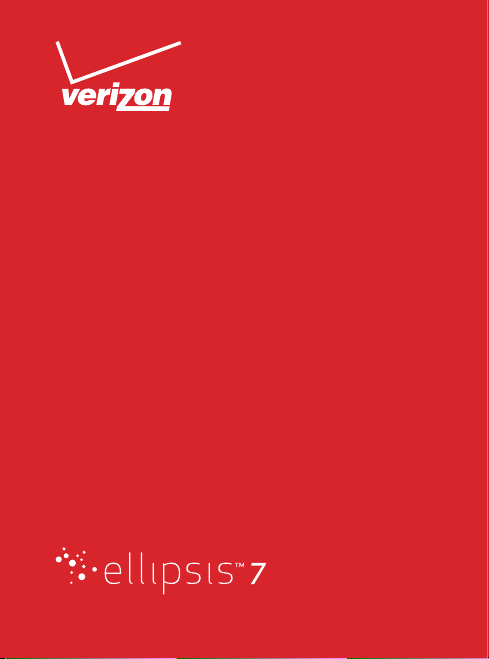
Get to Know
Your Tablet
1
Page 2
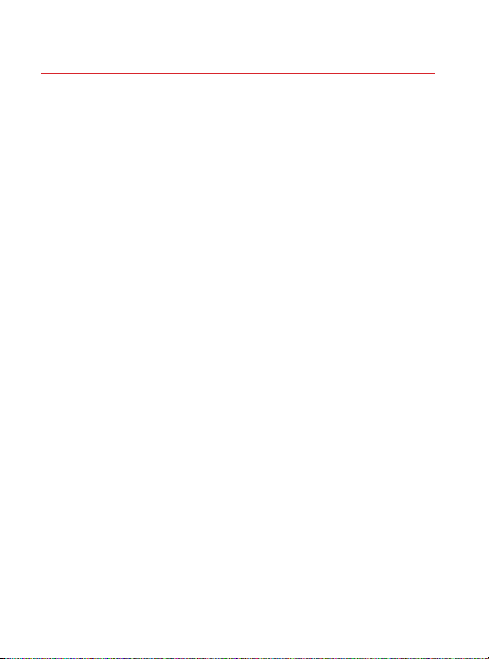
My Verizon
You’re now connected to Verizon 4G LTE. Lightning
fast, Lightning strong. For more information, visit
verizonwireless.com/4GLTE.
REGISTER at verizonwireless.com/myverizon to learn how
to use your tablet.
q Go to My Verizon
q Click Support
q Click Device
q Click Select Another Device
My Verizon allows you to manage your account, pay your
bill, purchase accessories & more.
Assistance is at your fingertips anytime at
verizonwireless.com.
Customer Service is at your disposal at 1-800-922-0204
or Prepaid Customer Service at 1-800-786-8419 or at any
Verizon Wireless Store.
A User Guide is available on demand—simply download at
support.vzw.com/phones.
NOTE: Not all features, apps or services may be available with your plan, tablet
operating system and software version. Please contact your wireless service
provider for more information.
2
Page 3
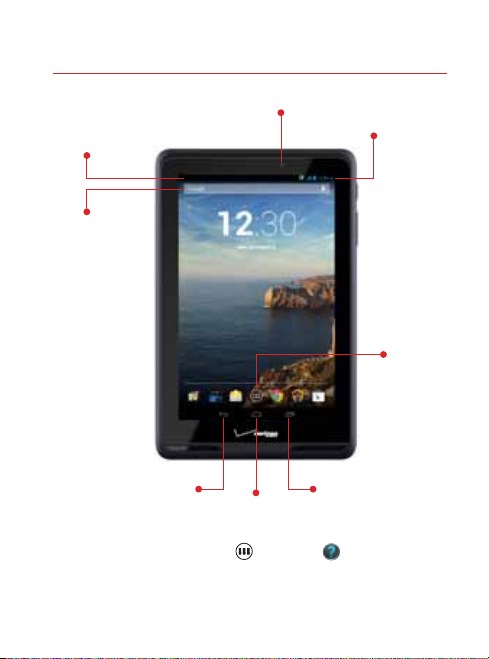
Tablet Features
Front Camera
Notifications
Status Panel &
Quick Settings
Panel
Google™
Search
Apps
Recent AppsBack
Home
TIP: From the Home screen, tap Apps then tap Help to see the user guide,
an icon glossary and more, right from your tablet.
NOTE: Devices and software are constantly evolving—the screen images and
icons you see here are for reference only.
3
Page 4
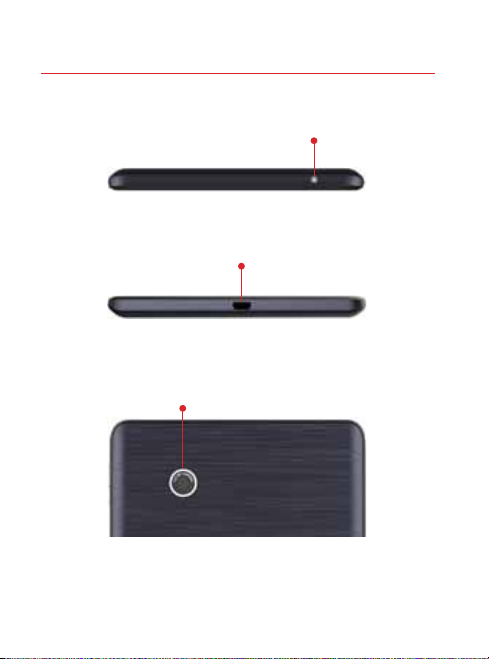
Top Vie w
Headset Connector
Bottom View
USB/Charger Port
Back View
Rear Camera
CAUTION! Use only an approved charger to charge your tablet. Improper
handling of the charging port, as well as the use of an incompatible charger, may
cause damage to your device and void the warranty.
4
Page 5

Tablet Side View
Microphone
Power/Lock Key
Volume Keys
SIM Card Slot
MicroSD™ Card Slot
CAUTION! Your tablet is equipped with an internal rechargeable battery that is
non-removable. You should never attempt to open or disassemble this tablet.
Doing so may cause damage that voids your warranty.
5
Page 6
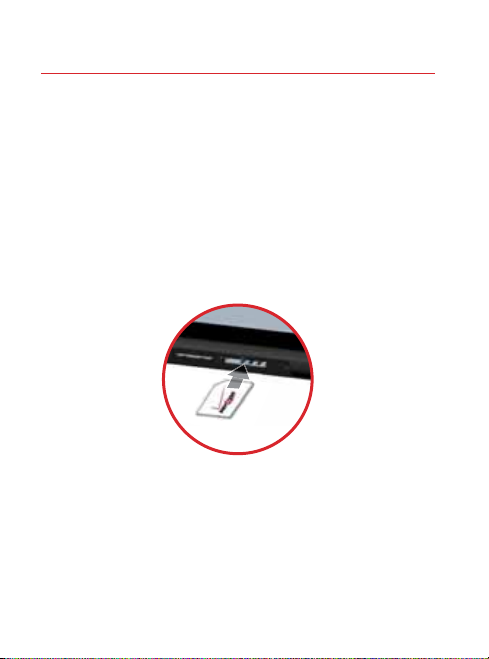
Setting Up Your Tablet
Insert the SIM Card
NOTE: If not already installed, follow the instructions below to insert your
4G LTE SIM card.
1. Open t he cover to the SI M card slot and c arefully
inser t the 4G LTE SIM car d with the Veri zon logo
facing up.
2. Push the SIM c ard into the slot until it click s into
place.
3. Replace th e SIM card slot cover.
6
Page 7
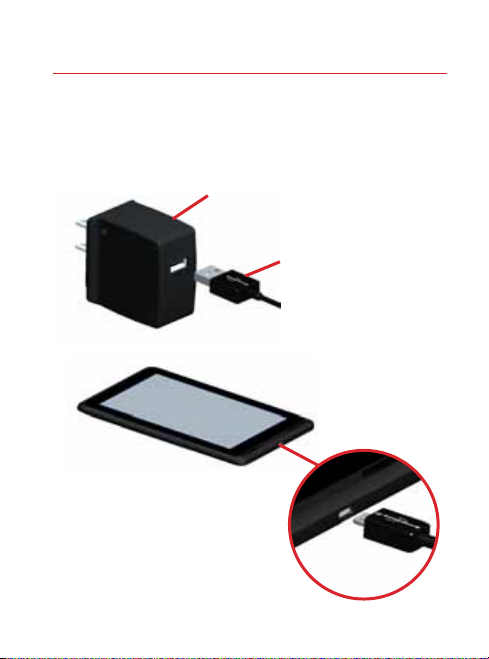
Charge the Tablet
Before turning on your tablet, charge it fully. Be sure to
use the charger that came with your tablet.
Charger
USB Cable
7
Page 8
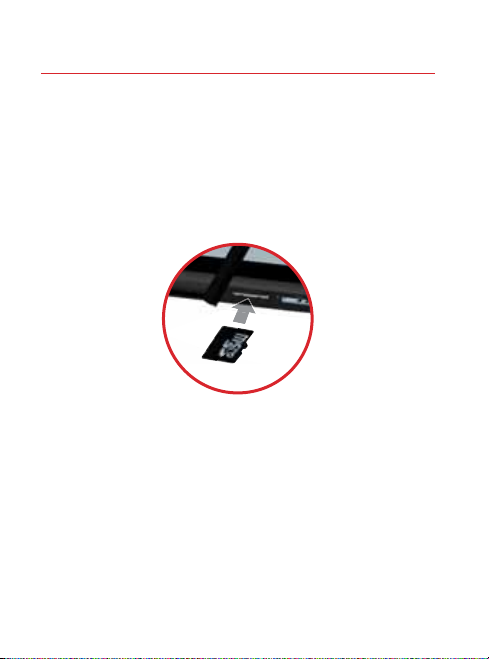
Insert/Remove the Optional MicroSD Card*
To Insert the MicroSD card:
1. Open t he cover to the MicroSD card slot .
2. With the go ld contact s facing down, care fully push
the Mic roSD card into the slot (as shown) u ntil it
clicks into place.
3. Replace th e MicroSD car d cover.
To remove the MicroSD card:
1. Open t he cover to the MicroSD card slot .
2. Push the me mory car d inward to rele ase and
carefully slide the ca rd out of the MicroSD card slot .
3. Replace th e MicroSD car d cover.
*MicroSD card sold separately.
8
Page 9
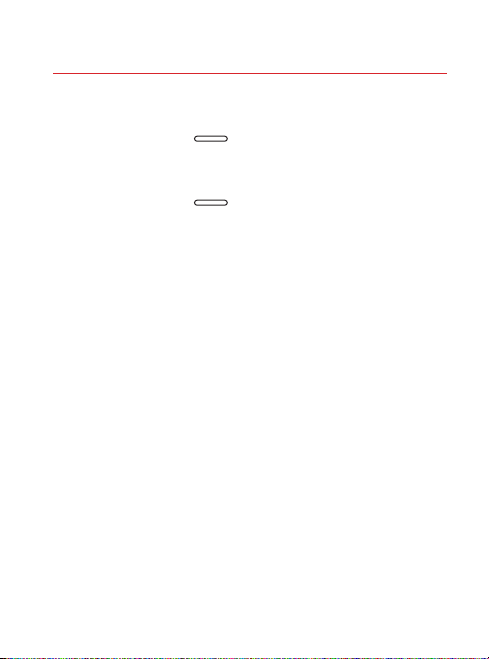
Turning Your Tablet On/Off
q To turn your tablet on, pres s and hold the
Power/Lock key for a cou ple of seconds until
the sc reen light s up.
q To turn your tablet off, press a nd hold the
Power/Lock key until t he tablet options ar e
displayed. Tap Power off > OK .
9
Page 10
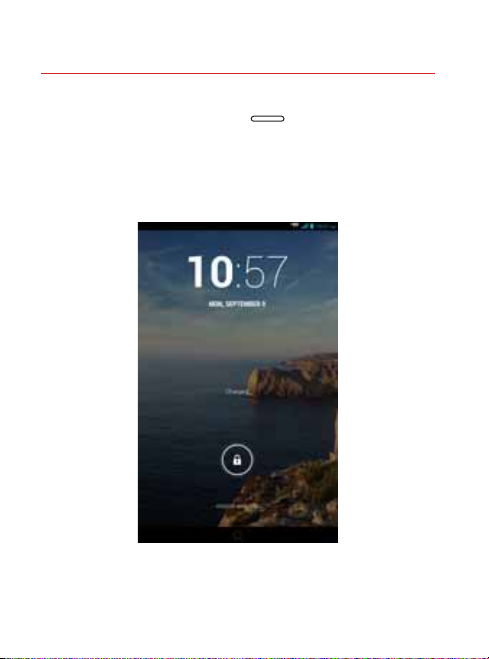
Unlocking the Screen
1. Press the Power/Lock key to tur n on your
screen. Your Lock Screen will appear.
2. From the cen ter of the scre en, swipe in any dire ction
to unlock it.
10
Page 11
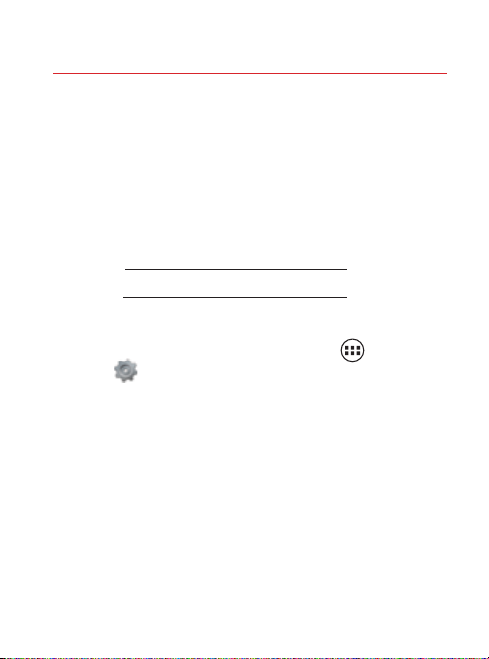
Setting Up Your Google Account
Your Gmail™, Google™ contacts, and Google calendar
events can all be loaded to your tablet automatically.
Follow the onscreen instructions to quickly set up your
Gmail account.
Record your Google account information here. Please keep
this document in a safe place.
Username: @gmail.com
Password:
Setting Up Other Email Accounts
To add additional email accounts, tap Apps ´
Settings ´ + Add account. Tap one of the options
and enter your email address, password, and any other
necessary information.
q Corporate is for E xchange ser ver work email
accounts.
q Email is for mo st personal email ac counts. Fo r
accou nt details, c ontact th e account pr ovider.
q Google is for adding oth er Gmail accounts.
11
Page 12
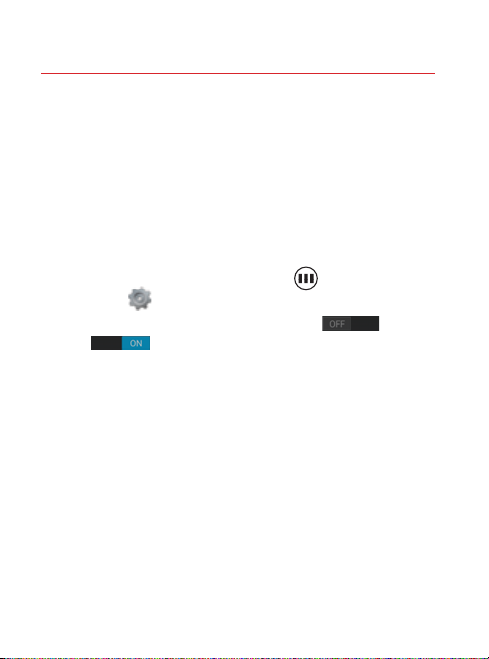
Wi-Fi® Enhanced Connectivity
When you launch an Internet-capable app, like the
browser, your tablet scans for available Wi-Fi networks
even when Wi-Fi is turned off, and gives you the option of
connecting to an available Wi-Fi network. You can save on
your monthly data allowance by using a Wi-Fi connection
instead of the Verizon network.
Connecting Your Bluetooth® Devices
1. From the Home screen, tap Apps ´
Settings ´ Bluetooth.
2. Slide the Blu etooth swi tch from OFF to
ON .
3. The table t will automaticall y scan for nea rby
Bluetooth devices.
4. Tap the name of the device you want to pair with yo ur
tablet.
NOTE: Depending on the type of device you are pairing with, you will be asked
to enter a passkey, confirm matching passkeys, or the device will automatically
pair.
12
Page 13
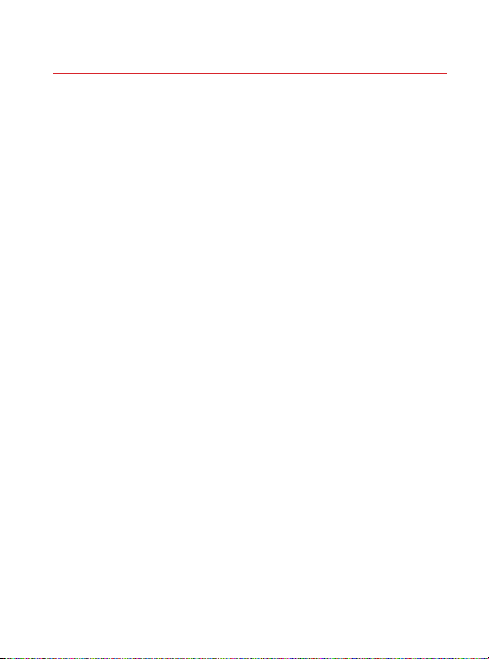
Prepaid Tablet Service
Verizon Wireless offers month to month, pay as you go
4G LTE Mobile Broadband service that puts you in charge
of your Internet access on your tablet. Surf the web at
blazing speeds and enjoy thousands of apps with the
freedom of no long-term contract, no activation fees, and
no termination fees. Easily manage your account directly
from the Settings menu of your tablet. All of our data
plans require a credit card or select debit cards and will
automatically renew every month unless canceled.
Activating Your Prepaid Device
1. Make sure your SIM c ard is inser ted.
2. With the device pow ered on, from the Pay as you go
scree n in the Setu p wizard, select Sign up.
3. You will a utomatic ally be direc ted to My Verizon.
4. Selec t a data plan an d follow the ins tructio ns to
create and activate your account.
5. You will receive a c onfirmat ion email whe n
registrat ion is complete and your data plan is active.
NOTE: Subject to specific terms of use. For coverage details,
verizonwireless.com/coveragelocator.
13
Page 14
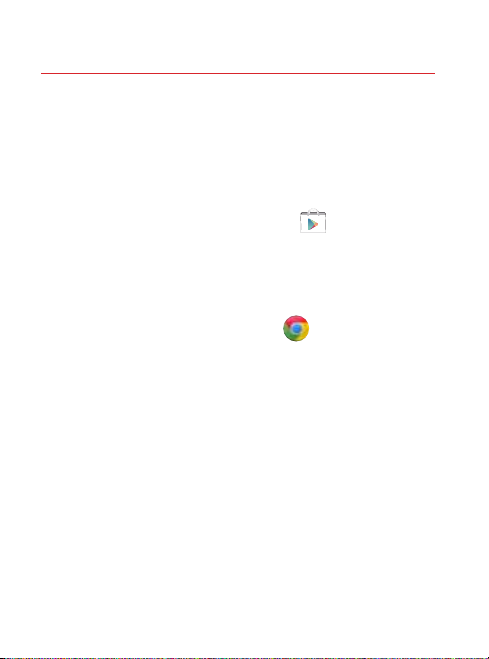
Apps & More
Play it up with music, videos, wallpapers, apps and games.
Keep up with Twitter™ and Facebook.
Installing Apps
Hundreds of thousands of apps are available to download
from Google Play.
From the Home Screen, tap Play Store .
Web Browsing
Take the Internet with you on the go. You can reach the
latest news, get the weather and follow your stocks.
From the Home Screen, tap Chrome .
14
Page 15
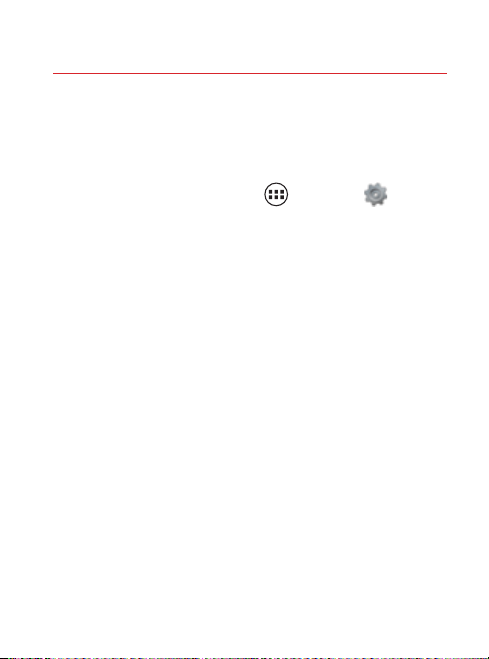
Location Based Services
This tablet can determine its location, which is useful for
services such as navigation, shopping and weather.
To use Location Based Services:
From the Home Screen, tap Apps ´ Settings ´
Location access.
Your wireless device can determine its (and your) physical, geographical location
(“Location Information”) and can associate Location Information with other
data. Additionally, certain applications, services and programs are capable of
accessing, collecting, storing and using Location Information and disclosing
Location Information to others. You should use caution when determining
whether or not Location Information should be made available to others and
you should review any applicable third party policies before providing access.
To limit potential unauthorized access to your Location Information, Verizon
Wireless offers various mechanisms and settings to manage access to location
data. By enabling location settings you are permitting third party access to
Location Information through software, widgets or peripheral components
you choose to download, add or attach to your wireless device or through web
access, messaging capabilities or other means and you are authorizing Verizon
Wireless to collect, use and disclose your Location Information as appropriate to
provide you with any location services that you enabled.
VZ Navigator®
Get premium GPS voice navigation and 3D
maps with spoken real-time traffic alerts. Find
movie times, event info and gas stations. Go to
verizonwireless.com/navigator.
15
Page 16
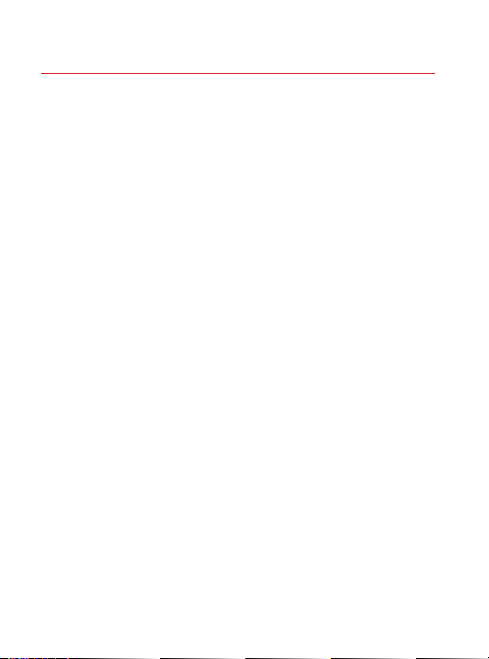
Customer Information
Your Wireless Device and Third Party Services
Verizon Wireless is the mobile carrier associated with
this wireless device, but many services and features
offered through this wireless device are provided by or
in conjunction with third parties. Verizon Wireless is not
responsible for your use of this wireless device or any
non-Verizon Wireless applications, services and products
including any personal information you choose to use,
submit or share with others. Specific third party terms and
conditions, terms of use, and privacy policies shall apply.
Please review carefully all applicable terms and conditions
and policies prior to using this wireless device and any
associated application, product or service.
16
Page 17
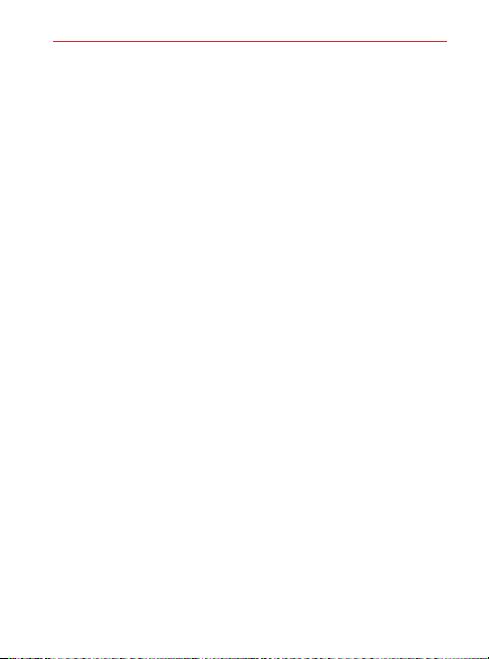
17
Page 18
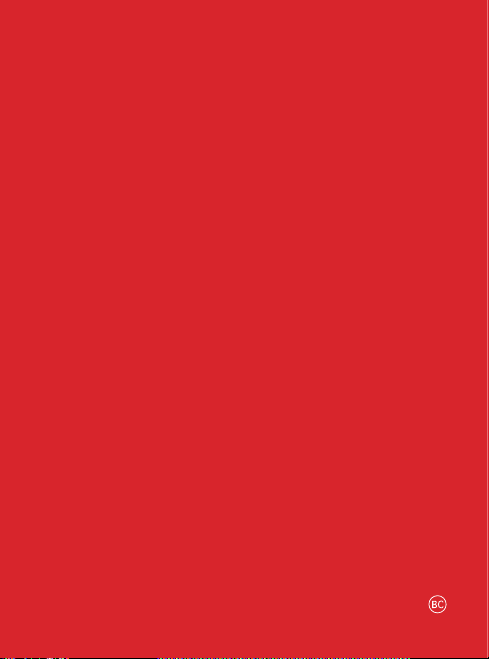
© 2013 Verizon Wireless. All Rights Reserved.
18
Page 19
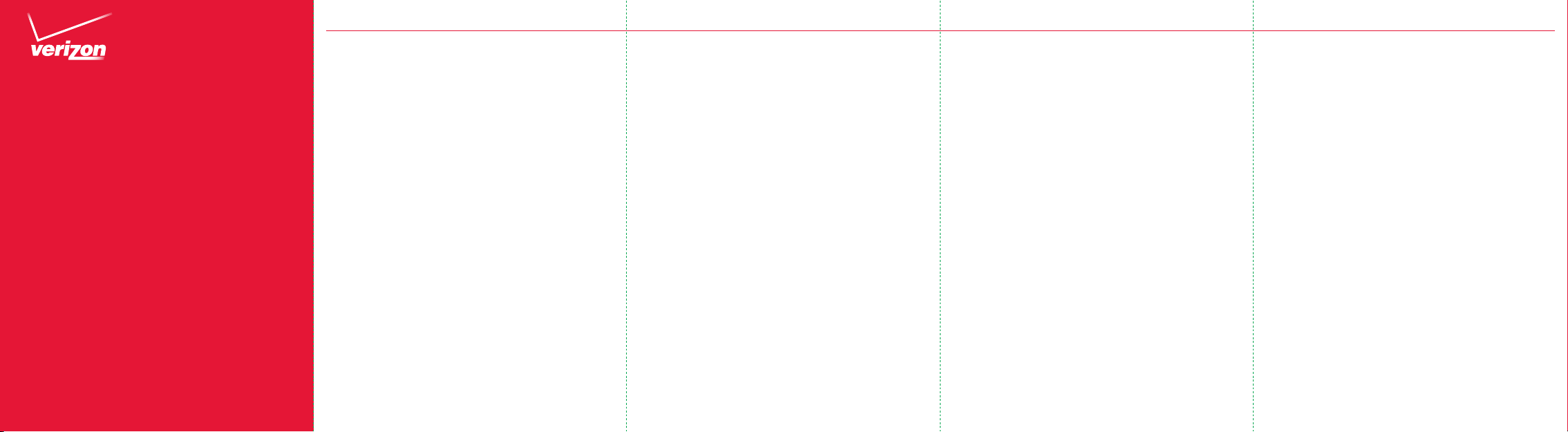
Consumer
Information
About Radio
Frequency
Emissions &
Responsible
Driving
Consumer Information
Are Wi reless Phon es and Device s Safe?
Scientific research on the subject of wireless
devices and radio freq uency (“ RF”) ene rgy has
been co nducted w orldwide fo r many years , and
continues . In the United States, t he Food and
Drug Adminis tration (“FDA”) an d the Federal
Communications Commission (“FCC”) set policies and
proce dures for wi reless device s. The FDA issu ed a
website public ation on health issu es related to cell
phon e usage where it states that , while resea rch is
ongoing, “available scientific evidence—including
World He alth Organ ization [ “WHO” ] findings [in t he
Inter phone study] released Ma y 17, 2010—shows
no increased h ealth risk d ue to radiofrequen cy (RF)
ener gy, a form of electromagne tic radiation that
is emit ted by cell pho nes.” The FDA al so cites a
separate National Cancer Institute program finding
that , despite the drama tic increase in cell pho ne
use, occurre nces of brain c ancer did not i ncrease
bet ween 1987 and 2 005. You can access t he FDA
website at http://www.fda.gov/ForConsumers/
ConsumerUpdates/ucm212273.htm. You can also
conta ct the FDA toll-f ree at (888) 463-6332 or (888)
INFO-FDA. T he FCC has its ow n website publicatio n
stating tha t “[t]here i s no scientific evidence that
proves that wi reless phon e usage can lea d to cancer
or other problems, including headaches, dizziness
or memory loss.” This publication is available at
http://www.fcc.gov/cgb/cellular.html or t hrough
the FCC at (8 88) 225- 5322 or (88 8) CALL-FCC.
The Na tional Cancer Institute ( “NCI”) s tates that
conce rns about t he potential healt h effect s
of using cellular phone s—“and specifically the
sug gestion that using a cell phon e may increas e a
pers on’s risk of developing brain ca ncer —are not
supported by a grow ing body of research on the
subject.” You can access NCI’s review of the research
at http://www.cancer.gov/ncicancerbulletin/
NCI_Cancer_Bulletin_092308/page7. The WHO’s
Inter phone study is th e largest study of c ell phone
use and brain tu mors ever under taken. WHO
summarized its conclusions concerning Interphone
as follows: “O verall, no in crease in ris k of glioma or
menin gioma was observed with u se of mobile pho nes.
Ther e were suggestion s of an increased risk of
glioma at the hi ghest exposure levels, b ut biases and
erro r prevent a causal interpre tation. T he possible
effects of long-term heav y use of mobile phone s
requi re furth er investigation .” The WHO’s commen ts
on Inte rphone ar e available at : http://www.iarc.
fr/en/media-centre/pr/2010/pdfs/pr200_E.pdf.
WHO’s publication of Interp hone is available at
http://ije.oxfordjournals.org/content/39/3/675.
abstract; see also, Interphone Appendix
(http://ije.oxfordjournals.org/content/suppl/2010/05/06/
dyq079.DC1/Interphone_Appendix2.pdf).
What D oes Specif ic Absorpt ion Rate (SAR) Me an?
In 1996, the FCC, working with th e FDA, the U.S . Environmental Prote ction Agency (EPA) an d other agen cies,
established RF exposure safet y guidelines for wire less
devices in the U nited States. Before a wireless device
model i s available for sale to th e public, it must be tes ted by
the ma nufacturer an d certified t o the FCC that it does not
exceed limits established by the FCC.
One of t hese limits i s expresse d as a Specific Ab sorption
Rate, o r “SAR.” SA R is a measure of the rate of absorption of
RF ene rgy in the b ody. Tests f or SAR are conducted with t he
wireless device trans mitting a t its highest power level in all
teste d frequenc y bands. Since 1996 , the FCC has requ ired
that t he SAR of hand held wireles s devices not e xceed 1.6
wat ts per kilogr am, averaged over on e gram of tiss ue.
Although the SAR is determined at t he highes t power level,
the ac tual SAR val ue of a wireless device w hile operating
can be le ss than the re ported SA R value. This is because the
SAR val ue may vary f rom call to call , dependin g on factor s
such as p roximity to a cell site, t he proximit y of the wireless
device to the body while i n use, and the u se of hands-fr ee
devices.
For mor e information abo ut SARs, se e the FCC’s
OET Bu lletins 56 (http://transition.fcc.gov/Bureaus/
Engineering_Technology/Documents/bulletins/oet56/
oet56e4.pdf) and 65 (http://transition.fcc.gov/Bureaus/
Engineering_Technology/Documents/bulletins/oet65/
oet65.pdf). You may al so wish to contact th e manufac turer
of your w ireless device.
Page 20
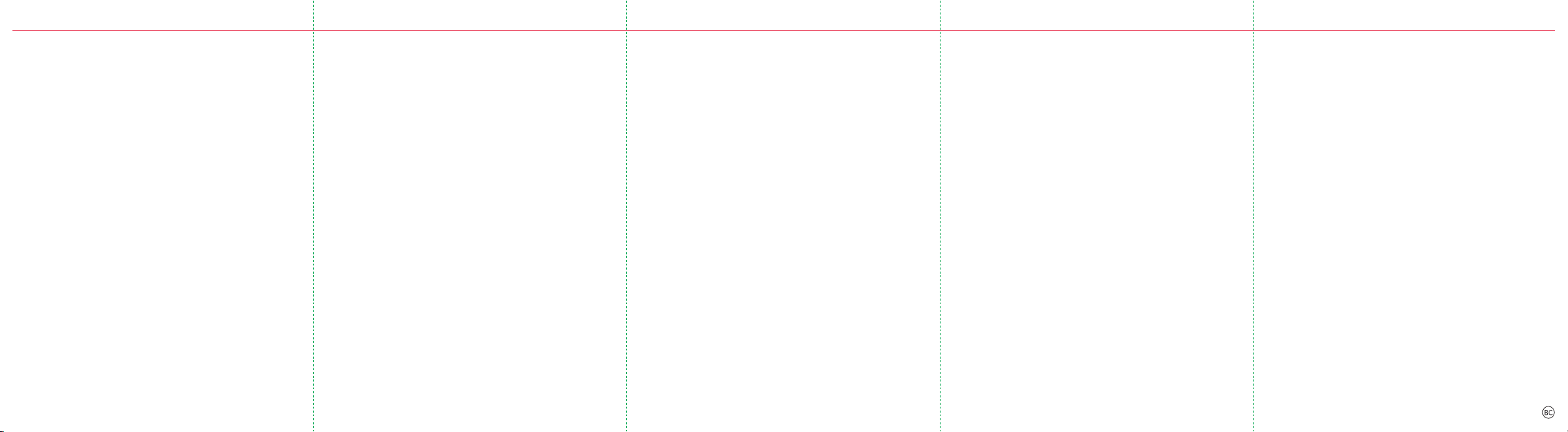
Can I Min imize My RF E xposure W hile Using My Phone or
Device?
If you ar e concerne d about RF, there ar e several simple
steps y ou can take to minimize y our RF expo sure. You
can, o f course, re duce your tal k time. You can place m ore
dista nce betwe en your body a nd the source of the R F, as
the exposure level drops off dramatically with distance.
The FDA /FCC website s tates that “ [h]ands-fr ee kits can be
used with wire less devices f or convenience and co mfort.
Thes e systems reduce absorpt ion of RF ener gy in the he ad
because the p hone, which is a sour ce of the RF emi ssions,
will not be placed agains t the head. O n the other hand, if
the ph one is moun ted against t he waist or ot her part of
the bo dy during use, then that pa rt of the body will absorb
more R F energy. Wi reless phones marke ted in the U.S .
are required to meet safety requirements regardless of
whet her they are used aga inst the hea d or against t he body.
Either confi guration s hould resul t in compliance with t he
safety limi t.” Also, if you u se your wireless device while in
a car, you can use a wire less device wi th an antenna on the
outs ide of the vehic le. You shou ld also read an d follow your
wireless device manu facture r’s instr uc t ions for the s afe
operation of your wire less device.
Do Wireless Phones Pose Any Special Ris ks to Childre n?
The FDA website states that “[t ]he scientific evidence
does not show a da nger to any users of cell phone s from
RF exposure, including children an d teenager s.” The FDA
website fur ther state s that “[s]o me groups sponsored by
other national governments have advised that children
be dis cour aged from usi ng cell phones at all. Fo r example,
the Stew art Repor t from the U nited Kingdom [“U K”] made
such a re com men dation in De cember 2000. In this report
a grou p of indepen dent expe rts noted t hat no evide nce
exis ts that using a cell phon e causes bra in tumors o r other
ill effects. [The U K’s] recomme ndation to limit cell ph one use
by child ren was stric tly preca utionar y; it was not ba sed on
scien tific evidence that a ny health ha zard exist s.” A copy of
the UK ’s leaflet is available at http://www.dh.gov.uk (search
“mobile”), or you can write to: NRPB, Chilto n, Didcot, O xon
OX11 0RQ , United Kingdom. Co pies of UK’s annual rep orts
on mobile phones and RF a re available o nline at http://www.
iegmp.org.uk and http://www.hpa.org.uk/radiation/ (search
“mobile”). Parents who wish to red uce their children’s RF
exposure may choose to restrict their children’s wireless
device use.
Wher e Can I Get Further In formatio n about RF Emissions?
For furthe r information, see the following a dditional
resou rces (websites curr ent as of August 2012).
U.S. Food and Dr ug Administration
FDA Consumer Magazine,
November–December 2000
Telephone: 1-888-INFO-FDA
http://www.fda.gov (Under “c” i n the subjec t index, se lect
Cell Phones > Current Research Results.)
American National Standards Institute
1819 L Street , N.W., Suite 600,
Washington, D.C. 20036
Telephone: 1-202-29 3-8020
www.ansi.org
Drive Responsibly
When b ehind the wheel, s afe drivin g is your respo n sibility
and it should always be yo ur first prio rity.
Scien tific resear ch on the subject of wireless p hone use
and driving has been conducted worldwide for several
years. According to th e National Hi ghway Traffic S afety
Administration (NHTSA), the available research indicates
that using a wir eless phone w hile drivin g degrades a driver ’s
performance, whether it is a hands-free or hand-held
wireless phon e. NHTSA advises t hat the “saf est course o f
action is to refrain from using a cell phone while d riving.”
NHTSA’s policy on “ Cell Phone Use While Dr iving,” as well as
Frequ ently Asked Q uestions o n the subjec t, are availa ble
at www.nhtsa.gov (click on “Driving Safety” then on
“Distracted Driving”).
For your well bein g and the well be ing of those a round you,
you sho uld consider t urning you r phone off and allow ing
calls to go to Voice Mail while you ar e driving .
If you ch oose to use you r wireless ph one while dri ving,
several juris dictions have adop ted “hands-f ree” and other
rest rictions on the use of wireless device s while driving. It
is your r esponsibility to k now and to comply with the law in
your area.
RF0912
©2013 Ver izon Wi reless . All Righ ts Rese rved .
Page 21
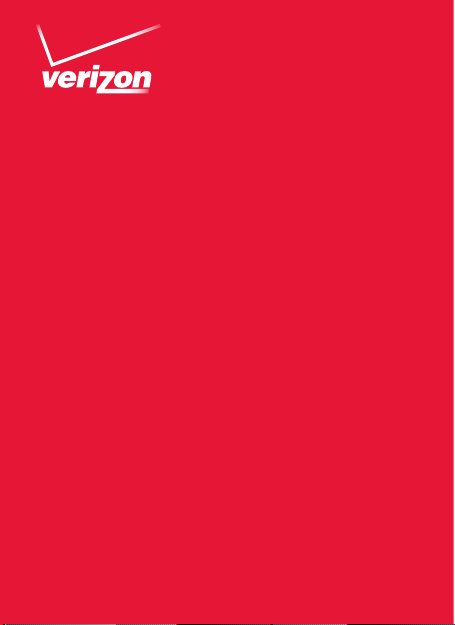
Important
Consumer
Information
Información importante
al consumidor
Page 22

Page 23

Consumer Information
Radio Frequency Emissions
Your wireless device , which contains a radio trans mitter
and receiver, emit s radio frequency energ y during
use. The follow ing consumer information addresses
commonly aske d question s about the h ealth effects o f
wireless devices.
Are Wi reless Phon es and Device s Safe?
Scientific research on the subject of wireless devices
and radio freq uency (“ RF”) ene rgy has been cond ucted
world wide for man y years, and c ontinues . In the United
States , the Food and Drug Administ ration (“F DA”) an d
the Federal Communications Commission (“FCC”) set
policie s and proced ures for wire less devices . The FDA
issue d a website publicatio n on health is sues related to
cell pho ne usage where it sta tes that, w hile research is
ongoing, “available scientific evidence—including World
Healt h Organiz ation [“ WHO”] fin dings [in the I nterphone
stud y] released M ay 17, 2010—shows n o increased
healt h risk due to ra diofrequency (R F) energ y, a form
of elec tromagn etic radiation that is emit ted by cell
phon es.” The FDA also cites a separate Nation al Cancer
Insti tute prog ram finding t hat, despite the dr amatic
incre ase in cell phone use, oc currence s of brain cancer
did not increas e between 19 87 and 2005. You can a ccess
the FDA we bsite at http://www.fda.gov/ForConsumers/
ConsumerUpdates/ucm212273.htm.
1
Page 24

You can also co ntact the F DA toll-free at
(888) 463-6332 or (888) INFO-F DA. T he FCC has its own
website public ation stating tha t “[t]here i s no scientific
evide nce that prov es that wireless pho ne usage can
lead to cancer or other problems, including headaches,
diz ziness or memory loss.” This public ation is available
at http://www.fcc.gov/cgb/cellular.html or t hrough th e
FCC at (88 8) 225-532 2 or (888) CAL L- FCC. The Natio nal
Cance r Institute (“NCI”) states th at concern s about the
poten tial health effects of using cellu lar phones— “and
speci fically the sugges tion that usi ng a cell phone m ay
incre ase a person ’s risk of develo ping brain ca ncer—are
not suppor ted by a growing body o f research on the
subject.” You can access NCI’s review of the research a t
http://www.cancer.gov/ncicancerbulletin/NCI_Cancer_
Bulletin_092308/page7. The W HO’s Interphone s tudy
is the larges t study of cell phone use and brain tum ors
ever un der taken. WH O summari zed its concl usions
concerning Interphone as follows: “Overall, no increase
in risk o f glioma or men in gioma was o bserved w ith use of
mobile p hones. Th ere were sug gestions o f an increased
risk of g lioma at the highest expo sure levels, but bias es
and er ror prevent a causal inter pretation . The possible
effects of long-term heav y use of mobile phone s
requi re furth er investigation .” The WHO’s commen ts on
Inter phone are available at: http://www.iarc.fr/en/
2
Page 25

media-centre/pr/2010/pdfs/pr200_E.pdf.
WHO’s publication of Interp hone is available at
http://ije.oxfordjournals.org/content/39/3/675.
abstract; see also, Interphone Appendix
(http://ije.oxfordjournals.org/content/
suppl/2010/05/06/dyq079.DC1/Interphone_
Appendix2.pdf).
What D oes Specif ic Absorpt ion Rate (SAR) Me an?
In 1996, the FCC, working with th e FDA, the U.S .
Envir onmental P rotectio n Agency (EPA) and othe r
agenc ies, establi shed RF exp osure safe ty guidelines for
wireless devices in the U nited States . Before a wir eless
device model is a vailable for sale to the p ublic, it mus t be
teste d by the manu facturer and cer tified to the FCC that
it does not excee d limits esta blished by th e FCC.
One of t hese limits i s expresse d as a Specific Ab sorption
Rate, o r “SAR.” SA R is a measure of the rate of
absorption o f RF energ y in the body. Tests for SAR are
conducted w ith the wireless dev ice transmi tting at it s
high est power level in all tes ted freque ncy bands . Since
1996, t he FCC has requi red that the S AR of handheld
wireless devices not exc eed 1.6 watt s per kilogra m,
averaged over one gram o f tissue. Alt hough the SAR is
deter mined at th e highest power level, the actual SAR
value o f a wireless dev ice while oper ating can be less
3
Page 26

than t he reported SAR value. This is because th e SAR
value m ay vary fro m call to call, d epending on facto rs
such as p roximity to a cell site, t he proximit y of the
wireless device to the bo dy while in use , and the use of
hands-free devices.
For mor e information abo ut SARs, se e the FCC’s
OET Bu lletins 56 (http://transition.fcc.gov/Bureaus/
Engineering_Technology/Documents/bulletins/oet56/
oet56e4.pdf) and 65 (http://transition.fcc.gov/Bureaus/
Engineering_Technology/Documents/bulletins/
oet65/oet65.pdf). You may also wish to con tact the
manu facture r of your wireless device.
Can I Min imize My RF E xposure W hile Using My Phone
or Dev ice?
If you ar e concerne d about RF, there ar e several simple
steps y ou can take to minimize y our RF expo sure. You
can, o f course, re duce your tal k time. You can place
more di stance bet ween your body and the sou rce of the
RF, as the exp osure level dr ops off dra matically w ith
dista nce. The FDA/FCC website stat es that “[h] ands-free
kits ca n be used with wireles s devices for co nvenience
and comfor t. These sy stems redu ce absorption of
RF ene rgy in the h ead becaus e the phone, which is a
source of the R F emissions, will not be placed ag ainst
the he ad. On the ot her hand, if the pho ne is mounted
4
Page 27

again st the waist o r other par t of the body durin g use,
then t hat part of the bod y will absor b more RF energy.
Wireless phones mar keted in the U. S. are required to
meet s afety req uirement s regardles s of whether they
are use d against th e head or against the b ody. Either
confi guration s hould result in compliance with the
safety limit.”
Also, i f you use your wi reless device while in a car, you
can use a wireless device w ith an antenna on th e outside
of the ve hicle. You should als o read and follo w your
wireless device manu facture r’s instr uctions fo r the safe
operation of your wireless dev ice.
Do Wireless Phones Pose Any Special Ris ks to Childre n?
The FDA website states that “[t ]he scientific evidence
does not show a da nger to any users of cell phone s from
RF exposure, including children an d teenager s.” The FDA
website further states that “[s]ome groups sponsored
by other national governments have advised that
childr en be discouraged fr om using cell ph ones at all. Fo r
exam ple, the Stewar t Report f rom the United Kingdom
[“U K”] made su ch a recomme ndation in De cember 2000.
In this r eport a gr oup of indep endent ex perts not ed that
no evid ence exist s that using a cell phone causes brain
tumo rs or other il l effect s. [The UK’s] recommendation
to limit c ell phone use by childre n was strictly
5
Page 28

precautionary ; it was not bas ed on scienti fic evidence
that a ny health ha zard exists.” A copy o f the UK’s leafl et
is avail able at http://www.dh.gov.uk (search “mobile”), or
you can write to: NRPB, Chilto n, Didcot, O xon OX11 0RQ,
Unite d Kingdom. Copies of U K’s annual re ports on mobile
phon es and RF are av ailable onlin e at http://www.iegmp.
org.uk and http://www.hpa.org.uk/radiation/ (search
“mobile”). Parents who wish to red uce their children’s RF
exposure may choose to restrict their children’s wireless
device use.
Wher e Can I Get Further In formatio n about RF
Emissions?
For furthe r information, see the following a dditional
resou rces (websites curr ent as of August 2012).
U.S. Food and Dr ug Administration
FDA Consumer Magazine
November-December 2000
Telephone: 1-888-INFO-FDA
http://www.fda.gov (Under “c ” in the subjec t index,
select Cell Phon es > Curren t Research Res ults.)
American National Standards Institute
1819 L Street , N.W., Suite 600
Washington, D.C. 20036
Telephone: 1-202-29 3-8020
www.ansi.org
6
Page 29

Implantable Medical Devices
A minim um separation of si x (6) inches should
be main tain ed betwee n a wireless phone and a n
impla ntable medical device, such a s a pacemaker or
implantable cardioverter defibrillator, to avoid potential
interference with the device.
Persons who have such devices:
• S hould ALWAYS keep the wireless phone more t han
six (6) in ches from th eir implantable medical device
when t he wireless p hone is tur ned ON;
• S hould not carry the wireless phone in a breast
pocket;
• S hould use the e ar opposite the implantable medic al
device to minimize the p otential fo r interfe rence;
• S hould turn t he wireless p hone OFF imm ediately if
there is any reason to su spect tha t interfe rence is
taking place.
• S hould read an d follow the dir ections fr om the
manufacturer of your implantable medical device.
If you ha ve any questions abo ut using you r wireless
phon e with such a device, consult yo ur health ca re
provider.
7
Page 30

For additional infor mation, se e http://www.fda.gov
(under “c” in th e subject index, s elect Cell Phones >
Interference with Pacemakers and Other Medical
Devices).
Caut ion: Avoid Poten tial Hearing Loss
Prolo nged expos ure to loud sou nds (includi ng music) is
the mo st common ca use of preven table hearing loss .
Some scientific research suggests that using portable
audio d evices, such as por table music pla yers and
cellula r telephones, at high volum e settings for lon g
dura tions, may lead to permanen t noise-induced hearin g
loss. T his include s the use of hea dphones (including
headsets, earbuds, and Bluetooth® or other wireless
devices). Exp osure to ver y loud sound h as also been
associated in s ome studies with ti nnitus (a ring ing in the
ear), hypersensitivit y to sound, and disto rted hearing.
Indiv idual susceptibility to noi se-induced hear ing loss
and other potential hearing problems varies.
The am ount of sou nd produced by a portable audio
device varies d epending on the nat ure of the so und, the
device, the device set tings, an d the headphones . You
should follow some commonsense recommendations
when u sing any por table audio d evice:
• S et the volume in a quiet e nvironme nt and selec t the
lowest volume a t which you can hear ad equately.
8
Page 31

• W hen using headpho nes, turn t he volume down if
you cannot he ar the people s peaking near you or if
the pe rson sitting nex t to you can hear what you are
listening to.
• D o not turn th e volume up to blo ck out noisy
sur roun d ings. If you choose to listen to your po rtable
device in a noisy e nvironme nt, use noise-ca ncelling
headphones to block out background environmental
noise.
• L imit the amo unt of time yo u listen. As the volu me
increases, less time is required before your hearing
could be affected.
• Avoid using headphones after exposure to extremely
loud no ises, such as rock con certs, that mig ht cause
temporary hearing loss. Temporary hearing loss
migh t cause unsafe volumes to sound nor mal.
• D o not listen at a ny volume th at causes you
disco mfort. If you exp erience rin ging in your ears,
hear muffled speech or experience any temporary
hear ing diffi culty af ter listening to your p ortable
audio d evice, disco ntinue use , and consult y our
doctor.
9
Page 32

You Can Obtai n Additional Inform ation on Thi s Subject
from t he Following S ources:
American Academy of Audiology
11730 Plaz a America n Drive, Sui te 300
Resto n, VA 20190
Voic e: (800) 22 2-233 6
Email: info@audiolog y.org
Internet: www.audiology.org
Natio nal Institute on Deafnes s and Other
Communication Disorders
National Institutes of Health
31 Cente r Drive, MSC 2320
Beth esda, MD USA 2 0892-2320
Voic e: (3 01) 49 6-7 243
Email: nidcdinfo@nih.gov
Internet: www.nidcd.nih.gov/health/hearing
Natio nal Institute for Oc cupational Safety and H ealth
Hube rt H. Humphrey Bldg.
200 Independence Ave., SW
Washington, DC 20201
Voic e: 1-800-CDC-INFO (1-800-232-4636)
Internet: www.cdc.gov/niosh/topics/noise/default.html
10
Page 33

Drive Responsibly
When b ehind the wheel, s afe drivin g is your
respo nsi bility and it should alway s be your first priori ty.
Scien tific resear ch on the subject of wireless p hone
use and driving has been conducted worldwide for
several years. Accord ing to the Nat ional Highway
Traffic Safety Administration (NHTSA), the available
research indicates that using a wireless phone while
driv ing degrad es a driver ’s performance, whether it is a
hands-free or h and-held wi reless phon e. NHTSA adv ises
that t he “safest course o f action is to r efrain from
using a ce ll phone while drivi ng.” NHTSA’s policy on “Ce ll
Phon e Use While Dri ving,” as well as Frequently A sked
Ques tions on the s ubject, a re available a t www.nhtsa.gov
(click on “Driving Safety” then on “Distracted Driving”).
For your well bein g and the well be ing of those a round
you, yo u should consider turning your pho ne off and
allowi ng calls to go to Voice Mail while yo u are driving.
If you ch oose to use you r wireless ph one while dri ving,
several jurisdictions have adopted “hands-free” and
othe r restrict ions on the us e of wireless de vices while
driv ing. It is you r responsibility to k now and to com ply
with t he law in your area.
11
Page 34

Información al consumidor
Emisiones de radiofrecuencia
Tu aparato m óvil, el cual c ontiene un t ransmisor y
receptor de radio, emite energía de radiofrecuencia
dura nte su uso. La si guiente in formación al consu midor
menci ona alguna s de las pregu ntas más fre cuentes
sobre l os efectos d e los aparato s móviles en la salud.
¿Son seg uros los teléfonos y aparatos móviles?
La inve stigación c ientífica en materia de aparatos
móvile s y de energía de radiofrecuencia (R F) se ha
llevad o a cabo en todo el mundo d urante mu chos años,
y aún continú a. En Estado s Unidos, la Administ ración
de Drogas y Alimentos (F DA) y la Comisión Federal
de Comunicaciones (FCC) establecen polí ticas y
procedi mientos para los aparatos móviles. La FDA editó
una pu blicación en su s itio de Inter net sobre pr oblemas
de salu d relacionad os con el uso de tel éfonos móviles en
la cual s e afirma qu e, aunque se están llevando a cabo en
la actualidad investigaciones al respecto, “la evidencia
científic a disponible –incluidas las conclusiones [en
el estudio Interpho ne] de la Orga nización M undial de
la Salu d (OMS) publicad as el 17 de mayo de 2010–
demu estra que no existe un incremento en riesgos para
la salud por la energía d e radiofrec uencia, una forma d e
radiación electromagnética que emiten los teléfonos
móvile s”. La FDA cita tam bién un hallaz go indepen diente
12
Page 35
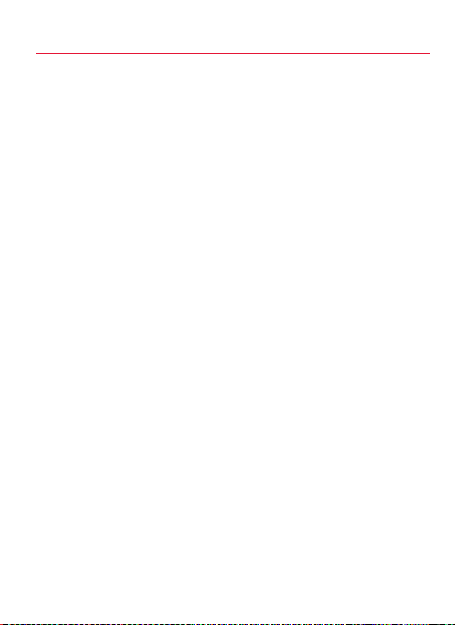
de un program a del Instit uto Nacional del Cáncer, según
el cual , a pesar del in cremento e spectacu lar del uso del
teléfo no móvil, no s e produjo un incremento de lo s casos
de cáncer cerebral entre 1987 y 2005. Puedes acceder al
sitio de I nternet de la FDA en http://www.fda.gov/
ForConsumers/ConsumerUpdates/ucm212273.htm.
Pued es también po nerte en contacto con la FDA
llama ndo sin cargo de conexión al (888)463-6332 o
al (888)INFO-FDA. La FCC tie ne una public ación en
su propio sitio de Intern et en la que se af irma que
“no existe evidencia científica que pruebe que el uso
de teléf onos móvile s pueda provocar cán cer u otros
problemas de salud, co mo dolores de c abeza, ma reos
o pérdida de mem oria”. Esta pu blicación se en cuentra
dispo nible en http://www.fcc.gov/cgb/cellular.html o en
la FCC llamando al (888)2 25-5322 o al (888)CALL-FCC.
El Instituto N acional del Cá ncer (NCI) afi rma que la
preocupación sobre los posibles efectos que pueda
tener s obre la salud e l uso de teléfon os móviles –“y
espec ífica mente la t eoría de que el uso de telé fonos
móviles puede aumentar el riesgo de desarrollar
cáncer cerebral en las personas– no tiene fundamento
algu no según las invest igaciones c ada vez más amplias
en la materia”. Puedes acceder a los comentarios
del NCI sobre las investigaciones realizadas en
http://www.cancer.gov/ncicancerbulletin/NCI_Cancer_
13
Page 36

Bulletin_092308/page7. El est udio Interphone d e la OMS
es el est udio más amplio jamás r ealizado sobre el us o
de teléf onos móvile s y los tumores cerebr ales. La OMS
resumió así sus conclusiones en el estud io Interphone:
“En general , no se ha obser vado un inc remento en el
riesgo d e glioma o meni ngioma con el u so de teléfonos
móvile s. Hubo indi cios de un aume nto del riesgo de
glioma a los nivele s más altos de exposición, pero la
exis tencia de sesg os y errores i mpide adoptar una
interpretación causal. Es necesario seguir investigando
para co nfirma r los posibles ef ectos de un uso inten sivo
de teléf onos móvile s a largo plazo ”. Los comenta rios del
estudio Interphone de la OMS se encuentran disponibles
en: http://www.iarc.fr/en/media-centre/pr/2010/pdfs/
pr200_E.pdf. La pu blicación Interph one de la OMS se
encuentra disponible en http://ije.oxfordjournals.org/
content/39/3/675.abstract; consu lta también el
Apéndice de Interphone (http://ije.oxfordjournals.org/
content/suppl/2010/05/06/dyq079.DC1/Interphone_
Appendix2.pdf).
14
Page 37

¿Qué sig nifica la Tasa de Ab sorción Específica (SAR)?
En 1996, la FCC, en coordina ción con la FDA, l a Agencia
de Protección A mbiental de EE.UU. (EPA) y otras
agen cias, estableció guí as de seguridad sob re la
exposición a la radiofrecuencia de aparatos móviles
en Esta dos Unidos. Antes d e que se haga di sponible un
aparato móvil para su venta al público, debe someters e a
prue bas por el fabr icante y cer tificar se ante la FCC que
ese aparato móvil no excede los límites establecidos por
la FCC.
Uno de e stos límites s e expresa co mo una Tasa de
Abso rción Especí fica o “SAR ”. La SAR mide la tasa de
absorción de energía de radiofrecuencia en el cuerpo.
Las pr uebas de la SAR se llevan a c abo con el apa rato
móvil t ransmitie ndo a su más alto n ivel de potencia en
todas las bandas de frecuenci a a prueba. D esde 1996,
la FCC ha req uerido que la SAR de los a paratos móviles
manu ales no exceda 1.6 vatios p or kilogram o, cuyo
promedio se hace sobre u n gramo de tej ido. Aunque la
SAR se determina al nivel más alto d e potencia, el valor
real de la SAR de un a parato móvil en oper ación puede
ser inferior al valor de la SAR reportado. Esto s e debe
a que el va lor de la SAR pue de variar con cada lla mada,
dependiend o de factore s como la proxim idad a una
torre celular, la proximida d del aparato m óvil al cuer po
dura nte su uso y el uso d e aparatos d e manos libre s.
15
Page 38

Para má s información sobre la SAR , consulta los
Bole tine s OET 56 (http://transition.fcc.gov/Bureaus/
Engineering_Technology/Documents/bulletins/oet56/
oet56e4.pdf) y 65 (http://transition.fcc.gov/Bureaus/
Engineering_Technology/Documents/bulletins/oet65/
oet65.pdf). Quizás también s ea conveniente contacta r al
fabricante de tu aparato móvil.
¿Puedo m inimizar m i expo sición a la rad iofrecuen cia
mient ras uso mi teléfono o aparato?
Si te preocupa la radiofrecuencia, hay varias medidas
simple s que puedes t omar para mi nimizar t u exposición
a la radiofrecuencia. Puedes, desde luego, reducir el
tiempo de tus llamadas. Puedes incrementar la distancia
entr e tu cuerpo y la fuent e de radiofre cuencia, ya que
el nivel d e exposición baja de ma nera muy considera ble
con la distancia. En el sit io de Internet de la FDA y la FCC
se afirma que “los paquetes de manos libres pueden ser
usados con los aparatos móviles para la comodid ad y el
confort. Estos sistemas reducen la absorción de ener gía
de radiofrecuencia e n la cabeza de bido a que el teléfono,
el cual e s una fuente d e emisiones d e radiofrec uencia, no
se utiliza pegado a la cabeza . Por otro lado, si el teléf ono
se encuentr a colocado a la al tura de la cin tura u otras
par tes del cuerpo dura nte el uso, entonces e sa parte
del cuerpo absorberá más energía de radiofrecuencia.
16
Page 39

Se requiere qu e los teléfono s móviles comerciali zados
en EE.U U. cumplan co n los requisitos de seg uridad sin
importar si se usan pegados a la cabeza o al cuerpo.
Cualquier con figuración debe respetar el lími te de
seg uridad”.
Asimi smo, si usas tu apara to móvil mientras estás en
un aut o, puedes us ar un aparat o móvil con antena en el
exterior del vehículo. También deb es leer y segu ir las
instrucciones del fabricante de tu aparato móvil para la
utilización segura de tu aparato móvil.
¿Representan algún riesgo especial para los niños los
telefonos móviles?
En el sitio de Inter net de la FDA se af irma que “la
eviden cia científica no demuestra la existencia de
pelig ro alguno para los us uarios de telé fonos móviles
por expo si ción a radiofrecuencia, ni siquiera para niños
o adolescente s”. Además, en el mismo se afir ma que
“algunos grupos patrocinados por Gobiernos de otros
países han aconsejado que se disuada totalmente
a los niños de usar teléfon os móviles. Por ejemp lo,
en el Inf orme Stewar t del Reino Unido se hiz o esa
misma r ecomendación en diciembre d e 2000. En es te
informe un grupo de expertos independientes señaló
que no e xiste evide ncia de que el us o de teléfonos
móviles provoque la aparición de tumores cerebrales
17
Page 40

u otros efectos perjudiciales. La recomendación del
Reino Unido de lim itar el uso de teléfonos móviles por
par te de niños era e strictamente p or precaución, no
estaba basada en evidencia científica de que existiera
riesgo a lguno par a la salud”. Una c opia del volan te del
Reino Unido está dispon ible en http://www.dh.gov.uk
(busc a “mobile”), o pued es escribir a : NRPB, Chilton,
Didcot , Oxon OX11 0RQ, United K ingdom. En lo s
sitios d e Internet http://www.iegmp.org.uk y
http://www.hpa.org.uk/radiation/ (busca “mobile”)
puedes acced er a los informes anu ales del Reino Unido
sobre radiofrecuencia y teléfonos móviles. Los padres
de familia que de seen reducir la exposición de sus hijos
a la radio frecuenci a pueden eleg ir limitar el us o que sus
niños hacen del aparato móvil.
¿Dónde puedo obtener más información sobre las
emisiones de radiofrecuencia?
Para má s información, co nsulta los sig uientes recurso s
(sitios d e Internet a ctualiz ados a agosto d e 2012).
U.S. Food and Dr ug Administration
(Admin istración de Drogas y Alimentos de EE .UU.)
FDA Consumer Magazine
Noviembre - diciembre de 2000
Teléfono: 1-888-INFO-FDA (1-888-463-6332)
http://www.fda.gov (bajo “c” en el índice tem ático,
18
Page 41

selecciona Cell Ph ones [teléf onos celulares] >
Current Research Results [Resultados actuales de la
investigación]).
American National Standards Institute
(Instituto Nacional de Normalización Estadounidense)
1819 L Street , N.W., Suite 600
Washington, D.C. 20036
Teléfono: 1-202-29 3-8 020
www.ansi.org
Aparatos médicos implantados
Deberá mantenerse un mínimo de seis (6) pulgadas de
separación entre un teléfono móvil y un aparato médico
implantado, como un marcapasos o desfibri lador
cardioversor implantado, para evitar la inter ferencia
potencial con el aparato.
Las persona s que tienen estos aparatos:
• Deberán SIEMPRE mantener más de seis (6)
pulga das entre el teléfon o móvil y el apar ato
médico implan tado cuand o el teléfono móvil est é
ENCENDIDO.
• N o deberán llevar el telé fono móvil en u n bolsillo a la
altura del pecho.
• D eberán usa r el oído opues to al aparato m édico
implantado para minimi zar la interferencia potencial.
19
Page 42

• Deberán APAGAR el teléfono móvil inmediatamente
si existe alguna razón para sospechar que la
inter ferencia está ocurriendo.
• D eberán leer y s eguir las in dicaciones d el fabrican te
de su aparato médico implantado.
Si tienes algu na pregun ta sobre el uso d e tu teléfono
móvil con uno de e stos apara tos, consul ta con tu
pro veedor de servicios médicos.
Para in formación adicion al, visita http://www.fda.gov
(bajo “c ” en el índice temático, seleccio na Cell Phones
[teléf onos celulares] > Inte rferenc e with Pacema kers and
Other Medic al Devices [interferenci a con marcapasos y
otros aparatos médicos]).
Aviso: Evita una posible p érdida auditiva
La exposición p rolongada a s onidos fuertes (i ncluida la
música) es la caus a más común de p érdida audi tiva que
podría evitarse. Algunos estudios científicos sugie ren
que el us o de aparato s de audio por tátiles, co mo los
repro ductore s de música por tátiles y los t eléfonos
móviles, programados a un volumen alto durante un
tiempo prolongado, puede causar una pérdida auditiva
perm anente com o consecuencia del r uido. Esto in cluye
el uso de a uriculare s (incluidos a udífonos, Blueto oth® u
otros aparatos móviles). En algunos estudios también
se ha aso ciado la exposición a sonidos m uy altos con el
20
Page 43

tinit us (zumbido e n el oído), hiper sensibilida d a sonidos
y audición distor sionada. La susceptibilidad individual
a la pérd ida auditiva provoc ada por el ruid o y otros
problemas potenciales de audición varía.
La can tidad de sonido prod ucida por un ap arato de aud io
portátil varía según la naturaleza del sonido, el aparato,
la programación del aparato y los auriculares. Al usar
cualq uier aparat o de audio por tátil, deberás se guir
algunas recomendaciones razonables:
• Programa el volumen en un ambiente tranquilo
y selecciona el volumen má s bajo que te per mita
escuchar de manera adecuada.
• C uando uses a uriculare s, baja el volum en si no
puedes escuchar a las personas que están hablando
cerca d e ti o si la person a sentada ju nto a ti puede
escuchar lo que tú estás escuchando.
• No subas el volumen para bloquear ambientes
rui dosos . Si quieres es cuchar alg o en tu aparato
por tátil en un ambiente r uidoso, usa a uriculare s
anti rruido par a bloquear el r uido de fondo ambien tal.
• L imita el tiemp o que estás es cuchando. A medida que
aume nta el volume n, se requiere menos tiempo p ara
que tu a udición resu lte afecta da.
21
Page 44

• Evita el uso de auriculare s después de e star
expu esto a ruido s muy fuer tes, como concier tos
de rock , que podrían causar una p érdida audi tiva
temporal. Co n la pérdida au ditiva temporal, los
volúmenes peligrosos pueden sonarte como
normales.
• N o te exponga s a ningún niv el de volumen q ue te
provoque mole stia alguna. Si después de usar tu
apa rato d e audio portátil sientes zu mbidos en
los oídos, escuchas voces con un sonido apagado
o expe ri mentas al guna dificultad temporal en tu
audición, sus pende el uso y co nsulta con tu médico.
Podrá s obtener in formación a dicional sob re este tema
en los siguientes lugares:
American Academy of Audiology
(Academia Americana de Audiología)
11730 Plaz a American Drive, S uite 300
Resto n, VA 20190
Teléfono: (800) 22 2-2336
Correo electrónico: info @audiology.org
Internet: www.audiology.org
22
Page 45

Natio nal Institute on Deafnes s and Other
Communi cation Disorders
National Institutes of Health
(Insti tuto Nacion al de la Sordera y otros Trastornos de la
Comunicació n de los Instit utos Nacion ales de la Salud)
31 Cente r Drive, MSC 2320
Beth esda, MD USA 2 0892-2320
Teléfono: (3 01) 496-7 243
Correo electrónico: nidcdinfo@nih.gov
Internet: www.nidcd.nih.gov/health/hearing
Natio nal Institute for Oc cupational Safety and H ealth
(Insti tuto Nacion al para la Seg uridad y Salu d
Ocupacional)
Hube rt H. Humphrey Bldg.
200 Independence Ave., SW
Washington, DC 20201
Teléfono: 1-800-CDC-INFO (1-800-232-4636)
Internet: www.cdc.gov/niosh/topics/noise/default.html
23
Page 46

Maneja con responsabilidad
Cuando estés al volante de un veh ículo, manejar con
cuidado es tu re sponsabilidad y debe siempre ser tu
prioridad más absoluta.
Dura nte varios años, se ha estado i nvestiga ndo en todo
el mundo en materia del u so de teléfonos móvile s y la
conducción . Según la National Hi ghway Traff ic Safety
Administration (Administ ración Nacional de Segurida d
de Tráfico e n las Carret eras, NHTSA por sus si glas en
inglés), las investigaciones que se han realizado indican
que el hecho de u tilizar un teléfono móvil mie ntras se
conduce disminuye el rendim iento del con ductor, ya se
trate de un teléfono móv il de manos lib res o uno manual.
La NHT SA recomienda que “lo m ás seguro es abste nerse
del uso d e teléfonos móviles durante el manej o”. La
política de la NH TSA sobre “El u so de telé fonos móviles
dura nte el manejo ” y las Preguntas Frec uentes sob re
este tema se encuentran disponibles en www.nhtsa.gov
(haz clic en “Driving Safet y” y luego en “ Distrac ted
Driving”).
Por tu seguridad y la de otras personas cerca de t i,
deberías con siderar apagar tu teléfono y d ejar que las
llamadas ent rantes vayan a tu buzón de voz mientras
conduces.
24
Page 47

Si decid es utiliza r tu teléfono m óvil mientr as conduces,
ten en cuenta que determinadas jurisdicciones han
adoptado restricciones de empleo de sistemas de manos
libres al usar te léfonos móv iles durante la cond ucción.
Es tu responsabilidad conoce r y cumplir la no rmativa
vigente en tu á rea.
25
Page 48

©2013 Verizon Wireless. All Rights Reserved. verizonwireless.com
Todos los derechos reservados. verizonwireless.com/espanol
Page 49

Product
Safety &
Warranty
Information
Page 50

Health and Safety Information
This section outlines the safety precautions
associated with using the device.
Important safety precautions
Please read the safety and operation
instructions before using your device or any
accessories that came with it. Retain these
instructions for future use.
• Do not install your device in your vehicle or
use it while driving. Using your device while
driving could put you and others at greater
risk of an accident causing serious injury,
death, and property loss. You are responsible
for knowing and obeying the laws and
regulations regarding the use of wireless
devices in the areas where you drive.
• Do not use your device or accessories near
water (for example, near a bathtub or a sink,
in a wet basement, or near a swimming pool)
or spill liquid of any kind on your device or
accessories as this might cause a short
circuit, a re, or an electric shock which could
cause serious injury, death, and property
loss.
1
Page 51

• Do not use your device in the presence of
gas fumes as it presents a risk of re or
explosion.
• Do not use or store your device in extreme
temperatures as your device might overheat
and may present a burn and re risk and
cease to function.
• Do not dispose of your device in a re as this
might cause an explosion resulting in serious
injury, death, and property loss.
• Federal Aviation Administration (FAA) and
Federal Communications Commission
(FCC) regulations prohibit using the radio of
wireless devices while in the air. Turn off all
wireless connections on your device before
boarding an aircraft. Using your device on an
aircraft might affect aircraft instrumentation,
communication, and performance; might
disrupt the network; might otherwise be
dangerous to the operation of the aircraft,
its crew, and its passengers; and might be
illegal.
• When listening to audio les using
headphones, permanent hearing loss might
Health and Safety Information
2
Page 52

occur if headphones are used at a high
volume. Avoid increasing the volume of your
headphones to block out noisy surroundings.
If you experience ringing in your ears or
mufed speech, consult a physician to have
your hearing checked.
• Do not disassemble your device. Your device
contains small parts that might be a choking
hazard.
• Most modern electronic equipment is
shielded from radio frequency (RF) signals.
However, certain electronic equipment might
not be shielded against the RF signals from
your device. Keep your device away from
medical devices, including pacemakers and
hearing aids, as they might malfunction and
cause serious injury or death to you and
others.
• Turn off all wireless connections on your
device in health care facilities when any
regulations posted in these areas instruct you
to do so. Hospitals or health care facilities
may be using equipment that could be
sensitive to external RF energy.
3
Page 53

• Certain jurisdictions might prohibit or restrict
your use of certain features on your device.
Additional safety guidelines
About charging
• Use only the charger supplied with your
device. Use of another type of charger will
result in malfunction and/or danger.
• Do not use the charger in a high moisture
environment. Never touch the charger when
your hands or feet are wet.
• Allow adequate ventilation around the
charger when using it to operate the device
or charge the battery. Do not cover the
charger with paper or other objects that will
reduce cooling. Do not use the charger while
it is inside a carrying case.
• Connect the charger to a proper power
source. The voltage requirements are found
on the product case and/or packaging.
• Do not use the charger if the cord becomes
damaged.
Health and Safety Information
4
Page 54

• Do not attempt to service the unit. There
are no serviceable parts inside. Replace the
unit if it is damaged or exposed to excess
moisture.
About the battery
This unit contains a non-replaceable internal
Lithium Ion battery. The battery can burst
or explode, releasing hazardous chemicals.
To reduce the risk of re or burns, do not
disassemble, crush, puncture, or dispose of in
re or water.
Important instructions (for service personnel
only)
Caution: Risk of explosion if battery is replaced
by an incorrect type. Dispose of used batteries
according to the instructions.
- The battery must be recycled or disposed of
properly.
- Use the battery only in the specied
equipment.
5
Page 55

Caring for your device
Taking good care of your device will ensure
trouble-free operation and reduce the risk of
damage to your device:
• Keep your device away from excessive
moisture and extreme temperatures.
• Do not place anything on top of your device
or drop objects on your device.
• Do not drop your device or subject it to
severe shock.
• Do not subject your device to sudden and
severe temperature changes. This could
cause moisture condensation inside the
unit, which could damage your device. In the
event of moisture condensation, allow your
device to dry out completely before use.
• The screen surface can easily be scratched.
Avoid touching it with sharp objects. Nonadhesive generic screen protectors designed
specically for use on portable devices with
LCD panels may be used to help protect the
screen from minor scratches.
Health and Safety Information
6
Page 56

• Never clean your device when it is turned on.
Use a soft, lint-free cloth to wipe the screen
and the exterior of your device.
• Do not use paper towels to clean the screen.
• Never attempt to disassemble, repair or
make any modications to your device.
Disassembly, modication or any attempt at
repair could cause damage to your device
and even bodily injury or property damage
and will void any warranty.
• Do not store or carry ammable liquids,
gases or explosive materials in the same
compartment as your device, its parts or
accessories.
• Do not expose your device to extreme heat
or direct sunlight for prolonged periods.
Overheating may damage your device.
• Do not use alcohol or any abrasive material
when cleaning the accessories.
• Do not expose the accessories to extreme
heat or direct sunlight for prolonged periods.
• Store the accessories in a cool and dry place.
7
Page 57

Federal Communication
Commission Interference
Statement
This device complies with part 15 of the FCC
Rules. Operation is subject to the following two
conditions:
(1) This device may not cause harmful
interference, and
(2) This device must accept any interference
received, including interference that may cause
undesired operation.
This device has been tested and found to
comply with the limits for a Class B digital
device, pursuant to Part 15 of the FCC
Rules. These limits are designed to provide
reasonable protection against harmful
interference in a residential installation.
This equipment generates, uses, and can
radiate radio frequency energy, and, if not
installed and used in accordance with the
instructions, may cause harmful interference
to radio communications. However, there is
no guarantee that interference will not occur
Health and Safety Information
8
Page 58

in a particular installation if this equipment
does cause harmful interference to radio or
television reception, which can be determined
by turning the equipment off and on, the user
is encouraged to try to correct the interference
by one or more of the following measures:
• Reorient or relocate the receiving antenna.
• Increase the separation between the
equipment and receiver.
• Connect the equipment into an outlet on a
circuit different from that to which the receiver
is connected.
• Consult the dealer or an experienced radio/
TV technician for help.
FCC Caution:
Any Changes or modications not expressly
approved by the party responsible for
compliance could void the user‘s authority to
operate the equipment.
The antenna(s) used for this transmitter must
not be co-located or operating in conjunction
with any other antenna or transmitter.
9
Page 59

Note: The country code selection is for nonUS model only and is not available to all US
model. Per FCC regulation, all Wi-Fi products
marketed in US must xed to US operation
channels only.
RF Exposure Information (SAR)
This device meets the government’s
requirements for exposure to radio waves.
This device is designed and manufactured not
to exceed the emission limits for exposure to
radio frequency (RF) energy set by the Federal
Communications Commission of the U.S.
Government.
The exposure standard for wireless device
employs a unit of measurement known as the
Specic Absorption Rate, or SAR. The SAR
limit set by the FCC is 1.6 W/kg. *Tests for
SAR are conducted using standard operating
positions accepted by the FCC with the device
transmitting at its highest certied power level
in all tested frequency bands. Although the
SAR is determined at the highest certied
power level, the actual SAR level of the
Health and Safety Information
10
Page 60

device while operating can be well below the
maximum value. This is because the device is
designed to operate at multiple power levels
so as to use only the poser required to reach
the network. In general, the closer you are to
a wireless base station antenna, the lower the
power output.
The highest SAR value for the model device as
reported to the FCC when tested is 0.83 W/kg
as described in this user guide.
While there may be differences between the
SAR levels of various devices and at various
positions, they all meet the government
requirement.
The FCC has granted an Equipment
Authorization for this model device with
all reported SAR levels evaluated as in
compliance with the FCC RF exposure
guidelines. SAR information on this model
device is on le with the FCC and can be
found under the Display Grant section of www.
fcc.gov/oet/ea/fccid.
For body worn operation, this device has
been tested and meets the FCC RF exposure
11
Page 61

guidelines for use with an accessory that
contains no metal and be positioned a
minimum of 0 cm from the body. Use of other
accessories may not ensure compliance with
FCC RF exposure guidelines.
§15.19 (a)(3)
This device complies with part 15 of the FCC
Rules. Operation is subject to the following
two conditions: (1) This device may not cause
harmful interference, and (2) this device must
accept any interference received, including
interference that may cause undesired
operation.
§15.21
Changes or modications not expressly
approved by the party responsible for
compliance could void the user‘s authority to
operate the equipment.
§15.105 (b)
This equipment has been tested and found
to comply with the limits for a Class B digital
device, pursuant to part 15 of the FCC
Rules. These limits are designed to provide
Health and Safety Information
12
Page 62

reasonable protection against harmful
interference in a residential installation.
This equipment generates uses and can
radiate radio frequency energy and, if not
installed and used in accordance with the
instructions, may cause harmful interference
to radio communications. However, there is
no guarantee that interference will not occur
in a particular installation. If this equipment
does cause harmful interference to radio or
television reception, which can be determined
by turning the equipment off and on, the user
is encouraged to try to correct the interference
by one or more of the following measures:
- Reorient or relocate the receiving antenna.
- Increase the separation between the
equipment and receiver.
- Connect the equipment into an outlet on
a circuit different from that to which the
receiver is connected.
- Consult the dealer or an experienced radio/
TV technician for help.
13
Page 63

WEEE
This device must not be disposed of as normal
household waste, in accordance with the EU
directive for waste electrical and electronic
equipment (WEEE - 2002/96/EC). Instead,
it should be disposed of by returning it to
the point of sale, or to a municipal recycling
collection point.
Health and Safety Information
14
Page 64

Warranty Information
Warranty Period:
The manufacture warrants this device is free
from defects in material and workmanship
under normal use and service for twelve
(12) months commencing upon the date of
purchase by the rst consumer purchaser.
If proof of purchase cannot be provided, the
manufacture date as recorded by manufacture
based upon the serial number will be deemed
to be the start of Warranty Period.
Limited Warranty Statement:
The consumer should never attempt to open
or disassemble the device and doing so may
cause damage that voids your warranty.
The device is equipped with an internal
rechargeable battery that is non-removable.
This warranty does not cover defects
1) Resulting from improper or unreasonable
use or maintenance
15
Page 65

2) Failure to follow operating instructions;
accident; excess moisture; insects; lightning;
power surges; connections to improper voltage
supply;
3) Unauthorized alteration or modication of
original condition;
4) Damages caused by inadequate packing or
shipping procedures;
5) Devices purchased from unauthorized
dealers.
During the warranty period, manufacture will,
at its sole option,(using new or refurbished
replacement parts), repair any defective
devices. Repaired devices will be warranted
for a period equal to the remainder of the
original Limited Warranty on the original
device or for NINETY (90) days, whichever is
longer. All replaced parts, components, boards
and equipment shall become the property of
manufacture.
The warranty is good only to the original
purchaser of the device during the warranty
period as long as it is in the U.S.
Warranty Information
16
Page 66

Disclaimer of Warranties; Exclusion
of Liability
Except as set forth in the express warranty
contained on the warranty page enclosed with
the device, the purchaser takes the device “AS
IS”, and manufacture makes no express or
implied warranty or any kind whatsoever with
respect to the product, including but not limited
to the merchantability of the product or its
tness for any particular purpose or use; The
design, condition or quality of the device; The
performance of the product; The workmanship
of the product or the components contained
therein; Or compliance of the product with the
requirements of any law, rule, specication or
contract pertaining thereto. Nothing contained
in the instruction manual shall be construed to
create an express or implied warranty of any
kind whatsoever with respect to the device. In
addition, manufacture shall not be liable for
any damages of any kind resulting from the
purchase or use of the device or arising from
the breach of the express warranty, including
incidental, special or consequential damages,
or loss of anticipated prots or benets.
17
Page 67

Manufacture is not liable for performance
issues or incompatibilities caused by your
of operating system software.
Using custom operating system software may
cause your device and applications to work
improperly. Your carrier may not permit users
to download certain software, such as custom
OS.
If your carrier prohibits this, if you attempt to
download software onto the device without
that the device will no longer operate and be
instructed to power down the device. You must
then contact your carrier to restore the device
to the carrier-authorized settings.
Warranty Information
18
Page 68

