Page 1

Important Information
Safety and Performances
Before You Start
Getting Started
Basic Calls and Phone Use
Call Options
Personalizing Settings
Text Entry
Message
Java™
T-Zone
Get more
IM
Tools
Camera
Index
Page 2

Important Information
p
)
y
g
p
(1)
p
g
p
y
T
Read this information before you start
using your phone
Conditions of Use
O
eration of this NEC mobile phone is subject to the
following two conditions;
this device may cause harmful interference, and
(2) this device must accept any interference
received, including interference that may cause
undesired operation. This NEC mobile phone
generates, uses and can radiate radio frequency
energy and, if not installed and used in accordance
with the instructions, may cause harmful
interference to radio or television reception, which
can be determined by turning the device on and off,
the user is encouraged to try to correct the
interference by one or more of the following
measures:
1 Reorient or relocate the receiving antenna.
2 Increase the distance between the device and
receiver.
3 Connect the device into an outlet on a circuit
different from that to which the receiver is
connected.
4 Consult the dealer or an ex
technician for help.
However, the user of wireless radios may be
restricted in some places or situations, such as
aboard airplanes. If you are unsure of restrictions,
you are encoura
turning on the wireless radio. Several
restrictions and cautions of using mobile phone
are listed in the Safety and Precautions in the next
chapter.
ed to ask for authorization before
erienced radio/TV
The design of this phone complies with the FCC
guidelines and these international standards.
Use only the supplied or an approved antenna.
Unauthorized antennas, modifications, or
attachments could impair call quality, damage the
phone, or result in violation of FCC regulations.
Do not use the
damaged antenna comes into contact with the skin,
a minor burn may result. Please contact your local
dealer for replacement antenna.
Body-worn Operation
This device was tested for typical body-worn
operations. To comply with FCC
RF exposure requirements, a minimum separation
distance of 0.6 inches (1.5 cm
between the user's bod
the antenna. Third-party belt-clips, holsters, and
similar accessories used by this device should not
contain any metallic components. Body-worn
accessories that do not meet these requirements
may not comply with FCC RF exposure
requirements and should be avoided.
For more information about RF exposure, please
visit the FCC website at www.fcc.gov.
Declaration
he product was shown to meet the requirements of
the R&TTE Directive through third party tests to
harmonized standards.
Hereby, Quanta Computer Inc., declares that this
NEC mobile phone is in compliance with the
essential requirements and other relevant
provisions of Directive 1999/5/EC.
hone with a damaged antenna. If a
must be maintained
and the handset, includin
FCC RF Exposure Information
In August 1996 the Federal Communication (FCC)
of the United States with its action in Report and
Order FCC 96-326 adopted an updated safety
standard for human exposure to radio frequency
(RF) electromagnetic energy emitted by FCC
regulated transmitters. Those guidelines are
consistent with the safety standard
both U.S and international standards bodies.
revious set b
Page 3

Safety and Performances
p
y
g
p
g
p
y
g
p
y
p
p
p
g
g
y
p
p
Emergency services
To make an emergency call in any country
• Press 112
Ask the o
Police, Ambulance, Fire Brigade, Coastguard or
Mountain Rescue Services. Give
possible, remain stationary to maintain phone
contact. The 112 emergency number service is
available on every digital network service. The
number 999 is an alternative emer
UK only, and can only be used with a valid SIM card.
erator for the service which you require:
our location and, if
ency number for
•Due to the nature of the cellular system, the
success of emergency calls cannot be guaranteed.
General Care
A cellphone contains delicate electronic circuitry,
magnets, and battery systems. You should treat it
with
care and give particular attention to the following
points.
• Do not allow the
into contact with liquid or moisture at any time.
hone or its accessories to come
• Do not place anything in the folded phone.
• Do not ex
temperatures.
• Do not ex
or cigarettes.
ose your phone to extreme high or low
ose your phone to naked flame, cigars
• Do not paint your phone.
• Do not drop or subject your phone to rough
treatment.
• Do not place the phone alongside computer
disks, credit cards, travel cards and other ma
media. The information contained on disks or cards
may be affected by the phone.
netic
• Do not leave the phone or the battery in places
where the temperature could exceed 60 degrees
Celsius; e.
behind glass in direct sunlight, etc.
. on a car dashboard or on a window sill,
• Do not remove the phone’s battery while the
phone is switched on.
• Take care not to allow metal objects, such as
coins or key rings, to contact or short-circuit the
battery terminals.
• Do not dispose battery packs in a fire. Your
phone's Li-ion batteries may be safely disposed at
Li-ion recycling points. For more specific battery
and power supply information.
• Do not put your phone's battery in
battery electrolytes may be toxic if swallowed.
• Do not attem
its accessories.
t to dismantle the phone or any of
our mouth as
• This equipment is fitted with an internal battery
that can only be replaced by a qualified service
engineer.
• There is a risk of explosion if the battery is
replaced by an incorrect type. Disposal of used
battery must be in accordance with the
manufacturer's instructions.
• Using any battery pack, AC adapter or Vehicle
power adapter (option) not specified by the
manufacturer for use with this phone creates a
potential safety hazard.
• The earpiece may become warm during normal
use and the unit itself may become warm during
charging.
• Use a damp or anti-static cloth to clean the
phone. Do NOT use a dry cloth or electrostatically
charged cloth. Do not use chemical or abrasive
cleaners as these could damage the casing.
• Recycling: the cardboard packaging supplied
with this phone is ideal for recycling.
• Do not leave the battery pack empty or
disconnected for a long time, otherwise certain data
may be initialized.
• Your phone contains metal which may cause
itching, rashes or eczema depending on your
constitution or physical condition.
• Take care not to put your phone in the back
pocket of your trousers or skirt and then sit on it.
Also, do not
which may be subjected to excessive weight or
pressure. Doing so may damage the LCD and
camera lens and cause them to malfunction.
Aircraft safety
• Switch off your cell
when inside or near the aircraft. The use of cell
phones in the aircraft is ille
to the o
cellular network.
Failure to observe this instruction may lead to
suspension or denial of cell phone service to the
offender, or legal action, or both.
• Do not use
permission of the ground crew.
Hospital safety
ut your phone at the bottom of a ba
hone and remove its batter
al. It may be dangerous
eration of the aircraft and may disrupt the
our phone on the ground without the
• Switch off your phone in areas where the use of
cell phones is prohibited. Follow the instructions
given by the respective medical facility regarding
the use of cell phones on their premises.
General safety
• Observe “Turn off 2-way radio” signs, such as
those near stores of fuel, chemicals or explosives.
• Do not allow children to play with the phone,
charger or batteries.
•Small
out of reach of small children, for whom it could
cause a choking hazard.
arts are included in your phone. Keep them
Page 4

• The operation of some medical electronic
g
y
y
(e.g
prop
p
p
quip
y
y
y
p
g
p
q
gh p
g
y
p
y
devices, such as hearin
be affected if a cell phone is used next to them.
Observe any warning signs and manufacturer's
recommendations.
• If
ou have a weak heart, you should take extra
precautions when setting functions such as the
Vibrator and Ring tone volume functions for
incoming calls.
aids and pacemakers, ma
• If you set the Vibrator setting to anything other
than OFF, be careful that the phone is not near a
source of
heat
desk due to the vibration.
Road safety
• You MUST exercise
at all times. Give full attention to driving.
. a heater) and that it does not fall from a
er control of your vehicle
• Observe all the recommendations contained in
your local traffic safety documentation.
• Pull off the road and park before making or
answering a call if driving conditions so require.
• You MUST NOT stop on the hard shoulder of a
motorway to answer or make a call, except in an
emergency.
• Switch off your cell
such as a petrol station, even if you are not refueling
your own car.
hone at the refueling point,
• Do not store or carry flammable or explosive
materials in the same compartment where a radio
transmitter is placed, such as a cell phone.
• Electronic vehicle systems, such as anti-lock
brakes, s
not normally affected by radio transmissions. The
manufacturer of such equipment can advise if it is
adequately shielded from radio transmissions. If
you suspect vehicle problems caused by radio
transmissions, consult your dealer and do not
switch on your phone until it has been checked by
qualified and approved installers.
Vehicles equipped with an air bag
An air bag inflates with great force. Do not place
objects, including either installed or portable
wireless e
in the air bag deployment area. Improper
installation of wireless equipment in vehicle could
result in serious injury when the air bag inflates.
Third party equipment
The use of third party equipment, cables or
accessories, not manufactured or authorized by
NEC, may invalidate the warrant
and also adversel
example use onl
the AC charger.
eed control and fuel injection systems are
ment, in the area over the air bag or
of your cell phone
affect the phone's operation. For
the NEC mains cable supplied with
Service
The cell phone, batteries and charger contain no
user-serviceable parts. We recommend that your
NEC cell phone be serviced or repaired by an NEC
authorized service center. Please contact your
Service Provider or NEC for advice.
Non-ionizing radiations
The radio equipment shall be connected to the
antenna via a non-radiating cable (e.g. coax).
The antenna shall be mounted in a position such
that no
into contact with any part of the antenna unless
there is an intervenin
the metallic roof.
Use only an antenna that has been specifically
designed for your phone. Use of unauthorized
antennas, modifications or attachments could
damage the mobile phone and may violate the
appropriate regulations, causing loss of
performance and radio frequency (RF) energy
above the recommended limits.
Efficient use
For optimum performance with minimum power
consumption, please note the following:
art of the human body will normally come
metallic screen, for example,
• Your phone has the internal antenna. Do not
cover
art of the internal antenna of the phone with
your hands. This affects call
mobile phone to operate at a higher power level
than developed by independent scientific
organizations such as ICNIRP (International
Commission on Non-Ionizing Radiation Protection)
throu
studies. The limits include a substantial safety
mar
regardless of age and health, and to account for an
variations in measurements.
* Exam
and standards that your phone is designed to
conform to:
eriodic and through evaluation of scientific
in designed to assure the safety of all persons,
les of radio frequency exposure guidelines
uality, may cause the
• ICNIRP, *Guidelines for limiting exposure to
time-varying electric, magnetic, and
electromagnetic fields (up to 300
GHz)-International Commission on Non-Ionizing
Radiation Protection (ICNIRP)*, Health Ph
74.pp, 494-522, April 1998.
sics, vol.
• 99/519/EC, Council Recommendation on the
limitation of exposure to the general public to
electromagnetic fields 0 Hz-300 GHz, Official
Journal of the European Communities, July 12,
1999.
Page 5

• ANSI/IEEE C95.1-1992. *Safety levels with
g
g
p
p
g
p
respect to human exposure to radio frequency
electromagnetic fields, 3kHz to 300 GHz.* The
Institute of Electrical and Electronics En
New York, 1991.
ineers Inc.,
• FCC Report and Order, ET Docket 93-62, FCC
96-326, Federal Communications Commission
(FCC), August 1996.
• Radio communications (Electromagnetic
Radiation Human Exposure) Standard 1999,
Australian Communications Authority (ACA), May
1999.
Licenses
• T9® Text Input and the T9® lo
trademarks of Tegic Communication.
o are registered
• T9® Text Input is licensed under one or more of
the following:
U.S. Pat. Nos. 5,818,437, 5,953,541, 5,187,480,
5,945,928, 6,011,554, and 6,307,548; Australian
Pat.
No. 727539; Canadian Pat. No. 1,331,057; United
Kingdom Pat. No. 2238414B; Hong Kong Standard
Pat. No. HK0940329; Republic of Singa
51383; Euro. Pat. No. 0 842 463 (96927260.8) DE/
DK, FI, FR, IT, NL, PT. ES, SE, GB; Re
Pat. Nos. KR201211B1 and KR226206B1; and
additional patents are pending worldwide*
ore Pat. No.
ublic of Korea
• OPENWAVETM is a registered trademark of
Openwave Systems Inc.
• Jbed, Copyright 2000-2004 Esmertec, AG.
• Java and all Java-based trademarks and lo
trademarks or registered trademarks of Sun
Microsystems, Inc. in the U.S. and other countries.
For the purpose of empowerment, the s
for this product and its accessories are subject to
complete or partial change without prior notice.
os are
ecifications
Page 6

Before you Start
y
Phone system structure
When you are using your phone, several elements are involved to provide you
successful telecommunication:
NEC Phone Service Provider Network WAP service
provider
User Guide Legends
This type of paragraph
contains details of where to
find related information to
the topic being explained.
This type of paragraph
contains information
worth noting.
The phone maker The people that
supply your SIM
The people that
transmit your calls
card and bills
Your phone supports all the features described in this user manual. However,
The people
that provide
our Internet
service
This type of paragraph
contains important
information.
for all these features to work, you must have a valid SIM card (supplied by
your service provider) that also supports these features. If the network that
transmits your calls does not support a certain feature, the feature will not
work even if you have a fully featured SIM card. This last point is especially
important when you are roaming networks.
Parts and functions
When you are using your phone, several elements are involved to provide you successful
telecommunication:
Page 7

g
grap
p
y
y
Display information
Main LCD graphic display area
This area contains the
reetings graphic on power up, status graphics, as well
as information when searching for networks and making calls. The standby
screen shows the current network, vibrator status, current active mode,
current time and date and whatever you have keyed using the phone’s keypad.
Status icon area
This area contains icons that indicate battery strength, new SMS or MMS
messages received, new voice mail or WAP messages received, whether GPRS
is activated, connection status, network signal strength etc.
Help and soft key area
Depending on the current mode, this area contains applicable information or
context dependent softkey functions. When “Menu” is displayed above the LSK
The title of the selected
o
in the header.
area of the Main-LCD, press LSK to access the available options under “Menu”.
Mini LCD display
The 2nd-LCD
hic display area works as your second display that provides
you with information even when the phone is folded and closed. You can also
change the clock display on the 2nd-LCD. (See page 39 for details on 2nd-LCD
setting).
Key functions
The following describes the key functions of the navigation keys and left/RSKs
and power key of your phone:
navigation
key
Press to scroll left or move the cursor to the left of the
screen. Also serves as a shortcut key to
Dialed Calls menu
from the standby screen.
navigation
key
Press to scroll right or move the cursor to the right of the
screen. Also serves as a shortcut key to
My document menu
from the standby screen.
navigation
key
Press to scroll up or move up the cursor. Also serves as a
shortcut key to
Phone modes menu from the standby
screen.
navigation key Press to scroll down or move down the cursor. Also serves
as a shortcut key to
Complete Phonebook menu from the
standby screen.
Power key Press to turn on/off the phone or to return to the standby
screen.
LSK Press to launch browser on standby screen or press to
activate the function displayed on the screen directl
it (bottom left of the screen).
RSK Press to activate the function displayed on the screen
directl
above it (bottom right of the screen). Also serves as
a shortcut key to
Message menu.
The phone will return to
standby mode when Power
key is pressed, but not
when the phone is in the
following functions: PC
sync, camera,
above
SMS/MMS/JAVA editor, MFE
(Multi-filed editor), call
control, etc.
Main menu
The menu structure of your phone stats with the Main Menu icons can be
displayed by press power key/ LSK from the
1. Settings Phone settings allow you to customize your phone. See page
XX for details.
2. Message Messaging function allows you to send/receive SMS/MMS.
See page XX for details.
3.Java™ Provides access to Java™. See page XX for details.
4. T-Zone Provides access to T-zone WAP page. See page XX for
details.
5. Get more
6. Phonebook Displays, adds, and edits the list of phonebook entries. See
page XX for details.
tions will be displayed
Page 8

7. IM Under construct!
p
8. Tools Include functions such as My document, Camera,
Organization, Clock, Calculation, Composer, Voice memo
and PC sync. See page XX for details.
9. Camera Allows you to take a picture. See page XX for details.
Option menu operation example
Changing of the phone modes using the option menu is carried out as follows:
Changing of the phone modes using the Option menu is carried out as follows:
• From the standby screen, press key.
• Press LSK to access the Option menu for Phone modes.
• Select Activate to activate the
the phone mode settings.
Keypad shortcuts
Functions available when you press the following keys from the standby screen:
hone mode, or Change settings to edit
• Press the navigation key to access Dialed calls.
• Press the navigation key to access My document.
• Press the navigation key to access Phone modes.
• Press the navigation key to access Phonebook.
• Press LSK to launch Browser.
• Press RSK to access Message.
• Press and hold navigation key to switch on/off all signal tones.
• Press and hold 0 to enter + when making an international call.
• Press and hold 1 to call the Voice mailbox center.
Main phone features
Update with Specification
Display icons for Main-LCD
Display icons for 2-ed LCD
Overview of menu function
Page 9

p
Getting Started
Your phone is equipped with a battery and a charger. Other optional accessories
can customize your phone for maximum performance and mobility. All the
features described in this user guide are supported by your phone.
For all the features to work, you must have a valid SIM card (included in the
package supplied by your service provider) that also supports these features.
Even if you have a fully featured SIM card, any feature not supported by the
network transmitting your call will not work. This last point is especially
important when you are roaming among networks.
Before you attempt to use your phone, check that you have:
• A valid SIM card inserted in the phone
• Fully charged battery
Service activation
Before you can use your new NEC phone, the service must be activated by your
service provider. Please contact your local service provider regarding phone
activation.
Voice mail messaging and text messaging
Voice mail messaging and text messaging services, when available, are
by your service provider. Before you can receive voice or text messages with
your phone, you must subscribe to these service options. Contact your service
provider for information on the availability and setup of these services.
Phone password
When your service is activated, a 4-digit PIN is programmed into the SIM. The
PIN locks and unlocks your phone, and provides access to restricted phone
settings. Check with your service provider for additional information on your
security PIN.
SIM card
rovided
Page 10

Before using your phone, you must sign-up/register with a wireless network
p
g
y
g
T
(
p
g
service provider to receive a personal SIM (Subscriber Identity Module). The
SIM card contains a computer chip that keeps track of your phone number, the
services included in your subscri
tion, and your SIM phonebook information. It
is stored in a recess in the battery compartment.
The phone is unusable (except for emergency calls) until a valid SIM card is
inserted. It is possible to transfer your SIM card to another compatible phone
and access your network services. Your phone will display a warnin
message if
the SIM card is not inserted properly.
Inserting the SIM card
Before inserting the SIM card, make sure the power is switched off.
1. Press down the rear cover.
2. Slide the rear cover about 8 mm in the direction indicated b
the arrows.
3. Remove the rear cover.
4. Unlock the finger tab from the battery lock.
5. Lift the battery holding both corners shown by the arrows.
6. Remove the battery to reveal the SIM card holder.
7. Slide the SIM card in the direction shown in the dia
ram. Make sure that
the SIM card is fully inserted in the holder.
If the phone or the SIM card is
lost or stolen, you should
contact your service provider
immediately in order to
prevent unauthorized use.
Be sure to turn the phone off
before inserting and removing
a SIM card. Otherwise, damage
to the SIM card can occur.
he SIM card contains personal
data such as your electronic
phonebook, messages, as well
as details of the network
services you have subscribed
to. The phone will not work
except for emergency calls on
some networks) unless a valid
SIM is inserted.
Do not bent or scratch your
SIM card.
If the SIM card is not fully
inserted when the battery is
replaced, damage to the SIM
card can occur.
If the SIM card is already
inserted, See “Powering on the
phone” on page XX.
Removing the SIM card
1. With the battery removed, press on the slope.
2. While
ressing the slope, slide the SIM card so that its notched edge is on
the slope.
3. Stop pressin
the arrow.
the slope and push to slide the SIM card in the direction of
Preparing the battery
Page 11

Charging the battery for the first time
p
y
y
y
y
p
g
y
You r
hone is powered by a rechargeable battery. A new phone battery must be
fully charged before using your phone for the first time.
• Before attempting to use your phone, insert the phone's battery.
Place the battery terminal end towards the hinge of the phone. Lower the
batter
towards the phone to lock into place and slide back the rear cover until
you hear a click (see right).
• Connect the NEC battery charger supplied with your phone to a suitable
main power socket.
• Connect the charger plug into the connector at the base of the phone (see
right).
• Check that the charging battery icon is displayed and that the battery icon
glows red intermittently. Leave the phone charging until the light goes off to
ensure that the battery is fully charged.
DO NOT connect a charger or
any other extern al DC source if
the phone’s battery is not
inserted.
Checking the battery
The batter
charge indicator shows the approximate charge level of the batter
while the phone is in use and not being charged.
• Check the icon at the top right corner of the screen.
The blocks on the display show the charge status of your battery pack.
Full battery power
Partial battery power
Low battery power
Battery empty1 (red)
Low battery indication
When the battery voltage fails below the working level, a message “Batter
low” will be displayed along with an empty battery icon on the to
right corner
is
of the screen. When displaying battery low notification, the phone also emits a
short alert tone. Once these indicators are observed, the phone battery has
approximately one minute of use remaining. After which, the phone powers off
automaticaly.
Charging the battery
The char
er unit begins to restore the battery pow er w he n i t is co nn ected to the
phone.
• Connect the charger plug to the connector at the base of the phone (see
right).
• Check that the battery icon is displayed and the screen is lighted up.
During charging, the charging battery icon is displayed and the screen
continues to be lit (even when the phone is turned off ).
When charging is complete, the light goes off.
If you need to make or receive calls, the phone can be switched on while it is
charging, although the total time taken to charge
will be increased.
The phone is designed to be charged with NEC equipment listed with the
specifications of your phone.
When disconnecting the charger,
hold and push the plug
upwards/downwards or pull the
plug, not the cord.
Using any battery pack or AC
adapter not specified by NEC for
use with this phone may be
dangerous and may invalidate
any warranty and approval
given to the phone.
Do not leave the charger
connected to the power
supply when it is not in use.
Do not try to charge the batter
if the temperature is below 5℃
(41F) or above 35℃(95F).
Please charge the battery as
much as possible when the
battery is very low.
You are recommended to switch
off the phone while charging. If
you need to receive calls, your
phone can be switched on and
left in standby while being
charged, although the total time
taken to charge is then
increased.
Page 12

Changing the battery
y
y
T
T
p
Make sure the phone is switched off. Some settings, stored numbers, and
messages may be lost if the battery is removed while the power is on.
1. Press down the rear cover.
2. Slide the rear cover about 8 mm in the direction indicated b
the arrows.
3. Remove the rear cover.
4. Put the new battery into place in the direction indicated by the arrow,
making sure that the tabs of the battery fit properly into the notches in
the phone.
5. Lower the battery towards the phone to lock into place.
6. Place the rear cover about 8 mm awa
from the end with the notches and
slide the rear cover in the direction indicated by the arrows until a click is
heard.
he greetings message may not
be as indicated if any locks have
been set or the wrong
SIM has been inserted.
When you switch off and switch
on your phone, the data in the
phonebook list and
Messages folder will take some
time to initialize before they can
be properly displayed.
he phone supports a number of
languages and the keyboard
symbols have been chosen for
worldwide operation.
Powering on the phone
Switching the phone on
Press and hold power key for at least two seconds to switch on.
The screen is either blank, displays an animation, or displays a greetings
message during the powering on process. After the
phone displays the standby screen.
You may need to enter your PIN code or password.
Switching the phone off
Press and hold power key for at least two seconds to switch off.
owering on process, the
Page 13

Basic calls and Phone use
y
p
g
play
g p
played
p
p
You can make a call in the same way as a normal push-button phone. Press ke
after entering the area code and phone number.
Dialing calls
•Enter the phone number in the standby screen and check the number on the
display.
•Press call key to dial the call.
•To end the call at any time, press power key to return to the standby screen.
During the call, the screen displays either the phone number dialed and a
connection graphic, or the name and picture ID of the called party if they have
been previously allocated to the number dialed.
The number dialed and its related information will be stored in the Dialed calls
list.
Each time a call is made after the Dialed calls list is full, the oldest call
information will automatically be replaced by the latest call made and be
laced
at the top of the list.
Accessing the dialed calls list
• Press call key to access the Dialed calls list.
Highlight the number to be dialed by pressing the up and down navi
and press call key to start dialing.
• Press LSK to dis
the Option menu for the Dialed calls list. Select to either
Extract number, Copy to... the phonebook, Delete the individual number or
Delete all the numbers in the call list.
Accessing the other dialed lists
Press call key and the R and L navigation keys to access Received calls and
Missed calls.
Ending a call
Press power key or close the phone flap. The phone returns to the standby
screen.
Receiving calls
When you receive a call:
The phone rings (if ring tone is set to ON).
The number of the callin
arty may be displayed on the screen if the caller has
activated calling line identification.
ation keys
•The calling party’s number along with the name and caller ID picture may be
displayed if the caller’s information is already stored in the phonebook.
If the caller has withheld his/her caller ID, the message ”Restricted” is dis
to show that the number is being withheld. If the network service provider
cannot identify the number, the message “Unknown” is displayed to show that
number is not known.
Accepting a call
• Press call key.
Rejecting a call
•Press power key or RKS or close the flap of your phone. The call will be
transferred to the voice mailbox automatically.
You can also choose to put your calls on hold or to activate Call waiting or Call
diversion. These options are dependent on your network and subscri
with your local mobile service provider.
If a call is received but not answered, the screen will display the caller’s
telephone number (and the name if it was previously saved in the
This information is stored in Missed calls.
Information of received and answered calls are stored in Received calls.
tion plans
honebook).
Use the full STD area code
even if you are calling to a
person in the same town.
If you hold down power
key, your phone will be
switched off.
When your phone is receiving
MMS, the incoming call signal
may be ignored. The caller
may be notified that the line is
currently unavailable.
You can set your phone to
answer a call by pressing any
key except power key. See
“Answer options” on page XX.
If you are making a call, the
phone gives priority to
receiving a call unless you
have already pressed call key.
Calling line identification is
subscription dependent. If
you have subscribed to the
service and the caller has
allowed his number to be
transmitted over the network,
the number of the caller or the
corresponding name
Page 14

p
y
Using handsfree
Insert the handsfree to the earphone jack at the side of the phone. When there
is an incoming call:
•Under auto answering mode, the call will be connected automatically.
•Under manual answering mode, press send key to connect the call.
Placing a call on hold
You can place a received or dialed call on hold by pressing RKS. Press RSK again
to return to the call.
If a call is received but not answered, the caller’s information is stored in Missed
calls.
To return to a missed call:
Press Power key to return to the standby screen. Select Phonebook > Call
options > Missed calls from the main menu.
Making a second call
Dial the second call while on the first call. This will put the first call on hold.
• To toggle between the first and second call, select Swap by pressing RSK.
• To end the active call, press power key.
Receiving a second call (subscription dependent)
You can answer a second call while already on the first call if you have subscribed
to Call waiting service. Your phone will emit a tone to alert you if there is a second
incoming call.
• To accept the second call, press call key to put the first call on hold and answer
the second call.
• To toggle between the first and second call, select Swap by pressing RKS
. To end the active call, press power key
Making multi-party calls (subscription dependent)
You may hold a conversation with up to two parties at the same time in a
conference.
•Make a call to the first
call to the next party. The first call is put on hold.
arty. When it is connected, proceed to dial the second
•When the second call is connected, press LSK to select Menu, then highlight
Conference and press LSK.
•The first and second party is now connected.
•To split the call, press LSK to select Menu, then highlight Split and press LSK.
•Highlight any number on the list and press LSK and the call will be spited.
•To end the multiparty call, press key.
Unsuccessful calls/Auto redial
With Auto redial activated, your phone will redial a number up to 10 times if the
first attempt is not successful.
When a dialed number cannot be connected, a tone is heard and an alert
message will be shown on the display. The phone returns to the standb
and the number will be automatically dialed again after a short delay. The phone
will try to redial the number up to 10 times. Failure to connect a call might be due
to network problems or if the party you are calling is busy or engaged.
To end a redial attempt, press RSK.
Call features
screen
Alternatively, press Call key to
access the Dialed calls list and
press R navigation key to
display Missed calls.
Multi-party call facilities are
SIM card and network
dependent.
To redial the last number
you have made, press call
key twice.
Page 15

Fast dial
y
g
y
g
Fast dials can be activated in the Abbreviated Dialing Numbers by entering a
number between 1 to 255 (depending on your SIM card) and pressing #. The
phone details that correspond to the record number will be displayed. Press
key to dial.
Each phonebook entry will be saved either in the SIM card or Phone.
Voice mail
Most mobile service providers offer this external voice mail service to their
subscribers. The voice mail function enables you to divert received calls to a
voice mail center where callers can leave voice messages in the voice mailbox
under the following circumstances:
• if your phone is switched off or is not able to receive signals;
• if you did not answer the call;
• if you are currently on the phone and did not activate Call waiting.
You will be notified of a voice mail message b
voice mail service is not included in your mobile service provider's package, you
will have to subscribe to the service separately and configure the settings
manually. The voice mail service is network dependent. Contact your mobile
service provider for more details regarding your voice mail number.
To set the voice mailbox number
From the main menu, select Phonebook > Lists, then press R navi
until the Voice mailbox screen is displayed.
Highlight Number: and press LSK to edit the voice mail number. Press LSK to
confirm and return to the Voice mailbox display screen.
To retrieve a voice mail
Use the down navigation key to highlight Voice mailbox and press LSK to call
the voice mail center.
To divert a received call to the voice mail center
Make sure the correct voice mail mailbox number is set beforehand. When
you receive a call you wish to divert, press power key or RSK to divert the call
to the voice mail center.
Volume control
To adjust the earpiece volume during a call, use the up navi
volume and the down navigation key to decrease volume.
an icon in the standby screen. If
ation ke
ation key to increase
The Voice mail service is SIM
card and network dependent.
Contact your service provider
for details on your voice mail
number.
Alternatively, press and hold 1
in the standby screen to call
your Voice mailbox directly.
Page 16

Call options
p
play
From the main menu select Phonebook>Options to access this function.
Call lists
There is a total of 3 call lists in your phone's memory:
1. Dialed calls
2. Missed calls
3. Received calls
From the main menu, select Phonebook > Call options.
• Press 1 for Dialed calls, 2 for Missed calls and 3 for Received calls.
In the Dialed calls list, press LSK to display the Option menu. Use the up and
down navigation keys to highlight an option in the list and press LSK on the
following menus:
• Extract number to display the phone number. Press LSK to display a new
phonebook entry screen.
• Copy to... to store the number in the SIM/Phone phonebook.
• Delete to delete the number.
• Delete all to delete all the numbers in the list.
Dialed calls
The Dialed calls screen will display the date and time of the last 15 calls made
on your phone.
•From the main menu, select Phonebook > Call options > Dialed calls.
Press RSK to return to Call options screen.
Time/charge
The Time/charge screen will display the duration and costs of the different
types of calls made from your phone.
• From the main menu, select Phonebook > Call options > Time/charge.
• Use the up and down navigation keys to highlight and press LSK to view the
time/charge information for the following: Last call, All voice calls, Total
incoming, Total outgoing and Cost left. You can press RSK to
Reset the calls counter or LSK to return to the Time/charge screen.
Charge settings
The Charge settings feature enables you to set a limit in units so your phone
cannot be used once the limit is reached.
From the main menu, select Phonebook > Call options > Charge settings.
• Select Currency to edit the unit price of each call.
• Select Cost/unit to set the cost
your PIN2 before changes can be made.
er unit and per min. You will have to enter
• Select A/c limit to edit Display credit and Max cost. You will have to enter
your PIN2 before changes can be made.
• Select Auto dis
after each call is made. When this function is activated, a tick will appear in the
check box.
to toggle On/Off the display of call duration and charges
A quick way to view received and
dialed calls list from the standby
screen is to press call key and
scroll to the respective lists by R
and L navigation key.
Page 17

Personalizing settings
g
gg
p
y
You may customize your phone from the following settings. From the main
menu, select Settin
Security, Network, T9® input, and Reset settings. Under Phone option, there
are:
Voice volume
To adjust the volume during a call, use the up navigation key to increase
volume and the down navigation key to decrease volume.
When you are not making any calls, use the following procedure:
s. And you may see Phone, Phone modes, Display, Calls,
• From the main menu, select Settings > Phone > Voice volume to display
the voice Volume screen with a volume slider.
• Use the up/right navigation key to increase, or use the down/left
navigation key to decrease the volume to the required level.
• Press LSK to save the current setting and return to Phone menu.
• Press RSK to reject any volume changes and return to Phone menu.
•Press power key to reject any volume changes and return to the standby
screen.
Answer options
Your phone allows you to select one or more of the following three answer
modes:
• Any key answer
• Fold answer
• Ring silencer
Any key answer
When this feature is enabled, you can answer an incoming call by pressing
any key except power key.
• From the main menu, select Settings > Phone > Answer options.
• Highlight Any key answer and press LSK to to
A tick will appear in the check box beside the option.
le Any key answer On/Off.
• Press RSK to accept changes and return to the Phone menu.
Fold answer
When this feature is enabled, your
when you flip the phone open.
hone allows you to answer a received call
• From the main menu, select Settings > Phone > Answer options.
• Highlight Fold answer and press LSK to toggle Fold answer On/Off. A tick
will appear in the check box beside the option.
•Press RSK to accept changes and return to the Phone menu.
Ring silencer
When this feature is enabled, the phone is switched to silent mode.
• From the main menu, select Settings > Phone > Answer options.
• Highlight Ring silencer and press LSK to toggle Ring silencer On/Off. A tick
will appear in the check box beside the option.
• Press RSK to accept changes and return to the Phone menu.
Minute reminder
From the main menu, select Settings > Phone > Minute reminder.
Use the R and L navigation keys or press the RSK to toggle the reminder
On/Off. Use the " navigation key to move down to the next field to set a
Timer for the reminder. Press LSK to save and return to the Phone Menu.
Side key
From the main menu, select Settings > Phone > Side key to toggle the Side
key Enable/Disable by pressing LSK. A tick in the check box indicates that the
Side key function has been activated.
Time/Date
You can access this function to set the time/date displayed in your phone and
hence enable other related functions. For example: the alarm function. Use
Voice volume can also be adjusted
by pressing the number key on
the Volume screen.
This function cannot be used if
our phone is folded and the Side
key are locked.
You can also lock/unlock the Side
key by pressing and holding LSK
on the standby screen.
Page 18
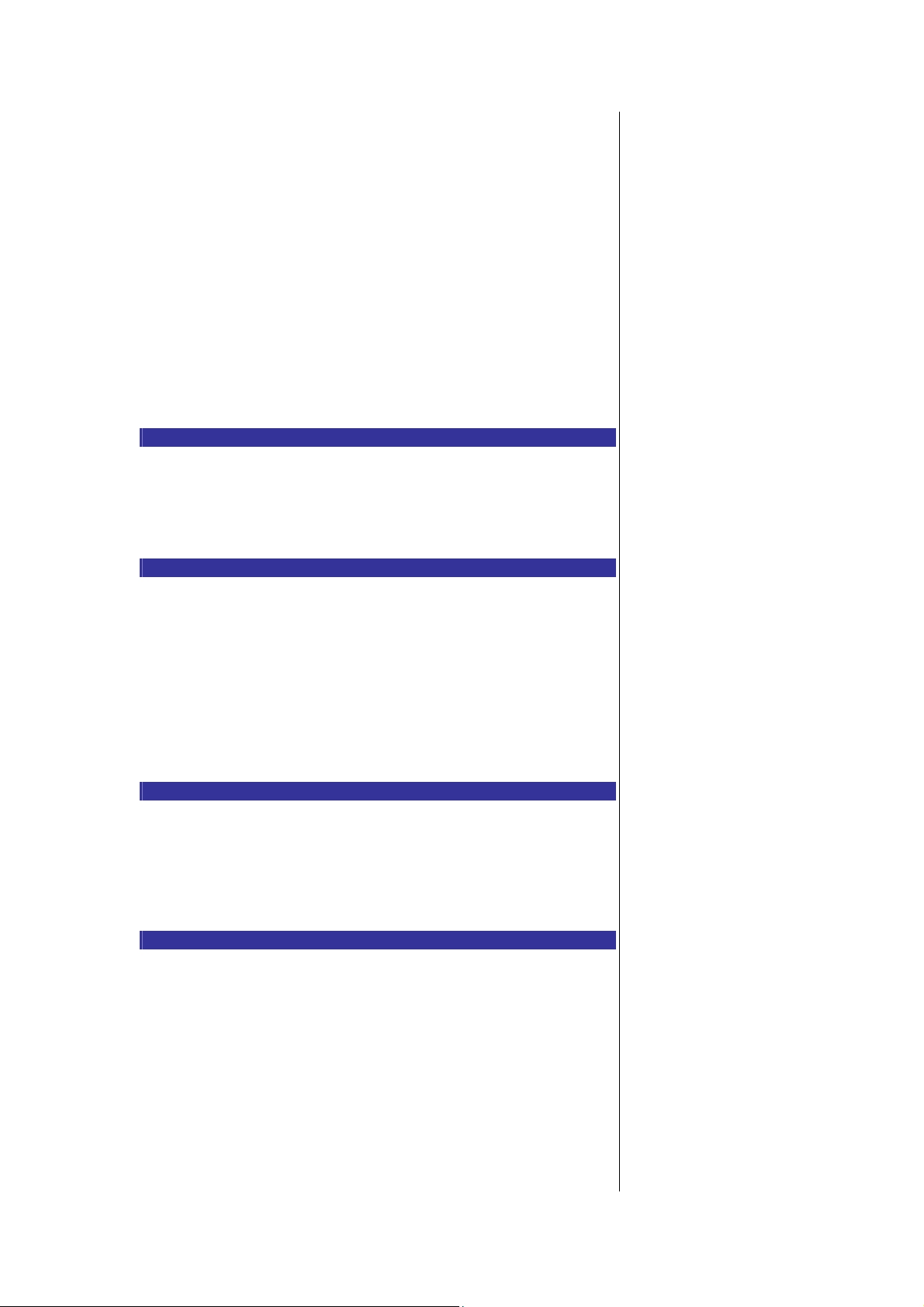
the following procedure to set the time and date:
g
g
g
g
p
g
g
y (
y
g
p
play
Network time
• From the main menu, select Settings > Phone > Time/Date.
• Highlight Network time and press LSK to toggle Network time On/Off. A tick
will appear in the check box beside the option.
• Press RSK to accept changes and return to the Phone menu.
Set time format
From the main menu, select Settin
• Use the up and down navi
Press LSK to confirm the selection. The phone returns to the Time / date menu
screen.
Set date format
From the main menu, select Settin
• Use up and down navi
MM/DD/YYYY, MM.DD.YYYY, YYYY/MM/DD or YYYY.MM.DD format.
Press LSK to confirm the selection. The
screen.
ALS setup
If your SIM card supports Alternate Line Service (ALS), you can set which line
to use for your phone:
ation keys to highlight DD/MM/YYYY, DD.MM.YYYY,
s > Phone > Time/date > Set time format.
ation keys to highlight 12 Hour/24 Hour format.
s > Phone > Time/date > Set date format.
hone returns to the Time/date menu
• From the main menu, select Settings > Phone > ALS setup.
• Use the up and down navi
• Press LSK to turn on the radio button for the hi
to the Phone menu.
FAK setting
FAK (Fast Access Key) is a shortcut to the major functions of the phone by
simply pressing the key itself.
ation keys to highlight the desired line options.
hlighted option and return
• From the main menu, select Settings > Phone > FAK setting.
• Use the up and down navigation keys to highlight the Fast Access Ke
9) that you want to set up. Press LSK to select and display the Option menu
for the list of functions.
2 to
• Use the up and down navigation keys to highlight the function to be
assigned to the FAK and press LSK to confirm the selection (turns on the radio
button) and return to the FAK setting display menu.
• To use FAK, press the number key and LSK from the standby screen.
Language
If the display is showing any language other than your own, use the followin
procedure:
• From the main menu, select Settings > Phone > Language.
• Use the up and down navigation keys to select the required language
(Automatic/English/French/Spanish) and press
LSK to confirm the selection and turn on the radio button. The
to Phone menu screen.
Phone modes
You can set your phone to operate in any one of four modes in the Phone
modes menu:
hone returns
• Normal mode
• Meeting mode
• Pocket mode
• Car mode
Phone mode selection
From the main menu, select Settings > Phone modes. Use the up and down
navigation keys to highlight a phone mode in the list. Press the LSK to dis
the Option menu. You can choose to either Activate the phone mode or to
Change settings by pressing the LSK when your selection is highlighted.
Phone mode settings
ALS setup function is SIM card and
network related and may only be
available from your mobile service
provider.
You can also press the number ke
from the standby screen, press
LSK twice and select the function
to allocate for the number key.
When you have changed the
display language, please wait until
the new setting becomes
effective.
If you select Automatic, the
language specified in your SIM
card or the default language is
automatically selected.
Alternatively, press up navigation
key to display the Phone modes
menu from the standby screen.
Any cha nges made to the
Ringer setting options in a phone
mode are stored and used when
Page 19

When a phone mode is selected, some of your phones settings will be altered
g
g
g
ggle
g
T
according to the selected phone mode. The phone functions that can be
altered include:
• Ringer setting (On/Off )
• Ringer (for Any call/Phonebook call/Alarm/Message/Group 1-10)
• Ringer volume (for Any call/Phonebook call/Alarm/Message/Group 1-10)
• Key tone (On/Off)
• Info tones (On/Off for Warning tone/Cell broadcast/Message sent)
• Vibrator (On/Off)
• Illumination (Off/LCD only/Key & LCD)
• Auto answer (On/Off, only available for the Car mode)
The following table shows the selections keys and default settings for each
mode:
Phone mode
Ringer setting On Off On On
Ringer Default
Ringer volume
(a 1-5 scale)
Key tone On Off On On
Info tones On Off On On
Vibrator On On On Off
Illumination Key & LCD Key & LCD Key & LCD Key & LCD
Auto answer Always off Always off Always off On
Changing phone mode settings
To change the settings of a particular phone mode, use the following
procedure.
With the standby screen displayed, press up navi
>Phone modes from the main menu.
Use the up and down navi
change from the following:
Normal mode Meeting mode Pocket mode Car mode
Default
melody
4 1 4 5
melody
ation keys to highlight the phone mode you wish to
Default
melody
ation key or select Settings
Default
melody
•Normal mode
•Meeting mode
•Pocket mode
•Car mode
Press LSK to display the Option menu. Use the up and down navi
to highlight either Activate to activate the phone mode or Change settings to
change the phone mode’s settings, then press LSK. When you select Change
settings, you can make the following changes:
Ringer setting
To change the ringer setting, highlight Ringer setting and press LSK to to
Ringer setting between On (a tick appears in the check box) and Off (the tick
disappears).
Ringer
To change the ring tone or melody, select Rin
screen.
er to display the Ringer menu
ation keys
• Highlight the type of calls to change from the menu: Any call/Phonebook
call/Alarm/Message/Group 1-10
• Press LSK to access the Sounds folder.
• Highlight the desired ringtone and press LSK to select and return to the
Ringer menu screen.
Ringer volume
To change the ring volume settings, select Ringer volume to display the
Ringer volume screen.
• Highlight the type of calls to change and press LSK to select: Any
that mode is selected again.
Use keys to move the highlight
bar to the previous or next item in
a list.
If the selected mode is Car mode,
the backlight will always be turned
on. This will reduce battery life.
o toggle an option On/Off: On (a
tick is displayed in the check box
beside the option) Off (the check
box beside the option is empty)
Page 20

call/Phonebook call/Alarm/Message/Group 1-10.
g
j
g
gg
g
g
gg
g
gg
play
• The volume screen showing the level of ring volume is displayed. Use the
up/right navigation key to increase or down/left navigation key to decrease
the volume settin
corresponding to the key pressed).
• Press LSK to save the current ring volume setting or RSK to re
volume changes.
to the level required (the level bar moves in the direction
ect any rin
• The phone returns to the Ringer volume screen.
Key tone
To change the Key tone settings, highlight Key tone and press LSK to to
between On (a tick appears in the check box) and Off (the tick disappears).
Info tones
To ch a n
screen.
• Use the up and down navi
wish to change: Warning tone / Cell broadcast/ Message sent.
• Press LSK to to
(the tick disappears).
e the Info tones settings, select Info tones to display the Info tones
ation keys to highlight the type of Info tones you
le between On (a tick appears in the check box) and Off
le
• Press RSK to accept the changes and return to the previous Profiles menu.
Vibrator
To change the Vibrator settings, highlight Vibrator and press LSK to toggle
between On (a tick appears in the check box) and Off (the tick disappears).
This phone supports i-melody.
Illumination
To change the illumination settings, select Illumination to display the
Illumination screen with radio button selections: Off, LCD only or Key & LCD.
• Use the up and down navi
press the LSK to confirm and turn on the radio button.
Auto answer
Auto answer option is only available for Car mode. The Auto answer feature
allows a received call to be connected automatically if you are using your
phone as a car phone or with a hands-free kit. To change the Auto answer
settings:
• Highlight Auto answer and press LSK to to
in the check box) and Off (the tick disappears).
Wallpaper
You can select an image file from Photos/Pictures folders to be displayed as a
background to the standby screen.
To select the wallpaper and its style, use the following procedure:
ation keys to highlight your desired setting and
le between On (a tick appears
• From the main menu, select Settings > Display > Wallpaper.
• Use the up and down navigation keys to highlight either Set wallpaper or
Style. Press the LSK to enter each option.
• In the Set wallpaper display screen, select Photos/Pictures to display the
folder for the selection of the desired wallpaper or select Off to set the
background display off (a blank screen will be displayed at standby mode).
• With the Photos/Pictures folder dis
from the list. Press LSK to confirm the selection. Press power key to return to
the standby screen. The selected wallpaper is displayed.
ed, highlight your desired wallpaper
• In the Style display screen, select Fit to screen/Tile/Best fit/Center to
confirm the selection of wallpaper display style. The radio button for the
selected style is turned on.
Color style
You can select from the different color styles available in your phone:
• From the main menu, select Settings > Display > Color style.
• Use the up or down navigation keys to highlight a color style and press LSK
to confirm the selection.
• The Main-LCD menu screen will be displayed in the selected color style.
Animation
Page 21

You can select one of the two available animations available in your phone:
p
j
j
(
y
T
T
• From the main menu, select Settings > Display > Animation.
• Use the up or down navigation keys to highlight either Animation 1 or
Animation 2. Press LSK to confirm the selection.
Brightness
To alter the brightness of your phone's display screen, use the following
procedure:
• From the main menu, select Settings > Display > Brightness.
• Use the up and down navigation keys to highlight the desired brightness
level for your phone: Low/Medium/High/ Max.
• Press LSK to confirm the selection. The
screen.
Contrast
To alter the contrast of your phone's display screen, use the following
procedure:
hone returns to the Display menu
• From the main menu, select Settings > Display > Contrast.
• Use the up/right navigation key to increase the contrast level or the
down/left navigation key to decrease the contrast level until the screen
reaches a suitable contrast level.
• Press LSK to save any contrast changes, or press RSK to re
changes. The phone returns to the Display menu screen.
2-ed LCD
The 2nd-LCD menu allows you to change the following settings:
Screen display
ect any contrast
• From the main menu, select Settings > Display > 2nd-LCD > Screen
display.
• Use the up and down navigation keys to highlight Normal mode/Clock
mode and press LSK to confirm the selection and turn on the radio button.
• Press RSK to return to the 2nd-LCD settings screen.
Contrast
To alter the contrast of the 2nd-LCD screen, use the following procedure:
• From the main menu, select Settings > Display > 2nd-LCD > Contrast.
• Use the up/right navigation key to increase the contrast level or the
down/left navigation key to decrease the contrast level until the 2nd-LCD
screen reaches a suitable contrast level.
• Press LSK to save any contrast changes or press RSK to re
changes. The phone returns to the 2nd-LCD menu screen.
Calls
The Calls screen allows you to activate Call diversion, Call waiting, and Auto
redial. From the main menu, select Settings >
Calls.
Call forwarding
You may preset your phone to forward incoming calls to a specified phone
number for the following conditions:
• Forward for all calls
number you have specified)
• Not reachable (Calls will be diverted if
of range for signals to reach)
All incoming calls to your phone will be diverted to the
our phone is switched off or is out
ect any contrast
• No reply (An incoming call will be diverted if the phone is not answered
after the time period determined by the network.
maximum of 30 seconds in 5-second intervals)
he period can be set to a
• Busy (Call divert will be activated if you are in the middle of a call. If call
waiting is activated, a call waiting tone can be heard during the call)
• Receiving fax (Divert all fax calls to a number with a fax connection)
• Receiving data (Divert all data calls to a phone number with a PC
connection)
Note: The divert status and details
that you have selected will be
stored in the network and not in
your phone. (e.g., the divert
status will remain even when the
SIM card is changed).]
There will be a short delay while
the network sends the divert
status of your phone.
There may be additional charge
for this service depending on your
network.
here may be unavailable settings
depending on your network.
Only the call types supported by
the Network are displayed on the
Page 22

•Status check
g
g
g
you
g
g
g
p
gg
•Cancel all
•All un-answer
Setting up call divert and editing the number
• From the main menu, select Settings > Calls > Call forwarding.
• Use the up and down navi
to forward your incoming calls.
ation keys to highlight the desired condition
• Press LSK to display the Option menu.
• Highlight Set and press LSK to display the Divert to: screen.
• Enter or make necessary amendments to the phone number in which
the calls will be forward to, or press LSK to choose a number from the
phonebook.
• Press LSK to confirm the entered number. After a short pause, the
network will confirm your setting.
Check call forwarding status for a condition or to disable call
forward
• From the main menu, select Settings > Calls > Call forwarding.
• Use the up and down navi
need to check.
ation keys to highlight the condition that you
• Press LSK to display the Option menu.
• Highlight Check status and press LSK for the network to transmit and
display the status of the selected condition.
• To disable call divert for the selected condition, hi
Option menu and press LSK to confirm.
Status check and cancellation of all call forwarding
Status check allows you to check the current divert status for all the
different conditions.
hlight Clear from the
• From the main menu, select Settings > Calls > Call forwarding >
Status check. After a short pause, the network transmits and displays all
the call forward status previously set. Cancel all call forwarding allows
to clear all call diverts that has been set previously.
• From the main menu, select Settings > Calls > Call forwarding > Cancel
all. Press LSK to confirm or RSK to reject the cancellation.
Call waiting
Call waiting allows you to answer an incomin
waiting tone can be heard during the call to alert the user of another incomin
call.
Setting call waiting On/Off
call during another call. A call
• From the main menu, select Settings > Calls > Call diversion > Call
waiting.
• Select Active to set call waiting on.
• Select Cancel to set the call waiting off.
The settin
displayed.
Checking status of call waiting
is saved and a confirmation message from the network will be
• From the main menu, select Settings > Calls > Call diversion > Call
waiting.
• Select Status from the menu. A message from the network will be
displayed to indicate whether call waiting is activated or cleared.
Auto redial
The auto redial option allows your phone to re-dial an unsuccessful call u
10 times. To set the auto redial on or off, use the following procedure:
to
• From the main menu, select Settings > Calls.
• Highlight Auto redial and press the LSK to to
tick in the check box beside the option indicates the activation of Auto redial.
Security
The security settings protect your phone from improper and unauthorized
use.
le automatic redial On/Off. A
current status screen.
These confidential numbers
should be kept in a safe place for
Page 23

You may be required to enter one of the following security codes as shown
ypad
(p
q
p
y
g
y
play
gg
g typ
p
y
g
g (
T
T
y
below. When the phone prompts you for one of these codes, use the ke
to enter the appropriate number and press LSK to confirm.
• PIN code (provided by your network to protect your SIM card if it is stolen)
• PIN2 code (provided by your network for charge information and FDN
services protection)
• PUK/PUK2 code (respective personal unblocking code in case you forget
the PIN/PUK code)
• Phone code
first security setting)
If you forget any of these codes, ALWAYS contact your service provider as
they are the ONLY source for your codes.
Change PINs
The PIN will be re
This feature can be deactivated, at the risk of unauthorized usage of your
hone. Some mobile service providers do not permit the deactivation of this
control.
You can set up your phone to require
is switched on before the phone can be used and receive any incoming calls.
If you entered your PIN code incorrectly for more than three times (not
necessarily in the same session), you will have to contact your mobile service
provider for a PUK code to unblock your SIM card.
To activate PIN
• From the main menu, select Settin
and press LSK to toggle PIN activate Enable/Disable. You will have to ke
in a PIN code for activation. A tick in the check box beside the option
indicates that PIN activate has been activated.
PIN/PIN2/Phone code change
rovided along with the phone and have to be entered at the
uested most of the times when the phone is switched on.
our PIN code entered when the phone
s > Security. Highlight PIN activate
• From the main menu, select Settings > Security > Code.
• Select either Change PIN/Change PIN2/Chg. phone code.
• Key in the current code. You will be prompted to enter the new code
when the correct current code is entered. Enter the new code again and
press LSK to confirm the new code.
• A confirmation screen is dis
to Code display menu.
Phone lock
The Phone lock menu allows you to lock your SIM card from unauthorized
usage. If Phone lock is On, SIM data can be accessed only when the correct
PIN code is entered. To On/Off Phone lock, proceed as follows:
ed momentarily and the phone returns
• From the main menu, select Settings > Security.
• Highlight Phone lock and press LSK to to
the check box beside the option indicates that Phone lock has been activated.
You will have to key in a Phone code to activate Phone lock.
Bar calls
This feature allows you to restrict the followin
on your phone. You will need a 4-digit password provided by your mobile
service
type of ring.
rovider to activate ring. You may have to r egister separately for each
le Phone lock On/Off. A tick in
e of calls made or received
• All outgoing (All outgoing calls, except emergency numbers 112 and 999
will be barred)
• Outgoing international (International outgoing - Onl
country can be made on the phone)
• Out
oing international except home (International outgoing without home
country- International calls not permitted. However calls can still be made to
your home country when you're abroad)
• All incomin
the calls to the mailbox)
All incoming calls will be barred, including the forwarding of
calls within the home
future access, if required.
If the PIN2 code is entered
incorrectly 3 times, you will need
to contact your service provider
for a PUK2 code.
he PIN codes and security codes
are between 4 to 8 digits.
Your phone supports advanced
features (e.g. FDN) that may
require a PIN2 code to be entered
before they can be accessed or
modified.
he PIN2 code is SIM card related
and may only be available from
your service provider.
The Phone code is used to unlock
the PIM functions and the default
setting of the Phone code is 0000.
Call your service provider to
activate international service
options.
Before leaving your home countr
you should select preferences
such as call block or call transfer.
You will be charged for calls
forwarded to you while you are
roaming.
The FDN facility is network
dependent.
Page 24

• When roaming (You will not be able to receive calls when you are outside
g
y
g
g
y
gg
g
your home network. This means that no charges will be incurred for incomin
calls)
To place restrictions on certain type of calls:
From the main menu, select Settings > Security > Bar calls. Use the up
and down navigation keys to highlight the type of calls
and press LSK to display the Option menu.
ou want to restrict
• Select Set to activate. You will be prompted to enter the bar password.
• Select Clear to disable ring for the selected type of calls. You will be
prompted to enter the bar password.
• Select Check status for the network to transmit and display the ring
status of the selected type of calls.
Change password
• To c h an
> Change password from the main menu. Enter the call barring password.
You will then be prompted to enter a new password twice. Press LSK to
confirm the password.
Status check
To check the status of calls barrin
Settings > Security > Bar calls > Status check from the main menu. After
a short pause, the network transmits and displays all the ring status
previously set.
Cancel all call barring
To cancel al rings previously set, select Settings > Security > Bar calls >
Cancel all from the main menu. The password provided by your mobile
service provider will be needed for this function. Press LSK to confirm or
RSK to reject the cancellation.
Fixed dialing
This function allows
change the settings for Fixed dialing:
e the password for ring, select Settings > Security > Bar calls
for all the different types of calls, select
ou to restrict the use of dialed number to FDN only. To
• From the main menu, select Settings > Security.
• Highlight Fixed dialing and press LSK to to
will have to key in the PIN2 code to display a message to
activate/deactivate Fixed dialing. A tick in the check box beside the
option indicates that Fixed dialing has been activated.
• Roamin
pay all charges through your home network Mobile Service Provider. Your
network operator usually has agreements with named networks in other
countries. The phone also allows you to set network preferences of your
own. When dialing you will need to add the international access codes
when required, so storing all numbers with the codes (such as 01 for the
US) is helpful.
Network
allows you to use your phone in many parts of the world and to
le Fixed dialing On/Off. You
Page 25
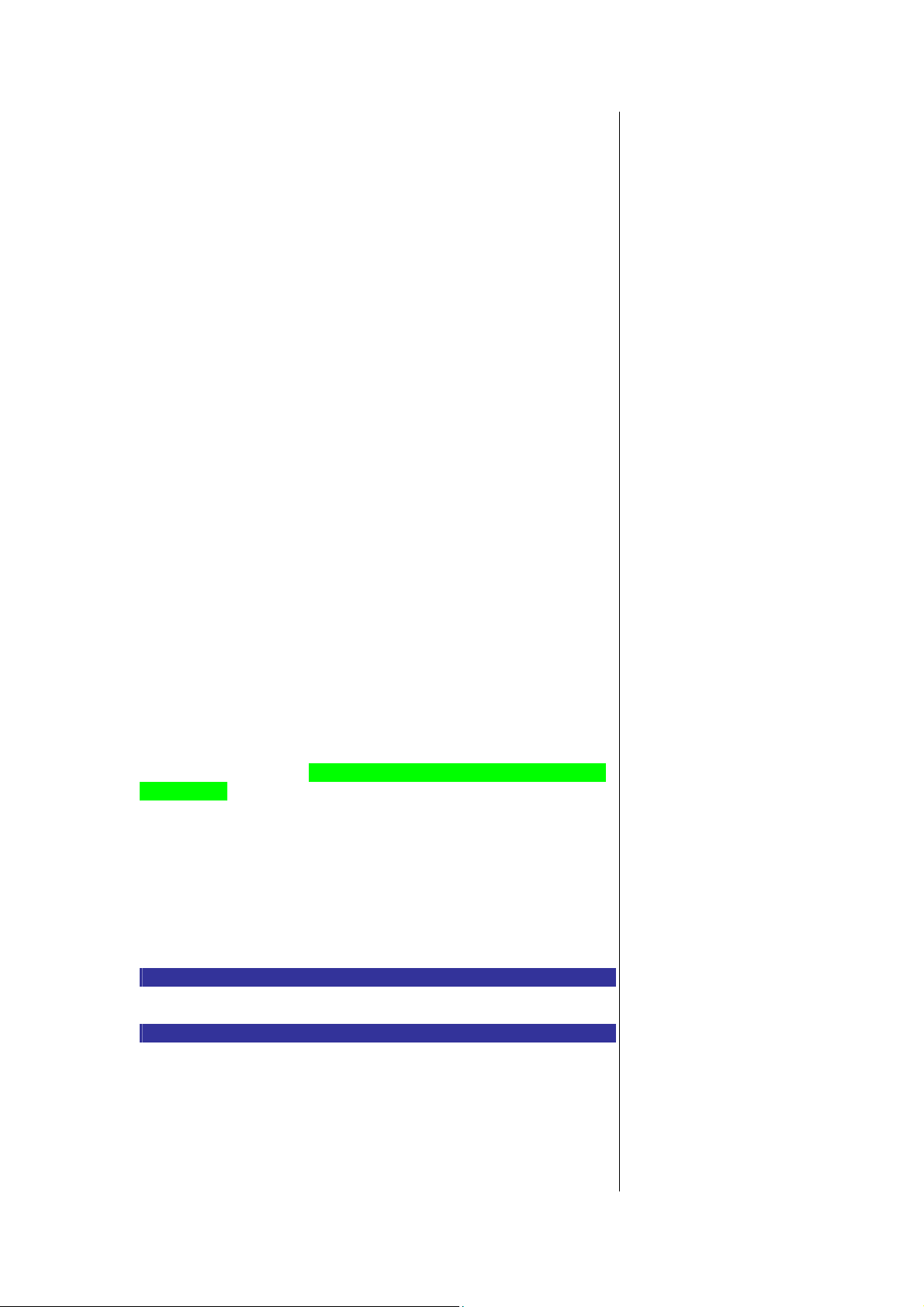
Network info
g
y
g
y
play
play
y
p
g
g
y
• From the main menu, select Settings > Network > Network info.
• Use the up and down navigation keys to highlight the network you want to
connect to and press LSK to select. The screen will return to standby mode
after a confirmation message is displayed.
Choose network
• From the main menu, select Settin
LSK to confirm. This will restart the network search that will be very useful if
you are not on your home network or you need to register on a different
network.
s > Network > Choose network. Press
• Set automatic or manual network selection
• From the main menu, select Settings > Network.
• Highlight Auto network and press LSK to toggle the automatic network
search On/Off. A tick in the check box beside the option indicates the
activation of Auto network.
View/Edit/Delete network list
When "Automatic network" is activated, the network will be selected
according to the ranking order in your Pref. network. You can manuall
a separate network from the list of the GSM networks available.
• From the main menu, select Settin
the Pref. Network screen with Home Network information.
• Press LSK to dis
this list, press LSK and select
the list of networks you have added to your list. To edit
• Insert or Add to end with LSK to dis
major net operators.
s > Network > Pref. network to displa
the Net operator screen, listing the
• Use up and down navigation keys to highlight the net operator
add to your list and press LSK to confirm adding it to your list. The phone
returns to the Network menu screen.
select
ou wish to
• To delete a network from the list, select Settings > Network > Pref.
network. Press LSK, highlight the network you wish to delete and
again to display the Option menu. Select Delete to confirm the deletion.
Band
ress LSK
• From the main menu, select Settings > Network > Band. Use up and down
navigation keys to highlight the required band and press LSK to select and
turn on the radio button. The phone returns to the Network screen.
• The available bands are 900MHz; 1800MHz; 1900MHz ; 900/1800MHz;
900/1900MHz
Connectivity
• From the main menu select Settin
details, please refer to page XX.
GPRS Info
• From the main menu, select Settin
details, please refer to page XX.
Transfer rate
s > Network > Connectivity. For further
s > Network > GPRS info. For further
• From the main menu, select Settings > Network > Transfer rate. For
further details, please refer to page XX.
T9® Input
Please refer to page XX for details.
Reset settings
To revert your phone to its default factory settings, select Settings > Reset
settings from the main menu and press LSK. Press LSK again confirm
resetting or press RSK to abort resetting and return to Settings menu.
Before you manually select a
network, ensure it is covered
under the agreement you have
with your mobile service provider.
Before editing your pref. network,
please contact and consult with
your mobile service provider.
Frequency bands must be
adjusted to suit the location when
roaming (Europe, U.S., etc.), for
the phone to work properly.
Reverting to the default factory
settings will NOT reset data in My
document, Message and the
Phonebook menu.
If you have set the security code
on your phone, you will be
prompted to enter the security
code in order to restore to factor
Page 26

settings.
Page 27

Text Entry
g
p
p
g
g
pp
This section describes how you can enter text (letters, numbers and
symbols). The same method of text entry can be used in all of the phone’s
editing display.
T9® Input
In the text entry screen, pressing the * key can change the text entry mode
in the normal text input or when T9® is activated.
Pressin
the entry mode is as follows:
SMS edit screen option menu
Press LSK in Edit mode when typing or editing SMS to display the Option
menu. These options are available:
Inserting object
Highlight Insert object and press LSK to display the following options:
• Highlight Predefined sounds and press LSK to select built-in sound cli
be inserted into your message. Use up and down navigation keys to select the
desired sound clip to be inserted and press LSK to confirm.
and holding the # key will toggle T9® input On/Off. The sequence of
Normal Text Input T9® Input Activated
abc (All lower case) T9® abc (T9® English)
Abc (Sentence case) T9® Abc (T9® English)
ABC (All upper case) T9® ABC (T9® English)
Numeric Input (123) Numeric Input (123)
Pinyin (T9® Chinese input) Pinyin (T9® Chinese input)
Stroke (T9® Chinese input) Stroke (T9® Chinese input)
s to
• Highlight Predefined animation and press LSK to select the animation icons
to be inserted into your message. Use up and down navigation keys to select
the desired animation icon to be inserted and press LSK to confirm.
• Hi
hlight Own animations/Own pictures/Own sounds to select animations,
tones, or pictures stored in the phone to be inserted into your message. Use
up and down navigation keys to select the desired attachment and press LSK
to confirm.
Format
Highlight Format and press LSK to display the following options:
• Highlight Text format and press LSK to choose the following text formats
for your message: Underline/Strikethrough/Italics/Bold or choose the
desired Font (Mid font/Large font) for your text. Highlight your selection and
press LSK to confirm. A tick appears in the corresponding check box beside
the option. Continue with your selection and press the RSK to save the format
settings and return to the previous Option menu.
• Highlight Text color and press LSK. Use up and down navigation keys to
edit the Text color and Background color of your text message. In each
highlighted field, use right and left navi
for your message. Press LSK to save and return to the message.
T9® language
ation keys to choose the desired color
Chinese in
T9.
Text formats like Italics
and Bold cannot be
a
lied simultaneously to
your messages.
ut always use
Page 28

T9® preferred
p
g
g
p
play
y
y
p
y
y
y
To select whether to activate T9® input, use the following procedure:
• From the main menu, select Settings> T9® input. Highlight T9® preferred
and press LSK to toggle T9® preferred On/Off. A tick in the check box
indicates that T9® input has been activated.
T9® Chinese
To activate/deactivate the in
procedure:
• From the main menu, select Settin
and press LSK to display T9® Chinese menu screen. Highlight T9 PinYin/T9
strokeS and press LSK to toggle the option On/Off. Once the selected Chinese
input method is deactivated, you will not be able to use that input method
when editing your message.
T9® English text input
Your
hone supports T9® Text Input and will try to deduce the correct word
by individually comparing the entered letters with an extensive in-built
dictionary, enabling fast and intuitive text input.
For each letter to be keyed in, you will only need to press the number key
corresponding to the alphabet once. The screen will dis
require based on the in-built English dictionary of the mobile phone. An
example of is shown as follows:
• With the text entr
English input case (T9® abc/T9® Abc/T9® ABC) before entering the
word/sentence.
To enter the word *good*,
word with a spacing after the word.
screen displayed, press * key to switch to desired T9®
ut methods for T9® Chinese, use the followin
s > T9® input. Highlight T9® Chinese
the word you ma
ress 4, 6, 6 and 3 then press 0 to complete the
• To enter *Peter is good*, press 7, 3, 8, 3 and 7 to display *Peter*, then
press 0 to confirm.
• Press 4 and 7 to display *is*, then press 0 to confirm.
• Press 4, 6, 6 and 3 to display *good*, then press 0 to confirm. The
sentence is now completed.
Other key functions
• 0: To insert a space and/or complete the word.
• LSK: To display other words with the same combination of letters (eg.
words like home, gone and etc. can be formed by pressing the number
keys 4, 6, 6, 3 and LSK).
• RSK: To delete the letter to the left of the cursor
• Left/Right navigation key: To move the cursor around and each of the
words keyed will be highlighted.
• * key: To toggle the different modes of text entry.
• # key: To activate the symbol list; Press and hold to toggle T9® input
On/Off.
Normal text input (ABC)
With the text entr
is Normal text (ABC) input.
Use number ke
enter f, press 3 three times.
Other key functions
screen is displayed, long press # key until the entry mode
s to enter letters. For example, to enter e, press 3 twice; to
• 0: To insert a space.
• RSK: To delete the letter to the left of the cursor.
• Left/Right navigation key: To move the cursor around.
• * key: To toggle the different modes of text entry.
• # key: Press to activate the symbol list; Press and hold to toggle T9®
input On/Off.
Numeric input
With the text entry screen is displayed, press * key until the entry mode is
Alternatively, you can
press
and hold the # ke
text
entry screen to toggle
T9®
input On/Off.
in the
Page 29

Numeric input (123).
y
y
g
p
g
T9® chinese stroke
With the text entr
screen displayed, press * key until the T9® Chinese stroke
input is activated.
Press ke
1 to 6 to add a stroke as shown on the keypad to be displayed in the
editing screen stroke bar.
To select a word from the list of possible words, use the left and Right
navigation keys to scroll through the same list, or use up and down navi
ation
keys to get to the next page of the same list. Press the LSK to confirm
selection for the word. In default com
onent mode, the stroke component will
display with dotted underline. When you select the component, it is copied to
the stroke bar and a new list of possible words containing the radical is
formed. After the selection of a word, the stroke barautomatically displays
other possible words that may be associated with the displayed word.
T9® pinyin
With the text entry screen displayed, after enterin
the keys corresponding to
the pinyin, use the call key to scroll through the pinyin bar to get to the pinyin
of your desired word. Press * to toggle between the 4 intonations for the
highlighted pinyin. To select a word from the list of possible words with the
selected pinyin, use the left and right navigation keys to scroll left right in the
same list, or use up and down navigation keys to get to the next list. Press the
LSK to confirm selection for the word. After the selection of a word, the pinyin
bar automatically displays other possible words that may be associated with
the displayed word.
Page 30
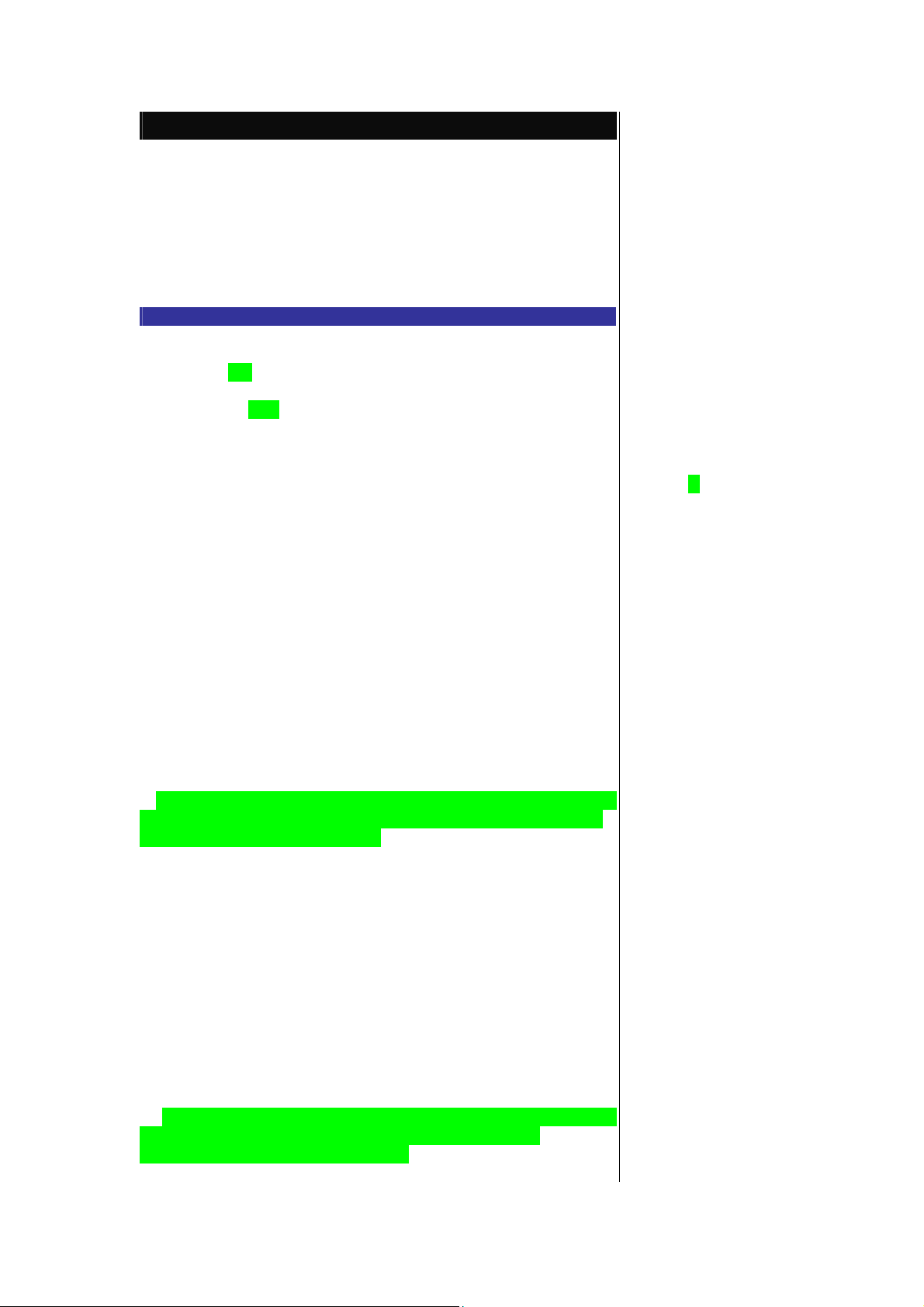
Message
g
play
play
From the main menu, select Message. Using this function, you can send and
receive text messages with attached sound, image files, etc.
The following folders in the Message menu have the following functions:
• Inbox: The received messages are saved. (To enter, select Inbox from
Message menu screen.)
• Outbox: The sent messages are saved and specified. (To enter, select
Outbox from Message menu screen.)
• Draft: The edited messages are saved. (To enter, select Draft from
Message menu screen)
Message overview
Your phone supports the following messaging services:
• SMS (Short Messaging Service) allows you to send short messages
(maximum of 160 characters). To send an SMS message, the desired phone
number must be a mobile phone with an SMS service subscription. Long text
messages (up to 1520 characters) can be transmitted and received via your
phone. When long SMS messages are sent or received by the phone, they are
automatically broken down into a series of short SMS messages. (Do take
note of the higher charges for these long messages sent). Pictures and
sounds can also be included inside the SMS.
• MMS (Multimedia Messaging Service) is a service that allows you to
send messages with multimedia files attached. You can attach a sound file
and an ima
e file to an MMS message. When you receive an MMS message,
you will be notified by a message from the MMS center. You can either
automatically or manually receive the contents of an MMS message.
Message list screen options menu
The following options will be displayed when LSK is pressed in the message
list (Inbox/Draft/Outbox) screen:
• View - Display the complete message, containing detailed information of
the message such as the date, time and sender’s details. If the highlighted
message is a notification message, viewing it will download the MMS contents
(MMS only).
• Reply- Display the SMS Edit screen to type a message to reply to the
sender (available for Inbox only).
• Reply via MMS - Display the MMS Edit screen to compose a message to
reply to the sender (available for Inbox only).
• Reply all - Dis
the MMS Edit screen to compose a message to reply to
the sender and receivers in the To and Cc & Bcc list of the received MMS.
(available for Inbox and for MMS only)
• Forward - Display the Edit screen for the forwarding of the message.
(available for Inbox only)
• Delete - Delete the displayed message.
• Delete all - Delete all the messages in the current folder.
• Call sender - Directly call the number who sent you the message.
To select an option, highlight the option and press LSK.
Message display screen options menu
When a received message (Inbox/Draft/Outbox) is displayed, press LSK to
access the following options:
• Delete - Delete the displayed message.
• Reply - Display the SMS Edit screen to type a message to reply to the
sender.(available for Inbox only)
• Reply via MMS - Display the MMS Edit screen to compose a message to
reply to the sender.(available for Inbox only)
• Reply all - Dis
the MMS Edit screen to compose a message to reply to
the sender and receivers in To and Cc & Bcc list of the received
MMS.(available in Inbox and for MMS only)
• Forward - Display the Edit screen for the forwarding of the displayed
Alternatively, you can press RSK
to access the Message menu
directly from the standby screen.
When the storage memory is full,
your sent messages will not be
stored in the Outbox.
Depending on the type of
message you are viewing, the
available options menu may
change.
This number indicates the size of
the message equivalent to the
number of SMS messages
(maximum of 10).
The Short Messaging Service and
linking of SMS messages are
network dependent.
Please review message only after
your phone has received the
whole series of SMS/MMS. When
the phone has not finished
receiving the long message, there
will be a popup notification that
the message is incomplete and it
cannot be viewed.
If you receive a message at the
same time the alarm is due to
ring, you will not receive any
Page 31
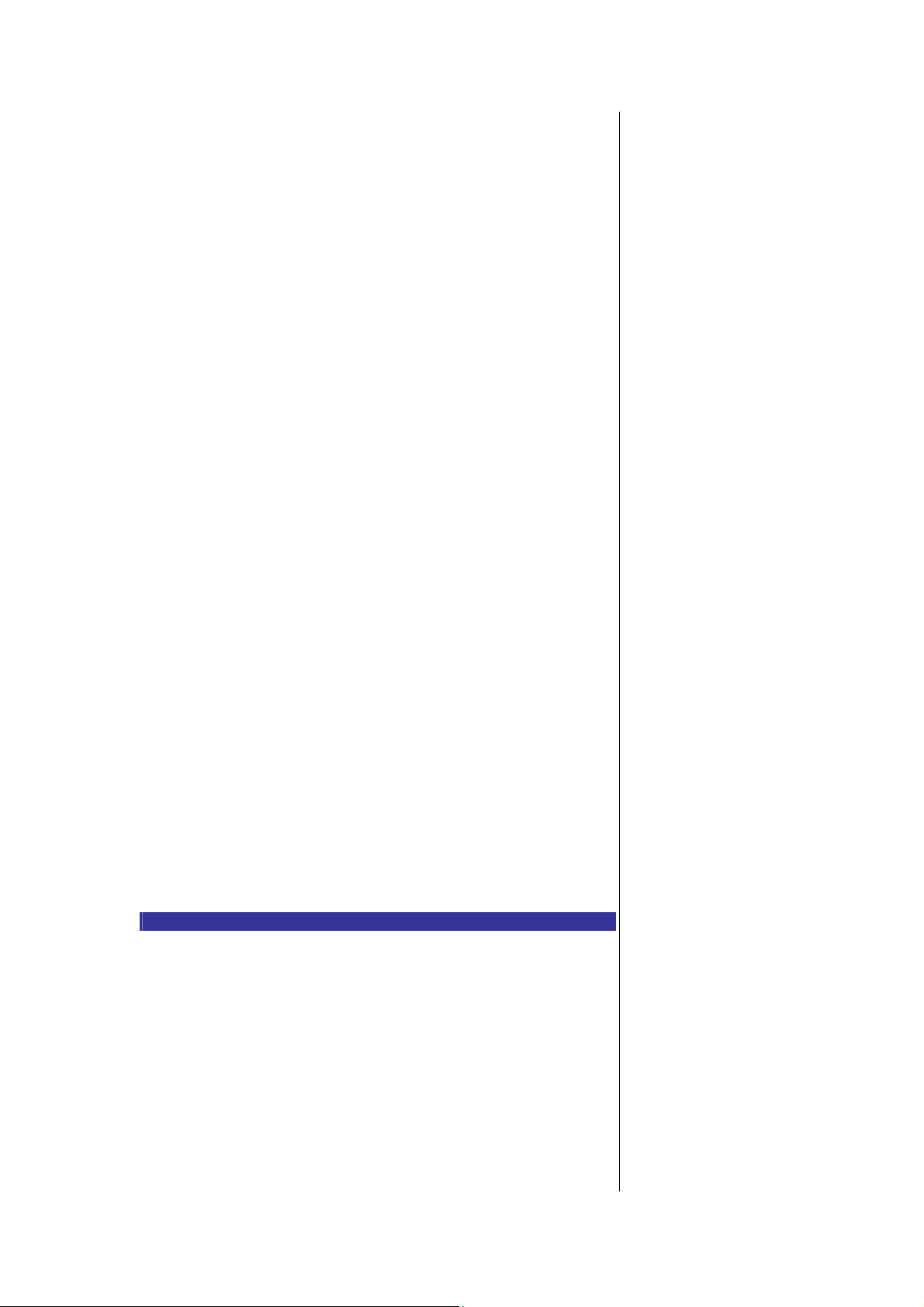
message (available for Inbox only).
p
(
g
play
g
p
yp
• Detail - Display the date, time and sender’s information.
• Extract number - Extract the number to save in the
already saved (available for Inbox only).
• Extract URL - Access the hyperlink attached to the message
Inbox only)
honebook if it is not
available for
• Call Sender – Directly call the number who sent you the message.
To select an option, highlight the option and press LSK.
SMS edit screen options menu
When creating an SMS in the Edit screen, press ◎ key to access the followin
options:
• Send - Send the edited SMS and subsequently save it in Outbox.
• Save - Save the edited SMS in Draft.
• Insert object - Insert pictures, sound or animations into the edited SMS.
• Format - Change the format of the fonts.
• Predefined text - Insert a pre-defined user message into the edited SMS.
• Insert number - Insert a phone number from the SIM Phonebook.
To select an option, highlight the option and press LSK.
MMS edit screen options menu
When creating an MMS in the Edit screen, press LSK to access the following
options:
• Send - Send the edited MMS and subsequently save it in the Outbox.
• Store - Save the edited MMS in the Draft.
• View details - Dis
MMS.
details of the Slide timing and Message size of the
• Page timing - Edit the timing (Slide timer) for the MMS.
• Preview page- Preview the selected page of the MMS in full-screen
before sending.
• Preview msg - Preview the edited MMS in full-screen before sending.
To select an option, highlight the option and press LSK.
MMS edit screen insert menu
When creatin
functions:
an MMS in the Edit screen, press RSK to access the following
• Insert picture - Insert pictures into the MMS from the Pictures folder.
• Text - Add text to the MMS.
• Edit text - Edit the inserted text.
• Insert photo - Insert photos into the MMS from the Photos folder.
• Sound - Attach a selected ringtone/melody to the MMS from the Sounds
folder.
• Insert voice - Attach voice clips to the MMS.
• Insert page - Adds an additional slide to the MMS.
Receiving and reading a message
The following describes the operations related to receiving and reading a
message.
Receiving an MMS message
From the main menu, select Message > Settings > MMS setting. Highlight
Receive options and press LSK to display the different t
senders (Normal/ Anonymous sender/Advertisements). Highlight the type of
sender and press LSK to set the following options for the selected sender:
es of MMS message
• When Auto retrieve is set: The contents of the MMS message are
downloaded automatically from the MMS center.
• When Auto reject is set: No MMS will be received by the phone.
• When Auto defer is set: The notification message will be saved in Inbox.
(applicable for Normal message sender only)
To read a message
Select Message from the main menu or press left navigation key directly
popup notification that a new
message is received; as alarm
clock is a higher priority event.
Likewise, no notification will be
received when the message is
received during a call or when
there is an incoming call. The
hone will emit a beep tone only if
the call is put on hold.
For more informati on on
“Inserting object” and “Format”,
please refer to page XX.
When a new MMS is successfully
downloaded, the main LCD screen
will display
"Received MMS message
complete". Otherwise, if your
phone is folded, the 2nd-LCD
screen will display "New
message".
The 2nd-LCD screen will not
display MMS receiving progress.
When you received an incoming
call while downloading an MMS,
the download connection will not
be interrupted as long as the
Page 32

from the standby screen.
g
p
p
p
p
p
y
p
g
g
• Press LSK to display the message list of the highlighted mailbox
(Inbox/Outbox/Draft).
• Hi
hlight the message to be read and press LSK. Select View from the
Option menu. The message contents will be displayed.
Creating and sending a message
The following describes the operations related to creating and sending a
message.
To create and send a new SMS message
Select Message from the main menu or press left navigation key directly
from the standby screen.
• Select Create > SMS to start a new SMS.
• Input your message.
• When done,
press LSK. Input the recipient’s number using the text editor.
ress LSK to display the Option menu. Highlight Send and
• To send the SMS to a number in the contacts list, press LSK and
highlight Phonebook from the Option menu, then press LSK again and
choose accordingly.
• Press LSK to insert a number from the contacts list.
• To send,
send. After sending, the SMS will be saved in the Outbox.
To create and send MMS:
Select Message from the main menu or press left navigation key directly
from the standby screen.
ress LSK to display the Option menu, then press LSK again to
• Select Create > MMS to start a new MMS.
• Press RSK to display the Option menu to insert pictures, text, photo,
sounds, voice or an additional page into the MMS. Use the " and #
navigation keys to highlight your choice and press LSK to select. After
selection, the
attachment.
hone will return to the MMS editing screen with the inserted
• To send the MMS after completing it, press LSK to display the Options
menu. Highlight Send and press the LSK. Input the recipient's number
using the text editor.
• To send the MMS to a number in the
Phonebook from the Option menu, then press LSK again and choose
accordingly.
• To send the MMS to an E-mail address in the
highlight E-mail from the Option menu, press LSK and choose accordingly.
• Press LSK to insert a number from the contacts list. If necessar
the MMS Subject or a Cc recipient.
• To send,
send. After sending, the MMS will be saved in the Outbox.
To reply SMS to a received message
Select Message from the main menu or press # navigation key directly
from the standby screen.
ress LSK to display the Options menu, then press LSK again to
• Select Inbox from the Messa
reply to, press LSK for the Option menu. Highlight Reply via SMS and press
LSK.
honebook, press LSK and highlight
honebook, press LSK and
, enter
e menu screen. Highlight the message to
• The Edit screen will be displayed with the text editor.
• Input the message and press LSK for the Option menu when the SMS
reply is done. Highlight Send and press LSK to send the SMS reply. The
message is sent and saved in Outbox.
To reply MMS to a received message
Select Message from the main menu or press left navigation key directly
from the standby screen.
• Select Inbox from the Messa
reply to and press LSK for the Option menu. Highlight Reply via MMS and
press LSK.
e menu screen. Highlight the message to
incoming call duration is not
longer than the GPRS connection
time- out .
When the memory allocated for
the message function is full, your
phone cannot receive new
messages until you delete the old
messages. To prevent the
message memory from being
used up, it is recommended to
regularly delete unwanted
messages.
The maximum number of
characters is defined as the
number of single byte characters
(alphanumeric characters, etc.)
allowed in a field/item. If a double
byte character such as a special
symbol is used, the number of
characters allowed will vary
accordingly.
You can send SMS messages to a
group of not exceeding 10
recipients. The complete
phonebook will be displayed.
For inputting multiple addresses,
insert ';' between addresses.
Page 33

• The Edit screen will be displayed with the sender’ s address and Re:
g
g
play
j
g
g
original subject of the MMS message.
• Input the message and press LSK when the MMS reply is done. If
necessary, edit the Subject title.
• Press LSK a
send the MMS reply.
To forward a received message
Select Message from the main menu or press # navigation key directly
from the standby screen.
• Select Inbox from the Messa
forward and press LSK for the Option menu. Highlight Forward and press
LSK.
ain for the Option menu. Highlight Send and press LSK to
e menu screen. Highlight the message to
• If necessary, edit the Subject title (for MMS only). Press LSK again for
the Option menu. Highlight Send and press LSK to forward the MMS or
SMS.
Useful Tips For SMS, EMS, and MMS
The useful tips for writing and sending a message are shown below:
Saving an unfinished and unsent message:
In the message Edit screen, press LSK, select Save/Store to save the
message in Draft.
Editing and sending a message saved in Draft:
Displaying the Draft message list screen, highlight the saved message.
• Press LSK, select Edit. After editing the message, press LSK to dis
the Option menu. Select Send to send the message.
Predefined text
From the main menu, select Message > Predefined text. The list of predefined
text for you to add into your messages will be displayed. Highlight on the
desired message and press LSK to either Select or View.
• Highlight Select and press LSK to display the message editing display.
After changes are made, press LSK to either Send and save or
message.
Message settings
The following describes the setting items for SMS/EMS settings, MMS settings
and Cell broadcast settings:
SMS/EMS settings
From the main menu, select Message > Settings > SMS setting.
Service center
ust Save the
• Use the up and down navigation keys to highlight Service centre and
press LSK to edit the SMS Message Center number.
• Press LSK to save any changes made to the number. This number is
saved in the SIM card.
Message type
• Use the up and down navigation keys to highlight Message type and
press the LSK to display the Message type screen.
• Use the up and down navi
and press LSK to select: Standard
text/Fax/X.400/Paging/E-mail/ERMES/Voice mail. The corresponding
radio button beside the option will be turned on.
Validity period
Select the duration that the SMS/EMS message will be stored in the
SMS/EMS center while trying to deliver the message.
ation keys to highlight the different options
• Use the up and down navigation keys to highlight Validity period and
press the LSK.
• Hi
hlight 1 hour/12 hours/1 day/1 week/Maximum. Press LSK to select
and turn on the radio button of the highlighted option. The phone returns
to the SMS setting menu screen.
The status report facility is
network dependent.
Page 34

Status report
ply
y
g
p
g
g
y
Select this option to request for a receipt when the SMS message is sent
successfully.
• Use the up and down navigation keys to highlight Status report and
press LSK. The tick in the check box indicates that Status report is
activated.
Direct reply
• Use the up and down navigation keys to highlight Direct re
LSK to toggle it On/Off. The tick in the check box indicates that direct repl
is activated.
SMS via GPRS
and press
• Use the up and down navigation keys to highlight SMS via GPRS and
press LSK to toggle it On/Off. The tick in the check box indicates that this
function is activated.
MMS setting - Send options
Select Messa
the standby screen. Then select Settings > MMS setting > Send options.
Delivery report
Select whether to request a delivery report of the sent MMS message.
e from the main menu or press # navigation key directly from
• Highlight Delivery report and press LSK to toggle the Delivery report
On/Off. A tick in the check box beside the o
the function.
Own address
Select whether to show your address or to hide it when sending out MMS.
tion indicates the activation of
• Select Own address from Send options menu screen. Highlight
Hide/Show and press LSK to confirm and turn on the radio button.
Lifetime
Select the period of time the MMS message is stored on the server while
trying to deliver the message.
• Select Lifetime from Send options menu screen. Highlight 1 day/2
days/1 week/4 weeks/Maximum. Press LSK to turn on the radio button of
the highlighted option.
Priority
Select the priority level for the MMS you send out.
• Select Priority from Send options menu screen. Highlight
High/Normal/Low and press LSK to confirm and turn on the radio button.
MMS setting - Receive options
You can set the options when receiving MMS from the different senders.
Select Message from the main menu or press Left navi
the standby screen. Then select Settings > MMS setting > Receive options.
ation key directly from
• Select Normal/Anonymous sender/Advertisements to display the MMS
receive options screen for the different category of MMS senders.
• Highlight Auto retrieve, Auto reject or Auto defer (applicable for normal
MMS senders only) and press LSK to confirm and turn on the radio button. For
details of each setting, refer to page XX.
Cell broadcast settings
From the main menu, select Message > Cell broadcast.
Message list
Select Message list to display the list of received cell broadcast messages.
Broadcast
Hi
hlight Broadcast and press LSK to toggle the receiving of the cell broadcast
messages On/Off. A tick in the check box indicates that the receiving of cell
broadcast messages is activated.
Topic list
An
number of topics can be added to this personal list. You can enter at least
ten entries using the channel number (ID) and if required, the name itself.
Page 35

• To add a new topic, select Topic list > User defined > <Add new> to
play
guag
guag
y
display the Enter msg ID: screen. Enter the ID and press LSK. Enter the
name and press LSK.
• To add to a current topic, select Topic list > Current > <Add Topic> to
display a list of topics to choose from.
• To delete a topic, highlight the topic, press LSK and select Delete.
Auto display
Turns the automatic dis
displayed in standby mode.
function On/Off for cell broadcast messages to be
• Use the up and down navigation keys to highlight Auto display and press
LSK or press 4 to toggle it On/Off. The tick in the check box indicates that Auto
display has been activated. When cell broadcast service is activated, the
phone operating time will be reduced. Broadcast messages service is network
dependent. Please contact your service provider for details.
CB languages
The lan
specified.
• Select CB lan
language, press LSK and select Insert. Highlight the desired language to add
to the list and press LSK to confirm selection. The phone returns to the Cell
broadcast display menu.
Memory status
The available memory and the used-up memory will be displayed.
e in which you wish to receive cell broadcast messages in can be
es to display the list of available languages. To add a new
• With the standby screen displayed, press Left navigation key or select
Message from the main menu.
• Select Memor
the SIM, MMS memory status.
status to display the SMS memory status of the phone and
Page 36

Java™
You can download Java™ from WAP sites and etc. and run these in your
phone. The downloaded Java applications are saved under this function.
Java
From the main menu, select Java™. Alternatively, you can press and hold "
navigation key directly from the standby screen.
The downloaded Java™ applications and folders will be displayed. Highlight
any application and press LSK to start the following options:
Page 37

T Zones
Page 38

Get more
g
You may customize your phone from the following settings. From the main
menu, select Settin
Security, Network, T9® input, and Reset settings. Under Phone option, there
are:
s. And you may see Phone, Phone modes, Display, Calls,
Page 39

Phonebook
y
y p
Lists
Your phone can store up to 8 different contacts phonebooks:
• Personal directories (ADN) in SIM
• Personal directories (ADR) in your phone memory (Phone)
• Own number
• Fixed dialing numbers (FDN)
• Service dialing numbers (SDN)
• Voice mailbox
• Complete (a list of all the numbers stored in the other
phonebooks (Phone, IM, FDN) except SDN numbers)
• Groups
From the main menu, select Phonebook > Lists to display the phonebook
entries. Alternatively, press Right navigation key directl
screen.
Storing numbers and name in phonebook
Starting and recall stored number
The phone numbers in your personal phonebook can be located and then
called using one of the following methods:
Alphabetical contacts phonebook list
From the main menu, select Phonebook > Lists to display the phonebook
entries.
Editing or personalizing phone memory numbers
The edit function enables an
be edited and have additional information/attributes added to the number.
Accessing the option menu
SIM memory edit
The Edit function can be used to alter the existing information in a SIM
memory record as follows:
Phone memory edit
The Edit function can be used to alter the existing information in a phone
memory record. You can alter the following information:
Editing existing phone memory information
Group
Creating a group name
Storing a scratchpad number
Own number
Own number menu allows you to enter your own numbers. To add an entry,
use the following procedure:
hone number stored in the phone memory to
from the standby
Page 40

IM
Page 41

Tools
g
From the main menu, select Accessory to access the various functions
provided by your phone as listed below:
• My document (voice memo, Photos, picture, sounds,
memory status)
• Camera
• Organization (Scheduler, ToDo list, Notepad)
• Clock (Alarm clock, Auto off, Auto on, Countdown,
Stopwatch)
• Calculation (Calculator, Currency conv.)
• Composer
• Voice memo
• PC sync
Voice memo
The voice memo files are saved here. You may send the file as an MMS
attachment.
Press LSK to display the option menu:
Add new
Play
Send as MMS
Set as ringtone
Rename
Delete
Delete all
info
Picture & Sounds
The Photos and Pictures folders manage the photos and pictures in your
phone respectively. You can choose to display and edit the images and
animations that are either captured by the built-in camera or downloaded
from the Internet. You can also attach the ima
you are sending out.
Sound
The Sounds folders manage the ringtones and other melodies in your phone.
Camera
For detailed information about using camera, please see the next chapter.
Scheduler
From the main menu, select Accessory > Organization > Scheduler. The
default will be the monthly display. Press the LSK and select Week to view the
calendar in week display.
ToDo list
The ToDo list allows you to set up reminders and appointments for a particular
time and day (up to 50 appointments can be stored).
Notepad
The notepad application allows you to write text files and save them in your
phone as reference.
Alarm Clock
The alarm will start ringing at the time you set (even after the phone is
switched off).
es and animations to the MMS
Page 42

Auto off
p
p
When this function is activated, the phone will be automatically switched off
at the pre-set time everyday.
.
Auto on
When this function is activated, the phone will be automatically switched on at
the pre-set time everyday.
Countdown
After a preset time elapsed, the function will indicate last 3 seconds of the
countdown timer by a beep tone. At the end of the countdown time, a s
ecial
beep can be heard.
.
Stop watch
From the main menu, select Accessory > Clock > Stopwatch. A
maximum of two timings can be registered with the
stopwatch.
Calculation
You can perform addition, subtraction, multiplication and division of numbers
with the calculator function. You can enter up to 8 digits. The calculator can
display a result of up to 9 digits, with a maximum of 6 decimal places.
Composer
From the main menu, select Accessory > Composer to display the list of
preset melodies. Press LSK on the selected preset melody to display the
Option menu. Highlight Composer and press LSK to display Composed melody
screen.
You will have the o
tions to compose one main track and three sub tracks in
each preset melody.
Voice memo
The Voice memo function allows you to record up to 50 seconds of
sound/voice (at the lowest data rate) using your phone’s microphone. You
can also send the Voice memo as an MMS attachment.
PC sync
To transfer any stored data from the phone to the PC or from the PC to the
phone, select Accessory > PC sync from the main
menu. Press LSK to start synchronization.
.
Page 43
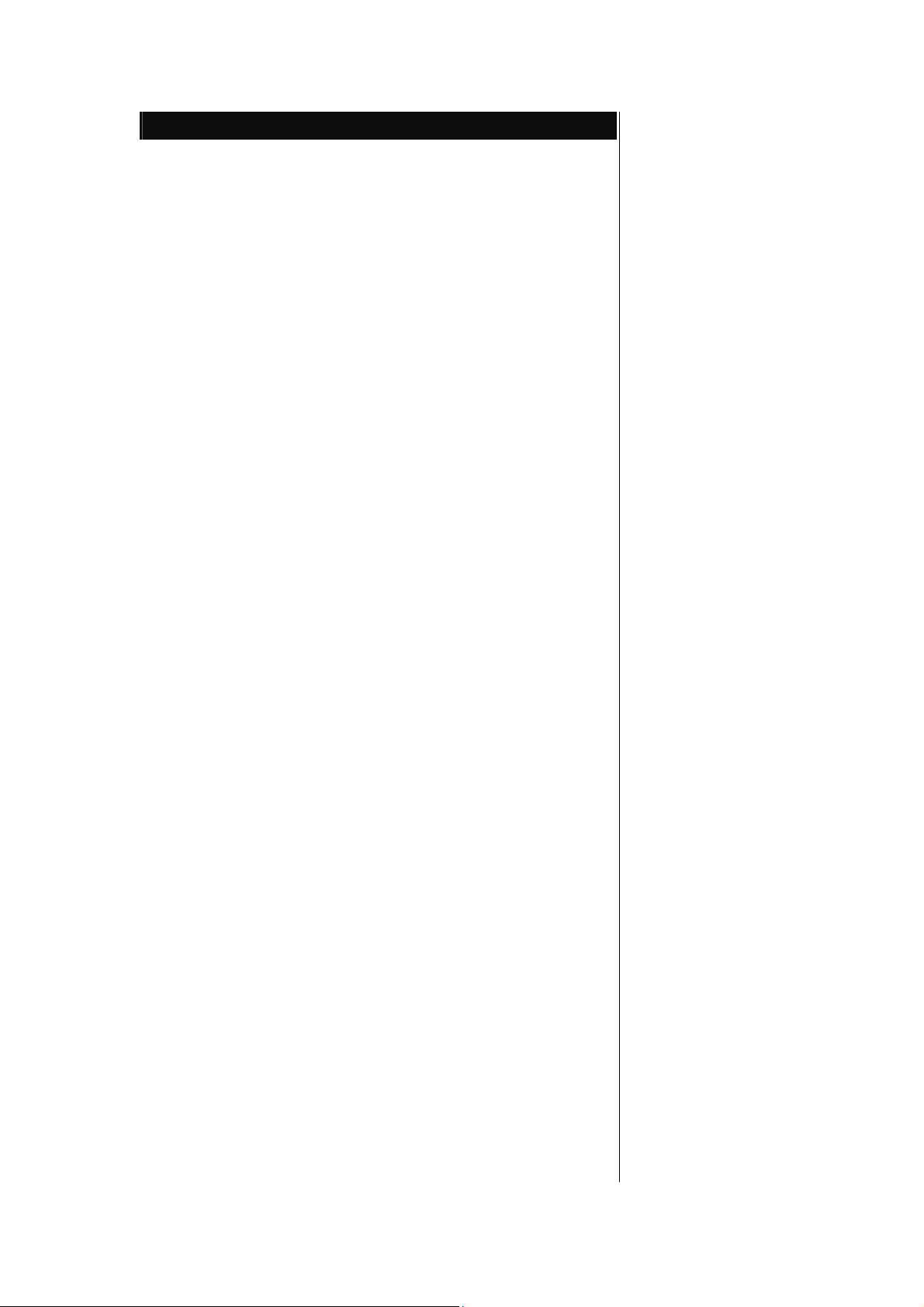
Camera
p
p
p
p
p
play
ge (e.g
y
ge (
y
play
T
g
The integrated digital camera in the phone allows you to take photos and send
them out via the Multimedia Messaging Service
(MMS) or as an e-mail attachment. The
the phone, and can be viewed by most picture
viewing programs.
Taking a picture
To take and save a picture inside your phone, use the following procedure:
. From the main menu, select Accessory > Camera or
The Camera finder screen will appear in
the main LCD and the actual composition of the picture will be shown.
. Press the Sidekey to capture the picture. Check the picture. When the
preview screen is displayed, press LSK to
save or RSK to cancel the action.
. The default file name for the
image0001.
. To return to the Camera finder screen, press RSK.
. To switch off the camera function, press key to return to the standby
screen.
Zoom
When taking a picture in the Camera finder screen, you can zoom in by
pressing ! navigation key. To zoom out, press "
navigation key.
Normal/Rotate mode
When choosing Rotate from O
at 90 degrees.
Brightness
Press the ! or " navigation key to control the brightness level of the picture
when taking a picture in the Camera finder
screen.
Camera option menu (before taking a picture)
Press LSK from the Camera finder screen to display the O
camera to set the following:
Self timer
. Highlight Self timer and press LSK to toggle this function On/Off. The
picture is taken after 10 seconds after
Sidekey is pressed during picture taking.
Twilight
. Highlight this function and press LSK to toggle this function On/Off. The
exposure time will be increased during
photo taking due to the poor light conditions.
Close up
. You can take a close up photo by activating this mode.
. Highlight Close up and press LSK to toggle this function On/Off
Rotate
. You can rotate the picture by 90 degrees from vertical (portrait) to
horizontal(landscape) view by activating this mode.
. Highlight Rotate and press LSK to toggle this function On/Off. When this
function is toggled On, the word .Rotate.
is dis
vertical to horizontal view.
. To rotate back to vertical view, press LSK again. The word .Normal. is
displayed on the camera finder screen.
Photo size
The image size can be set for external usa
image shown in the display screen (which will
be at the default of VGA (640 x 480)).
ed on the camera finder screen and the saved picture is rotated from
icture is image+serial number, for instance
tions menu, the picture will be saved, rotated
hotos will be stored in JPG format in
ress Sidekey directly.
tion menu for the
., on a PC) regardless of the
When the camera is
activated,
there will be a camera
icon
shown on the 2nd -LCD
screen.
Your phone.s camera is
constructed using
extremely
high precision
technology, but
there ma
on
the screen that appear
permanently dark or
bright.
Note also that the
amount of
noise in the ima
lines
etc.) may increase
noticeably
when
dimly-lit places.
Be careful not to apply
force to
the lens when closing
your
phone. This could
damage the
lens.
Be considerate of other
people.s privacy when
you
take a picture using the
camera of your phone
and
send it to others.
Remember to turn off the
camera
after using to save
power.
You can dis
keys by pressing # key
on the
Camera finder screen.
When in camera mode,
the
phone will return to
standby
mode after 3 minutes of
idling.
he zoom function cannot
be
activated when an ima
be lines or dots
white
ou take pictures in
the Quick
e
Page 44
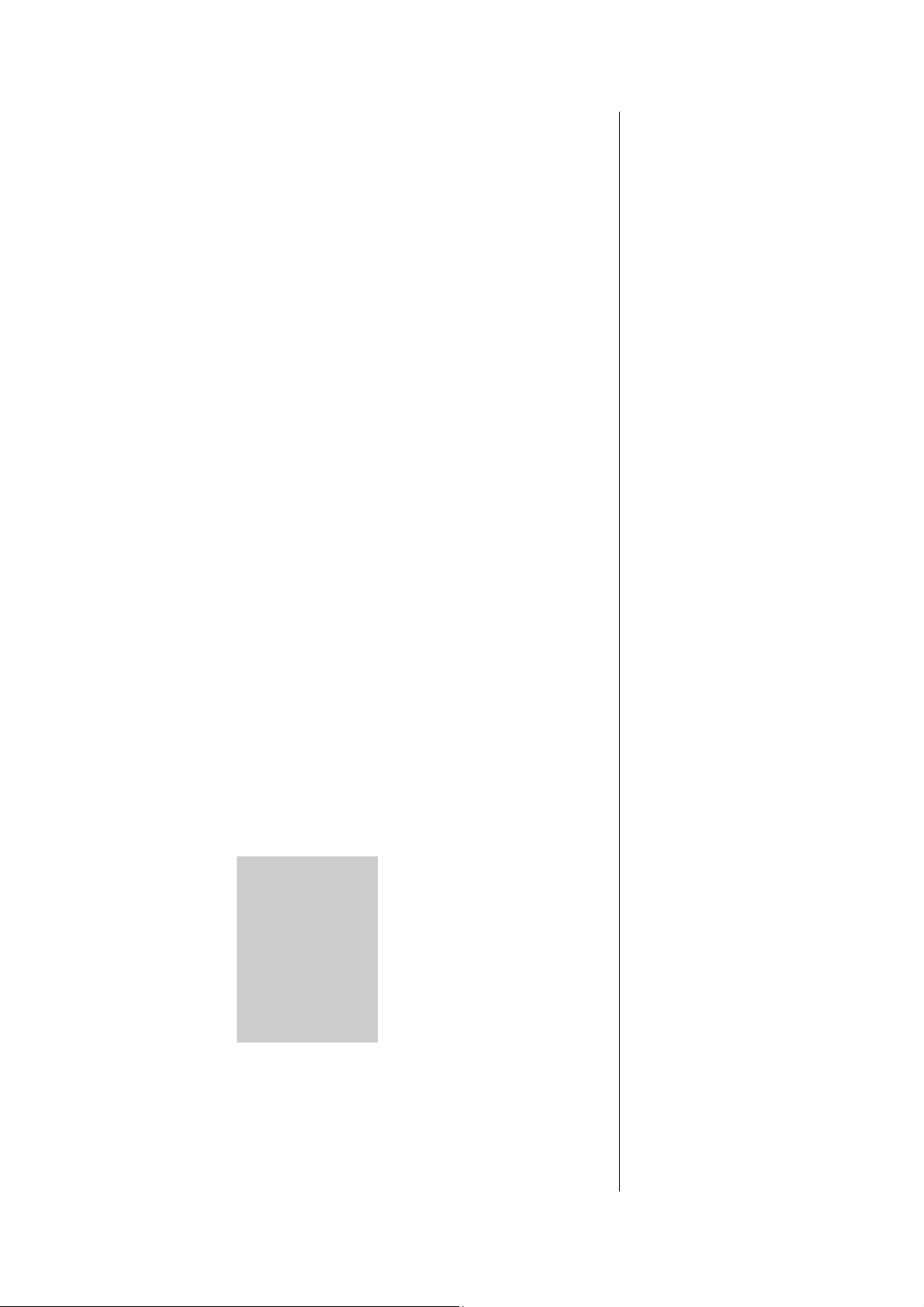
. Highlight Photo size and press the LSK to display the Option
g
(
j
p
g
q
g by p
g p
p
y
pply
menu. Use the # and $ navigation keys to
hi
hlight the image size that best suits your needs and press LSK to confirm
the selection.
. The available sizes are: VGA (640 x 480); QVGA (320 x 240); QQVGA
160
x120).
. A larger image size will take up more memory space.
Brightness
. Highlight Brightness and LSK to ad
ust the brightness for the photo shoot
with the use of # and $ navigation
keys. Press LSK to confirm the setting.
Image quality
. Highlight Image quality and
ress the LSK to display the Option menu. The
quality of the photos can be set as
Fine/Normal/Economy. Use the ! and " navi
ation keys to highlight and select
the quality by pressing LSK.
. A 'Fine'
uality photo implies that the photos taken will be of better quality.
However, the total number of pictures that can
be taken will be reduced.
Effect
. Highlight Effect and press the LSK to display the Option menu.
. Use the ! and " navigation keys to highlight and select the different color
tint to take your photo: Normal/Monochrome/
Sepia/Bluish. Change the color tint settin
ressing LSK. The radio button
beside the option wil be turned on.
Flicker control
When takin
ictures under a fluorescent light, flickers may occur. To prevent
flickers, use the following procedure:
. Highlight Flicker control and press LSK to display the Option menu.
. Use the ! and " navigation keys to select 50Hz/60Hz and press LSK to
confirm your selection. The radio button
beside the option will be turned on.
Default setting
By selecting this menu you can return the camera option menus to the default
settings.
. Highlight Default setting and
ress LSK to reset the camera option menus.
The table below shows the options for
the camera and their default settings:
Camera options Default setting
Self timer Off
Twilight Off
Close up Off
Rotate Off (vertical)
Photo size VGA (640x480)
Brightness (a scale of
3
1-5)
Image quality Fine
Effect Normal
Flicker control 50Hz
Camera option menu (after saving a picture)
View finder
. By selecting this menu, you can return to the Camera finder screen.
Send as MMS
. By selecting this menu, you can attach the saved picture to an MMS.
Set as wallpaper
. By selecting this menu, you can set the saved picture as the wallpaper.
size
of 640 x 480 is selected.
For a
selected image size of
320 x
240, you can zoom in
only
once, and for a selected
image
size of 160 x 120,
ou can
zoom in twice.
Quick keys:
1 - Self timer
2 - Twilight
3 - Close up
4 - Photo size
5 - Brightness
6 - Image quality
7 - Effect
8 - Normal/Rotate
* - Status icons
You can take a
picture while
the phone is closed.
Images shot in your
phone
cannot be used in ways
that
infringe copyright laws
without Camera options
holder, unless intended
only
for personal use. Note
that
some restrictons a
to
the
photographing of stage
performances,
entertainments
and exhibits, even when
intended purely for
personal
use.
Users are also asked to
note
that the transfer of
images
protected under
copyright
laws is only permissible
within
the restrictions imposed
by
those copyright laws.
Page 45

Go to my photos
. By selecting this menu, you can access the Photos folder in My document.
Camera
