Page 1

NEC.book Page 1 Monday, May 10, 2004 2:46 PM
6DIHW\$QG3HUIRUPDQFHV
%HIRUH<RX6WDUW
*HWWLQJ6WDUWHG
%DVLF&DOOVDQG3KRQH8VH
&DOO5HFRUGV
3HUVRQDOL]LQJ6HWWLQJV
0\'RFXPHQWV
7H[W(QWU\
0HVVDJHV
:$36HUYLFH
&RQWDFWV
-DYD
$SSOLFDWLRQV
0=RQH
,QGH[
Page 2

NEC.book Page 2 Monday, May 10, 2004 2:46 PM
Safety And Performances 7
Emergency Services ........................................................... 7
General Care ..................................................................... 7
Aircraft Safety ................................................................... 7
Hospital Safety .................................................................. 7
General Safety ................................................................... 7
Road Safety ...................................................................... 7
Vehicles Equipped with an Air Bag ......................................8
Third Party Equipment .......................................................8
Service .............................................................................. 8
Non-Ionising Radiations ..................................................... 8
Efficient Use ...................................................................... 8
Radio Frequency Energy ..................................................... 8
Exposure to Radio Frequency Energy .................................. 8
Licenses ............................................................................ 8
Before You Start 9
Cellphone System Structure ................................................ 9
Display Information ......................................................... 11
Main-LCD Graphic Display Area ..................................... 11
Status Icons Area ......................................................... 11
Help and Softkey Area .................................................. 11
2nd LCD Graphic Display Area ....................................... 11
Main Menu ...................................................................... 12
Main menu icons, menus, Check Boxes/Radio Buttons .... 12
Options Menu Operation Example .................................. 13
Menu Shortcut Selection ............................................... 13
Keypad Shortcuts ............................................................ 13
Main Phone Features ....................................................... 14
Displayed Icons ............................................................... 15
Display Icons of 2nd LCD icons ......................................... 16
Overview of Menu Function .............................................. 17
Getting Started 18
Service Activation ......................................................... 18
Voice Mail Messaging and Text Messaging ..................... 18
Phone Password .......................................................... 18
SIM Card ........................................................................ 19
Inserting a SIM Card .................................................... 19
Removing a SIM Card ................................................... 19
Preparing the Battery ....................................................... 20
Charging the Battery the First Time ............................... 20
Checking the Battery .................................................... 20
Low Battery Indication ................................................. 20
Charging the Battery .................................................... 21
Changing the Battery ................................................... 21
Powering On the Phone ................................................... 22
Turning the Phone On .................................................. 22
Turning the Phone Off .................................................. 22
Basic Calls and Phone Use 23
Dialing Calls .................................................................... 23
Accessing the Last Dialled List ....................................... 23
Accessing the Other Dialled Lists ................................... 23
Ending Call ...................................................................... 23
Receiving Calls ............................................................. 24
2
Page 3

NEC.book Page 3 Monday, May 10, 2004 2:46 PM
Accepting a Call ............................................................ 24
Rejecting a Call ............................................................ 24
Placing a Call On Hold ...................................................... 24
Unsuccessful Calls/Auto Redial .......................................... 25
Call Features ................................................................... 25
Fast Dial ...................................................................... 25
Voice Mail .................................................................... 25
Volume Controls ........................................................... 26
Call Records 27
Last Dialled List ...............................................................27
Call Lists ......................................................................... 27
Time/Charge ................................................................... 27
Charge Settings ............................................................... 28
Personalizing Settings 29
Reset Defaults ................................................................. 29
Voice volume ................................................................... 29
Phone Profiles .................................................................. 29
Profiles Selection .......................................................... 29
Profiles Settings ...........................................................30
Changing Settings of Profiles ......................................... 30
Answer Options ...............................................................32
Any key answer ............................................................ 32
Fold answer ................................................................. 32
Minute Reminder ............................................................32
Side key .......................................................................... 33
ALS setup ........................................................................ 33
FAK Setting ..................................................................... 33
Time & Date .................................................................... 33
Setting Time & Date ..................................................... 33
Setting the Time Zone .................................................. 33
Set Date/Time ............................................................. 34
Time Format ................................................................ 34
Date format ................................................................. 34
Own numbers .................................................................. 34
Power On Greeting/Animations ......................................... 35
Wallpaper ...................................................................... 35
Color themes ................................................................... 35
Brightness ....................................................................... 36
LCD Contrast ................................................................... 36
2nd LCD setting ............................................................... 36
Screen Display ............................................................. 36
Contrast ...................................................................... 36
Language ........................................................................ 37
Call Service ..................................................................... 37
Call Diverts .................................................................. 37
Call Waiting ................................................................. 38
Auto Redial .................................................................. 39
Security Settings .............................................................. 39
Change PINs ................................................................ 39
SIM Lock ..................................................................... 40
Call Bar ....................................................................... 40
Fixed dialing ................................................................ 41
Network settings .............................................................. 41
Network Info ............................................................... 41
New Network ............................................................... 41
3
Page 4

NEC.book Page 4 Monday, May 10, 2004 2:46 PM
Set Automatic or Manual Network Selection ................... 41
View / Edit Network list ................................................ 42
Band select .................................................................. 42
My Documents 43
Photos and Pictures ......................................................... 43
Display the Photos/Pictures list screen ........................... 43
Selecting and displaying or playback an image ............... 43
Photos/Pictures Option Menu ........................................ 43
Sounds ........................................................................... 45
Display the Sounds list and Option ................................ 45
Text Entry 47
Mode change ................................................................... 47
Message Options menu .................................................... 47
Inserting Picture and sound .......................................... 47
Format ........................................................................ 47
®
language .................................................................. 48
T9
®
T9
Preferred ............................................................... 48
®
T9
English text input ................................................... 48
Normal text input (ABC) ................................................ 49
Numeric input .............................................................. 49
®
T9
Chinese Stroke ...................................................... 49
®
T9
Pinyin ................................................................... 49
Messages 50
Message Center Overview ................................................ 50
Message List Screen Options Menu ................................ 50
Message Display Screen Options Menu .......................... 51
Message Edit Screen Options Menu ............................... 51
Receiving and Reading a Message .................................... 51
Receiving an MMS Message .......................................... 51
To Read a Message ...................................................... 52
Creating and Sending a Message ................................... 52
Useful Tips For SMS, EMS, and MMS .............................. 53
Message Settings ............................................................. 53
SMS/EMS settings ........................................................ 53
MMS Setting - Send Option ........................................... 54
MMS Setting - Receive Option ....................................... 55
Cell broadcast settings ..................................................... 55
Message List ................................................................ 55
Receive ....................................................................... 55
Topic list ..................................................................... 55
Auto display ................................................................ 56
Languages ................................................................... 56
User Messages ................................................................ 56
Memory Status ................................................................ 56
WAP Service 57
End Connection ........................................................... 57
Supported Downloaded ................................................ 57
NEC WAP site .............................................................. 57
Further information ...................................................... 57
WAP Browser .................................................................. 58
WAP setup ...................................................................... 58
Connectivity Profiles ..................................................... 58
Connectivity Profile Setting ........................................... 59
Logging on to WAP site .................................................... 60
Connect to the default Home page ................................ 60
Connect to a specific URL or bookmarked URLs .............. 61
4
Page 5

NEC.book Page 5 Monday, May 10, 2004 2:46 PM
WAP Push Settings ........................................................... 61
GPRS Info ....................................................................... 61
Transfer rate ................................................................... 61
Contacts 62
Lists ................................................................................ 62
Personal Directory (ADN) .............................................. 62
Fixed Dialing Numbers (FDN) ........................................ 62
Service Dialing Numbers (SDN) ..................................... 62
Storing Numbers & Name in Phonebook ............................ 63
Starting and Recall Stored Number ................................ 63
Editing or Personalizing Phone Memory Numbers ............ 63
Group .......................................................................... 65
Deleting a Single Phonebook Record .............................. 66
Move/Copy a Record Between Locations and/or
Phonebooks ................................................................. 66
Moving from Mobile to SIM / SIM to Mobile .................... 66
Delete All Phone Records .............................................. 66
Scratchpad number ......................................................67
Java 68
Java applications .............................................................. 68
Launch ........................................................................ 68
New Folder .................................................................. 68
Info ............................................................................. 68
Rename ....................................................................... 68
Security ....................................................................... 68
Delete .........................................................................68
Memory Status ............................................................. 68
About .......................................................................... 68
Exit ............................................................................. 68
Folders option menu ........................................................ 69
Open ........................................................................... 69
New Folder .................................................................. 69
Rename ....................................................................... 69
Delete ......................................................................... 69
Memory Status ............................................................. 69
About .......................................................................... 69
Exit ............................................................................. 69
Playing games ................................................................. 69
Applications 70
Camera ........................................................................... 70
Taking a picture ........................................................... 70
Camera Options Menu .................................................. 71
Calculator ........................................................................ 72
Calculator Key .............................................................. 72
Alarm .............................................................................. 73
Calendar ......................................................................... 74
Agenda ........................................................................ 74
Scheduler .................................................................... 75
Melody Composer ............................................................ 76
Power Off Timer .............................................................. 76
Power On Timer .............................................................. 76
Currency ......................................................................... 77
Rate setting ................................................................. 77
Compute ..................................................................... 77
Notes .............................................................................. 77
Countdown ...................................................................... 78
5
Page 6

NEC.book Page 6 Monday, May 10, 2004 2:46 PM
Stopwatch ....................................................................... 78
Voice for MMS ................................................................. 78
M-Zone 79
M-Zone ........................................................................... 79
Messages ........................................................................ 80
My Zone .......................................................................... 80
Monternet ....................................................................... 80
Index 81
6
Page 7

NEC.book Page 7 Monday, May 10, 2004 2:46 PM
Safety And Performances
Emergency Services
To make an emergency call in any country
•Press 112
Ask the operator for the service which you require: Police, Ambulance, Fire Brigade, Coastguard or Mountain
Rescue Services. Give your position and, if possible, remain stationary to maintain phone contact.
The 112 emergency number service is available on every digital network service. The number 999 is an
alternative emergency number for the UK only, and can only be used with a valid SIM card.
•Due to the nature of the cellular system, the success of emergency calls cannot be guaranteed.
General Care
A cellphone contains delicate electronic circuitry, magnets, and battery systems. You should treat it with
care and give particular attention to the following points.
•Do not allow the phone or its accessories to come into contact with liquid or moistu re at any time.
•Do not place anything in the folded phone.
•Do not expose your phone to extreme high or low temperatures.
•Do not expose your phone to naked flame, cigars or cigarettes.
•Do not paint your phone.
•Do not drop or subject your phone to rough treatment.
•Do not place the phone alongside computer disks, credit cards, travel cards and other magnetic media.
The information contained on disks or cards may be affected by the phone.
•Do not leave the phone or the batter y in places where the temperature could exceed 60; e.g. on a car
dashboard or on a window sill, behind glass in direct sunlight, etc.
•Do not remove the phone’s battery while the phone is switched on.
•Take care not to allow metal objects, such as coins or key rings, to contact or short-circuit the battery
terminals.
•Do not dispose of battery packs in a fire. Your phone's Li-ion batteries may be safely disposed of at Li-ion
recycling points. For more specific battery and power supply information.
•Do not put your phone's battery in your mouth as battery electrolytes may be toxic if swallowed.
•Do not attempt to dismantle the phone or any of its accessories.
•Th is equipment is fitted with an internal battery that can o nly be replaced by a qualified service engineer.
There is a risk of explosion if the battery is replaced by an incorrect type. Dispose of the used battery in
accordance with the manufacturer's instructions.
•Using any battery pack, AC adapter, Vehicle power adapter (option) or Desktop charger (option) not
specified by the manufacturer for use with this phone creates a potential safety hazard.
•The earpiece may become warm during normal use an d the unit itself may become warm during
charging.
•Use a damp or anti-static cloth to clean the phone. Do NOT use a dry cloth or electrostatically charged
cloth. Do not use chemical or abrasive cleaners as these could damage the case.
•Remember to recycle: the cardboard packaging supplied with this phone is ideal for recycling.
•Do not leave the battery pack empty or disconnected for a long time, otherwise some data may be
initialized.
•Your phone contains metal which may cause you an itch, a rash or eczema depending on your
constitution or physical condition.
•Take care not to put your phone in the back pocket of your trousers or skirt and then sit on it. Also, do not
put your phone at the bo ttom of bag where it may subject to excessive weight or pressure. Doing so may
damage the LCD and camera lens and cause them malfunction.
Aircraft Safety
•Switch off your cellphone and remove its battery when inside or near aircraft. The use of cellphones in
aircraft is illegal. It may be dangerous to the operation of the aircraft and it may disrupt the cellular
network.
Failure to observe this instruction may lead to suspension or denial of cellphone service to the offender,
or legal action, or both.
•Do not use your phone on the ground without the permission of the ground crew.
Hospital Safety
•Switch off your phone in areas where the use of cellphones is prohibited. Follow the instructions given by
the respective medical facility regarding the use of cellphones on their premises.
General Safety
•Observe ‘ Turn off 2-way radio’ signs, such as those near stores of fuel, che micals or explosives.
•Do not allow children to play with the phone, charger or batteries.
•Small parts are included in your phone. Keep them out of reach of small children, for whom it would be a
choking hazard.
•The operation of some medical electronic devices, such as hearing aids and pacemakers, may be
affected if a cellphone is used next to them. Observe any warning signs an d manufacturer's
recommendations.
•If you have a weak heart, you should take extra precautions when setting functions such as the Vibrator
and Ring tone volume functions for incoming calls.
•I f you set the Vibrator setting to anything other than OFF, be careful that the ph one is not near a source of
heat (e.g. a heater) and that it does not fall from a desk due to the vibration.
Road Safety
•You MUST exercise proper control of your vehicle at all times. Give full attention to driving.
•Observe all the recommendations contained in your local traffic safety documentation.
•Pull off the road and park before making or answering a call if driving conditions so require.
•You MUST NOT stop on the hard shoulder of a motorway to answer or make a call, except in an
emergency.
•Switch off your cellphone at a refuelling point, such as a petrol station, even if you are not refuelling your
own car.
•Do not store or carry flammable or explosive materials in the same compartment where a radio
transmitter, such as a cellphone.
•Electronic vehicle systems, such as anti-lock brakes, speed control and fuel injection systems are not
7
Page 8

NEC.book Page 8 Monday, May 10, 2004 2:46 PM
normally affected by radio transmissions. The manufacturer of such equipment can advise if it is
adequately shielded from radio transmissions. If you suspect vehicle problems caused by radio
transmissions consult your dealer and do not switch on your phone until it has been checked by qualified
approved installers.
Vehicles Equipped with an Air Bag
An air bag inflates with great force. Do not place objects, including either installed or portable wireless
equipment, in the area over the air bag or in the air bag deployment area. If in vehicle wireless equipment
is improperly installed and the air bag inflates, serious injury could result.
Third Party Equipment
The use of third party equipment, cables or accessories, not made or authorised by NEC, may invalidate
the warranty of your cellphone and also adversely affect the phone's operation. For example use only the
NEC mains cable supplied with the AC charger.
Service
The cellphone, batteries and charger contain no user-serviceable parts. We recommend that your NEC
cellphone is serviced or repaired by an NEC authorised service center. Please contact your Service
Provider or NEC for advice.
Non-Ionising Radiations
The radio equipment shall be connected to the antenna via a non-radiating cable (e.g. coax).
The antenna shall be mounted in a position such that no part of the human body will normally rest close to
any part of the antenna unless there is an intervening metallic screen, for example, the metallic roof.
Use only an antenna that has been specifically designed for your phone. Use of unauthorized antennas,
modifications or attachments could damage the mobile phone and may violate the appropriate regulations,
causing loss of performance and radio frequency (RF) energy above the recommended limits.
Efficient Use
For optimum performance with minimum power consumption, please note the following:
•Your phone has the internal antenna. Do not cover part of the internal antenna of the phone with your
hands. This affects call quality, may cause the mobile phone to operate at a higher power level than
needed and may shorten talk and standby times.
Radio Frequency Energy
Your phone is a low-power radio transmitter and receiver. When it is turned on, it intermittently receives and
transmits radio frequency (RF) energy (radio waves). The system that handles the call controls the power
level at which the phone transmits.
Exposure to Radio Frequency Energy
Your mobile phone is designed not to exceed the limits for exposure to RF energy set by national
authorities and international health agencies. * These limits are part of comprehensive guidelines and
establish permitted levels of radio wave exposure for the general population. The guidelines were
developed by independent scientific organizations such as ICNIRP (International Commission on Nonionizing Radiation Protection) through periodic and through evaluation of scientific studies. The limits
include a substantial safety margin designed to assure the safety of all persons, regardless of age and
health, and to account for any variations in measurements.
* Examples of radio frequency exposure guidelines and standards that your phone is designed to conform
to:
•ICNIRP, “Guidelines for limiting exposure to time-varying electric, ma gnetic, and electromagnetic fields
(up to 300 G Hz)-International Commission on Non-Ionizing Radiation Protection (ICNIRP)”, Health
Physics, vol. 74. pp, 494-522, April 1998.
•99/519/EC, Council Recommendation on the limitation of exposure to the general public to
electromagnetic fields 0 Hz-300 GHz, Official Journal of the European Communities, July 12, 1999.
•ANSI/IEEE C95.1-1992. “Safety levels with respect to human exposure to radio frequency
electromagnetic fields, 3kHz to 300 GHz”. The Institute of Electrical and Electronics Engineers Inc., New
York, 1991.
•FCC Report and Order, ET Docket 93-62, FCC 96-326, Federal Communications Commission (FCC),
August 1996.
•Radio communications (Electromagnetic Radiation Human Exposure) Standard 1999, Australian
Communications Authority (ACA), May 1999.
Licenses
®
•T9
Text Input and the T9® logo are registered trademarks of Tegic Communication.
“T9® Text Input is licensed under one or more of the following:
U.S. Pat. Nos. 5,818,437, 5,953,541, 5,187,480, 5,945,928, 6,011,554, and 6,307,548; Australian Pat.
No. 727539; Canadian Pat. No. 1,331,057; United Kingdom Pat. No. 2238414B; Hong Kong Standard
Pat. No. HK0940329; Republic of Singapore Pat. No. 51383; Euro. Pat. No. 0 842 463 (96927260.8) DE/
DK, FI, FR, IT, NL, PT. ES, SE, GB; Republic of Korea Pat. Nos. KR201211B1 and KR226206B1; and
additional patents are pending worldwide”
TM
•RSA
is a registered trademark of RSA Data Security Inc.
•OPENWAVE
TM
is a registered trademark of Openwave Systems Inc.
•© 2002 Music Airport Inc., http://www.music-airport.com/
•Rock It Written by Herbie Hancock, Michael Beinhorn and Bill Laswell © Hancock Music and More Cut
Music
•Th e James Bond Theme by Monty Norman
© EMI Unart Catalog Inc. (BMI)
All Right Reserved. International Copyr ight Secured. Used by permission.
•K-Java QQ Http 1.0 Build 0410 Copyr ight © 2003 Tencent.com
•Java and all Java-based trademarks and logos are trademarks or registered trademarks of Sun
Microsystems, Inc. in the U.S. and other countries.
For the purpose of improvement, the specifications for this product and its accessories are subject to
complete or partial change without prior notice.
8
Page 9

NEC.book Page 9 Monday, May 10, 2004 2:46 PM
Before You Start
Cellphone System Structure
Every time you use your phone, there are several components involved for the phone to operate successfully and to process
a call:
Service Provider Network WAP Service Provider
The people that
make your phone
All the features described in this user manual are supported by your phone. However, for all these features to work, you must
have a SIM card (supplied by your Service Provider) that also supports these features. Even if you have a fully featured SIM
card, any feature not supported by the Network transmitting your call will not work. This last point is especially important when
you are roaming networks.
The people that supply
your SIM card and bills
The people that
transmit your calls
The people that provide
your Internet services
User Guide Legends
This type of paragraph contains
details of where to find related
information to the topic being
explained.
This type of paragraph contains
information worth noting.
This type of paragraph
contains important
information.
9
Page 10

Safety and Performances.fm Page 10 Monday, May 10, 2004 3:24 PM
Earpiece
Main-LCD
10
Left Softkey/
Menu key
Call key
Alphanumeric
keys
4 Way
navigation key
Right Softkey
End/On-Off key
Speaker
Antenna
2nd LCD
Charger
Connection
Camera
Battery
Earphone
jack cover
Page 11

NEC.book Page 11 Monday, May 10, 2004 2:46 PM
Display Information
Main-LCD Graphic Display Area
This area contains the greeting graphic on power up, and status graphics as well as information when searching for networks
and making calls. On the standby screen, it shows the current network, status of vibrator, mode, current time and date and
whatever you have keyed using the phone’s keypad.
Status Icons Area
This area contains icons that indicate the battery strength, new SMS or MMS message received, new voice mail message, new
WAP message, whether something on the phone is locked, whether GPRS is activated, connection status and Network signal
strength.
Help and Softkey Area
Depending on the current screen, this area contains applicable information or context dependent softkey functions. When
“menu” is displayed above the Left Softkey area of the Main-LCD, press Left Softkey to get to the Option menu screens.
2nd LCD Graphic Display Area
The 2nd LCD graphic display area works as your second display that provides you with information even when the phone is
folded and closed. You can also change the clock display on the 2nd LCD. (See page 36 for 2nd LCD setting details).
Status Icons
Graphic Display
Area
Helps & Softkey
Area
11
Page 12

NEC.book Page 12 Monday, May 10, 2004 2:46 PM
Main Menu
The menu structure of your phone starts with the Main Menu icons. Main Menu icons are displayed by pressing Left Softkey
from the standby screen.
The following describes the Main Menu icons in the order of appearance:
1 My Phone : provides various settings of your phone. Refer to page 29 for details.
2 My Documents : displays the list of sound and picture files stored in your phone. Refer to page 43 for details
3 Messages : provides messaging functions. Refer to page 50 for details.
4 WAP : provides access to WAP network. Refer to page 57 for details
5 M-Zone: provides access to M-Zone, Messages, My Zone and Monternet. Refer to page 79 for details.
6 Contacts : displays, adds and edits the list of phonebook entries. Refer to page 62 for details.
7 Java : provides access to Java. Refer to page 68 for details.
8 Applications : provides applications such as camera, scheduler, notes and more. Refer to page 70 for details.
9 STK : provides SIM related functions (this will be replaced by the camera icon if the SIM card does not sup
port STK services)
Main menu icons, menus, Check Boxes/Radio Buttons
The different functions and settings of your phone can be accessed by selecting the various Main menu icons, Option menus,
and check boxes / radio buttons:
• Main menu icons
An icon is a graphic image with a name that represents a category of functions or a particular function. Selecting it will
display the list of functions in the category. To select an icon, move the highlight to the relevant icon and press Left Softkey
or the corresponding shortcut key.
• Option menus
A menu is a named link to a function or setting. The different types of Option menu operations include: accessing a
function, adjusting levels, select an option, and to toggle a function on or off. To select a menu, move the navigation key to
highlight the required option and press Left Softkey or press the corresponding shortcut number key designated for the
Option menu.
• Check Box/ Radio Button
A check box enables / disables an option as displayed in the Option menu and multiple check boxes can be selected at the
same time. Selecting a radio button automatically cancels the previous selection, hence only one radio button can be
selected at one time.
A check box / radio button option can be selected / canceled by highlighting it and pressing Left Softkey.
A Main Menu Icon becomes
animated when it is highlighted
M-Zone
12
Page 13

NEC.book Page 13 Monday, May 10, 2004 2:46 PM
Options Menu Operation Example
Using the Option menu, changing the date is carried out as follows:
• With the standby screen displayed, press Left Softkey.
• Press 1 or Left Softkey to get into
• Press 1, 6, 2. Press Left Softkey to
My Phone
Option menu.
. Key in the date and press Left Softkey again to save changes made.
Edit
Menu Shortcut Selection
The Menu Shortcut Method allows you to jump straight to a menu or a function without having to highlight an icon or to scroll
through the intermediate menu options. The selections are made by pressing numbers on the keypad that correspond to the
displayed menu options.
Shortcut Selection Examples:
Using the shortcut selection method, setting the
Any key answer
feature On or
is carried out as follows:
Off
• Press Left Softkey, 1, 1, 2 and 1.
Using the shortcut selection method, bringing up the
Calculator
function is carried out as follows:
• Press Left Softkey, 8 and 2.
Keypad Shortcuts
The following single key shortcuts are available from the standby screen (the screen that automatically appears when the
phone is powered On and when the phone is not in use)
• Press the Left key to access
Messages
• Press the Right key to access
• Press the Up key to access
Profiles
• Press the Down key to access
• Press the Left Softkey to access the
• Press the Right Softkey to access
• Press Call once to access the
• Press Call twice to redial the last called number.
• Press and hold Left Softkey to lock or unlock the keypad.
• Press and hold Right Softkey to connect to the
• Press and hold Up key to switch all tones off.
• Press and hold Down key to access
.
.
Contacts
.
My Documents
Main Menu
.
M-Zone
Dialled calls
.
Java
list.
.
.
WAP
homepage.
13
Page 14
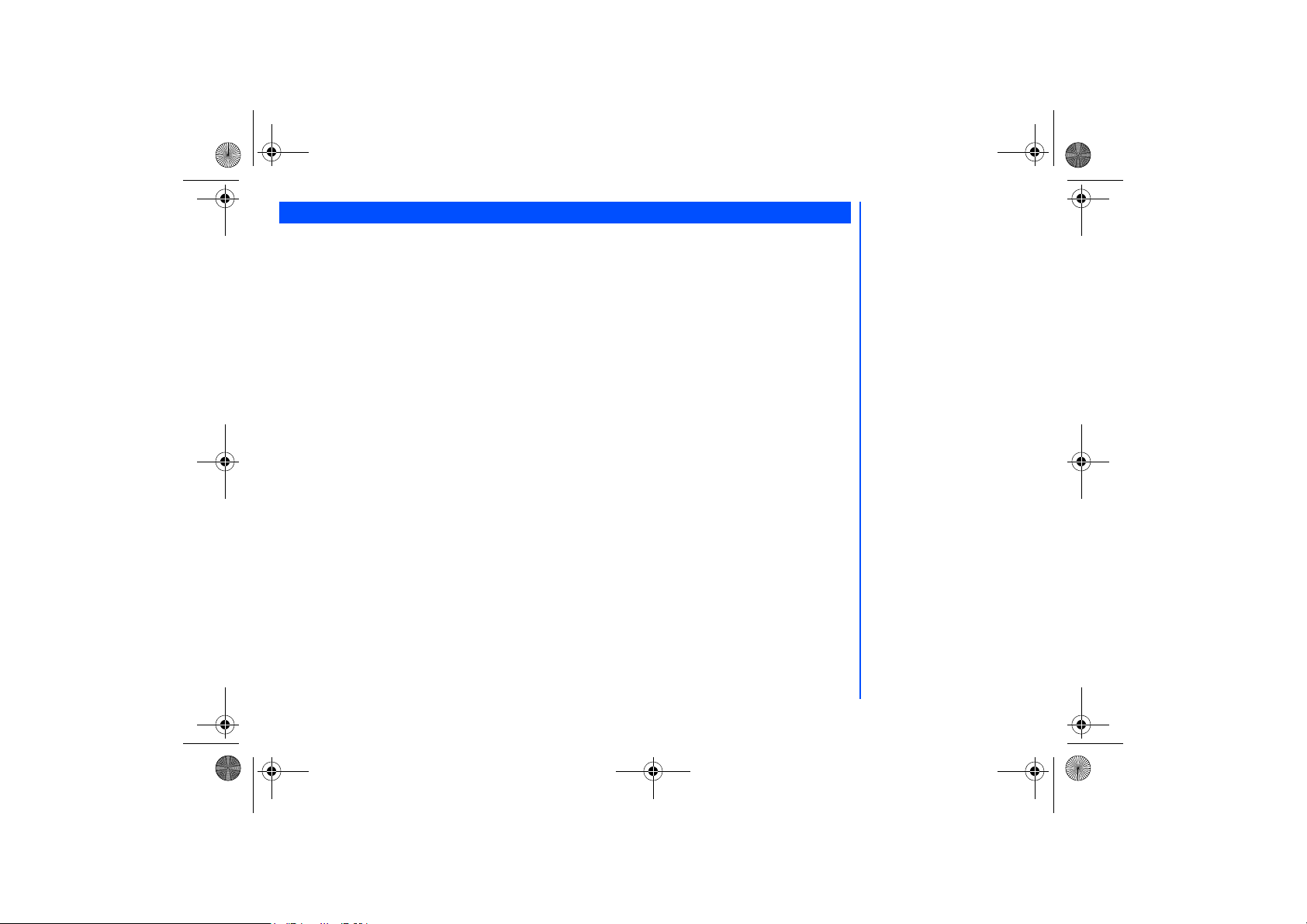
NEC.book Page 14 Monday, May 10, 2004 2:46 PM
Main Phone Features
The GSM/GPRS phone can be used almost anywhere in the world with the Tri-band (GSM 900/1800/1900 bands) features:
Your phone has the following features:
• 2 Softkeys
• 20 Voice memos (20 seconds recording time per memo)
• 10 Voice Recognition Tags
• Li-ion Battery
• Alternate Line Service (ALS) compatible
• Calculator
• Caller ID alert and vibrator
• Currency converter
• Date, Time & Alarm functions
• Phonebook pictures and ring tones
• Main-LCD screen: 128 (width) by 160 (height) pixels with
65,000 color
• Camera: 30000 pixels
• 2nd LCD screen: 1inch, 96 (width) by 64 (height) pixels
mono-colour
• Messaging (SMS,EMS,MMS)
• Short Messaging Service (SMS)
• Enhanced Message Service (EMS)
• Multi-media Message Service (MMS)
• Multi-party call capability (conference calling)
• Phonebook, Calendar/Agenda and Scheduler
• Contacts
• Scheduler/Calendar
• Personalize your phone
• 16-layer polyphonic ring tones
• Wallpapers
• Power on animations
• Picture caller ID
• Phonebook (can store up to 500 records)
• SIM memory phonebook (can store up to 255 records,
depending on SIM capacity)
®
• T9
Text I n p u t
• Phone mode settings (Normal, Meeting, Car and
Handset)
• Voice mail
• Voice activated dialing
• WAP Web
• USB interface
• Camera
• Java
14
Page 15

NEC.book Page 15 Monday, May 10, 2004 2:46 PM
Displayed Icons
1
Indicates the battery level.
Appears during charging.
x
2
Indicates that there is a new message(s) in your
phone.
x
Indicates that there is a new message(s) on the
network.
x
Indicates that the Inbox in your phone is full.
x
3
Indicates that you have received an MMS
message.
x x x
4
Indicates that new Voice mail messages are on
the network (No ALS/ALS line 1, ALS line 2, ALS
line 1 & 2).
x
5
Indicates that you have received a WAP
message.
x x x
Indicates the Camera quality (Super fine, Fine or
Normal)
6
Indicates that something on the device is locked,
such as PIM lock, phone lock, etc.
x
Indicates secured communication on WTLS
(Wireless Transport Layer, Security, Protocol)
Class 1 in WAP browsing.
x
Indicates secured communication on WTLS
(Wireless Transport Layer, Security, Protocol)
Class 2 in WAP browsing.
x
Indicates Self timer in the camera mode.
x
7
Indicates that GPRS is activated.
x
Indicates that PDP Context is activated.
1 2 3 4 5
Indicates the Brightness setting level in the
camera mode. The higher the number, the
setting is for brighter.
x
8
Indicates the Line status (ALS Line 1/No ALS).
x
Indicates the Line status (ALS Line 2).
x ( displayed in red)
Indicates the Line status (ALS Line 1
Unencrypted/No ALS).
x ( displayed in red)
Indicates the Line status (ALS Line 2
Unencrypted).
x x x x
9
Indicates the signal strength level.
Appears when you are outside the service area.
x
10
Appears when the alarm is set.
x
11
Indicates that you can move to the Camera
finder screen by pressing x.
x
12
Indicates that call divert is set.
x
13
Indicates that Meeting mode is set to ON.
x
Indicates that Handset mode is set to ON.
x
Indicates that Car mode is set to ON.
x
14
Indicates that the Vibrator is set to ON.
x
Indicates that the Vibrator and the Silent are set.
x
Indicates that the volume is at the lowest (silent)
setting.
Remote time or a day of the week when the
15
screen displays Local time only.
Local time
16
Date
17
Network Name
18
The color of Network Name changes to Orange
when youre provided Roaming Service.
(pink) (green) (green/pink)
15
Page 16

NEC.book Page 16 Monday, May 10, 2004 2:46 PM
Display Icons of 2nd LCD icons
x x x x
1
Indicates the signal strength level.
x
Appears when you are outside the service area.
2
Indicates the battery level.
Appears during charging.
x
3
Indicates that there is a new message(s) in your
phone.
x
Indicates that there is a new message(s) on the
network.
x
Indicates that the Inbox in your phone is full.
x
4
Indicates that you have received an MMS
message.
x x x
5
Indicates that new Voice mail messages are on
the network.
x
6
Indicates that Meeting mode is set to ON.
x
Indicates that Handset mode is set to ON.
x
Indicates that Car mode is set to ON.
*When no icon is displayed on the screen, the
phone mode is the Normal mode.
<When the Camera function is active>
x
7
Indicates the Camera quality (Super fine, Fine
or Normal).
x
8
Indicates the Self timer in the camera mode.
x
9
Indicates the Brightness setting level in the
camera mode.
x
10
Indicates the photogrphy environment in the
Camera mode (Standard, Person, Room ort
Darkness).
16
Page 17

NEC.book Page 17 Monday, May 10, 2004 2:46 PM
Overview of Menu Function
Standby screen
Key Main Menu 2nd Level Menu
1 My Phone Phone
Profiles
Display
2nd LCD
Call Service
Security
Network
T9 input
Reset Defaults
2 My Documents Photos
Pictures
Sounds
Memory Status
3 Messages Create
Inbox
Outbox
Draft Box
Main Menu screen
menu
back
M-Zone
Key Main Menu 2nd Level Menu
4 WAP Homepage
Favorites
Push setting
5 M-Zone M-zone
Messages
My Zone
Monternet
6 Contacts View List
Call Records
7 Java <List of Java Files>
<List of folders>
Key Main Menu 2nd Level Menu
Applications
8
Camera
Calculator
Alarm
Calendar
Scheduler
Melody Comp
Power off Timer
Power on Timer
Notes
Currency
Countdown
Stopwatch
Voice for MMS
9 STK (SIM related
functions)
17
Page 18

NEC.book Page 18 Monday, May 10, 2004 2:46 PM
Getting Started
Your phone is equipped with a battery, SIM card, and a charger. Other accessory options can customize your phone for
maximum performance and mobility. All the features described in this user guide are supported by your phone.
For all the features to work, you must have a SIM card (included in the package supplied by your Service Provider) that also
supports these features.
Even if you have a fully featured SIM card, any feature not supported by the Network transmitting your call will not work. This
last point is especially important when you are roaming among networks.
Before you try to use your phone, check that you have:
•
A valid SIM card inserted in the phone
• Fully charged battery
Service Activation
Before you can use your new NEC phone, the service must be activated by your service provider. Please contact your local
service provider for any questions regarding phone activation.
Voice Mail Messaging and Text Messaging
Voice mail messaging and text messaging services, when available, are provided by your service provider. Before you can
receive either voice or text messages with your phone, you must subscribe to these service provider options. Contact your
service provider for information on availability and setup of these services.
Phone Password
When your service is activated, a 4-digit PIN is programmed into the SIM. The PIN locks and unlocks your phone, and provides
access to restricted phone settings. Check with your service provider for additional information on your security PIN.
18
Page 19

NEC.book Page 19 Monday, May 10, 2004 2:46 PM
SIM Card
Before using your phone, you must sign-up/register with a wireless network service provider to receive a personal SIM (Subscriber
Identity Module). The SIM card contains a computer chip that keeps track of your phone number, the services included in your
subscription, and your SIM phonebook information. It is stored in a recess in the battery compartment.
The phone is unusable (except for emergency calls) until a valid SIM card is inserted. It is possible to transfer your SIM card to
another compatible phone and access your network services. The screen on your phone displays appropriate messages if the
SIM card is not inserted properly.
Inserting a SIM Card
• Make sure that the power is off and remove the battery to reveal the SIM location.
• Slide the SIM card holder (see right picture below) in the battery compartment to open the latch and lift the holder up. Insert
the SIM card into the card holder with the notch on the card lined up as shown.
• Make sure the SIM card is fully inserted in the holder and gently press the card holder into place. Slide the SIM card holder
to close the latch and replace the battery.
Removing a SIM Card
• With the battery removed, slide the SIM card holder in the battery compartment to open the latch and lift the holder up. Pull
the SIM card out of the card holder.
Open
Close
Notched
Edge
SIM Card
Holder
If the phone, or the SIM card, is
lost or stolen then you should
contact your Service Provider
immediately in order to
prevent unauthorized use.
The SIM card contains personal
data such as your electronic
phonebook, messages and also
details of the network services
you have subscribed to. The
phone will not work (except for
emergency calls on some
networks) unless a valid SIM is
inserted.
Do not bend or scratch your
SIM card.
If the SIM card is not fully
inserted when the battery is
replaced, damage to the SIM
card can occur.
If the SIM card is already
inserted, see “Powering On the
Phone” on page 22.
19
Page 20

NEC.book Page 20 Monday, May 10, 2004 2:46 PM
Preparing the Battery
Charging the Battery the First Time
Your phone is powered by a rechargeable battery. A new phone battery must be fully charged before using your phone the first
time.
• Before trying to use your phone, insert the phone's battery. Place the battery terminal end towards the hinge of the phone.
Lower the battery toward the phone to lock into place (see right).
• Connect the NEC battery charger supplied with your phone to a suitable main power socket.
• Connect the charger plug into the connector at the base side of the phone (see right).
• Check that the charging battery icon is displayed and the LED glows red. Leave the phone charging until the LED goes out
to fully charge the battery.
Checking the Battery
The battery charge indicator shows the approximate charge level of the battery while the phone is in use and not being charged.
• Check the icon at the top left corner of the screen.
The blocks on the display show the charge of your battery pack..
Full battery power
Partial battery power
Low battery power
Battery empty1 (red)
Battery empty2 (red)
Low Battery Indication
When the battery voltage falls below the working level, “Recharge battery” is displayed on screen along with an empty battery icon.
While displaying the recharge notification, the phone also sounds a short tone. Once the recharge message is displayed and the
short tone sounds, the phone battery has approximately one minute of use remaining. The phone automatically powers off.
DO NOT connect a charger or
any other external DC source if
the phone's battery is not
inserted.
Charger Connecter
20
Page 21

NEC.book Page 21 Monday, May 10, 2004 2:46 PM
Charging the Battery
The charger unit begins to restore the battery power when it is connected to the phone.
• Connect the charger plug into the connector at the base side of the phone.
• Check that the battery icon is displayed and the LED is lit.
During charging, the charging battery icon is displayed and the LED continues to be lit. When charging is complete, the LED will
goes out. The charging battery icon is displayed and LED is still lit as described even when the phone is turned off during
charging.
If you need to receive calls, the phone can be turned on and with the standby screen displayed while it is charging, although the
total time taken to charge is then increased.
The phone is designed to be charged with the NEC equipment listed with the specifications of your phone.
Changing the Battery
Make sure the phone is turned off. Some settings, stored numbers, and messages may be lost if the battery is removed while
the power is on.
• Push the battery catch towards the side of the battery and carefully lift the battery away from the phone.
• Put the new battery pack in place with the battery terminal end towards the hinge of the phone. Lower the battery toward
the phone to lock into place.
Battery Latch
Please charge the battery as
much as possible when the
battery is very low.
Using any battery pack or AC
adapter not specified by NEC
for use with this phone may be
dangerous and may invalidate
any warranty and approval
given to the phone. Do not
connect more than one
charger at any time. Do not
leave the charger connected to
the power supply when it is
not in use.
Do not try to charge the
battery if the temperature is
below 5 C (41F) or above 35
C(95F).
Using any battery pack or AC
adapter not specified by the
manufacturer for use with this
phone creates a potential
safety hazard.
21
Page 22

NEC.book Page 22 Monday, May 10, 2004 2:46 PM
Powering On the Phone
Turning the Phone On
Press and hold End Call for more than two seconds to switch on.
The screen is either blank, displays an animation, or displays greetings text during the powering on process. After the powering
on process, the phone displays the standby screen.
You may need to enter your PIN code or password.
Turning the Phone Off
Hold down End Call until the display shows the switch off message.
The greeting message may not
be as indicated if any locks have
been set or the wrong SIM has
been inserted.
The phone supports a number of
languages and the keyboard
symbols have been chosen for
world-wide operation.
22
Page 23

NEC.book Page 23 Monday, May 10, 2004 2:46 PM
Basic Calls and Phone Use
You can make a call in the same way as a normal push-button phone. Press Call after entering the area code and phone
number.
Dialing Calls
• Key in the phone number with the standby screen displayed and check the number on the display.
• Press Call to dial the call.
• To end the call at any time, press End Call to return to the standby screen.
During the call, the screen displays either the phone number dialled and a connection graphic, or the name and picture ID if they
have been previousy allocated to the number dialled.
The number dialled and its related information will be stored in the
Each time a call is made after the
latest call made and be placed at the top of the list.
Accessing the Last Dialled List
• Press Call to access the
Highlight the number to be dialled by pressing the Up and Down keys and press Call to start dialling.
Press Left Softkey to display the Call List Option menu. Select to either
individual number or to
Accessing the Other Dialled Lists
• Press Call and the Left, Right keys to access the
Delete all
Last Dialled
Last Dialled
the numbers in the call list.
call list is full, the oldest call information will automatically be replaced by the
List.
Received Call list
Last Dialled
Ending Call
• Press End Call key or close the phone flap. The phone returns to the standby screen.
call list.
the number in the phonebook, to
Store
and
Missed Call list
.
Delete
the
If the End Call key is held down,
your phone will be switched off.
23
Page 24

NEC.book Page 24 Monday, May 10, 2004 2:46 PM
Receiving Calls
When you receive a call:
• The phone ringing tone sounds (if set on).
• The 2nd LCD flashes.
• The number of the calling party may be displayed in the screen if the caller has activated calling line identification.
• The calling party’s number along with the name and caller ID picture may be displayed if the caller’s information is already
stored in the phonebook.
If the caller has withheld their Caller ID, the message Restricted is displayed to show that the number is being withheld. If the
network service provider cannot identify the number, the message Unknown is displayed to show that number is not known.
Accepting a Call
• Press Call.
Rejecting a Call
• Press End Call or Right Softkey or close the flap of your phone. The call will be transferred to the voice mailbox
automatically.
You can also choose to put your calls on hold or to activate call waiting or call divert. These options will depend on your network
and subscription plans with your local mobile service provider.
If a call is received but not answered, the screen will display the caller’s telephone number (and the name if it was previously
saved in the phonebook). This information is stored in the
Information of received and answered calls are stored in the
Missed Call list
Received Call list
.
.
Placing a Call On Hold
You can place a received or dialled call on hold by pressing Right Softkey. Press Right Softkey to return to the call.
If a call is received but not answered, the caller information is stored in the
To return to an unanswered call:
Press End Call to return to the standby screen. Press the Call key to access the
display the
Missed Call list
. Alternatively, you can press Left Softkey, 6, 2 and 2 to display the
Missed Call list
.
Last Dialled
List and press Right key to
Missed Call list
.
You can set your phone to
answer a call by pressing any
keys except the End Call key.
See “Answer Options” on
page 32. If you are making a call,
the phone gives priority to
receiving a call unless you have
already pressed Call key.
24
Page 25

NEC.book Page 25 Monday, May 10, 2004 2:46 PM
Unsuccessful Calls/Auto Redial
With Auto Redial activated, your phone will redial a number up to 10 times if the first attempt is not successful.
When a dialled number cannot be connected, a tone is heard and an appropriate message will be shown on the display. The
phone returns to standby screen and the number will be automatically dialled again after a short delay. The phone will try to
redial the number up to 10 times. The failure to connect a call might be due to network problems or if the party you are calling is
busy or engaged.
To end a redial attempt:
Press Right Softkey.
Call Features
Fast Dial
Fast dials can be activated in the Abbreviated Dialing Numbers by entering a number between 1 to 255 (depending on your SIM
card) and pressing #. The phone details corresponding to the record number will be displayed and press Call to dial.
Each phonebook entry will be saved either in the
Voice Mail
Most mobile service providers offer this external voice mail service to their subscribers. The voice mail function enables you to
divert received calls to a voice mail center and callers to leave voice messages in the voice mailbox in the following
circumstances:
• if your phone is switched off or not able to receive signals,
• if you do not answer the call.
• if you are currently on a phone call and you did not activate
You will be notified of a voice mail message by an icon on the standby screen. If voice mail is not inclusive in your mobile service
provider's package, you will have to register separately perform the settings manually. The voice mail service is network
dependent, contact your mobile service provider for more details regarding your voice mail number
To Set the Voice Mail Mailbox Number
With the standby screen displayed, press Right key to display the
may press Left Softkey and 6 to display the
Softkey.. Highlight
Highlight
Mail Option screen.
and press Left Softkey to edit the voice mail number. Press Left Softkey to confirm and return to the Voice
Edit
<Voice Mail>
or press Right key to get to the Voice Mail Option screen.
or
SIM
Contacts
.
Phone
Call Waiting
menu screen, then press 1 or highlight
.
Phone/SIM
contacts display screen. Alternatively, you
View List
and press the Left
To redial the last number you
called, press Call twice.
25
Page 26

NEC.book Page 26 Monday, May 10, 2004 2:46 PM
To retrieve a Voice Mail
Highlight
To Divert a Received Call to the Voice Mail Center
Make sure the correct voice mail mailbox numbers are set beforehand.
When you receive a call you want to divert, press End Call key or Right Softkey to divert the call to the voice mail center.
Volume Controls
To change the earpiece volume during a call, use the Up key to increase voume and the Down Key to decrease volume.
and press Left Softkey to display the Voice Mail message display.
Listen
26
Page 27

NEC.book Page 27 Monday, May 10, 2004 2:46 PM
Call Records
A quick way to view the received and dialled call lists from the standby screen is to press Call and scroll to the other lists using
the Left and Right keys. Alternatively, you can access more call related information by pressing Left Softkey, 6 and 2 from the
standby screen to display the
Last Dialled List
Call Records
screen.
Last Dialled
The
• With the standby screen displayed, press Left Softkey, 6, 2 and 1 to display the
• Press Right Softkey to return to the
screen will display the date and time of the last 15 calls made on your phone.
Last Dialled
Call Records
screen.
screen.
Call Lists
There are a total of 3 call lists in your phone's memory:
1. Last Dialled list
2. Missed Call list
3. Received calls list
With the standby screen displayed, press Left Softkey, 6 and 2 to display the
Last Dialled
• Press 1
In the call list, press Left Softkey to display the Option menu. Use Up and Down keys to highlight an Option in the list and press
Left Softkey or the Left key to select from the following:
Store
• Select
Delete
• Select
Delete all
• Select
list, 2 for
or press 1 to store the number in your phonebook.
or press 2 to delete current highlighted number.
or press 3 to delete all the numbers in the list.
Missed Call list
and 3 for
Received Call list
Call Records
screen.
.
Time/Charge
The
Time/Charge
• With the standby screen displayed, press Left Softkey, 6, 2 and 4 to display the
• Use the Up and Down keys and press Left Softkey to view the time/charge information for the following:
Voice Call; Total incoming; Total outgoing
or Left Softkey to return to the
screen will display the duration and costs of the different types of calls made from your phone.
screen.
Reset
the calls counter
Time/Charge
and
screen.
Cost Left
Time/Charge
. You can press Right Softkey to
Last call; All
27
Page 28

NEC.book Page 28 Monday, May 10, 2004 2:46 PM
Charge Settings
The Charge settings feature enables you to set a limit in units so your phone cannot be used once the limit is reached.
With the standby screen displayed, press Left Softkey, 6, 2 and 5 to display the
• Press 1 or select
• Press 2 or select
calls. You will have to enter your PIN2 before changes can be made.
• Press 3 or select
function is activated, a tick will appear in the check box.
Currency
to edit the unit price of each call.
Personal rate
Auto display
to set a limit on the charges or period after which the phone will be barred for outgoing
to toggle On/Off the display of duration and charges after each call is made. When this
Charge settings
screen:
28
Page 29

NEC.book Page 29 Monday, May 10, 2004 2:46 PM
Personalizing Settings
Reset Defaults
To revert your phone to its default factory settings, press Left Softkey from the standby screen, then press 1 and 9. Press Left
Softkey to confirm resetting or press Right Softkey to return to
My Phone
Voice volume
To change the volume during a call, use the Up key to increase volume and the Down key to decrease volume.
When you are not making any calls, use the following procedure from the standby screen:
• Press Left Softkey, 1, 1 and 1 to display the Voice
• Use the Up key to increase, or use the Down key to decrease the volume level to the required level. Alternatively, you can
press a number key (on a scale of 0 to 10) for the volume level.
• Press Left Softkey to save the current setting and return to
• Press Right Softkey to reject any volume changes and return to
• Press End Call to reject any volume changes and return to the standby screen.
screen with a volume slider.
Volume
My Phone
Phone Profiles
You can set your phone to operate in any one of four profiles in the Phone
• Normal
• Meeting
• Car
• Handset
Profiles Selection
With the standby screen displayed, press the Up key to display the Phone
and 2 at the standby screen to get to the same menu.
Use the Up and Down key to highlight a profile in the list. Press the Left Softkey to display the Option menu. You can choose to
either
Activate
the profile or to
Change settings
by pressing the Left Softkey when your selection is highlighted.
menu.
menu.
My Phone
Profiles
Profiles
menu.
menu:
menu. Alternatively, press Left Softkey, 1
29
Page 30

NEC.book Page 30 Monday, May 10, 2004 2:46 PM
Profiles Settings
When a profile is selected, some of your phones settings will be altered accordingly to the selected profile. The phone functions
that can be altered include:
• Mute (On/Off)
• Ring tones (for Other call/Alarm/Messages)
• Ring volume (for Other call/Alarm/Messages)
• Key Tone (Tone1/Tone2/Off)
• Info tones (On/Off for Warning Tone/Cell Broadcast/Message sent)
• Vibrator (On/Off)
• Illumination (Off/LCD only/Key & LCD)
• Auto answer (On/Off,only available for the Car mode)
Changing Settings of Profiles
To change the settings of a particular profile, use the following procedure.
With the standby screen displayed, press Left Softkey, 1 and 2 to display the
Profiles
menu.
Press the corresponding number for the required profile or use Up and Down keys to highlight the profile you want to change:
;
• Press 1 for
• Press 2 for
• Press 3 for
• or Press 4 for
Press Left Softkey to dispay the Option menu. Highlight
Normal
Meeting
;
Car
Headset
;
.
Change settings
and press Left Softkey to display the
Profiles
screen to make the following setting changes:
Mute
To mute all tones when the phone rings.
Ring Tones
To change the ring tone or ringer melody that will sound when the phone rings:
• Press 2 to display the
calls/Alarm/Messages
Ring Tones
.
• Highlight the type of ring tones to use and press Left Softkey to select:
Composed melody
• Highlight the desired
.
Ring tone
screen. Highlight the type of calls to change and press Left Softkey to select:
Embedded melody/Downloaded melody
and press Left Softkey to select and return to the previous
Profiles
setting menu.
Other
Any changes made to the Ring
Setting Options, while in a profile
are stored and used when that
mode is selected again.
When your headset is
connected, the volume levels
shown on your phones display
are for the headset and will differ
from those shown in the table on
the left.
Use the Up and Down keys to
move the highlight bar to the
previous or next item in a list.
To toggle an option On/Off:
On (a tick is displayed in the
check box beside the option)
Off (the check box beside the
option is empty)
/
30
Page 31

NEC.book Page 31 Monday, May 10, 2004 2:46 PM
Ring volume
To change the Ring volume settings, press 3 to display the
Ring volume
• Highlight the type of calls to change and press Left Softkey to select:
screen.
Other calls/Alarm/Messages
.
• The Ring volume level screen is displayed. Use the Up key to increase or Down key to decrease the volume setting to the
level required (the level bar moves in the direction corresponding to the key pressed) or press a number key (on a scale of
0 to 5) for the volume level.
• Press Left Softkey to save the current ring volume setting and return to the
• Press Right Softkey to reject any ring volume changes and return to the
Ring volume
Ring volume
screen.
screen.
• Press End Call to reject any ring volume changes and return to the standby screen.
Key tone
To change the Key tone settings:
• Press 4 to display the
Key tone
• Use the Up and Down keys to highlight one of the following:
screen.
Tone2/Tone1/Off
• Press Left Softkey to select and turn on the radio button for your selection.
• Press Left Softkey to accept the changes and return to the previous
• Press Right Softkey to reject the changes and return to the previous
Profiles
Profiles
settings menu.
settings menu.
Info Tones
To change the Info tone settings:
• Press 5 to display the
Info Tones
• Use the Up and Down keys to highlight the type of Info tones you want to change:
Message Sent
.
screen.
Warning tone
/
Cell Broadcast
• Press Left Softkey to toggle between On (a tick appears in the Check Box) and Off (the tick disappears).
• Press Right Softkey to accept the changes and return to the previous
Info Tones
settings menu.
Vibrator
To change the Vibrator settings:
• At the
setting menu, use the Down key to highlight
Profiles
and press Left Softkey to toggle vibrator between
Vibrator
On (a tick appears in the Check Box) and Off (the tick disappears).
Illumination
Illumination settings:
To change the
• Press 7 to display the
illuminate
Illumination
only or to illuminate both the
LCD
screen with radio button selections to illuminate the following: to turn it
Keypad & LCD
.
Off
, to
/
With the illumination always
on, the battery life is reduced.
31
Page 32

NEC.book Page 32 Monday, May 10, 2004 2:46 PM
• Use the Up and Down keys to highlight the radio button and press the Left Softkey to turn it on and return to the
Profiles
setting menu.
Auto answer
Auto answer option is only available for
ically if you are using your phone as a car phone or with a hands free kit. To change the
• Press 8 to display the
• Highlight
Auto answer
settings menu for the car profile.
Profiles
and press Left Softkey to toggle between On (a tick appears in the Check Box) and Off (the tick
profile. The Auto answer feature allows a received call to be connected automat-
Car
Auto answer
settings:
disappears).
• Press Right Softkey to accept the changes and return to the
Profiles
menu.
Answer Options
Your phone allows you to only select one of the following two answer modes:
• Any key answer
• Fold answer
Any key answer
When this feature is enabled, you can answer an incoming call by pressing any key except for End Call or the Vol um e keys.
• With the standby screen displayed, press Left Softkey, 1, 1 and 2 to display the Answer
• Press 1 or highlight
Any key answer
and press Left Softkey to toggle Any key answer On/Off. A tick will appear in the
Answer Options
menu.
check box beside the option.
• Press Right Softkey to accept changes and return to the
Phone
menu.
Fold answer
When this feature is enabled, your phone allows you to answer a received call when you flip the phone open.
• With the standby screen displayed, press Left Softkey, 1, 1 and 2 to display the
• Press 1 or highlight
Any key answer
and press Left Softkey to toggle Any key answer On/Off. A tick will appear in the
Answer Options
menu.
check box beside the option.
menu.
• Press Right Softkey to accept changes and return to the
Phone
Minute Reminder
With the standby screen displayed, press Left Softkey, 1, 1 and 3 to display the
Use the Up and Down key to highlight either
Activate
or
Start Time
Minute Reminder
and press Right Softkey or Left and Right keys to
either set the reminder on/off or set the Start Time. Press Left Softkey to save and return to the
menu option.
Phone
Menu.
Auto answer only works if your
phone is working with a
handsfree kit or a headset.
32
Page 33

NEC.book Page 33 Monday, May 10, 2004 2:46 PM
Side key
With the standby screen displayed, press Left Softkey, 1, 1 and 4 to toggle the
box indicates that the side key function has been activated.
function On/Off. A tick in the check
Side key
ALS setup
If your SIM card supports Alternate Line Service (ALS), you can setup which line to use for your phone:
• With the standby screen displayed, press 1, 1 and 5 to display the
• Use the Up and Down keys to highlight the desired line options and voice mail options.
• Press Left Softkey to select the highlighted option and return to the
ALS setup
Phone
screen.
menu.
FAK Setting
FAK (Fast Access Key) is a shortcut to the major functions of the phone just by pressing the key itself.
• With the standby screen displayed, press Left Softkey, 1, 1 and 7 to display the
• Use the Up and Down key to highlight the fast access key (2 to 9) that you want to set up. Press Left Softkey to select and
display the list of functions.
• Use the Up and Down key to highlight the function to be assigned to the FAK and press Left Softkey to confirm the
selection and return to the
FAK Setting
display menu.
FAK Setting
menu display.
Time & Date
Setting Time & Date
You can access this function to set the time/date displayed in your phone and hence enabling other related functions. Eg.: the
alarm function. Proceed as follows to set the time and date:
Setting the Time Zone
• With the standby screen displayed, press Left Softkey, 1, 1 and 6 to display the
Highlight
Time Zone
• Press Up and Down keys to move along the world map so as to select the city/time zone closest to you. Press Left
Softkey to confirm the time zone selection.
and press Left Softkey to display the
Time Zone
Time & Date
screen.
display menu. Press 1 or
ALS setup function is SIM card
related and may only be
available from your mobile
service provider.
33
Page 34

NEC.book Page 34 Monday, May 10, 2004 2:46 PM
• The phone prompt will prompt you whether
Day Light saving
is required. Press Left Softkey if required or press Right
Softkey if it is not.
• Subsequently your phone will prompt you whether to set this city as your local city, press Left Softkey to confirm or Right
Softkey to reject. The phone returns to the
Time & Date
menu display.
Set Date/Time
With the standby screen displayed, press Left Softkey, 1, 1, 6 and 2 to display the
Set Date/Time
display menu.
• Press the Left Softkey to start edit the date
• Press Up and Down keys to move either to the
Date
field or
• After editing, press the Left Softkey to save all changes made. The phone returns to the
field. Press Left Softkey to edit the fields.
Time
Time & Date
menu screen.
Time Format
With the standby screen displayed, press Left Softkey, 1, 1, 6 and 3 to display the
• Use the Up and Down keys to highlight either the
selection and to turn on the radio button. The phone returns to the
12 Hour
or
24 Hour
Time & Date
Time Format
format. Press Left Softkey to confirm the
menu screen.
screen.
Date format
With the standby screen displayed, press Left Softkey, 1, 1, 6 and 4 to display the
• Use the Up and Down keys to highlight either the
DD/MM/YYYY, MM/DD/YYYY, YYYY /MM/DD
Date format
screen.
or
YYYY.MM.DD
format.
• Press Left Softkey to confirm the selection and to turn on the radio button. The phone returns to the
Time & Date
screen numbers
Own numbers
The
Own numbers
• With the standby screen displayed, press Left Softkey, 6, and 1 to display the phonebook entries.
• Use the Right key and get to the
• Use the Up and Down key to highlight the desired line name field.
• Press Left Softkey to select the highlighted field and display the editor to edit the
• Use the Up and Down key to highlight the desired phone number field.
• Press Left Softkey to select the highlighted phone number and display the
• Press Right Softkey to accept the changes and return to the previous screen.
menu allows you to enter your own numbers. To change the settings, use the following procedure:
<own numbers>
list.
. Enter the line name.
Name
Enter number field
to enter the number.
menu
If PIM Lock enabled, input Entry
Security Code.
34
Page 35

NEC.book Page 35 Monday, May 10, 2004 2:46 PM
Power On Greeting/Animations
The two types of greeting/animation screen to display when powering on are:
• No greeting (standard powering on screen display animation).
• Text greeting (standard powering on screen with the text greeting).
The type of greeting to display is selected as follows:
• With the standby screen displayed,, press Left Softkey, 1 and 3 to display the
• Press 1 or highlight
and press Left Softkey to toggle the Power On Text Greeting on. The text editor screen is
Greeting
Display
menu screen.
displayed. Enter a text greeting. Refer to page 47 for more information on text entry.
• After text entry, press Left Softkey to save the text greeting and return to the
menu. Press End call to return to
Display
the standby screen.
and press Left Softkey. The text editor screen is displayed. Delete the
• To switch the function off, press 1 or highligh
text and press Left Softkey to save. The empty check box beside the option indicates no greeting will be displayed at power on.
Greeting
Wallpaper
folders to be displayed as a background to the standby screen.
You can select an image file from
Pictures
To select the wallpaper and its style, use the following procedure:
• With the standby screen displayed, press Left Softkey, 1, 3 and 2 to display the
or
• Use the Up and Down keys to highlight either
Select Wallpaper
• Press the Left Softkey to enter each option. Choose between
Wallpaper
• In the
background. To return to the
display screen and
Select Wallpaper
Fit to screen/Tile/Best Fit/Center
display screen, press Left Softkey twice to preview and set the highlighted wallpaper as
Select Wallpaper
screen, press Right Softkey after previewing the wallpaper.
Default image
Style
in the
.
Style
Wallpaper
/
Downloaded image
display screen.
screen.
/
in the
Off
Color themes
Select
You can select from the different color themes available in your phone:
• With the standby screen displayed, press 1, 3 and 3 to display the
Color themes
screen.
• Use the Up or Down key to highlight a color theme. The screen colors change to match the highlighted color theme.
• Press Left Softkey when the desired color theme is highlighted or key in the corresponding number of the desired color
theme. The Main-LCD menu screen will be displayed in the selected color theme.
35
Page 36

NEC.book Page 36 Monday, May 10, 2004 2:46 PM
Brightness
To alter the brightness of your phone's display screen, use the following procedure:
Low
setting screen.
/
Medium
/
High
/
Maximum
• With the standby screen displayed, press Left Softkey, 1, 3 and 4 to display the
Brightness
• Use the Up and Down keys to highlight the desired brightness level for your phone:
• Press Left Softkey to select, the radio button beside the option will be turned on and the screen returns to the
menu.
LCD Contrast
To alter the contrast of your phone's display screen, use the following procedure:
• With the standby screen displayed, press Left Softkey, 1, 3 and 5 to display the
LCD Contrast
setting screen.
• Use the Up key to increase contrast by one level or the Down key to decrease contrast by one level until screen reaches a
suitable contrast level (the slider moves in the direction corresponding to the key pressed). Alternatively, you can enter the
number corresponding to the desired contrast.
• The contrast changes for each Up and Down keys pressed and for each number entered.
menu screen.
• Press Left Softkey to save any contrast changes and return to the
• Press Right Softkey to reject any contrast changes and return to the
Display
Display
menu screen.
2nd LCD setting
Display
The
menu allows you to change the following settings:
2nd LCD
Screen Display
• With the standby screen displayed, press Left Softkey, 1 and 4.
• Press 1 or Highlight
• Highlight
Normal
Screen Display
or
Clock and press Left Softkey to confirm the display setting for the
Big
and press Left Softkey to display the menu.
2nd LCD
.
Contrast
screen, use the following procedure:
Contrast
2nd LCD
screen.
and press Left Softkey to
Contrast
To alter the contrast of the
• With the standby screen displayed, press Left Softkey, 1 and 4. Press 2 or highlight
display the
• Use the Up key to increase contrast by one level or the Down key to decrease contrast by one level until screen reaches a
suitable contrast level.
36
Page 37

NEC.book Page 37 Monday, May 10, 2004 2:46 PM
• Press Left Softkey to save any contrast changes and return to the
• Press Right Softkey to reject any contrast changes and return to the
2nd LCD
2nd LCD
screen.
screen.
Language
If the display is showing any language other than your own, use the following procedure.
• With the standby screen displayed, press Left Softkey, 1, 1 and 8 to display the
• Use the Up and Down keys to select the required language (
Softkey to turn on the radio button beside the option and return to the
Automatic /English
Phone
Language
settings screen.
screen.
/
Simplified Chinese
) and press Left
Call Service
The Call service allow you to setup
Softkey, 1 and 5 to display the
Call Diverts, Call Waiting, Auto redial
Call Service
menu.
Call Diverts
You may preset your phone to divert incoming calls to either your mailbox or another specified phone number for the following
conditions:
• All voice calls (All incoming calls to your phone will be diverted to the number you have specified)
• Not reachable (Calls will be diverted if your phone is switched off or is out of range for signals to reach)
• No reply (An incoming call will be diverted if the phone is not answered after the time period determined by the network.
The period can be set to a maximum of 30 seconds in 5-second intervals)
• Busy (Call divert will be activated if you are in the middle of a call. If Call waiting is activated, a call waiting tone can be
heard during the call)
• Receiving fax (Divert all fax calls to a number with a fax connection)
• Receiving data (Divert all data calls to a phone number with a PC connection)
Setting up call divert and editing the number
• With the standby screen displayed, press Left Softkey, 1, 5 and 1 to display the
different divert conditions.
• Use the Up and Down keys to highlight the condition for calls diverting.
• Press Left Softkey to display the Option menu.
• Highlight
and press Left Softkey to display the
Set
Divert to:
screen.
. With the standby screen displayed, press Left
Call Diverts
menu screen showing all the
When you have changed the
display language, please wait
until the new setting becomes
effective.
Note: The divert status and
details that you have selected
will be stored in the network and
not in your phone. (eg., the divert
status will remain even when the
SIM card is changed).
37
Page 38

NEC.book Page 38 Monday, May 10, 2004 2:46 PM
• Enter or make necessary amendments to the phone number in which the calls will be diverted to, or press the Left Softkey
to choose a number from the phonebook. You may also press the Right Softkey to divert the calls to the mailbox for the
selected condition.
• Press Left Softkey to confirm the entered number. After a short pause, the network will confirm your setting.
Check call divert status for a condition or to disable call divert
• With the standby screen displayed, press Left Softkey, 1, 5 and 1 to display the
Call Diverts
menu screen showing all the
different divert conditions.
• Use the Up and Down keys to highlight the condition that you need to check.
• Press Left Softkey to display Option menu.
• Highlight
• Highlight
Check status
Clear
and press Left Softkey for the network to transmit and display the status of the selected condition.
and press Left Softkey to disable call divert for the selected condition.
Status check and cancellation of all call diverts
Status check
allows you to check the current divert status for all of the different conditions.
• With the standby screen displayed, press Left Softkey, 1, 5, 1 and 8. After a short pause, the network transmits and
displays all the call divert status previously set.
Cancel all
call diverts allows you to clear all call diverts that has been set previously.
• With the standby screen displayed, press Left Softkey, 1, 5, 1 and 9. Press Left Softkey to confirm or Right Softkey to
reject. After a short pause, the network will transmit the confirmation of the cancellation of all call diverts.
Call Waiting
Call waiting allows you to answer a received call during another call. The phone provides a tone during a call to announce that
another call is received.
Setting Call Waiting On/Off
With the standby screen displayed, press Left Softkey, 1, 5 and 2 to display the
and press Left Softkey to set Call Waiting on.
• Press 1 or highlight
• Press 2 or highlight
Set
and press Left Softkey to set the Call Waiting off.
Clear
Call Waiting
menu screen.
• The setting is saved and a confirmation from the network will be displayed.
Checking Status of Call Waiting
With the standby screen displayed, press Left Softkey, 1, 5, 2 and 3 to display the current Call Waiting status.
• A message from the network will be displayed to indicate whether Call Waiting is activated or cleared.
• Press Right Softkey to exit the
Call Waiting
menu screen and return to
Call Service
screen.
Only the call types supported by
the Network are displayed on the
Current Status screen.
38
Page 39

NEC.book Page 39 Monday, May 10, 2004 2:46 PM
Auto Redial
The auto redial option allows your phone to re-dial an unsuccessful call up to 10 times. To set the auto redial on or off, use the
following procedure.
• With the standby screen displayed, press Left Softkey, 1 and 5 to display the
• Press 3 or highlight
Auto Redial
and press the Left Softkey to toggle the automatic redial On or Off. A tick in the check
Call Service
menu screen.
box beside the option indicates the activation of Auto Redial.
Security Settings
The Security Settings protects your phone from improper and unauthorized use.
You may be required to enter one of the following security codes as shown below. When the phone prompts you for one of these
codes, use the keypad to enter the appropriate number and press Left Softkey to confirm.
• PIN code (provided by your Network to protect your SIM card if it is stolen)
• PIN2 code (provided by your Network for charge information and FDN services protection)
• PUK/PUK2 code (respective personal unblocking code in case you forget the PIN/PUK code)
• Phone code (provided along with the phone and have to be entered at the first security setting)
Change PINs
The PIN will be requested most of the times when the phone is switched on. This feature can be deactivated, at the risk of
unauthorized usage of your phone. Some mobile service providers do not permit deactivating of this control.
You can set up your phone to require your
PIN code
received calls can be answered. If you entered your
entered at power up before the phone can be used. If not, not even
PIN code
incorrectly more than three times (not necessarily in the same
session), the correct PIN code will be unable to work for the subsequent tries and you will have to contact your mobile service
provider for a
PUK code
to unblock your SIM card.
To activate PIN Control
• With the standby screen displayed, press Left Softkey, 1 and 6 to display the
PIN Control
PIN Control
and press Left Softkey to toggle PIN Control On/Off. A tick in the Check Box beside the option indicates that
has been activated. You will have to key in the
PIN code
to activate PIN Control.
menu screen. Press 2 or highlight
Security
PIN / PIN2 / Phone code Change
• With the standby screen displayed, press Left Softkey, 1, 6 and 1 to display the
• Use the Up and Down keys to highlight the
PIN/PIN2/Phone code
to be changed.
Check PINs
menu screen.
• Key in the current code. You will be prompted to enter the new code when the correct current code is entered. Enter the
new code again as confirmation.
These confidential numbers
should be kept in a safe place for
future access, if required.
If the PIN2 code is entered
incorrectly 3 times, you will need
to contact your service provider
for a PUK2 code.
The PIN codes and security
codes are between 4 to 8 digits.
Your phone supports advanced
features (e.g. FDN) that may
require a PIN2 code to be
entered before they can be
accessed or modified.
The Phone code is used to
unlock the PIM functions and the
default setting of the Phone code
is 0000.
39
Page 40

NEC.book Page 40 Monday, May 10, 2004 2:46 PM
• A confirmation screen is displayed momentarily and then the
Change PINs
display menu will be displayed.
SIM Lock
• The
SIM Lock
can be accessed only when the correct PIN code is entered. To enable/disable
• With the standby screen displayed, press Left Softkey, 1 and 6 to display the
• Press 3 or highlight
option indicates that
menu allows you to lock your SIM card from unauthorized usage. If
SIM PIN Lock
Security
SIM Lock
SIM Lock
and press Left Softkey to toggle SIM Lock On/Off. A tick in the Check Box beside the
has been activated. You will have to key in the
Phone code
SIM PIN Lock
, proceed as follows:
menu screen.
to activate
is enabled, SIM data
SIM Lock
Call Bar
This feature allows you to restrict the following type of calls made or received on your phone.
You will need a 4-digit password that your mobile service provider will provide you with to activate call barring. You may have
to register separately for each type of call barring.
• All outgoing (All outgoing calls, except emergency numbers 112 and 999 will be barred)
• Outgo internat (International outgoing - Only calls within the home country can be made on the phone)
• Out.int.xhome (International outgoing without home country - International calls not permitted. However calls can still be
made to your home country when you're abroad)
• All Incoming (All incoming calls will be barred; the forwarding of the calls to the mailbox will be offered a similar effect too)
• When roaming (You will not be able to receive calls when you are outside your home network. This means that no charges
will be incurred for incoming calls)
To place restrictions on certain type of calls:
With the standby screen displayed, press Left Softkey, 1, 6 and 4 to display the
menu displaying the different types
Call Bar
of call barring listed above.
Use the Up and Down keys to highlight the type of calls you want to restrict and press Left Softkey to display the option
menu. Highlight
Check status
Highlight
and press Left Softkey to activate call barring. You will be prompted to enter the Bar password.
Set
and press Left Softkey for the network to transmit and display the call barring status of the selected
type of calls.
Highlight
and press Left Softkey to disable call barring for the selected type of calls. You will be prompted to enter the
Clear
Bar password.
Status check
Check the status of calls barring for all the different types of calls. There is a delay while the phone checks call barrings status
with your network and reflects all the status.
.
40
Page 41

NEC.book Page 41 Monday, May 10, 2004 2:46 PM
Cancel all call barring
Delete all call barrings previously set. The password given by your mobile service provider will be needed for this function.
Password
To change the password for call barring.
Fixed dialing
This function allows you to restrict the use of dialled number to FDN only. To change the settings for Fixed dialing:
• With the standby screen displayed, press Left Softkey, 1 and 6 to display the
• Press 5 or highlight
option indicates that
Fixed Dial
Fixed Dial
and press Left Softkey to toggle Fixed Dial On/Off. A tick in the Check Box beside the
has been activated. You will have to key in the
Security
PIN2 code
menu screen.
to activate Fixed Dialling.
• Roaming allows you to use your phone in many parts of the world and to pay all charges through your home network
Mobile Service Provider. Your network operator usually has agreements with named networks in other countries. The
phone also allows you to set network preferences of your own. When dialing you will need to add the international access
codes when required, so storing all numbers with the codes (such as 01 for the US) is helpful.
Network settings
Network Info
• With the standby screen displayed, press Left Softkey, 1, 7 and 1 to display the
Network Info
• Use the Up and Down keys to highlight the network you want to connect to and press Left Softkey to select. The screen
will return to standby mode after a confirmation message is displayed.
New Network
• With the standby screen displayed, press Left Softkey, 1 and 7 to display the
Network
Left Softkey to confirm. Alternatively, you may use the Up and Down keys to highlight
Softkey twice to confirm. This will restart the network search that will be very useful if you are not on your home network
or you need to register on a different network.
Set Automatic or Manual Network Selection
• With the standby screen displayed, press Left Softkey, 1 and 7 to display the
• Press 3 or highlight
Auto network
and press the Left Softkey to toggle the automatic network search On or Off. A tick in
Network
the check box beside the option will indicate the activation of Auto Network.
screen.
menu screen. Press 2 and press
New Network
and press Left
menu screen.
Call your Service Provider to
activate international service
options.
Before leaving your home
country you should select any
preferences such as call block or
call transfer.
You will be charged for calls
forwarded to you while you are
roaming.
Before you manually select a
network, ensure it is covered
under the agreement you have
with your mobile service
provider.
Before editing your network
list, please contact and
consult with your mobile
service provider.
41
Page 42

NEC.book Page 42 Monday, May 10, 2004 2:46 PM
View / Edit Network list
When "Automatic network" is activated, the network will be selected according to the ranking order in your Network list. You can
manually select a separate network from the list of the GSM networks available.
• With the standby screen displayed, press Left Softkey, 1, 7 and 4 to display the
Network List
screen with Home Network
information.
• Press Left Softkey to select
and select Insert with Left Softkey to display the
to display the list of networks you added to your list. To edit this list, press Left Softkey
List
Net operator
screen, listing major net operators.
• Use Up and Down keys to highlight the net operator you wish to add to your list and press Left Softkey to select and
menu screen.
confirm adding it to your list. The phone returns to the
Network
• To delete a network from the list, press Left Softkey, 1, 7 and 4 to display the Network List Home Network information and
press Left Softkey for the list. Use Up and Down keys to highlight the network you wish to delete and press Left Softkey
to confirm deleting.
Band select
• With the standby screen displayed, press Left Softkey, 1, 7 and 5 to display the
Band select
menu screen. Use Up and
Down keys to highlight the required band and press Left Softkey to select. The radio button beside the option will be
turned on and the phone returns to the
• The available bands are
900MHz
;
1800MHz
Network
screen.
;
1900MHz
;
900/1800MHz
;
900/1900MHz
42
Page 43

NEC.book Page 43 Monday, May 10, 2004 2:46 PM
My Documents
You can use this menu function to manage all the pictures and sounds saved in the phone. You can playback sound, ringtones
or pictures/wallpapers downloaded from Internet, or photos captured with the in-built camera function.
With the standby screen displayed, press Left Softkey and 2 to display
My Documents
display screen by pressing the Down key at standby screen.
My Documents
Photos and Pictures
The Photos and Pictures folders manage the photos and pictures in your phone respectively. You can choose to display and edit
the images and animations that are either taken by the inbuilt camera or downloaded from Internet. You can also attach the
images and animations to MMS you are sending out.
Display the Photos/Pictures list screen
With the standby screen displayed, press Left Softkey, 2 and highlight either the
Softkey to view the list of photos or pictures in your phone. Alternatively, you can access the
Photos in the Camera Option menu when using the camera function.
Selecting and displaying or playback an image
To view a certain photo/picture from the
file you want to display and press Left Softkey to display the Option menu. Highlight
the picture. Use the Up and Down keys to scroll and view the photos/pictures in the folder. Press Right Softkey to return to the
Photos/Pictures
Photos/Pictures Option Menu
Use the Up and Down keys to scroll through the list of photos and pictures and press Left Softkey to display the Option menu:
View
Highlight
Set as wallpaper
Highlight
phone returns to the
display list screen.
and press Left Softkey to display the picture.
View
Set as wallpaper
Photos/Pictures
Photos/Pictures
and press Left Softkey to set the selected picture as the wallpaper for the standby screen. The
display list screen.
list display screen, use the Up and Down keys to highlight an image
menu screen. You can also get to the
or
Photos
and press Left Softkey to display
View
folder and press Left
Pictures
folder by selecting My
Photos
43
Page 44

NEC.book Page 44 Monday, May 10, 2004 2:46 PM
Rename
You can use the
display the
Save
function to edit the names of the photos/pictures. Highlight
Rename
and press Left Softkey to
Rename
screen. Key in the new name for the picture and press Left Softkey to save the changes made.
Copy/Cut/Paste
Highlight
Copy/Cut/Paste
and press Left Softkey to perform the function for the selected picture.
Delete
and press Left Softkey to delete the file.
This option allows you to delete the highlighted photo/picture file. Highlight
Delete
When the confirmation message appears, press Left Softkey to confirm or press Right Softkey to cancel the deletion.
Delete all
This option allows you to delete all the photo/picture files in the folder. Highlight
Delete all
all and press Left Softkey to
delete all the files. When the confirmation message appears, press Left Softkey to confirm or press Right Softkey to cancel
the deletion.
Info
You can display the details of the selected image file using this function.
The following details will be displayed:
• File Name
• Resolution (Applicable for images in the
• Bit Depth (Applicable for images in the
Pictures
Pictures
folder only)
folder only)
• Creation Time
• File Type
• File Size
44
Page 45

NEC.book Page 45 Monday, May 10, 2004 2:46 PM
Sounds
The
Display the Sounds list and Option
After highlighting the
sounds and starts to play the first ring tone.
folders manage the ringtones and other sound files in your phone.
Sounds
folder and press Left Softkey at the standby screen displayed to view the
• Press Left Softkey, 2 and highlight the
Sounds
list of sounds in your phone.
folder and pressing Left Softkey from
Sounds
My Documents
screen, the phone displays the list of
• Use the Up and Down keys to highlight the desired Sounds option and press the Left Softkey to display the option menu.
Send via MMS
This function allows you to compose a MMS message and attach the selected sound to it. You can attach only one sound
tone per MMS. Highlight
Send via MMS
and press Left Softkey to display the MMS editing screen with the selected sound
attached and playing in the background. Proceed with the MMS editing before sending it out.
Set as Ringtone
Highlight
Set as Ringtone
and press Left Softkey to set the selected sound as the default ringtone for the following type of
calls:
• Other Call
• Phone book call
• Alarm
• Messages
• Cell Broadcast
• Groups (including Friends, Colleagues, Biz Partner, VIP and etc)
Highlight the type of call you want to set the ringtone and press Left Softkey. The phone returns to the Sounds list screen.
Rename
You can use the
screen. Key in the new name for the sound file and press Left Softkey to save the changes made.
Save
function to edit the sound file name. Highlight
Rename
and press Left Softkey to display the
Rename
45
Page 46

NEC.book Page 46 Monday, May 10, 2004 2:46 PM
Copy/Cut/Paste
Highlight
Copy/Cut/Paste
and press Left Softkey to perform the function for the selected sound.
Delete
This option allows you to delete the highlighted sound file. Highlight
and press Left Softkey to delete the file. When
Delete
the confirmation message appears, press Left Softkey to confirm or press Right Softkey to cancel the deletion.
Delete all
This option allows you to delete all the sound files in the folder. Highlight
Delete all
all and press Left Softkey to delete all
the files. When the confirmation message appears, press Left Softkey to confirm or press Right Softkey to cancel the deletion.
Info
You can display the details of the selected sound file using this function.
The following details will be displayed:
• File Name
• Creation Time
• File Type
• File Size
46
Page 47

NEC.book Page 47 Monday, May 10, 2004 2:46 PM
Text Ent ry
This section describes how you can enter text (letters, numbers and symbols). The same method of text entry can be used in all
of the phone’s editing display.
Mode change
In the text entry screen, pressing * key can change the text entry mode in the normal text input or when T9 is activated. Pressing
and holding the # will toggle T9 input On/Off. The sequence is as follows:
Normal Text Input
abc (All lower case)
Abc (One upper case)
ABC (All upper case)
Numeric Input (123)
Pinyin (Chinese)
Stroke (Chinese)
Message Options menu
mode when typing or editing messages to display the edit Option menu. These options are available:
Press Left Softkey in
Inserting Picture and sound
Highlight
Picture & sound
• Highlight
Down keys to select the sound clip to be inserted by pressing the Left Softkey.
• Highlight
and Down keys to select the animation icons to be inserted by pressing the Left Softkey.
• Highlight
stored in the phone.
Format
• Press the Left Softkey in
the following set of Option menu.
Edit
and press Left Softkey will display the following set of options menu:
Fix sounds
Fix animations
Own animations, Own pictures, Own sounds
and press Left Softkey to select in-built sound clips to be inserted into your message. Use Up and
and press Left Softkey to select the animation icons for insertion into the message. Use Up
mode to display the Edit Option menu, highlight
Edit
®
T9
Input Activated
®
T9
abc (T9® English)
®
T9
Abc (T9® English)
®
T9
ABC (T9® English)
Numeric Input (123)
Pinyin (T9
Stroke (T9
®
Chinese)
®
Chinese)
to insert in your message animations, tones, or pictures
and press Left Softkey to display
Format
47
Page 48

NEC.book Page 48 Monday, May 10, 2004 2:46 PM
• Highlight
• Highlight
Insert New Line
Font Face
Strikethrough, Italic, Bold
and press Left Softkey to start keying in your message at a new line.
and press Left Softkey to choose the following text formatting for your message:
or to change the
Font size
. Highlight your choice, press Left Softkey and a tick will be
Underlined
displayed in the corresponding checkbox. Continue with your selection and press the Right Softkey to return to the previous
Option menu.
• Highlight
Font Color
of your message text. In the highlighted field, use Right and Left keys to choose your desired color for both
color
and press Left Softkey. Use Up and Down keys to edit the
Foreground color
and
Background
selection. Press Left Softkey to save and return to the message.
T9 language
T9 Preferred
This will allow the user to select whether to activate
• With the standby screen displayed, press Left Softkey, 1 and 8 to display the
to toggle T9 preferred On/Off. A tick in the check box indicates that
press and hold # in the text entry screen to toggle T9 input On/Off.
T9® English text input
Your phone supports T9
®
Text Input and will try to deduce the correct word by comparing the individual entered letters with an
extensive in-built dictionary, enabling fast and intuitive text input.
For each letter to be keyed in, you only need to press the number key corresponding to the alphabet once. The screen will
display the word you may require based on the in-built English dictionary of the mobile phone.
With the Text entry screen displayed, press * to switch to T9
• For example, to enter “good”, press 4, 6, 6 and 3 then press 0 to complete the word.
• To e nt e r “ Peter is good”, press * to shift to upper case (for one letter) and press 7, 3, 8, 3 and 7 to display Peter, then press
0 to confirm, input a space and continue with another input.
• Press 4 and 7 to display is, then press 0 to confirm with a space and continue with other input.
• Press 4, 6, 6 and 3 then press 0 and the sentence is completed.
Other Key Functions
• 0: Insert a space and completes the word
• Left Softkey: To display other words with the same combination of letters (eg. home, gone and etc)
• Right Softkey: Delete the letter to the left of the cursor
T9 input
.
®
English input.
menu screen. Press Left Softkey
T9 input
has been activated. Alternatively, you can
T9 input
,
48
Page 49

NEC.book Page 49 Monday, May 10, 2004 2:46 PM
• Right/Left key: To move the cursor around and each of the words keyed will be highlighted.
• * key: To toggle the different modes of text entry.
• # key: Press to activate the symbol list when no word is highlighted; Press and hold to toggle T9 input On or Off
Normal text input (ABC)
With the Text entry screen is displayed, long press # until the entry mode is Normal text (ABC) input.
Use number keys to enter letters.
For example, to enter e, press 3 twice; to enter f, press 3 three times.
Other Key Functions
• 0: To insert a space
• Right Softkey: Delete the letter to the left of the cursor
• Right/Left key: To move the cursor around
• * key: To toggle the different modes of text entry.
• # key: Press to activate the symbol list when no word is highlighted; Press and hold to toggle T9 input On or Off
Numeric input
With the Text entry screen is displayed, press * until the entry mode is Numeric input.
T9® Chinese Stroke
With the text entry screen displayed, press * until the T9
®
Chinese Stroke input is activated.
Press key 1 to 6 to add a stroke as shown on the keypad for it to be displayed in the editing screen stroke bar.
To select a word from the list of possible words, use the Left and Right keys to scroll through the same list, or use Up and Down
keys to get to the next page of the same list. Press the Left Softkey to select the word for it to appear in the Editing screen.
If the Chinese stroke mode is on, radicals that appear with a dotted line below when selected is copied to the stroke bar whereby
more strokes can be added to get your desired word.
After selecting of a word, the phone automatically displays other possible words that come after your selected word.
T9® Pinyin
With the text entry screen displayed, after entering the keys corresponding to the Pinyin, use the Call key to scroll through the
Pinyin bar to get to the Pinyin of your desired word. Press * to toggle between the 4 intonation for the highlighted pinyin. To select
a word from the list of possible words with the selected pinyin, use the Left and Right keys to scroll left right in the same list, or
use Up and Down keys to get to the next list. Press the Left Softkey to select the word for it to appear in the Editing screen.
After selecting of a word, the phone automatically displays other possible words that come after your selected word.
49
Page 50

NEC.book Page 50 Monday, May 10, 2004 2:46 PM
Messages
With the standby screen displayed, you can press Left key to access the
Right Softkey and select
the
Messages
You can send and receive text messages with attached sound, image files, etc. and activate the voice mail function from the
Messages menu screen.
The following folders in the
• Inbox : The received messages are saved. (To enter, highlight Inbox and press Left Softkey.)
• Outbox :The sent and unsent messages are saved and specified. (To enter, highlight Outbox and press Left Softkey.)
• Draft box : The edited messages are saved.(To enter, highlight Draft box and press Left Softkey.)
menu screen.
Messages
Messages
with the Left Softkey, or press Left Softkey to display the main menu and 3 to display
menu have the following functions:
Messages
Message Center Overview
Your phone supports the following messaging services:
• SMS (Short Messaging Service) allows you to send short messages (maximum of 160 characters). To send an SMS
message, the destination phone number must be a mobile phone with an SMS service subscription. Long text messages (up
to 1520 characters) can be transmitted and received via your phone. These long texts are automatically broken down into a
maximum of 10 normal SMS messages when sending to the other party (do take note of the higher charges for these long
messages). Pictures and sounds can also be included inside the SMS.
• EMS (Enhanced Messaging Service) is similar to SMS and allows you to send another EMS capable mobile phone. In
your EMS message you can include formatted text, small graphics and animations and musical sounds. The maximum
length of the message you can send depends on the number of linked messages you set in the Settings menu. (If the
destination phone is only capable of SMS, only the text part of the message will be received.)
• MMS (Multimedia Messaging Service) is a service that allows you to send messages with multimedia files attached. You
can attach a sound file and an image file to an MMS message. When you receive an MMS message, you will be notified by
a message from the MMS center. You can either automatically or manually receive the contents of an MMS message.
Message List Screen Options Menu
The following options will be displayed when Left Softkey (Option) is pressed in a Message list (
screen:
• View - Displays the complete message, complete with the detailed information of the message such as the date, time and
sender’s details.
• Delete - Deletes the highlighted message.
50
menu directly. Alternatively, you can press
Inbox,Draft box,Outbox
Depending on the type of
message you are viewing, the
available options menu may
change.
Page 51

NEC.book Page 51 Monday, May 10, 2004 2:46 PM
• Reply SMS - Displays the
• Forward - Displays the
• Edit - Displays the message in the
screen to type a message to reply to the sender.
Edit
Recipient
screen for the forwarding of the message.
screen for editing
Edit
• Delete all - Deletes all the messages in the current folder.
Message Display Screen Options Menu
The following options will be displayed when Left Softkey (Option) is pressed in a displayed message (Inbox, Draft box,
Outbox) screen:
• Delete - Deletes the displayed message.
• Reply SMS - Displays the
• Forward - Displays the
• Edit - Displays the message in the
screen to type a message to reply to the sender
Edit
Recipient
screen for the forwarding of the displayed message.
screen for editing
Edit
Message Edit Screen Options Menu
The following options will be displayed when Left Softkey (Options) is pressed when a message is in the editing screen.
• Send - Send the edited message
• Save - Save the edited message in the
• Send and save - Send the edited message and subsequently save it in the
Outbox
Outbox
• Picture & Sound - Insert pictures, sound or animations in the edited message
• Format - Change the format of the fonts
• User Messages - Insert a pre-defined user message in the edited message
Receiving and Reading a Message
The following describes the operations related to receiving and reading a message.
Receiving an MMS Message
With the standby screen displayed, press Left key, 7 and 2 or press Left Softkey, 3, 7 and 2 to get to the MMS settings menu screen.
Highlight
Receive option
Anonymous Sender
Auto Retrieve
• When
• When
Auto Defer
• When
Auto Reject
and press Left Softkey to select, and choose the receive options for the different types (
and
Advertisements
) of MMS message senders.
Normal
is set: The contents of the MMS message are downloaded automatically from the MMS center.
is set: The notification message will be saved in the Inbox. (applicable for Normal message sender only)
is set: No MMS will be received by the phone.
When the memory allocated for
the message function is full, your
phone cannot receive new
messages until you delete the
,
old messages. To prevent the
message memory from being full,
it is recommended to regularly
delete unwanted messages.
51
Page 52

NEC.book Page 52 Monday, May 10, 2004 2:46 PM
To Read a Message
With the standby screen displayed, press Left key or press Left Softkey and 3 to display the
Messages
menu screen.
• Press 2 to display the message list of the selected mailbox.
• Highlight the message to be read and press Left Softkey. The message contents will be displayed.
Creating and Sending a Message
The following describes the operations related to writing and sending a message.
To Create and Send a New SMS Message
With the standby screen displayed, press Left key or press Left Softkey, 3 to display the
• Press Left Softkey or 1 to Create a new message. Highlight
and press Left Softkey or press 2 directly to choose the
SMS
Messages
menu screen.
new message type and the SMS Editing screen will be displayed.
• Key in your message.
• When done, press Left Softkey and the Option menu will be displayed. Highlight
and press Left Softkey to input the
Send
addressees phone number and press Left Softkey to confirm. To send the SMS to a group or a number in the contact list,
highlight
Contacts List/Groups
• To send and save the SMS, after typing the message, press Left Softkey to display the Option menu. Highlight
and press Left Softkey to input or select the recipient’s number. After sending the message, the message will be
save
in the Option Menu, then press Left Softkey and choose accordingly.
Send and
saved in the Outbox.
To create and send MMS:
With the standby screen displayed, press Left key or press Left Softkey, 3 to display the
• Press Left Softkey or 1 to Create a new message. Highlight
and press Left Softkey or press 1 directly to display a
MMS
Messages
menu screen.
new MMS Editing screen.
• Press Right Softkey to display the Insert Option screen to insert pictures, text, video, sounds or an additional page into the
MMS slide. Use the Up and Down keys to highlight your choice and press Left Softkey to select.
•
My Documents
screen will subsequently be displayed for you to select the attachments.
• After selection, the phone will return to the MMS Editing screen with the inserted attachment.
• To send the MMS after completing it, press the Left Softkey. Highlight
and press the Left Softkey to display the
Send
Send MMS screen. Key in the recipient's number; or retrieve the contacts or email address from the phonebook contacts. If
necessary, enter the MMS Subject.
• Press Left Softkey to send. The MMS will be saved in outbox.
The maximum number of
characters is defined as the
number of singlebyte characters
(alphanumeric characters, etc.)
allowed in a field/item. If a double
byte character such as a special
symbol is used, the number of
characters allowed will vary
accordingly.
For inputting an address,
highlight To, press Phonebook
key and then you can select an
address from the list.
For inputting multiple addresses,
insert ';' between addresses.
52
Page 53
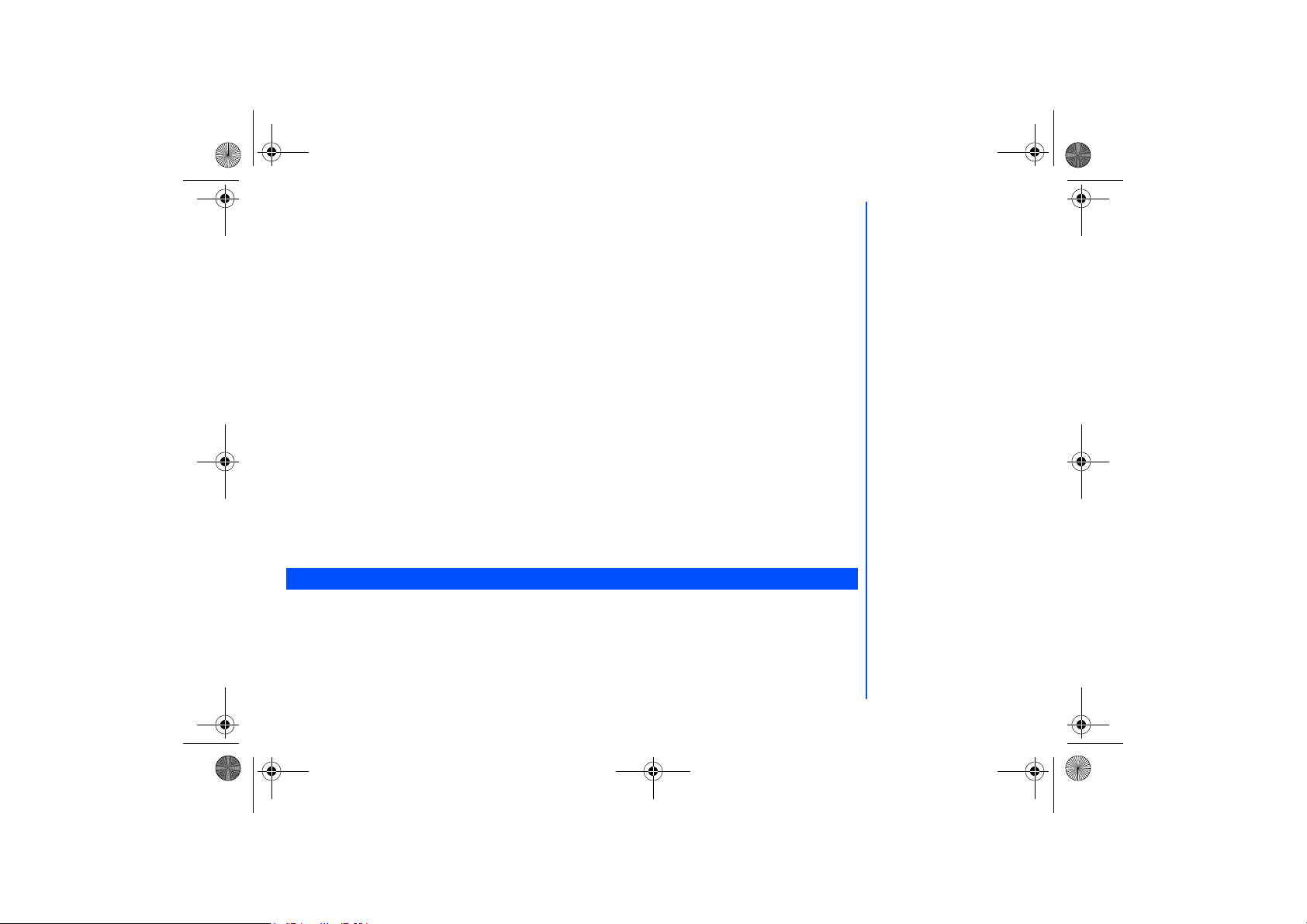
NEC.book Page 53 Monday, May 10, 2004 2:46 PM
To Reply to a Received Message
With the standby screen displayed, press Left key or press Left Softkey, 3 to display the
• Highlight
Reply MMS
and press Left Softkey. Highlight the message to reply to, press Left Softkey for the Option menu. Select
Inbox
and press Left Softkey.
Messages
menu screen.
• The Reply screen will be displayed with the sender’s address and Re: original subject for MMS message.
• Input the message and press Left Softkey when the MMS reply is done. If necessary, select
• Press Left Softkey again for the Option menu. Highlight
message is sent and saved in
Outbox
.
and press Left Softkey to send the MMS reply. The
Send
Subject
To Forward a Received Message
With the standby screen displayed, press Left key or press Left Softkey and 3 to display the
• Highlight
display the
• Press Left Softkey again for the Option menu. If necessary, select
Left Softkey to forward the MMS. The message is sent and saved in
and press Left Softkey. Highlight the message to forward. Press Left Softkey to select
Inbox
Forward
screen.
and edit the title. Highlight
Subject
.
Outbox
Messages
Useful Tips For SMS, EMS, and MMS
The useful tips for writing and sending a message are shown below:
Saving an unfinished and unsent message:
On the message edit screen, press Left Softkey, highlight
and press Left Softkey to save the message in the Draft box.
Save
Editing and sending a message saved in Draft box:
Display the Drafts screen, highlight the saved message.
• Press Left Softkey, highlight
and press Left Softkey for the Edit screen. After editing the message, press Left
Edit
Softkey to send the message.
Message Settings
The following describes the setting items for SMS/EMS settings, MMS settings and Cell broadcast settings:
SMS/EMS settings
With the standby screen displayed, press Left key or press Left Softkey and 3 to display the
Then, press 7 and 1 to display SMS settings menu screen.
Service center
Highlight
Service centre
and press Left Softkey to edit the SMS center number. This number is saved in the SIM card.
Messages
and edit the title.
menu screen.
Forward
and press
Send
menu screen.
to
53
Page 54

NEC.book Page 54 Monday, May 10, 2004 2:46 PM
Protocol
To change the protocol of the SMS. Highlight
Up and Down keys to highlight the different options and press Left Softkey to select:
ing; Email; ERMES; Voicemail
. The corresponding radio button beside the option will be turned on.
and press the Left Softkey to display the
Protocol
screen, use the
Standard text; Fax; X.400; Pag-
Protocol
Validity period
Select the duration that the SMS/EMS message is stored in the SMS/EMS center while trying to deliver the message.
• Highlight
1 hour, 12 hours, 1 day, 1 week
highlighted option and return to the
SMS Settings
, or
Maximum
menu screen.
. Press Left Softkey to turn on the radio button of the
Delivery report
Select this option to request for a receipt when the SMS message is sent successfully.
• Use the Up and Down keys to highlight
Delivery Report
and press Left Softkey. The tick in the check box indicates that
Delivery Report is activated.
Direct Reply
• Use the Up and Down keys to highlight
Direct Reply
and press Left Softkey to toggle it On/Off. The tick in the check box
indicates that Direct reply is activated.
SMS via GPRS
• Use the Up and Down keys to highlight
SMS via GPRS
and press Left Softkey to toggle it On/Off. The tick in the check
box indicates that this function is activated.
MMS Setting - Send Option
With the standby screen displayed, press Left key or press Left Softkey and 3 to display the
press 7, 2 and 1 to display the MMS setting
Send Option
display screen.
Messages
menu screen. Then
Delivery Report
Select whether to request a delivery report of the sent MMS message, or send a delivery status report for the received MMS
message.
• Highlight
or
On
Off
Delivery Report
and press Left Softkey to confirm and turn on the radio button.
and press Left Softkey to display the
Delivery Report
menu display screen. Highlight either
54
Page 55

NEC.book Page 55 Monday, May 10, 2004 2:46 PM
Own Address
Select whether to show your address or to hide it when sending out MMS.
• Highlight
Own Address
and press Left Softkey to confirm and turn on the radio button.
Show
and press Left Softkey to display the
Own Address
menu display. Highlight either
Lifetime
Select the period of time the MMS message is stored on the server while trying to deliver the message.
• Highlight either
1 day, 2 days, 1 week, 4 weeks
highlighted option and return to the MMS Settings
or
Maximum
Send Option
. Press Left Softkey to turn on the radio button of the
menu screen.
Priority
Select the priority level for the MMS you send out.
• Highlight
and press Left Softkey to display the Priority Option screen. Highlight
Priority
High, Normal
Left Softkey to confirm and turn on the radio button.
MMS Setting - Receive Option
You can set the options when receiving MMS from the different senders.
With the standby screen displayed, press Left key or press Left Softkey and 3 to display the
press 7, 2 and 2 to display the MMS Setting
Normal, Anonymous Sender
Highlight
Receive Option
or
Advertisements
display screen.
to display the MMS receive Option screen for the different
Messages
category of MMS senders.
Highlight
Auto Retrieve, Auto Reject
or
Auto Defer
and press Left Softkey to confirm and turn on the radio button.
Cell broadcast settings
or
Hide
or
and press
Low
menu screen. Then
With the standby screen displayed, press Left key or press Left Softkey and 3 to display the
• Then press 8 for the
Cell Broadcast
display screen.
Messages
menu screen.
Message List
Highlight
Message List
and press Left Softkey to display the list of received cell broadcast messages.
Receive
Press Left Softkey or 2 to toggle the receiving of the cell broadcast messages On/Off. A tick in the check box indicates that the
Receiving of cell broadcast messages is activated.
In times when the cell broadcast
service is activated, the phone
operating time will be reduced.
55
Page 56

NEC.book Page 56 Monday, May 10, 2004 2:46 PM
Topic list
Any number of topics can be added to this personal list. You can enter at least ten entries using the channel number (ID) and if
required, the name itself. Five topics may be active in both
• Press 3 or highlight
• Highlight the
User defined
Topic List
and press Left Softkey to display the Topic List screen.
and press Left Softkey, highlight
User defined
list and
<New Entry>
list.
Current
and press Left Softkey again to display the
Enter msg ID: screen for you to enter the ID.
• Highlight the
and press Left Softkey, highlight
Current
<Add Topic>
and press Left Softkey to display a list of topics to
choose from.
Auto display
Turns the automatic display function On/Off for cell broadcast messages to be displayed in standby mode.
• Use the Up and Down keys to highlight
check box indicates that
Auto display
Auto display
has been activated.
and press Left Softkey or press 4 to toggle it On/Off. The tick in the
Languages
The language in which you wish to receive cell broadcast messages in can be specified.
• Highlight
Languages
the Option menu. Highlight
and press Left Softkey to display the
Insert
or
Add to end
and press Left Softkey to display the different languages available.
Languages
Highlight on the desired language and press Left Softkey to confirm selection. The phone returns to the
display screen. Press the Left Softkey to display
Cell Broadcast
display menu.
User Messages
With the standby screen displayed, press Left key or press Left Softkey and 3 to display the
Messages
menu display. Press 5
or highlight User Messages and press Left Softkey. The list of predefined User Messages for you to add into your messages
will be displayed. Highlight on the desired message and press Left Softkey to either
and press Left Softkey will display the message editing display. Continue to key in your message or
• Highlight
Select
press Left Softkey to either
Send and save
or just
the message.
Save
Select
or
View
.
Memory Status
The available memory and the used-up memory will be displayed.
• With the standby screen displayed, press Left key or press Left Softkey and 3 to display the
• Press 6 or highlight
Memory Status
and press Left Softkey to display the SMS memory status of the phone and the SIM.
Messages
menu display.
56
Page 57
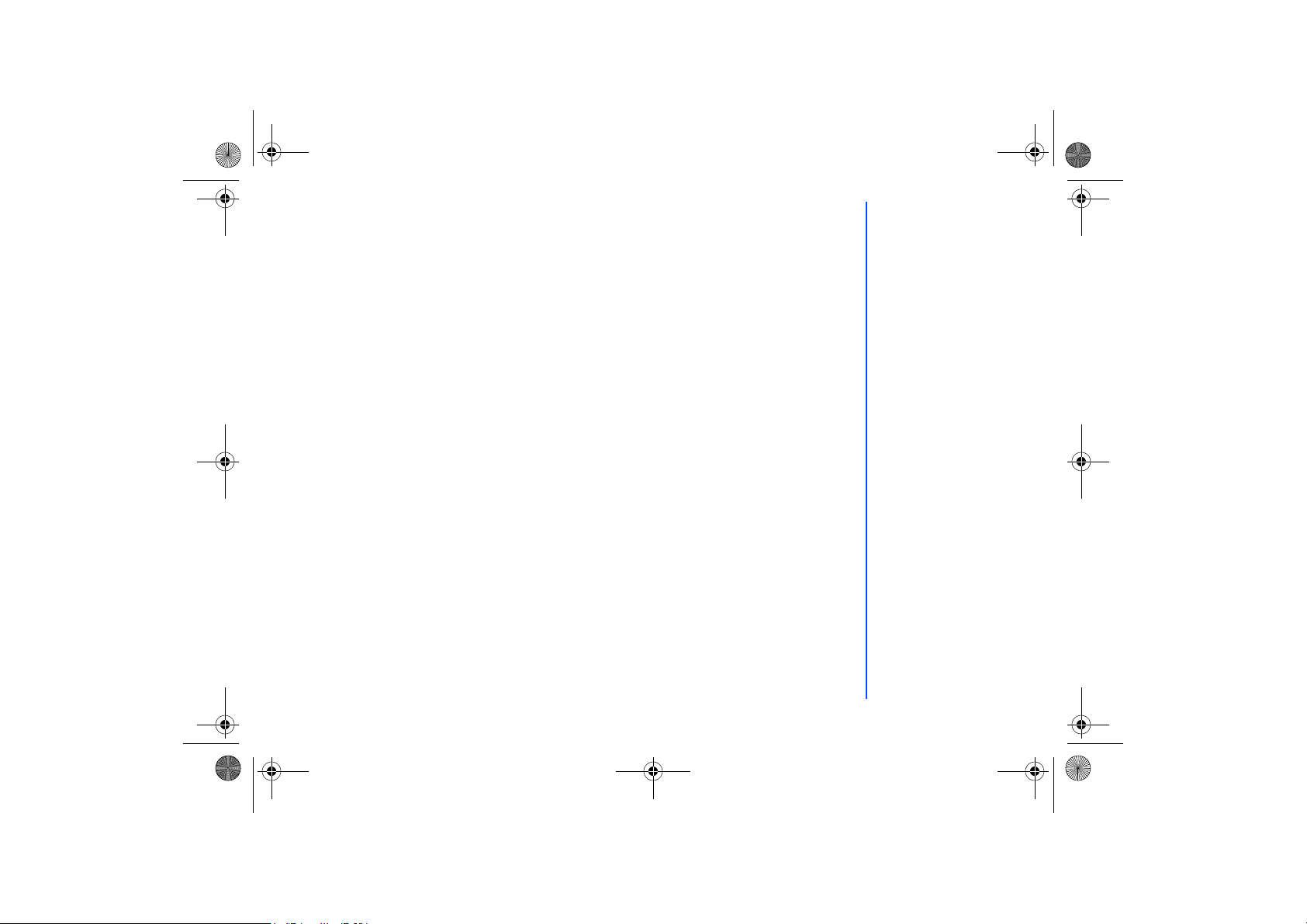
NEC.book Page 57 Monday, May 10, 2004 2:46 PM
WAP Service
You can now obtain the latest information specifically adapted to the display options of your phone from the Internet via your
phone with this function. To access WAP service, you would need to:
• Apply for WAP service before accessing WAP. You can choose GPRS or CSD (the connection speed of GPRS is faster
than CSD) as the data bearer for WAP access. For more details or subscription of WAP service, please contact your mobile
service provider.
• Set up WAP service settings in your phone.
The browser will be activated as soon as the function is called up. With the Standby screen displayed, press Left Softkey and 7
to activate
The pre-set starting page will be displayed. The functions of the softkey will now vary, depending on the type of WAP Service
page loaded.
End Connection
To end the connection, press End Call key to close the browser.
Supported Downloaded
Your phone supports the downloading of four different types of content:
• Ringtone/Melodies (To download other 16 polyphonic ringtones)
• Pictures/Wallpaper
• Animation
• Java application
NEC WAP site
Your phone can now access a NEC WAP site at www.necdream.com. You can select and download desired content from the
wide variety available.
Further information
For more details, visit www.necdream.com on your PC, or www.necdream.com on your phone.
. Alternatively, press and hold Right Softkey at Standby screen can activate
WAP
WAP
as well.
57
Page 58

NEC.book Page 58 Monday, May 10, 2004 2:46 PM
WAP Browser
Use Up and Down keys to highlight the following options in the browser menu and press the tick (Left Softkey) to confirm:
Home The first WAP page that will be displayed after a connection is established.
Bookmarks Fast access to a maximum of 50 URLs which will be stored in the phone.
Save Items Save the items in the displayed webpage.
Reload Reload page.
Go to URL Enter URL to get to the WAP page directly or select from the most recently
Show URL Displays the current page URL.
Snapshots Displays the snapshot for the currently displayed webpage.
Advanced Settings Inbox: WAP push messages are stored here (depending on the mobile
entered WAP addresses.
service provider)
Restart Browser
About: Information about the WAP browser used and the security information.
WAP setup
To set up your phone to access WAP information on the internet, use the following procedure.
Connectivity Profiles
Your phone had been preset with a list of GPRS and CSD WAP proxy of different mobile service provider.
To display the list of available connections, you can use the following procedure.
With the standby screen displayed, press Left Softkey and then press 1, 7 and 6 to display the connections of first five (5)
network service providers.
To choose another connection from the other service provider, use the Up and Down keys to highlight another connectivity
profile and proceed to press Left Softkey for the Option menu. Highlight
the highlighted profile. Select
to display the
Edit
Profile setting
screen or select
and press Left Softkey to select activation of
Activate
to change the name of the profile.
Rename
The connection with a turned on
radio button next to its name will
be the connection used to make
a WAP connection.
58
Page 59

NEC.book Page 59 Monday, May 10, 2004 2:46 PM
GPRS (General Packet Radio Service)
GPRS Is a method for faster data transmitting in the mobile network.
Use GPRS and if the network has sufficient capacity, you will be able to get connected to the Internet almost permanently.
The network operator will only charge the actual data transmission time. Some mobile service providers are unable to support this service.
CSD (Circuit Switched Data)
Data transfer is made possible via the data connection to a default IP address of your network provider or mobile service provider. This connection allows you to exchange data, such as Internet access, or to download games and applications, and to
use WAP services.
Connectivity Profile Setting
From the
Connectivity Profile
menu, press Left Softkey to display Option menu. Select
to enter the
Edit
Profile setting
menu. Use Up and Down keys to highlight the following options and press Left Softkey to edit the respective details for the
WAP/MMS
settings:
Server Address
Use Up and Down keys to scroll between the WAP homepage and MMS centre address fields and type in the new address.
Press Right Softkey to clear the old settings and press Left Softkey to save all changes made.
Gateway IP
Use Up and Down keys to scroll between the
WAP
and
fields and type in the new Gateway IP. Press Right Softkey to
MMS
clear the old settings and press Left Softkey to save all changes made.
Port Number
Use Up and Down keys to scroll between the
WAP
and
fields and type in the new Port Number. Press Right Softkey
MMS
to clear the old settings and press Left Softkey to save all changes made.
Linger Time
The linger time will cause the connection to be broken if the connection has not been used for a preset amount of time.
At the
Linger time
field, key in the new time.
Connection Mode
Select to use either GPRS or CSD for WAP, MMS and Java connection. Use Up and Down keys to scroll between the
and
MMS
fields. Use Left and Right keys to toggle between
Java
Auto, CSD Setting
or
GPRS Setting
. Press Left Soft-
WAP
key to save changes made.
You can choose which type of
connection you require: GPRS or
CSD. Please contact your mobile
service provider before setting.
,
59
Page 60

NEC.book Page 60 Monday, May 10, 2004 2:46 PM
CSD Setting
Use Up and Down keys to select changing the settings for
display screen. Either use Left and Right keys to toggle between the options available or key in the new setting for
Setting
WAP, MMS
or
. Press Left Softkey to select and display the
Java
the following:
• Connect type (Analog or ISDN)
• Dial-up Number (Enter the ISP number)
• User Name (Enter your user name or login name)
• Password (Password entered will be shown as a series of asterisks)
• DNS (Enter the IP for the domain name system)
GPRS Setting
Use Up and Down keys to select changing the settings for
display screen. Either use Left and Right keys to toggle between the options available or key in the new setting for
Setting
WAP, MMS
or
. Press Left Softkey to select and display the
Java
the following:
• APN (Enter the service provider address)
• Authentication (To activate or deactivate)
• User Name (Enter your user name or login name)
• Password (Password entered will be shown as a series of asterisks)
• DNS (Enter the IP for the domain name system)
Logging on to WAP site
There are three types of WAP connection:
• Connect to the default Home page
• Connect to the web page previously connected to
• Connect to a specific URL or bookmarked URLs.
Connect to the default Home page
At the standby screen displayed, press and hold the Right Softkey will connect to the default WAP homepage directly.
Alternatively, you can press Left Softkey, 4 and 1 (or highlight
homepage.
Homepage
and press Left Softkey) to connect to the default
60
Page 61

NEC.book Page 61 Monday, May 10, 2004 2:46 PM
Connect to a specific URL or bookmarked URLs
At the standby screen displayed, press Left Softkey, 4 and 2 (or highlight
list of bookmarked WAP pages.
Press Left Softkey to
the WAP page.
Launch, Edit
the page title/URL or to
it from the Favourite list. Press Right Softkey to launch
Delete
WAP Push Settings
Favourites
and press Left Softkey) to display the
With the standby screen displayed, press Left Softkey, 4 and 3 to display the WAP
and press Left Softkey to activate the receipt of messages from the service provider. Highlight
Softkey to deactivate. Highlight
previously defined service centre. Key in the necessary details in the field and press Left Softkey to save. The radio button of
the selected option will be turned on.
Always this specific
and press Left Softkey to receive WAP push messages only from a
Push setting
menu. Highlight
Always None
Always All
and press Left
GPRS Info
With the standby screen displayed, press Left Softkey, 1, 7 and 7 to display the
• The reflected information in the counter will be the total amount of data and time for GPRS connection.
• Press Left Softkey twice to
resetting the counter.
the counter or press Right Softkey to return to the Network menu display without
Reset
GPRS Info
screen.
Transfer rate
With the standby screen displayed, press Left Softkey, 1, 7 and 8 to display the
Use the Up and Down keys to highlight the desired data transfer rate and press Left Softkey to select from the following rates:
• 115.2Kb/s
• 57.6Kb/s
• 38.4Kb/s
• 19.2Kb/s
Transfer rate
menu.
61
Page 62

NEC.book Page 62 Monday, May 10, 2004 2:46 PM
Contacts
Lists
Your phone can store up to 5 different contacts phonebooks in the phone:
• Personal directories (ADN) in SIM
• Personal directories (ADN) in your phone memory
• Fix dialing numbers (FDN)
• Service dialing numbers (SDN)
• Complete is a list of all the numbers stored in the other phonebooks(Phone,SIM,FDN) except SDN numbers.
With the standby screen displayed, press Right key or press Left Softkey, 6 and 1 to display the phonebook entries.
To display the other phonebooks, press the Left or Right key till the desired phonebook is displayed. The name of the type of
phonebook list is displayed at the top of the list.
The next time you press Right key when the standby screen is displayed, the phonebook displayed is the last one in use before
you exit the phonebook and return to the standby screen.
Personal Directory (ADN)
The personal directory numbers are known as abbreviated dialing numbers (ADN). Up to 255 numbers can be stored (along
with only one name for each number) on your SIM (depending on your SIM card capacity). Up to 500 numbers can be stored
along with a name, ring melody and a phonebook picture in your phone memory. The phone memory also allows you to store 4
phone numbers, 2 email addresses and 3 fields of descriptive information under one name. You can also group names in your
phone memory to simplify searching. The numbers from either of these personal phonebooks can be viewed, altered and dialled
when you need to do so.
Fixed Dialing Numbers (FDN)
Fixed dialing numbers is a function to limit the numbers that can be called using your phone. With the FDN feature turned ON,
only contacts you stored in the FDN phonebook and emergency numbers can be called from your phone.
Service Dialing Numbers (SDN)
The numbers stored in the SDN phonebook are supplied, ready to use, and installed by your service provider. The SDN
phonebook contains numbers and services that cannot be edited by you. You will not be able to see the number that is dialled as
only the associated text title will be shown.
The phone number of the
highlighted name is displayed at
the lower bottom of the screen.
When viewing any of the
directories described, you can
switch to the other directories (if
your SIM card
supports them) by using the key.
The maximum number of 255
phone numbers that can be
stored on a SIM card is shared
between the ADN, FDN, and
SDN directories.
Although FDN is supported by
your phone, it must be present
on your SIM. Check with your
service provider.
Although SDN is supported by
your phone, it must be present
on your SIM. Check with your
service provider.
62
Page 63

NEC.book Page 63 Monday, May 10, 2004 2:46 PM
Storing Numbers & Name in Phonebook
Starting and Recall Stored Number
The phone numbers in your personal phonebook can be located and then called using one of the following methods:
Alphabetical contacts phonebook list
With the standby screen displayed, press Right key or press Left Softkey, 6 and 1 to display the contacts phonebook
entries.
• To change contacts phonebooks (e.g. from phone memory to SIM), press either the Left or Right key. The entries in the
other personal phonebook will be displayed.
• Use the Up and Down keys as appropriate to scroll through your contacts phonebook directory or hold them down to scroll
down continuously. To jump directly to names starting with a specific character, press the corresponding number key (e.g.
press 5 once to jump to names beginning with J or twice to jump to names beginning with K). To jump to a name beginning
with specific letters, press the corresponding number keys for the first few letters of the desired name.
• When viewing the phone record, Use the Up or down keys to display the other number types within a record (home,
mobile, work, etc.) and to browse through the phone numbers, email and other information..
• To call the phone record number displayed, press Call and select the number to call.
Search by Group
From a Complete or Phone list contacts (Group list is not available for the SIM or FDN contact list), Press Right key to scroll
through the different phonebook contacts to display the Group list.
• Use the Up and Down keys as appropriate to scroll through the Group list. When the required group name is highlighted,
press Left Softkey to display the names of the entries in the selected group.
• Use the Up and Down keys as appropriate to scroll through the names.
• When viewing the phone record, use the Up and Down keys to display the other information within the record (home,
mobile, work, etc.).
• To call the phone record number, press Call key.
Editing or Personalizing Phone Memory Numbers
The edit menu enables any phone number stored in the phone memory to be edited and have additional information/attributes
added to the number.
Access the Options Menu
With the standby screen displayed, press Right key or press Left Softkey, 6 and 1 to display the phonebook entries.
• Press Right key until the desired phonebook is displayed:
Complete, Phone, SIM
, or
FDN
.
To call numbers in the SDN
directory, press Right key the
until the SDN directory is
displayed and then use either the
scrolling or searching method to
locate and call the number.
If the FDN function has been set
to ON, only numbers in the FDN
directory can be called.
63
Page 64

NEC.book Page 64 Monday, May 10, 2004 2:46 PM
• When the desired phonebook record (name or number) is highlighted, press Left Softkey to display the Phonebook Option
Menu, highlight
and press Left Softkey to display the editing screen.
Edit
SIM Memory Edit
function can be used to alter the existing information in a SIM memory record as follows:
The
Edit
• When a SIM memory record has been accessed for editing purposes, the following fields can be edited: Name:, Phone:,
Groups:, Locations: and Record No..
• Highlight the name or number field to be edited.
• Use the text editing feature to make any changes necessary to the name or number and then press Left Softkey to save
the changes and return to the
Edit
screen.
Phone Memory Edit
The edit function can be used to alter any of the existing information in a phone memory record, and, in addition, the following
information can be added to a record in the phone memory:
• Add further phone numbers (home phone, tel. mobile, tel. office, Fax)
• Add 2 additional e-mail addresses
• Add other personal information into the information fields (Notes, Company, Street, Post code, Country, City)
• Allocate the phone number to a group
• Allocate the phone number to a group or remove the phone number from a group
• Allocate a phonebook picture ID
• Allocate a ring tone melody
To edit or add records to a phonebook record, use the following procedure.
Editing Existing Phone Memory Information
With the required phone record details displayed in the
screen, use the Up and Down keys to highlight the field to be
Edit
edited and press Left Softkey to display the Text Editor screen.
• Make the necessary changes and press Left Softkey to return to the previous screen and re-display the phone details.
• Press End Call to return to the standby screen.
Adding Phone Numbers, E-mail Addresses & Personal Information
With the required phone records details displayed in the Edit screen, use the Up and Down keys to highlight the title of the
field you wish to add information to and press Left Softkey to display the Text Editor screen.
• Input the required information to the selected field and press Left Softkey to save the changes made and return to the
record.
64
Page 65
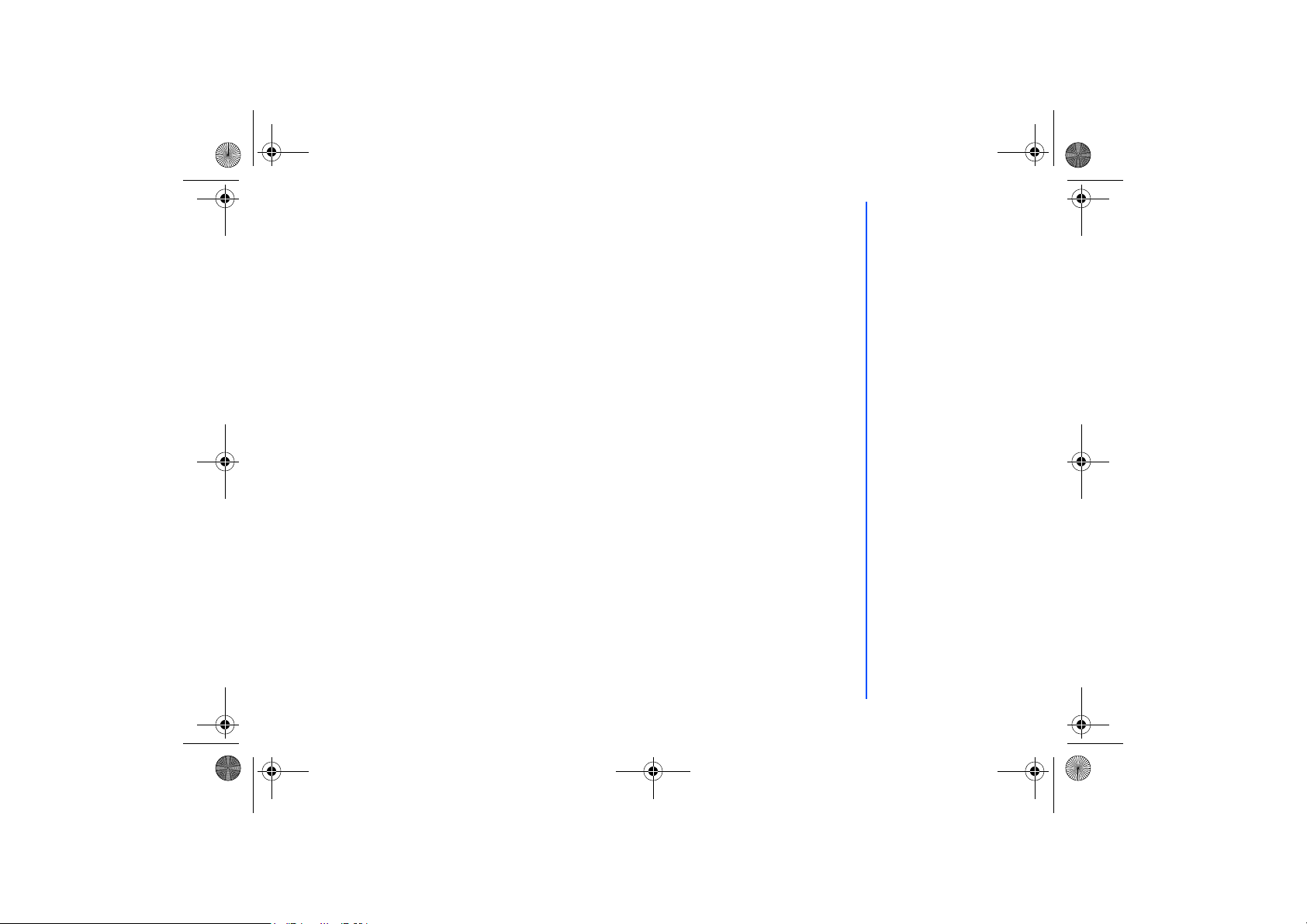
NEC.book Page 65 Monday, May 10, 2004 2:46 PM
• Use the Up and Down keys to get to the next field to be added/changed. Make the necessary changes and press Left
Softkey to return to the record.
• Press End Call to return to the standby screen.
Group
Creating a Group Name
There are 6 groups available to allocate phone numbers to (including No group).
To change the group names, use the following procedures:
• With the standby screen displayed, press Right key or press Left Softkey, 6 and 1 to display the phonebook entries.
• Press Right key to scroll to the
• Use the Up and Down keys to highlight the group name you wish to change and press Left Softkey for the Option menu.
Highlight
Edit name
and press
Add a Phone Contacts to a Group
With the Group function, it is now possible to allocate specific members to be under a certain group. E.g. work, golf, family,
etc. When a member of the group calls, the assigned group image and melody will be activated.
• With the contacts to be added displayed, use the Up and Down keys to highlight the group field and press Left Softkey to
edit. Press Left and Right keys to toggle between the different groups available.
• Press the Left Softkey to save the editing and press End Call to return to the standby screen.
Ungroup a Phone Number
If you wish to remove a number from a group in the
and save the changes.
Group>
Allocate a Phonebook picture Caller ID
To display the assigned phonebook pictures stored in your phone when a particular phone number calls you, use the following procedure.
• With the contacts to be added displayed, use the Up and Down keys to highlight the Caller ID field, press Left Softkey and
select Change to display
phone record and press Left Softkey for the list of pictures. Use the Up and Down keys to highlight the desired picture and
press Left Softkey to select.
• The phone record details will be re-displayed.
and press Left Softkey
Left Softkey
<Group>
to save.
My Documents
menu. The list of group names is displayed.
to display the editing display screen. Make the necessary changes
Press End Call to return to the standby screen.
screen, use the above-mentioned procedure but scroll to
Edit
screen. Highlight the folder containing the picture you want to allocate to the
<No
65
Page 66

NEC.book Page 66 Monday, May 10, 2004 2:46 PM
• Press Left Softkey for the Option menu. Select
list.
Contacts
and press Left Softkey to save the changes made and return to the
Save
Allocate a ring tone
If you wish a specific ring tone to sound when a particular phone number calls, use the following procedure.
• With the contacts to be added displayed, use the Up and Down keys to highlight the
and select
(
Embedded melody, Downloaded melody, Composed melody
Change
to display
Melody Manager
screen. Highlight the type of melodies you want for the phone record
) and press Left Softkey to display the melodies list.
Melodies
field, press Left Softkey
Use the Up and Down keys to highlight the desired melody and press Left Softkey to select.
• The phone record details will be re-displayed.
• Press Left Softkey for the Option menu. Select
and press Left Softkey to save the changes made and return to the
Save
Contacts list.
Deleting a Single Phonebook Record
When any phonebook record is highlighted, press Left Softkey, highlight
and press Left Softkey. The confirmation
Delete
screen displays.
• Press Left Softkey to delete the record or Right Softkey to cancel the action.
• Press End Call to return to the standby screen.
Move/Copy a Record Between Locations and/or Phonebooks
To move or copy a phone record from the phone memory phonebook to the SIM phonebook or from the SIM phonebook to the
phone memory, use the following procedure.
• When any phonebook record is displayed, use the Up and Down keys to highlight the
edit. Use the Left or Right keys to select whether to save the record in the
SIM
or
Protected SIM
and press Left Softkey to
Location
.
• Press the Left Softkey to save the changes made. The phone returns to the contacts list display.
Moving from Mobile to SIM / SIM to Mobile
To move a SIM contact to the phonebook contacts or from the phonebook into the SIM, press Left Softkey for the Option menu.
Highlight
Copy to Mobile
phonebook, highlight
(or
Copy All to Mobile
Copy to SIM
) and press Left Softkey to confirm. To move all the SIM contacts over to the
(or
Copy All to SIM
) and press Left Softkey to confirm.
Delete All Phone Records
To delete all phone records in your phone memory only, use the following procedure.
• When any phonebook record is highlighted, press Left Softkey, highlight
Delete all
and press Left Softkey. The
confirmation screen displays.
If a record is moved/copied from
the phone memory to the SIM
memory, the name is truncated to
the number of characters allowed
by your SIM and you will be
requested to select which
number in the record you wish to
move or copy.
If a record is moved/copied from
the SIM memory to the phone
memory, you are prompted to
enter the phone number type
before the record is stored.
66
Page 67

NEC.book Page 67 Monday, May 10, 2004 2:46 PM
• Press Left Softkey to delete all phone records or Right Softkey to cancel the action.
• Press End Call to return to the standby screen.
Scratchpad number
Your phone has a scratchpad function that enables you to key in a telephone number even during a call and to dial it after the
current call ended. This scratchpad number can also be saved for future use.
Noting & Calling a Scratchpad Number
During a call, key in the number. The number is displayed on the display screen.
• Press End Call to end the current call. The number keyed in is still displayed. Press Call to dial the number.
Storing a Scratchpad Number
With the scratchpad number still displayed, press Left Softkey to display the Phonebook Editor screen.
• Key in the necessary details and press Left Softkey to save the name entry. The location of the saved record will be
displayed.
67
Page 68

NEC.book Page 68 Monday, May 10, 2004 2:46 PM
Java
You can download Java applications from WAP sites and etc. The downloaded Java applications is saved under this function
and you can run the Java software in your phone.
Java applications
. Alternatively, you can press and hold Down key
With the standby screen displayed, press Left Softkey and 7 to activate
at standby screen to activate
display the Java Option menu.
Launch
Highlight
New Folder
Select
New Folder
Info
Select
Info
Rename
Select
Rename
Security
Select
Security
Delete
Highlight
Memory Status
Select the
About
Select
About
Exit
Select
Exit
and press Left Softkey to start the highlighted Java application.
Launch
to create a new Java folder to organize the different Java applications.
to display the details for the Java application such as the file name, file size and file type.
to change the name for the highlighted Java application.
to view the security settings for the highlighted Java application.
and press the Left Softkey to confirm deleting the selected file.
Delete
Memory Status
to display more information about the Java applications and the copyrights information.
to leave
Java
as well. The downloaded Java applications and files will be displayed. Press Left Softkey to
Java
to check the remaining memory left for Java applications.
.
Java
When you have downloaded a
Java application program, please
make sure to check that the
downloaded program is
displayed in the Java application
screen.
Up to 5 applications can be
downloaded. If there are already
5 downloaded applications when
you wish to download an
application, delete unnecessary
application (s) in advance.
68
Page 69

NEC.book Page 69 Monday, May 10, 2004 2:46 PM
Folders option menu
Press Right Softkey to create new folders.
When highlighting a folder, pressing the Left Softkey displays the folders Option menu.
Open
Select Open to display the list of Java applications in the selected folder.
New Folder
Highlight
New Folder
Rename
Select
Rename
Delete
Highlight
Delete
Memory Status
Select
Memory Status
About
Select
About
Exit
Java
Exit the
and press Left Softkey to create a new folder.
to change the name of the folder.
and press Left Softkey to delete the selected folder.
to check the remaining memory space left.
to display more information about the Java applications in the folder and their copyrights information.
function and return to the standby screen.
Playing games
To activate a game (Java application Software), use the following procedure:
• From the
display the Option menu.
• Highlight
screen, use the Up and Down keys to highlight the desired Application/Software and press Left Softkey to
Java
and press Left Softkey to activate the selected Java application (Software).
Launch
69
Page 70

NEC.book Page 70 Monday, May 10, 2004 2:46 PM
Applications
With the standby screen displayed, press Left Softkey and 8 to get to the
From
Applications
described:
• Camera
• Calculator
• Alarm
• Calendar
• Scheduler
• Melody Composer
• Power Off timer
• Power On timer
• Notes
• Currency
• Countdown
• Stopwatch
• Voice for MMS
screen, you can access various applications provided by your phone. The following applications are
Applications
Camera
The integrated digital camera in the phone allows you to take photos and send them out via the Multimedia Messaging Service
(MMS) or as an email attachment. The photos will be stored in JPG format in the phone, in which most picture viewing programs
can be used to view and display them.
Taking a picture
To take a picture and save it inside your phone, use the following procedure:
• With the standby screen displayed, press Left Softkey, 8 and 1. The
and the actual composition of the picture will be shown.
• Press the Left Softkey to capture the picture. Check the picture. When prompted to save, press Left Softkey to save or
Right Softkey to cancel the action.
Camera finder
display screen.
screen will appear in the main LCD
70
Page 71

NEC.book Page 71 Monday, May 10, 2004 2:46 PM
• The default file name for the picture is the date, month, year, hour, minute and second from the date and time settings of
your phone.
• To switch off the camera function, press the End Call key to return to the standby screen.
Zoom
When the
Camera finder
screen is displayed, you can zoom in by pressing the Up key. To zoom out, press the Down key.
Controlling Brightness
Press the Left or Right key to control the brightness level of the picture when the
Camera finder
screen is displayed.
The current brightness level is displayed with a sun icon on the right of the Status Icons area.
Camera Options Menu
Press Left Softkey to display the Camera Option menu to set the following:
Full View
To show the full view of the camera finder screen.
Nightshot
With the standby screen displayed, press Left Softkey, 8 and 2 and press Left Softkey to display the Option menu. Highlight
this function and press the Left Softkey to toggle this function on/off. The exposure time will be increased during photo taking
due to the poor light conditions.
Resolution
The picture resolution (in dpi) can be set for external usage (e.g., on a PC) regardless of the image shown in the display
screen (which will be at the default of 118 x 126)
• With the standby screen displayed, press Left Softkey, 8 and 2 and press Left Softkey to display the Option menu.
• Highlight this function and press the Left Softkey to get into the Resolutions Option menu. Use the Up and Down keys to
highlight the resolution that best suits your needs and press Left Softkey to confirm the selection.
• The available resolutions are:
160 x 120; 320 x 240; 640 x 480
.
• A higher resolution picture will take up more memory space.
Quality
With the standby screen displayed, press Left Softkey, 8 and 2 and press Left Softkey to display the Option menu.
• Highlight this function and press the Left Softkey to get into the Quality Option menu. The quality of the photos can be set
at
High, Medium, Low
' rate implies that though there can be fewer pictures taken; the quality of the photos will be of better quality.
High
• A '
. Use the Up and Down keys to highlight and select the quality by pressing the Left Softkey.
71
Page 72

NEC.book Page 72 Monday, May 10, 2004 2:46 PM
Brightness
With the standby screen displayed, press Left Softkey, 8 and 2 and press Left Softkey to display the Option menu.
• Highlight this function and adjust the brightness for the photo shoot.
Special effects
With the standby screen displayed, press Left Softkey, 8 and 2 and press Left Softkey to display the Option menu, press 6
for
Special Effects
Mono, Sepia, Bluish
and use Up and Down keys to highlight and select the different color tint to take your photo: Normal,
.
• Change the color tint setting by pressing Left Softkey.
Zoom
With the standby screen displayed, press Left Softkey, 8 and 2 and press Left Softkey to display the Option menu, press 7
for the
Zoom
function.
Flicker Control
When taking pictures under a fluorescent light, flickers may occur. To prevent flickers, press Left Softkey, 8 and 2 from the standby
screen and press Left Softkey and press Left Softkey to display the Option menu, press 8 for the
• Use Up and Down keys to highlight and select either
50Hz
or
and press Left Softkey to confirm your selection.
60Hz
Flicker control
function.
Self Timer
With the standby screen displayed, press Left Softkey, 8 and 2 and press Left Softkey to display the Option menu, press 9.
Press Left Softkey to start the count down. The picture is taken after 10 seconds.
My Photos
With the standby screen displayed, press Left Softkey, 8 and 2 and press Left Softkey to display the Option menu, press 9
for the
Photos
function.
Calculator
You can perform addition, subtraction, multiplication and division with the calculator function. The calculator can display a result
of up to 10 digits, with a maximum of 8 decimal places.
If a calculation results in a number exceeding the maximum, “Over Range“ appears in the calculation field.
Calculator Key
For the calculator function, the following keys are assigned with the different functions:
• Up key: Addition (+)
• Left key: Subtraction (-)
72
The calculator can display a
result of up to 10 digits with a
maximum of 8 decimal places. If
a calculation results in a number
greater than the above
maximum, Over Range will be
displayed.
Page 73
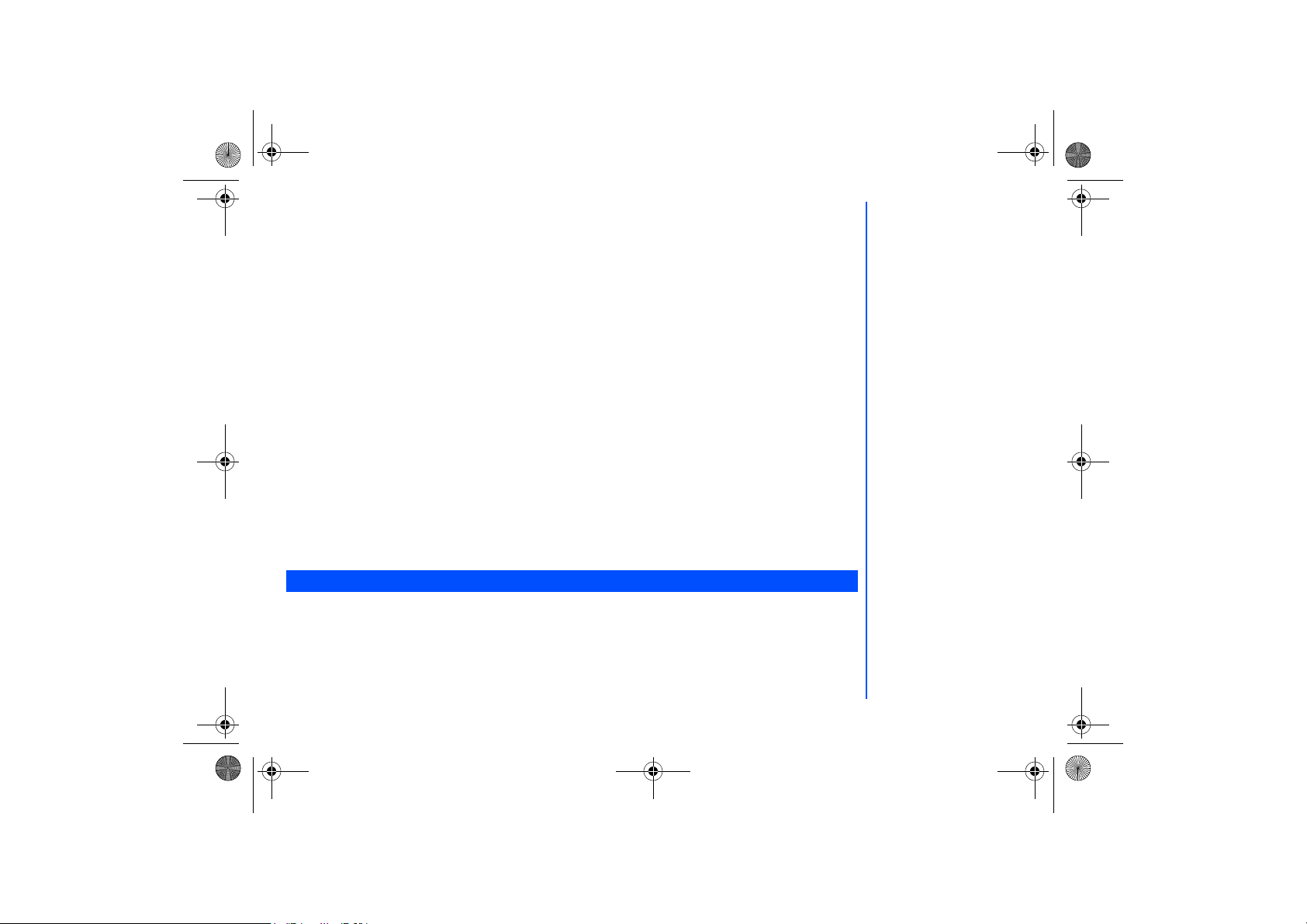
NEC.book Page 73 Monday, May 10, 2004 2:46 PM
• Down key: Multiplication (x)
• Right key: Division (÷)
• Left Softkey: Equals to (=)
• #: Decimal Point (.)
• *: Negative (+/-)
Activating Calculator from Standby Screen
To st a r t
Calculator
• Press Left Softkey and 8.
• Press 2 or highlight
Terminating Calculator
Press End Call to return to the standby screen.
Calculating
To calculate using the calculator, for example 52 + 37, use the following procedure:
• Input 52 on Calculator.
• Press the Up key.
• Input 37.
• Press Left Softkey.
• The answer 89 appears in the calculation field.
Deleting a Digit
To delete a digit, press Right Softkey.
Deleting All Digits
To delete all digits input, press and hold Right Softkey.
function from the standby screen, use the following procedure.
Calculator
and press the Left Softkey to display the Calculator.
Alarm
The alarm will start ringing at the time you set (even after the phone is switched off)
• With the standby screen displayed, press Left Softkey, 8 and 3 or highlight
Alarm Clock
• Use Up and Down keys to highlight one of the 4 time field and press Left Softkey to display the Option menu.
• Highlight
the time field.
screen.
and press Left Softkey to display the editing screen. Key in the time you want to activate the alarm clock in
Edit
and press Left Softkey to display the
Alarm
73
Page 74

NEC.book Page 74 Monday, May 10, 2004 2:46 PM
• Use Down key to move to the Week/Days field. Use Left and Right keys to move to the days of the week you want to
activate the alarm. Press Right Softkey to display a tick in the respective check box.
• Use Down key to move to the
field. Use Left and Right keys to toggle between activating or deactivating the
Status
alarm.
• If necessary, use the Down key to move to the
Description
• Press Left Softkey to save this alarm set up and return to the
field and key in the reason for the alarm.
Alarm Clock
menu.
Calendar
Press Left Softkey, 8 and 4 to display the calendar display.
• The default will be the monthly display. Press the Left Softkey and select Week to view the calendar in week display.
Agenda
You can use the Agenda function in the calendar menu to key in your appointments. Time and date must be preset first before
the calendar can work correctly. When the appointment time with the alarm set is reached, a signal tone can be heard.
To register a new event in the Agenda function, use the following procedure:
• With the standby screen displayed, press Left Softkey, 8 and 4 to display the calendar.
• Press Left Softkey and select
• Highlight
<New Entry>
and press Left Softkey to display the Agenda edit screen.
and press Left Softkey to display the
Agenda
• Use the Left and Right keys to change the different type of schedule that you are creating:
• Use the Down key to move down and highlight the
Description
• Use the Left and Right keys to change the status of the Agenda, either to
• Use the Left and Right keys to change the
• Edit the
Start date, Start Time, End date, End time
Reoccurrence
field and key in the necessary details for this Agenda.
Activate
of the Agenda:
Once, Daily, Weekly, Month, Annual
fields accordingly.
To edit an Agenda, use the following procedure:
• With the standby screen displayed, press Left Softkey, 8 and 4 to display the calendar.
and press Left Softkey to display the different Agendas previously created in the
• Press Left Softkey and select
Agenda
menu screen.
• Press Left Softkey and select
to display the Agenda editing screen.
Edit
• Use the Left and Right keys to toggle between the different choices in the different fields and use the Up and Down keys
to move along the different fields.
Agenda
or
menu screen.
Memo, Call, Meeting
Deactivate
it.
.
.
74
Page 75

NEC.book Page 75 Monday, May 10, 2004 2:46 PM
Scheduler
The scheduler allows you to set up reminders and appointments for a particular time and day (up to 50 schedules can be
stored).
To register an event in the scheduler, use the following procedure:
• With the standby screen displayed, press Left Softkey, 8 and 5 to display the
Scheduler
display screen with previously
entered schedules, if any.
• Highlight
<New Entry>
• Use the Left and Right keys to change the different type of schedule that you are creating:
• Use the Down key to move down and highlight the
• Use the Left and Right keys to change the status of the schedule, either to
• Use the Left and Right keys to change the reoccurrence of the schedule:
• Edit the
Start date, Start Time, End date, End time
and press Left Softkey to display the scheduler edit screen.
Description
field and key in the necessary details for this schedule.
Activate
Once, Daily, Weekly, Month, Annual
fields accordingly.
Memo, Call, Meeting
or
Deactivate
.
it.
.
Scheduler Option Menus
The following describes the option menus provided for scheduler function:
• View
Display the details for the selected schedule.
• Activate/Deactivate
To activate or deactivate the reminder tone for the highlight schedule. A bell icon indicates reminder tone is activated. A bell
icon will a slash indicates reminder tone is deactivated.
• Edit
Displays an edit screen for the highlighted event.
To edit an existing event, highlight the event, press Left Softkey, highlight
and press Left Softkey to display the editing
Edit
screen. Press Left Softkey to save the changes made and return to the list of schedules.
• New Entry
Displays a new entry screen.
• Deleting Events
To delete an existing schedule, highlight the schedule, press Left Softkey, highlight
and press Left Softkey. Press
Delete
Left Softkey to confirm deleting or Right Softkey to cancel the action.
To delete all existing schedules, press Left Softkey, highlight
Delete all
all and press Left Softkey. Press Left Softkey to
confirm deleting or Right Softkey to cancel the action.
75
Page 76

NEC.book Page 76 Monday, May 10, 2004 2:46 PM
Melody Composer
With the standby screen displayed, press Left Softkey, 8 and 6 to display the list of preset melodies. Press Left Softkey on the
selected preset melody and highlight
You can compose your own simple ringtones (maximum of five) using the following keys:
• key: Number keys 1 to 7 correspond to the notes C, D, E, F, G, A, B.
• key: In the keyed melody, move joystick left or right to move one note up or down.
• key: Increases length of notes/rests.
• key: Decrease length of notes/rests.
• key: Raise/lower the note by a semitone.
Melody Composer
to display the composer screen.
Power Off Timer
This function will automatically switch off the phone at the pre-set time everyday.
• With the standby screen displayed, press Left Softkey and 8 to display the
highlight
Power off Timer
down to the time field with the Down key to set the auto off time. Press Left Softkey to save and return to the
Applications
menu screen. A tick in the Check Box indicates that the function is activated.
and press Left Softkey. Use Left and Right keys to toggle the function On/
Applications
menu screen. Press 7 or
and move
Off
Power On Timer
This function will automatically switch off the phone at the pre-set time everyday.
• Press Left Softkey and 8 to display the
Softkey. Use Left and Right keys to toggle the function
the auto on time. Press Left Softkey to save and return to the
indicates that the function is activated.
Applications
menu screen. Press 8 or highlight
On/Off
and move down to the time field with the Down key to set
Applications
Power on Timer
menu screen. A tick in the Check Box
and press Left
76
Page 77

NEC.book Page 77 Monday, May 10, 2004 2:46 PM
Notes
The notepad application allows you to write text files and save them in your phone as reference.
menu screen. Use Up and Down keys to
With the standby screen displayed, press Left Softkey, 8 and 9 to display the
highlight the previously saved notes or to select
Notepad Option Menus
Press Left Softkey to display the notepad Option menu. Highlight and press Left Softkey to select from the following functions:
• View: Displays the note for reading
• Edit: Displays an editing screen for the highlighted text note.
• New entry: Displays a new entry screen.
• Delete: To delete the highlighted text note.
• Delete all: deletes all the text notes.
• Send: Displays the Recipient list for you to select the sender from either the contact list or a group.
• Capacity: Display the memory left in your phone for saving other text notes.
<New Entry>
to create a new entry.
Notes
Currency
With the standby screen displayed, press Left Softkey, 8, highlight
display screen.
compute
You are able to calculate the exchange rates between two currencies using this function:
Rate setting
Domestic: Enter the exchange rate for the domestic currency.
Foreign: Enter the exchange rate for the foreign currency.
Save setting by pressing Left Softkey.
Compute
Use Up and Down keys to move along the fileds. Enter the sum to be converted at either the domestic currency field or the
foreign currency field. Press Left Softkey to
The results will be displayed at the other field.
Convert
.
Currency
and press Left Softkey to display the
Rate
77
Page 78

NEC.book Page 78 Monday, May 10, 2004 2:46 PM
Countdown
After a preset time elapse, the function will indicate last 3 seconds of the countdown timer by a beep tone. At the end of the
countdown time, a special beep can be heard.
• Press Left Softkey, 8, highlight
• Press Left Softkey for the Option menu:
Highlight
Highlight
Highlight
Highlight
Highlight
and press Left Softkey to set time for countdown.
Set
Start Counter
Interrupt
Edit
Reset
and press Left Softkey to pause countdown.
and press Left Softkey to change the countdown timing.
and press Left Softkey to reset counter and to start next timing (after interruption)
Countdown
and press Left Softkey to start the countdown.
and press Left Softkey to display the
Countdown
display screen.
Stopwatch
With the standby screen displayed, press Left Softkey, 8, highlight
Stopwatch
display screen.
• Press Left Softkey to start and Right Softkey to stop the stopwatch function. Press Left Softkey for the stopwatch Option
menu.
Stopwatch
and press Left Softkey to display the
Voice for MMS
Voice for MMS function allows you to record your personal ringtone and send it as a MMS attachment. Please refer to the
section on Melody Composer above for the ringtone composing method.
You can get to this function to view the list of available ringtones and change the individual ringtone profile so as to improve the
recording quality. The preset value for data rate is at 6.7kbps and the recording time is 36 seconds. If the data rate is increased
to 12.20kpbs, the recording time will be reduced to 20 seconds. After saving the ringtone, you can select Insert ringtone while
editing a MMS to attach the ringtone and send it out.
• With the standby screen displayed, press Left Softkey, 8, highlight
Voice for MMS
display screen.
Voice for MMS
and press Left Softkey to display the
78
Page 79

NEC.book Page 79 Monday, May 10, 2004 2:46 PM
M-Zone
M-Zone is a special function in the phone for you to access the most commonly used functions, WAP pages and other special
WAP and Java features.
With the standby screen displayed, press the Left Softkey and 5 to display the
can press the Right Softkey to access
directly from the standby screen.
M-Zone
M-Zone
menu display, press Left Softkey to list all the special Java and WAP features of the phone:
M-Zone
From the
• Animation
• JAVA Ga mes
• Star Show
• MMS KTV
• Sports
• MMS Album
• Pictures Download
• Ringtones Download
• QQ Chatting
• StarWorld
• Sleepless city
• Cartoon World
• Dragon Ball
Highlight the desired function and press Left Softkey to select.
menu display screen. Alternatively, you
M-Zone
79
Page 80

NEC.book Page 80 Monday, May 10, 2004 2:46 PM
Messages
You can go into the following Messages folders directly from
• Create
• Inbox
• Drafts
• Outbox
My Zone
M-Zone
.
You can go into the following My Documents folders directly from
• Photos
• Pictures
• Sounds
• Memory Status
Monternet
You can access the Java features by highlighting
Monternet
and pressing Left Softkey.
80
M-Zone
:
Page 81

NEC.book Page 81 Monday, May 10, 2004 2:46 PM
Index
Numerics
2nd LCD - Contrast........................36
2nd LCD - Display.......................... 11
A
ADN ...............................................62
Agenda ..........................................74
Alarm ............................................73
All calls divert.................................37
All outgoing barring ........................40
ALS ................................................33
Any key answer .............................32
Applications ...................................70
Auto Answer ..................................32
Auto network..................................41
Auto Redial ...............................25,39
Answered calls list .........................27
B
Band select ....................................42
Barring when roaming....................40
Battery - Charge ............................21
Battery - Insert ...............................21
Brightness......................................36
Browser menu................................58
Busy divert .....................................37
C
Calculator ......................................72
Calendar........................................74
Call - Dial ....................................... 23
Call - End.......................................23
Call - Hold......................................24
Call - Receive ................................ 24
Call - Reject ...................................24
Call divert....................................... 37
Call lists ......................................... 27
Call waiting .................................... 38
Caller pictures................................ 65
Camera..........................................70
Camera brightness ........................ 71
Camera quality ..............................71
Camera resolution ........................ 71
Camera zoom ................................ 71
Camera Flicker control ..................72
Cell broadcast................................ 55
Charge settings .............................28
Check box...................................... 12
Colour theme ................................ 35
Connectivity Profiles......................58
Contacts - call................................63
Contacts - edit entry ......................63
Contacts - create new.................... 64
Contacts - options menu................63
Countdown ....................................78
CSD (Circuit Switched Data) .........59
Currency ........................................ 77
D
Display Screen Icons.....................15
Draft box........................................ 50
E
Emergency services ........................ 7
F
Factory settings ............................. 29
FAK................................................ 33
Fast Dial ........................................ 25
Favourites...................................... 58
FDN entries ................................... 62
Fixed Dialling................................. 41
Fold answer................................... 32
G
GPRS (General Packet Radio
Service) ......................................... 59
GPRS Info ..................................... 61
Groups...........................................65
H
Homepage..................................... 60
I
Illumination .................................... 31
Inbox ............................................. 50
Incoming barring............................ 40
Info tones ...................................... 31
International outgoing barring ....... 40
International outgoing without home
country .......................................... 40
J
Java .............................................. 68
K
Key lock ........................................ 13
Key tones ...................................... 31
Keypad shortcut ............................ 13
L
Language ...................................... 38
Listen to voice message................ 26
Local city ....................................... 34
LCD Contrast ................................ 36
Last dialled .................................... 27
M
M-Zone.......................................... 79
Main LCD .......................................11
Main Menu .................................... 12
Melody Composer ......................... 76
Memory Status ......................... 56,68
Minute Reminder........................... 32
Missed Calls.................................. 27
MMS - receive............................... 52
81
Page 82
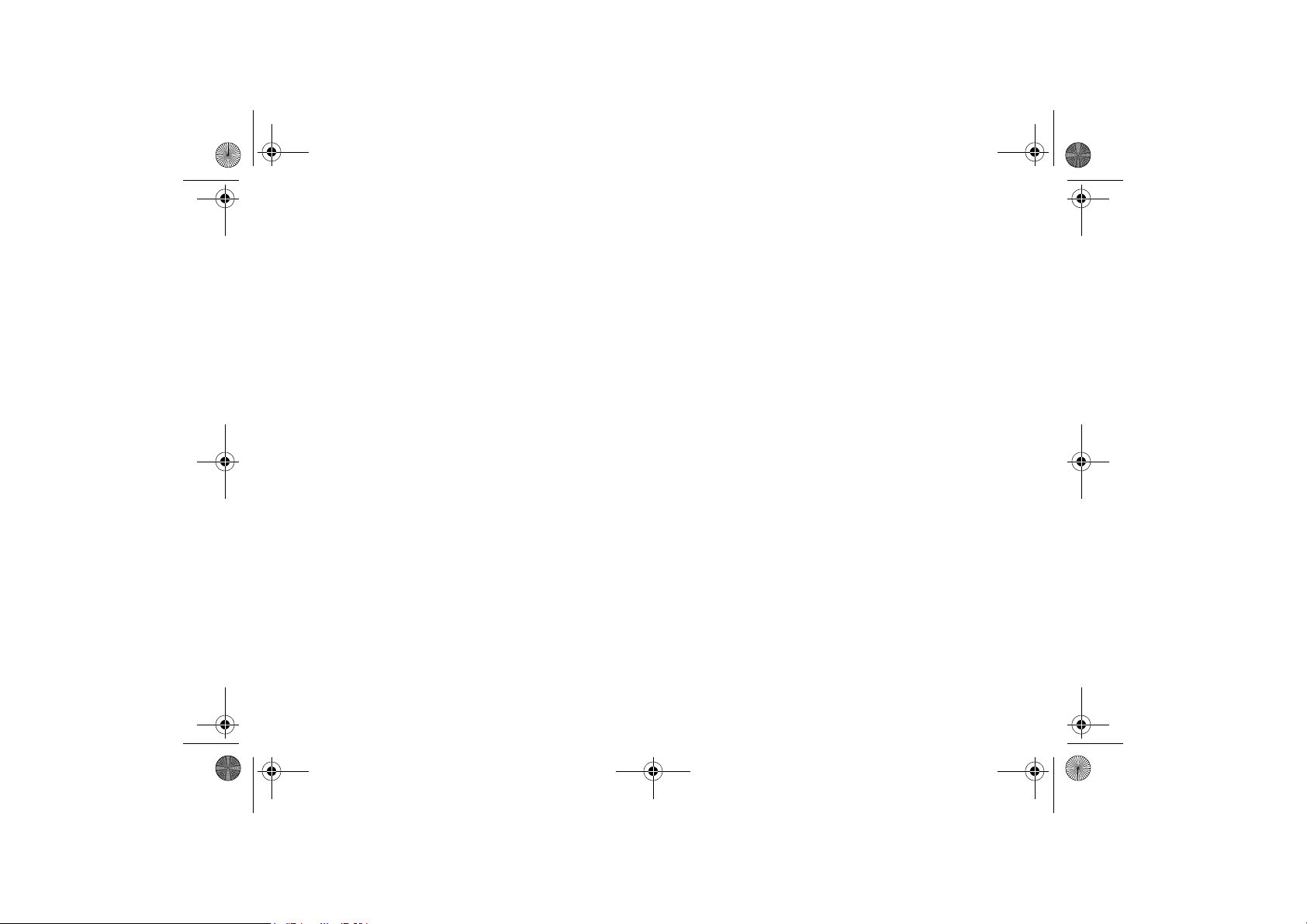
NEC.book Page 82 Monday, May 10, 2004 2:46 PM
MMS - send52
MMS - write new ........................... 52
MMS setup .................................... 54
Mute .............................................. 30
My Photos/My Pictures ............ 43,72
My Sounds .................................... 45
N
Network ......................................... 41
Network info .................................. 41
Network list.................................... 41
Nightshot ....................................... 71
No reply divert ............................... 37
Not reachable divert...................... 37
Notes............................................. 77
O
Option Menu ................................. 12
Outbox .......................................... 50
Own numbers................................ 34
P
Phone Code .................................. 39
Phone Code (Change).................. 39
PIN - Change ................................ 39
PIN - Control ................................. 39
PIN2 .............................................. 39
Power-on Greetings ...................... 35
Power off/on .................................. 22
Power off timer .............................. 76
Power on timer .............................. 76
Profiles...........................................29
PUK................................................39
R
Radio button...................................12
Receive cell broadcast...................55
Redialling .......................................23
Ringtone....................................30,66
Ringtones settings .........................45
S
Security settings.............................39
Scheduler.......................................70
Scratchpad number........................67
SDN entries....................................62
Signal Strength .........................11,15
SIM - Inserting................................19
SIM - Lock......................................40
SIM contacts copying.....................66
SMS - read new .............................52
SMS - send ....................................52
SMS - write new.............................52
SMS settings..................................53
Soft keys function........................... 11
Symbols list....................................49
Special effects................................72
Standby screen ..............................13
Status Icons ...................................11
STK Services .................................12
Stopwatch ......................................78
T
T9 - Correcting a word ...................48
T9 - Chinese Pinyin/ Stroke ...........49
T9 - Word Suggestions ..................48
T9 - Writing .................................... 48
T9 preferred ................................... 48
Text entry .......................................47
Taking Photos ................................70
Time/Charge .................................. 27
Time/Date ...................................... 33
Topic list......................................... 56
Transfer rate .................................. 61
U
User messages.............................. 56
V
Voice for MMS ...............................78
Voice Mailbox ................................ 25
Voice volume .................................29
Volume controls .............................26
Vibrator .......................................... 31
W
Wallpaper.......................................35
WAP push...................................... 61
WAP service ..................................57
82
Page 83

FCC Regulations
Conditions of Use
Operation of this Panasonic mobile phone is subject to the following two conditions; (1) this device
may not cause harmful interference, and (2) this device must accept any interference received,
including interference that may cause undesired operation.
This Panasonic mobile phone generates, uses and can radiate radio frequency energy and, if not
installed and used in accordance with the instructions, may cause harmful interference to radio
communications. If this device does cause harmful interference to radio or television reception,
which can be determined by turning the device on and off, the user is encouraged to try to correct
the interference by one or more of the following measures:
1). Reorient or relocate the receiving antenna.
2). Increase the distance between the device and receiver.
3). Connect the device into an outlet on a circuit different from that to which the receiver is
connected.
4). Consult the dealer or an experienced radio/TV technician for help.
The radiated output power of this internal wireless radio is far below the FCC radio frequency
exposure limits. Nevertheless, the wireless radio shall be used in such a manner that the radio is
1.5 cm or further from the human body. However, the user of wireless radios may be restricted in
some places or situations, such as aboard airplanes. If you are unsure of restrictions, you are
encouraged to ask for authorization before turning on the wireless radio. Several restrictions and
cautions of using mobile phone are listed in the Important Information.
Page 84

Page 85

Additional information to users
R&TTE
The product was shown to meet the requirements of the R&TTE Directive through third party
tests to harmonized standards.
Hereby, Quanta Computer Inc., declares that this NEC KMP6J1S1 is in compliance with the
essential requirements and other relevant provisions of Directive 1999/5/EC.
