Page 1

AURO Mask
User Manual
Page 2

1
Product & Accessory
2
AURO Mask - Classic
3
Mask Appearance
4
How To Use Controller
5
How To Start
6
APP Download & Connection
7
APP Function
8
AURO Mask - Premium
9
Mask Appearance
10
How To Use Controller
11
How To Start
12
APP Download & Connection
13
APP Function
14
Notice
15
Maintenance, LED Indicator
16
Product Specification
17
Federal Communication Commission
Interference Statement
18
Warranty
Index
Page 3

Product & Accessory
1
3
1
AURO Mask x1
2
Strap x2
3
Controller x1
1
22
4
5
4
Charger x1
5
User Manual x1
Page 4

AURO Mask - Classic
RUBY | FOR WRINKLES
GOLD | FOR BETTER SKIN TONE
Page 5

Mask Appearance
3
1
Venetian style mask
Strap with unique pattern
2
3
Velcro
33
1
2
Page 6

How To Use Controller
1
2
3
4
4
1
2
3
4
Power On
Select Time
Shut down
(Manual)
Shut down
(Auto)
Factory Reset
5
7
6
Power switch button
Time indicators
Timer switch button
Bluetooth indictor
Long press power button for 3 seconds, Bluetoorh indicator will keep blinking
Short press timer switch button
Long press power button for 3 seconds
The device will shut down automatically after idling for 5 minutes
Use a small point object or needle to poke in the reset hole, the device will be
back to factory settings
5
Power adapter port
6
Reset hole
7
Mask-connecting port
Page 7

How To Start
231
456
5
1. Charge the device
(please charge for 4 hours
before 1st time use)
3. Apply daily skincare products 4. Plug mask into controller
5. Put on the mask,
and adjust the
strap to comfort
if you want to use with AURO APP, please
check the guide for set-up on next page
2. Clean your face
6. Set up timer
Page 8

APP Download & Connection
1
APP download
Search “AURO Mask” from Google Play or App Store.
Or scan QR code:
4
2
Connect to the AURO Mask
Turn on your smart phone Bluetooth
and your will find the AURO Mask,
press connect
Start to Use
6
3
Name the AURO Mask
Page 9

7
APP Function
( Please go to eqltech.com.tw to download complete user guide for AURO )
Tutorial program
A 28-day tutorial program
designed for new users
AURO Control
Replace your controller to
operate the AURO Mask
History
Track your skincare
treatments
Setting
Turn on/off notification,
check battery status,
other supports from EQL
Page 10

AURO Mask - Premium
M1│紅黃光
立體緊緻
水嫩勻亮
M2│紅黃藍光
無暇美肌
光澤淨膚
M3│T字藍光加強
長效控油
平衡收斂
Page 11

Mask Appearance
9
1
Venetian style mask with diamond
Strap with unique pattern
2
3
Velcro
33
1
2
Page 12

How To Use Controller
1
2
3
4
5
10
Power On
Select Time
Select Mode
Shut down
(Manual)
Shut down
(Auto)
Factory Reset
6
8
7
1
Mode indicators
2
Power/Mode switch button
3
Time indicators
4
Timer switch button
Long press power button for 3 seconds, Bluetoorh indicator will keep blinking
Short press timer switch button
Short press Mode switch button
Long press power button for 3 seconds
The device will shut down automatically after idling for 5 minutes
Use a small point object or needle to poke in the reset hole, the device will be
back to factory settings
5
Bluetooth indictor
6
Power adapter port
7
Reset hole
8
Mask-connecting port
Page 13
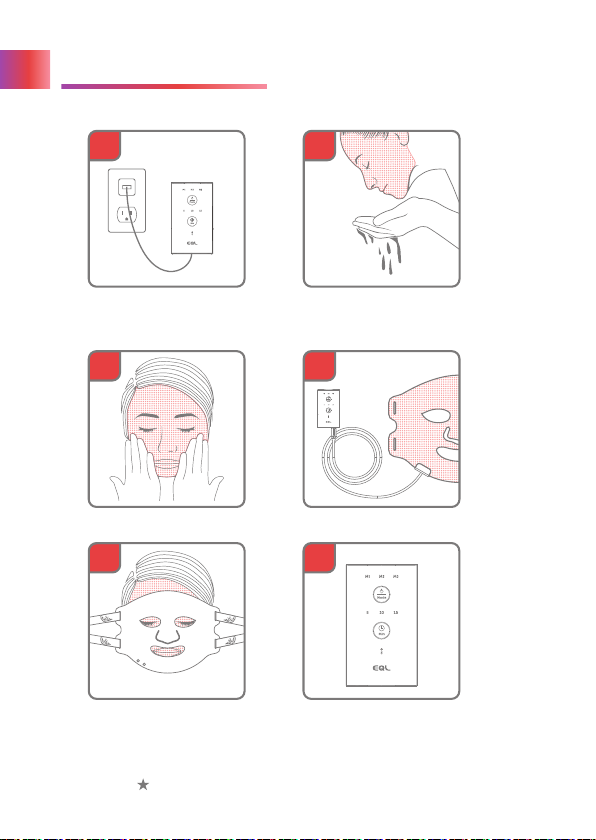
How To Start
231
4
5
6
11
1. Charge the device
(please charge for 4 hours
before 1st time use)
3. Apply daily skincare products 4. Plug mask into controller
5. Put on the mask,
and adjust the
strap to comfort
if you want to use with AURO APP, please
check the guide for set-up on next page
2. Clean your face
6. Set up timer and
mode
Page 14
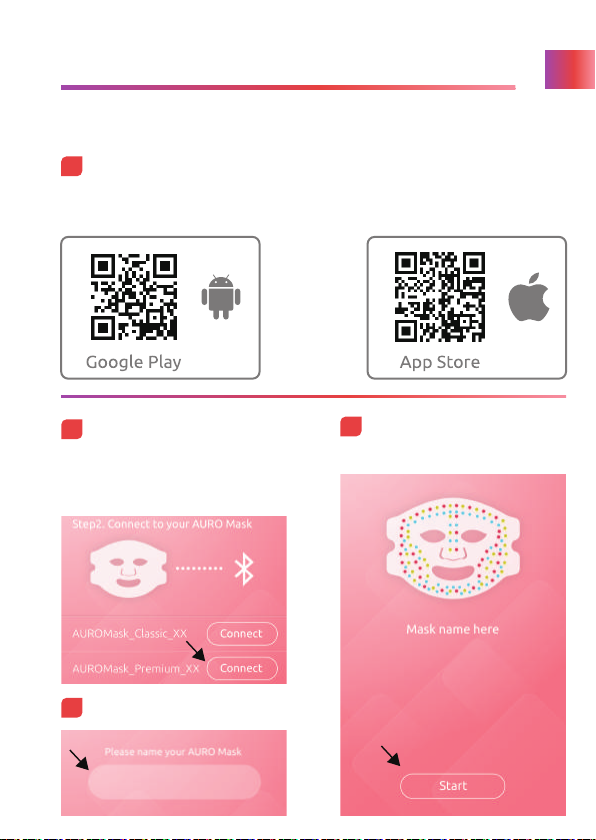
APP Download & Connection
1
APP download
Search “AURO Mask” from Google Play or App Store.
Or scan QR code:
4
2
Connect to the AURO Mask
Turn on your smart phone Bluetooth
and your will find the AURO Mask,
press connect
Start to Use
12
3
Name the AURO Mask
Page 15

13
APP Function
( Please go to eqltech.com.tw to download complete user guide for AURO )
Tutorial program
A 28-day tutorial program
designed for new users
AURO Control
Replace your controller to
operate the AURO Mask
History
Track your skincare
treatments
Setting
Turn on/off notification,
check battery status,
other supports from EQL
Page 16

Notice
1.
Please charge 4 hours before 1st time use.
2.
DO NOT USE the device while charging, APP function will be
suspended while the device is charging.
3.
DO NOT USE if the AURO mask has fallen in water or is damaged in
anyway. Water can damage the parts inside.
4.
DO NOT USE tissue mask when you are using the AURO mask, it may
reduce light therapy effects.
5.
DO NOT USE morn than 30 minutes per day.
6.
USE ONLY the power supply and controller that came with your AURO
mask.
7.
DO NOT use the AURO if you think there maybe something wrong or
defective.
8.
DO NOT look directly at the light. Please turn on the power after wear
the mask.
9.
DO NOT USE the AURO mask if your skin is sensitive to light. You may
know if you are sensitive to light as some medicines you take, or
products you use, can cause light sensitive skin.
10.
DO NOT USE the AURO mask if you are pregnant or suspect that you
may be pregnant without consulting a doctor first.
11.
CALL a doctor right away if you think that you may have had a negative
reaction from using the device.
12.
Controller’s function will be suspended when doing tutorial skincare
program, please use AURO APP to operate the device.
14
Page 17

Maintenance
15
1. Use a soft, damp but not wet cloth to clean the silicone
surfaces. You may also use alcohol on a soft cloth to clean
the silicone surface.
2. Store the AURO Mask in a safe, dry and cool place.
3. Keep the AURO Mask away from fire.
4. DO NOT bend the AURO Mask when not in use.
5. DO NOT wash the AURO Mask.
LED Indicator
Bluetooth
Indicator
Time
Indicator
Blink
Stay on
Blink (Single LED)
Circulate
Stay on
AURO Mask is NOT connected to smart phone
AURO Mask is connected to smart phone
Low battery
The device is charging
Full battery
Page 18

Product Specification
16
Mask Size
Mask Size
Power Supply
Connectivity Low Power Bluetooth
Operation Temperature
270mm x 204mm x 15.6 mm
50mmx 86mm x29.8mm
Input:AC 100 ~ 240V
Output:50~60Hz
Daya:DC 5V/ 2A
37 °C +/ - 2 °C
Page 19

Federal Communication Commission
Interference Statement
17
This device complies with Part 15 of the FCC Rules. Operation is
subject to the following two conditions: (1) This device may not cause
harmful interference, and (2) this device must accept any interference
received, including interference that may cause undesired operation.
This equipment has been tested and found to comply with the limits
for a Class B digital device, pursuant to Part 15 of the FCC Rules.
These limits are designed to provide reasonable protection against
harmful interference in a residential installation. This equipment
generates, uses and can radiate radio frequency energy and, if not
installed and used in accordance with the instructions, may cause
harmful interference to radio communications. However, there is no
guarantee that interference will not occur in a particular installation. If
this equipment does cause harmful interference to radio or television
reception, which can be determined by turning the equipment off and
on, the user is encouraged to try to correct the interference by one of
the following measures:
Reorient or relocate the receiving antenna.
Increase the separation between the equipment and receiver.
Connect the equipment into an outlet on a circuit different from that
to which the receiver is connected.
Consult the dealer or an experienced radio/TV technician for help.
FCC Caution:
Any changes or modifications not expressly approved by the party
responsible for compliance could void the user's authority to operate
this equipment.
This transmitter must not be co-located or operating in conjunction
with any other antenna or transmitter.
Page 20

Warranty
EQL warrants that the product will be free from defects in materials
and workmanship under normal use for a period of 24 months after
its original purchase date. If the product proves defective during
this warranty period, EQL, at its option, will either repair the defective
product or will provide a replacement in exchange for the defective
product.
A service fee may be charged in the following situations:
Improper handling of the product without referencing the product
•
manual.
Damages due to human error, humidity, or self-disassembly/assembly.
•
Damages due to unforeseen disasters and circumstances, such as
•
fires, floods, typhoons, and earthquakes, etc.
Damage to software, consumables, and natural wear-and-tear.
•
If the product is not purchased from EQL authorized channels
•
EQL Facebook LinkedIn
18
HDH 5 A 0 0 1 0 1 0
Page 21

