Page 1

Quick Reference ---------------------------
y
------
Quick Reference
Location of Controls
Receiver
Display End
Charger
Connection
When you need to dial an extension number, dial the
Navigation Key: moving up and down through the options
in the display area. In idle mode, pressing to enter Own
Menu. Own Menu is a shortcut to access your favourite
menus. You can set it in the Personalise.
Perform the functions indicated by text shown on the LCD
screen. In idle, long press left soft key to enter Messages,
long press right soft key to enter Profile Mode List.
Numeric key pads. Long Press to enter a “+” or “P”.
phone number firstly then long press to add a “P”
and enter the extension number.
Soft Ke
Phone
Jack
Answer
Key
Navigation Key
Special Character Keys
Soft
Key
Key
1
Page 2
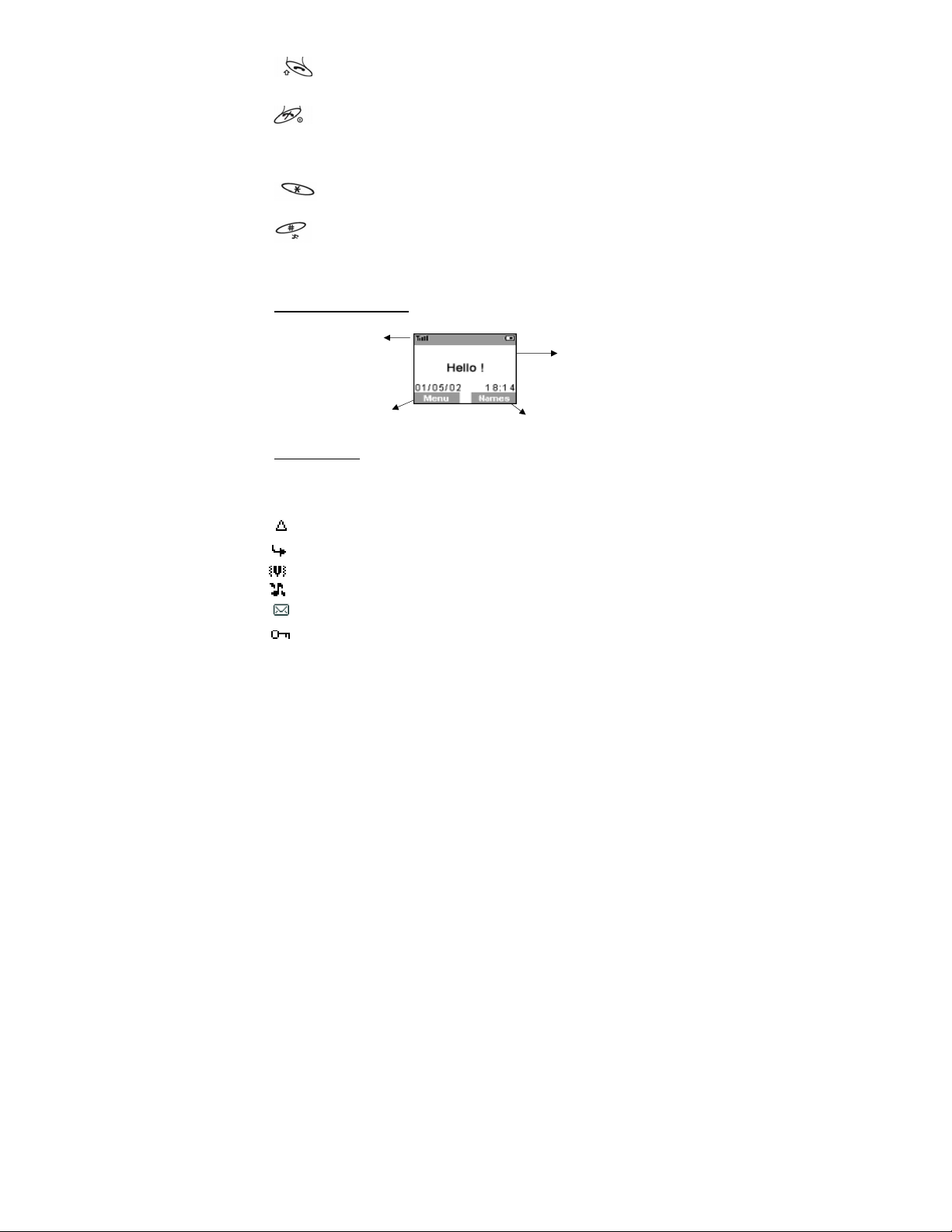
Selectio
ea
Make a call or answer a call. In idle mode, check the last
dialled list.
To end a call, return to idle mode, return to previous
menu or reject an incoming call. Long press it to switch
the phone on/off.
In idle, long press to activate Browser.
In idle, long press to switch the Mute Mode on and off.
Display Icons
Status Icons
Left Hand
n Ar
Main Display
Right Hand Selection
Status Icons
The status icons are displayed or animated according to the currently
activated functions. The Antenna, Signal and Battery icons are
displayed when the handset is switched on and connected to a network.
is displayed when you are registered to a non-home network –
roaming.
is displayed when call divert is enabled.
is displayed when vibration alert is enabled.
is displayed when all tones or ring volume is off.
is displayed when an unread message is stored or lights when
message area is full.
is displayed when Phone Lock is enabled.
2
Page 3
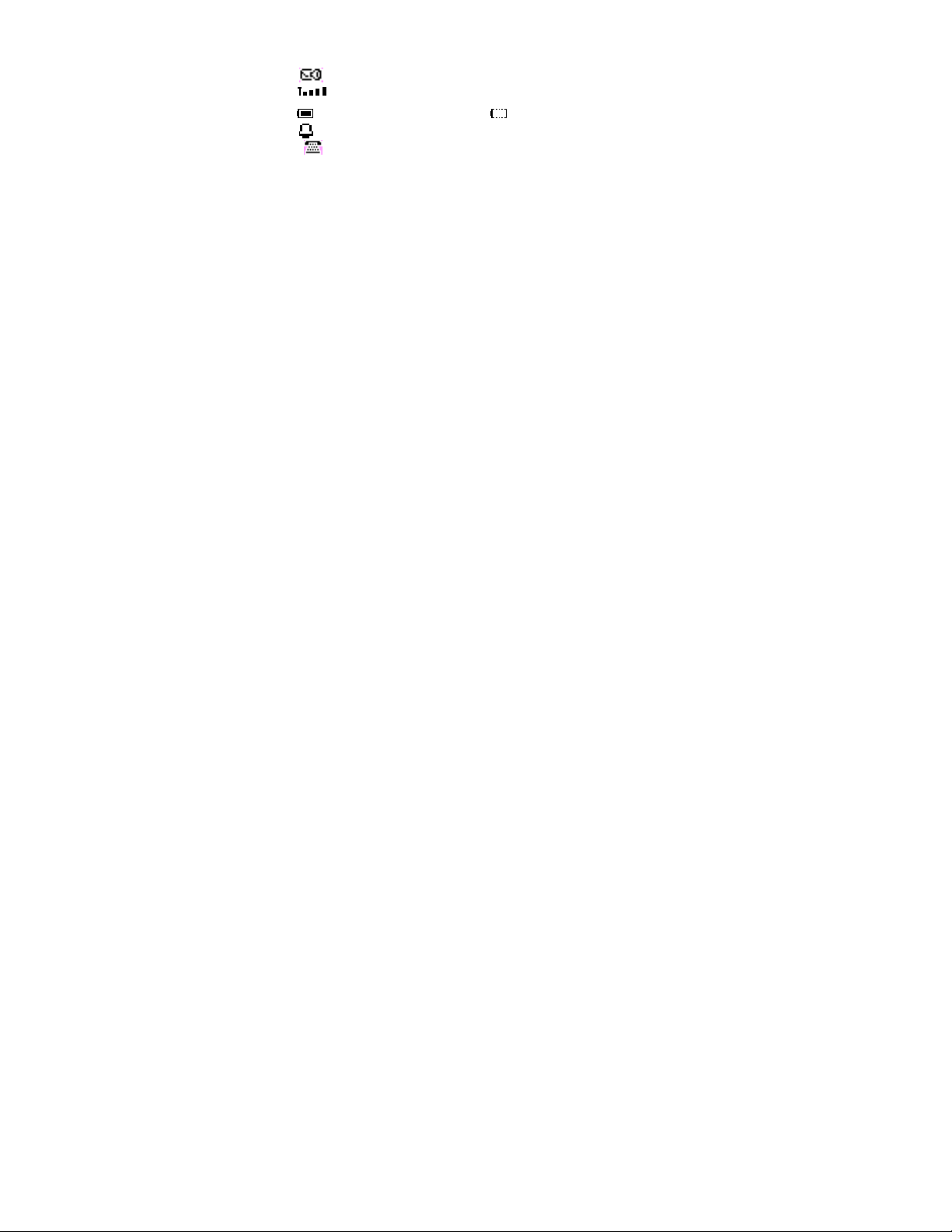
indicates the voice mail icon.
indicates the received signal strength.
indicates the battery level: - low battery.
indicates the alarm is set.
indicates the TTY status is enable
3
Page 4
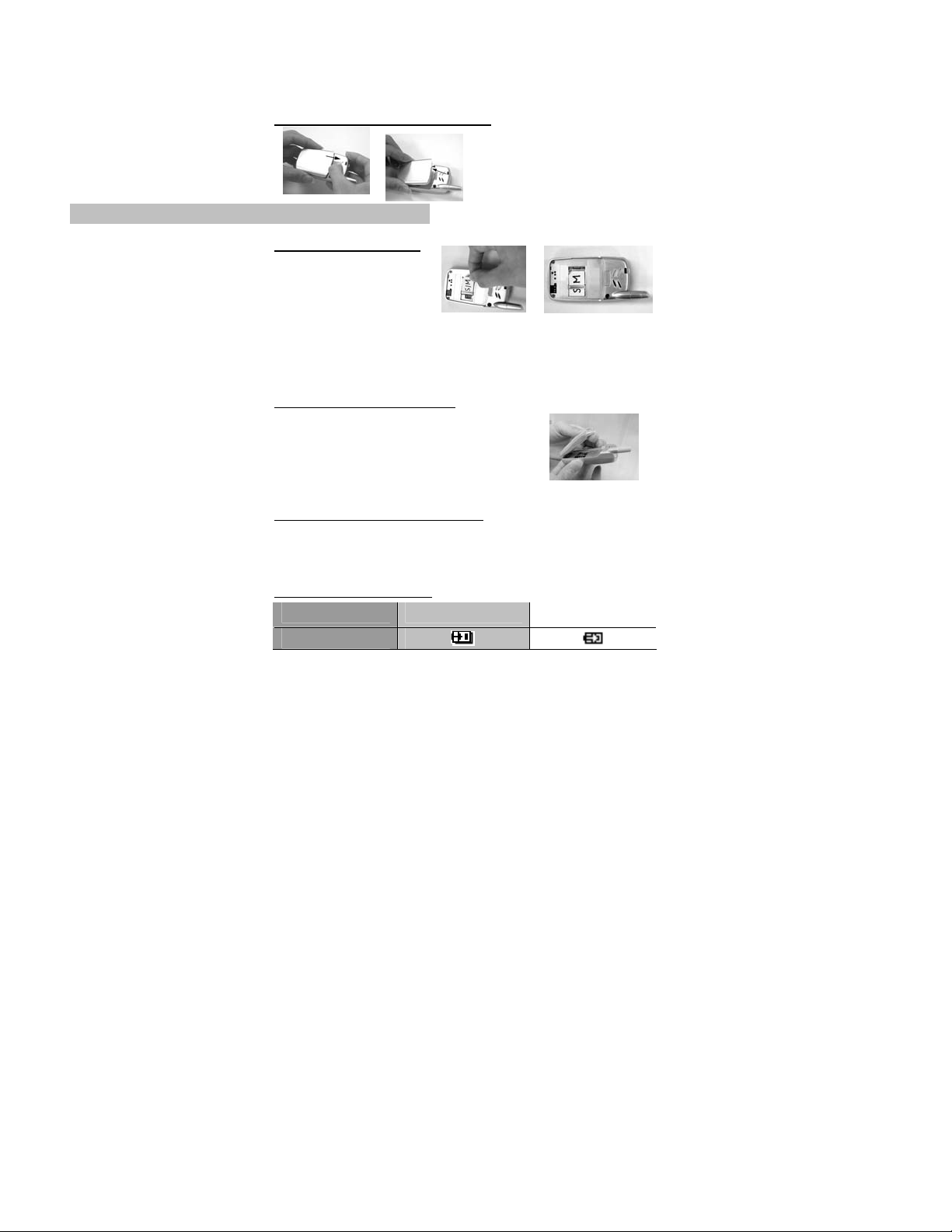
Getting Started
Removing the Battery
Open the battery by moving the
release-latch upward and
remove the battery away. Please
see the left pictures.
Note: Before removing the battery, turn the phone off completely.
Fitting the SIM
The SIM is inserted into the
back of the phone
underneath the battery. Hold
the phone in a horizontal
position where the antenna is
on your right hand side and slide the SIM into the slot, with the metal
connectors facing down. Ensure that the bevelled corner is positioning in
the top left corner. Please see pictures above.
Fitting the Battery
Locate the two lugs at the bottom of the battery
into the back of the phone. Slightly push the
battery and click into place. Please see the left
picture.
Charging the Battery
Insert the charger into the base of the phone and connect the travel
charger to the socket-outlet. Then the charger indicator bar will start
scrolling. It is recommended to charge 4 hours before first use.
Battery Level Indicator
While charging Charging complete
Phone on
4
Page 5
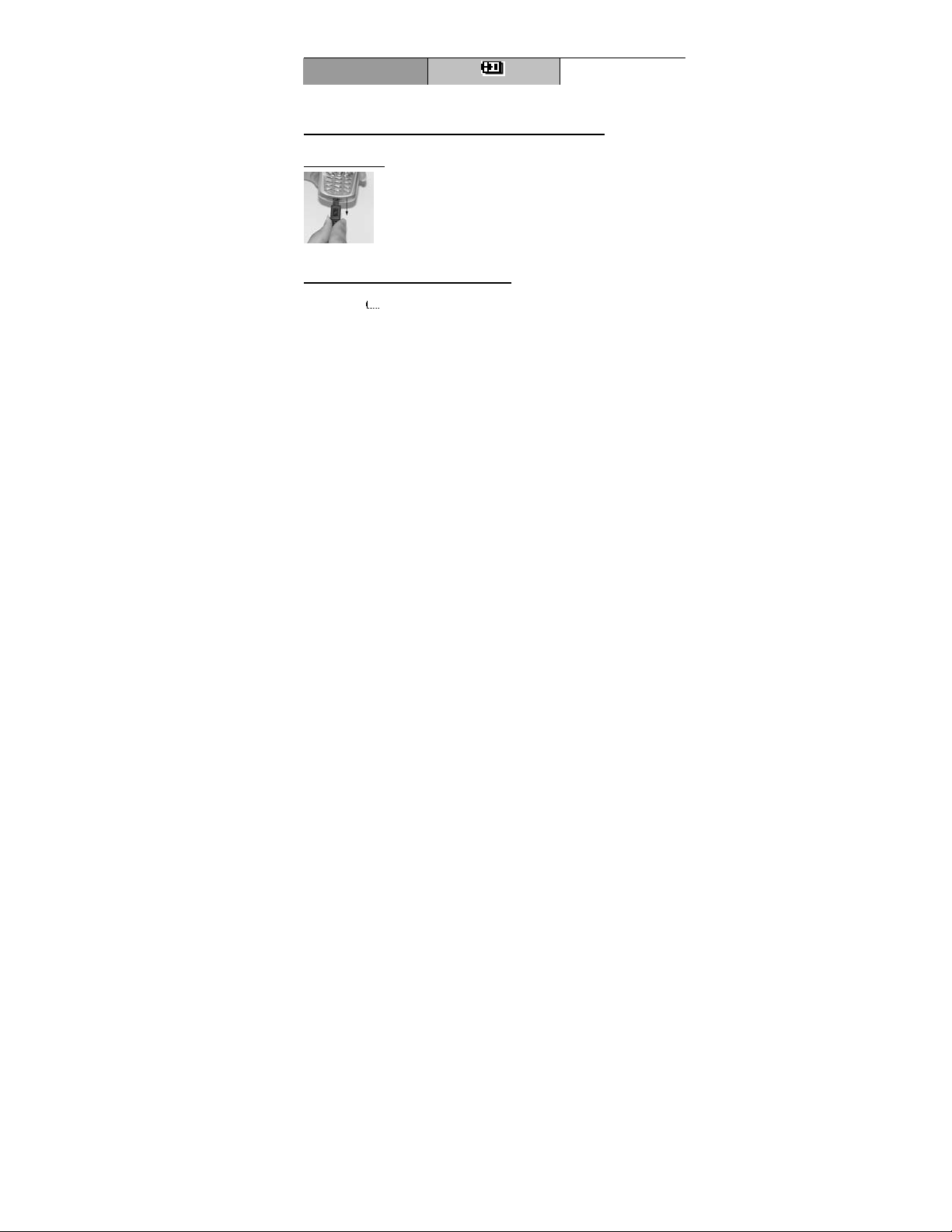
Phone off
When charging is completed, disconnect the charger from the phone.
LCD Battery
Indicator Off
Disconnecting the Fast Travel
Charger
Disconnect the charger from the main power supply.
Pull downward charger plug to release it from the base
of the phone. Please see the picture.
Low Battery Warning
When the battery power is low a warning tone will sound and a LOW
BATTERY ( ) message will be displayed. If this occurs during
conversation, finish your call immediately. The power will automatically
shut off after the warning tone. Fully recharge the battery. (Calls can be
made and received while the phone is charging). It is recommended that
the battery is fully discharged to maintain an optimum battery life and
performance. See “Charging the Battery” page 3.
5
Page 6
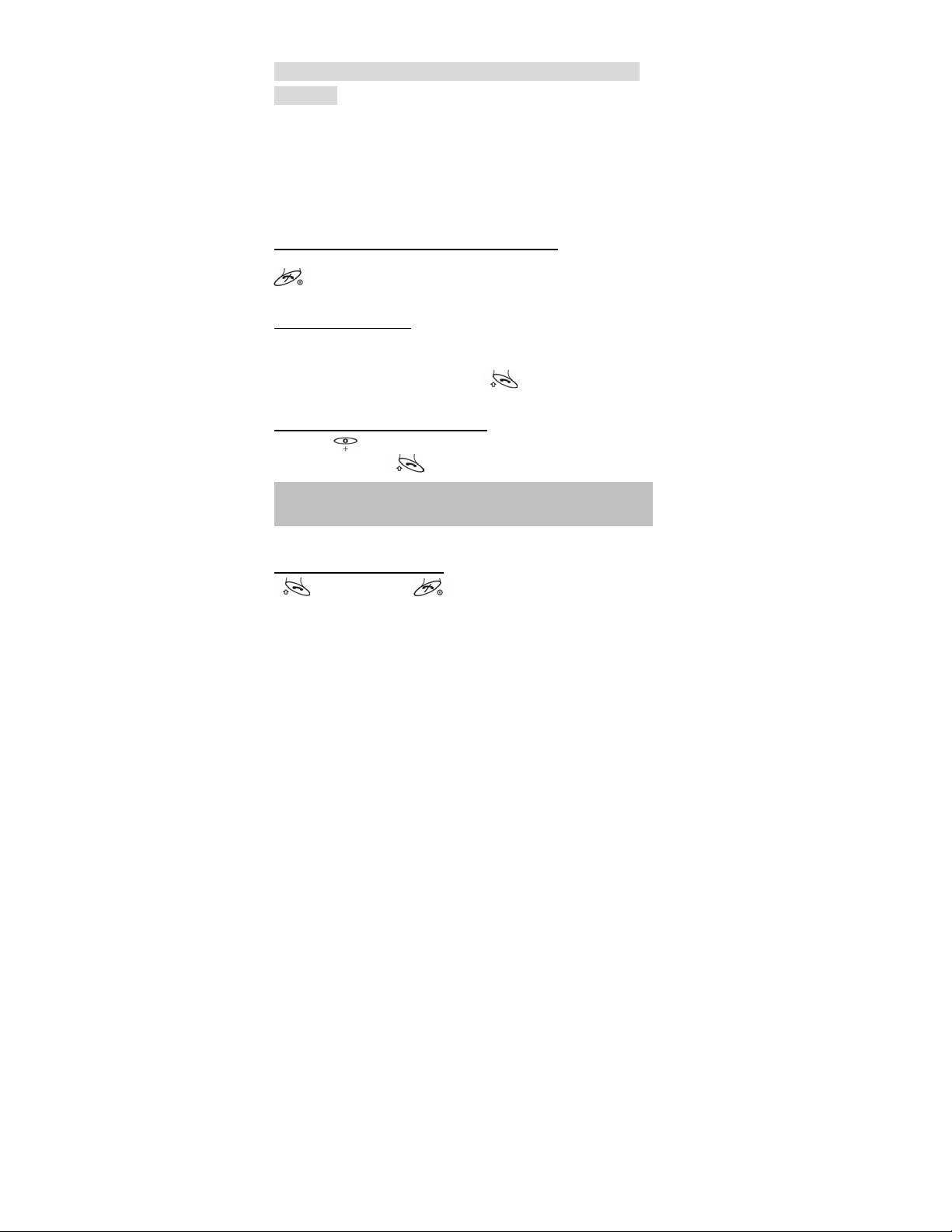
Basic Operation ---------------------------
-------
Basic Operation
Thank you for purchasing this Panasonic digital cellular phone. This
phone is designed to operate on the GSM/GPRS triple band.
Before operating this phone please read the ‘‘Important Information’’
section - see page i.
Switching the Phone On/Off
Be sure to insert the SIM card and battery beforehand. Long press
to switch the phone on or off.
Making a Call
Ensure that the signal strength meter shows network coverage is
available in the current area.
Enter the area code > phone number >
.
International Dialling
Idle + Hold until ‘‘+’’ is displayed > Enter a country code > area
code > phone number .
Note: Many countries / regions include an initial ‘’0’’ in the area code.
This should, in most cases, be omitted when dialling international
numbers.
Answering a Call
to answer a call or to reject the call.
If a call is not answered, the number of incoming calls missed will be
displayed.
6
Page 7

Ending a Call
Press .
Emergency Calls
To make an emergency call the antenna symbol must be presented.
Enter 112
an emergency call.
or if no SIM is fitted to the phone, press SOS to make
Initially Setting the Time/Date
You can set time and date displayed on the idle screen.
Idle > Menu > Application > Clock > Clock Setting > Time &
Date > Set to set time and date. Here is a step by step explanation for
your reference. All instructions in this menu will be presented by symbol
>.
<Step Instruction> From Idle mode, press Menu and use to
navigate Application, press Select and use again to highlight
Clock. Press Select and use cursor to highlight Clock Setting,
press Select and use to select Time & Date. Press and
Set to the editing screen
and use to move cursor to
modify.
You can choose the date and
for the date and time in the format you like. Enter the digits for the time
using 24 hour clock. Press OK return to the previous page.
time format. Enter the digits
Accessing the Phonebook to Dial
You can access to the phonebook to browse or dial numbers.
Idle > Names > (searching a name) > .
Earpiece Volume Control
7
Page 8
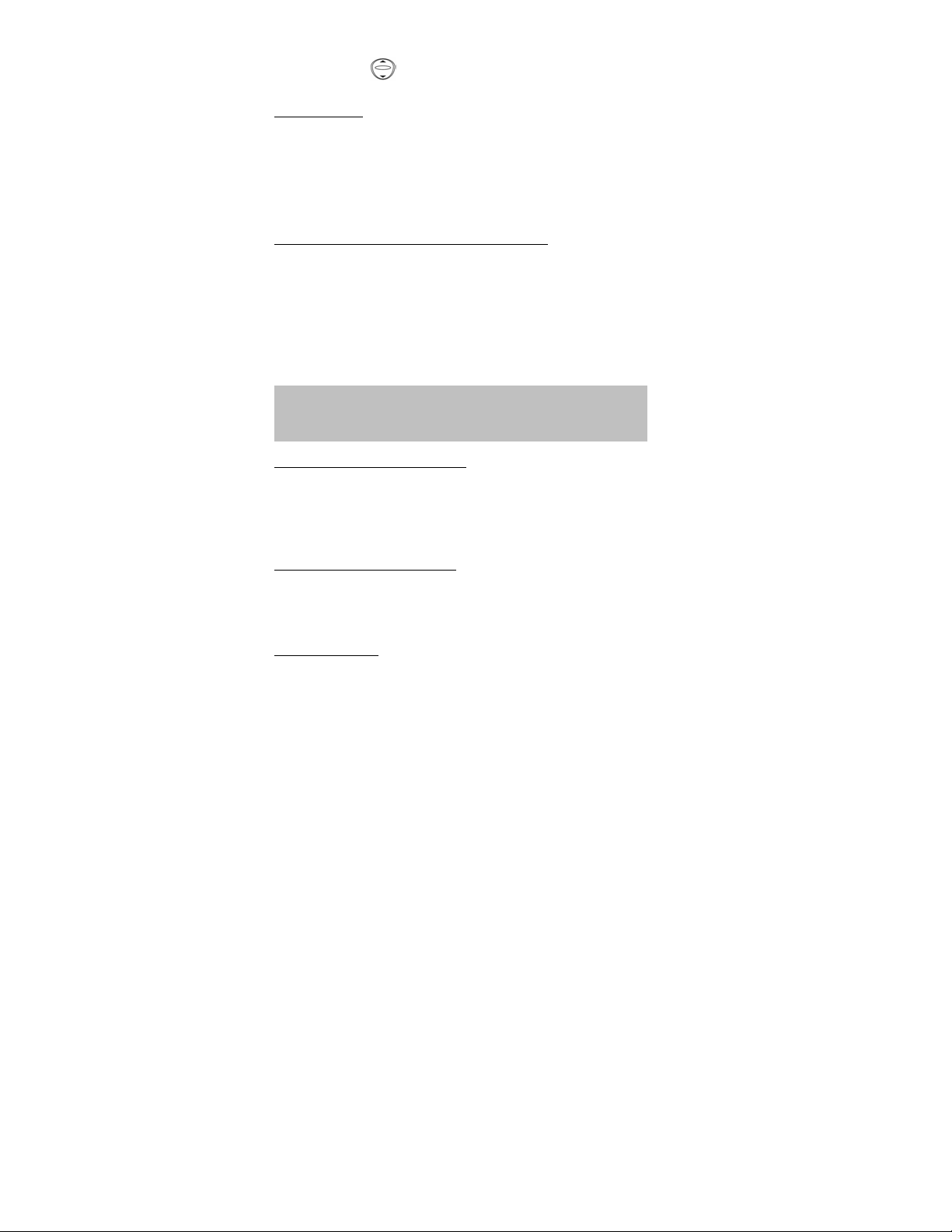
During a call, use to decrease or increase the volume.
SIM Lock.
Once you set this function with your SIM card in it, this phone can only
recognize your SIM. When other SIM card inserts, the phone code is
needed to enter.
Idle > Menu > Phone Menu > Security > SIM Lock > Enter 4 – 8
digital phone code > OK > Set (select On or OFF) > OK.
To set SIM Lock, set “Phone Code” in the Phone Lock menu.
Using the PIN(4 to 8 digits)
The PIN (Personal Identification Number) protects your SIM against
unauthorized use. If you enable the PIN, every time the phone is turned
on you will be prompted to enter the PIN.
The PIN2 controls security for the Fixed Dial and Call Charge metering.
If either PIN/PIN2 is entered incorrectly 3 times the phone will be locked
and then you will need to enter the PUK/PUK2 code. Contact your
service provider for the PUK/PUK2 code.
Note: If the PUK/PUK2 code is entered incorrectly 10 times, the SIM
will cease to operate permanently. All information sorted in the SIM will
be lost and the SIM will need to be replaced. Contact your service
provider for more details.
Enabling/Disabling the PIN
Once you enable the PIN, you have to enter the PIN whenever you
switch the phone on.
Idle > Menu > Phone Menu > Security > Codes > PIN Control >
Enter PIN (Between 4 and 8 digits) > OK > Set (Select On or Off) > OK
Setting Alert Type
When required, the phone can be set up to vibrate or ring when a call is
received. Idle > Menu > Personalise > Alert Type Choose one type
from None, Ring & Vibration, Vibration only or Ring only.
Key Guard
8
8
Page 9
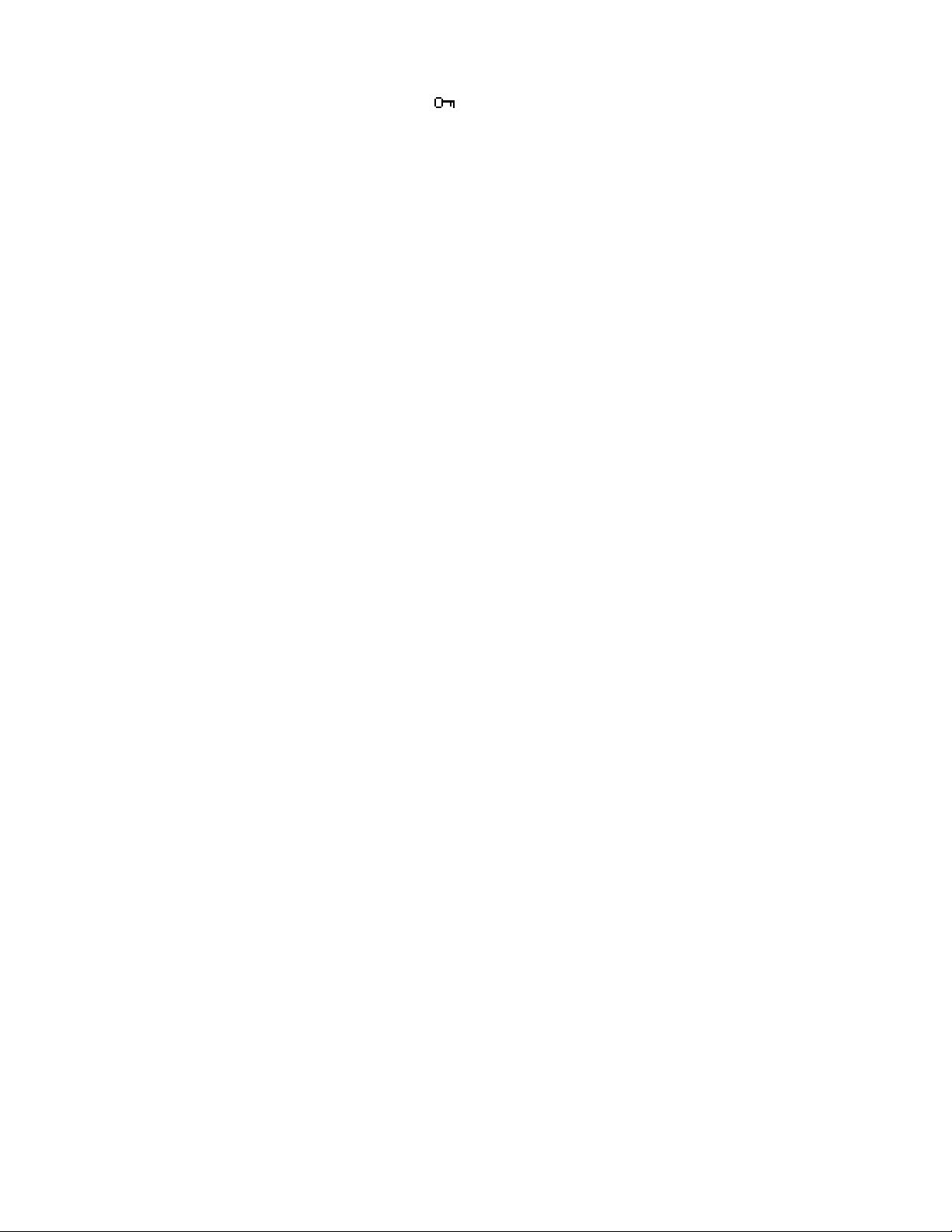
This function can avoid you from pressing the keypad accidentally, such
as in the packet or purse.
Idle > Menu > Key Guard > Yes
After that, there will be a shown on the idle display.
Disable the Key Guard: Idle > Free > OK
9
Page 10
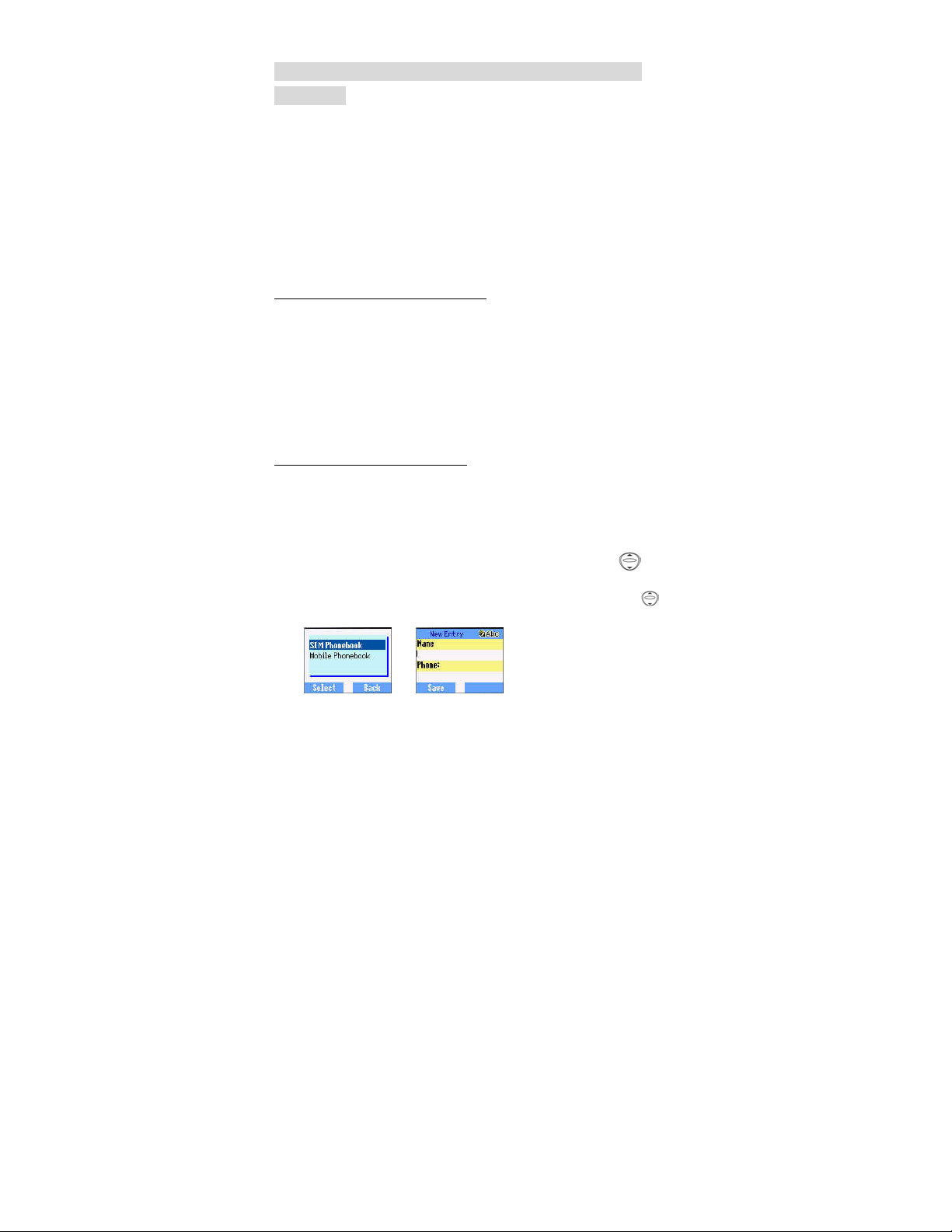
Phonebook -------------------------------
--------
Phonebook
It is possible to store phone numbers in two locations:
One is in the SIM Phonebook. The other one is in the Mobile Phonebook
which means that if you change the SIM, the numbers in the phone will not
lose.
The Mobile Phonebook has an advantaged function that you can group
your phonebook entries together. Details please see Creating a
Number (3B) below.
Browsing Phonebook
You can browse SIM Phonebook and Mobile Phonebook.
1 Idle > Menu > Phonebook > Browse > SIM Phonebook or
Mobile Phonebook
2 Search the name you wish to browse.
3 If you browse SIM Phonebook, press Menu, then Edit, Delete,
Copy to Mobile, Copy All to Mobile, Search will be shown.
Also if you browse Mobile Phonebook, Copy to SIM, Search
will be displayed.
Creating a Number
1 In Idle enter the numbers you would like to save and press Save
2 There is another operation to create a number. Press Idle >
Menu > Phonebook > Create > SIM Phonebook or Mobile
Phonebook
3A Choosing SIM Phonebook
3A-1 Enter the Name --- see “Text Input” on page 15. Press
downward to the next screen.
3A-2 Enter Phone numbers with numerical keys. Then press
downward to the next screen.
10
Page 11
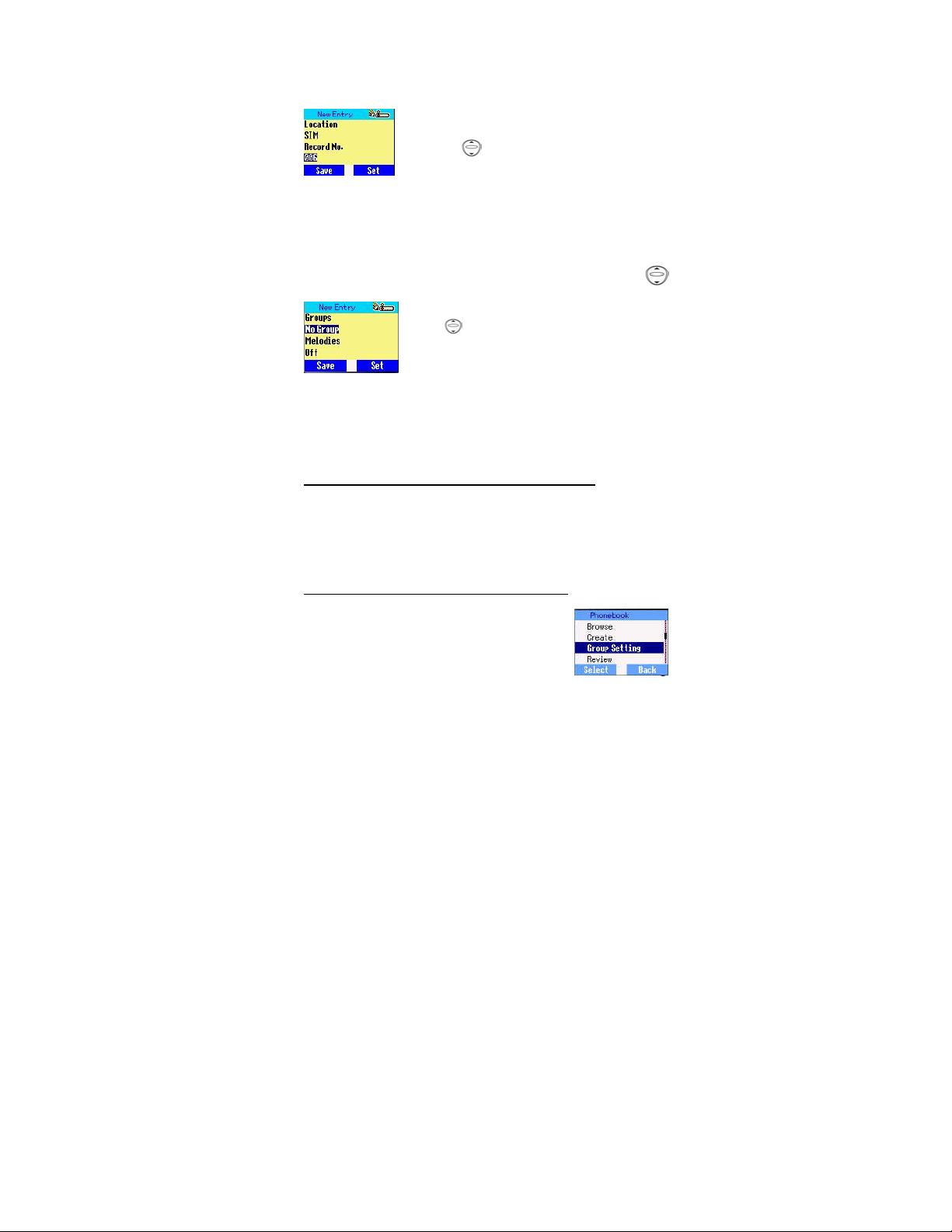
3A-3 Select Location. You can choose a storing
location in SIM or FDN by pressing Set. Press down
arrow key to the next screen.
record number by pressing Set.
3A-5 Press Save.
3A-4 Select Record No. You can choose a location
3B Choosing Mobile Phonebook
3B-1 Enter the Name --- see “Text Input” on page 15. Press
down arrow key to the next screen.
3B-2 Enter the Phone number with numerical keys.
Press downward to the next screen.
3B-3 Select a Group. You can locate phonebook
members in different groups, such as Friends,
Family etc., by pressing Set.
3B-4 Select Melodies. You can define a specific melody for each person.
3B-5 Press Save.
Grouping Phonebook Entries
The ability to group phonebook entries together such as: Friends,
Colleague, Family, Others, VIP or No Group etc., you can define a
specific melody for each group. In this case, once a member calls, you
can tell that this call is coming from which group.
Reviewing the Numbers from Groups
You can only review and delete group members
in this submenu. Members cannot be grouped
here.
11
Page 12
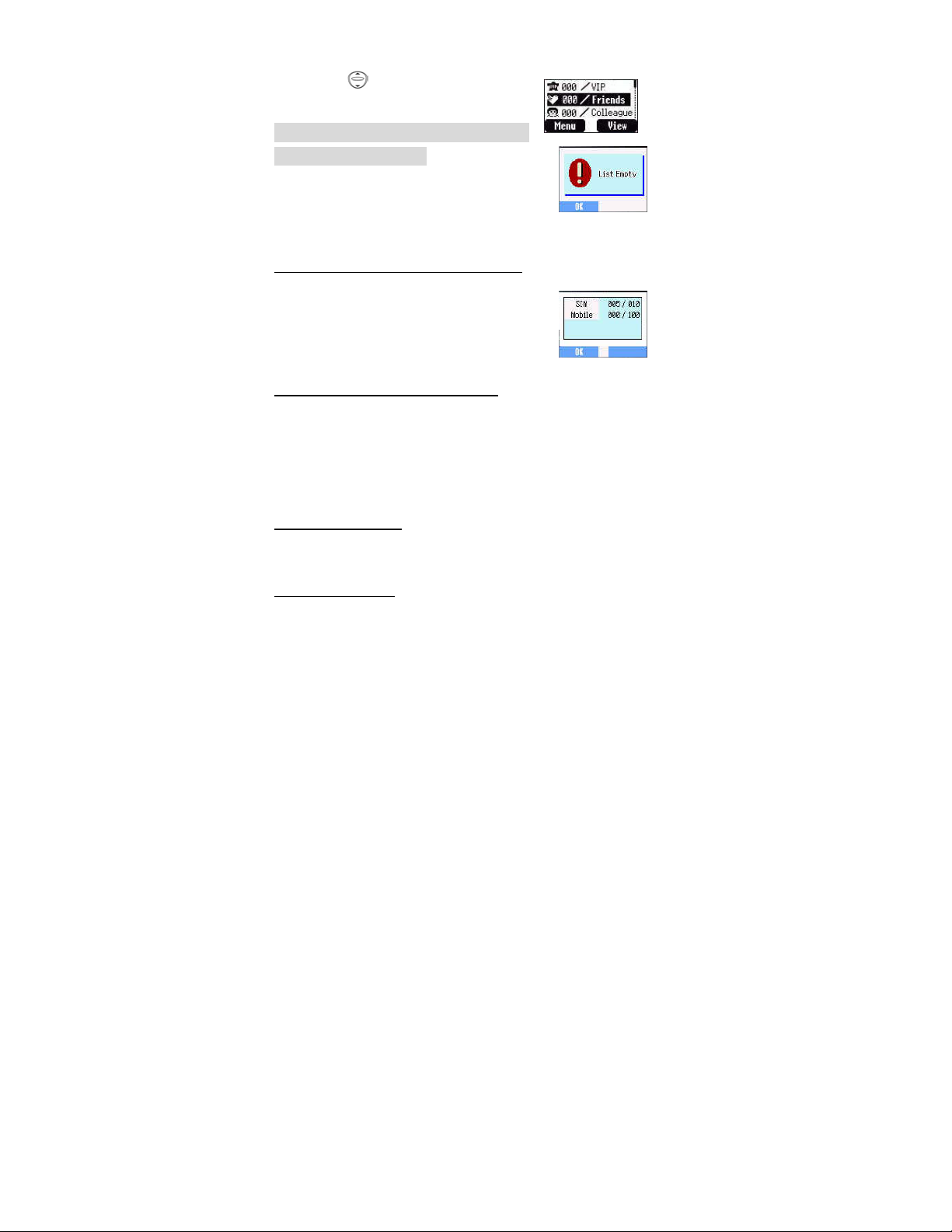
1 Idle > Menu > Phonebook > Group Setting
2 Use to select a group
3 View the Groups’ members or Delete
the group members.
Personalising Your Phone ------
-----------------
If you haven’t grouped your phonebook, you will see
List Empty.
Reviewing the Ponebook
The Review function in the phonebook menu shows how many
locations are available in the Phonebook.
From Idle > Menu > Phonebook > Review
A summary of the Phonebooks will be displayed.
Hot Key Dial Numbers
It is a quick access to dial phone numbers from the SIM Phonebook.
Long press any digit key from 1 – 9 to recall the first 9 numbers stored in
the corresponding SIM location. To activate the Hot Key Dial, you need
to switch on this function.
Idle > Menu > Phonebook > Hot Key Dial > On/Off
My Numbers
My Numbers is a convenient part of Phonebook where voice, fax and
data phone number(s) can be stored and viewed. This feature depends
on the SIM card.
Adding Numbers
Idle > Menu > Phonebook > My Numbers > Menu > Edit > enter
Phone Number > Save
12
Page 13

Personalising Your Phone
Language
It is possible to change the language that the phone uses for both
display messages and text entry.
Idle > Menu > Personalise > Language > (select a preferred
language)
Changing the Ring Tones
The ring tones and volumes of the phone can be changed to one of
many pre-defined sounds. Alternatively you can use the Melody
Composer to generate a custom ring tone.
Idle > Menu > Personalise > Tones > Ring Type > (select a
preferred category) > (select a preferred sound)
Composing a Melody
Idle > Menu > Personalise > Tones > Melody Composer >
(select My Music ) > Melody Edit >
Using the following table as a reference, enter the notes (from the
choice of low, middle and high), rests, and the durations of each, to
generate your composition.
Key
Fun
C D E F G A B Rep
c.
(select track)
Rest Durati
․
.
on
Low,
Middl
e,
13
Page 14

High
If you want to attach the sub tracks, remember to save your earlier main
track firstly and then press return to the previous page, then
press to select Sub Track and start another editing. Once you finish
the sub tracks edition, press Menu and Save. Press twice to
jump to previous pages, and select Play to listen to your melody.
After composing the melody, press Menu and you can choose a Tempo
and Instruments. When the
composition is complete
to save it.
Display Setting
You can set Idle Screen、 Greeting、Animation、Contrast and Back
Light.
Greeting
A personalised greeting can be programmed for when the phone is
switching on.
Idle > Menu > Personalise > Display Setting > Greeting > Edit
Use the text entry to add a greeting- see ‘‘Text Input’’ page 16.
14
Page 15

Profile Mode
In the Profile Mode, you can choose and customise an appropriate mode
from Headset、Normal、Meeting、Noisy
Idle > Menu > Personalise > Profile Mode > (select a mode) >
Activate > OK
User Messages
There are 10 pre-set common used messages for you to choose and
there are 5 empty space for you to add. Press Select and all these
messages can be edited.
Idle > Menu > Personalise > User Messages > select a preferred entry
Defaults
Any personal settings can be returned to their factory default settings.
Idle > Menu > Personalise > Defaults > Select > Yes
Own Menu
It is a shortcut access that you can tick on/off the following options:
Browser, Game, Phonebook, Language, Alert Type, Tones, Idle Screen,
Profile Mode, Alarm, Calculator, Schedule, Received List, Send
Message, Clock Setting and Currency. Once these options are selected,
you can access to the Own Menu selection from Idle by pressing .
My Phonebook
Through this option, you can browse the phonebook name list.
Idle > Menu > Personalise > My Phonebook >
However, you can choose Mobile Phonebook or SIM Phonebook
in this menu after that when returning to Idle, press Names and you
can browse the selected phonebook.
SIM
Mobile
15
Page 16

Game (STK)/ Text Messages -----------------
----
Game (STK)
If SIM card provides SIM Tool Kit services, this menu will become the STK
gateway. You can still access to game from Application.
Idle > Menu > Game or Idle > Menu > Application > Game
When you see the mouse, press Numerical key from 1 to 9 to hit the
mouse with the highest speed. Keep in mind that the Cat is not your target.
Example: if you pres 5, you will hit the thing hidden in the 5th hole. This
game will end automatically within a limited period of time. After ending,
you will get a score. This score might be the highest one in the record.
Good luck!
Text Messages
It is possible to receive, display, edit and/or send text messages up to
760 characters (depending on characters or symbols).
Setting the Phone for Short Text
Messages
Before a text can be sent, it is necessary to enter the Message centre
number into Parameters (the Service Provider will supply the Message
Centre number).
The Message Centre number may have been pre-programmed on the
SIM
Setting the Message Centre
Number
16
Page 17

Idle > Menu > Messages > Parameters > Message Centre
Enter message centre number in international dial form – see
“International Dialling” page 5.
Creating a Text Message
Idle > Menu > Messages > Create Press numeric
key - repeatedly (if required) to enter and
select characters, numbers or special symbols.
to switch “Input Mode”. Press
EMS (Enhanced Message Service)
While editing the message, press Menu > Picture
& Sound can insert/add pictures or sound into the
message.
However, only if the receiver’s mobile phone
support this task.
Use to choose the pictures
you want to send and press
to turn T9 on/off.
select music. Please note that one message can only transmit 10
. Or press to
sounds.
Once complete the message, press Menu to Send, Save or Save
and Send. After select Send, enter the destination phone number
or press Names to navigate. Then press OK to send.
Text Mode (abc, ABC and Numeric)
1 / ( ) < = > % ~ € &
a b c 2 ä à ç or A B C 2 Ä
d e f 3 é è or D E F 3 É
g h i 4 ì or G H I 4
17
Page 18

j k l 5 or J K L 5
m n o 6 ö ñ ò or M N O 6 Ö Ñ
p q r s 7 ß or P Q R S 7
t u v 8 ü ù or T U V 8 Ü
w x y z 9 æ Ø å or W X Y Z 9 Æ Ø Å
Space 0 . , ? ! + - : ¿ ¡ ” ’ ; _
* Γ ∆ Θ Λ Ξ Π Σ Φ Ψ Ω
Long press: space # £ $ ¥ ¤ @ \ §
Short press to turn T9 on or off.
Switch Input Modes
®
T9
Text Input
Using this mode of text entry dramatically reduces the number of key
presses required:
Press a key once for any letter you require on that key. The desired
letter may not be displayed. Continue pressing other keys until the end
of a word is reached; then check that the word has been typed correctly
before continuing on to the next word.
If the combination of letters typed has produced a word which is not the
one you require, press
displayed. Continue to the next word.
If the word you require is not in the internal dictionary (i.e. It is a proper
noun or a rarely used word) then it should be entered using the Normal
(ABC) mode.
18
repeatedly until the correct word is
Page 19

Other Text Modes
To access any of the other text entry modes use to switch
through until the desired mode.
When using Capital letter mode (ABC), number mode (123), etc., each
time a key is pressed in quick succession it will display the next
character available on that key. Releasing the key, or pressing another
key will enter the currently displayed character and the cursor will move
to the next position.
19
Page 20

Editing Text
Long press will move cursor up or down one text line (or field in
Phonebook). Pressing will move left or right one character. When
the cursor is moved over a character and another key pressed this will
insert the new character immediately before the selected character.
Pressing Clear will delete the character to the left of the cursor.
Receiving Text Messages
When a Short Text Message is received completely, the message
indicator will flash on the display, with an audible tone.
Idle > Menu > Messages > Received List > Read to read the
message. Use to navigate through the messages and to identify
the sender and the time the message was sent.
Note: If the message indicator is displayed, this means that the
message area is full and you need to delete old messages in order to
receive new messages.
Reply, Forward, Edit and Delete a Message
When a message is received, read the options and follow the prompts
to create a reply and edit new message or forward, delete the message.
User Messages
Default messages can be chosen by you. To create or edit, please see
“User Message” on Personalise page 10. Use to select.
Idle > Menu > Messages > User Messages > select a preferred entry.
Review
Review allows you to check usage of the message area.
Idle > Menu > Messages > Review
20
Page 21

Parameters
Idle > Menu > Messages > Parameters
The following parameters can be set:
Text Messages/Key Guard -------------------
----
Message Centre
Enter or change the Message Centre’s number. Normally the number has
already saved in the SIM, so you may not need to enter it again.
Protocol
The Message Centre may be able to convert the message to the format
specified by the selected protocol.
Lifetime
This is the duration that your message is stored at the Message Centre.
Delivery attempts will be repeated until the message has been delivered
or life time expires.
Report
When your message has been delivered, a confirmation will be received.
Broadcast
You need to specify the ‘topic(s)’ of information and the language that
you wish to receive as broadcasts and tick the “Broadcast” on before
you can receive them.
Idle > Menu > Messages > Broadcast > Topic List > Current to
cycle through the available topics. To add new topics, select <Add
Topic> and select a preferred topic, or select User Defined to create a
new topic.
Note: This function should depend on the Network Service Operator.
Key Guard
21
Page 22

The Key Guard function is used to prevent any keys from being
accidentally pressed e.g. when the phone is being carried.
Idle > Menu > Key Guard > Select > Yes to enable “Key Guard”
Emergency calls can still be made - see ‘‘Emergency Calls’’ page 6.
Press 112 and .
Note: When making emergency calls with the ‘‘Key Guard’’ enabled,
there will be no visual indication that the number is being dialled
Browser ----------------------------------
--------
Disabling Key Guard
When Free is displayed, press Free > OK.
Browser
The phone’s WAP (Wireless Application Protocol) Browser enables the
you to access Internet services supported by the network, such as news,
weather reports, sport etc.
Browser Setting
Before Internet services can be accessed, you need to subscribe to
your network operator or Internet Service Provider (ISP) to enable the
relevant configuration information. Please contact your network service
provider to ensure that your network setting is right.
Note: Modifying previously entered settings can cause failure of the
Browser.
Idle > Menu > Browser > Sever Setting
There are two servers may be pre-set up on the phone, so use to
select one of the server settings. Otherwise, you have to enter the
essential data (Sever Name、IP Address、IP Port、Homepage、Select
Mode、Linger Time、CSD Settings and GPRS Settings) by manual
at the first time.
22
Page 23

Those configuration parameters will be given by Network service
provider.
Once completing the entry, use to choose one of the setting then
Activate.
The first time that the browser is activated there will be no content
stored so the Home URL content will be displayed (as defined by the
network operator). The Home URL will be recalled from the cache, each
time the browser is activated. (Cache is the phone’s memory that stores
content downloaded in the past).
Phone Menu ------------------------------
--------
Browser Menu
Starting Browser
Idle > Menu > Browser > Start Browser
Once you have set and activated the browser setting, you can start
browsing the Home page of network operator.
Bookmarks
Idle > Menu > Browser > Bookmarks
In this menu, there are 10 empty places for you to enter the favourite
websites. You can also Edit、Erase、Launch the website.
Phone Menu
Call Service
Time/ Charges
23
Page 24

Idle > Menu > Phone Menu > Call Service > Time/Charges Use to
select one of the functions: Last Call、All Voice Calls、Cost Left
Last Call function will display the duration and call charge, if available, of
the last call. Times are indicated as: minutes (0-59) and seconds (0-59).
All Voice Calls function displays the accumulated duration and call
charge, including incoming and outgoing calls.
Cost Left function will show the left units that you have set beforehand.
(Please refer to Setting the Max Cost below )
Call Waiting
Once you activate this function, you can receive a second call while
talking.
Idle > Menu > Phone Menu > Call Service > Call Waiting
Call Identification
In the Call Service menu, the Caller’s ID and Withhold ID functions allow
you to check the status of whether a Caller’s Identification is seen.
Idle > Menu > Phone Menu > Call Service > Withhold ID or Caller’s
ID
Note: When checking the status the phone must be registered with a
network.
Charge Settings
Firstly, a price per unit must be entered. This is the cost that the Service
Provider charges for one unit of call time.
Idle > Menu > Phone Menu > Call Service > Charge Settings
Edit the values. At this point you will be asked to enter your PIN2. Enter
a currency unit.
Setting the Maximum Cost
This function allows you to pre - determine the maximum cost of calls
made.
Idle > Menu > Phone Menu > Call Service > Charge Settings > Max
Cost Entry the maximum unit you want to set. At this point you will be
24
Page 25

asked to enter your PIN2.
Enter a value (number of units) which is to be the maximum permitted,
and the corresponding cost will be displayed.
Note: The duration of one unit may vary during the day, peak and offpeak times. Therefore, the call charge can be calculated accordingly.
However, call charge information may not give an accurate reflection of
the tariffs charged by your Service Provider.
Diverting Calls
Voice call can be diverted using different circumstances and to different
numbers. For example you may wish voice calls to be diverted to
voicemail box event that the phone is switched off.
Idle > Menu > Phone Menu > Call Divert
Use to select the circumstances that you wish to activate call
diverts.
Then enter phone number to divert to.
When a divert situation is enabled the divert icon ( ) is displayed.
When updating or checking the status of Call Divert the phone must be
registered with a network.
Restricting Calls
Call Barring
The “Call Bar” function is used to restrict certain outgoing and/or
incoming calls. “Call Bar” is controlled by a security password that is
supplied by the Service Provider. When updating or checking the status
of Call Bar the phone must be registered with a network. Different Call
Bar restrictions can be used for voice call. Any combination of call
restrictions can be set.
Idle > Menu > Phone Menu > Security > Call Bar
Use to select the circumstances you need, then enter call bar
password.
Network
25
Page 26

Network setting enables you to change the network parameters.
Auto Network
You can set “Auto Network” On or Off.
New Network
Once you set the “Auto Network” On: the phone will automatically
search an available network for you. If you set it Off, you can select a
network manually.
Network List
You can create and edit a network list according to your preferences.
Band Select
You can choose a network band: 850/1800, 850/1900, 850, 1800,
1900MHz.
Text Telephony
Text Telephony setting enables you to change TTY status.
When “Text Telephony” is selected, the following radio button is
“Enable/Disable” status selection.
When the “ Enable” status is set up, a TTY Icon will show up and you
can choose to make / answer a call through TTY.
Connectivity
You can check the transmission capacity and time. Also set GPRS
setting and CSD setting (please refer to Browser Server Setting).
26
Page 27

Application -------------------------------
--------
Application
Game
Idle > Menu > Application > Game
Please refer to Page 14.
Schedule
The Schedule can be used to register reminders for personal events as
well as planning holiday periods.
Idle > Menu > Application > Schedule The Schedule can be presented
as a weekly or monthly format. Use numerical keys 2, 4, 6, 8 to select a
day.
For the first time entry, highlight the date and press Agenda > Select >
New entry. Choose a Type from Memo, Meeting
Then press downward to add a Description
Enter Start/ End Date and Time then press Save.
27
Page 28

Clock
This phone incorporates a clock with date/time, an alarm and a power
off feature.
Clock Setting
Idle > Menu > Application > Clock > Clock Setting > Time & Date
Press Select to set time and date. In the “Clock Setting” menu, you can
choose to display the time in the idle mode or not.
Idle > Menu > Application > Clock > Clock Setting > Display Time >
On/Off
Setting the Alarm
Idle > Menu > Application > Clock > Alarm
Press Set to set Time and choose a repeat format. Enter the digits with
24 hour clock. Press to leave. When the set time is reached,
the
alarm will sound. If the alarm is due during a call, an alarm indicator will
display.
Caution: Ensure that the setting of the Alarm will not contravene any
regulations whereby it may automatically power on when in an aircraft
or medical facility etc. - see ‘‘Important Information’’ page i.
Setting a Power Off Time
The phone can be set to turn itself off automatically at a specified time
using the Power Off feature. The procedure for setting/adjusting the
Power Off automatically is similar to the setting of Alarm.
Calculator
There are four arithmetic calculations enabling you to perform simple
calculations (addition/subtraction/multiplication and division).
Idle > Menu > Application > Calculator
Enter a number (maximum 7 digits) and it will be displayed on the upper
right of the display. If a decimal point is required press , if a minus
sign is needed press
28
Page 29

Use to select the arithmetic operation you need.
Enter a number (maximum 7 digits) and press
will be obtained.
If is used to select another arithmetical operation to perform, an
intermediate calculation will be performed and the result displayed on
the upper line
(=) then the result
Currency
The currency convertor enables the you to convert from/to a home
currency using a conversion rate that you enter.
Idle > Menu > Application > Currency
Rate Setting
Enter an exchange rate in the space where the pencil is. Press OK and
Save. If a decimal point is required, then press .
Rate Computing
Since you have saved the exchange rate, enter the numbers you want
to convert and press Convert.
Melody Composer
Idle > Menu > Applications > Melody Composer Details please refer
to Changing the Ring Tones on page 11.
Melody Manager
Check the list of melodies or downloaded melodies.
Picture Manager
29
Page 30

You can find a list of predefined pictures, and also you can view, delete,
rename, set the idle screen from the downloaded pictures.
30
Page 31

Records/ In call Menu ----------------------
-----
Records
Last Dialled Numbers and Redial
Recently dialled phone numbers will be stored in Last Dialled.
If Caller Identification is known, caller’s phone number, for an answered
call will be stored in the Answered menu and an unanswered call will
be stored in the Unanswered menu.
When the store is full the next phone number will overwrite the oldest.
Idle > Menu > Records to view the Last Dialled、 Unanswered、
Answered.
to target the phone number (or name) you wish to redial and
Use
press
directly. You can modify, save or delete the phone number before
dialling.
. Or in idle, press to view the last dialed numbers
Erase Records
Idle > Menu > Records > Erase Records You can Erase All、Erase
Last Dialled, Erase Answered, Erase Unanswered.
In Call Menu
During a call, there are several advanced functions, however; some of
the in-call options are provided by network service provider.
Holding Calls
31
Page 32

Holding a Call
During a call, the display will show Menu and Hold.
1 Press Hold.
2 “Call Held” displayed.
3 Press back to retrieve the call.
Call Waiting
During a call, once a second call is coming, the display will show Reject
and Swap
1 Press Swap. Hold the first call.Talk to the second person.
2 “Call Held” displayed.
3 Press to select Swap to retrieve the call.
Hands Free
During a call, press Menu > Hands Free Then Hands Free will
be activated. In this case, you can speak to the phone without holding it.
Accepting/ Rejecting a Second Call
A second call can be received, if “Call Waiting” is switched on. This is
enabled from the Idle > Menu > Phone Menu > Call Service > Call
Waiting. During a call:
1 Press or to accept a call.
The current call will be placed on hold.
2 Press or to Reject.
Conference
A conference call enables three to be in conversation at the same time.
During a call, press Menu > Conference
Call Transfer
32
Page 33

When two calls are in use:
During calls, press Menu and Use to select Call Transfer.
The two calls will be connected to each other and your call will be ended.
Note: Two calls transfer cannot be utilized while in Conference mode.
33
Page 34

Menu Structure -----------------------------
-------
Menu Structure
1 Personalise
Language
Tones
Ring Volume
Ring Type
Melody Composer
Key Tone
Warning Tone
Display Setting
Idle Screen
Network Name
Greeting
Animation
Contrast
Backlight
Colour Setting
Alert Type
Ring & Vibration
Vibration Only
Ring Only
None
Profile Mode
Normal
Meeting
Noisy
Headset
User Messages
Auto Answer
Any Key Answer
Defaults
Own Menu
My Phonebook
SIM
Mobile
T9 Input
2 Game (STK)
3 Phonebook
Browse
Create
Group Setting
Friends
Colleagues
Family
Others
VIP
Review
My Numbers
Hot Key Dial
My Phonebook
4 Browser
Start Browser
Bookmarks
Sever Setting
5 Key Guard
6 Messages
Created
Inbox
Outbox
Archive
User Messages
Review
Parameters
Broadcast
7 Phone Menu
Call Service
Time/Charges
Call Waiting
Withhold ID
Caller's ID
Charge Settings
Phone line
Call Divert
All Voice Calls
Not Reachable
No Reply
Busy
Status Check
Cancel All
Security
Call Bar
Codes
Fixed Dial
SIM Lock
Network
Auto Network
New Network
Network List
Band Select
Text Telephony
CTM Control
Connectivity
GPRS info
Bearer Setting
8 Applications
Games
(STK)
Schedule
Clock
Clock Setting
Alarm
Power Off Time
Calculator
Currency
Melody Composer
Melody Manager
Picture Manager
9 Records
Last Dialled
Answered
Unanswered
Erase Records
34
Page 35

Trouble Shooting ---------------------------
-------
Trouble Shooting
Problem Cause Remedy
Phone will
not
switch on
Extremely
short battery
life for a new
battery
Short battery
life for an old
battery
The
charging
indicator
does
notlight,
the battery
level
indicator
does not
appear and
the phone
cannot be
switched on
when
charging
Battery fails
to charge
short time until the
Check that the battery is fully
charged and correctly
connected to the phone
The network you
are using and the
condition of the
battery can affect
battery life
The battery has
worn out
The battery is not
attached to the
phone or when
the battery has
been deeply
discharged the
phone will take a
indicator lights
The battery is not
attached to the
phone
Replace with a new fully
charged battery
Leave the phone charging the
battery for a few minutes
before the indicator is lit and
attempting to switch it on
Ensure the battery is fitted to
the phone prior to commencing
charging.
35
Page 36

Battery has been
connected to the
phone after AC
adapter has been
switch on
Calls cannot
be made
Calls cannot
be made
from Fixed
dial Store
Calls cannot
be received
Emergency
calls cannot
be made
Phone
numbers
cannot be
recalled from
phonebook
The phone is
Outgoing calls are
The phone is not
registered to a
The phone is not
Incoming calls are
The phone is not
registered to a
You are not in a
GSM coverage
The phone is
Ensure the battery is fitted to
the phone prior to commencing
charging.
Unlock the phone
locked
barred
network
Check your SIM supports
switched on
barred
network
area
locked
Disable the outgoing call
barring, or barred dial
Move to a coverage area and
operate your phone after it has
registered with a network.
Fixed Dial
Check if the Fixed Dial is
switched on
Check the phone number is
stored in the Fixed Dial
Switch the phone on
Switch the phone on.
Disable the incoming call
barring.
Move to a coverage area and
operate your phone after it has
registered with a network.
Check that the antenna symbol
is display- move to a coverage
area and operate your phone
when antenna symbol is
displayed
Unlock the phone
36
Page 37

Phone number
has been
restricted
Switch off restriction
WAP Settings
Use the table below to record your WAP settings.
Item Current Setting
Server Name
Dial Number
Call Type
Login Name
Password
IP Address
IP Port
Homepage URL
Linger Time
37
Page 38

Specifications
Phone (Including Battery)*
Type
Temperature Range
Charging
Storage
WAP WAP 1.2.1
Weight Max 65 g
Dimensions
Height x Width x Depth 77 x 43 x 16.9mm (excluding antenna)
Supply Voltage 720 mAh Li-ion
Standby Time
Talk Time
Charging Time (Phone off) Less than 120 mins (Travel Charger)
Antenna External Stub Antenna
SIM Type 3V Plug-in only SIM
Note: Charge time will be longer when the phone is turned on. Battery life
is affected by the network being used, SIM card usage, and the condition
of the battery.
© Panasonic Mobile Communications Co., Ltd. 2003
Information in this document is subject to change without notice. No part of
these instructions may be reproduced or transmitted in any form or by any
GSM 900 Class 4
GSM1800 Class 1
GSM1900 Class 1
+5°C - +35°C
-20°C - +60°C
78.3 Hrs ~ 230 Hrs
1.6 Hrs ~ 7.9 Hrs
38
Page 39

means without obtaining express permission from Panasonic Mobile
Communications Co., Ltd
.
39
Page 40

40
