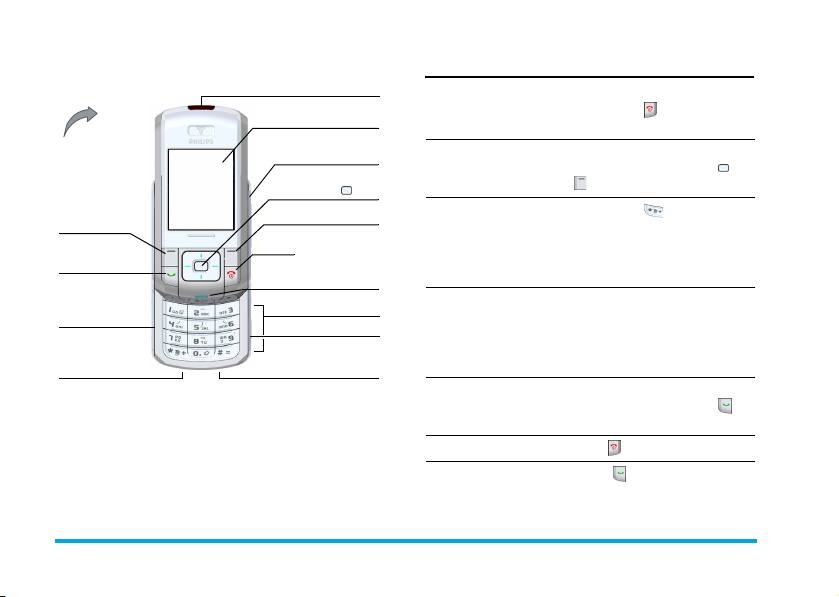
Discover your phone
Integrated antenna
262,000 Color
Main screen
Back of the
phone:
camera lens
Left Softkey
Pick up key
Battery room
Decorate hook
Philips continuously strives to improve its products.
Therefore, Philips reserves the rights to revise this user
guide or withdraw it at any time without prior notice.
Philips provides this user guide "as is" and does not
accept, except as required by applicable law, liability for
any error, omission or discrepancy between this user
guide and the product described. The device is meant to
be connected to GSM/GPRS networks.
Volume/Brightness
key
Navigation &
keys
Right Softkey
Hang up, cancel,
and on/off key
Status LED
Numeric keys
Camera key
USB Port/Battery
Charging
How to...
Switch the phone
On/Off
Enter your PIN
code
Lock the keypad Long press (the keypad is
Unlock the keypad Press Right Softkey; your
Make a call Enter the phone number on
End a call Press .
Answer a call Press when your phone
Long press .
Enter your PIN code using
the keypad and press or
to confirm.
automatically unlocked when
receiving a call).The keypad
is locked when the slider is
closed.
phone asks you "Unlock
Keypad"? Press Left softkey
Yes to confirm or Right
softkey No to cancel unlock.
the keypad and press to
dial.
rings.
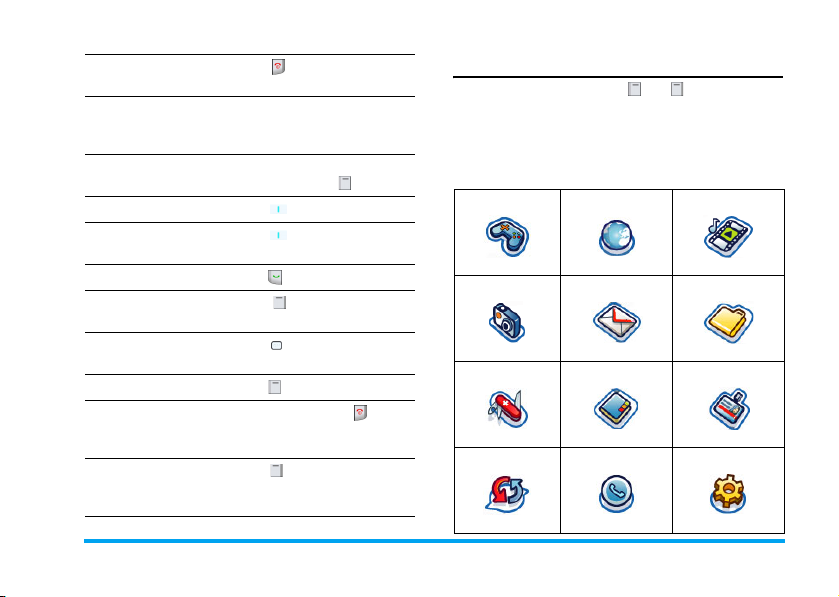
Reject a call Press when your phone
rings.
Set the conversation
volume
Activate/deactivate
the loudspeaker
Access the
Access the
Contacts Press (T) in idle mode.
Quick call
Press volume side keys to
adjust the volume during a
call.
Handsfree icon appears on
the screen above .
Press (S) in idle mode.
function
Access the
Activate/deactivate
the
Access the
Menu
Go to previous menu
Quickly return
to idle when
browsing menus
Use the fast access
softkey
Dialed list Press in idle mode.
Silence
mode
Main
Press and select silence
mode.
Press in idle mode.
Press .
Short or long press .
Press when in idle mode
to access or change the
feature set on the softkey.
Softkeys
The left and right soft keys ( and ) located on top
of the keypad allow you to select the corresponding
options that appear on the screen immediately above
them, including during calls. These keys are
contextual: they will vary according to the current
context.
Entertainment Browser Media Player
page 11 page 14 page 19
Camera Messages My Files
page 22 page 26 page 37
My Applications Contacts Profiles
page 38 page 43 page 47
Connectivity Calls Settings
page 48 page 51 page 53
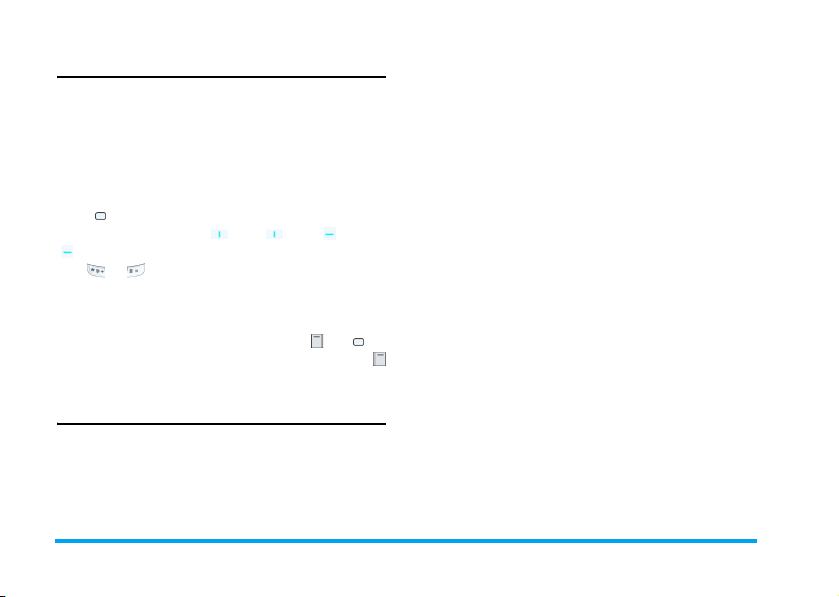
Main Menu
The Main Menu gives you access to all the different
features of your Philips 960 mobile phone presented
in the form of a grid. The table above indicates the
arrangement of the Main Menu, the meanings of the
various icons found there, and the page in this manual
where more detailed information concerning the
subject can be found.
Press to access the Main Menu in idle mode, then
use the Navigation keys (
(
X) - to browse the icons and lists, or press the keys
0-9, or keys for a direct access to the option or
fe ature of your c hoice (the k ey mappi ng als o appl ies to
lists). When navigating in a list, a scroll bar located on
the right hand side of the screen shows your actual
position in the list. Within lists, press or to
access the options related to the selected item, press
or select Back to go back one level.
S), (T), (W), or
How to use this manual
The current manual strives to present the information
concerning your Philips 960 mobile phone in as clear
and as complete a form as possible. The content of
this manual is structured as follows:
Discover
your phone
Chapter 1:
Getting
Started
Chapter 2:
Calling
Chapter 3:
Text Entry
Chapter 4-15These chapters contains each element
Others Sections for Icons & Symbols,
The current section. Presents an
overview of your mobile phone and
information on the most commonly
used features.
Information on how to set up your
mobile phone for the first time:
installation of the SIM card, battery
and etc.
Information on how to make and
receive calls.
Information on how to enter text
using the numeric keypad.
of the Main Menu one at a time.
Precautions, Philips authentic
accessories, SAR information, and
finally the Declaration of Conformity.
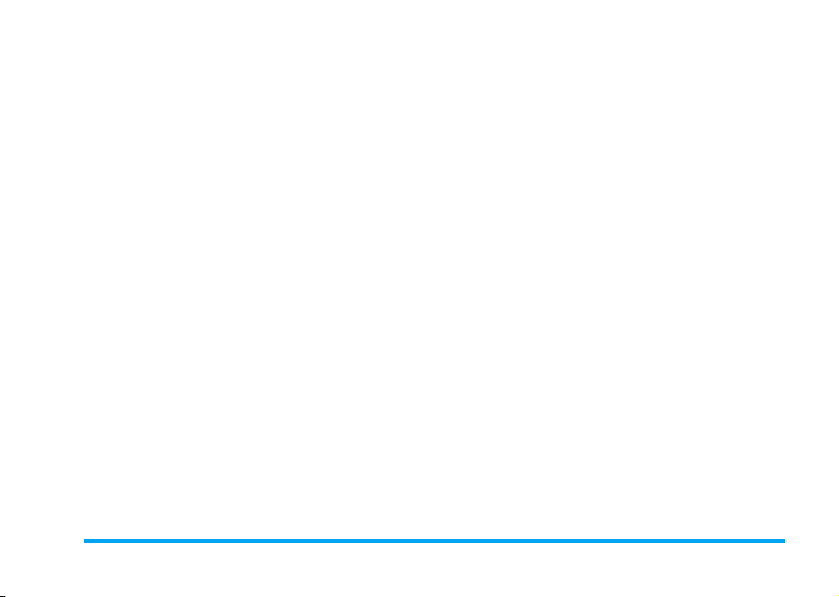
Table of contents
1. Getting Started ............................................1
Insert the SIM card ...........................................1
Switching on the phone ...................................2
Charging the battery via USB .........................2
Copying the contents of your SIM ................3
Setting Hotkeys .................................................3
2. Calling ................................................................5
Making a call .......................................................5
3. Text Entry ......................................................7
T9 Text input ....................................................7
Basic text input ..................................................9
4. Entertainment ........................................... 11
Games ............................................................... 11
IMPS .................................................................. 12
Demo mode .................................................... 13
5. Browser ........................................................ 14
WAP ................................................................. 14
Start Browser ................................................. 14
Bookmarks ...................................................... 15
Settings ............................................................. 16
WAP Push setting .......................................... 17
Connectivity .................................................... 17
6. Media Player ............................................... 19
Audio ................................................................ 19
Video ................................................................ 20
Pictures ............................................................ 20
7. Camera .......................................................... 22
How to... .......................................................... 22
Activate ............................................................ 22
Video ................................................................ 24
Activate ............................................................ 24
8. Messages ....................................................... 26
SMS ................................................................... 26
MMS .................................................................. 29
Email ................................................................. 32
Receive Email .................................................. 33
User Messages ................................................ 34
Voice mailbox ................................................. 35
Cell Broadcast ................................................ 35
Memory status ................................................ 36
9. My Files ......................................................... 37
Handset memory ........................................... 37
External memory ........................................... 37
10. My Applications .................................... 38
i
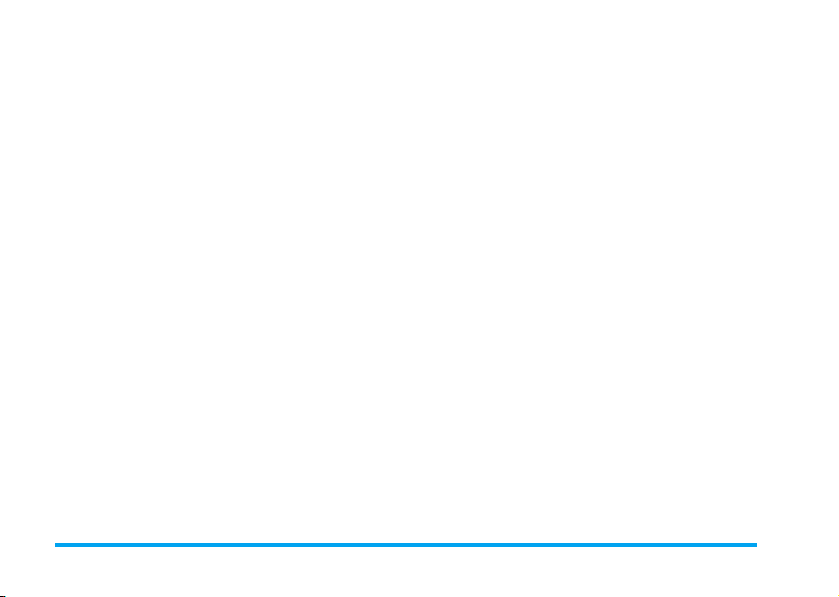
Calendar ........................................................... 38
Alarm ................................................................ 39
Scheduler ......................................................... 39
Tasks ................................................................. 39
Notes ................................................................ 40
Clock ................................................................. 40
Voice Memo .................................................... 41
Melody composer .......................................... 41
Calculator ........................................................ 41
Unit Converter ............................................... 42
Countdown ..................................................... 42
11. Contacts ..................................................... 43
View/ Create contacts .................................. 43
View Groups ................................................... 44
Special numbers .............................................. 45
Quick call ......................................................... 45
Advanced ......................................................... 46
Memory status ................................................ 46
12. Profiles ........................................................ 47
Profile selection .............................................. 47
Profile settings ................................................ 47
13. Connectivity ............................................ 48
Infrared ............................................................. 48
Bluetooth ......................................................... 48
ii
PC Applications .............................................. 48
Network .......................................................... 49
CSD settings ................................................... 49
GPRS settings .................................................. 50
GPRS info ......................................................... 50
14. Calls .............................................................. 51
View calls ......................................................... 51
Time/charges ................................................... 51
Charge settings ............................................... 51
Delete records ............................................... 52
Settings ............................................................. 52
15. Settings ....................................................... 53
General ............................................................. 53
Sounds .............................................................. 54
Display .............................................................. 55
Connectivity .................................................... 55
Icons & symbols ............................................ 56
Precautions ....................................................... 57
Troubleshooting ........................................... 61
Philips Authentic Accessories .............. 64
SAR Information - EU (RTTE) ............. 65
SAR Information - International ......... 66
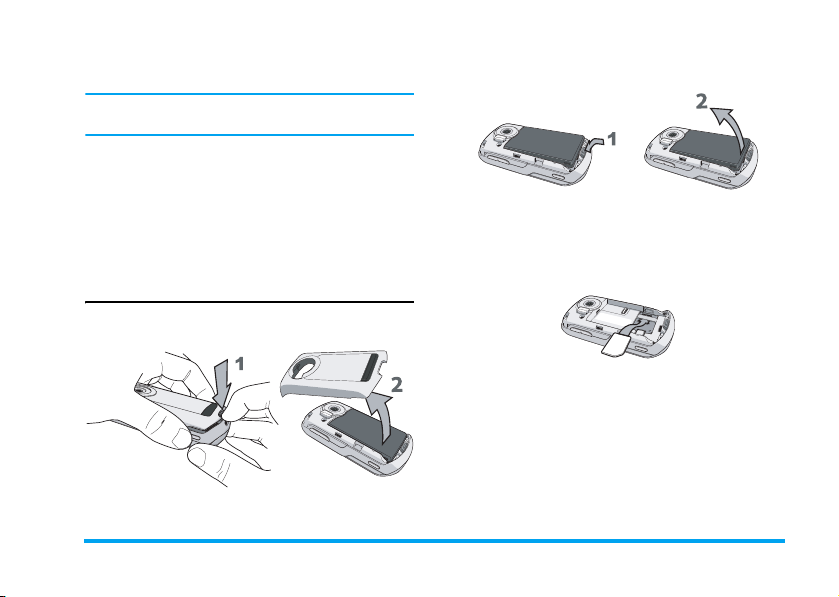
1. Getting Started
Please read through the safety instructions in the
“Precautions” section before use (please see page 57).
Before you start using your phone, you must insert a
valid SIM card supplied by your GSM operator or
retailer. The SIM card contains your subscription
information, your mobile telephone number, and a
small quantity of memory in which you can store
phone numbers and messages (for more information,
see “Contacts” on page 43).
Insert the SIM card
Press down the latch (1) and then lift up the door of
the battery compartment (2).
To remove the battery, press down the latch (1) and
lift up the battery (2).
If your SIM card is delivered in a credit-card size,
remove it from its holder and insert it under the metal
clip holder, until it stops. Make sure that the clipped
corner of the card is in the correct corner and that the
gold contacts are facing down.
Getting Started 1
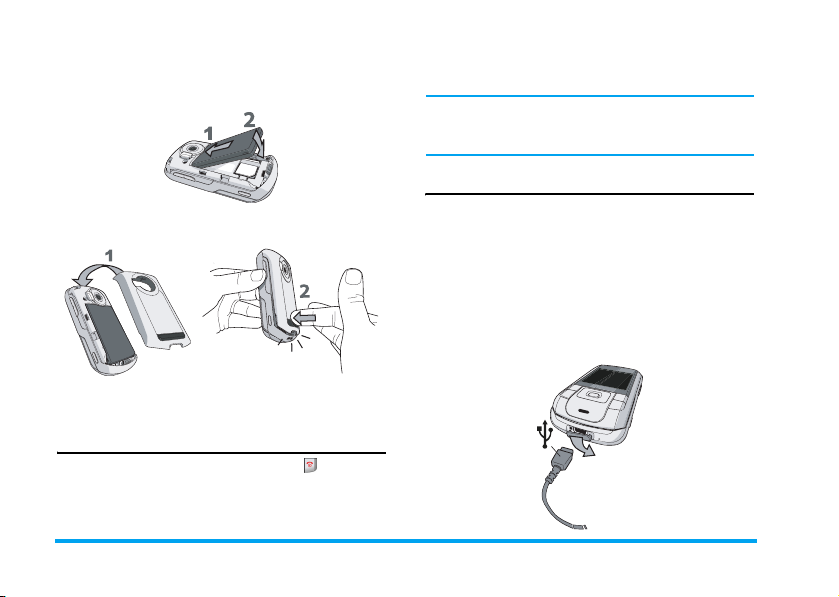
Slide the battery back into the compartment with
metallic connectors downwards, until it stops. Then
lock it by pushing it downwards.
more information on PIN codes, see “Security” on
page 53.
If you enter an incorrect PIN code 3 times, your SIM
card will be blocked. To unblock it, you must request
the PUK code from your operator.
Charging the battery via USB
Replace the back cover by pushing it down into its
slots, until it stops.
Remove the protective film covering the screen and
the camera lens before using the phone.
Your phone is powered by a rechargeable battery. A
new battery is partially charged and an alarm will warn
you when the battery level is low.
Once the battery and the batter cover are clipped on
the phone you can charge the phone. Pull away the
protective rubber cap covering the charger connector
(it is attached to the phone so that you cannot lost it).
Plug in the connector as shown below. Then plug it
into a main AC power socket.
Switching on the phone
To switch on the phone, long press the key. Enter
the PIN code if required (i.e. the 4- to 8-digit secret
code of your SIM card). It is preconfigured and
communicated to you by your operator or retailer. For
2 Getting Started
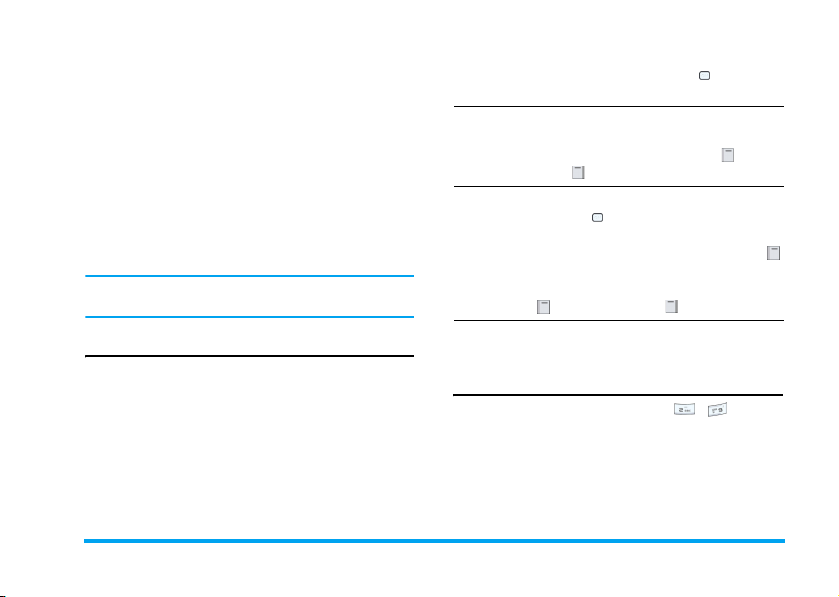
The battery symbol indicates the state of charge.
During charging, the three charge indicators scroll;
the maximum charge time for empty battery is 3
hours for a standard charger. When all three bars are
steady, the battery is fully charged. You can then
disconnect the charger. Depending on the network
and condition of use, talk time goes up to 4 hours and
stand-by time up to 300 hours.
Keeping the charger plugged to the mobile when the
battery is fully charged will not damage the battery.
The only way to turn off the charger is to unplug it.,
so use an easily accessible AC power socket.
You may lose all your personal settings if you remove
the battery when the phone is switched on.
Copying the contents of your SIM
If you are transferring your SIM card from another
phone, you may want to copy the contents of your
SIM phonebook to your Philips 960 mobile phone.
To do so, proceed as follows:
1.
From the Home screen, press and select
Contacts.
2.
To copy all contacts, select Advanced. Then
select Copy to Phone. A message "Copy all
entries to phone? " appears. Press Yes to
proceed or No to cancel.
3.
To copy only one entry, from the home
screen, press and select Contacts. Then
select View contacts. Browse in the contacts
list to select one of the entries and press
options to select Copy contact to phone. A
message "Copy entry to phone? " appears.
Press Yes to proceed or No to cancel.
For more information on managing your
phonebooks, please see “Contacts” on page 43.
Setting Hotkeys
You can configure the numeric keys - to access
your favorite features simply by long pressing on the
numeric key.
Long press a numeric key to display the list of features
that can be set as hotkeys:
Getting Started 3
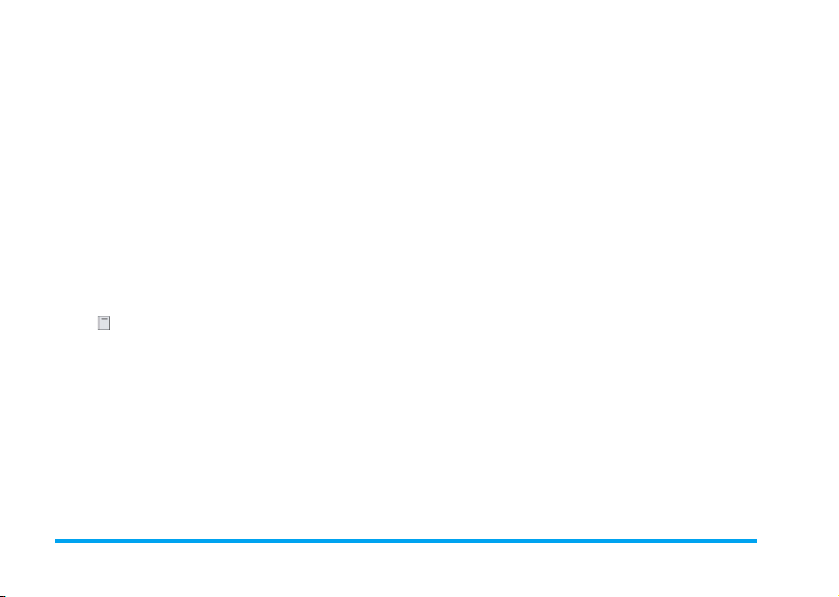
• Phone number • Calls received
• Phonebook/Address
book
•New SMS •Games
• New MMS • Calendar
• New SMS • Appointments
•New Email •Notes
• Camera • Calculator
• Bookmark • Currency converter
• Calls divert (all call) • More options
• Calls missed
Press Select to associate the feature with the
numeric key.
•Alarm
4 Getting Started
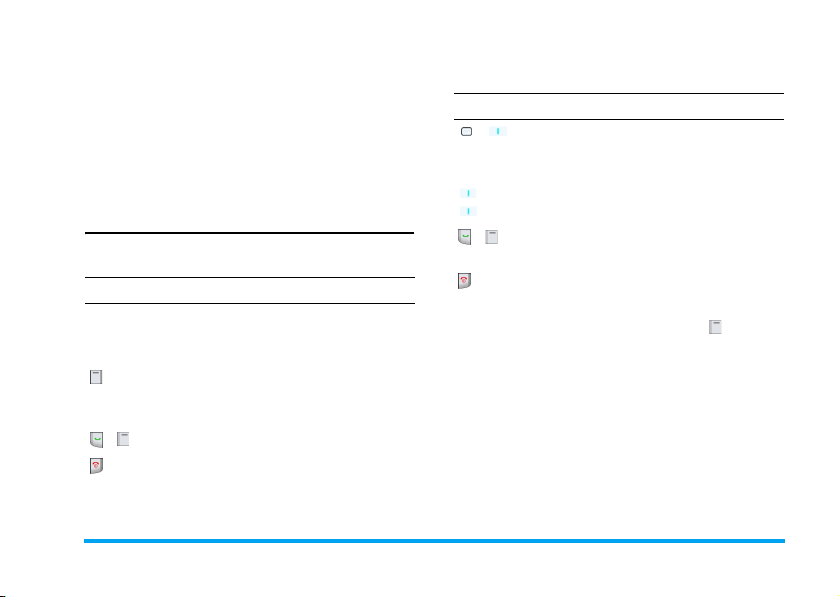
2. Calling
Although your Philips 960 mobile phone provides a
great variety of functions - take pictures and videos,
record sounds, send & receive e-mails, to name a few
- it is first and foremost a mobile phone. This chapter
describes the features and options related to making
and receiving calls.
Making a call
To make a call, you can simply enter the telephone
number with the numeric keys:
Press To
Keypad keys Enter the telephone number of your
correspondent. An edit screen
appears.
Clear Short press to delete the last digit or
long press to clear the phone number
on the edit screen.
/ Call the number or save the number.
End the call.
Or you may select the number from your phonebook/
addressbook:
Press To
T) Go to Contacts and select new
/ (
(S) or
(
T)
/
Options
contacts to access the list / Direct
access to the contact list.
Select the desired contacts.
Call the number or choose to call
under the Option menu.
End the call.
In-call Menu
When you are in a call, you can press menu to
access the following options:
Options Function
Handsfree Activate handsfree function.
End call To hang up the active call.
Mute To activate the mute feature. Repeat
BT headset To activate headset feature.
Hold Press to put a call on hold.
to return to normal mode.
Calling 5
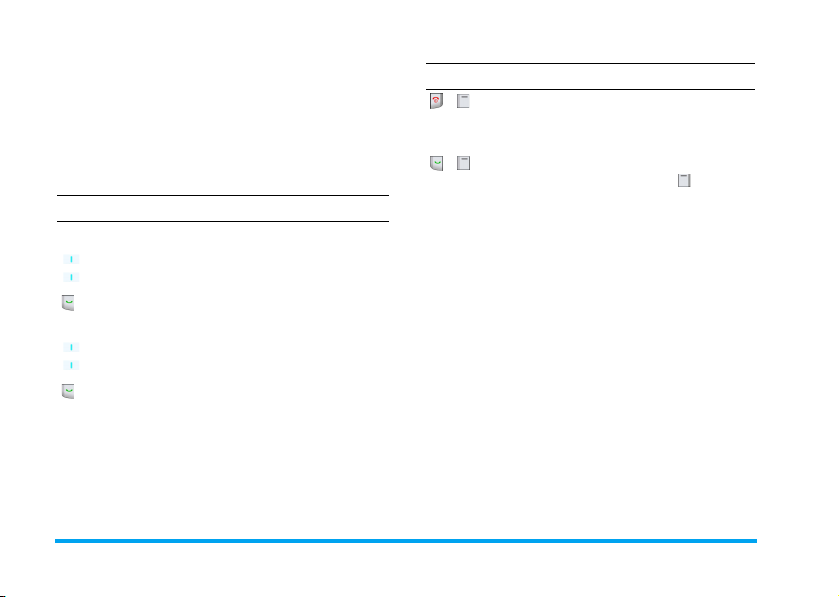
New Call Press to place a new call.
Main menu Open the Main menu.
Record Record the voice.
Make a second call
You can make a second call during an active call or
during a call on hold:
Press To
Options Access the New call option.
S) and
(
(
T)
Select a contact
Call the number while already on
the phone.
S) and
(
(
T)
Highlight another caller.
Switch to the highlighted caller.
Answer a second call
When you receive a second call while already on the
phone, your phone rings or vibrates and the screen
Press To
/
Reject the call.
options
Reject
/
options
Accept
Answer the call while putting the first
call on hold. Then press Menu to
access the following options : Accept,
Accept with Handsfree, Reject,
Replace active call.
To receive a second call, you must have deactivated
the Divert for voice calls (see “Call diverts” on
page 52) and activated the Call waiting (see “Call
waiting” on page 52).
Answer a third call
It is possible to receive a third call while you are
speaking to one caller and have another on hold. You
can either end of the calls before answering the third
one or introduce the calling party into a conference
(see above). This service is limited to two current
communications (one active and one on hold)
displays information concerning the caller. You can
then:
6 Calling

3. Text Entry
Text can be entered in editing screens in two different
ways: by using T9 Predictive Text Input. The
techniques for using these two methods are discussed.
Within these two text input methods you can also
choose how to enter your text. The options are:
abc The first letter of the first word in a
sentence is in upper case, the rest in lower
case. If you insert a period, the first word of
the new sentence will be in upper case.
ABC All upper case.
Abc All lower case.
123 Numeric (T9 not applicable).
When in a text editing screen (for example Main
Menu > Message > SMS > New SMS), an icon in the
upper left-hand corner indicated you current mode.
You can view all the test entry possibilities by longpressing on :
• T9 Abc • 123
• T9 ABC • Abc
•T9 abc •abc
You can choose your text entry mode here by
browsing to an option and press Select.
Alternatively, you can make your choice by short
pressing on to turn T9 on or off and shortpressing to toggle through the text input options
(ABC, ABC, abc, and 123). As you toggle through the
options, a message appears on the screen to indicate
that you are moving from one mode into another:
Previous Mode New Mode
abc Abc
Abc ABC
ABC 123
123 abc
T9 Text input
What is it?
T9 Predictive Text Input is an intelligent
editing mode for entering text on a
Tegic Euro. Pat.
App. 0842463
have pushed.
mobile phone. It allows you to enter text
more quickly by anticipating the word
you want to enter based on the keys you
Text Entry 7
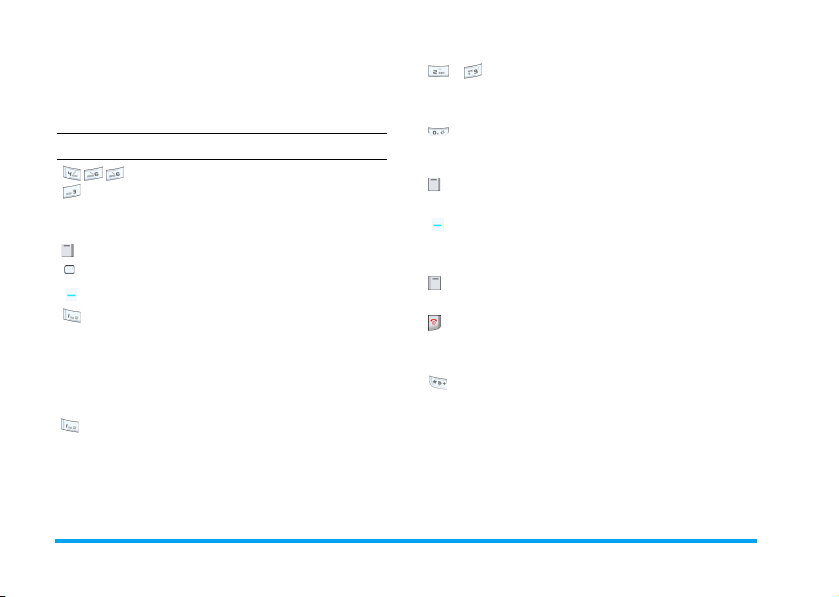
Example: how to enter the word "home"
The best way to understand this is through the use of
an example. To enter the word "home", proceed as
follows:
Press To
Display what contains the letters of
"home." The screens shows Good,
the first word in a list of possible
words.
1>2>3 or Scroll to Home.
-
• Short press to enter a letter.
• Long press to enter a number.
• Short press to enter a full stop.
• Long press to enter zero.
• To browse the list of candidate words.
(
X)
• To insert the word only (no space
after).
(
X) or Insert the Word home or
confirm the word Home and insert a
space.
How to use it?
Letters and symbols represented by each key are as
follows:
• Short press to enter a space.
• Long press to enter the number.
• When a T9 word is highlighted on the
screen, a short-press inserts the word
followed by a space.
• To clear an entry (backspace).
key
• To quit the editing window, whether
you save the message or not.
• Short press to shift from Standard, to
lower, to UPPER case to numbers, in
T9 or basic text mode.
• Long press to display the punctuation
and symbols table which you can
browse using the navigation key.
8 Text Entry
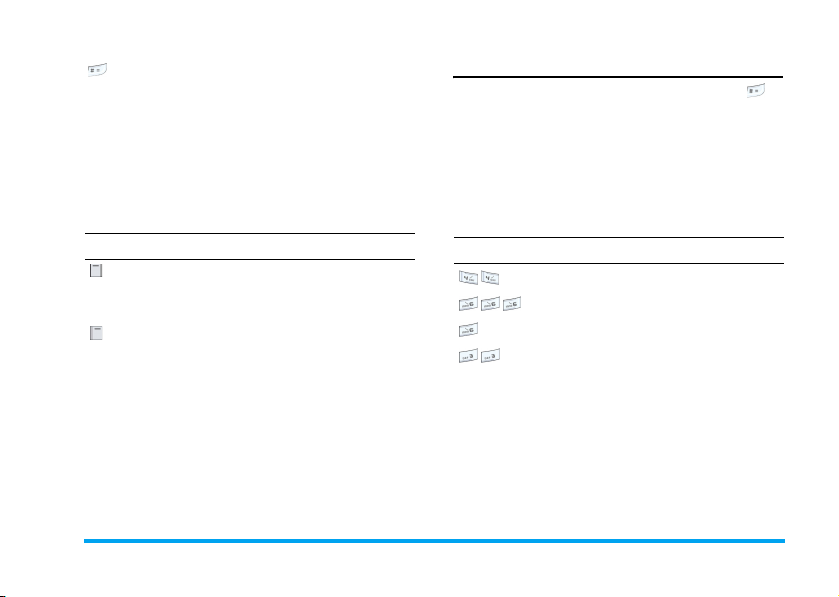
• Short press to shift from T9
mode.
• Long press to display the list of
available text editing modes.
®
to basic
How to add words?
If you cannot find the word you are looking for in the
T9 dictionary, you can enrich it with entries of your
own:
Press To
1>2>3 Reach the end of the list of proposed
Spell Enter the word in the window that
RKS Save Add it to the T9 dictionary.
words that appears as a series of
dashes
appears using basic text input
(described below)
Basic text input
If you wish to access the basic text input, press to
turn off T9. This method requires multiple key
presses to reach the desired character.
Taking the word "home again as our example, the
letter "h" is the second letter on the 4 key, so you must
press it twice to enter "h". The example below
explains in more detail.
Example: how to enter the word "home"
Press To
Reach the letter "H"
Reach the letter "O"
Reach the letter "M"
Reach the letter "E"
Text Entry 9

Letters, numbers and symbols are located on each key
as shown in the table below:
Short press Long
space 1 1
a b c 2 à ä ç A B C 2
d e f 3 é è D E F 3
g h i 4 ì G H I 4
j k l 5 J K L 5
m n o 6 ö ñ ò M NO 6
p q r s 7 β P Q R 7
t u v 8 ü ù T U V 8
w x y z 9 æ ø å W X Y Z Æ Ø Å 9
Full stop 0
press
10 Text Entry

4. Entertainment
This section describes the games and additional tools
installed on your mobile phone.
Some of the features described here depend on the
configuration of your mobile phone, the country in
which you purchased it, and/or your service provider.
Games
Pre-installed
This menu features games that are per-loaded
in your mobile phone. They are Funny toggle,
Wacko, and Tetris
Press To
Start Launch a game and start playing.
RKS
Options
Java Games
Your mobile phone features Java, which allows you to
run Java-compatible applications such as games
:
Read the instructions and learn about
levels and scoring.
downloaded on the network. This menu allows you to
create folders to organize the games you have
downloaded from the network via WAP.
Options Description
Open To open a folder and view its con-
tents.
New Folder To create a new folder for your games.
Rename To rename the selected game or fold-
er.
Delete To delete the selected game or folder.
Up To move up one level in the folder
tree structure.
Profile To select a connection profile and
Activate or Edit it to change the related
settings. For more information, see
"Configuring a connection profile"
below.
About To display the information related to
your Java software.
Exit To exit the Java software and return to
the Java games menu.
Entertainment 11
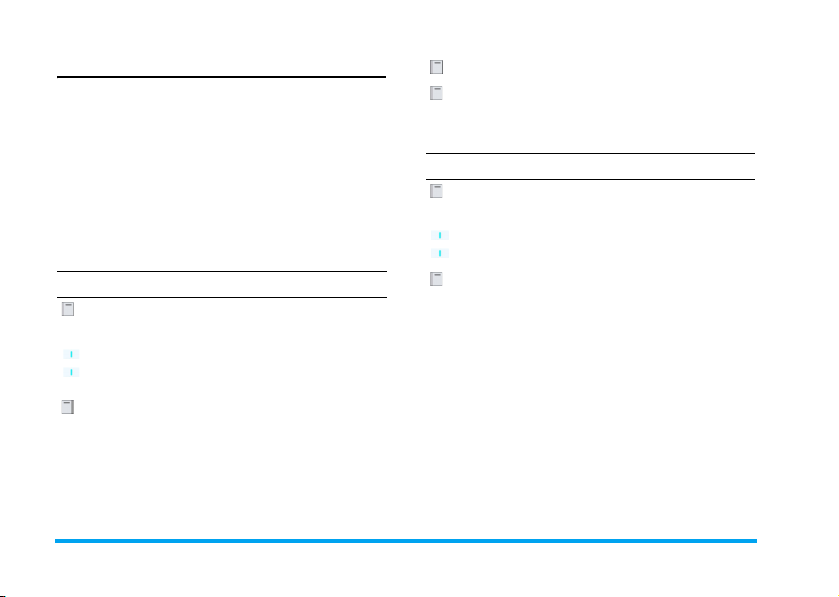
IMPS
Your phone features Instant Messaging & Presence
service, which is designed to support message
exchange at a rate that supports chat-like
conversations. An instant message is delivered quickly
to a recipient; otherwise the message is dropped and
the sender is informed of the delivery failure.
Login
Before you start using IMPS, you are required to log
in your name. Under main menu, go to
Entertainment > IMPS > Login.
Press To
Launch Start the IMPS service
OK Confirm the function is successfully
activated.
Msg. History
Press To
Select Main menu > Entertainment > IMPS
S) or
(
(
T)
Select View the message
> Msg. History
Navigate to the desired message
Select Main menu > Entertainment > IMPS
> Login >Account Setup
Select a predefined login name
Or
Edit login account information:
Or
(
(
Edit
S) or
T) key
• Account name
• URL
• User ID
• Password
• GPRS setting
12 Entertainment

Setup Alarm clock
Options Description
Accounts Edit such account details described
Appl.
Settings
above.
Edit further details such as
• Automatic longin: toggle between Yes
or No.
• Time out: select among 0/5/10/15/
30/60 minute
• Message Info: toggle between Yes or
No.
• Msg. Info with Sound: toggle
between Yes or No.
• Msg. Info with Vibration: toggle
between Yes or No.
• Msg. Info with Pop-up: toggle
between Yes or No.
• Online Info: Toggle between Yes or
No.
• Online Info with Sound: toggle
between Yes or No.
• Online Info with Vibration: toggle
between Yes or No.
• Online Info with Pop-up: toggle
between Yes or No.
Press To
Select Exit the option menu.
Demo mode
This menu displays a number of short video clips in
order to illustrate your mobile phone's multimedia
features. It is available even if you have not inserted a
SIM card.
Entertainment 13
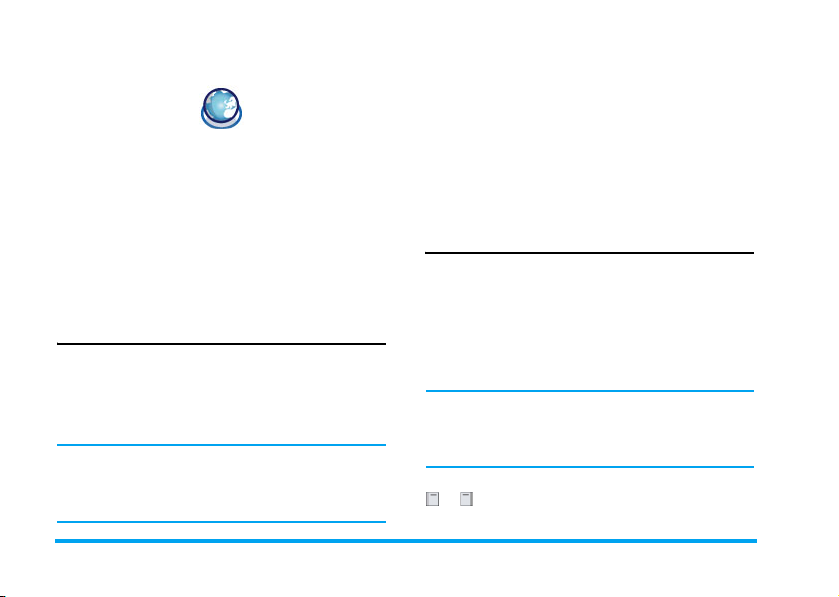
5. Browser
Items in Browser menu depend on the type of service
you have subscribed to and/or the service provider you
use. Consequently, some of the menus described
below may not be available. If your phone was preconfigured, you will not need to change the settings
described in this section.
The services provided may involve making a phone
call or sending an SMS for which you may be charged.
Contact your network operator for details.
WAP
Your Philips 960 mobile phone is WAP enabled.
With WAP, or the Wireless Application Protocol, you
can connect to the Internet and browse special
websites to download photos, wallpapers, and
ringtones, and do other interesting things.
Access to WAP is dependent on your service provider
and your subscription. Please contact your service
provider for the information required to fill in the
fields described here.
Configuring WAP
Before you can connect to the Internet, you must first
complete the following two steps:
1. Configure your mobile phone's network
connection. For information on configuring
network access, see “Settings” below.
2. Create a WAP Profile. For more information,
see “Profiles” below.
Start Browser
Your homepage is the WAP site your mobile phone
connects to by default. Your phone may be
preconfigured to connect to the WAP site of your
service provider. See “Profiles” below for how to set
your homepage.
To connect to your homepage, simply select Start
Browser.
It is also possible to set your homepage directly in your
WAP browser. If you do so, the home page in the
browser takes precedence and it is this page you will see
when you select Start Browser in the Browser menu.
When you are connected to the WAP site, press either
or to access features available on the webpage.
14 Browser
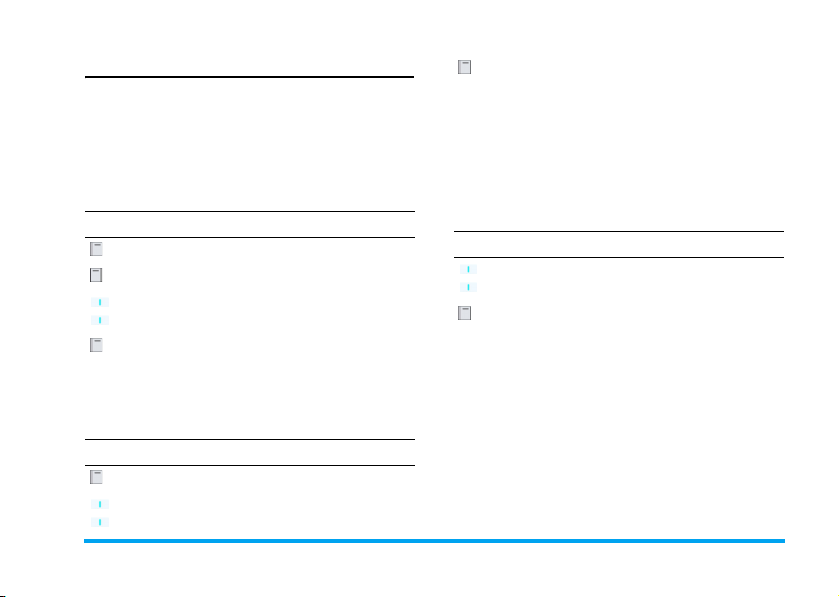
Bookmarks
This menu allows you to manage a list of your favorite
WAP sites, much as you might do with a "Favorite" or
"Bookmarks" menu in an Internet browser. In this
way, you do not have to enter the address for a site
each time you want to visit it.
options Options under bookmarks folder
include:
• Favorites
• Select
• Edit
• Delete
• Delete all
To add a new bookmark/folder.
Press To
Select Main menu > Browser > Bookmark
Add Go to Add option menu.
(
(
S) or
T)
Select to add New Bookmark or New
Folder.
Select Go to edit screen and enter informa-
tion such as Title and URL for New
Bookmark or Title for New Folder.
URL options
Press To
(
S) or
(
T)
Navigate to the desired URL
options Options under bookmarks folder
include:
• Launch
• Edit
• Delete
• Delete all
Bookmarks folder options
Press To
• Movie
• Faverite
Select Main menu > Browser > Bookmark
(
(
S) or
T)
Navigate to the desired folder
Browser 15
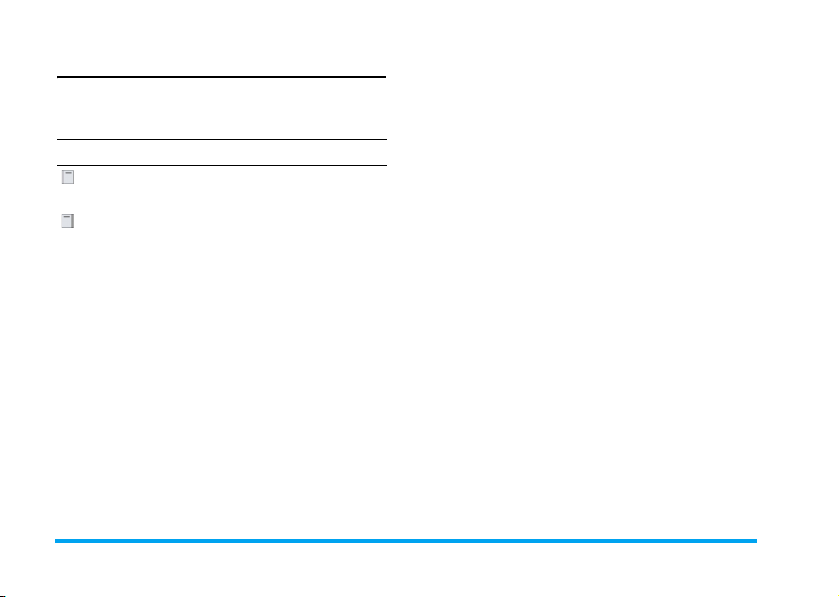
Settings
This feature allows you to customize the settings of
the way you connect to your WAP service. You can
create a number of profiles with different settings.
Press To
Select Main menu > Browser > Settings >
Execute Go to WAP parameter and edit de-
Edit WAP parameter
Options Description
Server
name
IP address To enter the IP address of your WAP
IP port To enter the IP port number of your
New Entry
tails.
To name the current profile
service
WAP service. This is usually port
number 9201.
Home
page
Linger time To enter an inactivity timeout (in sec-
Connection To toggle between different way to
CSD
settings
GPRS
settings
To enter a WAP site address to which
you will connect directly when connecting using the related profile.
onds) after which your phone will automatically close the WAP
connection.
connect to the WAP service: Auto,
CSD, or GPRS. If the GPRS network
isn't available upon connection, a
message will ask you if a CDS connection should be made instead.
Toggle between Empty or the CSD
setting that you have defined in Con-
nectivity.
To toggle between Empty or the
GPRS setting that you have defined in
Connectivity.
16 Browser
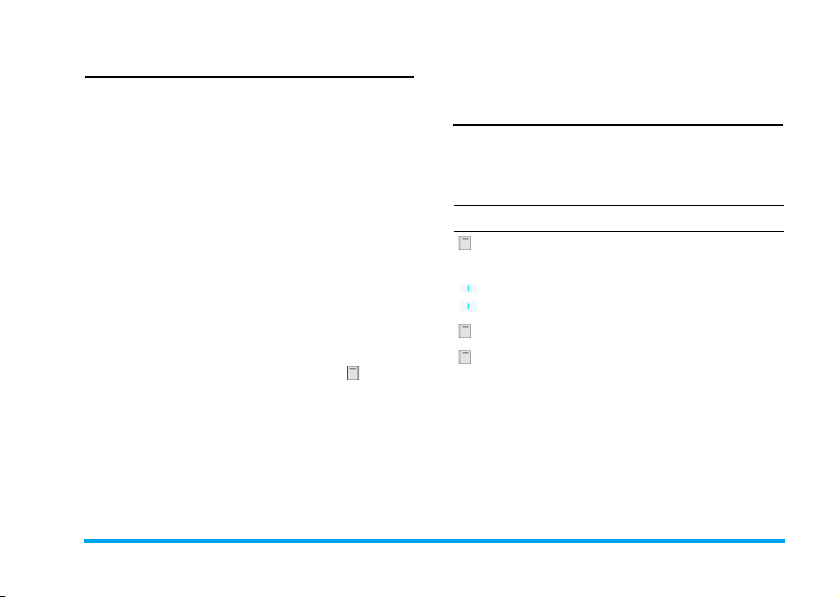
WAP Push setting
WAP Push is a service for the asynchronous deliver of
content to the mobile device. Use this menu to turn
on or off the reception of messages broadcast on your
network and/or from your service provider. Or you
may specify to allow SMS centers from specific area to
send you the messages.
Push Setting Options
Options Description
Always all Turn on the message broadcast service
Always
none
Always this
specific
SMS
Center
Push messages include URL links for quick access to
the corresponding WAP services: a single click on the
WAP Push message will connect to the WAP site for
for all the messages.
Turn off the message broadcast service
for all the messages.
Specify a certain area by adding its
area code. Otherwise, press twice to
select a code from the list.
browsing or downloading multimedia files into your
handset.
Connectivity
Your phone has a predefined list of CSD and GPRS
WAP proxy of different mobile service providers.
To display/convert the list of the available
connections, you can use the following procedure:
Press To
Select Main menu > Browser > Connectivity>
S) or
(
(
T)
options Go to options menu.
Select Select Convert the CSD/GPRS WAP
CSD settings
This menu allows you to configure a CSD (circuit
switched data) connection to the network. The
available CSD settings are:
CSD settings or GPRS settings
Highlight a CSD or GPRS WAP
proxy.
proxy. Or select Edit to edit detailed
CSD or GPRS settings.
Browser 17

Options Description
Server
name
Call type To toggle between Analogue or IS-
Dial
number
Login name To enter a login name.
Password To enter the password.
To name the current profile.
DN.
To enter the dial number of your
WAP service.
GPRS settings
The settings in this menu allow you to connect to a
FPRS (General Packet Radio Service) network.
Detailed function are listed below:
Options Description
Server
name
GPRS APN To toggle between Analogue or IS-
To name the current profile.
DN.
Login name To enter a login name.
Password To enter the password.
Authentication
Select to activate or deactivate.
GPRS info.
This feature allows you to monitor the amount of data
transferred during FPRS calls.
Press To
Select Main menu > Browser > Connectivity>
S) or
(
(
T)
Reset or
OK
GPRS info.
Highlight a field.
To clear the counter or
To go back to the Connectivity.
18 Browser

6. Media Player
This feature allows you to view or play your multimedia files such as pictures, music and video clips that
you saved in your phone. You may also take new
pictures and record new video clips under this feature.
Audio
To access Audio menu:
Press To
Select Main menu > Media Player
(
X) or
(
W)
Audio submenu
Options Description
More
Music
Scroll among Audio, Video and Pictures
menu. Highlight the Audio menu.
Download more music
All Display all the sound files that you
have saved in your phone. Highlight
one file and press Options to:
• Play: Play the audio file.
• Shuffle and Repeat: Shuffle and
repeat playing the file.
• Add to playlist: Add the file to the
playlist.
• Send: Send the audio file to other
recipient.
• Details: Display details of the file.
•Activate Rights:
• Delete: Delete the audio file.
• Set as ringtone: Set the audio as the
ring tone for your phone.
• Background play:
Folders Arrange the audio files by different
folder. Select to view:
•Memory Status
•My Pictures
•My Video
• My Themes
• My Bookmarks
• My Other document
Media Player 19

Recent See the audio files that were played
most recently. Highlight a file and
press to:
• Play: Play the audio file.
• Shuffle and Repeat: Shuffle and
repeat playing the file.
• Add to playlist: Add the file to the
playlist.
• Send: Send the audio file to other
recipient.
• Details: Display details of the file.
• Activate Rights:
• Delete: Delete the audio file.
• Set as ringtone: Set the audio as the
ring tone for your phone.
• Background play:
Playlists Add the Audio file to the playlist or
create a new playlist.
Video
To access Video menu:
Press To
Select Main menu > Media Player
(X) or
(
W)
S) or
(
(
T)
Video submenu
Options Description
More Video Download more videos.
All Display all the video files that you
Folders Arrange the video files by different
Recent See the video files that were played
Pictures
To access Pictures menu:
Press To
Select Main menu > Media Player
X) or
(
(
W)
Scroll among Audio, Video and Pictures
menu. Highlight the Video menu.
Go to the submenu under Video.
have saved in your phone.
folder.
most recently.
Scroll among Audio, Video and Pictures
menu. Highlight the Pictures menu.
20 Media Player

(
(
S) or
T)
Go to the submenu under Pictures.
Pcitures submenu
Options Description
More
Download more pictures.
Pictures
All Display all the pictures that you have
saved in your phone.
Folders Arrange the pictures by different fold-
er.
Recent See the pictures that were displayed
most recently.
Slide-shows Display the pictures in slide shows.
Media Player 21

7. Camera
Your mobile phone features a digital camera that
allows you to take pictures and record short videos,
store them in your phone, use them as wallpaper or
send them to your friends.
How to...
Consult the table below on how to perform common
operations with your camera.
Press To
From Main menu>
Side key Launch camera mode directly.
or Activate the camera to take a picture
S)/
(
(
T)
W)/
(
(
X)
Zoom in/out (when the camera is active)
Adjust exposure (when the camera is
active)
Camera
Volume +/- Adjust brightness (when the camera is
OK or
side key
Options
or
Navigation
key
Within any menu, short or press power key to cancel
any current action and go back to idle mode. Once
they have been saved, pictures / videos are available in
Multimedia > Picture album or Video Album
Player” on page 19 for more detailed information.
active)
Take a picture
Delete the picture just taken.
Main menu
Camera > Options
. See “Media
Activate
When the camera mode is activated, you can change a
number of settings by pressing option.
Before you take a picture, you may press to access
the following options:
22 Camera

Options Description
Full screen Select to view with a full screen.
Exit full
screen
Picture size Adjust from six image sizes: 160X120,
Picture
Quality
View
pictures
Flash To activate or deactivate the flash
Mode Three modes for selection: Night
Effects Select to add special effects to the
Select to view with a small screen.
320X240, 640X480, 800X600,
1280X1024 and 1600X1200.
Select among three image quality:
Super fine, Fine, and normal.
Select to view all the pictures taken.
mode.
mode, Self-timer, and Multi-shot.
picture. Special effects for selection:
No effect, Negative, Black&White,
Crayon, Sketch, Oil, Blackboard,
Whiteboard, Sepia and Blue
(There are two options after selecting
effects: frames and special effects.)
Setting Edit more detailed information:
Once you have activated the camera, simply press
to take a picture. The picture is automatically saved.
Once the picture is saved, you can then press
Options to access the following list:
Options Description
Send To send the picture via
New
Picture
Add to
Contact
Set as
Wallpaper
Rotate Rotate the picture.
Delete Delete the picture.
•
Default name:
the picture.
•
•
Indoor light frequency:
50Hz or 60Hz.
Bluetooth, Infrared
Preview on camera LCD and take
another picture.
To set as the display image when there
is an incoming call.
To set the picture as background
wallpaper.
Enter default name for
Select between
, or
Email
MMS
.
Camera 23
,

When photo album is full, there is a pop-up message
for warning and for reselection or cancellation.
Video
This option allows you to record short videos, which
you can play, save in the My Video, or send to
someone via MMS or e-mail.
How to record Video?
This feature allows you to monitor the amount of data
transferred during FPRS calls.
Press To
Select or From Main menu>
(
(
X) or
W)/
Launch video mode directly.
Side key
or To scroll the phone from Camera
mode to Video mode. Note that the
icon on the upper left screen indicates
which mode you selected.
Start recording a video.
S)/
(
(
T)
Zoom in/out (when the camera is active)
Camera
or
(W)/
(
X)
or
Options Display a list of options
Activate
When the video mode is activated, you can change a
number of settings by pressing option.
Before you take a picture, you may press to access
the following options:
Options Description
Full screen Select to view with a full screen.
Small
screen
Video
length
Adjust exposure (when the camera is
active)
Stop recording
Save the video right after the shot
Delete the video right after the shot
Select to view with a small screen.
Adjust from four image sizes:
640X480, 320X240, 160X120
1600X1200
.
, and
24 Camera

352x288
or
Video size Select video size:
Quality Select image quality: Fine, and
View all
videos
Light Select to turn on/off the flashlight.
Effects Select a
Setting Edit more detailed information:
Once you have activated the video mode, simply press
to start recording. Press OK to confirm saving
Normal.
Select to view the recorded video.
Frame
or
• Frame: Turn on/off the
select
• Special effects: Turn on/off
effects
and
Blue
Default name:
•
the picture.
•
Defaults:
•
Add text:
Special effects
Frame 1-3
.
and select from
.
Enter default name for
Restore the factory settings.
Text input.
176x144
:
Frame
and
Special
B&W, Sepia
the video clip. Once you have saved the file, you can
then press Options to access the following list:
Video menu options
Options Description
Play Play the video that you just recorded.
Send Send the video file.
New record Return to video mode to record new
Delete Delete the video clip.
,
When video album is full, there is a pop-up message
for warning and for reselection or cancellation.
videos.
Camera 25

8. Messages
This chapter presents the different messaging features
of your Philips 960 mobile phone. Access to some of
these features will depend on your subscription. Please
contact your service provider for the details
concerning your subscription.
SMS
This menu allows you to send and receive short text
messages via SMS (Short Message Service). SMS can
include selected sounds, pictures and/or animations.
Create a new SMS
Press To
Messag-
es or
Select
Keypad
keys
Select or
Clear
When you are editing an SMS, press Options to
have following features:
Options Description
Send To send your SMS to a contact in
Add symbol Insert symbols to your text.
From Main menu, select Messages >
Create or
From standby screen, select Messages
> Create/
From Main menu, select Messages >
User messages.
Select SMS
Enter text for your SMS.
Select the desired word/ character or
Delete a word/character.
your phonebook. To send the SMS to
any other number, simply enter it
using the keypad.
26 Messages

Add object You may insert a list of items to your
Spell word
T9
language
text:
• Fix sounds: Insert a predefined
sound.
• Fix animations: Insert a predefined
animation.
• Own animations: Insert an
animation that you have
downloaded.
• Own pictures: Insert a picture that
you have downloaded or taken.
• Own sounds: Insert a sound file that
you have downloaded.
• Insert text: To add a predefined text
to your SMS. For more
information, see "Predefined text"
below.
• Insert number: To insert a phone
number from your phonebook into
the message.
• Insert bookmark: Insert a
bookmark.
To select between T9 automatic or T9
English.
T9
dictionary
Save as To save the SMS as a draft or as a
Format This menu allows you to format the
Pictures and sounds that are copyright protected
cannot be sent in a message.
Inbox
This menu lists all the SMS messages you have
received. To view SMS messages:
To turn on or off the T9 dictionary.
template.
text of your message. Please note that
the formatting applied here is only
visible to the recipient if his or her
mobile phone also supports text
formatting. These options must be set
before entering your text:
• Font face: to select between
Underlined, Strikethrough.
• Font size: to select between Normal
and Small.
• Font color: to select Foreground color
and Background color.
Messages 27

Press To
From Main menu > Messages > Inbox
(
S) or
(
T)
Options Select View to read the message con-
Inbox Options include:
Options Description
View View message content.
Edit Edit the received message.
Reply Reply an SMS to the sender.
Forward Forward the message to other
Delete Delete the message.
Delete all Delete all the messages in the Inbox.
Highlight the message that you would
like to view.
tent.
recipients. You may locate the
number from the phonebook or add
new contacts with numeric keys.
Details Read the details of the message such as
Date, Delivery time, From, and
Message centre.
Call sender Extract the sender's phone number
and directly make a call.
Mark Highlight the message with a mark on
it.
Outbox
This menu lists all the SMS you have sent and saved.
The options available are View, Delete, Forward,
Delete, Delete all, Details, and Mark.
Draft
This menu lists all the SMS you have saved but not
sent. The options available are View, Edit, Delete,
Delete all, Details, and Mark.
SMS Settings
This menu allows you to set two different profiles to
manage different SMS settings. Select one of the
available profiles and select Activate to apply the SMS
setting or select Change settings to access the
following options:
28 Messages

Options Description
Message
centre
Protocol Select from Standard text, Fax, X.400,
Validity
period
Delivery
report
SMS via
GPRS
Edit the number of your message
center.
Paging, ERMES, and E-mail.
This feature is subscriptiondependent. To select the length of
time your message is to be stored in
your SMS center. This is useful when
the recipient is not connected to the
network (and thus cannot receive
your message immediately. Select
from 1 hour, 12 hours, 1 day, 1 week
and Maximum.
This feature is subscriptiondependent. Select to receive or not to
receive a delivery report.
Select to turn on/off the feature:
Sending SMS via GPRS.
Direct reply Turn on/off direct reply feature.
Save &
Send
Access to the GPRS network is subscriptiondependent.
Turn on/off the Save & Send feature.
MMS
This menu allows you to send and receive MMS
(Multimedia Message Service) messages. MMS
messages can include text, pictures, and sounds. They
can be made of one or several slides. Whether you
send it to an e-mail address or to another mobile
phone, the MMS is played in a slide show.
Please note that if you send an MMS to another
mobile phone, your correspondent must also have
MMS in order to be able to receive your message.
Messages 29

Create a New MMS
Press To
Messag-
es or
Select
Select Select MMS
Options Edit/Send the MMS content
From Main menu, select Messages >
Create or
From standby screen, select Messages
> Create/
From Main menu, select Messages >
User messages.
In order to create a new MMS message, press
Options to have the following features:
Options Description
Send Enter details for the MMS:
• Subject: Enter a subject for the
message.
• To: Insert the number of the
recipients.
• Cc: Send a courtesy copy to other
recipients.
• Bcc: Send a blind courtesy copy to
other recipients.
• Sender visibility: Tu rn o n/ of f th e
Sender visibility.
• Priority: Select from Low, Normal,
and High.
• Delivery report: Turn on/off to
receive a delivery report.
• Read report: Turn on/off to get a
read report notice.
• Expiry time: Select from 1 hour, 3
hours, 6 hours, 12 hours, 1 day, 1
week and Maximum.
• Delivery time: Select between
Immediate and Tomorrow.
30 Messages

Insert item Items include Picture, Video, Sound,
Preview
MMS
Preview
page
Attachment To attach files with the MMS.
You cannot attach a video file to an MMS that
already has a sound file and vice versa. Nor can you
attach a sound file to an MMS that already has a voice
memo and vice versa.
Page list To view the page list.
Timing To set the slide duration.
Save To save the MMS to the Draft.
Please note that predefined and copyright protected
pictures and sounds cannot be sent. In both cases,
they will not appear in the lists from which you are
asked to select an item.
Text, Digital camera, Video camera,
Sound recorder, and Page.
To preview the whole MMS.
To preview the current page.
If a "Memory full" message appears when creating or
receiving an MMS, you must delete old messages
(e.g., template, draft, received message, etc.).
Inbox
This menu lists all the MMS you have received. Once
you have viewed an MMS, press Options to access
View, Edit, Reply, Forward, Delete, Delete all, Details,
Call sender, and Mark.
Outbox
This menu lists all the MMS you have saved but not
sent. Options include View, Forward, Delete, Delete all,
Details, and Mark.
Draft
This menu lists all the MMS you have saved but not
sent. Options include View, Edit, Delete, Delete all,
Details, and Mark.
MMS Settings
This menu allows you to configure your Philips 960
mobile phone to send and receive MMS messages.
Your phone may have been pre-configured to directly
access the services offered. If not, contact your
operator to obtain the information described in the
present section.
Messages 31

Options Description
Server list Select a server from the list or press
Options to Edit /Delete or press to
launch the service. Server details for
editing include:
• Server name: a name to identify the
server.
• IP address: The numeric address of
the server in the format of
nnn.nnn.nnn.nnn
• IP port: The port number on the
server. This is usually port number
9201.
• Message server: The URL of the
message server.
• Linger time: The time your phone
stays connected to the WAP.
• Connection: Select the connection
between GPRS or CSD.
• CSD settings: Select from Empty or
a predefined CSD setting.
• GPRS settings: Select from Empty or
a predefined GPRS setting.
User
setting
Your Philips 960 mobile phone can send and receive
e-mail messages, provided this service is included in
your subscription. You must already have an e-mail
account and have received the settings from your
email service provider. In some cases, your mobile
phone service provider may also provide an e-mail
service.
Select to adjust the following options:
• Sender visibility: turn on/off to see
the sender's phone number.
• Priority: Select from Low, Normal
and High.
• Delivery report: This option informs
you via SMS of the status ofMMS
messages you have sent (i.e., if they
have been read or deleted). It can be
either On or Off.
• Expiry time: Select from 1 hour, 12
hours, 1 day, 1 week and
Maximum.
• Retrieval: Select from Automatic,
Deferred, and Auto.homnet.
• Spam filter: Protect your phone
from receiving junk messages.
32 Messages

Before you start using Email function, the phone asks
you to set Sender's Email address in Email profile.
New Email
Select this menu item to create a new e-mail. Enter the
text in the edit window that appears. Once you have
written your message, press Options to access the
following:
Options Description
Recipient To enter the e-mail address of the
recipient (long press to access the
table of symbols including the @
sign).
Enter the address (to) and the
Subject. You can also send a copy (Cc)
or blind copy (Bcc) of your e-mail.
Save Save the message in the Draft box
without sending it. You must first
have entered an email address.
Line feed To begin a new paragraph.
Clear all To clear all characters at once.
Inbox
This menu lists all the e-mails you have received.
Outbox
This menu lists all the e-mails you have sent.
Draft
This menu lists all the e-mails you have saved but not
sent. Options include Send, View, Edit, Delete, Delete
all, Detail, Save as template, and Mark.
Receive Email
This menu allows you to connect to your mailbox and
to download either all your e-mails or just the headers
(after which you can then choose which messages to
download in full) See "Download" below for details
on retrieval options.
Email settings
This menu contains the parameters required for
sending and receiving e-mails. You will need to check
with your service provider for the settings and
conditions of use.
Messages 33

Options Description
Server
setting
You can configure up to five profiles
for connecting to your e-mail server.
Press Options to Active, Edit or
Rename the desired server. You may
edit the following details of a server
setting:
• Connect using: To choose how your
phone connects to the network.
You may s e l e c t Auto, CSD settings,
or GPRS settings. When you choose
CSD, or GPRS, you must then
configure below in the same menu.
• Incoming setup: To set the
information used to receive e-mails
(POP server): Server, Port,
Authentication, Account, and
Password.
• Outgoing setup: To set the
information used to send emails
(SMTP server): Server, Port,
Authentication, Account and
Password.
Personal
setting
User Messages
This menu allows you to edit SMS/MMS messages.
Press To
Keypad
keys
Options Select to Save, Clear text or add Prede-
Edit more information such as User
name, Address, Download, and
Signature. Download allows you to
select what to download during a
connection. You can choose All to
download the entire contents of the emails or Header only to view the From
and Subject fields only. You will then
have to connect manually in order to
retrieve the corresponding e-mails.
From main menu, select Messages >
User messages
Enter the text.
fined Message.
34 Messages

Voice mailbox
This menu allows you to set your voice mailbox
number and listen to voice messages your
correspondents have left for you.
Press To
From main menu, select Messages >
Voice mailbox
keypad keys
or
Save or
Clear
Set your voice mailbox number. Or
Select a number from your phonebook
Save the number or
Cancel the number
Cell Broadcast
The Cell Broadcast feature is network dependent.
This menu allows you to manage the reception of
SMS broadcasts regularly transmitted to all
subscribers on the network. It gives you access to the
options listed below.
Options Description
Auto
display
Read
Messages
Message
List
Topic list To define the type of messages you
To obtain the codes corresponding to the different
types, you must contact your operator.
Languages To select the language in which you
Select to turn on/off of incoming CB
messages.
To read any new cell broadcast
message On or Off.
Display a list of the CB messages.
want to receive:
• From the User defined menu, select
New entry, enter the code provided
by the operator, and, if desired,
associate a name or
• From the Current list, select an
existing topic in the list, which you
can change or delete.
will receive the messages.
Messages 35

Memory status
This feature allows you see how much memory space
remains in your phone and SIM card:
Press To
From main menu, select Messages >
Memory status
Back Return to main menu.
36 Messages

9. My Files
View all the files saved in the handset memory or in
the external card.
Handset memory
To see all the files saved in the handset memory:
Press To
From main menu, select My files >
Handset.
S) or
(
(
T) key
Navigate through Memory status, My
Pictures, My Videos, My Music, My
Themes, My Bookmarks, and My Other
Documents.
External memory
To see all the files saved in the handset memory:
Press To
From main menu, select My files >
External Card.
S) or
(
(
T) key
Navigate through files that are saved
in external cards.
My Files 37

10. My Applications
This menu contains options related to your personal
application.
Calendar
This menu displays the calendar. The Month view is
the default view and today's date is highlighted in read
and also by a read square. The lunar date of the
highlighted date will display in green in the down
right corner of the screen. You can select a different
date by the red square with the navigation keys.
Calendar Option menu:
Options Description
Week Display the calendar in a week format.
Day Edit schedule details. Press Options
New
appointment
Go to date Enter a date and directly locate the
to edit the following information:
• Type: Select from Memo, Call, and
Meeting.
• Description: Enter more details.
• Location: Specify the location.
• Whole day: Turn on/off the feature.
• Start date: Enter a start date.
• Start time: Specify the start time.
• End date: Enter a end date.
• End time: Specify the end time.
• Alarm: Set the alarm on/off and
alarm frequency.
This menu allows you to create a new
appointment.
date on the calendar.
38 My Applications

Advanced For more options:
• Find: Find a date.
• Delete all: Delete all the appointments.
• Reminders: Select from Always,
Never, and If the phone is on.
• Starting day: Set the starting day of
a week: Sun or Mon.
Alarm
From Alarm Clock menu, you have the following
options:
Options Description
Simple
alarm
Recurrent
alarm
Alarm tone Select an alarm tone.
A simple alarm rings only once. Select
Activate and specify the alarm time or
you may select Deactivate to cancel
the alarm.
A recurrent alarm rings according to
the day you specify in a week. For
example, if you select Sunday and
Monday, the alarm clock rings every
Sunday and Monday.
Snooze
mode
Scheduler
Scheduler allows you to arrange your schedule on the
phone. Under a New Entry, edit the details according
to the above description of Day in the Calendar
option menu. Or you may see a list of entries that you
arranged. Select a predefined entry, press Options
to have the following functions: View, Edit, Filter,
Activate, New entry, Delete, Delete all, Delete until,
Mark, Send, Import or Capacity.
Tasks
This menu allows you to record your tasks on the
phone. Under a New Entry, edit details according to
the above description of Day in the Calendar option
menu. Or you may see a list of entries that you
arranged. Select a predefined entry, press Options to
have the following options: View, Edit, Filter, Done,
New Entry, Delete, Delete done, Delete all, and Mark.
Select to turn on/off the snooze.
My Applications 39

Notes
This menu allows you to record your tasks on the
phone. When editing a new entry, press Options to
access more features: Save, Insert new line, Clear text
and Send. Also, you will see a list of your saved notes,
select the desired one and press Options to View,
Edit, add a New Entry, Delete, Delete all, Send and
check the Capacity.
Clock
This menu allows you display time on your phone. To
display the clock,
Press To
Select From main menu, select My Applica-
tions > Clock
(S) or
(
T)
Clock settings menu
Options Description
Display
time
Time zone Use Right or Left keys to select your
Time & date Edit your current time and date.
Date
Format
Time
Format
Navigation through the following
menu options:
• Settings: see Clock settings menu in
the next section.
• Power on time: Select to define the
power on time and activate/
deactivate the function.
• Power off time: Select to define the
power off time and to activate/
deactivate the function.
Select if you want to display the clock.
Toggle between On or Off.
time zone.
Select a Date Format: YYYY.MM.DD,
DD.MM.YYYY, YYYY-MM-DD, DDMM-YYYY, DD/MM/YYYY, MM/DD/
YYYY, and YYYY/MM/DD.
Select a Time Format: 12 hours or 24
hours.
40 My Applications

Voice Memo
This menu allows you to record a voice memo. Once
recorded, you can set the sound file as a ringer, send
via e-mail and etc.
Press To
Select From main menu, select My
Record/
Pause or
Exit/
Stop
Play or
Stop
Applications > Voice memo > Record
new.
Start recording / Pause recording
or
Cancel the recording/ Stop recording
and save the file.
Start playing the recorded file orStop
playing
Melody composer
This menu allows you to compose a melody.
Press To
Select From main menu, select My Applica-
tions > Melody Composer
Select Select to display the following
options:
• New folder: To create a new folder.
• Rename: To rename the folder.
• Delete: Delete the folder.
• Sort: Search for the desired folder.
• Thumbnail view: Display the folders
in thumbnail view.
• Details: Display the details of the
folder.
Calculator
Your mobile phone has a built in calculator. The
keypad is used for entering numbers. Refer to the
table below for how to perform different operations.
Options Description
Up Addition
Down Subtraction
Right Multiplication
Left Division
OK Equals
My Applications 41

Select >
Convert
Select
>Modular
To toggle between negative and
positive figures.
Add a % symbol.
Unit Converter
This menu allows you to convert many types of units
such as Currency, Energy, Velocity, Mass, Area, Volume,
Power, Time, Pressure, Length, and Temperature.
Countdown
This feature allows you to set an alarm to sound at the
end of a set period up to 24 hours.
Press To
Select From main menu, select My applica-
Set Enter the length of the countdown in
OK Confirm the time
Start Begin the countdown
Stop Pause the countdown
Start Resumes the countdown
Reset Clears the countdown and returns it
Change
or Start
tions > Countdown
the format HH:MM:SS
to the previously set value.
Change the time or start the
countdown again.
42 My Applications

11. Contacts
The Contacts menu is where you manage the names,
addresses, and telephone numbers of your friends,
family, and colleagues. Your Philips 960 mobile
phone has two storage areas for your contacts: the
SIM phonebook and the onboard phonebook.
Managing contacts in the onboard phonebook allows
you to store more information (e-mail address, fax
number, company name, etc.) than if you used the
SIM phonebook. In the onboard phonebook, the
Name field is limited to 16 characters and the
Number field to 40 digits.
The space available for these fields on the SIM card
may vary according to the manufacturer. If you want
to be able to call your contacts while outside your
home country network, enter the international prefix,
country and area codes.
View/ Create contacts
The onboard phonebook is the phonebook by default
and its contents are displayed when you select the
Contacts menu. You can store up to 255 contacts in
Press To
Select From main menu, select Contacts >
Select Select <New entry>
Keypad
keys
Save or
Clear
Note that to create a contact, you must provide at
least a Name and a Number.
Most of the fields are free-text, meaning that you can
enter alphanumeric data using the text entry functions
of your mobile phone (for more information on text
entry, see “Text Entry” on page 7).
View Contacts
Enter the following fields of details:
• Name
• Work
• Location
• Record number
Store the entry or Return to the
Contacts menu.
Contacts 43

Phonebook Options
When in the onboard phonebook, you can display the
details of a contact by selecting it and pressing
Options to view/edit more the following details:
Options Description
Write
message
Call Call the contact.
Delete Delete the contact.
Launch
URL
Default
number
Send
contact
Send a SMS or MMS to the contact.
Connect to the URL predefined.
View the default numbers: Mobile
number, Company number, and Home
number.
Select to send the contact via SMS,
MMS, MMS as Text, or Infrared.
Copy
contact
Move
contact
View & edit View and edit the contact's details.
Mark Highlight the contact.
Copy the entry to SIM card.
Move the entry.
View Groups
The View Groups feature allows you to organize your
contacts so that you can associate images and/or
ringtones with a group of contacts and send messages
to all the members of the group. From the Contacts
menu, select View Groups and the list of groups is
displayed.
View
Select a group and press View or Options > View
to display the members of the group.
44 Contacts

Group member options
Group Options
Options Description
View Display the group members.
Set
ringtone
Set image Select an image that will appear on the
Rename Rename the group.
Remove
entries
Add
pictures
Select a ringtone that will sound when
a member of the group calls.
screen when a group member calls.
Remove the selected contact for the
group.
Add a picture to the group.
Special numbers
This menu allows you to keep a list of useful numbers
such as own numbers, service numbers, voicemail and
SOS numbers.
Options Description
My
numbers
View, Edit, or Delete your own phone
number.
Service
numbers
Voice mail Enter the number for your voice mail
SOS
numbers
This entry of the SIM phonebook
allow you to select one of the available
services provided by your operator
and to copy it into the selected
phonebook.
service provider.
Emergency phone numbers.
Quick call
You may edit a list of quick calls.
Press To
Select From main menu, select Contacts >
Navigation
keys
Add or
Back
Quick call
Navigate to the desired picture.
Add the desired picture to a number
and then display all the contacts or
Return to the main menu
Contacts 45

Select or
Back
Yes or
No
Advanced
This menu provides you with advanced features so
that you can view, edit your contacts:
Options Description
Choose
phonebook
Show
picture
Sort names Locate a contact by searching his/her
Copy to
SIM
Select a contact from the phonebook
or
Return to the main menu
Confirm attached picture or
Cancel the attachment
Toggle between contacts saved on the
SIM or Phone.
Note: A shortcut for you to switch
between two phonebooks, press the
softkey on the bottom of the screen.
Turn on/off the displaying picture
function.
First name or Last name.
Copy all the entries to SIM.
Copy to
phone
Move to
SIM
Move to
phone
Send all
contacts
Delete all
contacts
Copy all the entries to Phone.
Move all the entries to SIM.
Move all the entries to Phone.
Send all the contacts Via IrDA, Via
Bluetooth, Via MMS, or Via Email.
Delete all entries.
Memory status
This menu allows you to display the percentage of
memory available in your phone. A number of
features share your mobile phone's memory capacity:
pictures and sound albums, recorded memos,
messages you have stored in the phone, games, etc.
Press To
Select From main menu, select Contacts >
Select Display the remaining memory.
Memory status.
46 Contacts

12. Profiles
You can set your phone to operate with the following
sound profiles:
•Normal
• Outdoors
•Headset
• Meeting
•USB
Profile selection
To select from different profile:
Press To
Select From main menu, select Profile.
(
(
S) or
T)
Navigate to a desired profile.
Options Display the Options menu and you
may:
• Activate: Activate the profile.
• Change settings: Customize the profile.
Profile settings
Profile settings
Options Description
Alerts Select the type of alert from Ring only,
Key sound Toggle to turn on/off the key sound.
Ringtone Select ringtone for All calls, Contacts
Ring
volume
Shutter
sound
Vibrate only, Ring & Vibrate, Vibrate
then ring, and None.
call, Alarm, Messages, Appointments,
and Group 1-10.
Select ring volume for All calls,
Contacts call, Alarm, Messages and
Group 1-10. It is a 5-scale volume
controller. Use up key to increase the
volume and down key to decrease the
volume.
Select a shutter sound from three
predefined sounds.
Profiles 47

13. Connectivity
Your phone allows you to connect to a variety of
external devices via infrared, Bluetooth, USB, CSD,
or GPRS. This menu provides you with more features
to set up the connection with these external devices.
Infrared
This feature allows you to turn on/off the infrared
wireless communication. Press Select to change the
infrared reception status. To get the best data
transmission, make sure the transmission distance is at
least 0.2 meter.
Bluetooth
This feature allows you to activate/deactivate
Bluetooth. When it is activated, you can try to locate
the device that you would like to connect with your
phone or define Bluetooth information and status
under the Bluetooth Option menu.
Bluetooth menu
Options Description
Activate To turn on/off the Bluetooth feature.
Find
devices
My devices Select to connect to devices that you
Options Select to display more features:
Select to search the external devices
that you connect to your phone.
predefined.
• Visible:
• BT Enter Local Name:
• Available Service:
• BT Security:
PC Applications
This feature allows you to connect your phone to a PC
or a Webcam via USB: To apply the feature:
Press To
Select From main menu, select Connectivity
(
S) or
(
T)
Select Select to connect to the desired de-
> PC Applications.
Navigate through USB key, Web cam,
and USB data.
vice.
48 Connectivity

Network
This feature allows you to change your Network
settings:
Options Description
Register
again
Register
mode
Preferred
networks
Band Select Five bands are available: 900MHz,
Line Select between Line 1 and Line 2 or
Connect to your network again.
Select between Automatic and Manual.
Select your preferred network or press
Select to change a network.
1800MHz, 1900MHz, 900/1800MHz,
and 900/1900MHz.
turn on/off the protected feature.
CSD settings
This menu allows you to configure a CSD (circuit
switched data) connection to the network. The
available CSD settings are:
Options Description
Server
name
Call type To toggle between Analogue or
Dial number To enter the dial number of your
Login name To enter a login name.
Password To enter the password.
To name the current profile
ISDN.
WAP service.
Connectivity 49

GPRS settings
This menu allows you to configure a GPRS (circuit
switched data) connection to the network. The
available GPRS settings are:
Options Description
Server
name
GPRS APN To enter GPRS APN.
Login name To enter a login name.
Password To enter the password.
Authentication
To name the current profile
To activate/deactivate the feature.
GPRS info
This feature allows you to monitor the amount of data
transferred during GPRS calls. Information include
Options Description
Receiving
data
Total time Total time of GPRS connection.
Capacity of the receiving data.
50 Connectivity

14. Calls
Most options described in this chapter are operator
and/or subscription dependent and require either a
PIN2 code or a phone code. For more information on
PIN codes, see “Security” on page 53.
View calls
This menu provides you with the lists of outgoing and
incoming calls, attempts at auto redialing and call
details. The calls include All calls, Missed calls,
Answered calls, and Outgoing calls, which are displayed
in chronological order with the most recent first.
Select a call in one of the lists and press Option to
access the following:
Options Description
Store Store the phone number to the
phonebook.
Delete Delete the number from the caller list.
Call Call the highlighted number.
Delete all Delete all the numbers on the caller
Send SMS Send an SMS to the caller.
Send MMS Send a MMS to the caller.
Edit Edit the details of the entry.
lists.
Time/charges
This menu allows you to display the duration of your
calls and their charges. Both OK and Reset
options apply to the Last call, Total incoming, Cost left
and Total outgoing. To Reset timer, you need to enter
a new phone code.
Charge settings
Options described below are subscription-dependent.
The Charge settings menu allows you to manage the
costs of your calls with the following options:
Options Description
Currency To set the currency in which your
Personal
rate
charge details will be displayed.
To enter the cost or charge per minute
or per unit.
Calls 51

Max cost To turn on/off to Display credit and
Auto display Select to turn on/off Auto display.
set the Max cost.
Delete records
This menu allows you to delete the history of your last
dialed calls, answered/unanswered calls, and all the
calls. Press to confirm the deletion and to cancel
the deletion.
Settings
This menu allows you to configure call settings:
Options Description
Autoanswer
Any key
answer
Minute
beep
Call diverts Set to divert the following kinds of
Select to turn on/ off Auto-answer.
Select to turn on/off Any key answer.
Select to activate or deactivate Minute
beep and set the Start time.
calls: All voice calls, Not reachable, No
reply, Busy, Divert for fax set, Divert for
data set, Status check, and Cancel all.
Call bar This menu allows you to limit the use
Fix dial Select to turn on/ off Fix dial.
Call waiting Select to Set or Clear call waiting or
Withhold ID Withhold for all calls.
Caller's ID Select to display all Caller's ID.
Closed user
group
of your phone to specific calls by
allowing you to prevent the reception
or placing of different types of calls.
The types of calls you can bar are the
following:
• All outgoing
• Outgoing int'l
• Outgoing int'l except home
• All incoming
• When roaming
• Status check
• Cancel all
• Password
have Status check.
Select to turn on/off Closed User
group, Select group, Outgo. Access,
and Preferred grp.
52 Calls

15. Settings
This chapter describes the contents of the Settings
menu. It is here that you can access the parameters
(sounds, time and date, security, etc.) to configure
your Philips 960 mobile phone to best suit your
lifestyle.
How to…
Press To
Select From main menu, select Settings.
X) or
(
(
W)
S) or
(
(
T)
Select Select to confirm the item.
Toggle among four different Settings
menu: General, Sounds, Display and
Connectivity.
Navigate to the desired item under the
four menus.
General
This menu allows you to configure some general
settings:
Options Description
Language Select the text entry language and
Display language:
• T9 language: Select to turn on/off
T9 preferred, T9 language, and T9
Chinese.
• Display language: Select form
Automatic, English, Traditional
Chinese and Simplified Chinese.
Settings Select to turn on/off Greeting, Slider
effect, and Warning tone.
Security Select from Change phonecode, PIN
Control, Change PIN, Change PIN2,
and SIM lock.
Settings 53

Voice control You may use voice control to call up a
Shortcuts Displays a list of shortcut features.
Storage
location
Airplane
mode
Factory
default
phone feature or phone dialing.
• Voice Command: phone features for
voice command include Camera,
Media Player, My Files, Start
browser, Games, SMS, SIM, Phone,
Divert for all calls, Unanswered,
Alarm, Calendar, Scheduler, Notes,
Calculator, and Currency.
•Voice Dialing:
Define the storage location: Handset
or External memory.
Select to turn on/off the airplane
mode.
Restore the phone to default settings.
Record Voice Command
Press To
Select From main menu, select Settings>
(
S) or
(
T)
Record>
Yes or >No
Repeat
or Back
General > Voice Control >Voice command
Toggle to a desired feature.
Start recording (for three times)
Cancel recording.
Repeat
Sounds
You can set your phone to operate with five sound
profiles. For details, see “Profiles”.
54 Settings

Display
You may configure your phone with different display
settings:
Options Description
Wallpaper Select to Download Image or turn Off
Screensaver
Themes
Backlight
level
Backlight
period
the wallpaper display.
Select one level from Maximum, High,
Medium, and Low.
Select backlight duration from 1
minute, 30 seconds and 15 seconds.
Connectivity
For connectivity details, please see Chapter 10
Connectivity.
Settings 55

Icons & symbols
In idle mode, several symbols can be displayed
simultaneously on the screen.
Silent - Your phone will not ring when
receiving a call.
Vibra - Your phone will vibrate when
receiving a call.
GPRS attach - Your mobile phone is
connected to the GPRS network.
SMS message - You have received a new
message.
Voice mail - You have received a new voice
mail.
Battery - The bars indicate the battery level
(3 bars = full, 1 bar = low).
Alarm clock activated.
Roaming - Displayed when your phone is
registered to a network other than your own
(especially when you’re abroad).
56
SMS full - Memory for messages is full. De-
lete old messages to receive new ones.
Call Forward Unconditional to number - All
your incoming voice calls are being forwarded to a number other than voice mail.
Call Forward to voice mailbox - All your calls
are being forwarded to voice mail.
GSM Network: your phone is connected to a
GSM network
Reception quality:
the better the reception is.
If the network symbol isn’t displayed, the
network is not currently available. You may
be in a bad reception area, moving to a
different location may help.
Memory full - The phone’s memory is full.
Delete items to store new ones.
MMS message - You have received a new
multimedia message.
the more bars are shown

Precautions
Radio Waves
Your cellular mobile phone is a low power
radio transmitter and receiver. When it is
operating, it sends and receives radio waves.
The radio waves carry your voice or data
signal to a base station that is connected to the
telephone network. The network controls the power
at which the phone transmits.
• Your phone transmits/receives radio waves in the
GSM frequency (900 / 1800 / 1900 MHz).
• The GSM network controls transmission power
(0.01 to 2 watts).
• Your phone complies with all relevant safety
standards.
• The CE mark on your phone shows compliancy
with European electromagnetic compatibility (Ref.
89/336/EEC) and low voltage directives (Ref. 73/
23/EEC).
Your cellular mobile phone is your responsibility. To
avoid damage to yourself, to others or to the phone
itself, read and follow all the safety instructions and
make them known to anyone borrowing your
phone.Furthermore to prevent unauthorized use of
your phone:
Keep your phone in a safe place and keep it
out of small children's reach.
Avoid writing down your PIN code. Try to
remember it instead.
Switch off the phone and remove the battery if you are
going to leave it unused for a long time.
Change your PIN code after purchasing the phone
and to activate call restriction options.
The design of your phone complies with all
applicable laws and regulations. However
your phone may cause interference with
other electronic devices. Consequently you
should follow all local recommendations and
regulations when using your cellular phone both at
home and when away. Regulations on the use of
cellular phones in vehicles and aircraft are
particularly stringent.
Public concern has been focused for some time on the
possible health risks for users of cellular phones. The
current research on radio wave technology, including
the GSM technology, has been reviewed and safety
standards have been drawn up to ensure protection
from exposure to radio wave energy. Your cellular
telephone complies with all applicable safety
standards and the Radio Equipment and
57

Telecommunications Terminal Equipment Directive
1999/5/EC.
Always switch off your phone
Inadequately protected or sensitive electronic
equipment may be affected by radio energy. This
interference can lead to accidents.
Before boarding an aircraft and/or when
packing the phone in your luggage: the use
of mobile phones in an aircraft may be
dangerous for the operation of the aircraft, disrupt the
mobile phones network and may be illegal.
In hospitals, clinics, other health care
centres and anywhere else where you may be
in the close vicinity of medical equipment.
In areas with a potentially explosive
atmosphere (e.g. petrol stations and also
areas where the air contains dust particles,
such as metal powders).
In a vehicle transporting flammable products (even if
the vehicle is parked) or a vehicle powered by liquefied
petroleum gas (LPG), check first that the vehicle
complies with the applicable safety rules.
58
In areas where you are requested to turn off radio
transmitting devices, such as quarries or other areas
where blasting operations are in progress.
Check with the vehicle manufacturer that
electronic equipment used in your vehicle
will not be affected by radio energy.
Pacemakers
If you have a pacemaker:
• Always keep the phone more than 15 cm from your
pacemaker when the phone is switched on, in order
to avoid potential interference.
• Do not carry the phone in a breast pocket.
• Use the ear opposite to the pacemaker to minimize
the potential interference.
• Switch off your phone if you suspect that
interference is taking place.
Users of hearing aids
If you are a user of a hearing aid, consult your
physician and hearing aid manufacturer to learn
whether your particular device is susceptible to
cellular phone interference.

Improved performance
In order to improve the performance of your phone,
reduce radio energy emission, reduce battery
consumption and ensure safe operation adhere to the
following guidelines:
For the optimal and satisfactory operation of
the phone you are recommended to use the
phone in the normal operating position
(when not using in hands-free mode or with
a hands-free accessory).
• Do not expose your phone to extreme
temperatures.
• Treat the phone with care. Any misuse will void the
International Guarantee.
• Do not immerse the phone in any liquid; if your
phone is damp, switch it off, remove the battery.
and let them dry for 24hrs before using them again.
• To clean the phone, wipe it with a soft cloth.
• Placing and receiving calls consumes the same
amount of battery energy. However, the mobile
consumes less energy in idle screen when kept in
the same place. When in idle screen and while you
are moving, your phone consumes energy to
transmit updated location information to the
network. Setting the backlight for a shorter period
of time as well as avoiding unnecessary navigating
in the menus will also help to save the battery's
energy for longer phoning and stand-by
performances.
Battery information
• Your phone is powered by a rechargeable battery.
• Use specified charger only.
• Do not incinerate.
• Do not deform or open the battery.
• Do not allow metal objects (such as keys in your
pocket) to short circuit the battery contacts.
• Avoid exposure to excessive heat (>60°C or 140°F),
moisture or caustic environments.
You should only use Philips Authentic
Accessories, as the use of any other
accessories may damage your phone and will
make all guarantees for your Philips phone
null and void.
Make sure damaged parts are replaced immediately by
a qualified technician and that they are replaced with
genuine Philips replacement parts.
59

Do not use your phone while
driving
Speaking on the telephone while driving
lowers your concentration, which can be
dangerous. Adhere to the following
guidelines:
• Give your full attention to driving. Pull off the road
and park before using the phone.
• Respect the local regulations in countries where you
drive and use your GSM phone.
• If you want to use your phone in a vehicle, install
the hands-free car kit which is designed for that
purpose.
• Ensure that your phone and car kit do not block
any air bags or other security devices fitted in your
car.
The use of an alarm system to operate a vehicle's light
or horn to indicate incoming phone calls is prohibited
on public roads in some countries. Check local
regulations.
EN60950 Norm
In case of hot weather or after a prolonged exposure to
the sun (e.g., behind a window or a windscreen), the
temperature of your phone's casing might increase,
60
especially when featuring a metallic finish. Be very
careful in this case when picking up your phone and
also avoid using it with an ambient temperature over
40°C.
Environmental care
Remember to observe the local regulations
regarding the disposal of the packaging
materials, exhausted batteries and old phone
and please promote their recycling.
Philips has marked the battery and packaging with
standard symbols designed to promote the recycling
and appropriate disposal of your eventual waste.
The battery should not be disposed of
with general household waste.
The labeled packaging material is
recyclable.
A financial contribution has been made
to the associated national packaging
recovery and recycling system (e.g.
EcoEmballage in France).
The materials are recyclable (also
identifies plastic material).

Troubleshooting
The phone
does not
switch on
The display
shows
BLOCKED
when you
switch on
The display
shows IMSI
failure
Your phone
doesn't return
to the idle
screen
Remove/reinstall the battery. Then
charge the phone until the battery
icon stops scrolling. Unplug from
charger and try to switch the mobile
on.
Somebody tried to use your phone
but didn't know the PIN code nor
the unblocking code (PUK).
Contact your service provider.
This problem is related to your
subscription. Contact your
operator.
Long press power key or switch off
the phone, check that the SIM card
and the battery are installed
correctly and switch it on again.
The
symbol is not
displayed
The display
doesn't respond
(or the display
responds
slowly) to key
presses
Your battery
seems to over
heat
The network connection is lost.
Either you are in a radio shadow (in
a tunnel or between tall buildings)
or you are outside the network
coverage area. Try from another
place, try to reconnect to the
network (especially when abroad),
check that the antenna is in place if
your mobile has an external
antenna, or contact your network
operator for assistance/information.
The display responds more slowly at
very low temperatures. This is
normal and does not affect the
operation of the phone. Take the
phone to a warmer place and try
again. In other cases please contact
your phone supplier.
You might be using a charger that
was not intended for your
phone.Make sure you always use the
Philips authentic accessory shipped
with your phone.
61

Your phone
doesn't display
the phone
numbers of
incoming calls
You can't send
text messages
You can't
receive and/or
store JPEG
pictures
You have the
feeling that you
miss some calls
62
This feature is network and
subscription dependent. If the
network doesn't send the caller's
number, the phone will display Call
1 or Withheld instead. Contact your
operator for detailed information on
this subject.
Some networks don't allow message
exchanges with other networks.
First check that you entered the
number of your SMS centre, or
contact your operator for detailed
information on this subject.
A picture may not be accepted by
your mobile phone if it is too large,
if its name is too long, or if it doesn't
have the correct file format.
Check your call divert options.
During battery
charge, the
battery icon
shows no bar
and the outline
is flashing
The display
shows SIM
failure
When
attempting to
use a feature in
the menu, the
mobile displays
NOT
ALLOWED
The display
shows INSERT
YOUR SIM
CARD
Only charge the battery in an
environment where the temperature
does not go below 0°C (32°F) or
above 50°C (113°F).
In other cases please contact your
phone supplier
Check that the SIM card has been
inserted in the right position. If the
problem remains, your SIM card
may be damaged. Contact your
operator.
Some features are network
dependent. They are only available,
therefore, if the network or your
subscription supports them.Contact
your operator for detailed
information on this subject.
Check that the SIM card has been
inserted in the right position. If the
problem remains, your SIM card
might be damaged. Contact your
operator.

The autonomy
of your phone
seems lower
that indicated
in the user
guide
Your phone
doesn't work
well in your car
Check with local authorities if you are allowed to use
the phone whilst driving.
Your phone is
not charging
The autonomy is linked to your
settings (e.g., ringer volume,
backlight duration) and the features
you use. To increase the autonomy,
and whenever possible, you must
deactivate features you do not use.
A car contains many metallic parts
that absorb electromagnetic waves
which can affect the phone's
performances. A car kit is available
to provide you with an external
antenna and enables you to make
and receive phone calls without
handling the handset.
If your battery is completely flat, it
might take several minutes of
precharge (up to 5 minutes in some
cases) before the charging icon is
displayed on the screen.
63

Philips Authentic
Accessories
Some accessories, such as a standard battery and a
charger, are included as standard in the package of
your mobile phone. Additional accessories may also
be provided or sold separately. Package contents may
therefore vary.
To maximize the performance of your Philips phone
and not to void the warranty, always purchase Philips
Authentic Accessories that are specially designed for
use with your phone. Philips Consumer Electronics
cannot be held liable for any damage due to use with
non authorized accessories.
64
Charger
Charges your battery in any AC outlet. Small enough
to carry in a briefcase/handbag.
Carry case
Protects your phone from nicks and scratches.
Data connect kit
Provides easy data connection to your Philips mobile
phone. The USB cable enables high-speed
communication between your phone and your
computer. The provided software allows you to
download pictures and melodies and to synchronize
your contacts and appointments.

SAR Information - EU (RTTE)
THIS MODEL PHONE MEETS THE EU & FCC REQUIREMENTS
Your mobile phone is a radio transmitter and receiver. It is designed and manufactured not to exceed the limits for
exposure to radio frequency (RF) energy recommended by the Council of the European Union. These limits are
part of comprehensive guidelines and establish permitted levels of RF energy for the general population. The
guidelines were developed by independent scientific organizations through periodic and thorough evaluation of
scientific studies. The limits include a substantial safety margin designed to assure the safety of all persons,
regardless of age and health.
The exposure standard for mobile phones employs a unit of measurement known as the Specific Absorption Rate,
or SAR. The SAR limit recommended by the Council of the European Union is 2.0 W/kg. Tests for SAR have
been conducted using standard operating positions with the phone transmitting at its highest certified power level
in all tested frequency bands. Although the SAR is determined at the highest certified power level, the actual SAR
level of the phone while operating can be well below the maximum value. This is because the phone is designed to
operate at multiple power levels so as to use only the power required to reach the network. In general, the closer
you are to a base station antenna, the lower the power output. Before a phone model is available for sale to the
public, compliance with the European RTTE directive must be shown. This directive includes as one essential
requirement the protection of the health and the safety for the user and any other person.
The highest SAR value for this Philips 960 mobile phone when tested for compliance against the standard was
0.653 W/kg. While there may be differences between the SAR levels of various phones and at various positions,
they all meet the EU requirements for RF exposure.
For body worn operation, this phone has been tested and meets the Federal Communications Commission RF exposure
guidelines when used with the Philips accessories supplied. Use of other accessories may not ensure compliance with FCC
RF exposure guidelines. The SAR limit set by the Federal Communications Commission of the U.S. Government is 1.6
W/kg. The highest reported SAR values are: Head:
65
FOR EXPOSURE TO RADIO WAVES
0.197 W/kg; Body-worn: 0.439W/kg.

SAR Information - International
(ICNIRP)
THIS MOBILE PHONE MEETS INTERNATIONAL AND FCC REQUIREMENTS
Your mobile phone is a radio transmitter and receiver. It is designed and manufactured not to exceed the limits for
exposure to radio frequency (RF) recommended by international guidelines (ICNIRP). These limits are part of
comprehensive guidelines and establish permitted levels of RF energy for the general population. The guidelines
were developed by independent scientific organizations through periodic and thorough evaluation of scientific
studies. The guidelines include a substantial safety margin designed to assure the safety of all persons, regardless of
age and health.
The exposure standard for mobile phones employs a unit of measurement known as the Specific Absorption Rate,
or SAR. The SAR limit stated in the international guidelines is 2.0 W/kg. Tests for SAR are conducted using
standard operating positions with the phone transmitting at its highest certified power level in all tested frequency
bands. Although the SAR is determined at the highest certified power level, the actual SAR of the phone while
operating can be well below the maximum value. This is because the phone is designed to operate at multiple power
levels so as to use only the power required to reach the network. In general, the closer you are to a base station, the
lower the power output of the phone.
The highest SAR value for this Philips 960 mobile phone when tested for use at the ear is 0.653 W/kg. While there
may be differences between the SAR levels of various phones and at various positions, they all meet the relevant
international guidelines for RF exposure.
For body worn operation, this phone has been tested and meets the Federal Communications Commission RF exposure
guidelines when used with the Philips accessories supplied. Use of other accessories may not ensure compliance with FCC
RF exposure guidelines. The SAR limit set by the Federal Communications Commission of the U.S. Government is 1.6
W/kg. The highest reported SAR values are: Head: 0.197 W/kg; Body-worn:
FOR EXPOSURE TO RADIO WAVES
0.439 W/kg.
66

Declaration of
conformity
We,
Philips France - Mobile Telephony
4 rue du Port aux Vins - Les patios
92156 Suresnes Cedex
FRANCE
declare under our sole responsibility that the product
Philips 960
Cellular Mobile Radio GSM 900/GSM 1800
TAC: 35405400
to which this declaration relates, is in conformity with
the following Standards:
EN 60950, EN 50360 and EN 301 489-07
EN 301 511 v 7.0.1
We hereby declare that all essential radio test suites
have been carried out and that the above named
product is in conformity to all the essential
requirements of Directive 1999/5/EC.
The conformity assessment procedure referred to in
Article 10 and detailed in Annex V of Directive 1999/
5/EC has been followed related to articles 3.1 and 3.2
with the involvement of the following Notified Body:
BABT, Claremont House, 34 Molesey Road, Waltonon- Thames, KT12 4RQ, UK
Identification mark: 0168
Le Mans, September 7th, 2004
Jean-Omer Kifouani
Quality Manager
In case your Philips product is not working correctly or
is defective, please return your phone to the place of
purchase or to the Philips National Service Center.
Refer to the International Guarantee shipped in the
box for information on Service centers and technical
documentation relevant to your equipment.
