Page 1

Precautions
Radio Waves
Your cellular mobile phone is a low power radio transmitter and receiver. When it is operating, it sends
and receives radio waves. The radio waves carry your voice or data signal to a base station that is connected
to the telephone network. The network controls the power at which the phone transmits.
• Your phone transmits/receives radio waves in the GSM frequency (900 / 1800 / 1900 MHz).
• The GSM network controls transmission power (0.01 to 2 watts).
• Your phone complies with all relevant safety standards.
• The CE mark on your phone shows compliancy with European electromagnetic compatibility
(Ref. 89/336/EEC) and low voltage directives (Ref. 73/ 23/EEC).
Page 2
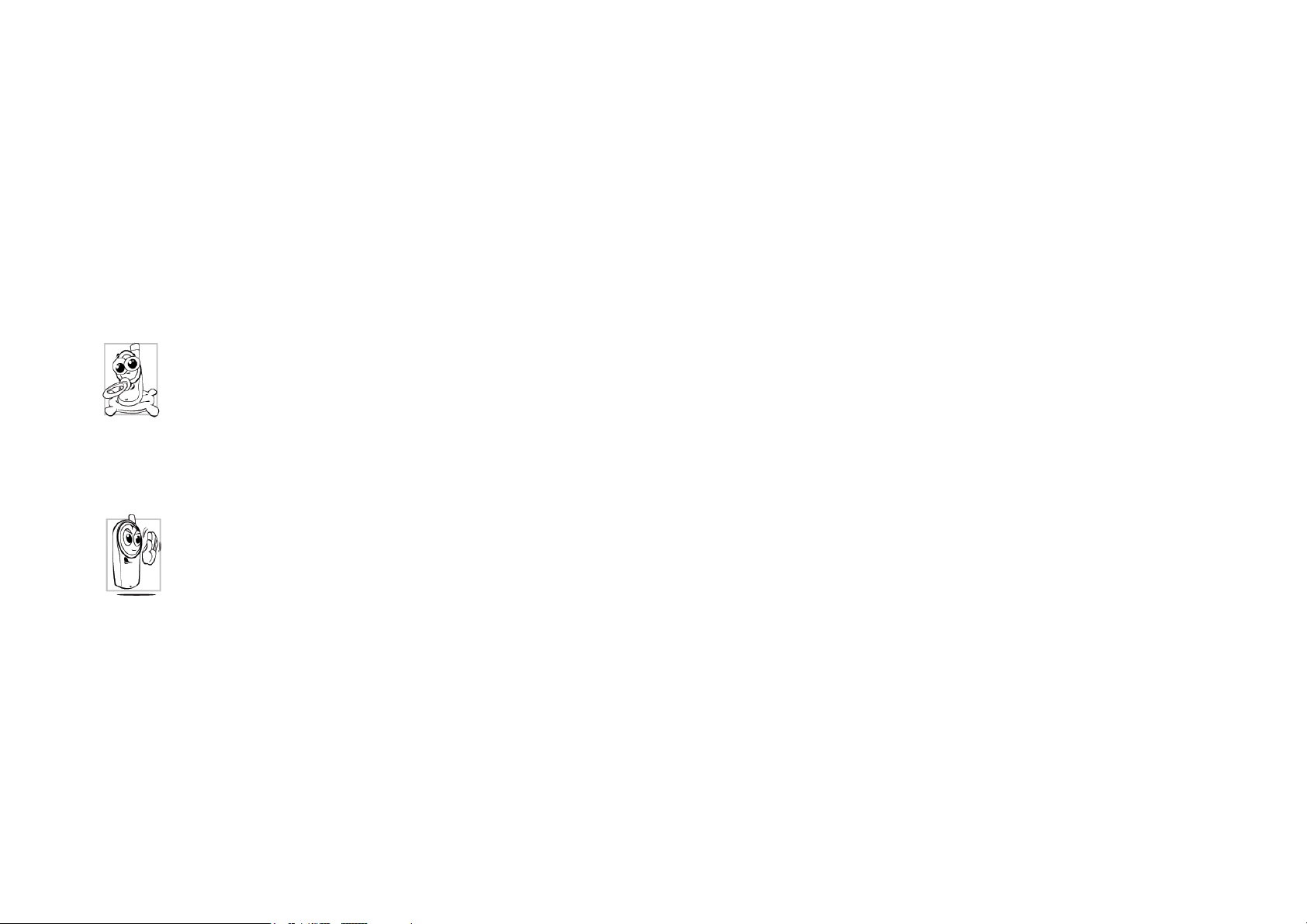
Your cellular mobile phone is your responsibility. To avoid damage to yourself, to others or to the phone
itself, read and follow all the safety instructions and make them known to anyone borrowing your
phone.Furthermore to prevent unauthorized use of your phone:
Keep your phone in a safe place and keep it out of small children's reach.
Avoid writing down your PIN code. Try to remember it instead.
Switch off the phone and remove the battery if you are going to leave it unused for a long time.
Change your PIN code after purchasing the phone and to activate call restriction options.
The design of your phone complies with all applicable laws and regulations. However your phone may
cause interference with other electronic devices. Consequently you should follow all local
Page 3
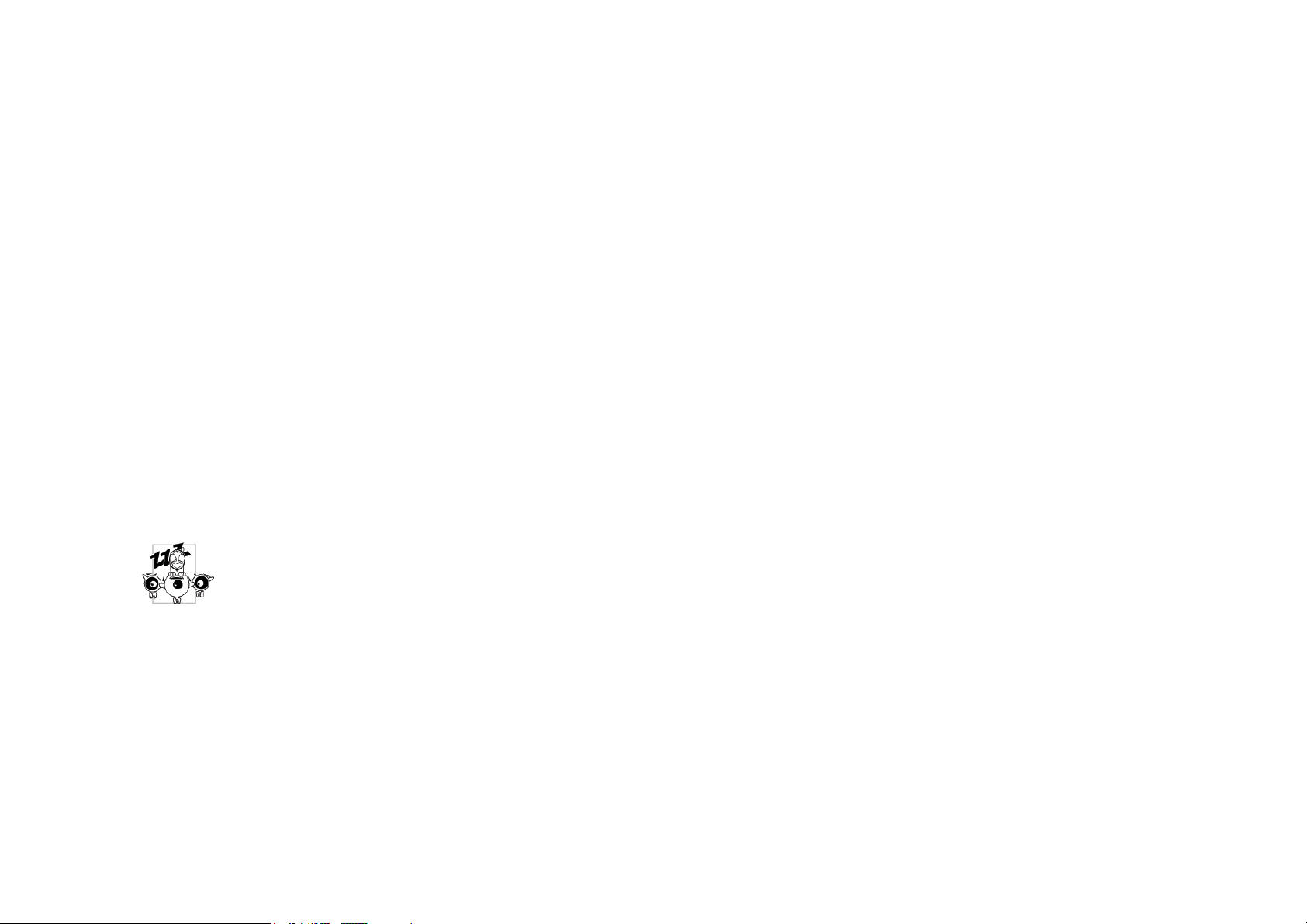
recommendations and regulations when using your cellular phone both at home and when away.
Regulations on the use of cellular phones in vehicles and aircraft are particularly stringent.
Public concern has been focused for some time on the possible health risks for users of cellular phones. The
current research on radio wave technology, including the GSM technology, has been reviewed and safety
standards have been drawn up to ensure protection from exposure to radio wave energy. Your cellular
telephone complies with all applicable safety standards and the Radio Equipment and
Telecommunications Terminal Equipment Directive 1999/5/EC.
Always switch off your phone
Inadequately protected or sensitive electronic equipment may be affected by radio energy. This
interference can lead to accidents.
Before boarding an aircraft and/or when packing the phone in your luggage: the use of mobile phones in an
aircraft may be dangerous for the operation of the aircraft, disrupt the mobile phones network and may be
illegal.
Page 4
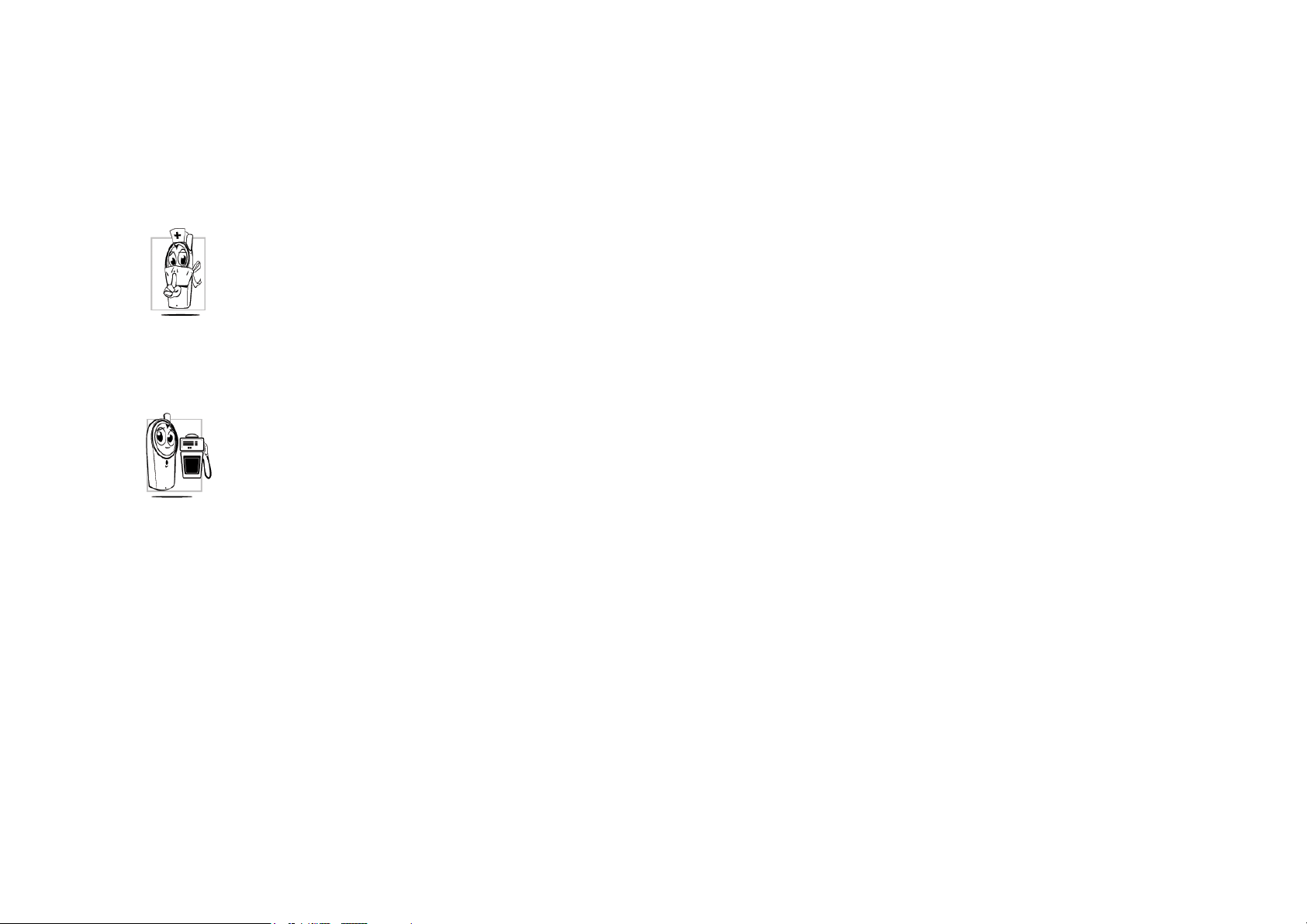
In hospitals, clinics, other health care centres and anywhere else where you may be in the close vicinity of
medical equipment.
In areas with a potentially explosive atmosphere (e.g. petrol stations and also areas where the air contains
dust particles, such as metal powders).
In a vehicle transporting flammable products (even if the vehicle is parked) or a vehicle powered by
liquefied petroleum gas (LPG), check first that the vehicle complies with the applicable safety rules.
In areas where you are requested to turn off radio transmitting devices, such as quarries or other areas where
blasting operations are in progress.
Page 5
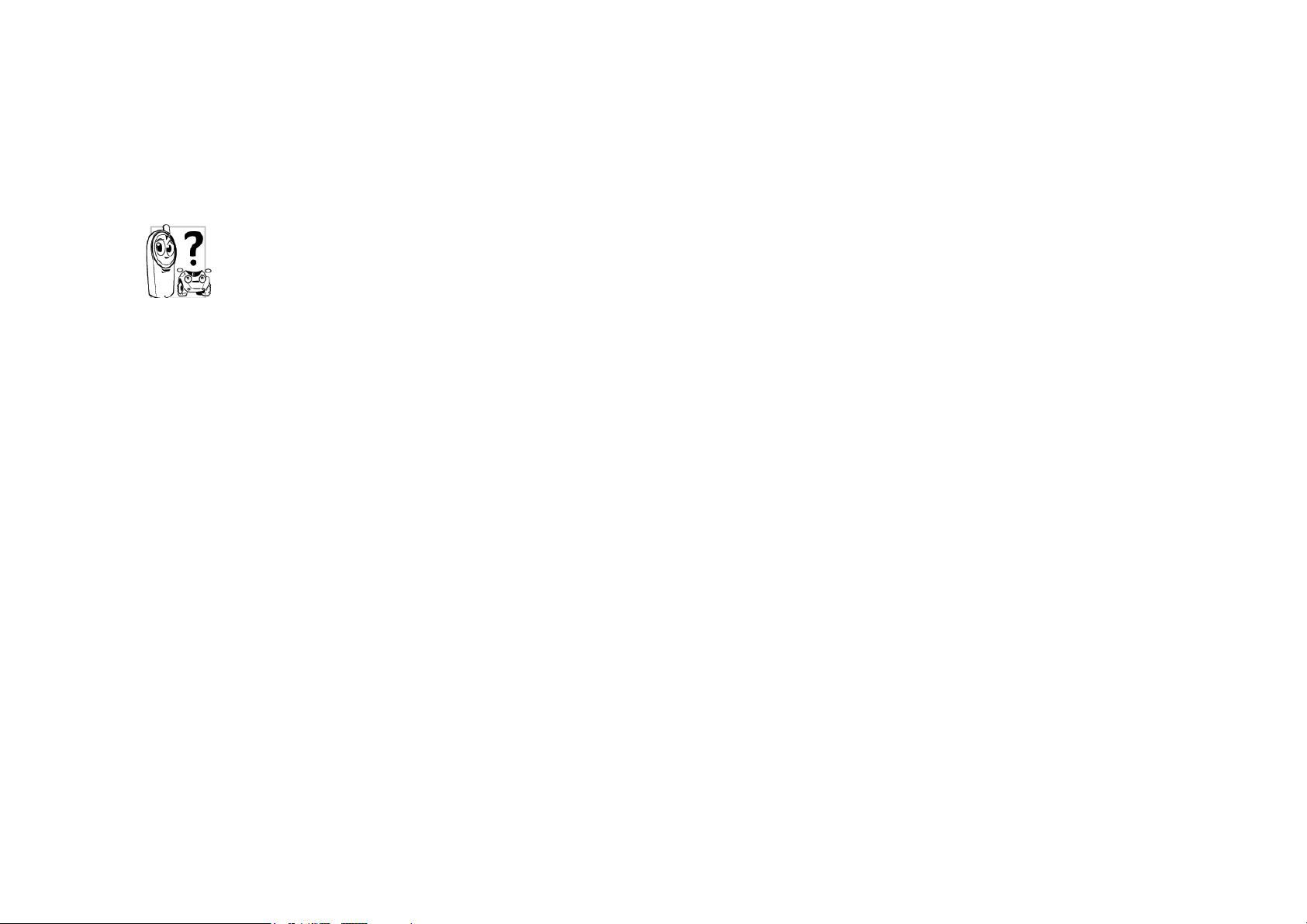
Check with the vehicle manufacturer that electronic equipment used in your vehicle will not be affected by
radio energy.
Pacemakers
If you have a pacemaker:
• Always keep the phone more than 15 cm from your pacemaker when the phone is switched on, in
order to avoid potential interference.
• Do not carry the phone in a breast pocket.
• Use the ear opposite to the pacemaker to minimize the potential interference.
• Switch off your phone if you suspect that interference is taking place.
Users of hearing aids
If you are a user of a hearing aid, consult your physician and hearing aid manufacturer to learn whether
your particular device is susceptible to cellular phone interference.
Page 6
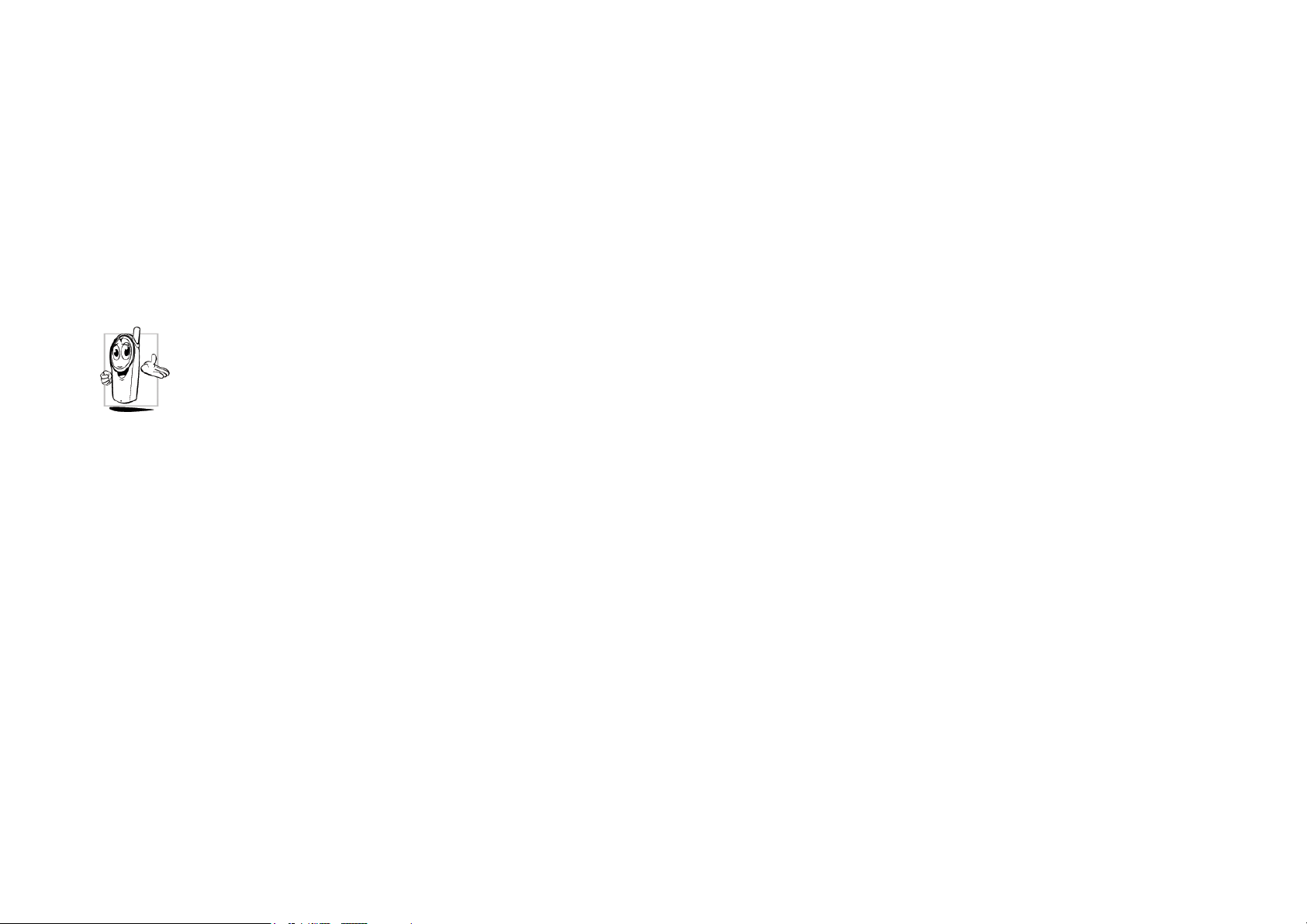
Improved performance
In order to improve the performance of your phone, reduce radio energy emission, reduce battery
consumption and ensure safe operation adhere to the following guidelines:
For the optimal and satisfactory operation of the phone you are recommended to use the phone in the normal
operating position (when not using in hands-free mode or with a hands-free accessory).
• Do not expose your phone to extreme temperatures.
• Treat the phone with care. Any misuse will void the International Guarantee.
• Do not immerse the phone in any liquid; if your phone is damp, switch it off, remove the battery.
and let them dry for 24hrs before using them again.
• To clean the phone, wipe it with a soft cloth.
• Placing and receiving calls consumes the same amount of battery energy. However, the mobile
consumes less energy in idle screen when kept in the same place. When in idle screen and while you are
Page 7

moving, your phone consumes energy to transmit updated location information to the network. Setting the
backlight for a shorter period of time as well as avoiding unnecessary navigating in the menus will also
help to save the battery's energy for longer phoning and stand-by performances.
Battery information
• Your phone is powered by a rechargeable battery.
• Use specified charger only.
• Do not incinerate.
• Do not deform or open the battery.
• Do not allow metal objects (such as keys in your pocket) to short circuit the battery contacts.
• Avoid exposure to excessive heat (>60°C or 140°F), moisture or caustic environments.
Page 8
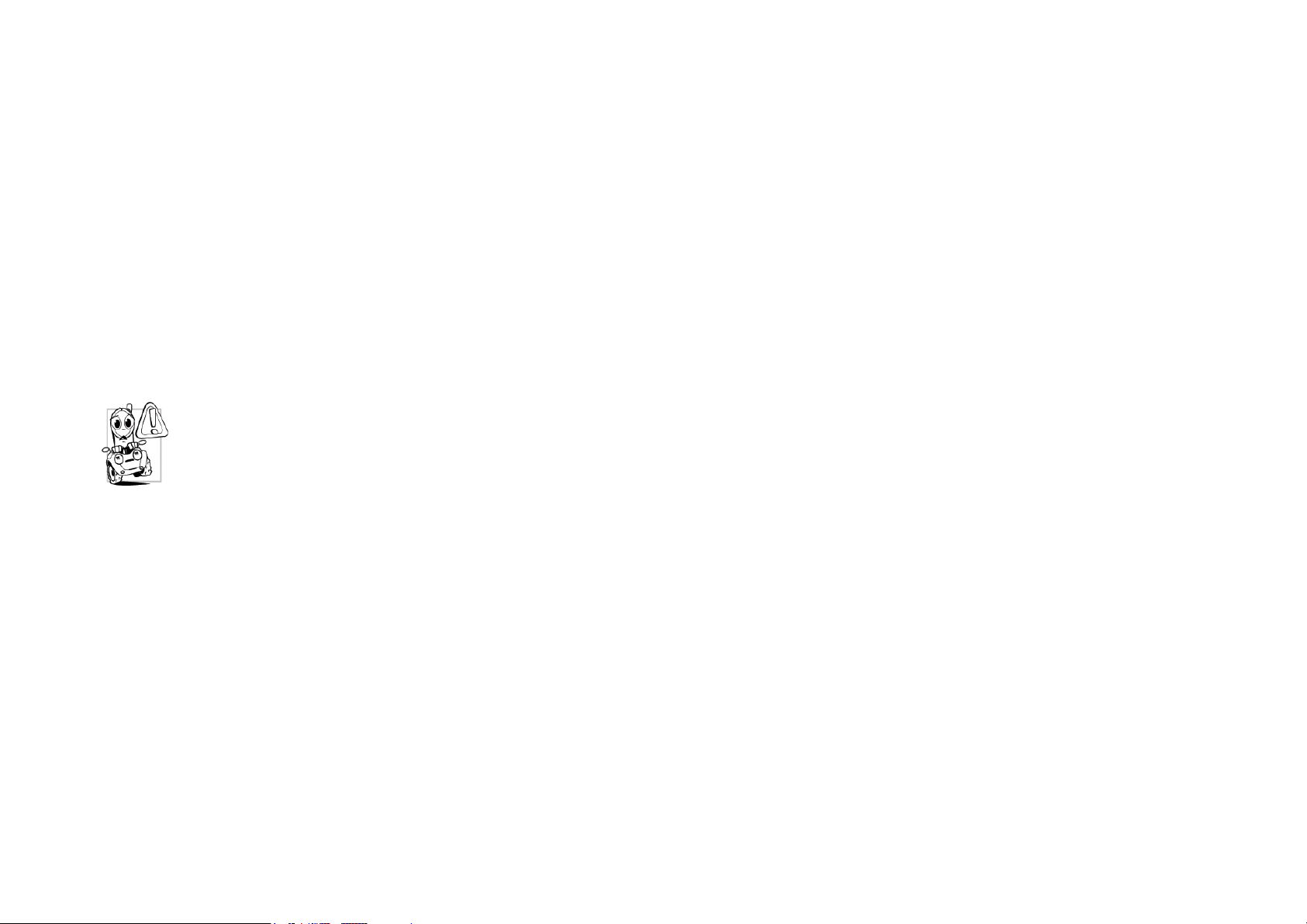
You should only use Philips Authentic Accessories, as the use of any other accessories may damage your
phone and will make all guarantees for your Philips phone null and void.
Make sure damaged parts are replaced immediately by a qualified technician and that they are replaced with
genuine Philips replacement parts.
Do not use your phone while driving
Speaking on the telephone while driving lowers your concentration, which can be dangerous. Adhere to the
following guidelines:
•
Give your full attention to driving. Pull off the road and park before using the phone.
• Respect the local regulations in countries where you drive and use your GSM phone.
• If you want to use your phone in a vehicle, install the hands-free car kit which is designed for
that purpose.
Page 9

• Ensure that your phone and car kit do not block any air bags or other security devices fitted in
your car.
The use of an alarm system to operate a vehicle's light or horn to indicate incoming phone calls is prohibited
on public roads in some countries. Check local regulations.
EN60950 Norm
In case of hot weather or after a prolonged exposure to the sun (e.g., behind a window or a windscreen), the
temperature of your phone's casing might increase, especially when featuring a metallic finish. Be very
careful in this case when picking up your phone and also avoid using it with an ambient temperature over
40°C.
Environmental care
Page 10

Remember to observe the local regulations regarding the disposal of the packaging materials, exhausted
f
g
batteries and old phone and please promote their recycling.
Philips has marked the battery and packaging with standard symbols designed to promote the recycling and
appropriate disposal of your eventual waste.
The battery should not be disposed o
with general household waste.
The labeled packaging material is
recyclable.
A financial contribution has been made
to the associated national packagin
recovery and recycling system (e.g.
EcoEmballage in France).
The materials are recyclable (also
identifies plastic material).
Page 11
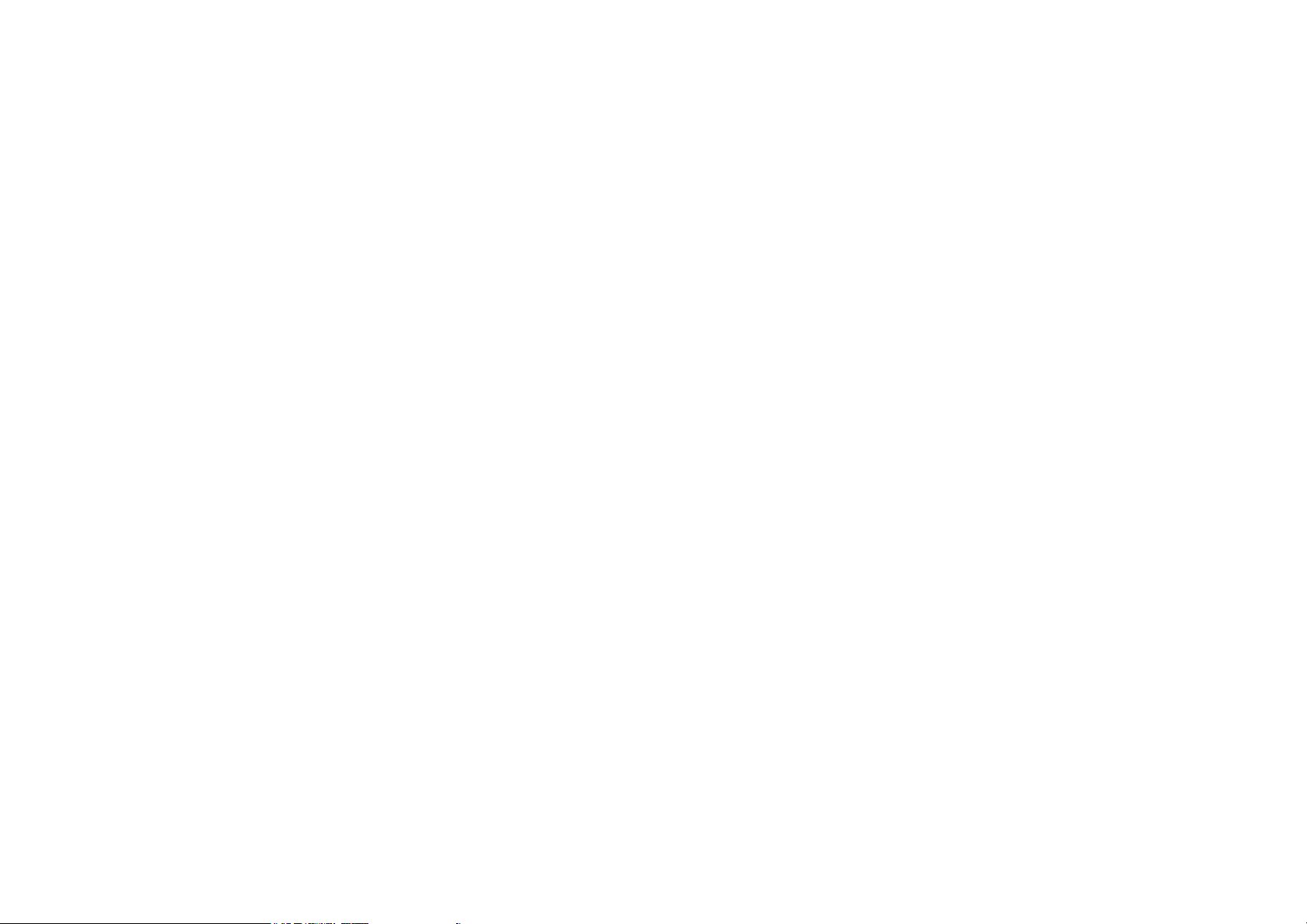
Philips Authentic Accessories
Some accessories, such as a standard battery and a charger, are included as standard in the package of your
mobile phone. Additional accessories may also be provided or sold separately. Package contents may
therefore vary.
To maximize the performance of your Philips phone and not to void the warranty, always purchase
Philips Authentic Accessories that are specially designed for use with your phone. Philips Consumer
Electronics cannot be held liable for any damage due to use with non authorized accessories.
Charger
Page 12
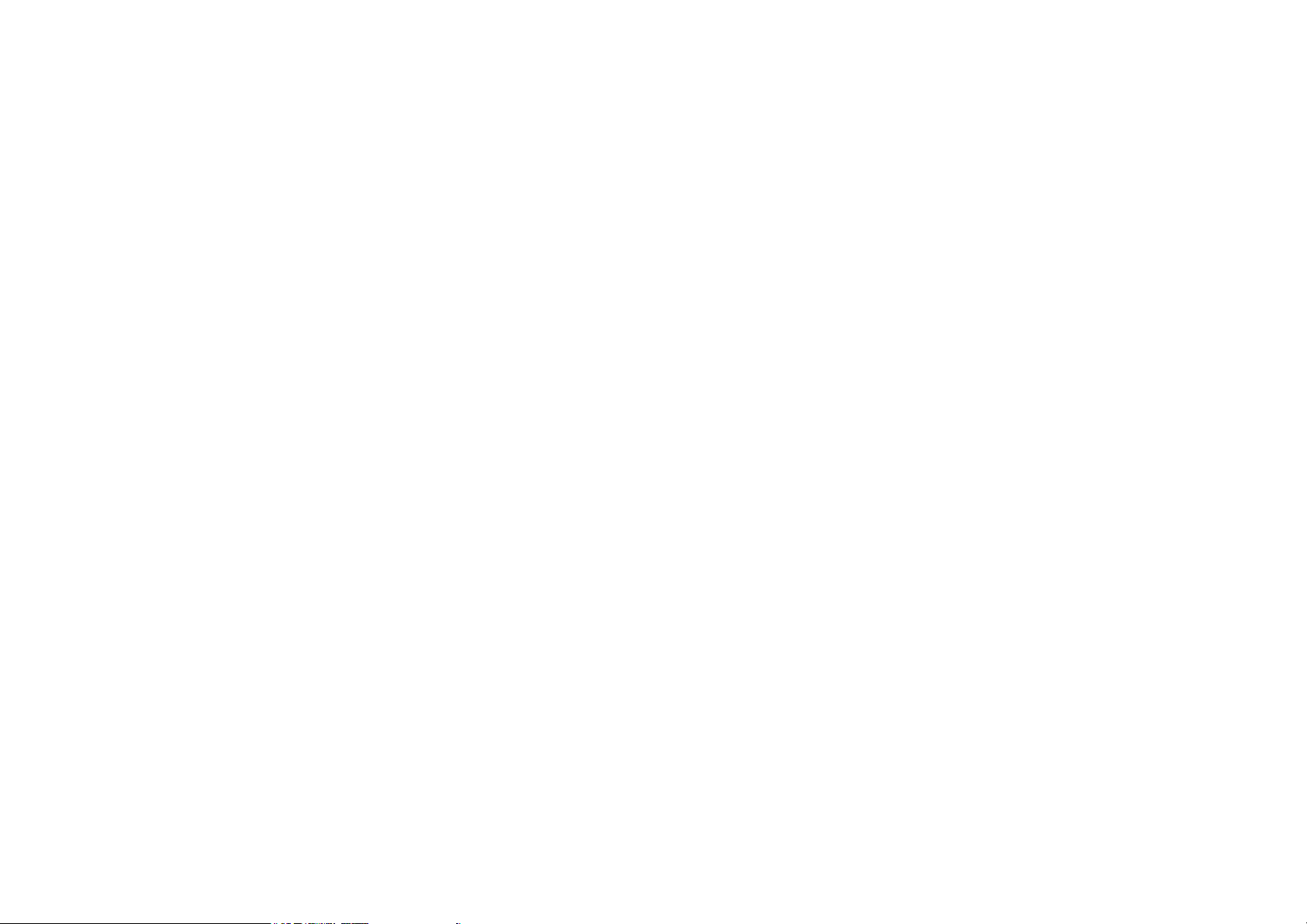
Charges your battery in any AC outlet. Small enough to carry in a briefcase/handbag.
Data connect kit
Provides easy data connection to your Philips mobile phone. The USB cable enables high-speed
communication between your phone and your computer. The provided software allows you to download
pictures and melodies and to synchronize your contacts and appointments.
Discover your phone
Page 13

Page 14
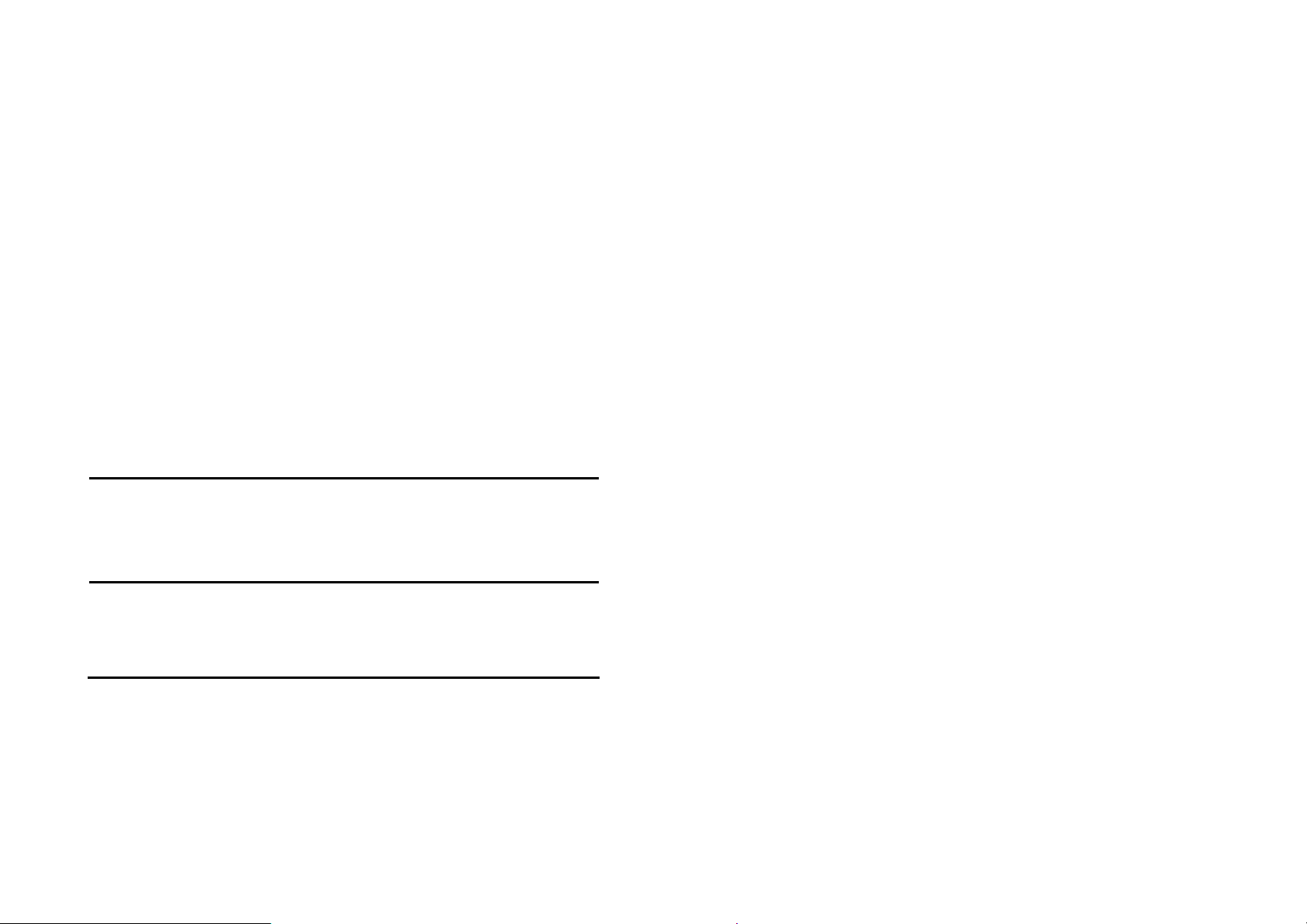
Philips continuously strives to improve its products. Therefore, Philips reserves the rights to revise this
g
d
d
user guide or withdraw it at any time without prior notice. Philips provides this user guide "as is" and
does not accept, except as required by the applicable law, liability for any error, omission or discrepancy
between this user guide and the product described. The device is meant to be connected to GSM/GPRS
networks.
How to...
Switch the phone
On/Off
Enter your PIN
code
Lock the keypad
Long press
Enter your PIN code usin
the keypad and press or
.
to confirm.
Long press
is automatically unlocke
when receiving a call). The
(the keypa
Page 15
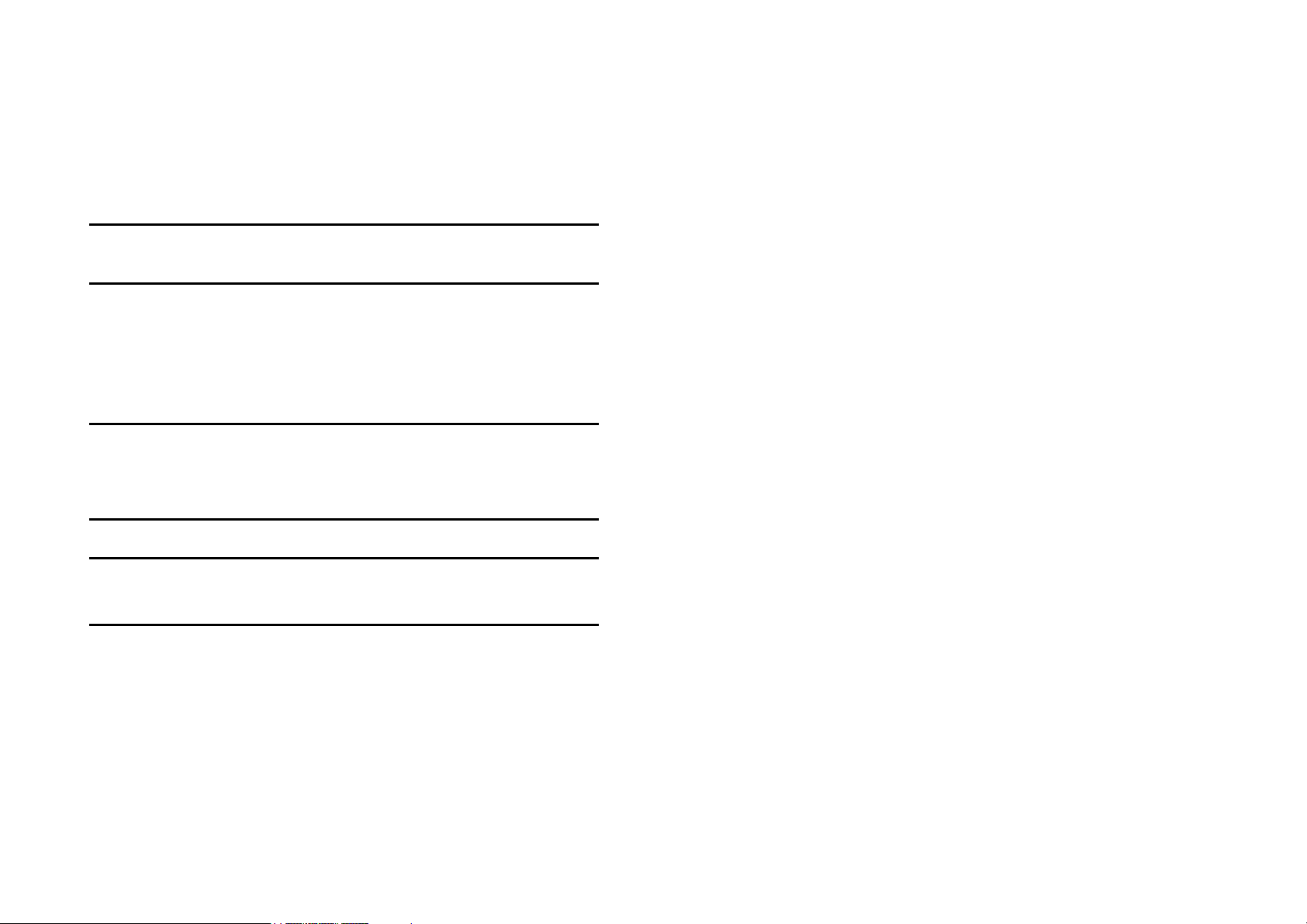
keypad is locked when the
r
n
f
slider is closed.
Unlock the keypad
Make a call
End a call
Answer a call
Mute a call
Press
you "Unlock Keypad?".
Press
; your phone asks
Yes to confirm o
No to cancel unlock.
Enter the phone number o
the keypad and press to
dial.
Press
Press
rings.
Press
an incoming call.
.
when your phone
during the ringing o
Page 16
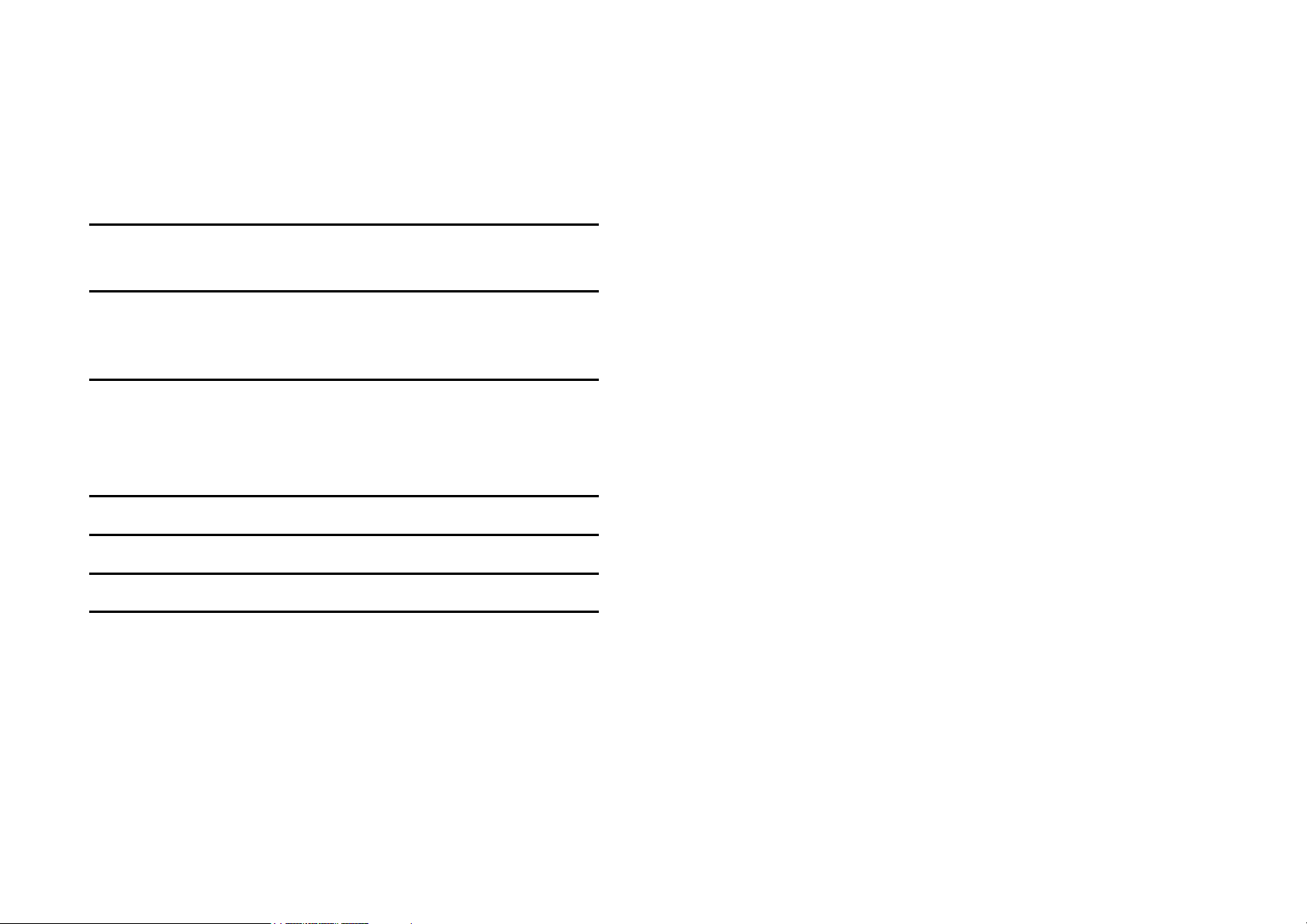
Reject a call
a
n
Press
rings.
when your phone
Set the
conversation
volume
Set the ringer
volume
Access Quick call
Access Contacts
Access My Files
Access New SMS
edit
Press volume side keys to
adjust the volume during
call.
When the phone is in idle,
press volume side keys to
adjust the ring volume for a
incoming call.
Press
Press
Press
Press
in idle mode.
in idle mode.
in idle mode.
in idle mode.
Page 17
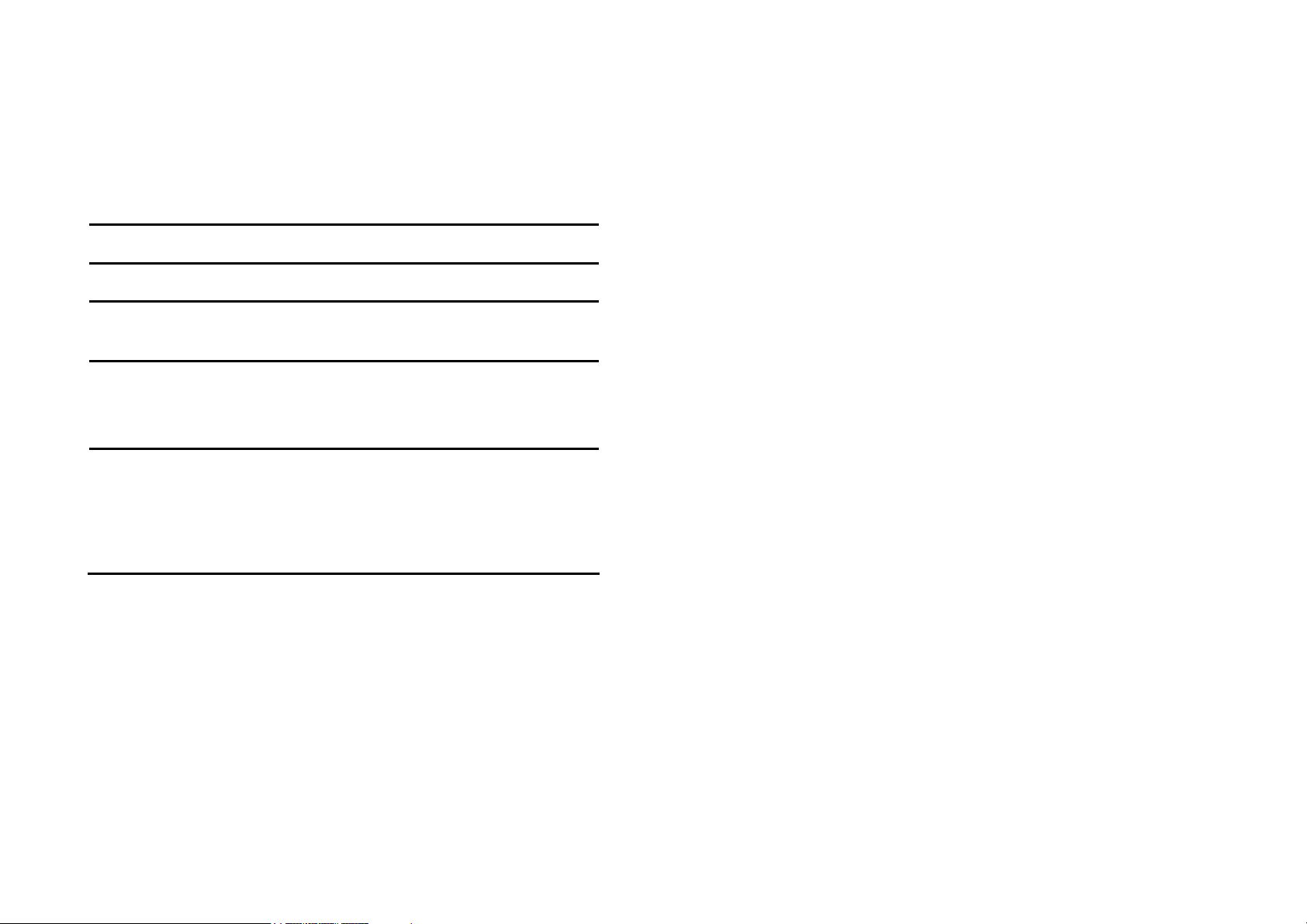
Access Call list
r
Press
in idle mode.
Access Main Menu
Go to previous
menu
Quickly return to
idle when
browsing menus
Use Shortcuts
Softkeys
Press
Press
Short press
When in idle mode, press
Shortcuts to change the
feature set on the Hotkey o
Shortcut key.
in idle mode.
.
.
Page 18
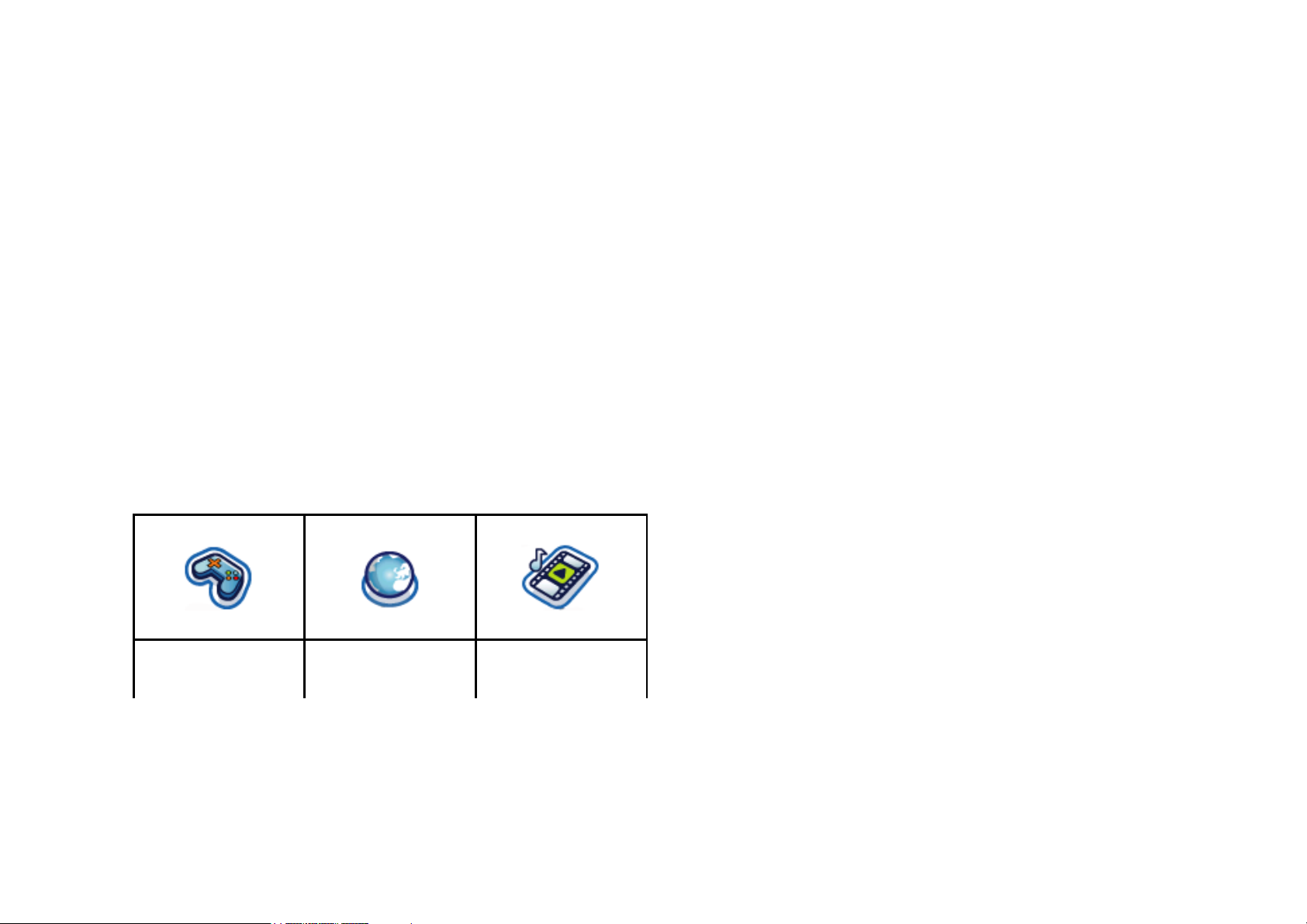
The left and right soft keys ( and ) located on top of the keypad allow you to select the corresponding
options that appear on the screen immediately above them, including during calls. These keys are contextual:
they vary according to the current context.
Main Menu
The main menu gives you access to all the different features of your Philips 768 mobile phone presented in
the form of a grid. The table below indicates the arrangement of the Main Menu, the meanings of the
various icons found there, and the page in this manual where more detailed information concerning the
subject can be found.
Entertainment Browser Music
page 17
page 18
page 22
Camera Messages My Files
Page 19
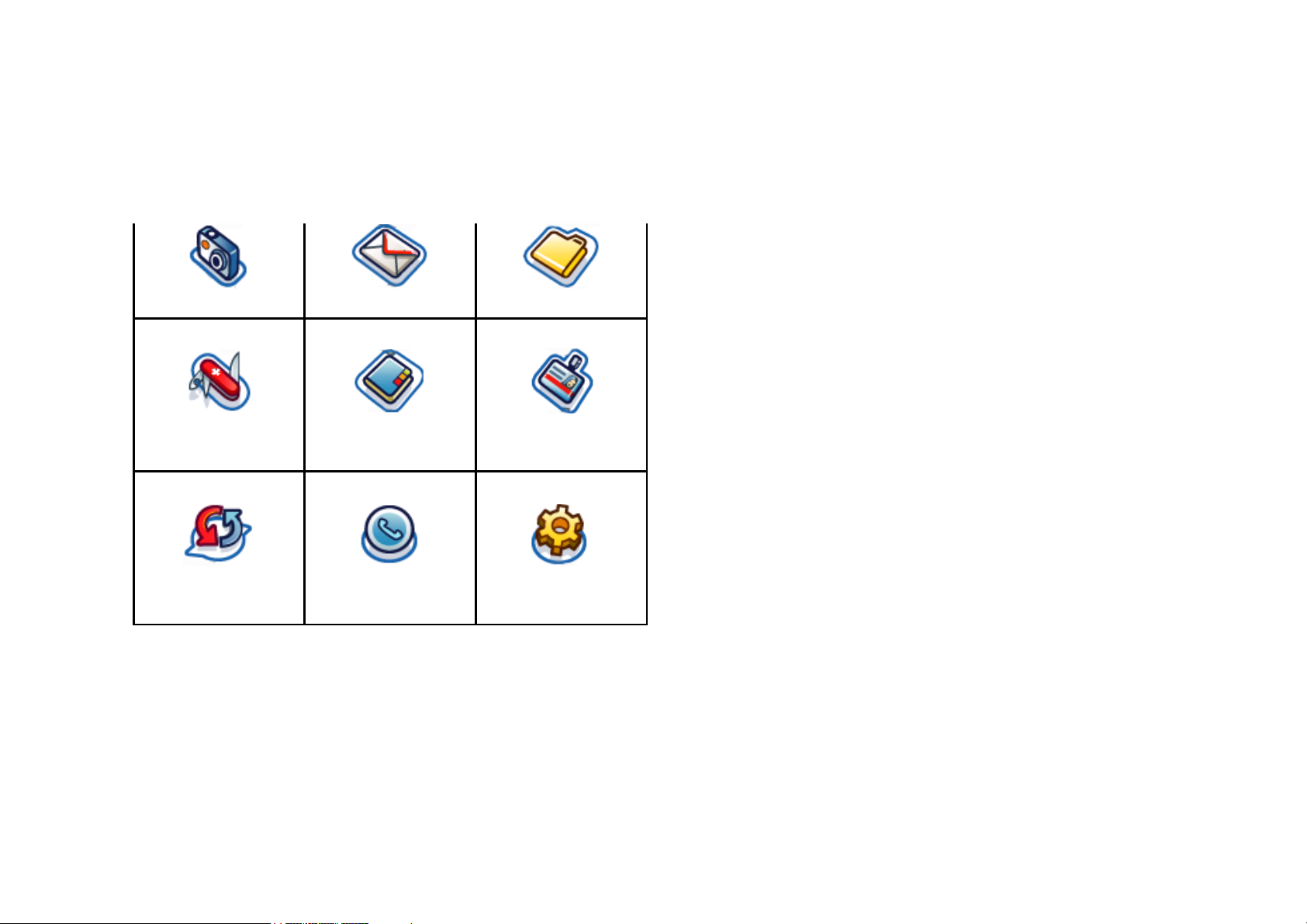
page 24
page 28
page 29
Tools Contacts Profiles
page 40
page 43
page 47
Connectivity Calls Settings
page 48
page 52
page 54
Page 20

Press to access the main menu in idle mode, then use the navigation keys , , , or to browse the
icons and lists, or press the keys 0-9,
or keys for a direct access to the option or feature of your
choice (the key mapping also applies to lists). When navigating in a list, a scroll bar located on the right
hand side of the screen shows your position in the list. Within lists, press
related to the selected item, press
Back to go back one level.
Select or to access the options
Page 21
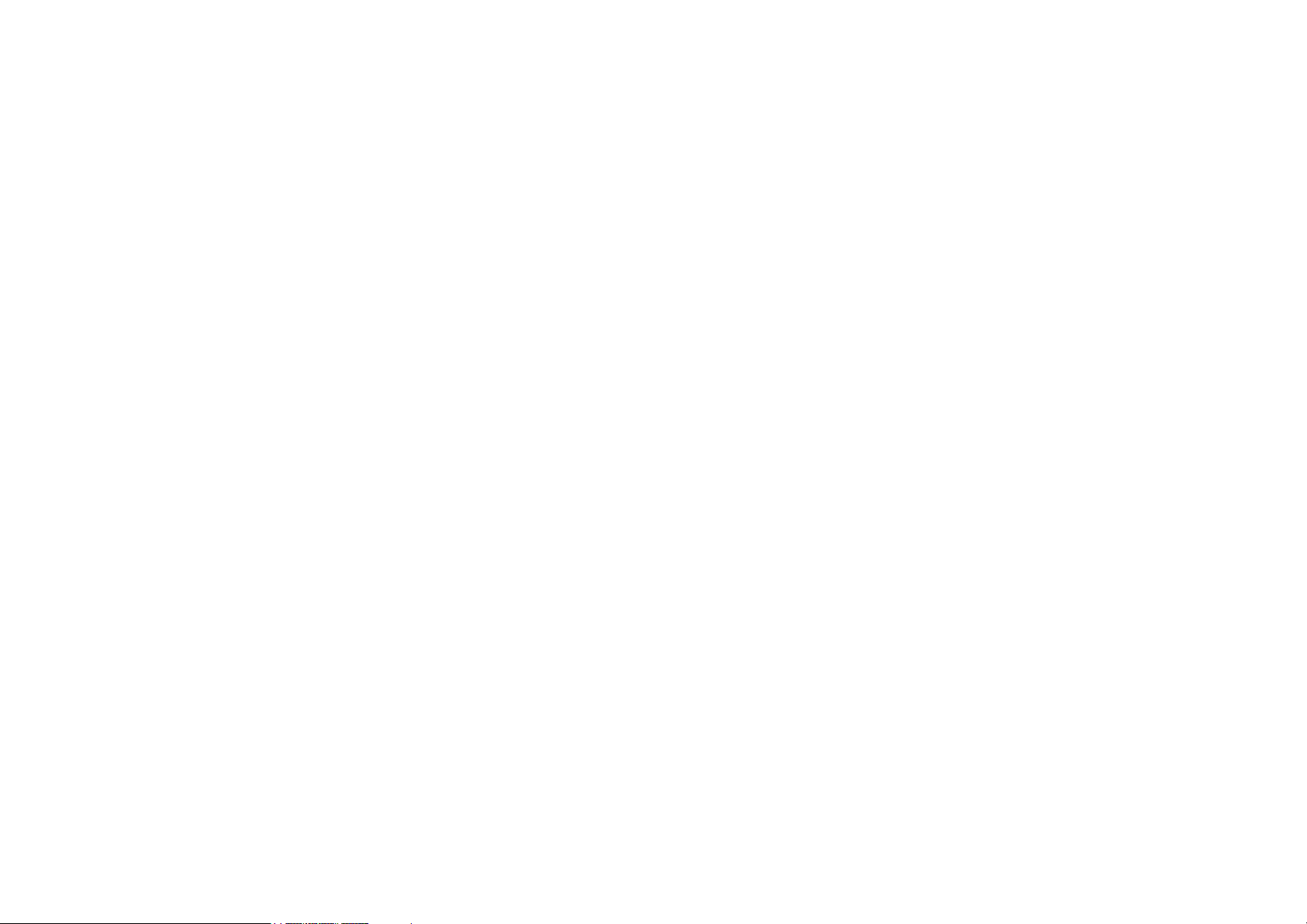
How to use this manual
n
d
y
r
y
d
t
h
The current manual strives to present the information concerning your mobile phone in as clear and as
complete a form as possible. The content of this manual is structured as follows:
Discover
your
phone
Chapter 1:
Getting
Started
Chapter 2:
Calling
Chapter 3:
Text Entry
Chapters
The current section. Presents a
overview of your mobile phone an
information on the most commonl
used features.
Information on how to set up you
mobile phone for the first time:
installation of the SIM card, batter
and etc.
Information on how to make an
receive calls.
Information on how to enter tex
using the numeric keypad.
These chapters contains eac
Page 22
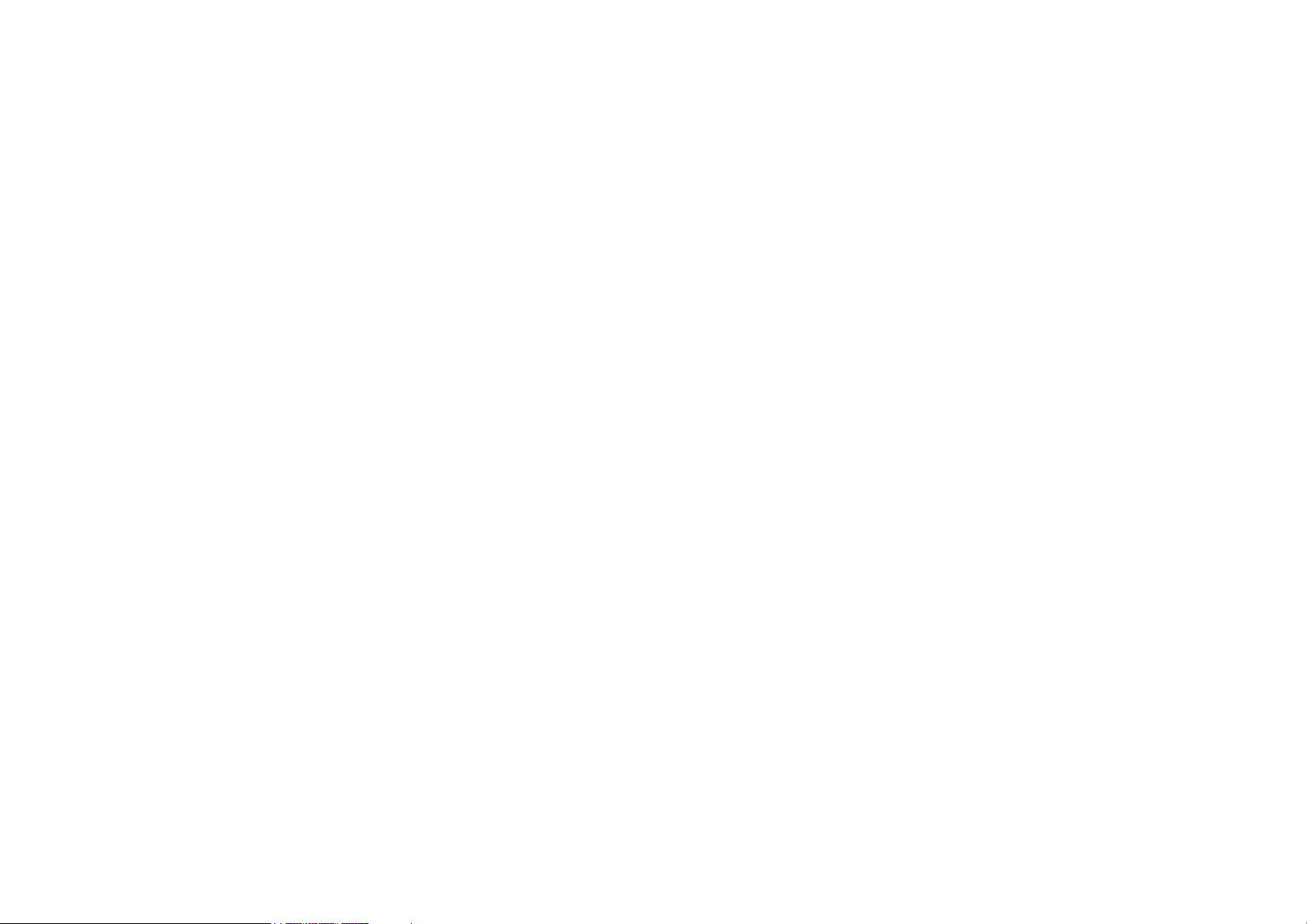
4-15
a
d
element of the main menu one at
time.
Others
Sections for Icons & Symbols,
Precautions, Troubleshooting,
Philips authentic accessories an
finally the Limited Warranty.
Trademark delcaration
Page 23
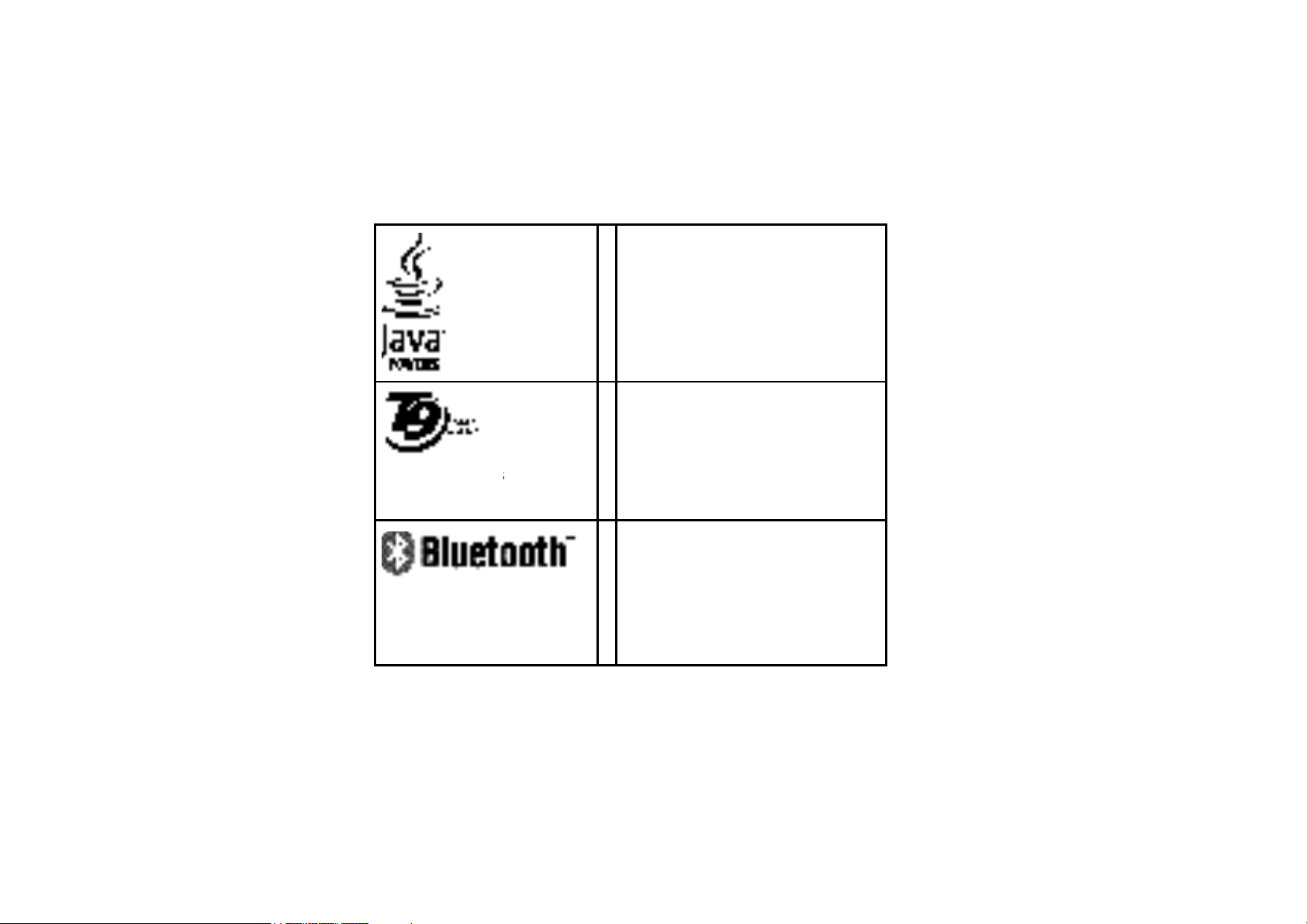
f
a
3
f
y
d
Tegic Euro. P
App. 084246
JAVA is a trademark o
Sun Microsystems, Inc.
®
T9
is a trademark o
Tegic Communications
Inc.
Bluetooth™ is a
trade-mark owned b
telefonaktiebolaget L M
Ericsson, Sweden an
licensed to Philips.
Page 24
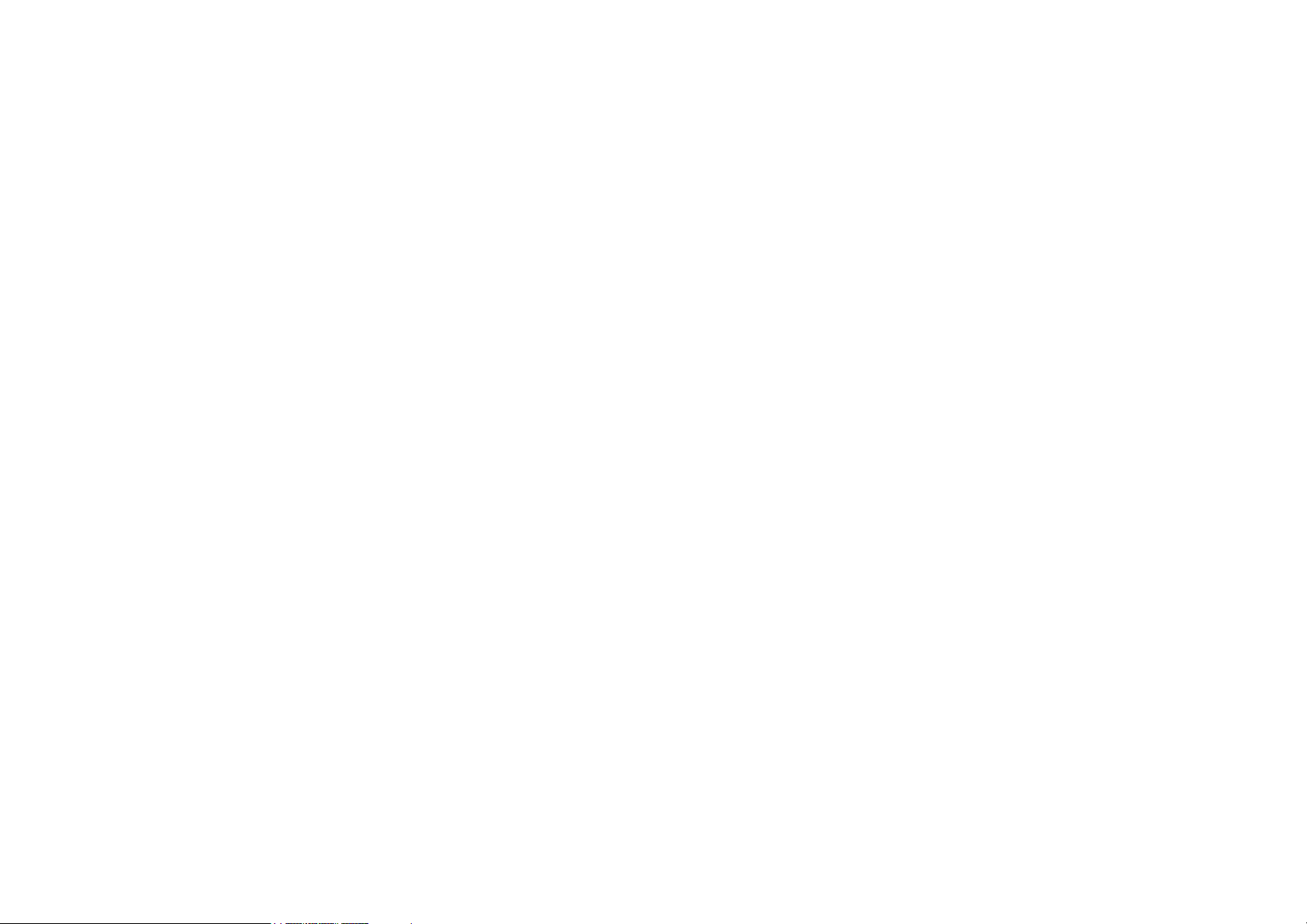
1.
Getting Started
Please read through the safety instructions in the “ Precautions” section before use (please see page58).
Before you start using your phone, you must insert a valid SIM card supplied by your GSM operator or
retailer. The SIM card contains your subscription information, your mobile telephone number, and a small
quantity of memory in which you can store phone numbers and messages (for more information, see
Page 25

“ Contacts” on page 46). You also have the option to insert an SD/MMC card. This provides you with
expanded memory capability, which allows you to store additional music, photo, and video files separate
from the phone's built-in memory.
Insert the SIM card
Press down the latch (1) and then lift up the door of the battery compartment (2).
To remove the battery, press down the latch (1) and lift up the battery in the direction shown below.
If your SIM card is delivered in a credit-card size, remove it from its holder and insert it under the metal clip
holder, until it stops. Make sure that the clipped corner of the card is in the correct corner and that the gold
contacts are facing down.
Slide the battery back into the compartment with metallic connectors downwards, until it stops. Then lock it
by pushing it downwards.
Page 26
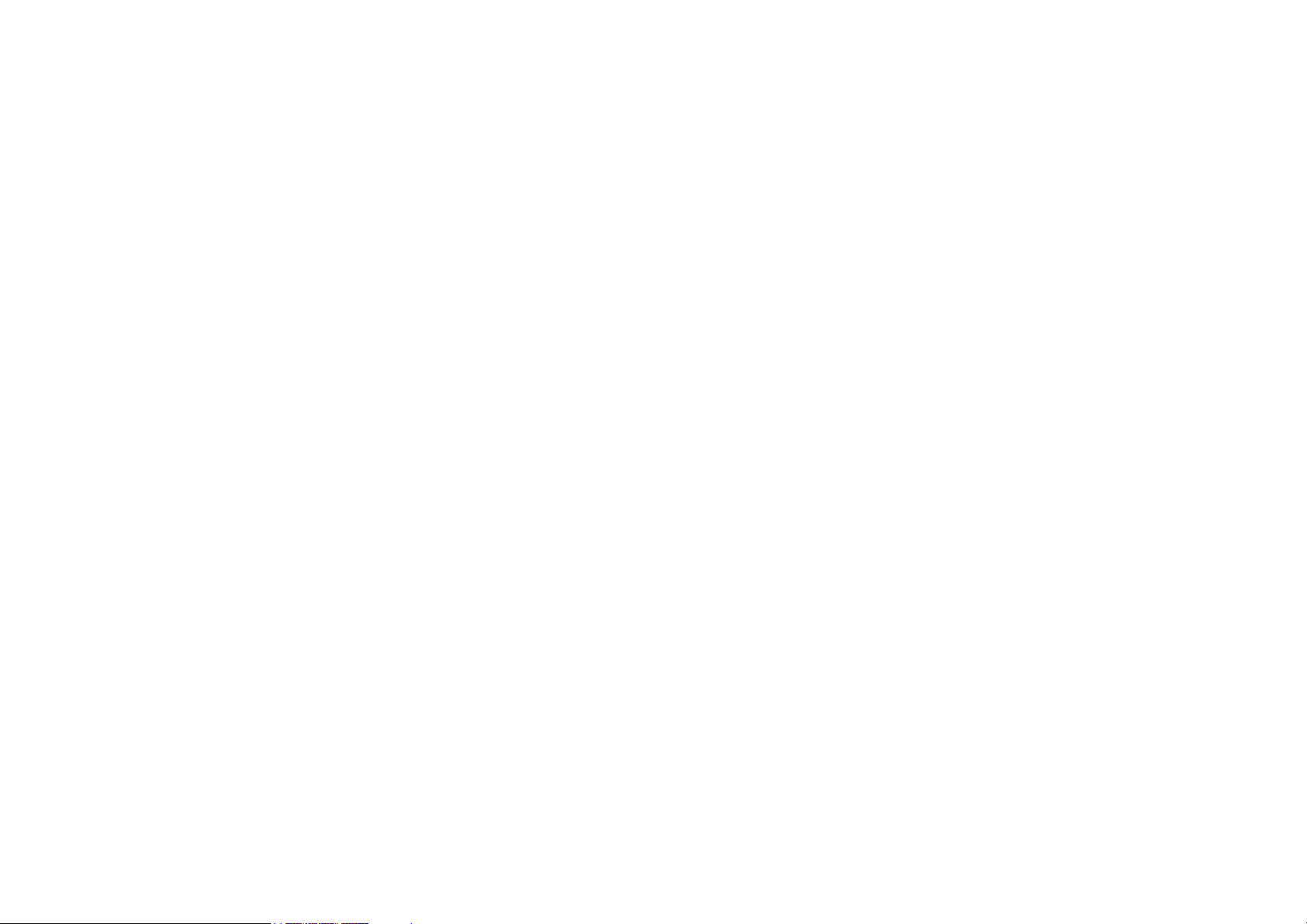
Replace the back cover by pushing it down into its slots, until it stops.
Remove the protective film covering the screen and the camera lens before using the phone.
Insert an Mini-SD Card
Page 27
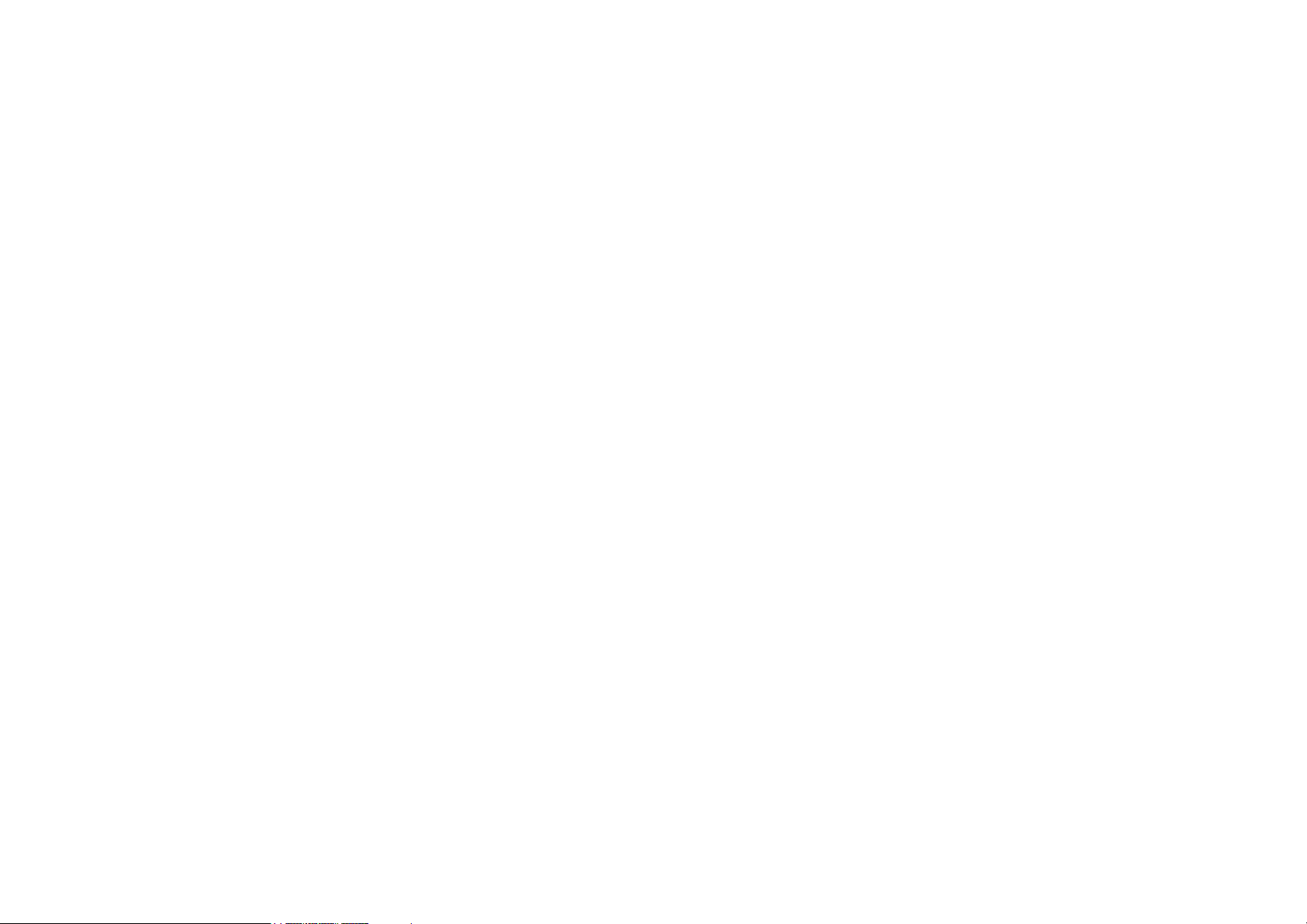
The first time you insert an Mini-SD card into your phone, it is formatted for compatibility. Folders for your
photo, video, audio, and other files are created automatically. If you have any prior existing data on the card,
it may be lost.
To use the Mini-SD card as the default storage location for your data files, under your phone Settings set
the Default Storage option to Memory Card. (For more information on this, please refer to page 60.)
Finally, to remove the Mini-SD card, gently press the top of it inside its slot. When it pops up, you may
remove it from the phone.
Switching on the phone
Page 28

To switch on the phone, long press the key. Enter the PIN code if required (i.e. the 4- to 8-digit secret
code of your SIM card). It is preconfigured and communicated to you by your operator or retailer. For more
information on PIN codes, see “ Security” on page 62.
If you enter an incorrect PIN code 3 times, your SIM card will be blocked. To unblock it, you must
request the PUK code from your operator.
Charging the battery
Your phone is powered by a rechargeable battery. A new battery is partially charged and an alarm will warn
you when the battery level is low.
Once the battery and the battery cover are clipped on the phone you can charge the phone. Pull away the
protective rubber cap covering the charger connector (it is attached to the phone so that you cannot lose it).
Plug in the connector as shown below. Then plug it into a main AC power socket.
Page 29

The battery symbol indicates the state of charge. During charging, the 4-bar charge indicators scroll; the
maximum charge time for empty battery is 3 hours for a standard charger. When all four bars are steady, the
battery is fully charged. You can then disconnect the charger. Depending on the network and condition of
use, talk time goes up to 4 hours and stand-by time up to 300 hours.
Keeping the charger plugged to the mobile when the battery is fully charged will not damage the battery.
The only way to turn off the charger is to unplug it, so use an easily accessible AC power socket.
You may lose all your personal settings if you remove the battery when the phone is switched on.
Page 30
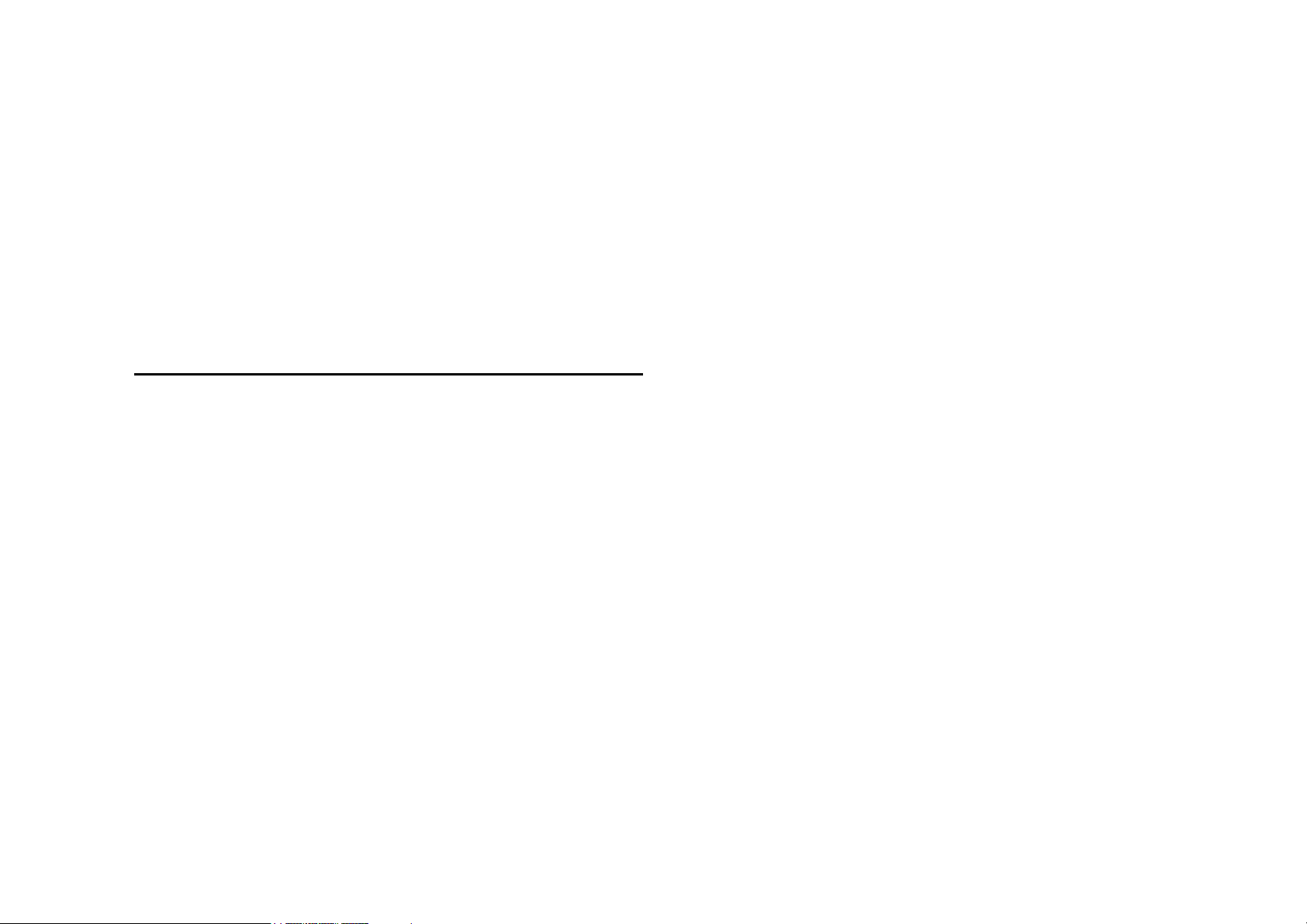
Copying the contents of your SIM card
t
n
d
If you are transferring your SIM card from another phone, you may want to copy the contents of your SIM
phonebook to your Philips 768 mobile phone. To do so, proceed as follows:
1.
2.
3.
From the home screen, press,and selec
Contacts.
To copy all contacts, select Advanced.
Then select Copy to Phone. A message
"Copy to phone?" appears. Press
proceed or
To copy only one entry, from the home
screen, press
select View contacts. Browse in the
contacts list to select one of the entries an
press
phone. A message appears. Press
Options to select Copy contact to
No to cancel.
and select Contacts. The
Yes to
Yes to
Page 31

proceed or No to cancel.
For more information on managing your phonebooks, please see “ Contacts” on page 46.
Setting hotkeys
You can configure the numeric keys - to access your favorite features simply by long pressing on
the numeric key.
Majority of the hotkeys have been preset and configured. To check the hotkey settings, select Shortcuts >
Hotkey. To change the hotkey setting, press the numeric key you wish to change and select Options >
Personalise, then select a feature to be associated with the numeric key from the following list:
Numeric key
has been preconfigured as the default Voice mailbox number and cannot be modified.
• Phone
number
• Send text • Create
• Calculator • Inbox
• Messages
Page 32

• Homepage • Meeting
• Calendar • My Files
• Shortcuts • Camera
• Contacts • Music
• Voice
recognition
• Quick call
• [Empty]
Icons & Symbols
In idle mode, several symbols can be displayed simultaneously on the screen.
Silent - Your phone will not ring when
receiving a call.
Vibra - Your phone will vibrate when
receiving a call.
Page 33

GPRS attach - Your mobile phone is
y
connected to the GPRS network.
SMS message - You have received a new
message.
Voice mail - You have received a new
voice mail.
Battery - The bars indicate the batter
level (3 bars = full, 1 bar = low).
Alarm clock activated.
Roaming - Displayed when your phone is
registered to a network other than your
own (especially when you’re abroad).
SMS full - Memory for messages is full.
Delete old messages to receive new ones.
Call Forward Unconditional to number -
Page 34

All your incoming voice calls are being
d
I
forwarded to a number other than voice
mail.
Call Forward to voice mailbox - All your
calls are being forwarded to voice mail.
GSM Network: your phone is connecte
to a GSM network
Reception quality: the more bars are
shown the better the reception is.
f the network symbol isn’t displayed, the
network is not currently available. You
may be in a bad reception area, moving to
a different location may help.
Memory full - The phone’s memory is full.
Delete items to store new ones.
Page 35

MMS message - You have received a
r
new multimedia message.
2. Calling
Although your Philips 768 mobile phone provides a great variety of functions - taking pictures and videos,
recording sounds, sending and receiving e-mails, to name a few - it is first and foremost a mobile phone.
This chapter describes the features and options related to making and receiving calls.
Making a call
To make a call, you can simply enter the telephone number with the numeric keys:
Press To
Keypad keys Enter the telephone number of you
Page 36

correspondent. An edit scree
n
r
d
w
t
appears.
Clear
/
Or you may select the number from Contacts:
Press
/
or
Short press to delete the last digit o
long press to clear one line an
return to the home screen.
Call the number/select to save the
number.
End the call.
To
Go to Contacts and select Vie
contacts to access the list / Direc
access to the contact list.
Select the desired contact.
Page 37

/ /
l
d
r
Options
Call the number/choose Cal
under the Options menu/View the
contact’s detailed information.
When you select a contact, you can press
Options
View
Send
message
Call
Delete
Default
number
Send contact
End the call.
Description
View the contact’s information.
Send an SMS to the contact.
Call the contact’s number.
Delete the contact.
Select the default displaye
number: Mobile, Home or Work.
Send the contact’s number to
other recipient(s) via Infrared o
Options to access the following options:
Page 38

Bluetooth.
/
/
Copy contact
Move
contact
Add picture
Select
multiple
Copy the contact to the phone
SIM’s memory.
Move the contact to the phone
SIM’s memory.
Add a picture to the contact.
Select to mark a/multiple
contact(s).
In-call menu
The options under In-call menu varies according to In-call status such as talking to one person on the phone,
having a call on hold, or under conference call situation.
When you are talking to one person on the phone, the phone options include:
Options Description
Hold all calls
Put all the calls on hold.
Page 39

Mute
Mute the call.
Dial number
End call
When there is one call on hold (subscription dependent), the phone options include:
Options Description
Swap
Mute
Conference
call
End all
calls
End call
Transfer
call
Place a new call.
End the call.
Swap between two calls.
Mute the call.
Put the two calls under the
conference call mode.
End all calls.
End the call.
Transfer the call.
Page 40

Where the phone is under the mode of conference call, the phone options include:
Options Description
Hold all
calls
Mute
Dial
number
End call
Split
Put all the calls on hold.
Mute the call.
Place a new call.
End the call.
Split the calls from the conference
mode.
Make a second call
This feature is subscription-dependent. You can make a second call during an active call or during a call on
hold:
Press To
Page 41

Keypad key Enter the phone number you would
n
like to call.
Call the number while already on
the phone. The action will
automatically puts the first call o
hold.
Answer a second call
When you receive a second call while already on the phone, your phone rings or vibrates and the screen
displays information concerning the caller. You can then:
Press To
/
Reject
/
Options
Reject the call.
Answer the call while putting the
first call on hold.
Page 42

Accept
To receive a second call, you must have deactivated the Divert for voice calls (see “ Call divert” on
page 58) and activated the Call waiting (see "Call waiting" on page 53 ).
Answer a third call
It is possible to receive a third call while you are speaking to one caller and have another on hold. You can
either end of the calls before answering the third one or introduce the calling party into a conference (see
above). This service is limited to two current communications (one active and one on hold).
3.
Text Entry
Text can be entered in editing screens in two different ways: by using T9 Predictive Text Input. The
Page 43

techniques for using these two methods are discussed.
a
r
d
Within these two text input methods you can also choose how to enter your text. The options are:
Abc
ABC
abc
123
When in a text editing screen (for example main menu > Messages > Create > SMS/MMS/E-mail), an
icon in the upper left-hand corner indicated you current mode. All the text entry include possibilities:
• T9
Abc
• T9
ABC
The first letter of the first word in
sentence is in upper case, the rest in lowe
case. If you insert a period, the first wor
of the new sentence will be in upper case.
All upper case.
All lower case.
Numeric (T9 not applicable).
• ABC • 123
• Abc
Page 44

• T9
P
abc
• abc
You can choose your text entry mode here by browsing to an option and press
allows to select your T9 language.
Alternatively, you can make your choice by long pressing on
to toggle through the text input options (ABC, Abc, abc, and 123)
to turn T9 on or off and short-pressing
T9 text input
What is it?
Tegic Euro.
App. 08424
Select or a long press on
Page 45

T9 Text Input is an intelligent editing mode for entering text on a mobile phone. It allows you to enter text
more quickly by anticipating the word you want to enter based on the keys you have pushed.
Example: how to enter the word "home"
The best way to understand this is through the use of an example. To enter the word "home", proceed as
follows:
Press To
Next
or
Display what contains the letters of
"home." The screens shows Good,
the first word in a list of possible
words.
Scroll to Home.
Insert/confirm the word Home.
Insert a space.
Page 46

How to use it?
Letters and symbols represented by each key are as follows:
-
• Short press to enter a
symbol.
• Long press to enter the
number.
• Short press to enter a letter.
• Long press to enter a
number.
• Short press to enter a space.
• Long press to enter zero.
• When a T9 word is
highlighted on the screen, a short-press
inserts the word followed by a space.
• To browse the list of
Page 47

candidate words.
• To select a feature from the
Options menu.
• To insert the word only (no
space after).
• To clear an entry (backspace).
• To quit the editing window,
whether you save the message or not.
• Short press to display the
punctuation and symbols table which
you can browse using the navigation
key.
• Long press to select T9
language.
• Short press to shift from
standard, to lower, to upper case, to
Page 48

number, in T9 or basic mode.
d
t
t
d
• Long press to shift from T9
to basic mode.
How to add words?
If you cannot find the word you are looking for in the T9 dictionary, you can enrich it with entries of your
own:
Press To
Options
Select
Save
Open the Options menu an
navigate to Spell word.
Enter the word in the window tha
appears using basic text inpu
(described below)
Add it to the text editing screen an
T9 dictionary.
Page 49

Basic text input
If you wish to access the basic text input, long press to turn off T9. This method requires multiple key
presses to reach the desired character.
Taking the word "home" again as our example, the letter "h" is the second letter on the
press it twice to enter "h". The example below explains in more detail.
Example: how to enter the word "home"
Press
To
Reach the letter "H"
Reach the letter "O"
Reach the letter "M"
Reach the letter "E"
, so you must
Page 50

Letters, numbers and symbols are located on each key as shown in the table below:
Short press Long
press
. , - ? ! ’ @ : ; / 1 1
a b c 2 à ä ç A B C Ä 2
d e f 3 é è D E F É 3
g h i 4 ì G H I 4
j k l 5 J K L 5
m n o 6 ö ñ ò M N O Ö Ñ 6
p q r s 7 P Q R S
7
Page 51

t u v 8 ü ù T U V Ü 8
w x y z 9 æ ø å W X Y Z Æ Ø Å 9
space 0
4.
Entertainment
This section describes the games and additional tools installed on your mobile phone.
Page 52

Some of the features described here depend on the configuration of your mobile phone, the country in
n
which you purchased it, and/or your service provider.
Games
Default games
This menu features games that are pre-installed in your mobile phone. To start playing the game:
Press To
Select
Select
Select
Options
Select
Main menu > Entertainment >
Games > Default games
Open the game list
Select a game
Select New game from the optio
menu
Start playing the game
Page 53

r
Java Games
Your mobile phone features Java, which allows you to run Java-compatible applications such as games
downloaded on the network. This menu allows you to create folders to organize the games you have
downloaded from the network via WAP.
Melody composer
This feature allows you to create personal sounds:
Press To
Select
Options
Select
Main menu > Entertainment >
Melody composer. And go to the
desired sound file
Open the option menu
Go to Edit and start editing you
music
Page 54

Options
y
Play or Save the music. You ma
select to adjust the Tempo and
Instrument.
Demo mode
This menu displays a video clip in order to illustrate your mobile phone's multimedia features. It is available
even if you have not inserted a SIM card.
5.
Browser
Page 55

Items in Browser menu depend on the type of service you have subscribed to and/or the service provider you
use. Consequently, some of the menus described below may not be available. If your phone was
pre-configured, you will not need to change the settings described in this section.
The services provided may involve making a phone call or sending an SMS for which you may be charged.
Contact your network operator for details.
WAP
Your mobile phone is WAP enabled. With WAP
(Wireless Application Protocol), you can connect to the WAP network and browse special websites to
download photos, wallpapers, and ringtones, etc.
Access to WAP is dependent on your service provider and your subscription. Please contact your service
provider for the information required to fill in the fields described here.
Configuring WAP
Before you can connect to the WAP network, you must first complete the following two steps:
Configure your mobile phone's network
1.
Page 56

connection. For information on configuring
network access, see “ Settings” below.
Configure your WAP push message settings.
2.
For more information, see “ Profiles” .
Start browser
Your homepage is the WAP site your mobile phone connects to by default. Your phone may be
preconfigured to connect to the WAP site of your service provider. See “ Profiles” to know how to set your
homepage.
To connect to your homepage, simply select Homepage.
It is also possible to set your homepage directly in your WAP browser. If you do so, the home page in the
browser takes precedence and it is this page you will see when you select Start Browser in the Browser
menu.
When you are connected to the WAP site, press either
webpage.
or to access features available on the
Page 57

Bookmarks
This menu allows you to manage a list of your favorite WAP sites, much as you might
do with a "Favorite" or "Bookmarks" menu in an Internet browser. In this way, you do
not have to enter the address for a site whenever you want to visit it.
To add a new bookmark/folder:
Press To
Select
Options
or
Select
Main menu > Browser > Bookmarks
Go to the option menu.
Select to add New Folder or New
Bookmark.
Go to edit screen and enter
information such as Title and
Address for New Bookmark or Title
Page 58

for New Folder.
r
Bookmarks folder options
Press To
Select
or
Options
Bookmark options
Main menu > Browser >
Bookmarks
Navigate to the desired folder
Options under bookmarks folde
include:
• Edit
• New folder
• New bookmark
• Delete
• Delete all
Page 59

Press To
k
Select
or
Options
Settings
Main menu > Browser >
Bookmarks
Navigate to the desired Bookmark
Options under each Bookmar
include:
• Edit
• Move
• New Folder
• New Bookmark
• Delete
• Delete all
Page 60

This feature allows you to customize the settings of the way you connect to your WAP service. You can
s
t
r
r
t
create a number of profiles with different settings.
Press To
Select
Options
Edit WAP parameter
Options Description
Name
IP address
Port
Main menu > Browser > Setting
> WAP profiles
Go to WAP parameter and edi
details.
To name the current profile
To enter the IP address of you
WAP service
To enter the IP port number of you
WAP service. This is usually por
number 9201.
Page 61

Homepage
y
d
r
n
u
To enter a WAP site address to
Linger time
Connection
CSD
which you will connect directl
when connecting using the relate
profile.
When you have reached the
inactivity timeout (in seconds), you
phone will automatically close the
WAP connection.
To toggle between different way to
connect to the WAP service: Auto,
CSD or GPRS. If the GPRS
network is not available upo
connection, a message will ask yo
if a CSD connection should be
made instead.
Toggle between different CSD
Page 62

profiles
n
n
profiles that you have defined i
Connectivity.
GPRS
profiles
To toggle between different GPRS
profiles that you have defined i
Connectivity.
WAP push setting
WAP Push is a service for the asynchronous delivery of content to the mobile device.
Use this menu to turn on or off the reception of message broadcast on your network
and/or from your service provider. Or you may specify to allow SMS centers from
specific area to send you the messages. From main menu >
messages
Push messages Options
.
Brower > Settings > Push
Page 63

Options Description
t
t
Always
accept
Never
accept
Only from
address
Push messages include URL links for quick access to the corresponding WAP services: a single click on the
WAP Push message will connect to the WAP site for browsing or downloading multimedia files into your
handset.
Turn on the message broadcas
service for all the messages.
Turn off the message broadcas
service for all the messages.
Specify a certain area by adding its
area code.
6.
Music
Page 64

This feature allows you to download music from the network, save the sound files, edit your play list, and
play the music. The phone can support MP3 and AAC format.
Tracks
This feature allows you to play downloaded music from either the Phone memory or Memory card. For
example, to play tracks from an inserted SD/MMC card, select the Tracks option and then on the next
screen select Memory card. From the listed tracks, select the music file you want to play and then press
.
Last played
This feature provides a list of songs that you previously played. The list of songs is arranged
chronologically.
Playlists
Page 65

This feature allows you to edit your favorite song list. To edit your playlist:
n
t
Press To
Select
/
Select
Main menu > Music > Playlists >
<New playlist>
Scroll to the desired playlist. Ope
the option menu to Open, Play,
Delete, Rename the playlist or ge
more information in Help.
Mini-SD Card Management
Note: Before using your Mini-SD card, please insert the new Mini-SD card into your Philips 768 mobile
phone to initialize it and create the following directories automatically: 768 > Music (Pictures, Video,
Others). Thereafter, you may then copy your music files into the Music directory of the memory card via
a computer and card reader. The process for pictures and video files are the same as music.
Page 66

To manage the music collection on your SD/MMC card, when you select a Track from the Memory card,
d
A
p
a
p
t
press the Options button. While in the Options menu:
Press To
Play
Play
mode
dd to
laylist
Details
Delete
Play the selected track.
Set the play options for the selecte
track. They are: Off, Repeat,
Shuffle, Shuffle and Repeat.
Add the selected track to
re-existing or new playlist. To
create a new playlist, select the
<New playlist> option from the
sub-menu.
Display file information for the
selected track.
Remove the selected track from the
SD/MMC card. This action canno
Page 67

be undone.
7.
Camera
Your mobile phone features a digital camera that allows you to take pictures (up to 1.3 Mega pixels) and
record short videos, store them in your phone, use them as wallpaper or send them to your friends.
Ensure the camera lens is clean before you take pictures as small dust can strongly affect the result.
Camera mode
Consult the table below on how to perform common operations with your camera.
Page 68

Press To
Z
r
or
Camera side
key
Side keys +
and -
/
/
or
From main menu > Camera or
Launch camera mode directly.
Zoom in/out (when the camera is
active)
oom behaviour depends on
camera resolution setting. The
lower the resolution, the highe
the zoom factor.
Switch between camera or video
mode.
Adjust brightness (when the
camera is active)
Take a picture, which will be saved
Page 69

Camera side
l
key
right after the shot
Options
or
Within any menu, press power key to cancel any current action and go back to idle mode. Once they have
been saved, pictures / videos are available in My Files > Pictures / Videos. See “ Music” on page 23 for
more detailed information.
Open the option menu
Camera option menu
When the camera mode is activated and before a picture is taken, you can change a number of settings by
pressing
Options Description
Preview
screen
Options.
Select to view with a Large/Smal
screen.:
Page 70

Picture
p
h
t
A
r
Adjust from six image sizes:
resolution
Picture
Quality
View
ictures
Flash light
Mode
Effects
dvanced
160X120, 320X240, 640X480,
800X600, and 1280X1024.
Select among three image quality:
Super fine, Fine and Normal.
Select to view the pictures taken.
To activate or deactivate the flas
mode.
Three modes for selection: Nigh
mode, and Self-timer.
Select to add special colour effects
to the picture.
Edit more detailed information:
• Default name: Ente
default name for the picture.
Page 71

• Reset settings: Restore
t
d
p
A
n
default values.
• Anti-Flicker: Selec
between 50Hz or 60Hz.
Once you have activated the camera, simply press
Once the picture is saved, you can then press
Options Description
Send
Take new
icture
s contact
ID
To send the picture Via multimedia
msg, Via Bluetooth, Via infrare
or Via e-mail.
Return to the viewfinder screen.
To set as the display image whe
there is an incoming call.
Options to access the following list:
to take a picture. The picture is automatically saved.
Page 72

A
s
To set the picture as a wallpaper to
wallpaper
Delete
When the photo album is full, a warning message will pop-up.
be either Full Screen or Fit Screen.
Delete the picture.
Video mode
This option allows you to record short videos, which you can play, save in the phone, or in an inserted
memory (SD/MMC) card, or send to someone via MMS or e-mail.
Note that the phone's internal memory can store approximately 350k of video. When recording to an
SD/MMC card, the amount of video you may store is dependent upon the size of the SD/MMC card.
How to record Video?
Press To
Page 73

Select
r
n
or Camera
side key
From main menu > Camera o
Launch Camera directly.
or
/
+ / Camera
side keys
Stop
To scroll the phone from camera
mode to video mode. Note that the
icon on the upper left scree
indicates which mode you selected.
Start recording a video.
Adjust brightness (when in
recording mode)
Zoom in/out (when in recording
mode)
Stop recording and save the video
right after the shot
Page 74

Options
l
r
r
d
Open the option menu
Video option menu
When the video mode is activated and before you start recording, you can change a number of settings by
pressing
Options Description
Preview
screen
Video
length
Video
resolution
Video
option.
Select to view with a Large/Smal
screen.
Select from MMS length o
Maximum length.
Select video size: 352x288 o
176x144
Select image quality: Fine an
Page 75

quality
A
r
Normal.
View
videos
Flash light
Effects
dvanced
Once you have activated the video mode, simply press to start recording. Press Stop to stop recording
and save the video. Once you have saved the file, you can then press Options to access the following list:
Video menu options
Select to view the recorded video.
Select to turn on/off the flashlight.
Select a colour effect.
Edit more detailed information:
• Default name: Ente
default name for the video.
• Reset settings: Restore
factory settings.
Page 76

Options Description
R
D
Play
Send
ecord
new video
elete Delete the video clip.
When video album is full, a warning message will pop-up.
Play the video that you just recorded.
Send the video file.
Return to video mode to record new
videos.
8.
Messages
Page 77

s
This chapter presents the different messaging features of your Philips 768 mobile phone. Access to some of
these features will depend on your subscription. Please contact your service provider for the details
concerning your subscription.
SMS
This menu allows you to send and receive short text messages via SMS (Short Message Service). SMS can
include simple sounds, pictures and/or animations.
Create a new SMS
Press To
Select
or
From main menu, select Message
> Create > SMS or
From home screen, select
Page 78

(Create)
r
y
A
Keypad
keys
Next or
Enter text for your SMS.
Select the desired word/ character
or
Clear
Delete a word/character.
When you are editing an SMS, press Options to have following features:
Options Description
Continue
dd
Select Contacts to send your SMS
to a recipient in your phonebook. O
select Phone number to enter an
other number using the keypad.
Insert symbols to your text.
Page 79

symbol
a
a
t
a
d
a
Insert
object
You may insert a list of items to
your text:
• Sounds: Insert
predefined sound.
• Animations: Insert
predefined animation.
• My animations: Inser
an animation that you have
downloaded.
• My pictures: Insert
picture that you have downloade
or taken.
• My sounds: Insert
sound file that you have
downloaded.
Page 80

a
r
r
a
d
r
• Text template: To add
Spell wor
T9
language
T9
dictionary
Save as
draft
predefined text to your SMS. Fo
more information, see "Template"
below.
• Contact number: To
insert a phone number from you
phonebook into the message.
• Bookmark: Insert
WAP bookmark.
Add a new word to T9 dictionary.
To select between T9 Automatic o
English.
To turn on or off the T9 dictionary.
To save the SMS as a draft.
Page 81

Text
r
t
t
t
d
t
d
This menu allows you to format the
format
text of your message. Please note
that the formatting applied here is
only visible to the recipient if his o
her mobile phone also supports tex
formatting.
These options must be set before
entering your text:
• Font size: selec
between Normal and Small.
• Font style: selec
between Underlined an
Strikethrough.
• Font colour: selec
between Foreground color an
Background color.
Page 82

u
r
Pictures and sounds that are copyright protected cannot be sent in a message.
Inbox
This menu lists all the SMS messages you have received. To view SMS messages:
Press To
Select
or
Options
Inbox options include:
Options Description
View
View message content and sende
From main menu > Messages >
Inbox
Highlight the message that yo
would like to view.
Select View to read the message
content.
Page 83

information.
r
b
r
h
d
r
Edit
Reply
Forward
Delete
Delete all
Details
Call back
Edit the received message.
Reply an SMS to the sender.
Forward the message to othe
recipients. You may locate the
num
a new number with the numeric
keys.
Delete the message.
Delete all the messages in the Inbox.
Read the details of the message suc
as Date, Delivery time, From an
Message centre.
Extract the sender's phone numbe
and directly make a call.
er from the phonebook or ente
Page 84

Select
a
Highlight one or all message with
multiple
mark.
Outbox
This menu lists all the SMS you have sent and saved. The options available are View, Forward, Delete,
Delete all, Details and Select multiple.
Draft
This menu lists all the SMS you have saved but not sent. The options available are Send, View, Edit,
Delete, Delete all, Details and Select multiple.
Settings > Text message
This menu allows you to set different settings for two SMS profiles. Select one of the available profiles and
select Activate to apply the SMS profile or select Personalise to change the following options:
Options Description
Message
Edit the number of your message
Page 85

centre
X
p
t
t
2
d
t
center.
Protocol
Validity
eriod
Delivery
report
Select from Standard text, Fax,
.400, Paging, ERMES and
E-mail.
This feature is
subscription-dependent. To selec
the length of time your message is to
be stored in your SMS center. This is
useful when the recipient is no
connected to the network (and thus
cannot receive your message
immediately. Select from 1 hour, 1
hours, 1 day, 1 week an
Maximum.
This feature is
subscription-dependent. Selec
Page 86

whether to receive a delivery report.
m
SMS via
GPRS
Direct
reply
Message
class
Access to the GPRS network is subscription-dependent.
Select to turn on/off the feature:
Sending SMS via GPRS.
Turn on/off direct reply feature.
Classify the message class fro
Class 0 - 3.
MMS
This menu allows you to send and receive MMS (Multimedia Message Service) messages. MMS messages
can include text, pictures, and sounds. They can be made of one or several slides. Whether you send it to an
e-mail address or to another mobile phone, the MMS is played in a slide show.
Please note that if you send an MMS to another mobile phone, the recipient’s phone must also support MMS
in order to receive your message.
Page 87

Create a New MMS
s
f
t
y
Press To
Select
Options
From main menu, select Message
> Create > Multimedia message.
Open the option menu.
In order to create a new MMS message, press Options to have the following features:
Options Description
Continue
Enter details for the MMS:
• To: Insert the number o
the recipients.
• Subject: Enter a subjec
for the message.
• Cc: Send a courtesy cop
Page 88

to other recipients.
d
n
m
n
n
m
2
d
t
• Bcc: Send a blin
courtesy copy to other recipients.
• Sender visibility: Tur
on/off the Sender visibility.
• Priority: Select fro
Low, Normal and High.
• Delivery report: Tur
on/off to receive a delivery report.
• Read report: Tur
on/off to get a read report notice.
• Expiry time: Select fro
1 hour, 3 hours, 6 hours, 1
hours, 1 day, 1 week an
Maximum.
• Delivery time: Selec
Page 89

between Immediate and
y
d
A
r
A
Tomorrow.
Insert
object
Insert new
ttachme
nt
Preview
message
You cannot attach a video file to an MMS that already has a sound or picture file and vice versa. Nor can
you attach a sound file to an MMS that already has a voice memo and vice versa.
Timing
Items include Picture, Video,
Sound and Page.
Insert objects such as Created b
Digital camera, Video camera an
Sound recorder.
To attach Business card o
ppointment with the MMS.
To preview the message or the
current page of the message.
To set the Slide duration.
Page 90

Page list
To view the page list.
Save
Please note that predefined and copyright protected pictures and sounds cannot be sent. In both cases, they
will not appear in the lists from which you are asked to select an item.
If a "Memory full" message appears when creating or receiving an MMS, you must delete old messages (e.g.,
template, draft, received message, etc.).
To save the MMS to the Draft.
Inbox
This menu lists all the MMS you have received. Once you have read an MMS, press Options to access
View, Edit, Reply, Forward, Delete, Delete all, Details, Call back and Select multiple.
Outbox
This menu lists all the MMS you have sent. Options include View, Forward, Delete, Delete all, Details
and Select multiple.
Page 91

Draft
r
This menu lists all the MMS you have saved but not sent. Options include Send, View, Edit, Delete,
Delete all, Details and Select multiple.
Settings > Multimedia message
This menu allows you to configure your Philips 768 mobile phone to send and receive MMS messages.
Your phone may have been pre-configured to directly access the services offered. If not, contact your
operator to obtain the information described in the present section.
Options Description
Profiles
Select a server from the list or press
Options to Edit details or press
to launch the service. Serve
details for editing include:
• Name: A name to
identify the server.
• IP address: The
Page 92

numeric address of the server in
r
a
a
the format of nnn.nnn.nnn.nnn
• Port: The port numbe
on the server. This is usually port
number 9201.
• Server address: The
URL of the message server.
• Linger time: The time
your phone stays connected to the
WAP.
• Connection: Select the
connection between GPRS or
CSD.
• CSD profiles: Select
predefined CSD setting.
• GPRS profiles: Select
Page 93

predefined GPRS setting.
n
m
m
Sending
options
Select to adjust the following
options:
• Sender visibility: tur
on/off to see the sender's phone
number.
• Priority: Select fro
Low, Normal and High.
• Delivery report: This
option informs you via SMS of the
status of MMS messages you have
sent (i.e., if they have been
delivered). It can be either On or
Off.
• Expiry time: Select fro
1 hour, 3hours, 6 hours, 12
Page 94

hours, 1 day, 1 week and
m
A
Maximum.
• Retrieval: Select fro
Automatic, Deferred and
homnet.
• Spam filter: Select to
turn on/off the spam filter.
uto.
Email
Your Philips 768 mobile phone can send and receive e-mail messages, provided this service is included in
your subscription. You must already have an e-mail account and have received the settings from your email
service provider. In some cases, your mobile phone service provider may also provide an e-mail service.
Before you start using Email function, the phone asks you to set Sender's Email address in Email profile.
For details on how to configure your account, see “ Settings > E-mail” on page49.
Create > E-mail
Page 95

Select this menu item to create a new e-mail. Enter the text in the edit window that appears. Once you have
A
written your message, press
Options Description
dd
Recipient
Save
To enter the e-mail address of the
recipient (short press
the table of symbols including the @
sign).
Enter the address (To) and the
Subject. You can also send a copy
(Cc) or blind copy (Bcc) of your
e-mail. You may also send your
e-mail with Attachment.
Save the message in the draft box
without sending it. You must first
have entered an email address.
Options to access the following:
to access
Page 96

New line
To begin a new paragraph.
Clear all
Inbox > Mailbox > Check mail
This menu allows you to connect to your mailbox and to download either all your e-mails or just the headers
(after which you can then choose which messages to download in full).
Inbox > Mailbox
This menu lists all the e-mails you have received.
Outbox > Mail outbox
This menu lists all the e-mails you have sent.
Drafts > Mail drafts
This menu lists all the e-mails you have saved but not sent. Options include View, Send, Edit, Delete,
Delete all, Edit, and Select multiple.
Settings > E-mail
To clear all inputs at once.
Page 97

This menu contains the parameters required for sending and receiving e-mails. You will need to check with
r
u
S
t
your service provider for the settings and conditions of use.
Options Description
Server
You can configure up to five profiles
for connecting to your e-mail server.
Press
Rename the desired server. Yo
may edit the following details:
• Connection: To choose
• Incoming server: To se
Options to Activate, Edit o
how your phone connects to the
network: Connect using: GPR
first, CSD only or GPRS only.
Then perform the corresponding
settings in CSD or GPRS.
the information used to receive
Page 98

e-mails (POP server): Server,
t
d
A
t
A
t
Port, Authentication, Account,
Password, and Download.
ccoun
• Outgoing server: To se
the information used to sen
emails (SMTP server): Server,
Port, Authentication,
and Password.
Edit more information such as User
name, Address, and Signature.
ccoun
Template
This feature allows you to create templates to edit or send later.
Messenger
Page 99

Your phone features Instant Messaging & Presence service, which is designed to support message exchange
r
at a rate that supports chat-like conversations. An instant message is delivered quickly to a recipient;
otherwise the message is dropped and the sender is informed of the delivery failure.
This feature is operator and subscription-dependent.
Login
Before you start, you are required to log in your name. Under main menu, go to Messages > Messenger >
Login.
Press To
Select
Options
Main menu > Messages >
Messenger > Login. And go to the
desired account.
Select to Activate the account o
Edit the details. Details include the
following:
• Account name
Page 100

• Address
N
• User ID
• Password
• GPRS profiles
Message history
Press To
Select
or
Select
Settings
Main menu > Messages >
Messenger > Message history
avigate to the desired message
View the message
