Page 1
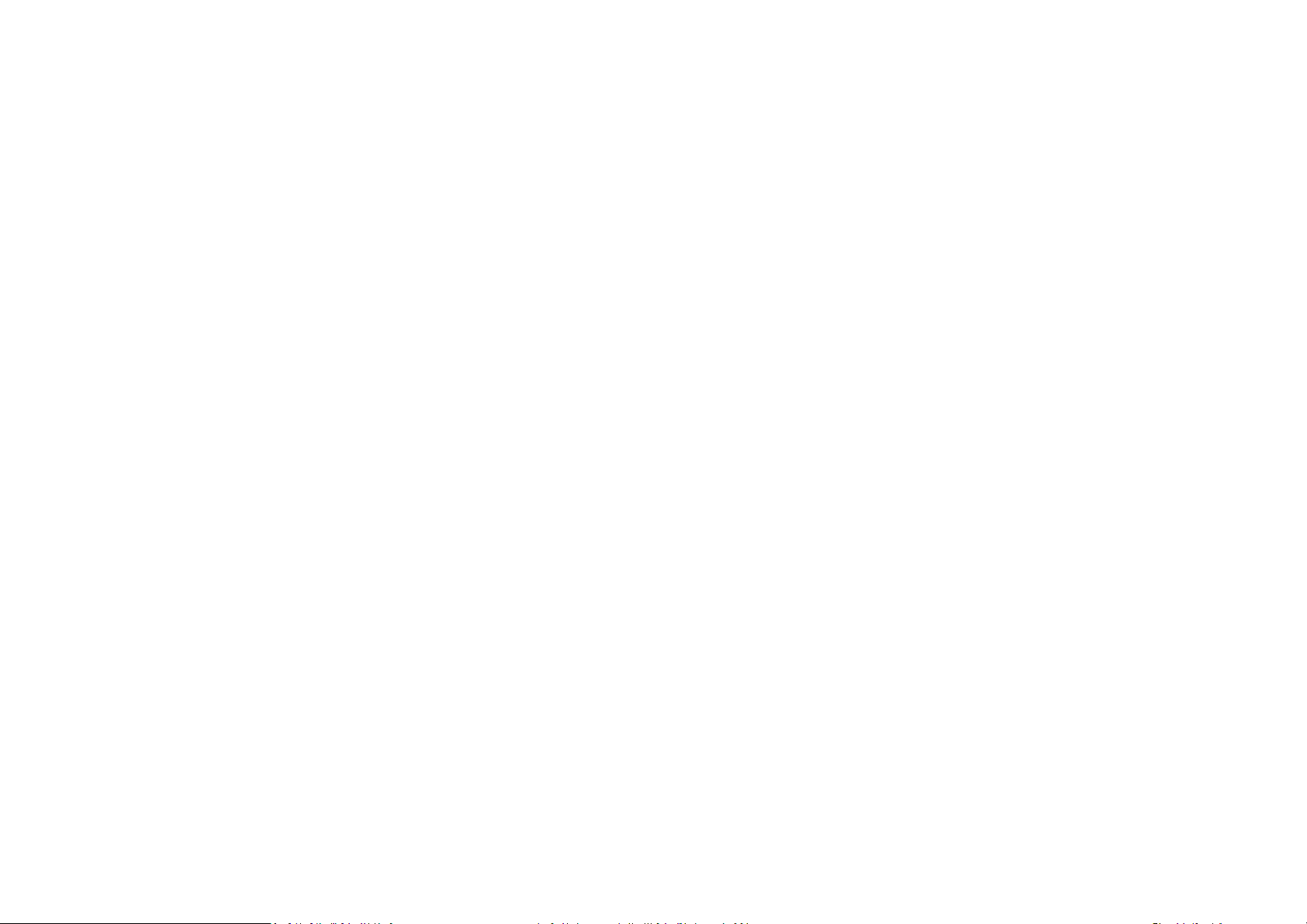
B82
User Manual
Page 2
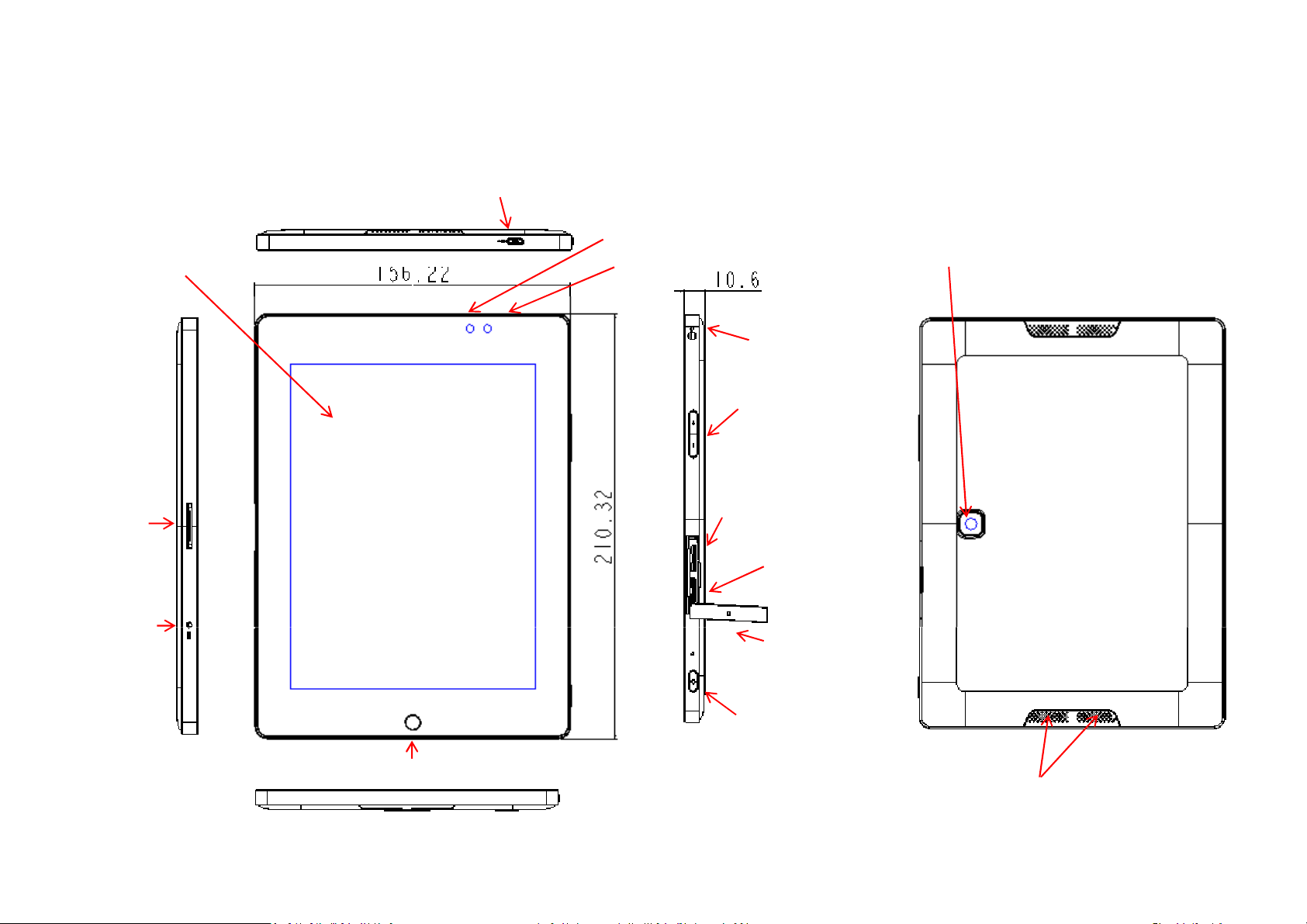
Device
layout figure
MICRO USB connector
2M CAMERA
LIGHT SENSOR
DC JACK
Touch screen
DOCKING
connector
5M CAMERA
Headset plug
VOLUME BUTTON
SIM card socket
(3G only)
Micro SD socket
SD DOOR
POWER BUTTON
HOME BUTTON
SPEAKER
Page 3
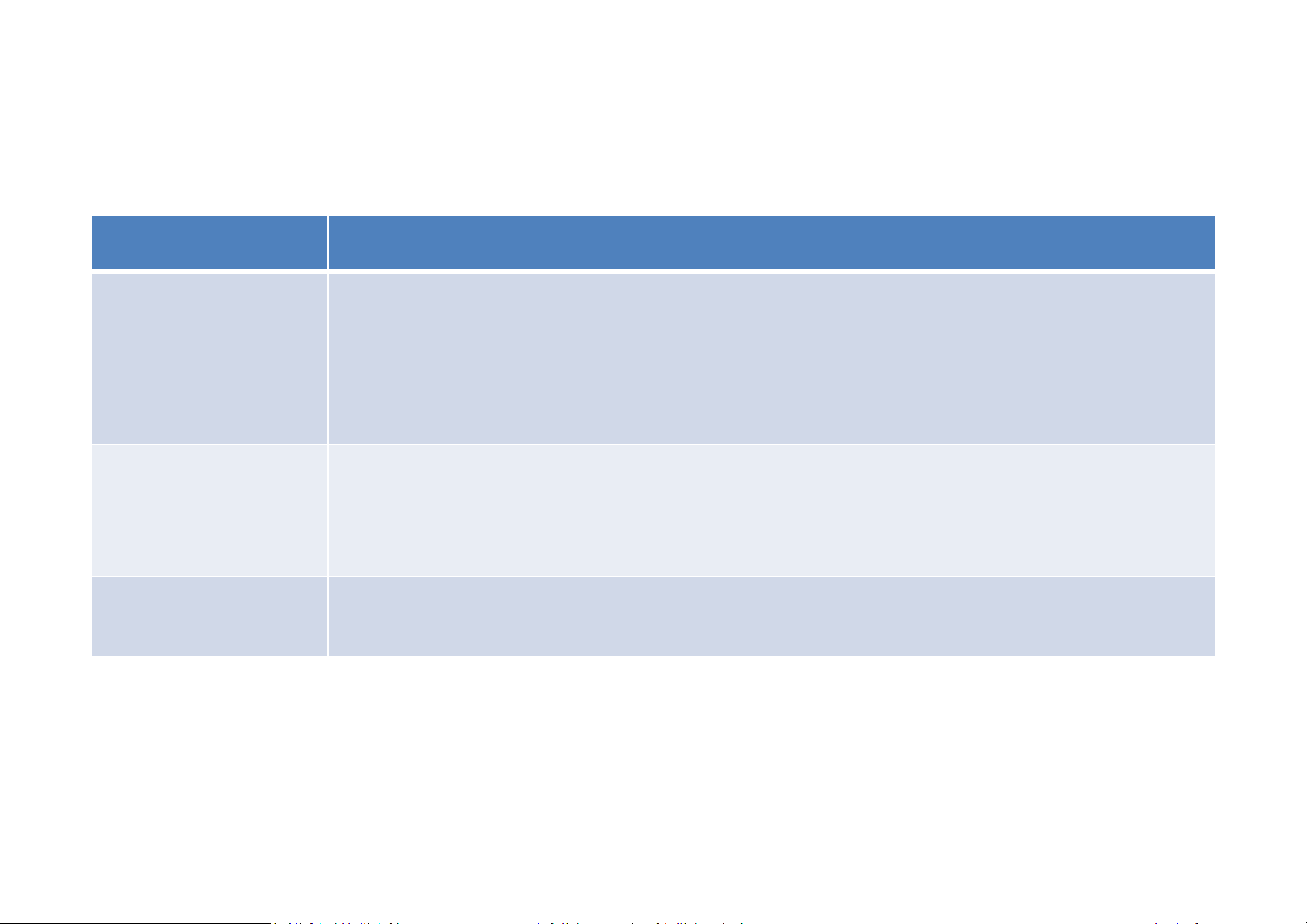
Buttons
Power
• Press and hold to turn the device on or off.
• Press and hold for 8
has fatal errors or hang
• Press to return to the Home screen.
• Press and hold to open the list of recent applications.
• Press to adjust the device volume.
Buttons Button Function
Home
-10 seconds to reset the device if it
-ups, or freezes.
Volume
Page 4

Socket
and Other Device
Name Function
For the connection with docking station; USB/
Charger Jack
Connect to power adapter for battery charging
Connect to USB devices,
mouse, etc.
Connect to audio headset
Only for 3G configuration unit; inserting the
enable 3G communication function
Support the Micro SD memory card (maximum capacities:
64 GB)
in Light sensor,
adjusted according to the environment
Camera, Built
Docking connector
USB connector
Headset jack
SIM card socket
SD card socket
headphone/ UART
USB KB, USB
interface included
such as USB memory module,
uSIM card to
Speaker Internal speaker
Light sensor Built-
2M/5M Camera Built-in front 2M
LCD brightness automatically
-in rear 5M Camera
lightness
Page 5

•
Use the charger to charge the battery before using it for the first time
This device doesn’t design the charging via USB socket. Please use
provided chargers to charge battery.
cables can cause the battery to explode or damage the device.
Charging the battery
cables can cause the battery to explode or damage the device.
.
•
device-
only
Unapproved chargers or
Page 6
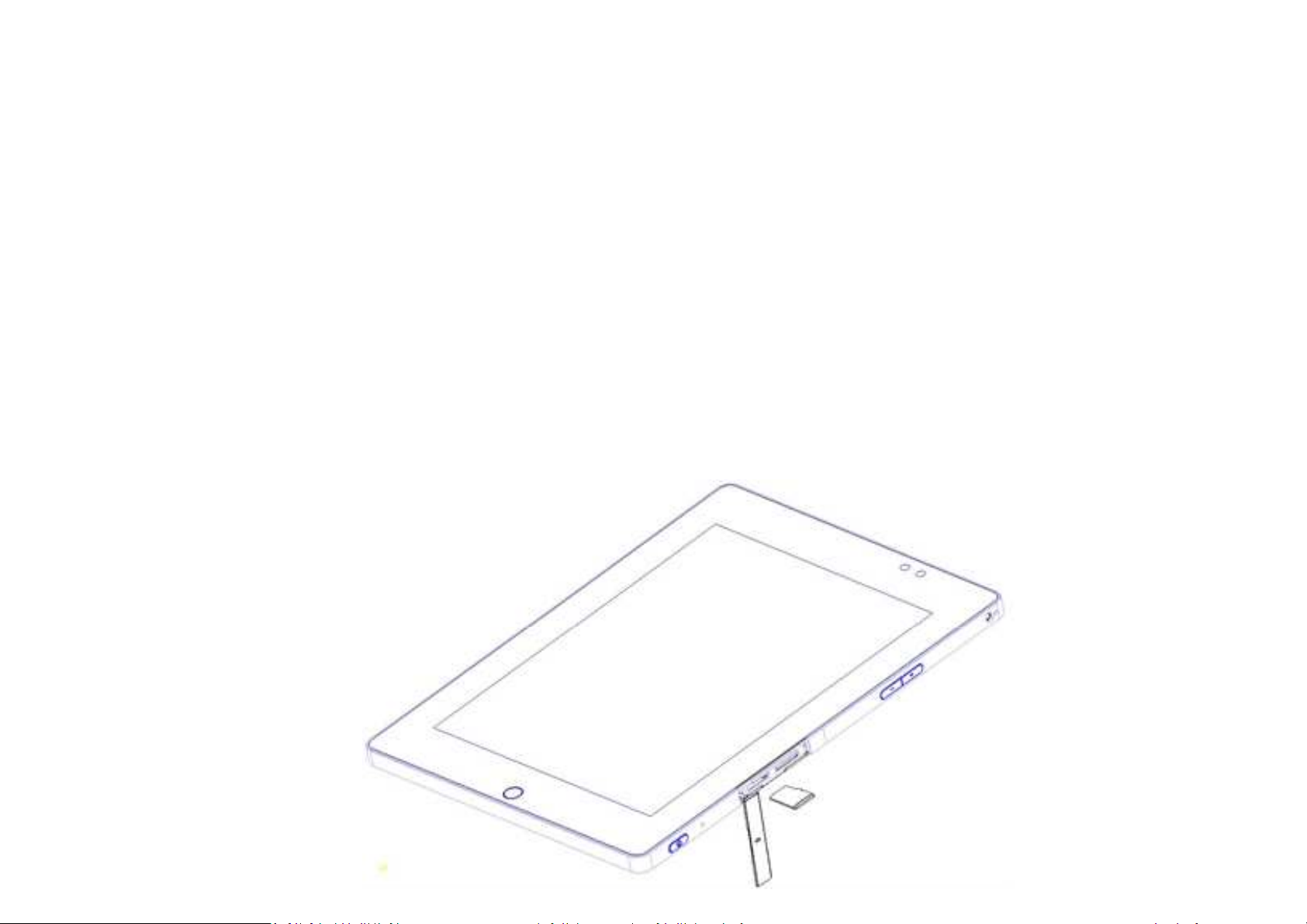
Inserting a memory card
Device
accepts memory cards with maximum capacities of 64 GB
1.
Insert a memory card with the gold
Push the memory card into the slot until it locks in place.
-
coloured
contacts facing downwards.
2.
.
Page 7

Using the touch screen
• Only fingers applicable to the
touch screen
do not tap it with anything sharp or
open an
a character by using
Dragging: To move an icon, thumbnail, or preview to a new location, tap
position
tap on a webpage, map, or image to zoom in a
part. Double
-
tap again to return
.
part. Double
-
tap again to return
.
Flicking: Flick left or right on the Home screen or the Applications screen
down to scroll through a webpage or a
Pinching: Spread two fingers apart on a webpage, map, or image to zoom
. To avoid the touch screen
damage,
with your fingertips.
• Tapping: To select a menu item or
screen button, or to enter
it with a finger.
•
and hold it and drag it to the target
• Double-tapping: Double-
•
apply excessive pressure to it
application by pressing an on-
the on-screen keyboard, tap
.
to see another panel. Flick up or
•
in a part. Pinch to zoom out.
list.
Page 8
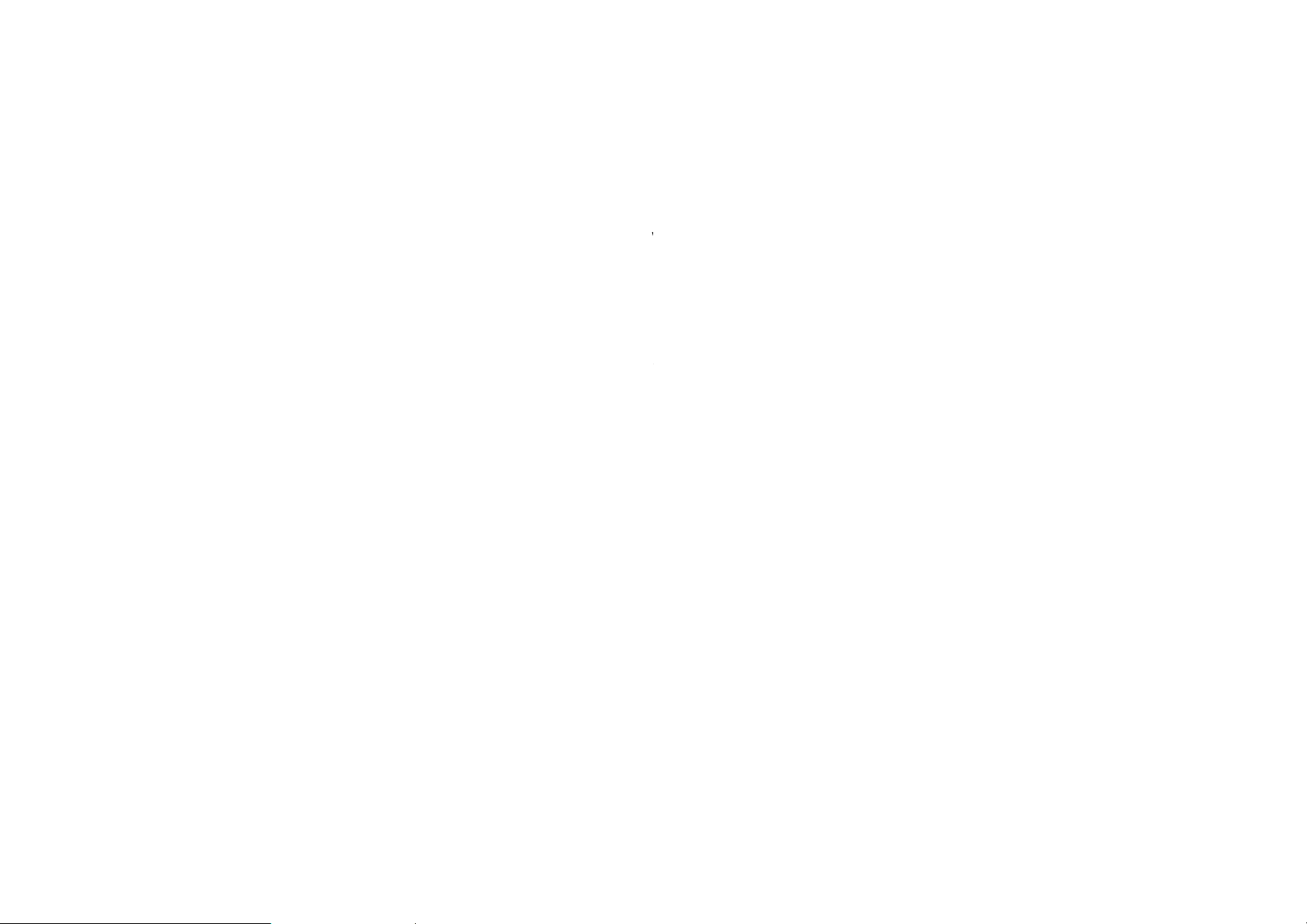
Federal
Communication Commission Interference Statement
This device complies with Part 15 of the FCC Rules. Operation is subject to the following two conditions: (1)
This device may not cause harmful interference, and (2) this device must accept any interference received,
including interference that may cause undesired operation.
This equipment has been tested and found to comply with the limits for a Class B digital device, pursuant to
Part 15 of the FCC Rules. These limits are designed to provide reasonable protection against harmful
interference in a residential installation. This equipment generates, uses and can radiate radio frequency
energy and, if not installed and used in accordance with the instructions, may cause harmful interference to
radio communications. However, there is no guarantee that interference will not occur in a particular
installation. If this equipment does cause harmful interference to radio or television reception, which can be
determined by turning the equipment off and on, the user is encouraged to try to correct the interference by
Increase the separation between the equipment and receiver.
Connect the equipment into an outlet on a circuit different from that
Consult the dealer or an experienced radio/TV technician for help.
Any changes or modifications not expressly approved by the party responsible for compliance
could void the user's authority to operate this equipment.
located or operating in conjunction with any other antenna or transmitter.
one of the following measures:
Reorient or relocate the receiving antenna.
to which the receiver is connected.
FCC Caution:
This transmitter must not be co-
Page 9
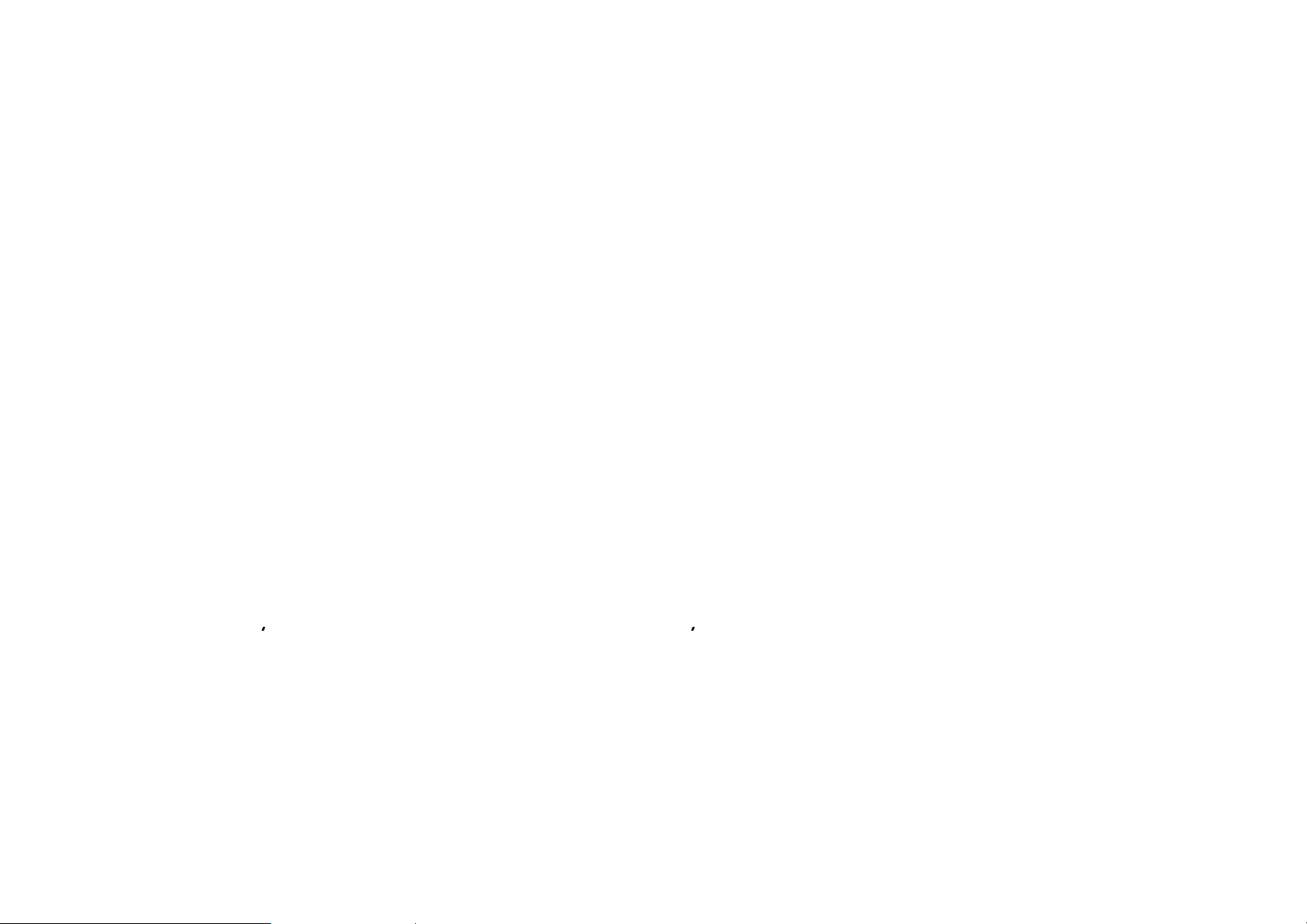
Continued
FOR PORTABLE DEVICE USAGE (<20cm from body/SAR needed)
This device meets the government’s requirements for exposure to radio waves.
This device is designed and manufactured not to exceed the emission limits for exposure to radio frequency (RF)
energy set by the Federal Communications Commission of the U.S. Government.
The exposure standard for wireless device employs a unit of measurement known as the Specific Absorption
Rate, or SAR. The SAR limit set by the FCC is 1.6W/kg. *Tests for SAR are conducted using standard operating
positions accepted by the FCC with the device transmitting at its highest certified power level in all tested
COUNTRY CODE SELECTION USAGE (WLAN DEVICES
Note
: The country code selection is for non
-
US model only and is not available to all US model. Per FCC
Note
: The country code selection is for non
-
US model only and is not available to all US model. Per FCC
product marketed in US must fixed to US operation channels only.
Radiation Exposure Statement:
frequency bands.
FOR
regulation, all WiFi
)
Page 10

System specification
System
specification
Voltage/ Current: Voltage
5V, Maximum current 2A
:
Trade name / Model : APD
/
WB
-
10E05FU
rechargeable battery
-
DAAA
AC Adapter
Input voltage range / Frequency
DC Output:5V, 2A
Battery
Built-in Lithium-ion Polymer
Capacity: 4800 mAh
100 ~ 240 V AC, 50/60 Hz
