Page 1
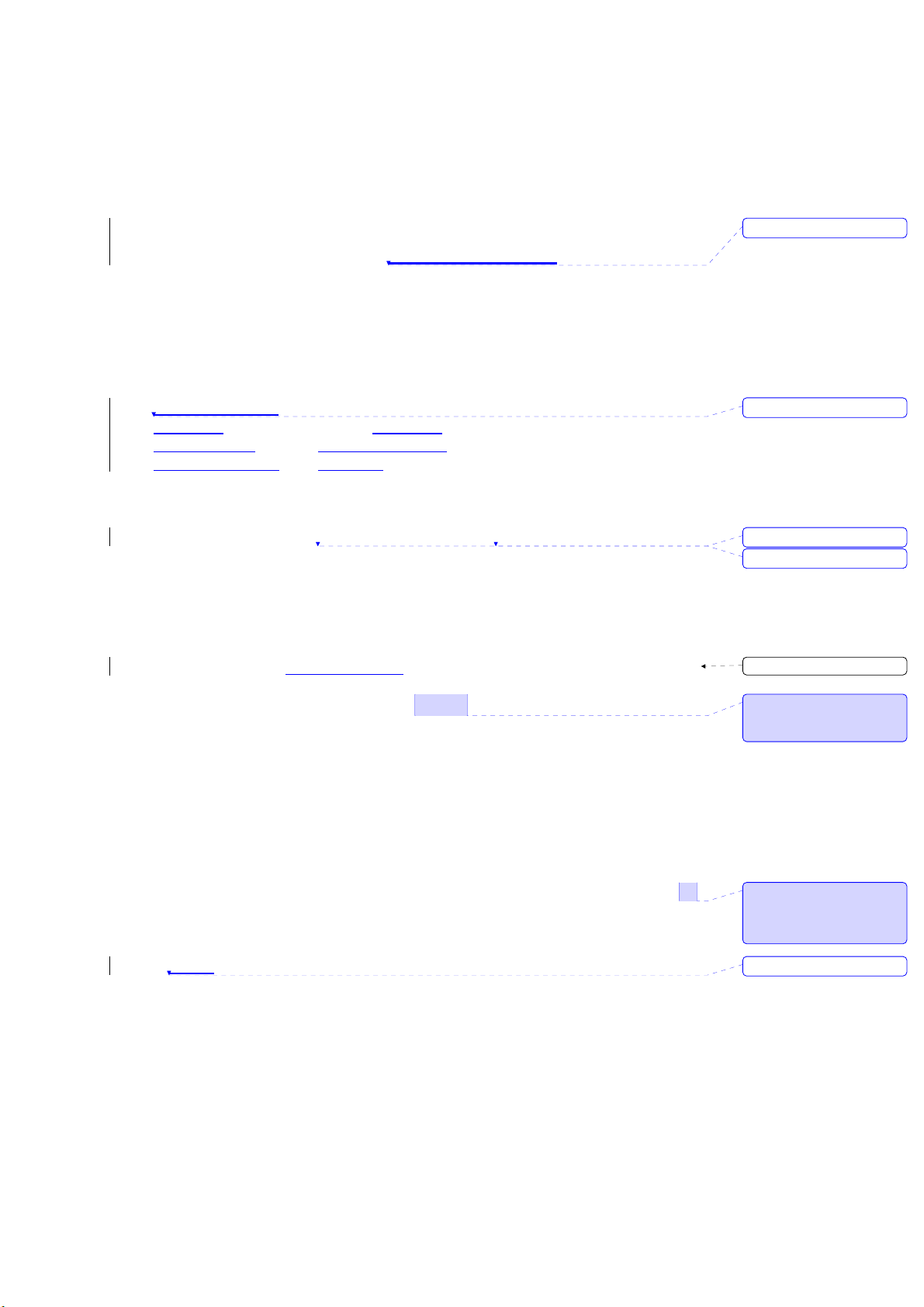
刪除: mobile
1. Before using your O2 Xda Atom
1.1 What’s in the box?
Thank you for choosing O2 Xda Atom. Please check if your package comes with
the following items. If any of them are missing, please contact your dealer.
z Xda Atom – your
Windows
Mobile-based
Pocket PC phone
z High quality
z Universal AC
adapter with four
plugs for different
countries
z USB cable
stereo wired
headset
z Companion CD z User Manual z Quick Start
z Warranty Card z Extra Stylus
1.2 Familiarizing yourself with your phone
No. Item Description
1 Strap holder A strap is an optional accessory.
2 Power/ Backlight
3 Mini SD card slot Insert Mini SD card here. This is an optional accessory.
4 Stylus & stylus
holder
5 Infrared port Enables you to exchange files or data with other
6 Record Press and hold to record a voice note. Press and
7 Camera & Video Press the upper part of the button to launch Camera's
Press to turn your Pocket PC Phone or backlight on/off.
For more information, please see Memory Expansion.
The stylus slot holds your stylus when it is not in use.
devices without cables or wires.
release immediately to access Notes.
photo mode; press the lower part of the button to
z Battery
z
Guide
刪除: Mobile phone
刪除: Mini
刪除: Pouch
格式化: 項目符號及編號
註解 [T1]: Will there be
diagram with pointer showing
different parts of the device?
註解 [T2]: please confirm if
backlight can be turned on and
off using the power button
刪除: slot
Page 2
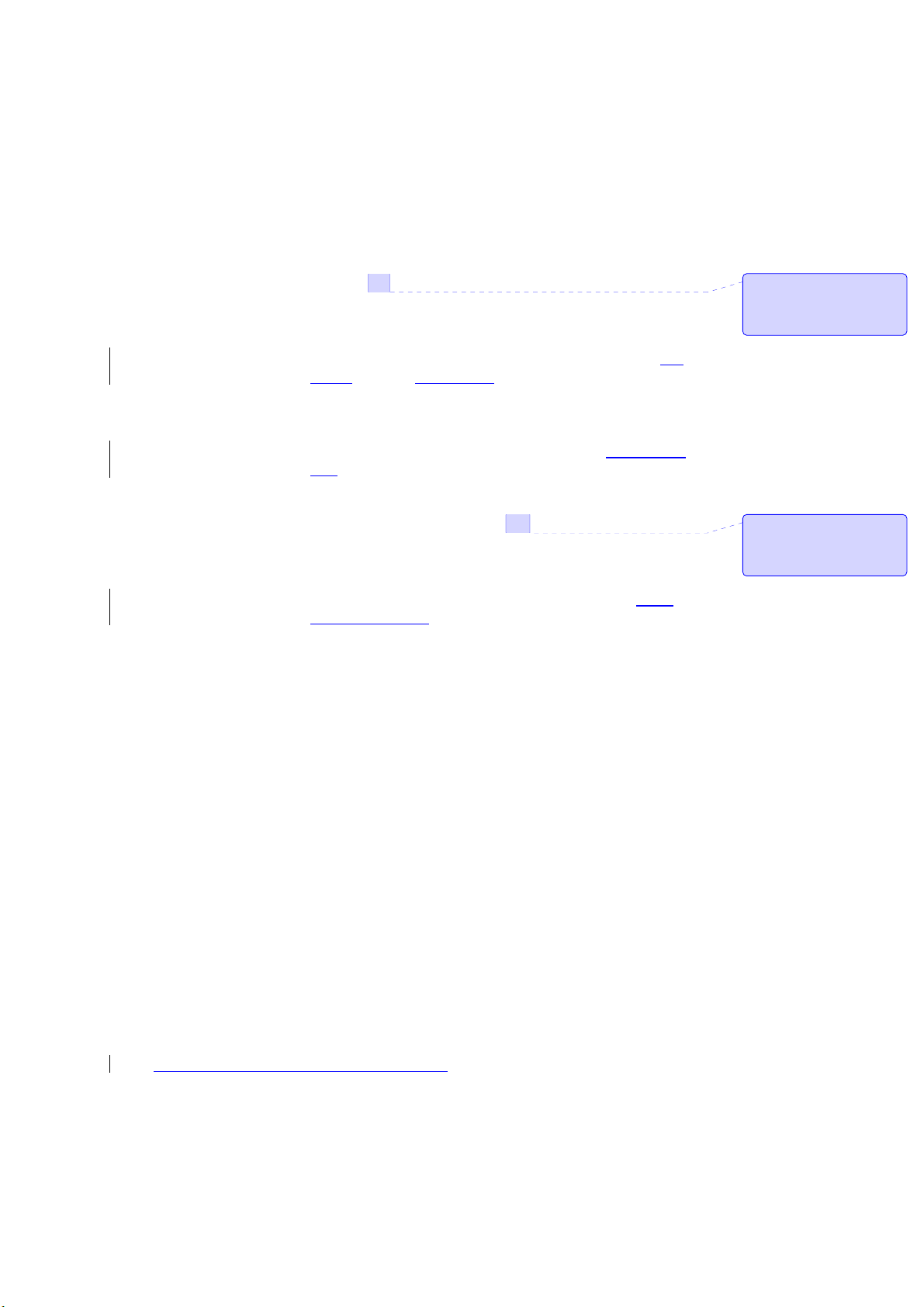
access video mode.
8 Notification LEDs Indicates charging, GSM/GPRS status, Bluetooth, WiFi
and notification for other phone events (e.g. message
arrival), etc.
9 Touch screen Use the stylus or pointed objects to select items on the
screen.
10 End Press to end a call.
11 Stereo speakers Instead of using earphones, you can play sounds or
music through the built-in stereo speakers.
12 O2 MediaPlus Quick access key to O2 MediaPlus.
13 Navigation Pad Press to move up/down and right/left through any of
the drop-down menus or program instructions; confirm
your selection by pressing the centre key. (See xxxx
1.4)
14 Windows Start
Press to bring up a program list.
menu
15 Talk/Send
Press to make or receive a call.
16 Volume Press up/down to increase/decrease the volume.
17 Earphone plug Allows you to listen to audio files or use the phone’s
hands-free kit.
18 Mini USB
connector
Use this connector to synchronize information with
your desktop PC, transmit data or recharge the battery
19 Soft Reset Press here with the stylus to soft reset your phone. For
more information about hard reset, please see
“Resetting your phone”.
20 Camera Lens The CMOS camera supports 2-mega-pixel color.
21 Self-portrait
The preview mirror for self-portrait.
mirror
22 Flash light White LED strobe flash.
23 Battery Room A removable & rechargeable Li-ion battery.
1.3 Features
Like a standard cell phone, your Pocket PC Phone supports basic dialing features.
However, it also integrates Personal Digital Assistant (PDA) capability. The
following section provides more information about the phone's features:
z Touch screen: 2.7” TFT LCD display with 65536 colours.
z 5-way navigation key
z Windows Start menu key and O2 MediaPlus key
z Stereo speaker (with receiver) & Omni-directional mono microphone
z Mini-USB connector for connection and battery charging
z Camera: 2 mega pixels
z Connections: IrDA, Bluetooth, and Wireless LAN
z Microsoft Windows Mobile 5.0: Pocket MSN, Pocket Outlook, Pocket
Explorer, and Office tools (Word, Excel, and PowerPoint). Also features
Windows Media Player 10, Pocket MSN,
Terminal Service Client, Pictures
註解 [T3]: make sure to
expand more on LEDs status
later on
註解 [T4]: please confirm if
long pressing this button may
turn-on or off speaker phone
Page 3
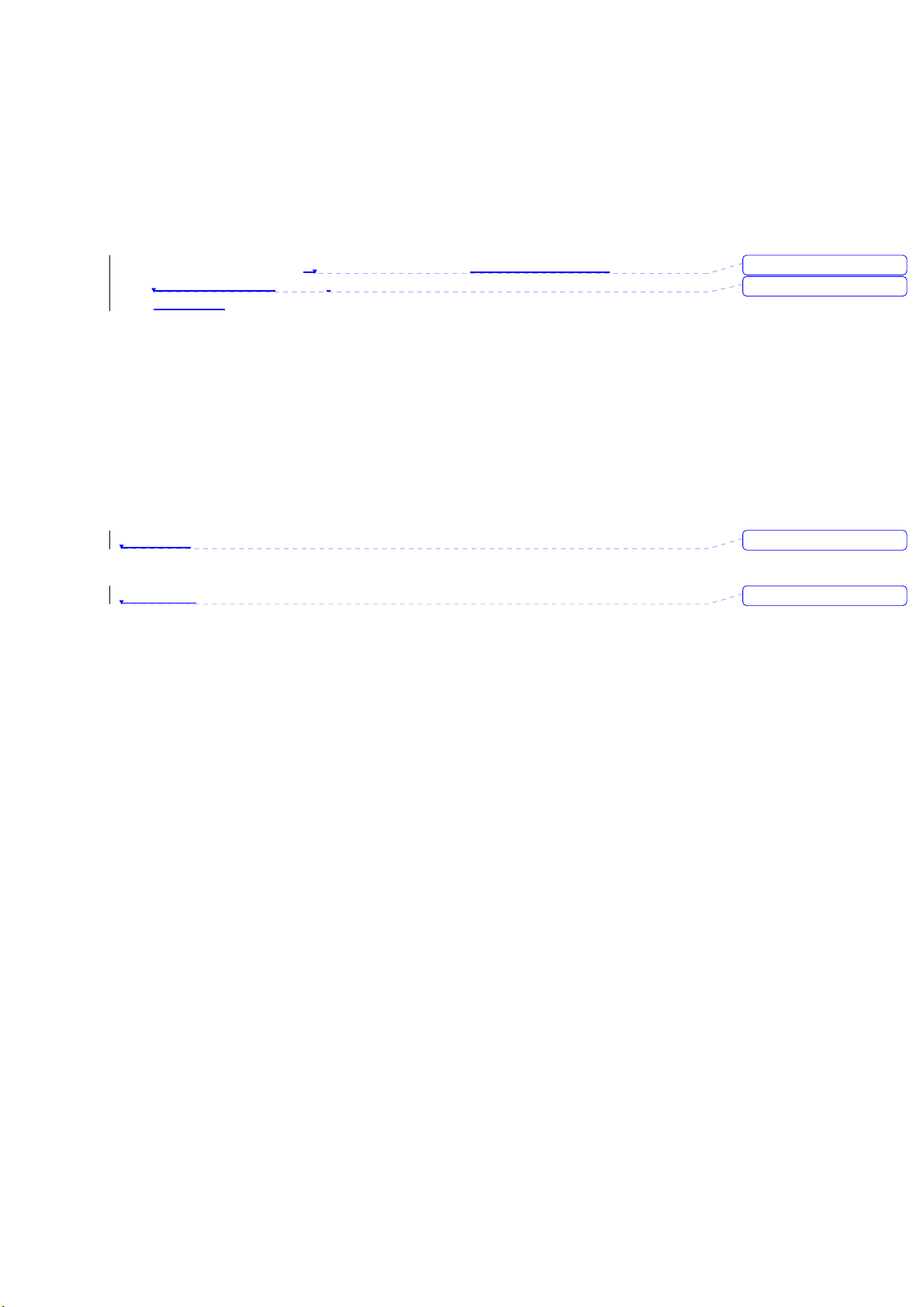
& Videos, calculator, games, ActiveSync, and File Explorer.
z O2 programs: O2 connect, O2 SMS Plus and O2 Plus.
z Other programs: FM Radio, JAVA, Equalizer DirectShow plug-in,
AutoConfigurator, Setup Wizard, Self Diagnostics, GPRS Monitor, and
ClearVue PDF viewer.
1.4 Key functions
+ navigation key
- navigation key
> navigation key
< navigation key
Scroll up or move the cursor up on the screen.
Scroll down or move the cursor down on the screen.
Move the cursor to the right.
Move the cursor to the left.
○ centre key Confirm your selection.
GK (call) key Go to Phonebook.
RK (end) key Press and hold down to go to Contacts or press and
immediately release to return to the Today screen.
Windows
Start menu
Bring up the program list.
key
Media (O2
MediaPlus
) key
Press to access O2 MediaPlus.
1.5 Display Information
The screen displays the following information:
刪除: r
刪除: AutoConfiguration
刪除: WF
刪除: mediaPlus
Page 4
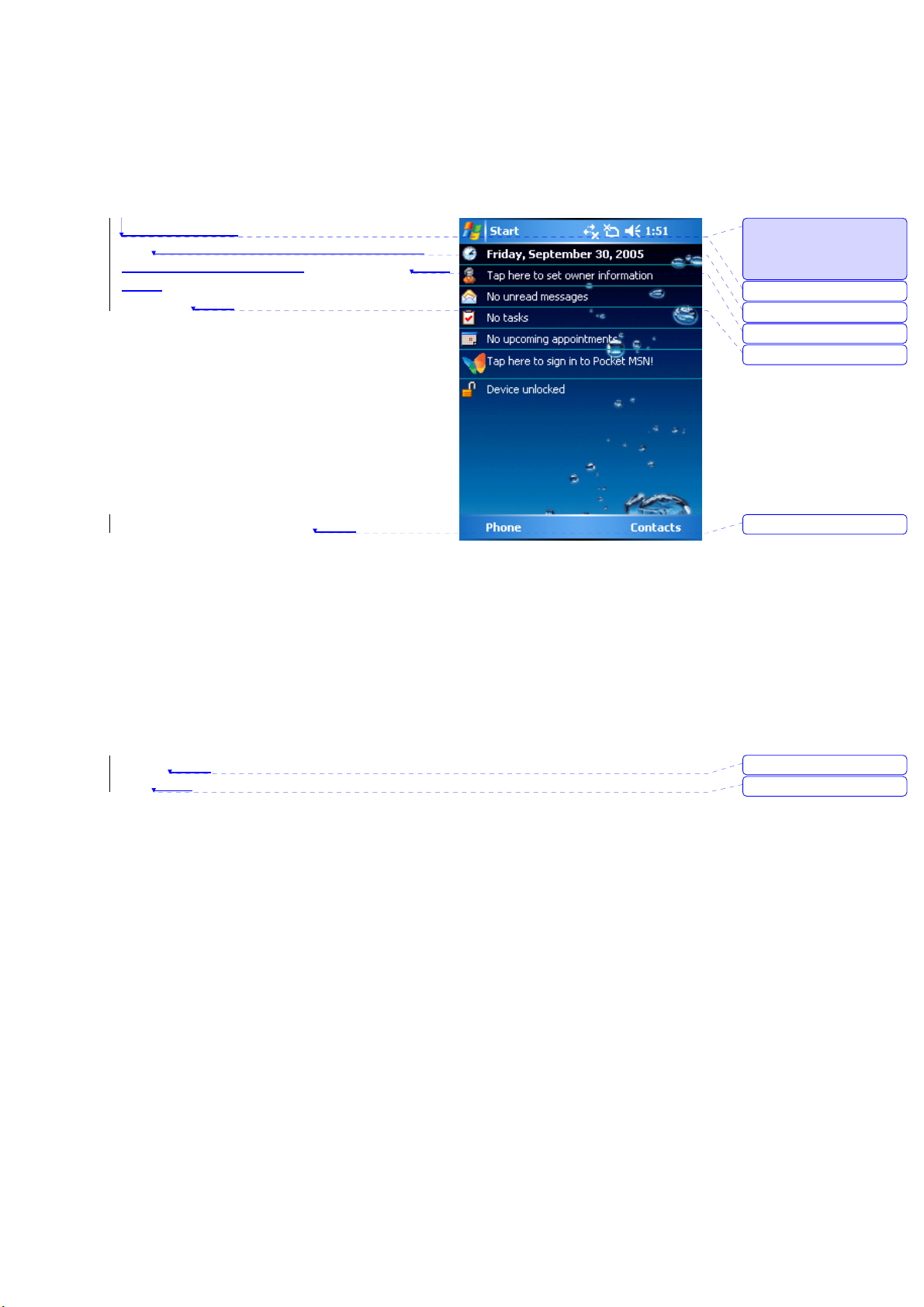
Windows Start menu
g
Tap on the Windows flag on left top or the
Windows Start menu key to bring up the Start
menu. To return to the Today screen at any
time, Tap Start > Today.
Status & icon area
This area shows your current mode, for
example, whether you are under Phone mode
or MSN –Sign In mode. The rest of the area
displays notification icons such as time, signal
strength, message arrival, etc.
Main LCD
Depending on the current mode or program,
this area shows the major features of the
mode. On the Today screen, this area contains
shortcuts to certain programs. To change the
Today screen settings, tap Start
> Settings >
Today.
Command bar
Depending on the mode, this area contains
different features such as input panel and
commands to create or edit a file.
Pop up menus
This feature allows you to quickly access an
item. To access a pop up menu, simply tap on
the icon on the screen and tap again to perform
an action. To cancel it, tap other places on the
screen.
1.5.1 Start
menu area
Tap Start to bring up a list of menu options.
註解 [T5]: Do not use WF;
use Start (in bold) instead.
Please also mark the Start
location on the screenshot.
刪除: WF
刪除: WF
刪除: pro
刪除: WF
刪除: WF
刪除: WF
刪除: WF
ram list
Page 5
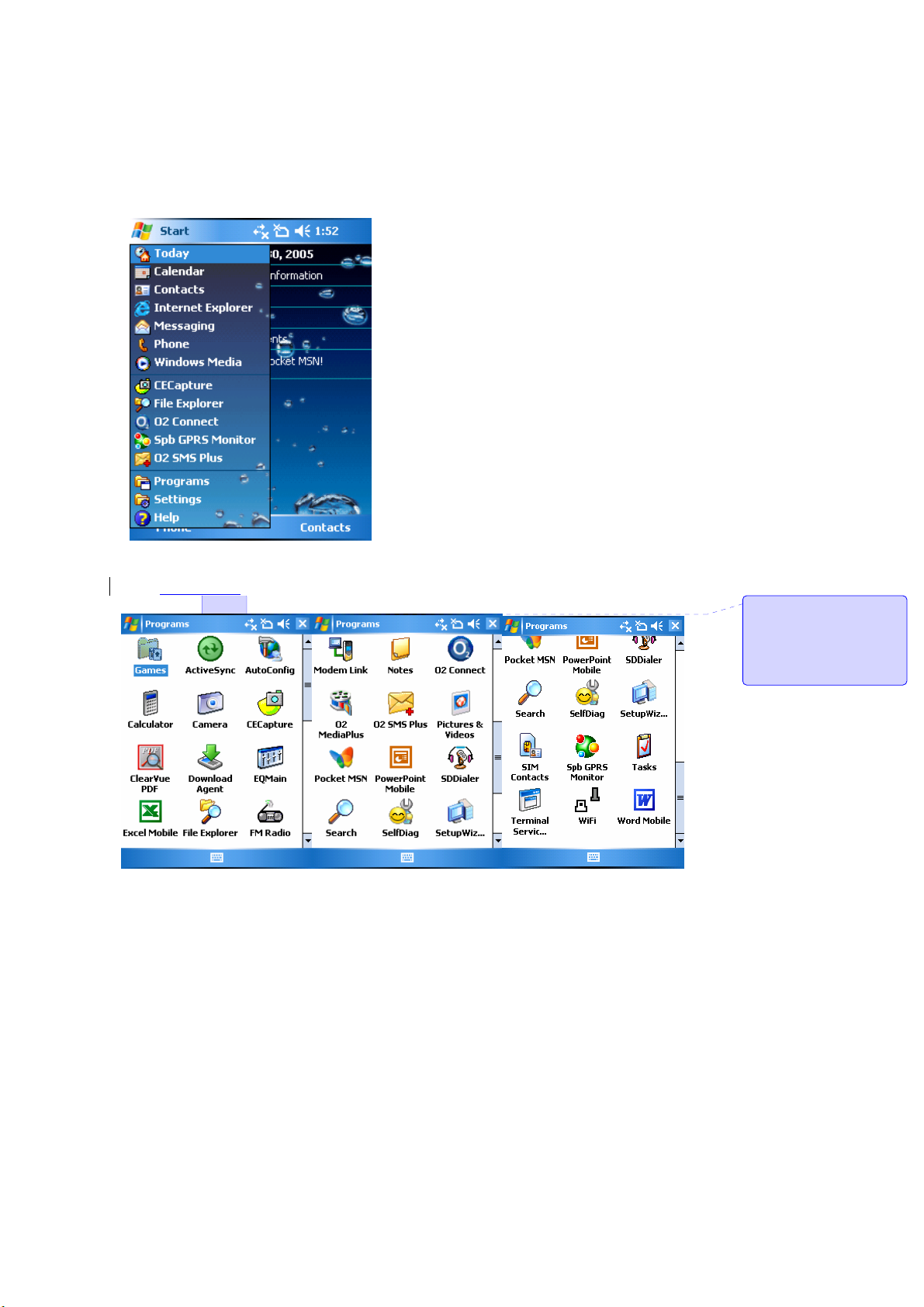
1.5.1.1 Programs
Your Pocket PC
phone contains a list of programs, allowing you to get the most
out of your phone.
1. Quick access to a
program.
2. Recently accessed
programs.
3. Access More
programs
4. Change device
settings.
5. Help information
註解 [T6]: please formulate a
table to display each icon with
it's program name and
description. No good to just
capture the screen.
Programs Description
z Games Provides games such as Bubblebreaker and
Solitaire.
z ActiveSync Synchronize information between your phone
and your PC.
z AutoConfig Configures your network.
z Calculator Perform mathematical calculations.
z Camera Take photos and shoot video clips.
z ClearVue PDF Support viewing of PDF files.
z Download Agent Manages your downloaded files.
z Equalizer Allows you to edit your sound files.
Page 6
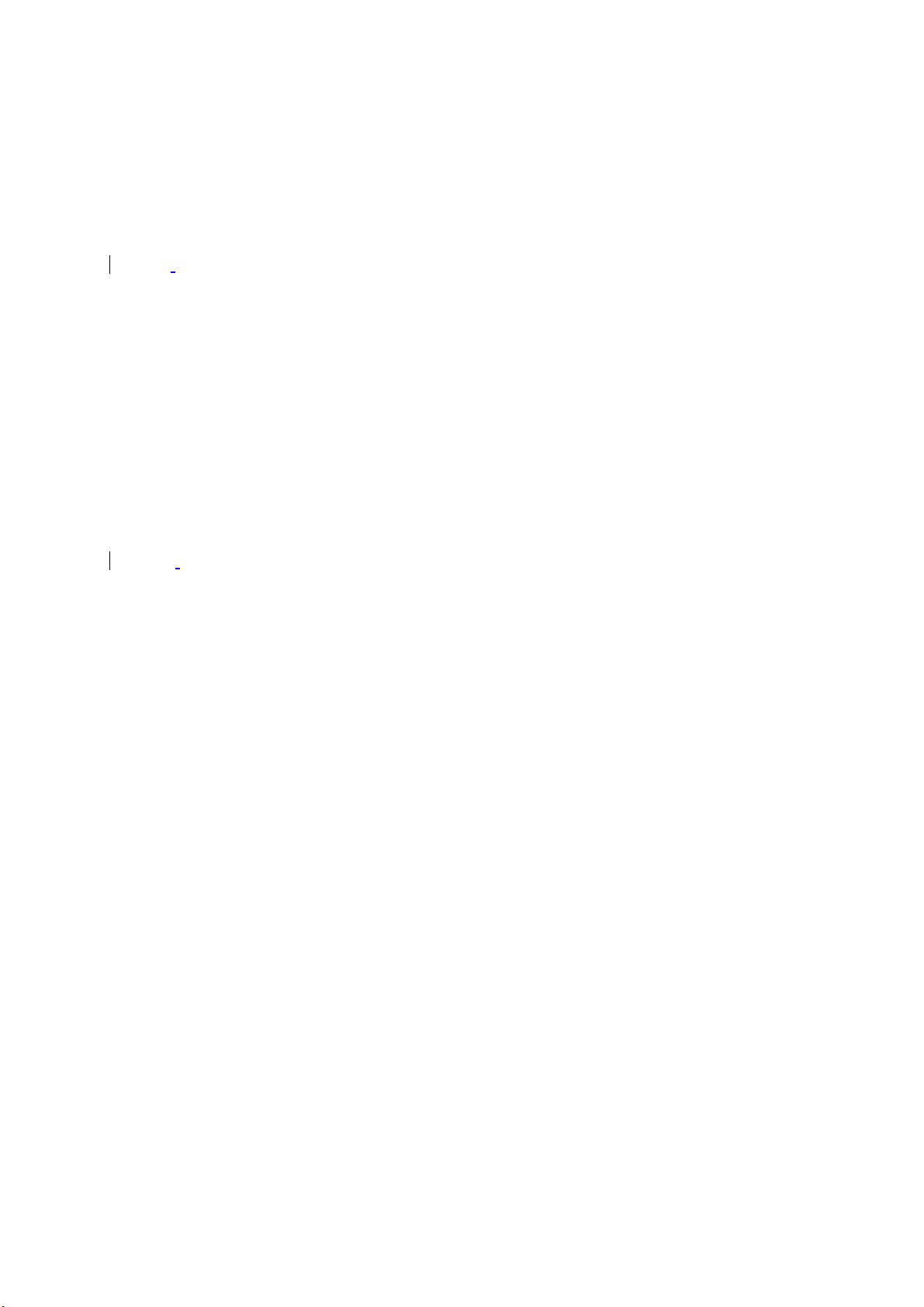
z Excel Mobile Create, view and edit Excel files.
z File Explorer View all the files on your device.
z FM
z Modem Link Links your device to a modem.
z Notes Create notes, drawing, and recordings manually
z O2 Connect Connect to O2 website and download the latest
z O2 MediaPlus Integrate Windows MediaPlayer with Radio and
z O2 SMSPlus Besides SMS messaging services, also provides
z Pictures & Videos Collect images and videos.
z Pocket MSN Provides instant messaging service.
z PowerPoint Mobile View PowerPoint files on your phone.
z SDDialer Records sound for voice speed dial.
z Search Search for a program or file on your device.
z Self
z Setup Wizard Set up your personal information.
z SIM Contacts Copies Contacts on your SIM card to your
z Spb GPRS Monitor Keeps track of your GPRS daily traffic and
z Tasks Keeps track of your appointments and creates
z Terminal Service Allows you to connect to a defined server.
z WiFi Connects with other device via Wireless LAN.
z Word Mobile Create, view and edit Word files.
1.5.1.2 Settings menu
The Settings menu lists a range of different applications.
z Personal Buttons Assigns an application program to a
Input Sets up the input portion of your device.
Menus Customizes the menu list and enables a
MSN
Owner
Password Restricts access to your device and
Phone Configures your phone settings.
Sounds & Customizes the notification type, event and
Radio Enables you to listens to the radio.
or by typing.
software updates.
Pictures & Photos programs. An outstanding
integrated interface for quick access.
chat and vCard sending features.
Diagnostic Runs diagnostic tests for your system.
phone.
generates reports.
meeting requests.
hardware button.
pop up menu from the New button.
Provides complete MSN settings such as
Options
Information
passwords, Hotmail account, Messenger
and so on.
Displays your personal information.
prevents unauthorized use.
Page 7
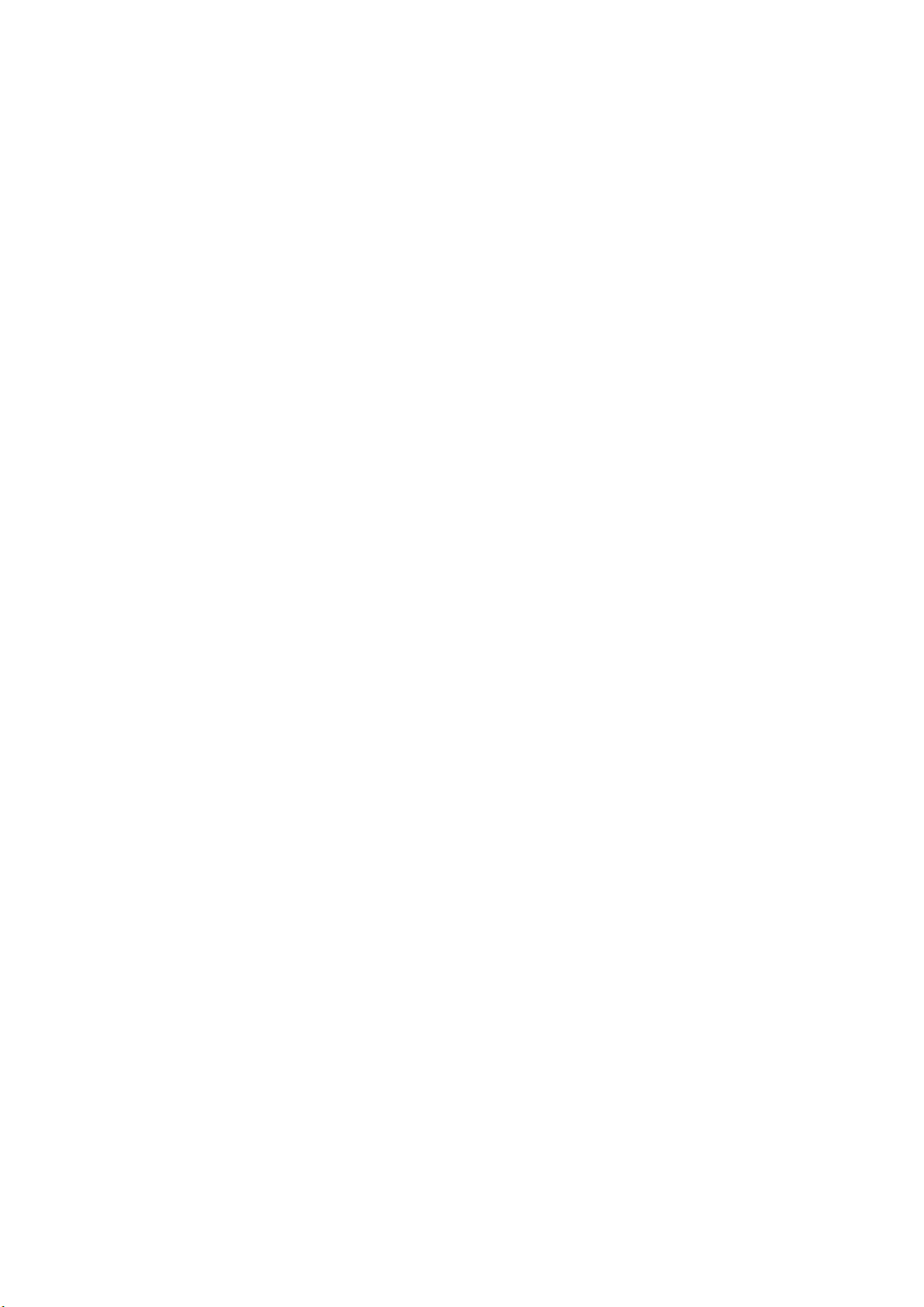
Notifications volume.
Today Arranges the appearance and items
displayed on the Today screen.
Voice
Speed Dial
z System About Shows important information relating to
Backlight Configures the backlight settings and
Certificates Information about the certificate issuer and
Clock &
Alarms
Error
Reporting
GPS Configures the GPS settings.
Memory Displays the memory allocation status and
Power Maximizes battery life.
Regional
Settings
Remove
Programs
Screen Re-calibrates the screen and
System Info Displays your system information.
z Connections Band Switch Selects a band type.
Beam Sets your device to receive/reject IrDA
Bluetooth Sets up Bluetooth connection and select a
Connections Sets up connection settings.
CSD Line
Type
GPRS
Setting
Network
Cards
1.5.2 Status and icons area
This area indicates the application or menu you are using:
Manages voice tags for contacts or
applications.
your device.
adjusts the brightness level to save power.
the expiration date.
Sets the time and alarms.
Reports your system errors to Microsoft
help centre.
the programs that are currently running.
Customizes the formats and settings for
your region for the region you use.
Removes programs from your device.
signals.
source.
Sets up CSD line type and connection
element.
Selects the GPRS authentication method
and slot.
Configures the wireless network.
Page 8
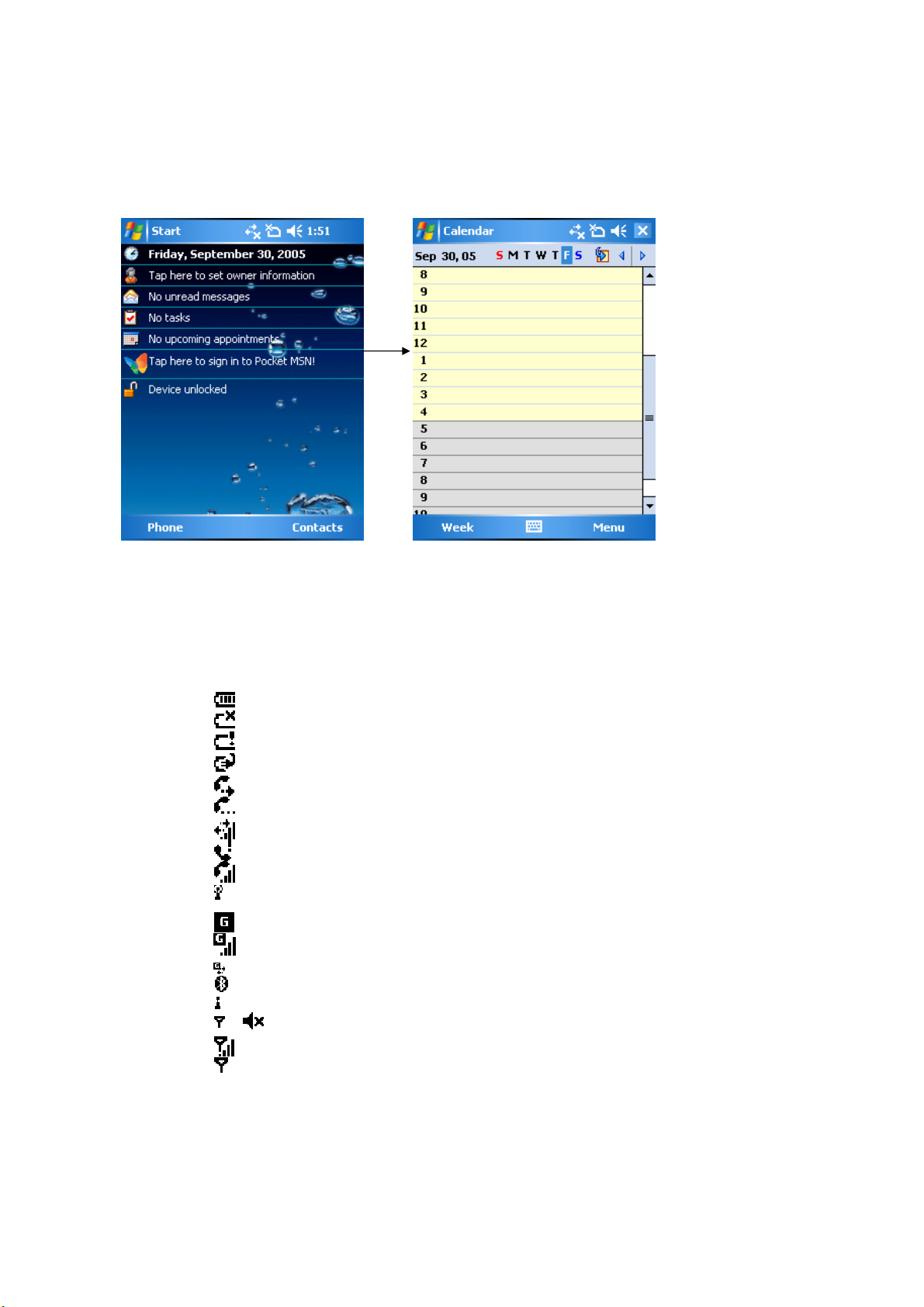
When you go from the Today screen to the Note editing screen, the area changes
from Start to Notes.
The icons display is on the top right of the Today screen. Please refer to the
following table for some of the more frequently encountered icons. Alternatively,
tap the icon with your stylus and its definition will be displays; this will also enable
you to change its settings.
Type Icons Description
Battery
Calls
Connection
Signal
Strength
Battery full
No battery
Battery alert
Battery charging
Call forward
Call on hold
Data call
Missed call
Voice call
Wi-Fi data call
GPRS
GPRS connected
GPRS connect PPT
Bluetooth
Wi-Fi on
Radio connected / Radio off
/
Strong signal
No signal
Page 9
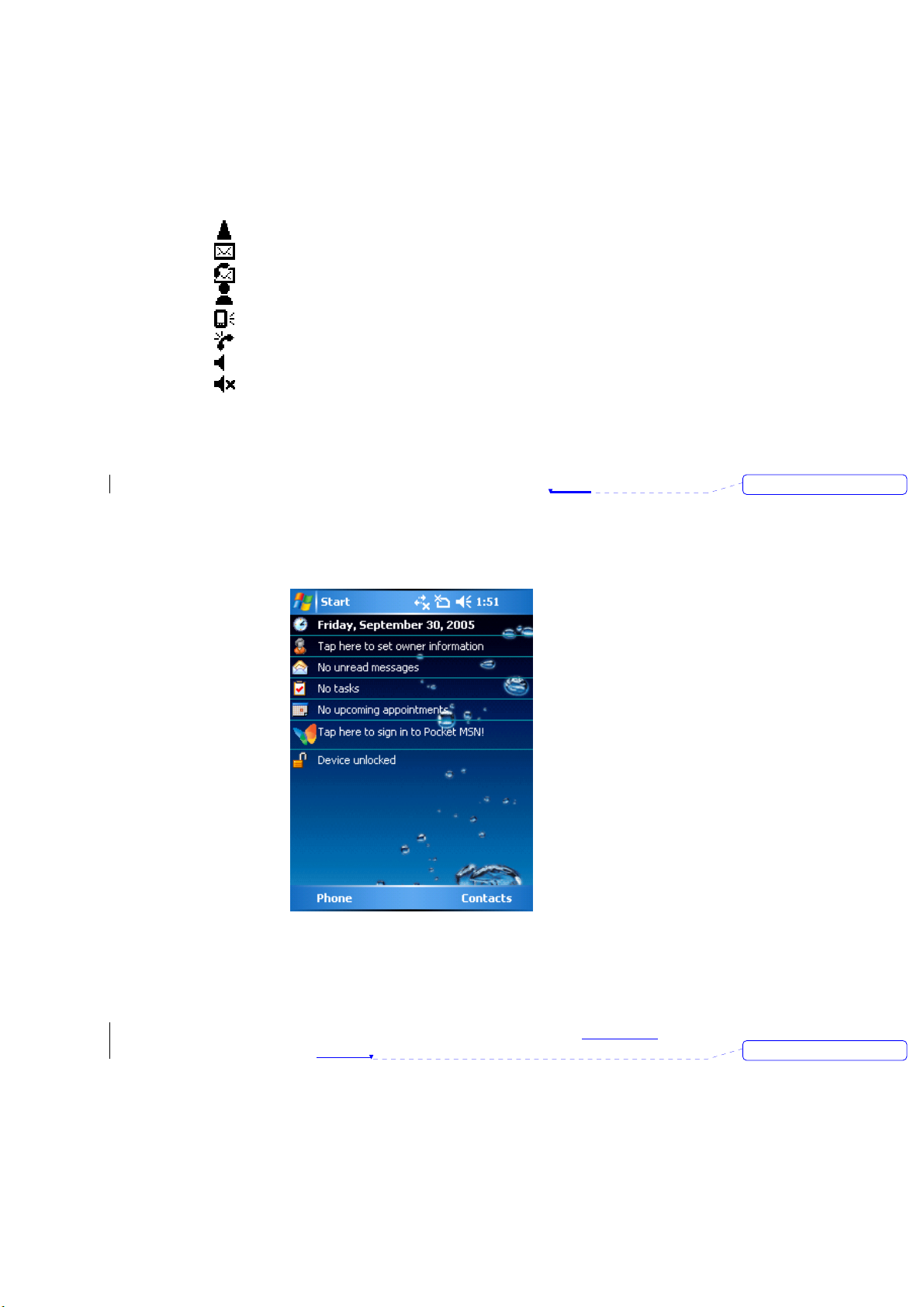
Roaming
Message
Volume
New SMS message(s)
New voice mail(s)
New instant message(s)
System volume
Phone volume
Ringer on
Ringer off
Please note
z Your Pocket PC Phone is designed to notify you in a number of ways
including an alert tone, vibration, an icon on the screen or a flash of light. To
choose reminder types and sounds for your device, tap Start
> Settings >
Personal > Sounds & Notifications.
1.5.3 Main LCD
The LCD main body of the Today screen displays the following items for quick
access and convenient viewing:
刪除: WF
1. Time and Date
2. Owner Information
3. Message notification
4. Task reminder
5. Appointments reminder
6. Pocket MSN Sign-In
7. Device lock
View Time and Date or Tap on it to change time and
set alarms.
Tap to display your contact information.
Informs you of an incoming message.
Reminds you of a task to be accomplished.
Reminds you of an appointment.
Quick access to the MSN messenger and MSN
Hotmail
Displays the device lock status. This feature prevents
刪除: .
Page 10
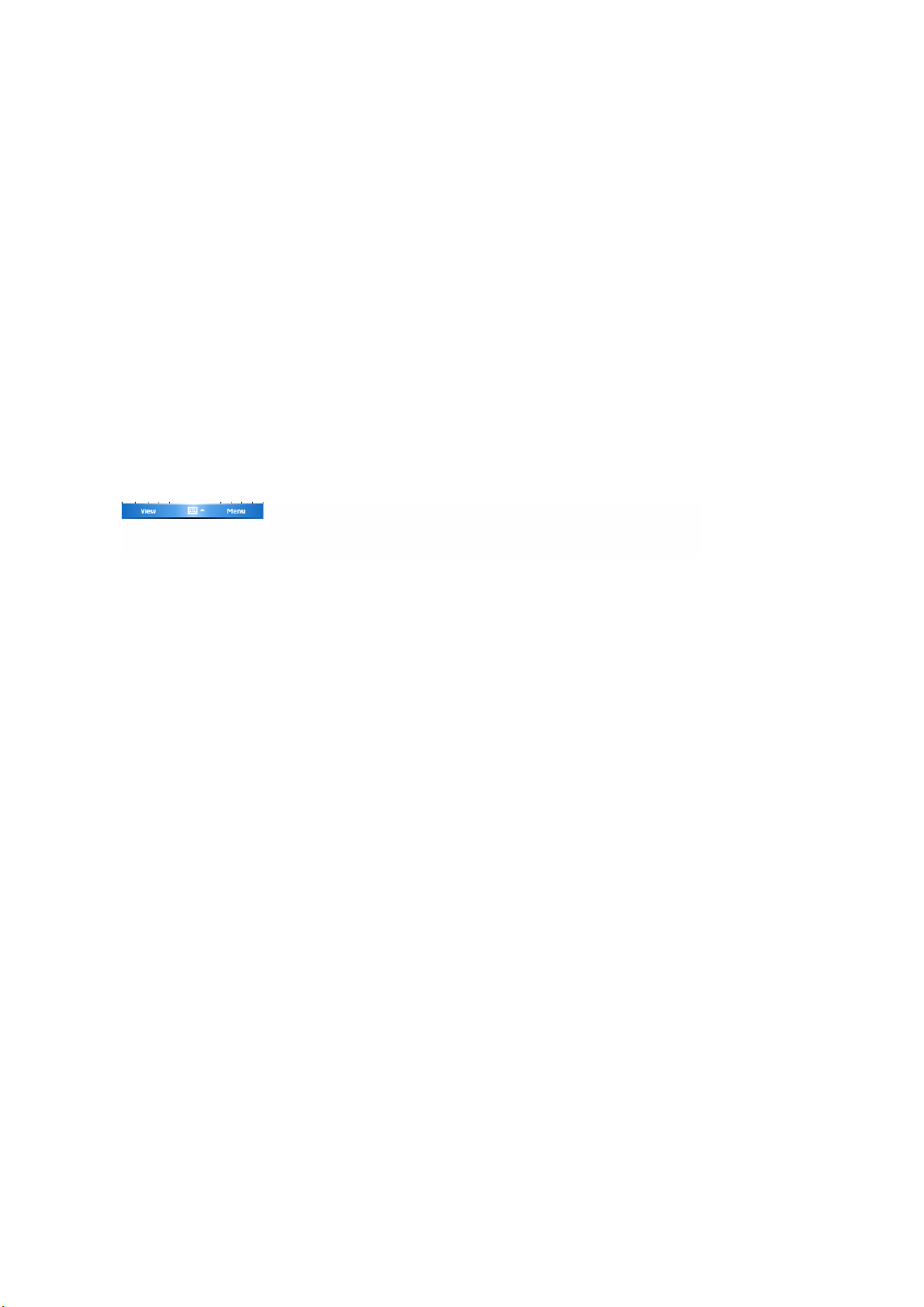
your screen and keypad from being accidentally
touched or pressed.
To lock/unlock your device:
1. Tap Device Unlocked to lock the
phone; the screen will now display
Device locked.
2. Tap Unlock on the command bar to
unlock the phone and tap the Unlock
button on the screen again to confirm.
Now the screen indicates Device
unlocked.
1.5.4 Command bar
Use the command bar at the bottom of the screen to perform tasks in the
programs. The command bar includes menu names and the input panel button.
For example, tap View to see more details, and Menu to bring up a list of options.
Tap the keyboard icon once to display the keyboard on the screen. The arrow
icon shows, allowing you to select an input method from a list. Tap the arrow
again to close the list and tap the keyboard again so that you can cancel the
keyboard display on your screen.
Page 11
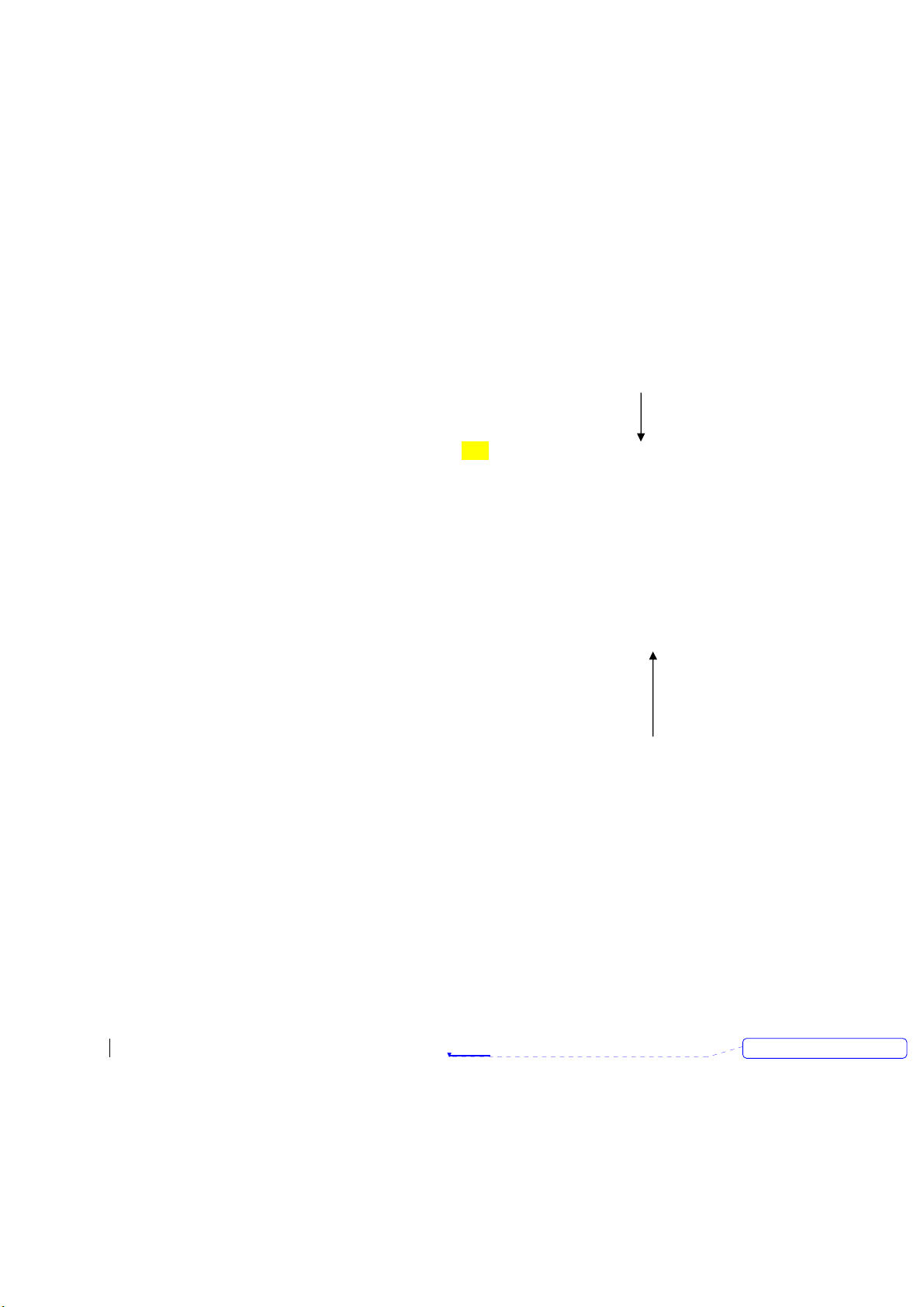
2. Getting started
Before start using your phone, you need a fully charged battery and a valid SIM
card.
2.1 Insert the Battery & SIM card
1. Look at the back of your phone. Gently press
down the rear cover.
2. Press the battery tab and lift the battery
upward to remove it.
3. Unlock the SIM card holder by pushing it to
the right and lifting it up Insert the SIM card with
the metallic part facing down and the clipped
corner in the right direction.
4. Gently press down the SIM card holder and
lock it by pushing to the left.
5. Install the battery and rear cover by
reversing the above Steps 2 and 1.
PIC
2.2 SIM card
Before using your phone, you must contact a wireless network service provider to
get a personal SIM (Subscriber Identity Module). The
SIM card keeps track of your phone number, the services included in your
subscription, and your personal data such as your phonebook and messages.
The phone is unusable (except for emergency calls) until a valid SIM card is
inserted. Your phone will display a warning message if the SIM card is not
inserted properly.
Please note
z If the phone or the SIM card is lost or stolen, you should contact your service
provider immediately in order to prevent unauthorized use.
Copy SIM Contacts
To copy your SIM contacts to your phone, tap Start
Copy Now button.
>Programs >SIM contacts >
刪除: WF
Page 12
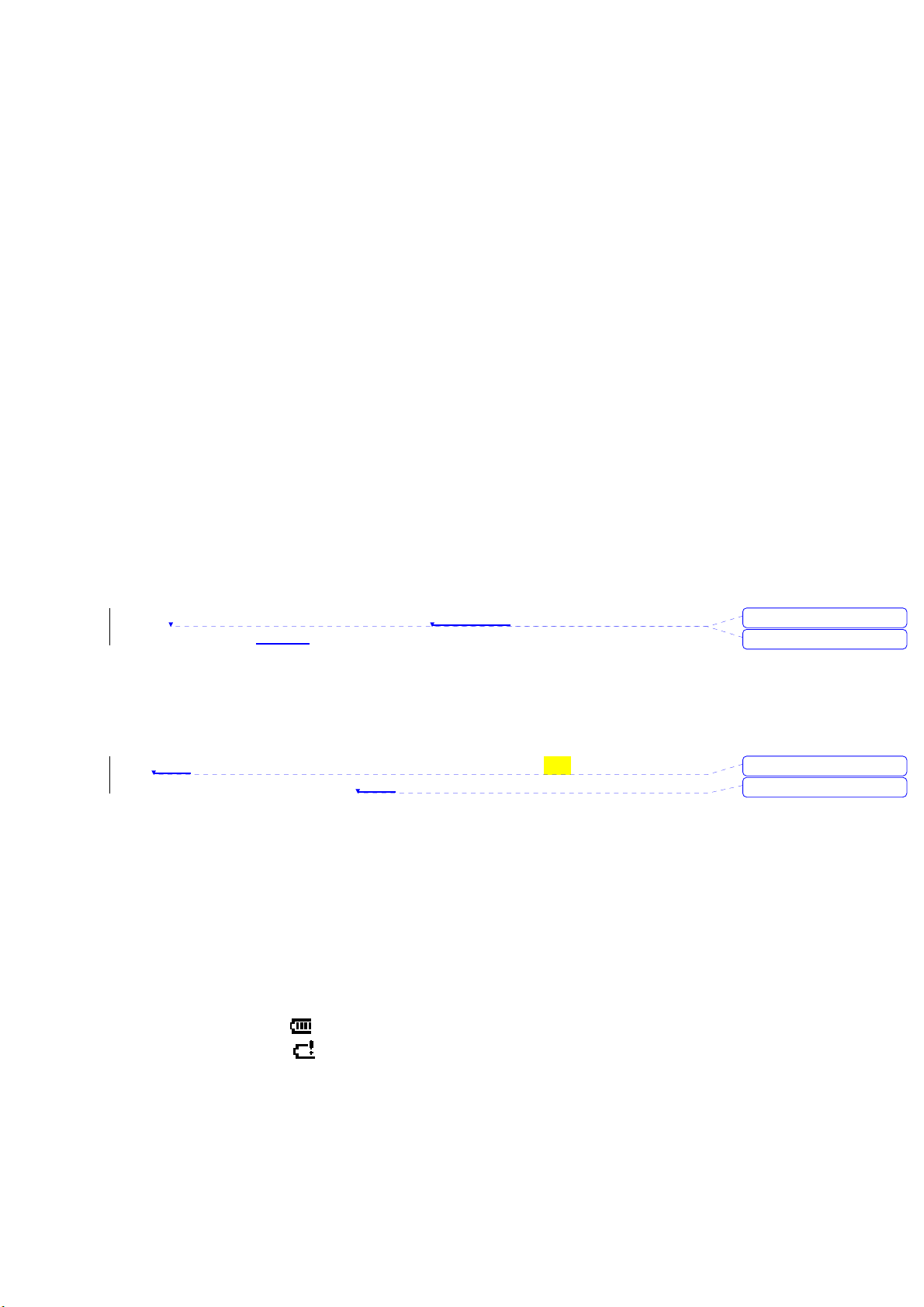
2.3 Battery
Your Pocket PC Phone contains a removable and rechargeable Li-ion polymer
battery. Battery life depends on your actual usage, RF conditions, and whether
the device is on standby.
Battery life estimates:
z Talk-time: 5.5 hrs.
z Standby: 150 hrs (approximate.).
The above times assume that you use only one function at a time. Battery life may
vary depending on how frequently you switch between functions. For battery
safety, please refer to “The important safety bit at the Back”.
Please note
Using any battery pack or AC adapter not specified by O
dangerous and may invalidate any warranty and approval given to the phone.
Disconnect the charger from the power supply when it is not in use.
2.3.1 Charging the battery
A new battery must be fully charged before being used
charge your phone battery in the following ways:
z AC Adapter: Connect the battery
charger to a suitable main power
socket and the charger plug into the
connector.
z USB
Cable: Connect your phone to
your PC’s USB port with the USB
cable supplied in your package.
Please note
z When charging, make sure that the phone has its battery inserted. Place the
battery’s metallic end towards phone’s metallic part. Lower the battery
towards the phone to lock into place and slide back the rear cover.
z During charging, the LED lights up amber. When charging is completed, the
amber light goes off.
2.3.2 Checking the battery
The battery indicator displays the charge level of the battery. Check the icon at
the top right corner of the Today screen.
z Full battery power
z Low battery power
2 with this phone may be
for the first time. You may
PIC
刪除: phone
刪除: using your phone
刪除: Sync
刪除: Sync
Page 13

z Battery empty
z Battery charging
2.3.3 Low battery indication
When the battery voltage falls below the working level, a warning message
appears on the screen and a warning tone sounds to alert you if you activate the
warning sounds for system events (Please see Sounds & Notification). Save the
data you are working on at the moment, perform synchronization with your PC,
and turn off your Pocket PC Phone. For more details about data safety, please
see the following “Data Backup” section).
2.4 Switching the phone on or off
z Press the Power button on the top of the phone to switch on your phone.
When you switch on the phone for the first time, your phone will power up and
automatically begin the initiation/calibration process. See “Screen tapping &
calibration” for further details.
z To switch off your phone, press the Power button again.
Please note
Switching off your phone suspends the screen display and the phone enters sleep
mode to save battery power. When your phone is in sleep mode, press the Power
button to wake up the phone; the phone will then display the Today screen.
2.5 Screen taping & calibration
When you first start up your Pocket PC phone, you will be asked to calibrate the
screen by tapping the centre of a cross with your stylus as it moves around the
screen. This process ensures that, when you tap the screen with your stylus, the
tapped item is activated.
2.5.1 Re-calibrate the screen
If your Pocket PC Phone does not respond accurately to screen taps, you will
need to re-calibrate it:
1. Tap Start
2. Tap the Align Screen button on the General tab to re-calibrate the screen as
described above.
Please note:
When aligning the touch screen, tap the target firmly and accurately.
> Settings > System tab > Screen.
2.6 Screen Orientation
To switch the orientation of your touch screen between the Portrait mode and the
刪除: WF
Page 14
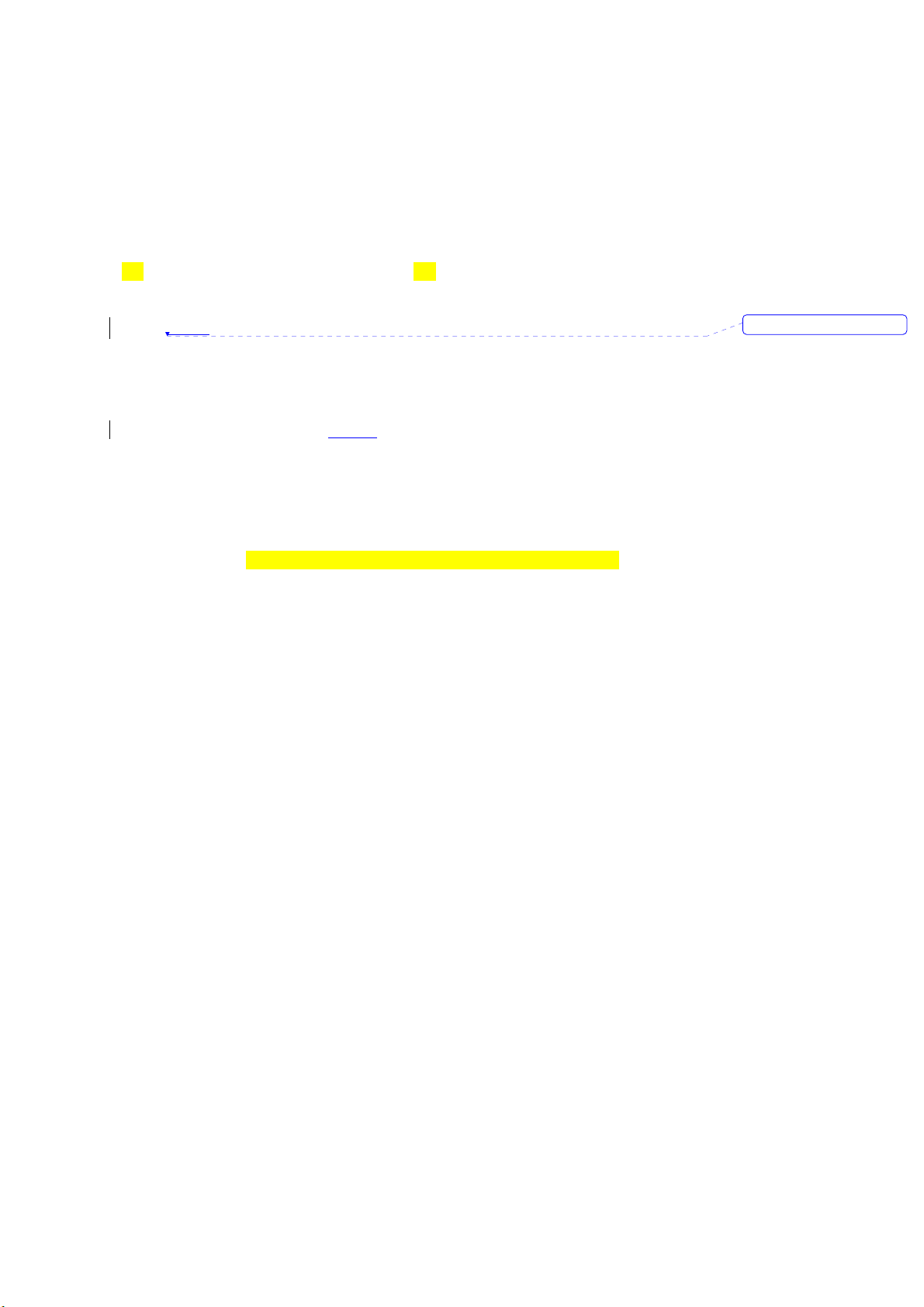
Landscape mode:
Portrait Mode Landscape Mode
Pic
Pic
1. Tap Start
> Settings > System tab > Screen.
2. On the General tab, select the Orientation by tapping Portrait, Landscape
(right-handed), and Landscape(left-handed).
The Portrait mode allows you to get a better view or a better operation of certain
programs on your Pocket PC phone
, while Landscape may be optimal for
viewing longer text files.
2.6 Entering Information
You can enter information on your device in the following ways:
z Synchronizing: Using ActiveSync, exchange information between your PC
and device. (For more information on ActiveSync, see Chapter 4).
z Typing: Using the input panel or the keyboard on the bottom of your device,
enter typed text into the device. You can do this by tapping keys on the
screen soft keyboard, by pressing the keyboard, or by using the handwriting
recognition software
z Writing: Using the stylus, write directly on the screen.
z Drawing: Using the stylus, draw directly on the screen.
z Recording
document or note.
2.6.1 Block Recognizer
With the Block Recognizer, you can input character strokes (using the stylus)
that are similar to those used on other devices.
1. Tap the arrow next to the keyboard, and then Block Recognizer.
2. Write a letter in the box. When you write a letter, it is converted to typed text
that appears on the screen. For specific instructions on using Block
Recognizer, tap the question mark next to the writing area.
2.6.2 Keyboard
To show or hide the input panel, tap the input panel button. To see your choices,
tap the arrow next to the input panel button. Tap the arrow next to the Input Panel
button, and then Keyboard.
1. To type lowercase letters, tap the keys with the stylus. To type a single
uppercase letter or symbol, tap the Shift key. To tap multiple uppercase letters
or symbols, tap the CAP key. You can also tap and hold the stylus on the key
and drag up to type a single uppercase letter.
2. To add a space, in addition to tapping the space bar, you can also tap and hold
: Create a stand-alone recording or embed a recording into a
刪除: WF
Page 15
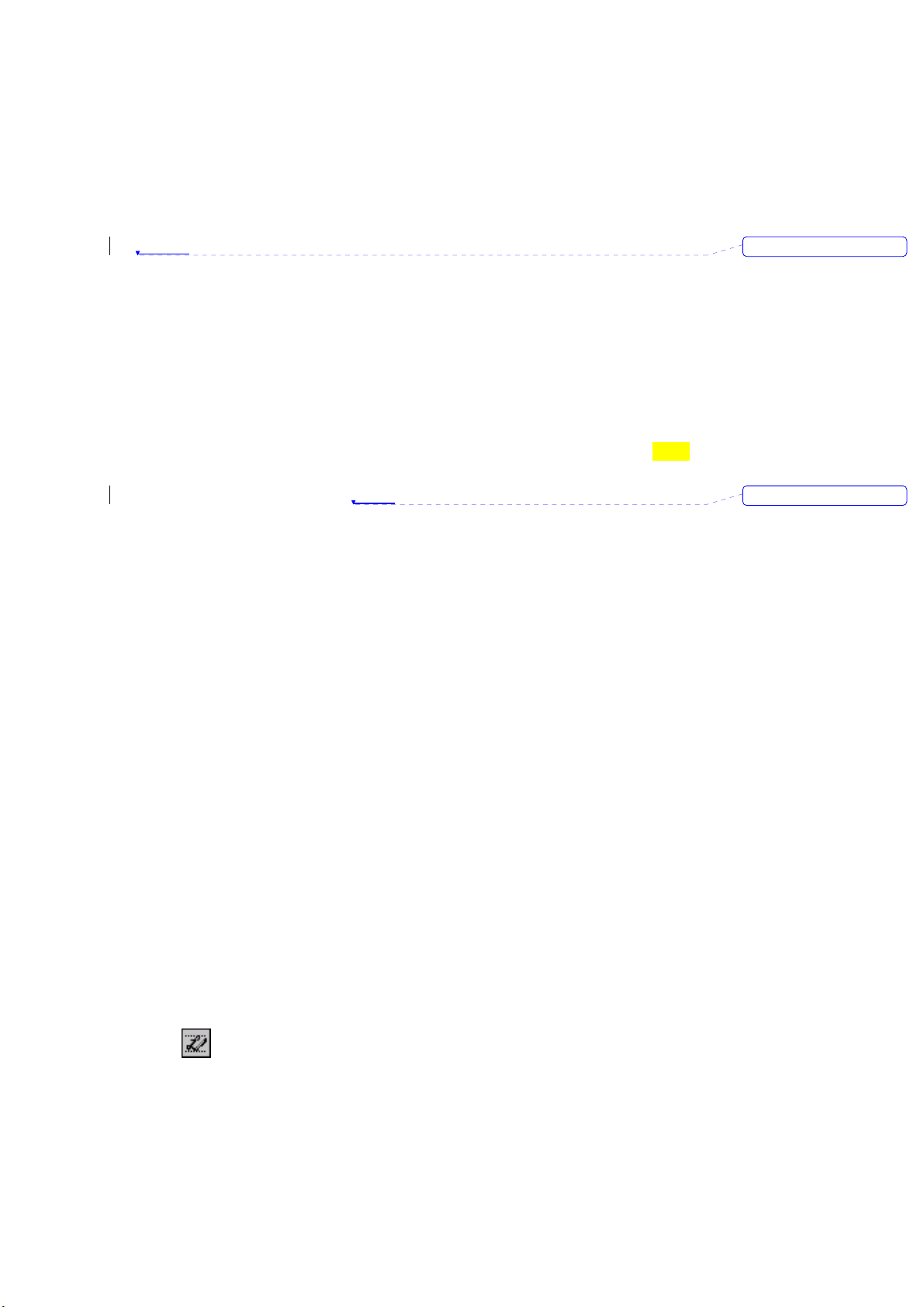
any key and then drag the stylus to the right. To backspace one character,
instead
of tapping the backspace key, you can also tap and hold any key and
then drag the stylus to the left across at least two other characters.
3. To insert a carriage return, tap and hold the stylus anywhere on the keyboard
and drag down. When you use the input panel, your device anticipates the word
you are typing or writing and displays it above the input panel. When you tap
the displayed word, it is automatically inserted into your text at the insertion
point. The more you use your device, the more words it learns to anticipate.
Please note
z To change the keyboard size displayed on the screen, tap the arrow beside
the keyboard icon and select Options. Under the Input screen, you may
select either Large keys or Small keys by taping on its radio button. (PIC)
z To change word suggestion options, such as the number of words
suggested at one time, tap Start
> Settings > the Personal tab > Input >
the Word Completion tab. Alternatively, tap the input panel icon and then
Options…> the Word Completion tab.
2.6.3 Letter Recognizer
With the Letter Recognizer, you can write letters using the stylus just as you
would on paper.
1. Tap the arrow next to the input panel button, and then Letter Recognizer.
2. Write a letter in the box.
When you write a letter, it is converted to typed text that appears on the screen.
For specific instructions on using Letter Recognizer, with Letter Recognizer
open, tap the question mark next to the writing area.
2.6.4 Transcriber
Transcriber allows you to write anywhere on the screen using the stylus just as
you would write on paper. Unlike Letter Recognizer and Block Recognizer, you
can write a sentence or more than one sentence. Pause and let Transcriber
change the written characters to typed characters.
1. Tap the arrow next to the input panel button, and then Transcriber.
2. Write anywhere on the screen. For specific instructions on using Transcriber,
with Transcriber open, tap the question mark in the lower right-hand corner of
the screen.
To punctuate in Transcriber:
1. Tap the keyboard button on the tool bar.
2. Tap the desired punctuation.
3. Tap the keyboard button again to hide the keyboard.
To learn writing in Transcriber:
刪除: in stead
刪除: WF
1. Tap
on the tool bar.
2. A Letter Shapes Selector screen will appear:
Page 16
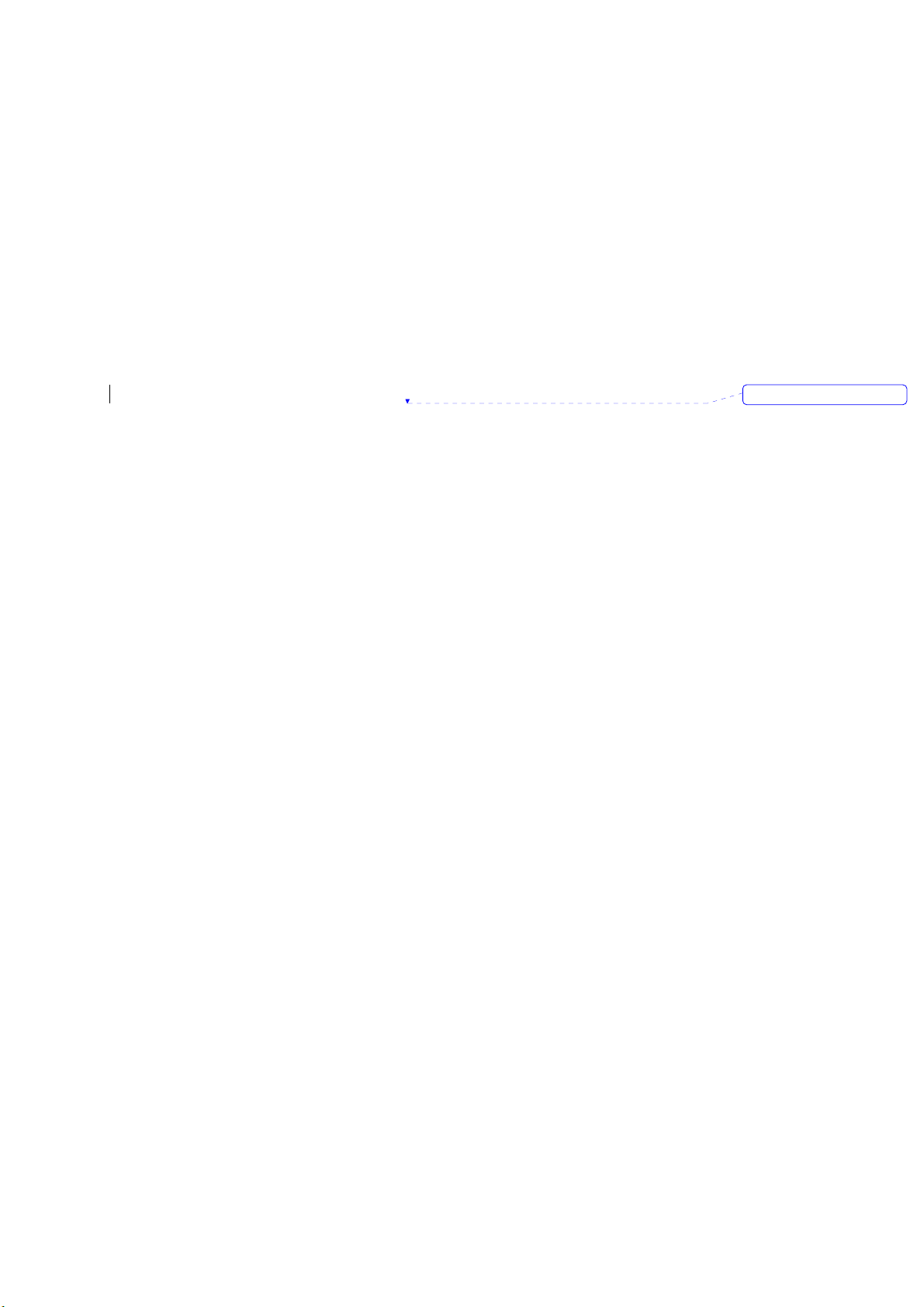
z At the bottom of the screen, select the character you wish to explore.
z At the top of the screen, tap the picture of this character. It will slowly
redraw, showing the writing sequence.
z Select how often you write the character using that method. When you
finish the selecting all the letters, you can save these as a profile by
tapping File > Save, and enter a name for the profile.
Using Profiles
Letter Shape Selector supports two profiles: Master or Guest:
z Master is typically used by the primary user. This profile is unaffected by
any Guest user settings
z Guest is for temporary device usage by another person.
2.6.5 Writing on the screen
In any program that accepts writing, such as Notes, and in the Notes tab in
Calendar, Contacts, and Tasks, you can use your stylus to write directly on the
screen. Write as you would on paper. You can edit and format what you have
written and convert the information into typed text at a later time.
Tap the pen button to switch to writing mode. This action displays lines on the
screen to help you write. Some programs that accept writing may not have the
pen button. See the manual for each particular program to find out how to switch
to writing mode.
Please note
T9 is the entry mode, that is, when you enter a word, the T9 tries to automatically
match the letters you have selected with the most likely completed word.
Tips for good recognition
1. Write clearly.
2. Write on the lines and draw descanters below the line. Write the cross of the “t”
and apostrophes below the top line so that they are not confused with the word
above. Write periods and commas above the bottom line.
3. For better recognition, use a zoom level of 150% or higher by tapping input
panel icon > Options…> Options tab to change the zoom level.
4. Write the letters of a word closely and leave big gaps between words so that
the device can easily tell where words begin and end.
5. Hyphenated words, foreign words that use special characters such as accents,
and some punctuation cannot be converted. If you edit or add to a word after
attempting to recognize it, the new writing will not be included if you attempt to
recognize it again.
2.6.6 Drawing on the screen
刪除: Pocket PC's
Page 17
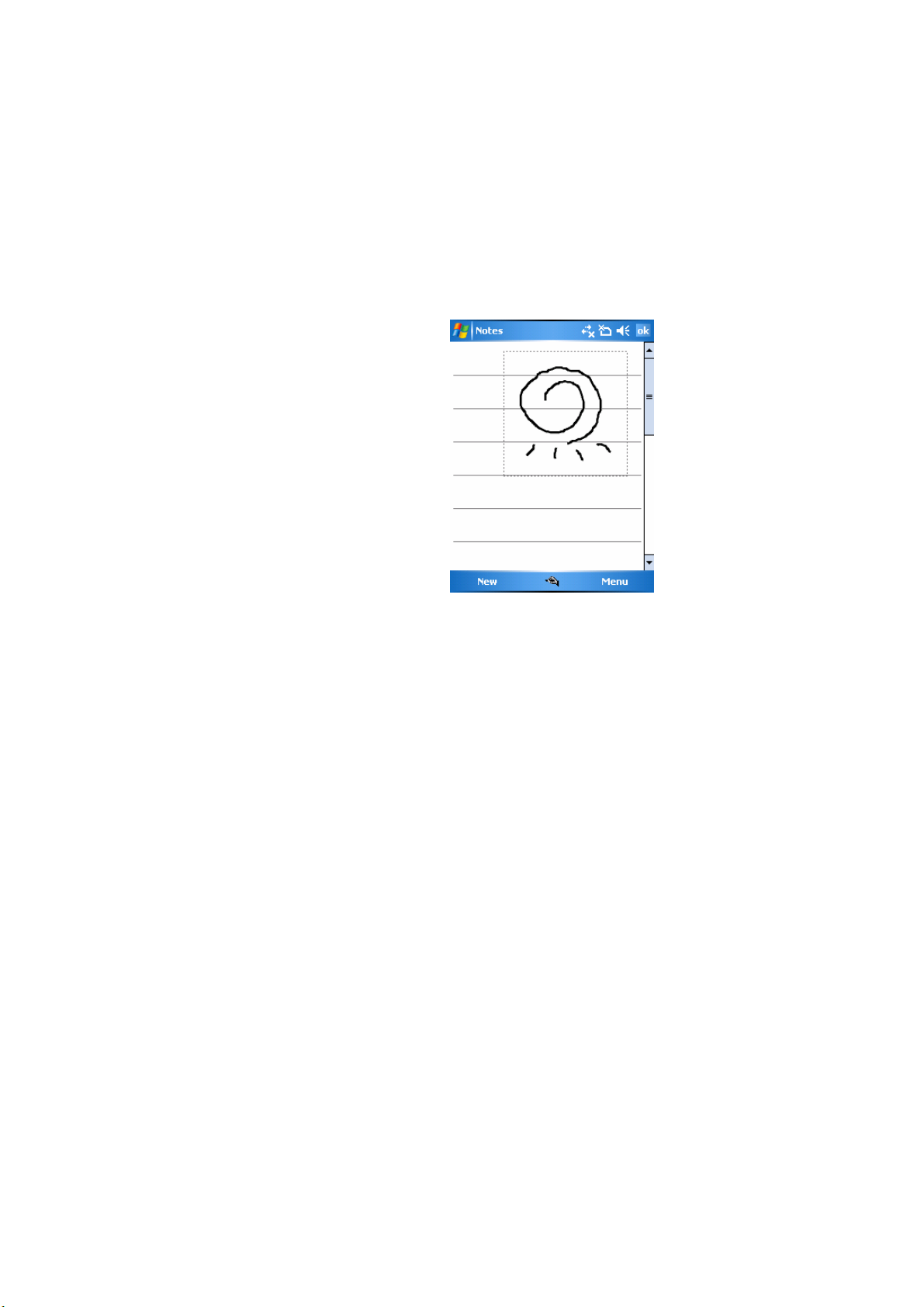
You can draw on the screen in the same way that you write on the screen. The
difference between writing and drawing on the screen is how you select items and
how they can be edited. For example, selected drawings can be re-sized, while
writing cannot.
To create a drawing:
Cross three ruled lines on your first
stroke. A drawing box appears.
Subsequent strokes in, or touching, the
drawing box become part of the
drawing. Drawings that do not cross
three ruled lines will be treated as
writing
To select a drawing
If you want to edit or format a drawing, you must select it first.
1. Tap and hold the stylus on the drawing until the selection handle appears. To
select multiple drawings, deselect the pen button and then drag to select the
drawings you want.
2. You can cut, copy, and paste selected drawings by tapping and holding the
selected drawing and then tapping an editing command on the pop up menu, or
by tapping the command on the Edit menu. To re-size a drawing, make sure the
Pen button is not selected, and drag a selection handle. To change the zoom level
so it is easier to work or view your drawing, tap Tools and then select a zoom
level.
2.7 Recording a Message
In any program where you can write or draw on the screen, you can also quickly
capture thoughts, reminders, and phone numbers by recording a message. In
Calendar, Tasks, and Contacts, you can include a recording in the Notes tab.
In the Notes program, you can either create a stand-alone recording, or include a
recording in a written note. If you want to include the recording in a note, open the
note first.
In the Messaging program, you can also add a recording to an E-mail message.
Page 18
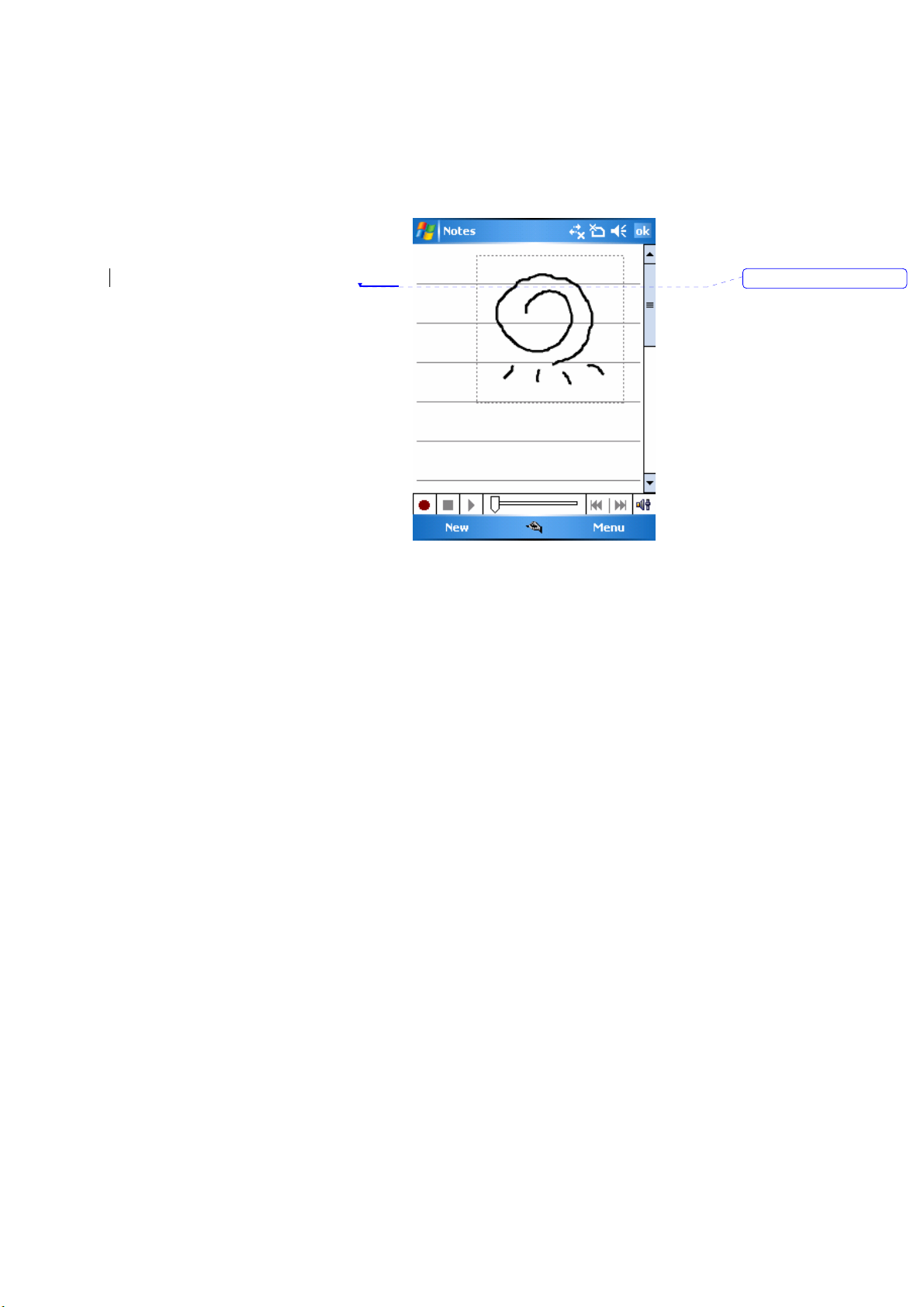
To create a recording:
1. To add a recording to a note, open
the note before recording. Tap Start
> Programs > Notes.
2. If there is no Record/Playback
toolbar, tap Menu> View
Recording Toolbar.
3. Hold your device’s microphone
near your mouth or another sound
source.
4. To start recording, tap ●.
5. To stop recording, tap □. The new
recording appears in the note list or
as an embedded icon.
6. To play a recording, tap in the open
note or tap the recording in the note list
刪除: WF
Page 19
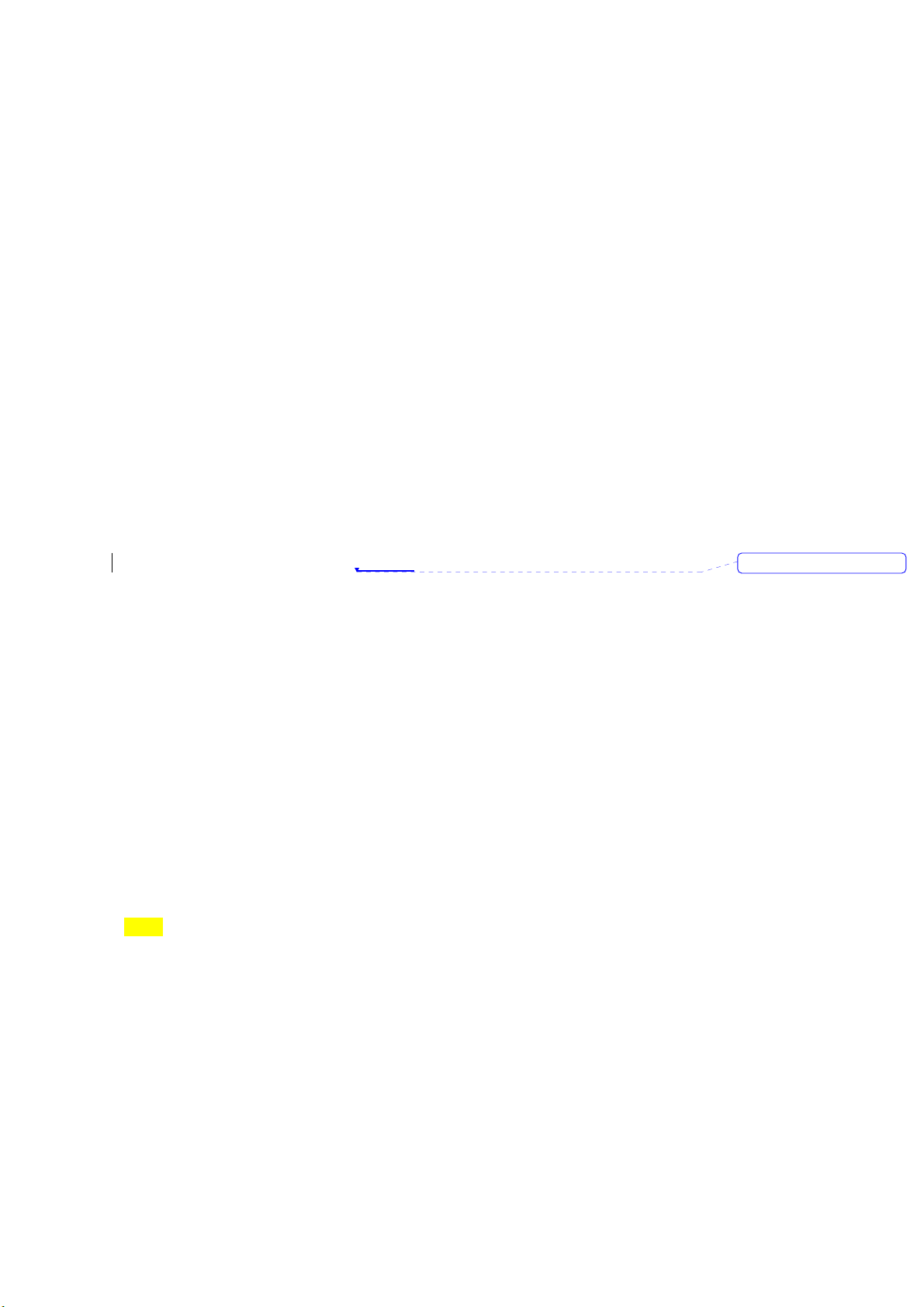
You can also access the Record/Playback toolbar by pressing the Record
button, which is the first button from the top on the right side of your Pocket
PC.
To quickly create a recording, hold down the Record button. When you hear
the beep, begin your recording. Release the button when you are finished.
The new recording is stored in the open note, or as a stand-alone recording, if
no note is opened.
2.8 Data Backup
Your Pocket PC Phone supports 64MB RAM capacity; however, you may need
to back up data and any new programs that you install in the RAM to guard
against data loss. To back up your data, please set up the synchronization
partnership with your PC and turn on ActiveSync.
2.9 Memory Expansion
To expand your phone’s memory, please insert a MiniSD card into the card
slot on the top of the phone in the direction indicated below. Make sure the
card is inserted correctly.
Please note:
Your phone does not come with a MiniSD card supplied. This is an optional
accessory. Please contact your supplier
for further details.
2.10 Resetting your phone
Your phone can be reset in the following two ways: a soft reset or a hard
reset. Executing soft reset allows you to reboot your phone; only some data in
opened programs may be lost. Your phone returns to the same status as the
last time you used it. However, a hard reset turns the battery off, returns the
device to its default settings, and deletes all programs, files, contacts and other
information you have saved to the device. It is therefore extremely important to
back up data to a storage card or your computer on a regular basis in case a
hard reset has to be performed.
2.10.1 To perform a soft reset
If your Pocket PC Phone responds slowly, stops responding, or freezes, you
can soft reset it. A soft reset causes the Pocket PC Phone to restart and
re-adjust memory allocation. Unsaved data in any opened applications may
be lost. Use the stylus to press and hold the Reset button, as shown below.
(PIC)
刪除: service provider
2.10.2 To perform a hard reset
A hard reset clears memory, deletes all data (such as owner information
under Setup Wizard and AutoConfigurator) and restores the Pocket PC
Phone to its default settings. The action will erase all data that you have
created and programs you have installed, but will keep all the preinstalled
Page 20
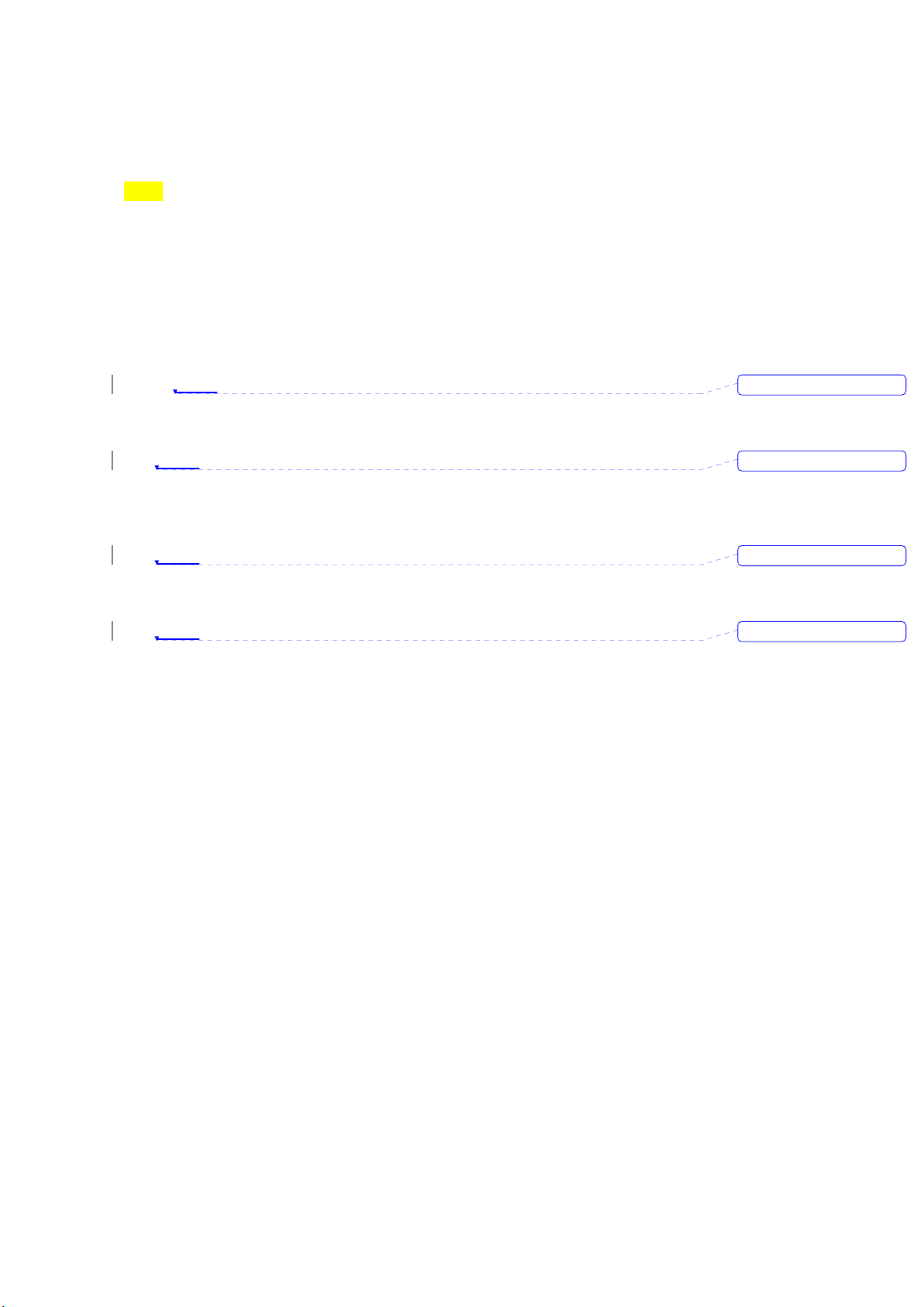
programs that were in the phone when your phone was first delivered to you.
Press and hold the power button, and then use the stylus to press the soft
reset button at the same time. Be sure you have backed up all your data in an
SD card or on your PC before performing a hard reset.
(PIC)
2.11 Power Management
To reduce the power consumption of your phone, you may change the
backlight duration and brightness level. Also, you can save more power by
setting the phone to turn off automatically if it is not in use for a specific period
of time.
To check battery power level
1. Check the battery indicator on the top right of the Today screen.
2. Tap Start
the remaining battery power level.
To turn off the phone automatically:
Tap Start
duration before your phone turns off by itself. This feature helps to reduce the
screen standby time and battery or AC power consumption.
To reduce the brightness level:
Tap Start
the brightness level from 1 to10 (the darkest to brightest).
To adjust the backlight duration:
Tap Start
Power tab to select backlight duration and condition for backlight on/off under
either battery or AC power supply.
> Settings > System tab > Power > Battery tab. A bar indicates
> Settings > System tab > Power > Advanced and select the
> Settings > System tab > Backlight > Brightness tab and adjust
> Settings > System tab > Backlight > Battery Power or AC
刪除: WF
刪除: WF
刪除: WF
刪除: WF
Page 21
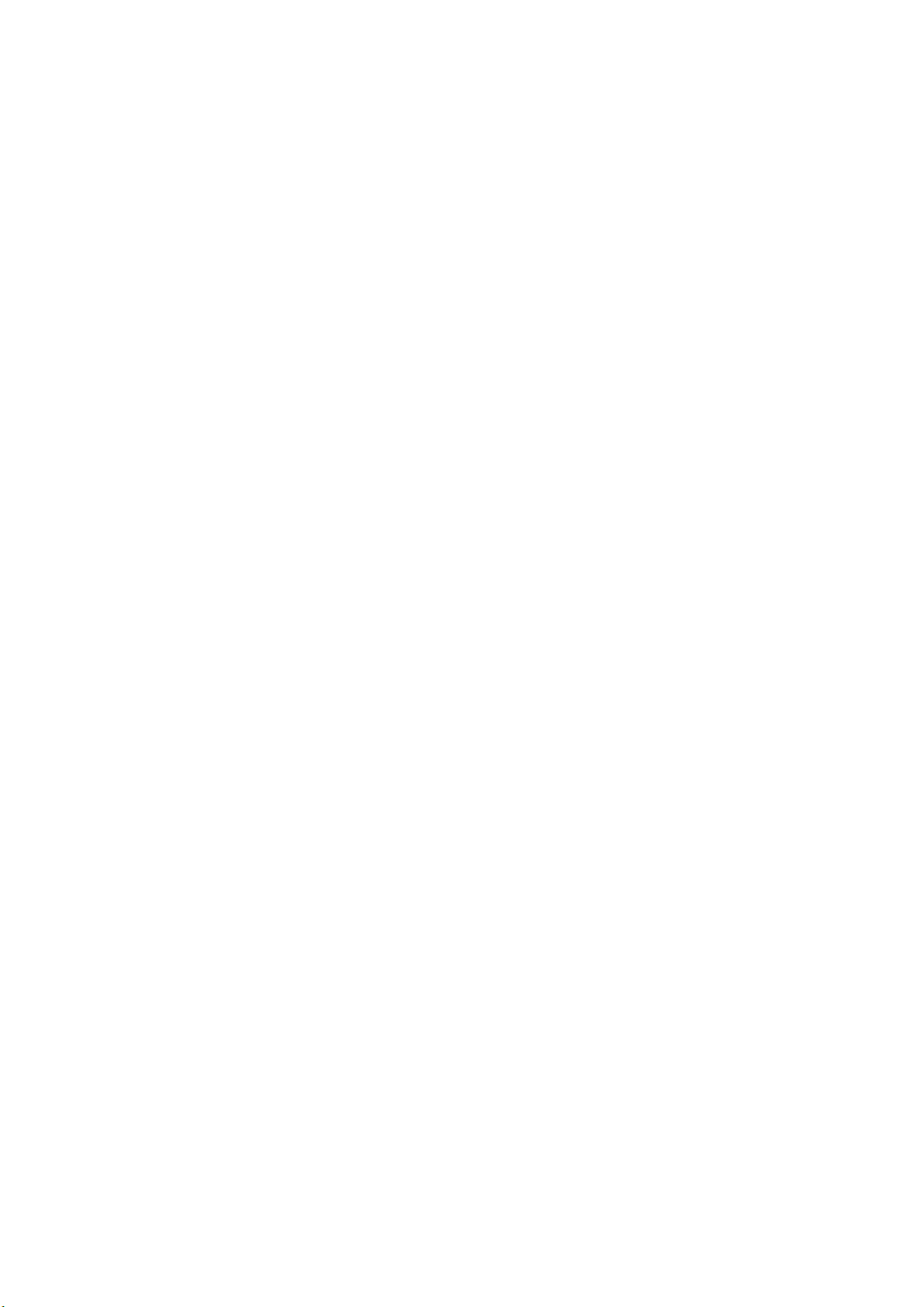
3. Synchronization
3.1 About Synchronization
Phone data
With ActiveSync on both your PC and mobile device, you can synchronize
information between a PC or Exchange Server and your device. First, you must
install ActiveSync on the PC. Then you can:
Sync to PC
• Synchronize information so that you have the latest information in all
locations.
• Change synchronization settings and the synchronization schedule.
• Copy files between your device and a PC.
• Add and remove programs on your device.
Once you install ActiveSync on your PC, you will be prompted to connect your
device and create a synchronization relationship with the device by using a cable,
cradle, Bluetooth, or infrared connection. While you are setting up this relationship
you can choose the information you want to synchronize with either your PC or
with Exchange Server. After the synchronization relationship is created, you can
also connect your device to Exchange Server by using a modem or a network
(Ethernet) card.
Page 22
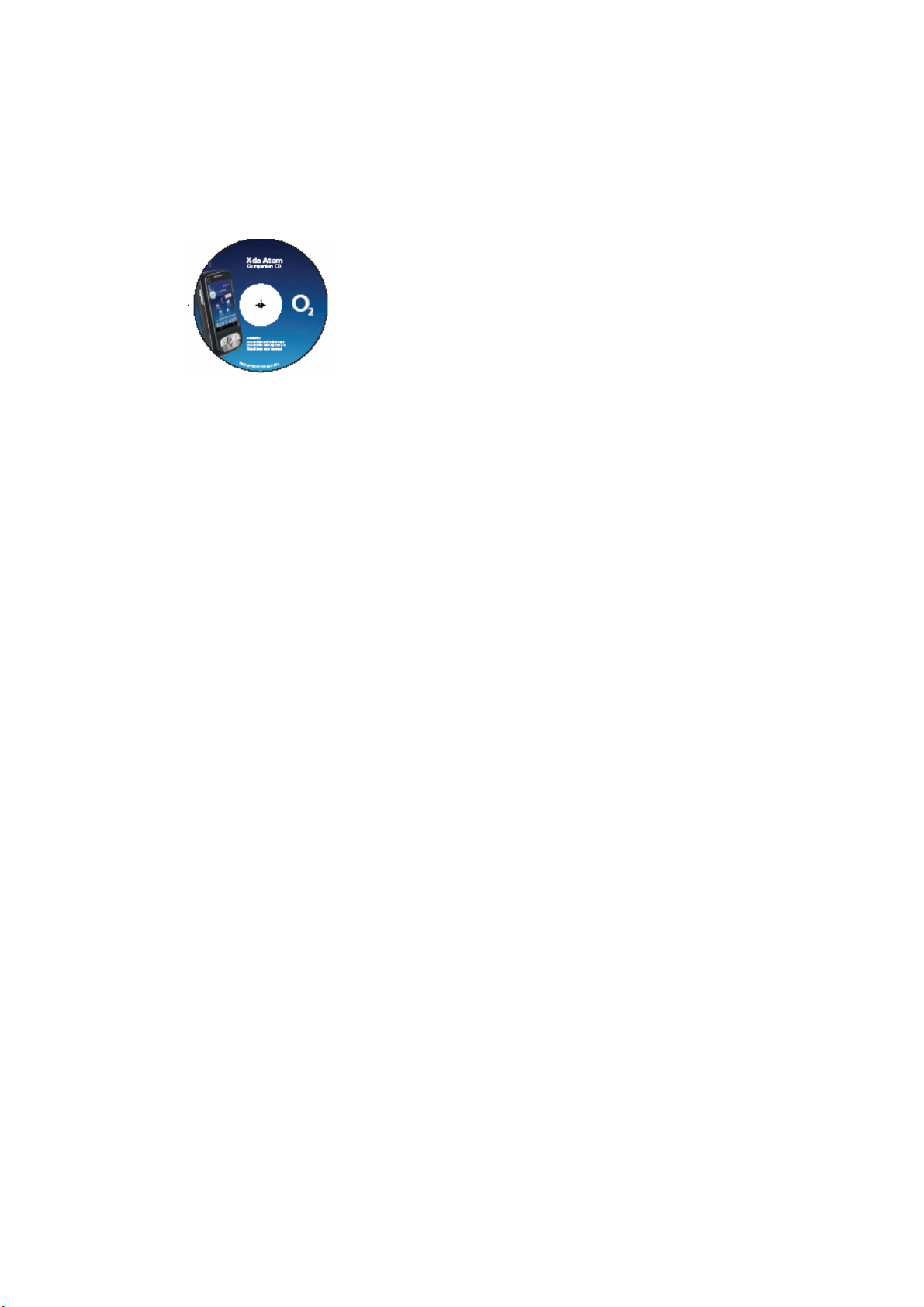
3.2 Installing ActiveSync
PC PIC
Before you start synchronizing information with your PC, install ActiveSync on
your PC from the Xda Atom Companion CD included in your package. ActiveSync
is preinstalled in your phone and ready for use when the phone is delivered.
Please note
To install ActiveSync in your PC, please follow the instructions given when you
run the Companion CD.
Once your PC installs ActiveSync, you will be asked to build a partnership with
your Pocket PC Phone using one of the following connection methods:
z USB cable or cradle
z Infrared
z Bluetooth
3.3 Choose your connection type
3.3.1 USB cable or cradle
1. Your Pocket PC Phone is designed to connect with other devices via a
Mini-USB connector. This is a common cable type, and the baud and/or cable
type is set automatically. You can manually change the connection settings as
described below. The next time you connect your device to the PC, this new
setting will be used. Tap WF > Programs > ActiveSync.
2. Tap the Menu tab> Connections.
3. Select USB in the drop-down menus and activate Synchronize all PCs using
this connection feature.
3.3.2 Infrared connection
Your phone is designed to receive and exchange information and files with other
mobile devices via infrared wireless communication. If you want to use an IR
connection, make sure your PC is IrDA compliant; that is, your PC must have an
IR port. The types of data you can send or receive include graphics, images,
sound clips, videos, calendar notes and so on.
Page 23
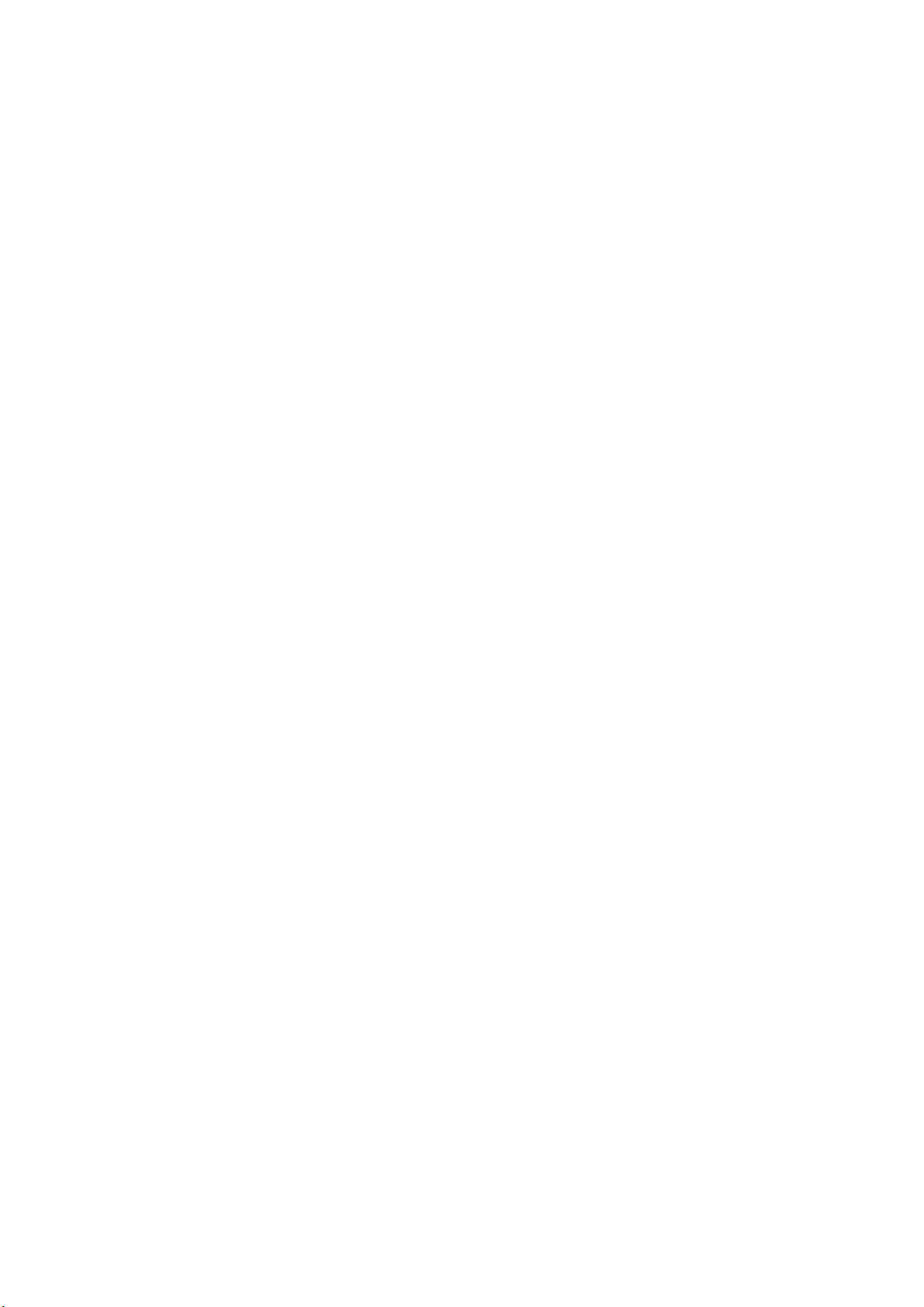
To turn on the infrared connection:
Tap WF> Settings > the Connections tab > Beam and confirm to receive all
incoming beams. Please make sure there is no obstacle between the devices in
order to prevent interference.
Once you activate the feature to receive all incoming beams, your phone detects
all incoming infrared (IR) beams and prompts your phone to accept them. If you
do not wish your phone to detect or receive beams, clear the Receive all
incoming beams check box.
Warning:
Do not expose your eyes directly to the IR infrared beam or allow it to interfere
with other IR devices.
To synchronize via IR connection:
1. To receive infrared beams, follow the instructions in ActiveSync Help on the
PC to set up your PC.
2. Line up the infrared (IR) ports according to the instructions in the
manufacturer's documentation for your device so that they are unobstructed
and within close range.
3. On the device, tap WF> Programs > ActiveSync.
4. Tap the Menu tab> Connect via IR.
5. Tap Sync.
3.3.3 Bluetooth connection
Your phone is designed with Bluetooth wireless connectivity technology, which
allows your phone to connect to a Bluetooth-compatible device within 10 meters.
For best connection results, it is suggested that you connect the device to the PC
using USB to establish a synchronization relationship before connecting via
Bluetooth.
To turn on the infrared connection:
Tap WF> Settings > the Connection tab > Beam and confirm to receive all
incoming beams. Please make sure there is no obstacle between the devices to
prevent interference.
Page 24
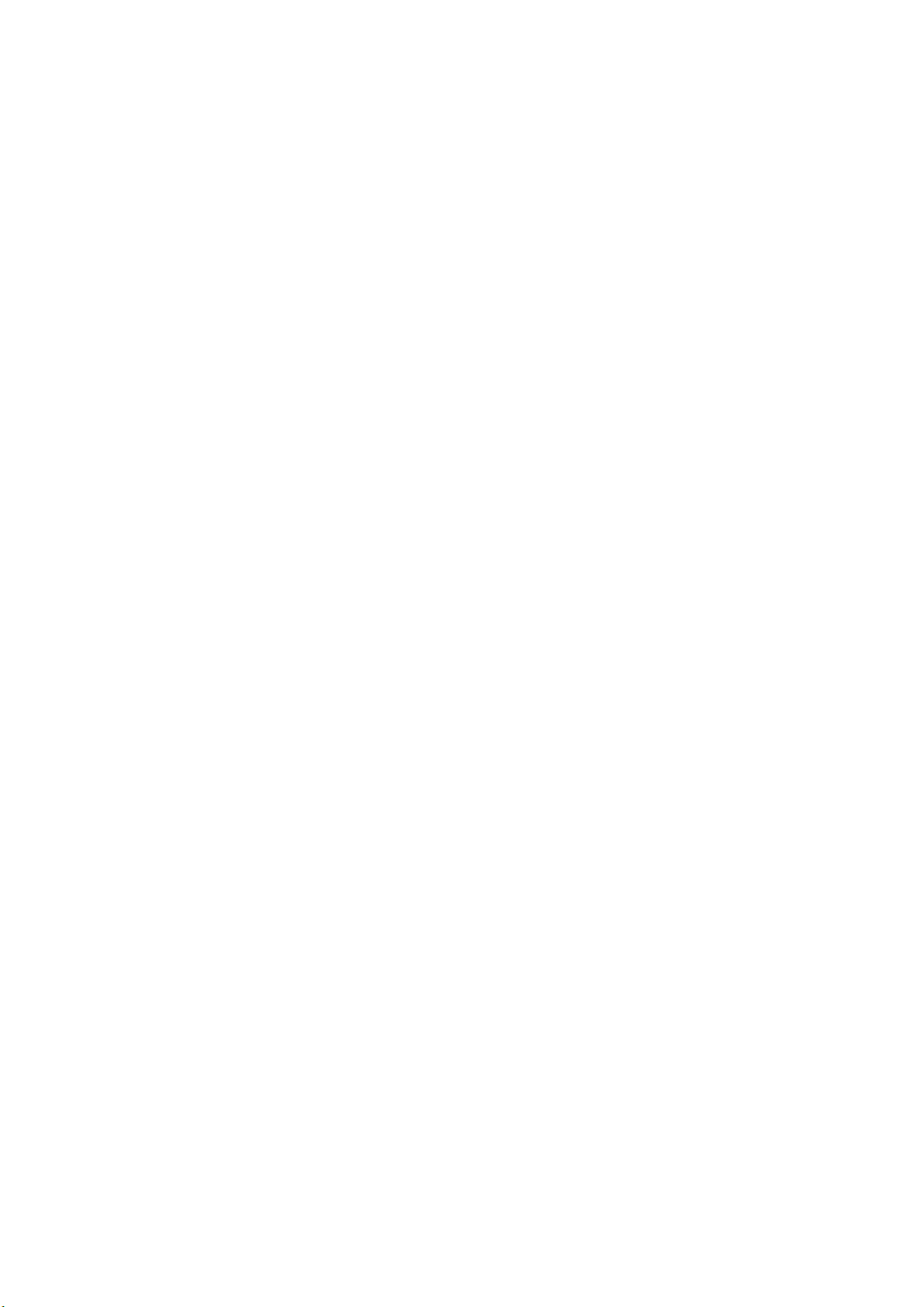
To synchronize via Bluetooth connection:
1. Follow the instructions in ActiveSync Help on the PC for configuring
Bluetooth on your PC to support ActiveSync.
2. On the device, tap WF > > Programs > ActiveSync.
3. Tap the Menu tab> Connect via Bluetooth. Make sure that the device and
the computer are within a short enough distance of one another.
4. Tap Sync.
5. When you have finished, tap the Menu tab> Disconnect Bluetooth.
6. To preserve battery power, turn off Bluetooth.
Please note
If this is the first time that you have connected to this PC via Bluetooth, you must
first activate the Bluetooth wizard on the device and set up a Bluetooth
partnership with the PC: Tap WF > Settings > Connections > Bluetooth. For more
details, please refer to Chapter 4: Getting Connected.
3.4 Synchronizing Information
Once you’ve established the connection partnership between your phone and the
other mobile device, you can start synchronization. The information you can
synchronize includes Outlook E-mail, Calendar, Contacts, Tasks and Notes. To
select a specific data source, tap WF> Programs > ActiveSync > the Menu tab >
Options. Open the ActiveSync application on your PC, and turn the
synchronization for specific information types on or off as necessary.
Page 25
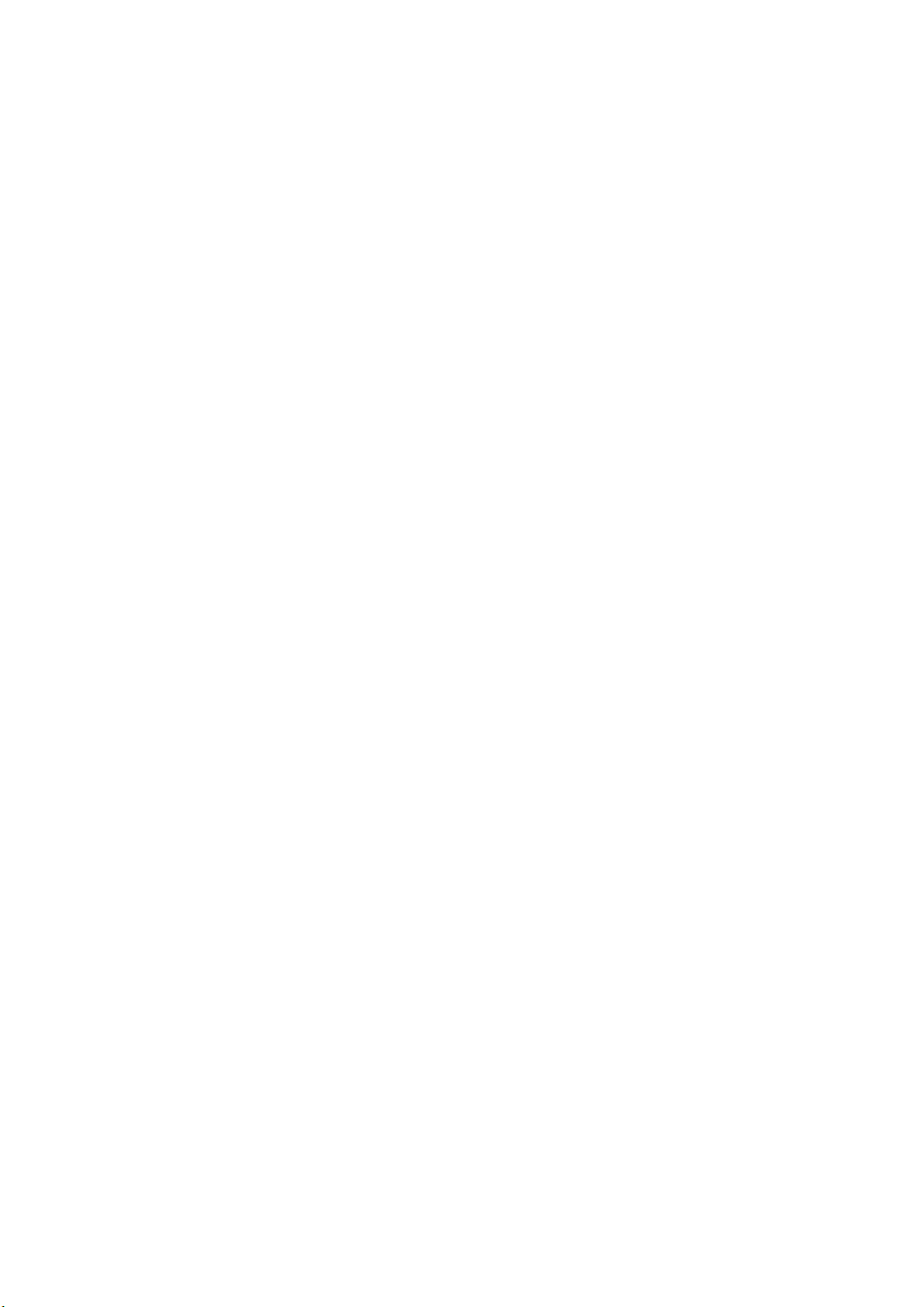
3.4.1 Outlook E-mail
After you have selected Inbox for synchronization in ActiveSync, Outlook E-mail
messages are synchronized as part of the general synchronization process.
During synchronization:
z Messages are updated from the Inbox folder on your PC or the Microsoft
Exchange server to the Inbox folder of the Outlook E-mail account on your
device. You can only synchronize information directly with an Exchange
Server if your company is running Microsoft Mobile Information Server 2002
or later. By default, you’ll receive messages from the last three days only, the
first 100 lines of each new message, and file attachments of less than 100KB
in size.
z Messages in the Outbox folder on your device are transferred to Exchange
or Outlook and then sent from those programs.
z The messages on the two computers are linked. When you delete a message
on your device, it’s deleted from your PC the next time you synchronize.
z Messages in subfolders in other E-mail folders in Outlook are synchronized
only if they have been selected for synchronization in ActiveSync. For
information on initiating Outlook E-mail synchronization or changing
synchronization settings, see ActiveSync Help on the PC or Connections
Help.
Please note
Text messages (SMS) and Multimedia messages (MMS) are not received through
synchronization. Instead, they are sent to your device via your service provider.
3.4.2 Calendar
z You can synchronize calendar items on your Pocket PC Phone with calendar
items on your PC or Microsoft Exchange Server. You can only synchronize
information directly with an Exchange Server if your company is running
Microsoft Mobile Information Server 2002 or later. Calendar synchronization
is automatically selected in ActiveSync.
z Calendar items entered on one computer are copied to the other during
synchronization. Handwritten notes and drawings are saved as metafiles
(pictures).
Page 26
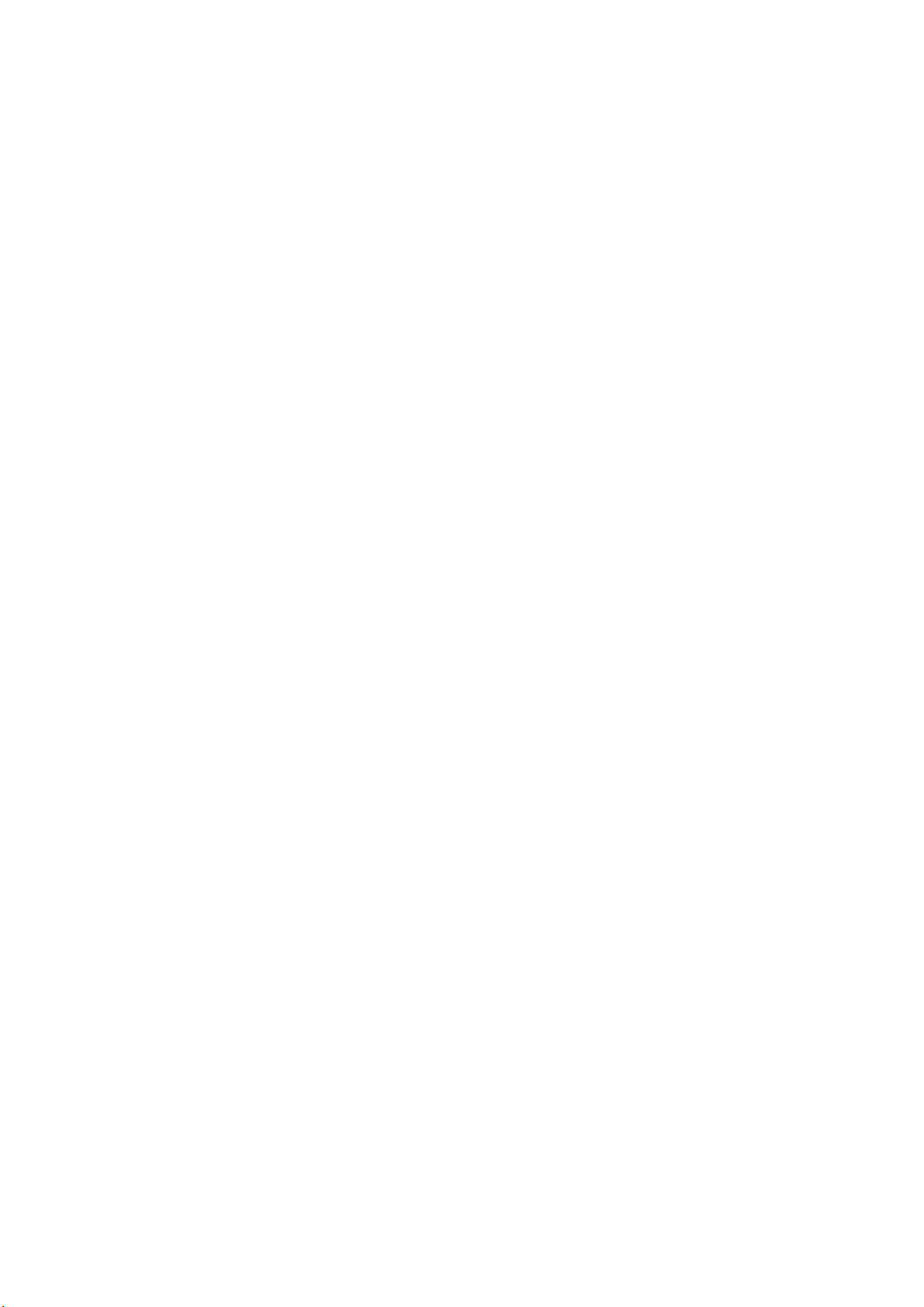
3.4.3 Contacts
z Contacts stored on your Pocket PC Phone can be synchronized with Outlook
contacts stored on your PC or with Mobile Information Server 2002 or later.
z New items entered in one location are copied to the other during
synchronization. Handwritten notes and drawings are saved as pictures when
synchronizing with your PC, but are removed when synchronizing with a
server. For more information on synchronization, see ActiveSync Help on the
PC.
3.4.4 Tasks
z Tasks stored on your device can be synchronized with Outlook on your PC.
Task synchronization is automatically selected in ActiveSync.
z New items entered on one computer are copied to your phone during
synchronization. Handwritten notes and drawings are saved as metafiles
(pictures). For more information on synchronization, see ActiveSync Help
on the PC.
3.4.5 Notes
Notes can be synchronized between your PC and Pocket PC Phone either
through notes synchronization or file synchronization. Notes synchronization
synchronizes the notes on your Pocket PC Phone with Outlook Notes on your
PC. File synchronization synchronizes all notes on your Pocket PC Phone with
the My Documents folder on your PC.
To synchronize your notes through notes synchronization, first select the Notes
information type for synchronization in ActiveSync. The next time you
synchronize, all notes in My Documents and its subfolder on your device will
appear in Outlook Notes on your PC. Notes that contain only text will appear as
regular notes in Outlook on your PC, while notes containing written text or
drawings will appear in the device format. In addition, all notes in the Notes group
in Outlook on the PC will appear in Notes on the device.
To synchronize your notes as files, in ActiveSync, select the Files information
type for synchronization and clear the Notes information type. When you select
Files, the My Documents folder is created on your PC’s desktop. All .pwi files
placed in the My Documents folder on your device and all .doc files placed in the
\My Documents folder on your PC will be synchronized. Password-protected files
cannot be synchronized. ActiveSync converts documents during synchronization.
For more information on synchronization or file conversion, see ActiveSync Help
on the PC.
Page 27
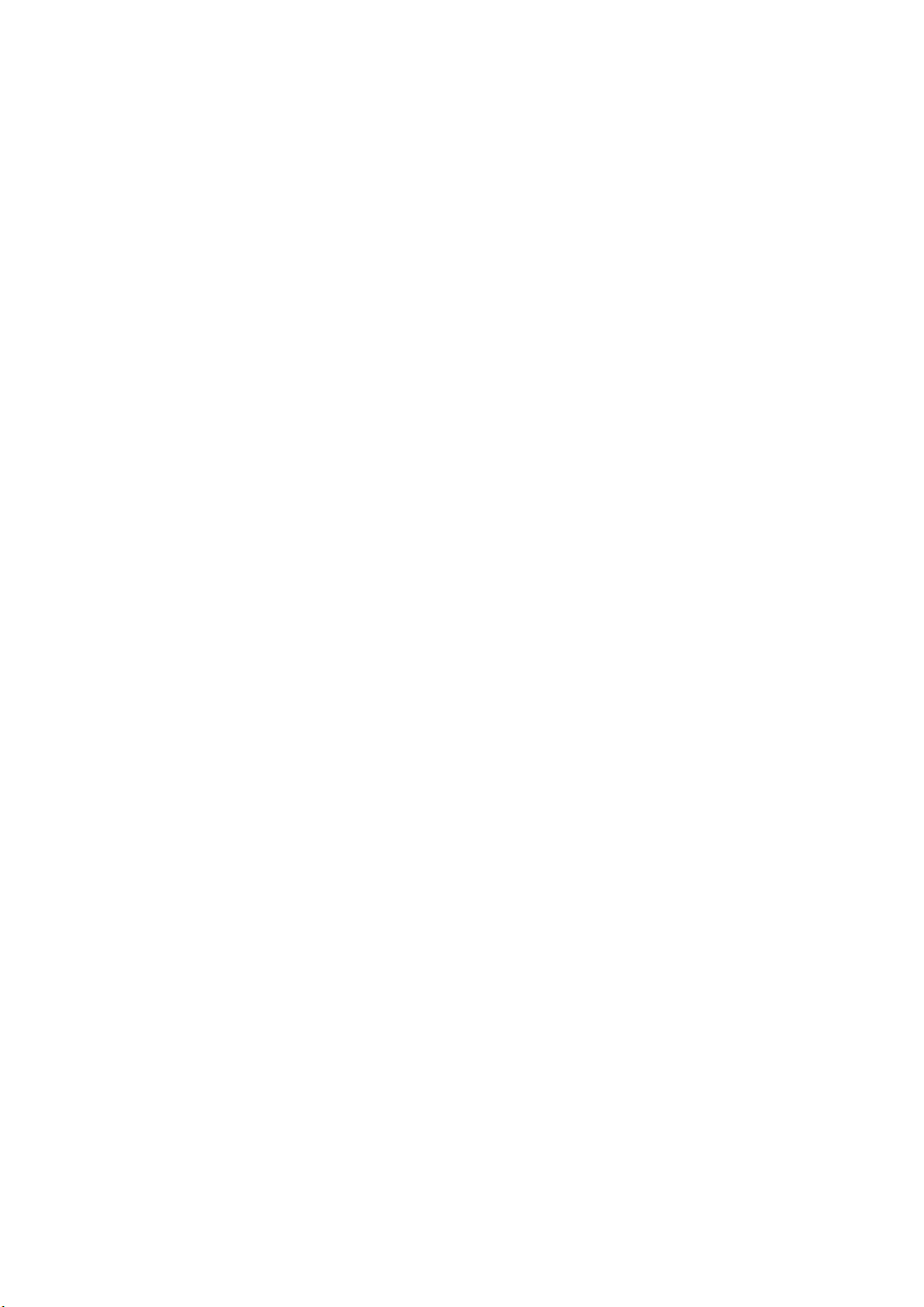
Please note:
When you delete or change an item on either your PC or device, the item is
changed or deleted in the other location the next time you synchronize.
If you synchronize your notes using file synchronization and then later decide to
use notes synchronization, all of your notes will be synchronized with Outlook on
your PC and will no longer be stored in the My Documents folder.
3.6 ActiveSync Errors
Whenever ActiveSync cannot successfully synchronize your information, it
displays an error on your Pocket PC Phone.
Viewing error information
Press the Action button when the error text is displayed. ActiveSync will then
display more information about the error that has occurred.
Some types of errors can interfere with automatic synchronization. If you suspect
that a scheduled automatic synchronization has not occurred, you should attempt
to manually synchronize your information. Successfully completing manual
synchronization will reset automatic synchronization. For more information, see
the Synchronizing Information section of ActiveSync Help on your PC.
Page 28
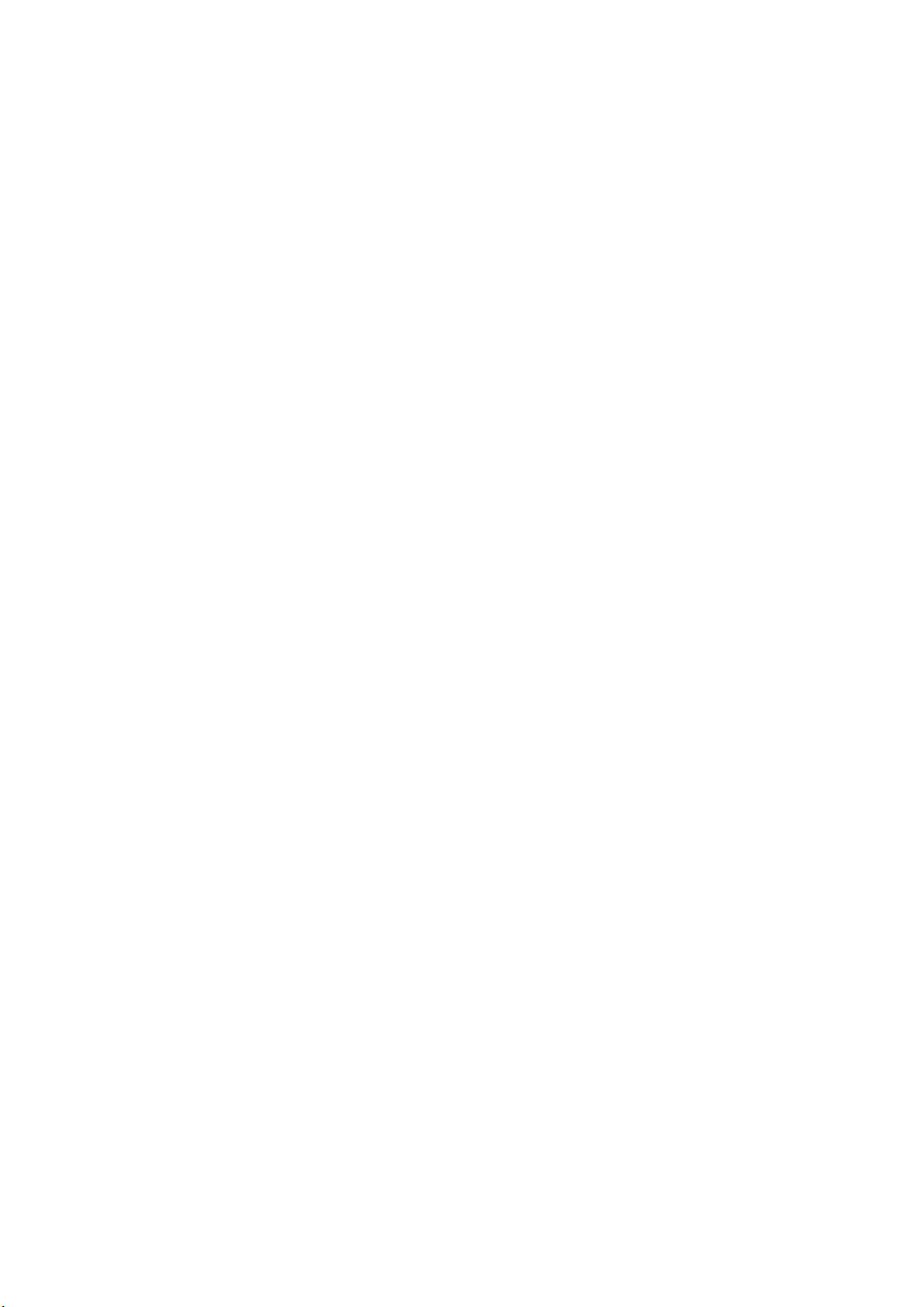
4. Getting connected
Your Pocket PC Phone has powerful networking functions that enable you to
connect to the Internet using a number of different methods, for example, GPRS
network or a Bluetooth modem. You can also use an external modem with this
device to access the Internet.
You can set up connections to the Internet and to a corporate network at work to
browse the Internet, send and receive E-mail, use instant messages, and
synchronize with ActiveSync.
There are two types of connection settings: My ISP and My Work Network. My
ISP settings are used to connect to the Internet, and My Work Network settings
can be used to connect to any private network, such as a corporate network. Fill in
the settings and you are ready to connect to the Internet.
4.1 Making a Connection
You can connect your Pocket PC Pone to the Internet or an Intranet in the
following ways:
4.1.1 CSD Line Type
This program allows you to choose the line type when you make a circuit switch
data connection.
To change a CSD Line type:
1. Tap the WF > Settings > Connections > CSD Line Type.
2. Define the value for Data Rate. In Connection element, choose a type from
that drop-down menu. Tap OK.
Please note:
The default setting on your Pocket PC Phone is set for optimal use. Do not
change this setting unless you have trouble using the circuit switch data
connection.
Page 29
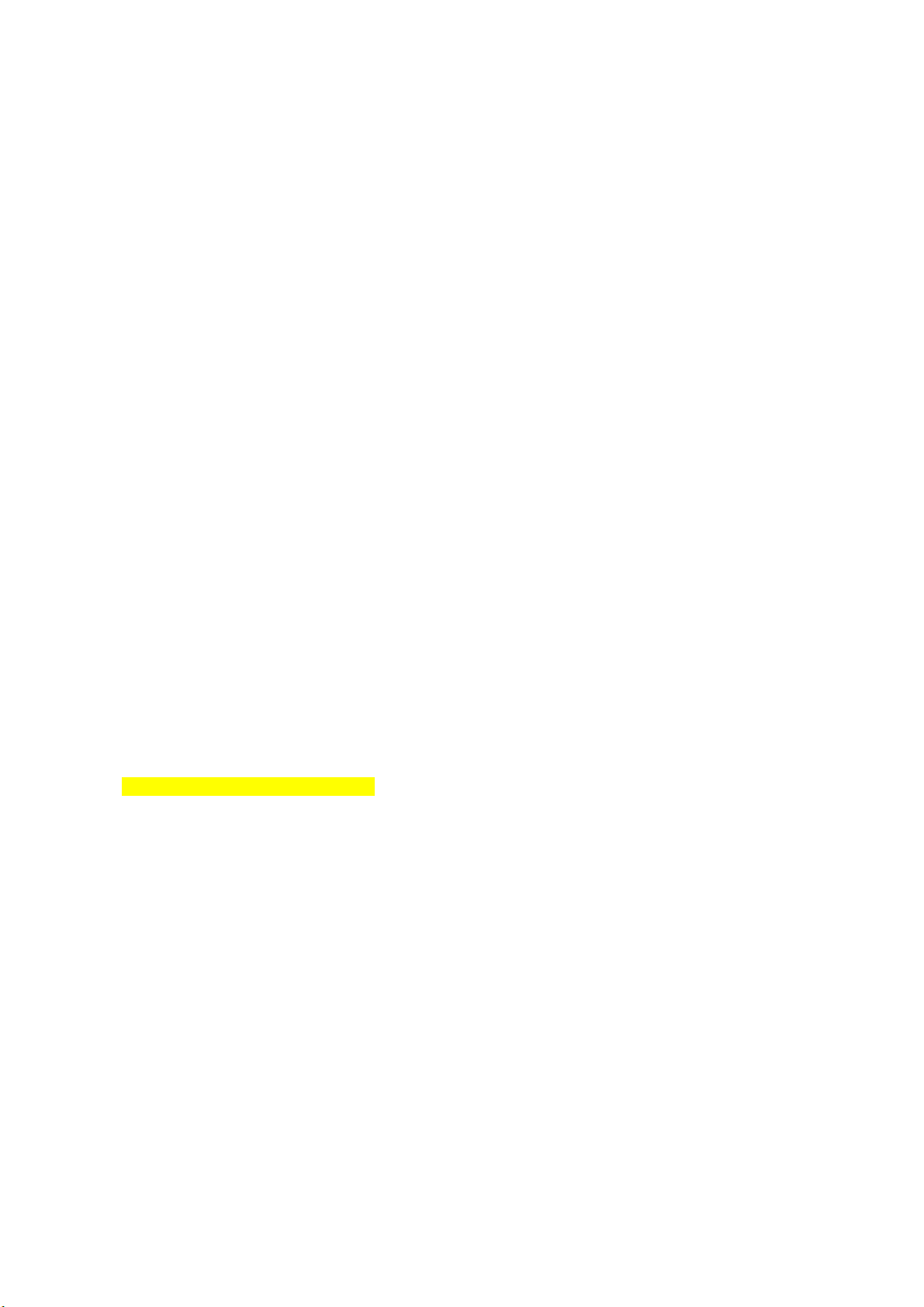
4.1.2 GPRS
The General Packet Radio Service (GPRS) allows information to be sent and
received across a mobile telephone network. To use GPRS service, you need to
choose between the following two authentication methods:
z PAP authentication: Password Authentication Protocol is a simple
authentication protocol that is used to verify a user to a remote access server
of an ISP (Internet Service Provider).
z CHAP authentication: Challenge Handshake Authentication Protocol is
used to negotiate the most secure form of encrypted authentication
supported by both server and client.
4.1.2.1 Configuring GPRS
To select an authentication method:
1. Tap WF > Settings > Connections > GPRS Settings > the Authentication
tab.
2. Select PAP authentication or CHAP authentication and tap OK.
To choose GPRS slot:
1. Tap WF > Settings > Connections > GPRS Settings > the GPRS-Setting
tab.
2. Select a slot and tap OK.
Please note:
Changing these settings may cause a data communication failure. Please consult
your service provider before altering these settings.
4.1.2.2 Shortcut for ending GPRS
To end GPRS connection immediately, press End key.
Page 30

4.1.2.3 SPB GPRS Monitor
This program allows you to monitor GPRS traffic and cost in an hourly, daily,
monthly and yearly view.
To monitor GPRS traffic:
1. Tap WF > Programs > Spb GPRS Monitor > Chart.
2. Select an icon to view its details:
z Hourly costs
z Hourly traffic
z Date
z Monthly traffic
z Daily traffic
z Hourly traffic
To view the GPRS report:
Tap WF > Programs > Spb GPRS Monitor > the Report tab.
4.1.3 Network Cards Settings
You can connect directly to an Ethernet network by inserting a network (Ethernet)
card. Once connected, you can view the Internet or an intranet, or download
e-mail. Make sure that you purchase and configure a network card that is
compatible with your Pocket PC Phone.
4.1.3.1 To set up your network card:
1. Insert the network card into your Pocket PC Phone.
2. The first time you insert the card, Network Settings will appear automatically.
To change it later on, tap WF > Settings > the Connections tab > Network
Cards.
3. To enter specific server information, tap the appropriate adapter.
4. To start a connection, insert the network card, and begin using the desired
program.
Page 31

4.1.3.2 To change network card settings:
1. Tap WF > Settings > the Connections tab > Network Cards.
2. In the My network card connects to drop-down list, tap either The Internet
or Work. If you are connecting to your ISP at home, tap The Internet. If you
are connecting to a private network such as a corporate network at work, tap
Work.
3. Tap the appropriate adapter in the Tap an adapter to modify settings: box.
The IP address will now appear in the IP Address box on the IP Address tab.
4. To change TCP/IP settings if your ISP or private network does not use
dynamically-assigned IP addresses, tap Use specific IP address and enter
the requested information. Contact your ISP or network administrator to get
the IP address, subnet mask, and/or default gateway (if needed).
5. To change DNS and WINS settings if your ISP or private network does not use
dynamically-assigned IP addresses, tap the Name Servers tab and enter the
requested information. Servers that require an assigned IP address may also
require a way to map computer names to IP address. DNS and WINS are the
resolution options supported on your Pocket PC Phone.
4.1.4 Terminal Services Client
Using the Terminal Services Client, you can log onto a PC running Terminal
Services or Remote Desktop and use all of the programs available on that PC
from your mobile device. For example, instead of running Pocket Word, you can
run the PC version of Word and access all of the .doc files on that PC from your
Pocket PC Phone.
4.1.4.1 Connecting to a Terminal Server
Start a remote connection to the server via a GPRS or Wireless LAN connection:
1. Tap WF > Programs > Terminal Services Client.
2. To connect to a server you have previously connected to, define a server in
Recent servers. To connect to a new server, enter the server’s name in the
Server box. Select the Limit size of server desktop to fit on this screen
check box only when using applications that have been specifically sized for
use with the Pocket PC Phone.
3. Tap Connect.
Please note:
If the network administrator has configured Terminal Services Client to reconnect
to disconnected sessions, and you previously disconnected from a Terminal
Server without ending the session, the Terminal Services Client reconnects to that
session.
Page 32

4.1.4.2 Navigating within Terminal Services Client
Once connected to the server, the PC’s screen may more than fill your mobile
device’s screen. If scroll bars are displayed on the server’s screen, you will see
more than one set of scroll bars on your Pocket PC Phone: one to scroll
information on the PC, and one to scroll the PC display through the Terminal
Services window in Terminal Services Client.
To ensure that you are scrolling the PC display through Terminal Services Client,
use the five directional buttons at the bottom of the Terminal Services Client
screen.
To better fit information onto your mobile device’s screen, select Limit size of
server desktop to fit on this screen. For best effect, programs on the desktop
computer should be maximized.
4.1.4.2.1 Disconnecting without ending a session
The following commands must be accessed from the Start menu in the Terminal
Services window used to access the PC’s commands. Do not use the Start menu
on your Pocket PC Phone.
1. In the Terminal Services window on your PC, tap Start > Shutdown.
2. Tap Disconnect.
If your administrator has configured Terminal Services Client to reconnect to
disconnected sessions, you will be reconnected to this session the next time you
connect to this server.
4.1.4.2.2 Disconnecting and ending a session:
1. In the Terminal Services Client window, tap Start > Shutdown.
2. Tap Log Off.
4.1.5 Bluetooth
With Bluetooth capability, devices can exchange information within a distance of
about 10 meters without requiring a physical connection. Bluetooth is a
short-range wireless communications technology.
Unlike infrared, you don't need to line up the devices to beam information with
Bluetooth. The devices only need to be within a range of about 10 meters of each
other. You can even beam information to a device in a different room, as long as it
is within range. The software preinstalled in your Pocket PC Phone allows you to
use Bluetooth in the following ways:
z Exchange information, such as files, appointments, tasks, and contact cards,
between devices that have Bluetooth capabilities. For example, if you and a
co-worker each have a device with Bluetooth, you can beam items between
your devices; these items could include files, contact cards, appointments,
tasks, etc.
格式化: 縮排: 左: -0.58 字元,
項目符號 + 階層: 1 + 對齊:
0.74 cm + 定位點之後: 1.59
cm + 縮排: 1.59 cm, 定位點:
0.6 cm, 清單標籤 + 不在 1.59
cm
Page 33

z Create a dial-up modem connection between your device and a Bluetooth
phone. You can then use the Bluetooth phone as a modem.
4.1.5.1 Bluetooth settings
To access the Bluetooth settings screen, tap WF > Settings > Connections tab
>Bluetooth.
To turn Bluetooth on or off, check/uncheck the Turn on Bluetooth option.
With Bluetooth off, you cannot use Bluetooth to either send or receive information.
You might want to turn the radio off at times in order to conserve battery power, or
in situations where radio use is prohibited, for example on airplanes and in
hospitals.
By default, the Bluetooth radio is turned off. If you turn it on, and then turn off
your device, the Bluetooth radio also turns off. When you turn on your device
again, the Bluetooth radio automatically turns on the radio. If you wish to turn on
the radio, turn off Bluetooth first, and then turn on the radio.
To make your device discoverable, check Make this device discoverable to
other devices option.
If the Bluetooth radio is turned on, then all of the other Bluetooth devices within
range (about 10 meters) can detect your device and attempt to beam information
to it, establish a bond, or use a Bluetooth service. In this mode, other devices can
detect your device whether or not a bond has been created; however, in order to
receive a beam from another device, you must accept it on your device.
Other Bluetooth devices can now detect your device and attempt to beam
information to it, establish a bond, or use a Bluetooth service. Note that, to receive
beamed information, you must accept it on your device by selecting Discoverable;
this also turns on your Bluetooth radio.
If you no longer want your device to be discoverable, uncheck the Turn on
Bluetooth option or uncheck the Make this device discoverable to other
devices option to leave the radio on, but not allow detection by other devices.
4.1.5.2 Bonds
To exchange information in a secure manner, you may use a bond to create a
relationship between your Pocket PC Phone and another Bluetooth device. To
create a bond, you need to enter the same personal identification number (PIN)
on the two devices that you want to bond. You need only create a bond once
between two devices. Once a bond is created, the devices recognize the bond
and are able to exchange information without your needing to enter a PIN again.
Page 34

To create a Bond
You can create a bond between your device and another device that has
Bluetooth. Once you do this, Bluetooth doesn’t need to be in discoverable mode in
order for you to beam information between the two devices; you only need to have
the Bluetooth radio turned on.
1. Tap WF > Settings > Connections tab.
2. Tap Bluetooth > Devices tab > New Partnership. Your device searches for
other Bluetooth devices and displays them in the list.
3. Tap the name of the other device in the list, and then Next.
4. In PIN, enter a PIN of between 1 and 16 characters and tap Next.
5. Enter the same PIN on the other device.
6. If necessary, in Name, edit the name of the other device.
7. Tap Finish.
Please note:
Make sure that the two devices are within 10 meters of one another and that
Bluetooth is in discoverable mode on both devices.
To accept a Bond:
1. Make sure that Bluetooth is turned on and in discoverable mode.
2. When prompted to bond with the other device, tap OK.
3. In PIN, enter a PIN of between 1 and 16 characters, and tap Next. You must
enter the same PIN that was entered on the device requesting the bond.
4. If you want, in Name, edit the name of the device requesting the bond.
5. Tap Finish.
The bond is created. You can now exchange information with the other device.
To rename a Bond
1. Tap WF > Settings > Connections tab.
2. Tap Bluetooth > Devices tab.
3. Tap the bond to rename.
4. In Name, enter a new name for the bond.
5. Tap Finish.
格式化: 縮排: 左: -0.33 字元,
編號 + 階層: 1 + 編號樣式: 1,
2, 3, … + 起始號碼: 1 + 對
齊方式: 左 + 對齊: 0.85 cm +
定位點之後: 1.48 cm + 縮排:
1.48 cm, 定位點: 0.5 cm, 清
單標籤 + 不在 0.63 cm + 1.48
cm
Page 35

To delete a Bond
1. Tap WF > Settings > Connections tab.
2. Tap Bluetooth > Devices tab.
3. Tap and hold the bond to delete.
4. Tap Delete.
Beaming Information with Bluetooth
1. Tap and hold an item to beam, such as an appointment in Calendar, a task in
Tasks, a contact card in Contacts, or a file in File Manager.
2. Tap Beam [type of item].
3. Tap the device to which you want to send the beam. The item is beamed to the
device you selected.
If the device that you want to beam to does not appear in the list, make sure that
it is turned on, in discoverable mode, and within 10 meters (10 meters) of your
device. Also, make sure that your Bluetooth radio is turned on.
Receiving a Bluetooth Beam
1. Make sure that your device is configured to receive incoming beams and that
Bluetooth is in discoverable mode.
2. Make sure that your device is within 10 meters of the device beaming the
information.
3. When prompted to receive an incoming beam, tap Yes. The information is now
stored on your device.
Page 36

Using a Bluetooth Phone as a Modem
You can use a phone that has Bluetooth capabilities as a modem for your device.
To do this, you create a Bluetooth modem connection on your device and then
send information to the phone by using Bluetooth. The phone relays the
information over the phone line and then sends back to your device any
information that you had requested over the connection.
Once you create a modem connection to the Bluetooth phone, you can reuse it
whenever you want to use the phone as a modem.
1. Make sure that the Bluetooth phone is turned on, that your device’s and the
phone’s Bluetooth radios are turned on, and that your device and the phone
are within 10 meters (10 meters) of one another.
2. If you have not already done so, create a Bluetooth phone connection using
the method described below:
3. Tap WF > Settings > Connections tab > Connections > Add a new modem
connection.
5. Enter a name for the connection.
6. In the Select a modem list, tap Bluetooth > Next.
7. Make sure that the phone is discoverable. Some phones may also need to be
pairable in order to accept a bonding request.
8. If the phone appears in the My Connections list, skip to step 14. If not, tap
New and follow the remaining steps.
9. In the list, tap the phone and then Next.
10. In PIN, enter a PIN of between 1 and 16 characters, and tap Next.
11. Enter the same PIN on the phone.
12. If you want, in Name, edit the name of the phone.
13. Tap Finish.
14. In the My Connections list, tap the phone, and then Next.
15. Enter the phone number to dial for this connection and tap Next.
16. In User name, Password, and Domain, enter the logon information for this
connection and tap Finish.
17. Start using the program that uses the Bluetooth phone connection; for
example Inbox to send and receive e-mail, or Internet Explorer to browse the
Web.
Page 37

4.1.6 Modem Link
This utility will enable your device to simulate a wireless modem, and allow your
PC/Notebook be connected to a wireless network. Before creating a new modem
via the selected connection type, you still need to install the drivers on your
PC/Notebook. For more details about the drivers installation and the minimum
requirements of your PC/Notebook, please refer to the companion CD.
1. Tap WF > Programs > Modem link.
2. Select a connection type.
3. Connect your device via infrared to a notebook PC or desktop PC, and then
tap Start.
Please note:
Before you press the Start button, please make sure that your device has a
GPRS SIM card installed, and that you have connected this device to your
PC/Notebook by IrDA connection and disabled the ActiveSync.
4.1.6.1 Settings on your PC
Contact your ISP to get the APN (Access Point Name). Before you start using
your Wireless Modem with an IrDA connection, you need to create a new modem
on your PC first:
1. Click WF > Settings > Control Panel > Phone and Modem Options.
2. Add a new modem by selecting the Modem tab.
3. Enable the checkbox: Do not detect my modem; I will select it from a
list.
4. Select Standard Modem Types in the Manufacturers field, select
Standard 33600 bps Modem, then select Next.
5. Select your modem port and click Next.
6. When a Modem installation is finished! screen appears, click Finish to
go back to the Modem tab mentioned in Step 2. Now you can see a
Standard 33600 bps Modem in the modem list.
7. Highlight the modem you just created, click the Properties button, and
select the Advanced tab.
8. Enter the complete string in the Extra initialization commands: field:
AT+CGDCONT=1,"IP","APN","",0,0
9. Remember to click the Change Default Preferences button after
entering the required string as mentioned above.
10. Click the General tab and set the Float control by selecting None from
the drop-down list. Keep pressing OK until the modem installation wizard
exits.
.
Page 38

A new standard modem is now set up successfully on your PC, but you still need
to create a new dial-up connection:
1. Click Start > Settings > Control Panel > Network and Dial-up
Connections > Make New Connection.
2. To continue, tap Next.
3. Select Dial-up to the Internet. Tap Next.
4. Enable the option I want to set up my Internet connection manually, or
I want to connect through a local area network (LAN) button, and
Next.
5. Select I connect through a phone line and a modem option, and then
Next.
6. Enable the Use area code and dialing rules checkbox and enter the
telephone number *99#, and then Next.
7. Enter the username and password you use to log on to your ISP, and then
click Next.
8. Enter a name for this connection, and then Next.
9. Select No when the installation wizard asks you to set up an Internet mail
account, and then click Next.
10. After the installation is completed, click Finish.
4.1.6.2 Connecting via USB Port
As with connection via IrDA, you need to check the following before you start
using the Wireless Modem on your Pocket PC Phone via USB connection:
z Make sure that a GPRS enabled SIM card is inserted in your Pocket PC
Phone.
z Disable the ActiveSync com port connection of your PC.
z Disable the Infrared function by tapping the Start menu > Settings > the
Connections tab > Beam, and then uncheck Receive all incoming beams.
z Connect your Pocket PC Phone to your PC USB connection (using the USB
sync cable or cradle).
Page 39

Before setting up a USB modem, you must verify that you have the two files,
USBMDM and USBModem_Dialer on the Companion CD. Insert the Companion
CD into the CD-Rom of your PC and perform the settings as follows:
1. Tap the Start menu > Programs > Wireless Modem.
2. Select the USB connection type from the drop-down list and insert the
USB cable adapter.
3. Tap the Start button on the Wireless Modem screen of your Pocket PC
Phone.
4. A Found New Hardware message will pop up on your desktop PC.
5. Select the Display a list of the known drivers for this device so that I
can choose a specific driver option, and then click Next.
6. Select Modem from the Hardware types list, and then Next.
7. Click the Have Disk button, and then Next.
8. Select the recognized USB Modem in the Models list, and then Next.
After the installation is completed, select Finish.
9. After the installation, a new USB modem will be found in the Modem list
by tapping Start > Settings > Control Panel > Phone and Modem
Options on your PC.
10. Double click the USBModem_Dialer file on the Companion CD and set
the GPRS settings (enter the APN assigned by your ISP) in the blank text
box and press Dial to start the connection.
4.1.6.3 Connect via Bluetooth
Before starting to use your Pocket PC Phone as a Bluetooth modem, you must be
sure that your PC is a Bluetooth-enabled device. In addition, you still need to
check the following:
z Make sure that a GPRS enabled SIM card is inserted in your Pocket PC
Phone.
z Disable the ActiveSync BT port connection of your PC.
z Disable the Infrared function by tapping the Start menu > Settings > the
Connections tab > Beam. Uncheck Receive all incoming beams.
1. To begin, select the Start menu > Programs > Wireless Modem.
2. Select the Bluetooth connection type from the drop-down list, and tap the Start
button.
3. Open your Pocket PC Phone from the Bluetooth application installed on your
PC.
The interface of the Bluetooth application installed on your PC will vary,
depending on the Bluetooth module that was embedded in or attached to your PC
when you purchased it. Follow the installation instructions given in the connected
Page 40

Bluetooth device's manual.
4.1.7 Wireless LAN (WLAN)
Wireless LAN is a type of local area network that communicates between two
devices by high frequency radio waves. Your phone supports Wireless LAN,
which is IEEE 802.11b compliant. While delivered, your phone has a preinstalled
program, Wi-Fi, allowing you to configure Wireless LAN settings.
To check your Wi-Fi status:
Tap WF > Settings > Wi-Fi > Wi-Fi Status tab and you may see the details of
your phone’s wireless LAN connection, including Status, ESSID, BSSID, BSS
Mode, Channel, Data Rate, IP Address, and Signal Strength.
To configure Wi-Fi settings:
Tap WF > Settings > Wi-Fi > Setting tab and scroll to set the desired value/mode
for the following setting items: Adhoc Channel, Preamble, Data Rate, Power
Save, Power Strength, and Auto Power off. Tab the Set button to confirm your
setting.
To update IP info:
Tap WF > Settings > Wi-Fi > IP Info tab > Renew or Ping button to update IP
information or locate the IP address of the other device.
To search IP address:
Tap WF > Settings > Wi-Fi > Site Survey tab > Re-scan button to search the
ESSID, RSSI, BSS and Channel of the Wireless LAN.
4.1.8 VPN
4.1.9 USB cable
Page 41

4.2 Connecting to the Internet (Pocket Internet Explorer)
Once connected, you can use Pocket Internet Explorer to surf the Internet. While
surfing, you can also download files and programs to be installed on your device
from the Internet or intranet. During synchronization with your PC, download your
favorite links and mobile favorites that are stored in the Mobile Favorites folder in
Internet Explorer on the PC. To synchronize and download your favorite links from
your PC, in your PC's ActiveSync, select, Favorites in the Tools Menu > Options
> Sync Options.
Browsing the Internet
Open the Pocket Internet Explorer screen by tapping the Start menu > Internet
Explorer.
1. In the address bar that appears at the top of the screen, enter the Web
address you want to connect to. Tap the down arrow to choose from previously
entered addresses.
2. Tap to go to the web address you entered.
3. Tap to go back to the previous page.
4. Tap to refresh the web page on the screen.
5. Tap to go back to the Home page.
6. Tap the Favorites button, and tap the favorite address you want to view. To
add a favorite link while using your Pocket PC Phone, go to the page you
want to add, tap and hold on the page, and tap Add to Favorites on the
pop-up menu.
Page 42

5. Basic phone functions
Like a standard mobile phone, you can use your Pocket PC Phone to
make/receive calls and send SMS messages. You can also take notes while
talking, dial directly from Contacts, and easily transfer contacts between your SIM
card and the RAM of your device.
The phone dialer screen
To access the Phone Dialer Screen, tap the WF > Phone tab, or press Phone on
the lower left screen of your Pocket PC Phone. From this screen, you can access
Contacts, Call History, Speed Dial, and Phone Settings. Signal status information
and icons that tell you about your call include:
1. Indicates the strength of the signal.
2. The contact name of the number you are
dialing is displayed here.
3. Touch screen keypad.
4. Clear, copy, or paste numbers.
5. Tap to access the phone settings.
6. Tap to make a note during a call.
7. Tap to select your contact from the
Contacts list.
8. Tap to end a call.
9. Stores frequently-called numbers.
10. View all history including received,
dialed and missed calls
Page 43

The navigation pad and dialing
1. Call key Press to activate the Phone Dialer Screen, dial a phone
number or accept an incoming call. During a call, press
and hold to turn the speakerphone ON or OFF.
2. ▲ navigation key Press to scroll up through a list.
3. End Call Press to end a call, return to standby screen or end a
GPRS connection.
4.▼navigation key: Press to scroll down through a list.
5. Centre Key Press to select a menu item.
Entering your PIN
Most SIM cards are preset with a PIN (Personal Identification Number). This PIN
is provided by T-Mobile, which you need to enter whenever you use your device.
(For more information on installing your SIM card into your Pocket PC Phone,
please see the illustrations in the Quick Start Guide.)
1. Enter the preset PIN assigned by T-Mobile.
2. Tap the Enter button.
If your PIN is entered incorrectly three times, the SIM card will be blocked. If this
happens, you can unblock it with the PIN Unblocking Key (PUK) from T-Mobile.
Page 44

Checking your connection
By default, your Pocket PC Phone will automatically connect to the T-Mobile
network once you have inserted a SIM card and entered the required PIN code.
The icon indicates that you are connected to a T-Mobile network, or an affiliated
provider. A full strength signal is indicated by
the more bars the icon shows; no bars indicates no signal.
Warning:
In many countries you are required by law to turn off your phone on board an
aircraft. Turning off the power of your Pocket PC Phone doesn't turn off the phone
function. You must turn on the Flight Mode in order to disconnect the connection
to the wireless network.
Turning on the Flight Mode
To turn OFF your wireless connection to an active network, you can switch your
phone connection mode to Flight mode. You can turn the Flight Mode On or Off
while keeping your Pocket PC Phone turned ON.
1. While using any program on your
Pocket PC Phone, tap
bar at the top right corner of the
phone’s display.
2. Tap the Turn on flight mode or
Turn off flight mode option in the
pop-up dialog box.
3. Select the Turn off flight mode to
receive calls.
You can use any programs on your
device during a call. To quickly switch
back to the Phone Dialer Screen, tap
, or tap WF > Phone.
in the title
. The stronger the signal strength,
Page 45

Adjusting the phone volume:
You may adjust phone volume in the following ways:
1. During a call, tap
or press the volume buttons on the side of your device.
. You can select to adjust the phone
volume
(ring) or device volume
(notification levels and MP3) on the
pop-up menu.
. If you select Vibrate mode, the
Vibrate icon will appear in the title bar
at the top of the phone display.
. Turn off the volume by choosing the
Off option.
Adjusting the conversation phone
volume should only be done during a
call. Adjusting the volume at another
time will affect the ring, notification,
and MP3 sound levels.
Page 46

5.1 Making a call
With your Pocket PC Phone, you can make a call by entering the phone number,
or selecting a number from Contacts, Speed Dial, and Call History.
5.1.1 Making a call from the Dialer
Mark backspacing key
Input digits
The most direct method is by using the Phone keypad.
1. Press Call key to bring up the Dialer screen.
2. Tap the number on the keypad, then tap the Talk button or press the Call key.
5.1.1.1 Backspacing and deleting
If you tap a wrong number, you can back space by tapping the back arrow key to
erase individual numbers one at a time.
5.1.2 Making a call from Contacts
You can make a call from Contacts in the following ways:
z Press Contacts in the bottom right corner of the standby screen.
z Find the contact, and then press the Call key button twice (Once to send to
the dialer screen and once to call).
Page 47

z Tap the Contacts button of the Dialer screen. This will bring up Contacts.
Select a contact in the contact list, and then press the Call key twice.
Page 48

5.1.2.1 Viewing/Searching the contact list
When you access Contacts, you see a
contact list. You may select to view your
contacts in the following ways:
Tap Menu > Sort by and select Name or
Company.
Tap Menu > Filter and select All contacts,
Recently viewed or No categories.
Tap Menu > Options. Set up the List view
settings by selecting Show alphabetical
index or Show contact names only.
To search for a contact, tap the Enter a name
or number bar, and enter the first letter of the
desired contact's name. A list of names with
similar letters will be displayed. Scroll up or
down to the desired item.
Page 49

5.1.3 Making a call from Call History:
1. In the Dialer screen mode, tap Call History.
2. Find a number from different Call History types by tapping Menu > Filter and
select All Calls, Missed, Outgoing, Incoming, and By Caller.
3. Alternatively, use the navigation pad to find the number and then tap call key or
the icon to the left of the number you wish to call.
Call History icons include:
5.1.4 Making a call from Speed Dial
The Speed Dial enables you to call frequently-used numbers with a single tap. To
create a Speed Dial entry, you must have the number already stored in the
Contacts.
1. From the Dialer screen, tap Speed
Dial> Menu tab >New.
Page 50

2. Tap the desired contact name and
number.
3. In the Location field, tap the ▲/▼
arrows to select an available location
to assign as the new Speed Dial entry.
(The first Speed Dial location is
reserved for your voice mail).
By memorizing a number’s position in the Speed Dial list, you can dial the
number by pressing and holding its position number. By default, the Location
function will give you the next available position in the Speed Dial setting screen.
If you want to put a number in a position that is already occupied, the new number
will replace the number already there.
5.1.4.1 Tips for using Speed Dial
To delete a Speed Dial entry, go to the Speed Dial list, tap and hold the contact
name in the box to the right of the assigned speed dial number, and then tap
Delete.
5.1.5 Checking your Voice Mail
By default, the first Speed Dial location is your voice mailbox. When you insert
your SIM card into your Pocket PC Phone, it will automatically detect and set, by
default, the voice mailbox number of your service provider.
On the Phone Dialer screen, tap Speed Dial and select Voice Mail, and then
press call key.
Page 51

5.2 Ending a call
Once an incoming or outgoing call is in progress, you can press the End key, or
tap the End button on the Dialer screen to hang up.
Please note
If you want to end a call by using the earpiece, you can press the silver button on
the earpiece.
5.3 Receiving/Ignoring a call
When you receive a phone call, a notification message will appear.
To answer the incoming call, tap Answer, or press the Send key.
To ignore or reject a call, tap Ignore or press to silence the phone and reject the
call. This may divert the call to your voice mail, depending on your service
provider.
Please note
If you want to receive a call by using the earpiece, you can press the silver button
on the earpiece.
5.4 International calls
When you make an international call from any country, you need to insert a
special international access code. If you enter the “+” symbol as a prefix before
the number you are calling, then you do not need to enter the access code for the
country you are calling from.
To make an international call:
1. Tap and hold the 0 key until the + sign appears. The + replaces the international
prefix of the country that you are calling from.
2. Enter the full phone number you want to dial. It should include the country code,
area code (without the leading zero), and phone number.
3. Tap the Talk button or press the send key.
5.5 Emergency calls
Enter the international emergency number 112, then tap the Talk button or press
the Send key .
Additional emergency numbers may be included on your SIM card. Contact
T-Mobile for more information.
Page 52

5.6 In-Call options
5.6.1 Adjusting the earpiece volume
During a call, you can adjust the
earpiece volume by turning the volume
button to the right/left to
increase/decrease the volume (with
the silver button facing towards you).
5.6.2 Turning on the speakerphone
Your device has a speakerphone allowing you to talk hands-free or let other
people listen to the conversation.
1. Wait until the phone is ringing.
2. During the call, press the Speaker On button or tap the Menu tab > Turn
Speakerphone On.
3. To turn the speakerphone OFF hold down again.
WARNING
To avoid damage to your hearing, do not hold your Pocket PC Phone against your
ear when it is in speakerphone mode.
5.6.3 Muting a call
When there is an incoming call, you may select to mute your microphone so that
you can hear the caller without being heard: press the Mute button on the Dialer
screen or tap Menu tab> Mute.
5.6.4 Putting a call on hold
During a call, you may choose to put the call on hold to receive or make a second
call.
To put a call on hold, press the Hold button on the Dialer screen or tap Menu >
Hold.
Earpiece pic
Page 53

To accept/end another incoming call:
1. Tap Answer to take the 2nd call and put the 1st one on hold.
2. To end the 2nd call and go back to the 1st one, tap the End button or press the
End key.
To swap between two calls, press the Swap button on the Dialer screen or tap
Menu tab > Swap.
5.6.5 Setting up conference calls:
In either of the following two situations, you can set up a conference call: Either
when you put a call on hold, dial a 2nd number and wait for it to be picked up. Or,
when you accept a 2nd incoming call when you already have one in progress.
1. In the screen that appears when one of these situations develops, tap the
Conference button.
2. If the conference connection is successful, the word Conference will appear
at the top of the Phone Dialer screen.
3. To add additional people to your conference call, tap the Hold button to
enter the number, and then tap the Resume button to return and continue.
5.6.6 Adding a note
Regardless of whether you call from the Phone Dialer, Contacts, Call History,
or Speed Dial, you can take notes during a call. After you have finished the note,
it will be saved as an attachment to your call in one of the Call History folders.
Page 54

5.6.6.1 Writing a note:
1. During a call, just tap the Note
button (the icon at the bottom of the
screen).
2. Use any of the input methods to
record your note and then tap OK.
You can finish your note during or
after the call.
5.6.6.2 Viewing a note: (Phone cannot check notes right now)
1. In the Call History list, tap and hold the desired number, then tap View
Note in the pop-up menu. The icon indicates a note.
2. Or, go to Notes, and then tap the name of the file in the list.
Page 55

5.7 Contacts Information
Contacts can be imported in the following ways:
z From your SIM card: Use your SIM card in your Pocket PC Phone and
another device; while using the other device you create one or more new
contacts on the SIM card.
z From your Call History: New contact numbers can be found in incoming or
missed calls.
Why import contacts?
z You can back up your SIM numbers to your Pocket PC Phone.
z When setting Speed Dial numbers, these must be based on the contacts in
Contacts, not on the SIM card.
z Creating contacts in Contacts creates more detailed records.
z While using Photo Contacts, the contact data fully mirrors those in
Contacts.
5.7.1 SIM Contacts
To copy your SIM contacts to Contacts on your phone:
1. To open SIM Contacts, tap WF > Programs > SIM Contacts. Wait for your
SIM card contents to load.
2. After the SIM contents have loaded, tap Copy Now to copy your new SIM
contacts to Contacts.
Page 56

5.7.2 Call History
To view the Call History list, tap Phone on the Today screen and tap Call History
on the Phone Dialer screen.
To create a new contact by adding a number in Call History: (This is not ready)
Alternatively, you can add a new
contact when you have just ended a
call. Tap Menu tab > Save to
Contacts. Enter the caller’s name and
other information and press OK when
you finish editing.
Please note:
The call details in the Call History will then be amended and displayed under the
name, not the phone number, when the contact is created.
5.7.3 Photo Contacts
Photo Contacts makes your Pocket PC Phone more fun and practical. It allows
you to assign still or animated photos to the entries in your Contacts. When a
person (for whom you have previously assigned a photo in Photo Contacts) calls
you, that photo will appear on your Pocket PC Phone’s incoming call screen. Use
the rich set of features provided to have the photos displayed with the size,
position, and animated template you want.
Page 57

5.7.3.1 Creating a new photo contact
You can create a photo contact in the following ways:
1. Tap Contacts on the Today screen or Tap Phone > Contacts button> New
tab.
2. Enter the Contact’s name and other information.
3. Scroll to the Picture field and tap
Select a picture.
4. Tap a desired picture and it will be
assigned to the Contact entry. (To
change the picture, from the Contacts
edit screen, tap Menu tab > Remove
Pictures).
Alternatively, you can assign a picture to a contact
Page 58

1. Tap WF > Programs > Pictures &
Videos > My Pictures folder.
2. Tap the desired picture to view and
tap Menu > Save > Save to Contact.
5.8 Phone security
You can guarantee your phone’s security by making use of the following security
features:
Page 59

5.8.1 Keypad lock
The keypad lock turns off the keypad functionality. This is a helpful feature if, for
example, your Pocket PC Phone is turned off and in your pocket, and you want to
prevent it from being pressed by accident.
(mark device unlocked) (mark device locked)
1. Tap Device unlocked on the Today screen to lock the keypad.
2. Once you lock the phone, the bottom left corner of the screen displays
Unlock.
3. To unlock your keypad, tap Unlock on the bottom left of the Today
Screen and tap Unlock again to confirm. .
Page 60

5.8.2 Phone lock
This phone lock feature protects your Pocket PC Phone from unauthorized
access to your personal data. When phone lock is activated, your Pocket PC
Phone will automatically lock after a specified period of inactivity. A screen will be
displayed requiring your Pocket PC Phone’s "lock password" to be entered before
access is granted.
1. Tap WF > Settings > Personal tab > Password.
2. To enable this function, select
how long your mobile device
must be turned off before the
password is required for using
the device, by tapping Prompt
if device unused for.
3. Select the type of password
you would like to use: Simple 4
digit or Strong alphanumeric.
A strong password must have
at least 7 characters that are a
combination of uppercase and
lowercase letters, numerals,
and punctuation.
4. Enter the password, and, if
necessary, confirm the
password.
To unlock your Pocket PC Phone, uncheck the Prompt if device unused for
option.
Page 61

In case you forget your password, you
can provide a password hint in the Hint
tab under the Password tab.
5.8.3 Locking your SIM card
You can protect your Pocket PC Phone from unauthorized use by assigning a PIN
(Personal Identification Number). Your first PIN is assigned by T-Mobile.
1. Tap WF > Phone or alternatively press the Phone button on the Standby
screen.
2. On the Dialer screen, tap Menu tab > Options > Phone tab.
3. Select Require PIN when phone is used.
4. To change the PIN at any time, tap Change PIN.
Page 62

6. Messaging
You can receive E-mail and text messages in Messaging. Text messages are
sent and received through your phone service provider by using a phone number
as the message address.
Your phone supports the following messaging services:
z SMS (Short Messaging Service) allows you to send short messages. To
send an SMS message, your must register for SMS service with your service
provider. For more information, please contact your network provider.
z MMS (Multimedia Messaging Service) allows you to send multimedia
messages. In a MMS message, you can include text, pictures, photos, sound
files or recorded voice.
z Chat allows you to send messages back and forth with friends. This feature is
network dependent. This feature is supported by the O
application.
z Voice Mail: You can forward a call to your voice mail box when you are
unable to receive a call. The voice mail centre will send you a notification.
z E-mail: You can send or receive E-mails with your Pocket PC phone by
either synchronizing your Outlook E-mails or connecting to the Internet.
z IM (Instant Messaging service): Your Pocket PC Phone is equipped with
Pocket MSN application. To send instant messages, you need to connect to
the Internet.
2 SMS Plus
Page 63

6.1 Text
6.1.1 Write a text message
To write a text message:
1. Tap WF > Messaging > select
Inbox under Text Messages folder on
the top left of the screen.
格式化: 縮排: 左: -1 字元, 編
號 + 階層: 1 + 編號樣式: 1, 2,
3, … + 起始號碼: 1 + 對齊方
式: 左 + 對齊: 0 cm + 定位點
之後: 1.27 cm + 縮排: 0.85
cm, 定位點: 不在 1.27 cm
2. Tap New tab and add recipients in
the To: field. Alternatively, tap Menu
tab > Add Recipient.
Page 64

3. Tap on the message edit screen and
start editing. For the entry method,
please refer to Chapter 2.
4. To add predefined text, tap Menu >
My Text and select a text.
5. When you finish editing the text, you
can start the spell check by tapping
Menu > Spell Check.
5. To save the message to the draft
box, tap Menu > Save to Draft.
6. Before you send the message, you
can choose to receive a delivery
notification by tapping Menu >
Message Options and checking the
Request message delivery
notification box.
7. To send the message, tap Send.
Page 65

6.1.2 Read messages
Text messages are automatically received when your phone is turned on.
Otherwise, messages are held by your service provider until the next time your
phone is turned on.
To read text message(s):
1. Tap WF > Messaging.
2. Select Text Messages folder and
sub-folder under Text Messages, for
example, Inbox, Outbox, Sent Items,
or Deleted Items.
3. Select how you want to sort the
messages.
Page 66

4.Tap Menu to access more options:
z Tap Switch Accounts to switch
your current account to Outlook
E-mail, Hotmail, or MMS.
z Tap Tools to Manage Folders,
Empty Deleted Items, Clear
“Text Messages”, create a New
Account, and more Options
(change settings for Accounts,
Message, Address, and
Storage). For more details, see
the following section.
Page 67

6.1.3 Settings
Text Message settings allows you to customize your Accounts, Message,
Address and Storage.
z Accounts: Tap an account to
change settings. For example, tap
Text Messages to change
Request delivery notifications
and Use Unicode when
necessary. Tap New Account to
set up a new account, or tap
Signatures… to use signatures to
designate accounts.
z Message: Set up the following
messaging features—When
replying to e-mail, include body,
Keep copies of sent items in
Sent folder, and the display After
deleting or moving a message
feature.
Page 68

z Address: Select whether to get
E-mails from all the contacts with
E-mail addresses; alternatively,
you can verify names by defining
their E-mail addresses.
z Storage: Check the memory
space of your phone, storage card
and attachments, Store
attachments on storage card
and specify how you want to
empty your deleted items.
Page 69

6.2 Multimedia Messages (MMS)
With the Pocket PC Phone, you can create and share your own MMS messages
(complete with photos, videos, text, and audio) with your friends and family. You
can even use the Pocket PC Phone’s camera to snap photos and send them
immediately by composing an MMS message.
X: Tap to exit
MMS folder
Launching the MMS composer screen
MMS is incorporated into the Pocket PC Phone’s Messaging function. You can
access MMS directly by tapping WF > Messaging and selecting the MMS folder.
Your device also provides you with several ways to launch the MMS composer
screen:
z From Pictures & Photos: Select any picture in the My Pictures folder, tap
Menu > Send and select an account--MMS. At this point you will be directed
to the MMS composer screen in Messaging.
z From Camera (Optional): Capture a picture or a video clip. Select the file and
send it via MMS.
Please note
You must configure the profiles, connections and downloading settings before you
can send and receive MMS messages.
Page 70

6.2.1 Create an MMS message
In the Inbox, you will see messages listed with the following parameters:
z Receive from
z Time when the message was received
z Subject of the message
Creating an MMS Message
MMS messages are created by combing various slides. Each slide can consist of
a photo, an audio or video clip, audio, or text.
Tap WF > Messaging > MMS folder.
In the MMS Inbox, tap New. You will
automatically be taken to a blank MMS
compose screen.
Enter the recipient’s address (To) and
the Subject of the message.
Page 71

Tap Menu to view more options: tap
Insert Picture/Video on the screen or
Menu> Insert > Picture to access the
image selection screen.
Scroll to view the Bcc and Cc fields.
Page 72

Select an image and insert to your
message. You can also insert an Audio
file or text.
Tap Menu to get more editing options.
For details, please refer to the
following MMS menu options.
The MMS Compose screen menu includes the following options:
Items Description
Add Recipient Add a new contact from your Contacts list.
Check Names This option helps you to search for the names beginning with
the letters of the alphabet that you entered in the To, Bcc, or
Cc fields.
Page 73

Insert
(Picture,
Video, Audio,
or Sound
Recorder)
z If you select to insert Sound Recorder, a record screen displays:
Select the file type that you would like to insert into your
message. If the message contains an audio or image file, then
the video file cannot be inserted.
(Mark: Record, Stop, Play, Record time in seconds)
Tap Menu > Select, specify the file name and save the file.
My Text A list of pre-defined texts, which can be inserted into your
MMS message.
Page 74

Remove
Recipient
/Subject,
Picture/Video/
Audio/ Text)
Slides (Insert,
Delete, Next,
Previous,
Duration)
Depending on the cursor location, the Remove item varies. If
the cursor is on the Insert Audio field, then this item shows
Remove Audio.
You can create/delete slides in your message, navigate
between the next and previous slide, or specify the display
duration of each slide.
Page 75

Options More options include
z Background Color: Select a background color from a color palette for
your message.
z Message options: You can change settings for Priority, Validity
period (maximum, 12 hours, 1 day, 1 week, and 1 month), reception
of a Delivery report or Read report.
z Message settings: Under the General tab, you can modify settings for
profile and data connection. A profile contains connection details such
as the address of the MMS server, gateway, username, and password
for authentication by the gateway, IP address and port number. You
can also specify the Message Size and download type (Manual or
Automatic under the Send/Receive field). While under the Advanced
tab, you can configure to download messages depending on whether
they have been set as Personal, Informational, Advertisement or
Automatic.
Preview To view the composed message before sending. To relay the
view, tap Relay.
Save to Drafts Save the message to your drafts folder.
Cancel
Message
To cancel the sending of the composed message and return to
Inbox. Before canceling, you can save the message to the
drafts folder.
About The information about the software can be obtained from this
feature. The company name, the version, the build number
and the release date of the software are displayed.
Page 76

MMS folder options:
Within each message box, you can tap and hold on an individual message to see
various options.
Items Description
Delete Delete the selected message. The deleted message will be stored in
the Deleted Items folder.
Reply Reply to the sender only of the selected message. When selecting
this option, you are taken to the compose message page where you
can compose a message to be sent as a reply. You can change the
subject and other fields.
Reply All Reply to all the senders and recipients present in the Cc and Bcc
fields. You can change the subject and other fields.
Forward Forward the selected message to other recipients. On selecting this
option, you are taken to the page where your original message is
retained, and you can then edit it before sending. You can change the
subject and other fields.
Move Move the selected message to a different folder. The folder list is
displayed to select the folder where the message is to be moved to.
Mark as
Read/Unread
Download
Mark the selected message as read or unread. The read and unread
feature depends on whether the message is read or not.
Download the message from the server.
Message
Send/Receive Refresh and download the pending messages.
Switch
Switch between different accounts (SMS, MMS or Outlook)
Accounts
Tools This option helps you to Manage Folders, Empty Deleted Items,
Clear “MMS”, create New Account, and access more features.
z Manage Folders: On selecting this option, you get the list of
MMS folders, where you can create new folders, rename, delete
and view the folder options.
Please note
The system folders (including Inbox, Deleted Items, Drafts, Outbox,
and Sent Items) cannot be deleted.
z Empty Deleted Items: When you select this option, an alert
Page 77

message is displayed before you delete the message from this
folder, as these messages are deleted permanently and cannot
be recovered once deleted.
z Clear MMS: To clear all the messages and subfolders under the
Deleted Items. When you select this option, an alert message is
displayed before deletion. Tap Yes to continue deleting.
z New Account: To create a new E-mail account.
z Options: You can edit the settings for your account and
messages, address book and storage. Please refer to the
following Options menu.
Page 78

MMS Options menu
Page 79

z Accounts: Tap an account to
change settings. For example, tap
Text Messages to change
Request delivery notifications
and Use Unicode when
necessary. Tap New Account to
set up a new account, or tap
Signatures… to use signatures to
designate accounts.
z Message: Set up the following
messaging features—When
replying to e-mail, include body,
Keep copies of sent items in
Sent folder, and the display After
deleting or moving a message
feature.
Page 80

z Address: Select whether to get
E-mails from all the contacts with
E-mail address; alternatively, you
can verify names by defining their
E-mail addresses.
z Storage: Check memory space of
your phone, storage card and
attachments, Store attachments
on storage card and specify how
you want to empty your deleted
items.
6.2.2 Read messages (phone not ready )
Viewing a message
You have several options when viewing a message that you have received:
1. Use the playback controls (Play/Pause, Stop) to view the message. You
can pause it anytime during playback.
2. Tap Objects to see a list for each file. If you want to save a particular file,
tap it, and then choose Save from the Tools menu.
3. You can also view the slides manually. Use the navigation buttons to scroll
through the message.
Page 81

6.3 Voicemail
(not ready)
6.4 E-mail
The Outlook E-mail account on your Pocket PC Phone is used to store
messages that you send and receive through synchronization with a PC.
Account names appear when you open the folder list, which is located on
the left, under the navigation bar, in the message list view.
You can receive E-mail and text messages in Messaging. E-mail messages are
sent by using an address that you receive from your Internet service provider
(ISP), an E-mail service provider, or your employer. You can also send and
receive E-mail by synchronizing with your PC, or by connecting to a Post Office
Protocol 3 (POP3) or Internet Message Access Protocol 4 (IMAP4) mail server.
You need to set up an E-mail account for each method that you use except for an
Outlook E-mail account, which is set up by default.
How you download copies of messages depends on how you are receiving
messages:
z If you receive E-mail messages through a remote E-mail server, follow the
instructions as described in the following section "Downloading messages
from a server."
z If you receive E-mail messages through ActiveSync, begin synchronization.
For more information, please refer to Chapter 3.
With synchronization, messages are synchronized between the Pocket PC Phone
Inbox folder for the Outlook E-mail account and the PC Inbox by using
ActiveSync and Microsoft Exchange or Outlook. For more information, see
Chapter 3.
Page 82
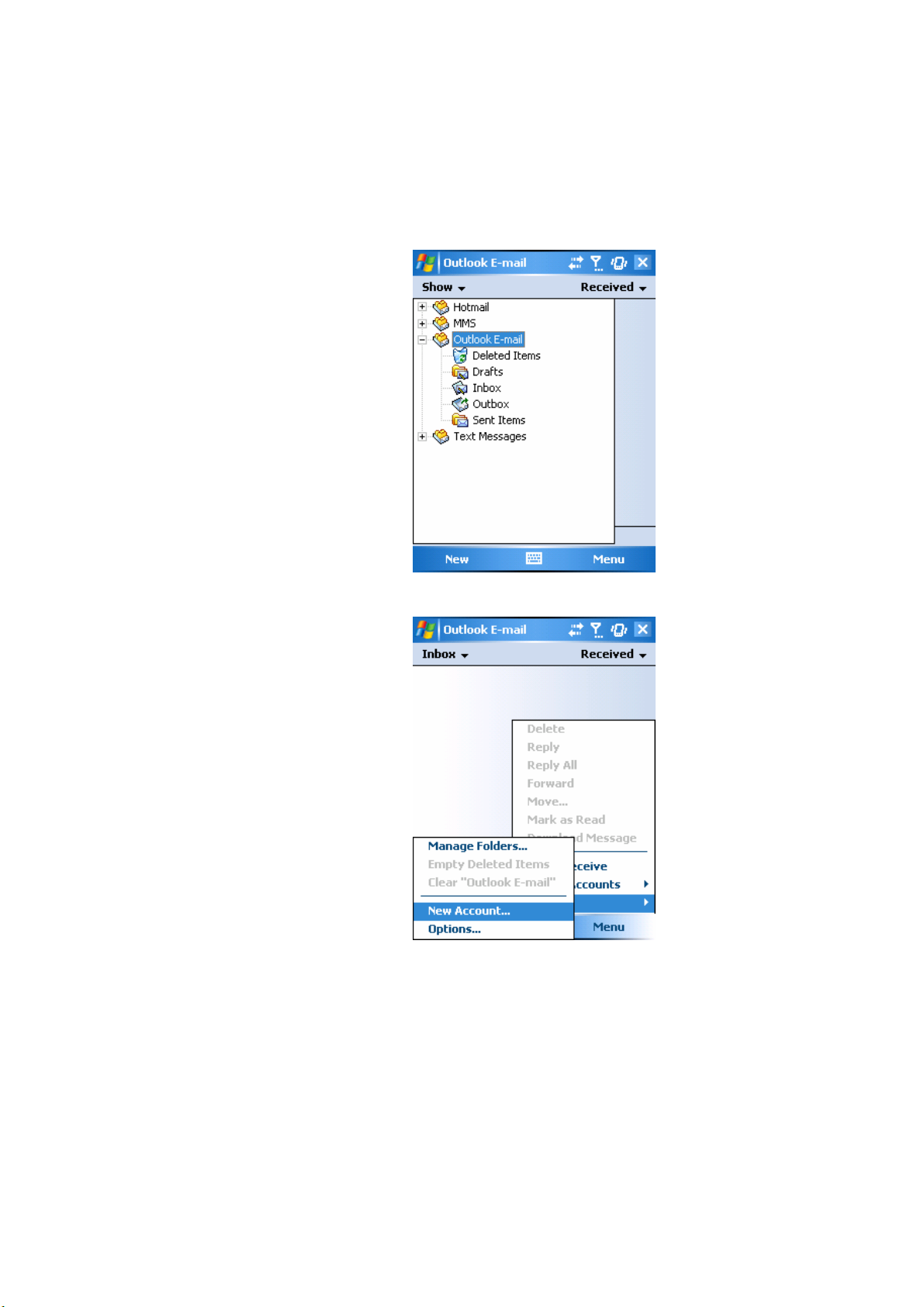
6.4.1 Setting up an account:
1. Open Messaging on your Pocket PC
Phone by tapping WF > Messaging.
2. Select the Outlook E-mail folder.
3. Tap Menu > Tools > New Account
and set up an account.
4. The E-mail Setup screen will prompt you to fill in the necessary information to
complete the setup.
Page 83

5. Fill in your E-mail address, and tap
Next.
6. The Auto configuration will attempt
to connect your Pocket PC Phone to
your E-mail server and automatically
download the necessary connection
settings. If Auto configuration is
unsuccessful, contact your ISP or
network administrator.
Page 84

7. Enter Your name, User name and
Password, and tap Next. If you check
the Save password box, your device
will not ask for your password the next
time you log in to an E-mail account.
However, other people can access
your account if you lose the device.
Select the appropriate Account type
that your E-mail provider supports
(POP3 or IMAP4). Enter a Name for
your E-mail account, and tap Next.
Page 85

Enter your E-mail provider’s server
name information for Incoming mail
and Outgoing mail, and tap Finish.
When finished, your new E-mail account will be displayed under this menu. You
can start connecting to your E-mail server at this point. You can set up several
E-mail accounts, including your Outlook E-mail account.
(Check w/ O2 how to delete an account?)
6.4.2 Downloading messages from a server
In Messaging, select Outlook E-mail or another account to open a connection to
the Internet or your corporate network, depending on the account.
1. Select an account and ensure that the account you want to use is selected
(marked by a bullet).
2. Tap Menu > Download Message. The messages on your device and E-mail
server are synchronized. New messages are downloaded to your Pocket PC
Phone Inbox folder, messages in your Pocket PC Phone Outbox folder are sent,
and messages that have been deleted from the server are removed from your
Pocket PC Phone Inbox. Tap a message in the message list to open it. For
E-mail viewing menu options, please refer to the following section.
To cancel downloading a message, tap Menu > Do not download.
3. If you read a message you can mark it as read or unread by tapping Menu >
Mark as Read or Mark as Unread.
4. When finished, tap Accounts > Disconnect.
Page 86

E-mail viewing screen options
After you select an E-mail from an account, tap Menu to access the following
options:
Items Description
Delete Delete the selected message. The deleted message will be stored in
the Deleted Items folder.
Reply Reply to the sender only of the selected message. When selecting
this option, you are taken to the compose message page where you
can compose a message to be sent as a reply. You can change the
subject and other fields.
Reply All Reply to all the senders and recipients present in the Cc and Bcc
fields. You can change subject and other fields.
Forward Forward the selected message to other recipients. On selecting this
option, you are taken to the page where your original message is
retained, and you can then edit it before sending. You can change the
subject and other fields.
Move Move the selected message to a different folder. The folder list is
displayed to select the folder where the message is to be moved to.
Mark as
Read/Unread
Download
Mark the selected message as read or unread. The read and unread
feature depends on whether the message is read or not.
Download the message from the server.
Message
Save to
Create a new entry in your Contacts list.
Contacts
Send/Receive Refresh and download the pending messages.
Languages Open a list of languages to select from.
Page 87

6.4.3 Receiving attachments
An attachment sent with an E-mail message or downloaded from the server
appears as an icon at the bottom of the message in its own window pane. Tapping
the attachment icon opens the attachment if it has been fully downloaded. You
can mark an attachment for downloading (IMAP4 account only) the next time you
connect.
6.4.3.1 Through synchronization:
1. Start ActiveSync on your PC.
2. Click File > Mobile Device > and then select your mobile device.
3. Click Tools > and then click Options.
4. Select the message account > Settings, and then select Include File
Attachments.
6.4.3.2 Through a remote IMAP4 E-mail server:
1. From Messaging, tap Accounts > Accounts... > IMAP4.
2. Tap Next until you reach Server Information > and then tap Options.
3. Tap Next twice > Get full copy of messages and When getting full copy
get attachments.
Embedded images and objects cannot be received as attachments. An
embedded message can be viewed as an attachment when using IMAP4 to
receive E-mail. However, this feature does not work if TNEF (Transport Neutral
Encapsulated Format) is enabled so that you can receive meeting requests.
Page 88

6.4.5 Creating an E-mail
1. Tap WF >Messaging and select Outlook E-Mail, or the desired E-mail
account. For account menu options, please refer to the following section.
2. Tap New.
3. Enter the E-mail address of one or
more recipients, separating them with
a semicolon. To access addresses and
phone numbers from Contacts, tap To
or tap Menu > Add Recipient….
4. Enter your message. To quickly
add common messages, tap My Text
and tap a desired message.
5. To check spelling, tap Menu >
Spell Check.
For E-mail composer menu options,
please refer to the following E-mail
composer menu options.
6. Tap Send. If you are working offline, the message is moved to the Outbox
folder and will be sent the next time you connect.
Page 89

Account menu options:
When you select an account, tap Menu to access the following options:
Items Description
Delete Delete the selected message. The deleted message will be stored in
the Deleted Items folder.
Reply Reply to the sender only of the selected message. When selecting
this option, you are taken to the compose message page where you
can compose a message to be sent as a reply. You can change the
subject and other fields.
Reply All Reply to all the senders and recipients present in the Cc and Bcc
fields. You can change subject and other fields.
Forward Forward the selected message to other recipients. On selecting this
option, you are taken to the page where your original message is
retained, and you can then edit it before sending. You can change the
subject and other fields.
Move Move the selected message to a different folder. The folder list is
displayed to select the folder where the message is to be moved to.
Mark as
Read/Unread
Download
Mark the selected message as read or unread. The read and unread
feature depends on whether the message is read or not.
Download the message from the server.
Message
Send/Receive Refresh and download the pending messages.
Switch
Switch between different accounts (SMS, MMS or Outlook).
Accounts
Tools This option helps you to Manage Folders, Empty Deleted Items,
Clear “MMS”, create New Account, and access more features.
z Manage Folders: On selecting this option, you get the list of
MMS folders, where you can create new folders, rename, delete
and view the folder options.
Please note
The system folders (including Inbox, Deleted Items, Drafts, Outbox,
and Sent Items) cannot be deleted.
z Empty Deleted Items: When you select this option, an alert
message is displayed before you delete the message from this
folder, as these messages are deleted permanently and cannot
be recovered once deleted.
Page 90

z Clear MMS: To clear all the messages and subfolders under the
Deleted Items. When you select this option, an alert message is
displayed before deletion. Tap Yes to continue deleting.
z New Account: To create a new E-mail account.
z Options: You can edit the settings for your account and
messages, address book and storage. Please refer to the
following Options menu.
Page 91

E-mail composer menu options include the following options:
Items Description
Add Recipient Add a new contact from your Contacts list.
Insert
(Picture,
voice note,
and File)
Spell Check To check the spelling of your message content.
Save to Drafts Save the message to your drafts folder.
Cancel
Message
Message
Options
6.5 Managing Messages and Folders
Each E-mail account and text message account has its own folder hierarchy with
five default folders: Inbox, Outbox, Deleted Items, Drafts, and Sent Items. The
messages you receive and send through the mail account are stored in these
folders. You can also create additional folders within each hierarchy. The behavior
of the folders you create depends on whether you are using an Outlook E-Mail,
Text Messages, POP3, MMS, or IMAP4 account.
Select the file that you would like to insert into your message. If
the message contains an audio or image file, then the video
file cannot be inserted.
To cancel the sending of the composed message and return to
Inbox. Before canceling, you can save the message to the
drafts folder.
Specify settings such as Priority, Security and Language.
If you use an Outlook E-Mail account, E-mail messages in the Inbox folder in
Outlook E-Mail will automatically be synchronized with your device. You can
elect to synchronize additional folders by designating them for ActiveSync. The
folders you create and the messages you move will then be mirrored on the
server.
If you use a Text Messages account, messages are stored in the Inbox folder.
If you use a POP3 account and you move E-mail messages to a folder you
created, the link between the messages on the device and their copies on the mail
server will be broken. The next time you connect, the mail server will see that the
messages are missing from the device Inbox folder and delete them from the
server. This prevents you from having duplicate copies of a message, but it also
means that you will no longer have access to messages that you move to folders
created from anywhere except the device.
Page 92

If you use an IMAP4 account, the folders you create and the E-mail messages
you move are mirrored on the server. Therefore, messages are available to you
anytime you connect to your mail server, whether from your device or from a PC.
This synchronization of folders occurs whenever you connect to your mail server,
create new folders, or rename/delete folders when connected.
6.5 Pocket MSN
MSN Messenger features include:
z Seeing who is online.
z Sending and receiving instant messages.
z Having instant message conversations with groups of contacts.
z Notifying contacts of your on-line status.
z Blocking contacts from seeing your status or sending you messages.
To use MSN Messenger, you need a Microsoft Passport account, or a
Microsoft Exchange E-mail account that your employer provides. Once you
have one of these accounts, you will need to:
z Set up an account on MSN Messenger.
z Sign in to MSN Messenger.
6.5.2 Setting up an account
Before you can use MSN Messenger, you must set up the instant messaging
account(s) to use. For MSN Messenger Service, you must have a Microsoft
Passport or Hotmail account. For Exchange Instant Messaging, you must have an
Exchange account.
1. To use MSN Messenger Service, set up a connection to the Internet; to use
Exchange Instant Messaging, set up a connection to your corporate network.
2. Tap the Start menu > Program > MSN Messenger.
3. In MSN Messenger, tap Tools > Options > the Accounts tab.
4. Select Enable MSN Messenger Service and/or Enable Exchange Instant
Messaging.
5. Enter your sign-in name and password for the selected account(s). Your
sign-in name is usually in the form: username@domain.com.
6. If you selected both accounts, tap Settings, and select which account to sign in
to first.
z To set up a Microsoft Passport account, go to http://www.passport.com.
z To set up a Hotmail account, go to http://www.hotmail.com.
z To set up an Exchange account, see your network administrator.
格式化: 縮排: 左: 0 cm, 凸出:
0.85 cm, 項目符號 + 階層: 1
+ 對齊: 0 cm + 定位點之後:
0.85 cm + 縮排: 0.85 cm
格式化: 縮排: 左: 0.46 cm, 項
目符號 + 階層: 1 + 對齊: 1.31
cm + 定位點之後: 2.15 cm +
縮排: 2.15 cm
Page 93

Signing In and Signing Out
1. To sign in, tap anywhere on the screen. Follow the directions on the screen.
2. To sign out, tap Tools > Sign out.
To sign in at the same time as your device is being connected to the Internet, tap
Tools > Options > the General tab > and select the Run this program upon
connection box.
Signing in to an Exchange account may take several minutes depending upon
your connection speed. Reducing the number of Exchange contacts will decrease
your sign-in time.
Page 94

FCC Regulations:
zThis device complies with part 15 of the FCC Rules. Operation is subject to the following
two conditions: (1) This device may not cause harmful interference, and (2) this device must
accept any interference received, including interference that may cause undesired operation.
zThis device has been tested and found to comply with the limits for a Class B digital device,
pursuant to Part 15 of the FCC Rules. These limits are designed to provide reasonable
protection against harmful interference in a residential installation. This equipment generates,
uses and can radiated radio frequency energy and, if not installed and used in accordance with
the instructions, may cause harmful interference to radio communications. However, there is
no guarantee that interference will not occur in a particular installation If this equipment does
cause harmful interference to radio or television reception, which can be determined by
turning the equipment off and on, the user is encouraged to try to correct the interference by
one or more of the following measures:
-Reorient or relocate the receiving antenna.
-Increase the separation between the equipment and receiver.
-Connect the equipment into an outlet on a circuit different from that to which the receiver is
connected.
-Consult the dealer or an experienced radio/TV technician for help.
Changes or modifications not expressly approved by the party responsible for compliance
could void the user‘s authority to operate the equipment.
Page 95

4RF Exposure Information (SAR)
This device meets the government’s requirements for exposure to radio waves. This device
is designed and manufactured not to exceed the emission limits for exposure to radio
frequency (RF) energy set by the Federal Communications Commission of the U.S.
Government.
The exposure standard for wireless devices employs a unit of measurement known as the
Specific Absorption Rate, or SAR. The SAR limit set by the FCC is 1.6W/kg. *Tests for
SAR are conducted using standard operating positions accepted by the FCC with the device
transmitting at its highest certified power level in all tested frequency bands. Although the
SAR is determined at the highest certified power level, the actual SAR level of the device
while operating can be well below the maximum value. This is because the device is
designed to operate at multiple power levels so as to use only the poser required to reach the
network. In general, the closer you are to a wireless base station antenna, the lower the
power output.
The highest SAR value for the device as reported to the FCC when tested for use at the ear is
0.258 W/kg for PCS Head SAR and when worn on the body, as described in this user guide,
is 0.557 W/kg for PCS Body SAR and 0.027 W/kg for WLAN Body SAR. (Body-worn
measurements differ among device models, depending upon available enhancements and
FCC requirements.)
While there may be differences between the SAR levels of various devices and at various
positions, they all meet the government requirement.
The FCC has granted an Equipment Authorization for this device with all reported SAR
levels evaluated as in compliance with the FCC RF exposure guidelines. SAR information
on this device is on file with the FCC and can be found under the Display Grant section of
http://www.fcc.gov/oet/fccid after searching on FCC ID: HFS-Atom.
For body worn operation, this device has been tested and meets the FCC RF exposure
guidelines for use with an accessory that contains no metal and the positions the handset a
minimum of 1.5 cm from the body. Use of other enhancements may not ensure compliance
with FCC RF exposure guidelines. If you do no t use a body-worn accessory and are not
holding the device at the ear, position the handset a minimum of 1.5 cm from your body when
the device is switched on.
