Page 1
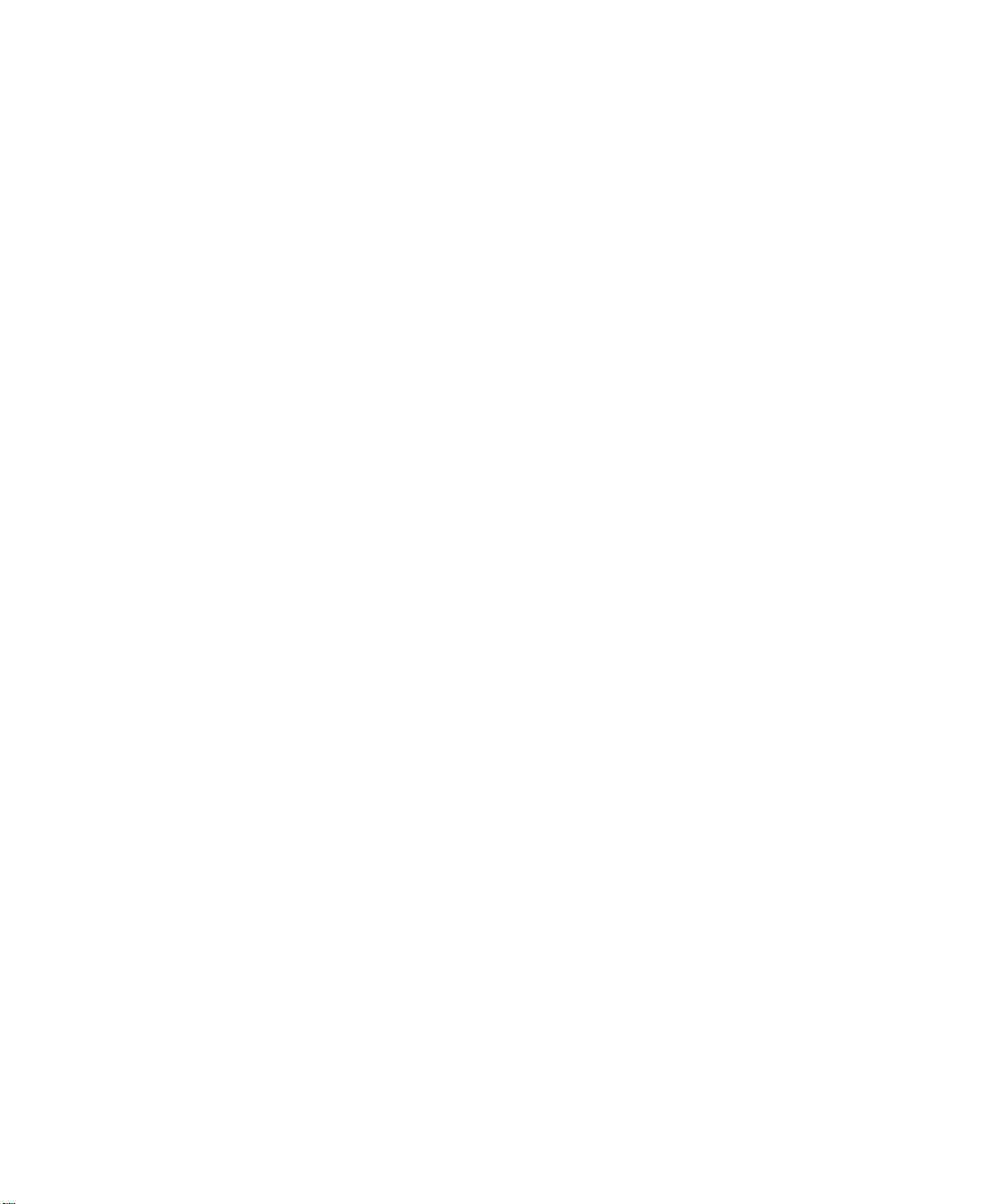
Contents
1 Checking Out Your Gateway Solo 1200. . . . . . . . . . . . . . . . . . . . . . . . . . 1
Front . . . . . . . . . . . . . . . . . . . . . . . . . . . . . . . . . . . . . . . . . . . . . . . . . . . . . . . . . . . . . 2
Left . . . . . . . . . . . . . . . . . . . . . . . . . . . . . . . . . . . . . . . . . . . . . . . . . . . . . . . . . . . . . . . 3
Right . . . . . . . . . . . . . . . . . . . . . . . . . . . . . . . . . . . . . . . . . . . . . . . . . . . . . . . . . . . . . 4
Back . . . . . . . . . . . . . . . . . . . . . . . . . . . . . . . . . . . . . . . . . . . . . . . . . . . . . . . . . . . . . . 6
Bottom . . . . . . . . . . . . . . . . . . . . . . . . . . . . . . . . . . . . . . . . . . . . . . . . . . . . . . . . . . . . 7
Identifying your model . . . . . . . . . . . . . . . . . . . . . . . . . . . . . . . . . . . . . . . . . . . . . . . . 8
Accessories . . . . . . . . . . . . . . . . . . . . . . . . . . . . . . . . . . . . . . . . . . . . . . . . . . . . . . . . 9
2Getting Started. . . . . . . . . . . . . . . . . . . . . . . . . . . . . . . . . . . . . . . . . . . . . . . . . . 11
Connecting the AC adapter . . . . . . . . . . . . . . . . . . . . . . . . . . . . . . . . . . . . . . . . . . . 12
Protecting from power source problems . . . . . . . . . . . . . . . . . . . . . . . . . . . . . . 14
Starting your notebook . . . . . . . . . . . . . . . . . . . . . . . . . . . . . . . . . . . . . . . . . . . . . . 15
Waking up your notebook . . . . . . . . . . . . . . . . . . . . . . . . . . . . . . . . . . . . . . . . . 16
Turning off your notebook . . . . . . . . . . . . . . . . . . . . . . . . . . . . . . . . . . . . . . . . . . . . 17
Status indicators . . . . . . . . . . . . . . . . . . . . . . . . . . . . . . . . . . . . . . . . . . . . . . . . . . . 18
Using the keyboard . . . . . . . . . . . . . . . . . . . . . . . . . . . . . . . . . . . . . . . . . . . . . . . . . 20
Keys . . . . . . . . . . . . . . . . . . . . . . . . . . . . . . . . . . . . . . . . . . . . . . . . . . . . . . . . . 21
System key combinations . . . . . . . . . . . . . . . . . . . . . . . . . . . . . . . . . . . . . . . . . 22
Multi-function buttons . . . . . . . . . . . . . . . . . . . . . . . . . . . . . . . . . . . . . . . . . . . . 24
Using the EZ Pad touchpad . . . . . . . . . . . . . . . . . . . . . . . . . . . . . . . . . . . . . . . . . . 26
Using the touchpad . . . . . . . . . . . . . . . . . . . . . . . . . . . . . . . . . . . . . . . . . . . . . . 27
Using the rocker switch . . . . . . . . . . . . . . . . . . . . . . . . . . . . . . . . . . . . . . . . . . 28
Connecting the modem . . . . . . . . . . . . . . . . . . . . . . . . . . . . . . . . . . . . . . . . . . . . . . 29
Connecting to an Ethernet network . . . . . . . . . . . . . . . . . . . . . . . . . . . . . . . . . . . . 30
Broadband Internet connections . . . . . . . . . . . . . . . . . . . . . . . . . . . . . . . . . . . . 31
Installing a printer, scanner, or other peripheral device . . . . . . . . . . . . . . . . . . . . . 32
3Getting Help . . . . . . . . . . . . . . . . . . . . . . . . . . . . . . . . . . . . . . . . . . . . . . . . . . . . 33
HelpSpot . . . . . . . . . . . . . . . . . . . . . . . . . . . . . . . . . . . . . . . . . . . . . . . . . . . . . . . . . 34
HelpSpot Videos . . . . . . . . . . . . . . . . . . . . . . . . . . . . . . . . . . . . . . . . . . . . . . . . 36
Online help . . . . . . . . . . . . . . . . . . . . . . . . . . . . . . . . . . . . . . . . . . . . . . . . . . . . . . . 37
Gateway Web site . . . . . . . . . . . . . . . . . . . . . . . . . . . . . . . . . . . . . . . . . . . . . . . . . . 38
4 Windows Basics . . . . . . . . . . . . . . . . . . . . . . . . . . . . . . . . . . . . . . . . . . . . . . . . 41
About the Windows environment . . . . . . . . . . . . . . . . . . . . . . . . . . . . . . . . . . . . . . 42
Desktop items . . . . . . . . . . . . . . . . . . . . . . . . . . . . . . . . . . . . . . . . . . . . . . . . . . 43
Window items . . . . . . . . . . . . . . . . . . . . . . . . . . . . . . . . . . . . . . . . . . . . . . . . . . 45
Using the Start menu . . . . . . . . . . . . . . . . . . . . . . . . . . . . . . . . . . . . . . . . . . . . . . . 47
i
Page 2
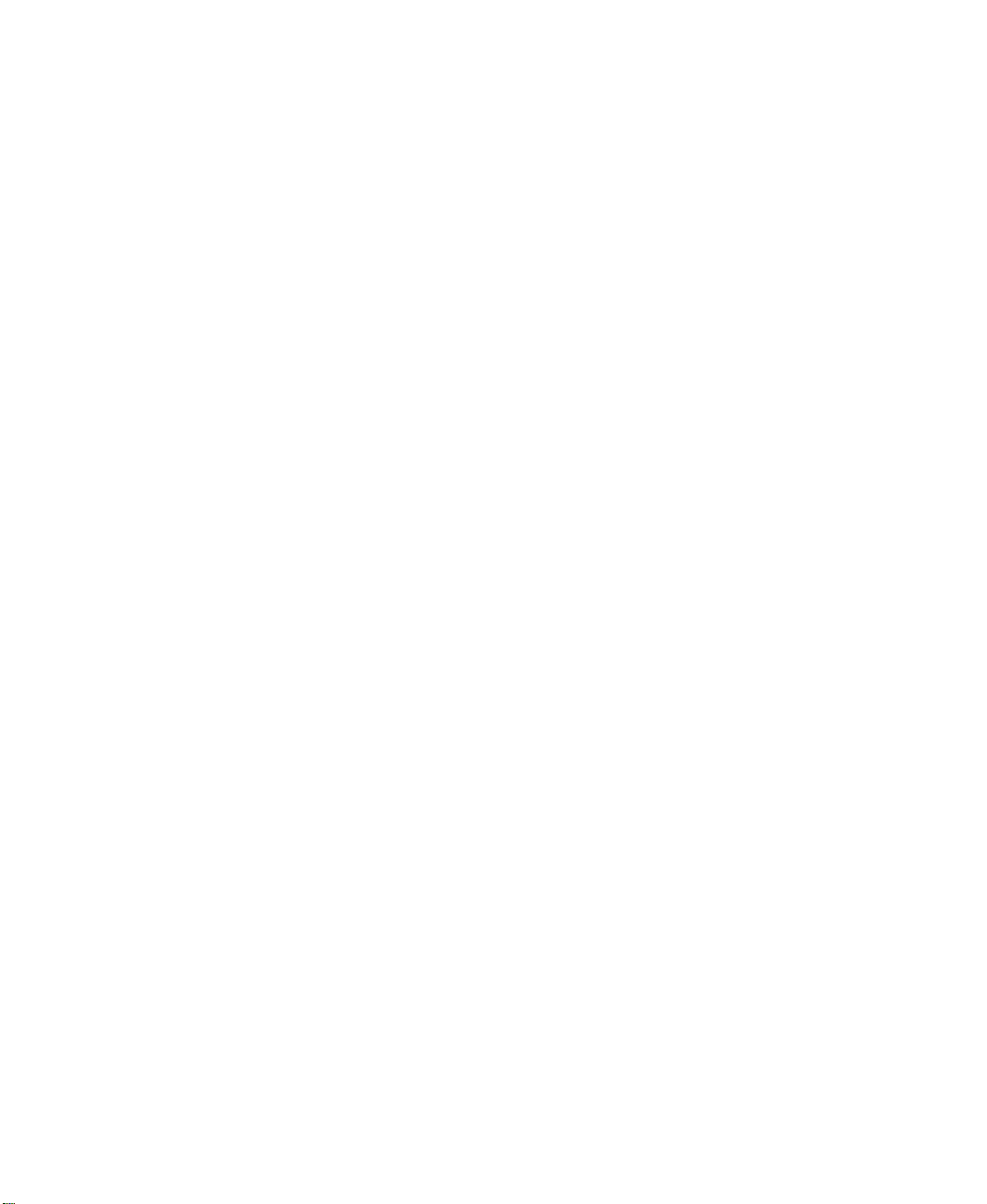
Working with files and folders . . . . . . . . . . . . . . . . . . . . . . . . . . . . . . . . . . . . . . . . .48
About drives . . . . . . . . . . . . . . . . . . . . . . . . . . . . . . . . . . . . . . . . . . . . . . . . . . . .48
About folders and files . . . . . . . . . . . . . . . . . . . . . . . . . . . . . . . . . . . . . . . . . . . .50
Copying and moving files and folders . . . . . . . . . . . . . . . . . . . . . . . . . . . . . . . .51
Deleting files and folders . . . . . . . . . . . . . . . . . . . . . . . . . . . . . . . . . . . . . . . . . .53
Browsing for files and folders . . . . . . . . . . . . . . . . . . . . . . . . . . . . . . . . . . . . . .55
Searching for files . . . . . . . . . . . . . . . . . . . . . . . . . . . . . . . . . . . . . . . . . . . . . . . . . . .56
Using the Windows Search utility . . . . . . . . . . . . . . . . . . . . . . . . . . . . . . . . . . .57
Working with documents . . . . . . . . . . . . . . . . . . . . . . . . . . . . . . . . . . . . . . . . . . . . .59
Creating a new document . . . . . . . . . . . . . . . . . . . . . . . . . . . . . . . . . . . . . . . . .60
Saving a document . . . . . . . . . . . . . . . . . . . . . . . . . . . . . . . . . . . . . . . . . . . . . .61
Opening a document . . . . . . . . . . . . . . . . . . . . . . . . . . . . . . . . . . . . . . . . . . . . .62
Printing a document . . . . . . . . . . . . . . . . . . . . . . . . . . . . . . . . . . . . . . . . . . . . . .63
Shortcuts . . . . . . . . . . . . . . . . . . . . . . . . . . . . . . . . . . . . . . . . . . . . . . . . . . . . . .64
Transferring software and hardware from your old computer . . . . . . . . . . . . . . . . .65
Transferring files . . . . . . . . . . . . . . . . . . . . . . . . . . . . . . . . . . . . . . . . . . . . . . . . .65
Transferring Internet settings . . . . . . . . . . . . . . . . . . . . . . . . . . . . . . . . . . . . . . .67
Reinstalling your old printer or scanner . . . . . . . . . . . . . . . . . . . . . . . . . . . . . . .68
Reinstalling your old programs . . . . . . . . . . . . . . . . . . . . . . . . . . . . . . . . . . . . .69
5 Using the Internet . . . . . . . . . . . . . . . . . . . . . . . . . . . . . . . . . . . . . . . . . . . . . . .71
Learning about the Internet . . . . . . . . . . . . . . . . . . . . . . . . . . . . . . . . . . . . . . . . . . .72
Setting up an Internet account . . . . . . . . . . . . . . . . . . . . . . . . . . . . . . . . . . . . . . . . .73
Accessing your Internet account . . . . . . . . . . . . . . . . . . . . . . . . . . . . . . . . . . . .74
Using the World Wide Web . . . . . . . . . . . . . . . . . . . . . . . . . . . . . . . . . . . . . . . . . . .75
Connecting to a Web site . . . . . . . . . . . . . . . . . . . . . . . . . . . . . . . . . . . . . . . . . .76
Downloading files . . . . . . . . . . . . . . . . . . . . . . . . . . . . . . . . . . . . . . . . . . . . . . . .77
Using e-mail . . . . . . . . . . . . . . . . . . . . . . . . . . . . . . . . . . . . . . . . . . . . . . . . . . . . . . .78
Sending e-mail . . . . . . . . . . . . . . . . . . . . . . . . . . . . . . . . . . . . . . . . . . . . . . . . . .78
Checking your e-mail . . . . . . . . . . . . . . . . . . . . . . . . . . . . . . . . . . . . . . . . . . . . .79
6 Using Multimedia. . . . . . . . . . . . . . . . . . . . . . . . . . . . . . . . . . . . . . . . . . . . . . . .81
Using Drives . . . . . . . . . . . . . . . . . . . . . . . . . . . . . . . . . . . . . . . . . . . . . . . . . . . . . . .82
Using diskettes . . . . . . . . . . . . . . . . . . . . . . . . . . . . . . . . . . . . . . . . . . . . . . . . . .82
Using the CD drive . . . . . . . . . . . . . . . . . . . . . . . . . . . . . . . . . . . . . . . . . . . . . . .83
Adjusting the volume . . . . . . . . . . . . . . . . . . . . . . . . . . . . . . . . . . . . . . . . . . . . . . . .85
Listening to music CDs . . . . . . . . . . . . . . . . . . . . . . . . . . . . . . . . . . . . . . . . . . . . . . .87
Recording and playing audio . . . . . . . . . . . . . . . . . . . . . . . . . . . . . . . . . . . . . . . . . .88
Playing audio and video files with Windows Media Player . . . . . . . . . . . . . . . . . . .90
Using MusicMatch . . . . . . . . . . . . . . . . . . . . . . . . . . . . . . . . . . . . . . . . . . . . . . . . . .91
Playing CDs . . . . . . . . . . . . . . . . . . . . . . . . . . . . . . . . . . . . . . . . . . . . . . . . . . . .91
Creating music files . . . . . . . . . . . . . . . . . . . . . . . . . . . . . . . . . . . . . . . . . . . . . .92
Editing track information . . . . . . . . . . . . . . . . . . . . . . . . . . . . . . . . . . . . . . . . . . .93
ii
Page 3
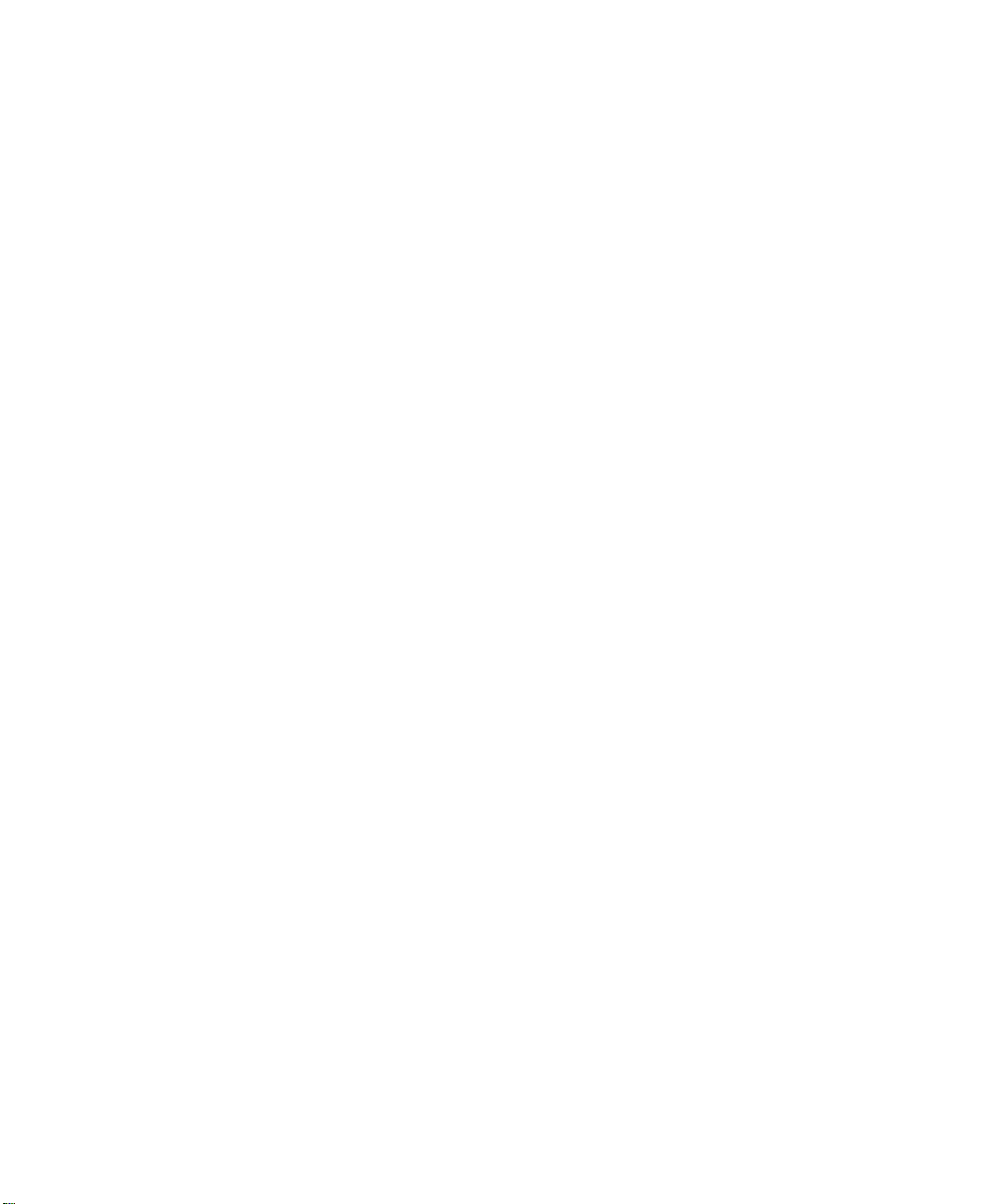
Building a music library . . . . . . . . . . . . . . . . . . . . . . . . . . . . . . . . . . . . . . . . . . . 94
Changing the music library display settings . . . . . . . . . . . . . . . . . . . . . . . . . . . 95
Listening to Internet radio . . . . . . . . . . . . . . . . . . . . . . . . . . . . . . . . . . . . . . . . . 96
Using advanced features . . . . . . . . . . . . . . . . . . . . . . . . . . . . . . . . . . . . . . . . . 97
7 Sending and Receiving Faxes . . . . . . . . . . . . . . . . . . . . . . . . . . . . . . . . . . 99
Setting up your cover page . . . . . . . . . . . . . . . . . . . . . . . . . . . . . . . . . . . . . . . . . . 100
Sending a fax . . . . . . . . . . . . . . . . . . . . . . . . . . . . . . . . . . . . . . . . . . . . . . . . . . . . 103
Faxing from programs . . . . . . . . . . . . . . . . . . . . . . . . . . . . . . . . . . . . . . . . . . . 105
Receiving and viewing a fax . . . . . . . . . . . . . . . . . . . . . . . . . . . . . . . . . . . . . . . . . 106
8 Managing Power . . . . . . . . . . . . . . . . . . . . . . . . . . . . . . . . . . . . . . . . . . . . . . . 107
Monitoring the battery charge . . . . . . . . . . . . . . . . . . . . . . . . . . . . . . . . . . . . . . . . 108
Recharging the battery . . . . . . . . . . . . . . . . . . . . . . . . . . . . . . . . . . . . . . . . . . . . . 108
Changing batteries . . . . . . . . . . . . . . . . . . . . . . . . . . . . . . . . . . . . . . . . . . . . . . . . 109
Extending battery life . . . . . . . . . . . . . . . . . . . . . . . . . . . . . . . . . . . . . . . . . . . . . . . 111
Conserving battery power . . . . . . . . . . . . . . . . . . . . . . . . . . . . . . . . . . . . . . . . 111
Using alternate power sources . . . . . . . . . . . . . . . . . . . . . . . . . . . . . . . . . . . . 111
Changing power modes . . . . . . . . . . . . . . . . . . . . . . . . . . . . . . . . . . . . . . . . . 112
Changing automatic power settings . . . . . . . . . . . . . . . . . . . . . . . . . . . . . . . . 113
9 Travel Tips . . . . . . . . . . . . . . . . . . . . . . . . . . . . . . . . . . . . . . . . . . . . . . . . . . . . . 119
Modem . . . . . . . . . . . . . . . . . . . . . . . . . . . . . . . . . . . . . . . . . . . . . . . . . . . . . . . . . . 120
Radio frequency wireless connections . . . . . . . . . . . . . . . . . . . . . . . . . . . . . . . . . 120
Files . . . . . . . . . . . . . . . . . . . . . . . . . . . . . . . . . . . . . . . . . . . . . . . . . . . . . . . . . . . . 121
Security . . . . . . . . . . . . . . . . . . . . . . . . . . . . . . . . . . . . . . . . . . . . . . . . . . . . . . . . . 121
Power . . . . . . . . . . . . . . . . . . . . . . . . . . . . . . . . . . . . . . . . . . . . . . . . . . . . . . . . . . . 122
10 Customizing Your Notebook . . . . . . . . . . . . . . . . . . . . . . . . . . . . . . . . . . . 123
Adjusting the screen and desktop settings . . . . . . . . . . . . . . . . . . . . . . . . . . . . . . 124
Adjusting the color depth . . . . . . . . . . . . . . . . . . . . . . . . . . . . . . . . . . . . . . . . 124
Adjusting the screen area . . . . . . . . . . . . . . . . . . . . . . . . . . . . . . . . . . . . . . . . 126
Applying a color scheme . . . . . . . . . . . . . . . . . . . . . . . . . . . . . . . . . . . . . . . . 127
Changing the desktop background . . . . . . . . . . . . . . . . . . . . . . . . . . . . . . . . . 129
Selecting a screen saver . . . . . . . . . . . . . . . . . . . . . . . . . . . . . . . . . . . . . . . . 131
Changing the touchpad settings . . . . . . . . . . . . . . . . . . . . . . . . . . . . . . . . . . . . . . 133
Programming the multi-function buttons . . . . . . . . . . . . . . . . . . . . . . . . . . . . . . . . 135
Allocating system memory . . . . . . . . . . . . . . . . . . . . . . . . . . . . . . . . . . . . . . . . . . 136
11 Upgrading Your Notebook . . . . . . . . . . . . . . . . . . . . . . . . . . . . . . . . . . . . . 137
Adding a PC Card . . . . . . . . . . . . . . . . . . . . . . . . . . . . . . . . . . . . . . . . . . . . . . . . . 138
Preventing static electricity discharge . . . . . . . . . . . . . . . . . . . . . . . . . . . . . . . . . . 140
iii
Page 4
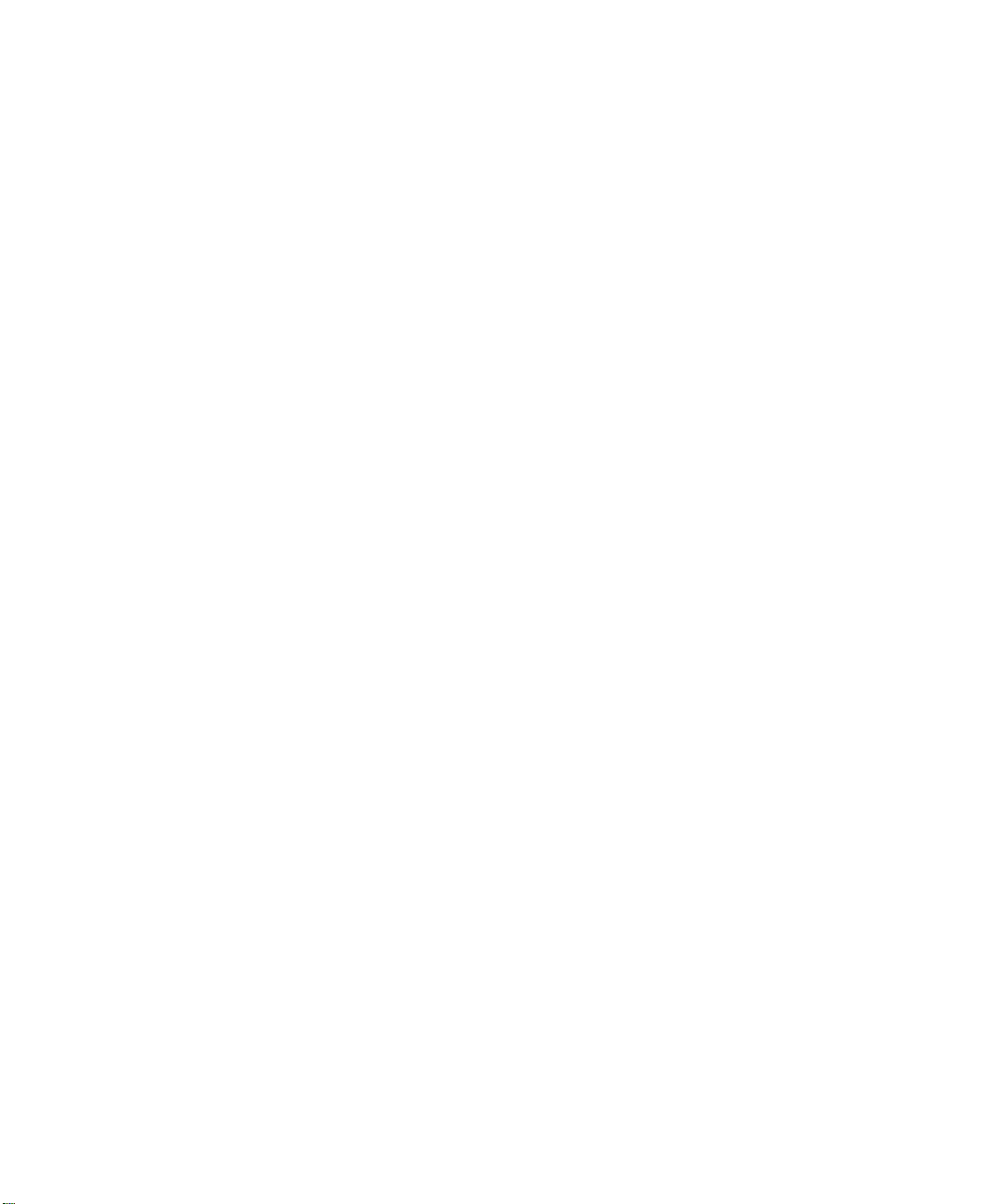
Installing memory . . . . . . . . . . . . . . . . . . . . . . . . . . . . . . . . . . . . . . . . . . . . . . . . . .141
Replacing the hard drive . . . . . . . . . . . . . . . . . . . . . . . . . . . . . . . . . . . . . . . . . . . .145
12 Networking Your Computer . . . . . . . . . . . . . . . . . . . . . . . . . . . . . . . . . . . . .147
Using a network . . . . . . . . . . . . . . . . . . . . . . . . . . . . . . . . . . . . . . . . . . . . . . . . . . .148
Sharing a single Internet connection . . . . . . . . . . . . . . . . . . . . . . . . . . . . . . . .148
Sharing drives . . . . . . . . . . . . . . . . . . . . . . . . . . . . . . . . . . . . . . . . . . . . . . . . .148
Sharing peripherals . . . . . . . . . . . . . . . . . . . . . . . . . . . . . . . . . . . . . . . . . . . . .149
Streaming audio and video files . . . . . . . . . . . . . . . . . . . . . . . . . . . . . . . . . . .149
Playing multi-player games . . . . . . . . . . . . . . . . . . . . . . . . . . . . . . . . . . . . . . .149
Introducing the Gateway Connected Home . . . . . . . . . . . . . . . . . . . . . . . . . . . . . .150
Components of a Gateway Connected Home . . . . . . . . . . . . . . . . . . . . . . . . .151
Selecting a network connection . . . . . . . . . . . . . . . . . . . . . . . . . . . . . . . . . . . . . . .152
Wired connections . . . . . . . . . . . . . . . . . . . . . . . . . . . . . . . . . . . . . . . . . . . . . .152
Wireless connections . . . . . . . . . . . . . . . . . . . . . . . . . . . . . . . . . . . . . . . . . . . .153
Assessing your connection needs . . . . . . . . . . . . . . . . . . . . . . . . . . . . . . . . . .154
Comparing data transfer speed . . . . . . . . . . . . . . . . . . . . . . . . . . . . . . . . . . . .157
Network shopping list . . . . . . . . . . . . . . . . . . . . . . . . . . . . . . . . . . . . . . . . . . . . . . .159
HPNA . . . . . . . . . . . . . . . . . . . . . . . . . . . . . . . . . . . . . . . . . . . . . . . . . . . . . . . .159
Ethernet . . . . . . . . . . . . . . . . . . . . . . . . . . . . . . . . . . . . . . . . . . . . . . . . . . . . . .160
Wireless Ethernet . . . . . . . . . . . . . . . . . . . . . . . . . . . . . . . . . . . . . . . . . . . . . . .161
Bluetooth . . . . . . . . . . . . . . . . . . . . . . . . . . . . . . . . . . . . . . . . . . . . . . . . . . . . .161
For more information . . . . . . . . . . . . . . . . . . . . . . . . . . . . . . . . . . . . . . . . . . . . . . .162
13 Maintaining Your Notebook. . . . . . . . . . . . . . . . . . . . . . . . . . . . . . . . . . . . .163
Caring for your computer . . . . . . . . . . . . . . . . . . . . . . . . . . . . . . . . . . . . . . . . . . . .163
Creating an emergency startup diskette . . . . . . . . . . . . . . . . . . . . . . . . . . . . . . . .165
Protecting your computer from viruses . . . . . . . . . . . . . . . . . . . . . . . . . . . . . . . . .167
Managing hard drive space . . . . . . . . . . . . . . . . . . . . . . . . . . . . . . . . . . . . . . . . . .169
Checking hard drive space . . . . . . . . . . . . . . . . . . . . . . . . . . . . . . . . . . . . . . .169
Using Disk Cleanup . . . . . . . . . . . . . . . . . . . . . . . . . . . . . . . . . . . . . . . . . . . . .170
Scanning the hard drive for errors . . . . . . . . . . . . . . . . . . . . . . . . . . . . . . . . . .171
Defragmenting the hard drive . . . . . . . . . . . . . . . . . . . . . . . . . . . . . . . . . . . . .173
Backing up files . . . . . . . . . . . . . . . . . . . . . . . . . . . . . . . . . . . . . . . . . . . . . . . .175
Using Maintenance Wizard . . . . . . . . . . . . . . . . . . . . . . . . . . . . . . . . . . . . . . .176
Recalibrating the battery . . . . . . . . . . . . . . . . . . . . . . . . . . . . . . . . . . . . . . . . . . . . .177
Cleaning your computer . . . . . . . . . . . . . . . . . . . . . . . . . . . . . . . . . . . . . . . . . . . . .178
Cleaning the exterior . . . . . . . . . . . . . . . . . . . . . . . . . . . . . . . . . . . . . . . . . . . .178
Cleaning the keyboard . . . . . . . . . . . . . . . . . . . . . . . . . . . . . . . . . . . . . . . . . . .179
Cleaning the screen . . . . . . . . . . . . . . . . . . . . . . . . . . . . . . . . . . . . . . . . . . . . .179
Cleaning the mouse . . . . . . . . . . . . . . . . . . . . . . . . . . . . . . . . . . . . . . . . . . . . .179
iv
Page 5
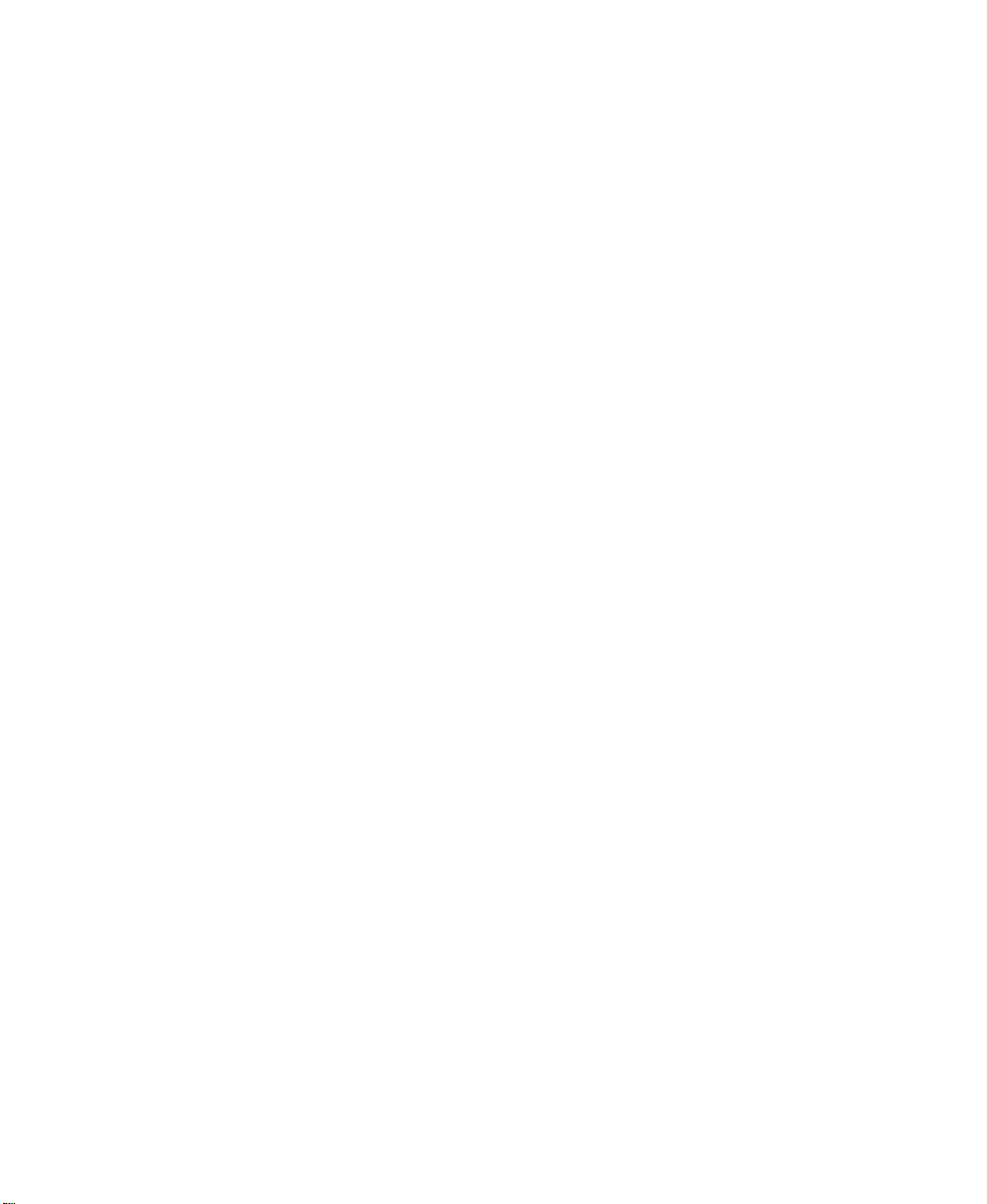
14 Reinstalling Device Drivers . . . . . . . . . . . . . . . . . . . . . . . . . . . . . . . . . . . . 181
Reinstalling device drivers . . . . . . . . . . . . . . . . . . . . . . . . . . . . . . . . . . . . . . . . . . . 182
Updating device drivers . . . . . . . . . . . . . . . . . . . . . . . . . . . . . . . . . . . . . . . . . . . . . 184
15 Restoring Software . . . . . . . . . . . . . . . . . . . . . . . . . . . . . . . . . . . . . . . . . . . . 187
Reinstalling Windows Me . . . . . . . . . . . . . . . . . . . . . . . . . . . . . . . . . . . . . . . . . . . 188
Reinstalling programs . . . . . . . . . . . . . . . . . . . . . . . . . . . . . . . . . . . . . . . . . . . . . . 189
16 Troubleshooting . . . . . . . . . . . . . . . . . . . . . . . . . . . . . . . . . . . . . . . . . . . . . . . 191
Safety guidelines . . . . . . . . . . . . . . . . . . . . . . . . . . . . . . . . . . . . . . . . . . . . . . . . . . 191
First steps . . . . . . . . . . . . . . . . . . . . . . . . . . . . . . . . . . . . . . . . . . . . . . . . . . . . . . . 192
Software support tools . . . . . . . . . . . . . . . . . . . . . . . . . . . . . . . . . . . . . . . . . . . . . . 193
Troubleshooting . . . . . . . . . . . . . . . . . . . . . . . . . . . . . . . . . . . . . . . . . . . . . . . . . . . 194
CD drive . . . . . . . . . . . . . . . . . . . . . . . . . . . . . . . . . . . . . . . . . . . . . . . . . . . . . 194
Device installation . . . . . . . . . . . . . . . . . . . . . . . . . . . . . . . . . . . . . . . . . . . . . . 195
Diskette drive . . . . . . . . . . . . . . . . . . . . . . . . . . . . . . . . . . . . . . . . . . . . . . . . . 196
File management . . . . . . . . . . . . . . . . . . . . . . . . . . . . . . . . . . . . . . . . . . . . . . 197
Hard drive . . . . . . . . . . . . . . . . . . . . . . . . . . . . . . . . . . . . . . . . . . . . . . . . . . . . 198
Internet . . . . . . . . . . . . . . . . . . . . . . . . . . . . . . . . . . . . . . . . . . . . . . . . . . . . . . 199
Keyboard . . . . . . . . . . . . . . . . . . . . . . . . . . . . . . . . . . . . . . . . . . . . . . . . . . . . . 200
LCD panel . . . . . . . . . . . . . . . . . . . . . . . . . . . . . . . . . . . . . . . . . . . . . . . . . . . . 200
Memory . . . . . . . . . . . . . . . . . . . . . . . . . . . . . . . . . . . . . . . . . . . . . . . . . . . . . . 201
Modem . . . . . . . . . . . . . . . . . . . . . . . . . . . . . . . . . . . . . . . . . . . . . . . . . . . . . . 201
Mouse . . . . . . . . . . . . . . . . . . . . . . . . . . . . . . . . . . . . . . . . . . . . . . . . . . . . . . . 206
Networks . . . . . . . . . . . . . . . . . . . . . . . . . . . . . . . . . . . . . . . . . . . . . . . . . . . . . 206
Passwords . . . . . . . . . . . . . . . . . . . . . . . . . . . . . . . . . . . . . . . . . . . . . . . . . . . . 207
PC Cards . . . . . . . . . . . . . . . . . . . . . . . . . . . . . . . . . . . . . . . . . . . . . . . . . . . . . 207
Power . . . . . . . . . . . . . . . . . . . . . . . . . . . . . . . . . . . . . . . . . . . . . . . . . . . . . . . 207
Printer . . . . . . . . . . . . . . . . . . . . . . . . . . . . . . . . . . . . . . . . . . . . . . . . . . . . . . . 208
ScanDisk . . . . . . . . . . . . . . . . . . . . . . . . . . . . . . . . . . . . . . . . . . . . . . . . . . . . . 209
Sound . . . . . . . . . . . . . . . . . . . . . . . . . . . . . . . . . . . . . . . . . . . . . . . . . . . . . . . 210
Video . . . . . . . . . . . . . . . . . . . . . . . . . . . . . . . . . . . . . . . . . . . . . . . . . . . . . . . . 210
Telephone support . . . . . . . . . . . . . . . . . . . . . . . . . . . . . . . . . . . . . . . . . . . . . . . . . 211
Before calling Gateway Technical Support . . . . . . . . . . . . . . . . . . . . . . . . . . 211
Telephone numbers . . . . . . . . . . . . . . . . . . . . . . . . . . . . . . . . . . . . . . . . . . . . 212
Tutoring and training . . . . . . . . . . . . . . . . . . . . . . . . . . . . . . . . . . . . . . . . . . . . . . . 213
Self-help . . . . . . . . . . . . . . . . . . . . . . . . . . . . . . . . . . . . . . . . . . . . . . . . . . . . . 213
Tutoring . . . . . . . . . . . . . . . . . . . . . . . . . . . . . . . . . . . . . . . . . . . . . . . . . . . . . . 213
Training . . . . . . . . . . . . . . . . . . . . . . . . . . . . . . . . . . . . . . . . . . . . . . . . . . . . . . 214
v
Page 6
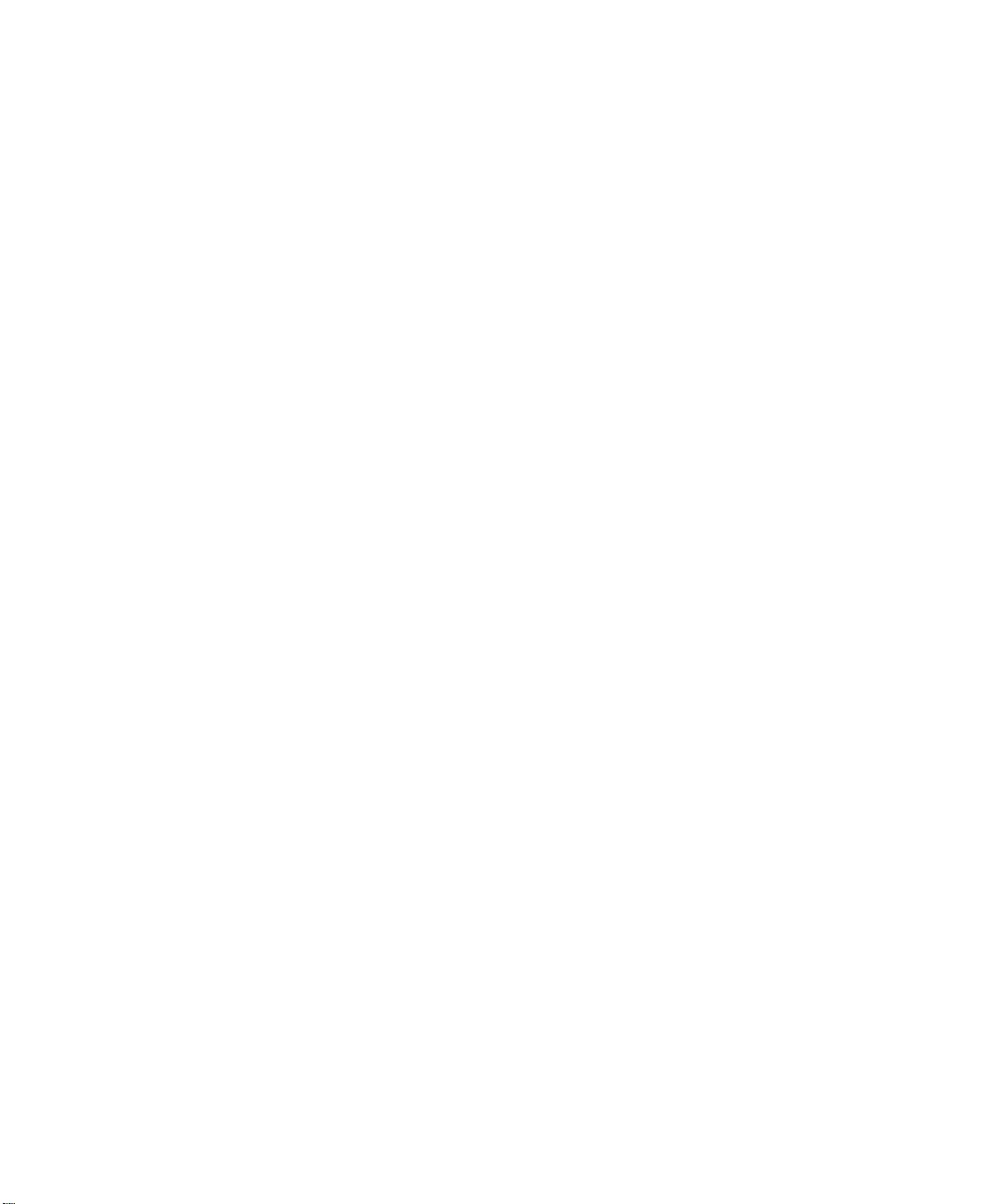
A Safety, Regulatory, and Legal Information . . . . . . . . . . . . . . . . . . . . . .215
Index. . . . . . . . . . . . . . . . . . . . . . . . . . . . . . . . . . . . . . . . . . . . . . . . . . . . . . . . . . . . . . 231
vi
Page 7
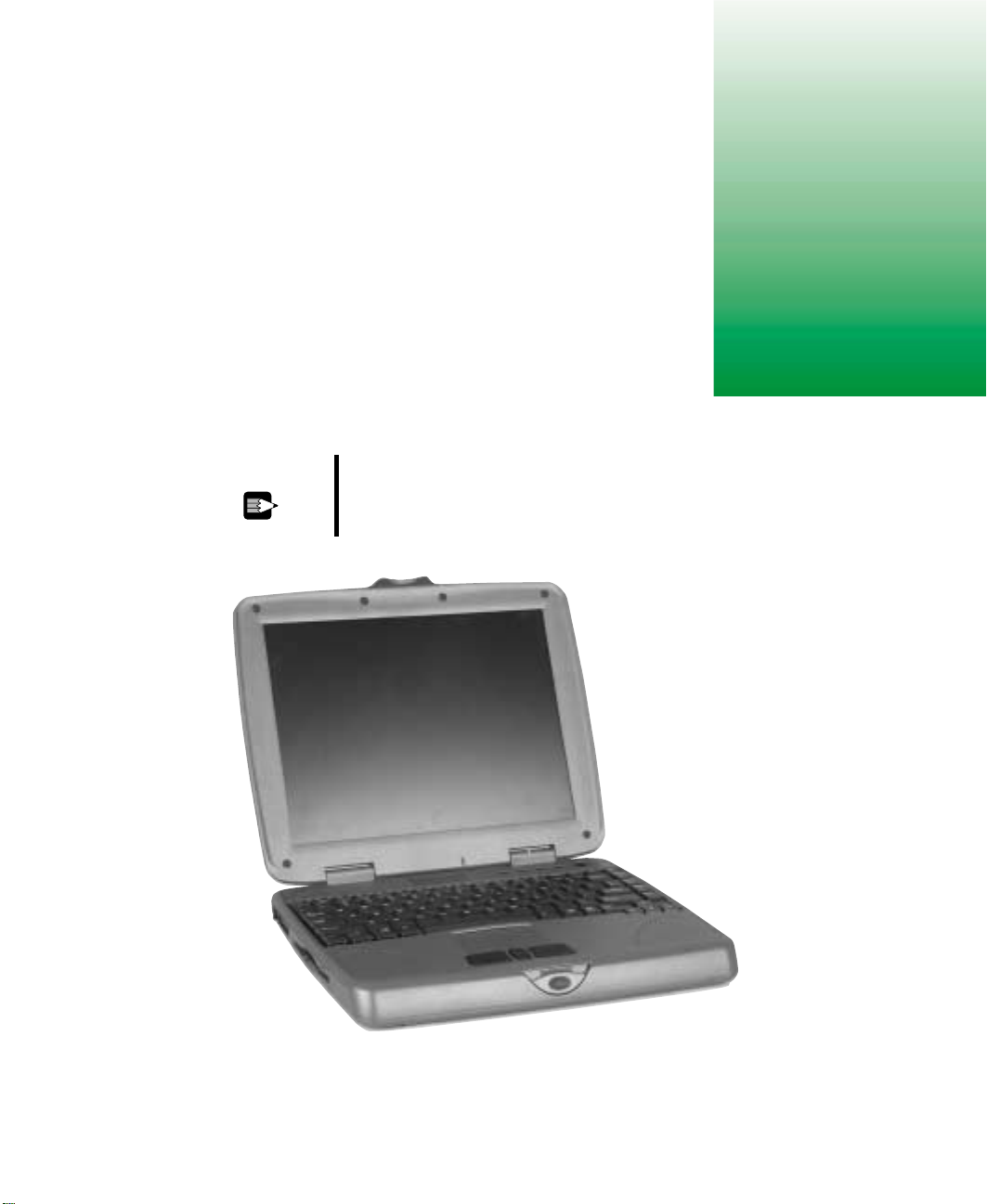
Checking Out
Your Gateway
Solo 1200
Tips & Tricks To access the contents of this manual while you are
traveling, download an electronic copy from
www.gateway.com/support/manlib/.
1
www.gateway.com
1
Page 8
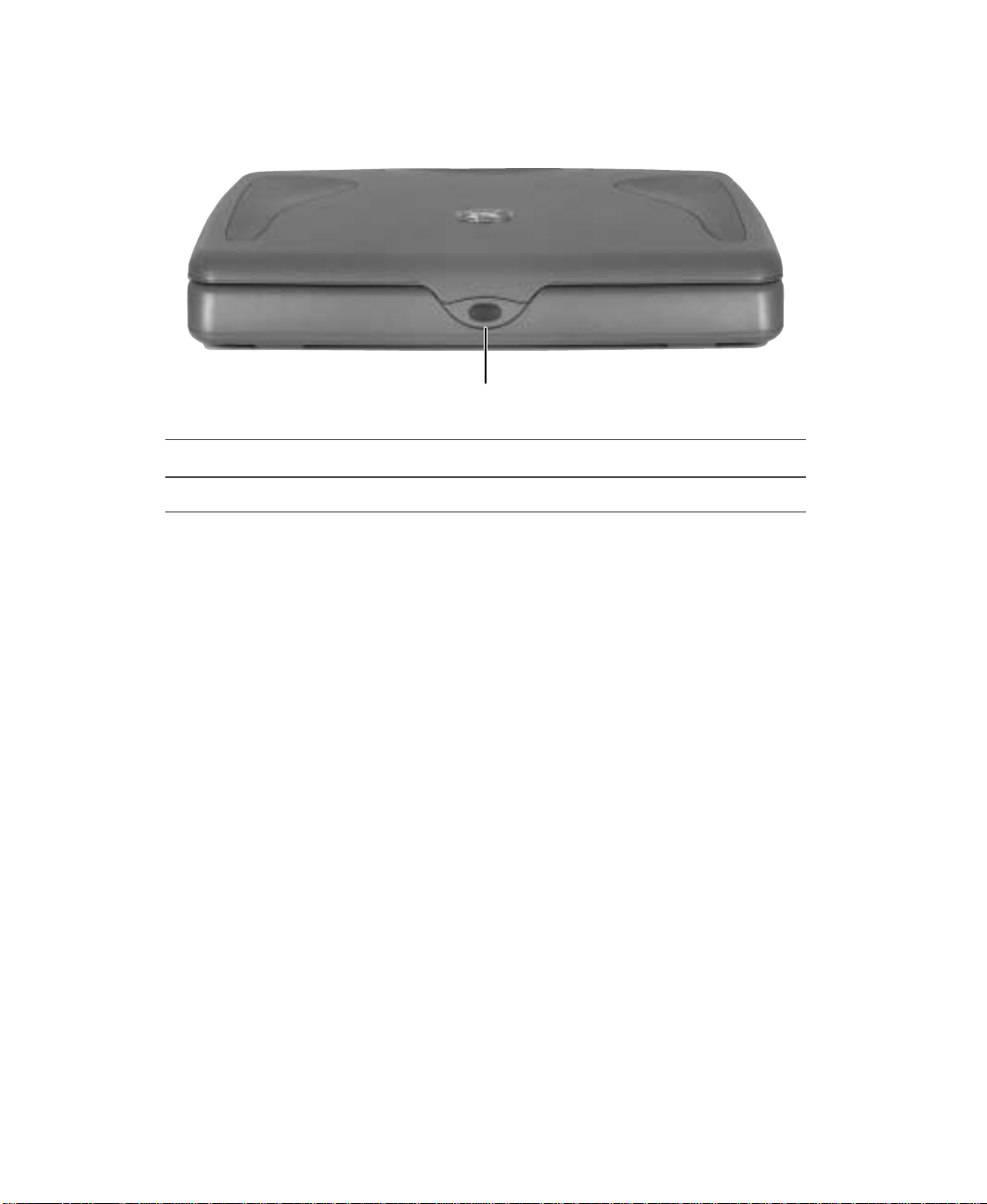
Chapter 1: Checking Out Yo ur Gateway Solo 1200
Front
Cover release latch
Component Description
Cover release latch Open notebook cover by pressing the release latch.
2
www.gateway.com
Page 9
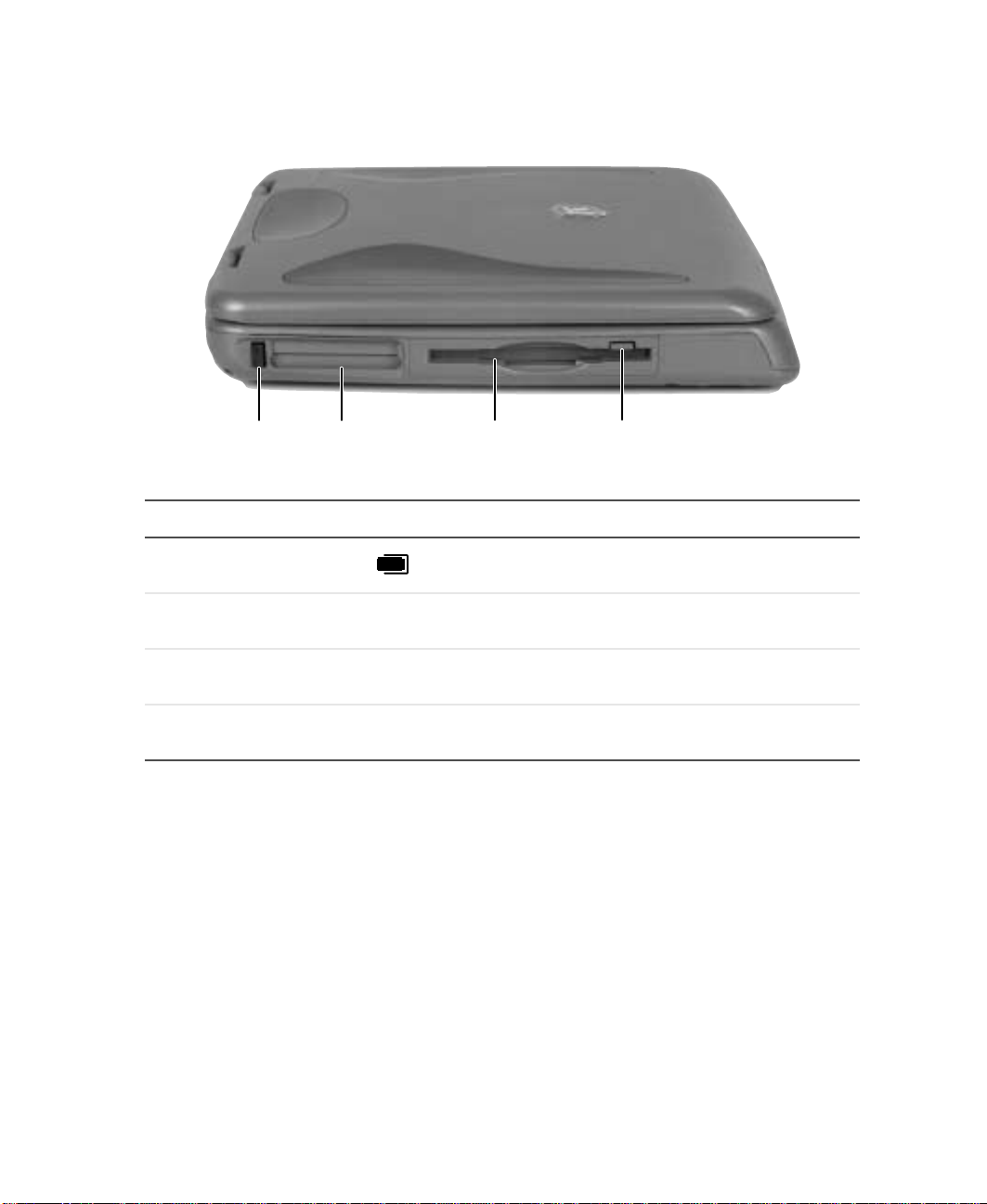
Left
Left
PC Card
eject button
Component Icon Description
PC Card eject button Press the eject button to remove a PCCard from the
PC Card slot Insert one Type I, II, or III PC Card into this slot. For
Diskette drive Insert a standard 3.5-inch diskette into this drive. For
Diskette drive eject button Press the eject button to remove a diskette from the
PC Card slot Diskette drive Diskette drive
eject button
PC Card slot.
more information, see “Adding a PC Card” on page 138.
more information, see “Using diskettes” on page 82.
drive.
www.gateway.com
3
Page 10
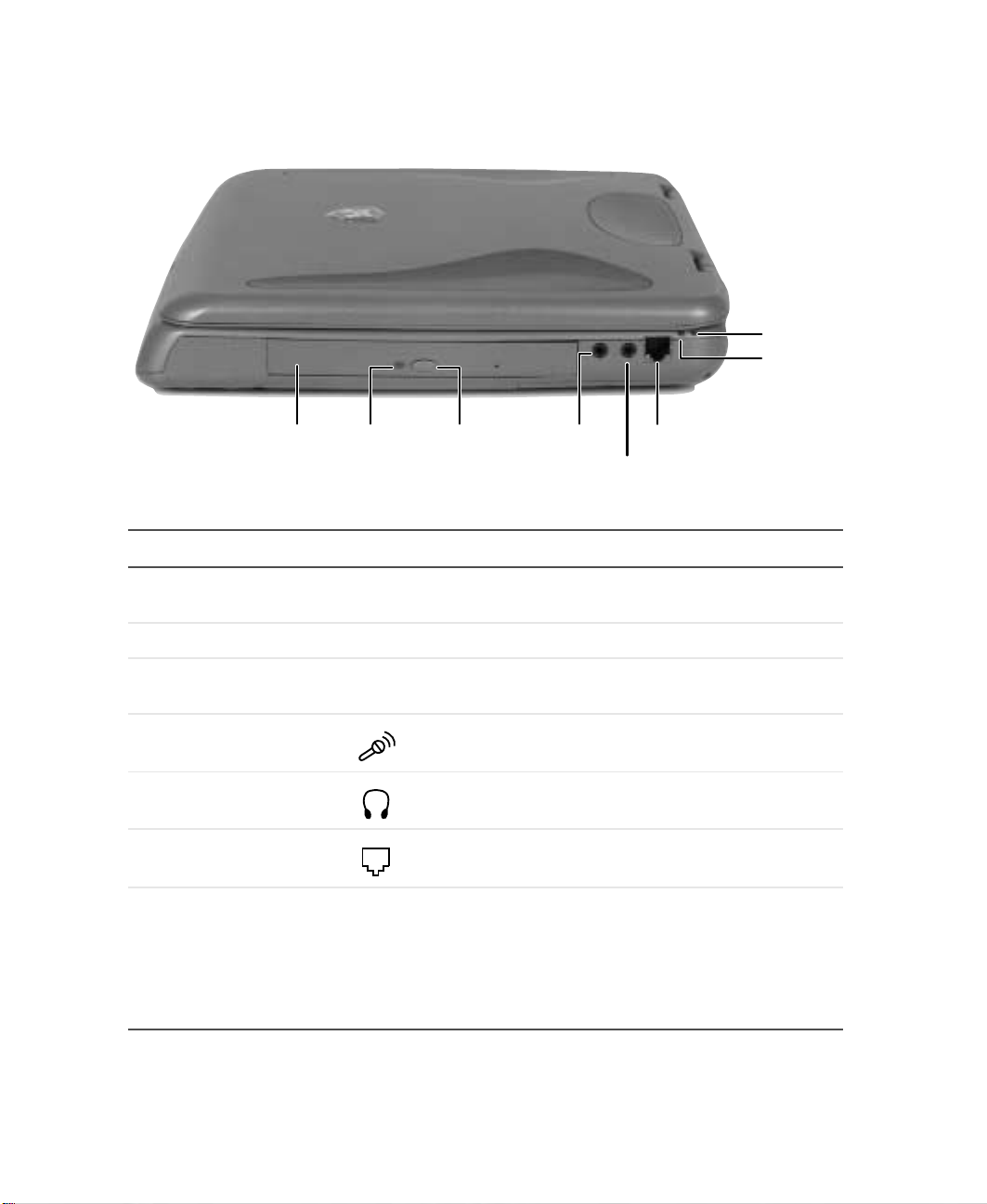
Chapter 1: Checking Out Yo ur Gateway Solo 1200
Right
CD drive
CD drive
indicator
Component Icon Description
CD drive Insert CDs into this drive. For more infor mation, see
CD drive eject
button
“Using the CD drive” on page 83.
Microphone
jack
Modem
jack
Headphone
jack
Power
indicator
Battery
charge
indicator
CD drive indicator Lights up when the comp ute r is a cces sing the CDdrive.
CD drive eject button Press the eject button to eject the disc tray from the
drive.
Microphone jack Plug a microphone into this jack.
Headphone jack Plug headphones or amplified speakers into this jack.
Modem jack Plug a telephone cord into this jack.
Battery charge indicator The LED shows the battery activity and status.
■
Green – battery is fully charged.
■
Orange – battery is being charged.
■
Red – battery is low.
■
Blinking and red – battery is ver y low.
■
Blinking and orange – battery is malfunctioning.
4
www.gateway.com
Page 11
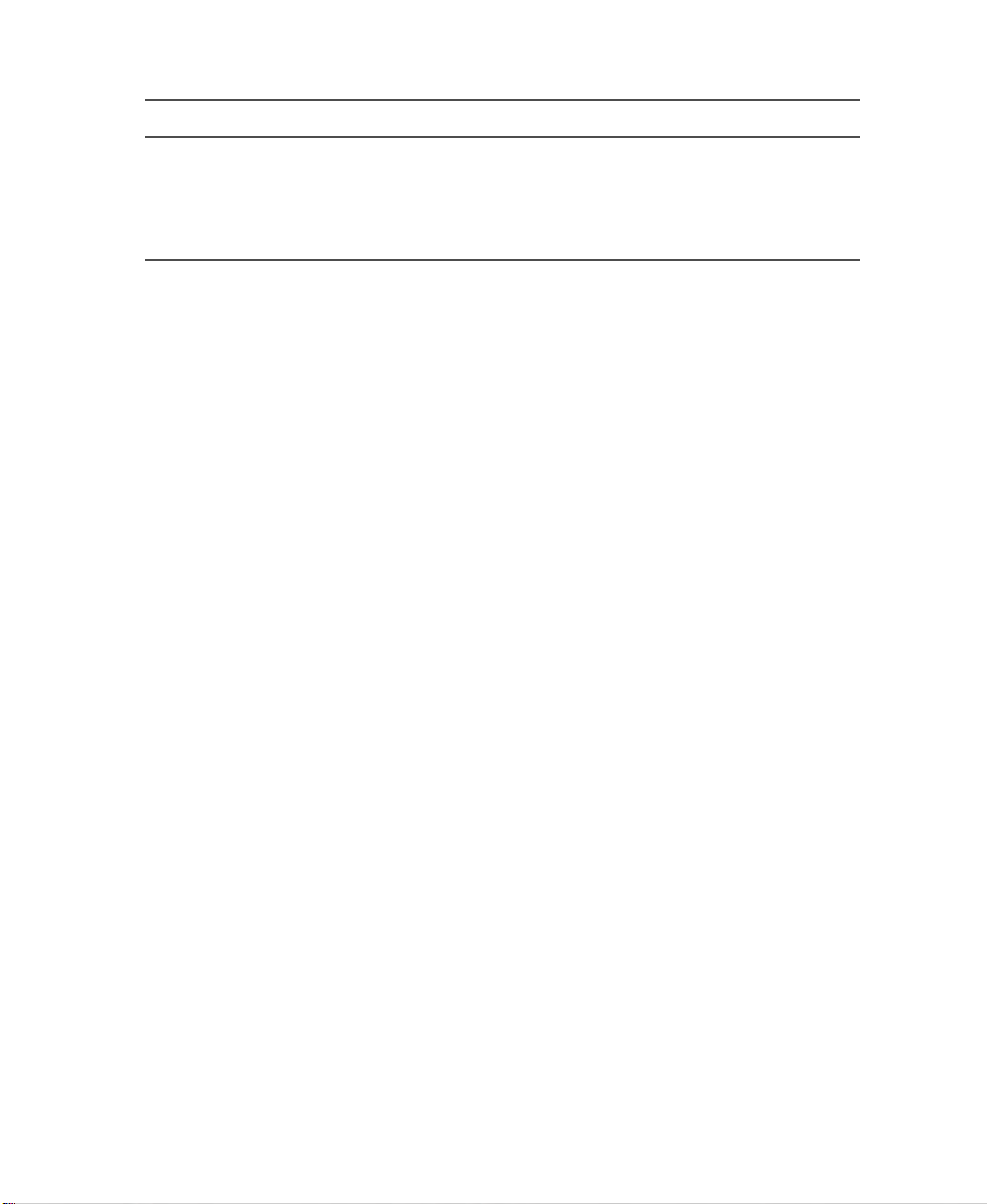
Component Icon Description
Power indicator Lights up when the notebook is turned on and shows
notebook power status:
■
LED on – notebook is ON.
■
LED off – notebook is OFF or in Hibernate.
■
LED flashing – notebook is in Standby.
Right
www.gateway.com
5
Page 12
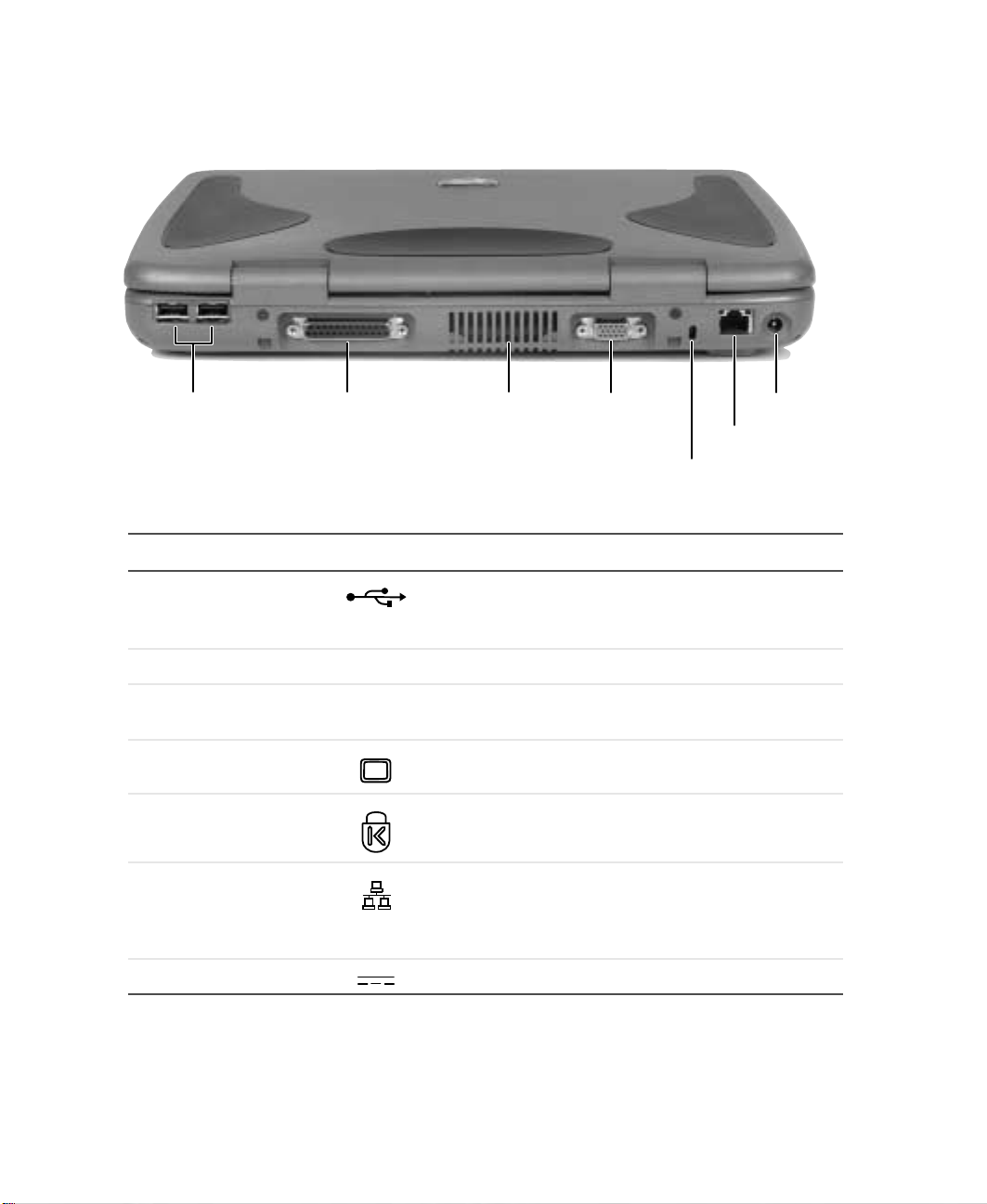
Chapter 1: Checking Out Yo ur Gateway Solo 1200
Back
USB por ts Parallel por t
Fan
Monitor port
Kensington
lock slot
Power
connector
Ethernet
jack
Component Icon Description
USB ports Plug USB (UniversalSerial Bus) devices (such as a
USB Iomega™ Zip™ drive , printer , scanner , or c amera)
into these ports.
Parallel port Plug a parallel printer into this port.
Fan Helps cool in t ernal comp on en t s. Do n ot block o r i nsert
objects int o these sl ots.
Monitor port Plug an external (VGA) monitor into this port.
Kensington™ lock slot Secure your computer to an object by connecting a
Kensington cable l ock to this s lot.
Ethernet jack (optional) Plug a 10/100 Ethernet network cab le into thi s jack. F or
more informa tion, se e “Connec ting to an E thern et
network” on page 30 and “Networking Your Computer”
on page 147.
Power connector Plug the ACadapter cable into this connector.
6
www.gateway.com
Page 13
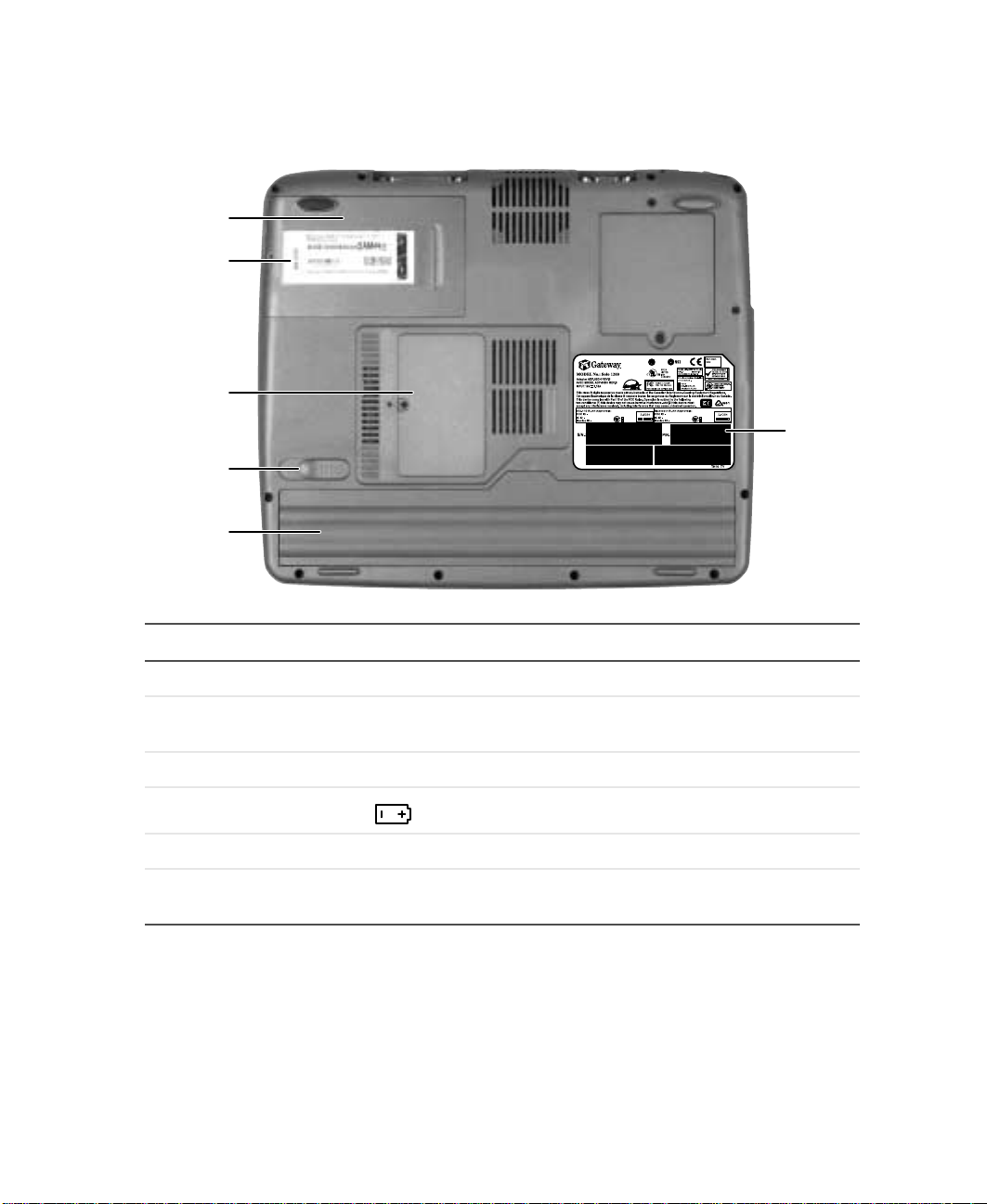
Bottom
Hard drive
assembly
Certificate of
authenticity
label
Memory
bay
Battery
release
latch
Battery
Bottom
System
identification
label
Component Icon Description
Hard dri ve assembly Remove this asse mbly to replac e the har d drive.
Certificate of Authenticity
label
Memory bay Install a memory module in this bay.
Battery release latch Slide to release the battery.
Battery Insert the battery into this bay.
System identification
label
Find the registrat ion ke y for the o perating sys tem on this
label.
Find the product model number and serial number on
this label .
www.gateway.com
7
Page 14
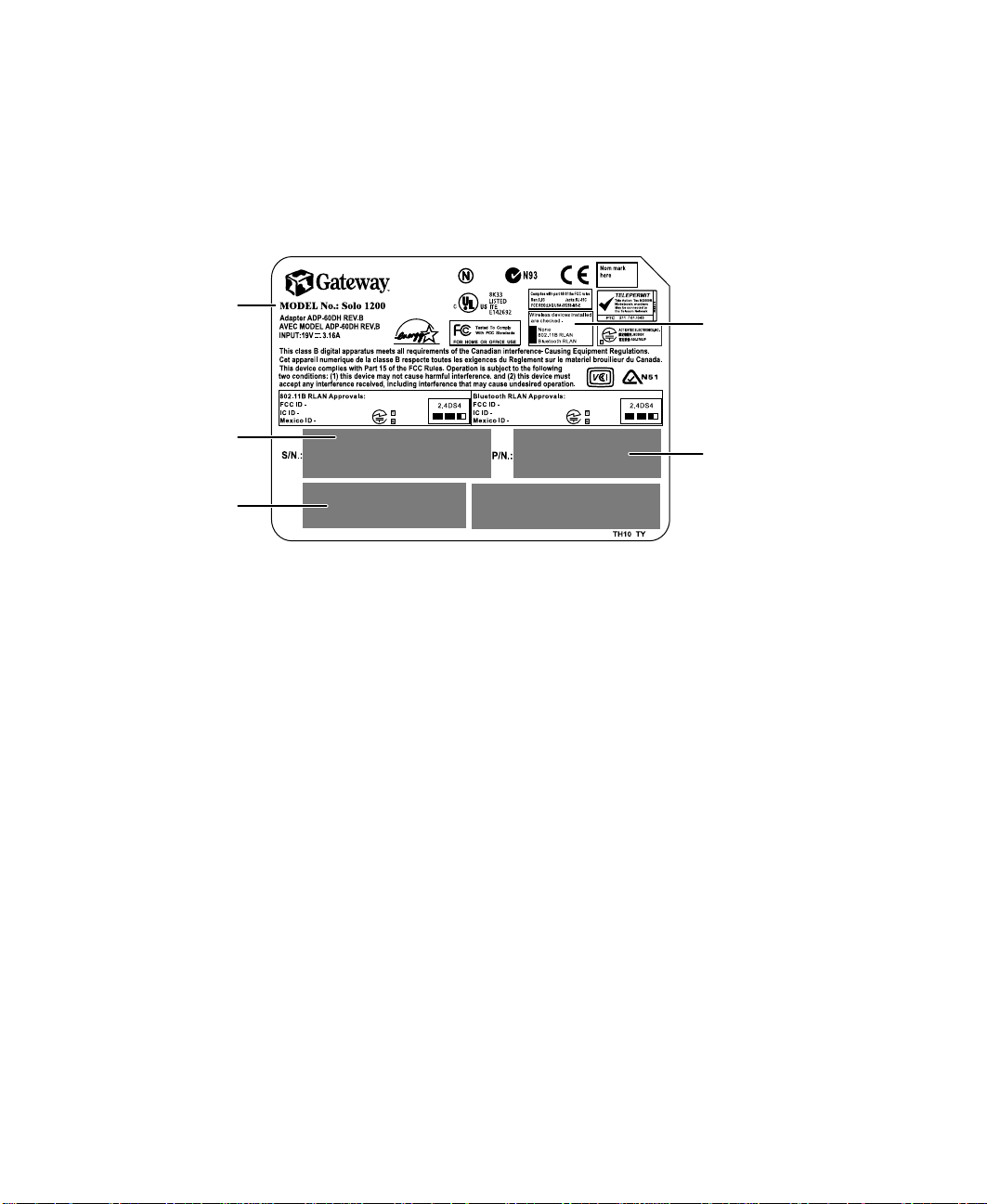
Chapter 1: Checking Out Yo ur Gateway Solo 1200
Identifying y our model
The label on the bottom of your computer contains informa tion that
identifies your notebook model. Gateway Technical Support will need this
information if you call for assistance. Label information varies by model.
Gateway
model
number
Gateway
serial
number
Revision
code and
display
type/
processor
size
Internal
wireless
devices
Gateway part
number
8
www.gateway.com
Page 15
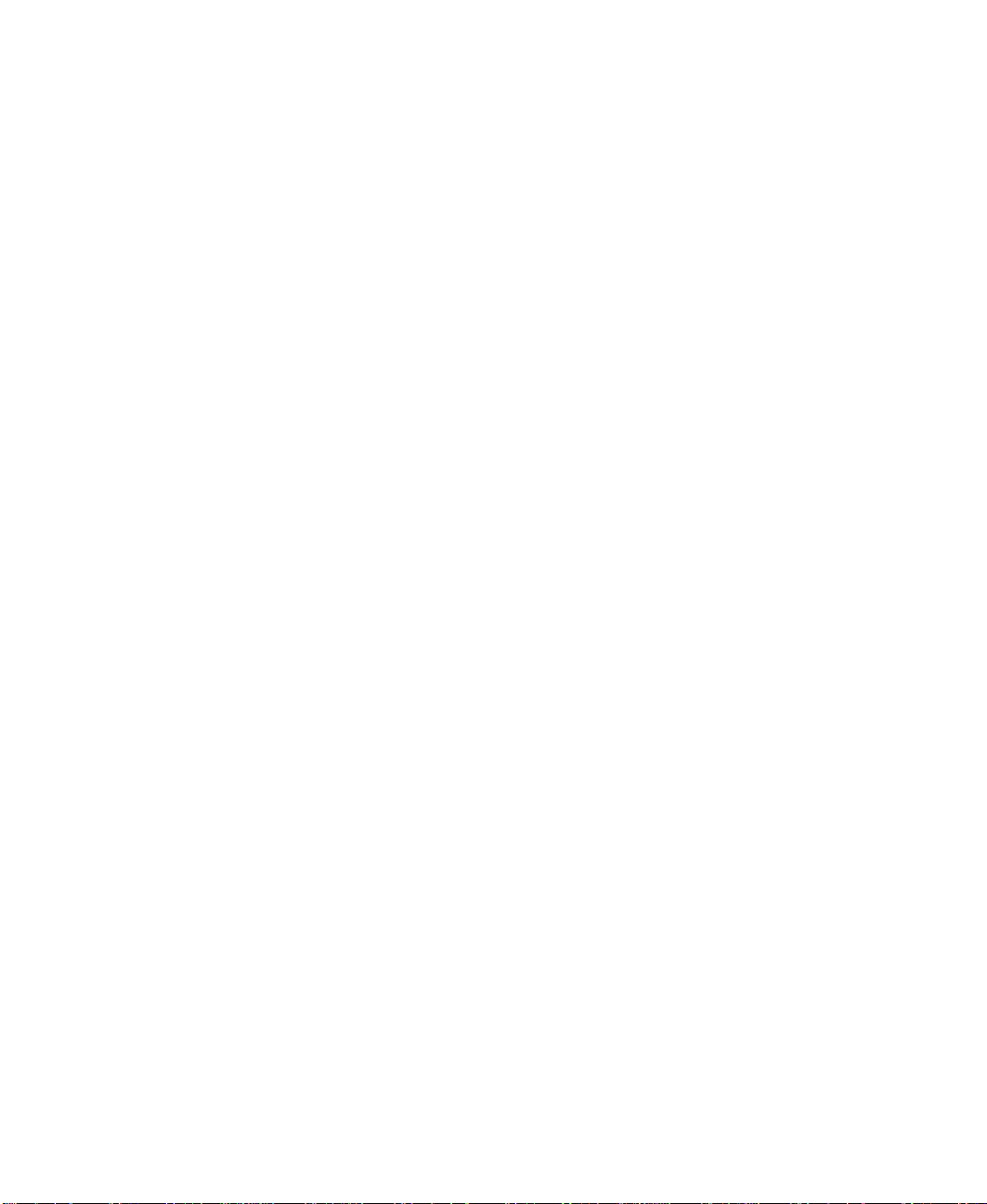
Accessories
Gateway offers accessories that can help you make the most of using your
notebook.
Batteries and automobile/airplane power adapt ers
If you run your notebook on battery power for extended periods, you may
want to buy an additional battery so that you can swap batteries when
necessary.
With an automobile/airplane power adapter, you can save battery power by
plugging your notebook into an automobile cigarette lighter or an airplane
in-flight power receptacle.
Carrying cases
Gateway has large-capacity carrying cases if you need additional space for
accessories or supplies.
External devices
Y ou can attach external devices suc h as a keyboard, mouse, printer, o r monitor
to your notebook.
Accessories
Memory
Large programs, such as multimedia games or graphics programs, use a lot of
memory. If your programs are running more slowly than you think they
should, try adding more memory.
Printers
You can attach many types of printers to your computer. The most common
types are inkjet and laser printers, which print in color or black and white.
Inkjet printers and cartridges are relatively inexpensive, but usually they are
slower than laser printers. Using an inkjet color printer, you ca n print pictures,
banners, greeting cards, as well as documents.
Laser printers and cartridges are more expensive, but usually they print much
faster than inkjet printers. Laser printers are better than inkjet printers when
you are printing large documents.
www.gateway.com
9
Page 16
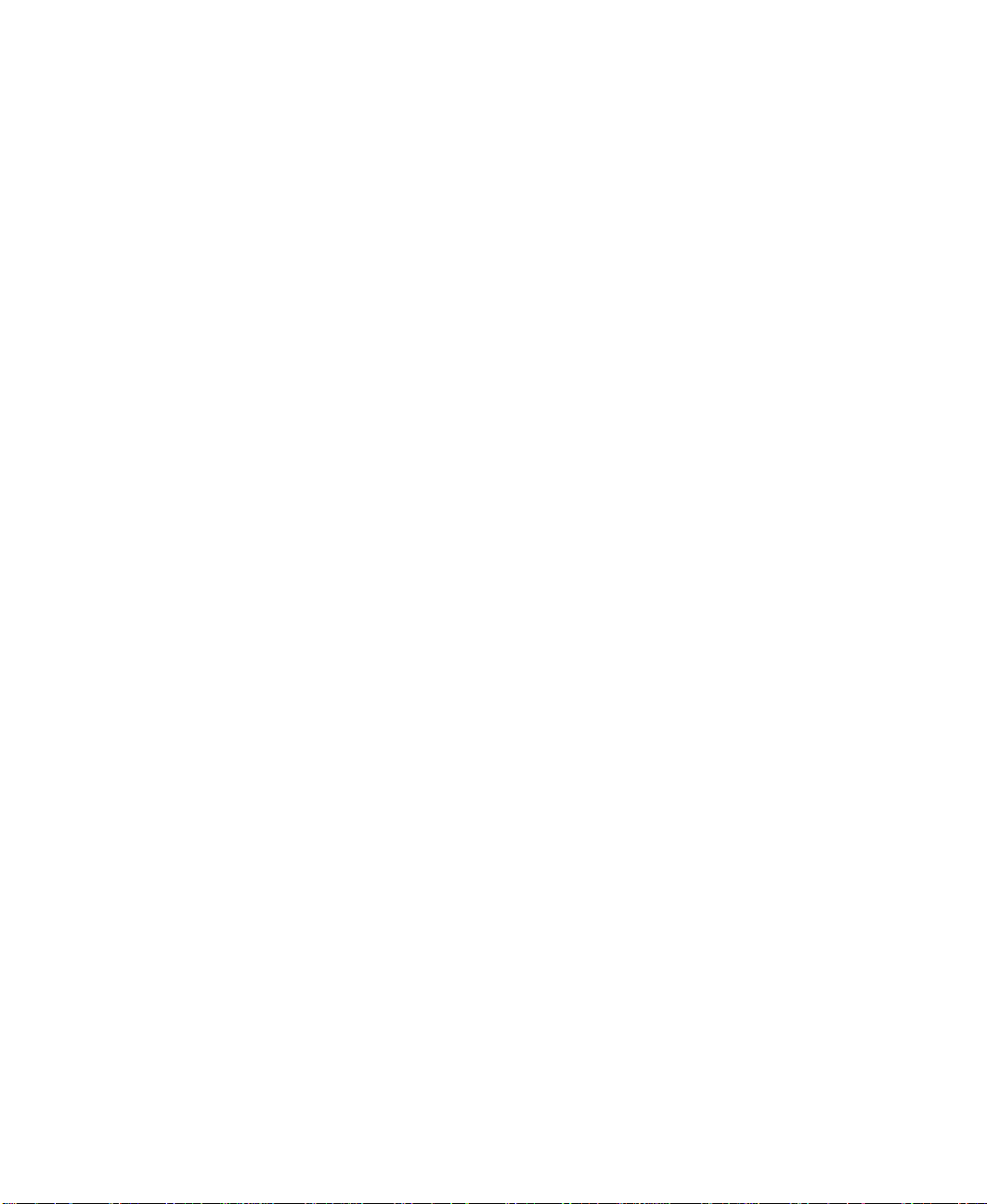
Chapter 1: Checking Out Yo ur Gateway Solo 1200
10
www.gateway.com
Page 17
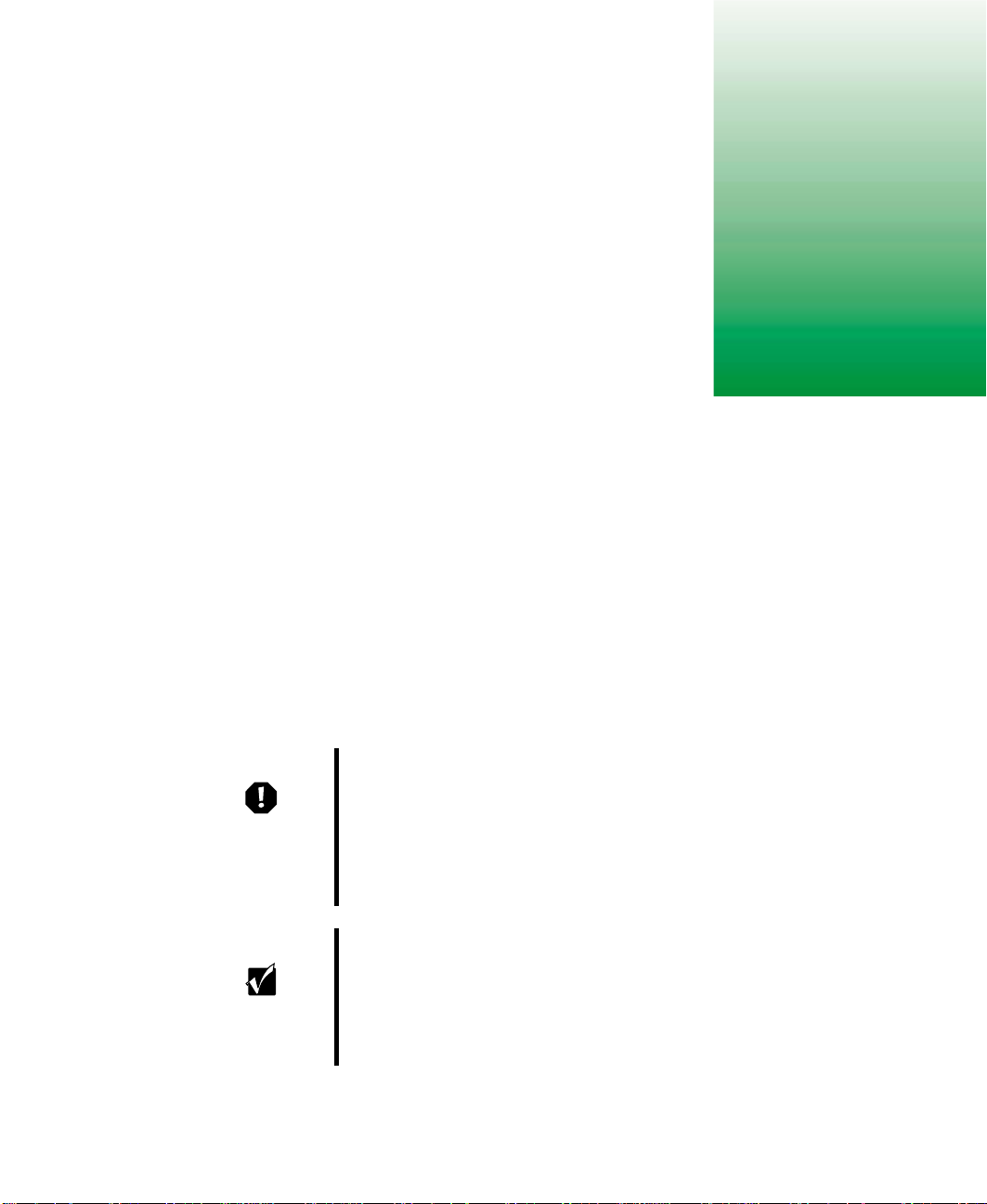
Getting Started
This chapter provides basic information about your Gateway notebook. Read
this chapter to find out:
■ How to connect the AC adapter
■ How to start and turn off your notebook
■ How to use the keyboard
■ How to use the EZ Pa d™ touch pad
■ How to connect the modem
■ How to con nect to a networ k
■ How to install peripheral devi ces
Warning Radio frequency wireless communication can interfere
with equipment on commercial aircraft. Current aviation
regulations require w irel ess devices to be turned off while
traveling in an airplane. IEEE 802.11b (also known as
wireless Ethernet or Wifi) and Bluetooth communication
devices are examples of devices that provide wireless
communication.
2
Important If your system came equipped with an internal radio
frequency wi reless device, se e “Safety, Regulatory, and
Legal Information” on page 215 for general wireless
regulatory and safety guidelin es. To find out if y our syste m
has an internal wireless device, check the label (see
“Identifying your model” on page 8.
www.gateway.com
11
Page 18
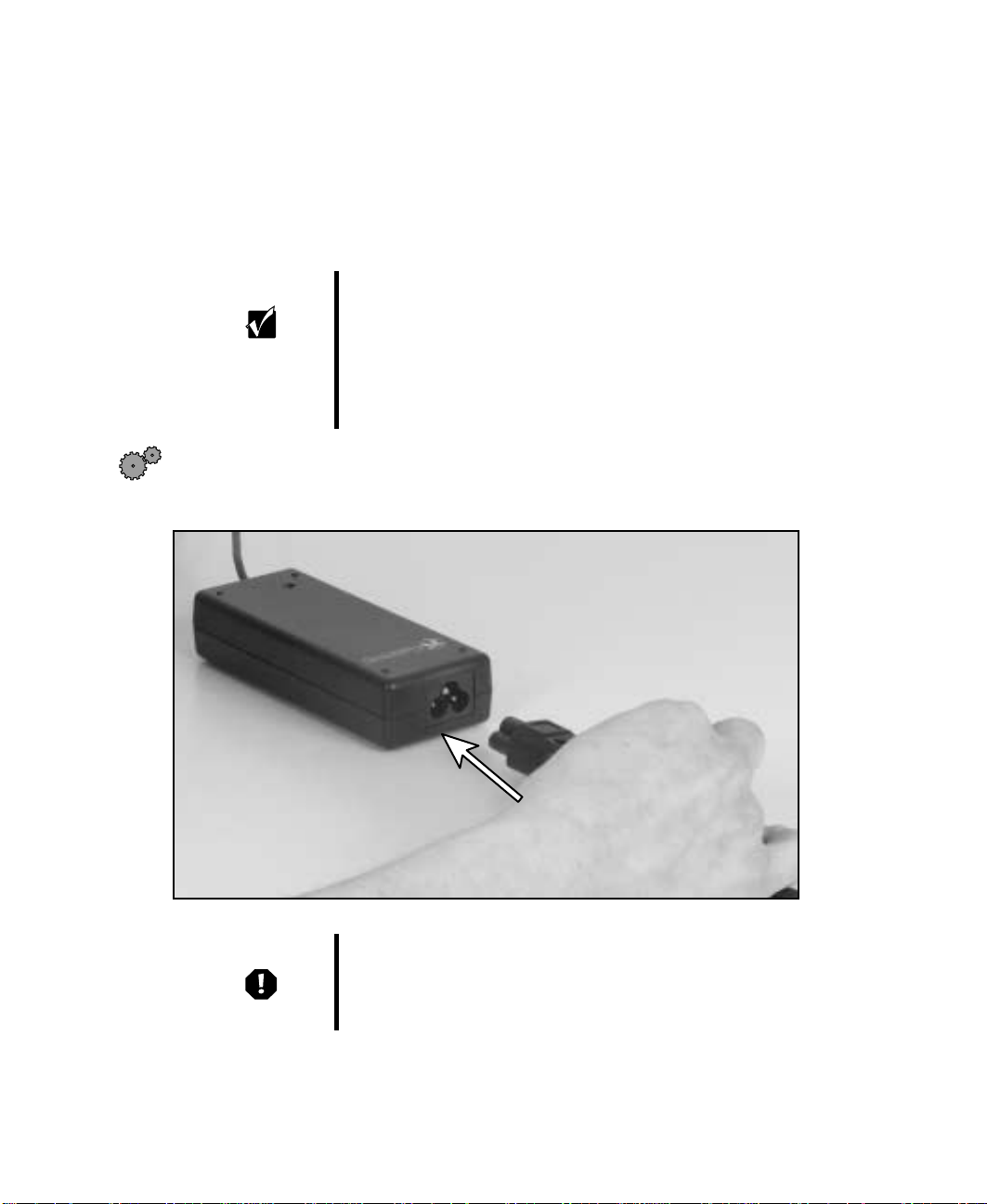
Chapter 2: Getting Started
Connecting the A C adapter
Y ou can run y our notebook using an AC adapter or the notebook battery . The
battery was shipped to you partially charged. You should use the AC adapter
right away to fully charge the battery. Allow 24 hours for the battery to fully
charge.
Important If the battery is not fully charged before you use your
notebook on battery pow er f or the first tim e, the battery lif e
may be much shorter than you expect. If the battery life
seems short even after being charged for 24 hours, the
battery may need to be recalibrated. For information on
recalibrating the b attery , se e “Recalibr ating the battery” on
page 177.
To connect the AC adapter:
1 Connect the power cord to the AC adapter.
12
Warning Replace the power cord if it becomes damaged. The
replacement cord must be of the same type and voltage
rating as the original cord or the notebook may be
damaged.
www.gateway.com
Page 19
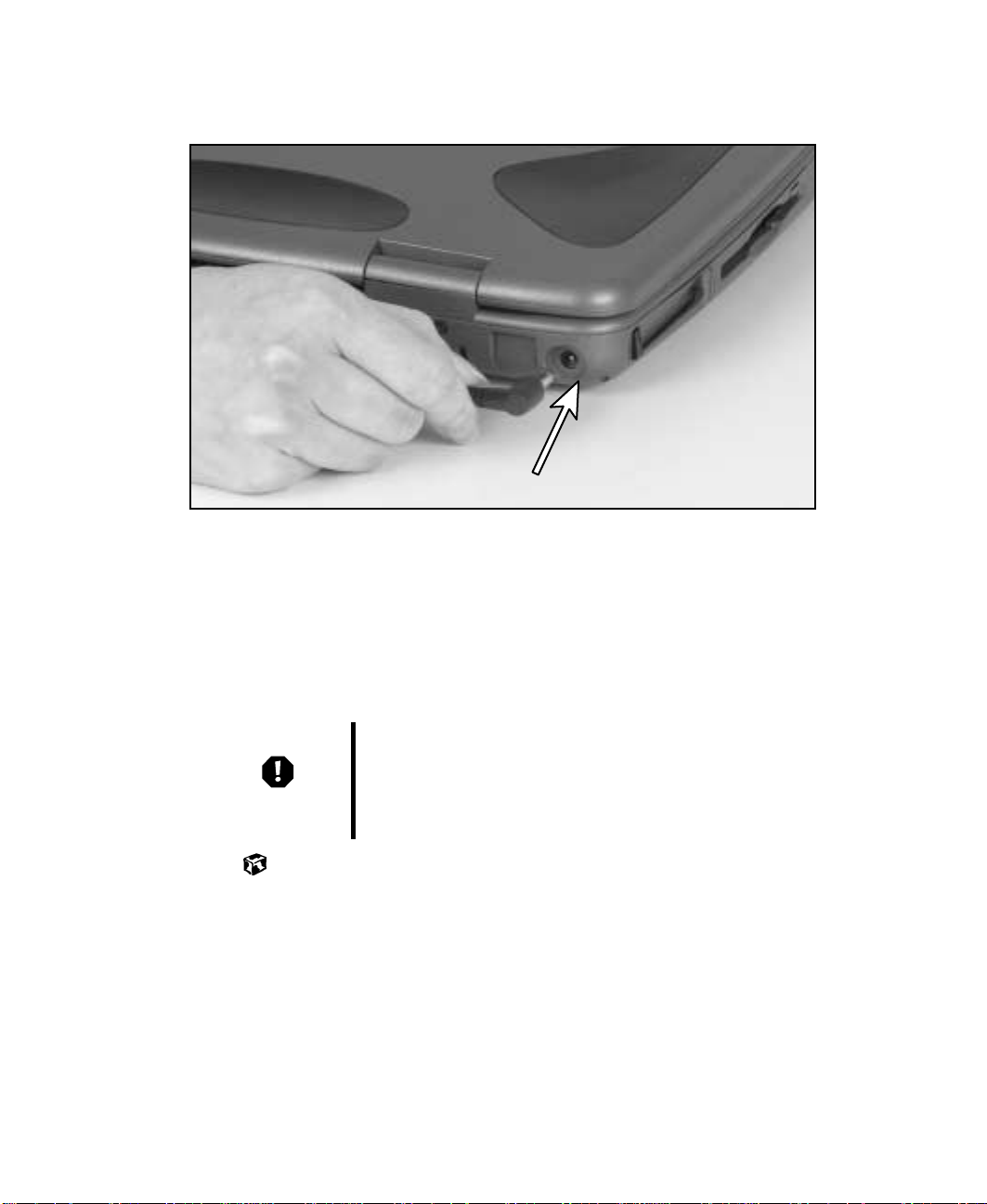
Connecting the AC adapter
2 Connect the AC adapter to your notebook’s power connector.
3 Plug the power cord into an AC power outlet.
The battery charging indicator light turns on. If the battery charging
indicator light does not turn on, disconnect the adapter from your
notebook and repeat Step 2.
4 When you finish using your notebook the first time, turn the notebook
off and leave the notebook connected to AC power for at least 24 hours.
Warning Do not attempt to disassemble the AC adapter. The
AC adapter has no user-replaceable or user-serviceable
parts inside. The A C adapter has dangerous vo ltages that
can cause serious injury or dea th. Contact G ate wa y about
returning defective AC adapters.
www.gateway.com
13
Page 20
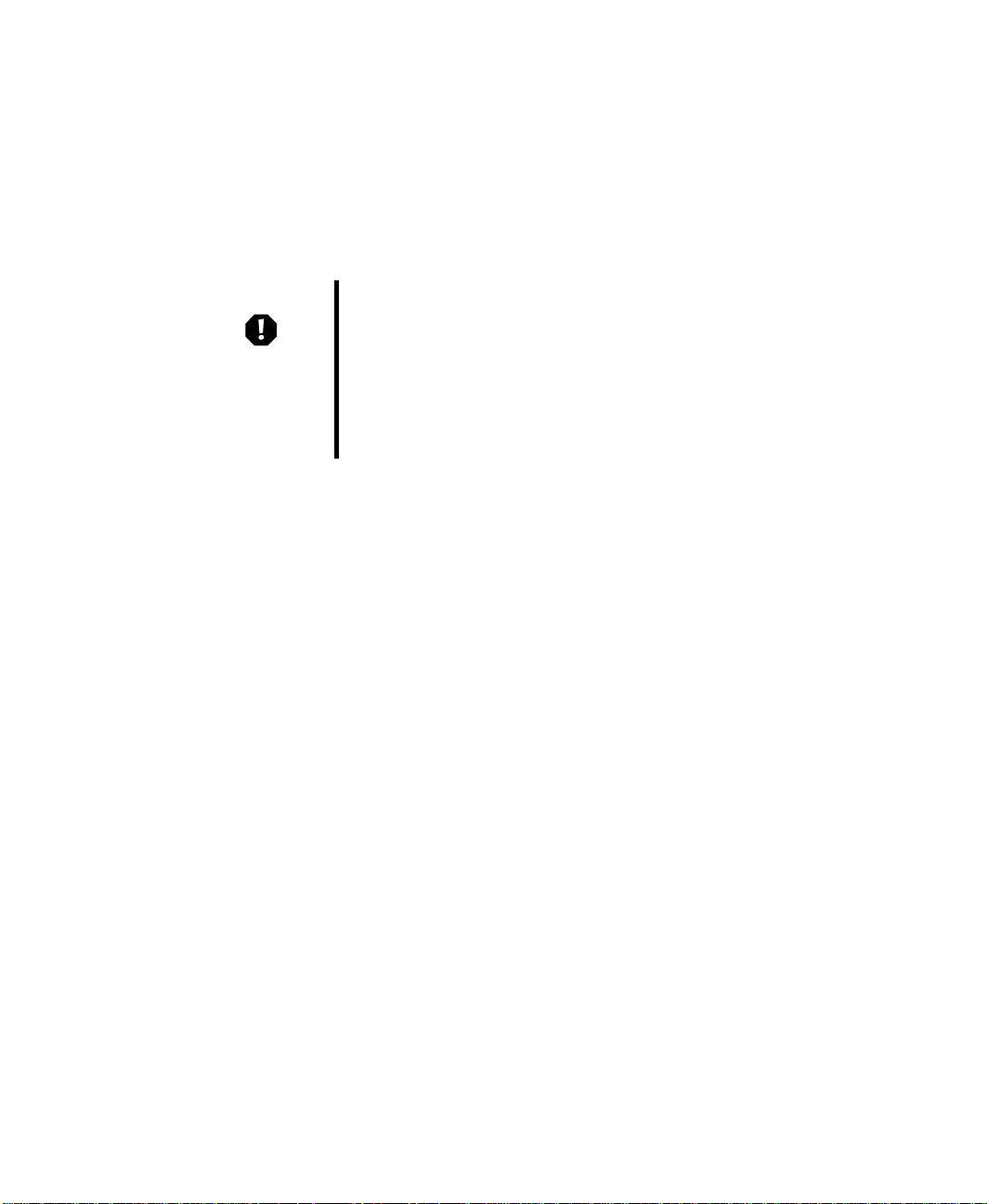
Chapter 2: Getting Started
Protecting from power source problems
During a power surge, the voltage level of electricity coming into your
computer can increase to far above normal levels and cause data loss or system
damage. Protect your computer and peripherals by connecting them to a surge
protector, which will absorb voltage surges and prevent them from reaching
your computer.
Warning High voltages can enter your computer through both the
power cord and the modem connection. Protect your
computer by using a surge protector. If you have a
telephone modem, use a surge protector that has a
modem jack. If you have a cable modem, use a surge
protector that has an antenna/cable TV jack. During an
electrical storm, unplug both the surge protector and the
modem.
14
www.gateway.com
Page 21

Starting your notebook
To start the notebook:
1 Open your notebook by pressing the latch on the front of your notebook
and lifting the LCD panel.
2 Press the power button located above the keyboard.
Starting your notebook
Power button
www.gateway.com
15
Page 22
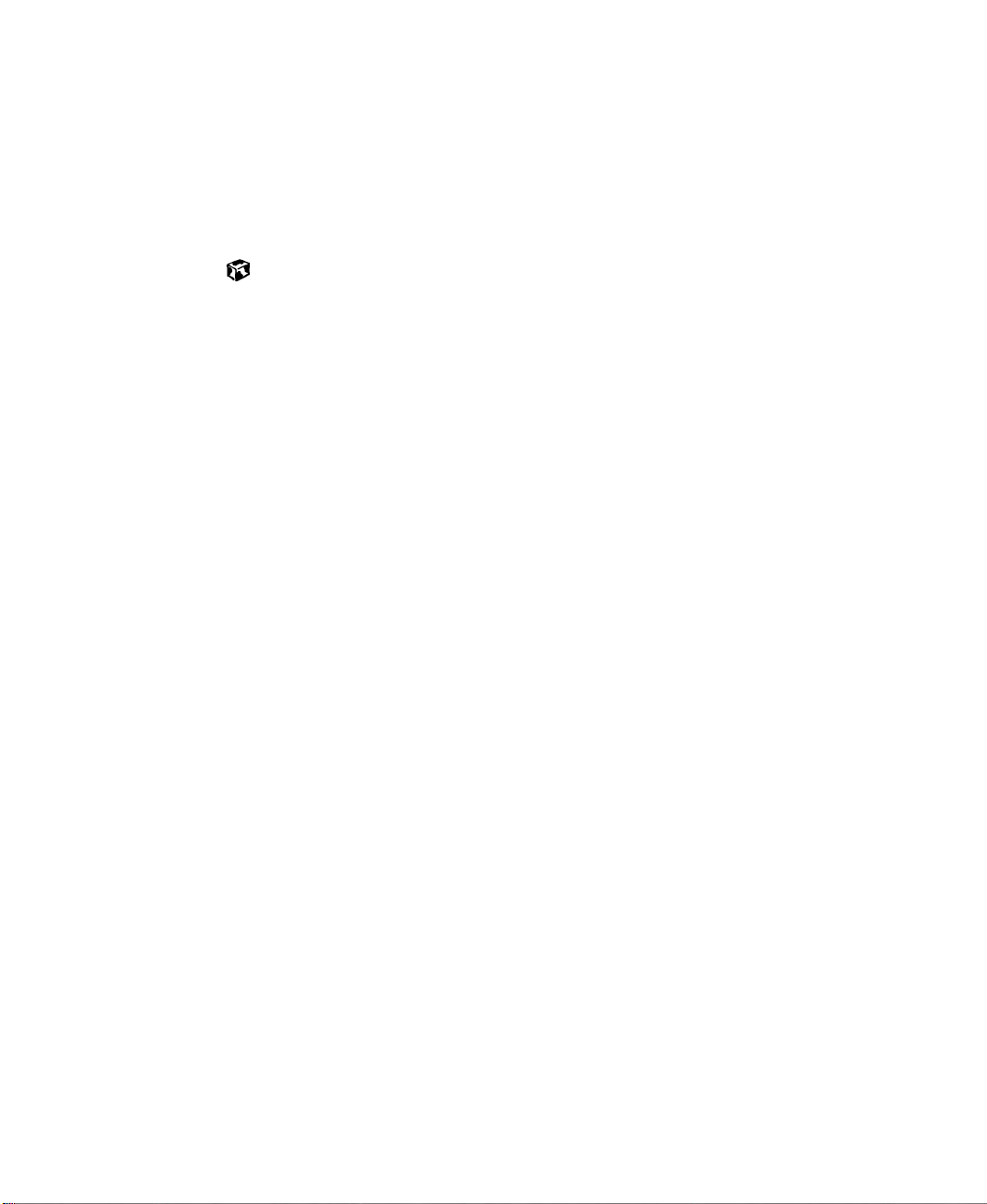
Chapter 2: Getting Started
The power button is preset to On/Off mode. However, you can also set
it to function in Standby/Resume mode. For instructions on changing
the power button mode, see “Changing automatic power settings” on
page 113.
3 If you are starting your computer for the first time, follow the on-screen
instructions to set up your computer.
W aking up your notebook
When you have not used your notebook for several minutes, it will go into
a power-saving mode ca lled Standby. While in Standby, the power indicator
light flashes.
If your notebook has gone into Standby mode, “wake” it up by pressing the
power button. For more information on changing power-saving settings, see
“Managing Power” on page 107.
16
www.gateway.com
Page 23
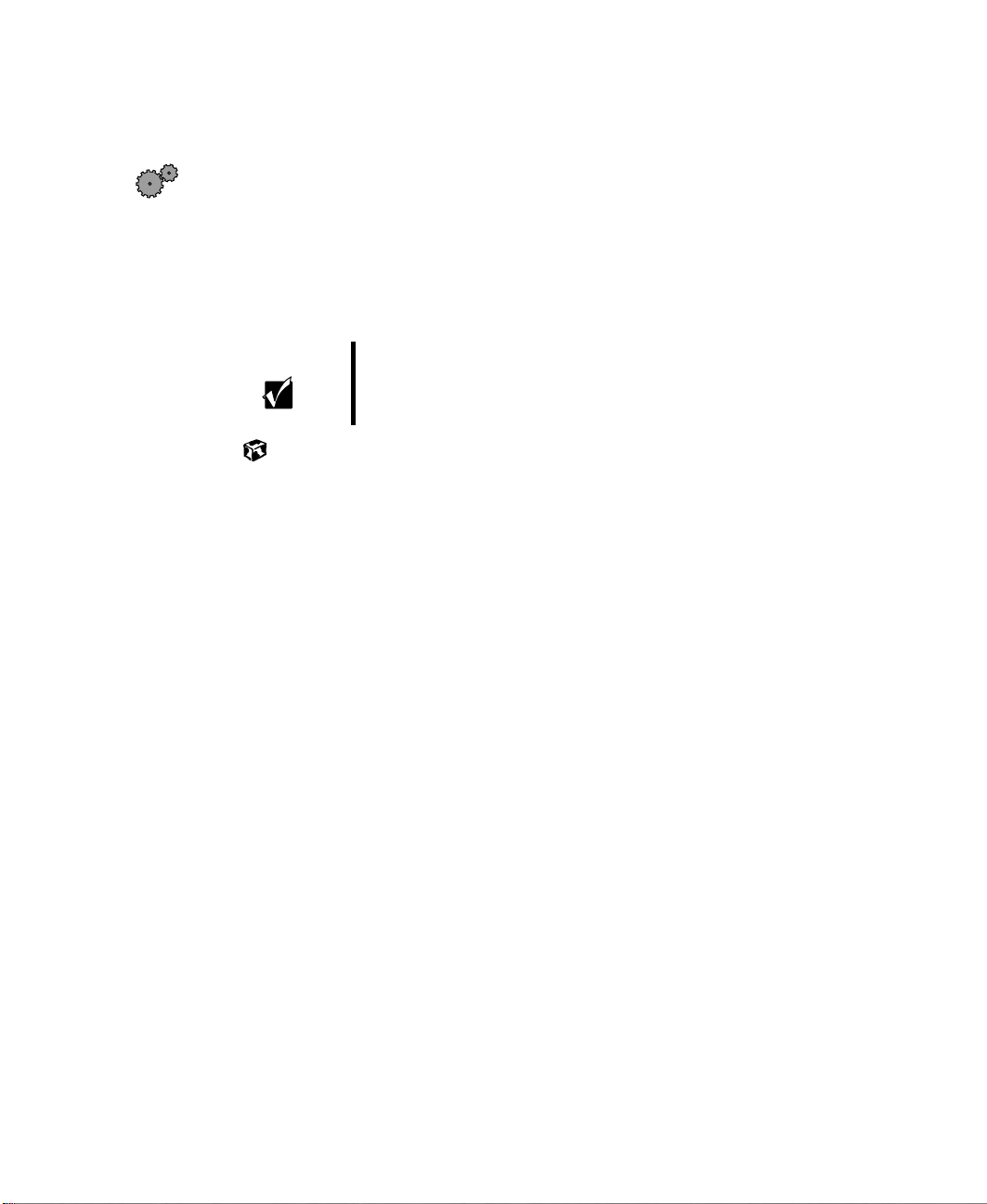
Turning off y our notebook
To turn off your notebook:
1 Click Start, then select Shut Down. The Shut Down Windows dialog box
opens.
2 Select Shut down.
3 Click OK. Windows shuts down and turns off your notebook.
Important If for some reason you cannot use the Shut down option
in Windows to turn off your notebook, press and hold the
power button for about five seconds.
Turning off your notebo ok
www.gateway.com
17
Page 24

Chapter 2: Getting Started
Status indicators
Caps lock
Pad lo ck
Diskette
drive
Scroll lock
Hard
drive
CD drive
18
www.gateway.com
Page 25
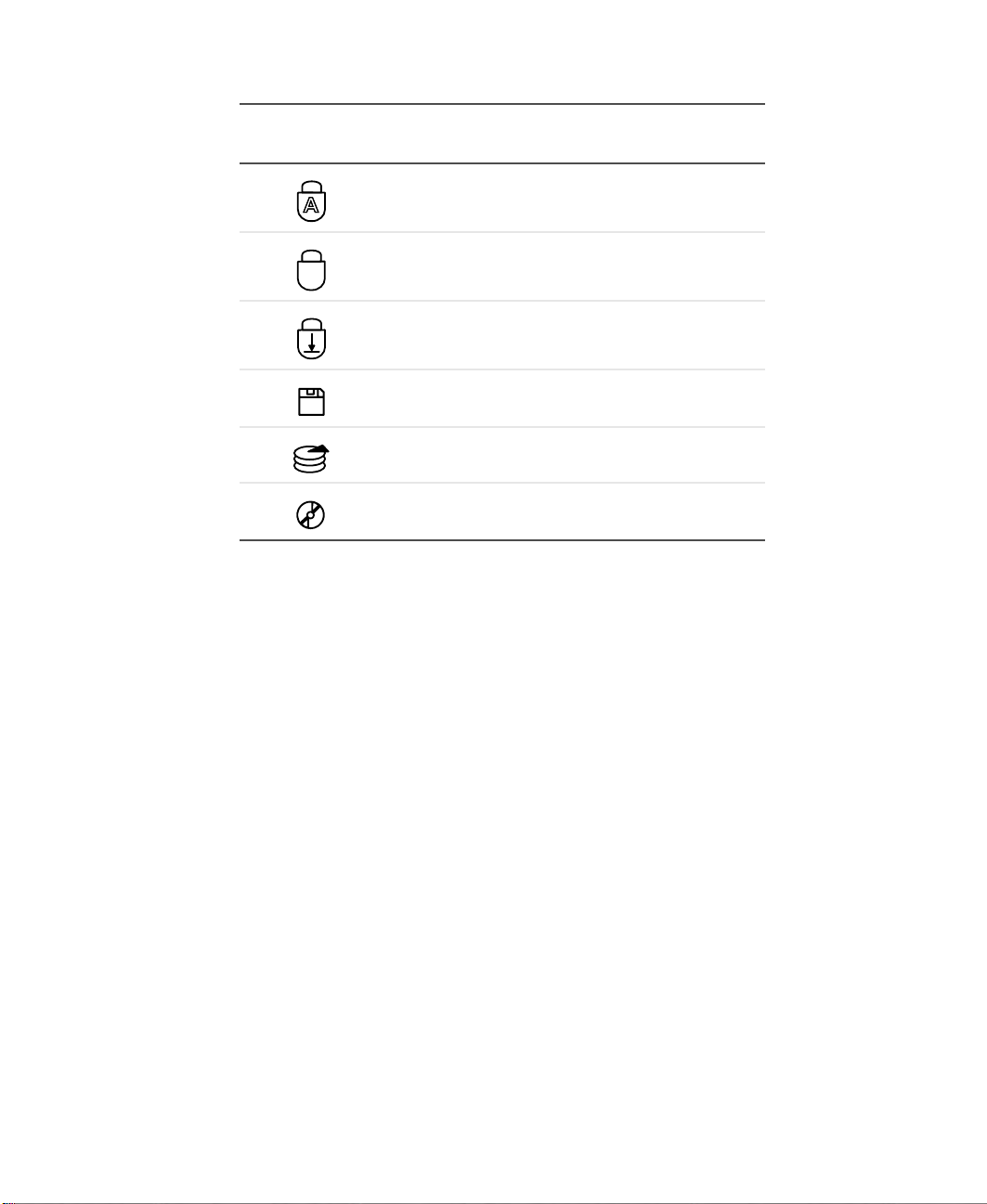
Status indicators
This light turns
on...
1
When...
Caps Lock is turned on.
Pad Lock is turned on.
Scroll Lock is turned on.
The notebook is accessing the diskette drive.
The notebook is accessing the hard drive.
The notebook is accessing the CD drive.
www.gateway.com
19
Page 26

Chapter 2: Getting Started
Using the keyboar d
Your notebook features a full-size keyboard that has the full functionality of
a desktop computer keyboard. Many of the keys have been assigned alternate
functions, including shortcut keys for Windows, function keys for specific
system operations, and the Pad Lock keys for the numeric keypad.
You can attach an external keyboard to the notebook using a USB port. You
do not need to shut down the notebook to connect a USB keyboard.
System
keys
Numeric
keypad
System
keys
Navigation
keys
20
F
N key Windows
key
Windows
key
www.gateway.com
Application
key
Arrow
keys
Page 27
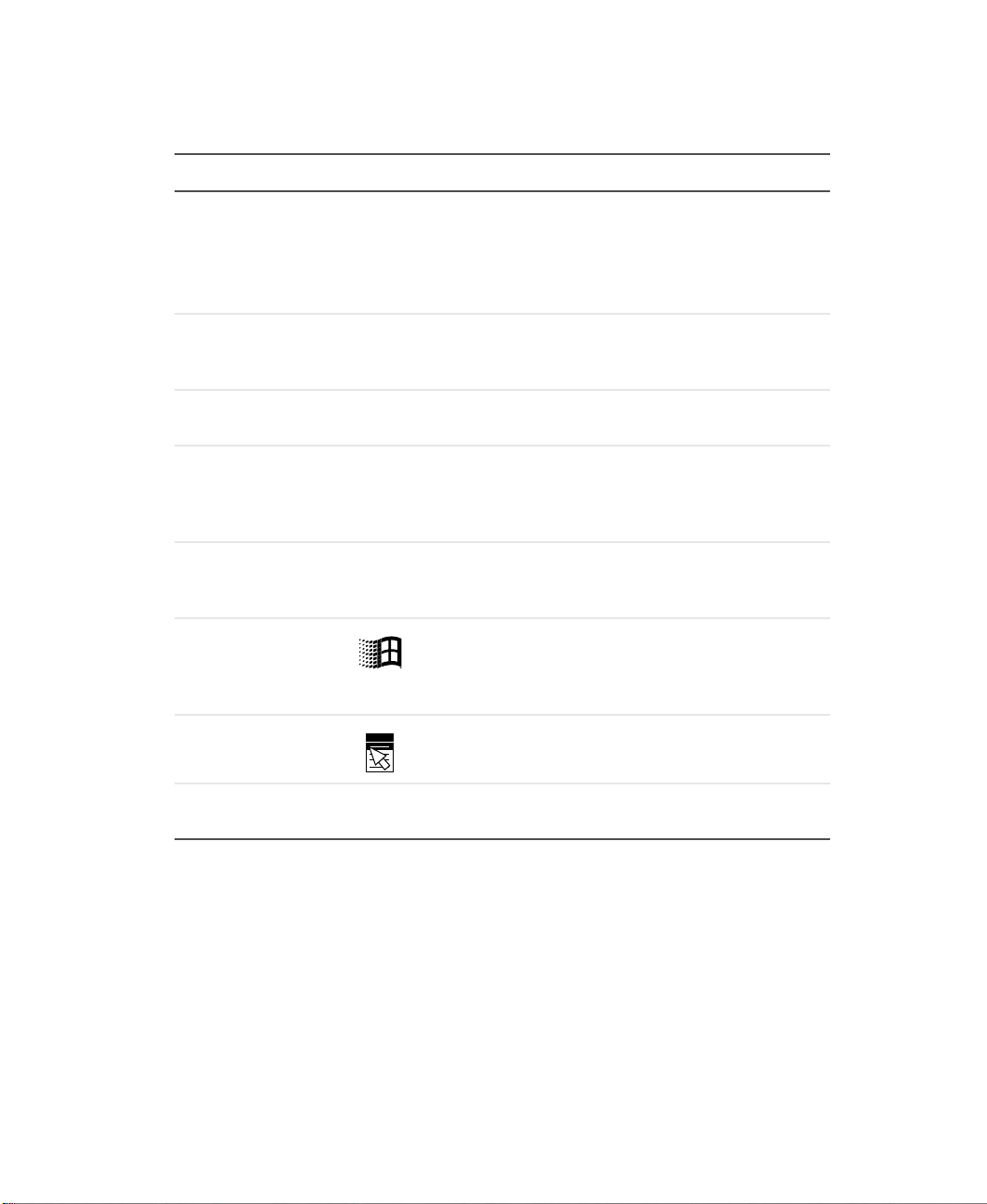
Keys
Component Icon Description
Function keys Press these keys label ed F1 to F12 to perf orm action s
in programs. F or e xam ple, pr essing F1 ma y op en help .
Each program uses differen t function ke ys f or diff erent
purposes. Refer to the prog ram document ati on to fi nd
out more about the function key actions.
Numeric keypad Use these ke ys to type num bers when n umeric keyp ad
is tur ned on. Pr ess
numeric keypad.
System keys Press these green or bl ue-colored ke ys in combination
with the F
Navigation keys Press these keys to move the cursor to the beginning
of a line, to the end of a line, up the page, down the
page, to the beginning of a document, or to the end
of a document.
N key Pres s th e FN key in combination with a green or
F
blue-colored system key (such as S
to perform a specific action.
N key to perform a specific action.
FN+PAD LOCK to turn on the
TANDBY, or PAUSE)
Using the keyboard
Windows key Press to ope n the Wi ndows Star t menu. These keys
can also be used in combination with other keys to
open utilities like F (Search utility), R (Run utility), and
E (Explorer utility).
Application key Press for quick access to shortcut menus and help
assistants in Windows.
Arrow keys Press these keys to move the cursor up, down, right,
or left.
www.gateway.com
21
Page 28
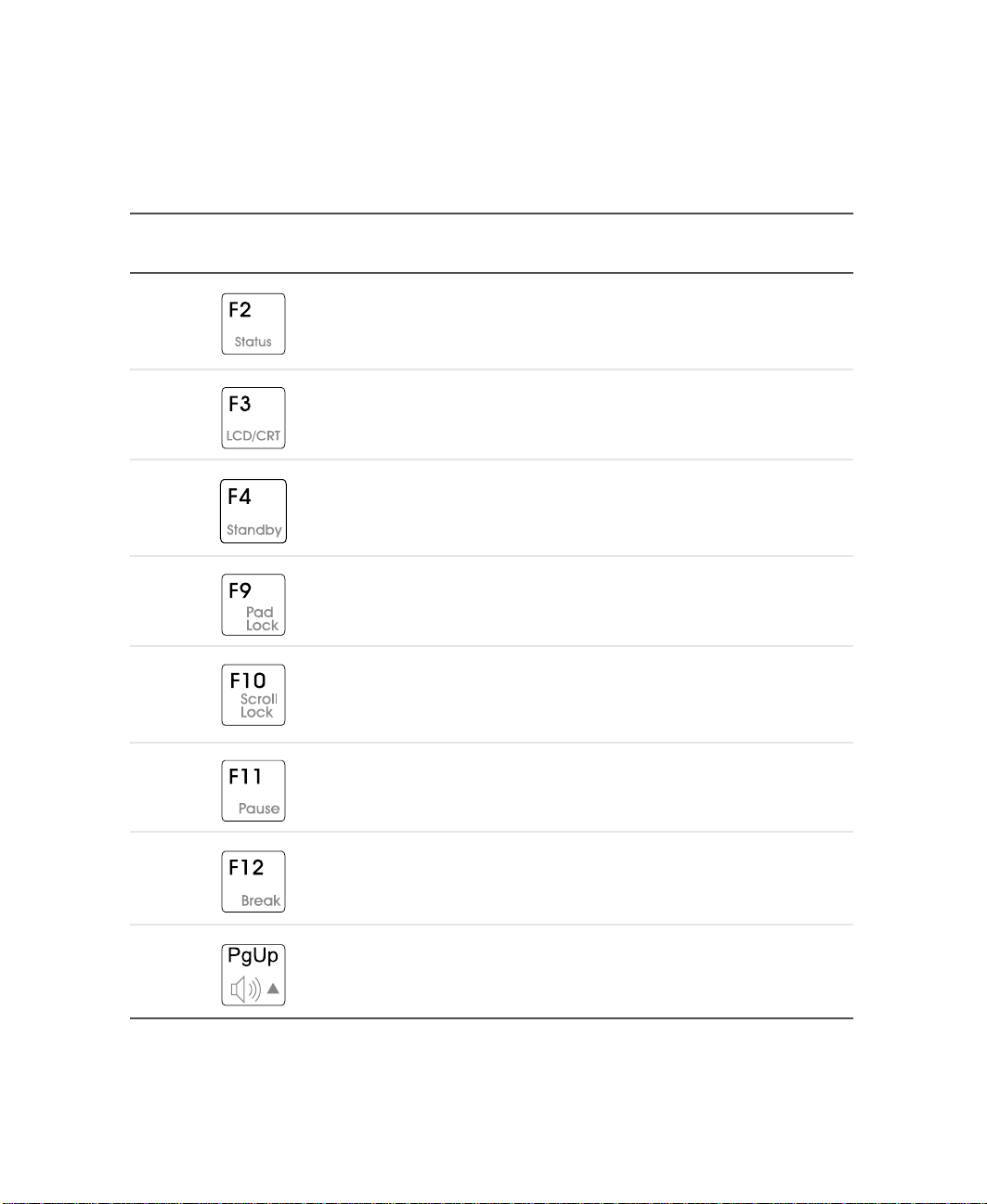
Chapter 2: Getting Started
System key combinations
When you press the FN key and a system key at the same time, the notebook
performs an action identified by the green or blue text on the key.
Press and hold F
N while
pressing this system key...
To...
Display the power status box in the upper left corner of your
screen. The menu shows the battery charge level, the BIOS
version, and wh ether th e A Cadapter is being used. Press the
key combination again to close this box.
Toggle the notebook screen between the LCD, an external
monitor , or bo th at the same time. A m oni tor m us t b e p lug ged
into the monitor port on the notebook.
Enter Standby mode . Press the pow er button to lea ve Standb y
mode.
Turn on Pad Lock so you can use the numeric keypad. Press
this key co mbina tion agai n to turn off P adLock. The P ad Lock
status indicator lights up while this function is turned on.
Pause the text scrolling in a DOS screen. The Scroll Lock
status indicator appears when this function is turned on. Press
the key combi nation aga in to contin ue scrol ling. (This function
is only available in some programs. )
Pause execution of a DOS program. (This function is only
available in some programs.)
22
Stop the currently running DOS prog ram. (Thi s function is onl y
available in some programs.)
Increase the volume.
www.gateway.com
Page 29
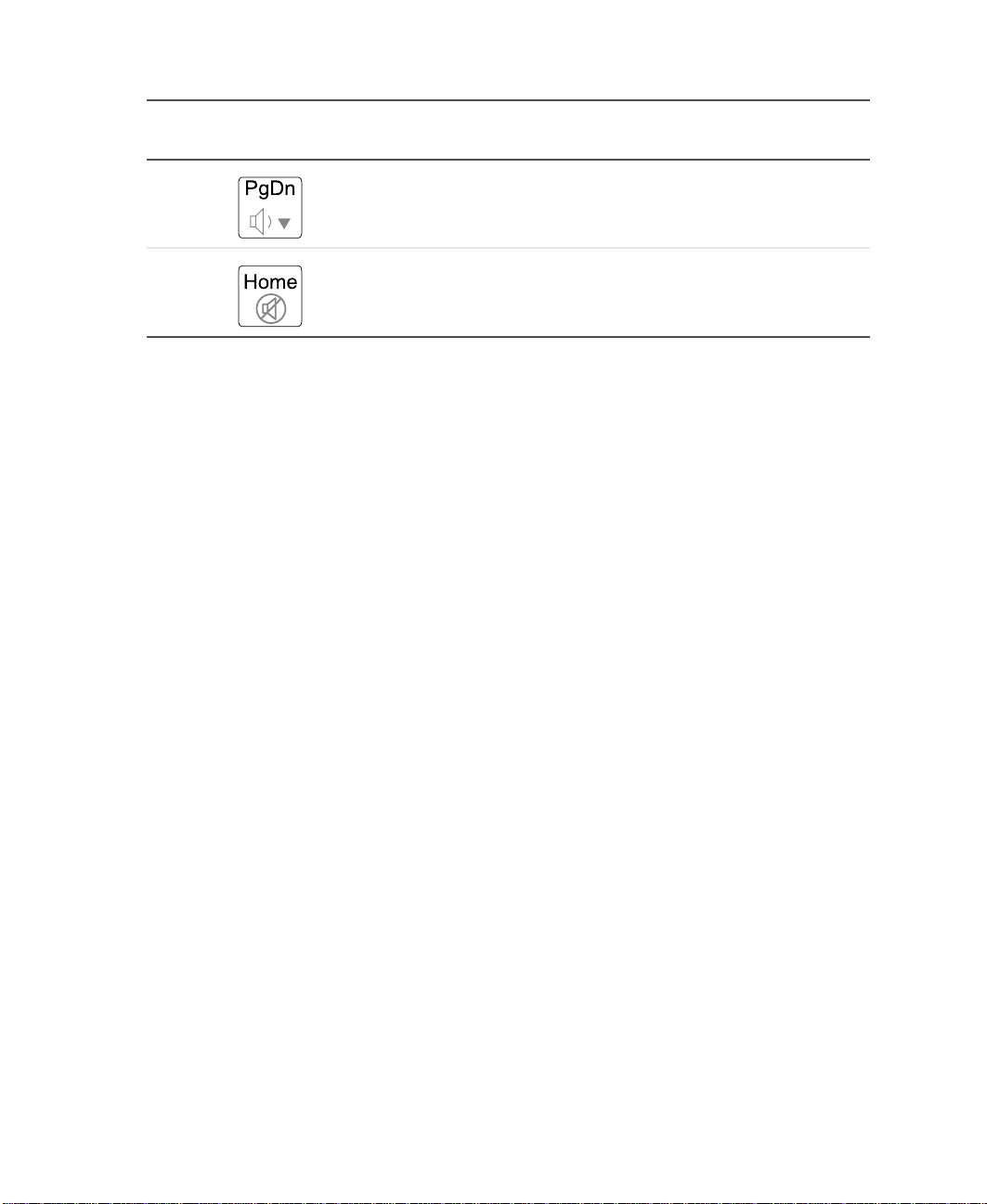
Using the keyboard
Press and hold FN while
pressing this system key...
To...
Decrease the volume.
Mute the volume.
www.gateway.com
23
Page 30

Chapter 2: Getting Started
Multi-function buttons
E-mail
Internet Help
User-defined
shortcut
Button Icon Press to...
E-mail Open your e-mail program.
Internet Open your Web browser.
24
www.gateway.com
Page 31

Button Icon Press to...
Help Open online help.
User-defined shortcut Open the program you assign to this key.
Using the keyboard
www.gateway.com
25
Page 32

Chapter 2: Getting Started
Using the EZ P ad touchpad
The EZ Pad™ consists of a touchpad, two buttons, and a rocker switch.
Touchpad
26
Left
touchpad
button
When you move your finger on the touchpad, the pointer (arrow) on the screen
moves in the sam e directi on.
You can use the EZ-Pad left and right buttons below the touchpad to select
objects. Yo u can scroll, zoom, autoscroll, and pan using the rocker switch
between the touchpad buttons. Scrolling capabilities are available in some
Windows applications, including Microsoft Office.
Rocker
switch
www.gateway.com
Right
touchpad
button
Page 33

Using the touchpad
To ... Do this...
Using the EZ Pad touchpad
Move the poin ter
on the screen.
Select an object
on the screen.
Start a program
or open a file or
folder.
Move y our finger around on the
touchpad. If you run out of
space on your t ouchpad an d
need to move the pointer
farther, lift your finger, move it
to the middle of the touchpad,
then continue moving your
finger.
Position the point er over the
object. Press the left button
below the touc hpad o nce . This
action is called clicking.
Position the point er over the
object. Press the left button
below the touchpad twice in
rapid succession. This action is
called double-clicking.
Access a
shortcut menu or
find more
information
about an object
on the screen.
www.gateway.com
Position the point er over the
object. Quickly press and
release the right button once.
This action is called
right-clicking.
27
Page 34

Chapter 2: Getting Started
To . . . D o t h is . . .
Move an object
on the screen.
then drag
Position the point er over the
object. Press the left button
and hold it down, then use the
touchpad to move (drag) the
object to the appropriate part of
the screen. Release the b utton
to drop the object where you
want it.
Using the roc ker switch
To ... Do this...
Scroll up/down Press forward or backward on the rocker switch to scroll through documents.
Zoom in/out Press and hold the C
Data zoom Press and hold the S
return to previous Web sites using Internet Explorer, or expand or collapse
menu trees in W indows Expl orer.
Autoscroll Click both s ides of the ro ck er swi tch and let g o once. Th e document continues
flowing until you use a keyst roke, mouse c lick, or addit ional rocker actio n to
quit scrolling.
TRL key as you appl y pr essu re t o th e rocke r swit ch.
HIFT key as you r ock t he switc h to jum p to a hype rl in k,
Pan Hol d down bot h sides or the middle of the rock er s witch and s wi pe your fin ger
across the Touchpad to scroll quic kly, either vertically or horizon tally. Lift your
finger from the touchpad to quit scrolling.
28
www.gateway.com
Page 35

Connecting the modem
If your notebook has a modem jack, the notebook has a built-in V.92 56K
modem.
Caution To reduce the risk of fire , use onl y a No. 26 AWG or larger
telecommunications line cord.
To connect the modem:
1 Insert one en d of the telephone cord into th e modem jack on the
right side of the notebook.
Connecting the modem
2 Insert the other end of the telephone cord into a telephone wall jack.
The modem will not work with digital or PBX telephone lines.
3 Start your notebook, then start your communications software.
www.gateway.com
29
Page 36

Chapter 2: Getting Started
Connecting to an Ethernet netw ork
If your notebook has a network j ack, y ou c an conne c t it to a 10/100 Ethernet
network.
To connect to a network:
1 Insert one end of the network cable into the network jack on the
back of the notebook.
30
2 Insert the other end of the network cable into a network wall jack. Ask
your network administrator to help you select the correct network jack.
Your notebook is now physically connected to the network. Your network
administrator can help you log onto your network.
www.gateway.com
Page 37

Broadband Internet connections
You can use your computer’s Ethernet jack for more than just networking.
Many broadband Internet connections, such as cable modems and DSL
modems, connect to your computer’s Ethernet jack. For more information,
see “Using the Internet” on page 71 and “Networking Your Computer” on
page 147.
Connecting to an Ethernet ne twork
www.gateway.com
31
Page 38

Chapter 2: Getting Started
Installing a printer , scanner , or other
peripheral device
Your computer has two Universal Serial Bus (USB) ports and a parallel printer
port. These ports are used for connecting peripheral devices such as printers,
scanners, and digital cameras to your computer.
USB por ts support plug-and-play and hot swapping, which means that your
computer will usually recognize such a device whenever you plug it into the
appropriate port. When you use a USB device for the first time, your computer
will prompt you to install any software the device needs. After doing this,
you can disconnect and reconnect the device at any time.
Parallel devices are not plug-and-play. Refer to the device documentation for
detailed information and installation instructions.
32
www.gateway.com
Page 39

Getting Help
This chapter tells you about additional information resources ava ilable to help
you use your computer. It includes the following topics:
■ HelpSpot
■
Online help
■ Gateway Web site
Tips & Tricks To access the contents of this manual while you are
™
traveling, download an electronic copy from
www.gateway.com/support/manlib/.
3
www.gateway.com
33
Page 40

Chapter 3: Getting Help
HelpSpot
HelpSpot is an easily accessible collection of Help information,
troubleshooters, instructional videos, and automated support. Use HelpS pot
to answer questions about Windows and to help you quickly discover and
use the many features of your Gateway computer.
To start HelpSpot:
■ Click Start, then select Help.
-ORDouble-click the
HelpSpot opens.
Gateway Help and Support desktop icon.
34
If this is the first time you have started HelpSpot on your computer, you
will experience a brief wait while HelpSpot builds the help database, then
HelpSpot will display an introductory video.
www.gateway.com
Page 41

You can find help information by clicking a link, performing a search, or
browsing the index. To learn about how to work with documents and
programs, use your mouse, and other topics, click the
Getting Started link on
the HelpSpot main page.
HelpSpot
www.gateway.com
35
Page 42

Chapter 3: Getting Help
HelpSpot Videos
HelpSpot contains several short v ideos to help introduc e you to new concepts
or show you how to perform various tasks.
To play a HelpSpot video:
■ To watch a video in HelpSpot, click Videos on the HelpSpot navigation
bar, then click a video title. The video plays.
36
www.gateway.com
Page 43

Online help
Many programs provide information online so you can research a topic or
learn how to perform a task while you are using the program. Most online
help information can be accessed by selecting a topic from a
by clicking a
You can search for information by viewing the help contents, checking the
index, searching for a topic or keyword, or browsing through the online help.
Help button.
Online help
Help menu or
www.gateway.com
37
Page 44

Chapter 3: Getting Help
Gatewa y Web site
Gateway provides a variety of information on its Web site to help you use
your computer.
38
Visit the Gateway Web site at www.gateway.c om for:
■ Technical documentation and product manuals
■ Technical tips and support
■ Hardware drivers
■ A glossary of computer terms
■ Frequently asked questions (FAQs)
For more information about connecting to the Internet, see “Learning about
the Internet” on page 72.
www.gateway.com
Page 45

You can access the following resources through the Gateway Web site or
through HelpSpot:
Resource Service description Location
Gateway Web site
Gateway
Update Utility
Chat with
Gateway
CoPilot
Chat with
Search
Assistant
E-mail Tech
Support
E-mail a Frie nd Send a link for the Web pa ge you ar e cu r r ent l y
This utility automatically finds, downloads, and
installs the latest drivers for your
Gateway-supplied hardware.
Use this remote-help utility that allows Gateway
to deliver li ve person-to- person c omputer
support to you. Any time you engage in a live
chat session, a Ga tewa y support representa tive
has the ability to resolve your in-warranty
technical issue in real time. This is done by
simultaneously viewing your desktop,
controlling the mouse and keyboard, and
chatting with you.
Engage in a l ive Inter net chat s ession to help
you find data on the Gateway.com technical
support Web site . If the as sistant s cannot direct
you to the solutio n on the techn ical support site,
they will ref er you to the area or department that
can.
Get the answers to your technical inquiries by
e-mail from a Gateway Technical Support
representative.
viewing on the Gateway Web site to anyone in
the world with an e-mail address.
www.gateway.com/
support/index.shtml
www.gateway.com/
support/index.shtml
-ORHelpSpot
www.gateway.com/
support/index.shtml
-ORHelpSpot
www.gateway.com/
support/index.shtml
www.gateway.com/
support/index.shtml
Frequently
Asked
Questions
Chat with
Customer
Service
E-mail
Customer
Service
Get the answers to many of our most common
customer service-related questions.
Engage in a live Internet chat session with a
Gateway Customer Service Assistant about a
non-techni cal issue.
Get the answers to your non-technical inquiries
by e-mail from a Gateway Customer Service
Assistant.
www.gateway.com
www.gateway.com/
support/index.shtml
www.gateway.com/
support/index.shtml
-ORHelpSpot
www.gateway.com/
support/index.shtml
39
Page 46

Chapter 3: Getting Help
Resource Service description Location
Chat with
eSales Advisor
Order Status Get information on whe ther your order has been
Get a personalized look at what system is best
suited for y our o wn individual needs. To use thi s
service, fill out the eSales Advisor
Questionnaire. The eSales Advisor will contact
you by telephone and discuss the Gateway
solution that best fits your needs.
received, is in pr oduction , or has been sh ipped.
You will also be given an estimated or actual
shipping date, depending on the status. This
information is updated daily and is available 24
to 36 hours after an order is placed.
www.gateway.com
-ORHelpSpot
www.gateway.com
40
www.gateway.com
Page 47

Windows
Basics
Read this chapter to get basic information on how to:
■ Work on the Windows desktop
■ Manage files and folders
■ Wo r k w i t h d ocum e n t s
■ Use shortcuts
■ Transfer software from your old computer
HelpSpot For more information on using Windows, double-click the
4
HelpSpot icon on your desktop.
www.gateway.com
41
Page 48

Chapter 4: Windows Bas ics
About the Windows en viro nment
After your computer starts, the first screen you see is the Windows desktop.
The desktop is like the top of a real desk. Think of the desktop as your
personalized work space where you open programs and perform other tasks.
Y our deskto p may be different from the example shown below , depending on
how your computer is set up.
42
www.gateway.com
Page 49

Desktop item s
Icons are graphic representations of objects on the desktop that you select and
open, such as a drive, folder, file, or program. Buttons are graphic
representations of controls tha t you use to open window s or apply changes.
Desktop icons, buttons, and elements Description
The My Computer icon provides access to drives
and other computer co ntrols. Doub le-click the My
Computer icon to vie w th e dri ves and fo lde rs on
your computer.
My Documents is a folder where you store your
personal f iles. You can creat e other folders to
save files in, but My Docum ents is easy t o find
because it is on the desktop . D oub le-clic k the My
Documents icon to view your personal files and
folders.
The Recycle Bin is where files, folders, and
programs that you discarded are stored. You
must empty the Recycle Bin to permanently
delete them from y ou r comp uter. For instructions
on how to use the Rec ycle Bin, see “Deletin g files
and folders” on page 53.
About the Windows environment
Microsoft Internet Explorer is a program called a
browser that lets you view Web sites and Web
pages on the Internet. Double-click the Internet
Explorer icon to open the browser.
The America Online Included icon lets you
connect to the America Online ISP (Internet
Service Provider).
Double-click the America Online Included icon
to dial the service.
Gateway has provided an easily accessible
interactive guide called HelpSpot. This guide is
designed to provide help information and let you
quickly discover and use the features of your
computer. Double-click the HelpSpot icon to
begin.
www.gateway.com
43
Page 50

Chapter 4: Windows Bas ics
Desktop icons, buttons, and elements Description
The taskbar is the bar at the bottom of the screen. It contains the Start button on the left and a
clock on the right. Other buttons on the taskbar represent programs that are running.
Click a program’s button on the taskbar to open the program’s window.
The Star t button provides access t o programs,
files, help for Windows and other programs, and
computer tools and utilities.
Click the Start button, then op en a file or prog ram
by cli cki ng ( selecting) an item on t he menu t hat
opens.
44
www.gateway.com
Page 51

Window items
When you double-click the icon for a drive, folder, file, or program, a window
opens on the desktop. This example shows the
opens after double-clicking the
window.
About the Windows environment
Local Disk (C:) window, which
Local Disk (C:) icon in the My Computer
Title bar
Menu bar
Close
button
Maximize
button
Minimize
button
www.gateway.com
45
Page 52

Chapter 4: Windows Bas ics
Every program window looks a little different because each has its own menus,
icons, and controls. Most windows include these items:
Window item Description
The title ba r is the horizontal bar at the top of
a window that shows the name of the program.
Clicking t he minimize button reduces the active
window to a but ton on the ta skbar. Clicking the
program button in the taskbar opens the
window again .
Clicking the maximize button expands the
active window to fit the entire screen. Clicking
the maximize button agai n restores t he windo w
to its former s ize.
Clicking the close button closes the active
window or pr ogram.
Clicking an item on the menu bar starts an
action such as Print or Save.
46
www.gateway.com
Page 53

Using the Start menu
Yo u can sta rt progra ms, open files, c ustomize your sys tem, get h elp, sea rch
for files and folders, and more using the
To open the Start menu:
■ Click the Start but ton on t he lower left of t he Win dows des ktop. Th e Start
menu opens showing you the first level of menu items.
When you move the mouse pointer ov er any menu item that has an arrow
next to it, another menu, or submenu, opens and reveals related files,
programs, or commands. Click a file or program to open it.
Using the Start menu
Start menu.
www.gateway.com
47
Page 54

Chapter 4: Windows Bas ics
W orking with files and f olders
You can organize your files and programs to suit your preferences much like
you would store information in a file cabinet. You can store these files in
folders and copy, move, and delete the information just as you would
reorganize and throw away information in a file cabinet.
HelpSpot For more information on working with files and folders,
double-click the HelpSpot icon on your desktop.
About drives
Drives are like file cabinets because they hold files and folders. A computer
almost always has more than one drive. Each drive has a letter, usually
Disk (C:)
also have more drives such as a CD drive.
To view the drives on your computer:
for the hard drive and 3½ Floppy (A:) for the diskette drive. You may
■ Double-click the My Computer icon on your desktop.
Local
48
Drives
www.gateway.com
Page 55

Working with files and folders
To see the files and folders on a drive:
■ Double-click the drive icon. If you do not see the contents of a drive after
you double-click its icon, click
View the entire contents of this drive.
www.gateway.com
49
Page 56

Chapter 4: Windows Bas ics
About folders and files
Folders are much like the folders in a file cabinet. They contain files and other
folders.
Files are much like paper documents—letters, spreadsheets, and pictures—that
you keep on your computer. In fact, all information on a computer is stored
in files.
Folders
Files
To create a folder:
1 Doubl e-click the My Compute r icon on the desktop. The My Computer
2 Double-click the drive or folder, for example 3½ Floppy (A:) or Local
3 Select File, then New, then Folder. The new folder is created.
4 Type a name for the folder, then press ENTER. The new folder name
50
window opens.
Disk (C:)
The drive or folder window opens. If you do not see the contents of the
drive or folder, click
appears under the folder.
, where you want to put the new folder.
View the entire contents of [this drive or this folder].
www.gateway.com
Page 57

Working with files and folders
Copying and moving files and f olders
The skills you need to copy and move files are copying, cutting, and pasting.
When you copy and paste a selection, you place a copy of the file you selected
on the Windows clipboard, which stores it. Then, when you decide what folder
you want the copy to go in (the destination folder), you paste it there.
When you cut and paste a selection, you remove the file from its folder and
place the file on the Windows clipboard. When you decide where you want
the file to go, you paste it there.
Important The clipboard stores whatever you cut or copy until you
cut or copy again. Then the clipboard contains the new
information only. Therefore, you can paste copies of a file
into more than one place, but as soon as you copy or cut
a file again, the old file is deleted from the clipboard.
To copy a file or folder to another folder:
1 Right-click the file or folder that you want to copy. A menu opens on
the desktop.
2 Select Copy from the menu.
3 Open the destination folder.
4 With the pointer inside the destination folder, press the right mouse
button.
5 Select Paste. A copy of the file or folder appears in the new location.
www.gateway.com
51
Page 58

Chapter 4: Windows Bas ics
To move a file or folder to another folder:
1 Right-click the file or folder that you want to move. A menu opens on
the desktop.
2 Select Cut from the menu.
3 Open the destination folder.
4 With the pointer inside the destination folder, press the right mouse
button.
5 Select Paste. The file or folder you moved appears in its new location and
is removed from its old location.
52
www.gateway.com
Page 59

Deleting files and f olders
When you throw away paper files and folders, you take them from the file
cabinet and put them in a trash can. Eventually the trash can is emptied.
In Windows, you throw away files and folders by first moving them to
Windows trash can, the Recycle Bin, where they remain until you decide to
empty the bin.
You ca n recover any file in the Recy cle Bin as long as the bin has not been
emptied.
To delete files or folders:
1 In My Computer or Windows Explorer, select the files or folders that you
want to delete. For instructions on how to select multiple files and folders,
see “Shortcuts” on page 64.
2 Select File, then Delete. Windows moves the files and folders to the
Recycle Bin.
Working with files and folders
To recov er files or folders from the Recycle Bin:
1 Doubl e-click the Recycle Bin icon. The Recycle Bin window opens listing
the files and folders you have thrown away since you last emptied it.
2 Select the files or folders that you want to restore. For instructions on
how to select multiple files and folders, see “Shortcuts” on page 64. Select
File, then Restore. Windows returns the deleted files or folders to their
original locations.
www.gateway.com
53
Page 60

Chapter 4: Windows Bas ics
To empty the Recycle Bin:
Caution Emptying the Recycle Bin permanently erases any files or
1 Double-click the Recycle Bin icon on the desktop. The Recycle Bin window
opens.
2 Click File, then Empty Recycle Bin.
Windows asks you if you are sure that you want to empty the bin.
3 Click Yes. Windows permanently deletes all the files in the Recycle Bin.
folders in the bin. These files cannot be restored.
54
www.gateway.com
Page 61

Bro wsing for fil es and folder s
A file or folder that you need is rarely right on top of your Windows desktop.
It is usually on a drive inside a folder that may be inside yet another folder,
and so on.
Windows drives, folders, and files are organized in the same way as a real file
cabinet in that they may have many levels (usually many more levels than
a file cabinet, in fact). So you usually will have to search through levels of
folders to find the file or folder that you need. This is called browsing.
To browse for a file:
1 Doubl e-click the My Compute r icon on the desktop.
2 Double-click the drive or folder that you think contains the file or folder
that you want to find.
Working with files and folders
3 Continue double-clicking folders and their subfolders until you find the
file or folder you want. (If you do not see the contents of a folder, click
View the entire contents of this folder.)
www.gateway.com
55
Page 62

Chapter 4: Windows Bas ics
Searc hing for files
If you are looking for a particular file or folder or a set of files or folders that
have characteristics in common, but you do not remember where they are
stored on your hard drive, you can use the Search utility in W indows to search
by:
■ Name or part of a name
■ Creation date
■ Modification date
■ File type
■ Text contained in the file
■ Time period in which it was created or modified
You ca n also combine sea rch criteria to refine se arches.
Files and folders found using these utilities can be opened, copied, cut,
renamed, or deleted directly from the list in the results window.
56
www.gateway.com
Page 63

Using the Window s Search u tility
To find files and folders using the Search utility:
1 Click Start, then select Search, then For Files or F olde r s. The search dialog
box opens.
Searching for files
2 If you want to search by file or folder name, type in all or part of the
file or fo lder na me in t he
pane of the window.
■ If you type all of the name, Search will list all files and folders of
that name.
■ If you type part of the name, Search will list all of the file and folder
names containing the letters you typed.
Search for files or folders named box in the left
www.gateway.com
57
Page 64

Chapter 4: Windows Bas ics
3 Click Search Now. When the search is completed, Windows lists the files
and folders whose names contain the text that you searched for.
4 Open a file, folder, or program by double-clicking the name in the list.
Using advanced search options
Search can find files meeting more criteria than file name. You can select
options to narrow your search by clicking
options t hat you w ant:
■ Date searches for files that were created o r modified on a specific date or
during a specific period.
■ Size searches for files of a specific size.
■ Type searches for files of a specific type, such as a program or a text
document.
■ Advanced Options give you access to further search options.
58
www.gateway.com
Search Options and selecting the
Page 65

W orking with documents
Documents are commonly word processing files, spreadsheet files, or other
similar files. The basic methods of creating, saving, opening, and printing a
document apply to most of these types of files.
Working with documents
The following examples illustrate the concepts for creating, saving, opening,
and printing a document in Microsoft
Microsoft W ord, similar procedures apply to other programs such as Microsoft
Excel, Microsoft Works, and Mic rosoft Publisher.
For more information about using a program, select
®
Word. Though these examples use
Help on the menu bar.
www.gateway.com
59
Page 66

Chapter 4: Windows Bas ics
Creating a ne w document
HelpSpot For more inf ormation on creating a document, d ouble-c lick
the HelpSpot icon on your desktop.
To create a new doc ument:
1 Click Start, then select Programs, then Microsoft Word. Microsoft Word
starts and a blank docu ment opens.
2 Select File, then select New. The New dialog box opens.
60
3 Click a tab for the type of document you want to create, select a
documen t templ ate styl e, then click
OK. The document template opens.
4 Begin composing your document. Use the me nu s and toolbar buttons at
the top of the window to format the document.
www.gateway.com
Page 67

Saving a document
After you create a document, you need to save it if you want to use it later.
HelpSpot For more infor mation on saving a document, double-click
the HelpSpot icon on your desktop.
To save a document in Microsoft Word:
1 Select File, then Save. The Save As dialog box opens.
2 Select the folder in which you plan to save the file from the Save in list .
3 Type the new file name.
File
folder
Working with documents
File
name
4 Click Save.
www.gateway.com
61
Page 68

Chapter 4: Windows Bas ics
Opening a document
To view, revise, or print an existing document, yo u need to open it. Open
the document in the program it was created in.
HelpSpot For more inf ormation on opening a document, d ouble-clic k
To open a document in Microsoft Word:
1 Click Start, then select Programs, then Microsoft Word. Microsoft Word
starts and a blank docu ment opens.
2 Select File, then Open.
3 Find the folder that contains the file you want to open in the Look in list.
File
folder
File
name
the HelpSpot icon on your desktop.
62
4 Double-click the document file name. The document opens.
www.gateway.com
Page 69

Printing a document
To print a document, you must have a printer connected to your computer
or have access to a network printer. For more information about installing or
using your printer, re fer to the printer documentation.
HelpSpot For more inf ormation on printing a docum ent, do ub le-cl ick
the HelpSpot icon on your desktop.
To print a document in Microsoft Word:
1 Make sure that the printer is turned on and loaded with paper.
2 Star t Microsoft Word and open a document.
3 Select File, then Print. The Print dialog box opens.
4 Select the print options, then click OK. The document prints.
Working with documents
www.gateway.com
63
Page 70

Chapter 4: Windows Bas ics
Shortcuts
The following table shows a fe w shortc uts tha t yo u ca n use in Windows and
almost all programs that run in W indows. For more information on W indows
shortcuts, see your Windows or program documentation.
To ... Do this...
Copy a file, folder, text, or graphic Select the item, then press CTRL + C.
Cut a file, folder, text, or graphic Select the item, then press C
Paste a file, folder, text, or graphic Select the item, then press C
Select multiple icons on the desktop Click the first icon, press and hold down the C
TRL + X.
TRL + V.
TRL key,
then click ea ch of t he r emaini ng ic ons tha t you want to
select.
Select multiple items in a list or in an
Explorer window
Click the first item, press and hold down the C
then click each of the remaining items.
TRL key,
Select multiple adjacent items in a list Click the first item in the list, press and hold down the
S
HIFT key, then click the last item in the list.
Permanently delete a file or folder Click the file or folder, then press S
HIFT + DELETE. The
file is permanently deleted and is not stored in the
Recycle Bin.
Rename a file or folder Select the file or folder, press F2, type the new name,
then press E
Close the active window o r program Pre ss A
Switch to a different file, folder, or
Press A
NTER.
LT + F4.
LT + TAB.
running program
64
www.gateway.com
Page 71

Transferring softwar e and hardware from you r old computer
T ransf erring software and hard ware
from y our old computer
If your new computer is replacing an old computer, you may have personal
data files, Internet settings, a printer or other peripheral devices, and other
unique computer settings that you want to move from your old computer to
your new one.
Gateway Data Move r Plus kit
If both your old and new computers have USB ports, you can use the
Gateway Data Mover Plus kit to automatically transfer customized computer
settings, such as Desktop settings, sound schemes, Internet and e-mail
settings, as well as personal data files, such as documents, spreadsheets, and
photographs. This program, with its special USB cable, helps you do this
quickly and efficiently. To order the Gateway Data Mover Plus kit, visit the
Gateway Accessory Store at www.gateway.com.
T ransf erring files
Finding your files
Many programs automatically save your personal data files in the
My Documents folder. Look in your old computer’s My Documents folder for
personal data files. Use Windows Search to locate other personal data files.
You can manually transfer your personal data files by
copying them to removable media, such as a diskette, CD,
or Zip disk, or by using a home network. For more
information, see “Networking Your Computer” on
page 147.
www.gateway.com
65
Page 72

Chapter 4: Windows Bas ics
To find files in the My Documents folder:
1 Doubl e-click the My Computer icon on your desktop. The My Computer
window opens.
2 Doubl e-click the C:\ drive icon. The C:\ window o pens.
3 Double-click the My Documents folder . The My Documents window opens
and displays many of your saved personal da ta files.
Y ou can often identify different data file type s by looking at the file’ s extension
(the part of the file name following the last period). For example, a document
file might have a .DOC extension and a spreadsheet file might have an .XLS
extension.
File type File usually ends in...
Documents .DOC, .TXT, .RTF, .HTM, .HTML, .DOT
Spreadsheets .XLS, .XLT, .TXT
Pictures .JPG, .BMP, .GIF, .PDF, .PCT, .TIF, .PNG
Movies .MPEG, .MPG, .AVI, .GIF, .MOV
Sound and Music .WAV, .CDA, .MP3, .MID, .MIDI
To find files using Search:
1 Click Start, then select Search, then For Files or Folders. The Search Results
window opens.
2 Use Windows Search to locate data files by file name or file type. For help
on findin g files , click
66
Help, then select Help Topics.
www.gateway.com
Page 73

Transferring softwar e and hardware from you r old computer
T ransf erring Internet settings
You can use different methods to transfer your Internet
account from your old computer to your new one.
Setting up your ISP
■ If your current Internet Service Provider (ISP) software came preinstalled
on your new computer, run that setup program. If it asks to set up a new
account or an existing one, choose to reconnect to an existing account.
■ If your current ISP software is not preinstalled on your new computer,
locate the original Internet setup program provided by your local ISP, or
contact your ISP to see if they have an updated version of their software,
and install it on your new computer.
■ If you use MSN as your ISP, or if you know your ISP settings, use the
Windows Internet Connection Wizard.
To use the Internet Connection Wizard:
1 Click Start, then select Programs, Accessories, Communications, then
Internet Connection Wizard. The Internet Connection Wizard window
opens.
2 Configure your Internet settings by following the on-screen instructions.
T ransferring y our e-mail and address book
Refer to your old e-mail program’s online help for information on exporting
and importing e-mail messages and the address book. You can often export all
of your old e-mail messages or address book to a disket te, then import them
from the diskette into your new computer’ s e-mail program. Alternatively , you
may want to consider simply printing the old information or e-mailing it to
yourself.
T ransferring y our Internet shortcuts
You can export and imp ort your old bookmarks (Netscape Navigator) or
favorites (Microsoft Internet Explorer). Fo r more information, refer to your
Internet browser program’s online help.
www.gateway.com
67
Page 74

Chapter 4: Windows Bas ics
Reinstalling your old printer or scanner
Older printers, scanners, or other peripheral devices may
have Windows support integrated (built in), which means
you do not need any additional software. Newer devices,
however, usually require your original software
installation CDs or diskettes.
Reinstalling a USB printer or scanner
USB devices may have special installation instructions. Refer to your USB
device’s installation guide.
Reinstalling a parallel port printer
You can usually install parallel port printers by following these steps.
To reinstall your old printer:
1 Exit Windows and turn off your computer.
2 Connect your parallel port printer.
3 Turn on your printer, then your computer.
68
4 If Windows detects your printer, install your printer by following the
on-screen instructions. You are finished.
- OR If Windows does not detect the printer, go to the next step.
5 Click Start, then select Settings, then Printers. The Printers window opens.
6 Double-click the Add Printer icon. The Add Printer Wizard window opens.
7 Install your printer by following the on-screen instructions.
Refer to your peripheral device’s user guide for installation information and
tips. Because most installation software is periodically updated, you should
also check the publisher’s Web site for driver updates.
www.gateway.com
Page 75

Transferring softwar e and hardware from you r old computer
Reinstalling your old programs
You probably use some programs that did not come
installed on your new computer, such as personal finance
software, graphics programs, or games.
Spend some time going through your old computer’s
menus, making note of any programs you want to install on your new
computer. Locate your original program installation CDs and installation
guides. Your original CDs and guides should contain any serial numbers or
product ID keys that may be req uired for program installation and
registration. Remember to check the publisher’s Web site for important
program upda tes.
Tips & Tricks If your new computer comes with a newer version of a
program, it is usually best to use the newer version than
to reinstall the old one.
Start and Programs
www.gateway.com
69
Page 76

Chapter 4: Windows Bas ics
70
www.gateway.com
Page 77

Using the
Internet
This chapter provides information about the Internet and the World Wide
W eb, and tells you how to set up the America Online
you can send and receive e-mail and access other Internet resources.
5
®
Internet service so that
www.gateway.com
71
Page 78

Chapter 5: Using the Inter net
Learning about the Internet
The Internet is a worldwide network of computers linked together to provide
information to people everywhere. The two most popular services on the
Internet are e-mail and the World Wide Web. You can access this network by
connecting your computer to a telephone, DSL, or cable line and signing up
with an Internet Service Provider (ISP).
Internet Ser vers
store infor mation so other
computers can access it
from the Internet.
Yo u r com p u ter
connects to the
Internet through
an ISP.
ISP Servers
let you connect to
the Internet and
access your e-mail
messages.
If you want to access the Internet you need:
■ A modem – a device that connects your computer, using a telephone,
DSL, or cable line, to other computers or servers.
■ An I nternet Service Provider – a company that provides access to the
Internet through an ISP server. When you connect to an ISP, the ISP server
lets you access the Internet and yo ur e-mail messages.
■ A Web browser – a program that displays information from the World
Wide Web .
■ An e-mail program – a program that lets you create, send, and receive
e-mail messages over the Internet.
72
www.gateway.com
Page 79

Setting up an Internet acc ount
Setting up an Internet account
Before you can view the information on the World Wide Web, you need to
set up an Internet account with an Internet Service Provider (ISP). If you have
chosen America Online as an ISP, follow these instructions to set up and
connect to your account. To establish a different ISP service, or to transfer an
existing account to this computer, contact the ISP directly.
If you set up an account with America Online, an Internet e-mail address is
created for you. After completing the setup you are ready to access the
Internet.
HelpSpot For more information on setting up an Internet account,
double-click the HelpSpot icon on your desktop.
To set up an Internet acc ount with America Online:
1 Doubl e-click the America Online Included icon. If the icon is not on the
Windows desktop, look for the
Online Services folder on the Windows desktop.
America Online Incl uded icon located in the
2 Follow the on-screen instructions. After setting up your account, you can
connect to the Internet and access your e-mail services.
www.gateway.com
73
Page 80

Chapter 5: Using the Inter net
Accessing your Internet account
HelpSpot For more information on accessing your Internet account,
double-click the HelpSpot icon on your desktop.
To connect to y our America Online Internet account:
1 Doubl e-click the America Online Included icon. The Connect dialog box
opens.
2 Complete the member name and password information, then click
Connect. The computer dials the Internet account telephone number.
If you are using a service other than America Online, check with your
ISP for the correct procedure for connecting.
After connecting, the W eb browser window opens. For information about the
We b and the Web brow ser, see “Using the World Wide Web” on page 75.
To disconnect from your America Online Internet acc ount:
■ Click X in the top right corner of the America Online program. Your
computer disconnects from the Internet.
If you are using a service other than America Online, check with your
ISP for the correct procedure for disconnecting.
Important Make sure that your computer disconnects correctly from
your Internet account. If you do not have an “unlimited
hours” ISP account, you may have to pay for the time that
you are connected, even if you are not at the computer.
74
www.gateway.com
Page 81

Using the W orld Wide W eb
The World Wide Web is a multimedia window to the Internet that gives you
access to millions of information sources.
Information on the Web comes to you on We b pa g e s , which are electronic
documents that you view using a Web page display program called a browser.
You can use any of the commercially available Web browsers, like Microsoft
Internet Explorer, which comes installed on your new computer.
We b pages can contain not only text, but animations, music, and other
multimedia features.
A group of related Web p ages is called a Web s it e. You can access Web sites to
shop, track investments, read the news, download programs, and much more.
You can explore a Web site or visit other Web sites by clicking areas on the
W eb page called links, or hyperlinks. A link may be colored or underlined text,
a picture, or an animated image. Y o u can identify a link by moving the mouse
pointer over it. If the pointer changes to a hand, the item is a link.
Using the World Wide Web
To learn more about using the Web browser features, select
bar.
Link
Web
page
Linked W eb page
Help in the menu
www.gateway.com
75
Page 82

Chapter 5: Using the Inter net
Connecting to a Web site
After you set up an account with an Internet Service Provider (ISP) such as
America Online, you can access the many information sources on the World
Wide Web .
HelpSpot For more information on connecting to a Web site,
double-click the HelpSpot icon on your desktop.
To connect to a Web site:
1 Connect to your Internet account. After the computer connects, a default
opening page or welcome screen opens.
2 To go to a different Web site, type the address (called a URL for “Universal
Resource Locator”) in the browser address bar (for example
www.gateway.com) then click
GO on the browser address bar.
76
- OR On the current Web page, click a link to a Web site.
The Web browser locates the server computer on the Internet, downloads
(transfers) data to your computer, and displays the page on the site that
you requested.
Sometimes Web pages display slowly. The speed that a Web page displays on
your screen depends on the complexity of the Web page and other Internet
conditions. Additionally, the speed of your connection will determine how
fast Web pages display.
www.gateway.com
Page 83

Downloading files
Downloading is the process of transferring files from a computer on the
Internet to your computer.
To protect your computer against viruses, make sure that you scan the files
you download. For more information, see “Protecting your computer from
viruses” on page 167.
HelpSpot For more inf ormation on downloading fil es, double-clic k the
HelpSpot icon on your desktop.
To download files or programs from a Web site:
1 Connect to your Internet account.
2 In the address bar, type the address of the Web site that contains the file
or program you want to download, then click
bar.
- OR -
Using the World Wide Web
GO on the browser address
Click on links on a Web page to navigate to the Web site containing the
file that you want to download.
3 Create or locate the folder where you want to store the file on your
computer.
4 Click the link on the Web page for the file that you want to download.
5 Follow the on-screen instructions for saving the file in the folder that
you created.
A copy of the file is downloaded to your comp uter. The time that it takes
to transfer the file to your computer depends on file size and Internet
conditions.
6 Open the folder that you created.
7 Install or view the downloaded file by double-clicking it. If applicable,
follow the instructions provided on the Web site to run or install the
program.
www.gateway.com
77
Page 84

Chapter 5: Using the Inter net
Using e-mail
E-mail (electronic mail) lets you send messages to anyone who has an Internet
connection and e-mail address. E-mail is usually a free service of your Internet
account.
The Internet never closes, so you can send e-mail messages at any time. Your
e-mail messages arrive at most e-mail addresses in minutes.
An e-mail address consists of a user name, the @ symbol, and the Internet
domain name of the Internet Service Provider (ISP) or company that “hosts”
that user. Your e-mail address is assigned when you sign up for an account
with an ISP. For example, a person with an account with the America Online
ISP might have an e-mail address that is similar to this one:
jdoe@aol.com
User name Internet domain name
Sending e-mail
HelpSpot For more infor mation on sending e-mail, double-click the
HelpSpot icon on your desktop.
To send e-mail using America Online:
1 Connect to your America Online account.
2 Click Write.
3 Type the e-mail address of the recipient you want to send e-mail to in
the
Send To box.
4 Type the subject of your e-mail in the Subject box.
5 Type the e-mail message.
6 When finished, click Send Now. Your e-mail is sent over the Internet to
the e-mail address you specified.
78
www.gateway.com
Page 85

Checking y our e-mail
HelpSpot For more inf ormation on ch ecking y our e-mail, dou ble-clic k
the HelpSpot icon on your desktop.
To check your e-mail using America Online:
1 Connect to your America Online account.
2 Click Read.
For more information about managing and organizing your e-mail messag es,
see the online help in your e-mail program.
Using e-mail
www.gateway.com
79
Page 86

Chapter 5: Using the Inter net
80
www.gateway.com
Page 87

Using
Multimedia
This chapter provides information on using the multimedia capabilities of
your notebook. Read this chapter to learn how to:
■ Use the diskette drive
■ Use the CD drive
■ Play CDs
■ Record and play audio files
■ Use Windows Media Player
■ Use MusicMatch
6
www.gateway.com
81
Page 88

Chapter 6: Using Multim edia
Using Drives
This section explains how to use the diskette and CD drives.
Using diskettes
The diskette drive uses 3.5-inch diskettes (sometimes called floppy disks).
Diskettes are useful for storing files or transferring files to another computer.
Caution Do not expose diskettes to water or magnetic fields.
To use a disk ette:
1 Insert the diskette into the diskette drive with the label facing up.
Exposure could damage the data on the diskette.
82
2 To access a file on the diskette, double-click the My Computer icon, the
drive letter, then the file.
3 To remove the diskette, make sure the drive activity light is off, then press
the diskette eject button.
www.gateway.com
Page 89

Using the CD drive
You can use your computer to enjoy a wide variety of multimedia features,
such as playing games and listening to audio CDs.
To insert a CD:
1 Press the eject button on the CD drive, then pull the disc tray completely
open.
Using Drives
www.gateway.com
83
Page 90

Chapter 6: Using Multim edia
2 Place the CD in the tray with the label up, then press down carefully on
the disc until it snaps into place.
3 Push the tray in until it is closed.
84
www.gateway.com
Page 91

Adjusting the volume
Y ou c an use the volume controls to a djust the overall volume and the vo lume
of specific sound devices in your computer.
HelpSpot For more inf ormation on adj usting vo lume, doub le-clic k the
HelpSpot icon on your desktop.
To adjust overall volume level:
■ Click the speaker icon on the taskbar, then drag the slider to change the
volume or click to select the
Mute check box.
Adjusting the volume
-OROn the keyboard, press the F
the volume, or press F
N+HOME keys to turn off (mute) all sound.
www.gateway.com
N+PAGE UP or PAGE DOWN keys to change
85
Page 92

Chapter 6: Using Multim edia
To adjust specific volume levels:
1 Double-click the speaker icon on the taskbar . Th e Volume Control dialog
box opens.
If the device you want to adjust does not appear in the Volume Control
dialog box, select
want to adjust, then click
Options, then Properties. Select the audio device you
OK.
86
2 Drag the volume level and balance sliders for the device you want to
adjust, then close the window. For more information about the volume
controls, select
Help in the Volume Con trol dial og box.
www.gateway.com
Page 93

Listening to music CDs
The Windows Media Player turns your computer into a multimedia center.
Use the player to listen to Internet radio stations, play and copy your CDs,
look for Internet movies, and create lists of all media on your computer. For
more information about using the Windows Media Player, select
To listen to a CD in the Windows Media Player:
■ Insert a CD into the CD drive. The Windows Media Player opens and the
CD plays.
If the Windows Media Player does not op en automatically when you
insert the CD, open it from the Start menu by clicking
Programs, then Windows Media Player . When the media player opens, click
(play).
Listening to music CDs
Help.
Start, then selecting
Play/
Pause
Stop
Sound
Controls
www.gateway.com
Track
Controls
87
Page 94

Chapter 6: Using Multim edia
Recording and pla ying audio
Use the instructions below to make an audio recording by speaking into the
microphone.
HelpSpot For more information on recording and playing audio,
double-click the HelpSpot icon on your desktop.
To make an audio rec ording:
1 Plug a microphone into the microphone jack. For the location of the jack,
see “Right” on page 4
2 Click Start, then s elec t Programs, Accessories, Entertainment, then Sound
Recorder
. The Sound Recorder opens.
88
Rewind Fast
Forward
Play Stop
Record
3 Click (record), then speak into the microphone.
4 When you finish recording, click (stop).
5 Select File, then Save As. The Save As dialog box opens.
6 Name the recording, specify the path, then click Save. The recording is
saved.
www.gateway.com
Page 95

Recording and playing au dio
To play an audio rec ording in Sound Recorder:
1 Open the S ound Recorder.
2 Select File, then Open. The Open dialog box open s.
3 Select the file you want to play, then click Open.
4 Play the file by clicking (play), then stop playing the file by clicking
(stop).
www.gateway.com
89
Page 96

Chapter 6: Using Multim edia
Playing audio and vi deo files with
Windows Media Pla yer
The Windows Media Play er can play several types of audio and video files,
including WAV, MIDI, MP3, AU, AVI, and MPEG formats. For more
information about using the Windows Media Player, select
To play a file using the Windows Media Player:
1 Click Start, then select Programs, Accessories, Entertainment, then
Windows Media Player. The Windows Media Player opens.
Help.
Video file
information
Video
screen
90
Play/Pause
Stop
2 Select File, then Open. The Open dialog box ope ns.
3 Select the file you want to play, then click Open.
4 Play the file by clicking (play), then stop playing the file by clicking
(stop).
For more information about the Windows Media Player, select
www.gateway.com
Help.
Page 97

Using MusicMatch
Using the MusicMatch™ program, you can:
■ Play music CDs
■ Create MP3 music files from your music CDs
■ Use your music files to build a music library
■ Enter music track information
■ Listen to Internet Radio
HelpSpot For more info rmation on using MusicMatch, double-click
the HelpSpot icon on your desktop.
Playing CDs
You ca n use the MusicMatch program to play mus ic CDs.
Using MusicMatch
To play a music CD:
1 Double-click the musicmatch JUKEBOX icon on your desktop. MusicMatch
opens.
2 Insert the music CD into the CD drive on your computer, then click the
CD tab. The names of the music tracks appear in the playlist area.
3 Click (play).
www.gateway.com
91
Page 98

Chapter 6: Using Multim edia
Creating music files
Using MusicMatch, you can copy the tracks from a music CD to your
computer’s hard drive as MP3 files.
Here are some terms that you need to know before you get started:
■ Bit rate is the number of bits required to store one second of music.
CD quality is 128 kilobits per second. A high bit rate gives you better
sound quality but the file size is also larger. For information about
changing the sound quality settings, see the online help in MusicMatch.
■ MP3 (MPEG Layer 3) is a standard for digitally co mpressing high-fidelity
music into compact files without noticeably sacrif icing quality. MP3 files
end in the file extension .MP3.
■ Ripping is t he process of copying a music track from a music CD and
storing it on your computer’s hard drive.
To create (r ip) MP3 files:
1 Doubl e-click the musicm atch JUKEBOX icon.
2 Insert a CD into the CD d rive, then click (record). The Recorder
window opens.
92
3 In the Reco rder window, select the tracks you want to record, then
click (record). The tracks that you selected are copied as MP3 files to
your computer’s hard drive.
www.gateway.com
Page 99

Editing track in formation
After you add a CD track as an MP3 file to your music library, y ou can edit
the track’s information.
To edit track information:
1 In MusicMatch, click Music Library. The Music Library window op ens.
2 In the Music Library window, right-click the file, then select Edit Track
Tag
. The Edit Track Tag dialog box opens.
Using MusicMatch
3 Enter information such as track title, lead artist, album, and genre.
4 Click OK. The new track information is displayed in the MusicMatch
playlist, music library, and rec order.
www.gateway.com
93
Page 100

Chapter 6: Using Multim edia
Building a m usic library
Use MusicMatch to build a music library. You can organize your music tracks
by categories, find a track quickly by using the sort features, and add
information to a music file.
You can add music tracks to your music library by:
■ Creating MP3 files – When you create MP3 files from the tracks on your
music CD, MusicMatch automatically adds these files to your music
library.
■ Dragging and Dro pping – Drag and drop files from Windows Explorer
or your desktop to the music library.
■ Downloading files from the Internet – When you are connected to the
Internet, MP3 files that you download are automatically added to your
music library.
94
www.gateway.com
