
I
QDSP
-
2030 User’s Manual
QDSP-2030
Compact-Size Box PC with Intel® Core™2 Duo Processor
User’s Guide

II
QDSP
-
2030 User’s Manual
Contact Info:
Quanmax Inc.
5F, No. 415, Ti-Ding Blvd. Sec. 2, NeiHu District,
Taipei, Taiwan 114
Tel: +886-2-2799-2789
Fax: +886-2-2799-7399
Visit our site at: www.quanmax.com
© 2009 Quanmax Inc. All rights reserved.
The information in this user’s guide is provided for reference only. Quanmax does not assume any
liability arising out of the application or use of the information or products described herein. This user’s
guide may contain or reference information and products protected by copyrights or patents and does
not convey any license under the patent rights of Quanmax, nor the rights of others.
Quanmax is a registered trademark of Quanmax. All trademarks, registered trademarks, and trade
names used in this user’s guide are the property of their respective owners. All rights reserved. This
user’s guide contains information proprietary to Quanmax. Customers may reprint and use this user’s
guide in other publications. Customers may alter this user’s guide and publish it only after they remove
the Quanmax name, cover, and logo.
Quanmax reserves the right to make changes without notice in product or compo nent design as
warranted by evolution in user needs or progress in engineering or manufacturing technology.
Changes which affect the operation of the unit will be documented in the next revision of this user’s
guide.
Revision Date Edited by Changes
1.0 09/01/2009 SLee Initial Release

Content
3
QDSP
-
2030 User’s Manual
Content
Content.......................................................................................................................3
Figures.......................................................................................................................4
Tables.........................................................................................................................5
Safety Instructions......................................................................................................6
Before You Begin..................................................................................6
When Working Inside a Computer........................................................6
Preventing Electrostatic Discharge....................................................... 7
Instructions for Lithium Battery .............................................................8
Voltage Ratings..................................................................................... 8
Preface.......................................................................................................................9
How to Use This Guide.........................................................................9
Unpacking.............................................................................................9
Regulatory Compliance Statements......................................................9
Warranty Policy................................................................................... 10
Maintaining Your Computer................................................................. 11
Chapter 1 Introduction........................................................................................... 14
Overview.............................................................................................14
Product Specifications ........................................................................15
Front view of the computer .................................................................16
Rear view of the computer.................................................................. 16
Mechanical Layout..............................................................................17
Chapter 2 Assembly/Disassembly......................................................................... 18
Accessing Internal Components .........................................................18
Processor Installation..........................................................................20
Cooler Installation............................................................................... 22
Memory Module Installation................................................................23
HDD Installation.................................................................................. 24
Wall & VESA Mounting .......................................................................25
Chapter 3 Getting Started...................................................................................... 28
Power Connection ..............................................................................28
Operating System and Drivers............................................................ 29

Figures
4
QDSP
-
2030 User’s Manual
Figures
Figure 1 Mechanical Dimensions............................................................... 17
Figure 2 Remove Chassis Cover............................................................... 18
Figure 3 Mechanical Layout - Internal Components...................................19
Figure 4 Disengage the socket actuator .................................................... 20
Figure 5 CPU alignment in Micro-FCPGA Socket (Socket P)....................21
Figure 6 Secure the processor in the socket.............................................. 21
Figure 7 Align the SO-DIMM Memory Module with the onboard socket.....23
Figure 8 Press down on the SO-DIMM Memory Module to lock it in place 24
Figure 9 HDD Installation........................................................................... 24
Figure 10 Secure the L-brackets for wall mounting....................................25
Figure 11 Wall mount holes spacing ..........................................................25
Figure 12 VESA-mount kit dimension........................................................26
Figure 13 VESA Mounting..........................................................................27

Tables
5
QDSP
-
2030 User’s Manual
Tables
Table 1 QDSP-2030 product specifications................................................15

Safety Instructions
6
QDSP
-
2030 User’s Manual
Safety Instructions
Before You Begin
Before handling the product, read the instructions and safety guidelines on the
following pages to prevent damage to the product and to ensure your own personal
safety . Refer to the “Advisories” section in the Preface for advisory conventions used
in this user’s guide, including the distinction between Warnings, Cautions, Important
Notes, and Notes.
Always use caution when handling/operating a computer. Only qualified,
experienced, authorized electronics service personnel should access the
interior of a computer. The power supplies produce high voltages and
energy hazards, which can cause bodily harm.
Use extreme caution when installing or removing components. Refer to the
installation instructions in this user’s guide for precautions and procedures.
If you have any questions, please contact Quanmax Post-Sales Technical
Support.
Access can only be gained by service persons or by users who have
been instructed about the reasons for the restrictions applied to the
location and about any precautions that shall be taken; and access is
through the use of a tool or lock and key, or other means of security,
and is controlled by authority responsible for the location.
WARNING
High voltages are present inside the chassis when the unit’s power cord is plugged into
an electrical outlet. Turn off system power, turn off the power supply, and then
disconnect the power cord from its source before removing the chassis cove r. Turning off
the system power switch does not remove power to components.
When Working Inside a Computer
Before taking covers off a computer, perform the following steps:
1. Turn off the computer and any peripherals.
2. Disconnect the computer and peripherals from their power sources or
subsystems to prevent electric shock or system board damage. This does not

Safety Instructions
7
QDSP
-
2030 User’s Manual
apply when hot swapping parts.
3. Follow the guidelines provided in “Preventing Electrostatic Discharge” on the
following page.
4. Disconnect any telephone or telecommunications lines from the computer.
In addition, take note of these safety guidelines when appropriate:
To help avoid possible damage to system boards, wait five seconds after
turning off the computer before removing a component, removing a system
board, or disconnecting a peripheral device from the computer.
When you disconnect a cable, pull on its connector or on its strain-relief loop,
not on the cable itself. Some cables have a connector with locking tabs. If you
are disconnecting this type of cable, press in on the locking tabs before
disconnecting the cable. As you pull connectors apart, keep them evenly
aligned to avoid bending any connector pins. Also, before connecting a cable,
make sure both connectors are correctly oriented and aligned.
CAUTION
Do not attempt to service the system yourself except as explained in this user’s guide.
Follow installation and troubleshooting instructions closely.
Preventing Electrostatic Discharge
Static electricity can harm system boards. Perform service at an ESD workstation
and follow proper ESD procedure to reduce the risk of damage to components.
Quanmax strongly encourages you to follow proper ESD procedure, which can
include wrist straps and smocks, when servicing equipment.
You can also take the following steps to prevent damage from electrostatic
discharge (ESD):
When unpacking a static-sensitive component from its shipping carton, do not
remove the component’s antistatic packing material until you are ready to inst all
the component in a computer. Just before unwrapping the antistatic packaging,
be sure you are at an ESD workstation or grounded. This will discharge any
static electricity that may have built up in your body.
When transporting a sensitive component, first place it in an antistatic container
or packaging.
Handle all sensitive components at an ESD workstation. If possible, use
antistatic floor pads and workbench pads.
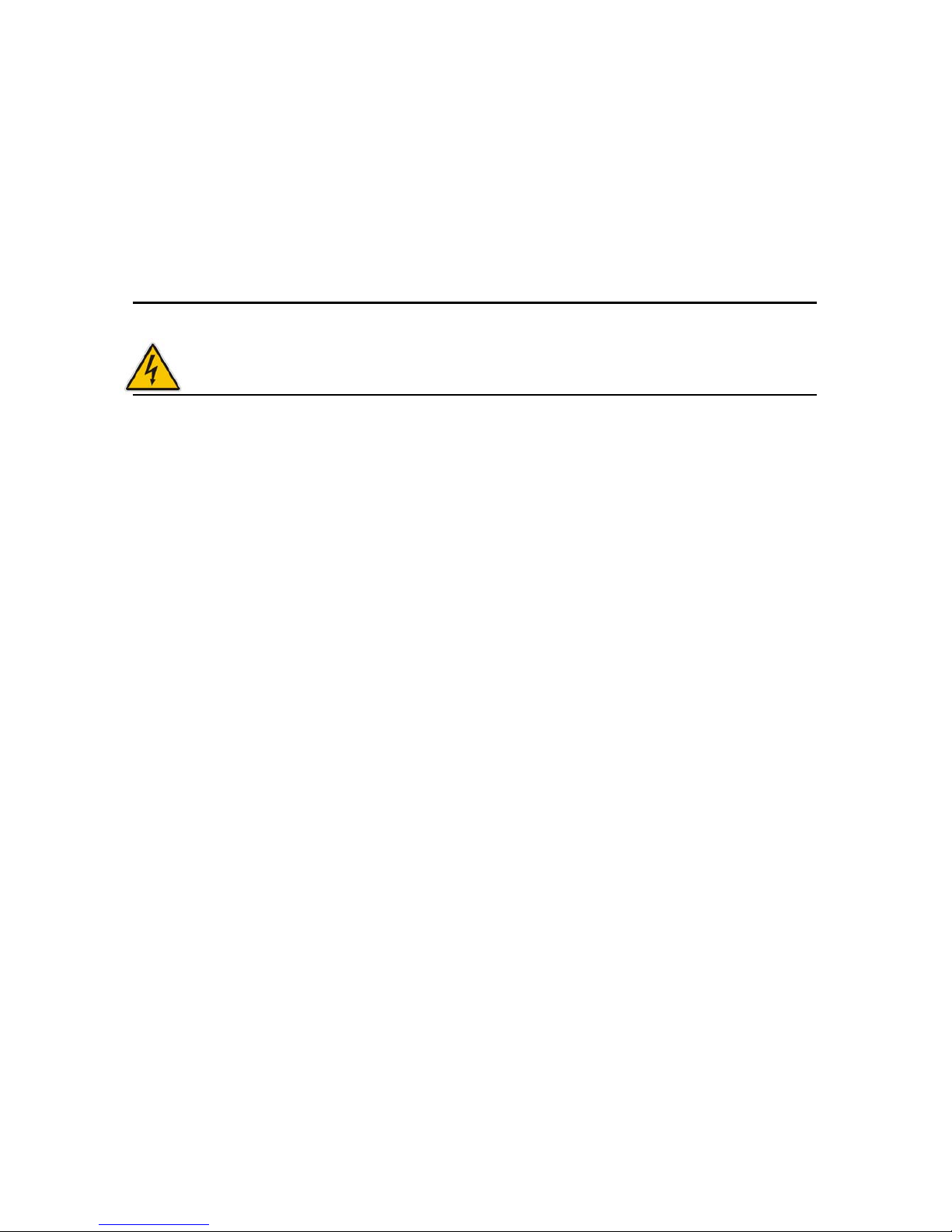
Safety Instructions
8
QDSP
-
2030 User’s Manual
Handle components and boards with care. Don’t touch the components or
contacts on a board. Hold a board by its edges or by its metal mounting bracket.
Do not handle or store system boards near strong electrostatic, electromagnetic,
magnetic, or radioactive fields.
Instructions for Lithium Battery
WARNING
Danger of explosion when battery is replaced with incorrect type. Only replace with
the same or equivalent type recommended by the manufacturer.
Do not dispose of lithium batteries in domestic waste. Dispose of the battery
according to the local regulations dealing with the disposal of these special
materials (e.g. to the collecting points for disposal of batteries
Voltage Ratings
The external power adaptor of the QDSP-2030 has the following voltage ratings:
Input: 100-240 VAC
Output: 80W, +12VDC, 6.67A max

Preface
9
QDSP
-
2030 User’s Manual
Preface
How to Use This Guide
This guide is designed to be used as step-by-step instructions for installation, and as
a reference for operation, troubleshooting, and upgrades.
NOTE
Driver downloads and additional information are available under Downloads on our web
site: www.quanmax.com.
Unpacking
When unpacking, follow these steps:
1. After opening the box, save it and the packing material for possible future
shipment.
2. Remove all items from the box. If any items listed on the purchase order
are missing, notify Quanmax customer service immediately.
3. Inspect the product for damage. If there is damage, notify Quanmax
customer service immediately. Refer to “Warranty Policy” for the return
procedure.
Regulatory Compliance Statements
This section provides the FCC compliance statement for Class A devices.
FCC Compliance Statement for Class A Devices
The product(s) described in this user’s guide has been tested and found to comply
with the limits for a Class A digital device, pursuant to Part 15 of the FCC Rules.
These limits are designed to provide reasonable protection against harmful
interference when the equipment is operated in a commercial environment. This
equipment generates, uses, and can radiate radio frequency energy and, if not
installed and used in accordance with the user’s guide, may cause harmful
interference to radio communications. Operation of this equipment in a residential

Preface
10
QDSP
-
2030 User’s Manual
area (domestic environment) is likely to cause harmful interference, in which case
the user will be required to correct the interference (take adequate measures) at
their own expense.
Changes or modifications not expressly approved by Quanmax could void the user's
authority to operate the equipment.
NOTE
The assembler of a personal computer system may be required to test the system
and/or make necessary modifications if a system is found to cause harmful
interference or to be noncompliant with the appropriate standards for its intend ed use.
Warranty Policy
Limited Warranty
Quanmax Inc.’s detailed Limited Warranty policy can be found under Support at
www.quanmax.com. Please consult your distributor for warranty verification.
The limited warranty is void if the product has been subjected to alteration, neglect,
misuse, or abuse; if any repairs have been attempted by anyone other than
Quanmax or its authorized agent; or if the failure is caused by accident, acts of God,
or other causes beyond the control of Quanmax or the manufacturer. Neglect,
misuse, and abuse shall include any installation, operation, or maintenance of the
product other than in accordance with the user’s guide.
No agent, dealer, distributor, service company, or other party is authorized to change,
modify, or extend the terms of this Limited Warranty in any manner whatsoever.
Quanmax reserves the right to make changes or improvements in any product
without incurring any obligation to similarly alter products previously purchased.
Return Procedure
For any Limited Warranty return, please contact Support at www.quanmax.com and
login to obtain a Return Material Authorization (RMA) Number. If you do not have an
account, send an email to support@quanmax.com to apply for one.
All product(s) returned to Quanmax for service or credit must be accompanied by a
Return Material Authorization (RMA) Number. Freight on all returned items must be
prepaid by the customer who is responsible for any loss or damage caused by
common carrier in transit. Returns for Warranty must include a Failure Report for
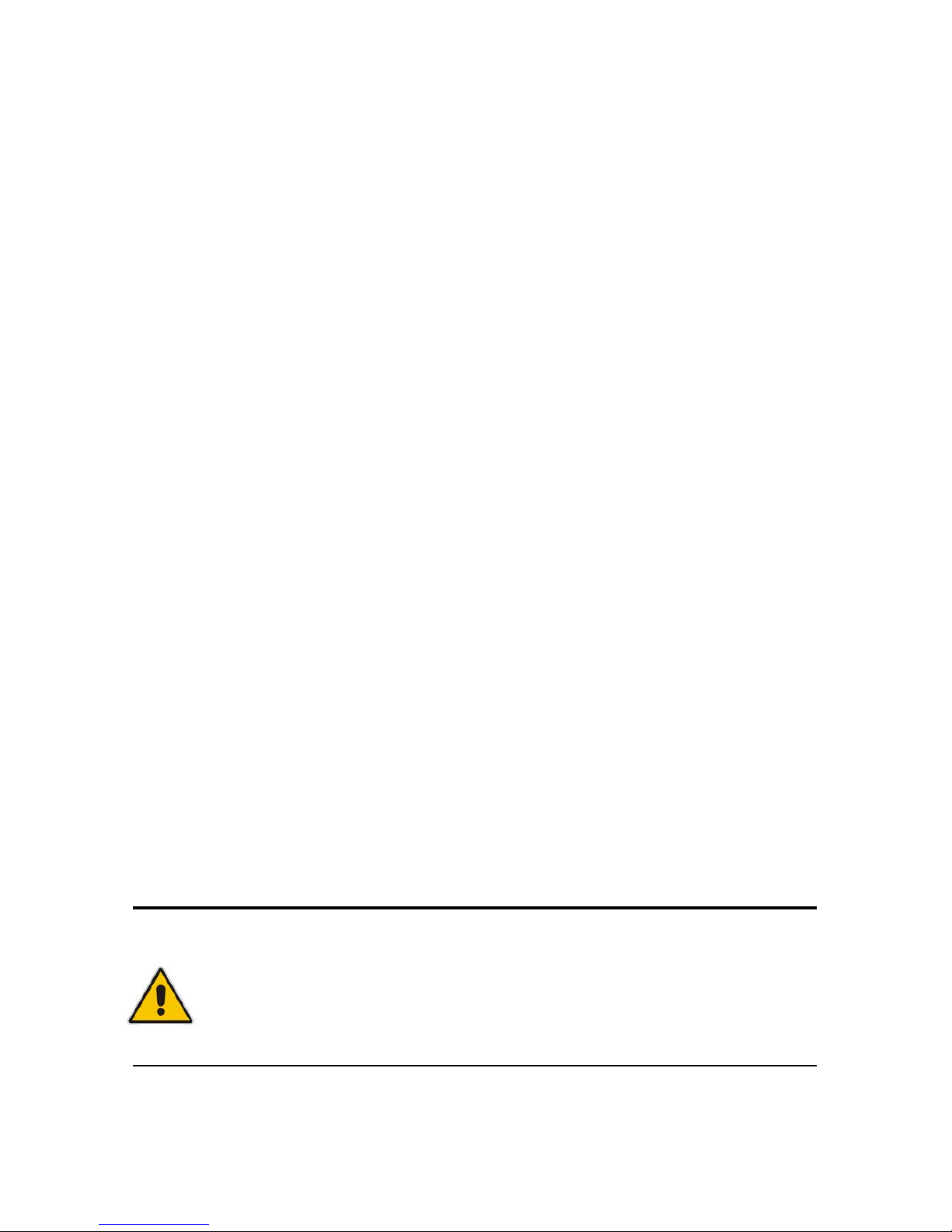
Preface
11
QDSP
-
2030 User’s Manual
each unit, by serial number(s), as well as a copy of the original invoice showing the
date of purchase.
To reduce risk of damage, returns of product must be in a Quanmax shipping
container. If the original container has been lost or damaged, new shipping
containers may be obtained from Quanmax Customer Service at a nominal cost.
Quanmax owns all parts removed from repaired products. Quanmax uses new and
reconditioned parts made by various manufacturers in performing warranty repairs
and building replacement products. If Quanmax repairs or replaces a product, its
warranty term is not extended.
Shipments not in compliance with this Limited Warranty Return Policy will not be
accepted by Quanmax.
Limitation of Liability
In no event shall Quanmax be liable for any defect in hardware, software, loss, or
inadequacy of data of any kind, or for any direct, indirect, incidental, or
consequential damages in connection with or arising out of the performance or use
of any product furnished hereunder. Quanmax’s liability shall in no event exceed the
purchase price of the product purchased hereunder. The foregoing limitation of
liability shall be equally applicable to any service provided by Quanmax or its
authorized agent.
Maintaining Your Computer
Cleaning Components
Your QDSP-2030 requires minimal maintenance and care to keep it operating
correctly.
Occasionally wipe the system with a soft dry cloth.
You should only remove persistent dirt by use of a soft, slightly damp cloth (use
only a mild detergent).
Make sure the ventilation holes are clear of debris.
CAUTION
Do NOT do any of the following:
Allow water to enter the computer
Use a heavily dampened cloth
Spray water directly inside of computer

Preface
12
QDSP
-
2030 User’s Manual
Environmental Factors
Temperature
The ambient temperature within an enclosure may be greater than room
ambient temperature. Installation in an enclosure should be such that the
amount of air flow required for safe operation is not compromised.
Consideration should be given to the maximum rated ambient temperature.
Overheating can cause a variety of problems, including premature aging and
failure of chips or mechanical failure of devices.
If the system has been exposed to abnormally cold temperatures, allow a
two-hour warm-up period to bring it up to normal operating temperature before
turning it on. Failure to do so may cause damage to internal components,
particularly the hard disk drive.
Humidity
High-humidity can cause moisture to enter and accumulate in the system. This
moisture can cause corrosion of internal components and degrade such
properties as electrical resistance and thermal conductivity. Extreme moisture
buildup inside the system can result in electrical shorts, which can cause
serious damage to the system.
Buildings in which climate is controlled usually maintain an acceptable level of
humidity for system equipment. However, if a system is located in an unusually
humid location, a dehumidifier can be used to maintain the humidity within an
acceptable range. Refer to the “Specifications” section of this user’s guide for
the operating and storage humidity specifications.
Altitude
Operating a system at a high altitude (low pressure) reduces the efficiency of
the cooling fans to cool the system. This can cause electrical problems related
to arcing and corona effects. This condition can also cause sealed components
with internal pressure, such as electrolytic capacitors, to fail or perform at
reduced efficiency.
Power Protection
The greatest threats to a system’s supply of power are power loss, power spikes,
and power surges caused by electrical storms, which interrupt system operation
and/or damage system components. To protect your system, always properly
ground power cables and one of the following devices.

Preface
13
QDSP
-
2030 User’s Manual
Surge Protector
Surge protectors are available in a variety of types and usually provide a level
of protection proportional with the cost of the device. Surge protectors prevent
voltage spikes from entering a system through the AC power cord. Surge
protectors, however, do not offer protection against brownouts, which occur
when the voltage drops more than 20 percent below the normal AC line voltage
level.
Line Conditioner
Line conditioners go beyond the overvoltage protection of surge protectors.
Line conditioners keep a system’s AC power source voltage at a fairly constant
level and, therefore, can handle brownouts. Because of this added protection,
line conditioners cost more than surge protectors. However, line conditioners
cannot protect against a complete loss of power.
Uninterruptible Power Supply
Uninterruptible power supply (UPS) systems offer the most complete protection
against variations on power because they use battery power to keep the server
running when AC power is lost. The battery is charged by the AC power while it
is available, so when AC power is lost, the battery can provide power to the
system for a limited amount of time, depending on the UPS system.
UPS systems range in price from a few hundred dollars to several thousand
dollars, with the more expensive unit s allowing you to run larger systems for a
longer period of time when AC power is lost. UPS systems that provide only 5
minutes of battery power let you conduct an orderly shutdown of the system,
but are not intended to provide continued operation. Surge protectors should be
used with all UPS systems, and the UPS system should be Underwriters
Laboratories (UL) safety approved.
CAUTION
RISK OF EXPLOSION IF BATTERY IS REPLACED BY AN INCORRECT TYPE.
DISPOSE OF USED BATTERIES ACCORDING TO THE INSTRUCTIONS
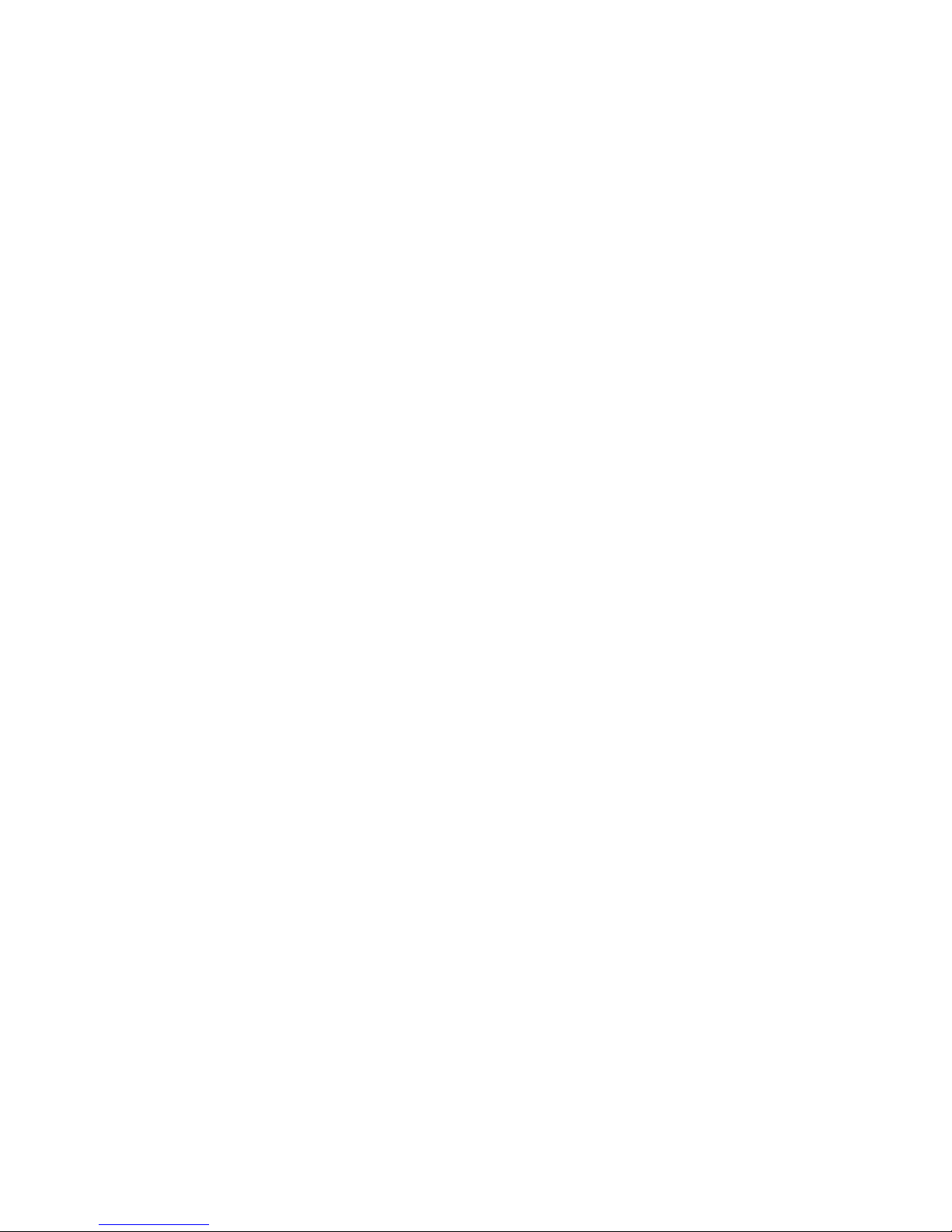
Chapter 1
14
QDSP
-
2030 User’s Manual
Chapter 1
Introduction
Overview
The QDSP-2030 is a compact size Box PC ideal for space critical applications. This
embedded hardware platform is based on a 3.5” industrial SBC with Intel® 45 nm
Core™2 Duo Processor, Intel® GM45/ICH9-M chipset, and DDR3 800/1066
SO-DIMM. Featured are a 2.5” SATA hard drive bay, Internal Compact Flash Type II
slot, HDMI, DVI, USB 2.0, COM, and HD Audio.
The QDSP-2030 provides high reliability for harsh environments, compact size, high
performance and is highly suited to a wide range of industrial applications such as
Digital Signage, Gaming, Transportation, Surveillance, and Thin Servers.
Checklist
AC/DC Adapter * 1
Power Cord * 1
Driver CD * 1
Quick Installation Guide * 1
CPU Heat Sink *1
Wall-Mount Bracket * 1 (1 set)
Screws for Wall-Mount Bracket* 1 (1 pack)
Options
Wireless Antenna * 1
VESA Mount Bracket * 1
Screws for VESA Mount Bracket * 1 (1 pack)
Features
Compact size design with full I/O features
3.5” embedded SBC
Intel® Core 2 Duo Processor (Penryn)
Intel® GM45/ICH9-M chipset, 1x SO-DIMM DDR3 800/1066
HDMI, DVI, USB 2.0, GbE
SATA HDD, CF, COM, HD Audio
Heavy-duty steel chassis with System Fan

Chapter 1
15
QDSP
-
2030 User’s Manual
Product Specifications
Construction Aluminum extrusion, heavy-duty steel chassis
System Board
3.5” Embedded SBC, Intel® Core 2 Duo 45nm Penryn support, Intel®
GM45/ICH9-M chipset
CPU Support
Intel® Core™2 Duo Processor T9400 (6M Cache, 2.53 GHz, 1066 MHz FSB)
Intel® Core™2 Duo Processor P8400 (3M Cache, 2.26 GHz, 1066 MHz FSB)
Intel® Celeron® Processor 575 (1M Cache, 2.00 GHz, 667 MHz FSB)
Memory 1x SO-DIMM DDR3 800/1066 up to 2GB
I/O Panel
Front I/O panel
1x Power LED
1x HDD Active LED
1x Power Switch Button
2x R/L Channel Speaker Output RCA Connector
1x Line-Out Audio Jack
1x Line-In Audio Jack
1x MIC-In Audio Jack
1x Side Surround Output Audio Jack
1x CEN/LFE Output Audio Jack
1x Back Surround Output Audio Jack
Rear I/O panel
1x HDMI
1x DVI-I
1x COM (RS-232/422/485)
1x 10/100/1000 LAN port (RJ45)
4x USB ports
DC-12V IN
Antenna Connector (Option)
Drive Bays/
Storage
1x 2.5" Hard Drive Bay (SATA)
Power Supply
Input: 100-240 VAC
Output: 80W, +12VDC output, 6.67A max
Cooling System Fan
Expansion Slot 1x Internal Compact-Flash Type II Slot
WLAN IEEE 802.11b/g (option)
Shock Operating: 10 g / 11ms; Storage: 50 g / 11ms (half-sine)
Vibration
Operating (IEC 68-2-64 Fh): 5-500Hz, 1 g (rms) / 3-axes
Storage (IEC 68-2-6 Fc): 5-500Hz, 2 g (rms) / 3-axes
Temperature/
Humidity
Operating: 0°C to 40°C, 0%-90%, non-condensing
Storage: -20°C to 80°C, 0%-90%, non-condensing
Dimensions 227 x 44 x 210 mm (WxHxD)
Weight 1.8 kg
Mounting Wall-Mount, VESA 75/100 Standard
Certification CE, FCC Class A
Table 1 QDSP-2030 product specifications

Chapter 1
16
QDSP
-
2030 User’s Manual
Front view of the computer
1
Power LED
6
Line-In Audio Jack
2
HDD Active LED
7
MIC-In Audio Jack
3
Power Switch Button
8
Side Surround Output Audio Jack
4
R/L Channel Speaker Output (RCA Connectors)
9
CEN/LFE Output Audio Jack
5
Line-Out Audio Jack
10
Back Surround Output Audio Jack
Rear view of the computer
1
USB ports
5
DVI-I
2
10/100/1000 LAN port (RJ45)
6
DC-12V IN
3
COM1 (RS-232/422/485, selected by BIOS)
7
Antenna Connector (Option)
4
HDMI

Chapter 1
17
QDSP
-
2030 User’s Manual
Mechanical Layout
Figure 1 Mechanical Dimensions

Chapter 2
18
QDSP
-
2030 User’s Manual
Chapter 2
Assembly/Disassembly
Accessing Internal Components
WARNING
Before opening your system, make sure to turn it off and disconnect the power
sources to prevent electric shock or system damage.
Follow the procedure described below to access the system's internal components
1. Loosen the 3 flathead screws from rear side of the computer.
2. Remove the chassis cover off the chassis base.
Figure 2 Remove Chassis Cover

Chapter 2
19
QDSP
-
2030 User’s Manual
See figure below for the locations of the internal components of the system.
Figure 3 Mechanical Layout - Internal Components

Chapter 2
20
QDSP
-
2030 User’s Manual
Processor Installation
Processor Handling
Carefully follow the steps below in order to prepare the CPU for installation:
1. Remove processor from packaging.
2. Handle the CPU by grasping the substrate edges only with thumb and
forefinger.
CAUTION
DO NOT TOUCH PROCESSOR CONTACTS TO PREVENT DAMAGING
THE CPU.
Installing the CPU
Carefully follow the steps below in order to install the CPU:
1. Check and confirm that you are installing the correct CPU type.
2. Using a screwdriver, disengage (open) the socket actuator, as shown in figure
below.
Figure 4 Disengage the socket actuator
3. Align the gold triangle on the CPU with the similar marking on the socket (see
Figure below). If the processor does not drop completely into the socket, turn the
socket actuator to the open position until the processor drops completely in.
NOTE
You should not have to press down on the processor. If the processor does not drop
completely into the socket, turn the actuator until the processor drops completely in.

Chapter 2
21
QDSP
-
2030 User’s Manual
Figure 5 CPU alignment in Micro-FCPGA Socket (Socket P)
4. While gently holding the processor down with your finger, secure the processor
in the socket with a screwdriver by turning the socket actuator to the closed
position:
Figure 6 Secure the processor in the socket
Removing the CPU
To remove the CPU, reverse the installation steps.
1. Before removing the CPU, turn off the system power and wait for about 20
minutes until the heat radiation plate of the cooling fan and the CPU cools
down.
2. To remove the CPU, follow Step 2 of Installing the CPU above.
3. Remove the CPU by grasping the substrate edges only with thumb and
forefinger and lifting it out with a purely vertical motion.
WARNING
The CPU and the heat-sink may be hot and could cause burns.

Chapter 2
22
QDSP
-
2030 User’s Manual
Cooler Installation
The system must not be operated without a cooler (heat sink and fan) to provide the
necessarily cooling. Install the cooling unit supplied as follows:
CAUTION
Make sure that good thermal contact is made between the processor and he at sink.
Insufficient contact or incorrect use of heat sink or thermal compound can cause the
processor to overheat, which may crash the system or cause permanent damag e to the CPU.
1. Install the correct CPU as described above.
2. Align the screw holes of the heat-sink rear retention bracket* with the mounting
holes on the underside of the motherboard, located at the four corners of the
CPU location. Insert into the holes and turn the motherboard over.
*The heat-sink rear retention bracket is already sticking on the underside of
motherboard.
NOTE
Be careful not to touch the thermal pad on the underside of the heat-sink. This pad is
made of thermal compound and is deformable. It is designed to make optimal thermal
contact with the CPU. No additional thermal compound is required.
3. Tighten each screw halfway to secure the cooler assembly to the motherboard.
Then gradually tighten all four screws. Do not fully tighten the first screw before
partially tightening the other screws as this may apply uneven pressure to the
CPU, causing damage.

Chapter 2
23
QDSP
-
2030 User’s Manual
Memory Module Installation
Remove the chassis bottom cover
Loosen one flathead screws and remove the chassis bottom cover. You’ll see the
SO-DIMM socket of the motherboard.
Carefully follow the steps below in order to install the DIMMs:
1. To avoid generating static electricity and damaging the SO-DIMM, ground
yourself by touching a grounded metal surface or use a ground strap before you
touch the SO-DIMM.
2. Do not touch the connectors of the SO-DIMM. Dirt or other residue may cause a
malfunction.
3. Hold the SO-DIMM with its notch aligned with the memory socket of the board
and insert it at a 30-degree angle into the socket.
Figure 7 Align the SO-DIMM Memory Module with the onboard socket
4. Fully insert the module into the socket until a “click” is heard.
5. Press down on the SO-DIMM so that the tabs of the socket lock on both sides
of the module

Chapter 2
24
QDSP
-
2030 User’s Manual
Figure 8 Press down on the SO-DIMM Memory Module to lock it in place
Removing a DIMM
To remove the SO-DIMM, use your fingers or a small screwdriver to carefully push
away the tabs that secure either side of the SO-DIMM. Lift it out of the socket.
NOTE
Make sure you store the SO-DIMM in an anti-static bag. The socket must be
populated with memory modules of the same size and manufacturer.
HDD Installation
Figure 9 HDD Installation
Step 1
Loosen the 4 screws and take off the HDD
brackets form the system.
Step 2
Secure the hard drive to the brackets using
the 4 short screws provided.
Connecting the SATA data & power cables
to the HDD and motherboard then secure
the bracket to the chassis.

Chapter 2
25
QDSP
-
2030 User’s Manual
Wall & VESA Mounting
Wall Mounting
The QDSP-2030 comes with 2 L-brackets for wall mounting. Secure the L-brackets
to the each side of the chassis using the total 4 screws.
Figure 10 Secure the L-brackets for wall mounting
Refer to figure below for wall mount holes spacing. The shape of the screw holes
allows the QDSP-2030 to be mounted and provides for easy removal of the chassis
for repair of maintenance. Use four standard M4 screws to mount the QDSP-2030.
Figure 1 1 Wall mount holes spacing
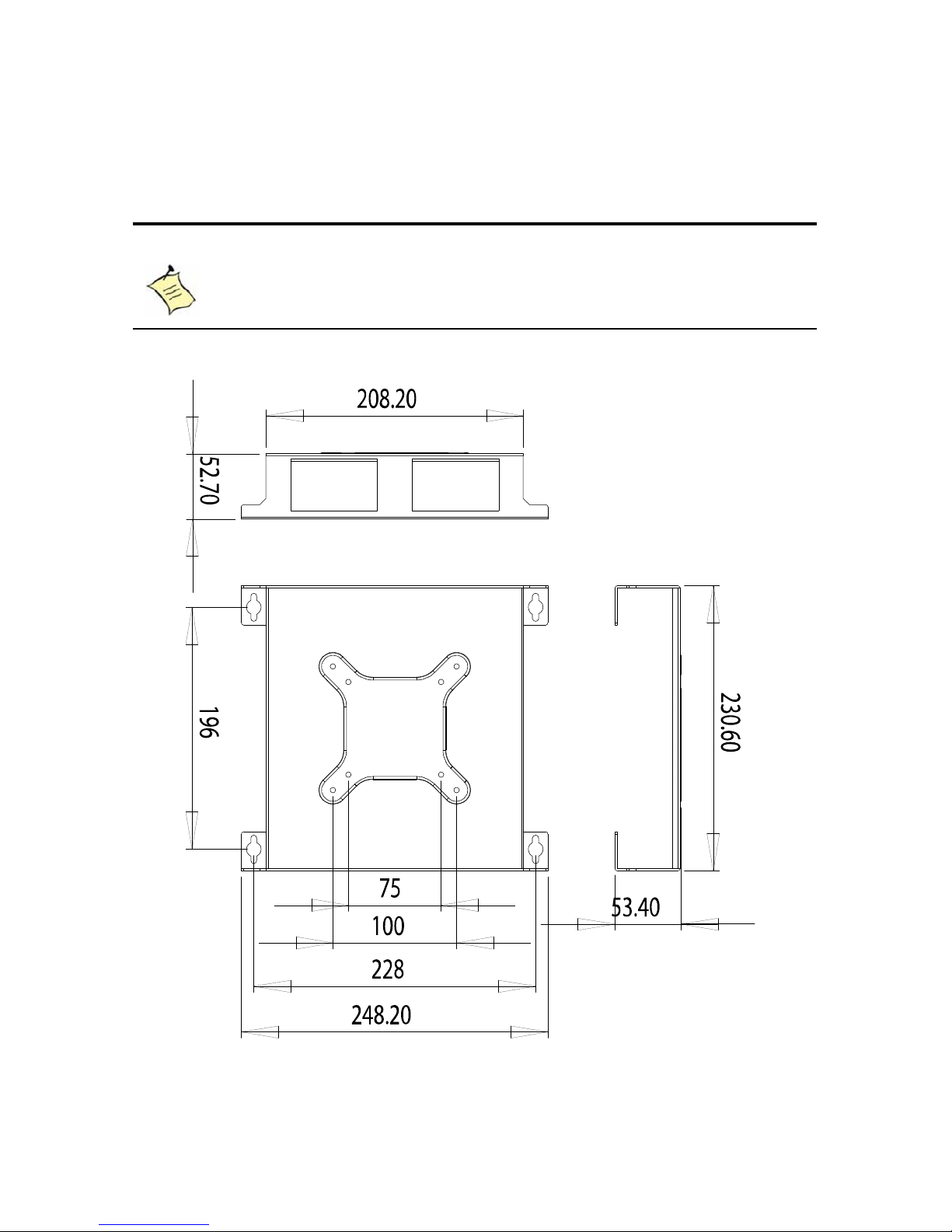
Chapter 2
26
QDSP
-
2030 User’s Manual
VESA Mounting
The QDSP-2030 comes with an optional VESA FDMI 75/100 standard wall-mount
kit which allows the QDSP-2030 to be mounted with a monitor on the wall.
NOTE
To fasten the metal shelf, your monitor must comply with VESA75 or VESA100 standard
and we suggest the monitor size should not exceed 22 inches.
Figure 12 VESA mounting kit dimension

Chapter 2
27
QDSP
-
2030 User’s Manual
Following the procedure described below for VESA mounting.
Secure the wall-mount kit to the monitor using the 4 screws provided
Slide the computer into wall-mount kit and secure it with the 4 screws provided
Attach four M4 screws on the wall and hang the system on the screws.
Figure 13 VESA Mounting
WARNING
Ensure that the wall structure is capable of supporting four times the total weight of mounted
equipment. The total weight capacity of the wall-mount kit is 14kg.
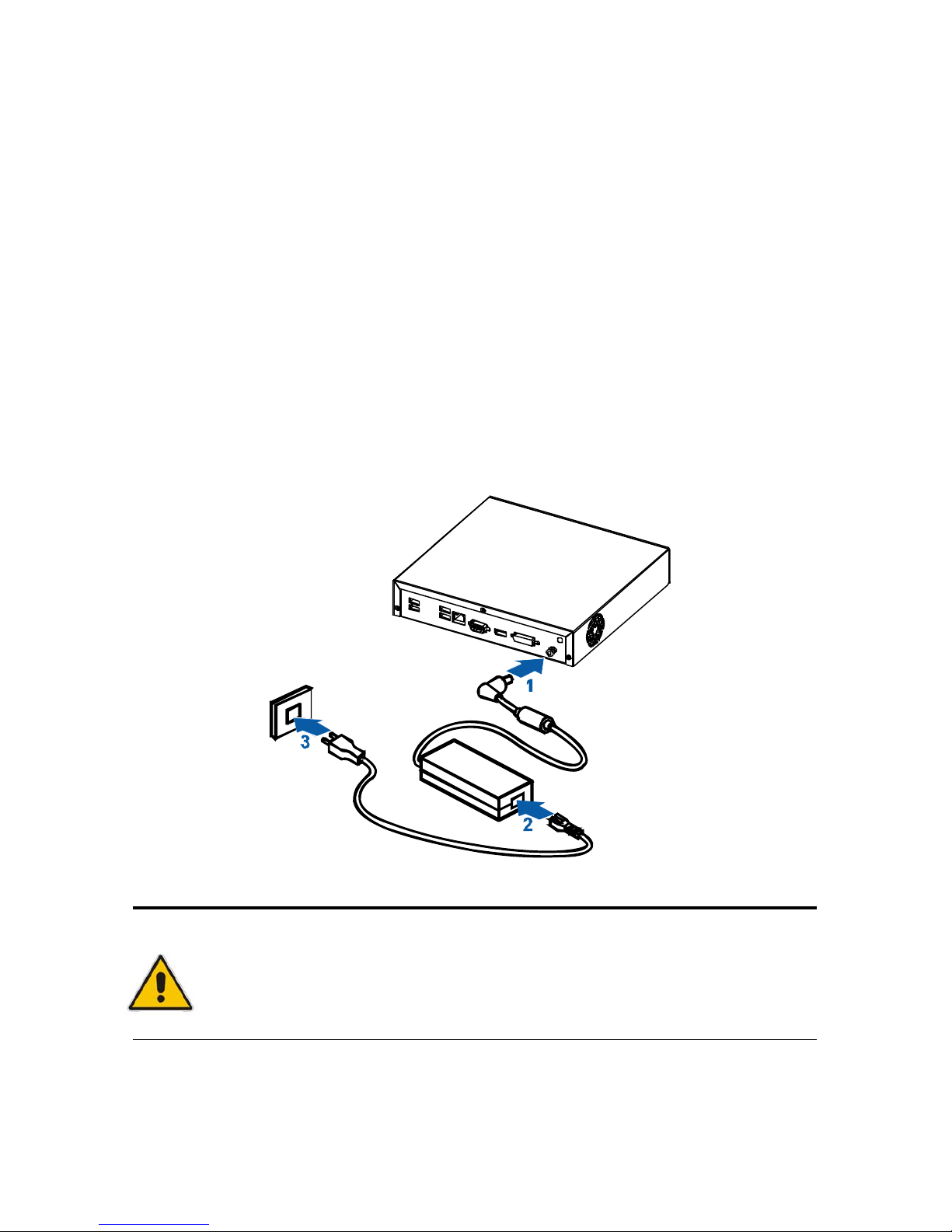
Chapter 3
28
QDSP
-
2030 User’s Manual
Chapter 3
Getting Started
Power Connection
1. Connect the power adapter cable to the DC jack (DC IN) of the QDSP-2030
2. Connect the power cable to the power adapter
3. Connect the power cable to a power outlet
4. Press the power switch on the front panel to turn on the system
CAUTION
Use the power cord suitable for the power supply in your country. Do not remove or alter
the grounding prong on the power cord. In situations where a two-slot receptacle is
present, have it replaced with a properly grounded three-prong grounding type recept acle.

Chapter 3
29
QDSP
-
2030 User’s Manual
Operating System and Drivers
If your product does not come with an operating system pre-installed, you will need
to install an operating system and the necessary drivers to operate it. After you have
finished assembling your system and connected the appropriate power source,
power it up using the power switch and install the desired operating system.
You can download the drivers for the product from the Quanmax website at
www.quanmax.com and install as instructed there. For other operating systems,
please contact Quanmax.
NOTE
You have to install Windows XP/2K HD Audio Service Pack before you start graphi c driver
installation.
Please visit http://support.microsoft.com/kb/888111
for more information.
NOTE
When the system reboots without connecting the CRT, there might be no image on screen
when you insert the CRT/VGA cable. Please pressing <Ctrl>+<Alt>+<F1> simultaneously
to show the image on screen.
