
Content
1
OPS-2000 Series User’s Manual
OPS-2000 Seri es
Open Pluggable Spec ification (OPS) Compliant
Digital Signage Player
with 6th Generation Intel® Skylake-ULT Processor
User’s Guide

Content
2
OPS-2000 Series User’s Manual
Content
Content......................................................................................................................................2
Fig ures ......................................................................................................................................3
Tab l es ........................................................................................................................................4
Safety Instructions...................................................................................................................5
Before You Begin ....................................................................................................5
When Working Inside a Computer .......................................................................6
Preventing Electrostatic Dis charge ......................................................................6
Ins tructions for Lithium Battery .............................................................................7
Pre fa ce ......................................................................................................................................8
How to Use This Guide ..........................................................................................8
Unpacking ................................................................................................................8
Regulatory Compliance Statements ....................................................................8
Maintaining Your Com puter.................................................................................10
Chapter 1 Introduction .......................................................................................................12
Overview ................................................................................................................12
Product Specifications..........................................................................................13
System tour............................................................................................................15
Mechanical Dimensions.......................................................................................18
Chapter 2 Getting Started ....................................................................................................19
Setting up your PC ...............................................................................................19
Chapter 3 AMI BIOS Setup ..................................................................................................21
Overview ................................................................................................................21
Main Menu .............................................................................................................22
Ad vanced Menu ....................................................................................................23
Power Menu...........................................................................................................32
Security Menu .......................................................................................................33
Boot Menu..............................................................................................................34
Save & Exit Menu .................................................................................................35
Chapter 4 Driver Installation ................................................................................................37

Figures
3
OPS-2000 Series User’s Manual
Figures
Figur e 1 Front / Rear IO .......................................................................................15
Figur e 2 DP s igna l output s election....................................................................17
Figur e 3 Mechanical Di m ens ions ........................................................................18
Figur e 4 Connect the DP/ HDMI cable...............................................................19
Figur e 5 Connect ing USB mous e & keyboard ..................................................2 0
Figur e 6 Network cable with RJ45 c onnector ...................................................20

Tables
4
OPS-2000 Series User’s Manual
Tables
Table 1 OPS-2000 series Specification..............................................................14
Table 2 OPS-2000 Series BIOS Main Menu .....................................................22
Table 3 Advanced Menu .......................................................................................23
Table 4 Advanced Menu – Display Configuration.............................................24
Table 5 Advanced Menu – Super IO Configuration..........................................25
Table 6 Advanced Menu – Super IO Configuration – Serial Port 1
Co n figu ra tion ..................................................................................................25
Table 7 Advanced Menu – Super IO Configuration – Serial Port 2
Co n figu ra tion ..................................................................................................26
Table 8 Advanced Menu – CPU Chipset Configuration...................................27
Table 9 Advanced Menu – SATA Configuration ................................................28
Table 10 Advanced Menu – USB Configuration ...............................................29
Table 11 Ad vanced Menu – Network Stack .......................................................30
Table 12 Advanced Menu – H/W Monitor ..........................................................31
Table 13 Power Configuration .............................................................................32
Table 14 Security Menu ........................................................................................33
Table 15 Boot Menu ..............................................................................................34
Table 16 Save & E xit Menu..................................................................................35

Safety Instructions
5
OPS-2000 Series User’s Manual
Safety Instructions
Before You Begin
Before handling the product, read the instructions and safety guidelines on the
following pages to prevent damage to the product and to ensure your own personal
safety. Refer to the “Advisories” section in the Preface for advisory conventions used
in this user’s guide, including the distinction between Warnings, Cautions, Important
Notes, and Notes.
Always use caution when handling/operating a computer. Only qualified,
experienced, authorized electronics service personnel should access the
interior of a computer. The power supplies produce high voltages and
energy hazards, which can cause bodily harm.
Use extreme caution when installing or removing components. Refer to the
installation instructions in this user’s guide for precautions and procedures.
If you have any questions, please contact our Post-Sales Technical
Support.
Access can only be gained by service persons or by users who have been
instructed about the reasons for the restrictions applied to the location and
about any precautions that shall be taken; and access is through the use of
a tool or lock and key, or other means of security, and is controlled by
authority responsible for the location.
WARNING
High voltages are present inside the chassis when the unit’s power cord is
plugged into an electrical outlet. Turn off system power, turn off the power
supply, and then disconnect the power cord from its source before
removing the chassis cover. Turning off the system power switch does not
remove power to components.

Safety Instructions
6
OPS-2000 Series User’s Manual
When Working Inside a Computer
Before taking covers off a computer, perform the following steps:
1. Turn off the computer and any peripherals.
2. Disconnect the computer and peripherals from their power sources or
subsystems to prevent electric shock or system board damage. This does not
apply when hot swapping parts.
3. Follow the guidelines provided in “Preventing Electrostatic Discharge” on the
following page.
4. Disconnect any telephone or telecommunications lines from the computer.
In addition, take note of these safety guidelines when appropriate:
To help avoid possible damage to system boards, wait five seconds after
turning off the computer before removing a component, removing a system
board, or disconnecting a peripheral device from the computer.
When you disconnect a cable, pull on its connector or on its strain-relief loop,
not on the cable itself. Some cables have a connector with locking tabs. If you
are disconnecting this type of cable, press in on the locking tabs before
disconnecting the cable. As you pull connectors apart, keep them evenly
aligned to avoid bending any connector pins. Also, before connecting a cable,
make sure both connectors are correctly oriented and aligned.
CAUTION
Do not attempt to service the system yourself except as explained in this
user’s guide. Follow installation and troubleshooting instructions closely.
Preventing Electrostatic Discharge
Static electricity can harm system boards. Perform service at an ESD workstation
and follow proper ESD procedure to reduce the risk of damage to components. We
strongly encourages you to follow proper ESD procedure, which can include wrist
straps and smocks, when servicing equipment.
You can also take the following steps to prevent damage from electrostatic
discharge (ESD):

Safety Instructions
7
OPS-2000 Series User’s Manual
When unpacking a static-sensitive component from its shipping carton, do not
remove the component’s antistatic packing material until you are ready to install
the component in a computer. Just before unwrapping the antistatic packaging,
be sure you are at an ESD workstation or grounded. This will discharge any
static electricity that may have built up in your body.
When transporting a sensitive component, first place it in an antistatic container
or packaging.
Handle all sensitive components at an ESD workstation. If possible, use
antistatic floor pads and workbench pads.
Handle components and boards with care. Don’t touch the components or
contacts on a board. Hold a board by its edges or by its metal mounting bracket.
Do not handle or store system boards near strong electrostatic, electromagnetic,
magnetic, or radioactive fields.
Instructions for Lithium Battery
WARNING
Danger of explosion w hen battery is replaced w ith incorrect type. Only replace
with the same or equivalent type recommended by the manuf acturer.
Do not dispose of lithium batteries in domestic waste. Dispose of the battery
according to the local regulations dealing with the disposal of these special
materials (e.g. to the collecting points for dis posal of batteries)

Preface
8
OPS-2000 Series User’s Manual
Preface
How to Use This Guide
This guide is designed to be used as step-by-step instructions for installation, and as
a reference for operation, troubleshooting, and upgrades.
Unpacking
When unpacking, follow these steps:
1. After opening the box, save it and the packing material for possible future
shipment.
2. Remove all items from the box. If any items listed on the purchase order
are missing, notify our customer service immediately.
3. Inspect the product for damage. If there is damage, notify our customer
service immediately. Refer to “Warranty Policy” for the return procedure.
Regulatory Compliance Statements
This section provides the FCC compliance statement for Class A devices.
FCC Compliance Statement:
This equipment has been tested and found to comply with limits for a Class A digital
device, pursuant to Part 15 of the FCC rules. These limits are designed to provide
reason able protection against harmful interference in residential installations. This
equipment generates, uses, and can radiate radiofrequency energy, and if not
installed and used in accordance with the instructions, may cause harmful
interference to radio communications. However, there is no guarantee that
interference will not occur in a particular installation. If this equipment does cause
interference to radio or television equipment reception, which can be determined by
turning the equipment off and on, the user is encouraged to try to correct the
interference by one or more of the following measures:
Reorient or relocate the receiving antenna.
Increase the separation between the equipment and receiver.
Connect the equipment to an outlet on a circuit different from that to which the

Preface
9
OPS-2000 Series User’s Manual
receiver is connected.
Consult the dealer or an experienced radio/TV technician for help.
Changes or modifications not expressly approved by your dealer could void the
user's authority to operate the equipment.
NOTE
The assembler of a personal computer system may be required to test
the system and/or make necessary modifications if a system is found to
cause harmful interference or to be noncompliant with the appropriate
standards for its intended use.

Preface
10
OPS-2000 Series User’s Manual
Maintaining Your Computer
E nvi ro nmenta l Fac t or s
Temperature
The ambient temperature within an enclosure may be greater than room
ambient temperature. Installation in an enclosure should be such that the
amount of air flow required for safe operation is not compromised.
Consideration should be given to the maximum rated ambient temperature.
Overheating can cause a variety of problems, including premature aging and
failure of chips or mechanical failure of devices.
If the system has been exposed to abnormally cold temperatures, allow a
two-hour warm-up period to bring it up to normal operating temperature before
turning it on. Failure to do so may cause damage to internal components,
particularly the hard disk drive.
Humidity
High-humidity can cause moisture to enter and accumulate in the system. This
moisture can cause corrosion of internal components and degrade such
properties as electrical resistance and thermal conductivity. Extreme moisture
buildup inside the system can result in electrical shorts, which can cause
serious damage to the system.
Buildings in which climate is controlled usually maintain an acceptable level of
humidity for system equipment. However, if a system is located in an unusually
humid location, a dehumidifier can be used to maintain the humidity within an
acceptable range. Refer to the “Specifications” section of this user’s guide for
the operating and storage humidity specifications.
Altitude
Operating a system at a high altitude (low pressure) can cause electrical
problems related to arcing and corona effects. This condition can also cause
sealed components with internal pressure, such as electrolytic capacitors, to fail
or perform at reduced efficiency.

Preface
11
OPS-2000 Series User’s Manual
Po we r Protection
The greatest threats to a system’s supply of power are power loss, power spikes,
and power surges caused by electrical storms, which interrupt system operation
and/or damage system components. To protect your system, always properly
ground power cables and one of the following devices.
Surg e P rotector
Surge protectors are available in a variety of types and usually provide a level
of protection proportional with the cost of the device. Surge protectors prevent
voltage spikes from entering a system through the AC power cord. Surge
protectors, however, do not offer protection against brownouts, which occur
when the voltage drops more than 20 percent below the normal AC line voltage
level.
Line Con dit i one r
Line conditioners go beyond the over voltage protection of surge protectors.
Line conditioners keep a system’s AC power source voltage at a fairly constant
level and, therefore, can handle brownouts. Because of this added protection,
line conditioners cost more than surge protectors. However, line conditioners
cannot protect against a complete loss of power.
Uninterruptible Power Supply
Uninterruptible power supply (UPS) systems offer the most complete protection
against variations on power because they use battery power to keep the server
running when AC power is lost. The battery is charged by the AC power while it
is available, so when AC power is lost, the battery can provide power to the
system for a limited amount of time, depending on the UPS system.
UPS systems range in price from a few hundred dollars to several thousand
dollars, with the more expensive unit s allowing you to run larger systems for a
longer period of time when AC power is lost. UPS systems that provide only 5
minutes of battery power let you conduct an orderly shutdown of the system,
but are not intended to provide continued operation. Surge protectors should be
used with all UPS systems, and the UPS system should be Underwriters
Laboratories (UL) safety approved.

Chapter 1
12
OPS-2000 Series User’s Manual
Chapter 1
Introduction
Overview
OPS-2000 Series is an OPS-Compliant media player for digital signage application.
This embedded hardware platform boasts the 6th Generation Intel® Skylake-ULT
Core™ i processor and therefore it is stunning by greatly enhanced graphics
performance and energy efficiency to respond to the requirements for the
state-of-the-art applications.
Another distinguishing feature is that OPS-2000 Series is equipped with the
latest-version HDMI 2.0 port (by JAE) with 4K resolution, higher data rate, wider
bandwidth, ultra-wide display support and can satisfy increasing requirements for
high definition and large screen size.
Checklist
OPS-2000 series
Driver CD
Quick installation Guide
Features
6th Generation Intel® Skylake-ULT Core™ i Processor
2 x DDR4 SO-DIMM
1 x DP on front for video output
4x USB3.0 on front for peripheral connection
2x L AN on front for wired network connection
1x M.2, 1x mPCIe, 1x microSIM holder for wirless network expansion
1x slim type 2.5” SATA HDD / SSD slot on front for storage
1x JAE plug connector for rear I/O expansion (1x HDMI2.0 included)

Chapter 1
13
OPS-2000 Series User’s Manual
Product Specifications
Processor
OPS-2002: Intel® Core™ i5-6200 U
(Dual Core, 3M Cache, up to 2.80 GHz, FCBGA1356 S ocket, 15W TDP)
Memory 2x DDR4 SO-DIMM
Storage 1x Slim Type 2.5" SATA HDD / SSD slot (on front)
Display Interfaces
1x DP (on front, default disabled, only one DP support betw een on-front port and
by-JAE port)
Audio Chipset Rea ltek A L C662
Audio Interfaces 1x Lin-in/Line-out/ Mic-in (on f ront)
Ethe r ne t 2x LA N (on front)
USB 4x USB3.0 (Type A on front)
JAE Plug
Connector
1x 80-pin JAE Plug Connector (on rear) supporting
1x HDMI2.0*
1x DP (default enabled, only one DP support b/w on-front port and by-JAE port
)
1x Line-out
2x USB3.0
2x USB2.0
1x UART
1x System Fan Speed Control Signal
(* HDM I2.0 fu nction is not ap pl icabl e to th e foll o wing monit ors : LG 27MU 6 7- B, L G 27U D68, A OC U28 79VF,
LG 6 5U F85 0T, QD 98 0, Dell S 2817Q & ASU S M X2 7UQ.)
Expansion Slot
1x M.2 slot (def ault f or Wi-Fi+BT module)
1x mPCIE slot (f ull size, default for 4G/3G module)
1x microSIM card holder (onboard)
Power Supply
Connector: DC Jack (on rear)
Input Voltage: DC 12~19V
Firmw are
BIOS: A MI uEFI BIOS w / 128Mb SPI Flash
Watchdog: Programmable WDT to generate system reset event
H/W Monitor: Voltages, Temperatures
Real Time Clock: Proc essor integrated RTC
TPM: optional
System Control &
Monitor ing
1x Pow er Botton w / LED (on f ront)
1x Reset Button (on front)
1x HDD LED (on front)
1x Wireless LED (on front)
Cooling 1x CPU Smart Fan

Chapter 1
14
OPS-2000 Series User’s Manual
1x System Smart Fan (by JAE)
Constr uction Metal Chassis
Dim ension
(W x D x H)
200 x 119 x 30 mm / 7.87" x 4.69" x 1.18"
Weight 1000 g / 2.2 lb
Environmental
Characteristics
Operating Temperature: 0°C ~ 45°C / 32 °F ~ 113°F
Storage Temperature: -20°C ~ 80°C / -4°F ~ 176°F
Humidity: 0% ~ 90%, non-condensing
Certifications CE, F CC Cl a s s A
Table 1 OPS-2000 series Specification

Chapter 1
15
OPS-2000 Series User’s Manual
System tour
Refer to the figures below to identify the components of the system.
Fr ont / Rear IO
Figure 1 Front / Rear IO
Power button (with power LED-blue)
The power push button allows powering ON and OFF the system.
The power LED will light when the PC is power-on.
HD D LED (Re d)
The hard disk LED blinks when data is being written into or read from the HDD.
WiFi L ED (Green)
When the data is Transferring, the WiFi LED will blink.

Chapter 1
16
OPS-2000 Series User’s Manual
U S B 3.0
The USB (Universal Serial Bus) port is compatible with USB devices such as
keyboards, mouse devices, cameras, and hard disk drives. USB allows many
devices to run simultaneously on a single computer, with some peripheral
acting as additional plug-in sites or hubs.
R eset S wi t ch
To clear the CMOS, use the tip of a pen to press the button briefly (for less than
three seconds).
HDD Slot
2.5” Slim Type HDD Slot
A udio Jack
Audio Jack for Line-out/Line- In/MIC- In
Ethernet
The eight-pin RJ-45 LAN port supports a standard Ethernet cable for
connection to a local network.
HDMI
HDMI connector for display output
DP**
DP is a display interface used to connect a video source to a display device such
as a computer monitor or a television set.
E xternal A n tenna
Spared hole on the casing for connecting an external antenna
JAE Plug Conne ctor
A connector to connect DP**, HDMI2.0*, Stereo Line-out, USB3.0, USB2.0,
UART and System Fan Speed Control Signal.
(*) HDMI2.0 function is not applicable to the following monitors: LG 27MU67-B, L G
27UD68, AOC U2879VF, L G 65UF850T, QD980, Dell S2817Q & ASUS MX27 UQ.
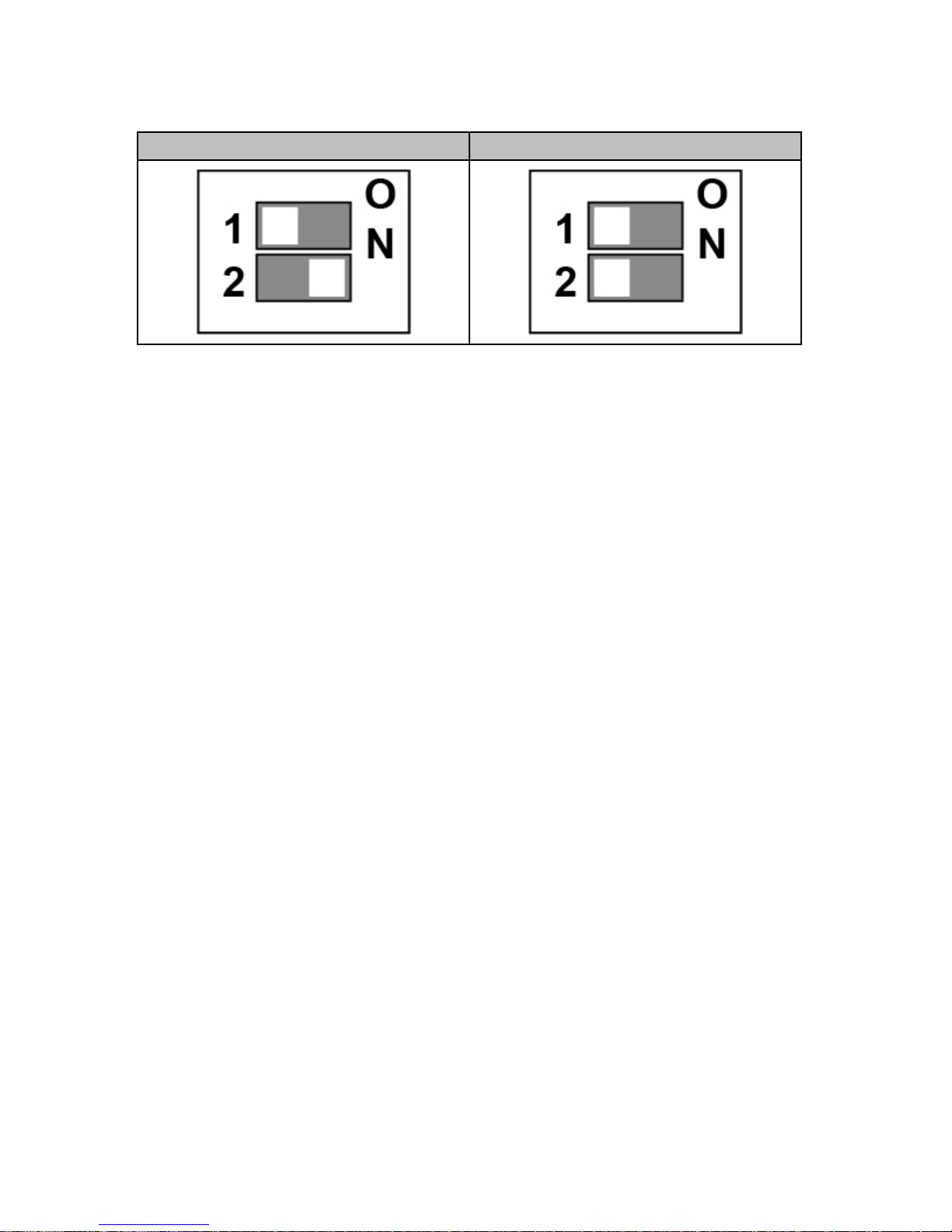
Chapter 1
17
OPS-2000 Series User’s Manual
(**) DP selectable by HW Switch
DP to B2B (JAE Plug Connector) DP to Rear I/O
Figu r e 2 DP signal output selection

Chapter 1
18
OPS-2000 Series User’s Manual
Mechanical Dimensions
Dimension: 200 x 30 x 119 mm (W x H x D)
Figure 3 Mechanical Dimensions

Chapter 2
19
OPS-2000 Series User’s Manual
Chapter 2
Getting Started
Setting up your PC
■ Connect the monitor , mouse and keyboard
Connecting the monitor
Connect the DP/ HDMI cable from your display to the DP port.
Figu r e 4 Connect the DP/ HDMI cable
DP

Chapter 2
20
OPS-2000 Series User’s Manual
C onnect ing USB mou se & keybo ard
Your OPS-1000 series does not come with a keyboard and mouse, but you can use
any USB keyboard or mouse with your computer.
Figure 5 Connecting USB mouse & keyboard
NOTE
Using a third-party USB mouse or keyboard may require software drivers.
Check the manufacturer’s website for the latest software drivers.
Connecting to a network device
Connect one end of a network cable to the LAN port on the system rear panel
and the other end to a hub or switch.
Figure 6 Network cable with RJ45 connector
2x LAN
4xU S B 3.0
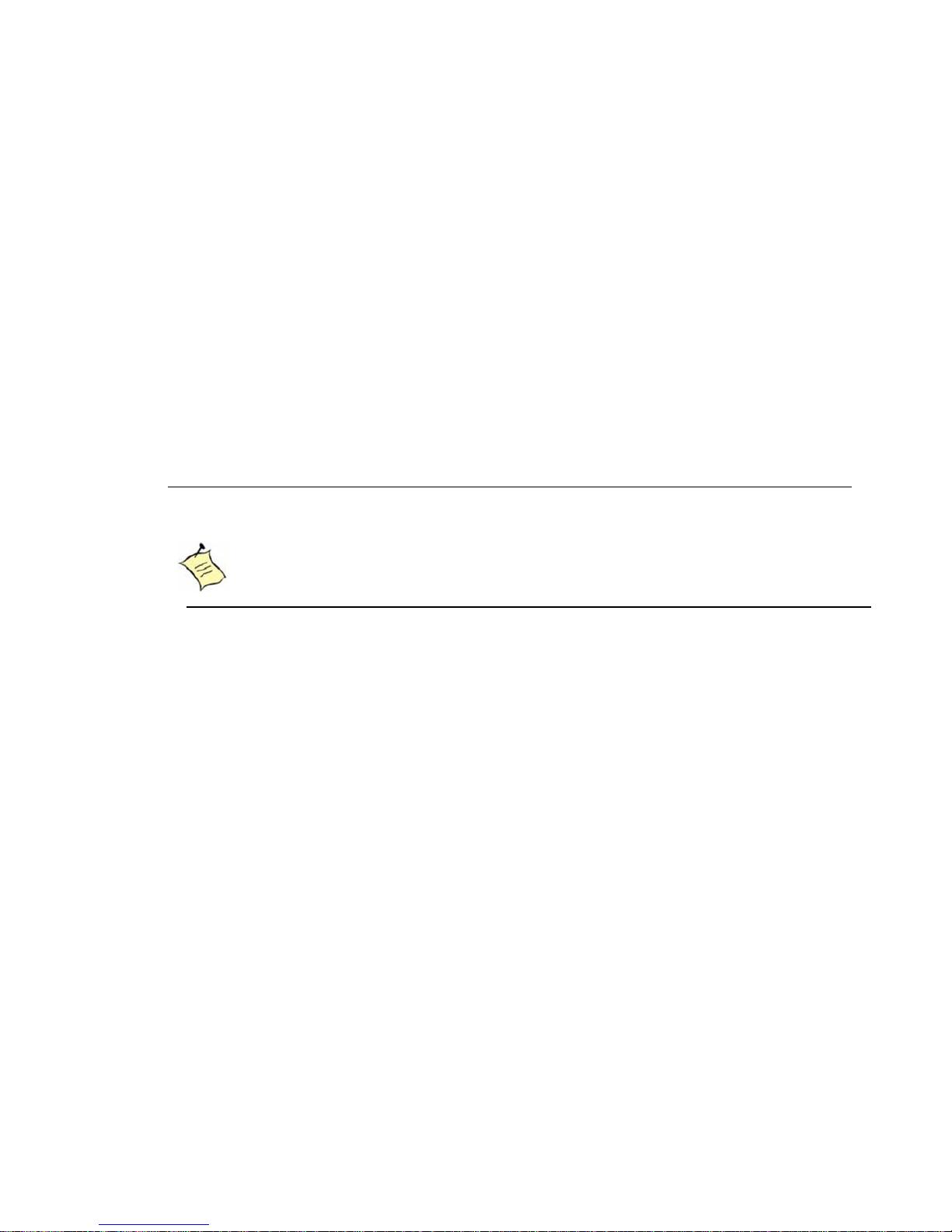
Chapter 3
21
OPS-2000 Series User’s Manual
Chapter 3
AM I BIOS Setup
Overview
This chapter provides a description of the AMI BIOS. The BIOS setup menus
and available selections may vary from those of your product. For specific
information on the BIOS for your product, please contact with your dealer.
NOTE
The BIOS menus and selections for your product may vary from
those in this chapter. For the BIOS manual specific to your
product, please contact with us.
AMI's ROM BIOS provides a built-in Setup program, which allows the user to
modify the basic system configuration and hardware parameters. The
modified data will be stored in a battery-backed CMOS, so that data will be
retained even when the power is turned off. In general, the information
saved in the CMOS RAM will not need to be changed unless there is a
configuration change in the system, such as a hard drive replacement or
when a device is added.
It is poss ible for the CMOS battery to fail, which will cause data loss in the
CMOS only. If this happens you will need to reconfigure your BIOS settings.
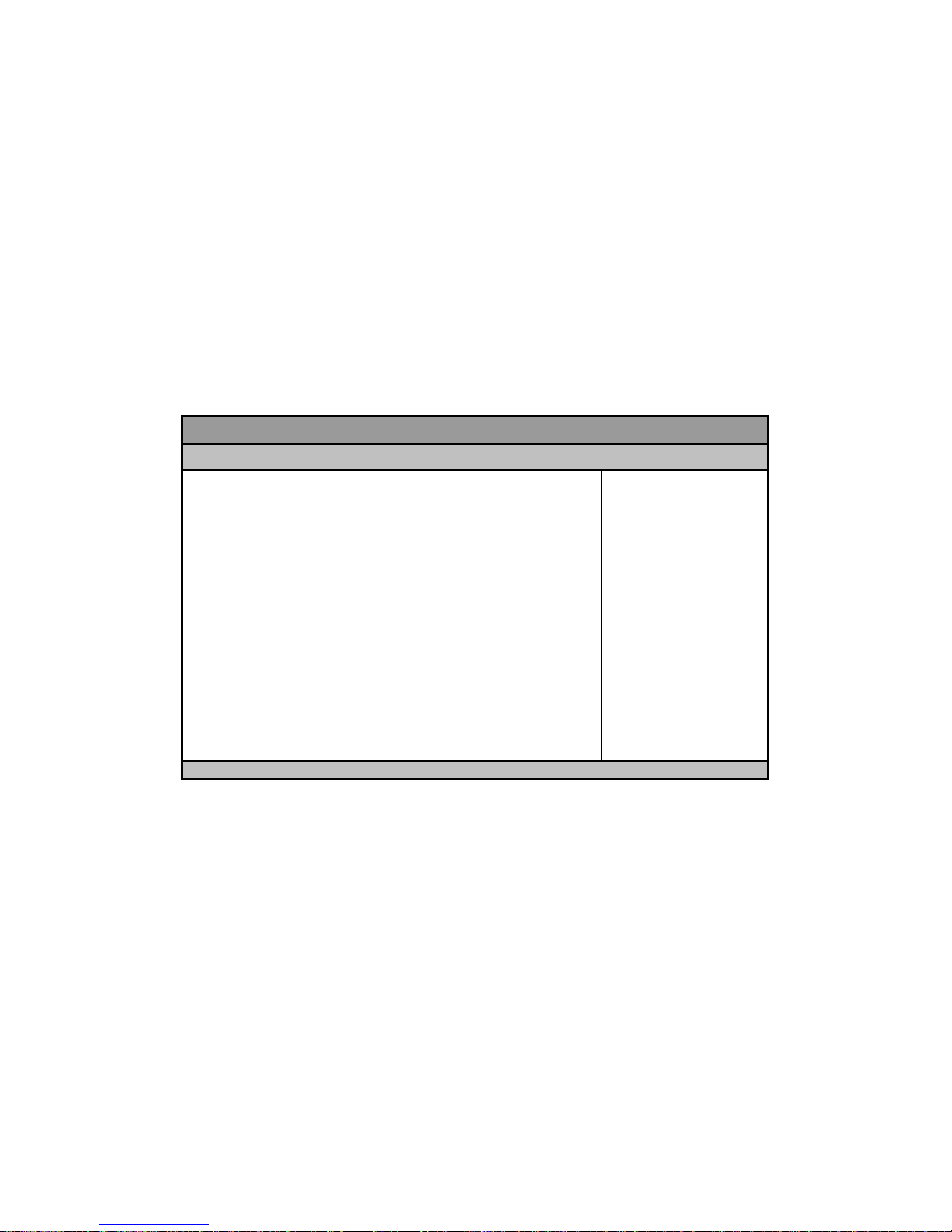
Chapter 3
22
OPS-2000 Series User’s Manual
Main Menu
The BIOS Setup is accessed by pressing the DEL key after the Power-On
Self-Test (POST) memory test begins and before the operating system boot
begins. Once you enter the BIOS Setup Utility, the Main Menu will appear on
the screen. The Main Menu provides System Overview information and
allows you to set the System Time and Date. Use the “<” and “>” cursor keys
to navigate between menu screens.
Table 2 OPS-2000 Series BIOS Main Menu
BIOS SETUP UTILITY
Main Advanced Power Security Boot Save & Exit
Produc t In for m ati o n
: Select Scr ee n
↑↓: Selec t It em
Enter: Sel ect
+/-: Chang e O pt.
F1: Ge ner al H elp
F2: Previous Values
F3: Optimize d Def aults
F4: Save & Reset
ESC: E xit
Produc t Na me OPS- 20 02
BIOS Version R0.03 (x64)
BIOS Buil d D ate 06/ 17/ 20 16
ME FW V ersion 11. 0.0. 1202
CPU Infor mati on
Intel ® Cor e™ i5- 6200U C PU @ 2 .3 0GHz
Mic rocode R e visio n 7C
Processor Cor es 2
Memory Information
Total Size 4096 MB (DDR4)
Fr eq uenc y 213 3 MHz
Sys te m Dat e [Fri 08/28/2 01 6]
Sys te m Ti me [10: 45:18 ]
Access Level Administrator
Versi on 2.1 7.1255. C opyrig ht ( C) 2016, Am er ican M eg atr ends, I nc.

Chapter 3
23
OPS-2000 Series User’s Manual
Advanced Menu
Table 3 Advanced Menu
BIOS SETUP UTILITY
Main Adv anced Power Security Boot Save & Exit
Onb oar d LAN 1 Contr oll er [Ena bl e d]
: Select Scr ee n
↑↓: Selec t It em
Enter: Sel ect
+/-: Chang e O pt.
F1: Ge ner al H elp
F2: Previous Values
F3: Optimize d Def aults
F4: Save & Reset
ESC: E xit
Onb oar d LAN 2 Contr oll er [Ena bl e d]
Audio Con trol ler [Ena ble d]
> Di splay C onfig urati o n
> Sup er IO C o nfi g urati o n
> CPU Chipset Configuration
> SATA Co nfig urati o n
> USB Config urati on
> Networ k Stac k
> H/W Moni t or
Versi on 2.1 7.1255. C opyrig ht ( C) 2016, Am er ican M eg atr ends, I nc.
Onboar d LA N 1 Cont r olle r
Options : Dis abled, En ab l ed
Onboar d LA N 2 Cont r olle r
Options : Dis abled, En ab l ed
Audio Controll e r
Options: Disabled, Enabled
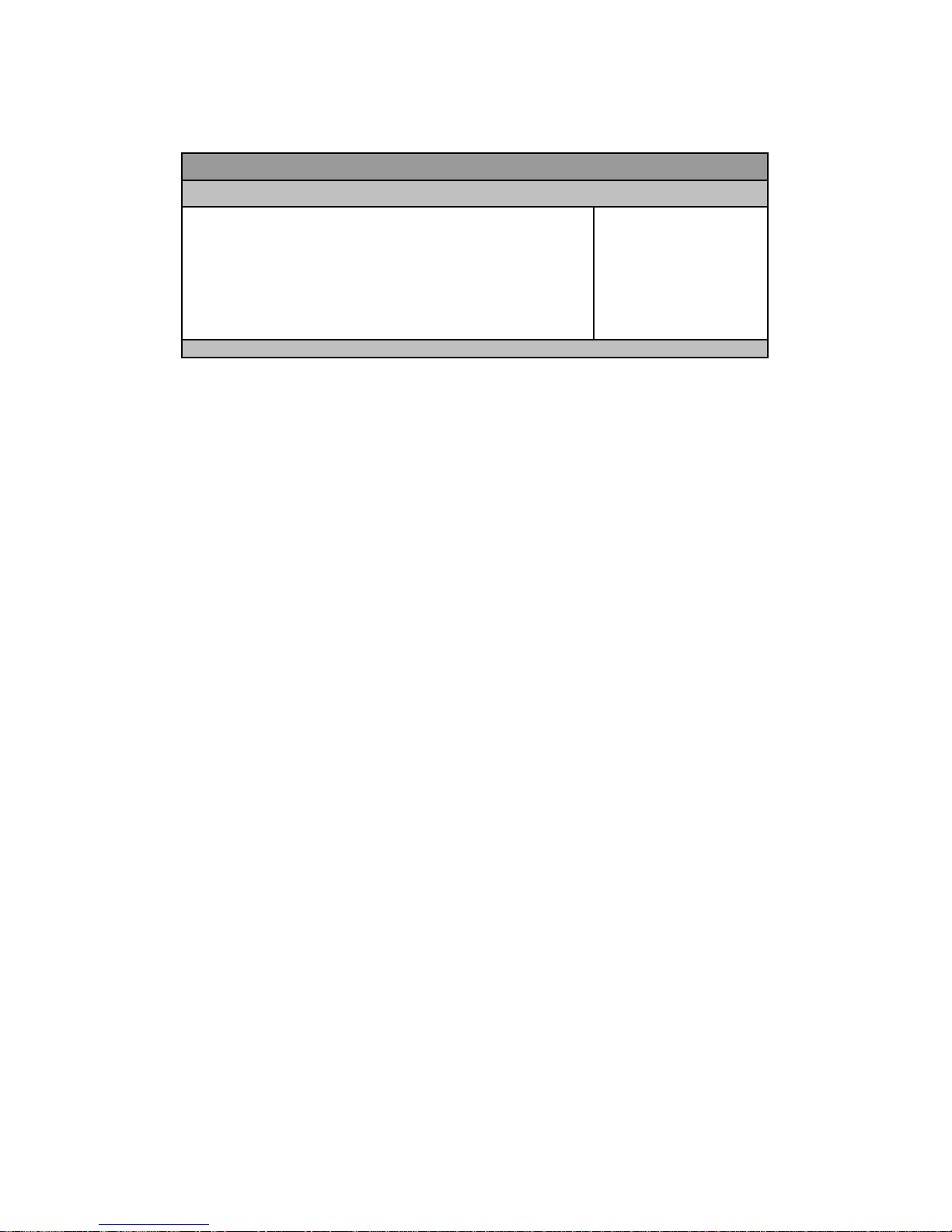
Chapter 3
24
OPS-2000 Series User’s Manual
Table 4 Advanced Menu – Display Configuration
BIOS SETUP UTILITY
Main Adv anced Power Security Boot Save & Exit
Di splay C onfig ur ati on : Select Scr ee n
↑↓: Selec t It em
Enter: Sel ect
+/-: Chang e O pt.
F1: Ge ner al H elp
F2: Previous Values
F3: Optimize d Def aults
F4: Save & Reset
ESC: E xit
Primar y Display [ Auto ]
UM A Frame Buf fer Size [25 6 M B]
DVMT Pre-Allocated [64M]
DVMT Total Gfx Mem [256 M]
OPS DDI Setting [Back DP Enabled]
Versi on 2.1 7.1255. C opyrig ht ( C) 2016, Am er ican M eg atr ends, I nc.
Pri mary D isp lay
Options: Auto, IGFX, PCIE
UMA F rame Buffer Size
Options: 128MB, 256MB, 512MB
D V M T Pre-Al lo cat ed
Options:32M, 64M, 96M, 128M, 160M, 192M, 224M, 256M, 288M, 320M,
352M, 384M, 416M, 448M, 480M, 512M, 1024M
DVMT Total Gfx Mem
Options: 128M, 256M, MAX
OPS DDI Setting
Options: By HW Jump Setting, Front DP Enabled, Back DP Enabled
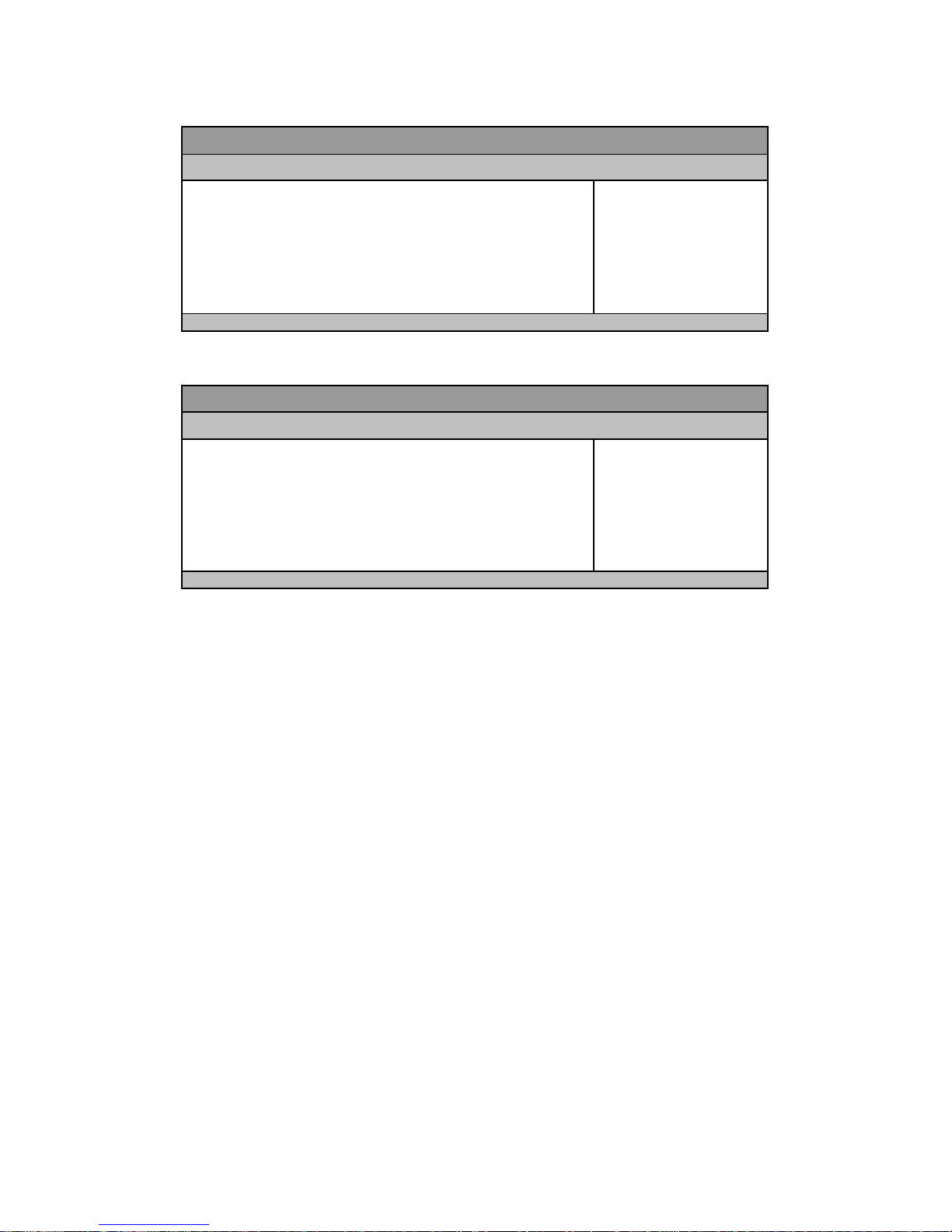
Chapter 3
25
OPS-2000 Series User’s Manual
Table 5 Advanced Menu – Super IO Configuration
BIOS SETUP UTILITY
Main Adv anced Power Security Boot Save & Exit
Super IO Chi p P arameters.
: Select Scr ee n
↑↓: Selec t It em
Enter: Sel ect
+/-: Chang e O pt.
F1: Ge ner al H elp
F2: Previous Values
F3: Optimize d Def aults
F4: Save & Reset
ESC: E xit
> Serial Por t 1 Co nfi g urati o n
> Serial Por t 2 Co nfi g urati o n
Versi on 2.1 7.1255. C opyrig ht ( C) 2016, Am er ican M eg atr ends, I nc.
Table 6 Advanced Menu – Super IO Configuration – Serial Port 1 Configuration
BIOS SETUP UTILITY
Main Adv anced Power Security Boot Save & Exit
Serial Port 1 Co nfi g ur ati o n : Select Scr ee n
↑↓: Selec t It em
Enter: Sel ect
+/-: Chang e O pt.
F1: Ge ner al H elp
F2: Previous Values
F3: Optimize d Def aults
F4: Save & Reset
ESC: E xit
Serial Port [Ena ble d]
Device Setti ngs IO=3F8h ; IRQ= 4
Chang e Setti ngs [Aut o]
Versi on 2.1 7.1255. C opyrig ht ( C) 2016, Am er ican M eg atr ends, I nc.
Serial Port
Options: Disabled, Enabled
Change Settings
Options: Auto,
IO=3F8h; IRQ=4;
IO=3F8h; IRQ=3, 4, 5, 6, 7, 9, 10, 11, 12;
IO=2F8h; IRQ=3, 4, 5, 6, 7, 9, 10, 11, 12;
IO=3E8h; IRQ=3, 4, 5, 6, 7, 9, 10, 11, 12;
IO=2E8h; IRQ=3, 4, 5, 6, 7, 9, 10, 11, 12;

Chapter 3
26
OPS-2000 Series User’s Manual
Table 7 Advanced Menu – Super IO Configuration – Serial Port 2 Configuration
BIOS SETUP UTILITY
Main Adv anced Power Security Boot Save & Exit
Serial Port 2 Co nfi g ur ati o n : Select Scr ee n
↑↓: Selec t It em
Enter: Sel ect
+/-: Chang e O pt.
F1: Ge ner al H elp
F2: Previous Values
F3: Optimize d Def aults
F4: Save & Reset
ESC: E xit
Serial Port [Ena ble d]
Device Setti ngs IO=2F8h ; IRQ= 3
Chang e Setti ngs [Aut o]
Serial Port 2 T ype [RS23 2]
Versi on 2.1 7.1255. C opyrig ht ( C) 2016, Am er ican M eg atr ends, I nc.
Serial Port
Options: Disabled, Enabled
Change Settings
Options: Auto,
IO=2F8h; IRQ=3;
IO=3F8h; IRQ=3, 4, 5, 6, 7, 9, 10, 11, 12;
IO=2F8h; IRQ=3, 4, 5, 6, 7, 9, 10, 11, 12;
IO=3E8h; IRQ=3, 4, 5, 6, 7, 9, 10, 11, 12;
IO=2E8h; IRQ=3, 4, 5, 6, 7, 9, 10, 11, 12;
Serial Port 2 Type
Options: RS232, RS422, RS485

Chapter 3
27
OPS-2000 Series User’s Manual
Table 8 Advanced Menu – CPU Chipset Configuration
BIOS SETUP UTILITY
Main Adv anced Power Security Boot Save & Exit
CPU Chipset Configuration
: Select Scr ee n
↑↓: Selec t It em
Enter: Sel ect
+/-: Chang e O pt.
F1: Ge ner al H elp
F2: Previous Values
F3: Optimize d Def aults
F4: Save & Reset
ESC: E xit
EIST [Enabl e d]
Tur bo Mo de [Ena ble d]
Hyp er -thr ea ding [Ena bl e d]
VT- d [Ena bled]
Active Processor Cor es [All]
Limit CPUID Maxi mum [Disabled]
Exec ut e Dis a bl e Bit [Ena ble d]
Intel Vi rtualiz ati on T ech nol og y [D i sabl ed ]
Versi on 2.1 7.1255. C opyrig ht ( C) 2016, Am er ican M eg atr ends, I nc.
EIS T
Options : Dis abled, En ab l ed
Turbo Mode
Options : Dis abled, En ab l ed
Hyper-threading
Options : Dis abled, En ab l ed
VT-d
Options: Disabled, Enabled
A ct ive P rocesso r Cores
Options: All, 1
Limit CPUID Maximum
Options : Dis abled, En ab l ed
Execute Disab le Bit
Options : Dis abled, En ab l ed
Intel® Virtualization Tech
Options : Dis abled, En ab l ed

Chapter 3
28
OPS-2000 Series User’s Manual
Table 9 Advanced Menu – SATA Configuration
BIOS SETUP UTILITY
Main Adv anced Power Security Boot Save & Exit
SATA Co nfig urati o n : Select Scr ee n
↑↓: Selec t It em
Enter: Sel ect
+/-: Chang e O pt.
F1: Ge ner al H elp
F2: Previous Values
F3: Optimize d Def aults
F4: Save & Reset
ESC: E xit
SATA Controller(s) [Enabled]
SATA M o de Selec tion [ AHC I]
Seri al ATA Port 1 Empt y
Port 1 [Ena ble d]
mS AT A P ort 1 Empt y
Port 1 [Ena ble d]
Versi on 2.1 7.1255. C opyrig ht ( C) 2016, Am er ican M eg atr ends, I nc.
SAT A Controller(s)
Options: Enabled, Disabled
SATA Mode Selection
Options: AHCI, R AID
Serial ATA Port 1
Options : Dis abled, En ab l ed
mSATA Port 1
Options : Dis abled, En ab l ed

Chapter 3
29
OPS-2000 Series User’s Manual
Table 10 Advanced Menu – USB Configuration
BIOS SETUP UTILITY
Main Adv anced Power Security Boot Save & Exit
USB Configuration : Select Scree n
↑↓: Selec t It em
Enter: Sel ect
+/-: Chang e O pt.
F1: Ge ner al H elp
F2: Previous Values
F3: Optimize d Def aults
F4: Save & Reset
ESC: E xit
USB Devices:
1 Ke ybo ard, 1 Mo use
Leg ac y USB Su pp ort [Ena ble d]
XHCI hand-of f [Ena ble d]
USB Mass S tor ag e D riv er S upp ort [Ena ble d]
Versi on 2.1 7.1255. C opyrig ht ( C) 2016, Am er ican M eg atr ends, I nc.
Legacy USB Support
Options: Enabled, Disabled
XHCI h and-off
Options: Enabled, Disabled
U S B M ass S t orage Dri ver Support
Options : Dis abled, En ab l ed

Chapter 3
30
OPS-2000 Series User’s Manual
Table 11 Advanced Menu – Network Stack
BIOS SETUP UTILITY
Main Adv anced Power Security Boot Save & Exit
Networ k St ac k [Dis abled] : Select Scr ee n
↑↓: Selec t It em
Enter: Sel ect
+/-: Chang e O pt.
F1: Ge ner al H elp
F2: Previous Values
F3: Optimize d Def aults
F4: Save & Reset
ESC: E xit
Versi on 2.1 7.1255. C opyrig ht ( C) 2016, Am er ican M eg atr ends, I nc.
N et wo rk S t ack
Options : Dis abled, En ab l ed

Chapter 3
31
OPS-2000 Series User’s Manual
Tabl e 12 Advan ce d Me nu – H/W M oni to r
BIOS SETUP UTILITY
Main Adv anced Power Security Boot Save & Exit
PC Heal th Status
: Select Scr ee n
↑↓: Selec t It em
Enter: Sel ect
+/-: Chang e O pt.
F1: Ge ner al H elp
F2: Previous Values
F3: Optimize d Def aults
F4: Save & Reset
ESC: E xit
CPU War ni ng Temperat ure [95 C ]
> Smart FAN C o nfi g ur ati o n
CPU T em perat ur e : + 43 C
CPU F AN Sp eed : 25 66 R PM
+VCORE : +0.853 V
+12V : + 12. 164 V
+5V : +5.063 V
+VMEM : +1.213 V
+3.3VSB : +3.2 80 V
+3.3V : +3.3 44 V
+VRTC : +3.136 V
+VCCSA : +0.872 V
Versi on 2.1 7.1255. C opyrig ht ( C) 2016, Am er ican M eg atr ends, I nc.
CPU Warning Temperature
Options: Disabled, 80 C, 85 C, 90 C, 95 C
Smart FAN Configuration
■ CPU FAN Setting [Smart]
Options: Manual , Smart

Chapter 3
32
OPS-2000 Series User’s Manual
Power Menu
Table 13 Power Configuration
BIOS SETUP UTILITY
Main Ad vanced Po wer Security Boot Save & Exit
Po wer C o nfi g ur ati on
: Select Scr ee n
↑↓: Selec t It em
Enter: Sel ect
+/-: Chang e O pt.
F1: Ge ner al H elp
F2: Previous Values
F3: Optimize d Def aults
F4: Save & Reset
ESC: E xit
ACPI Sl e ep St ate [S3 (S usp end to RAM)]
Res tor e AC Po w er Loss [Po wer O ff]
Po wer S aving Mod e [Dis abled ]
Resume Event Control
Resume By LAN Device [Disabled ]
Resume By PCI-E Devic e [Disabled]
Resume By Ring Device [Disabled]
Resume By RTC Alarm [Disabled]
>Watch dog T imer Confi g ur ati on
Versi on 2.1 7.1255. C opyrig ht ( C) 2016, Am er ican M eg atr ends, I nc.
A CPI S leep St at e
Options: Suspend Disabled, S3 (Suspend to RAM)
R est ore AC P ower Loss
Options: Power Off, Power On, Las t State
Power Saving Mode
Options : Dis abled, EU P Enabled
R esume By LAN Dev ice
Options : Dis abled, En ab l ed
Resume By PCI-E Device
Options : Dis abled, En ab l ed
R esume By Rin g Dev ice
Options : Dis abled, En ab l ed
R esume By RTC Al arm
Options : Dis abled, En ab l ed
Watchdog Timer Configuration
■ W DT Fu nction [Disabled]
Options : Dis abled, En ab l ed
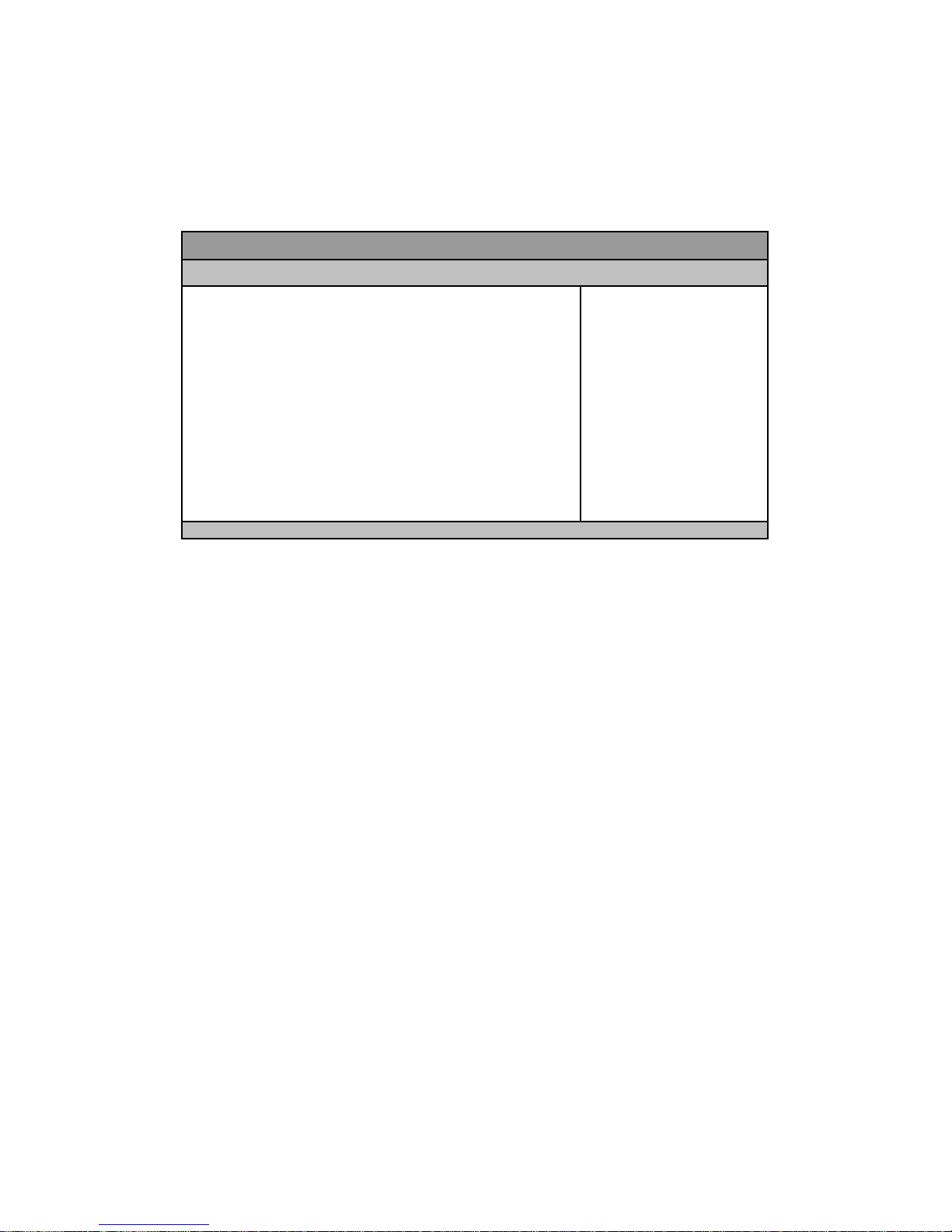
Chapter 3
33
OPS-2000 Series User’s Manual
Security Menu
Table 14 Security Menu
BIOS SETUP UTILITY
Main Advanced Power Securit y Boot Save & Exit
Pass word D escription
If ON LY t he Admini strat or ’s p assw ord is s et, th en thi s onl y li mits acc ess t o
Setu p and is o nly as ked f or whe n ent eri ng Set up.
If ON LY t he U ser’ s password i s set , t he n t his i s a po wer on p assw or d an d
must be entered to boot or enter Setup. In Setup the User will have
Administrator rights
The p ass word l ength must b e in the f oll owi ng r ange:
Mini mum Leng th 3
Maximum length 20
Administrator Pass word
User Password
> Secure Bo ot menu
: Select Scr ee n
↑↓: Selec t It em
Enter: Sel ect
+/-: Chang e O pt.
F1: Ge ner al H elp
F2: Previous Values
F3: Optimize d Def aults
F4: Save & Reset
ESC: E xit
Versi on 2.1 7.1255. C opyrig ht ( C) 2016, Am er ican M eg atr ends, I nc.
Secure Boot menu
■ Secure Boot [Disabled]
Options : Dis abled, En ab l ed
■ Secure Boot Mode [Cus tom]
Options: Standard, Custom
■ Key Management
Pro vision Factory D ef ault keys [Disabled]
Options : Dis abled, En ab l ed
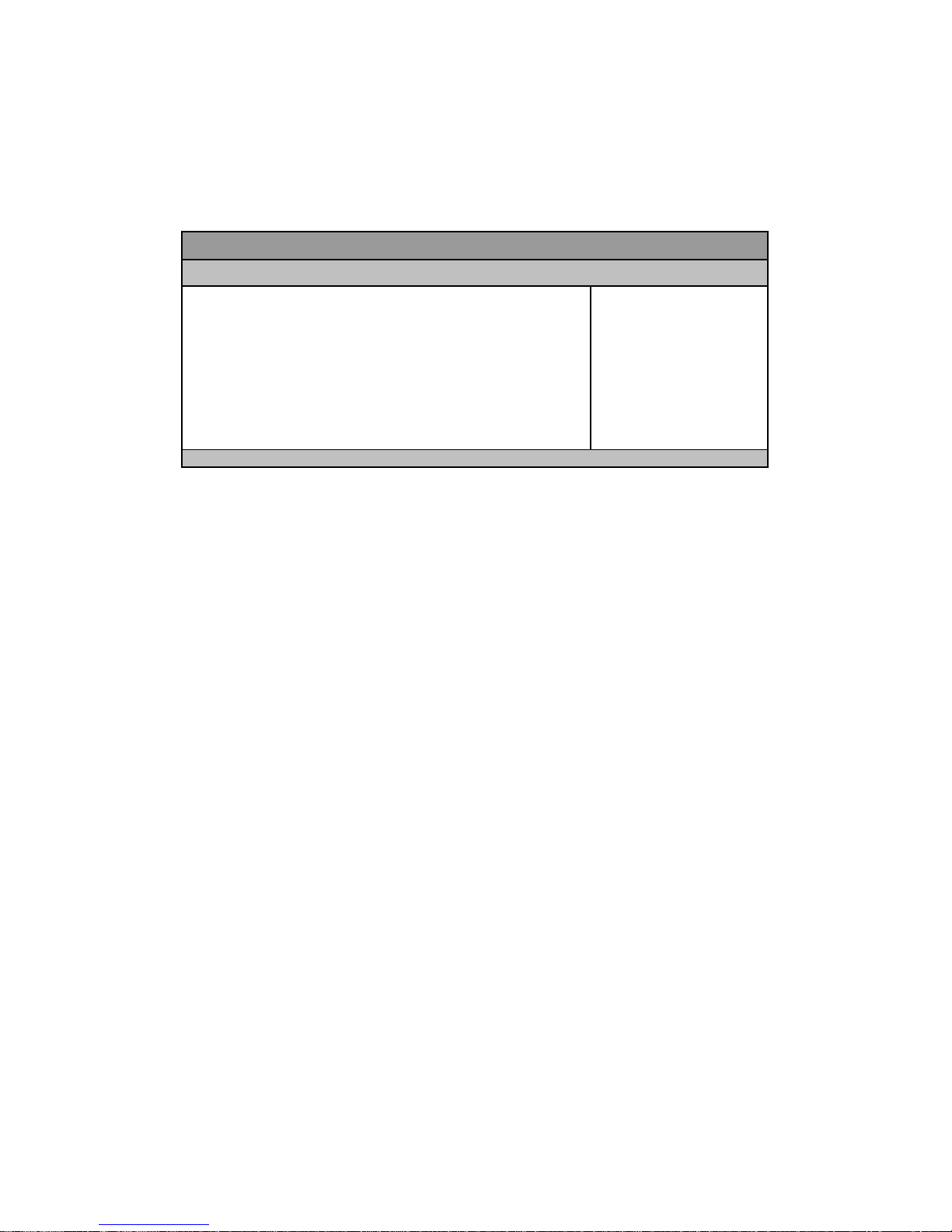
Chapter 3
34
OPS-2000 Series User’s Manual
Boot Menu
Table 15 Boot Menu
BIOS SETUP UTILITY
Main Advanced Power Security Boot Save & Exit
Boot C on fi g ur ati on
: Select Scr ee n
↑↓: Selec t It em
Enter: Sel ect
+/-: Chang e O pt.
F1: Ge ner al H elp
F2: Previous Values
F3: Optimize d Def aults
F4: Save & Reset
ESC: E xit
Ful l Scr een LO GO Dis play [Dis abled ]
Setu p Pr om pt T imeo ut 1
Boot up N umLoc k St ate [On]
CSM Sup port [Di sabl ed ]
Boot Op tion Filt er [UEFI o nly]
Boot Op tion Pri or ities
Versi on 2.1 7.1255. C opyrig ht ( C) 2016, Am er ican M eg atr ends, I nc.
Full Screen LOGO Di spl ay
Options : Dis abled, En ab l ed
Boot up Numlock Stat e
Options: On, Off
CSM Support
Options: Enabled, Disabled
Boot Option Filter
Options: UEFI and Legacy, Legacy only, UEFI only
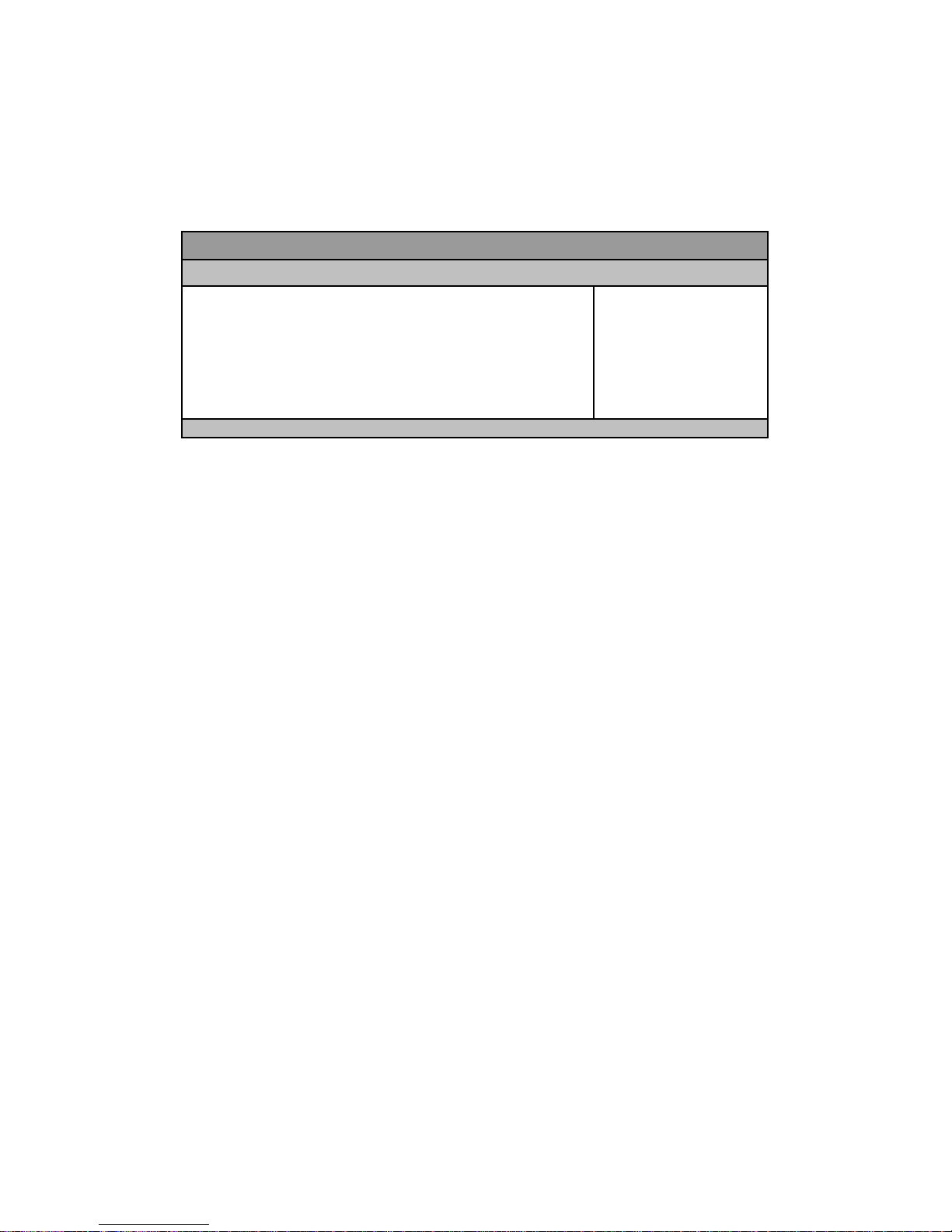
Chapter 3
35
OPS-2000 Series User’s Manual
Save & Exit Menu
Table 16 Save & Exit Menu
BIOS SETUP UTILITY
Main Advanced Power Security Boot Save & E xit
Di scar d Changes and R es et
Di scar d Changes and R es et
Save Options
Save Changes
Di scar d Changes
Res tor e D e fa ults
: Select Scr ee n
↑↓: Selec t It em
Enter: Sel ect
+/-: Chang e O pt.
F1: Ge ner al H elp
F2: Previous Values
F3: Optimize d Def aults
F4: Save & Reset
ESC: E xit
Versi on 2.1 7.1255. C opyrig ht ( C) 2016, Am er ican M eg atr ends, I nc.

Chapter 3
36
OPS-2000 Series User’s Manual
Save Changes and E xit
Exit system setup after saving the changes. Once you are finished making
your selections, choose this option from the Exit menu to ensure the values
you selected are saved to the CMOS RAM. The CMOS RAM is sustained by
an onboard backup battery and stays on even when the PC is turned off. When
you select this option, a confirmation window appears. Select [Yes] to save
changes and exit.
D iscard Ch ang es and E xit
Exit system setup without saving any changes. Select this option only if you do
not want to save the changes that you made to the Setup program. If you
made changes to fields other than system date, system time, and password,
the BIOS asks for a confirmation before exiting.
D iscard Ch ang es
Discards changes done so far to any of the setup values. This option allows
you to discard the selections you made and restore the previously saved
values. After selecting this option, a confirmation appears. Select [Yes] to
discard any changes and load the previously saved values.
Load Optimal Defaults
Load Optimal Default values for all the setup values. This option allows you to
load optimal default values for each of the parameters on the Setup menus,
which will provide the best performance settings for your system. The F9 key
can be used for this operation.
Load Fai ls a f e Def a ults
Load Optimal Default values for all the setup values. This option allows you to
load failsafe default values for each of the parameters on the Setup menus,
which will provide the most stable performance settings. The F8 key can be
used for this operation.
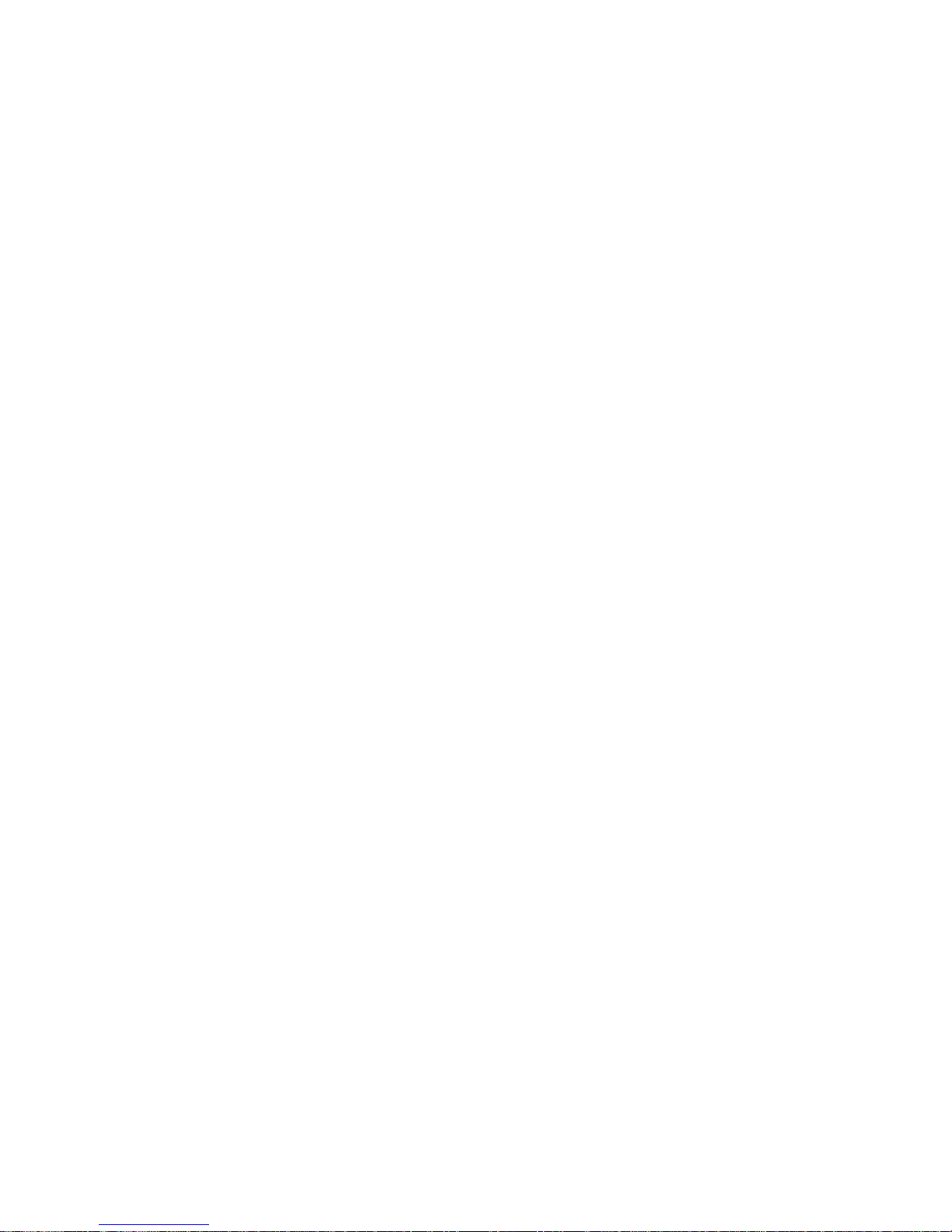
Chapter 4
37
OPS-2000 Series User’s Manual
Chapter 4
Dr iv e r Ins tallatio n
If your OPS-2000 Series does not come with an operating system
pre-installed, you will need to install an operating system and the necessary
drivers to operate it. After you have finished assembling your system and
connected the appropriate power source, power it up using the power supply
and install the desired operating system. For other operating systems, please
contact us.
