
I
HPC-1050/1051 User’s Manual
HPC-1050/1051
10.1" Fanless Panel PC w/ Intel® BayTrail Processors
User’s Guide

Content
2
HPC-1050/1051 User’s Manual
Content
Content.......................................................................................................................2
Figures & Tables.........................................................................................................3
Safety Instructions......................................................................................................4
Before You Begin..................................................................................4
When Working Inside a Computer........................................................4
Preventing Electrostatic Discharge.......................................................5
Instructions for Lithium Battery ............................................................. 6
Preface....................................................................................................................... 7
How to Use This Guide.........................................................................7
Unpacking.............................................................................................7
Regulatory Compliance Statements...................................................... 7
Maintaining Your Computer...................................................................8
Chapter 1 Introduction...........................................................................................10
Overview............................................................................................. 10
Product Specifications ........................................................................ 11
System tour.........................................................................................12
Mechanical Dimensions....................................................................................14
Chapter 2 Getting Started......................................................................................15
Setting up your PC..............................................................................15
VESA Mounting...................................................................................19
Wall Mount Kit.....................................................................................20
Desktop Stand ....................................................................................21
Operating System and Drivers............................................................22
Maintenance and Prevention..............................................................22
Chapter 3 AMI BIOS Setup.................................................................................... 23
Overview............................................................................................. 23
Main Menu.......................................................................................... 24
Advanced Menu.................................................................................. 25
Power Menu........................................................................................33
Security Menu ..................................................................................... 34
Boot Menu .......................................................................................... 35
Save & Exit Menu...............................................................................36
Chapter 4 Driver Installation ..................................................................................38

Figures & Tables
3
HPC-1050/1051 User’s Manual
Figures & Tables
Figure 1 I/Os..............................................................................................12
Figure 2 Mechanical Dimensions...............................................................14
Figure 3 VGA / HDMI.................................................................................15
Figure 4 Connect USB mouse & keyboard................................................16
Figure 5 RJ45 connector............................................................................16
Figure 6 COM port.....................................................................................17
Figure 7 Turning on the system.................................................................18
Figure 8 VESA Mounting Hole Locations...................................................19
Figure 9 Wall Mounting Demonstrations....................................................20
Figure 10 Install Desktop Stand.................................................................21
Table 1 HPC-1050 product specifications.................................................. 11
Table 2 BIOS Main Menu...........................................................................24
Table 3 Advanced Men u.............................................................................25
Table 4 Advanced Menu – Display Configuration.......................................26
Table 5 Advanced Menu –Super IO Configuration.....................................27
Table 6 Advanced Menu – Super IO Configuration – Serial Port 1
Configuration ...................................................................................... 27
Table 7 Advanced Menu – Super IO Configuration – Serial Port 2
Configuration ...................................................................................... 28
Table 8 Advanced Menu –CPU Chipset Configuration...............................29
Table 9 Advanced Menu –SATA Co nfiguration...........................................30
Table 10 Advanced Menu –USB Configuration..........................................31
Table 11 Advanced Menu –H/W Monitor....................................................32
Table 12 Power Menu................................................................................33
Table 13 Security Menu .............................................................................34
Table 14 Boot Menu................................................................................... 35
Table 15 Save & Exit Menu........................................................................36
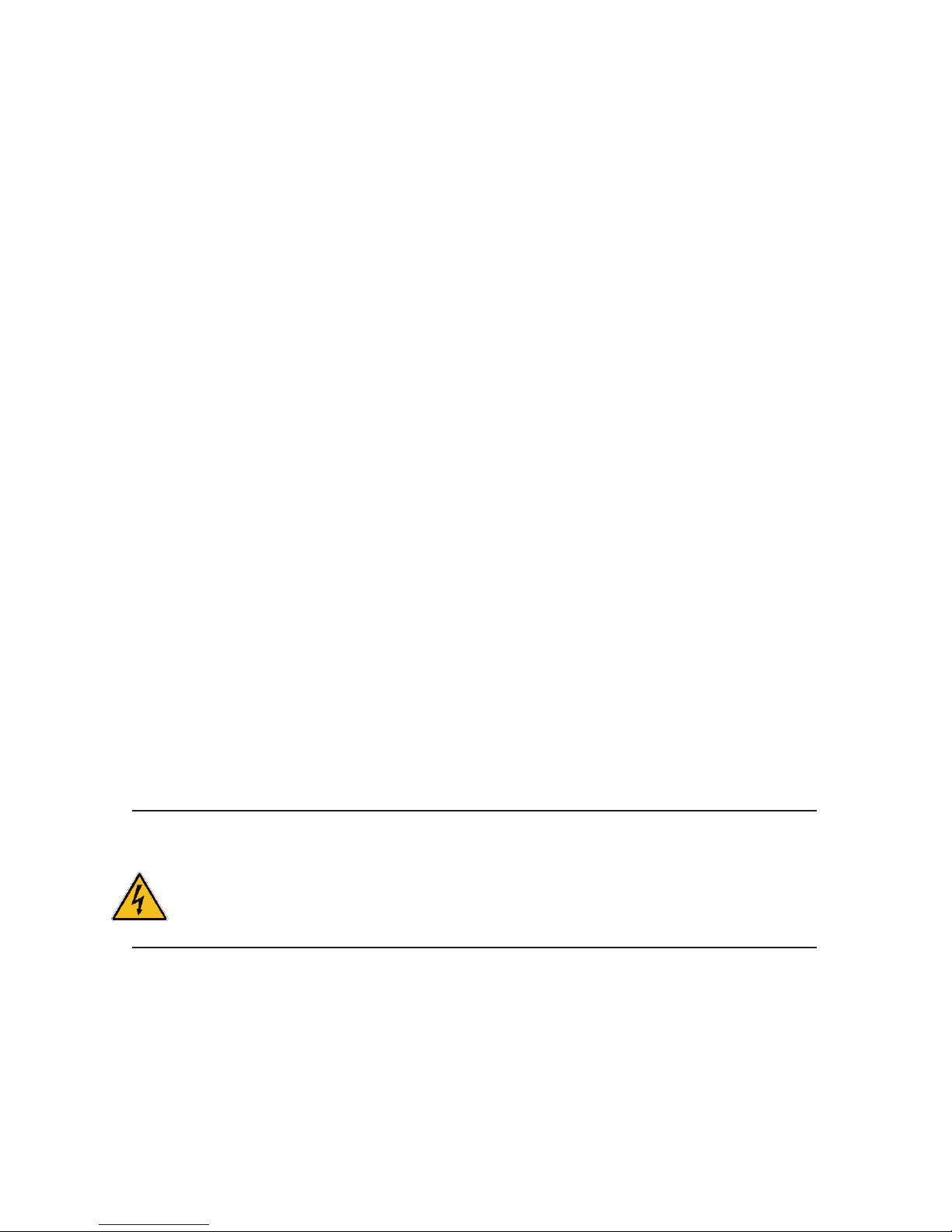
Safety Instructions
4
HPC-1050/1051 User’s Manual
Safety Instructions
Before You Begin
Before handling the product, read the instructions and safety guidelines on the
following pages to prevent damage to the product and to ensure your own personal
safety . Re fer to the “ Advis ories” section in the Preface for advisory conventions us ed
in this user’s guide, including the distinction between Warnings, Cautions, Important
Notes, and Notes.
Always use caution when handling/operating a computer. Only qualified,
experienced, authorized electronics service personnel should access the
interior of a computer. The power supplies produce high voltages and
energy hazards, which can cause bodily harm.
Use extreme caution when installing or remo ving co mponents. Refer to the
installation instructions in this user’s guide for precautions and procedures.
If you have any questions, please contact our Post-Sales Technical
Support.
Access can only be gained by service persons or by users who have
been instructed about the reasons for the restrictions applied to the
location and about any precautions that shall be taken; and access is
through the use of a tool or lock and key, or other means of security,
and is controlled by authority responsible for the location.
WARNING
High voltages are present inside the chassis when the unit’s power cord is plugged into
an electrical outlet. Turn off system power, turn off the power supply, and then
disconnect the power cord from its source before removing the chassis cover. Turning off
the system power switch does not remove power to components.
When Working Inside a Computer
Before taking covers off a computer, perform the following steps:
1. Turn off the computer and any peripher al s.

Safety Instructions
5
HPC-1050/1051 User’s Manual
2. Disconnect the computer and peripherals from their power sources or
subsystems to prevent electric shock or system board damage. This does not
apply when hot swapping parts.
3. Follow the guidelines provided in “Preventing Electrostatic Discharge” on the
following page.
4. Disconnect any telephone or telecomm unications lines from the computer.
In addition, take note of these safety guidelines when appropriate:
To help avoid possible damage to system boards, wait five seconds after
turning off the computer before removing a component, removing a system
board, or disconnecting a peripheral device from the computer.
When you disconnect a cable, pull on its connector or on its strain-relief loop,
not on the cable itself . Some cables have a connector with locking tabs. If you
are disconnecting this type of cable, press in on the locking tabs before
disconnecting the cable. As you pull connectors apart, keep them evenly
aligned to avoid bending any connector pins. Also, before connecting a cable,
make sure both connectors are correctly oriented and aligned.
CAUTION
Do not attempt to service the system yourself except as explained in this user’s guide.
Follow installation and troubleshooting instructions closely.
Preventing Electrostatic Discharge
Static electricity can harm system boards. Perform service at an ESD workstation
and follow proper ESD procedure to reduce the risk of damage to components. We
strongly encourage you to follow proper ESD procedure, which can include wrist
straps and smocks, when servicing equipment.
You can also take the following steps to prevent damage from electrostatic
discharge (ESD):
When unpacking a static-sensit ive componen t from its shipping carton, do not
remove the component ’s antistatic packing material u ntil y ou ar e r ea dy to install
the component in a computer. Just before unwrapping the antistatic packaging,
be sure you are at an ESD workstation or grounded. This will discharge any
static electricity that may have built up in your body.
When transporting a sensitive c omponent, first place it in an antistatic c ontainer
or packaging.

Safety Instructions
6
HPC-1050/1051 User’s Manual
Handle all sensitive components at an ESD workstation. If possible, use
antistatic floor pads and w or kbench p a ds.
Handle components and boards with care. Don’t touch the components or
contacts on a boar d. H old a b oard by i ts e dge s or by i ts met al mou nti ng bracket .
Do not handle or store sy stem bo ards near str ong electros t atic, el ectr omagn etic,
magnetic, or radioactive fields.
Instructions for Lithium Battery
WARNING
Danger of explosion when battery is replaced with incorrect type. Only replace
with the same or equivalent type recommended by the manufacturer.
Do not dispose of lithium batteries in domestic waste. Dispose of the battery
according to the local regulations dealing with the disposal of these special
materials (e.g. to the collecting points for disposal of batteries)

Preface
7
HPC-1050/1051 User’s Manual
Preface
How to Use This Guide
This guide is designed to be us ed as step-by -step instructi ons for ins tallati on,and as
a reference for operation, troubleshooting, and upgrades.
Unpacking
When unpacking, follow these steps:
1. After opening the box, save it and the packing material for possible future
shipment.
2. Remove all items from the box. If any items listed on the purchase order
are missing, notify Ourcustomer service immediately.
3. Inspect the product for damage. If there is damage, notify Our customer
service immediately. Refer to “Warranty Policy” for the return procedure.
Regulatory Compliance Statements
This section provides the FCC compliance statement for Class Adevices.
FCC Compliance Statement:
This equipment has been tested and found to comply w ith limi t s for a Class A digit al
device, pursuant to Part 15 of the FCC rules. These limits are designed to provide
reason able protection against harmful interference in residential installations. This
equipment generates, uses, and can radiate radiofrequency energy, and if not
installed and used in accordance with the instructions, may cause harmful
interference to radio communications. However, there is no guarantee that
interference will not occur in a particular installation. If this equipment does cause
interference to radio or television equipment reception, which can be determined by
turning the equipment off and on, the user is encouraged to try to correct the
interference by one or more of the following measures:
Reorient or relocate the receiving antenna.
Increase the separation between the equipment and receiver.
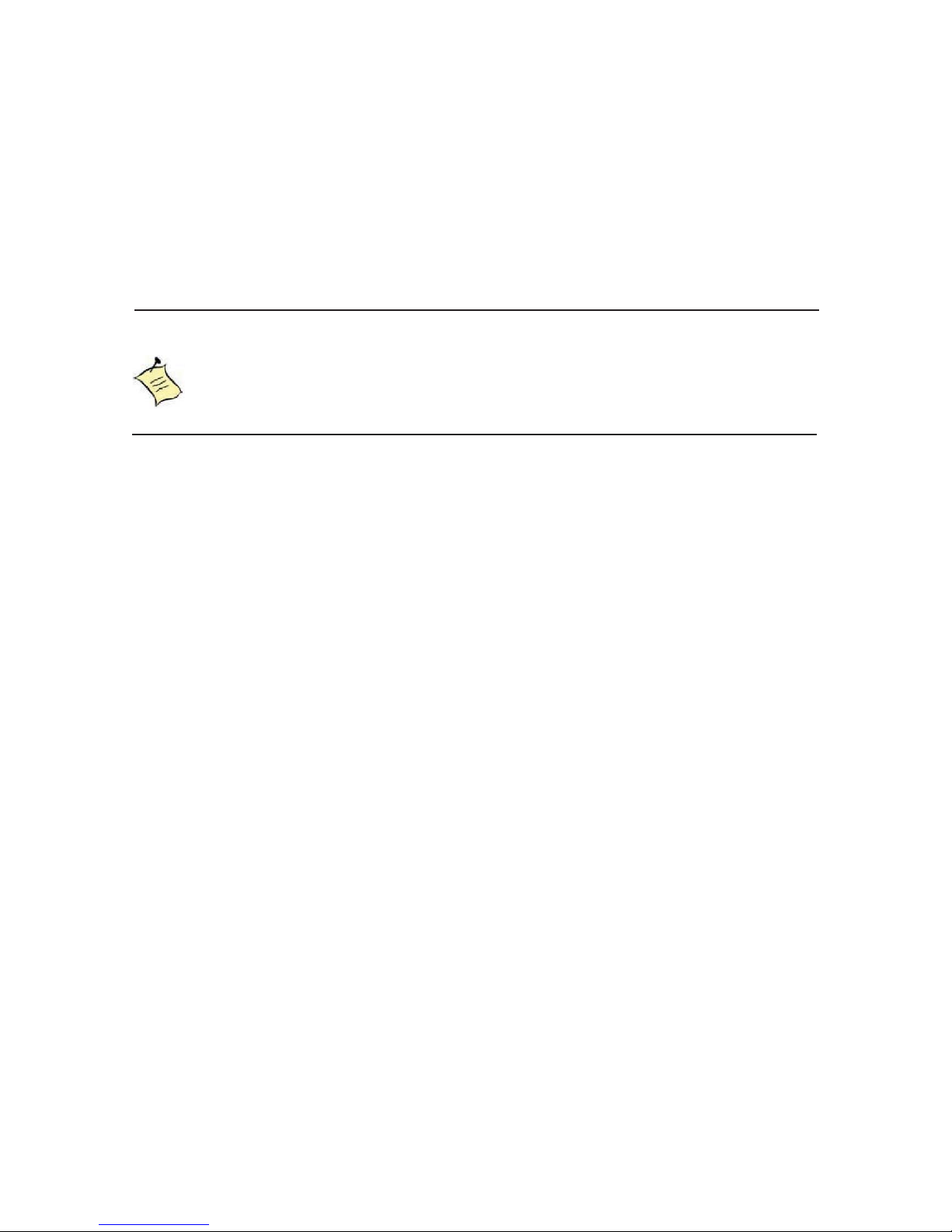
Preface
8
HPC-1050/1051 User’s Manual
Connect the equipment to an outlet on a circuit different from that to which the
receiver is connected.
Consult the dealer or an experienced radio/TV technician for help.
Changes or modification s not expressly approved by us could void the user's
authority to operate the equipment.
NOTE
The assembler of a personal computer system may be required to test the system
and/or make necessary modifications if a system is found to cause harmful
interference or to be noncompliant with the appropriate standards for its intended use.
Maintaining Your Computer
Environmental Factors
Temperature
The ambient temperature within an enclosure may be greater than room
ambient temperature. Installation in an enclosure should be such that the
amount of air flow required for safe operation is not compromised.
Consideration should be given to the maximum rated ambient temperature.
Overheating can cause a variety of problems, including premature aging and
failure of chips or mechanical failure of devices.
If the system has been exposed to abnormally cold temperatures, allow a
two-hour warm-up period to bring it up to normal operating temperature before
turning it on. Failure to do so may cause damage to internal components,
particularly the hard di sk dri v e.
Humidity
High-humidity can cause moisture to enter and accumulate in the system. This
moisture can cause corrosion of internal components and degrade su ch
properties as electrical resistance and thermal conductivity. Extreme moisture
buildup inside the system can result in electrical shorts, which can cause
serious damage to the system.
Buildings in which climate is controlled usually maintain an acceptable level of
humidity for system equipment. However, if a system is located in an unusually
humid location, a dehumidifier can be used to maintain the humidity within an

Preface
9
HPC-1050/1051 User’s Manual
acceptable range. Refer to the “Specifications” section of this user’s guide for
the operating and storage humidity specifications.
Power Protection
The greatest threats to a system’s supply of power are power loss, power spikes,
and power surges caused by electrical storms, which interrupt system operation
and/or damage system components. To protect your system, always properly
ground power cables and one of the following devices.
Surge Protector
Surge protectors are available in a variety of types and usually provide a level
of protection proportional with the cost of the device. Surge protectors prevent
voltage spikes from entering a system through the AC power cord. Surge
protectors, however, do not offer protection against brownouts, which occur
when the voltage drops more than 20 percent below the normal AC line voltage
level.
Line Conditioner
Line conditioners go beyond the overvoltage protection of surge protectors.
Line conditioners keep a system’s AC power source voltage at a fairly constant
level and, therefore, can handle brownouts. Because of this added protection,
line conditioners cost more than surge protectors. However, line conditioners
cannot protect against a complete loss of power.
Uninterruptible Power Supply
Uninterruptible power supply (UPS) systems offer the most complete protection
against variations on power because they use battery power to keep the server
running when AC power is lost. The battery is charged by the AC power while it
is available, so when AC power is lost, the battery can provide power to the
system for a limited amount of time, depending on the UPS system.
UPS systems range in price from a few hundred dollars to several thousand
dollars, with the more expensive unit s allowing you to run larger systems for a
longer period of time when AC power is lost. UPS systems that provide only 5
minutes of battery power let you conduct an orderly shutdown of the system,
but are not intended to prov ide contin ued o per ation. Surg e protect ors should b e
used with all UPS systems, and the UPS system should be Underwriters
Laboratories (UL) safety approved.

Chapter 1
10
HPC-1050/1051 User’s Manual
Chapter 1
Introduction
Overview
The HPC-1050 Series 10.1" Panel PC is combining the Intel® Ba yTrail Processors
for a wide range of industrial applications. Storage includes a 2.5" SATA hard drive
or a solid-stat e driv e (S SD). Supporte d in ter faces includ e 2x GbE L AN , 2x C OM por t,
1x USB .3.0, 4x USB 2 .0 ports, 1x HDMI, 1x VGA thus easily meeting a broad range
of customer requirements. The HPC series provide a compact, high performance
human-machine interface for home automation demands.
Checklist
HPC-1050
Power Adapter
Power Cord
Driver CD
Quick installation Guide
Optional VESA Mounting Kit
Optional wireless LAN
Optional RFID
Features
10.1” LCD Display with 1024 x 600 resolution
Intel® BayTrail Processors
Intel® HD Graphics
IP65 approved front bez el
2x GbE, 2x COMs, 4x USB 2.0, 1x USB 3.0, 1x Mini-PCIe slot
HDMI, VGA, HD Audio
Optional Digital Camera and Wireless LAN
Fanless design

Chapter 1
11
HPC-1050/1051 User’s Manual
Product Specifications
CPU Support Intel® Atom™ BayTrail processors
Memory 1x DDR3L SODIMM
BIOS AMI Plug & Play SPI BIOS
Graphic Intel® HD Graphics
Touch Sensor 5-wire resistive touch sensor
LCD Display
Size: 10.1inch, 16:9
Resolution: 1024 x 600
Backlight: LED
Contrast Ratio: 500:1 (typical)
Brightness: 200cd/m2 (typical)
External Display 1x HDMI
1x VGA
LAN 2x Gigabit Ethernet (Realtek RTL8111E)
PXE/WOL supported
Audio Realtek ALC662 HD Codec w/ 2W Audio Amplifier
Line-In, Line-Out and Mic-In Supported
Storage 1x 2.5” SATA HDD or SSD space
USB 4x USB 2.0 , 1x USB 3.0
COM 2x COM port with RS-232/422/485 selection supported
Expansion slot 1x Mini-PCIe slot
Hardware Monitor Operating voltage, CPU tem peratur e
Watchdog Timer 1-255 step, can be set with software on Super I/O
Power DC 12V Input
OS Support Windows 7, Windows 8, Linux
Dimensions 262 x 200 x 61mm (WxDxH)
Environment Operating Te mperature: With Industrial SSD: -10 ~ 50° C (Ambient with air flow)
With 2.5" HDD: 0 ~ 40° C (Ambient with air flow)
Storage Temperature: -20°C to 80°C, 0%-90%, non-condensing
Certification CE, FCC Class A
Table 1 HPC-1050 product specifications

Chapter 1
12
HPC-1050/1051 User’s Manual
System tour
Refer to the diagrams below to identify the components of the system.
I/Os
Figure 1 I/Os
USB
The USB (Universal Serial Bus) port is compatible with USB devices such as
keyboards, mouse devices, cameras, and hard disk drives. USB allows many
devices to run simultaneously on a single computer, with some peripheral
acting as additional plug-in sites or hubs.
Power Switch
The power switch allows powering ON and OFF the system .
Ethernet
The eight-pin RJ-45 LAN port supports a standard Ethernet cable for
connection to a local network.
DC Jack
The supplied power adapter converts AC power to DC for use with this jack.
Power supplied through this jack supplies power to the PC. To prevent damage
to the PC, always use the supplied power adap ter.
HDMI
HDMI connector for display output

Chapter 1
13
HPC-1050/1051 User’s Manual
COM
D-Sub 9 pin connector for RS-232/422/485 connection
VGA
D-Sub 15 pin VGA connector for display output

Chapter 1
14
HPC-1050/1051 User’s Manual
Mechanical Dimensions
262 x 200 x 61 mm ( W x D x H )
Figure 2 Mechanical Dimensions

Chapter 2
15
HPC-1050/1051 User’s Manual
Chapter 2
Getting Started
Setting up your PC
Connecting the monitor
Connect the HDMI / VGAcable from your display to the HDMI / VGAport.
Figure 3 VGA / HDMI
VGA
HDMI

Chapter 2
16
HPC-1050/1051 User’s Manual
Connecting USB mouse & keyboard
Your HPC-1050 does not come with a keyboard a nd mouse, but y ou can us e a ny
USB keyboard or mouse with your computer.
Figure 4 Connect USB mouse & keyboard
NOTE
Using a third-party USB mouse or keyboard may require software drivers.
Check the manufacturer’s website for the latest software drivers.
Connecting to a network device
Connect one end of a network cable to the LAN port on the system rear panel
and the other end to a hub or switch.
Figure 5 RJ45 connector
USB
LAN

Chapter 2
17
HPC-1050/1051 User’s Manual
COM ports
COM ports with the pin definitions.
COM1~COM2 RS-232 / 422 / 485 Port DB-9
Pin RS-232 RS-422
Half Duplex
RS-485
Full Duplex
RS-485
1 DCD TX- DATA- TX2 RXD RX+ N/A RX+
3 TXD TX+ DATA+ TX+
4 DTR RX- N/A RX5 GND GND GND GND
6 DSR N/A N/A N/A
7 RTS N/A N/A N/A
8 CTS N/A N/A N/A
9RI
RI RI RI
Figure 6 COM port
COM

Chapter 2
18
HPC-1050/1051 User’s Manual
DC Jack
Turning on the system
1. Connect the power adapter cable to the DC jack (DC IN) of the HPC-1050
2. Connect the power cable to the power adapter
3. Connect the power cable to a power outlet
4. Press the power switch on the front panel to turn on the system
Figure 7 Turning on the system
Power button

Chapter 2
19
HPC-1050/1051 User’s Manual
VESA Mounting
The product comes with VESA FDMI 75 standard mounting holes as shown below.
Use 4 screws with the appropriate length for your mounting bracket.
Figure 8 VESA Mounting Hole Locat ions
NOTE
To fasten the metal shel f, your monitor must comply with VESA75 st an dar d.
The VESA mounting kit is optional.

Chapter 2
20
HPC-1050/1051 User’s Manual
Wall Mount Kit
Below are the demonstrations of how to use wall-mount kits
Step1
Secure the VESA kit to the panel PC using the
4 screws. (M4x5L flat head)
Step2
Install the wall-mount kit to the proper place of
the wall by using the 6 screws.
Step3
Attach the panel PC to the wall-mount kit
which has been well fixed on the wall.
Step4
Secure the wall-mount kit and panel PC with
screw by using Phillips Screwdriver
Figure 9 Wall Mounting Demonstrations

Chapter 2
21
HPC-1050/1051 User’s Manual
Desktop Stand
Step1
Assembling the desktop stand
Step2
Secure the VESA kit to the desktop stand using
the 4 screws. (M4x5L round head)
Step3
Secure the panel PC to the desktop stand using
the 4 screws. (M4x5L flat head)
Figure 10 Install Desktop Stand

Chapter 2
22
HPC-1050/1051 User’s Manual
Operating System and Drivers
If your product does not come with an operating system pre-installed, you will need
to install an operating system and the necessary drivers to operate it. After you have
finished assembling your system and connected the appropriate power source,
power it up using the power supply and install the desired operating system.
For other operating systems, please contact us.
NOTE
1. To install the VGA driver, please double-click “Setup.exe” which is under below
folder. \Intel VGA\Utilities
2. If your system goes into suspend mode, please push the power button for 2
seconds to wake up the system.
Maintenance and Prevention
Your HPC-1050 system requires minimal maintenance and care to keep it operating
correctly.
Occasionally wipe the system with a soft dry cloth.
You should only remove persistent dirt by use of a soft, slightly damp cloth (use
only a mild detergent).
Make sure the ventilation holes are clear of debris.
CAUTION
Do NOT do any of the following:
Allow water to enter the computer
Use a heavily dampened cloth
Spray water directly inside of computer

Chapter 3
23
HPC-1050/1051 User’s Manual
Chapter 3
AMI BIOS Setup
Overview
This chapter provides a description of the AMI BIOS. The BIOS setup menus and
available selections m ay vary from those o f your prod uct. F or speci fic inform ation o n
the BIOS for your product, please contact us.
NOTE: The BIOS menus and selections for your product may vary from
those in this chapter. For the BIOS manual specific to your product, please
contact us
AMI's ROM BIOS provides a b ui lt- i n Set up program, which allows the user to modify
the basic system configuration and hardware parameters. The modified data will be
stored in a battery-backed CMOS, so that dat a w ill be ret ained even w hen the pow er
is turned off. In general, the information saved in the CMOS RAM will not need to
be changed unless there is a configuration change in the system, such as a hard
drive replacement or when a device is added.
It is possible for the CMOS battery to fa il, which will cause data loss in the CMOS
only. If this happens you will need to reconfigure your BIOS settings.

Chapter 3
24
HPC-1050/1051 User’s Manual
Main Menu
The BIOS Setup is accessed by pressing the DEL key after the Power-On Self-Test
(POST) memory test b egi ns and befor e the operati ng sy stem boot beg ins. Onc e yo u
enter the BIOS Setup Utility, the Main Menu will appear on the screen. The Main
Menu provides System Ov erv iew informa tion and al low s y ou to set t he System Time
and Date. Use the “<” and “>” cursor keys to navigate between menu screens.
Table 2 BIOS Main Menu
BIOS SETUP UTILITY
Main Advanced Power Security Boot Save & Exit
Product Information
ÆÅSelect Screen
ĹĻ6HOHFW,WHP
Enter: Select
+- Change Opt.
F1: General Help
F2: Previous Values
F3: Optimized Defaults
F4 Save & Exit
ESC Exit
Product Name HPC-1050
BIOS Version R1.00 (x64)
BIOS Build Date 03/26/2015
TXE FW Version 01.01.00.1089
CPU Information
Intel® Celeron® CPU J1900@1.99GHz
Microcode Revision 811
Processor Cores 4
Memory Information
To tal Si ze 2048 MB (DDR3L)
Frequency 1333 MHz
System date [Sun 02/15/2015]
System time
Access Level
[13:23:12]
Administrator
Version 2.16.1242. Copyright (C) 2013, American Megatrends, Inc.

Chapter 3
25
HPC-1050/1051 User’s Manual
Advanced Menu
Table 3 Advanced Menu
BIOS SETUP UTILITY
Main Advanced Power Security Boot Save & Exit
Onboard LAN1 Controller [Enabled]
ÆÅSelect Screen
ĹĻSelect Item
Enter: Select
+- Change Opt.
F1: General Help
F2: Previous Values
F3: Optimized Defaults
F4 Save & Exit
ESC Exit
Onboard LAN1 Boot [Disabled]
Onboard LAN2 Controller [Enabled]
Onboard LAN2 Boot [Disabled]
Audio Controller [Enabled]
> Display Configuration
> Super IO Configuration
> CPU Chipset Configuration
> SATA Configuration
> USB Configuration
> H/W Monitor
Version 2.16.1242. Copyright (C) 2013, American Megatrends, Inc.
Onboard LAN 1 Controller
Options: Disabled, Enabled
Onboard LAN 1 Boot
Options: Disabled, Enabled
Onboard LAN 2 Controller
Options: Disabled, Enabled
Onboard LAN 2 Boot
Options: Disabled, Enabled
Audio Controller
Options: Disabled, Enabled

Chapter 3
26
HPC-1050/1051 User’s Manual
Table 4 Ad va nc ed Men u – Display Configuration
BIOS SETUP UTILITY
Main Advanced Power Security Boot Save & Exit
Display Configuration ÆÅSelect Screen
ĹĻ6HOHFW,WHP
Enter: Select
+- Change Opt.
F1: General Help
F2: Previous Values
F3: Optimized Defaults
F4 Save & Exit
ESC Exit
ÆÅSelect Screen
ĹĻ6HOHFW,WHP
Enter: Select
+- Change Opt.
F1: General Help
F2: Previous Values
F3: Optimized Defaults
F4 Save & Exit
ESC Exit
Primary Display
UMA Frame Buffer Size
[ Auto ]
[256 MB]
DVMT Pre-Allocate d [64M]
DVMT Total Gfx Mem [256 M]
Primary IGFX Boot Display
Active LVDS
LVDS Panel Type
LVDS Backlight Control Mode
LVDS Backlight Control - Voltage
[VBIOS Default]
[Enabled]
[1024x600 18Bit 1CH]
[Valtage]
[2.5 V]
Version 2.16.1242. Copyright (C) 2013, American Megatrends, Inc.
Primary Display
Options:Auto, IGD
UMA Frame Buffer Size
Options: 128MB, 256MB, 512MB
DVMT Pre-Allocated
Options:64M, 96M, 128M, 160M, 192M, 224M, 256M, 288M, 320M, 352M, 384M,
416M, 448M, 480M, 512M
DVMT Total Gfx Mem
Options: 128M, 256M, MAX
Primary IGFX Boot Display
Options: VBIOS Default, CRT, HDMI, LVDS
Active LVDS
Options: Enabled
LVDS Panel Type
Options: 1024x600 18Bit 1CH
LVDS Backlight Control Mode
Options: Valtage
LVDS Backlight Control -Voltage
Options: 0.0V ; 0.5V ; 1.0V ; 1.5V ; 2.0V ; 2.5V ; 3.0V ; 3.5V ; 4.0V ; 4.5V ; 5.0V

Chapter 3
27
HPC-1050/1051 User’s Manual
Table 5 Advanced Menu –Super IO Configuration
BIOS SETUP UTILITY
Main Advanced Power Security Boot Save & Exit
Super IO Chip Parameters.
>Serial Port 1 Configuration
>Serial Port 2 Configuration
ÆÅSelect Screen
ĹĻ6HOHFW,WHP
Enter: Select
+- Change Opt.
F1: General Help
F2: Previous Values
F3: Optimized Defaults
F4 Save & Exit
ESC Exit
Version 2.16.1242. Copyright (C) 2013, American Megatrends, Inc.
Table 6 Advanced Menu – Super IO Configuration – Serial Port 1 Configuration
BIOS SETUP UTILITY
Main Advanced Power Security Boot Save & Exit
Serial Port 1 Configuration
Serial Port [Enabled]
Device Settings IO=3F8h; IRQ=4;
Change Settings [Auto]
Serial Port 1 Type [RS485]
ÆÅ: Select Screen
ĹĻ: Select Item
Enter: Select
+/-: Change Opt.
F1: General Help
F2: Previous Values
F3: Optimized Defaults
F4: Save and Exit
ESC: Exit
Version 2.16.1242. Copyright (C) 2013American Megatrends, Inc.
Serial Port
Options: Disabled, Enabled
Change Settings
Options: Auto,
IO=3F8h; IRQ=4;
IO=3F8h; IRQ=3, 4, 5, 6, 7,9, 10, 11, 12;
IO=2F8h; IRQ=3, 4, 5, 6, 7, 9, 10, 11, 12;
IO=3E8h; IRQ=3, 4, 5, 6, 7, 9, 10, 11, 12;
IO=2E8h; IRQ=3, 4, 5, 6, 7, 9, 10, 11, 12;
Serial Port Type
Options: RS232, RS422, RS485

Chapter 3
28
HPC-1050/1051 User’s Manual
Table 7 Advanced Menu – Super IO Configuration – Serial Port 2 Configuration
BIOS SETUP UTILITY
Main Advanced Power Security Boot Save & Exit
Serial Port 2 Configuration
Serial Port [Enabled]
Device Settings IO=2F8h; IRQ=3;
Change Settings [Auto]
Serial Port 2Type [RS485]
ÆÅ: Select Screen
ĹĻ: Select Item
Enter: Select
+/-: Change Opt.
F1: General Help
F2: Previous Values
F3: Optimized Defaults
F4: Save and Exit
ESC: Exit
Version 2.16.1242. Copyright (C) 2013American Megatrends, Inc.
Serial Port
Options: Disabled, Enabled
Change Settings
Options: Auto,
IO=2F8h; IRQ=3;
IO=3F8h; IRQ=3, 4, 5, 6, 7,9, 10, 11, 12;
IO=2F8h; IRQ=3, 4, 5, 6, 7, 9, 10, 11, 12;
IO=3E8h; IRQ=3, 4, 5, 6, 7, 9, 10, 11, 12;
IO=2E8h; IRQ=3, 4, 5, 6, 7, 9, 10, 11, 12;
Serial Port Type
Options: RS232, RS422, RS485

Chapter 3
29
HPC-1050/1051 User’s Manual
Table 8 Advanced Menu –CPU Chipset Configuration
BIOS SETUP UTILITY
Main Advanced Power Security Boot Save & Exit
CPU Chipset Configuration
ÆÅSelect Screen
ĹĻ6HOHFW,WHP
Enter: Select
+- Change Opt.
F1: General Help
F2: Previous Values
F3: Optimized Defaults
F4 Save & Exit
ESC Exit
EIST [Enabled]
Turbo Mode [Enabled]
Limit CPUID Maximum [Disabled]
Execute Disabled Bit [Enabled]
Intel Virtualization Technology [Disabled]
Version 2.16.1242. Copyright (C) 2013, American Megatrends, Inc.
EIST
Options: Disabled, Enabled
Turbo Mode
Options: Disabled, Enabled
Limit CPUID Maximum
Options: Disabled, Enabled
Execute Disable Bit
Options: Disabled, Enabled
Intel Virtualization Technology
Options: Disabled, Enabled

Chapter 3
30
HPC-1050/1051 User’s Manual
Table 9 Advanced Menu –SATA Configuration
BIOS SETUP UTILITY
Main Advanced Power Security Boot Save & Exit
SATA Configuration ÆÅSelect Screen
ĹĻ6HOHFW,WHP
Enter: Select
+- Change Opt.
F1: General Help
F2: Previous Values
F3: Optimized Defaults
F4 Save & Exit
ESC Exit
Serial-ATA (SATA) [Enabled]
SATA Mode [ AHCI Mode]
Serial ATA Port 1 Empty
Port 1 [ Enabled ]
mSATA Port 1 Empty
Port 1 [ Enabled ]
Version 2.16.1242. Copyright (C) 2013, American Megatrends, Inc.
SATA
Options: Disabled, Enabled
SATA Mode
Options: IDE Mode, AHCI Mode
Serial ATA Port 1 Empty
ˍ
ˍ
Port 1
Options: Enabled, Disabled
mSATA P ort 1 Em pty
ˍ
Port 1
Options: Enabled, Disabled

Chapter 3
31
HPC-1050/1051 User’s Manual
Table 10 Advanced Menu –USB Configuration
BIOS SETUP UTILITY
Main Advanced Power Security Boot Save & Exit
USB Configuration
USB Devices:
1 Keyboard, 1 Mouse, 2 Hubs
Legacy USB Support [Enabled]
XHCI Legacy Support [Enabled]
XHCI Hand-off [Enabled]
EHCI Hand-off [Disabled]
USB Mass Storage Driver Support [Enabled]
ÆÅSelect Screen
ĹĻ6HOHFW,WHP
Enter: Select
+- Change Opt.
F1: General Help
F2: Previous Values
F3: Optimized Defaults
F4 Save & Exit
ESC Exit
XHCI Mode [Smart Auto]
Version 2.16.1242. Copyright (C) 2013, American Megatrends, Inc.
Legacy USB Support
Options: Enabled, Disabled, Auto
XHCI Legacy Support
Options: Enabled, Disabled
XHCI Hand-off
Options: Enabled, Disabled
EHCI Hand-off
Options: Disabled, Enabled
USB Mass Storage Device Support
Options: Disabled, Enabled
XHCI Mode
Options: Enabled, Smart Auto

Chapter 3
32
HPC-1050/1051 User’s Manual
Table 11 Advanced Menu –H/W Monitor
BIOS SETUP UTILITY
Main Advanced Power Security Boot Save & Exit
PC Health Status
CPU Warning Temperature [ Disabled ]
CPU Temperature : +43C
System Temperature : +39 C
+VCORE : +0.853V
+VIN : +12.164V
+5V : +5.066 V
+VMEN : +1.349V
ÆÅSelect Screen
ĹĻ6HOHFW,WHP
Enter: Select
+- Change Opt.
F1: General Help
F2: Previous Values
F3: Optimized Defaults
F4 Save & Exit
ESC Exit
Version 2.16.1242. Copyright (C) 2013, American Megatrends, Inc.
CPU Warning Temperature
Options: Disabled, 80 C, 85 C, 90 C, 95 C

Chapter 3
33
HPC-1050/1051 User’s Manual
Power Menu
Table 12 Power Menu
BIOS SETUP UTILITY
Main Advanced Power Security Boot Save & Exit
Power Configuration
ÆÅSelect Screen
ĹĻ6HOHFW,WHP
Enter: Select
+- Change Opt.
F1: General Help
F2: Previous Values
F3: Optimized Defaults
F4 Save & Exit
ESC Exit
ACPI Sleep State [S3 (Sus pend to RAM)]
Restore AC Power Loss [Power Off]
Power Saving Mode [Disabled]
Resume Event Control
Resume from S3 By PS/2 Keyboard [Disabled ]
Resume from S3 By PS/2 Mouse [Disabled]
Resume By PCIE De v i ce [Disabled]
Resume By Ring Device [Disabl ed]
Resume By RTC Alarm [Disabled]
WatchDog Timer Configuration
Version 2.16.1242. Copyright (C) 2013, American Megatrends, Inc.
ACPI Sleep State
Options: Suspend Disabled, S3 (Suspend to RAM)
Restore AC Power Loss
Options: Power Off, Power On, Last State
Power Saving Mode
Options: Disabled, EUP Enabled
Resume from S3 By PS/2 Keyboard
Options: Disabled, Enabled
Resume from S3 By PS/2 Mouse
Options: Disabled, Enabled
Resume By PCIE Device
Options: Disabled, Enabled
Resume By Ring Device
Options: Disabled, Enabled
Resume By RTC Alarm
Options: Disabled, Enabled
WatchDog Timer Configuration
ˍ
ˍ
WDT Function
Options: Disabled, Enabled

Chapter 3
34
HPC-1050/1051 User’s Manual
Security Menu
Table 13 Security Menu
BIOS SETUP UTILITY
Main Advanced Power Security Boot Save & Exit
Password Description
If ONLY the Administrator’s password is set, then this only limits access to
Setup and is only asked for when entering Setup
If ONLY the User’s password is set, then this is a power on password and
must be entered to boot or enter Setup. In Setup the User will have
Administrator rights
The password length must be in the following range:
Minimum Length 3
Maximum length 20
Administrator Password
User Password
ÆÅSelect Screen
ĹĻ6HOHFW,WHP
Enter: Select
+- Change Opt.
F1: General Help
F2: Previous Values
F3: Optimized Defaults
F4 Save & Exit
ESC Exit
Version 2.16.1242. Copyright (C) 2013, American Megatrends, Inc.

Chapter 3
35
HPC-1050/1051 User’s Manual
Boot Menu
Table 14 Boot Menu
BIOS SETUP UTILITY
Main Advanced Power Security Boot Save & Exit
Boot Configuration
ÆÅSelect Screen
ĹĻ6HOHFW,WHP
Enter: Select
+- Change Opt.
F1: General Help
F2: Previous Values
F3: Optimized Defaults
F4 Save & Exit
ESC Exit
Full Screen LOGO Display [Disabled]
Setup Prompt Timeout 1
Bootup NumLock State
Keyboard Detect Warning
[On]
[Enabled]
CSM Support
Boot Option Filter
[Enabled]
[Legacy Only]
Boot Option Priorities
Version 2.16.1242. Copyright (C) 2013, American Megatrends, Inc.
Full Screen LOGO Display
Options: Disabled, Enabled
Bootup Numlock State
Options: On, Off
Keyboard Detect Warning
Options: Enabled, Disabled
CSM Support
Options: Enabled, Disabled
Boot Option Filter
Options: UEFI and Legacy, Legacy only, UEFI only

Chapter 3
36
HPC-1050/1051 User’s Manual
Save & Exit Menu
Table 15 Save & Exit Menu
BIOS SETUP UTILITY
Main Advanced Power Security Boot Save & Exit
Save Changes and Reset
Discard Changes and Reset
Save Options
Save Changes
Discard Changes
Restore Defaults
ÆÅSelect Screen
ĹĻ6HOHFW,WHP
Enter: Select
+- Change Opt.
F1: General Help
F2: Previous Values
F3: Optimized Defaults
F4 Save & Exit
ESC Exit
Version 2.16.1242. Copyright (C) 2013, American Megatrends, Inc.
Save Changes and Exit
Exit system setup after saving the changes. Once you are finished making your
selections, choose this option from the Exit menu to ensure the values you selected
are saved to the CMOS RAM. The CMOS RAM is sustained by an onboard backup
battery and stays on even when the PC is turned off. When you select this option, a
confirmation window appears. Select [Yes] to save changes and exit.
Discard Changes and Exit
Exit system setup without saving any changes. Select this option only if you do not
want to save the changes that you made to the Setup program. If you made changes
to fields other than system date, system time, and password, the BIOS asks for a
confirmation before exiting.
Discard Changes
Discards changes done so far to any of the setup values. This option allows you to
discard the selections you made and restore the previously saved values. After
selecting this option, a confirm ation appear s. Select [Yes] to di scard any changes and
load the previously saved values.
Load Optimal Defaults
Load Optimal Default values for all the setup values. This option allows you to load
optimal default values for each of the parameters on the Setup menus, which will
provide the best performance settings for your system. The F9 key can be used for

Chapter 3
37
HPC-1050/1051 User’s Manual
this operation.
Load Failsafe Defaults
Load Optimal Default values for all the setup values. This option allows you to load
failsafe default values for each of the parameters on the Setup menus, which will
provide the most stable performance settings. The F8 key can be used for this
operation.

Chapter 4
38
HPC-1050/1051 User’s Manual
Chapter 4
Driver Installation
If your HPC-1050 does not come with an operating system pre-installed, you will
need to install an oper ati ng sy stem and t he necessary dri v ers to operate i t. After you
have finished assembling your system and connected the appropriate power source,
power it up using the power supply and install the desired operating system.
You can download the drivers for the HPC-1050 from our website and install as
instructed there. For other operating systems, please contact us.
