Page 1
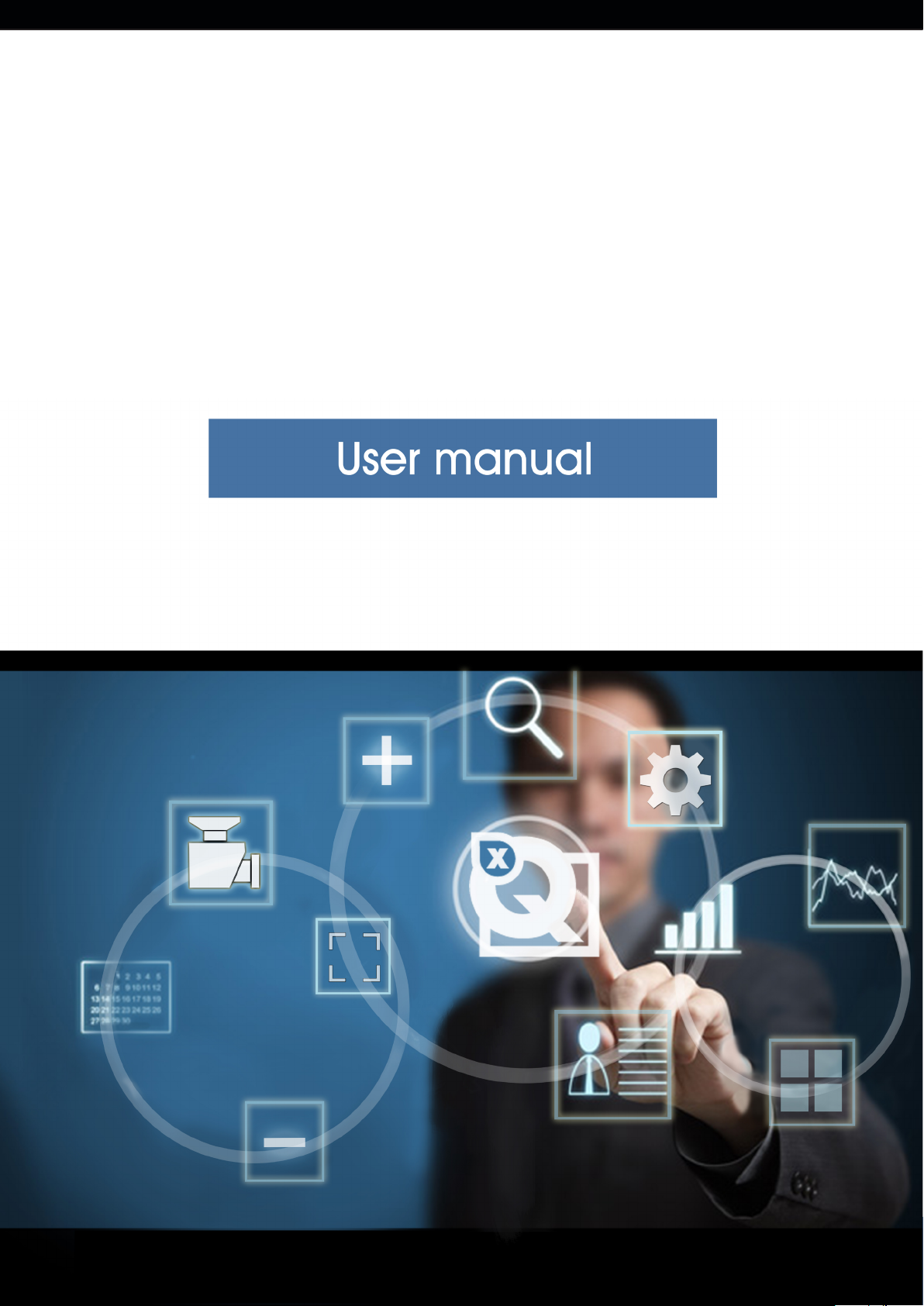
QRemote/ v.1.4
Quadrox Mobile
v. 1.4
QRemote
v. 1.0
User manual
Quadrox NV | Duigemhofstraat 101 | B-3020 Herent Belgium | Tel: +32 (0) 16 58 25 85
Fax: +32 (0) 16 58 25 86 | http://www.quadrox.com | E-mail: info@quadrox.be
Page 2
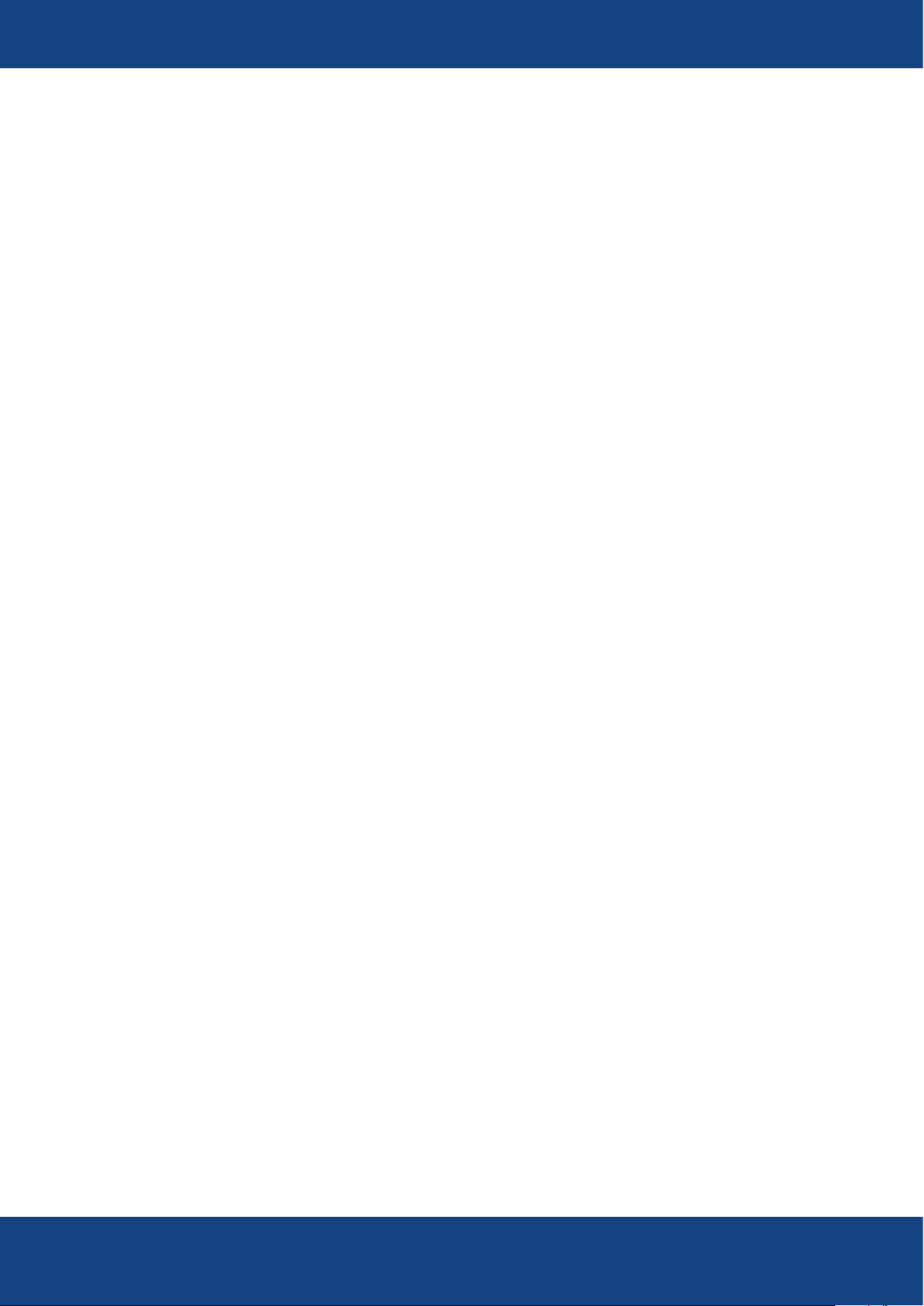
QRemote/ v.1.4
Contents
1. Introduction 3
2. Installation 3
3. Server conguration 4
4. App overview 5
5. App conguration 6
6. Live view 7
7. Recordings playback 9
8. Removing mosaics and servers 10
....................................................................................................................................................
......................................................................................................................................................
.....................................................................................................................................
..................................................................................................................................................
.........................................................................................................................................
.........................................................................................................................................................
.....................................................................................................................................
...................................................................................................................
Quadrox NV | Duigemhofstraat 101 | B-3020 Herent Belgium | Tel: +32 (0) 16 58 25 85
Fax: +32 (0) 16 58 25 86 | http://www.quadrox.com | E-mail: info@quadrox.be
Page 3
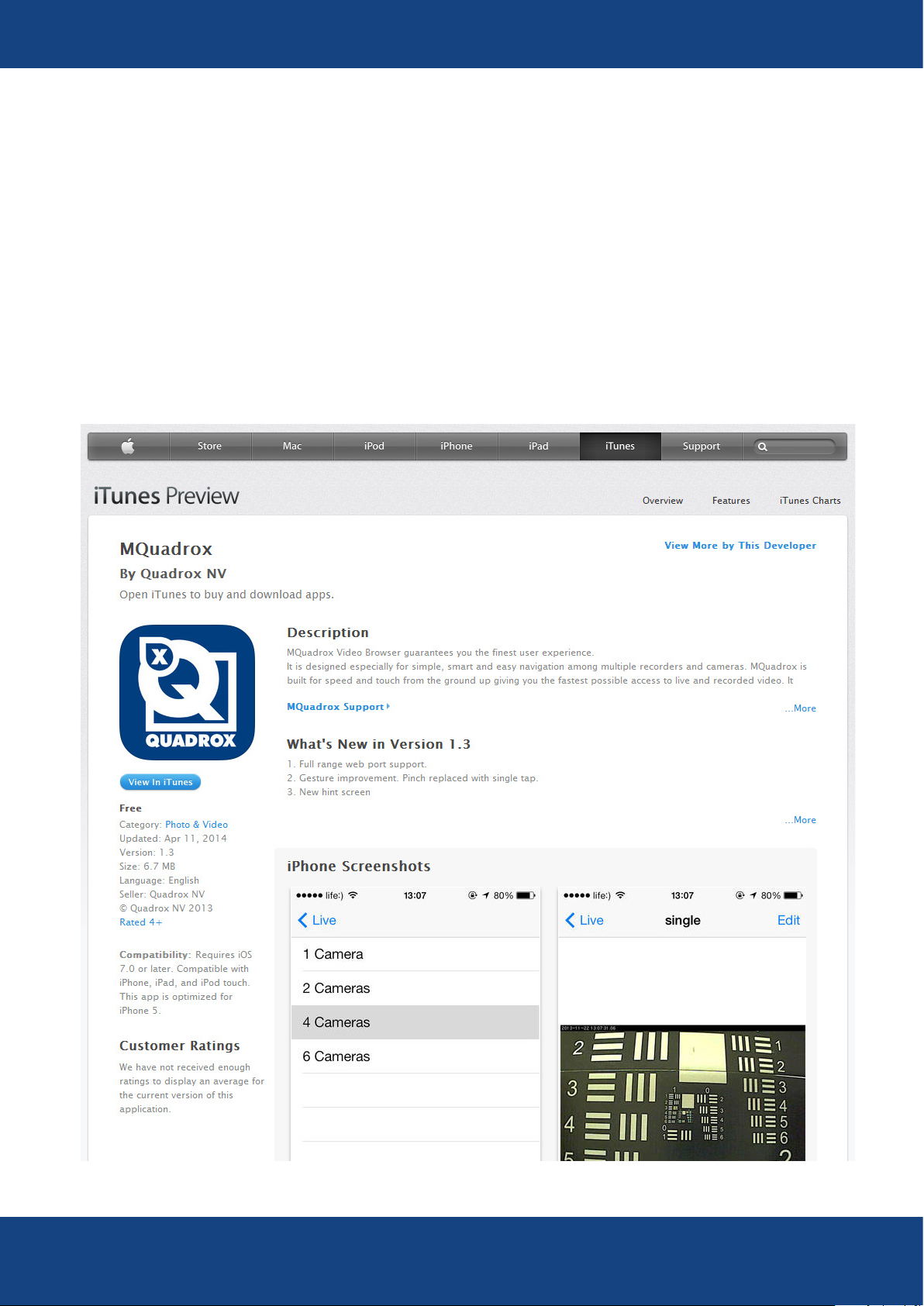
QRemote/ v.1.4
1. Introduction
Quadrox Mobile is an application for iPhone and iPad designed for streaming video and recordings from
Quadrox WebCCTV/QGuard servers.
2. Installation
Quadrox Mobile can be downloaded for free from the Apple AppStore
Link on iTunes: https://itunes.apple.com/us/app/Quadrox Mobile/id763433258
The App can be easily found using the search term “Quadrox” or “Quadrox Mobile”.
3
Quadrox NV | Duigemhofstraat 101 | B-3020 Herent Belgium | Tel: +32 (0) 16 58 25 85
Fax: +32 (0) 16 58 25 86 | http://www.quadrox.com | E-mail: info@quadrox.be
3
Page 4

QRemote/ v.1.4
3. Server conguration
Before you begin using the Quadrox Mobile app, you should congure your Quadrox WebCCTV/QGuard server.
Quadrox Mobile connects to the server, using a special account on the server. Your Administrator’s credentials will
not work in the App.
To congure the server, please, do the following:
1. Log-in to the Video Manager on the server.
2. Go to “Users”.
There you will see “Mobi” user in the list. This user specically exists for access from mobile devices. If you remove it,
access to the server will be impossible. In this case you have to create a user with the same name again.
3. Press “Edit” button according to Mobi account.
After installation the server assigns a randomly generated password to the “Mobi” account. You need to change this
password.
Quadrox NV | Duigemhofstraat 101 | B-3020 Herent Belgium | Tel: +32 (0) 16 58 25 85
Fax: +32 (0) 16 58 25 86 | http://www.quadrox.com | E-mail: info@quadrox.be
4
Page 5

QRemote/ v.1.4
Provide new password, password conrmation and press “Finish”.
4. App overview
After Quadrox Mobile was downloaded and installed on your device, you will see the Quadrox icon among your
Apps. Tap on it and Quadrox Mobile will start.
The splash screen will appear, showing the version number.
Tabs:
Contains list of mosaics with live streams from cameras
Shows recorded video from selected camera
Contains list of Quadrox servers, added to app.
Quadrox NV | Duigemhofstraat 101 | B-3020 Herent Belgium | Tel: +32 (0) 16 58 25 85
Fax: +32 (0) 16 58 25 86 | http://www.quadrox.com | E-mail: info@quadrox.be
5
Page 6

QRemote/ v.1.4
EXAMPLE
5. App conguration
After rst start, App contains no congured servers. You will be directed to the “Servers” tab and a server
conguration dialog will appear.
Fulll all required elds:
1. Name: enter any friendly name for your server.
2. IP address or domain: enter IP or domain name of your server.
3. Port: enter port number (80 used by default).
4. Password: enter the same password you used previously conguring the “Mobi” account on server side.
Press “ S a v e ”. The server will appear in the list. You can add more pressing “+” button.
Quadrox NV | Duigemhofstraat 101 | B-3020 Herent Belgium | Tel: +32 (0) 16 58 25 85
Fax: +32 (0) 16 58 25 86 | http://www.quadrox.com | E-mail: info@quadrox.be
6
Page 7

QRemote/ v.1.4
HOLD
TAP
Go to “Live” tab. You will see a default mosaic with one camera, called “Single”. Tap on it to see the live stream from
the camera of the server you had previously provided.
6. Live view
Until a camera is added to the mosaic, you will see a hint helping you to operate the mosaic. Hold your nger on a
black area as suggested and a list of available cameras on the server will appear. Choose the camera.
Quadrox NV | Duigemhofstraat 101 | B-3020 Herent Belgium | Tel: +32 (0) 16 58 25 85
Fax: +32 (0) 16 58 25 86 | http://www.quadrox.com | E-mail: info@quadrox.be
7
Page 8

QRemote/ v.1.4
If you have added new cameras or enabled/disabled them you are able to refresh the camera list just pulling it down
and releasing it.
You can create new mosaics with dierent sets of cameras, pressing “+” on the “Live” tab.
Mosaics available to choose:
1 Camera
2 Cameras
4 Cameras
Quadrox NV | Duigemhofstraat 101 | B-3020 Herent Belgium | Tel: +32 (0) 16 58 25 85
Fax: +32 (0) 16 58 25 86 | http://www.quadrox.com | E-mail: info@quadrox.be
8
Page 9

QRemote/ v.1.4
TAP
Example of 4 cameras mosaic with saving.
When using mosaics with multiple cameras, you can zoom-in and zoom out each camera in the mosaic. Just tap on
the selected camera and the image will be maximized. The camera name will appear on top. Tap again to go back
to the mosaic.
7. Recordings playback
Go to the “Recordings” tab. You will see a default hint about adding a camera and highlighting its name. Choose
the camera, holding your nger on the black eld. Video will not appear until you select the starting time of the
recorded video. Tap on “Select time”, choose the start date and time and press “done”. Playback will start from the
date and time you have set. If there is no recorded video from the required time, you will see the movie, which date
and time are closest to the selected.
Quadrox NV | Duigemhofstraat 101 | B-3020 Herent Belgium | Tel: +32 (0) 16 58 25 85
Fax: +32 (0) 16 58 25 86 | http://www.quadrox.com | E-mail: info@quadrox.be
9
Page 10

QRemote/ v.1.4
TAP
TAP
Note that the time of the video recording you are setting in Quadrox Mobile is the time of the server. Consider
this when your mobile device and server are placed in dierent time zones.
8. Removing mosaics and servers
If you need to remove any mosaic or server just drag the line you want to remove to the left. You will see the
“Delete” button. Tap on it. Server or mosaic can be added again using “+” button.
Quadrox NV | Duigemhofstraat 101 | B-3020 Herent Belgium | Tel: +32 (0) 16 58 25 85
Fax: +32 (0) 16 58 25 86 | http://www.quadrox.com | E-mail: info@quadrox.be
10
