Page 1
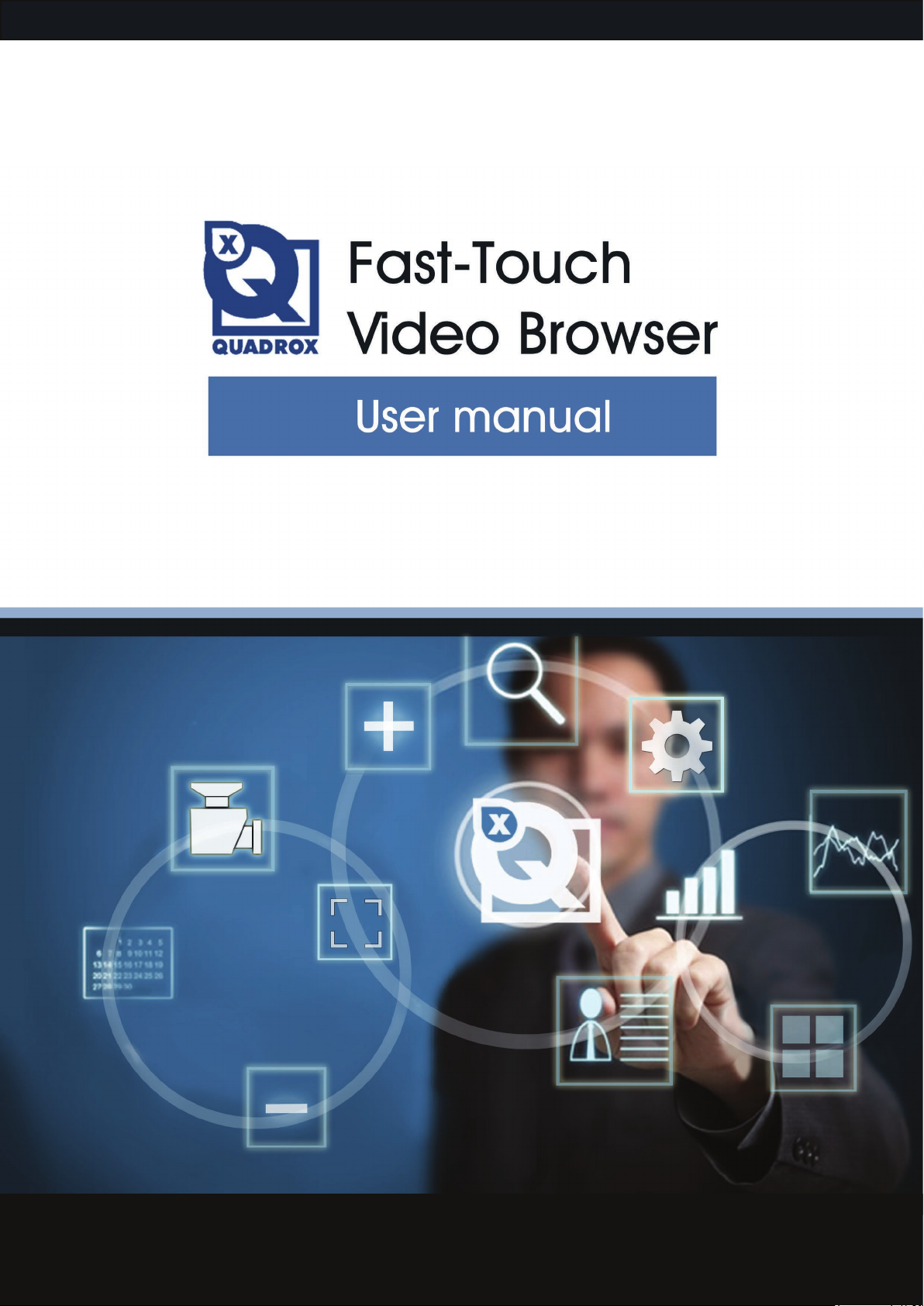
Quadrox Fast Touch Video Browser
User manual
Page 2
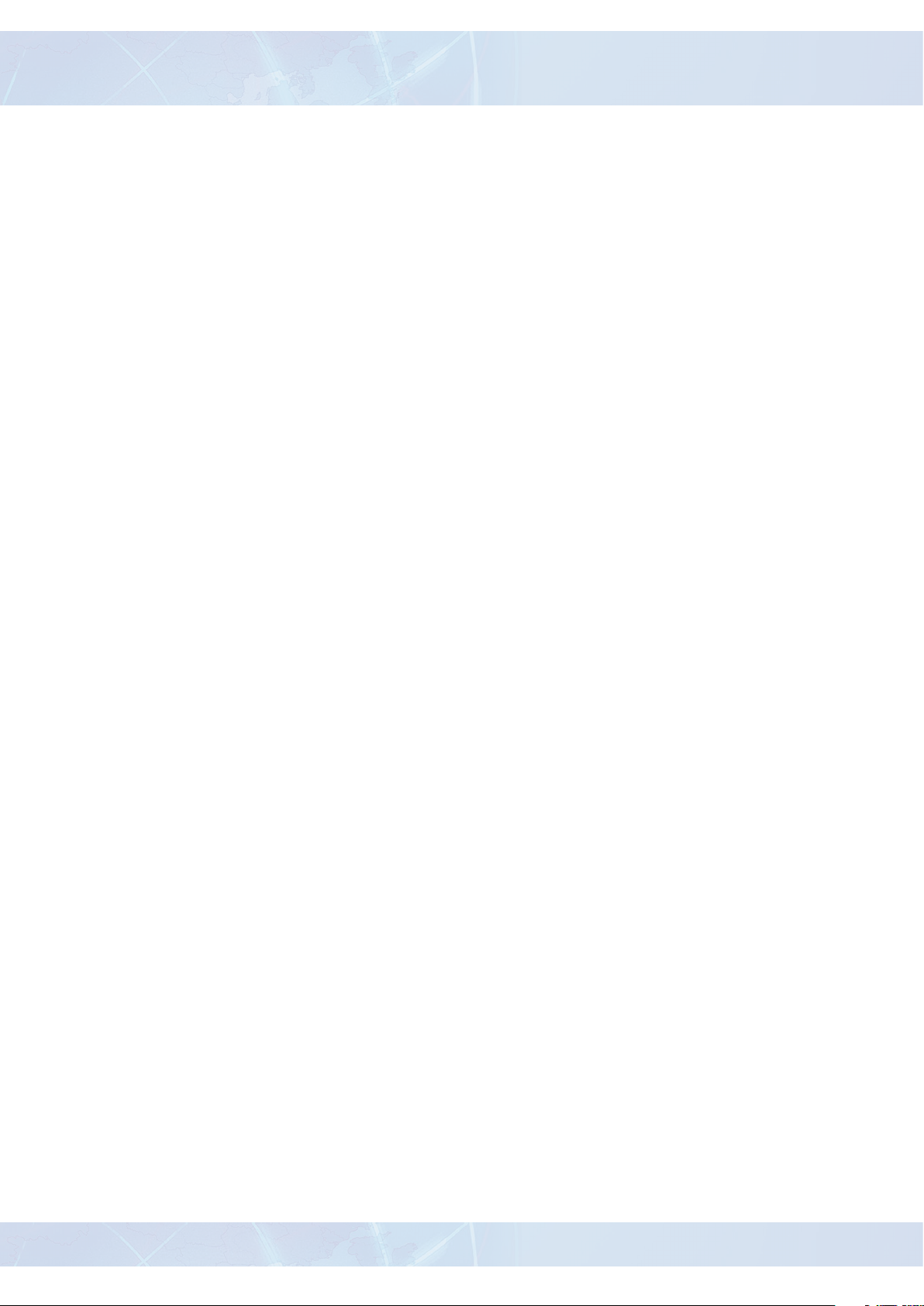
Quadrox Fast Touch Video Browser
User manual
Contents
1. Introduction ................................................................................................................. 3
2. Minimal hardware requirements......................................................................................... 3
3. Installation..................................................................................................................... 4
4. Interface overview ......................................................................................................... 7
4.1. First start ............................................................................................................... 7
4.1. Controls ................................................................................................................. 8
5. Operating...................................................................................................................... 9
5.1. Adding Recorder ..................................................................................................... 9
5.2. Viewing video from cameras ...................................................................................... 10
5.3. Active view controls ................................................................................................. 11
5.4. Layouts ................................................................................................................. 12
5.5. PTZ controls ........................................................................................................... 14
5.6. Recording and Playback ........................................................................................... 15
5.7. Smart Search .......................................................................................................... 18
Page 3
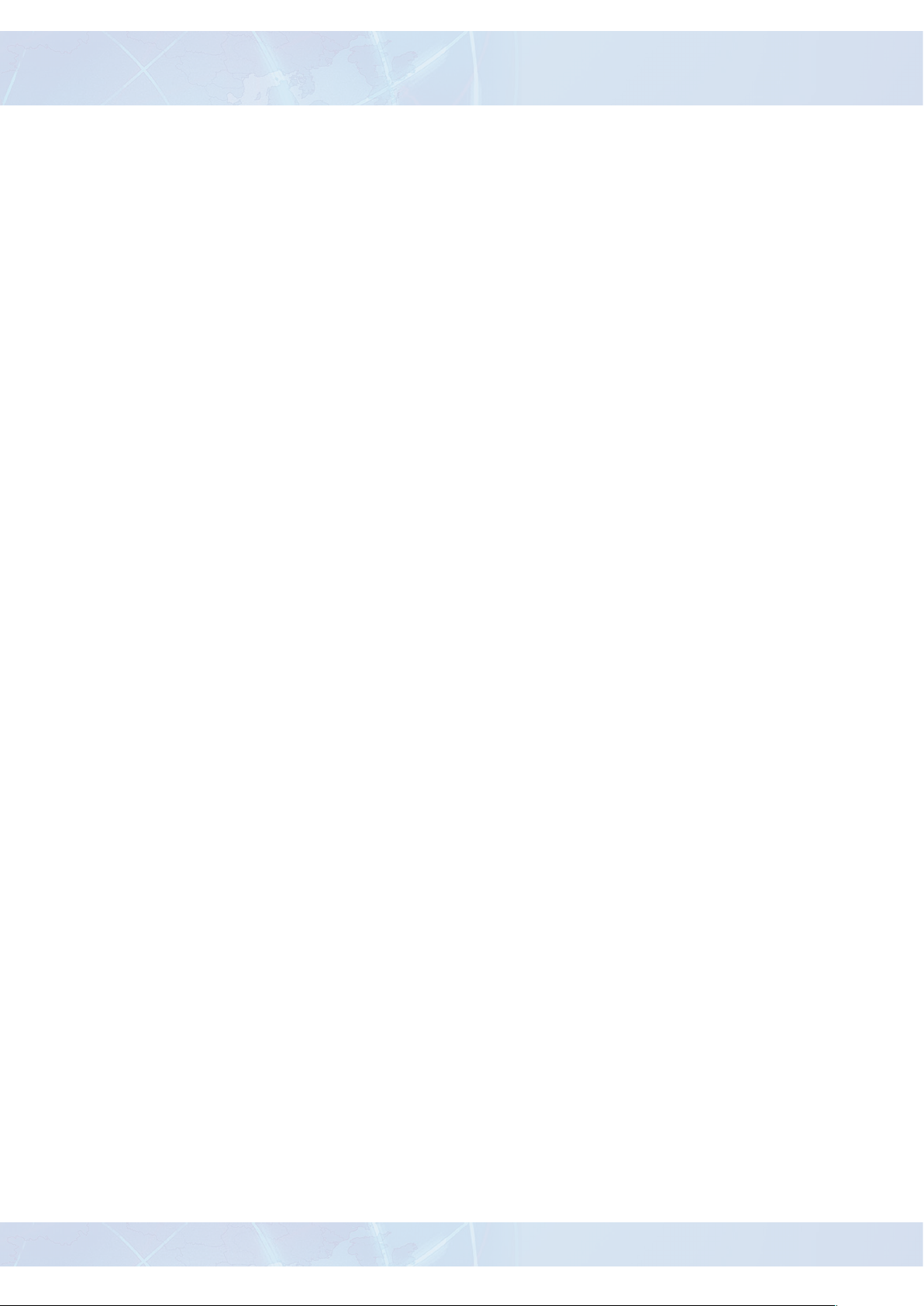
Quadrox Fast Touch Video Browser
User manual
1. Introduction
Quadrox Fast-Touch Video Browser is a native touch enabled video browser that guarantees the nest
user experience: simple, exible and smart navigation among multiple recorders and cameras.
Fast-Touch Video Browser is built for speed and touch from the ground up giving you the fastest possible
access to live and recorded video. It intuitively anticipates your next move by already having those images
ready at your ngertips.
Fast-Touch Video Browser’s immersive experience allows you to navigate the past through video images
rather then traditional time controls. Unlike time controls, video images bring meaning and content to
your queries into the past. Fast-Touch Video Browser revolutionizes the playback process.
Key Features:
• Thumbnails for precise choice of the moment
• Kinetic scroll on playback, camera and recorder lists
• Variety of mosaics (from 1 to 20-cell mosaic)
• Touch-enabled controls
• Floating camera lists
• Kinetic zoom in/out of thumbnails to access days, hours and minutes of recordings
• Settings saved after reboot or closing
• In view access to PTZ camera controls (if available)
• Traditional date and time controls are a thing of the past
2. Minimal hardware requirements
• Windows 7 OS
• 2 GB RAM
• 100 MB storage
• DirectX 9 hardware optimized graphical card (Intel, ATI, NVIDIA, etc).
3
Page 4

Quadrox Fast Touch Video Browser
User manual
3. Installation
To install Fast-Touch Video Browser you have to do the following steps:
1. Run the installation le as administrator.
2. Click Next in the appeared window.
3. Read the License Agreement carefully. If you agree, mark the checkbox “I accept the terms in the
License Agreement” and click Next.
4
Page 5
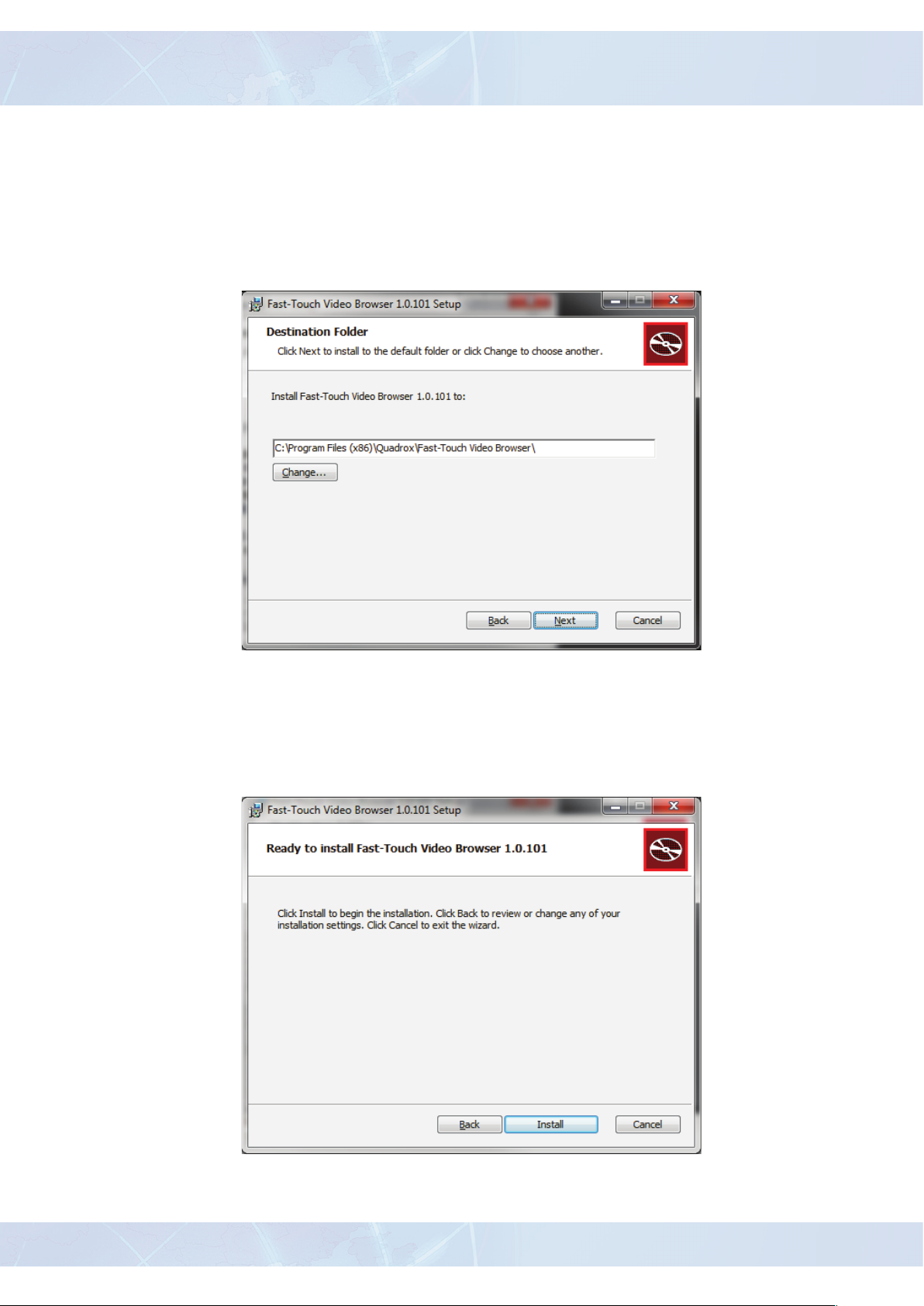
Quadrox Fast Touch Video Browser
User manual
1. Choose the destination folder where Fast-Touch Video Browser will be installed. You can use the
default location or change it if necessary. Click Next.
2. The installer will inform you that everything is ready for proper installation and suggest you to continue. Click Install to proceed or Back to change the installation settings.
3. The installer will inform you that everything is ready for proper installation and suggest you to continue. Click Install to proceed or Back to change the installation settings.
5
Page 6
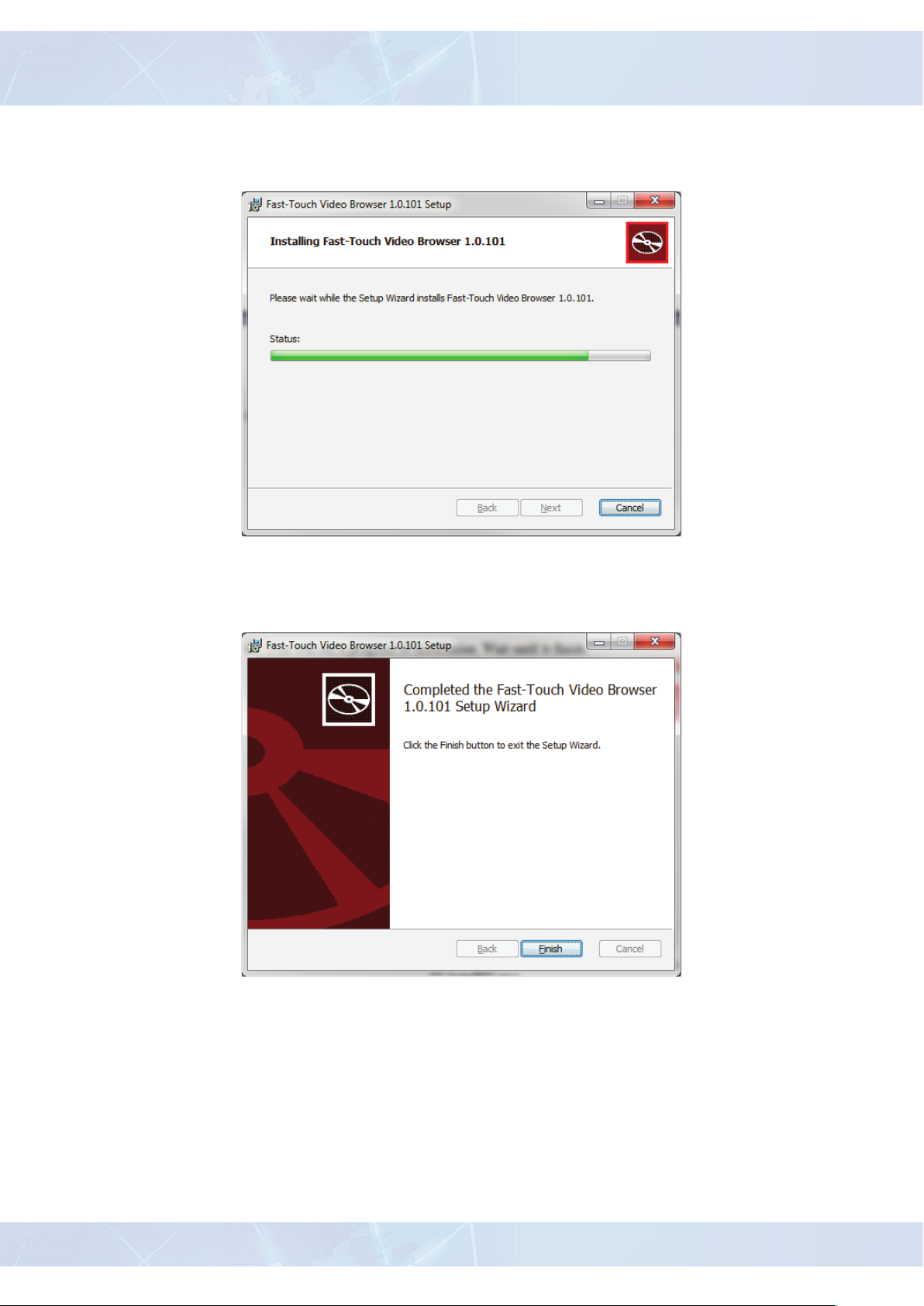
Quadrox Fast Touch Video Browser
User manual
1. You will see the progress of installation. Wait until it nishes.
2. The installation is completed. Click Finish.
If you need to uninstall Fast-Touch Video Browser for some reason, you can do this using the Windows Control
Panel.
6
Page 7
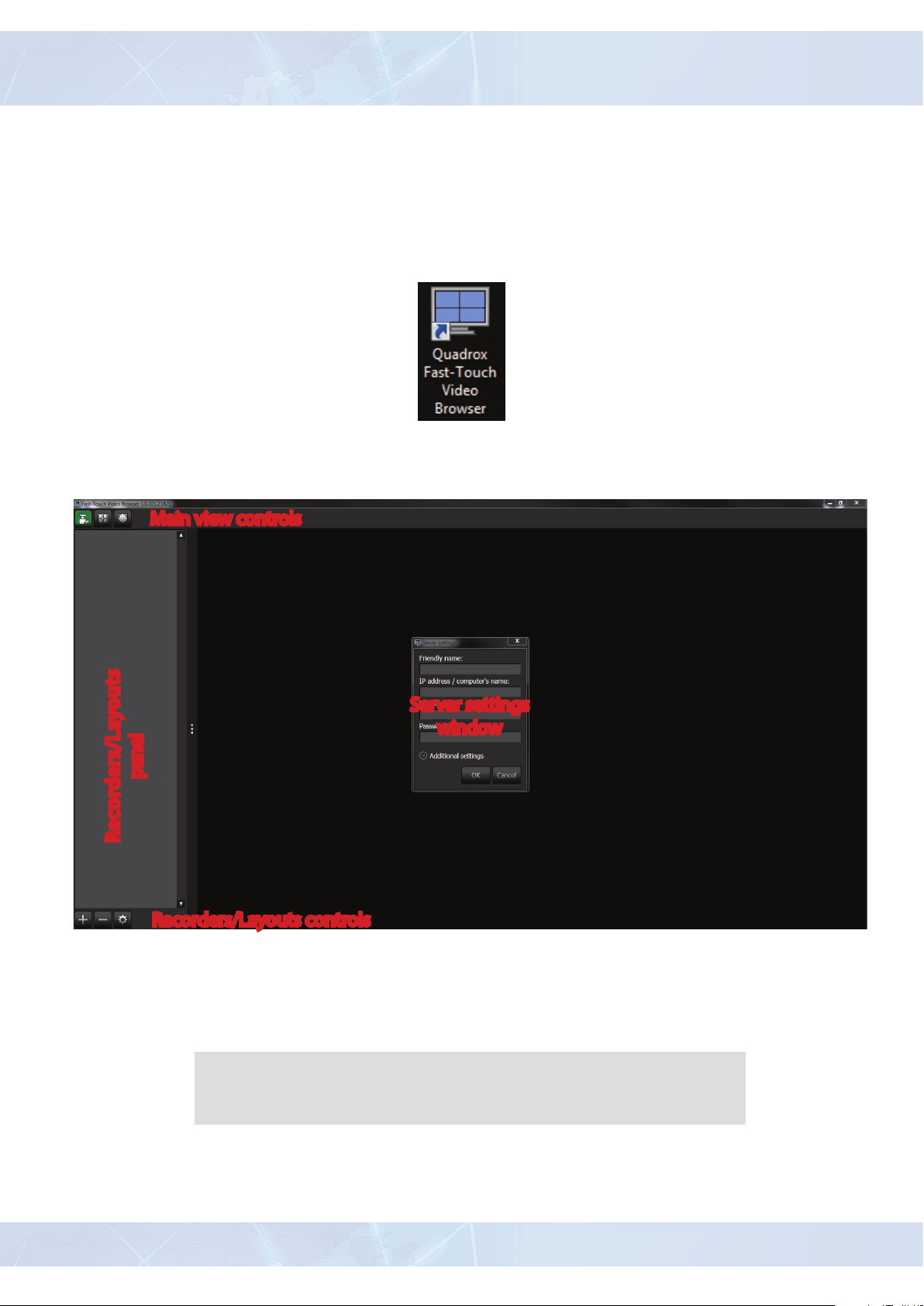
Quadrox Fast Touch Video Browser
User manual
4. Interface overview
4.1. First start
When the installation is nished, you will see an icon on your desktop:
Launch the application. After the rst start you will see a window as shown below.
Main view controls
panel
Recorders/Layouts
Recorders/Layouts controls
Server settings
window
At rst launch the application will suggest you to add a new recording server;
the Server settings window will appear.
If you had Fast-Touch Video Browser installed on your PC before your
settings will remain unchanged.
7
Page 8

Quadrox Fast Touch Video Browser
User manual
The Server settings window allows you to enter basic recording server options, as Friendly name, IP and
user credentials.
If you need to set additional options (port or domain), click on Additional settings.
8
Page 9

Quadrox Fast Touch Video Browser
User manual
4.2. Controls
The main view controls of Fast-Touch Video Browser are located on the top part of the application. There
are three buttons, the active ones are highlighted in green:
Show/Hide recordings panel
This button allows you to show or hide the panel with recorders. It helps to increase the main
window to a more comfortable usage, especially when there is a big amount of cameras in
the mosaic view.
Show/Hide layouts panel
This button allows you to show or hide the panel with layouts. Like the previous button, it
helps to increase the main window if neccessary.
Fullscreen mode
This button allows you to extend Fast-Touch Video Browser to fullscreen mode. This function
allows you to ll up the complete interface with useful information.
When this mode is enabled, the standard window controls and Windows taskbar are not
visible.
9
Page 10

Quadrox Fast Touch Video Browser
User manual
At the bottom of the window, under the Recorders/Layouts panel, are located panel-specic controls.
Using these, you can add, remove or edit your recorders or layouts.
Add Recorder/Layout.
Pressed in the appropriate panel, this button allows you to add a new Recorder or Layout.
Remove Recorder/Layout.
Pressed in the appropriate panel, this button allows you to add/remove existing Recorder or
Layout.
Notice that if you have only one layout in the panel, it can not be removed and the “Remove”
button will be unavailable.
Settings.
This button opens the window with settings for the selected Recorder or Layout.
5. Operating
5.1. Adding Recorder
First, you need to add a Recorder if you have not done this when starting the application
for the rst time. Click on
information shown below is a sample, you need to ll in your own data.
and enter the required data in the window shown below. The
In this case we named our recorder “New Recorder”. When you have nished and pressed the OK button, the
new recorder will appear in the recorders panel.
10
Page 11

Quadrox Fast Touch Video Browser
User manual
As you can see, in case of a successfull conection to the server, Fast-Touch Video Browser will provide
you basic information about the recorder, such as connection state (online or oine) and amount of
cameras. If you have entered wrong credentials you will receive the message “Wrong log on credentials”.
5.2. Viewing video from cameras
You will also see an arrow next to the name of the Recorder. If you click on the arrow, it will display the
list of cameras connected to that recorder.
11
Page 12

Quadrox Fast Touch Video Browser
User manual
In our example we have two cameras called “Street 1” and “Street 2”. The names of the cameras and their
particular settings have been set up on the server. It is impossible to change settings of a camera in FastTouch Video Browser. It is designed only for viewing purposes.
Default, only Single layout is added to Fast-Touch Video Browser. So, if you drag one of your cameras
to the main window it will be fully lled with the view of the camera you have dragged in.
5.3. Active view controls
Clicking on the camera view in the layout reveals additional controls on the shadowed stripe on the top
of the view.
On the left side of the stripe you will see the name of the camera and the server. On the right side you will see
active view controls.
12
Page 13

Quadrox Fast Touch Video Browser
User manual
Playback
Opens playback of recordings from the current camera.
Maximize
Maximizes current camera view to ll full main window area. Useful option if you are using
layouts containing multiple cameras and need to expand one of your cameras to see details on
the video.
Close
This button closes the current camera view and the layout cell becomes empty.
5.4. Layouts
Pressing the button you will see the Layouts panel instead of the Recorders panel.
By default, only Single layout is available. Notice that you are not able to delete this default layout. It will always
be present in the list.
By clicking the
add a new layout with average types of mosaics.
In the picture above you can see default options for every new added layout. You can change the layout name,
frame rate, enable or disable the “low bandwidth” mode and, of course, change the template of the layout.
button at the bottom of the Layouts panel you will see a new window which allows you to
13
Page 14

Quadrox Fast Touch Video Browser
User manual
There are lots of options available to select under the Template drop-down list. According to your needs
you can use the following templates with camera mosaics:
• Single
• 2x1
• 2x2
• 3x2
• 3x3
• 4x4
• 5x3
• 5x4
• Zoom+3
• Zoom+5
• Zoom+7
• 2Zoom+8H
All templates have small icons next to their names which can show you a basic view of the layout, so you
are able to select right a mosaics template that ts your needs perfectly.
As an example, we added a few new mosaics layouts.
It doesn’t matter how many cameras you have, because you can drag the same camera into multiple cells if
you want.
It is also possible to mix cameras from several Recorders into one Layout.
14
Page 15

Quadrox Fast Touch Video Browser
User manual
When you have all layouts added and lled their cells with cameras you can easily switch between the
layouts in Layouts panel by clicking on their names.
If you have a PTZ camera (pan-tilt-zoom) you can operate it in Fast-Touch
Video Browser. Maximize the view of your PTZ camera cell and you will see
the PTZ controls in the right lower corner.
It contains a 8-directional control pad (buttons with arrows) and zoom
buttons. The button allowing access to the PTZ-presets is located in the center
of the control pad.
When you click on this button, a panel with the thumbnails of the PTZpresets will appear.
By clicking on a thumbnail, you will send a command to the camera to
return to the position and zoom settings as stored in the preset.
Presets need to be set up on the camera or on the server.
Zoom
controls
PTZ
Presets
Pan-Tilt controls
15
Page 16

Quadrox Fast Touch Video Browser
User manual
5.6. Recordings and Playback
To access video recorded by a camera you have to click on the button on the active view controls
stripe. Click this button on the control stripe of the camera you want to see. If the camera made some
recordings and the server was set up properly you will see the window shown below.
Return to Layout
button
Live View
Hide Timeline
button
Timeline
The biggest amount of space is used by Live view; the current view from your camera. Under Live View
you can see a Timeline with thumbnails of recordings from the current camera. You can scroll through the
Timeline and select the period of time you want to watch.
Between Live View and Timeline you will see a small button with an arrow. It allows you to hide the
timeline to extend your Live View area if needed.
Once you clicked on a thumbnail with the recording you would like to see, Live View will be replaced
with Playback View. At the same time Live View will be minimized to the right lower corner so you can
always see what is going on. To return back to the maximized Live View just click on the window.
When the selected thumbnail becomes green, you are watching the video recorded by the selected
camera. The correct time of the recording is visible in the timestamp in the right upper corner.
16
Page 17

Quadrox Fast Touch Video Browser
User manual
Recording’s timestamp
Playback View
Selected thumbnail with
recorded video
Live
View
Also, you are able to change the scale of the Timeline. Use your scroll wheel to change it. You will see
stretching or shrinkage of the Timeline and the amount of thumbnails will increase or decrease accordingly.
At the highest scale you will see a thumbnail for every 5 seconds of recording. It is useful when you are
searching for a short incident caught on video.
On the other hand, at the lowest scale thumbnails will shrink to one day per thumbnail.
Now, if you click on the playback window you will see a panel with additional controls and a shadowed
stripe with info at the top of the playback view.
Back to Layout button
Camera and Recorder info
Playback controls
17
Page 18

Quadrox Fast Touch Video Browser
User manual
The Playback control panel has the following buttons:
Calendar
Allows you to set playback precisely. When you push it, the button will change its icon to
see the following window:
In this window you can dene the date and time of the recording you would like to see.
When your time and date are selected, you can push the
button and the recordings from the dened
period of time will start to play.
If you just click on the
button without dening a time period, playback will start from the rst
recording made by the current camera.
Snapshot
Makes a snapshot of the current playback frame. The “Save as” window opens and allows you
to save your snapshot on the storage drive in jpg format.
and you will
18
Frame back
Shows you one frame before the current frame. Allows you to watch frames step-by-step in
reverse direction. If you had clicked this button during playback of a recording, playback would
have stopped and Fast-Touch Video Browser would have displayed you one frame before the
one present at the moment you clicked.
Pause/Play
Allows you to pause the current playback or to continue if the playback was paused.
Frame forward
Shows you one frame after the current frame. Allows you to watch frames step-by-step in
forward direction. If you had clicked this button during playback of a recording, playback
would have stopped and Fast-Touch Video Browser would have displayed you one frame after
the one present at the moment you clicked.
Smart Search.
Opens the Smart Search function.
Page 19

Quadrox Fast Touch Video Browser
User manual
5.7. Smart Search
This function allows you to make a search in the recorded videos according to a user-dened search
mask. It means that you can search for videos containing activity that only takes place in the selected areas.
When you click on the Smart Search button, you will see additional buttons in the playback controls
panel.
Close Smart Search
Closes the Smart Search function and returns the view to normal playback mode.
Add area to search
Allows you to dene the area with activity you want to to search for. This button is enabled by
default.
The image below demonstrates an example of using Smart Search.
You have a camera that shows you a room with a door. If you want to search recordings containing only
activity related with the door (door opening\closing, someone entering the room, etc) you have to select
the area with the door using your mouse. The selected area will be marked green.
When you have selected the area you need, click on the
timeline only videos containing activity in the selected areas.
19
button and smart search will show in the
Page 20

Quadrox Fast Touch Video Browser
User manual
Exclude area from search.
Allows you to exclude an area from the Smart Search selection.
f you want to decrease an area you have selected before you can use this option. Click on the
mark the area you want to exclude (it will be marked in red). When done, press
videos according to the updated criteria.
and Smart Search will search
button and
If you want to disable the Smart Search function and return to normal video playback with all recordings in the
Timeline, just unmark all selections using the
20
button and press .
Page 21

Quadrox Fast Touch Video Browser
User manual
http://www.quadrox.com
