Page 1
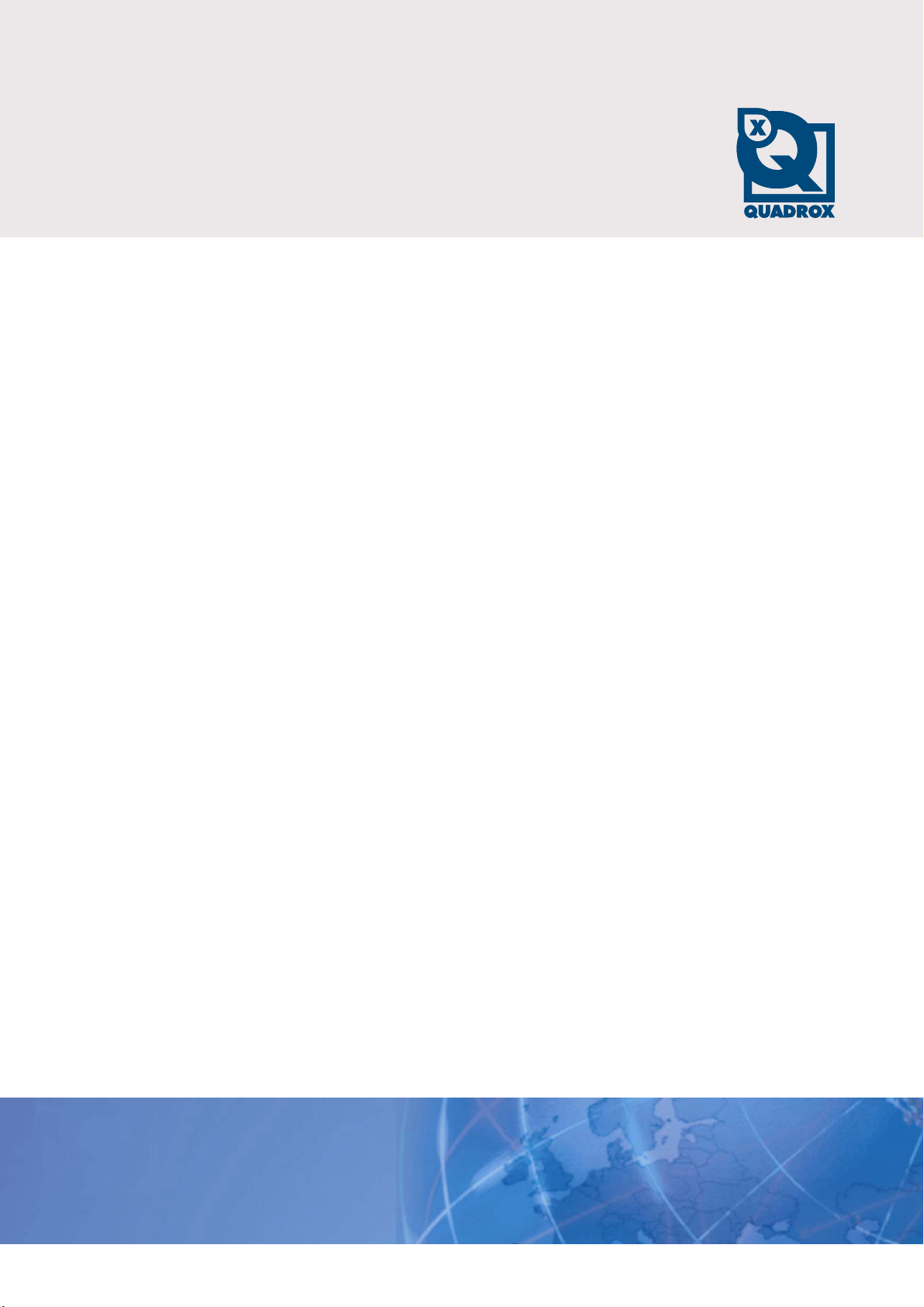
Quick Installation Guide
Count!Guard
Let’s make things safer!
Page 2
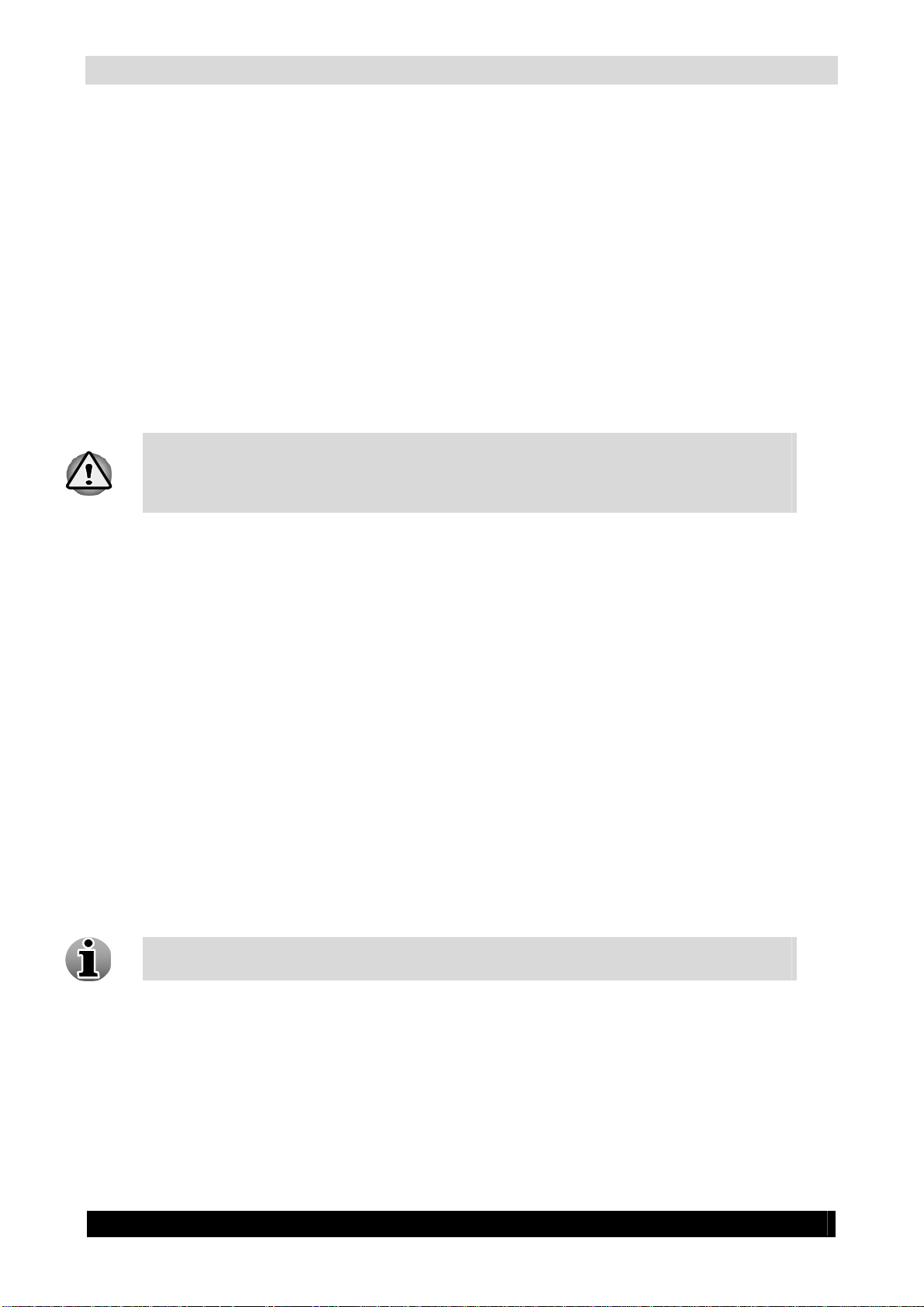
Count!Guard Quick Installation Guide 2
This quick installation guide allows you to install and configure Count!Guard by following a couple
steps. Please follow the steps:
Step 1: Camera Selection & Placement
The camera is positioned higher than 2,50 meters ( 8.2 feet).
The camera is mounted vertically (horizontal and vertical deviation angle = 0°). This means
it is looking straight down.
The camera delivers +/-25 fps to the WebCCTV server.
The image resolution has to be at least QVGA (320x240).
Lighting conditions: daylight or similar lighting.
The camera streams in JPEG.
The working of Count!Guard cannot be supported if all conditions are not completely
fulfilled. Not meeting these requirements may lead to inaccurate counts and abnormal
behavior of the Count!Guard application.
Step 2: Install Count!Guard
Insert the installation CD in you CD/DVD-ROM. If Autorun is disabled, go to My Computer
and double-click on the drive icon that corresponds to your CD/DVD-drive. Click the Count!Guard
installation button.
If not all required software is installed, you will get a screen that software is missing. Click
Yes. If all required software is installed, this step will be skipped.
Step 3: Configure Count!Guard
Open the web application by clicking the Count!Guard Web icon on your desktop. Enter your
credentials on the login page that appears.
You can login with the same credentials as for WebCCTV. Count!Guard uses the
WebCCTV user management for its authentication.
Version 2.1.0.0 Series
2010 Quadrox NV
Page 3

Count!Guard Quick Installation Guide 3
Execute the following steps:
Add your server
Add your camera - Select the server in the Servers & Cameras page, click the Edit
Server link and select the Cameras tab.
Configure Count Algorithm (Step 4)
Step 4: Configure Count Algorithm
Click the Edit link on Servers & Cameras page. The Camera Configuration Wizard is opened in the
Configuration File tab:
Draw Detection Lines
Draw Flow Direction
Enter People Width
Enter Camera Height
Camera angle with V Axis
Enter Camera Field of View
For more information or questions, contact support@quadrox.be
Version 2.1.0.0 Series
2010 Quadrox NV
