Quadro T-D1018BV, T-D704BV Instruction Manual

И005 14
ENGLISH
HRVATSKI
SRPSKI
Instruction manual (ENG)
Upute za uporabu / Jamstvena izjava (HR)
Uputstva za upotrebu (SRB)
Uputstva za upotrebu / Garantna izjava (MNE)
10.1" Tablet for Android
TM
T-D1018BV
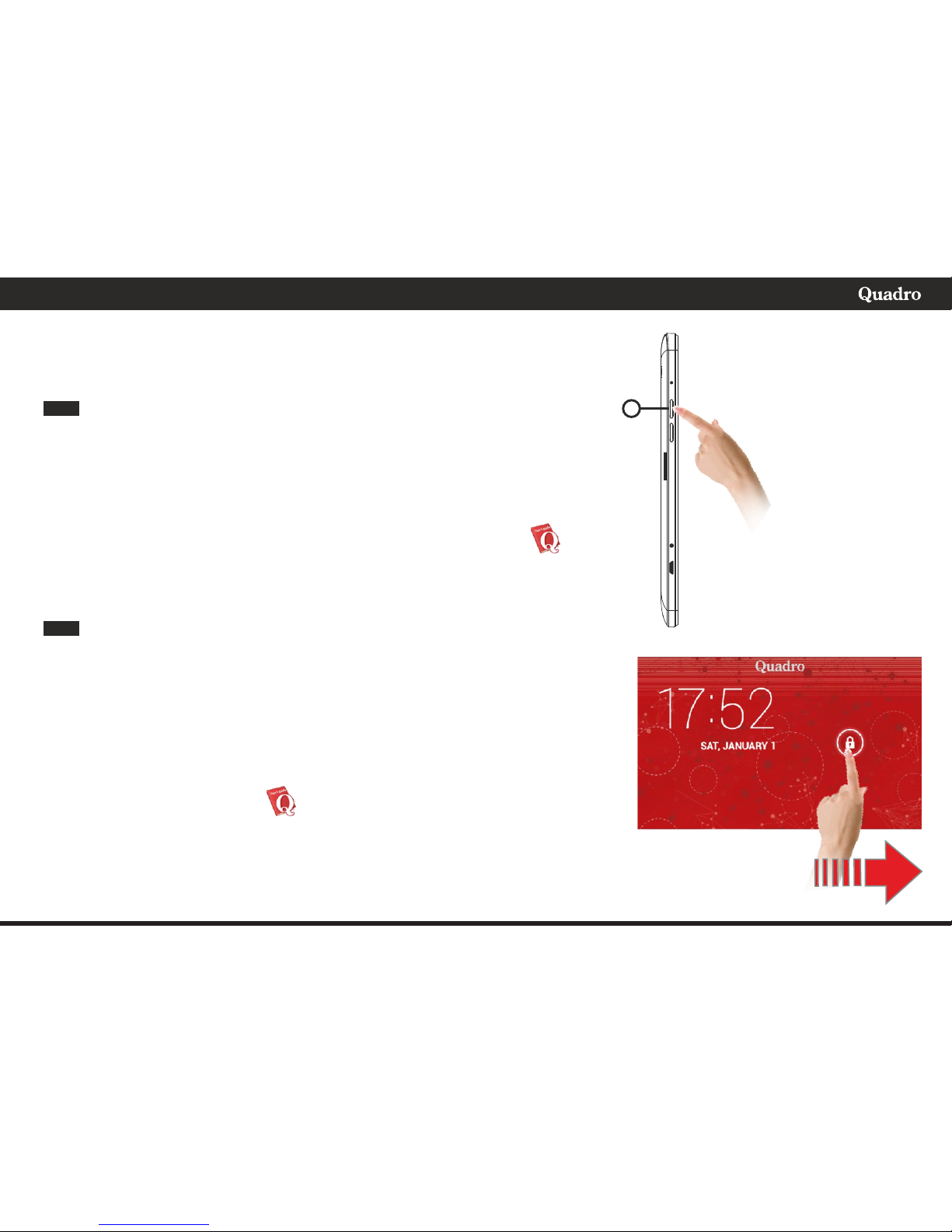
To access the operating instructions in English:
A. Turn on the device by pressing and holding down the button (1) a few
moments. Wait a minute to start up the operating system device. The
unit will turn On and it will display the Welcome page image.
B. The device displays the home screen. In order to unlock the device, slide
your finger from the lock icon in the direction of unlocking.
C. Once unit is unlocked, press your finger on the User Manual icon: .
D. The Manual wil be open. Swipe up or down to scroll pages. Find your
language in the instructions.
Kako bi pristupili uputama na hrvatskom jeziku na samom uređaju:
A. Uključite uređaj na način da pritisnete i držite pritisnutu tipku (1)
nekoliko trenutaka. Pričekajte nekoliko trenutaka kako bi se pokrenuo
operativni sustav uređaja i nakon toga će se uređaj uključiti i prikazati
početni zaslon.
B. Kako bi otključali zaslon, povucite prstom od oznake lokota u smjeru
otključavanja.
C. Sada će se prikazati početni zaslon sa aplikacijama. Prstom pritisnite na
ikonu User Manual (Upute): .
D. Sada će se pokrenuti otvaranje uputa za uporabu. Povlačenjem prsta
gore-dolje možete listati stranice uputa. Razvlačenjem dva prsta možete
povečavati ili smanjivati prikaz. Listanjem pronađite u uputama uputu na
željenom jeziku.
1
ENG
HR
A.
INSTRUCTION MANUAL ACCESS
PRISTUP UPUTAMA
PRISTUP UPUTSTVIMA
B.
ENGLISH / HRVATSKI / SRPSKI
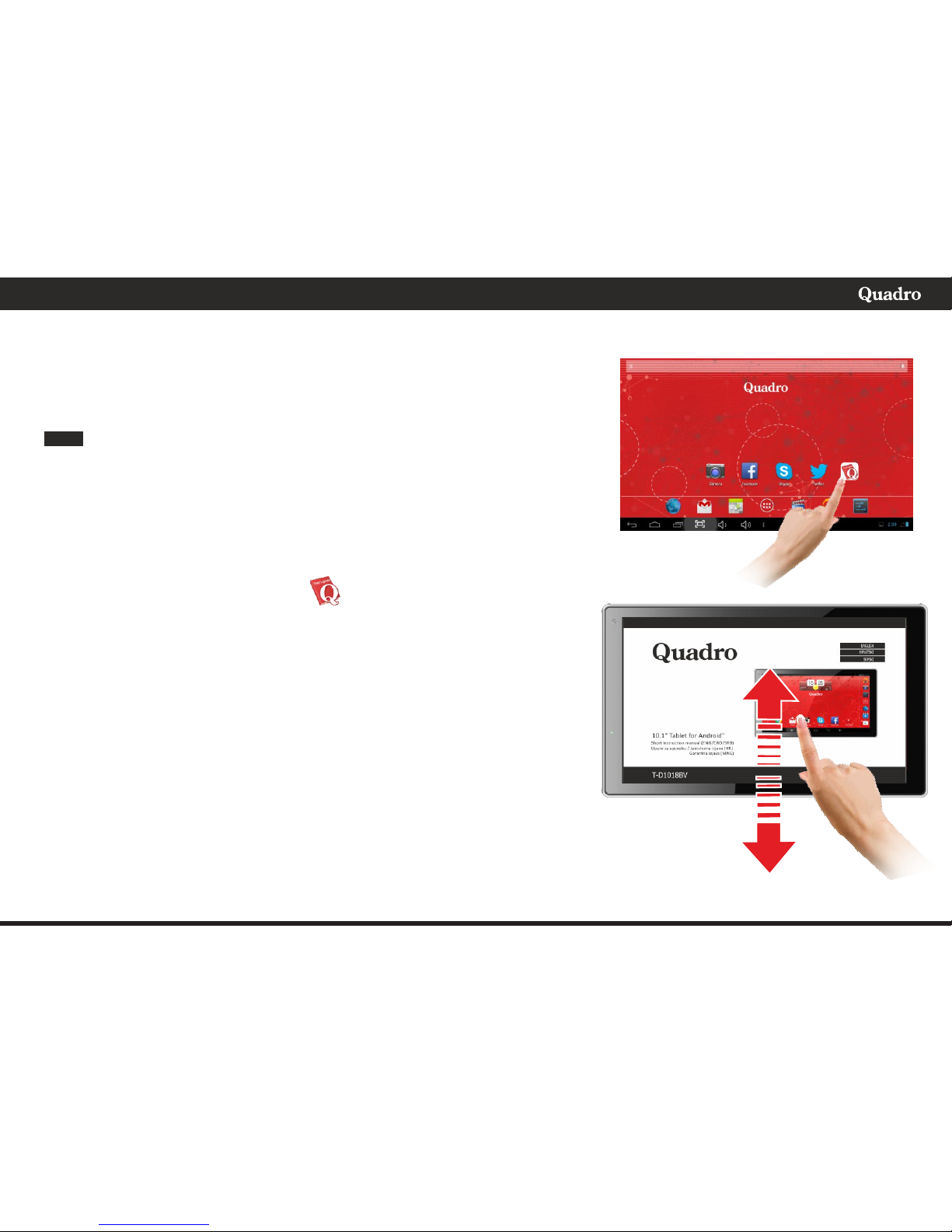
Jamstvenu izjavu možete pronaći na kraju ovih uputa.
Dodatne informacije i EU Izjavu o sukladnosti možete pronaći na
internet stranici: www.inem.hr
Za pristup uputstvima na srpskom jeziku na samom uređaju:
A. Uključite uređaj na način da pritisnete i držite pritisnuto dugme (1)
nekoliko trenutaka. Sačekajte trenutak da bi se pokrenuo operativni
sustav uređaja. Telefon će se uključiti i prikazati početni ekran.
B. Da bi otključali ekran, povucite prstom od oznake katanca prema
desno.
C. Sada će biti prikazan početni zekran sa aplikacijama. Prstom pritisnite
na ikonu User Manual (Uputstva): .
D. Sada će se pokrenuti otvaranje uputa za upotrebu. Povlačenjem prsta
gore-dole možete listati strane uputstava. Razvlačenjem dva prsta
možete uvečavati ili smanjivati prikaz. Listanjem pronađite u
uputstvima deo na željenom jeziku.
C.
D.
SRB
ENGLISH / HRVATSKI / SRPSKI

ENGLISH
Instruction manual (ENG)
10.1" Tablet for Android
TM
T-D1018BV
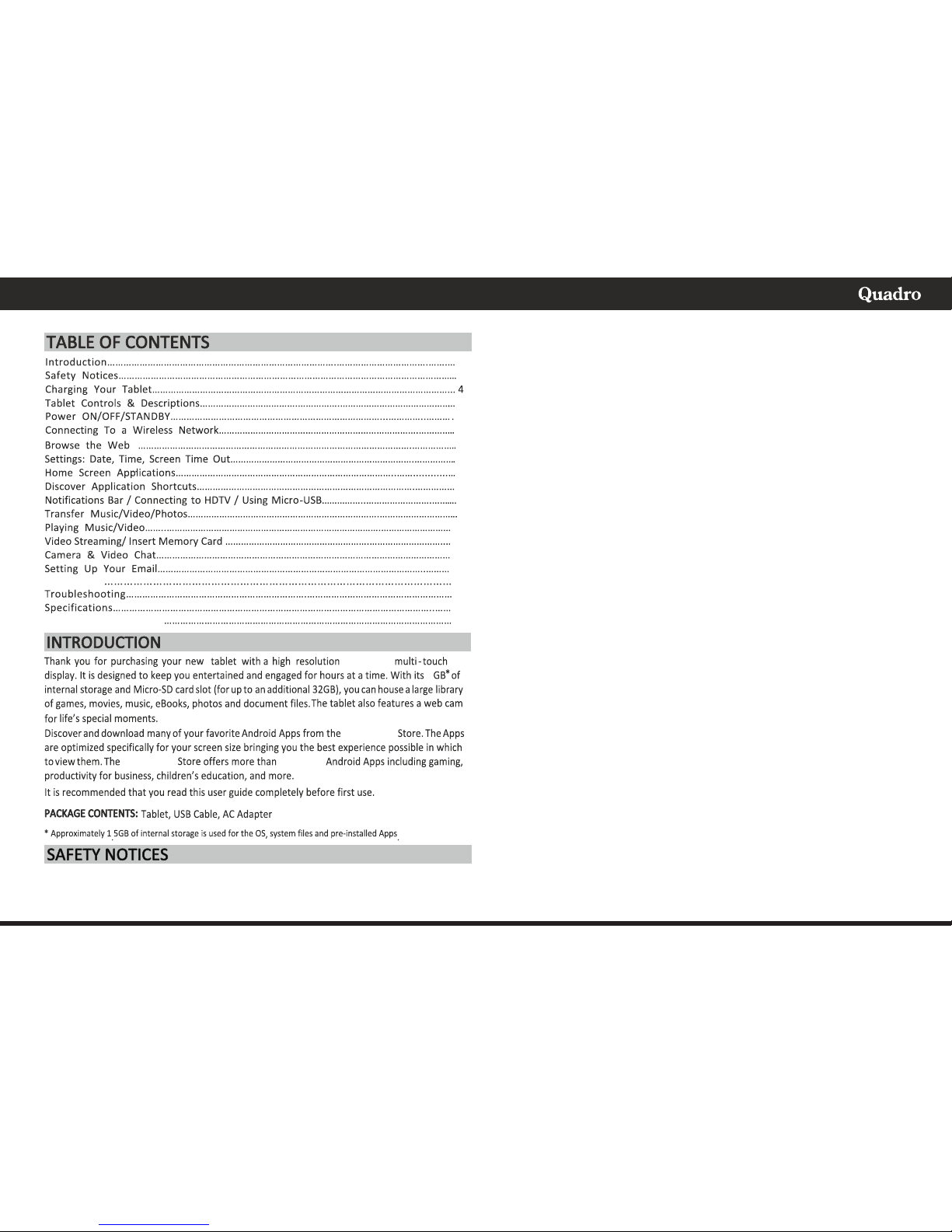
1
shock, and injury.
BATTERY, CHARGER, AND OTHER ACCESSORIES
If the charger cord is damaged, have it repaired by the manufacturer, its
service or a similarly qualified person in order to avoid any hazard.
The charger is not intended for use by persons (including children) with
reduced physical, sensory or mental capacity. Persons who have not read
the manual, unless they have received explanations by a person
responsible for their safety and supervision should not use this unit.
Children should be monitored to ensure that they do not play with the
charger.
The charger should always be readily accessible. The device should not be
exposed to dripping or splashing water. No objects filled with liquids such
as vases shall be placed on the device. Always leave a minimum distance of
10 cm around the unit to ensure sufficient ventilation. Naked flame
sources, such as candles, should not be placed on top of the device. The
device is intended for use only in a temperate climate. Do not dismantle or
modify the charger; otherwise, personal injury, electric shock, fire and
charger may occur.
Do not use the charger in such places with high humidity such as
bathroom, etc., otherwise, electric shock, fire and charger damage may
occur.
Do not touch the charger, electric wire and power socket with wet hand;
otherwise, electric shock may occur.
CAUTION: Danger of explosion if battery is incorrectly replaced or not
replaced by the same type or equivalent. The battery should not be
exposed to excessive heat such as sunshine, fire or similar. Different types
of batteries, new and used batteries should not be mixed. The battery
must be installed according to the polarity. If the battery is worn, it must be
removed from the product. The battery must be disposed of safely. Always
use the collection bins provided (check with your dealer) to protect the
environment. At full volume, prolonged listening to the portable audio
device may damage the user's hearing and cause hearing troubles
(temporary or permanent deafness, hearing drone, tinnitus, hyperacusis).
So we recommend not to listen the portable audio device at high audio
volume and no more than one hour per day at medium audio volume.
ENGLISH
1024x600
8
Google Play
Google Play 1,000,000
, Instrucon Manual and Warranty card
Read these safety instructions before using your device and store them
for possible future reference. Always follow these basic safety
precautions when using your Tablet. This reduces the risk of fire, electric
1
1
5
6
9
7
10
13
6
7
9
11
9
11
8
10
13
14
12
Declaraon of Conformity
Usefull Apps
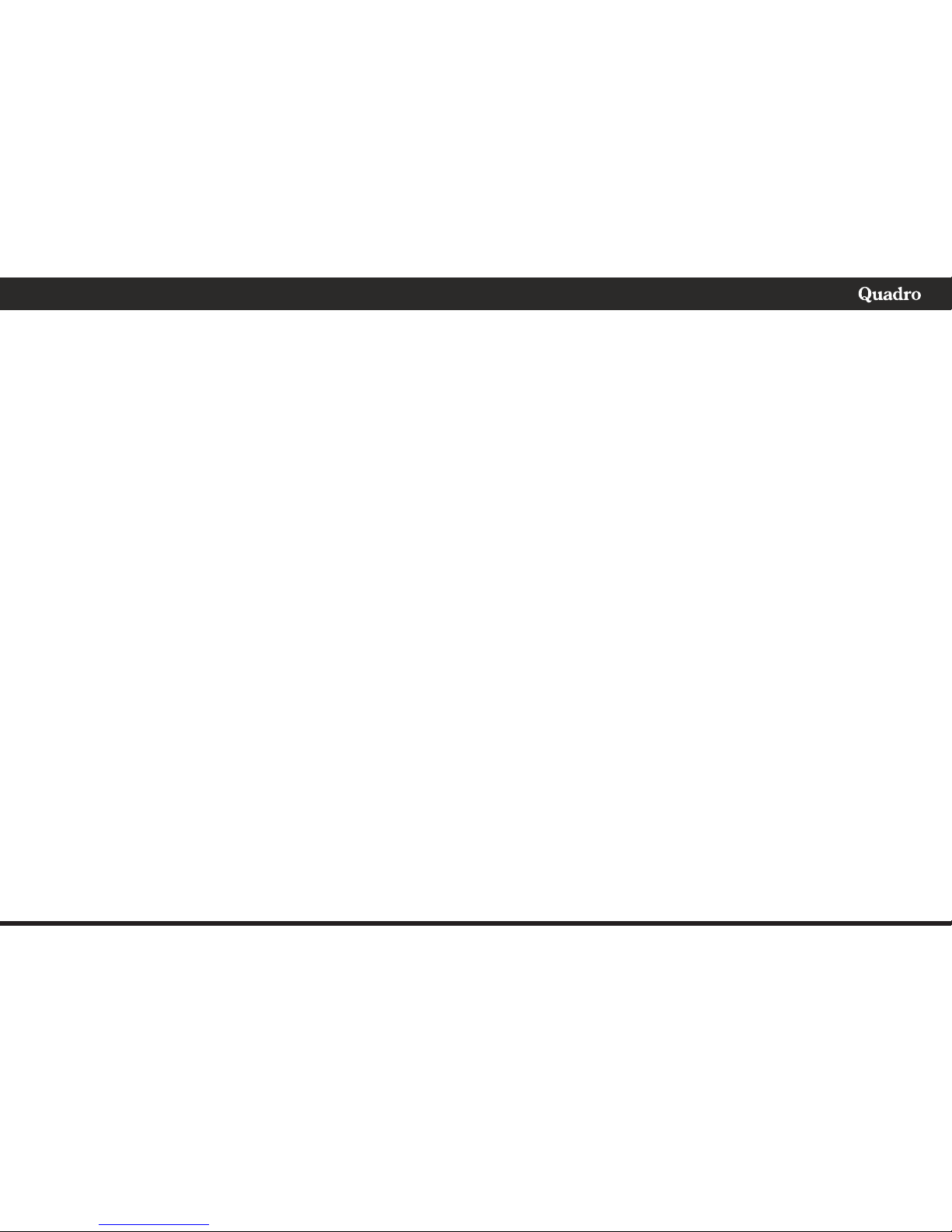
2
ENGLISH
SWITCH OFF IN RESTRICTED AREAS
Switch the mobile device off where the use of mobile devices is not
allowed or where there is a risk of causing interference or danger, for
example on board an aircraft, near medical equipment, fuel, chemicals
or blasting sites.Do not handle the device when driving. Concentrate
fully on the driving.
Radio signals could affect some of the car's electronic systems such as the
audio stereo and alarm systems.
If the car is equipped with an airbag, do not hinder its deployment with
fixed or wireless equipment. This could result in serious injury due to
inadequate performance.
INTERFERENCE
All wireless devices are susceptible to interference which may affect their
performance.
AUTHORISED PERSONNEL
Only qualified people are authorized to install or repair this product
ACCESSORIES
Only use batteries, chargers and other accessories which are compatible
with this equipment. Do not connect incompatible products.
KEEP THE EQUIPMENT DRY
This equipment is not water proof. Keep it dry.
CHILDREN
Keep your mobile device in a safe place, out of the reach of young
children. The mobile device contains small parts that may present a
choking hazard.
Precautions for use
This mobile device meets guidelines concerning the exposure to radio
waves.
Your mobile device is a radio transmitter and receiver. It was designed to
meet the limits recommended by international guidelines to limit the
exposure to radio waves. These guidelines were developed by and
independent scientific organization, The ICNIRP; and include safety
margins designed to ensure the protection of all, regardless of age and
health.
The recommendations on exposure guidelines for mobile devices employ
a unit of measure known as the Specific absorption rate or SAR. The SAR
limit defined in the ICNIRP recommendations is 2.0 watts/kilogramme
(W/kg) averaged over 10 grams of tissue. In tests to determine the SAR,
the equipment is used in standard usage positions at its
highest certified power level in all tested frequency bands. The actual SAR
level of a device in use may be lower than the maximum value because the
equipment is designed to only use the necessary power required reaching
the network. That amount changes depending on a number of factors such
as the distance from a network base station.
Radio frequency interference
Radio frequency output from electronic devices can interfere with other
electronic equipment and cause malfunctions. Although this mobile
device has been designed in accordance with EU regulations on radio
frequency emission, mobile device wireless transmitters and electrical
circuits can cause interference with other electronic equipment. We
therefore recommend taking the following precautions:
Aircraft: Wireless equipment can cause interference in aircraft.
Turn off your mobile device before boarding the aircraft
Do not use on the ground until allowed to do so by the flight crew.
Vehicles: mobile device radio frequency emissions can affect the
electronic systems of motor vehicles. In relation to your vehicle, check
with the manufacturer or dealer.
Medical implants :
Medical equipment manufacturers recommend a minimum distance of 15
centimeters between a wireless device and an implanted medical device
such as a pacemaker or defibrillator to avoid any interference with the
medical device. It is recommended that people fitted with such devices :
- Always keep wireless equipment more than 15cm away from the
medical device.
- Never carry wireless equipment in a breast pocket.
- Place such equipment at the opposite ear to the medical device.
- Turn off the wireless equipment if they think it is interfering with their
device
- Follow the instructions provided by the medical implant manufacturer.
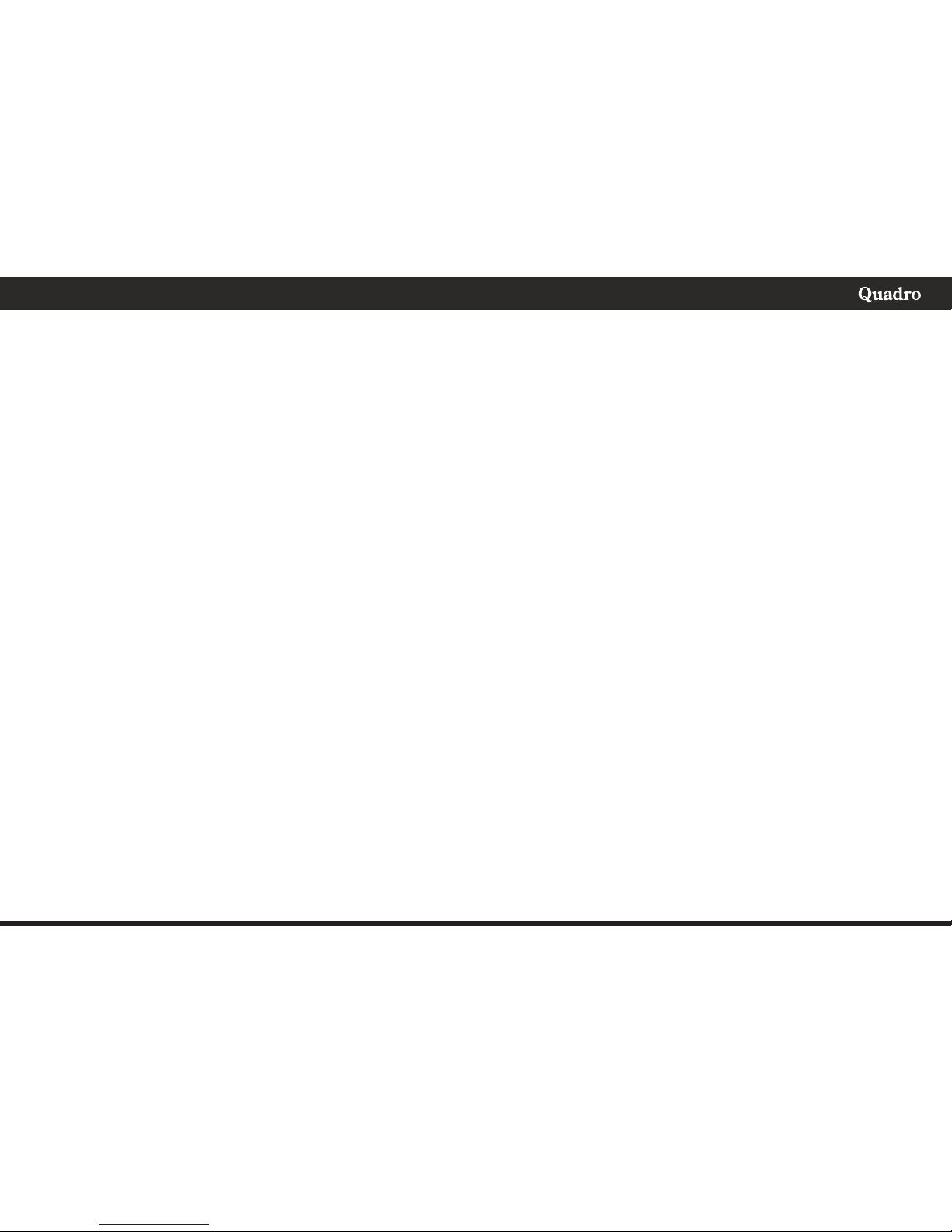
3
ENGLISH
If you are fitted with a medical implant and have any questions related to
the use of your mobile/wireless equipment, you should consult your
doctor
Hearing:
Warning: Using a headset risks not be able to correctly hear outside
sounds. Do not use a headset when it could endanger your safety. Some
mobile devices can interfere with the proper operation of hearing aids.
Other medical devices: Radio transmitting equipment including mobile
devices may interfere with the proper operation of insufficiently
protected medical equipment. Consult a doctor or the medical
equipment manufacturer to find out whether the equipment is
sufficiently protected from external radio wave signals. Turn of your
device where required by regulations, particularly in hospitals.
Health facilities: Hospitals and health facilities may be using equipment
which is particularly sensitive to external radio frequency emissions. Turn
off the mobile device when staff or notices tell you to.
Blasting sites and marked areas :
Turn off your device in potentially explosive areas. Follow all official
instructions. Sparks in such areas can cause an explosion or a fire,
resulting in serious injury or death. Turn off your equipment in petrol/gas
stations, especially when near the fuel pumps. Strictly follow usage
restrictions in fuel depots, chemical plants or in places using explosives.
Potentially explosive areas are often, but not always, clearly signed.
These include areas where it is normally considered advisable to turn of
vehicle engines, the area below deck on ships, chemical storage or
transfer plants, and areas where the air contains chemical products or
particles, such as grain, dust and metal powder. Check with the makers of
LPG (such as propane or butane) vehicles that the device can be used
safely in their vicinity.
All our mobile devices conform to international standards and
regulations, and if need be national ones, with a view to limiting user
exposure to electromagnetic fields. These standards and regulations
were adopted after the completion of extensive scientific research. This
research established no link between the use of the mobile device and
any adverse effects on health if the device is used in accordance with
standard practices.
However if you would like to reduce the level of exposure to radio
frequency radiation you can limit your use of wireless, because the time in
contact with is a factor of exposure for a person, and you can move away
the device from you, because the exposure level decreases with a smaller
distance.
GENERAL SAFETY PRECAUTIONS AND ADVICES
Read and retain these instructions for future reference.
Warnings: On the product and User Guide instructions should always be
adhered to.
Cleaning: Do not use liquid cleaners or aerosol cleaners. Use a damp soft
cloth for cleaning .
Adapters: UseVDE certified adapters recommended by producer. Other
adapters may be hazardous or void your warranty.
Moisture & Water: Do not use near water such as near bath tub, kitchen
sink, laundry tub, or swimming pool.
Ventilation: Should there be slots and openings in the tablet, they are
provided for ventilation to ensure reliable operation of and protection
from overheating. These openings should never be blocked by placing the
product on a bed, sofa, rug, or other similar surface.
Power Sources: This tablet should be operated from the type of power
source indicated on the rating label. Consult your product dealer or our
website for more information. For products intended to operate from
battery power or other sources, refer to the operating instructions.
Overloading: Do not overload wall outlets, extension cords, or integral
convenience receptacles as this can result in a risk of fire or electric shock.
Object and Liquid Entry: Never put objects of any kind on to or into this
product through openings as they may touch dangerous voltage points or
short out parts that could result in a fire or electric shock. Never spill liquid
of any kind on the product.
Servicing: Do not attempt to service this product yourself as opening or
removing covers may expose you to dangerous voltage or other hazards
and will void your warranty. Refer all servicing to qualified service
personnel.
Damage Requiring Service: Unplug this product from the wall outlet and
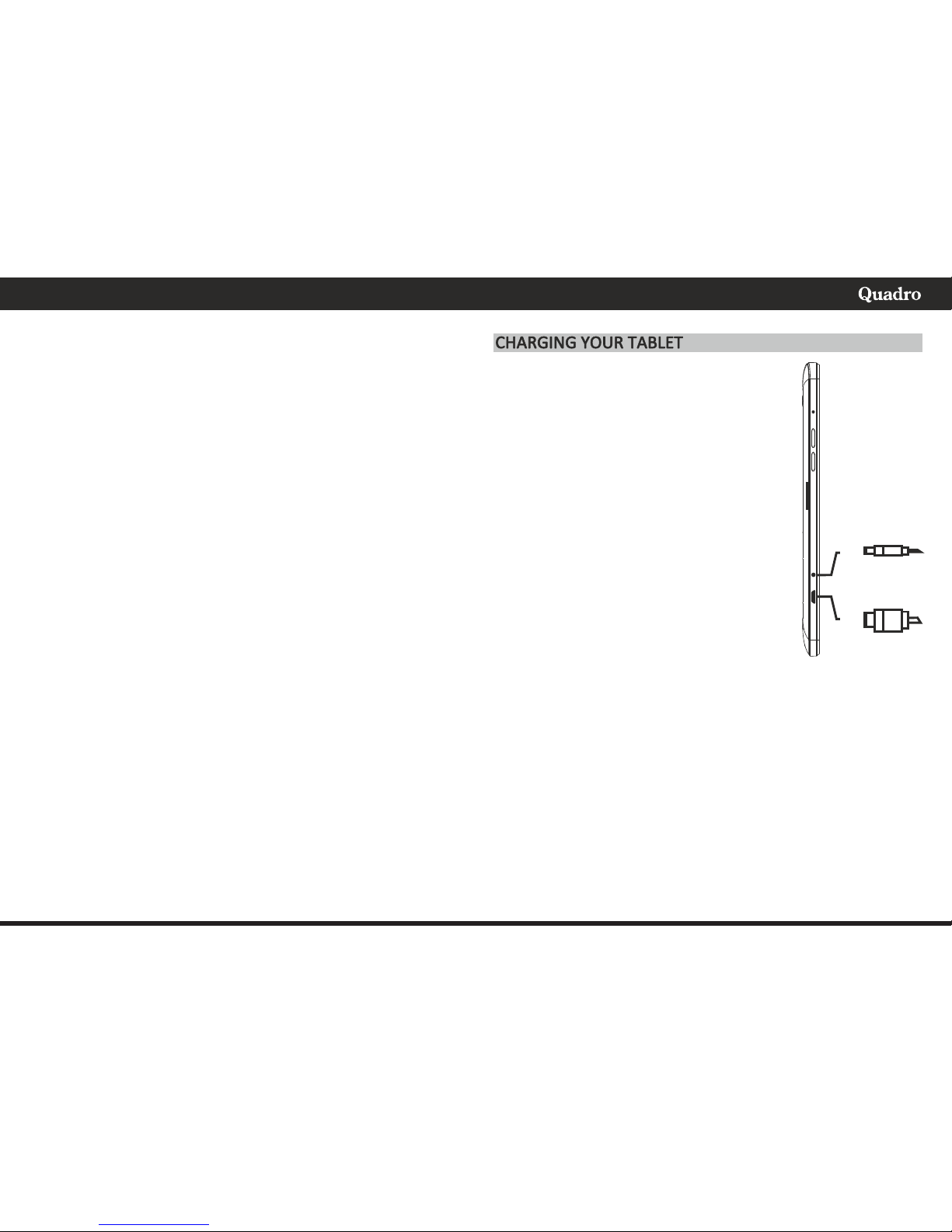
4
ENGLISH
refer servicing to qualified service personnel:
a) when the power-supply is damaged; b) if liquid has been spilled
c) if the product has been exposed to rain or water ; d) if the product does
not operate normally ; e) if the product has been dropped or damaged in
any way (voids warranty) ; f) when the product exhibits a distinct change
in performance.
Heat: The product should be kept away from heat sources such as a
radiator, heat register, stove, or other products that generate heat.
Replacement Parts: Unauthorized substitutions when service this
product may result in fire, electric shock, or other hazards. Make sure
your service technician has used parts specified by the manufacturer.
Energy Save: To save energy, unplug the USB power adapter when not in
use. The USB power adapter does not have a power switch, so you must
unplug the USB power adapter from the electrical socket when not in use
to avoid wasting power. The device should remain close to the electrical
socket while charging.
File and Application Download: Files you download from the Internet
can include viruses that will damage your device. To reduce this risk, only
download files from sources you trust.
The descriptions in this manual are based on the default settings of your
device. The images and screenshots used in this manual may differ from
the actual product.
If the device receives an unstable power supply while charging, the touch
screen may not function. If this happens, unplug the USB cable from the
device.
The device may heat up while charging. This is normal and should not
affect your device’s lifespan or performance.
The Android logo, Google™, Google Maps™, Google Mail™, YouTube™,
Google Play™ Store and Google Talk™ are trademarks of Google Inc.
Wi-Fi®, Wi-Fi Protected Setup™, Wi-Fi Direct™, Wi-Fi CERTIFIED™, and the
Wi-Fi logo are registered trademarks of the Wi-Fi Alliance
The tablet comes with a built-in rechrgeable
baery that should be charged fully prior to first
use. Connect the AC adapter to your Tablet via
the USB port on the side of the tablet or connect
USB cable from your PC on the USB port
(illustrated below). Disconnect the tablet when
its fully charged.
The battery which is initially 50% charged can be
used immediately.
Please fully charge/discharge the battery (15%
or below) for the first three times to get
maximum capacity.
If the battery is completely discharged, please
allow the at least 10-15 minutes to recharge
prior to turning it on.
CHARGE THE BATTERY:
During charging, the battery indicator shows an
thunder icon. If the device is switched off during
the charge, there will still be a charge indication on the screen that
shows the unit is still being charged. If the device is overused when the
battery is low, it might take some time to appear the charging icon.
During charging, the battery , the device and the charger will get hot.
This is normal.
Unplug the charger from the AC electrical outlet and disconnect the
wiring between the tablet and the charger after charging.
Attention: Charge the phone in a well ventilated place in which the
temperature is from-10°C to +55°C. Use the charger provided by the
manufacturer only. The use of unconfirmed charger may lead to
dangers and violate the manufacturer's warranty clause.
USB
DC
CHARGE
or
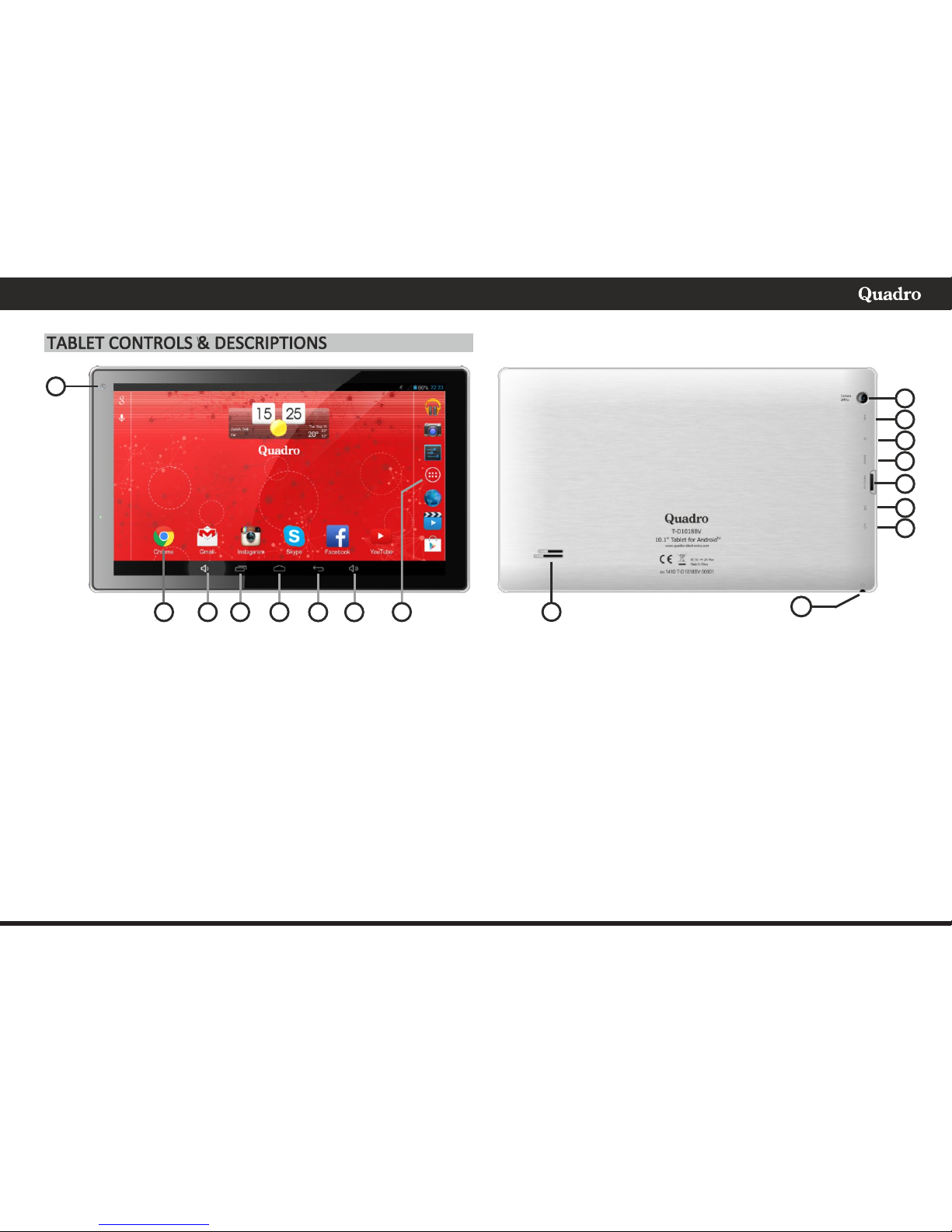
5
ENGLISH
13
2
5
6
7
3
1
10
9
11
12
14
15
12
16
8
4
1. Back Cam Back Camera 2MP for Video and Photo shoongs
2. Microphone Microphone hole for Voce and Video calls
3. Power On/Off Press and hold to turn on; when powering off you will be asked to confirm.
4. Home key Press to go back to Home Louncher screen
5. Micro SD Card Slot Load External Storage Memory Card (up to 32GB)
6. DC input DC input for charging. Plug in Adapter plug to charge your unit
7. Micro USB OTG USB Connecon to a storage device, keyboard or mouse connecon, charger socket
8. 3.5mm Jack Audio connecon to listen to Stereo earphones or Powered Speakers
9. Speaker Listen the Sound through Speaker unless Earphone jack is connected, sound will mute.
10. Web Cam Front Camera for Video Chat
11. Screen Apps Tap to open Applicaon. You can move and delete the App icon from the screen or you can add the App from App Tray.
12. Volume +/- Press and hold to increase/decrease the sound volume
13. Open Apps key Tap to view open applicaons. Swipe to the le to close Apps and save baery life.
14. Home key Tap to go back to Home Louncher screen
15. Back key Tap to go back to the previous page (screen)
16. App Tray Tap to access all applicaons listed on the unit.
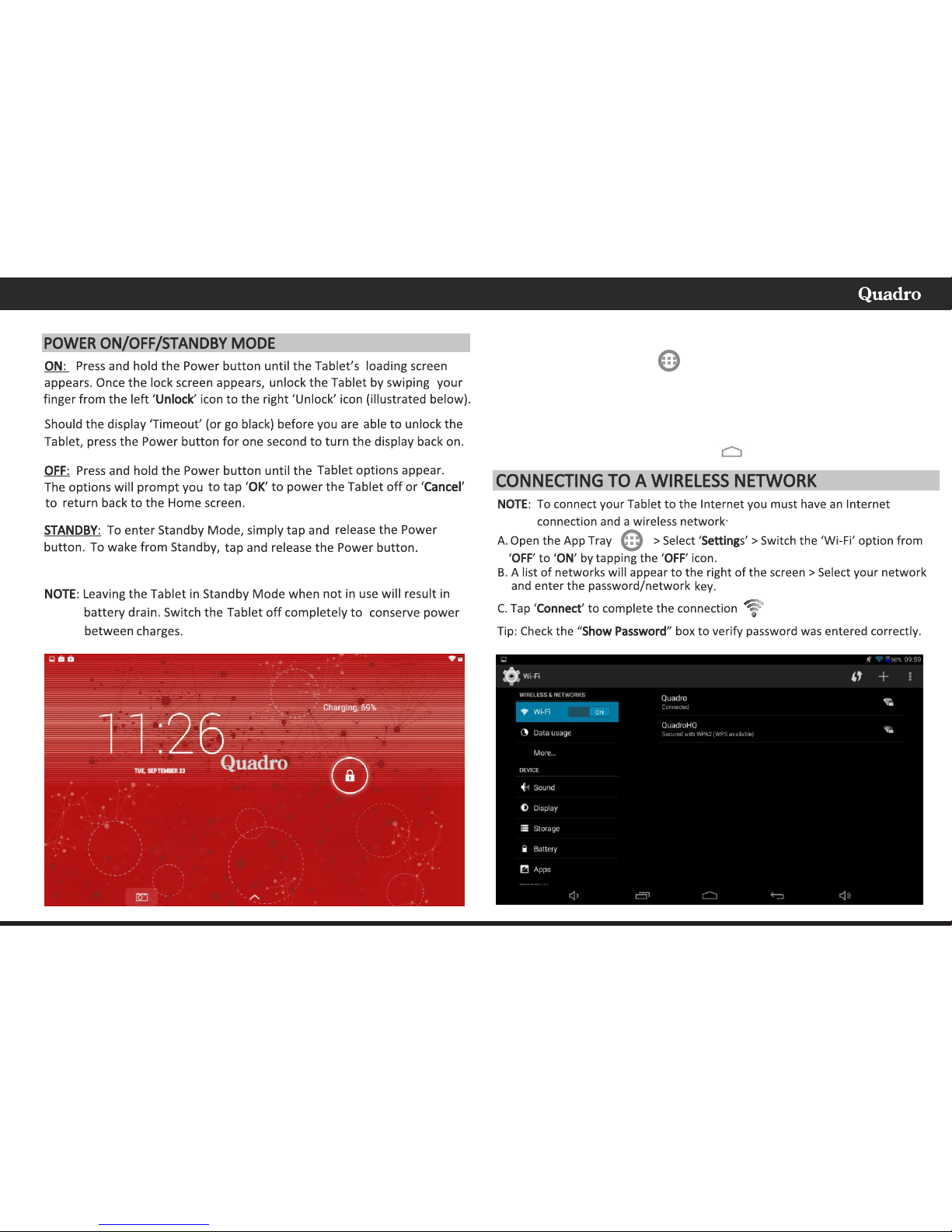
6
ENGLISH
Seng the display language
Open drawer applicaons > Dragging your finger up from the le
list, select 'Language and Input' > from the right menu, select 'Language'
and drag your finger up or down to select the desired language from the
list of offered languages. To select a language, press your finger to the
desired language.
To exit the sengs, press the buon to return to the home page.
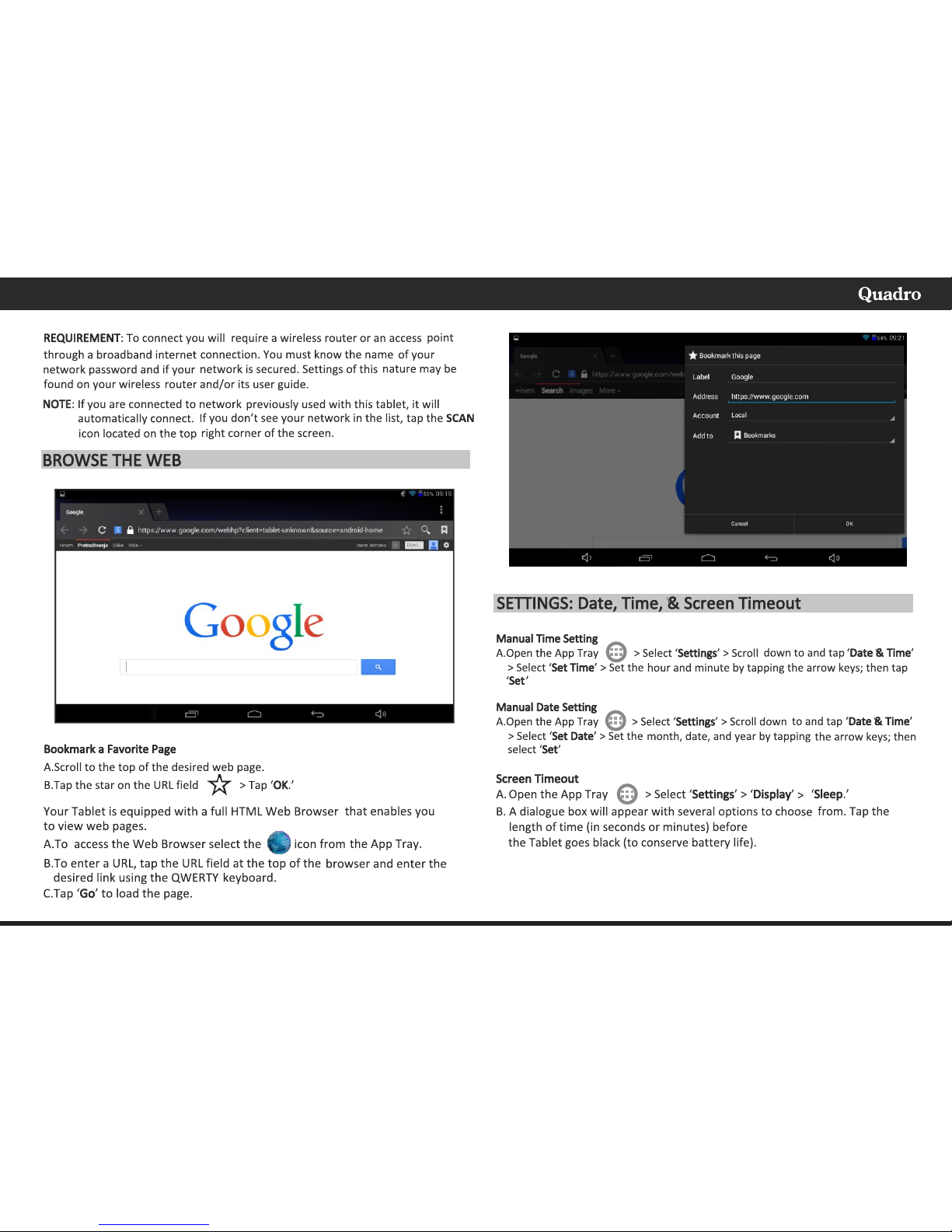
7
ENGLISH
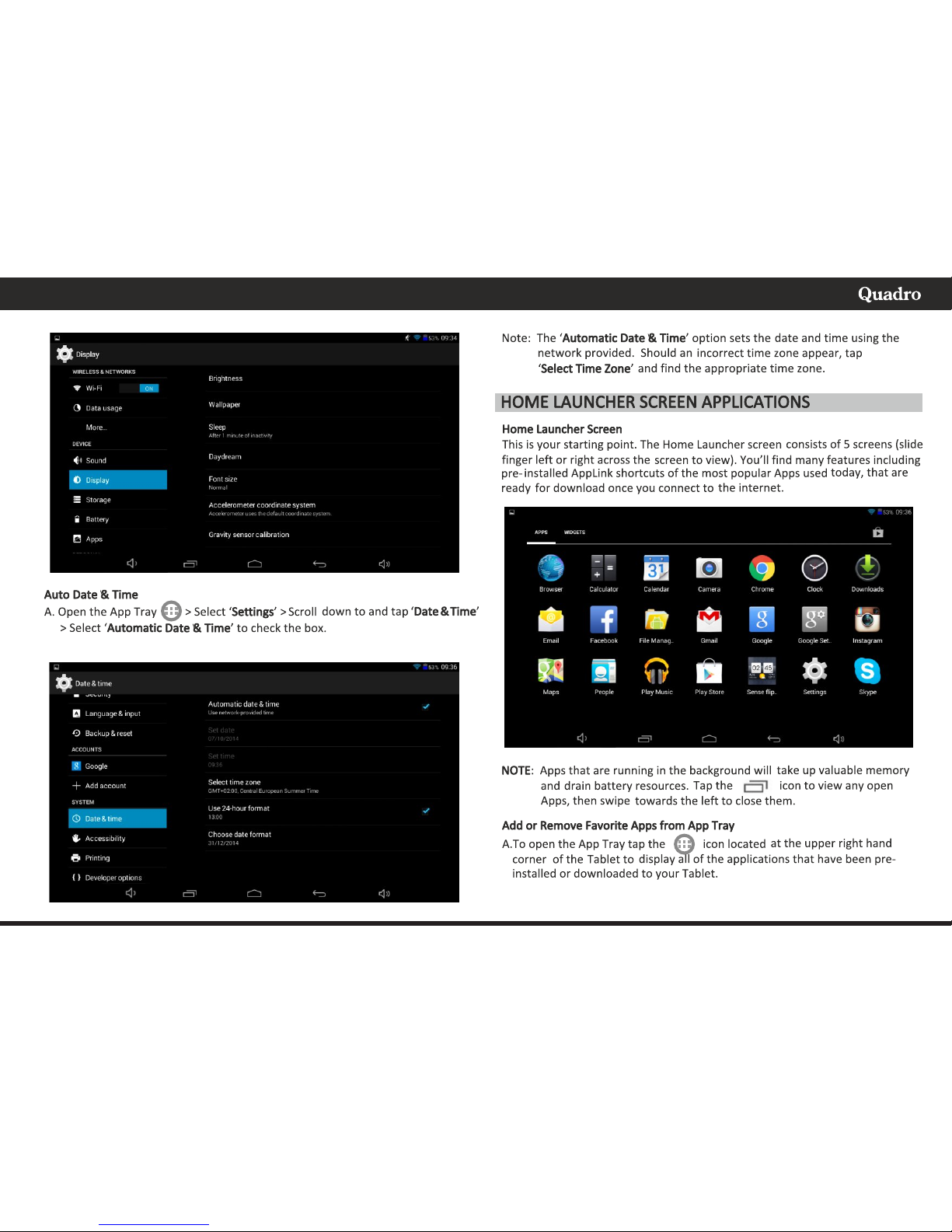
8
ENGLISH
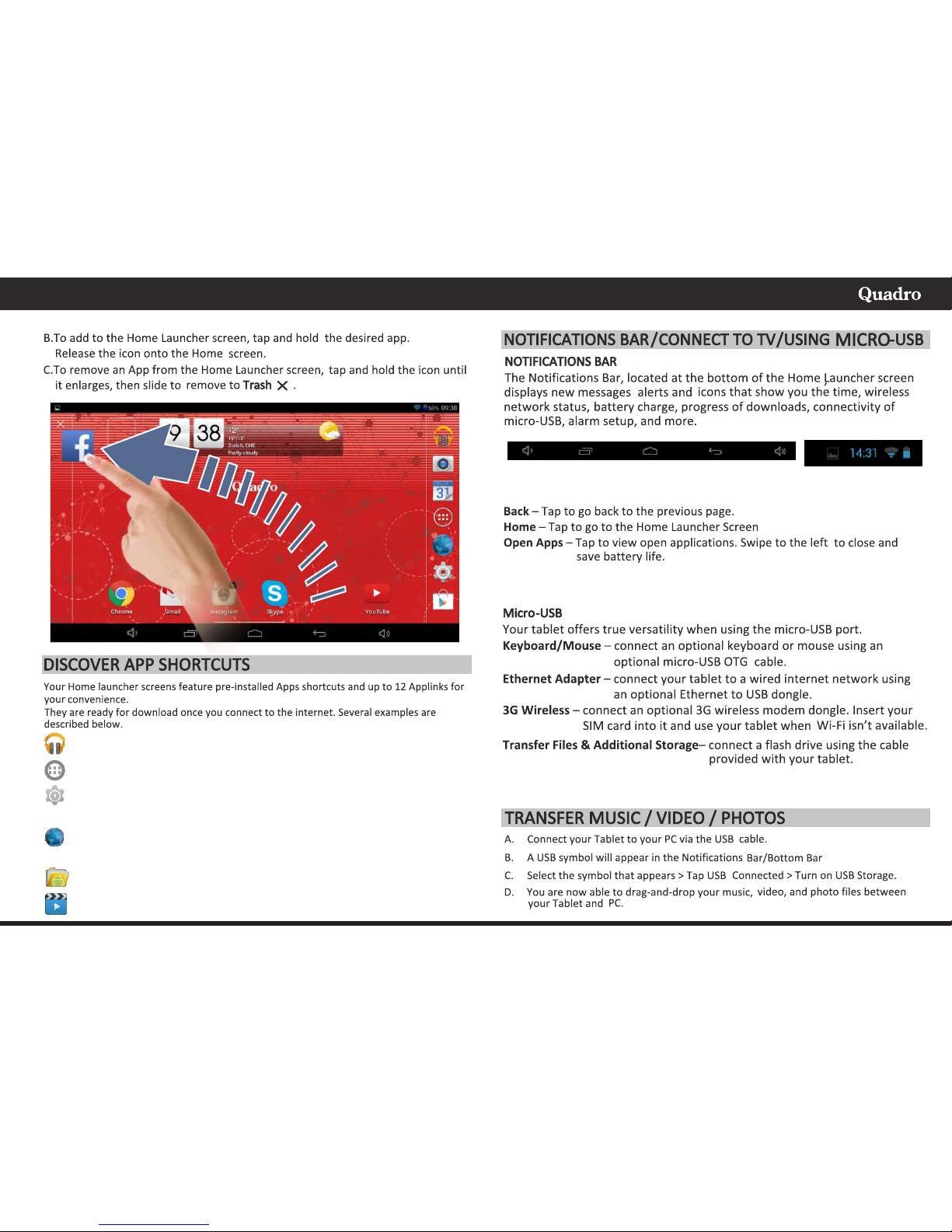
9
ENGLISH
Music - Access music files installed on your Smartphone.
App Tray - Access all Apps that are installed on to your Smartphone.
Settings - View and modify settings for Wireless network, display,
battery, menu language, etc.
Internet Browser - Access the world wide web when connected to
wireless network.
File Manager - View all your files installed on your Smartphone.
Gallery - Access photos and videos on your Tablet.
Screen Shoot - Tap to make actual screen shoot.
Volume adjustment - tap to adjust Sound lavel
Clock
Ba.
status
Wi-Fi
(Not included with unit)
Charging - Use USB port to charge your unit via Adapter or when you have
connecon on your PC.
Home Back
Volume
down
Open
Apps
Volume
up
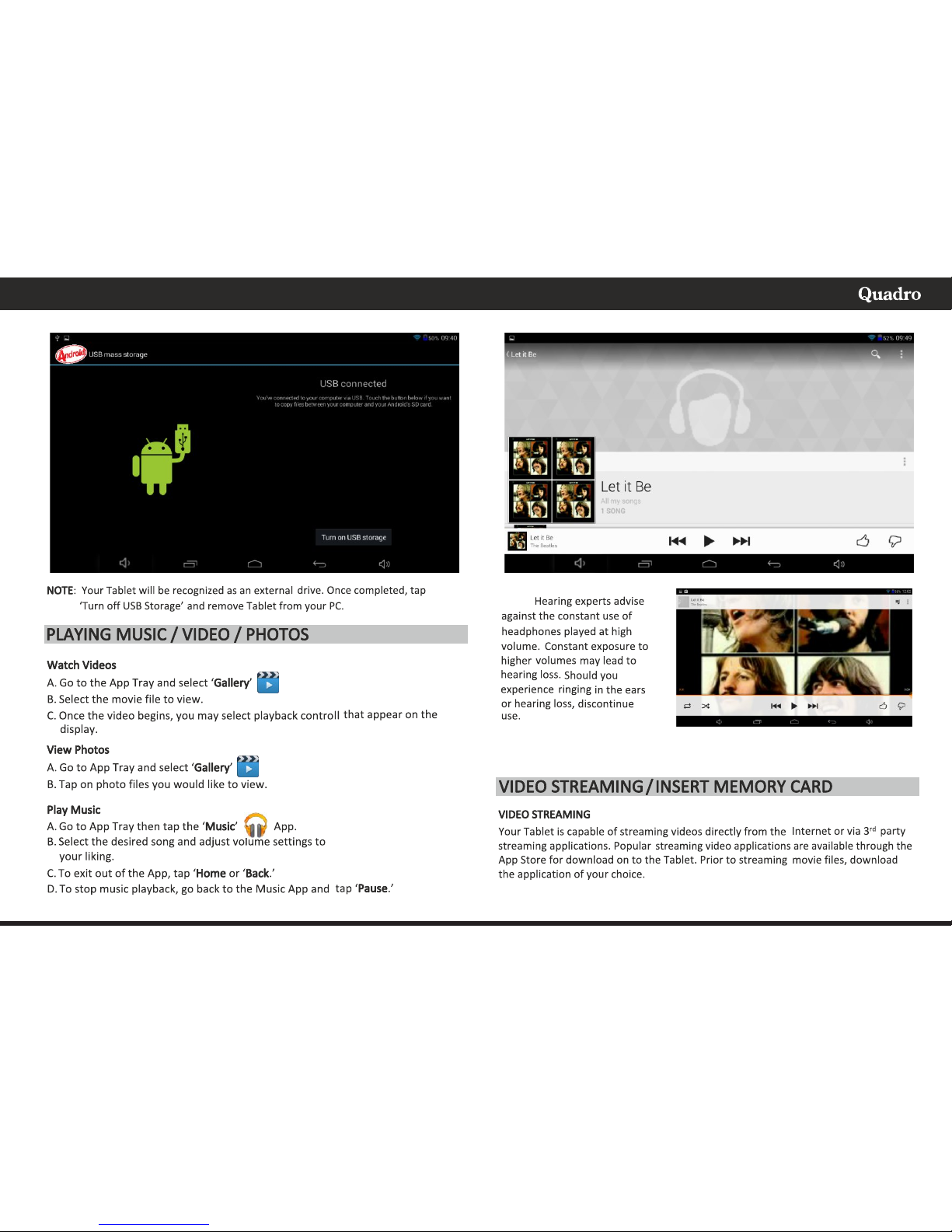
NOTE:
10
ENGLISH
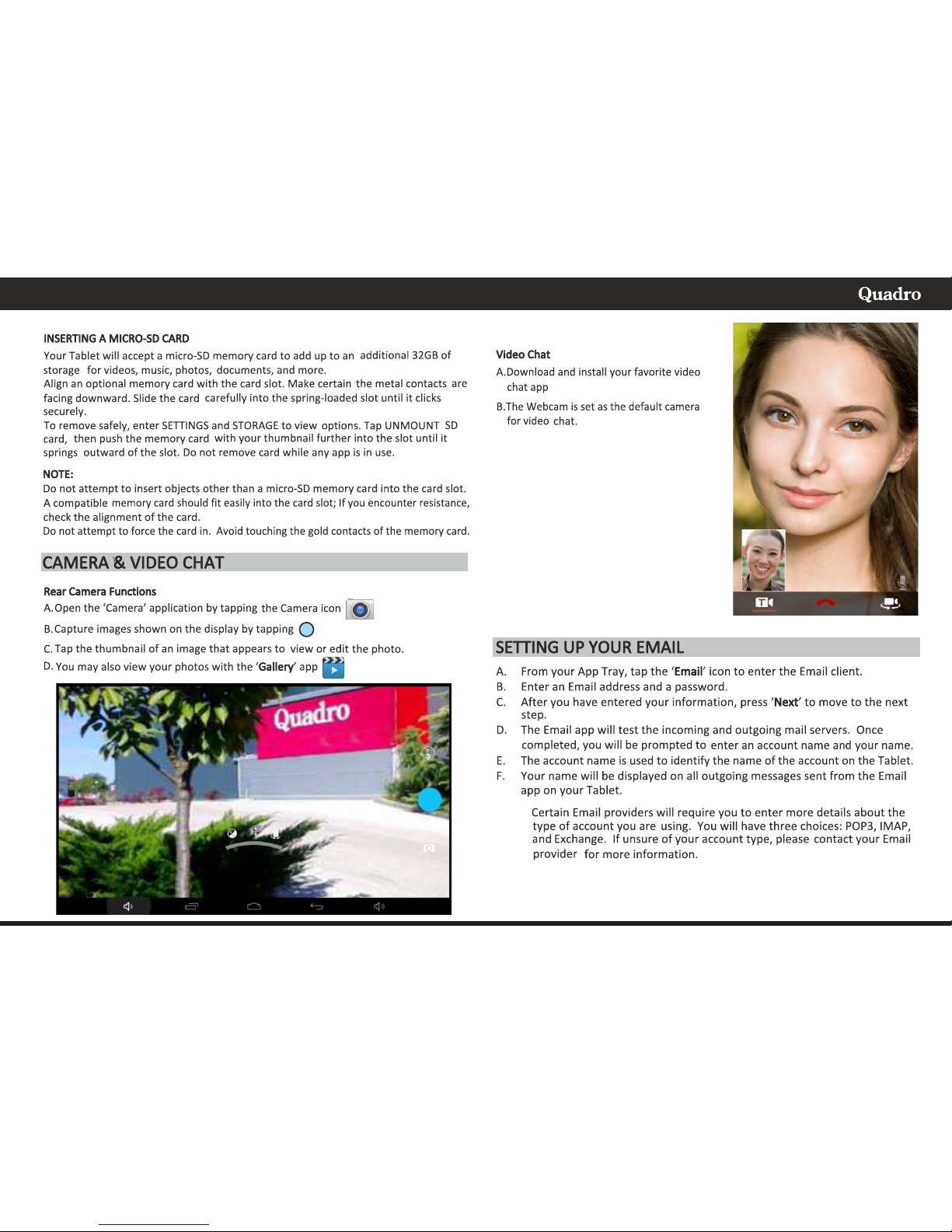
11
ENGLISH
icon
NOTE:

the calendar will be shown by
w e ek ( o r mo n th ) . T h is
application is convenient for
you to view schedule or add
events.
Clock
Enter the menu to display
the current time.
Alarms:
Your phone provides many
groups of alarm clocks. Select
one of the m to e dit a nd
customize alarm clock.
Notification Menu:
S l i d e a n d p u l l d o w n
notification area (top of the
screen) to d i s p l ay D rop
Notification menu. You can
see th e m ess age not i ce,
choose to turn On or Off WIFI,
GP S, Off-line mode, Screen
Brightness Settings, etc...
12
ENGLISH
USEFULL APPS
Calculator:
Yo u r u nit p rovid es a
cal cu lato r w ith bas i c
f u n c t i o n s f o r t h e
conve ni en ce o f your
calculating.
Press button and you
can delete the input and
output in bitwise.
Notice: this calcutor is of limited accuracy and sometimes it causes error,
please forgive us for the inconvenience.
Voice Recorder:
The recorder could be
used to record audio files.
● To start voice recording:
Tap
● To end voice recording:
Tap
● To play b a ck voi c e
recording: Tap
.
The audio files are automatically stored on your phone. Click the Menu
key, and you can operate and set the recorded voice. The file can be in
document management and various players can be selected to play the
voices.
Calendar:
Calendar allows you to view your schedules and events at any time. You
may view schedules one by one or several ones at the same time.
Select to show calendar by day, week or month. If “by week (or month)”,
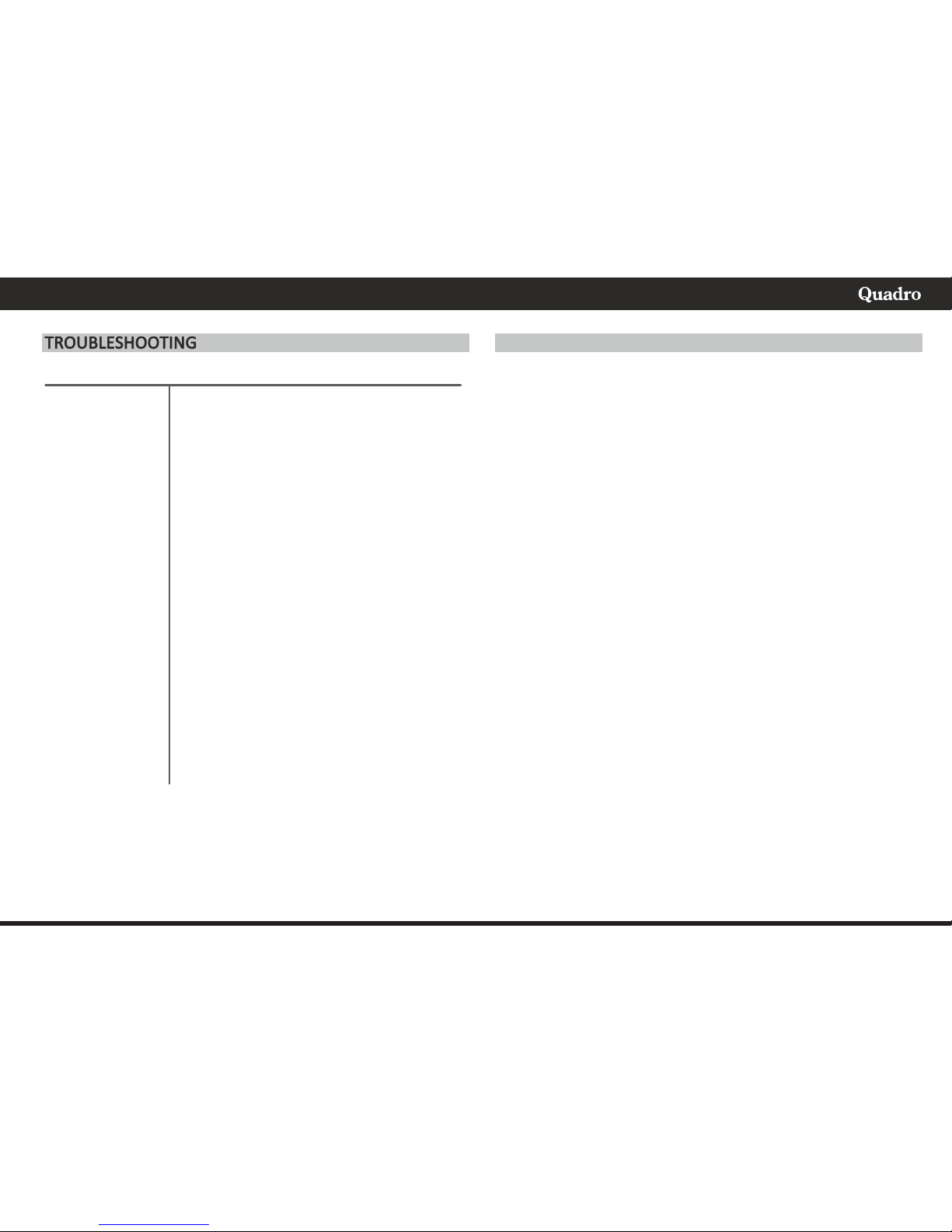
ENGLISH
My touchscreen is
not responding.
How do I reset the
phone?
I inserted a
MicroSD card.
Where are my files
located?
My Wi-Fi says it's
'Disconnected'
after I attempt to
connect?
To reset, first make sure the power source is
unpluged. Press and hold the Power button for
2-3 seconds.
To erase all data on the Smartphone go to
'Settings' > 'Backup & Reset' > 'Factory Data
Reset'.
Caution: ALL DATA WILL BE LOST and device
will be set to default factory settings.
After insterting card, find your files in the 'File
manager' application. Go to the 'App Tray'; open
'File Manager'. Select SD Card icon to access
files.
The 'Disconnected' status means that the unit is
not connected to any network. Make sure the
correct password is entered when connecting to
your wireless network.
This password could be on the bottom of the
router or a password that was created by
someone when the Wi-Fi device was originally
set up.
Problem Solution
Display Type: 10,1"/25.65cm 1024 x 600, 16:9
Capacive Mupoint Touchscreen
Led Display
Processor Type: Arm Cortex A7 1.5 GHz Dual Core
AllWinner A23 + GPU Mali-400MP
Operang System: Android 4.4 KitKat
Storage Memory: 8 GB*
Internal Memory: 1GB RAM DDRIII
Memory Card Supported: Micro-SD Expansion up to 32GB
Wireless LAN: 802.11 b/g/n
Cameras: 0.3 MP Front/2MP Back Cam
Micro USB / OTG Host Yes / Yes
Charge DC port or Micro USB port, 2A Max
Stereo headphone Output: 3.5 mm
Dimensions (L x W x D): 256 (L) x 151 (W) x 10.2 (D) mm
Weight: 0,35 kg
Input Voltage, Power Adapt: 100-240V AC, 50/60Hz, Out: 5V DC
1.5A Max
Baery: 5200mAh, 3,7V, Lithium
Note: 1.* Available storage capacity will be lower due to the busy
Operang System and preinstalled applicaons
2. Baery life may vary depends on the tablet usage and other
factors and condions.
SPECIFICATIONS
13
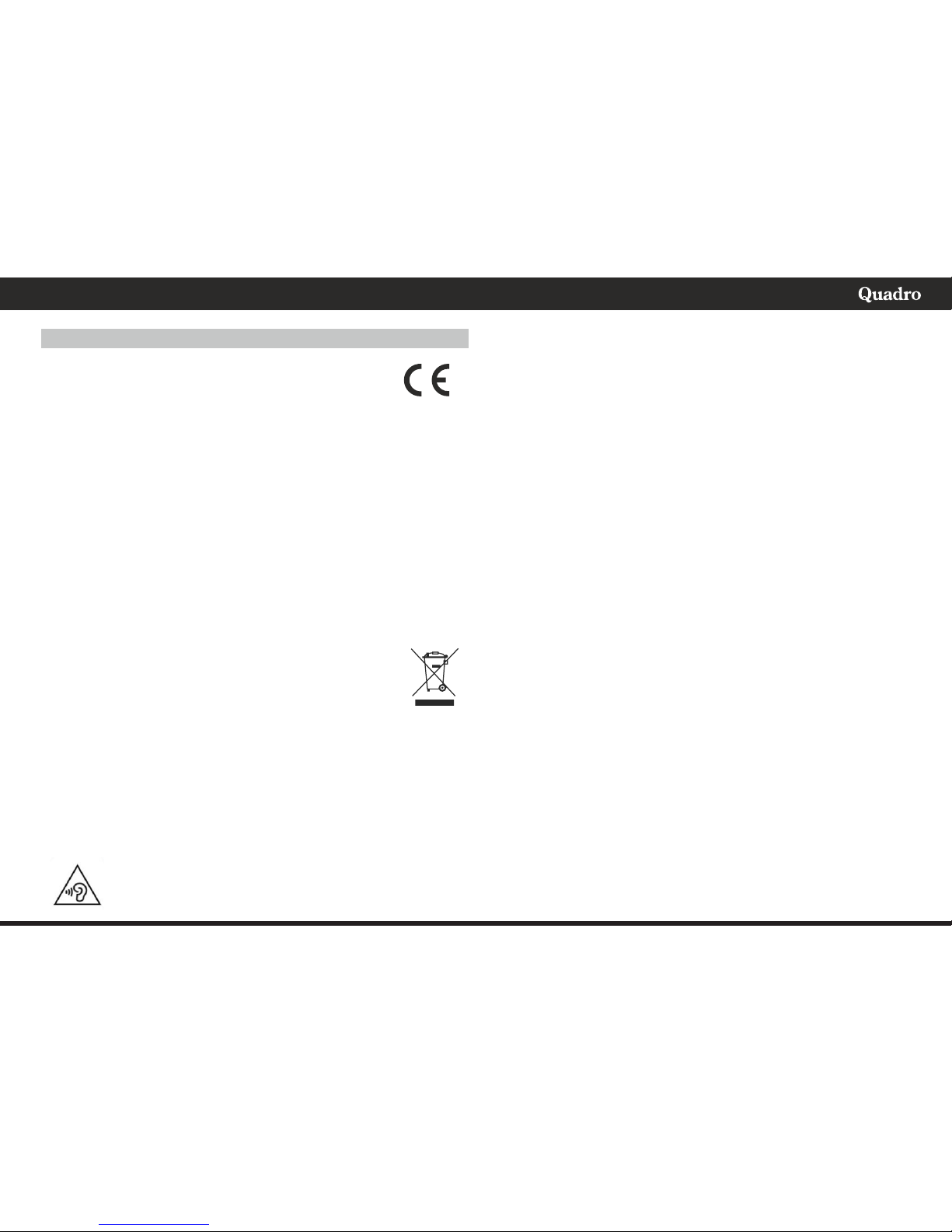
ENGLISH
14
DECLARATION OF CONFORMITY
This device is manufactured in accordance with applicable
European st and ard s on R&T TE, S afety (LV D ) and
electromagnetic compatibility (EMC) in accordance with the
following Standard or Standardized Documents: EC Council Directive
R&TTE Directive 1999/5/EC, 2004/108/EC (EMC Directive) , EC Council
Directive 2 006/95/EC ( Low Voltage Di rective), E RP directive
(642/2009/EC) and i RoHs directive (2011/65/EU).
Market Maker Brand Licensing, hereby declares that this equipment
conforms to the essential requirements and other relevant provisions of
Directive 1995/5/CE.
THE DISPOSAL OF ELECTRICAL AND ELECTRONIC EQUIPMENT
WASTE P ROD UCTS O N THE PART OF FIN AL USER S IN THE
EUROPEAN UNION
This symbol on the product or on the container indicates that
this product cannot be eliminated with the general waste. The
user is responsible for eliminating this kind of waste by
throwing them away at a “recycling point” specifically for
electrical and electronic waste. Selective collection and
electrical equipment recycling contribute to preserve natural resources
and warrant waste recycling to protect environment and health. In order
to receive further information about electrical and electronic waste
collecting and recycling, contact your Local Council, the service of
household waste or the establishment where the product was acquired.
To avoid eventual hearing damage, not to listen at a high
sound level during too many time.
Notes:
