
User Manual

2 3
getqtime.com
Table of Contents
Before you begin 5
Quick Start 8
How to use the QTIME app 10
Frequently asked questions 13
Troubleshooting 15
Warranty and returns 15
Safety information 15

4 5
getqtime.com
Thank you for purchasing a QTIME
QTIME is a parental control device for games consoles.
It replaces the HDMI cable between your child’s games
console and the TV screen so that you can set sensible
daily time limits.
The TV screen turns o when the time limit is up. Your
child gets a 10-minute warning beforehand and the unit
will buzz before it turns o. If they do not shut down the
console then sound from the game will still be audible.
Your QTIME unit connects wirelessly with your home
Wi-Fi so that you can monitor and control it from anywhere.
It supports the latest HDMI 2.0 standard and it’s 4K ready.
This guide explains how to plug in and set up your unit
and answers many common questions and issues you
may have along the way.
Before you begin
What’s in the box
What you need
Before setting up your QTIME please ensure that you have
the following ready:
• QTIME unit (included)
• Power adaptor (included)
• Compatible games console or PC (see below)
• iPhone or Android smartphone
• Wi-Fi connection in your home
Console cable TV cable Reset button LEDs Power input Power lead

6 7
getqtime.com
Ensure that you have compatible hardware
QTIME works with all modern consoles including:
• Sony PlayStation 4 (PS4)
• Sony PlayStation 3 (PS3)
• Sony PS4 Pro
• Xbox One
• Xbox One X
• Xbox One S
Desktop gaming computers (PCs)*
QTIME should work with any device with an HDMI output,
like DVD players, but we are unable to provide any support
for devices not listed above.
*Desktop PCs with an external display only — PC graphics
card must support HDMI output.
Ensure that you have a compatible smartphone
You need the QTIME app to configure and control your unit.
The app is supported on all modern smartphones:
• Apple iPhone
• Apple iPad
• Apple iPod Touch
• Android-compatible phones
• Android-compatible tablets
Apple devices require iOS 9 or later.
Android devices require Android 4.4+ (KitKat or later)
QTIME needs to be within range of your home’s
Wi-Fi router
In order to operate correctly your QTIME unit typically needs
to be less than 30 metres away from the Wi-Fi router in
your home. However this may depend on the layout of your
home.
The QTIME plugs directly into your child’s games console, so
the place where you keep the games console must also be
within range of the Wi-Fi router.
Understand the LED indicators
The top of the QTIME device is fitted with red and green LED
indicator lights. Please refer to the guide below to learn what
they mean.
Red LED indicator Green LED indicator
Flashing slowly — Unit is not
paired. You should use the QTIME
app on your phone to pair with
the unit.
Flashing fast — Unit is searching
for nearby Wi-Fi networks.
On — Gaming is allowed; if the
games console is switched on
then the TV screen will display it.
Flashing slowly — Unit is not able
to connect to the Wi-Fi; you will
not be able to control it with the
app until it is connected again.
Flashing fast — TV screen will be
turned o soon.
On — Unit is connected and
working normally.
O — gaming is limited; TV
screen is currently o.

8 9
getqtime.com
Step 3: Turn on your QTIME
Plug the provided power adaptor in to a wall socket. Take
the power lead included in the box and plug one end into
the USB socket of the power adaptor.
Plug the other end of the lead into the power socket on the
QTIME unit to power it on.
The red LED will begin flashing to indicate that it is ready for
pairing. Please note that the TV screen may not turn on yet.
Quick Start
Step 1: Remove the existing HDMI cable
Remove the current HDMI cable that connects your child’s
games console to the TV screen and hide it. You will replace
it with the cable built-in to your QTIME unit.
We strongly suggest that you conceal the original HDMI
cable so that your child does not have access to it. The
app will notify you if it appears that your QTIME unit has
been unplugged.
Step 2: Plug in your QTIME to replace the HDMI
cable
Your QTIME unit comes with a built-in HDMI cable that replaces the one that you removed.
Take the cable that is marked Console and plug it in to the
games console, then take the cable marked TV and plug it
into the TV screen.
Console

10 11
getqtime.com
Step 4: Download the QTIME app
To set up your QTIME unit you need to download the QTIME
app for your mobile phone.
Open the web browser on your mobile phone and type in
the following into the address bar:
getqtime.com/app
Important note: this should be entered into the address bar,
not the Google search engine.
Alternatively you can search for “QTIME parental control” in
the Apple App Store if you have an iPhone handset, or in the
Google Play Store if you have an Android handset.
Please install the QTIME app when you are prompted to do
so. When it has finished installing, open the app and follow
the prompts to create a QTIME account.
Step 5: Pair your QTIME unit
After you have created a QTIME account, the app will prompt
you to pair with your QTIME unit.
Follow the instructions to pair your QTIME unit. The app will
walk you through all of the steps and show you what to do if
anything goes wrong.
Step 6: Set up time limits
Tap the set up time limits button continue setting up your
unit. By default the QTIME app sets popular time limits for
each day of the week but you may want to review and
change these.
You have now finished setting up your QTIME unit.
Allowance and time window
QTIME lets you configure both a time allowance and a time
window for each day. This gives your child more control over
when they play games.
For example, if they are allowed to play for two hours each
day, but they have a four-hour time window during which
the screen is allowed on, they can split that time up into two
seperate one-hour chunks.
Daily time limit vs. per-day time limits
You have the option of setting a daily time limit so that the
time limit is the same every day, or you can set a per-day
time limit so that each day of the week has its own time
window and allowance.
How to use the QTIME app
Setting a daily time limit
You can use the app to set a daily time limit so that the time
limit is the same every day of the week. Please note that this
will override any per-day settings that you may have entered.
Open the app and tap settings, then set up time limits and
chooose set a limit for all days. Here you can set a time limit
that applies every day. Tap the save button when you are
finished.
Setting a time limit for each day of the week
You can set a time window and allowance for each day of the
week separately. This is the preferred option if you would

12 13
getqtime.com
like to specify dierent time limits at the weekend.
Open the app and tap settings, then set up time limits and
choose set per-day limits. Tap the day of the week that you
would like to set. Tap the save button when you are finished.
See when your child is playing
When the games console is currently being used and the
TV screen is active, the QTIME app shows this in the main
screen.
Open the app and the initial screen will display Console is on
and a green light if it is currently in use.
Know when your QTIME unit has been
powered o
If your QTIME unit has been powered o for more than 36
hours, this will be shown at the top of the main screen when
you open the app.
Adding extra time
Sometimes it is useful to add extra gaming time if the time
limit is almost reached. If you add extra time this way it will
apply only for today. Tomorrow the standard time limits will
apply.
To add extra time, open the app and tap +1 hour or +30
minutes. The app will now show you a new time when the
screen is due to turn o, based on the extra time you added.
Pause gaming right now
Sometimes you may want to stop gaming straight away by
turning o the TV screen.
Open the app and tap the pause gaming button; the screen
will turn o within a few seconds. You can tap the same button again to turn the screen back on.
Override the time limits so that the screen is
always allowed on
Sometimes, for example during school holidays, you may
want to remove all time limits temporarily and allow the
games console to be played at any time without limits.
Open the app and tap settings, then flip the always allowed
on switch. When you switch this state o, your existing time
limits will be restored right away.
Unpair your QTIME
It may be useful to unpair your unit from your QTIME account, in case you want to pair it to a dierent account.
Open the app and tap settings, then scroll down and tap the
unpair my QTIME button. Note that you will no longer be
able to use the app until you pair a unit again. The unit will
continue operating with the same time limits until it is paired
again.
Controlling your QTIME from multiple phones
If you would like to set up and monitor your QTIME from
more than one phone, you can do this by installing the app
on both phones and logging in with the same QTIME username and password. Any changes you make will be reflected on both phones.
Give your child access to the app
(QTIME for Kids)
You can let your kids pair with the QTIME app so that they
can see how much gaming time they have left today. They
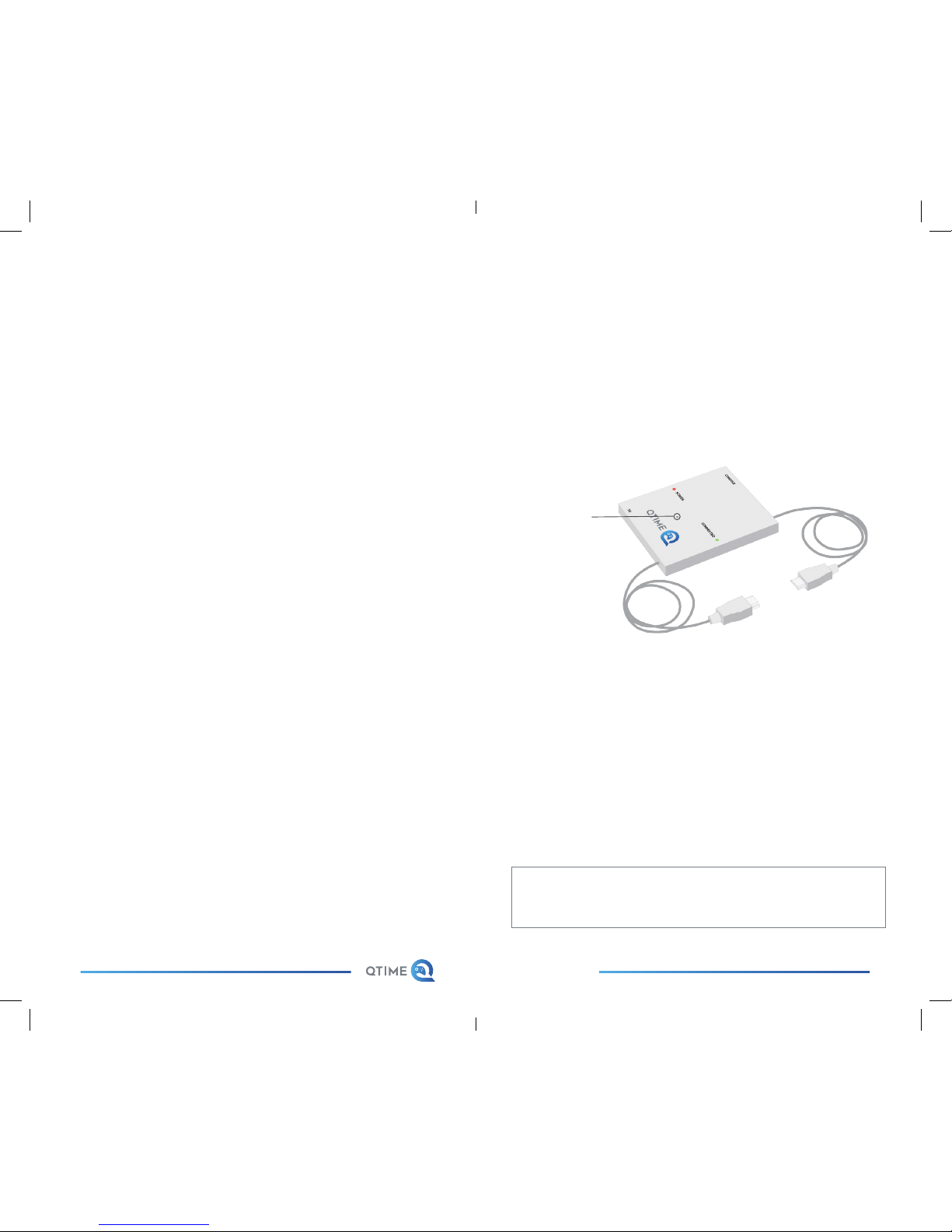
14 15
getqtime.com
can only monitor the QTIME unit this way, they can not control it.
Open the app and tap the settings button, then tap the
QTIME for kids button for further instructions.
Frequently asked questions
How do I prevent my child from circumventing
QTIME?
If your child is able to replace the QTIME unit with a standard
HDMI cable, then they will be able to circumvent any time
limits you have set up. The app will warn you if the QTIME is
unplugged from the TV screen.
We suggest that HDMI cables are concealed from the child
or that usage of the games console is made conditional on
using it with QTIME.
Can the QTIME unit operate without a Wi-Fi
connection?
Yes. QTIME needs to connect to your home Wi-Fi network
when you initiallty set it up, but it can work autonomously
after that with the time controls you have configured.
It will need to connect to Wi-Fi again if you want to change
the time limits, or if you would like to monitor current usage
of the console or pause gaming instantly. We recommend
that you always leave it connected and within range of your
router.
What happens if I change my home Wi-Fi network or change the Wi-Fi password?
Using a small pin or needle, gently hold the inset factory reset button on the top side of the QTIME unit for five seconds
to perform a factory reset.
After this you will need to go to the settings menu in the
QTIME app and tap unpair my QTIME to pair it again and
enter the new Wi-Fi details.
What happens if my child performs a factory
reset?
The QTIME unit will immediately turn o the screen and it will
need to be paired again from your account before games
can be played again.
If your child tries to change the time limit settings themselves
by downloading the QTIME app and attempting to pair with
it, they will be unable to do so. You will receive an email
notifying you that this has occurred.
Get answers to more frequently asked questions at:
getqtime.com/frequently-asked-questions
Reset
Button

16 17
getqtime.com
Troubleshooting
I have lost my phone / I deleted the QTIME app
That’s fine. Simply follow the instructions earlier in this guide
to download the QTIME app again.
Log in with the same QTIME account and all of your existing
settings will be restored. The unit will continue to operate as
normal even if you delete the app.
The app says that it hasn’t seen my QTIME device for two days or more
Please ensure that your QTIME is switched on and it is still
within range of your home Wi-Fi router. You may need to
move it closer to the router.
Still having trouble? Please go to:
getqtime.com/support
Warranty and returns
For up-to-date information about warranty and returns,
please visit:
getqtime.com/returns
Safety information
1. Read these instructions – All the safety and operating instruc-
tions should be read before this product is operated.
2. Keep these instructions – The safety and operating instructions
should be retained for future reference.
3. Heed all warnings – All warnings on the appliance and in the
operating instructions should be adhered to.
4. Follow all instructions – All operating and use instructions should
be followed.
5. Clean only with dry cloth.
6. Do not block any ventilation openings. Install in accordance with
the manufacturer’s instructions.
7. Do not install near any heat sources such as radiators, heat regis-
ters, stoves, or other apparatus that produce heat.
8. Unplug this apparatus during lightning storms or when unused
for long periods of time.
9. Refer all servicing to qualified personnel. Servicing is required
when the apparatus has been damaged in any way, such as power-supply cord or plug is damaged, liquid has been spilled or objects
have fallen into the apparatus, the apparatus has been exposed to
rain or moisture, does not operate normally, or has been dropped.
10. WARNING: Please refer to the information on the bottom exterior
of the enclosure for electrical and safety information before installing
or operating the apparatus
11. WARNING: To reduce the risk of fire or electric shock, do not
expose this apparatus to rain or moisture. The apparatus shall not be
exposed to dripping or splashing and that objects filled with liquids,
such as vases, shall not be placed on apparatus.
12. This equipment is a Class II or double insulated electrical appli-
ance. It has been designed in such a way that it does not require a
safety connection to electrical earth.

18 19
getqtime.com
Battery Safety and Removal Guide
This equipment has a built-in Lithium battery which in normal
operation should have a service life greater than 10 years.
The CR2032 lithium battery can be removed by separating
the lid and the bottom of the QTIME unit and removing the
battery from its holder. The battery in this product must not
be disposed of with household waste. This battery is recyclable, please follow your local recycling regulations.
Specifications
Transmission Frequency: 2.4 GHz ~ 2.5 GHz
Wi-Fi Output Max Power: 100mW
Wi-Fi Protocols: 802.11 b/g/n
Input Voltage: 5V DC 500mA
Power Consumption: 2.5W
Indoor use only.
EU Declaration of Conformity
We, QTIME Ltd. of Woolley Barn Farm, Woolley Green, Bradford on Avon, BA15 1TZ, United Kingdom:
Declare under our sole responsibility that the product:
Model: QTIME and all variations specified in the annex are in
conformity with the provisions of the following EU directive(s)
(including all applicable amendments); and are designed and
manufactured with application of the harmonized standards.
QTIME carries the CE mark. The applied conformity assessment procedure is carried out according to Article 17(4) and
Annex II of the Radio Equipment Directive 2014/53/EU.
QTIME complies with following Directives and Standards:
Document Short description Issued/Version 2014/53/EU
Radio Equipment Directive (RED) 2014/53/EU EN 300 328
Electromagnetic compatibility and Radio spectrum Matters
(ERM). Wideband transmission systems and Data transmission equipment operating in the 2.4 GHz band. Harmonized
EN covering essential requirements under article 3.2 of the
R+TTE Directive 2.1.1 EN 301 489-1 Short Range Devices
(SRD); Harmonised Standard covering the essential requirements of article 3.2 of the Directive 2014/53/EU 2.1.1 EN 301
489-17 ElectroMagnetic Compatibility (EMC) standard for
radio equipment and services 3.1.1 EN 62479 Assessment
of the compliance of low power electronic and electrical
equipment with the basic restrictions related to human exposure to electromagnetic fields (10 MHz to 300 GHz) 2010 EN
60950-1 Information technology equipment - Safety - Part 1:
General requirements 2006 + A11:2009 + A1:2010 + A12:2011
+ A2:2013 2011/65/EU Restriction of the use of certain Hazardous Substances Directive (RoHS) 2011/65/EU EN 50581
Technical documentation for the assessment of electrical
and electronic products with respect to the restriction of
hazardous substances 2012.
© 2018 QTIME Ltd.

getqtime.com
