Page 1
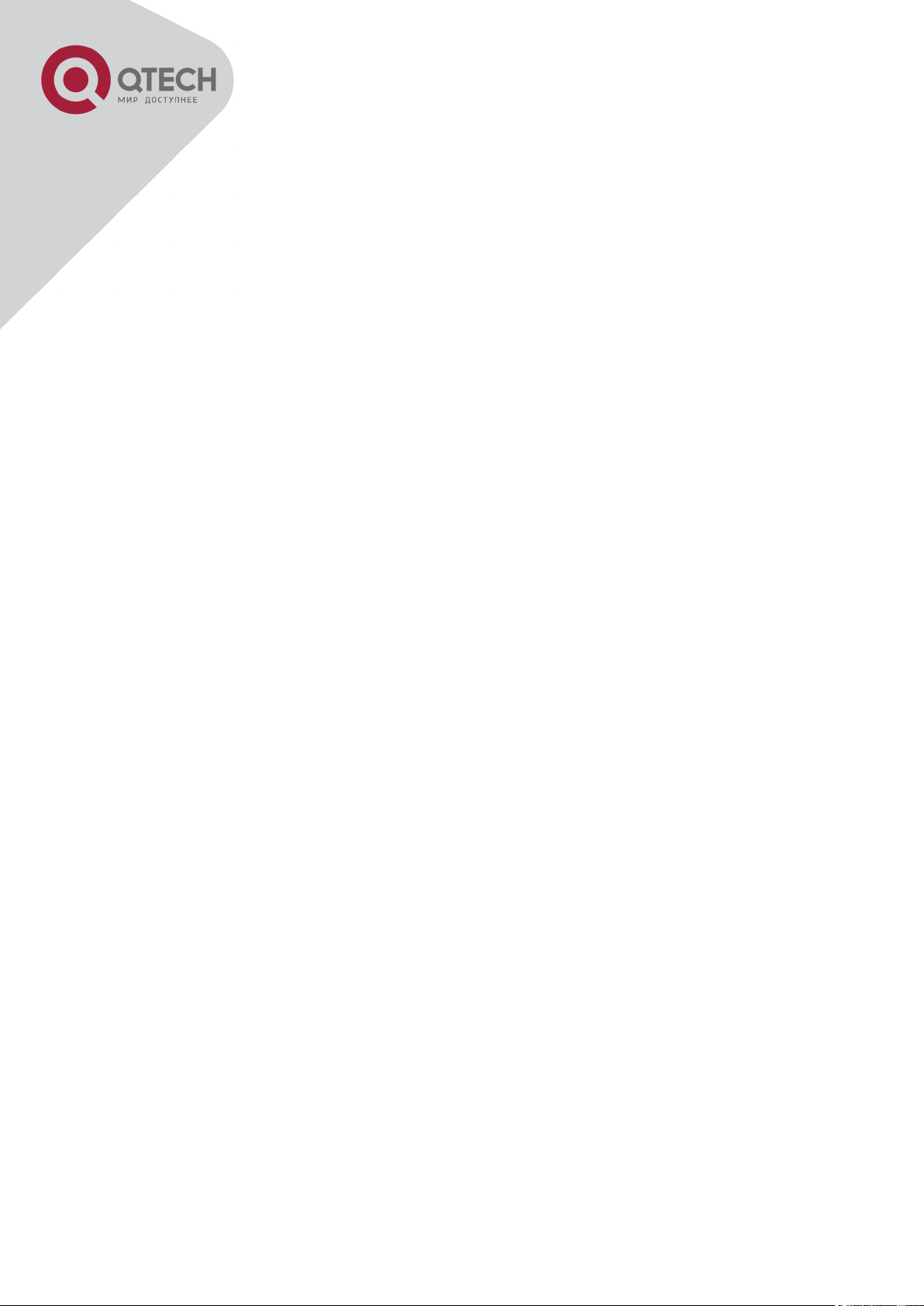
1
Content
CONTENT ........................................................................................................... 1
CHAPTER 1 SWITCH MANAGEMENT ............................................................ 1-1
1.1 MANAGEMENT OPTIONS ............................................................................................... 1-1
1.1.1 Out-Of-Band Management ............................................................................ 1-1
1.1.2 In-band Management ..................................................................................... 1-4
1.2 CLI INTERFACE ............................................................................................................ 1-8
1.2.1 Configuration Modes ..................................................................................... 1-9
1.2.2 Configuration Syntax .................................................................................. 1-11
1.2.3 Shortcut Key Support.................................................................................. 1-12
1.2.4 Help Function ............................................................................................... 1-12
1.2.5 Input Verification ......................................................................................... 1-13
1.2.6 Fuzzy Match Support ................................................................................... 1-13
CHAPTER 2 BASIC SWITCH CONFIGURATION .......................................... 2-15
2.1 BASIC CONFIGURATION .............................................................................................. 2-15
2.2 TELNET MANAGEMENT ............................................................................................... 2-16
2.2.1 Telnet ............................................................................................................ 2-16
2.2.2 SSH ............................................................................................................... 2-18
2.3 CONFIGURE SWITCH IP ADDRESSES ............................................................................ 2-19
2.3.1 Switch IP Addresses Configuration Task List ........................................... 2-19
2.4 SNMP CONFIGURATION.............................................................................................. 2-21
2.4.1 Introduction to SNMP .................................................................................. 2-21
2.4.2 Introduction to MIB ...................................................................................... 2-22
2.4.3 Introduction to RMON ................................................................................. 2-23
2.4.4 SNMP Configuration .................................................................................... 2-23
2.4.5 Typical SNMP Configuration Examples ..................................................... 2-26
2.4.6 SNMP Troubleshooting ............................................................................... 2-27
2.5 SWITCH UPGRADE ...................................................................................................... 2-28
2.5.1 Switch System Files .................................................................................... 2-28
2.5.2 BootROM Upgrade....................................................................................... 2-28
2.5.3 FTP/TFTP Upgrade ...................................................................................... 2-31
CHAPTER 3 CLUSTER CONFIGURATION ................................................... 3-40
+7(495) 797-3311 www.qtech.ru
Москва, Новозаводская ул., 18, стр. 1
Page 2
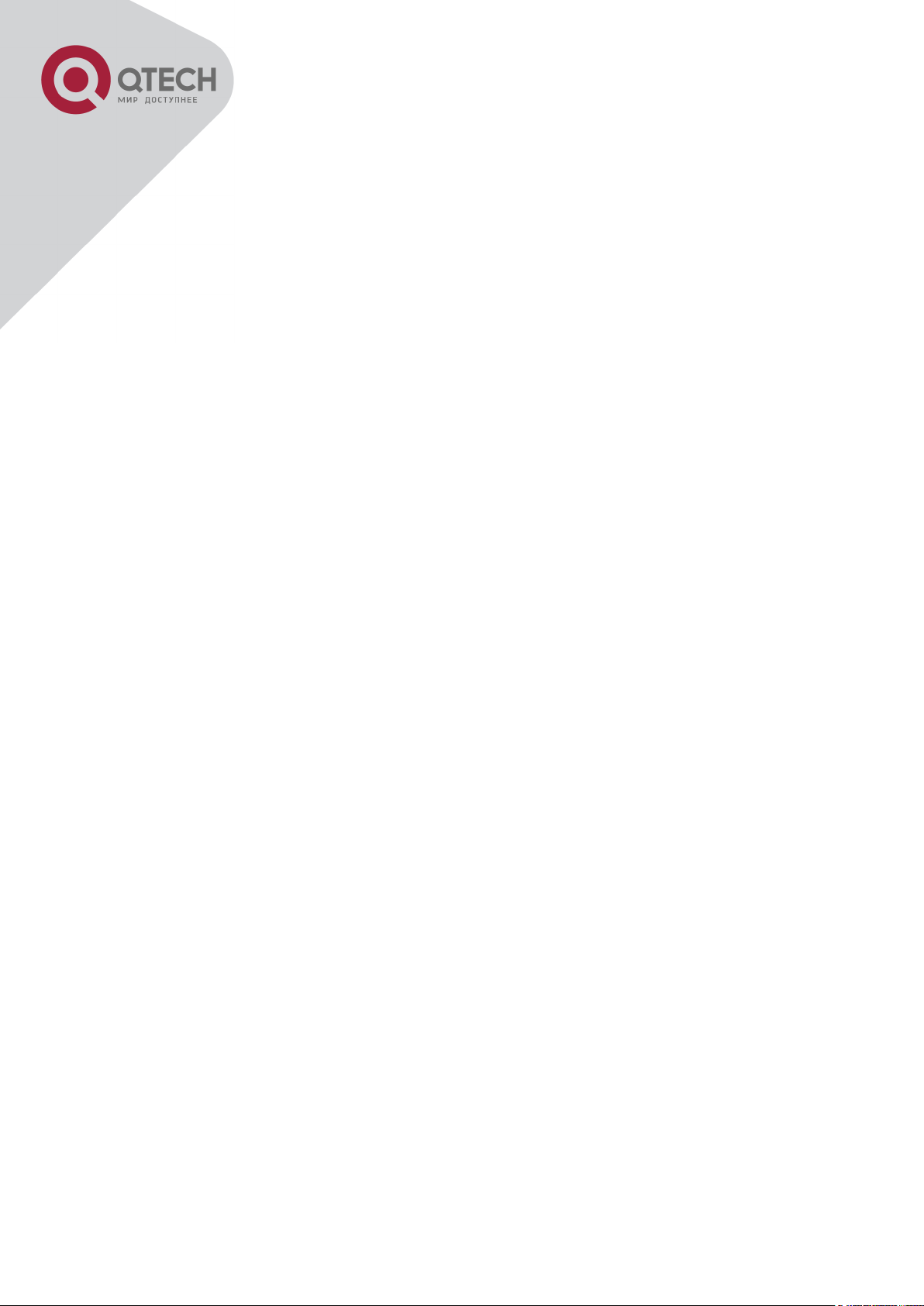
2
3.1 INTRODUCTION TO CLUSTER NETWORK MANAGEMENT ................................................... 3-40
3.2 CLUSTER NETWORK MANAGEMENT CONFIGURATION SEQUENCE ................................... 3-40
3.3 EXAMPLES OF CLUSTER ADMINISTRATION .................................................................... 3-43
3.4 CLUSTER ADMINISTRATION TROUBLESHOOTING ........................................................... 3-44
CHAPTER 4 PORT CONFIGURATION .......................................................... 4-45
4.1 INTRODUCTION TO PORT ............................................................................................. 4-45
4.2 NETWORK PORT CONFIGURATION TASK LIST ............................................................... 4-45
4.3 PORT CONFIGURATION EXAMPLE ................................................................................ 4-47
4.4 PORT TROUBLESHOOTING .......................................................................................... 4-48
CHAPTER 5 PORT ISOLATION FUNCTION CONFIGURATION ................... 5-49
5.1 INTRODUCTION TO PORT ISOLATION FUNCTION ............................................................. 5-49
5.2 TASK SEQUENCE OF PORT ISOLATION .......................................................................... 5-49
5.3 PORT ISOLATION FUNCTION TYPICAL EXAMPLES .......................................................... 5-50
CHAPTER 6 PORT LOOPBACK DETECTION FUNCTION CONFIGURATION 651
6.1 INTRODUCTION TO PORT LOOPBACK DETECTION FUNCTION .......................................... 6-51
6.2 PORT LOOPBACK DETECTION FUNCTION CONFIGURATION TASK LIST ............................ 6-52
6.3 PORT LOOPBACK DETECTION FUNCTION EXAMPLE....................................................... 6-53
6.4 PORT LOOPBACK DETECTION TROUBLESHOOTING ....................................................... 6-54
CHAPTER 7 ULDP FUNCTION CONFIGURATION ....................................... 7-55
7.1 INTRODUCTION TO ULDP FUNCTION ............................................................................ 7-55
7.2 ULDP CONFIGURATION TASK SEQUENCE .................................................................... 7-56
7.3 ULDP FUNCTION TYPICAL EXAMPLES ......................................................................... 7-59
7.4 ULDP TROUBLESHOOTING ......................................................................................... 7-60
CHAPTER 8 LLDP FUNCTION OPERATION CONFIGURATION ................. 8-62
8.1 INTRODUCTION TO LLDP FUNCTION ............................................................................ 8-62
8.2 LLDP FUNCTION CONFIGURATION TASK SEQUENCE ..................................................... 8-63
8.3 LLDP FUNCTION TYPICAL EXAMPLE ........................................................................... 8-66
8.4 LLDP FUNCTION TROUBLESHOOTING .......................................................................... 8-66
CHAPTER 9 PORT CHANNEL CONFIGURATION ........................................ 9-67
9.1 INTRODUCTION TO PORT CHANNEL .............................................................................. 9-67
+7(495) 797-3311 www.qtech.ru
Москва, Новозаводская ул., 18, стр. 1
Page 3
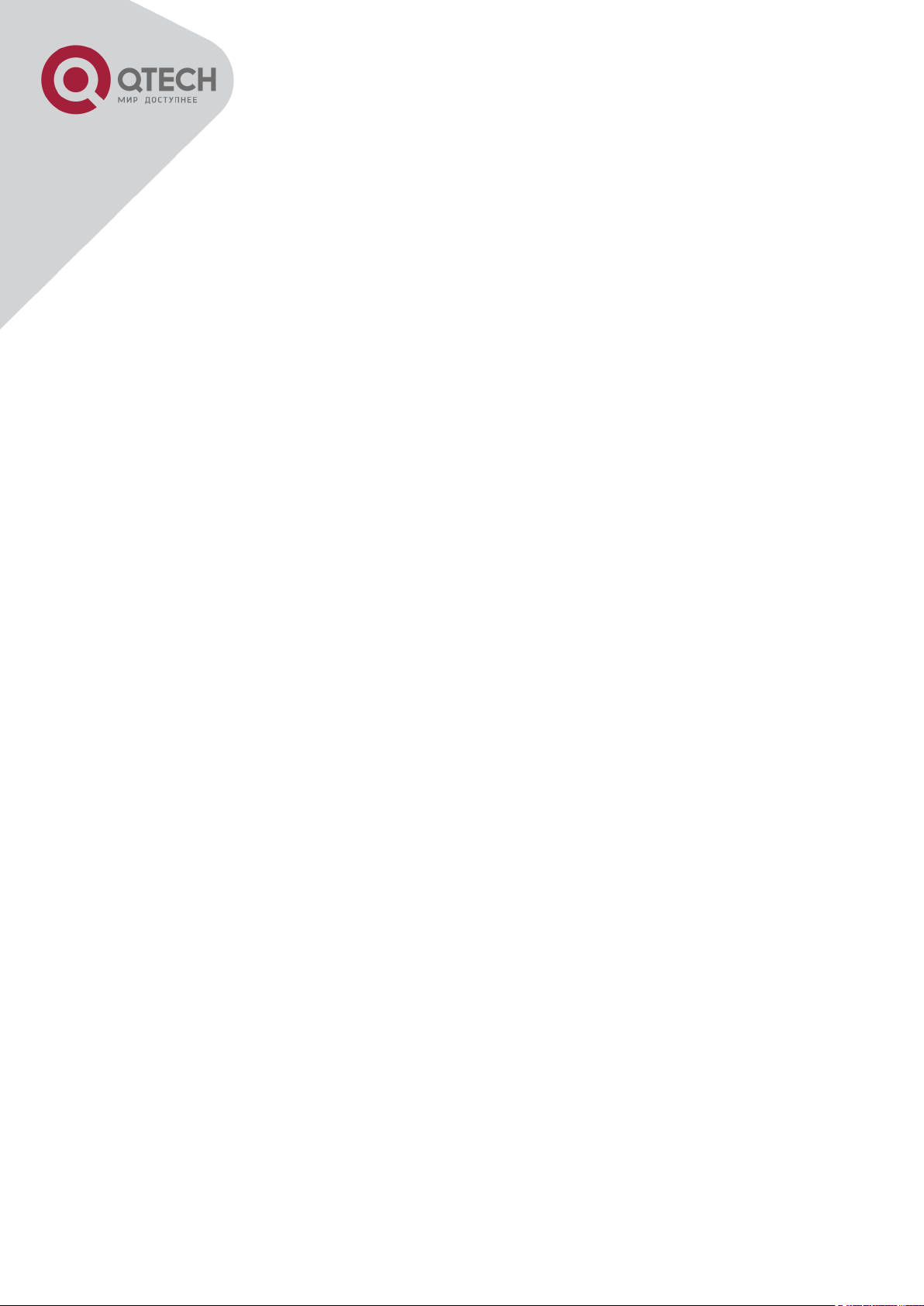
3
9.2 BRIEF INTRODUCTION TO LACP .................................................................................. 9-68
9.2.1 Static LACP Aggregation ............................................................................ 9-69
9.2.2 Dynamic LACP Aggregation ....................................................................... 9-69
9.3 PORT CHANNEL CONFIGURATION TASK LIST ................................................................ 9-69
9.4 PORT CHANNEL EXAMPLES ........................................................................................ 9-71
9.5 PORT CHANNEL TROUBLESHOOTING ........................................................................... 9-73
CHAPTER 10 JUMBO CONFIGURATION ................................................... 10-74
10.1 INTRODUCTION TO JUMBO ....................................................................................... 10-74
10.2 JUMBO CONFIGURATION TASK SEQUENCE ............................................................... 10-74
CHAPTER 11 EFM OAM CONFIGURATION ............................................... 11-75
11.1 INTRODUCTION TO EFM OAM ................................................................................. 11-75
11.2 EFM OAM CONFIGURATION ................................................................................... 11-78
11.3 EFM OAM EXAMPLE ............................................................................................. 11-81
11.4 EFM OAM TROUBLESHOOTING .............................................................................. 11-81
CHAPTER 12 PORT SECURITY .................................................................. 12-83
12.1 INTRODUCTION TO PORT SECURITY ..................................................................... 12-83
12.2 PORT SECURITY CONFIGURATION TASK LIST ....................................................... 12-83
12.3 EXAMPLE OF PORT SECURITY ............................................................................ 12-84
12.4 PORT SECURITY TROUBLESHOOTING .................................................................. 12-85
CHAPTER 13 DDM CONFIGURATION ........................................................ 13-86
13.1 INTRODUCTION TO DDM ......................................................................................... 13-86
13.1.1 Brief Introduction to DDM ....................................................................... 13-86
13.1.2 DDM Function .......................................................................................... 13-87
13.2 DDM CONFIGURATION TASK LIST ............................................................................ 13-88
13.3 EXAMPLES OF DDM ............................................................................................... 13-89
13.4 DDM TROUBLESHOOTING ....................................................................................... 13-93
CHAPTER 14 LLDP-MED ............................................................................ 14-94
14.1 INTRODUCTION TO LLDP-MED ............................................................................... 14-94
14.2 LLDP-MED CONFIGURATION TASK SEQUENCE........................................................ 14-94
14.3 LLDP-MED EXAMPLE ........................................................................................... 14-96
14.4 LLDP-MED TROUBLESHOOTING ............................................................................ 14-99
CHAPTER 15 BPDU-TUNNEL CONFIGURATION .................................... 15-100
+7(495) 797-3311 www.qtech.ru
Москва, Новозаводская ул., 18, стр. 1
Page 4
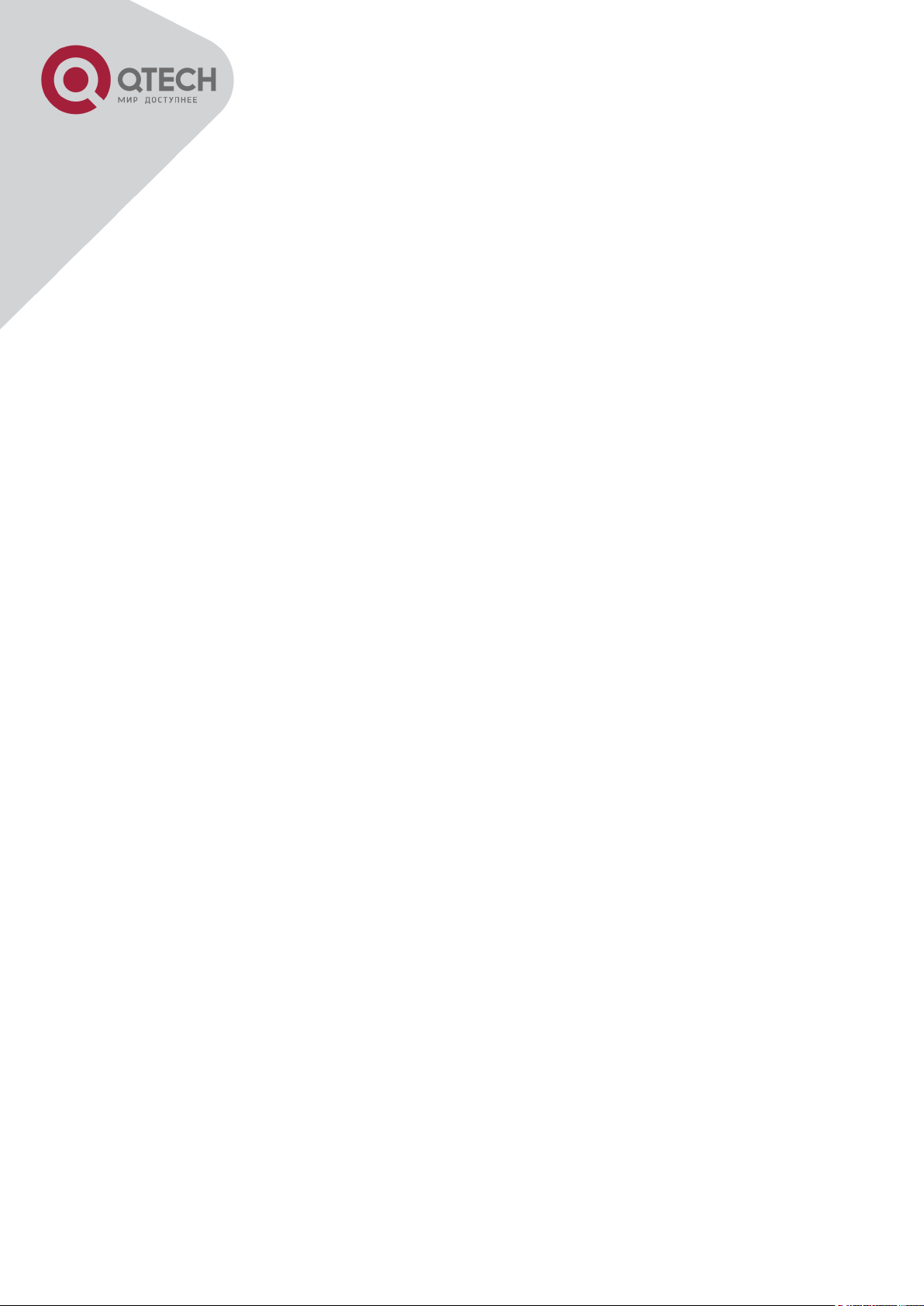
4
15.1 INTRODUCTION TO BPDU-TUNNEL ........................................................................... 15-100
15.1.1 bpdu-tunnel function ............................................................................. 15-100
15.1.2 Background of bpdu-tunnel .................................................................. 15-100
15.2 BPDU-TUNNEL CONFIGURATION TASK LIST ............................................................. 15-101
15.3 EXAMPLES OF BPDU-TUNNEL ................................................................................. 15-101
15.4 BPDU-TUNNEL TROUBLESHOOTING ........................................................................ 15-102
CHAPTER 16 VLAN CONFIGURATION .................................................... 16-103
16.1 VLAN CONFIGURATION ........................................................................................ 16-103
16.1.1 Introduction to VLAN ............................................................................. 16-103
16.1.2 VLAN Configuration Task List .............................................................. 16-104
16.1.3 Typical VLAN Application ..................................................................... 16-107
16.1.4 Typical Application of Hybrid Port ....................................................... 16-108
16.2 DOT1Q-TUNNEL CONFIGURATION........................................................................... 16-110
16.2.1 Introduction to Dot1q-tunnel ................................................................ 16-110
16.2.2 Dot1q-tunnel Configuration .................................................................. 16-112
16.2.3 Typical Applications of the Dot1q-tunnel ............................................ 16-112
16.2.4 Dot1q-tunnel Troubleshooting ............................................................. 16-113
16.3 SELECTIVE QINQ CONFIGURATION ........................................................................ 16-113
16.3.1 Introduction to Selective QinQ ............................................................. 16-113
16.3.2 Selective QinQ Configuration ............................................................... 16-113
16.3.3 Typical Applications of Selective QinQ................................................ 16-114
16.3.4 Selective QinQ Troubleshooting .......................................................... 16-116
16.4 VLAN-TRANSLATION CONFIGURATION ................................................................... 16-116
16.4.1 Introduction to VLAN-translation ......................................................... 16-116
16.4.2 VLAN-translation Configuration ........................................................... 16-116
16.4.3 Typical application of VLAN-translation .............................................. 16-117
16.4.4 VLAN-translation Troubleshooting ...................................................... 16-118
16.5 MULTI-TO-ONE VLAN TRANSLATION CONFIGURATION ............................................ 16-119
16.5.1 Introduction to Multi-to-One VLAN Translation .................................. 16-119
16.5.2 Multi-to-One VLAN Translation Configuration .................................... 16-119
16.5.3 Typical application of Multi-to-One VLAN Translation ....................... 16-119
16.5.4 Multi-to-One VLAN Translation Troubleshooting ................................ 16-121
16.6 DYNAMIC VLAN CONFIGURATION .......................................................................... 16-121
16.6.1 Introduction to Dynamic VLAN ............................................................. 16-121
16.6.2 Dynamic VLAN Configuration .............................................................. 16-121
16.6.3 Typical Application of the Dynamic VLAN ........................................... 16-122
16.6.4 Dynamic VLAN Troubleshooting .......................................................... 16-123
16.7 GVRP CONFIGURATION ........................................................................................ 16-124
16.7.1 Introduction to GVRP ............................................................................ 16-124
+7(495) 797-3311 www.qtech.ru
Москва, Новозаводская ул., 18, стр. 1
Page 5
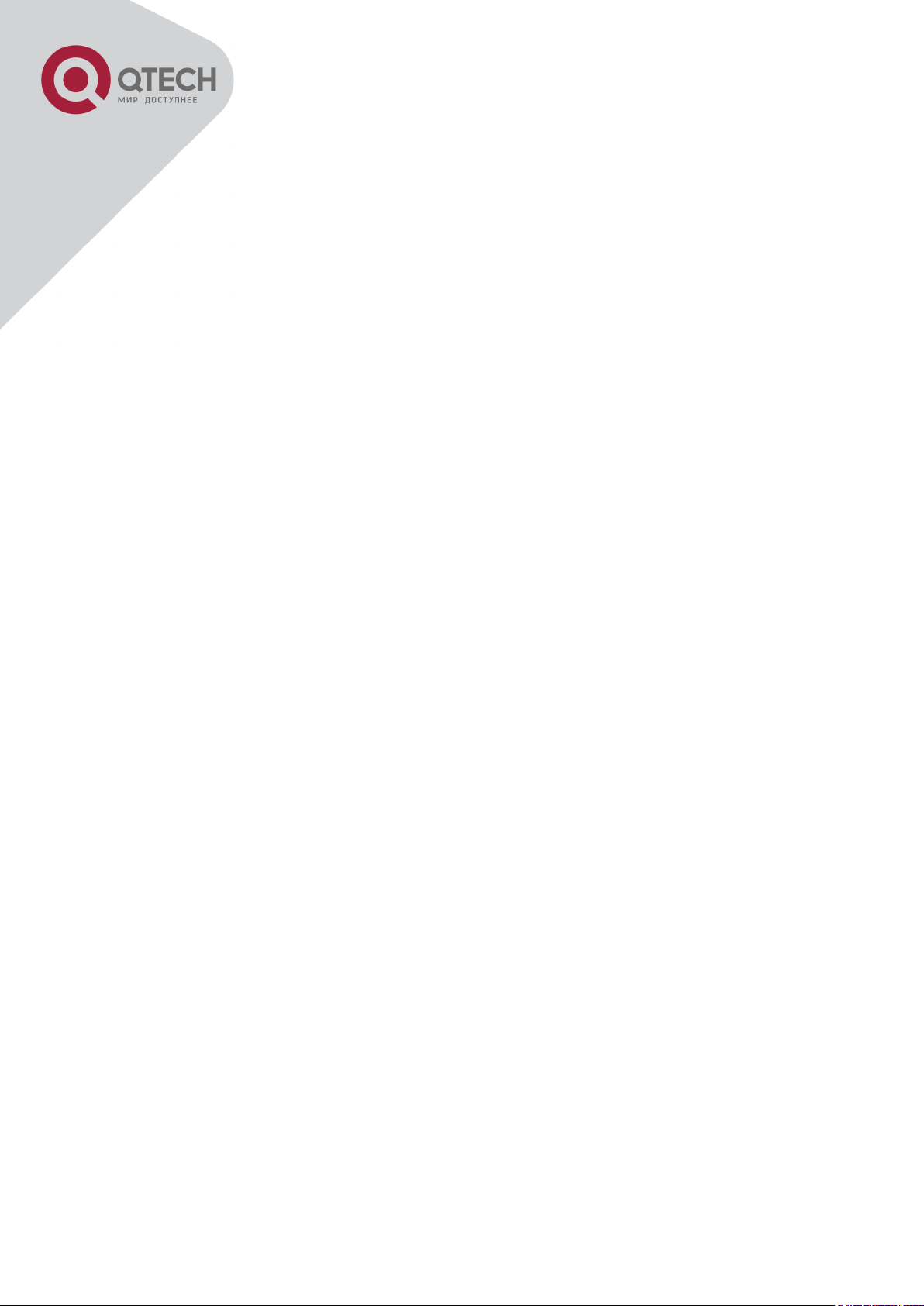
5
16.7.2 GVRP Configuration Task List .............................................................. 16-125
16.7.3 Example of GVRP .................................................................................. 16-126
16.7.4 GVRP Troubleshooting ......................................................................... 16-127
CHAPTER 17 MAC TABLE CONFIGURATION ......................................... 17-128
17.1 INTRODUCTION TO MAC TABLE ................................ ............................................. 17-128
17.1.1 Obtaining MAC Table ............................................................................. 17-128
17.1.2 Forward or Filter .................................................................................... 17-130
17.2 MAC ADDRESS TABLE CONFIGURATION TASK LIST ................................................. 17-131
17.3 TYPICAL CONFIGURATION EXAMPLES .................................................................... 17-132
17.4 MAC TABLE TROUBLESHOOTING .......................................................................... 17-132
17.5 MAC ADDRESS FUNCTION EXTENSION .................................................................. 17-133
17.5.1 MAC Address Binding ................................................................ ........... 17-133
17.6 MAC NOTIFICATION CONFIGURATION .................................................................... 17-135
17.6.1 Introduction to MAC Notification.......................................................... 17-135
17.6.2 MAC Notification Configuration ........................................................... 17-135
17.6.3 MAC Notification Example .................................................................... 17-137
17.6.4 MAC Notification Troubleshooting ....................................................... 17-137
CHAPTER 18 MSTP CONFIGURATION .................................................... 18-138
18.1 INTRODUCTION TO MSTP...................................................................................... 18-138
18.1.1 MSTP Region ......................................................................................... 18-138
18.1.2 Port Roles ............................................................................................... 18-140
18.1.3 MSTP Load Balance .............................................................................. 18-140
18.2 MSTP CONFIGURATION TASK LIST ........................................................................ 18-140
18.3 MSTP EXAMPLE .................................................................................................. 18-144
18.4 MSTP TROUBLESHOOTING ................................................................................... 18-149
CHAPTER 19 QOS CONFIGURATION ...................................................... 19-150
19.1 INTRODUCTION TO QOS ........................................................................................ 19-150
19.1.1 QoS Terms .............................................................................................. 19-150
19.1.2 QoS Implementation .............................................................................. 19-151
19.1.3 Basic QoS Model ................................................................................... 19-152
19.2 QOS CONFIGURATION TASK LIST .......................................................................... 19-155
19.3 QOS EXAMPLE .................................................................................................... 19-159
19.4 QOS TROUBLESHOOTING ..................................................................................... 19-161
CHAPTER 20 FLOW-BASED REDIRECTION ........................................... 20-162
+7(495) 797-3311 www.qtech.ru
Москва, Новозаводская ул., 18, стр. 1
Page 6
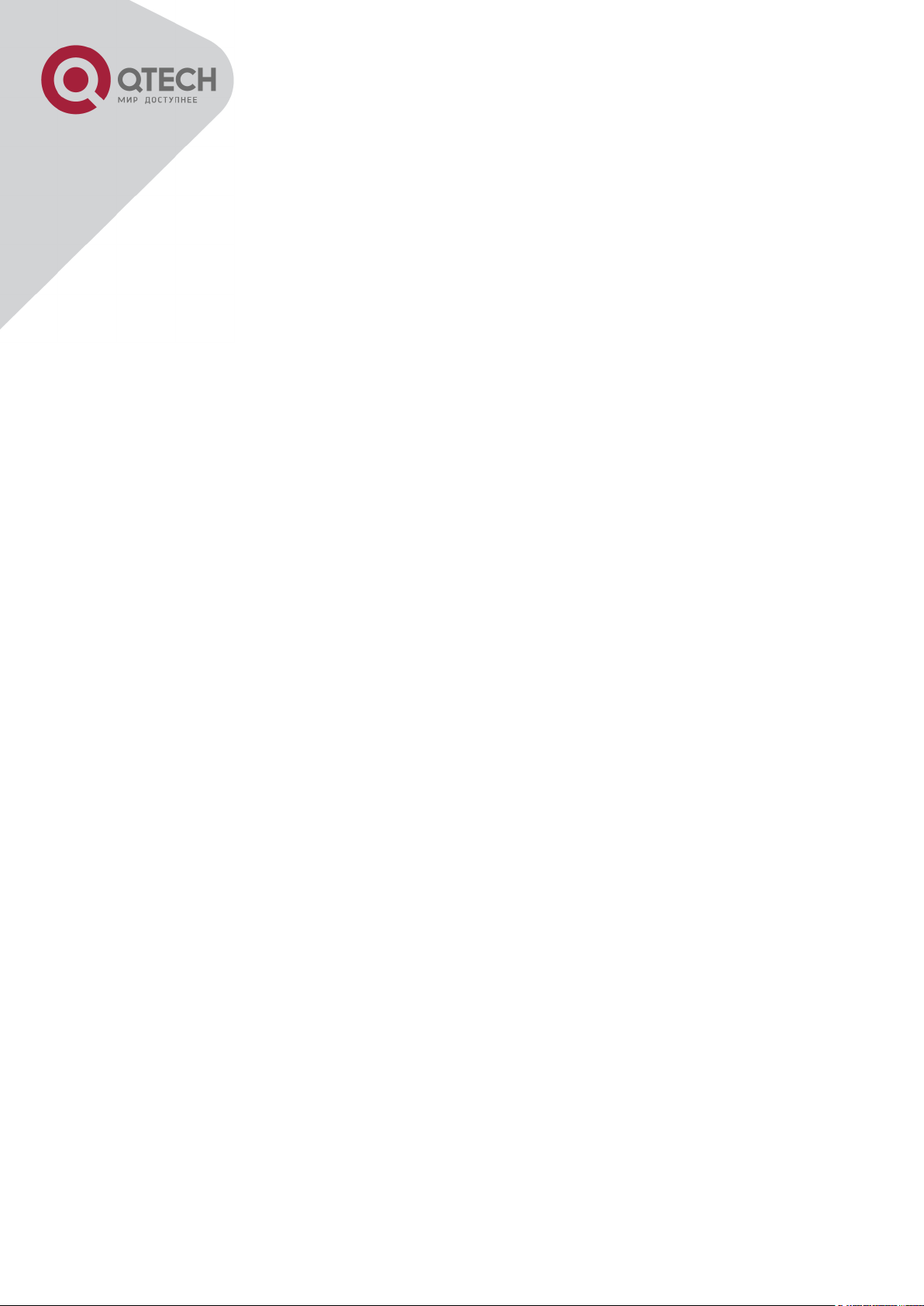
6
20.1 INTRODUCTION TO FLOW-BASED REDIRECTION ....................................................... 20-162
20.2 FLOW-BASED REDIRECTION CONFIGURATION TASK SEQUENCE ............................... 20-162
20.3 FLOW-BASED REDIRECTION EXAMPLES ................................................................. 20-163
20.4 FLOW-BASED REDIRECTION TROUBLESHOOTING HELP ........................................... 20-163
CHAPTER 21 FLEXIBLE QINQ CONFIGURATION ................................... 21-164
21.1 INTRODUCTION TO FLEXIBLE QINQ ........................................................................ 21-164
21.1.1 QinQ Technique ..................................................................................... 21-164
21.1.2 Basic QinQ ............................................................................................. 21-164
21.1.3 Flexible QinQ ......................................................................................... 21-164
21.2 FLEXIBLE QINQ CONFIGURATION TASK LIST .......................................................... 21-164
21.3 FLEXIBLE QINQ EXAMPLE ..................................................................................... 21-166
21.4 FLEXIBLE QINQ TROUBLESHOOTING...................................................................... 21-168
CHAPTER 22 LAYER 3 MANAGEMENT CONFIGURATION .................... 22-169
22.1 LAYER 3 MANAGEMENT INTERFACE ....................................................................... 22-169
22.1.1 Introduction to Layer 3 Management Interface ................................... 22-169
22.1.2 Layer 3 Interface Configuration Task List ........................................... 22-169
22.2 IP CONFIGURATION .............................................................................................. 22-170
22.2.1 Introduction to IPv4, IPv6 ...................................................................... 22-170
22.2.2 IP Configuration ..................................................................................... 22-172
22.2.3 IPv6 Troubleshooting ............................................................................ 22-174
22.3 ARP ................................................................................................................... 22-174
22.3.1 Introduction to ARP ............................................................................... 22-174
22.3.2 ARP Configuration Task List................................................................. 22-174
22.3.3 ARP Troubleshooting ............................................................................ 22-174
CHAPTER 23 ARP SCANNING PREVENTION FUNCTION CONFIGURATION
................................................................................................................... 23-176
23.1 INTRODUCTION TO ARP SCANNING PREVENTION FUNCTION .................................... 23-176
23.2 ARP SCANNING PREVENTION CONFIGURATION TASK SEQUENCE ............................. 23-176
23.3 ARP SCANNING PREVENTION TYPICAL EXAMPLES ................................................. 23-178
23.4 ARP SCANNING PREVENTION TROUBLESHOOTING HELP ......................................... 23-179
CHAPTER 24 PREVENT ARP SPOOFING CONFIGURATION ................. 24-180
24.1 OVERVIEW ........................................................................................................... 24-180
24.1.1 ARP (Address Resolution Protocol)..................................................... 24-180
24.1.2 ARP Spoofing ......................................................................................... 24-180
+7(495) 797-3311 www.qtech.ru
Москва, Новозаводская ул., 18, стр. 1
Page 7
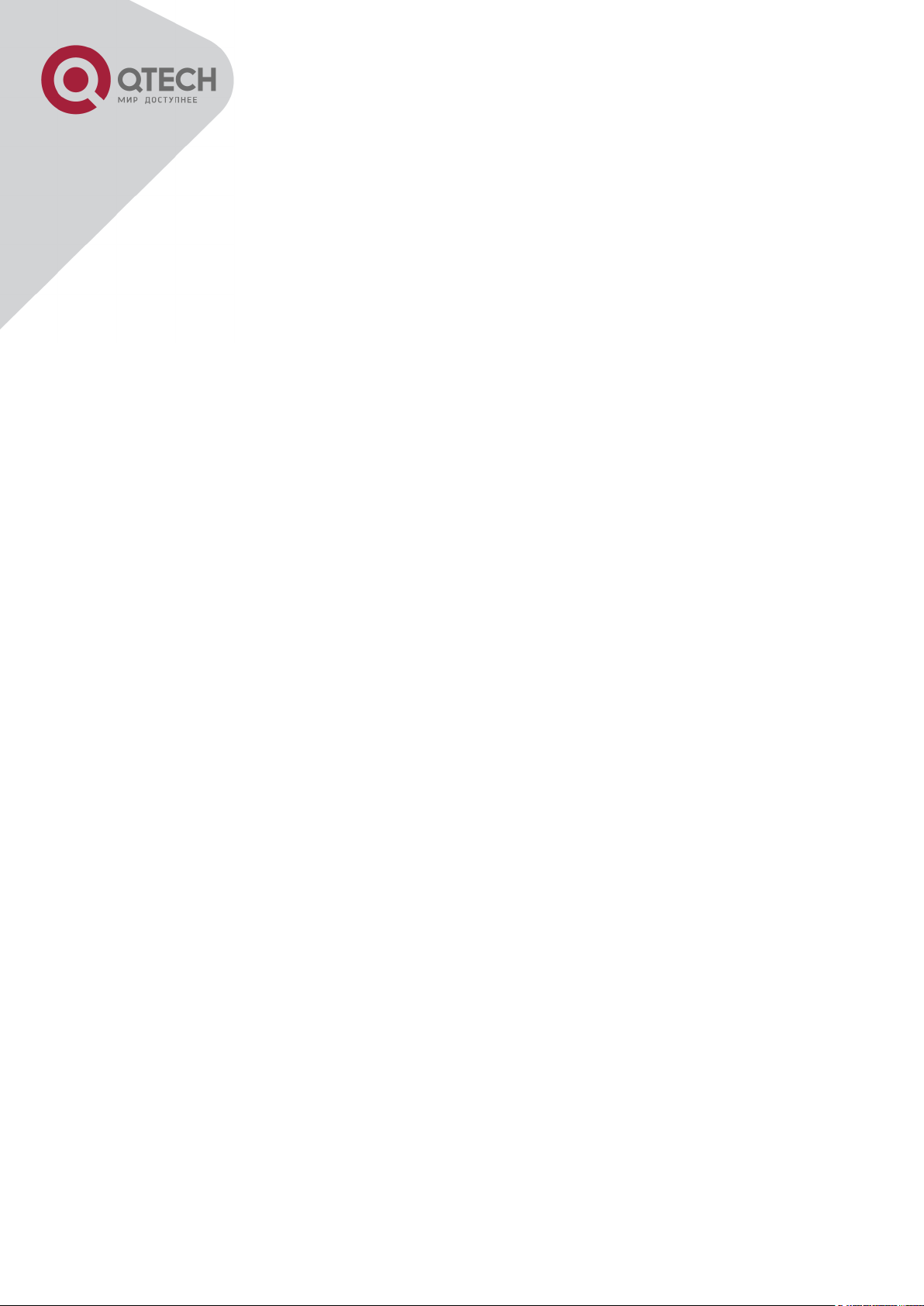
7
24.1.3 How to prevent void ARP Spoofing ...................................................... 24-180
24.2 PREVENT ARP SPOOFING CONFIGURATION ............................................................ 24-181
24.3 PREVENT ARP SPOOFING EXAMPLE ...................................................................... 24-182
CHAPTER 25 ARP GUARD CONFIGURATION ........................................ 25-184
25.1 INTRODUCTION TO ARP GUARD .......................................................................... 25-184
25.2 ARP GUARD CONFIGURATION TASK LIST ............................................................ 25-185
CHAPTER 26 GRATUITOUS ARP CONFIGURATION .............................. 26-186
26.1 INTRODUCTION TO GRATUITOUS ARP .................................................................... 26-186
26.2 GRATUITOUS ARP CONFIGURATION TASK LIST ....................................................... 26-186
26.3 GRATUITOUS ARP CONFIGURATION EXAMPLE ........................................................ 26-187
26.4 GRATUITOUS ARP TROUBLESHOOTING .................................................................. 26-188
CHAPTER 27 DHCP CONFIGURATION .................................................... 27-189
27.1 INTRODUCTION TO DHCP ..................................................................................... 27-189
27.2 DHCP SERVER CONFIGURATION ........................................................................... 27-190
27.3 DHCP RELAY CONFIGURATION ............................................................................. 27-192
27.4 DHCP CONFIGURATION EXAMPLES ....................................................................... 27-194
27.5 DHCP TROUBLESHOOTING ................................ ................................ ................... 27-197
CHAPTER 28 DHCPV6 CONFIGURATION ............................................... 28-199
28.1 INTRODUCTION TO DHCPV6 ................................................................................. 28-199
28.2 DHCPV6 SERVER CONFIGURATION ....................................................................... 28-200
28.3 DHCPV6 RELAY DELEGATION CONFIGURATION ...................................................... 28-202
28.4 DHCPV6 PREFIX DELEGATION SERVER CONFIGURATION ........................................ 28-202
28.5 DHCPV6 PREFIX DELEGATION CLIENT CONFIGURATION ......................................... 28-204
28.6 DHCPV6 CONFIGURATION EXAMPLES ................................................................... 28-205
28.7 DHCPV6 TROUBLESHOOTING ............................................................................... 28-207
CHAPTER 29 DHCP OPTION 82 CONFIGURATION ................................ 29-208
29.1 INTRODUCTION TO DHCP OPTION 82 ..................................................................... 29-208
29.2 DHCP OPTION 82 MESSAGE STRUCTURE .............................................................. 29-208
29.2.1 Option 82 Working Mechanism ............................................................ 29-209
29.3 DHCP OPTION 82 CONFIGURATION TASK LIST ....................................................... 29-210
29.4 DHCP OPTION 82 APPLICATION EXAMPLES ........................................................... 29-213
29.5 DHCP OPTION 82 TROUBLESHOOTING .................................................................. 29-215
+7(495) 797-3311 www.qtech.ru
Москва, Новозаводская ул., 18, стр. 1
Page 8
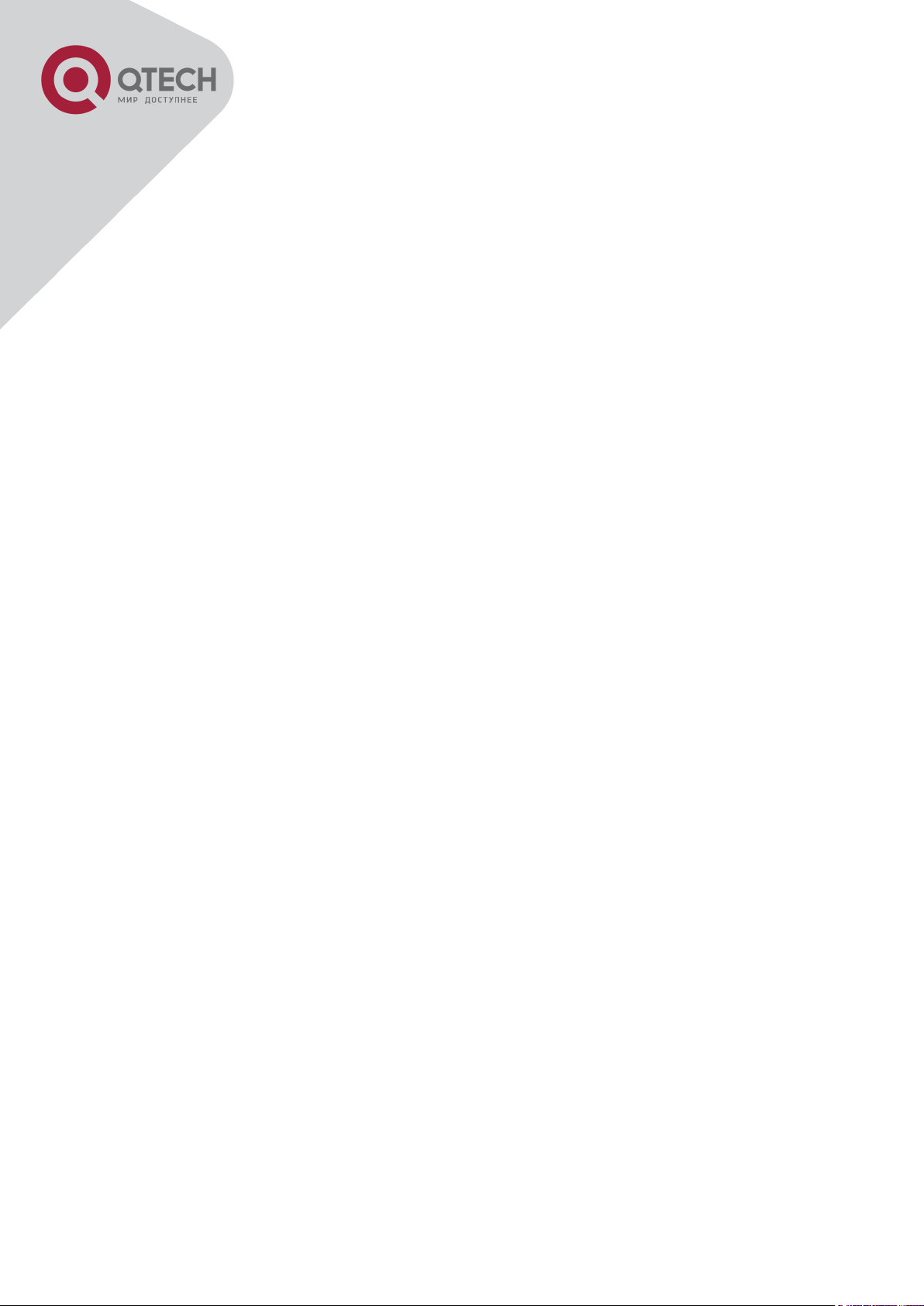
8
CHAPTER 30 DHCP OPTION 60 AND OPTION 43 ................................... 30-216
30.1 INTRODUCTION TO DHCP OPTION 60 AND OPTION 43 .............................................. 30-216
30.2 DHCP OPTION 60 AND OPTION 43 CONFIGURATION TASK LIST ................................ 30-216
30.3 DHCPV6 OPTION 60 AND OPTION 43 EXAMPLE ...................................................... 30-217
30.4 DHCP OPTION 60 AND OPTION 43 TROUBLESHOOTING ........................................... 30-217
CHAPTER 31 DHCPV6 OPTION37, 38...................................................... 31-218
31.1 INTRODUCTION TO DHCPV6 OPTION37, 38 ............................................................ 31-218
31.2 DHCPV6 OPTION37, 38 CONFIGURATION TASK LIST .............................................. 31-219
31.3 DHCPV6 OPTION37, 38 EXAMPLES ....................................................................... 31-223
31.3.1 DHCPv6 Snooping option37, 38 Example ........................................... 31-223
31.3.2 DHCPv6 Relay option37, 38 Example .................................................. 31-225
31.4 DHCPV6 OPTION37, 38 TROUBLESHOOTING ......................................................... 31-226
CHAPTER 32 DHCP SNOOPING CONFIGURATION ................................ 32-227
32.1 INTRODUCTION TO DHCP SNOOPING ..................................................................... 32-227
32.2 DHCP SNOOPING CONFIGURATION TASK SEQUENCE ............................................. 32-228
32.3 DHCP SNOOPING TYPICAL APPLICATION ............................................................... 32-232
32.4 DHCP SNOOPING TROUBLESHOOTING HELP ......................................................... 32-233
32.4.1 Monitor and Debug Information ........................................................... 32-233
32.4.2 DHCP Snooping Troubleshooting Help ............................................... 32-233
CHAPTER 33 DHCP SNOOPING OPTION 82 CONFIGURATION ............ 33-234
33.1 INTRODUCTION TO DHCP SNOOPING OPTION 82 .................................................... 33-234
33.1.1 DHCP option 82 Message Structure ..................................................... 33-234
33.1.2 DHCP Snooping option 82 Working Mechanism ................................ 33-235
33.2 DHCP SNOOPING OPTION 82 CONFIGURATION TASK LIST ....................................... 33-236
33.3 DHCP SNOOPING OPTION 82 APPLICATION EXAMPLES ........................................... 33-237
33.4 DHCP SNOOPING OPTION 82 TROUBLESHOOTING .................................................. 33-238
CHAPTER 34 IPV4 MULTICAST PROTOCOL .......................................... 34-239
34.1 IPV4 MULTICAST PROTOCOL OVERVIEW ................................................................ 34-239
34.1.1 Introduction to Multicast ....................................................................... 34-239
34.1.2 Multicast Address .................................................................................. 34-240
34.1.3 IP Multicast Packet Transmission ........................................................ 34-241
34.1.4 IP Multicast Application ........................................................................ 34-241
34.2 DCSCM .............................................................................................................. 34-242
+7(495) 797-3311 www.qtech.ru
Москва, Новозаводская ул., 18, стр. 1
Page 9
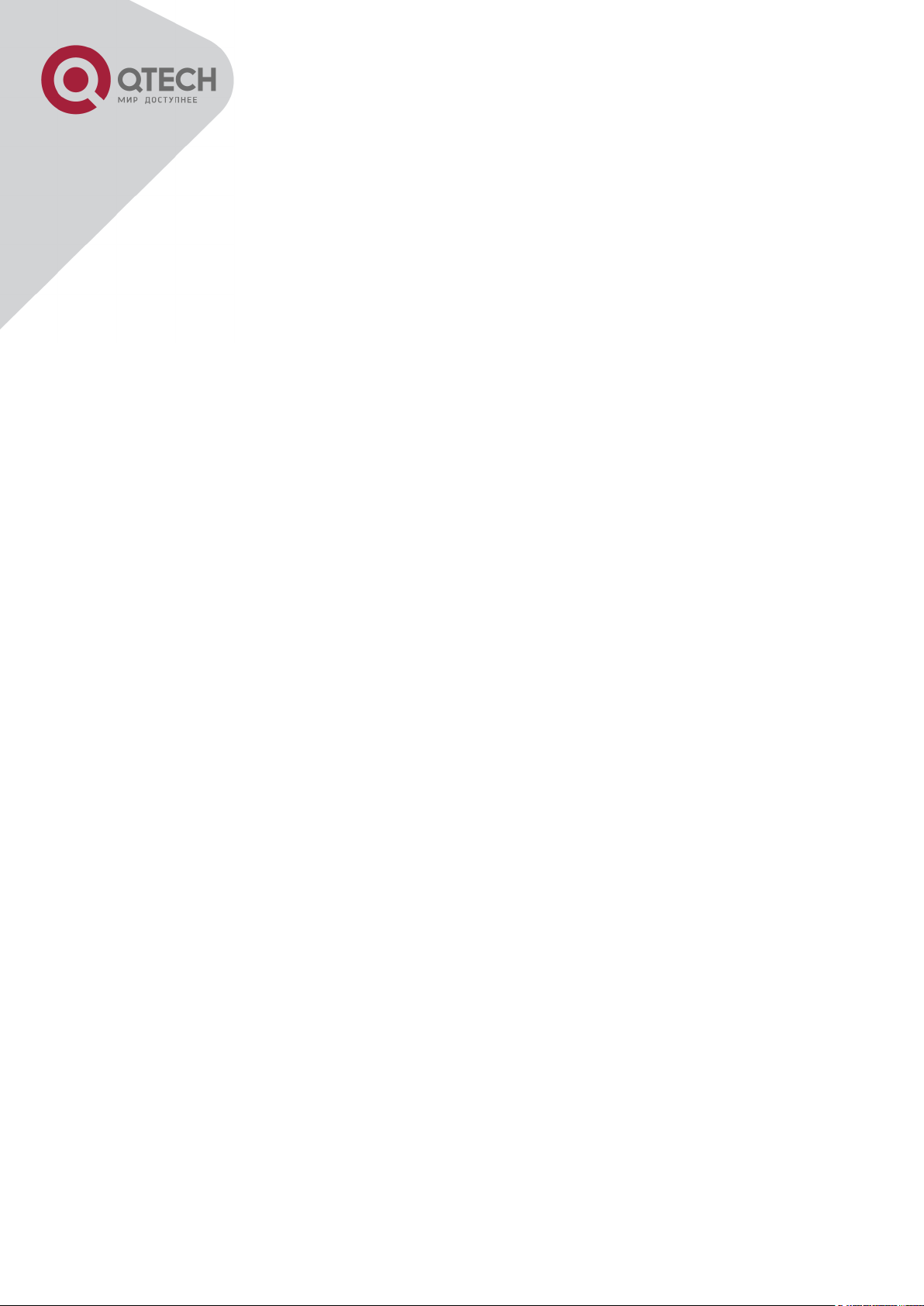
9
34.2.1 Introduction to DCSCM ......................................................................... 34-242
34.2.2 DCSCM Configuration Task List ........................................................... 34-242
34.2.3 DCSCM Configuration Examples ......................................................... 34-245
34.2.4 DCSCM Troubleshooting ...................................................................... 34-246
34.3 IGMP SNOOPING ................................................................................................. 34-246
34.3.1 Introduction to IGMP Snooping ............................................................ 34-246
34.3.2 IGMP Snooping Configuration Task List ............................................. 34-247
34.3.3 IGMP Snooping Examples .................................................................... 34-249
34.3.4 IGMP Snooping Troubleshooting ......................................................... 34-251
CHAPTER 35 IPV6 MULTICAST PROTOCOL .......................................... 35-252
35.1 MLD SNOOPING................................................................................................... 35-252
35.1.1 Introduction to MLD Snooping ............................................................. 35-252
35.1.2 MLD Snooping Configuration Task ...................................................... 35-252
35.1.3 MLD Snooping Examples ...................................................................... 35-254
35.1.4 MLD Snooping Troubleshooting .......................................................... 35-257
CHAPTER 36 MULTICAST VLAN ............................................................. 36-258
36.1 INTRODUCTIONS TO MULTICAST VLAN .................................................................. 36-258
36.2 MULTICAST VLAN CONFIGURATION TASK LIST ...................................................... 36-258
36.3 MULTICAST VLAN EXAMPLES ............................................................................... 36-259
CHAPTER 37 ACL CONFIGURATION ....................................................... 37-262
37.1 INTRODUCTION TO ACL ........................................................................................ 37-262
37.1.1 Access-list .............................................................................................. 37-262
37.1.2 Access-group ......................................................................................... 37-262
37.1.3 Access-list Action and Global Default Action ..................................... 37-262
37.2 ACL CONFIGURATION TASK LIST ........................................................................... 37-263
37.3 ACL EXAMPLE ..................................................................................................... 37-275
37.4 ACL TROUBLESHOOTING ...................................................................................... 37-279
CHAPTER 38 802.1X CONFIGURATION .................................................. 38-281
38.1 INTRODUCTION TO 802.1X ..................................................................................... 38-281
38.1.1 The Authentication Structure of 802.1x ............................................... 38-281
38.1.2 The Work Mechanism of 802.1x............................................................ 38-283
38.1.3 The Encapsulation of EAPOL Messages ............................................. 38-283
38.1.4 The Encapsulation of EAP Attributes .................................................. 38-285
38.1.5 The Extension and Optimization of 802.1x .......................................... 38-290
+7(495) 797-3311 www.qtech.ru
Москва, Новозаводская ул., 18, стр. 1
Page 10
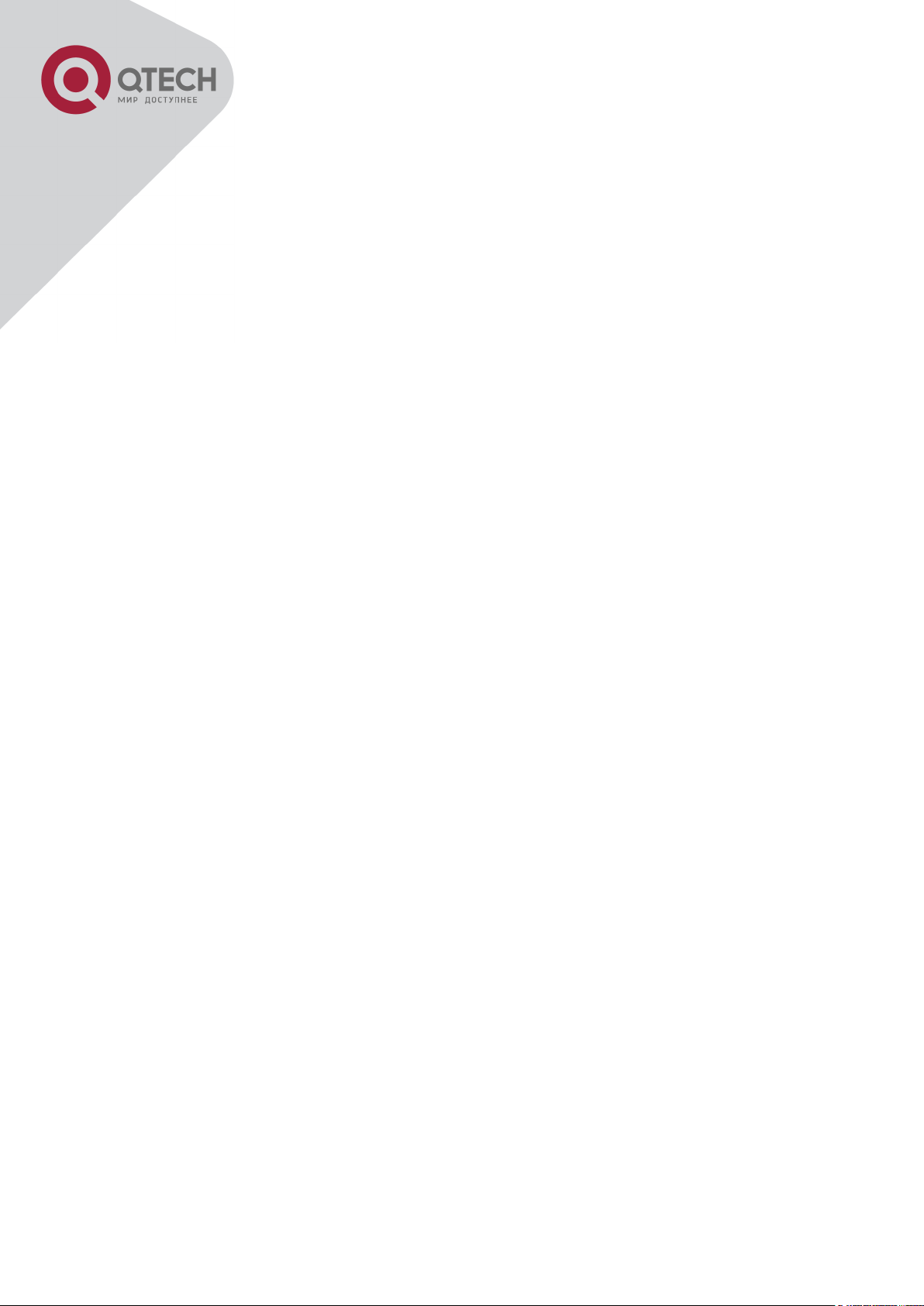
10
38.1.6 The Features of VLAN Allocation ................................ ......................... 38-291
38.2 802.1X CONFIGURATION TASK LIST ....................................................................... 38-292
38.3 802.1X APPLICATION EXAMPLE ............................................................................. 38-295
38.3.1 Examples of Guest Vlan Applications ................................................. 38-295
38.3.2 Examples of IPv4 Radius Applications ................................................ 38-298
38.3.3 Examples of IPv6 Radius Application .................................................. 38-299
38.4 802.1X TROUBLESHOOTING .................................................................................. 38-300
CHAPTER 39 THE NUMBER LIMITATION FUNCTION OF MAC IN PORT
CONFIGURATION ...................................................................................... 39-301
39.1 INTRODUCTION TO THE NUMBER LIMITATION FUNCTION OF MAC IN PORT ................. 39-301
39.2 THE NUMBER LIMITATION FUNCTION OF MAC IN PORT CONFIGURATION TASK SEQUENCE
................................................................................................................................... 39-302
39.3 THE NUMBER LIMITATION FUNCTION OF MAC IN PORT TYPICAL EXAMPLES .............. 39-303
39.4 THE NUMBER LIMITATION FUNCTION OF MAC IN PORT TROUBLESHOOTING HELP ..... 39-303
CHAPTER 40 OPERATIONAL CONFIGURATION OF AM FUNCTION ..... 40-305
40.1 INTRODUCTION TO AM FUNCTION .......................................................................... 40-305
40.2 AM FUNCTION CONFIGURATION TASK LIST ............................................................ 40-305
40.3 AM FUNCTION EXAMPLE....................................................................................... 40-307
40.4 AM FUNCTION TROUBLESHOOTING ....................................................................... 40-307
CHAPTER 41 SECURITY FEATURE CONFIGURATION .......................... 41-308
41.1 INTRODUCTION TO SECURITY FEATURE .................................................................. 41-308
41.2 SECURITY FEATURE CONFIGURATION ..................................................................... 41-308
41.2.1 Prevent IP Spoofing Function Configuration Task Sequence ........... 41-308
41.2.2 Prevent TCP Unauthorized Label Attack Function Configuration Task
Sequence........................................................................................................... 41-308
41.2.3 Anti Port Cheat Function Configuration Task Sequence ................... 41-309
41.2.4 Prevent TCP Fragment Attack Function Configuration Task Sequence . 41309
41.2.5 Prevent ICMP Fragment Attack Function Configuration Task Sequence 41309
41.3 SECURITY FEATURE EXAMPLE ............................................................................... 41-310
CHAPTER 42 TACACS+ CONFIGURATION ............................................. 42-311
42.1 INTRODUCTION TO TACACS+ ............................................................................... 42-311
42.2 TACACS+ CONFIGURATION TASK LIST ................................................................. 42-311
+7(495) 797-3311 www.qtech.ru
Москва, Новозаводская ул., 18, стр. 1
Page 11
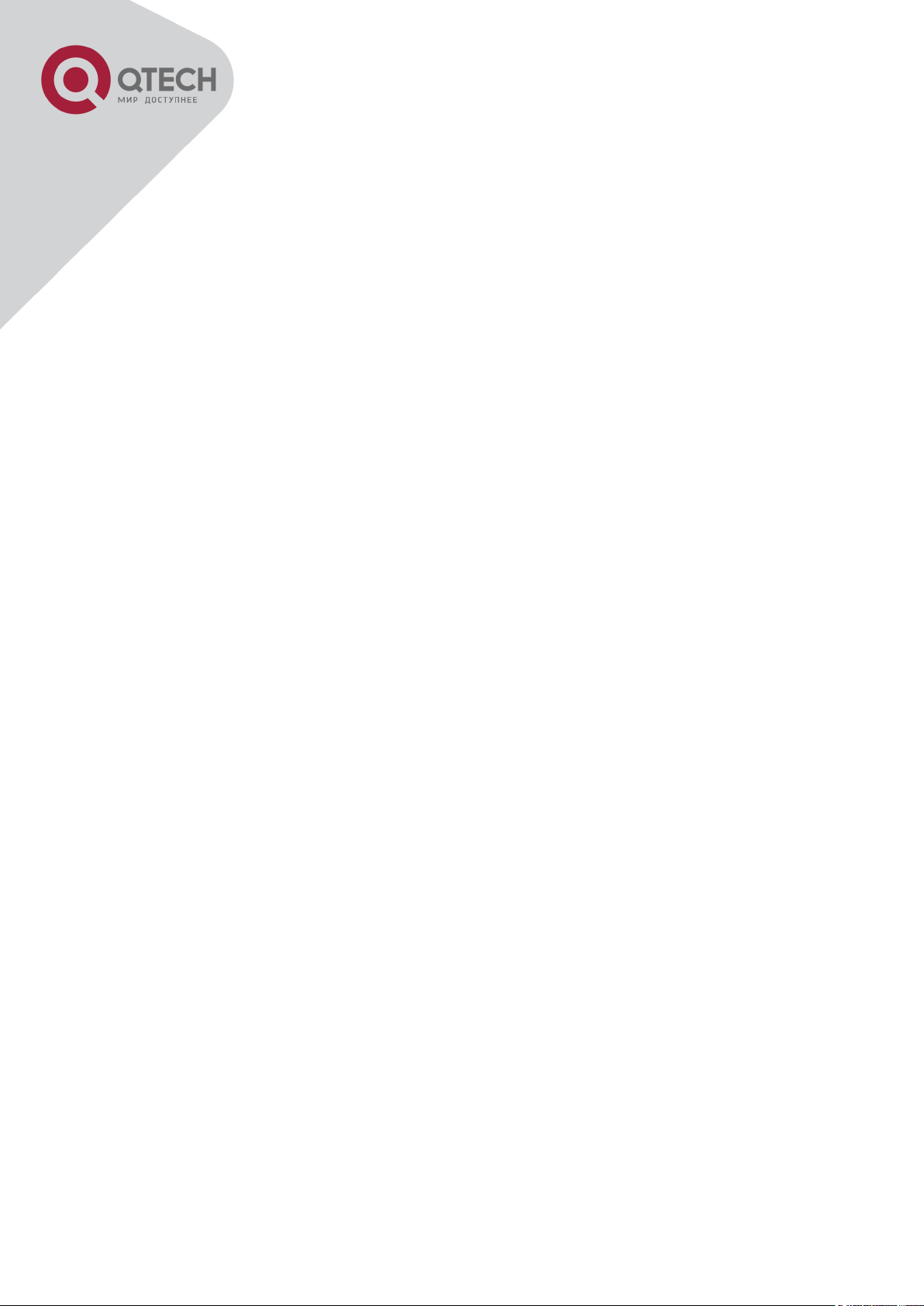
11
42.3 TACACS+ SCENARIOS TYPICAL EXAMPLES .......................................................... 42-312
42.4 TACACS+ TROUBLESHOOTING ............................................................................ 42-313
CHAPTER 43 RADIUS CONFIGURATION ................................................ 43-314
43.1 INTRODUCTION TO RADIUS .................................................................................. 43-314
43.1.1 AAA and RADIUS Introduction ............................................................. 43-314
43.1.2 Message structure for RADIUS ............................................................ 43-314
43.2 RADIUS CONFIGURATION TASK LIST .................................................................... 43-316
43.3 RADIUS TYPICAL EXAMPLES ............................................................................... 43-318
43.3.1 IPv4 Radius Example............................................................................. 43-318
43.3.2 IPv6 RadiusExample.............................................................................. 43-319
43.4 RADIUS TROUBLESHOOTING ............................................................................... 43-319
CHAPTER 44 SSL CONFIGURATION ....................................................... 44-321
44.1 INTRODUCTION TO SSL......................................................................................... 44-321
44.1.1 Basic Element of SSL ............................................................................ 44-321
44.2 SSL CONFIGURATION TASK LIST ........................................................................... 44-322
44.3 SSL TYPICAL EXAMPLE ........................................................................................ 44-323
44.4 SSL TROUBLESHOOTING ...................................................................................... 44-324
CHAPTER 45 IPV6 SECURITY RA CONFIGURATION ............................. 45-325
45.1 INTRODUCTION TO IPV6 SECURITY RA ................................................................... 45-325
45.2 IPV6 SECURITY RA CONFIGURATION TASK SEQUENCE ........................................... 45-325
45.3 IPV6 SECURITY RA TYPICAL EXAMPLES ................................................................ 45-326
45.4 IPV6 SECURITY RA TROUBLESHOOTING HELP ....................................................... 45-327
CHAPTER 46 MAB CONFIGURATION ...................................................... 46-328
46.1 INTRODUCTION TO MAB ....................................................................................... 46-328
46.2 MAB CONFIGURATION TASK LIST .......................................................................... 46-328
46.3 MAB EXAMPLE .................................................................................................... 46-330
46.4 MAB TROUBLESHOOTING ..................................................................................... 46-332
CHAPTER 47 PPPOE INTERMEDIATE AGENT CONFIGURATION ......... 47-333
47.1 INTRODUCTION TO PPPOE INTERMEDIATE AGENT ................................................... 47-333
47.1.1 Brief Introduction to PPPoE ................................................................. 47-333
47.1.2 Introduction to PPPoE IA ...................................................................... 47-333
47.2 PPPOE INTERMEDIATE AGENT CONFIGURATION TASK LIST ..................................... 47-337
47.3 PPPOE INTERMEDIATE AGENT TYPICAL APPLICATION ............................................ 47-339
+7(495) 797-3311 www.qtech.ru
Москва, Новозаводская ул., 18, стр. 1
Page 12
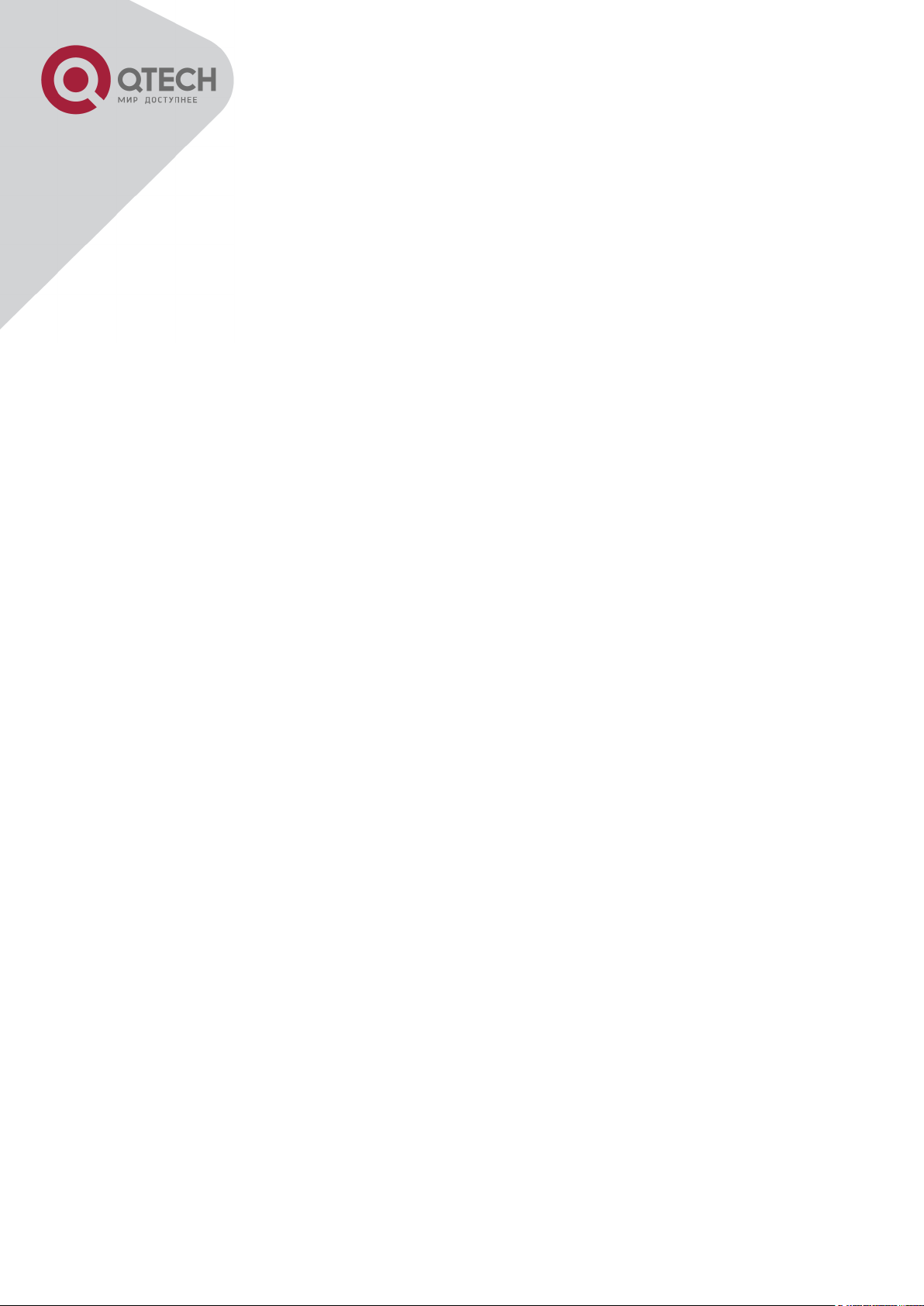
12
47.4 PPPOE INTERMEDIATE AGENT TROUBLESHOOTING ................................................ 47-340
CHAPTER 48 WEB PORTAL CONFIGURATION ...................................... 48-341
48.1 INTRODUCTION TO WEB PORTAL AUTHENTICATION ................................................. 48-341
48.2 WEB PORTAL AUTHENTICATION CONFIGURATION TASK LIST .................................... 48-341
48.3 WEB PORTAL AUTHENTICATION TYPICAL EXAMPLE ................................................ 48-343
48.4 WEB PORTAL AUTHENTICATION TROUBLESHOOTING ............................................... 48-344
CHAPTER 49 VLAN-ACL CONFIGURATION ............................................ 49-345
49.1 INTRODUCTION TO VLAN-ACL ............................................................................. 49-345
49.2 VLAN-ACL CONFIGURATION TASK LIST ................................................................ 49-345
49.3 VLAN-ACL CONFIGURATION EXAMPLE ................................................................. 49-347
49.4 VLAN-ACL TROUBLESHOOTING ........................................................................... 49-348
CHAPTER 50 SAVI CONFIGURATION ...................................................... 50-349
50.1 INTRODUCTION TO SAVI ....................................................................................... 50-349
50.2 SAVI CONFIGURATION .......................................................................................... 50-349
50.3 SAVI TYPICAL APPLICATION ................................................................................. 50-353
50.4 SAVI TROUBLESHOOTING ..................................................................................... 50-354
CHAPTER 51 MRPP CONFIGURATION.................................................... 51-355
51.1 INTRODUCTION TO MRPP ..................................................................................... 51-355
51.1.1 Conception Introduction ....................................................................... 51-355
51.1.2 MRPP Protocol Packet Types ............................................................... 51-357
51.1.3 MRPP Protocol Operation System ....................................................... 51-357
51.2 MRPP CONFIGURATION TASK LIST........................................................................ 51-358
51.3 MRPP TYPICAL SCENARIO ................................................................................... 51-360
51.4 MRPP TROUBLESHOOTING ................................................................................... 51-362
CHAPTER 52 ULPP CONFIGURATION .................................................... 52-363
52.1 INTRODUCTION TO ULPP ...................................................................................... 52-363
52.2 ULPP CONFIGURATION TASK LIST ........................................................................ 52-365
52.3 ULPP TYPICAL EXAMPLES ................................................................................... 52-367
52.3.1 ULPP Typical Example1 ........................................................................ 52-367
52.3.2 ULPP Typical Example2 ........................................................................ 52-369
52.4 ULPP TROUBLESHOOTING ................................................................................... 52-370
CHAPTER 53 ULSM CONFIGURATION .................................................... 53-371
+7(495) 797-3311 www.qtech.ru
Москва, Новозаводская ул., 18, стр. 1
Page 13
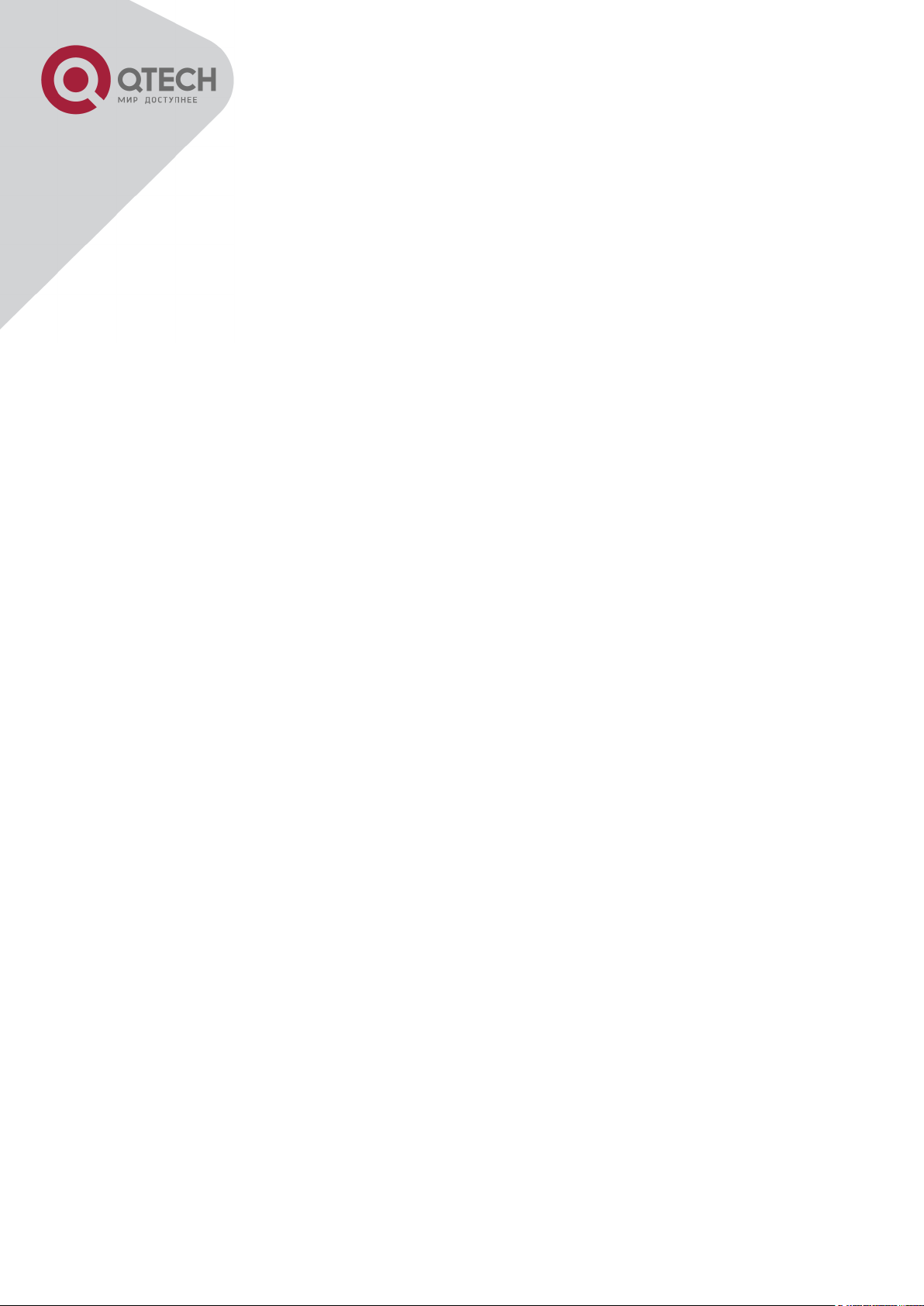
13
53.1 INTRODUCTION TO ULSM ..................................................................................... 53-371
53.2 ULSM CONFIGURATION TASK LIST ........................................................................ 53-372
53.3 ULSM TYPICAL EXAMPLE .................................................................................... 53-373
53.4 ULSM TROUBLESHOOTING ................................................................................... 53-374
CHAPTER 54 MIRROR CONFIGURATION ............................................... 54-375
54.1 INTRODUCTION TO MIRROR ................................................................................... 54-375
54.2 MIRROR CONFIGURATION TASK LIST ...................................................................... 54-375
54.3 MIRROR EXAMPLES .............................................................................................. 54-376
54.4 DEVICE MIRROR TROUBLESHOOTING ..................................................................... 54-377
CHAPTER 55 SFLOW CONFIGURATION ................................................. 55-378
55.1 INTRODUCTION TO SFLOW ..................................................................................... 55-378
55.2 SFLOW CONFIGURATION TASK LIST ....................................................................... 55-378
55.3 SFLOW EXAMPLES ............................................................................................... 55-380
55.4 SFLOW TROUBLESHOOTING .................................................................................. 55-381
CHAPTER 56 SNTP CONFIGURATION .................................................... 56-382
56.1 INTRODUCTION TO SNTP ...................................................................................... 56-382
56.2 TYPICAL EXAMPLES OF SNTP CONFIGURATION...................................................... 56-383
CHAPTER 57 NTP FUNCTION CONFIGURATION ................................... 57-384
57.1 INTRODUCTION TO NTP FUNCTION......................................................................... 57-384
57.2 NTP FUNCTION CONFIGURATION TASK LIST ........................................................... 57-384
57.3 TYPICAL EXAMPLES OF NTP FUNCTION ................................................................. 57-387
57.4 NTP FUNCTION TROUBLESHOOTING ...................................................................... 57-388
CHAPTER 58 SUMMER TIME CONFIGURATION .................................... 58-389
58.1 INTRODUCTION TO SUMMER TIME .......................................................................... 58-389
58.2 SUMMER TIME CONFIGURATION TASK SEQUENCE ................................................... 58-389
58.3 EXAMPLES OF SUMMER TIME ................................................................................ 58-389
58.4 SUMMER TIME TROUBLESHOOTING ........................................................................ 58-390
CHAPTER 59 MONITOR AND DEBUG ..................................................... 59-391
59.1 PING ................................................................................................................... 59-391
59.2 PING6 ................................................................................................................. 59-391
59.3 TRACEROUTE ....................................................................................................... 59-391
59.4 TRACEROUTE6 ..................................................................................................... 59-392
+7(495) 797-3311 www.qtech.ru
Москва, Новозаводская ул., 18, стр. 1
Page 14
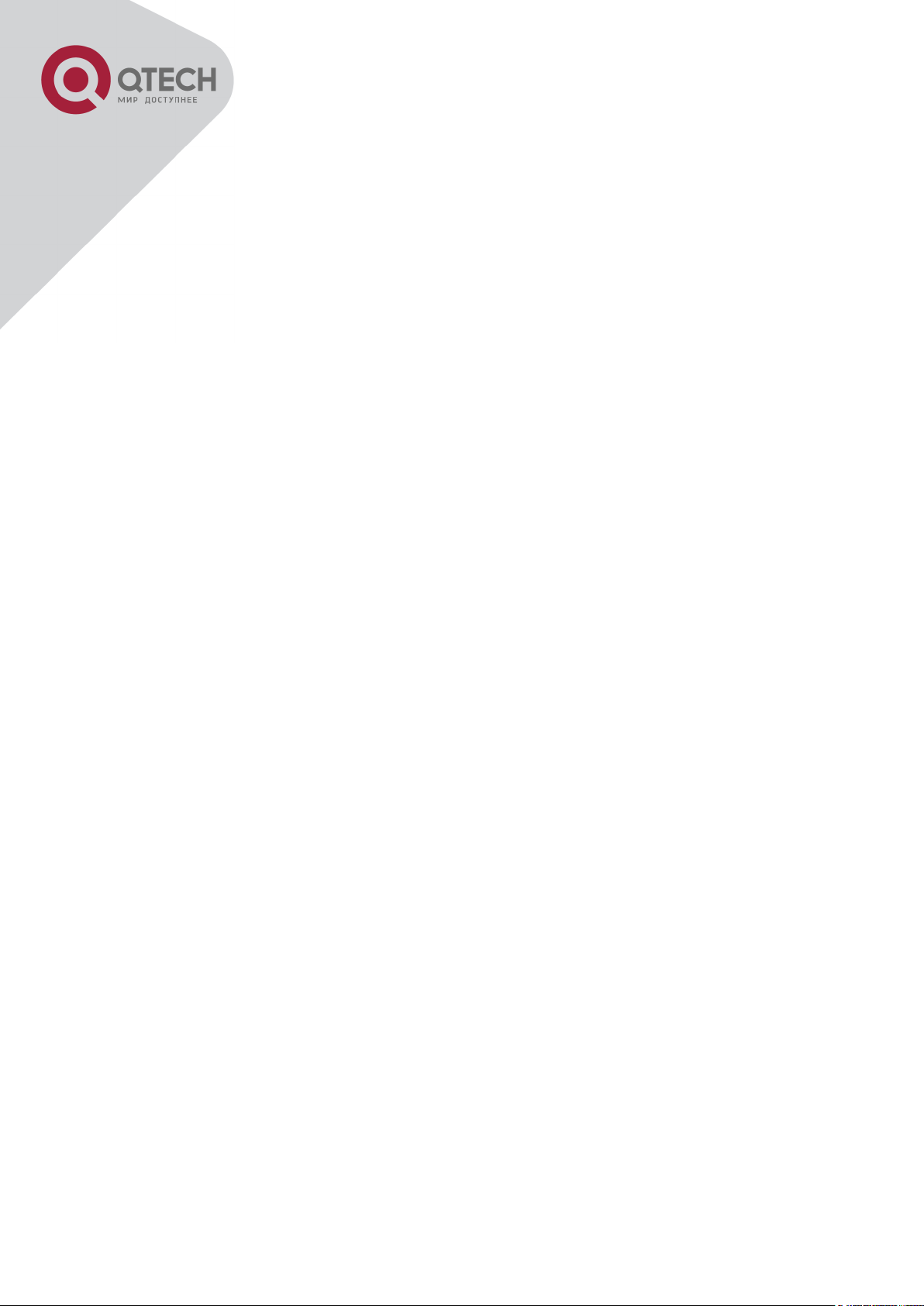
14
59.5 SHOW ................................................................................................................. 59-392
59.6 DEBUG ................................ ................................ ................................ ................ 59-393
59.7 SYSTEM LOG ........................................................................................................ 59-393
59.7.1 System Log Introduction ...................................................................... 59-393
59.7.2 System Log Configuration .................................................................... 59-395
59.7.3 System Log Configuration Example .................................................... 59-397
CHAPTER 60 RELOAD SWITCH AFTER SPECIFIED TIME ..................... 60-398
60.1 INTRODUCE TO RELOAD SWITCH AFTER SPECIFID TIME ........................................... 60-398
60.2 RELOAD SWITCH AFTER SPECIFID TIME TASK LIST ................................................. 60-398
CHAPTER 61 DEBUGGING AND DIAGNOSIS FOR PACKETS RECEIVED
AND SENT BY CPU ................................................................................... 61-399
61.1 INTRODUCTION TO DEBUGGING AND DIAGNOSIS FOR PACKETS RECEIVED AND SENT BY
CPU ........................................................................................................................... 61-399
61.2 DEBUGGING AND DIAGNOSIS FOR PACKETS RECEIVED AND SENT BY CPU TASK LIST61-399
CHAPTER 62 COMMANDS FOR BASIC SWITCH CONFIGURATION ..... 62-401
62.1 COMMANDS FOR BASIC CONFIGURATION ............................................................... 62-401
62.1.1 authentication line ................................................................................. 62-401
+7(495) 797-3311 www.qtech.ru
Москва, Новозаводская ул., 18, стр. 1
Page 15
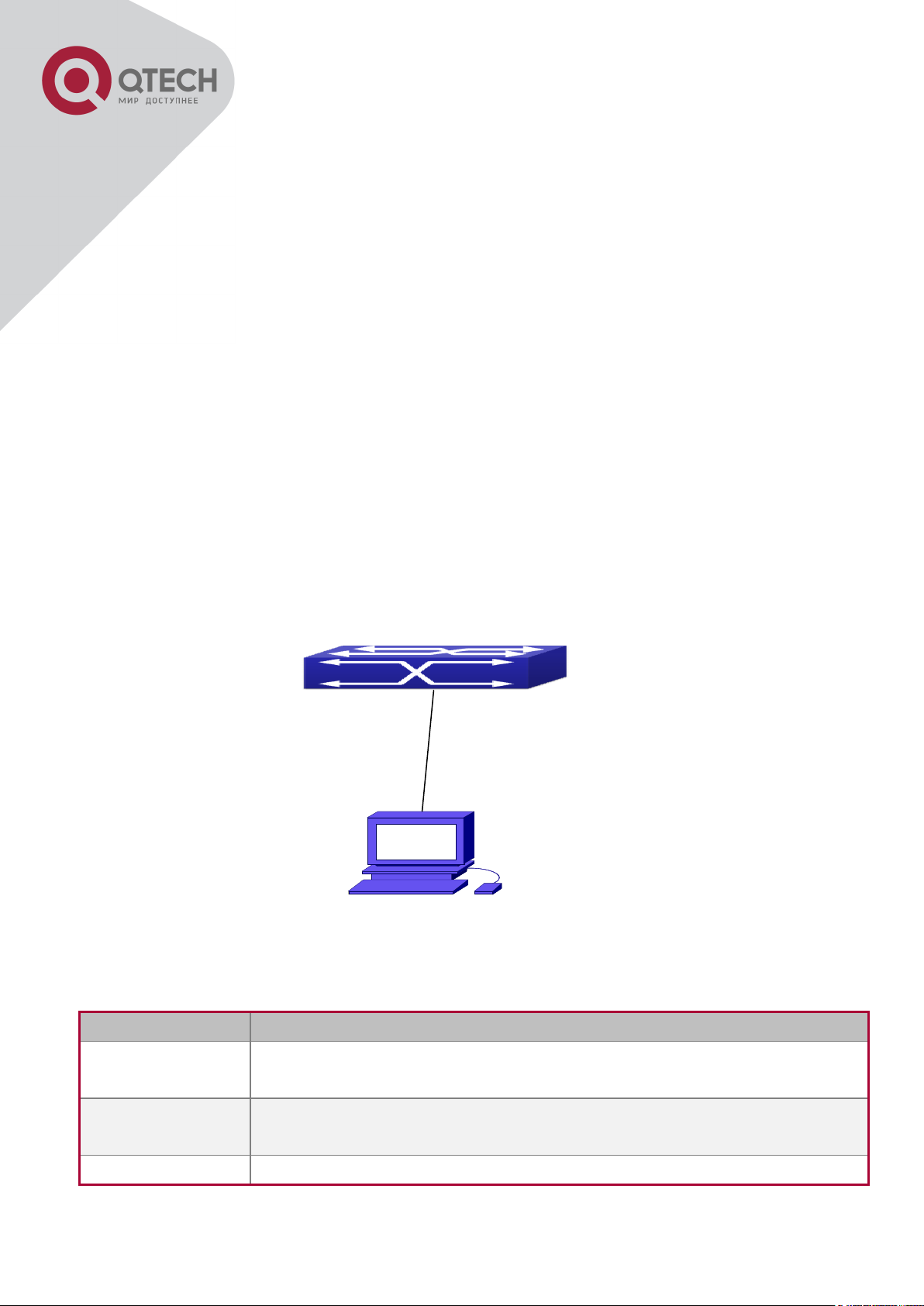
1
Device Name
Description
PC ma
Has functional keyboard and RS-232, with terminal emulator installed,
such as HyperTerminal included in Windows 9x/NT/2000/XP.
Serial port cable
One end attach to the RS-232 serial port, the other end to the Console
port.
Switch
Functional Console port required.
Connected with cable
Chapter 1 Switch Management
1.1 Management Options
After purchasing the switch, the user needs to configure the switch for network management.
Switch provides two management options: in-band management and out-of-band
management.
1.1.1 Out-Of-Band Management
Out-of-band management is the management through Console interface. Generally, the user
will use out-of-band management for the initial switch configuration, or when in-band
management is not available. For instance, the user must assign an IP address to the switch
via the Console interface to be able to access the switch through Telnet.
The procedures for managing the switch via Console interface are listed below:
Step 1: setting up the environment:
Out-of-band Management Configuration Environment
As shown in above, the serial port (RS-232) is connected to the switch with the serial cable
provided. The table below lists all the devices used in the connection.
+7(495) 797-3311 www.qtech.ru
Москва, Новозаводская ул., 18, стр. 1
Page 16
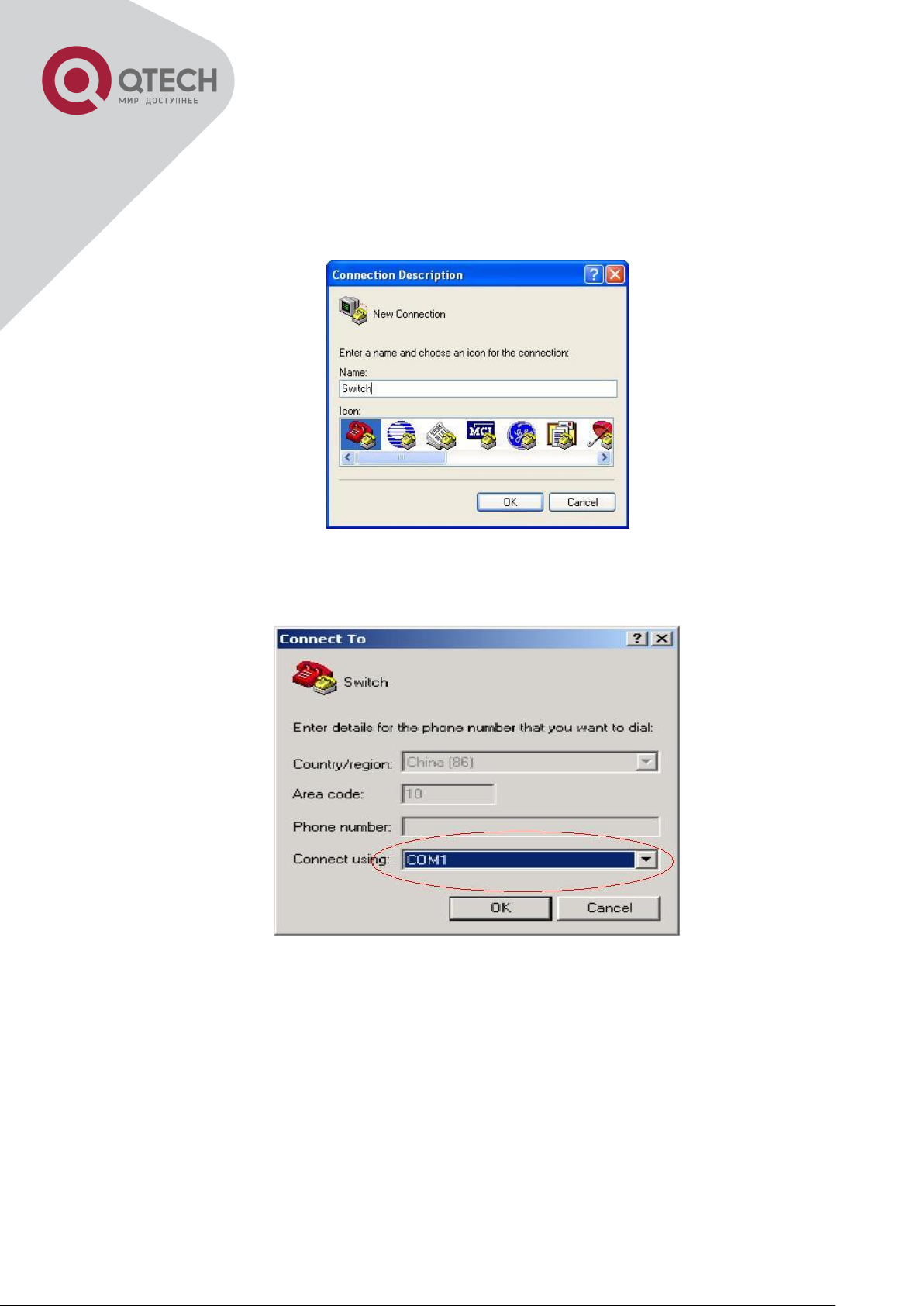
2
Step 2: Entering the HyperTerminal
Open the HyperTerminal included in Windows after the connection established. The example
below is based on the HyperTerminal included in Windows XP.
1) Click Start menu - All Programs -Accessories -Communication - HyperTerminal.
2) Type a name for opening HyperTerminal, such as “Switch”.
Opening HyperTerminal
3) In the “Connecting using” drop-list, select the RS-232 serial port used by the PC, e.g.
COM1, and click “OK”.
Opening HyperTerminal
4) COM1 property appears, select “9600” for “Baud rate”, “8” for “Data bits”, “none” for “Parity
checksum”, “1” for stop bit and “none” for traffic control; or, you can also click “Restore default”
and click “OK”.
+7(495) 797-3311 www.qtech.ru
Москва, Новозаводская ул., 18, стр. 1
Page 17
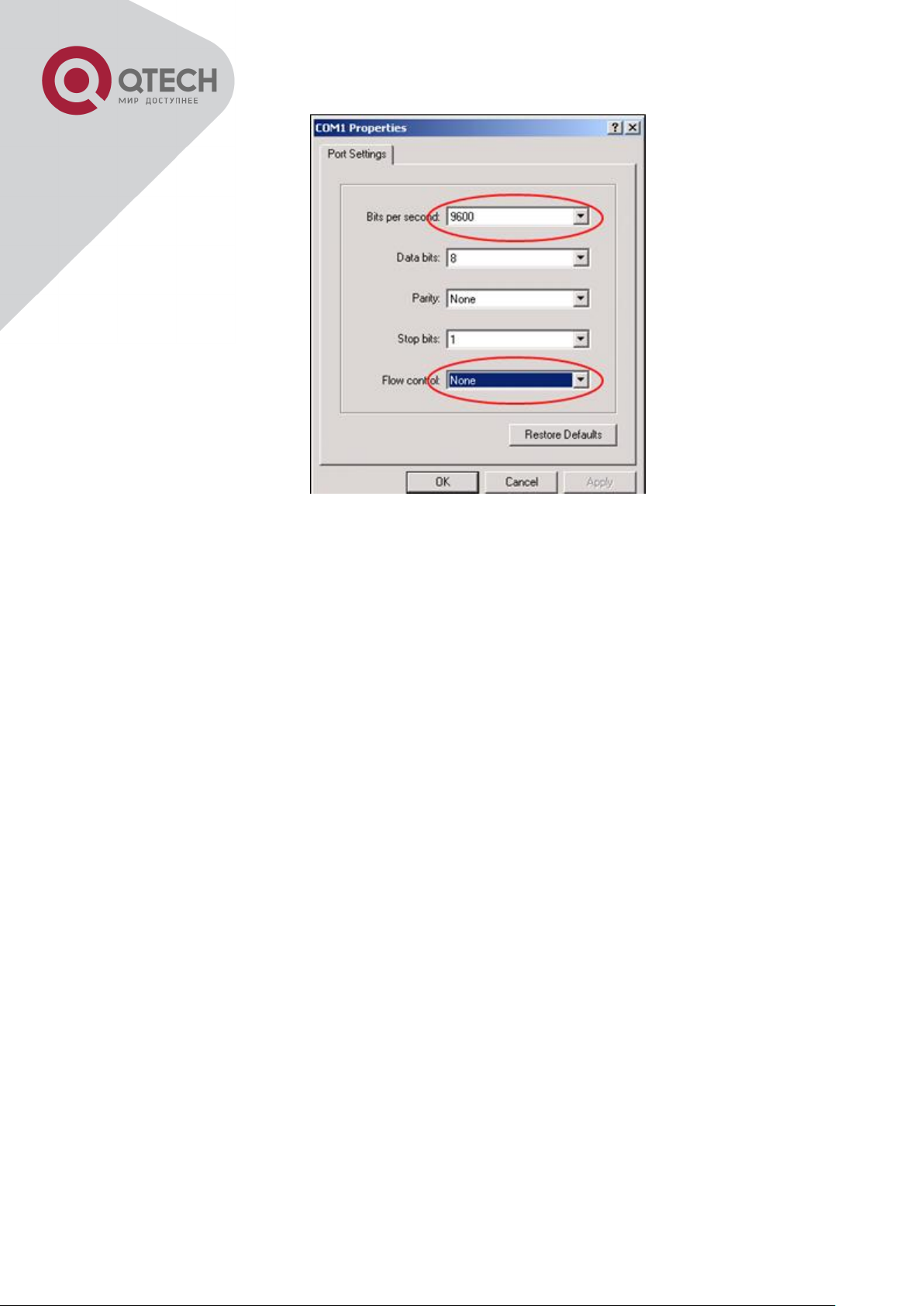
3
Opening HyperTerminal
Step 3: Entering switch CLI interface
Power on the switch, the following appears in the HyperTerminal windows, that is the CLI
configuration mode for Switch.
Testing RAM...
0x077C0000 RAM OK
Loading MiniBootROM...
Attaching to file system ...
Loading nos.img ... done.
Booting......
Starting at 0x10000...
Attaching to file system ...
……
--- Performing Power-On Self Tests (POST) ---
DRAM Test....................PASS!
PCI Device 1 Test............PASS!
FLASH Test...................PASS!
FAN Test.....................PASS!
Done All Pass.
------------------ DONE --------------------Current time is SUN JAN 01 00:00:00 2006
……
Switch>
+7(495) 797-3311 www.qtech.ru
Москва, Новозаводская ул., 18, стр. 1
Page 18
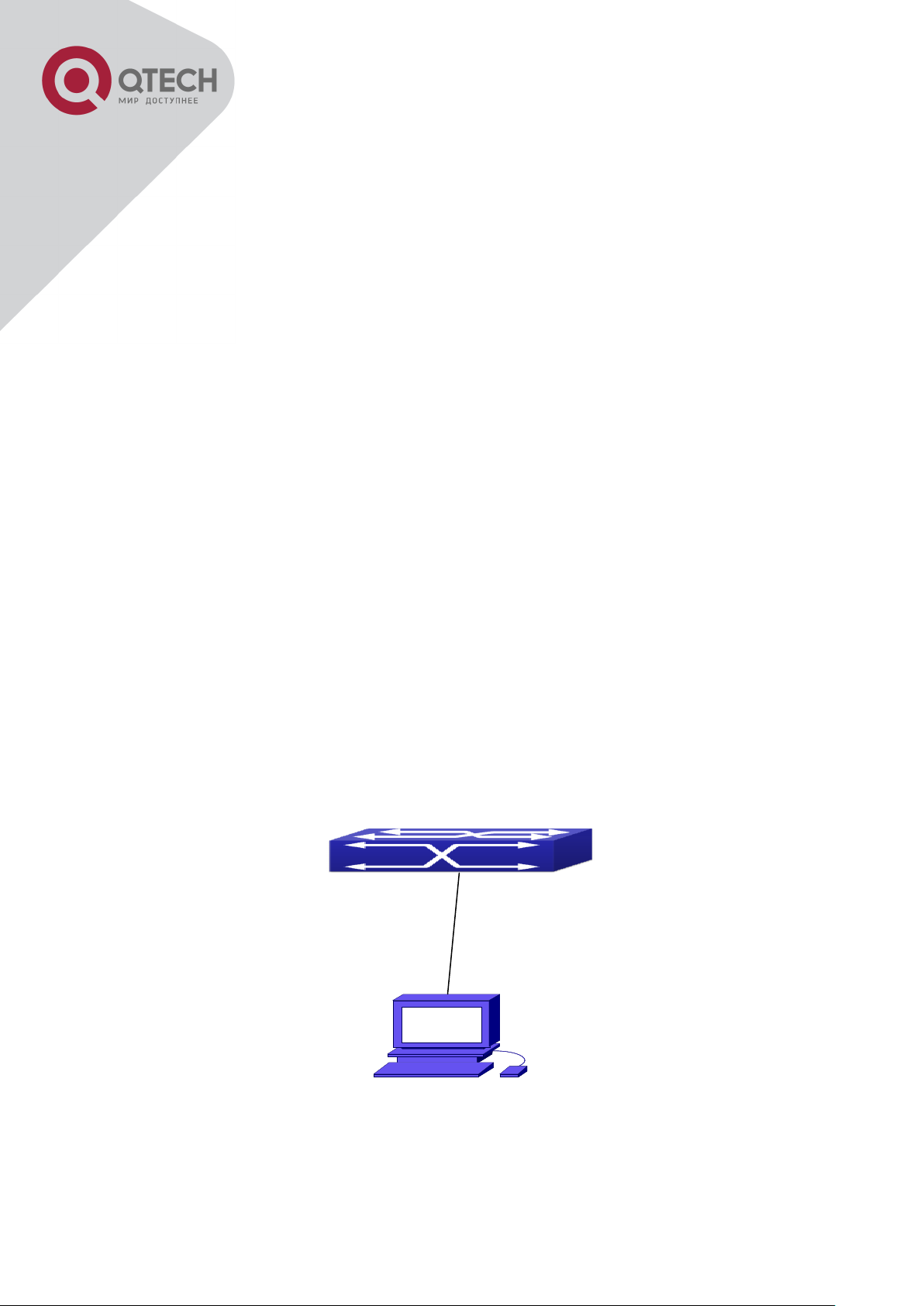
4
Connected with cable
The user can now enter commands to manage the switch. For a detailed description for the
commands, please refer to the following chapters.
1.1.2 In-band Management
In-band management refers to the management by login to the switch using Telnet, or using
HTTP, or using SNMP management software to configure the switch. In-band management
enables management of the switch for some devices attached to the switch. In the case when
in-band management fails due to switch configuration changes, out-of-band management can
be used for configuring and managing the switch.
1.1.2.1 Management via Telnet
To manage the switch with Telnet, the following conditions should be met:
Switch has an IPv4/IPv6 address configured;
The host IP address (Telnet client) and the switch’s VLAN interface IPv4/IPv6 address is in the
same network segment;
If 2) is not met, Telnet client can connect to an IPv4/IPv6 address of the switch via other
devices, such as a router.
The switch is a Layer 3 switch that can be configured with several IPv4/IPv6 addresses, the
configuration method refers to the relative chapter. The following example assumes the
shipment status of the switch where only VLAN1 exists in the system.
The following describes the steps for a Telnet client to connect to the switch’s VLAN1 interface
by Telnet(IPV4 address example):
Step 1: Configure the IP addresses for the switch and start the Telnet Server function on the
switch.
+7(495) 797-3311 www.qtech.ru
Москва, Новозаводская ул., 18, стр. 1
Manage the switch by Telnet
Page 19
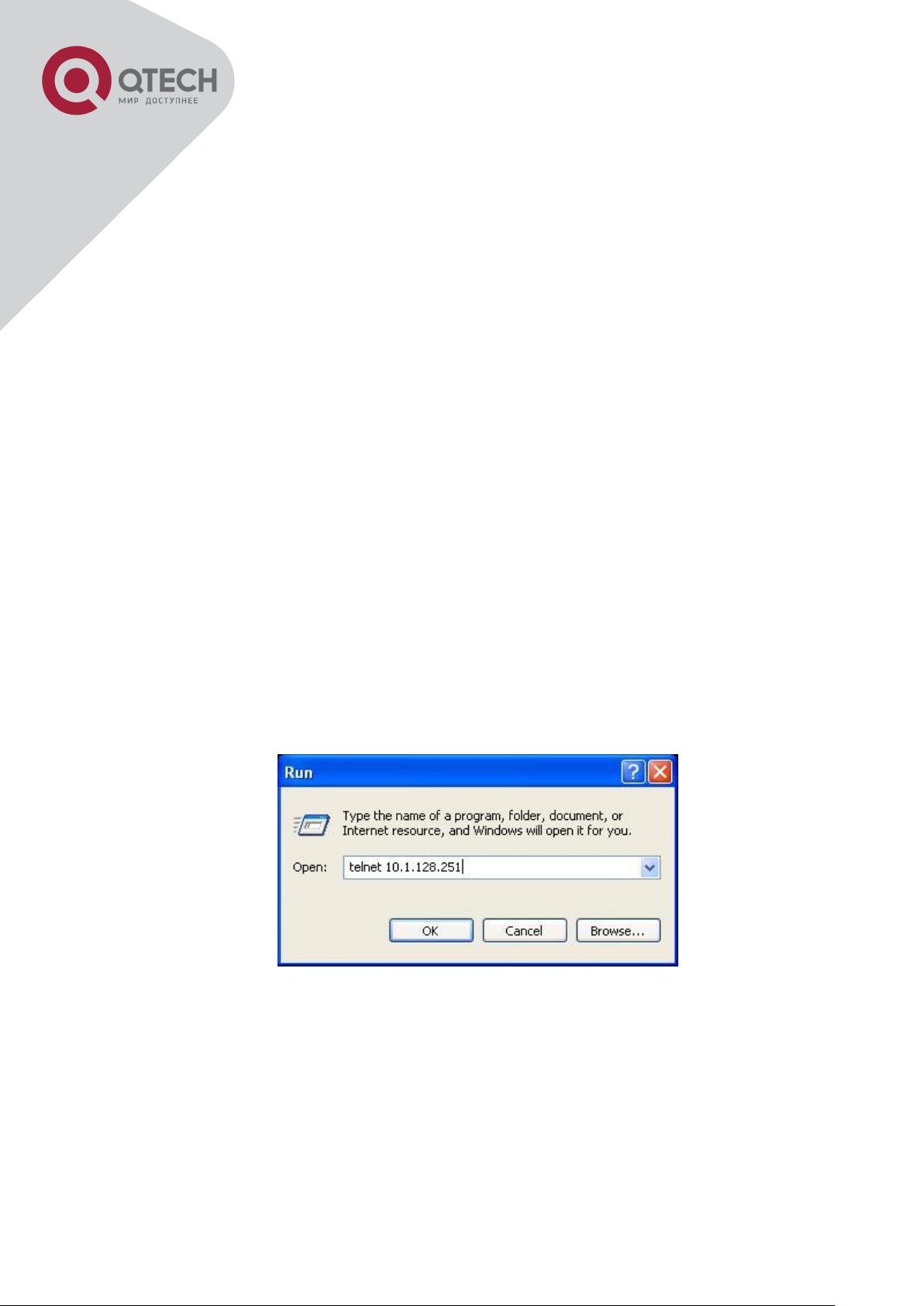
5
First is the configuration of host IP address. This should be within the same network segment
as the switch VLAN1 interface IP address. Suppose the switch VLAN1 interface IP address is
10.1.128.251/24. Then, a possible host IP address is 10.1.128.252/24. Run “ping
10.1.128.251” from the host and verify the result, check for reasons if ping failed.
The IP address configuration commands for VLAN1 interface are listed below. Before in-band
management, the switch must be configured with an IP address by out-of-band management
(i.e. Console mode), the configuration commands are as follows (All switch configuration
prompts are assumed to be “Switch” hereafter if not otherwise specified):
Switch>
Switch>enable
Switch#config
Switch(config)#interface vlan 1
Switch(Config-if-Vlan1)#ip address 10.1.128.251 255.255.255.0
Switch(Config-if-Vlan1)#no shutdown
To enable the Telnet Server function, users should type the CLI command telnet-server enable
in the global mode as below:
Switch>enable
Switch#config
Switch(config)# telnet-server enable
Step 2: Run Telnet Client program.
Run Telnet client program included in Windows with the specified Telnet target.
Run telnet client program included in Windows
Step 3: Login to the switch.
Login to the Telnet configuration interface. Valid login name and password are required,
otherwise the switch will reject Telnet access. This is a method to protect the switch from
unauthorized access. As a result, when Telnet is enabled for configuring and managing the
switch, username and password for authorized Telnet users must be configured with the
following command: username <username> privilege <privilege> [password (0|7)
<password>]. To open the local authentication style with the following command:
+7(495) 797-3311 www.qtech.ru
Москва, Новозаводская ул., 18, стр. 1
Page 20
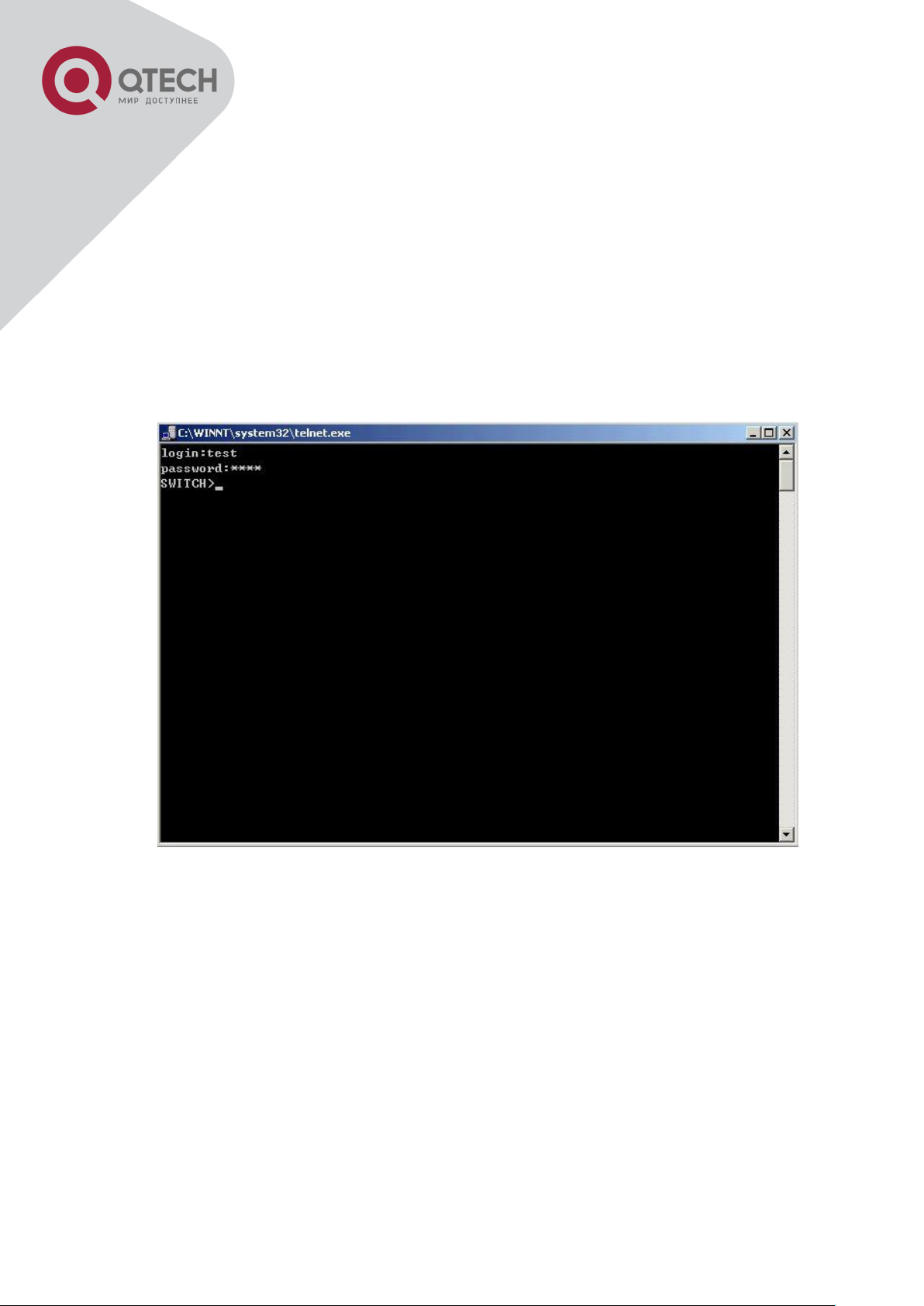
6
authentication line vty login local. Privilege option must exist and just is 15. Assume an
authorized user in the switch has a username of “test”, and password of “test”, the
configuration procedure should like the following:
Switch>enable
Switch#config
Switch(config)#username test privilege 15 password 0 test
Switch(config)#authentication line vty login local
Enter valid login name and password in the Telnet configuration interface, Telnet user will be
able to enter the switch’s CLI configuration interface. The commands used in the Telnet CLI
interface after login is the same as that in the Console interface.
Telnet Configuration Interface
1.1.2.2 Management via HTTP
To manage the switch via HTTP, the following conditions should be met:
Switch has an IPv4/IPv6 address configured;
The host IPv4/IPv6 address (HTTP client) and the switch’s VLAN interface IPv4/IPv6 address
are in the same network segment;
If 2) is not met, HTTP client should connect to an IPv4/IPv6 address of the switch via other
devices, such as a router.
Similar to management the switch via Telnet, as soon as the host succeeds to ping/ping6 an
IPv4/IPv6 address of the switch and to type the right login password, it can access the switch
via HTTP. The configuration list is as below:
+7(495) 797-3311 www.qtech.ru
Москва, Новозаводская ул., 18, стр. 1
Page 21
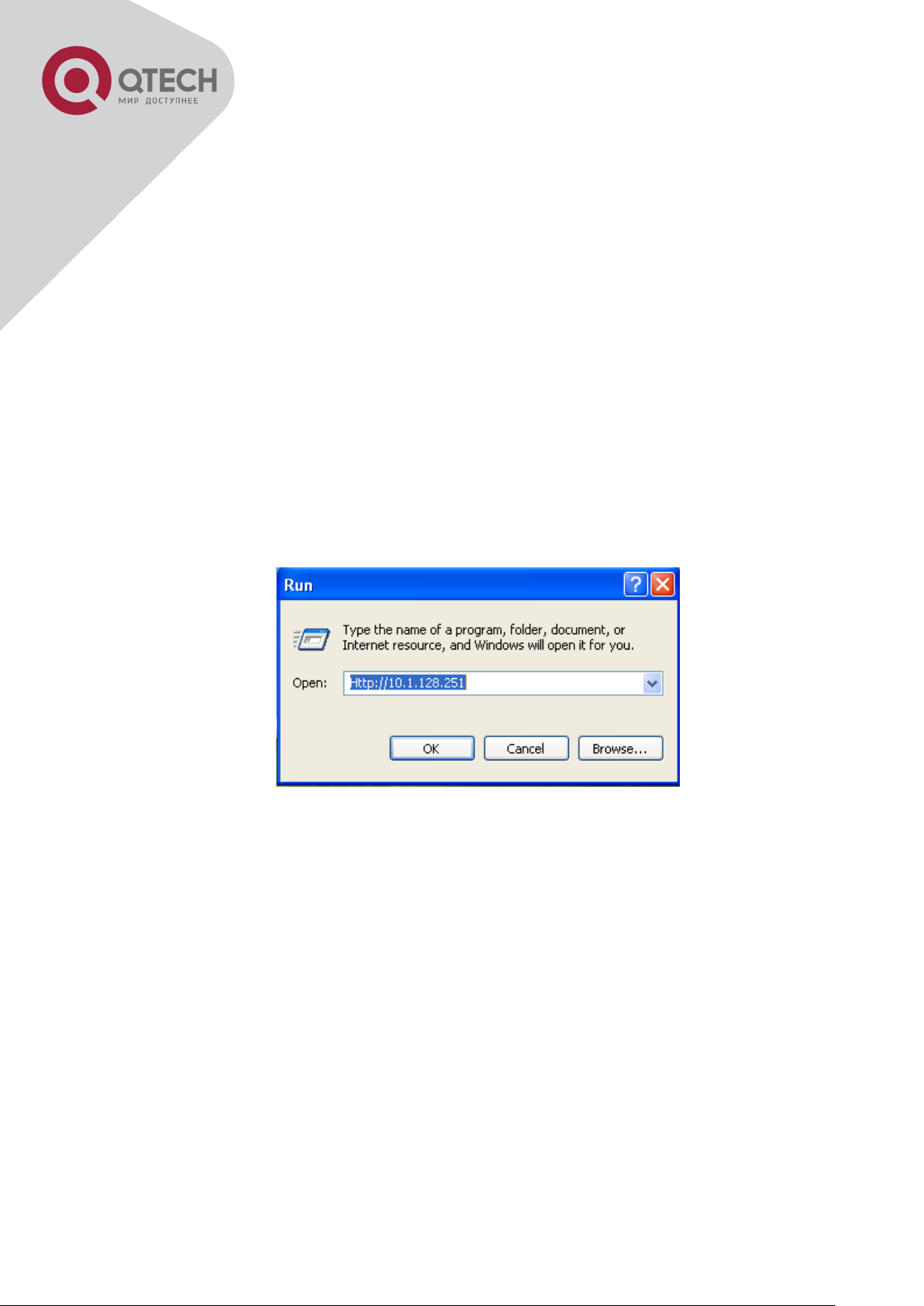
7
Step 1: Configure the IP addresses for the switch and start the HTTP server function on the
switch.
For configuring the IP address on the switch through out-of-band management, see the telnet
management chapter.
To enable the WEB configuration, users should type the CLI command IP http server in the
global mode as below:
Switch>enable
Switch#config
Switch(config)#ip http server
Step 2: Run HTTP protocol on the host.
Open the Web browser on the host and type the IP address of the switch, or run directly the
HTTP protocol on the Windows. For example, the IP address of the switch is “10.1.128.251”;
Run HTTP Protocol
When accessing a switch with IPv6 address, it is recommended to use the Firefox browser
with 1.5 or later version. For example, if the IPv6 address of the switch is 3ffe:506:1:2::3. Input
the IPv6 address of the switch is http://[3ffe:506:1:2::3] and the address should draw together
with the square brackets.
Step 3: Login to the switch.
Login to the Web configuration interface. Valid login name and password are required,
otherwise the switch will reject HTTP access. This is a method to protect the switch from
unauthorized access. As a result, when Telnet is enabled for configuring and managing the
switch, username and password for authorized Telnet users must be configured with the
following command: username <username> privilege <privilege> [password (0|7)
<password>]. To open the local authentication style with the following command:
authentication line web login local. Privilege option must exist and just is 15. Assume an
authorized user in the switch has a username of “admin”, and password of “admin”, the
+7(495) 797-3311 www.qtech.ru
Москва, Новозаводская ул., 18, стр. 1
Page 22
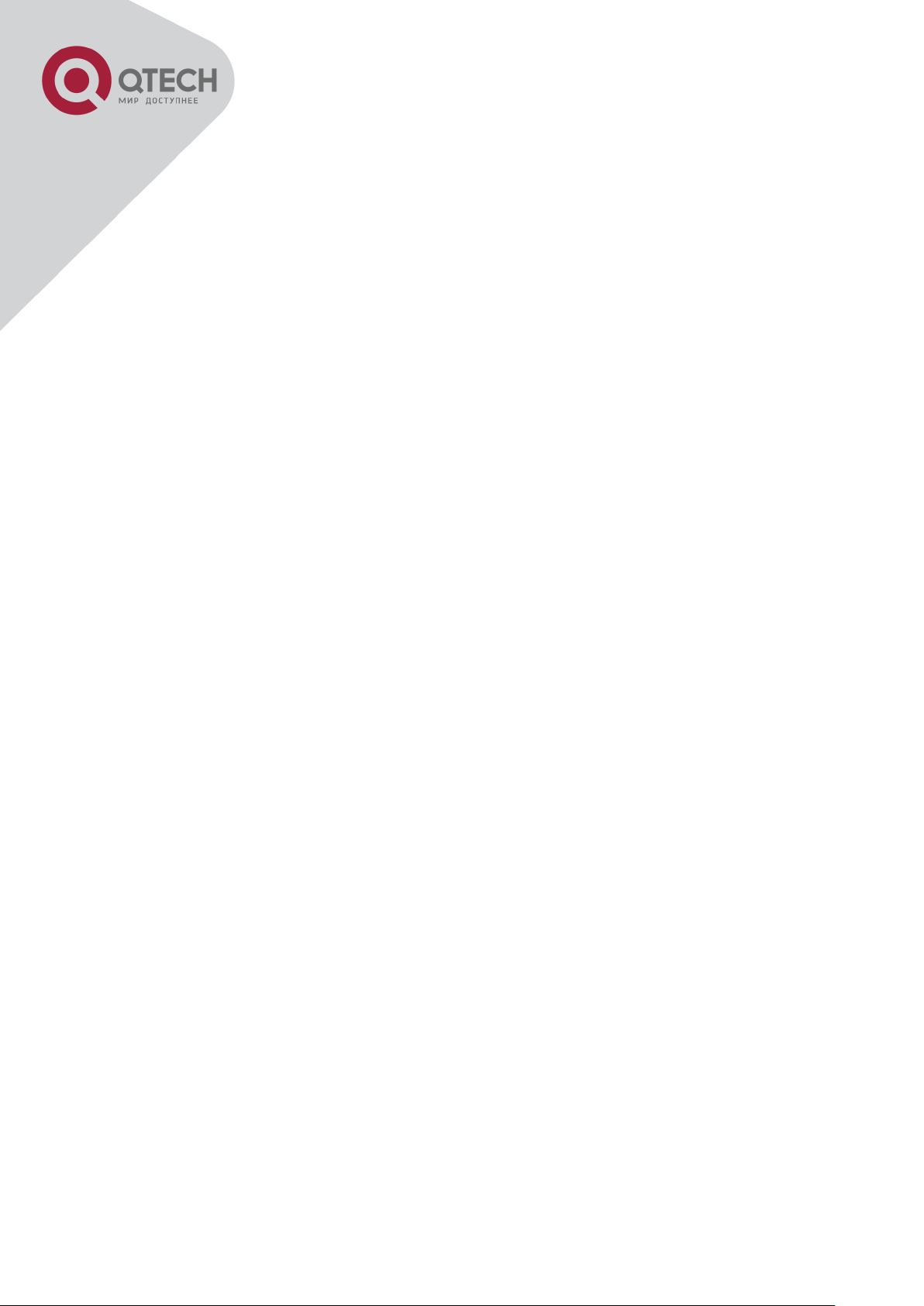
8
configuration procedure should like the following:
Switch>enable
Switch#config
Switch(config)#username admin privilege 15 password 0 admin
Switch(config)#authentication line web login local
Notice: When configure the switch, the name of the switch is composed with English letters.
1.1.2.3 Manage the Switch via SNMP Network Management Software
The necessities required by SNMP network management software to manage switches:
IP addresses are configured on the switch;
The IP address of the client host and that of the VLAN interface on the switch it subordinates
to should be in the same segment;
If 2) is not met, the client should be able to reach an IP address of the switch through devices
like routers;
SNMP should be enabled.
The host with SNMP network management software should be able to ping the IP address of
the switch, so that, when running, SNMP network management software will be able to find it
and implement read/write operation on it. Details about how to manage switches via SNMP
network management software will not be covered in this manual, please refer to “Snmp
network management software user manual”.
1.2 CLI Interface
The switch provides thress management interface for users: CLI (Command Line Interface)
interface, Web interface, Snmp netword management software. We will introduce the CLI
interface and Web configuration interface in details, Web interface is familiar with CLI interface
function and will not be covered, please refer to “Snmp network management software user
manual”.
CLI interface is familiar to most users. As aforementioned, out-of-band management and
Telnet login are all performed through CLI interface to manage the switch.
CLI Interface is supported by Shell program, which consists of a set of configuration
commands. Those commands are categorized according to their functions in switch
configuration and management. Each category represents a different configuration mode. The
Shell for the switch is described below:
Configuration Modes
Configuration Syntax
Shortcut keys
Help function
+7(495) 797-3311 www.qtech.ru
Москва, Новозаводская ул., 18, стр. 1
Page 23
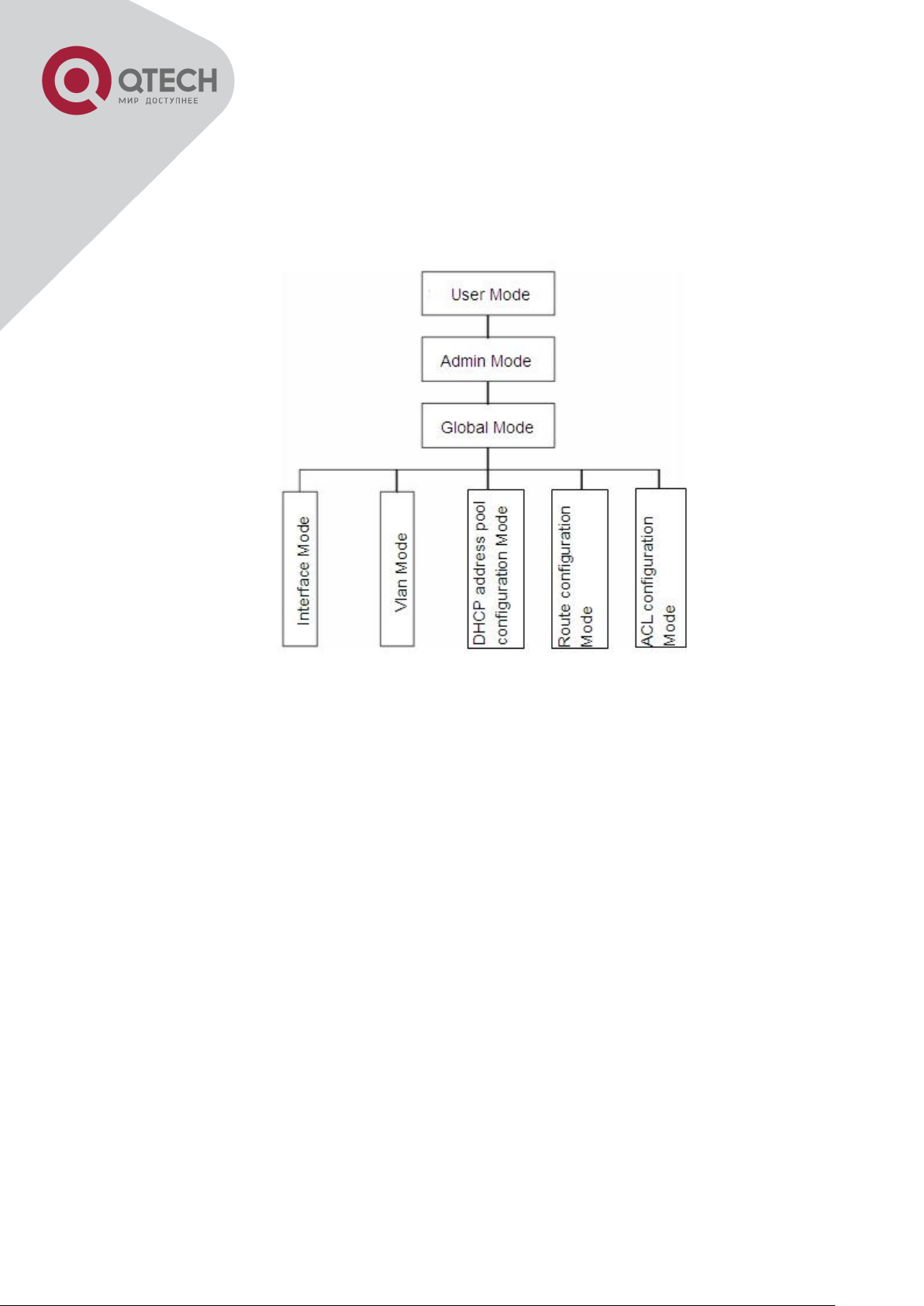
9
Input verification
Fuzzy match support
1.2.1 Configuration Modes
Shell Configuration Modes
1.2.1.1 User Mode
On entering the CLI interface, entering user entry system first. If as common user, it is
defaulted to User Mode. The prompt shown is “Switch>“, the symbol “>“ is the prompt for User
Mode. When exit command is run under Admin Mode, it will also return to the User Mode.
Under User Mode, no configuration to the switch is allowed, only clock time and version
information of the switch can be queries.
1.2.1.2 Admin Mode
To Admin Mode sees the following: In user entry system, if as Admin user, it is defaulted to
Admin Mode. Admin Mode prompt “Switch#” can be entered under the User Mode by running
the enable command and entering corresponding access levels admin user password, if a
password has been set. Or, when exit command is run under Global Mode, it will also return to
the Admin Mode. Switch also provides a shortcut key sequence "Ctrl+z”, this allows an easy
way to exit to Admin Mode from any configuration mode (except User Mode).
Under Admin Mode, the user can query the switch configuration information, connection status
and traffic statistics of all ports; and the user can further enter the Global Mode from Admin
+7(495) 797-3311 www.qtech.ru
Москва, Новозаводская ул., 18, стр. 1
Page 24
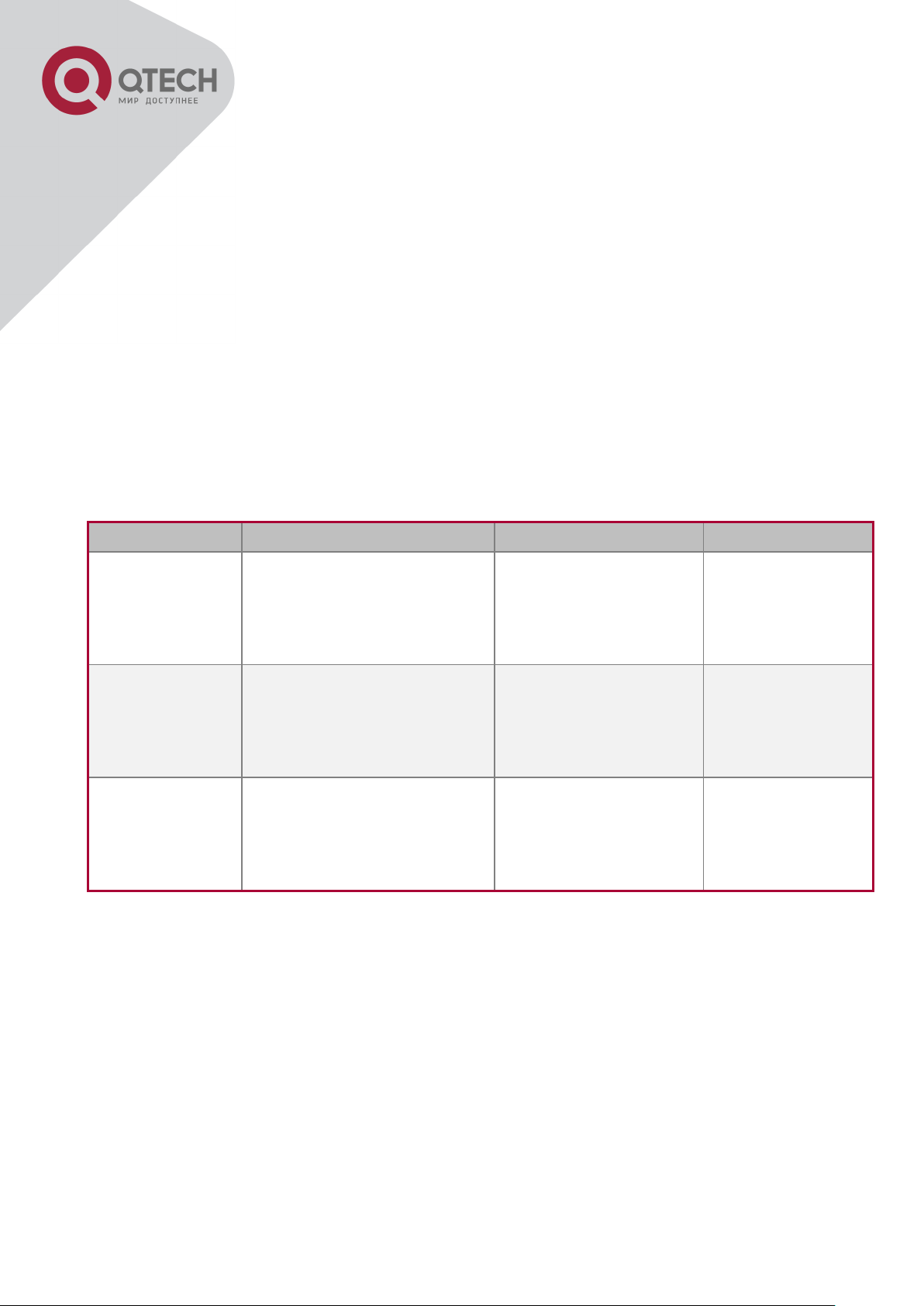
10
Interface Type
Entry
Operates
Exit
VLAN Interface
Type interface vlan <Vlan-
id> command under Global
Mode.
Configure switch IPs,
etc
Use the exit
command to
return to Global
Mode.
Ethernet Port
Type interface ethernet
<interface-list> command
under Global Mode.
Configure supported
duplex mode, speed,
etc. of Ethernet Port.
Use the exit
command to
return to Global
Mode.
port-channel
Type interface port-channel
<port-channel-number>
command under Global
Mode.
Configure port-channel
related settings such
as duplex mode,
speed, etc.
Use the exit
command to
return to Global
Mode.
Mode to modify all configurations of the switch. For this reason, a password must be set for
entering Admin mode to prevent unauthorized access and malicious modification to the switch.
1.2.1.3 Global Mode
Type the config command under Admin Mode will enter the Global Mode prompt
“Switch(config)#”. Use the exit command under other configuration modes such as Port Mode,
VLAN mode will return to Global Mode.
The user can perform global configuration settings under Global Mode, such as MAC Table,
Port Mirroring, VLAN creation, IGMP Snooping start and STP, etc. And the user can go further
to Port Mode for configuration of all the interfaces.
Interface Mode
Use the interface command under Global Mode can enter the interface mode specified. Switch
provides three interface type: 1. VLAN interface; 2. Ethernet port; 3. port-channel, accordingly
the three interface configuration modes.
VLAN Mode
Using the vlan <vlan-id> command under Global Mode can enter the corresponding VLAN
Mode. Under VLAN Mode the user can configure all member ports of the corresponding VLAN.
Run the exit command to exit the VLAN Mode to Global Mode.
DHCP Address Pool Mode
Type the ip dhcp pool <name> command under Global Mode will enter the DHCP Address
Pool Mode prompt “Switch(Config-<name>-dhcp)#”. DHCP address pool properties can be
configured under DHCP Address Pool Mode. Run the exit command to exit the DHCP Address
Pool Mode to Global Mode.
+7(495) 797-3311 www.qtech.ru
Москва, Новозаводская ул., 18, стр. 1
Page 25
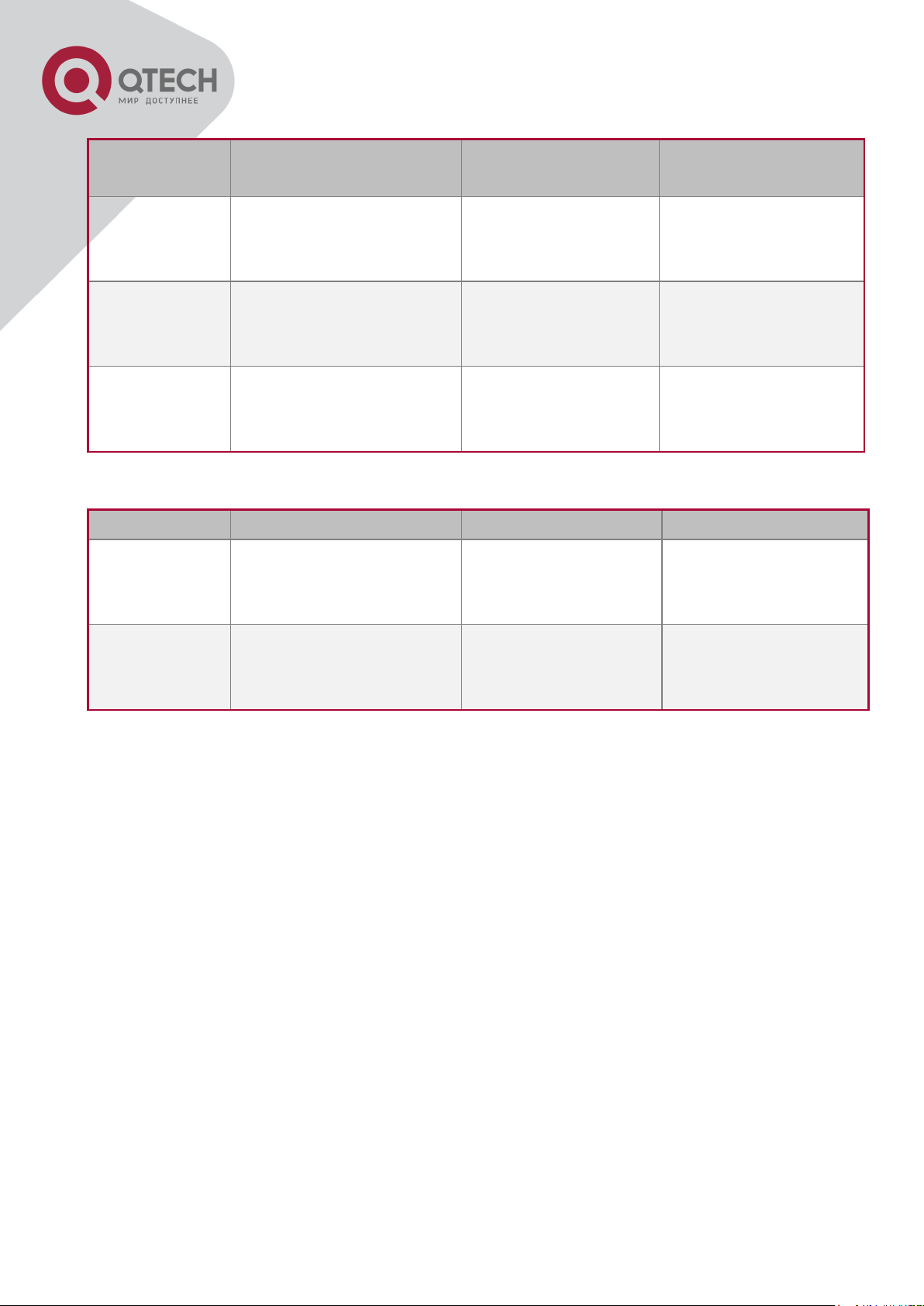
11
Route Mode
Routing
Protocol
Entry
Operates
Exit
RIP Routing
Protocol
Type router rip
command under Global
Mode.
Configure RIP
protocol parameters.
Use the exit
command to return to
Global Mode.
OSPF Routing
Protocol
Type router ospf
command under Global
Mode.
Configure OSPF
protocol parameters.
Use the exit
command to return to
Global Mode.
BGP Routing
Protocol
Type router bgp <AS
mumber> command
under Global Mode.
Configure BGP
protocol parameters.
Use the exit
command to return to
Global Mode.
ACL type
Entry
Operates
Exit
Standard IP
ACL Mode
Type ip access-list
standard command
under Global Mode.
Configure parameters
for Standard IP ACL
Mode.
Use the exit command
to return to Global
Mode.
Extended IP
ACL Mode
Type ip access-list
extanded command
under Global Mode.
Configure parameters
for Extended IP ACL
Mode.
Use the exit command
to return to Global
Mode.
ACL Mode
1.2.2 Configuration Syntax
Switch provides various configuration commands. Although all the commands are different,
they all abide by the syntax for Switch configuration commands. The general commands
format of Switch is shown below:
cmdtxt <variable> {enum1 | … | enumN } [option1 | … | optionN]
Conventions: cmdtxt in bold font indicates a command keyword; <variable> indicates a
variable parameter; {enum1 | … | enumN } indicates a mandatory parameter that should be
selected from the parameter set enum1~enumN; and the square bracket ([ ]) in [option1 | … |
optionN] indicate an optional parameter. There may be combinations of “< >“, “{ }” and “[ ]” in
the command line, such as [<variable>], {enum1 <variable>| enum2}, [option1 [option2]],
etc.
Here are examples for some actual configuration commands:
show version, no parameters required. This is a command with only a keyword and no
parameter, just type in the command to run.
vlan <vlan-id>, parameter values are required after the keyword.
+7(495) 797-3311 www.qtech.ru
Москва, Новозаводская ул., 18, стр. 1
Page 26
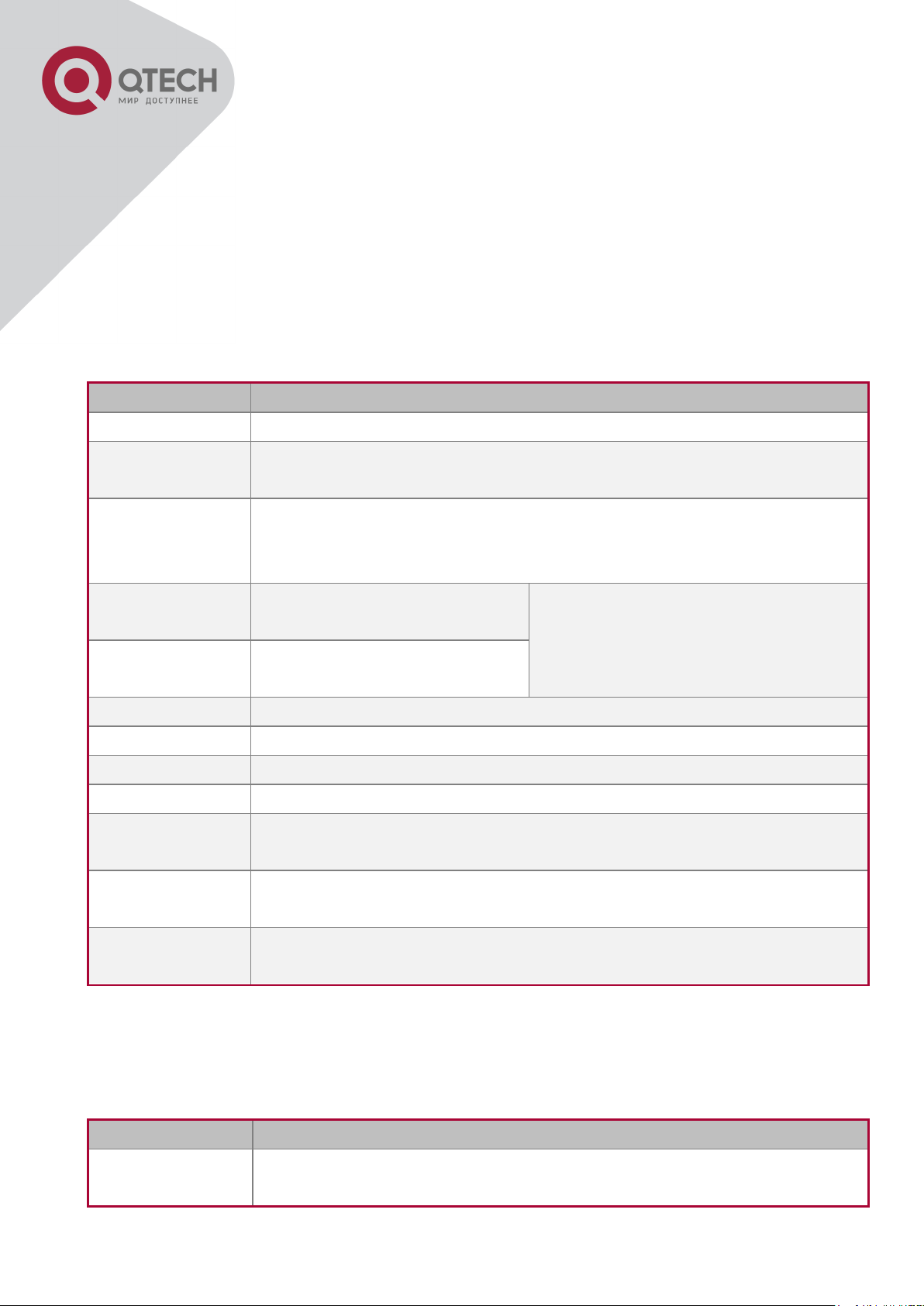
12
Key(s)
Function
Back Space
Delete a character before the cursor, and the cursor moves back.
Up “↑”
Show previous command entered. Up to ten recently entered commands
can be shown.
Down “↓”
Show next command entered. When use the Up key to get previously
entered commands, you can use the Down key to return to the next
command
Left “←”
The cursor moves one
character to the left.
You can use the Left and Right key to
modify an entered command.
Right “→”
The cursor moves one
character to the right.
Ctrl +p
The same as Up key “↑”.
Ctrl +n
The same as Down key “↓”.
Ctrl +b
The same as Left key “←”.
Ctrl +f
The same as Right key “→”.
Ctrl +z
Return to the Admin Mode directly from the other configuration modes
(except User Mode).
Ctrl +c
Break the ongoing command process, such as ping or other command
execution.
Tab
When a string for a command or keyword is entered, the Tab can be
used to complete the command or keyword if there is no conflict.
Access to Help
Usage and function
Help
Under any command line prompt, type in “help” and press Enter will get
a brief description of the associated help system.
firewall {enable | disable}, user can enter firewall enable or firewall disable for this command.
snmp-server community {ro | rw} <string>, the followings are possible:
snmp-server community ro <string>
snmp-server community rw <string>
1.2.3 Shortcut Key Support
Switch provides several shortcut keys to facilitate user configuration, such as up, down, left,
right and Blank Space. If the terminal does not recognize Up and Down keys, ctrl +p and ctrl
+n can be used instead.
1.2.4 Help Function
There are two ways in Switch for the user to access help information: the “help” command and
the “?”.
+7(495) 797-3311 www.qtech.ru
Москва, Новозаводская ул., 18, стр. 1
Page 27
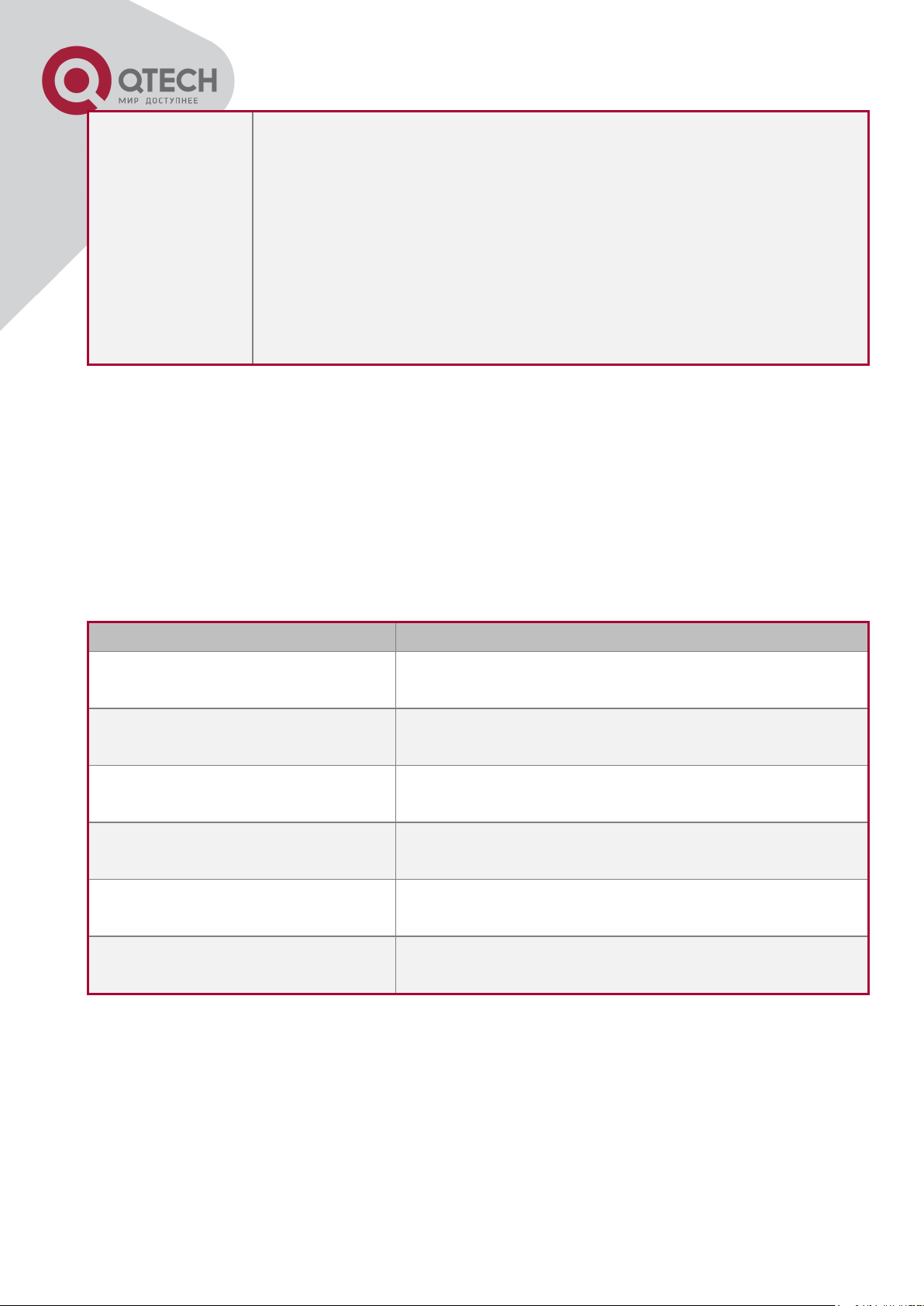
13
“?”
Under any command line prompt, enter “?” to get a command list of the
current mode and related brief description.
Enter a “?” after the command keyword with an embedded space. If the
position should be a parameter, a description of that parameter type,
scope, etc, will be returned; if the position should be a keyword, then a
set of keywords with brief description will be returned; if the output is
“<cr>“, then the command is complete, press Enter to run the command.
A “?” immediately following a string. This will display all the commands
that begin with that string.
Output error message
Explanation
Unrecognized command or
illegal parameter!
The entered command does not exist, or there is error
in parameter scope, type or format.
Ambiguous command
At least two interpretations is possible basing on the
current input.
Invalid command or parameter
The command is recognized, but no valid parameter
record is found.
This command is not exist in
current mode
The command is recognized, but this command can
not be used under current mode.
Please configure precursor
command "*" at first!
The command is recognized, but the prerequisite
command has not been configured.
syntax error : missing '"' before
the end of command line!
Quotation marks are not used in pairs.
1.2.5 Input Verification
1.2.5.1 Returned Information: success
All commands entered through keyboards undergo syntax check by the Shell. Nothing will be
returned if the user entered a correct command under corresponding modes and the execution
is successful.
Returned Information: error
1.2.6 Fuzzy Match Support
Switch shell support fuzzy match in searching command and keyword. Shell will recognize
commands or keywords correctly if the entered string causes no conflict.
For example:
For command “show interfaces status ethernet1/1”, typing “sh in status ethernet1/1” will work.
However, for command “show running-config”, the system will report a “> Ambiguous
+7(495) 797-3311 www.qtech.ru
Москва, Новозаводская ул., 18, стр. 1
Page 28
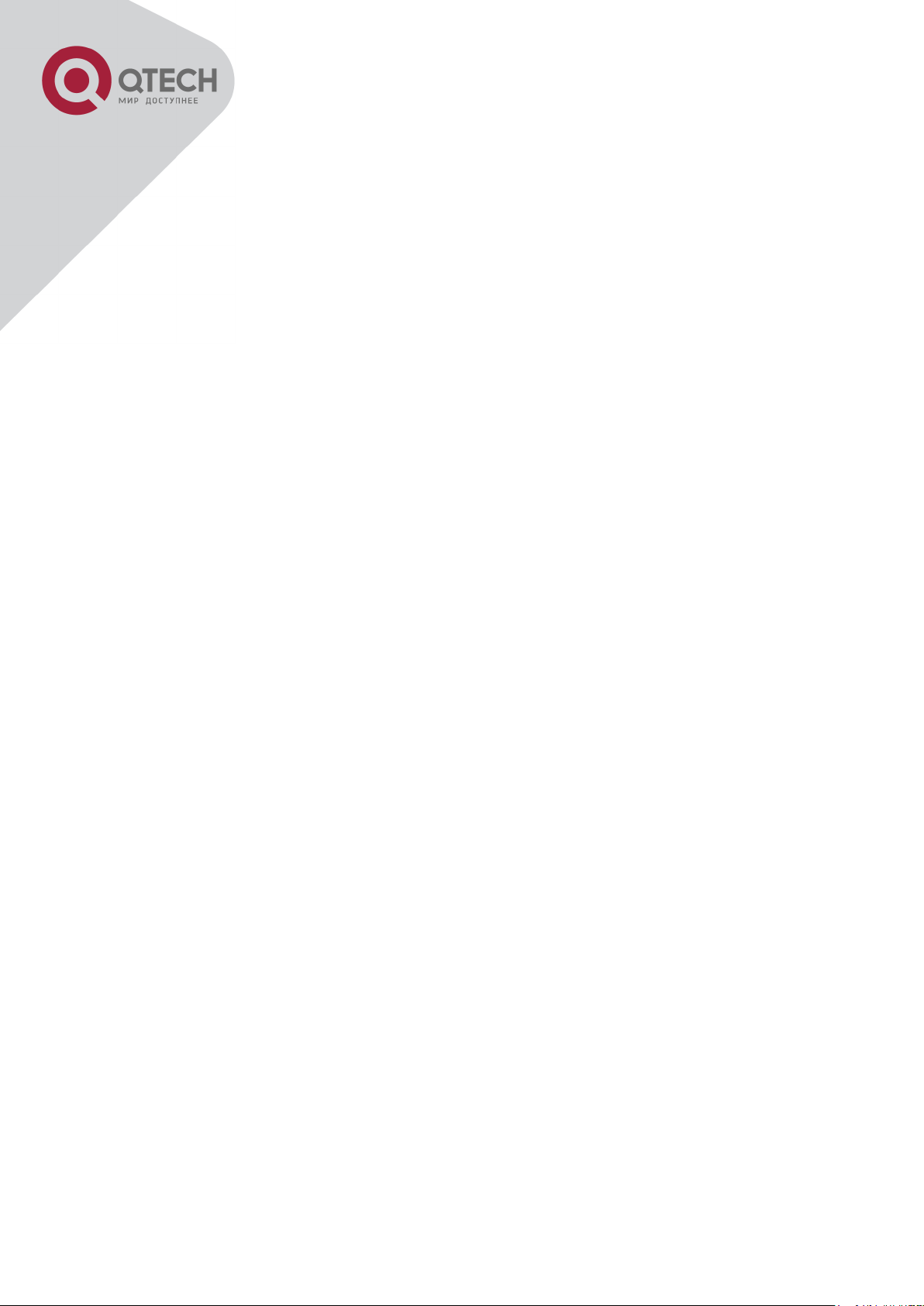
14
command!” error if only “show r” is entered, as Shell is unable to tell whether it is “show run” or
“show running-config”. Therefore, Shell will only recognize the command if “sh ru” is entered.
+7(495) 797-3311 www.qtech.ru
Москва, Новозаводская ул., 18, стр. 1
Page 29
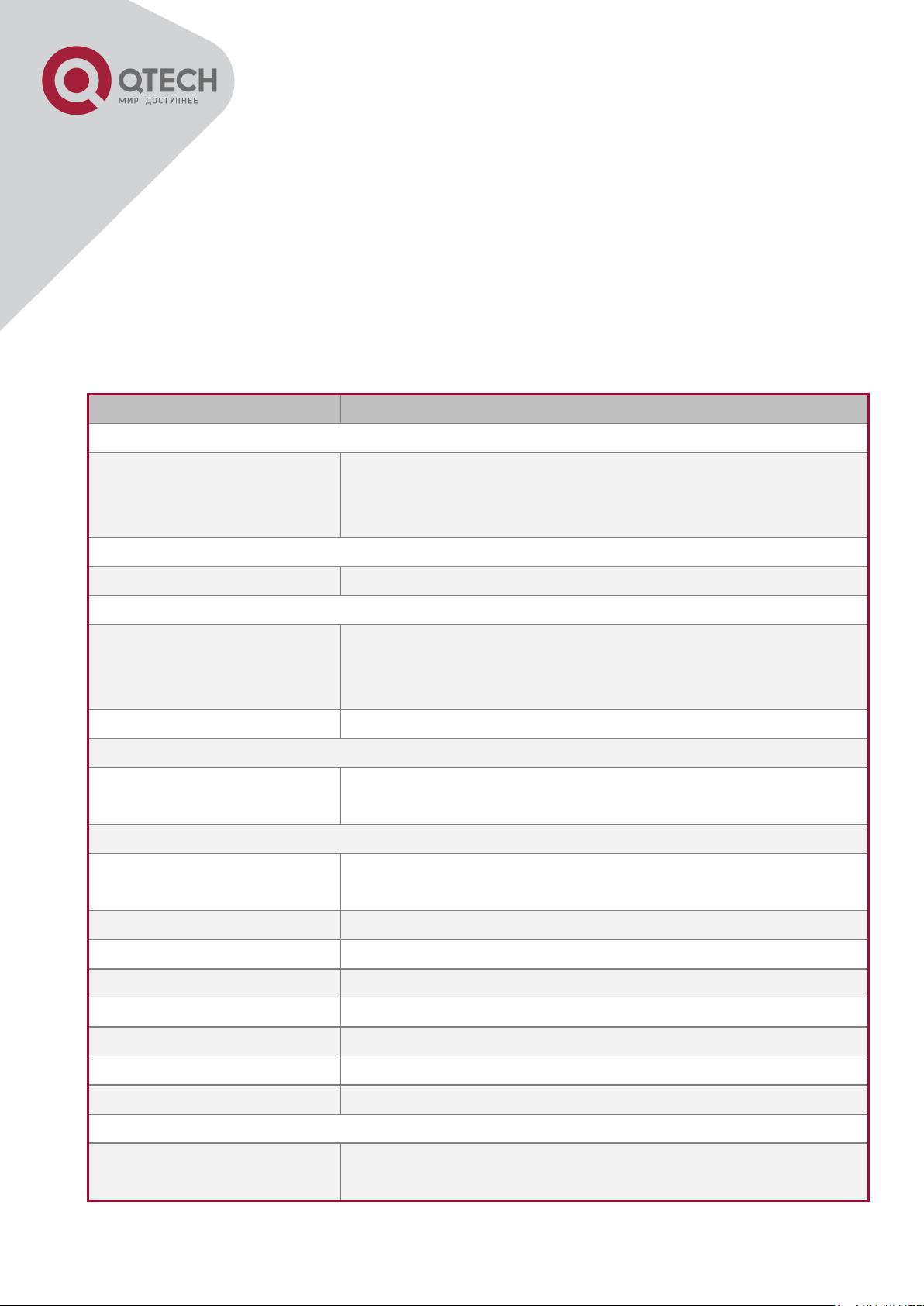
15
Command
Explanation
Normal User Mode/ Admin Mode
enable [<1-15>]
disable
The User uses enable command to step into admin mode
from normal user mode or modify the privilege level of the
users. The disable command is for exiting admin mode.
Admin Mode
config [terminal]
Enter global mode from admin mode.
Various Modes
exit
Exit current mode and enter previous mode, such as using
this command in global mode to go back to admin mode, and
back to normal user mode from admin mode.
show privilege
Show privilege of the current users.
Except User Mode/ Admin Mode
end
Quit current mode and return to Admin mode when not at
User Mode/ Admin Mode.
Admin Mode
clock set <HH:MM:SS>
[YYYY.MM.DD]
Set system date and time.
show version
Display version information of the switch.
set default
Restore to the factory default.
write
Save current configuration parameters to Flash Memory.
reload
Hot reset the switch.
show cpu usage
Show CPU usage rate.
show cpu utilization
Show current CPU utilization rate.
show memory usage
Show memory usage rate.
Global Mode
banner motd <LINE>
no banner motd
Configure the information displayed when the login
authentication of a telnet or console user is successful.
Chapter 2 Basic Switch Configuration
2.1 Basic Configuration
Basic switch configuration includes commands for entering and exiting the admin mode,
commands for entering and exiting interface mode, for configuring and displaying the switch
clock, for displaying the version information of the switch system, etc.
+7(495) 797-3311 www.qtech.ru
Москва, Новозаводская ул., 18, стр. 1
Page 30
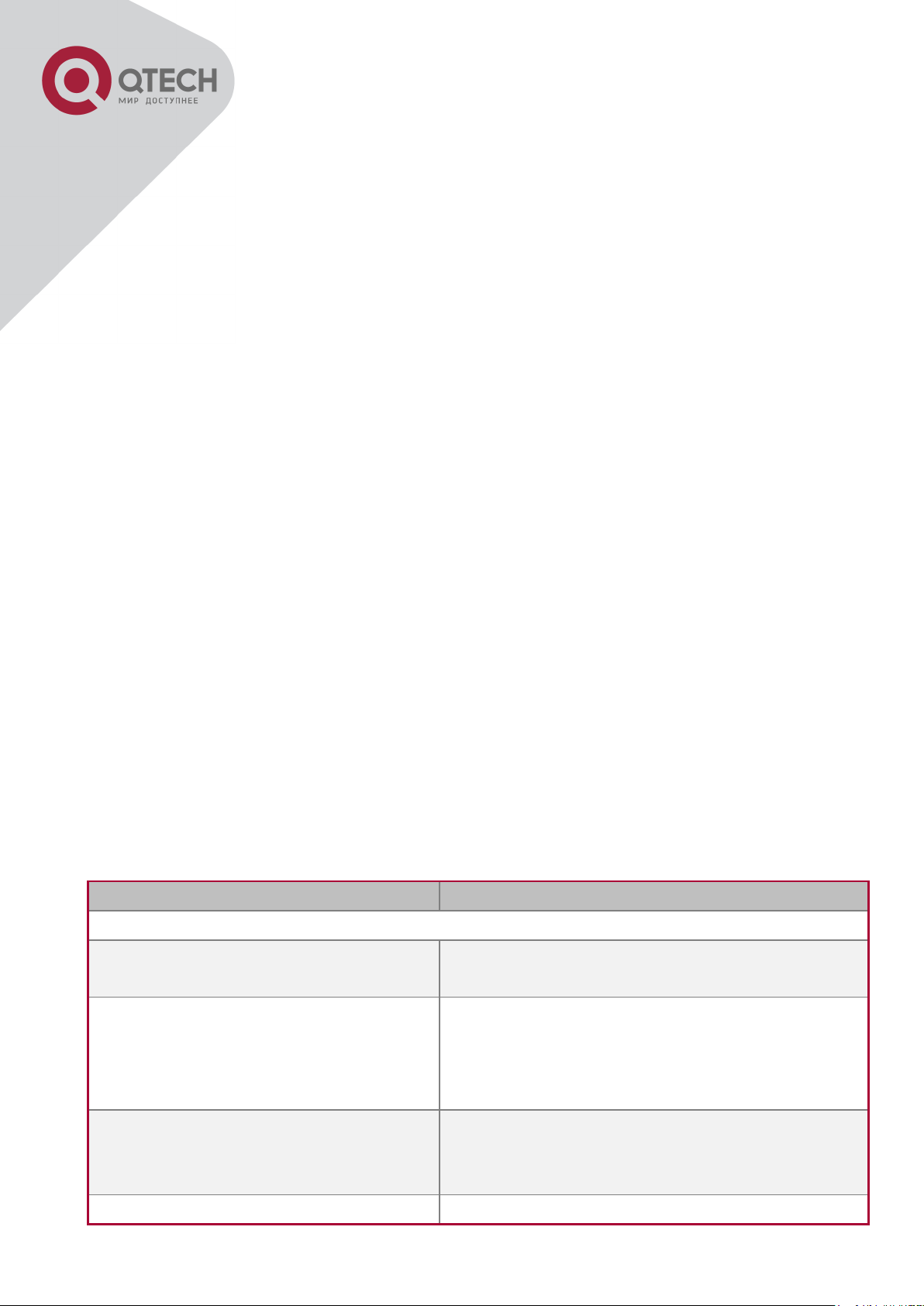
16
Command
Explanation
Global Mode
telnet-server enable
no telnet-server enable
Enable the Telnet server function in the switch:
the no command disables the Telnet function.
username <user-name> [privilege
<privilege>] [password [0 | 7]
<password>]
no username <username>
Configure user name and password of the telnet.
The no form command deletes the telnet user
authorization.
authentication securityip <ip-addr>
no authentication securityip <ip-
addr>
Configure the secure IP address to login to the
switch through Telnet: the no command deletes
the authorized Telnet secure address.
authentication securityipv6 <ipv6-
Configure IPv6 security address to login to the
2.2 Telnet Management
2.2.1 Telnet
2.2.1.1 Introduction to Telnet
Telnet is a simple remote terminal protocol for remote login. Using Telnet, the user can login to
a remote host with its IP address of hostname from his own workstation. Telnet can send the
user’s keystrokes to the remote host and send the remote host output to the user’s screen
through TCP connection. This is a transparent service, as to the user, the keyboard and
monitor seems to be connected to the remote host directly.
Telnet employs the Client-Server mode, the local system is the Telnet client and the remote
host is the Telnet server. Switch can be either the Telnet Server or the Telnet client.
When switch is used as the Telnet server, the user can use the Telnet client program included
in Windows or the other operation systems to login to switch, as described earlier in the Inband management section. As a Telnet server, switch allows up to 5 telnet client TCP
connections.
And as Telnet client, using telnet command under Admin Mode allows the user to login to the
other remote hosts. Switch can only establish TCP connection to one remote host. If a
connection to another remote host is desired, the current TCP connection must be dropped.
2.2.1.2 Telnet Configuration Task List
Configure Telnet Server
Telnet to a remote host from the switch.
1. Configure Telnet Server
+7(495) 797-3311 www.qtech.ru
Москва, Новозаводская ул., 18, стр. 1
Page 31

17
addr>
no authentication securityipv6 <ipv6-
addr>
switch through Telnet; the no command deletes
the authorized Telnet security address.
authentication ip access-class
{<num-std>|<name>}
no authentication ip access-class
Binding standard IP ACL protocol to login with
Telnet/SSH/Web; the no form command will
cancel the binding ACL.
authentication ipv6 access-class
{<num-std>|<name>}
no authentication ipv6 access-class
Binding standard IPv6 ACL protocol to login with
Telnet/SSH/Web; the no form command will
cancel the binding ACL.
authentication line {console | vty |
web} login method1 [method2 …]
no authentication line {console | vty |
web} login
Configure authentication method list with telnet.
authentication enable method1
[method2 …]
no authentication enable
Configure the enable authentication method list.
authorization line {console | vty |
web} exec method1 [method2 …]
no authorization line {console | vty |
web} exec
Configure the authorization method list with
telnet.
accounting line {console | vty}
command <1-15> {start-stop | stoponly | none} method1 [method2…]
no accounting line {console | vty}
command <1-15>
Configure the accounting method list.
Admin Mode
terminal monitor
terminal no monitor
Display debug information for Telnet client login to
the switch; the no command disables the debug
information.
Command
Explanation
Admin Mode
telnet [vrf <vrf-name>] {<ip-addr> |
<ipv6-addr> | host <hostname>}
[<port>]
Login to a remote host with the Telnet client
included in the switch.
2. Telnet to a remote host from the switch
+7(495) 797-3311 www.qtech.ru
Москва, Новозаводская ул., 18, стр. 1
Page 32

18
Command
Explanation
Global Mode
ssh-server enable
no ssh-server enable
Enable SSH function on the switch; the no
command disables SSH function.
username <username> [privilege
<privilege>] [password [0 | 7]
<password>]
no username <username>
Configure the username and password of SSH
client software for logging on the switch; the no
command deletes the username.
ssh-server timeout <timeout>
no ssh-server timeout
Configure timeout value for SSH authentication;
the no command restores the default timeout value
for SSH authentication.
ssh-server authentication-retires
<authentication-retires>
no ssh-server authentication-retries
Configure the number of times for retrying SSH
authentication; the no command restores the
default number of times for retrying SSH
authentication.
ssh-server host-key create rsa
modulus <moduls>
Generate the new RSA host key on the SSH
server.
Admin Mode
terminal monitor
terminal no monitor
Display SSH debug information on the SSH client
side; the no command stops displaying SSH debug
information on the SSH client side.
2.2.2 SSH
2.2.2.1 Introduction to SSH
SSH (Secure Shell) is a protocol which ensures a secure remote access connection to network
devices. It is based on the reliable TCP/IP protocol. By conducting the mechanism such as key
distribution, authentication and encryption between SSH server and SSH client, a secure
connection is established. The information transferred on this connection is protected from
being intercepted and decrypted. The switch meets the requirements of SSH2.0. It supports
SSH2.0 client software such as SSH Secure Client and putty. Users can run the above
software to manage the switch remotely.
The switch presently supports RSA authentication, 3DES cryptography protocol and SSH user
password authentication etc.
2.2.2.2 SSH Server Configuration Task List
2.2.2.3 Example of SSH Server Configuration
+7(495) 797-3311 www.qtech.ru
Москва, Новозаводская ул., 18, стр. 1
Page 33

19
Example1:
Requirement: Enable SSH server on the switch, and run SSH2.0 client software such as
Secure shell client or putty on the terminal. Log on the switch by using the username and
password from the client.
Configure the IP address, add SSH user and enable SSH service on the switch. SSH2.0 client
can log on the switch by using the username and password to configure the switch.
Switch(config)#ssh-server enable
Switch(config)#interface vlan 1
Switch(Config-if-Vlan1)#ip address 100.100.100.200 255.255.255.0
Switch(Config-if-Vlan1)#exit
Switch(config)#username test privilege 15 password 0 test
In IPv6 networks, the terminal should run SSH client software which support IPv6, such as
putty6. Users should not modify the configuration of the switch except allocating an IPv6
address for the local host.
2.3 Configure Switch IP Addresses
All Ethernet ports of switch are default to Data Link layer ports and perform layer 2 forwarding.
VLAN interface represent a Layer 3 interface function which can be assigned an IP address,
which is also the IP address of the switch. All VLAN interface related configuration commands
can be configured under VLAN Mode. Switch provides three IP address configuration
methods:
Manual
BOOTP
DHCP
Manual configuration of IP address is assign an IP address manually for the switch.
In BOOTP/DHCP mode, the switch operates as a BOOTP/DHCP client, send broadcast
packets of BOOTPRequest to the BOOTP/DHCP servers, and the BOOTP/DHCP servers
assign the address on receiving the request. In addition, switch can act as a DHCP server, and
dynamically assign network parameters such as IP addresses, gateway addresses and DNS
server addresses to DHCP clients DHCP Server configuration is detailed in later chapters.
2.3.1 Switch IP Addresses Configuration Task List
Enable VLAN port mode
Manual configuration
BOOTP configuration
DHCP configuration
+7(495) 797-3311 www.qtech.ru
Москва, Новозаводская ул., 18, стр. 1
Page 34

20
1. Enable VLAN port mode
Command
Explanation
Global Mode
interface vlan <vlan-id>
no interface vlan <vlan-id>
Create VLAN interface (layer 3 interface); the no command
deletes the VLAN interface.
Command
Explanation
VLAN Interface Mode
ip address <ip_address> <mask>
[secondary]
no ip address <ip_address>
<mask> [secondary]
Configure IP address of VLAN interface; the no
command deletes IP address of VLAN interface.
ipv6 address <ipv6-address /
prefix-length> [eui-64]
no ipv6 address <ipv6-address /
prefix-length>
Configure IPv6 address, including aggregation global
unicast address, local site address and local link
address. The no command deletes IPv6 address.
Command
Explanation
VLAN Interface Mode
ip bootp-client enable
no ip bootp-client enable
Enable the switch to be a BootP client and obtain IP
address and gateway address through BootP
negotiation; the no command disables the BootP
client function.
Command
Explanation
VLAN Interface Mode
ip bootp-client enable
no ip bootp-client enable
Enable the switch to be a DHCP client and obtain IP
address and gateway address through DHCP
negotiation; the no command disables the DHCP
client function.
2. Manual configuration
3. BOOTP configuration
4. DHCP configuration
+7(495) 797-3311 www.qtech.ru
Москва, Новозаводская ул., 18, стр. 1
Page 35

21
2.4 SNMP Configuration
2.4.1 Introduction to SNMP
SNMP (Simple Network Management Protocol) is a standard network management protocol
widely used in computer network management. SNMP is an evolving protocol. SNMP v1
[RFC1157] is the first version of SNMP which is adapted by vast numbers of manufacturers for
its simplicity and easy implementation; SNMP v2c is an enhanced version of SNMP v1, which
supports layered network management; SNMP v3 strengthens the security by adding USM
(User-based Security Mode) and VACM (View-based Access Control Model).
SNMP protocol provides a simple way of exchange network management information between
two points in the network. SNMP employs a polling mechanism of message query, and
transmits messages through UDP (a connectionless transport layer protocol). Therefore it is
well supported by the existing computer networks.
SNMP protocol employs a station-agent mode. There are two parts in this structure: NMS
(Network Management Station) and Agent. NMS is the workstation on which SNMP client
program is running. It is the core on the SNMP network management. Agent is the server
software runs on the devices which need to be managed. NMS manages all the managed
objects through Agents. The switch supports Agent function.
The communication between NMS and Agent functions in Client/Server mode by exchanging
standard messages. NMS sends request and the Agent responds. There are seven types of
SNMP message:
Get-Request
Get-Response
Get-Next-Request
Get-Bulk-Request
Set-Request
Trap
Inform-Request
NMS sends queries to the Agent with Get-Request, Get-Next-Request, Get-Bulk-Request and
Set-Request messages; and the Agent, upon receiving the requests, replies with GetResponse message. On some special situations, like network device ports are on Up/Down
status or the network topology changes, Agents can send Trap messages to NMS to inform the
abnormal events. Besides, NMS can also be set to alert to some abnormal events by enabling
RMON function. When alert events are triggered, Agents will send Trap messages or log the
event according to the settings. Inform-Request is mainly used for inter-NMS communication in
the layered network management.
USM ensures the transfer security by well-designed encryption and authentication. USM
encrypts the messages according to the user typed password. This mechanism ensures that
+7(495) 797-3311 www.qtech.ru
Москва, Новозаводская ул., 18, стр. 1
Page 36

22
the messages can’t be viewed on transmission. And USM authentication ensures that the
messages can’t be changed on transmission. USM employs DES-CBC cryptography. And
HMAC-MD5 and HMAC-SHA are used for authentication.
VACM is used to classify the users’ access permission. It puts the users with the same access
permission in the same group. Users can’t conduct the operation which is not authorized.
2.4.2 Introduction to MIB
The network management information accessed by NMS is well defined and organized in a
Management Information Base (MIB). MIB is pre-defined information which can be accessed
by network management protocols. It is in layered and structured form. The pre-defined
management information can be obtained from monitored network devices. ISO ASN.1 defines
a tree structure for MID. Each MIB organizes all the available information with this tree
structure. And each node on this tree contains an OID (Object Identifier) and a brief description
about the node. OID is a set of integers divided by periods. It identifies the node and can be
used to locate the node in a MID tree structure, shown in the figure below:
ASN.1 Tree Instance
In this figure, the OID of the object A is 1.2.1.1. NMS can locate this object through this unique
OID and gets the standard variables of the object. MIB defines a set of standard variables for
monitored network devices by following this structure.
If the variable information of Agent MIB needs to be browsed, the MIB browse software needs
to be run on the NMS. MIB in the Agent usually consists of public MIB and private MIB. The
public MIB contains public network management information that can be accessed by all NMS;
private MIB contains specific information which can be viewed and controlled by the support of
the manufacturers.
MIB-I [RFC1156] is the first implemented public MIB of SNMP, and is replaced by MIB-II
[RFC1213]. MIB-II expands MIB-I and keeps the OID of MIB tree in MIB-I. MIB-II contains subtrees which are called groups. Objects in those groups cover all the functional domains in
+7(495) 797-3311 www.qtech.ru
Москва, Новозаводская ул., 18, стр. 1
Page 37

23
Command
Explanation
network management. NMS obtains the network management information by visiting the MIB
of SNMP Agent.
The switch can operate as a SNMP Agent, and supports both SNMP v1/v2c and SNMP v3.
The switch supports basic MIB-II, RMON public MIB and other public MID such as BRIDGE
MIB. Besides, the switch supports self-defined private MIB.
2.4.3 Introduction to RMON
RMON is the most important expansion of the standard SNMP. RMON is a set of MIB
definitions, used to define standard network monitor functions and interfaces, enabling the
communication between SNMP management terminals and remote monitors. RMON provides
a highly efficient method to monitor actions inside the subnets.
MID of RMON consists of 10 groups. The switch supports the most frequently used group 1, 2,
3 and 9:
Statistics: Maintain basic usage and error statistics for each subnet monitored by the Agent.
History: Record periodical statistic samples available from Statistics.
Alarm: Allow management console users to set any count or integer for sample intervals and
alert thresholds for RMON Agent records.
Event: A list of all events generated by RMON Agent.
Alarm depends on the implementation of Event. Statistics and History display some current or
history subnet statistics. Alarm and Event provide a method to monitor any integer data
change in the network, and provide some alerts upon abnormal events (sending Trap or record
in logs).
2.4.4 SNMP Configuration
2.4.4.1 SNMP Configuration Task List
Enable or disable SNMP Agent server function
Configure SNMP community string
Configure IP address of SNMP management base
Configure engine ID
Configure user
Configure group
Configure view
Configuring TRAP
Enable/Disable RMON
1. Enable or disable SNMP Agent server function
+7(495) 797-3311 www.qtech.ru
Москва, Новозаводская ул., 18, стр. 1
Page 38

24
Global Mode
snmp-server enabled
no snmp-server enabled
Enable the SNMP Agent function on the switch; the no
command disables the SNMP Agent function on the switch.
Command
Explanation
Global Mode
snmp-server community {ro|rw} <string> [access
{<num-std>|<name>}] [ipv6-access {<ipv6-numstd>|<ipv6-name>}] [read <read-view-name>]
[write <write-view-name>]
no snmp-server community <string> [access
{<num-std>|<name>}] [ipv6-access {<ipv6-num-
std>|<ipv6-name>}]
Configure the community string for
the switch; the no command deletes
the configured community string.
Command
Explanation
Global Mode
snmp-server securityip { <ipv4-address> | <ipv6address> }
no snmp-server securityip { <ipv4-address> |
<ipv6-address> }
Configure IPv4/IPv6 security
address which is allowed to access
the switch on the NMS; the no
command deletes the configured
security address.
snmp-server securityip enable
snmp-server securityip disable
Enable or disable secure IP address
check function on the NMS.
Command
Explanation
Global Mode
snmp-server engineid <engine-string>
no snmp-server engineid
Configure the local engine ID on the
switch. This command is used for
SNMP v3.
Command
Explanation
Global Mode
snmp-server user <use-string> <group-string>
[{authPriv | authNoPriv} auth {md5 | sha} <word>]
Add a user to a SNMP group. This
command is used to configure USM
2. Configure SNMP community string
3. Configure IP address of SNMP management station
4. Configure engine ID
5. Configure user
+7(495) 797-3311 www.qtech.ru
Москва, Новозаводская ул., 18, стр. 1
Page 39

25
[access {<num-std>|<name>}] [ipv6-access
{<ipv6-num-std>|<ipv6-name>}]
no snmp-server user <user-string> [access
{<num-std>|<name>}] [ipv6-access {<ipv6-numstd>|<ipv6-name>}]
for SNMP v3.
Command
Explanation
Global Mode
snmp-server group <group-string>
{noauthnopriv|authnopriv|authpriv} [[read <read-
string>] [write <write-string>] [notify <notifystring>]] [access {<num-std>|<name>}] [ipv6-
access {<ipv6-num-std>|<ipv6-name>}]
no snmp-server group <group-string>
{noauthnopriv|authnopriv|authpriv} [access
{<num-std>|<name>}] [ipv6-access {<ipv6-num-
std>|<ipv6-name>}]
Set the group information on the
switch. This command is used to
configure VACM for SNMP v3.
Command
Explanation
Global Mode
snmp-server view <view-string> <oid-string>
{include|exclude}
no snmp-server view <view-string> [<oid-string>]
Configure view on the switch. This
command is used for SNMP v3.
Command
Explanation
Global Mode
snmp-server enable traps
no snmp-server enable traps
Enable the switch to send Trap
message. This command is used for
SNMP v1/v2/v3.
snmp-server host { <host-ipv4-address> | <hostipv6-address> } {v1 | v2c | {v3 {noauthnopriv |
authnopriv | authpriv}}} <user-string>
no snmp-server host { <host-ipv4-address> |
<host-ipv6-address> } {v1 | v2c | {v3
{noauthnopriv | authnopriv | authpriv}}} <userstring>
Set the host IPv4/IPv6 address
which is used to receive SNMP Trap
information. For SNMP v1/v2, this
command also configures Trap
community string; for SNMP v3, this
command also configures Trap user
name and security level. The “no”
6. Configure group
7. Configure view
8. Configuring TRAP
+7(495) 797-3311 www.qtech.ru
Москва, Новозаводская ул., 18, стр. 1
Page 40

26
form of this command cancels this
IPv4 or IPv6 address.
snmp-server trap-source {<ipv4-address> | <ipv6address>}
no snmp-server trap-source {<ipv4-address> |
<ipv6-address>}
Set the source IPv4 or IPv6 address
which is used to send trap packet,
the no command deletes the
configuration.
Command
Explanation
Global mode
rmon enable
no rmon enable
Enable/disable RMON.
9. Enable/Disable RMON
2.4.5 Typical SNMP Configuration Examples
The IP address of the NMS is 1.1.1.5; the IP address of the switch (Agent) is 1.1.1.9.
Scenario 1: The NMS network administrative software uses SNMP protocol to obtain data
from the switch.
The configuration on the switch is listed below:
Switch(config)#snmp-server enable
Switch(config)#snmp-server community rw private
Switch(config)#snmp-server community ro public
Switch(config)#snmp-server securityip 1.1.1.5
The NMS can use private as the community string to access the switch with read-write
permission, or use public as the community string to access the switch with read-only
permission.
Scenario 2: NMS will receive Trap messages from the switch (Note: NMS may have
community string verification for the Trap messages. In this scenario, the NMS uses a Trap
verification community string of usertrap).
The configuration on the switch is listed below:
Switch(config)#snmp-server enable
Switch(config)#snmp-server host 1.1.1.5 v1 usertrap
Switch(config)#snmp-server enable traps
Scenario 3: NMS uses SNMP v3 to obtain information from the switch.
The configuration on the switch is listed below:
Switch(config)#snmp-server
+7(495) 797-3311 www.qtech.ru
Москва, Новозаводская ул., 18, стр. 1
Page 41

27
Switch(config)#snmp-server user tester UserGroup authPriv auth md5 hellotst
Switch(config)#snmp-server group UserGroup AuthPriv read max write max notify max
Switch(config)#snmp-server view max 1 include
Scenario 4: NMS wants to receive the v3Trap messages sent by the switch.
The configuration on the switch is listed below:
Switch(config)#snmp-server enable
Switch(config)#snmp-server host 10.1.1.2 v3 authpriv tester
Switch(config)#snmp-server enable traps
Scenario 5: The IPv6 address of the NMS is 2004:1:2:3::2; the IPv6 address of the switch
(Agent) is 2004:1:2:3::1. The NMS network administrative software uses SNMP protocol to
obtain data from the switch.
The configuration on the switch is listed below:
Switch(config)#snmp-server enable
Switch(config)#snmp-server community rw private
Switch(config)#snmp-server community ro public
Switch(config)#snmp-server securityip 2004:1:2:3::2
The NMS can use private as the community string to access the switch with read-write
permission, or use public as the community string to access the switch with read-only
permission.
Scenario 6: NMS will receive Trap messages from the switch (Note: NMS may have
community string verification for the Trap messages. In this scenario, the NMS uses a Trap
verification community string of dcstrap).
The configuration on the switch is listed below:
Switch(config)#snmp-server host 2004:1:2:3::2 v1 dcstrap
Switch(config)#snmp-server enable traps
2.4.6 SNMP Troubleshooting
When users configure the SNMP, the SNMP server may fail to run properly due to physical
connection failure and wrong configuration, etc. Users can troubleshoot the problems by
following the guide below:
Good condition of the physical connection.
Interface and datalink layer protocol is Up (use the “show interface” command), and the
connection between the switch and host can be verified by ping (use “ping” command).
The switch enabled SNMP Agent server function (use “snmp-server” command)
Secure IP for NMS (use “snmp-server securityip” command) and community string (use
“snmp-server community” command) are correctly configured, as any of them fails, SNMP will
+7(495) 797-3311 www.qtech.ru
Москва, Новозаводская ул., 18, стр. 1
Page 42

28
not be able to communicate with NMS properly.
If Trap function is required, remember to enable Trap (use “snmp-server enable traps”
command). And remember to properly configure the target host IP address and community
string for Trap (use “snmp-server host” command) to ensure Trap message can be sent to the
specified host.
If RMON function is required, RMON must be enabled first (use “rmon enable” command).
Use “show snmp” command to verify sent and received SNMP messages; Use “show snmp
status” command to verify SNMP configuration information; Use “debug snmp packet” to
enable SNMP debugging function and verify debug information.
If users still can’t solve the SNMP problems, Please contact our technical and service center.
2.5 Switch Upgrade
Switch provides two ways for switch upgrade: BootROM upgrade and the TFTP/FTP upgrade
under Shell.
2.5.1 Switch System Files
The system files includes system image file and boot file. The updating of the switch is to
update the two files by overwrite the old files with the new ones.
The system image files refers to the compressed files of the switch hardware drivers, and
software support program, etc, namely what we usually call the IMG update file. The IMG file
can only be saved in the FLASH with a defined name of nos.img
The boot file is for initiating the switch, namely what we usually call the ROM update file (It can
be compressed into IMG file if it is of large size). The boot file can only be saved in the ROM in
which the file name is defined as boot.rom
The update method of the system image file and the boot file is the same. The switch supplies
the user with two modes of updating: 1. BootROM mode; 2. TFTP and FTP update at Shell
mode. This two update method will be explained in details in following two sections.
2.5.2 BootROM Upgrade
There are two methods for BootROM upgrade: TFTP and FTP, which can be selected at
BootROM command settings.
+7(495) 797-3311 www.qtech.ru
Москва, Новозаводская ул., 18, стр. 1
Page 43

29
Console
cable
connection
cable
connectio
n
Typical topology for switch upgrade in BootROM mode
The upgrade procedures are listed below:
Step 1:
As shown in the figure, a PC is used as the console for the switch. A console cable is used to
connect PC to the management port on the switch. The PC should have FTP/TFTP server
software installed and has the image file required for the upgrade.
Step 2:
Press “ctrl+b” on switch boot up until the switch enters BootROM monitor mode. The operation
result is shown below:
[Boot]:
Step 3:
Under BootROM mode, run “setconfig” to set the IP address and mask of the switch under
BootROM mode, server IP address and mask, and select TFTP or FTP upgrade. Suppose the
switch address is 192.168.1.2, and PC address is 192.168.1.66, and select TFTP upgrade, the
configuration should like:
[Boot]: setconfig
Host IP Address: [10.1.1.1] 192.168.1.2
Server IP Address: [10.1.1.2] 192.168.1.66
FTP(1) or TFTP(2): [1] 2
Network interface configure OK.
[Boot]
Step 4:
Enable FTP/TFTP server in the PC. For TFTP, run TFTP server program; for FTP, run FTP
server program. Before start downloading upgrade file to the switch, verify the connectivity
between the server and the switch by ping from the server. If ping succeeds, run “load”
+7(495) 797-3311 www.qtech.ru
Москва, Новозаводская ул., 18, стр. 1
Page 44

30
command in the BootROM mode from the switch; if it fails, perform troubleshooting to find out
the cause. The following is the configuration for the system update image file.
[Boot]: load nos.img
Loading...
Loading file ok!
Step 5:
Execute write nos.img in BootROM mode. The following saves the system update image file.
[Boot]: write nos.img
File nos.img exists, overwrite? (Y/N)?[N] y
Writing nos.img.....................................................
Write nos.img OK.
[Boot]:
Step 6:
The following update file boot.rom, the basic environment is the same as Step 4.
[Boot]: load boot.rom
Loading…
Loading file ok!
Step 7:
Execute write boot.rom in BootROM mode. The following saves the update file.
[Boot]: write boot.rom
File boot.rom exists, overwrite? (Y/N)?[N] y
Writing boot.rom………………………………………
Write boot.rom OK.
[Boot]:
Step 8:
After successful upgrade, execute run or reboot command in BootROM mode to return to CLI
configuration interface.
[Boot]: run (or reboot)
Other commands in BootROM mode
1. DIR command
+7(495) 797-3311 www.qtech.ru
Москва, Новозаводская ул., 18, стр. 1
Page 45

31
Used to list existing files in the FLASH.
[Boot]: dir
boot.rom 327,440 1900-01-01 00:00:00 --SH
boot.conf 83 1900-01-01 00:00:00 --SH
nos.img 2,431,631 1980-01-01 00:21:34 ----
startup-config 2,922 1980-01-01 00:09:14 ----
temp.img 2,431,631 1980-01-01 00:00:32 ----
2. CONFIG RUN command
Used to set the IMAGE file to run upon system start-up, and the configuration file to run upon
configuration recovery.
[Boot]: config run
Boot File: [nos.img] nos.img
Config File: [boot.conf]
2.5.3 FTP/TFTP Upgrade
2.5.3.1 Introduction to FTP/TFTP
FTP(File Transfer Protocol)/TFTP(Trivial File Transfer Protocol) are both file transfer protocols
that belonging to fourth layer(application layer) of the TCP/IP protocol stack, used for
transferring files between hosts, hosts and switches. Both of them transfer files in a clientserver model. Their differences are listed below.
FTP builds upon TCP to provide reliable connection-oriented data stream transfer service.
However, it does not provide file access authorization and uses simple authentication
mechanism (transfers username and password in plain text for authentication). When using
FTP to transfer files, two connections need to be established between the client and the
server: a management connection and a data connection. A transfer request should be sent by
the FTP client to establish management connection on port 21 in the server, and negotiate a
data connection through the management connection.
There are two types of data connections: active connection and passive connection.
In active connection, the client transmits its address and port number for data transmission to
the server, the management connection maintains until data transfer is complete. Then, using
the address and port number provided by the client, the server establishes data connection on
port 20 (if not engaged) to transfer data; if port 20 is engaged, the server automatically
generates some other port number to establish data connection.
In passive connection, the client, through management connection, notify the server to
establish a passive connection. The server then creates its own data listening port and informs
+7(495) 797-3311 www.qtech.ru
Москва, Новозаводская ул., 18, стр. 1
Page 46

32
the client about the port, and the client establishes data connection to the specified port.
As data connection is established through the specified address and port, there is a third party
to provide data connection service.
TFTP builds upon UDP, providing unreliable data stream transfer service with no user
authentication or permission-based file access authorization. It ensures correct data
transmission by sending and acknowledging mechanism and retransmission of time-out
packets. The advantage of TFTP over FTP is that it is a simple and low overhead file transfer
service.
Switch can operate as either FTP/TFTP client or server. When switch operates as a FTP/TFTP
client, configuration files or system files can be downloaded from the remote FTP/TFTP
servers (can be hosts or other switches) without affecting its normal operation. And file list can
also be retrieved from the server in ftp client mode. Of course, switch can also upload current
configuration files or system files to the remote FTP/TFTP servers (can be hosts or other
switches). When switch operates as a FTP/TFTP server, it can provide file upload and
download service for authorized FTP/TFTP clients, as file list service as FTP server.
Here are some terms frequently used in FTP/TFTP.
ROM: Short for EPROM, erasable read-only memory. EPROM is repalced by FLASH memory
in switch.
SDRAM: RAM memory in the switch, used for system software operation and configuration
sequence storage.
FLASH: Flash memory used to save system file and configuration file.
System file: including system image file and boot file.
System image file: refers to the compressed file for switch hardware driver and software
support program, usually refer to as IMAGE upgrade file. In switch, the system image file is
allowed to save in FLASH only. Switch mandates the name of system image file to be
uploaded via FTP in Global Mode to be nos.img, other IMAGE system files will be rejected.
Boot file: refers to the file initializes the switch, also referred to as the ROM upgrade file
(Large size file can be compressed as IMAGE file). In switch, the boot file is allowed to save in
ROM only. Switch mandates the name of the boot file to be boot.rom.
Configuration file: including start up configuration file and running configuration file. The
distinction between start up configuration file and running configuration file can facilitate the
backup and update of the configurations.
Start up configuration file: refers to the configuration sequence used in switch startup.
Startup configuration file stores in nonvolatile storage, corresponding to the so-called
configuration save. If the device does not support CF, the configuration file stores in FLASH
only, if the device supports CF, the configuration file stores in FLASH or CF, if the device
supports multi-config file, names the configuration file to be .cfg file, the default is startup.cfg. If
the device does not support multi-config file, mandates the name of startup configuration file to
be startup-config.
Running configuration file: refers to the running configuration sequence use in the switch. In
+7(495) 797-3311 www.qtech.ru
Москва, Новозаводская ул., 18, стр. 1
Page 47

33
Command
Explanation
Admin Mode
copy <source-url> <destinationurl> [ascii | binary]
FTP/TFTP client upload/download file.
Admin Mode
switch, the running configuration file stores in the RAM. In the current version, the running
configuration sequence running-config can be saved from the RAM to FLASH by write
command or copy running-config startup-config command, so that the running configuration
sequence becomes the start up configuration file, which is called configuration save. To
prevent illicit file upload and easier configuration, switch mandates the name of running
configuration file to be running-config.
Factory configuration file: The configuration file shipped with switch in the name of factoryconfig. Run set default and write, and restart the switch, factory configuration file will be loaded
to overwrite current start up configuration file.
2.5.3.2 FTP/TFTP Configuration
The configurations of switch as FTP and TFTP clients are almost the same, so the
configuration procedures for FTP and TFTP are described together in this manual.
2.5.3.2.1 FTP/TFTP Configuration Task List
1. FTP/TFTP client configuration
Upload/download the configuration file or system file.
For FTP client, server file list can be checked.
2. FTP server configuration
Start FTP server
Configure FTP login username and password
Modify FTP server connection idle time
Shut down FTP server
3. TFTP server configuration
Start TFTP server
Configure TFTP server connection idle time
Configure retransmission times before timeout for packets without acknowledgement
Shut down TFTP server
1. FTP/TFTP client configuration
(1) FTP/TFTP client upload/download file
(2) For FTP client, server file list can be checked.
+7(495) 797-3311 www.qtech.ru
Москва, Новозаводская ул., 18, стр. 1
Page 48

34
ftp-dir <ftpServerUrl>
For FTP client, server file list can be checked.
FtpServerUrl format looks like: ftp: //user:
password@IPv4|IPv6 Address.
Command
Explanation
Global Mode
ftp-server enable
no ftp-server enable
Start FTP server, the no command shuts down FTP
server and prevents FTP user from logging in.
Command
Explanation
Global Mode
ip ftp username <username>
password [0 | 7] <password>
no ip ftp username<username>
Configure FTP login username and password; this no
command will delete the username and password.
Command
Explanation
Global Mode
ftp-server timeout <seconds>
Set connection idle time.
Command
Explanation
Global Mode
tftp-server enable
no tftp-server enable
Start TFTP server, the no command shuts down TFTP
server and prevents TFTP user from logging in.
Command
Explanation
Global Mode
tftp-server retransmissiontimeout <seconds>
Set maximum retransmission time within timeout
interval.
Command
Explanation
Global Mode
tftp-server retransmissionnumber <number>
Set the retransmission time for TFTP server.
2. FTP server configuration
(1) Start FTP server
(2) Configure FTP login username and password
(3) Modify FTP server connection idle time
3. TFTP server configuration
(1) Start TFTP server
(2) Modify TFTP server connection idle time
(3) Modify TFTP server connection retransmission time
+7(495) 797-3311 www.qtech.ru
Москва, Новозаводская ул., 18, стр. 1
Page 49

35
10.1.1.
10.1.1.
2.5.3.3 FTP/TFTP Configuration Examples
The configuration is same for IPv4 address or IPv6 address. The example only for IPv4
address.
Download nos.img file as FTP/TFTP client
Scenario 1: The switch is used as FTP/TFTP client. The switch connects from one of its ports
to a computer, which is a FTP/TFTP server with an IP address of 10.1.1.1; the switch acts as a
FTP/TFTP client, the IP address of the switch management VLAN is 10.1.1.2. Download
“nos.img” file in the computer to the switch.
FTP Configuration
Computer side configuration:
Start the FTP server software on the computer and set the username “Switch”, and the
password “superuser”. Place the “12_30_nos.img” file to the appropriate FTP server directory
on the computer.
The configuration procedures of the switch are listed below:
Switch(config)#interface vlan 1
Switch(Config-if-Vlan1)#ip address 10.1.1.2 255.255.255.0
Switch(Config-if-Vlan1)#no shut
Switch(Config-if-Vlan1)#exit
Switch(config)#exit
Switch#copy ftp: //Switch:switch@10.1.1.1/12_30_nos.img nos.img
With the above commands, the switch will have the “nos.img” file in the computer downloaded
to the FLASH.
TFTP Configuration
Computer side configuration:
+7(495) 797-3311 www.qtech.ru
Москва, Новозаводская ул., 18, стр. 1
Page 50

36
Start TFTP server software on the computer and place the “12_30_nos.img” file to the
appropriate TFTP server directory on the computer.
The configuration procedures of the switch are listed below:
Switch(config)#interface vlan 1
Switch(Config-if-Vlan1)#ip address 10.1.1.2 255.255.255.0
Switch(Config-if-Vlan1)#no shut
Switch(Config-if-Vlan1)#exit
Switch(config)#exit
Switch#copy tftp: //10.1.1.1/12_30_nos.img nos.img
Scenario 2: The switch is used as FTP server. The switch operates as the FTP server and
connects from one of its ports to a computer, which is a FTP client. Transfer the “nos.img” file
in the switch to the computer and save as 12_25_nos.img.
The configuration procedures of the switch are listed below:
Switch(config)#interface vlan 1
Switch(Config-if-Vlan1)#ip address 10.1.1.2 255.255.255.0
Switch(Config-if-Vlan1)#no shut
Switch(Config-if-Vlan1)#exit
Switch(config)#ftp-server enable
Switch(config)# username Admin password 0 superuser
Computer side configuration:
Login to the switch with any FTP client software, with the username “Switch” and password
“superuser”, use the command “get nos.img 12_25_nos.img” to download “nos.img” file from
the switch to the computer.
Scenario 3: The switch is used as TFTP server. The switch operates as the TFTP server and
connects from one of its ports to a computer, which is a TFTP client. Transfer the “nos.img” file
in the switch to the computer.
The configuration procedures of the switch are listed below:
Switch(config)#interface vlan 1
Switch(Config-if-Vlan1)#ip address 10.1.1.2 255.255.255.0
Switch(Config-if-Vlan1)#no shut
Switch(Config-if-Vlan1)#exit
Switch(config)#tftp-server enable
Computer side configuration:
Login to the switch with any TFTP client software, use the “tftp” command to download
“nos.img” file from the switch to the computer.
Scenario 4: Switch acts as FTP client to view file list on the FTP server. Synchronization
+7(495) 797-3311 www.qtech.ru
Москва, Новозаводская ул., 18, стр. 1
Page 51

37
conditions: The switch connects to a computer by an Ethernet port, the computer is a FTP
server with an IP address of 10.1.1.1; the switch acts as a FTP client, and the IP address of
the switch management VLAN1 interface is 10.1.1.2.
FTP Configuration:
PC side:
Start the FTP server software on the PC and set the username “Switch”, and the password
“superuser”.
Switch:
Switch(config)#interface vlan 1
Switch(Config-if-Vlan1)#ip address 10.1.1.2 255.255.255.0
Switch(Config-if-Vlan1)#no shut
Switch(Config-if-Vlan1)#exit
Switch#copy ftp: //Switch: superuser@10.1.1.1
220 Serv-U FTP-Server v2.5 build 6 for WinSock ready...
331 User name okay, need password.
230 User logged in, proceed.
200 PORT Command successful.
150 Opening ASCII mode data connection for /bin/ls.
recv total = 480
nos.img
nos.rom
parsecommandline.cpp
position.doc
qmdict.zip
…(some display omitted here)
show.txt
snmp.TXT
226 Transfer complete.
2.5.3.4 FTP/TFTP Troubleshooting
2.5.3.4.1 FTP Troubleshooting
When upload/download system file with FTP protocol, the connectivity of the link must be
ensured, i.e., use the “Ping” command to verify the connectivity between the FTP client and
server before running the FTP program. If ping fails, you will need to check for appropriate
troubleshooting information to recover the link connectivity.
The following is what the message displays when files are successfully transferred. Otherwise,
+7(495) 797-3311 www.qtech.ru
Москва, Новозаводская ул., 18, стр. 1
Page 52

38
please verify link connectivity and retry “copy” command again.
220 Serv-U FTP-Server v2.5 build 6 for WinSock ready...
331 User name okay, need password.
230 User logged in, proceed.
200 PORT Command successful.
nos.img file length = 1526021
read file ok
send file
150 Opening ASCII mode data connection for nos.img.
226 Transfer complete.
close ftp client.
The following is the message displays when files are successfully received. Otherwise, please
verify link connectivity and retry “copy” command again.
220 Serv-U FTP-Server v2.5 build 6 for WinSock ready...
331 User name okay, need password.
230 User logged in, proceed.
200 PORT Command successful.
recv total = 1526037
************************
write ok
150 Opening ASCII mode data connection for nos.img (1526037 bytes).
226 Transfer complete.
If the switch is upgrading system file or system start up file through FTP, the switch must not
be restarted until “close ftp client” or “226 Transfer complete.” is displayed, indicating upgrade
is successful, otherwise the switch may be rendered unable to start. If the system file and
system start up file upgrade through FTP fails, please try to upgrade again or use the
BootROM mode to upgrade.
2.5.3.4.2 TFTP Troubleshooting
When upload/download system file with TFTP protocol, the connectivity of the link must be
ensured, i.e., use the “Ping” command to verify the connectivity between the TFTP client and
server before running the TFTP program. If ping fails, you will need to check for appropriate
troubleshooting information to recover the link connectivity.
The following is the message displays when files are successfully transferred. Otherwise,
please verify link connectivity and retry “copy” command again.
nos.img file length = 1526021
read file ok
begin to send file, wait...
file transfers complete.
+7(495) 797-3311 www.qtech.ru
Москва, Новозаводская ул., 18, стр. 1
Page 53

39
Close tftp client.
The following is the message displays when files are successfully received. Otherwise, please
verify link connectivity and retry “copy” command again.
begin to receive file, wait...
recv 1526037
************************
write ok
transfer complete
close tftp client.
If the switch is upgrading system file or system start up file through TFTP, the switch must not
be restarted until “close tftp client” is displayed, indicating upgrade is successful, otherwise the
switch may be rendered unable to start. If the system file and system start up file upgrade
through TFTP fails, please try upgrade again or use the BootROM mode to upgrade.
+7(495) 797-3311 www.qtech.ru
Москва, Новозаводская ул., 18, стр. 1
Page 54

40
Chapter 3 Cluster Configuration
3.1 Introduction to cluster network
management
Cluster network management is an in-band configuration management. Unlike CLI, SNMP and
Web Config which implement a direct management of the target switches through a
management workstation, cluster network management implements a direct management of
the target switches (member switches) through an intermediate switch (commander switch). A
commander switch can manage multiple member switches. As soon as a Public IP address is
configured in the commander switch, all the member switches which are configured with
private IP addresses can be managed remotely. This feature economizes public IP addresses
which are short of supply. Cluster network management can dynamically discover cluster
feature enabled switches (candidate switches). Network administrators can statically or
dynamically add the candidate switches to the cluster which is already established.
Accordingly, they can configure and manage the member switches through the commander
switch. When the member switches are distributed in various physical locations (such as on
the different floors of the same building), cluster network management has obvious
advantages. Moreover, cluster network management is an in-band management. The
commander switch can communicate with member switches in existing network. There is no
need to build a specific network for network management.
Cluster network management has the following features:
Save IP addresses
Simplify configuration tasks
Indifference to network topology and distance limitation
Auto detecting and auto establishing
With factory default settings, multiple switches can be managed through cluster network
management
The commander switch can upgrade and configure any member switches in the cluster
3.2 Cluster Network Management
Configuration Sequence
Cluster Network Management Configuration Sequence:
Enable or disable cluster function
Create cluster
+7(495) 797-3311 www.qtech.ru
Москва, Новозаводская ул., 18, стр. 1
Page 55

41
Command
Explanation
Global Mode
cluster run [key <WORD>] [vid <VID>]
no cluster run
Enable or disable cluster function in the switch.
Command
Explanation
Global Mode
cluster ip-pool <commander-ip>
no cluster ip-pool
Configure the private IP address pool for
cluster member devices.
cluster commander [<cluster_name>]
no cluster commander
Create or delete a cluster.
cluster member {nodes-sn <nodes-sn> |
mac-address <mac-addr> [id <memberid> ] | auto-to-user}
no cluster member {id <member-id> |
Add or remove a member switch.
Configure private IP address pool for member switches of the cluster
Create or delete cluster
Add or remove a member switch
Configure attributes of the cluster in the commander switch
Enable or disable automatically adding cluster members
Set automatically added members to manually added ones
Set or modify the time interval of keep-alive messages on switches in the cluster.
Set or modify the max number of lost keep-alive messages that can be tolerated
Clear the list of candidate switches maintained by the switch
Configure attributes of the cluster in the candidate switch
Set the time interval of keep-alive messages of the cluster
Set the max number of lost keep-alive messages that can be tolerated in the cluster
Remote cluster network management
Remote configuration management
Remotely upgrade member switch
Reboot member switch
Manage cluster network with web
Enable http
Manage cluster network with snmp
Enable snmp server
1. Enable or disable cluster
2. Create a cluster
+7(495) 797-3311 www.qtech.ru
Москва, Новозаводская ул., 18, стр. 1
Page 56

42
mac-address <mac-addr>}
Command
Explanation
Global Mode
cluster auto-add
no cluster auto-add
Enable or disable adding newly discovered
candidate switch to the cluster.
cluster member auto-to-user
Change automatically added members into
manually added ones.
cluster keepalive interval <second>
no cluster keepalive interval
Set the keep-alive interval of the cluster.
cluster keepalive loss-count <int>
no cluster keepalive loss-count
Set the max number of lost keep-alive
messages that can be tolerated in the cluster.
Admin mode
clear cluster nodes [nodes-sn
<candidate-sn-list> | mac-address
<mac-addr>]
Clear nodes in the list of candidate switches
maintained by the switch.
Command
Explanation
Global Mode
cluster keepalive interval <second>
no cluster keepalive interval
Set the keep-alive interval of the cluster.
cluster keepalive loss-count <int>
no cluster keepalive loss-count
Set the max number of lost keep-alive
messages that can be tolerated in the clusters.
Command
Explanation
Admin Mode
rcommand member <member-id>
In the commander switch, this command is
used to configure and manage member
switches.
rcommand commander
In the member switch, this command is used to
configure the commander switch.
cluster reset member [id <member-id> |
mac-address <mac-addr>]
In the commander switch, this command is
used to reset the member switch.
cluster update member <member-id>
In the commander switch, this command is
3. Configure attributes of the cluster in the commander switch
4. Configure attributes of the cluster in the candidate switch
5. Remote cluster network management
+7(495) 797-3311 www.qtech.ru
Москва, Новозаводская ул., 18, стр. 1
Page 57

43
<src-url> <dst-filename>[ascii | binary]
used to remotely upgrade the member switch.
It can only upgrade nos.img file.
Command
Explanation
Global Mode
ip http server
Enable http function in commander switch and member
switch.
Notice: must insure the http function be enabled in member
switch when commander switch visiting member switch by
web. The commander switch visit member switch via beat
member node in member cluster topology.
Command
Explanation
Global Mode
snmp-server enable
Enable snmp server function in commander switch and
member switch.
Notice: must insure the snmp server function be enabled in
member switch when commander switch visiting member
switch by snmp. The commander switch visit member
switch via configure character string <commandercommunity>@sw<member id>.
E1
E1
E1
E1
E2
E2
SW1
SW2
SW3
SW4
6. Manage cluster network with web
7. Manage cluster network with snmp
3.3 Examples of Cluster
Administration
Scenario:
The four switches SW1-SW4, amongst the SW1 is the command switch and other switches
are member switch. The SW2 and SW4 is directly connected with the command switch, SW3
connects to the command switch through SW2.
+7(495) 797-3311 www.qtech.ru
Москва, Новозаводская ул., 18, стр. 1
Page 58

44
Examples of Cluster
Configuration Procedure
1. Configure the command switch
Configuration of SW1:
Switch(config)#cluster run
Switch(config)#cluster ip-pool 10.2.3.4
Switch(config)#cluster commander 5526
Switch(config)#cluster auto-add
2. Configure the member switch
Configuration of SW2-SW4
Switch(config)#cluster run
3.4 Cluster Administration
Troubleshooting
When encountering problems in applying the cluster admin, please check the following
possible causes:
If the command switch is correctly configured and the auto adding function (cluster auto-add)
is enabled. If the ports connected the command switch and member switch belongs to the
cluster vlan.
After cluster commander is enabled in VLAN1 of the command switch, please don’t enable a
routing protocol (RIP, OSPF, BGP) in this VLAN in order to prevent the routing protocol from
broadcasting the private cluster addresses in this VLAN to other switches and cause routing
loops.
Whether the connection between the command switch and the member switch is correct. We
can use the debug cluster packets to check if the command and the member switches can
receive and process related cluster admin packets correctly.
+7(495) 797-3311 www.qtech.ru
Москва, Новозаводская ул., 18, стр. 1
Page 59
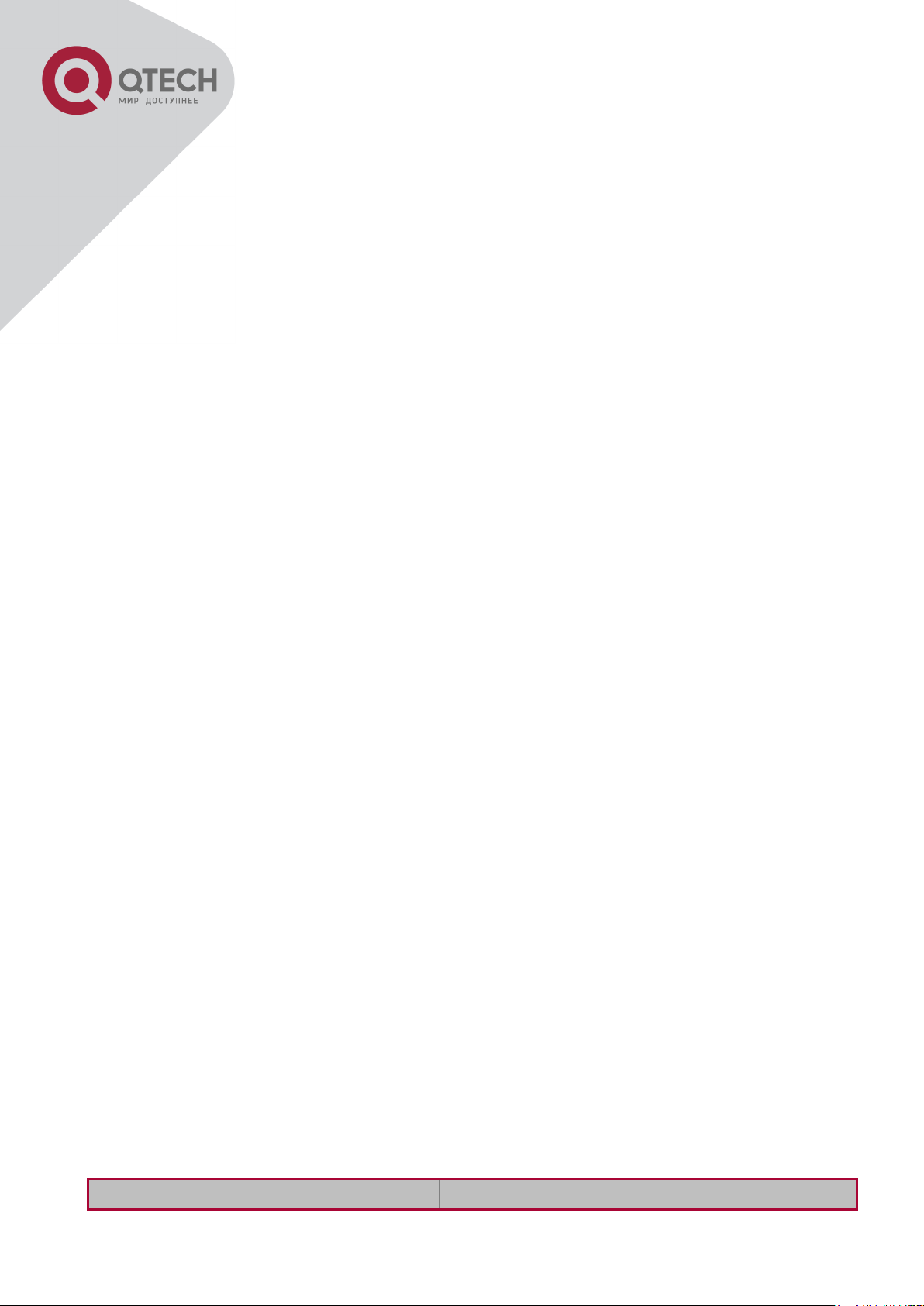
45
Command
Explanation
Chapter 4 Port Configuration
4.1 Introduction to Port
Switch contains Cable ports and Combo ports. The Combo ports can be configured to as
either 1000GX-TX ports or SFP Gigabit fiber ports.
If the user needs to configure some network ports, he/she can use the interface ethernet
<interface-list> command to enter the appropriate Ethernet port configuration mode, where
<interface-list> stands for one or more ports. If <interface-list> contains multiple ports, special
characters such as ';' or '-' can be used to separate ports, ';' is used for discrete port numbers
and '-' is used for consecutive port numbers. Suppose an operation should be performed on
ports 2, 3, 4, 5, the command would look like: interface ethernet 1/2-5. Port speed, duplex
mode and traffic control can be configured under Ethernet Port Mode causing the performance
of the corresponding network ports to change accordingly.
4.2 Network Port Configuration
Task List
1. Enter the network port configuration mode
2. Configure the properties for the network ports
(1) Configure combo mode for combo ports
(2) Enable/Disable ports
(3) Configure port names
(4) Configure port cable types
(5) Configure port speed and duplex mode
(6) Configure bandwidth control
(7) Configure traffic control
(8) Enable/Disable port loopback function
(9) Configure broadcast storm control function for the switch
(10) Configure scan port mode
(11) Configure rate-violation control of the port
(12) Configure interval of port-rate-statistics
3. Virtual cable test
1. Enter the Ethernet port configuration mode
+7(495) 797-3311 www.qtech.ru
Москва, Новозаводская ул., 18, стр. 1
Page 60

46
Global Mode
interface ethernet <interface-list>
Enters the network port configuration mode.
Command
Explanation
Port Mode
combo-forced-mode {copper-forced |
copper-preferred-auto | sfp-forced |
sfp-preferred-auto}
Sets the combo port mode (combo ports only).
shutdown
no shutdown
Enables/Disables specified ports.
name <string>
no name
Names or cancels the name of specified ports.
mdi {auto | across | normal}
no mdi
Sets the cable type for the specified port; this
command is not supported by combo port and
fiber port of switch.
speed-duplex {auto [10 [100 [1000]]
[auto | full | half |]] | force10-half |
force10-full | force100-half | force100full | force100-fx [module-type {autodetected | no-phy-integrated | phyintegrated}] | {{force1g-half | force1gfull} [nonegotiate [master | slave]]}|
force10g-full}
no speed-duplex
Sets port speed and duplex mode of
100/1000Base-TX or 100Base-FX ports. The no
format of this command restores the default
setting, i.e., negotiates speed and duplex mode
automatically.
negotiation {on|off}
Enables/Disables the auto-negotiation function
of 1000Base-FX ports.
bandwidth control <bandwidth> [both
| receive | transmit]
no bandwidth control
Sets or cancels the bandwidth used for
incoming/outgoing traffic for specified ports.
flow control
no flow control
Enables/Disables traffic control function for
specified ports.
loopback
no loopback
Enables/Disables loopback test function for
specified ports.
rate-suppression {dlf | broadcast |
multicast} <Kbits>
Enables the storm control function for
broadcasts, multicasts and unicasts with
unknown destinations (short for broadcast), and
sets the allowed broadcast packet number; the
no format of this command disables the
2. Configure the properties for the Ethernet ports
+7(495) 797-3311 www.qtech.ru
Москва, Новозаводская ул., 18, стр. 1
Page 61

47
broadcast storm control function.
port-scan-mode {interrupt | poll}
no port-scan-mode
Configure port-scan-mode as interrupt or poll
mode, the no command restores the default
port-scan-mode.
rate-violation <200-2000000>
[recovery <0-86400>]
no rate-violation
Set the max packet reception rate of a port. If
the rate of the received packet violates the
packet reception rate, shut down this port and
configure the recovery time, the default is 300s.
The no command will disable the rate-violation
function of a port.
Global Mode
port-rate-statistics interval <interval value>
Configure the interval of port-rate-statistics.
Command
Explanation
Admin Mode
virtual-cable-test interface ethernet
<interface-list>
Test virtual cables of the port.
Switch
Port
Property
Switch1
1/7
Ingress bandwidth limit: 50 M
1/
Switch
Switch
1/
1/11/1/10
Switch
3. Virtual cable test
4.3 Port Configuration Example
Port Configuration Example
No VLAN has been configured in the switches, default VLAN1 is used.
+7(495) 797-3311 www.qtech.ru
Москва, Новозаводская ул., 18, стр. 1
Page 62

48
Switch2
1/8
Mirror source port
1/9
100Mbps full, mirror source port
1/10
1000Mbps full, mirror destination port
Switch3
1/12
100Mbps full
The configurations are listed below:
Switch1:
Switch1(config)#interface ethernet 1/7
Switch1(Config-If-Ethernet1/7)#bandwidth control 50000 both
Switch2:
Switch2(config)#interface ethernet 1/9
Switch2(Config-If-Ethernet1/9)#speed-duplex force100-full
Switch2(Config-If-Ethernet1/9)#exit
Switch2(config)#interface ethernet 1/10
Switch2(Config-If-Ethernet1/10)#speed-duplex force1g-full
Switch2(Config-If-Ethernet1/10)#exit
Switch2(config)#monitor session 1 source interface ethernet1/8;1/9
Switch2(config)#monitor session 1 destination interface ethernet 1/10
Switch3:
Switch3(config)#interface ethernet 1/12
Switch3(Config-If-Ethernet1/12)#speed-duplex force100-full
Switch3(Config-If-Ethernet1/12)#exit
4.4 Port Troubleshooting
Here are some situations that frequently occurs in port configuration and the advised solutions:
Two connected fiber interfaces won’t link up if one interface is set to auto-negotiation but the
other to forced speed/duplex. This is determined by IEEE 802.3.
The following combinations are not recommended: enabling traffic control as well as setting
multicast limiting for the same port; setting broadcast, multicast and unknown destination
unicast control as well as port bandwidth limiting for the same port. If such combinations are
set, the port throughput may fall below the expected performance.
+7(495) 797-3311 www.qtech.ru
Москва, Новозаводская ул., 18, стр. 1
Page 63

49
Command
Explanation
Global Mode
isolate-port group <WORD>
no isolate-port group <WORD>
Set a port isolation group; the no operation of this
command will delete the port isolation group.
Command
Explanation
Global Mode
isolate-port group <WORD>
switchport interface [ethernet]
<IFNAME>
no isolate-port group <WORD>
switchport interface [ethernet]
<IFNAME>
Add one port or a group of ports into a port isolation
group to isolate, which will become isolated from
the other ports in the group; the no operation of this
command will remove one port or a group of ports
out of a port isolation group.
Chapter 5 Port Isolation Function Configuration
5.1 Introduction to Port Isolation
Function
Port isolation is an independent port-based function working in an inter-port way, which
isolates flows of different ports from each other. With the help of port isolation, users can
isolate ports within a VLAN to save VLAN resources and enhance network security. After this
function is configured, the ports in a port isolation group will be isolated from each other, while
ports belonging to different isolation groups or no such group can forward data to one another
normally. No more than 16 port isolation groups can a switch have.
1. Create an isolate port group
2. Add Ethernet ports into the group
3. Display the configuration of port isolation
1. Create an isolate port group
2. Add Ethernet ports into the group
5.2 Task Sequence of Port Isolation
+7(495) 797-3311 www.qtech.ru
Москва, Новозаводская ул., 18, стр. 1
Page 64

50
3. Display the configuration of port isolation
Command
Explanation
Admin Mode and Global Mode
show isolate-port group [ <WORD>
]
Display the configuration of port isolation, including
all configured port isolation groups and Ethernet
ports in each group.
e1/1
S1
e1/15
S3
S2
e1/10
5.3 Port Isolation Function Typical
Examples
Typical example of port isolation function
The topology and configuration of switches are showed in the figure above, with e1/1, e1/10
and e1/15 all belonging to VLAN 100. The requirement is that, after port isolation is enabled on
switch S1, e1/1 and e1/10 on switch S1 can not communicate with each other, while both of
them can communicate with the uplink port e1/15. That is, the communication between any
pair of downlink ports is disabled while that between any downlink port and a specified uplink
port is normal. The uplink port can communicate with any port normally.
The configuration of S1:
Switch(config)#isolate-port group test
Switch(config)#isolate-port group test switchport interface ethernet 1/1;1/10
+7(495) 797-3311 www.qtech.ru
Москва, Новозаводская ул., 18, стр. 1
Page 65

51
Chapter 6 Port Loopback Detection Function
Configuration
6.1 Introduction to Port Loopback
Detection Function
With the development of switches, more and more users begin to access the network through
Ethernet switches. In enterprise network, users access the network through layer-2 switches,
which means urgent demands for both internet and the internal layer 2 Interworking. When
layer 2 Interworking is required, the messages will be forwarded through MAC addressing the
accuracy of which is the key to a correct Interworking between users. In layer 2 switching, the
messages are forwarded through MAC addressing. Layer 2 devices learn MAC addresses via
learning source MAC address, that is, when the port receives a message from an unknown
source MAC address, it will add this MAC to the receive port, so that the following messages
with a destination of this MAC can be forwarded directly, which also means learn the MAC
address once and for all to forward messages.
When a new source MAC is already learnt by the layer 2 device, only with a different source
port, the original source port will be modified to the new one, which means to correspond the
original MAC address with the new port. As a result, if there is any loopback existing in the link,
all MAC addresses within the whole layer 2 network will be corresponded with the port where
the loopback appears (usually the MAC address will be frequently shifted from one port to
another ), causing the layer 2 network collapsed. That is why it is a necessity to check port
loopbacks in the network. When a loopback is detected, the detecting device should send
alarms to the network management system, ensuring the network manager is able to discover,
locate and solve the problem in the network and protect users from a long-lasting
disconnected network.
Since detecting loopbacks can make dynamic judgment of the existence of loopbacks in the
link and tell whether it has gone, the devices supporting port control (such as port isolation and
port MAC address learning control) can maintain that automatically, which will not only reduce
the burden of network managers but also response time, minimizing the effect caused
loopbacks to the network.
+7(495) 797-3311 www.qtech.ru
Москва, Новозаводская ул., 18, стр. 1
Page 66

52
Command
Explanation
Global Mode
loopback-detection interval-time <loopback>
<no-loopback>
no loopback-detection interval-time
Configure the time interval of loopback
detection.
lCommand
Explanation
Port Mode
loopback-detection specified-vlan <vlan-list>
no loopback-detection specified-vlan <vlanlist>
Enable and disable the function of port
loopback detection.
Command
Explanation
Port Mode
loopback-detection control {shutdown |block|
learning}
no loopback-detection control
Enable and disable the function of port
loopback detection control.
Command
Explanation
Admin Mode
debug loopback-detection
no debug loopback-detection
Enable the debug information of the function module
of port loopback detection. The no operation of this
command will disable the debug information.
6.2 Port Loopback Detection
Function Configuration Task List
Configure the time interval of loopback detection
Enable the function of port loopback detection
Configure the control method of port loopback detection
Display and debug the relevant information of port loopback detection
Configure the loopback-detection control mode (automatic recovery enabled or not)
1. Configure the time interval of loopback detection
2. Enable the function of port loopback detection
3. Configure the control method of port loopback detection
4. Display and debug the relevant information of port loopback detection
+7(495) 797-3311 www.qtech.ru
Москва, Новозаводская ул., 18, стр. 1
Page 67

53
show loopback-detection
[interface <interface-list>]
Display the state and result of the loopback detection
of all ports, if no parameter is provided; otherwise,
display the state and result of the corresponding ports.
Command
Explanation
Global Mode
loopback-detection controlrecovery timeout <0-3600>
Configure the loopback-detection control mode
(automatic recovery enabled or not) or recovery time.
Network
SWITCH
5. Configure the loopback-detection control mode (automatic recovery enabled or not)
6.3 Port Loopback Detection
Function Example
Typical example of port loopback detection
As shown in the above configuration, the switch will detect the existence of loopbacks in the
network topology. After enabling the function of loopback detection on the port connecting the
switch with the outside network, the switch will notify the connected network about the
existence of a loopback, and control the port on the switch to guarantee the normal operation
of the whole network.
The configuration task sequence of SWITCH:
Switch(config)#loopback-detection interval-time 35 15
+7(495) 797-3311 www.qtech.ru
Москва, Новозаводская ул., 18, стр. 1
Page 68

54
Switch(config)#interface ethernet 1/1
Switch(Config-If-Ethernet1/1)#loopback-detection special-vlan 1-3
Switch(Config-If-Ethernet1/1)#loopback-detection control block
If adopting the control method of block, MSTP should be globally enabled. And the
corresponding relation between the spanning tree instance and the VLAN should be
configured.
Switch(config)#spanning-tree
Switch(config)#spanning-tree mst configuration
Switch(Config-Mstp-Region)#instance 1 vlan 1
Switch(Config-Mstp-Region)#instance 2 vlan 2
Switch(Config-Mstp-Region)#
6.4 Port Loopback Detection
Troubleshooting
The function of port loopback detection is disabled by default and should only be enabled if
required.
+7(495) 797-3311 www.qtech.ru
Москва, Новозаводская ул., 18, стр. 1
Page 69

55
g1/1
Switch B
Switch C
g1/2
g1/3
Switch A
g1/2
Switch B
g1/4
g1/3
g1/1
Switch A
Chapter 7 ULDP Function Configuration
7.1 Introduction to ULDP Function
Unidirectional link is a common error state of link in networks, especially in fiber links.
Unidirectional link means that only one port of the link can receive messages from the other
port, while the latter one can not receive messages from the former one. Since the physical
layer of the link is connected and works normal, via the checking mechanism of the physical
layer, communication problems between the devices can not be found. As shown in Graph, the
problem in fiber connection can not be found through mechanisms in physical layer like
automatic negotiation.
Fiber Cross Connection
One End of Each Fiber Not Connected
This kind of problem often appears in the following situations: GBIC (Giga Bitrate Interface
Converter) or interfaces have problems, software problems, hardware becomes unavailable or
operates abnormally. Unidirectional link will cause a series of problems, such as spinning tree
topological loop, broadcast black hole.
+7(495) 797-3311 www.qtech.ru
Москва, Новозаводская ул., 18, стр. 1
Page 70

56
Command
Explanation
Global configuration mode
uldp enable
uldp disable
Globally enable or disable ULDP function.
ULDP (Unidirectional Link Detection Protocol) can help avoid disasters that could happen in
the situations mentioned above. In a switch connected via fibers or copper Ethernet line (like
ultra five-kind twisted pair), ULDP can monitor the link state of physical links. Whenever a
unidirectional link is discovered, it will send warnings to users and can disable the port
automatically or manually according to users’ configuration.
The ULDP of switches recognizes remote devices and check the correctness of link
connections via interacting ULDP messages. When ULDP is enabled on a port, protocol state
machine will be started, which means different types of messages will be sent at different
states of the state machine to check the connection state of the link by exchanging information
with remote devices. ULDP can dynamically study the interval at which the remote device
sends notification messages and adjust the local TTL (time to live) according to that interval.
Besides, ULDP provides the reset mechanism, when the port is disabled by ULDP, it can
check again through reset mechanism. The time intervals of notification messages and reset in
ULDP can be configured by users, so that ULDP can respond faster to connection errors in
different network environments.
The premise of ULDP working normally is that link works in duplex mode, which means ULDP
is enabled on both ends of the link, using the same method of authentication and password.
7.2 ULDP Configuration Task
Sequence
1. Enable ULDP function globally
2. Enable ULDP function on a port
3. Configure aggressive mode globally
4. Configure aggressive mode on a port
5. Configure the method to shut down unidirectional link
6. Configure the interval of Hello messages
7. Configure the interval of Recovery
8. Reset the port shut down by ULDP
9. Display and debug the relative information of ULDP
1. Enable ULDP function globally
+7(495) 797-3311 www.qtech.ru
Москва, Новозаводская ул., 18, стр. 1
Page 71
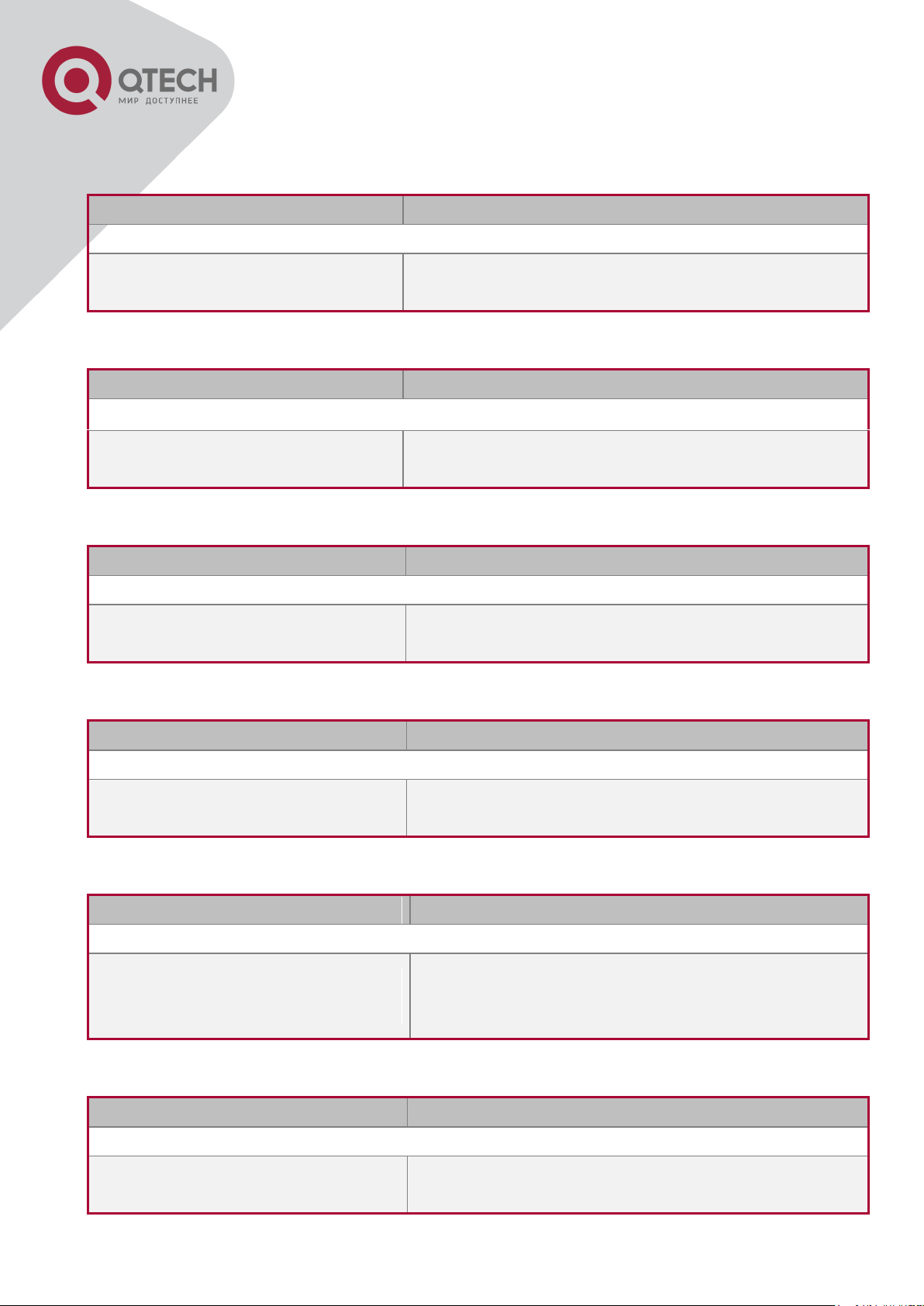
57
Command
Explanation
Port configuration mode
uldp enable
uldp disable
Enable or disable ULDP function on a port.
Command
Explanation
Global configuration mode
uldp aggressive-mode
no uldp aggressive-mode
Set the global working mode.
Command
Explanation
Port configuration mode
uldp aggressive-mode
no uldp aggressive-mode
Set the working mode of the port.
Command
Explanation
Global configuration mode
uldp manual-shutdown
no uldp manual-shutdown
Configure the method to shut down unidirectional link.
Command
Explanation
Global configuration mode
uldp hello-interval <integer>
no uldp hello-interval
Configure the interval of Hello messages, ranging
from 5 to 100 seconds. The value is 10 seconds by
default.
Command
Explanation
Global configuration mode
uldp recovery-time <integer>
no uldp recovery-time <integer>
Configure the interval of Recovery reset, ranging from
30 to 86400 seconds. The value is 0 second by
2. Enable ULDP function on a port
3. Configure aggressive mode globally
4. Configure aggressive mode on a port
5. Configure the method to shut down unidirectional link
6. Configure the interval of Hello messages
7. Configure the interval of Recovery
+7(495) 797-3311 www.qtech.ru
Москва, Новозаводская ул., 18, стр. 1
Page 72

58
default.
Command
Explanation
Global configuration mode or port configuration mode
uldp reset
Reset all ports in global configuration mode;
Reset the specified port in port configuration mode.
Command
Explanation
Admin mode
show uldp [interface ethernet IFNAME]
Display ULDP information. No parameter means
to display global ULDP information. The
parameter specifying a port will display global
information and the neighbor information of the
port.
debug uldp fsm interface ethernet
<IFname>
no debug uldp fsm interface ethernet
<IFname>
Enable or disable the debug switch of the state
machine transition information on the specified
port.
debug uldp error
no debug uldp error
Enable or disable the debug switch of error
information.
debug uldp event
no debug uldp event
Enable or disable the debug switch of event
information.
debug uldp packet {receive|send}
no debug uldp packet {receive|send}
Enable or disable the type of messages can be
received and sent on all ports.
debug uldp {hello|probe|echo|
unidir|all} [receive|send] interface
ethernet <IFname>
no debug uldp {hello|probe|echo|
unidir|all} [receive|send] interface
ethernet <IFname>
Enable or disable the content detail of a
particular type of messages can be received and
sent on the specified port.
8. Reset the port shut down by ULDP
9. Display and debug the relative information of ULDP
+7(495) 797-3311 www.qtech.ru
Москва, Новозаводская ул., 18, стр. 1
Page 73

59
g1/2
Switch
g1/4
g1/3
g1/1
Switch
PC1
PC2
7.3 ULDP Function Typical
Examples
Fiber Cross Connection
In the network topology in Graph, port g1/1 and port g1/2 of SWITCH A as well as port g1/3
and port g1/4 of SWITCH B are all fiber ports. And the connection is cross connection. The
physical layer is connected and works normally, but the data link layer is abnormal. ULDP can
discover and disable this kind of error state of link. The final result is that port g1/1, g1/2 of
SWITCH A and port g1/3, g1/4 of SWITCH B are all shut down by ULDP. Only when the
connection is correct, can the ports work normally (won’t be shut down).
Switch A configuration sequence:
SwitchA(config)#uldp enable
SwitchA(config)#interface ethernet 1/1
SwitchA (Config-If-Ethernet1/1)#uldp enable
SwitchA (Config-If-Ethernet1/1)#exit
SwitchA(config)#interface ethernet1/2
SwitchA(Config-If-Ethernet1/2)#uldp enable
Switch B configuration sequence:
SwitchB(config)#uldp enable
SwitchB(config)#interface ethernet1/3
SwitchB(Config-If-Ethernet1/3)#uldp enable
SwitchB(Config-If-Ethernet1/3)#exit
SwitchB(config)#interface ethernet1/4
SwitchB(Config-If-Ethernet1/4)#uldp enable
As a result, port g1/1, g1/2 of SWITCH A are all shut down by ULDP, and there is notification
information on the CRT terminal of PC1.
%Oct 29 11:09:50 2007 A unidirectional link is detected! Port Ethernet1/1 need to be shutted
+7(495) 797-3311 www.qtech.ru
Москва, Новозаводская ул., 18, стр. 1
Page 74

60
down!
%Oct 29 11:09:50 2007 Unidirectional port Ethernet1/1 shut down!
%Oct 29 11:09:50 2007 A unidirectional link is detected! Port Ethernet1/2 need to be shutted
down!
%Oct 29 11:09:50 2007 Unidirectional port Ethernet1/2 shutted down!
Port g1/3, and port g1/4 of SWITCH B are all shut down by ULDP, and there is notification
information on the CRT terminal of PC2.
%Oct 29 11:09:50 2007 A unidirectional link is detected! Port Ethernet1/3 need to be shutted
down!
%Oct 29 11:09:50 2007 Unidirectional port Ethernet1/3 shutted down!
%Oct 29 11:09:50 2007 A unidirectional link is detected! Port Ethernet1/4 need to be shutted
down!
%Oct 29 11:09:50 2007 Unidirectional port Ethernet1/4 shutted down!
7.4 ULDP Troubleshooting
Configuration Notice:
In order to ensure that ULDP can discover that the one of fiber ports has not connected or the
ports are incorrectly cross connected, the ports have to work in duplex mode and have the
same rate.
If the automatic negotiation mechanism of the fiber ports with one port misconnected decides
the working mode and rate of the ports, ULDP won’t take effect no matter enabled or not. In
such situation, the port is considered as “Down”.
In order to make sure that neighbors can be correctly created and unidirectional links can be
correctly discovered, it is required that both end of the link should enable ULDP, using the
same authentication method and password. At present, no password is needed on both ends.
The hello interval of sending hello messages can be changed (it is10 seconds by default and
ranges from 5 to 100 seconds) so that ULDP can respond faster to connection errors of links in
different network environments. But this interval should be less than 1/3 of the STP
convergence time. If the interval is too long, a STP loop will be generated before ULDP
discovers and shuts down the unidirectional connection port. If the interval is too short, the
network burden on the port will be increased, which means a reduced bandwidth.
ULDP does not handle any LACP event. It treats every link of TRUNK group (like Port-channal,
TRUNK ports) as independent, and handles each of them respectively.
ULDP does not compact with similar protocols of other vendors, which means users can not
use ULDP on one end and use other similar protocols on the other end.
ULDP function is disabled by default. After globally enabling ULDP function, the debug switch
can be enabled simultaneously to check the debug information. There are several DEBUG
commands provided to print debug information, such as information of events, state machine,
+7(495) 797-3311 www.qtech.ru
Москва, Новозаводская ул., 18, стр. 1
Page 75

61
errors and messages. Different types of message information can also be printed according to
different parameters.
The Recovery timer is disabled by default and will only be enabled when the users have
configured recovery time (30-86400 seconds).
Reset command and reset mechanism can only reset the ports automatically shut down by
ULDP. The ports shut down manually by users or by other modules won’t be reset by ULDP.
+7(495) 797-3311 www.qtech.ru
Москва, Новозаводская ул., 18, стр. 1
Page 76

62
Chapter 8 LLDP Function Operation
Configuration
8.1 Introduction to LLDP Function
Link Layer Discovery Protocol (LLDP) is a new protocol defined in 802.1ab. It enables
neighbor devices to send notices of their own state to other devices, and enables all ports of
every device to store information about them. If necessary, the ports can also send update
information to the neighbor devices directly connected to them, and those neighbor devices
will store the information in standard SNMP MIBs. The network management system can
check the layer-two connection state from MIB. LLDP won’t configure or control network
elements or flows, but only report the configuration of layer-two. Another content of 802.1ab is
to utilizing the information provided by LLDP to find the conflicts in layer-two. IEEE now uses
the existing physical topology, interfaces and Entity MIBs of IETF.
To simplify, LLDP is a neighbor discovery protocol. It defines a standard method for Ethernet
devices, such as switches, routers and WLAN access points, to enable them to notify their
existence to other nodes in the network and store the discovery information of all neighbor
devices. For example, the detail information of the device configuration and discovery can both
use this protocol to advertise.
In specific, LLDP defines a general advertisement information set, a transportation
advertisement protocol and a method to store the received advertisement information. The
device to advertise its own information can put multiple pieces of advertisement information in
one LAN data packet to transport. The type of transportation is the type length value (TLV)
field. All devices supporting LLDP have to support device ID and port ID advertisement, but it
is assumed that, most devices should also support system name, system description and
system performance advertisement. System name and system description advertisement can
also provide useful information for collecting network flow data. System description
advertisement can include data such as the full name of the advertising device, hardware type
of system, the version information of software operation system and so on.
802.1AB Link Layer Discovery Protocol will make searching the problems in an enterprise
network an easier process and can strengthen the ability of network management tools to
discover and maintain accurate network topology structure.
Many kinds of network management software use “Automated Discovery” function to trace the
change and condition of topology, but most of them can reach layer-three and classify the
devices into all IP subnets at best. This kind of data are very primitive, only referring to basic
events like the adding and removing of relative devices instead of details about where and how
these devices operate with the network.
+7(495) 797-3311 www.qtech.ru
Москва, Новозаводская ул., 18, стр. 1
Page 77

63
Command
Explanation
Global Mode
lldp enable
lldp disable
Globally enable or disable LLDP function.
Command
Explanation
Port Mode
lldp enable
lldp disable
Configure the port-base LLDP function switch.
Command
Explanation
Port Mode
Layer 2 discovery covers information like which devices have which ports, which switches
connect to other devices and so on, it can also display the routs between clients, switches,
routers, application servers and network servers. Such details will be very meaningful for
schedule and investigate the source of network failure.
LLDP will be a very useful management tool, providing accurate information about network
mirroring, flow data and searching network problems.
8.2 LLDP Function Configuration
Task Sequence
1. Globally enable LLDP function
2. Configure the port-based LLDP function switch
3. Configure the operating state of port LLDP
4. Configure the intervals of LLDP updating messages
5. Configure the aging time multiplier of LLDP messages
6. Configure the sending delay of updating messages
7. Configure the intervals of sending Trap messages
8. Configure to enable the Trap function of the port
9. Configure the optional information-sending attribute of the port
10. Configure the size of space to store Remote Table of the port
11. Configure the type of operation when the Remote Table of the port is full
12. Display and debug the relative information of LLDP
1. Globally enable LLDP function
2. Configure the port-base LLDP function switch
3. Configure the operating state of port LLDP
+7(495) 797-3311 www.qtech.ru
Москва, Новозаводская ул., 18, стр. 1
Page 78

64
lldp mode
(send|receive|both|disable)
Configure the operating state of port LLDP.
Command
Explanation
Global Mode
lldp tx-interval <integer>
no lldp tx-interval
Configure the intervals of LLDP updating messages
as the specified value or default value.
Command
Explanation
Global Mode
lldp msgTxHold <value>
no lldp msgTxHold
Configure the aging time multiplier of LLDP
messages as the specified value or default value.
Command
Explanation
Global Mode
lldp transmit delay <seconds>
no lldp transmit delay
Configure the sending delay of updating messages
as the specified value or default value.
Command
Explanation
Global Mode
lldp notification interval
<seconds>
no lldp notification interval
Configure the intervals of sending Trap messages
as the specified value or default value.
Command
Explanation
Port Configuration Mode
lldp trap <enable|disable>
Enable or disable the Trap function of the port.
Command
Explanation
Port Configuration Mode
lldp transmit optional tlv
[portDesc] [sysName] [sysDesc]
Configure the optional information-sending attribute
of the port as the option value of default values.
4. Configure the intervals of LLDP updating messages
5. Configure the aging time multiplier of LLDP messages
6. Configure the sending delay of updating messages
7. Configure the intervals of sending Trap messages
8. Configure to enable the Trap function of the port
9. Configure the optional information-sending attribute of the port
+7(495) 797-3311 www.qtech.ru
Москва, Новозаводская ул., 18, стр. 1
Page 79

65
[sysCap]
no lldp transmit optional tlv
Command
Explanation
Port Configuration Mode
lldp neighbors max-num < value >
no lldp neighbors max-num
Configure the size of space to store Remote Table of
the port as the specified value or default value.
Command
Explanation
Port Configuration Mode
lldp tooManyNeighbors {discard |
delete}
Configure the type of operation when the Remote
Table of the port is full.
Command
Explanation
Admin, Global Mode
show lldp
Display the current LLDP configuration information.
show lldp interface ethernet
<IFNAME>
Display the LLDP configuration information of the
current port.
show lldp traffic
Display the information of all kinds of counters.
show lldp neighbors interface
ethernet < IFNAME >
Display the information of LLDP neighbors of the
current port.
show debugging lldp
Display all ports with LLDP debug enabled.
Admin Mode
debug lldp
no debug lldp
Enable or disable the DEBUG switch.
debug lldp packets interface
ethernet <IFNAME>
no debug lldp packets interface
ethernet <IFNAME>
Enable or disable the DEBUG packet-receiving and
sending function in port or global mode.
Port configuration mode
clear lldp remote-table
Clear Remote-table of the port.
10. Configure the size of space to store Remote Table of the port
11. Configure the type of operation when the Remote Table of the port is full
12. Display and debug the relative information of LLDP
+7(495) 797-3311 www.qtech.ru
Москва, Новозаводская ул., 18, стр. 1
Page 80

66
8.3 LLDP Function Typical Example
LLDP Function Typical Configuration Example
In the network topology graph above, the port 1,3 of SWITCH B are connected to port 2,4 of
SWITCH A. Port 1 of SWITCH B is configured to message-receiving-only mode, Option TLV of
port 4 of SWITCH A is configured as portDes and SysCap.
SWITCH A configuration task sequence:
SwitchA(config)# lldp enable
SwitchA(config)#interface ethernet 1/4
SwitchA(Config-If-Ethernet1/4)# lldp transmit optional tlv portDesc sysCap
SwitchA(Config-If-Ethernet1/4)exit
SWITCH B configuration task sequence:
SwitchB(config)#lldp enable
SwitchB(config)#interface ethernet1/1
SwitchB(Config-If-Ethernet1/1)# lldp mode receive
SwitchB(Config-If-Ethernet1/1)#exit
8.4 LLDP Function
Troubleshooting
LLDP function is disabled by default. After enabling the global switch of LLDP, users can
enable the debug switch “debug lldp” simultaneously to check debug information.
Using “show” function of LLDP function can display the configuration information in global or
port configuration mode.
+7(495) 797-3311 www.qtech.ru
Москва, Новозаводская ул., 18, стр. 1
Page 81

67
S1
S2
Chapter 9 Port Channel Configuration
9.1 Introduction to Port Channel
To understand Port Channel, Port Group should be introduced first. Port Group is a group of
physical ports in the configuration level; only physical ports in the Port Group can take part in
link aggregation and become a member port of a Port Channel. Logically, Port Group is not a
port but a port sequence. Under certain conditions, physical ports in a Port Group perform port
aggregation to form a Port Channel that has all the properties of a logical port, therefore it
becomes an independent logical port. Port aggregation is a process of logical abstraction to
abstract a set of ports (port sequence) with the same properties to a logical port. Port Channel
is a collection of physical ports and used logically as one physical port. Port Channel can be
used as a normal port by the user, and can not only add network’s bandwidth, but also provide
link backup. Port aggregation is usually used when the switch is connected to routers, PCs or
other switches.
Port aggregation
As shown in the above, S1 is aggregated to a Port Channel, the bandwidth of this Port
Channel is the total of all the four ports. If traffic from S1 needs to be transferred to S2 through
the Port Channel, traffic allocation calculation will be performed based on the source MAC
address and the lowest bit of target MAC address. The calculation result will decide which port
to convey the traffic. If a port in Port Channel fails, the other ports will undertake traffic of that
port through a traffic allocation algorithm. This algorithm is carried out by the hardware.
Switch offers two methods for configuring port aggregation: manual Port Channel creation and
LACP (Link Aggregation Control Protocol) dynamic Port Channel creation. Port aggregation
can only be performed on ports in full-duplex mode.
For Port Channel to work properly, member ports of the Port Channel must have the same
properties as follows:
+7(495) 797-3311 www.qtech.ru
Москва, Новозаводская ул., 18, стр. 1
Page 82

68
All ports are in full-duplex mode.
All Ports are of the same speed.
All ports are Access ports and belong to the same VLAN or are all TRUNK ports, or are all
Hybrid ports.
If the ports are all TRUNK ports or Hybrid ports, then their “Allowed VLAN” and “Native VLAN”
property should also be the same.
If Port Channel is configured manually or dynamically on switch, the system will automatically
set the port with the smallest number to be Master Port of the Port Channel. If the spanning
tree function is enabled in the switch, the spanning tree protocol will regard Port Channel as a
logical port and send BPDU frames via the master port.
Port aggregation is closely related with switch hardware. Switch allow physical port
aggregation of any two switches, maximum 14 groups and 8 ports in each port group are
supported.
Once ports are aggregated, they can be used as a normal port. Switch have a built-in
aggregation interface configuration mode, the user can perform related configuration in this
mode just like in the VLAN and physical interface configuration mode.
9.2 Brief Introduction to LACP
LACP (Link Aggregation Control Protocol) is a kind of protocol based on IEEE802.3ad
standard to implement the link dynamic aggregation. LACP protocol uses LACPDU (Link
Aggregation Control Protocol Data Unit) to exchange the information with the other end.
After LACP protocol of the port is enabled, this port will send LACPDU to the other end to
notify the system priority, the MAC address of the system, the priority of the port, the port ID
and the operation Key. After the other end receives the information, the information is
compared with the saving information of other ports to select the port which can be
aggregated, accordingly, both sides can reach an agreement about the ports join or exit the
dynamic aggregation group.
The operation Key is created by LACP protocol according to the combination of configuration
(speed, duplex, basic configuration, management Key) of the ports to be aggregated.
After the dynamic aggregation port enables LACP protocol, the management Key is 0 by
default. After the static aggregation port enables LACP, the management Key of the port is the
same with the ID of the aggregation group.
For the dynamic aggregation group, the members of the same group have the same operation
Key, for the static aggregation group, the ports of Active have the same operation Key.
The port aggregation is that multi-ports are aggregated to form an aggregation group, so as to
implement the out/in load balance in each member port of the aggregation group and provides
the better reliability.
+7(495) 797-3311 www.qtech.ru
Москва, Новозаводская ул., 18, стр. 1
Page 83

69
9.2.1 Static LACP Aggregation
Static LACP aggregation is enforced by users configuration, and do not enable LACP protocol.
When configuring static LACP aggregation, use “on” mode to force the port to enter the
aggregation group.
9.2.2 Dynamic LACP Aggregation
1. The summary of the dynamic LACP aggregation
Dynamic LACP aggregation is an aggregation created/deleted by the system automatically, it
does not allow the user to add or delete the member ports of the dynamic LACP aggregation.
The ports which have the same attribute of speed and duplex, are connected to the same
device, have the same basic configuration, can be dynamically aggregated together. Even if
only one port can create the dynamic aggregation, that is the single port aggregation. In the
dynamic aggregation, LACP protocol of the port is at the enable state.
2. The port state of the dynamic aggregation group
In dynamic aggregation group, the ports have two states: selected or standby. Both selected
ports and standby ports can receive and send LACP protocol, but standby ports can not
forward the data packets.
Because the limitation of the max port number in the aggregation group, if the current number
of the member ports exceeds the limitation of the max port number, then the system of this end
will negotiates with the other end to decide the port state according to the port ID. The
negotiation steps are as follows:
Compare ID of the devices (the priority of the system + the MAC address of the system). First,
compare the priority of the systems, if they are same, then compare the MAC address of the
systems. The end with a small device ID has the high priority.
Compare the ID of the ports (the priority of the port + the ID of the port). For each port in the
side of the device which has the high device priority, first, compare the priority of the ports, if
the priorities are same, then compare the ID of the ports. The port with a small port ID is
selected, and the others become the standby ports.
In an aggregation group, the port which has the smallest port ID and is at the selected state
will be the master port, the other ports at the selected state will be the member port.
9.3 Port Channel Configuration
Task List
1. Create a port group in Global Mode
2. Add ports to the specified group from the Port Mode of respective ports
3. Enter port-channel configuration mode
+7(495) 797-3311 www.qtech.ru
Москва, Новозаводская ул., 18, стр. 1
Page 84

70
Command
Explanation
Global Mode
interface port-channel <port-channel-
number>
Enter port-channel configuration mode.
Command
Explanation
Global Mode
port-group <port-group-number>
no port-group <port-group-number>
Create or delete a port group.
Command
Explanation
Port Mode
port-group <port-group-number> mode
{active | passive | on}
no port-group
Add the ports to the port group and set their
mode.
Command
Explanation
Aggregation port configuration mode
load-balance {src-mac | dst-mac | dst-srcmac | src-ip | dst-ip | dst-src-ip}
Set load-balance for port-group.
Command
Explanation
Global mode
lacp system-priority <system-priority>
no lacp system-priority
Set the system priority of LACP protocol, the
no command restores the default value.
4. Set load-balance method for Port-group
5. Set the system priority of LACP protocol
6. Set the port priority of the current port in LACP protocol
7. Set the timeout mode of the current port in LACP protocol
1. Creating a port group
2. Add physical ports to the port group
3. Enter port-channel configuration mode.
4. Set load-balance method for port-group
5. Set the system priority of LACP protocol
+7(495) 797-3311 www.qtech.ru
Москва, Новозаводская ул., 18, стр. 1
Page 85

71
Command
Explanation
Port mode
lacp port-priority <port-priority>
no lacp port-priority
Set the port priority in LACP protocol. The
no command restores the default value.
Command
Explanation
Port mode
lacp timeout {short | long}
no lacp timeout
Set the timeout mode in LACP protocol. The
no command restores the default value.
S1
S2
6. Set the port priority of the current port in LACP protocol
7. Set the timeout mode of the current port in LACP protocol
9.4 Port Channel Examples
Scenario 1: Configuring Port Channel in LACP.
Configure Port Channel in LACP
The switches in the description below are all switch and as shown in the figure, ports 1, 2, 3, 4
of S1 are access ports and add them to group1 with active mode. Ports 6, 8, 9, 10 of S2 are
access ports and add them to group2 with passive mode. All the ports should be connected
with cables.
The configuration steps are listed below:
Switch1#config
Switch1(config)#interface ethernet 1/1-4
Switch1(Config-If-Port-Range)#port-group 1 mode active
Switch1(Config-If-Port-Range)#exit
+7(495) 797-3311 www.qtech.ru
Москва, Новозаводская ул., 18, стр. 1
Page 86

72
S1
S2
Switch1(config)#interface port-channel 1
Switch1(Config-If-Port-Channel1)#
Switch2#config
Switch2(config)#port-group 2
Switch2(config)#interface ethernet 1/6
Switch2(Config-If-Ethernet1/6)#port-group 2 mode passive
Switch2(Config-If-Ethernet1/6)#exit
Switch2(config)#interface ethernet 1/8-10
Switch2(Config-If-Port-Range)#port-group 2 mode passive
Switch2(Config-If-Port-Range)#exit
Switch2(config)#interface port-channel 2
Switch2(Config-If-Port-Channel2)#
Configuration result:
Shell prompts ports aggregated successfully after a while, now ports 1, 2, 3, 4 of S1 form an
aggregated port named “Port-Channel1”, ports 6, 8, 9, 10 of S2 form an aggregated port
named “Port-Channel2”; can be configured in their respective aggregated port mode.
Scenario 2: Configuring Port Channel in ON mode.
Configure Port Channel in ON mode
As shown in the figure, ports 1, 2, 3, 4 of S1 are access ports and add them to group1 with
“on” mode. Ports 6, 8, 9, 10 of S2 are access ports and add them to group2 with “on” mode.
The configuration steps are listed below:
Switch1#config
Switch1(config)#interface ethernet 1/1
Switch1(Config-If-Ethernet1/1)#port-group 1 mode on
Switch1(Config-If-Ethernet1/1)#exit
Switch1(config)#interface ethernet 1/2
+7(495) 797-3311 www.qtech.ru
Москва, Новозаводская ул., 18, стр. 1
Page 87

73
Switch1(Config-If-Ethernet1/2)#port-group 1 mode on
Switch1(Config-If-Ethernet1/2)#exit
Switch1(config)#interface ethernet 1/3
Switch1(Config-If-Ethernet1/3)#port-group 1 mode on
Switch1(Config-If-Ethernet1/3)#exit
Switch1(config)#interface ethernet 1/4
Switch1(Config-If-Ethernet1/4)#port-group 1 mode on
Switch1(Config-If-Ethernet1/4)#exit
Switch2#config
Switch2(config)#port-group 2
Switch2(config)#interface ethernet 1/6
Switch2(Config-If-Ethernet1/6)#port-group 2 mode on
Switch2(Config-If-Ethernet1/6)#exit
Switch2(config)#interface ethernet 1/8-10
Switch2(Config-If-Port-Range)#port-group 2 mode on
Switch2(Config-If-Port-Range)#exit
Configuration result:
Add ports 1, 2, 3, 4 of S1 to port-group1 in order, and we can see a group in “on” mode is
completely joined forcedly, switch in other ends won’t exchange LACP PDU to complete
aggregation. Aggregation finishes immediately when the command to add port 2 to port-group
1 is entered, port 1 and port 2 aggregate to be port-channel 1, when port 3 joins port-group 1,
port-channel 1 of port 1 and 2 are ungrouped and re-aggregate with port 3 to form portchannel 1, when port 4 joins port-group 1, port-channel 1 of port 1, 2 and 3 are ungrouped and
re-aggregate with port 4 to form port-channel 1. (It should be noted that whenever a new port
joins in an aggregated port group, the group will be ungrouped first and re-aggregated to form
a new group.) Now all four ports in both S1 and S2 are aggregated in “on” mode and become
an aggregated port respectively.
9.5 Port Channel Troubleshooting
If problems occur when configuring port aggregation, please first check the following for
causes.
Ensure all ports in a port group have the same properties, i.e., whether they are in full-duplex
mode, forced to the same speed, and have the same VLAN properties, etc. If inconsistency
occurs, make corrections.
Some commands cannot be used on a port in port-channel, such as arp, bandwidth, ip, ipforward, etc.
+7(495) 797-3311 www.qtech.ru
Москва, Новозаводская ул., 18, стр. 1
Page 88

74
Command
Explanation
Global Mode
jumbo enable [<mtu-value>]
no jumbo enable
Configure the MTU size of JUMBO frame, enable the
receiving/sending function of JUMBO frame. The no
command disables sending and receiving function of
JUMBO frames.
Chapter 10 Jumbo Configuration
10.1 Introduction to Jumbo
So far the Jumbo (Jumbo Frame) has not reach a determined standard in the industry
(including the format and length of the frame). Normally frames sized within 1519-9000 should
be considered jumbo frame. Networks with jumbo frames will increase the speed of the whole
network by 2% to 5%. Technically the Jumbo is just a lengthened frame sent and received by
the switch. However considering the length of Jumbo frames, they will not be sent to CPU. We
discard the Jumbo frames sent to CPU in the packet receiving process.
10.2 Jumbo Configuration Task
1. Configure enable Jumbo function
Sequence
+7(495) 797-3311 www.qtech.ru
Москва, Новозаводская ул., 18, стр. 1
Page 89

75
OSI Model
Application
Presentation
Session
Transport
Network
Data Link
Physical
Higher layers
LLC
OAM(Optional)
MAC
Physical Layer
LAN
CSMA/CD
Layers
Chapter 11 EFM OAM Configuration
11.1 Introduction to EFM OAM
Ethernet is designed for Local Area Network at the beginning, but link length and network
scope is extended rapidly while Ethernet is also applied to Metropolitan Area Network and
Wide Area Network along with development. Due to lack the effectively management
mechanism, it affects Ethernet application to Metropolitan Area Network and Wide Area
Network, implementing OAM on Ethernet becomes a necessary development trend.
There are four protocol standards about Ethernet OAM, they are 802.3ah (EFM OAM),
802.3ag (CFM), E-LMI and Y.1731. EFM OAM and CFM are set for IEEE organization. EFM
OAM works in data link layer to validly discover and manage the data link status of rockbottom. Using EFM OAM can effectively advance management and maintenance for Ethernet
to ensure the stable network operation. CFM is used for monitoring the whole network
connectivity and locating the fault in access aggregation network layer. Compare with CFM,
Y.1731 standard set by ITU (International Telecommunications Union) is more powerful. E-LMI
standard set by MEF is only applied to UNI. So above protocols can be used to different
network topology and management, between them exist the complementary relation.
EFM OAM (Ethernet in the First Mile Operation, Administration and Maintenance) works in
data link layer of OSI model to implement the relative functions through OAM sublayer, figure
is as bleow:
OAM location in OSI model
OAM protocol data units (OAMPDU) use destination MAC address 01-80-c2-00-00-02 of
protocol, the max transmission rate is 10Pkt/s.
EFM OAM is established on the basis of OAM connection, it provides a link operation
management mechanism such as link monitoring, remote fault detection and remote loopback
testing, the simple introduction for EFM OAM in the following:
+7(495) 797-3311 www.qtech.ru
Москва, Новозаводская ул., 18, стр. 1
Page 90

76
1. Ethernet OAM connection establishment
Ethernet OAM entity discovers remote OAM entities and establishes sessions with them by
exchanging Information OAMPDUs. EFM OAM can operate in two modes: active mode and
passive mode. One session can only be established by the OAM entity working in the active
mode and ones working in the passive mode need to wait until it receives the connection
request. After an Ethernet OAM connection is established, the Ethernet OAM entities on both
sides exchange Information OAMPDUs continuously to keep the valid Ethernet OAM
connection. If an Ethernet OAM entity receives no Information OAMPDU for five seconds, the
Ethernet OAM connection is disconnected.
2. Link Monitoring
Fault detection in an Ethernet is difficult, especially when the physical connection in the
network is not disconnected but network performance is degrading gradually. Link monitoring
is used to detect and discover link faults in various environments. EFM OAM implements link
monitoring through the exchange of Event Notification OAMPDUs. When detecting a link error
event, the local OAM entity sends an Event Notification OAMPDU to notify the remote OAM
entity. At the same time it will log information and send SNMP Trap to the network
management system. While OAM entity on the other side receives the notification, it will also
log and report it. With the log information, network administrators can keep track of network
status in time.
The link event monitored by EFM OAM means that the link happens the error event, including
Errored symbol period event, Errored frame event, Errored frame period event, Errored frame
seconds event.
Errored symbol period event: The errored symbol number can not be less than the low
threshold. (Symbol: the min data transmission unit of physical medium. It is unique for coding
system, the symbols may be different for different physical mediums, symbol rate means the
changed time of electron status per second. )
Errored frame period event: Specifying N is frame period, the errored frame number within the
period of receiving N frames can not be less than the low threshold. (Errored frame: Receiving
the errored frame detected by CRC.)
Errored frame event: The number of detected error frames over M seconds can not be less
than the low threshold.
Errored frame seconds event: The number of error frame seconds detected over M seconds
can not be less than the low threshold. (Errored frame second: Receiving an errored frame at
least in a second.)
3. Remote Fault Detection
In a network where traffic is interrupted due to device failures or unavailability, the flag field
defined in Ethernet OAMPDUs allows an Ethernet OAM entity to send fault information to its
peer. As Information OAMPDUs are exchanged continuously across established OAM
+7(495) 797-3311 www.qtech.ru
Москва, Новозаводская ул., 18, стр. 1
Page 91

77
connections, an Ethernet OAM entity can inform one of its OAM peers of link faults through
Information OAMPDUs. Therefore, the network administrator can keep track of link status in
time through the log information and troubleshoot in time.
There are three kinds of link faults for Information OAMPDU, they are Critical Event, Dying
Gasp and Link Fault, and their definitions are different for each manufacturer, here the
definitions are as below:
Critical Event: EFM OAM function of port is disabled.
Link Fault: The number of unidirectional operation or fault can not be less than the high
threshold in local. Unidirectional Operation means unidirectional link can not work normally on
full-duplex link without autonegotiaction. EFM OAM can detect the fault and inform the remote
OAM peers through sending Information OAMPDU.
Dying Gasp: There is no definition present. Although device does not generate Dying Gasp
OAMPDU, it still receives and processes such OAMPDU sent by its peer.
4. Remote loopback testing
Remote loopback testing is available only after an Ethernet OAM connection is established.
With remote loopback enabled, operating Ethernet OAM entity in active mode issues remote
loopback requests and the peer responds to them. If the peer operates in loopback mode, it
returns all packets except Ethernet OAMPDUs to the senders along the original paths.
Performing remote loopback testing periodically helps to detect network faults in time.
Furthermore, performing remote loopback testing by network segments helps to locate
network faults. Note: The communication will not be processed normally in remote loopback
mode.
Typical EFM OAM application topology is in the following, it is used for point-to-point link and
emulational IEEE 802.3 point-to-point link. Device enables EFM OAM through point-to-point
connection to monitor the link fault in the First Mile with Ethernet access. For user, the
connection between user to telecommunication is “the First Mile”, for service provider, it is “the
Last Mile”.
+7(495) 797-3311 www.qtech.ru
Москва, Новозаводская ул., 18, стр. 1
Page 92

78
Customer Service Provider Customer
CE
PE
802.1ah OAMPDU
802.3ah
Ethernet in
the First Mile
Command
Explanation
Port mode
ethernet-oam mode {active | passive}
Configure work mode of EFM OAM, default is
active mode.
ethernet-oam
no ethernet-oam
Enable EFM OAM of port, no command disables
EFM OAM of port.
ethernet-oam period <seconds>
no ethernet-oam period
Configure transmission period of OAMPDU
(optional), no command restores the default
value.
ethernet-oam timeout <seconds>
no ethernet-oam timeout
Configure timeout of EFM OAM connection, no
command restores the default value.
Typical OAM application topology
11.2 EFM OAM Configuration
EFM OAM configuration task list
1. Enable EFM OAM function of port
2. Configure link monitor
3. Configure remote failure
Note: it needs to enable OAM first when configuring OAM parameters.
1. Enable EFM OAM function of port
+7(495) 797-3311 www.qtech.ru
Москва, Новозаводская ул., 18, стр. 1
Page 93

79
Command
Explanation
Port mode
ethernet-oam link-monitor
no ethernet-oam link-monitor
Enable link monitor of EFM OAM, no command
disables link monitor.
ethernet-oam errored-symbol-period
{threshold low <low-symbols> |
window <seconds>}
no ethernet-oam errored-symbolperiod {threshold low | window }
Configure the low threshold and window period
of errored symbol period event, no command
resotores the default value. (optional)
ethernet-oam errored-frame-period
{threshold low <low-frames> | window
<seconds>}
no ethernet-oam errored-frame-period
{threshold low | window }
Configure the low threshold and window period
of errored frame period event, no command
resotores the default value.
ethernet-oam errored-frame
{threshold low <low-frames> | window
<seconds>}
no ethernet-oam errored-frame
{threshold low | window }
Configure the low threshold and window period
of errored frame event, no command resotores
the default value. (optional)
ethernet-oam errored-frame-seconds
{threshold low <low-frame-seconds> |
window <seconds>}
no ethernet-oam errored-frameseconds {threshold low | window }
Configure the low threshold and window period
of errored frame seconds event, no command
resotores the default value. (optional)
2. Configure link monitor
+7(495) 797-3311 www.qtech.ru
Москва, Новозаводская ул., 18, стр. 1
Page 94

80
Command
Explanation
Port mode
ethernet-oam remote-failure
no ethernet-oam remote-failure
Enable remote failure detection of EFM OAM
(failure means critical-event or link-fault event of
the local), no command disables the function.
(optional)
ethernet-oam errored-symbol-period
threshold high {high-symbols | none}
no ethernet-oam errored-symbolperiod threshold high
Configure the high threshold of errored symbol
period event, no command restores the default
value. (optional)
ethernet-oam errored-frame-period
threshold high {high-frames | none}
no ethernet-oam errored-frame-period
threshold high
Configure the high threshold of errored frame
period event, no command restores the default
value. (optional)
ethernet-oam errored-frame threshold
high {high-frames | none}
no ethernet-oam errored-frame
threshold high
Configure the high threshold of errored frame
event, no command restores the default value.
(optional)
ethernet-oam errored-frame-seconds
threshold high {high-frame-seconds |
none}
no ethernet-oam errored-frameseconds threshold high
Configure the high threshold of errored frame
seconds event, no command restores the default
value. (optional)
3. Configure remote failure
+7(495) 797-3311 www.qtech.ru
Москва, Новозаводская ул., 18, стр. 1
Page 95

81
CE
PE
802.1ah OAMPDU
Ethernet
1/1
Ethernet
1/1
11.3 EFM OAM Example
Example:
CE and PE devices with point-to-point link enable EFM OAM to monitor “the First Mile” link
performance. It will report the log information to network management system when occurring
fault event and use remote loopback function to detect the link in necessary instance
Typical OAM application topology
Configuration procedure: (Omitting SNMP and Log configuration in the following)
Configuration on CE:
CE(config)#interface ethernet 1/1
CE (config-if-ethernet1/1)#ethernet-oam mode passive
CE (config-if-ethernet1/1)#ethernet-oam
CE (config-if-ethernet1/1)#ethernet-oam remote-loopback supported
Other parameters use the default configuration.
Configuration on PE:
PE(config)#interface ethernet 1/1
PE (config-if-ethernet1/1)#ethernet-oam
Other parameters use the default configuration.
Execute the following command when using remote loopback.
PE(config-if-ethernet1/1)#ethernet-oam remote-loopback
Execute the following command to make one of OAM peers exiting OAM loopback after
complete detection.
PE(config-if-ethernet1/1)# no ethernet-oam remote-loopback
Execute the following command without supporting remote loopback.
CE(config-if-ethernet1/1)#no ethernet-oam remote-loopback supported
11.4 EFM OAM Troubleshooting
When using EFM OAM, it occurs the problem, please check whether the problem is resulted
by the following reasons:
Check whether OAM entities of two peers of link in passive mode. If so, EFM OAM connection
can not be established between two OAM entities.
+7(495) 797-3311 www.qtech.ru
Москва, Новозаводская ул., 18, стр. 1
Page 96

82
Ensuring SNMP configuration is correct, or else errored event can not be reported to network
management system.
Link does not normally communicate in OAM loopback mode, it should cancel remote
loopback in time after detect the link performance.
Ensuring the used board supports remote loopback function.
Port should not configure STP, MRPP, ULPP, Flow Control, loopback detection functions after
it enables OAM loopback function, because OAM remote loopback function and these
functions are mutually exclusive.
+7(495) 797-3311 www.qtech.ru
Москва, Новозаводская ул., 18, стр. 1
Page 97

83
Command
Explanation
Port mode
switchport port-security
no switchport port-security
Configure port-security of the interface.
switchport port-security mac-address
<mac-address> [vlan <vlan-id>]
no switchport port-security mac-address
<mac-address> [vlan <vlan-id>]
Configure the static security MAC of the
interface.
switchport port-security maximum <value>
[vlan <vlan-list>]
no switchport port-security maximum
<value> [vlan <vlan-list>]
Configure the maximum number of the
security MAC address allowed by the
interface.
switchport port-security violation {protect |
restrict | shutdown}
no switchport port-security violation
When exceeding the maximum number of
the configured MAC addresses, MAC
address accessing the interface does not
Chapter 12 PORT SECURITY
12.1 Introduction to PORT
SECURITY
Port security is a MAC address-based security mechanism for network access controlling. It is
an extension to the existing 802.1x authentication and MAC authentication. It controls the
access of unauthorized devices to the network by checking the source MAC address of the
received frame and the access to unauthorized devices by checking the destination MAC
address of the sent frame. With port security, you can define various port security modes to
make that a device learns only legal source MAC addresses, so as to implement
corresponding network security management. After port security is enabled, the device detects
an illegal frame, it triggers the corresponding port security feature and takes a pre-defined
action automatically. This reduces user’s maintenance workload and greatly enhances system
security.
12.2 PORT SECURITY
Configuration Task List
1. Basic configuration for PORT SECURITY
+7(495) 797-3311 www.qtech.ru
Москва, Новозаводская ул., 18, стр. 1
Page 98

84
belongs to this interface in MAC address
table or a MAC address is configured to
several interfaces in same VLAN, both of
them will violate the security of the MAC
address.
switchport port-security aging {static | time
<value> | type {absolute | inactivity}}
no switchport port-security violation aging
{static | time | type}
Enable port-security aging entry of the
interface, specify aging time or aging type.
Admin mode
clear port-security {all | configured |
dynamic | sticky} [[address <mac-addr> |
interface <interface-id>] [vlan <vlan-id> ]]
Clear the secure MAC entry of the interface.
show port-security [interface <interfaceid>] [address | vlan]
Show port-security configuration.
Internet
HOST A
HOST B
SWITCH
Ethernet1/1
12.3 Example of PORT SECURITY
Typical topology chart for port security
When the interface enabled Port security function, configure the maximum number of the
secure MAC addresses allowed by a interface to be 10, the interface allows 10 users to
access the internet at most. If it exceeds the maximum number, the new user cannot access
the internet, so that it not only limit the user’s number but also access the internet safely. If
configuring the maximum number of the secure MAC addresses as 1, only HOST A or HOST B
is able to access the internet.
Configuration process:
#Configure the switch.
Switch(config)#interface Ethernet 1/1
Switch(config-if- ethernet1/1)#switchport port-security
+7(495) 797-3311 www.qtech.ru
Москва, Новозаводская ул., 18, стр. 1
Page 99

85
Switch(config-if- ethernet1/1)#switchport port-security maximum 10
Switch(config-if- ethernet1/1)#exit
Switch(config)#
12.4 PORT SECURITY
Troubleshooting
If problems occur when configuring PORT SECURITY, please check whether the problem is
caused by the following reasons:
Check whether PORT SECURITY is enabled normally
Check whether the valid maximum number of MAC addresses is configured
+7(495) 797-3311 www.qtech.ru
Москва, Новозаводская ул., 18, стр. 1
Page 100

86
Chapter 13 DDM Configuration
13.1 Introduction to DDM
13.1.1 Brief Introduction to DDM
DDM (Digital Diagnostic Monitor) makes the detailed digital diagnostic function standard in
SFF-8472 MSA. It set that the parameter signal is monitored and make it to digitize on the
circuit board of the inner module. After that, providing the demarcated result or the digitize
measure result and the demarcate parameter which are saved in the standard memory
framework, so as to expediently read by serial interface with double cables.
Normally, intelligent fiber modules support Digital Diagnostic function. Network management
units is able to monitor the parameters (temperature, voltage, bias current, tx power and rx
power) of the fiber module to obtain theirs thresholds and the real-time state of the current
fiber module by the inner MCU of the fiber module. That is able to help the network
management units to locate the fault in the fiber link, reduce the maintenance workload and
enhance the system reliability.
DDM applications are shown in the following:
1. Module lifetime forecast
Monitoring the bias current is able to forecast the laser lifetime. Administrator is able to find
some potential problems by monitoring voltage and temperature of the module.
(1) High Vcc voltage will result in the breakdown CMOS, low Vcc voltage will result in the
abnormity work.
(2) High rx power will damage the receiving module, low rx power will result that the receiving
module cannot work normally.
(3) High temperature will result in the fast aging of the hardware.
(4) Monitoring the received fiber power to monitor the capability of the link and the remote
switch.
2. Fault location
In fiber link, locating the fault is important to the fast overload of the service, fault isolation is
able to help administrator to fast locate the location of the link fault within the module (local
module or remote module) or on the link, it also reduce the time for restoring the fault of the
system.
Analyzing warning and alarm status of real-time parameters (temperature, voltage, bias
current, tx power and rx power) can fast locate the fault through Digital Diagnostic function.
Besides, the state of Tx Fault and Rx LOS is important for analyzing the fault.
3. Compatibility verification
+7(495) 797-3311 www.qtech.ru
Москва, Новозаводская ул., 18, стр. 1
