Page 1

GPS Data Recorder English
1
2
4
……………………………………………………………… ……………………………………………………………………………………… ……………………………….
BT-Q1000XT Quick Installation Guide
A. Standard Package
(1) GPS Unit BT-Q1000XT (2) Lithium-ION Rechargeable Battery (3)
Cigarette Adapter (4) mini USB Cable (5) Software CD + Warranty
Card + User’s manual.
NOTE: The Cigarette Adaptor can only be used to charge
BT-Q1000XT. Please don’t make use of it with devices other
than BT-Q1000XT.
1. 2. 3.
4. 5.
B. Appearance
1. Power jack (mini USB type)
2. Mode switch (OFF/NAV/LOG)
3. Battery status LED (Red/Green)
4. Bluetooth status LED (Blue)
5. GPS status LED (Orange)
6. Internal antenna
7. POI button
…………………………………………………………………… ………………………………………………………………………………… ……………………………….
www.Qstarz .com 1
Page 2
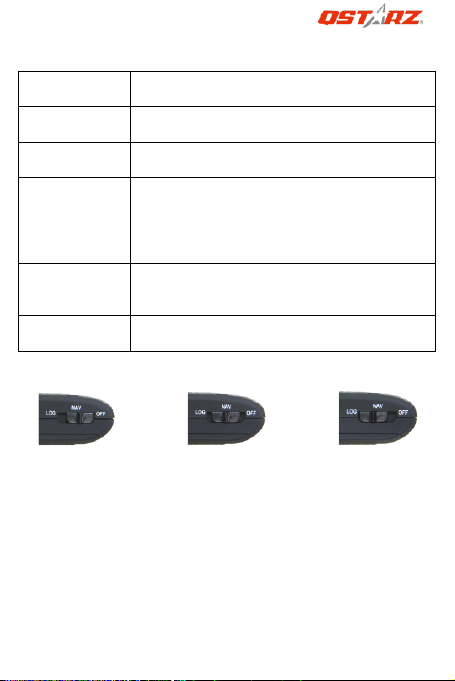
English
Hardware
Function
Description
Power Jack
Take the power cable and connect it to the
power jack (mini USB type) for charging only
Mode Switch
(OFF)
Power off BT-Q1000XT
Mode Switch
(NAV)
When switch to NAV mode, BT-Q1000XT can be
used to navigate with handheld devices (PDA /
Smartphone / Laptop…), and the Log function will
be enabled if the present time is within the
preset time schedule.
Mode Switch
(LOG)
When switch to LOG mode, BT-Q1000XT ca n be
used to record your travel path, and navigation
function is still enabled.
POI Button
Push the POI button to log favorite Point of
Interest
……………………………………………………………………… …………………………………………………………………………………………………… ………….
C. Hardware Function
Mode Switch (OFF) Mode Switch (NAV) Mode Switch (LOG)
D. Battery Installation
D-1 Put Battery in place: Press the PUSH button on the bottom
side of the unit and pull out the battery cover. Insert battery in the
unit and put battery cover on to the cabinet, then push down and
force it forward to fit firmly.
D-2 Take Battery out: Press the PUSH button on the bottom side of
the unit and pull out the battery cover. Then take out the battery
from the unit.
........................................................................................... ................................................................... ...........................
2 www.Qstarz.com
Page 3
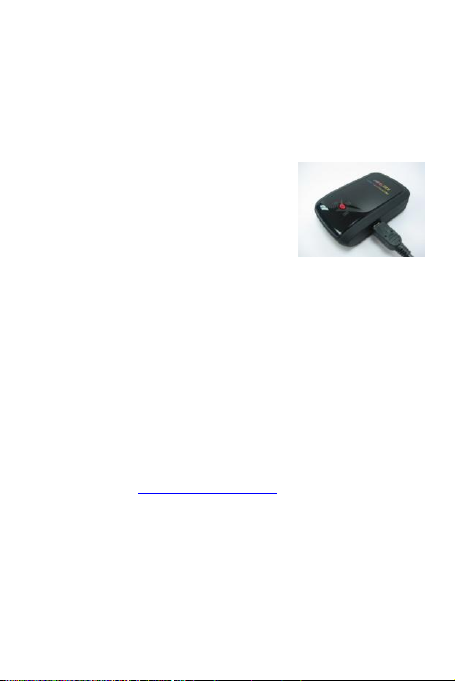
GPS Data Recorder English
……………………………………………………………… ……………………………………………………………………………………… ……………………………….
E. Charging your battery
For the first time using the BT-Q1000XT, please charge battery until it
is fully charged. Take the power cable and connect it to the power
jack (mini USB type) and recharge through USB cable, travel charger
or car cigarette adaptor. This will begin to charge t he battery.
Charging time is 3 hours typically.
- When the Power LED is Red, battery
power is low status. Please recharge.
- When the Power LED is Green, the battery
is under charging mode.
- When the Power LED is off, the battery is
fully charged.
Caution: Risk of explosion if Battery is replaced by an incorrect type.
Dispose of used batteries according to the instructions.
F. Setup BT-Q1000XT
F-1 Install the USB Driver an d software utility (Only support
Microsoft Windows XP / Vista/Win7)
Please insert the Driver CD to your computer, and find the folder
“Utility\QTravel\”. Double click “QTravelV1_installer.exe” to install
the software utility package. This software package contains USB
driver and QTravel™ software inside.
F-2 Install Google Earth
BT-Q1000XT supports to show your travel path directly on Google
Earth. Please go to http://earth.google.com for getting the free
download of Google Earth, and then install it to your computer.
G. Start to use
G-1 Fully charge the battery when using at the first time
A fully charged battery can last up to 42 hours continuously
operation (under optimum conditions).
G-2 Getting satellite fix with Q1000XT
Q1000XT is built in GPS module which need to be used in outdoor
…………………………………………………………………… ………………………………………………………………………………… ……………………………….
www.Qstarz .com 3
Page 4
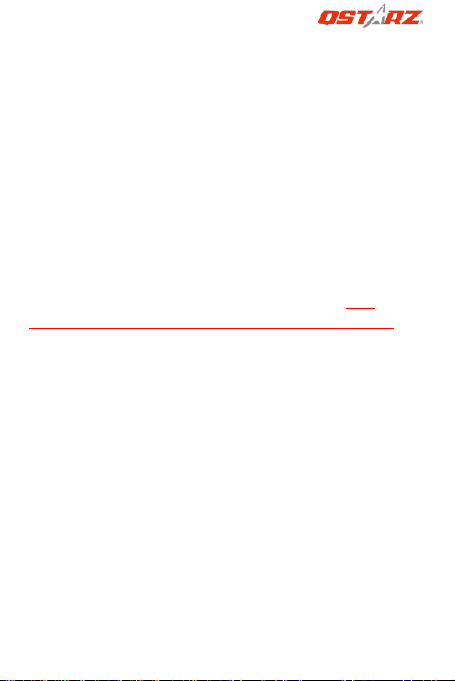
English
……………………………………………………………………… …………………………………………………………………………………………………… ………….
environment. When switch on your Q1000XT (NAV or LOG mode),
the GPS will start to acquire the satellites position. Once the GPS
position is fixed, GPS LED will be flashing , then Q1000XT can be used
to record the travel path or navigate as bluetooth receiver with
handled devices.
G-3 Connect BT-Q1000XT with your PC
Please power on and connect BT-Q1000XT with your PC by mini USB
cable, and then power on BT-Q1000XT.
G-4 Start the software utility
QTravel™:
QTravel™ is the best Geotagging software to integrating your travel
track and photo together easily. Support track editing, playback,
import/export Wizard and Smart log management.
1. Click from <Start> / <All Programs> / <Qstarz QTravel> / QTravel
Users have to input product key at the first time of use. The
product key is located on the cover of the software CD.
Important: Do not lose your Product Key. Please write the
number down and keep it in a safe place.
2. <File> \ < Import Wizard >
Import Wizard can guide you to import the recorded tracks and
proceed the Geotag process easily.
3. <File> \ <Export Wizard>
Export Wizard can guide you to proceed export process easily.
4. <File> \ <Config GPS>
Configure the recording method of Travel Recorder and set the time
schedule per your demand for the recorder to start logging
automatically.
4.1 Connection Setting
I. Auto Scan GPS Module (Recommended)
The program will automatically detect the com port. It is
recommended to set to auto scan.
II. Manual Setting
........................................................................................... ................................................................... ...........................
4 www.Qstarz.com
Page 5

GPS Data Recorder English
……………………………………………………………… ……………………………………………………………………………………… ……………………………….
Users can also manually set the port. Please refer to users’
manual for more detail information.
4.2 GPS Device Name (Unique ID)
Name your Travel Recorder here and your downloaded log
data will come with this unique ID
4.3 GPS Log Setting
There are 4 log modes: General mode, vehicle mode,
cycling mode, and hiking mode. Users can also change the
default setting of these 4 modes.
4.4 Data Log Memory
Overwrite:
When the memory is full, Travel Recorder will
keep logging by overwriting the memory
from the earliest point.
Stop Log:
When the memory is full, Travel Recorder will
stop logging.
4.5 Vibration Detector
Vibration Detector is functioned for power saving and
waypoint saving. It will detect the physical movement of
the device. When it detects the device not moving more
than 10 minutes, Q1000XT will enter sleep mode so that
the Blue LED will turn to flash every 5 seconds. Under sleep
mode the log will be disabled.
Note 1: Vibration Sensor function is turned o ff as default,
and can be turned on by provided software -> config GPS.
Note 2: Once the device enters sleep mode and it may
auto wake-up when detecting “significant” movement.
We strongly suggest you to use SHAKE method as first
priority to wake-up device in case some tracks might not
be recorded.
4.6 Speed Alarm
You can set the speed (0~999km/h) and continues for
…………………………………………………………………… ………………………………………………………………………………… ……………………………….
www.Qstarz .com 5
Page 6

English
……………………………………………………………………… …………………………………………………………………………………………………… ………….
(1~9999 secs) to enabled the speed alarm sound when
speed is exceeded.
Note: The speed alarm will not be functioned if the buzzer
function is disabled.
4.7 Time Schedule
Allow you to schedule Q1000XT to start or stop log
automatically at a specific date/time or periodic date/time.
Note:The time schedule function would only works in Nav
mode.
5. <File> \ <Download AGPS Data>
Update the AGPS data from internet assistance server to boost warm
start speed to 15sec.
A-GPS is a system where outside sources, such as an assistance
server and reference network, help a GPS receiver boosts
performance beyond that of the same receiver in a stand-alone
mode by downloading the almanac data from an assistance server.
Note1: A-GPS can boost GPS warm start speed to always lower than
15sec fix after the first fix. The A-GPS efficiency will decrease
when time goes by. If it expires, you would have to download
almanac data again because the acceleration efficiency of fix
will become totally ineffective.
Note2: Please don’t update the almanac data via Bluetooth
interface.
*For detail QTravel™ functionality, please refer to QTravel™ Users
Manual attaching with Software.
H. Navigate as a Bluetooth GPS Receiver with
handheld device
H-1 Activate the Bluetooth function in your PDA/Smart phone or
PC
Before activating the Bluetooth function in your PDA/PC, please
switch BT-Q1000XT to <NAV> or <LOG> position for paring and check
........................................................................................... ................................................................... ...........................
6 www.Qstarz.com
Page 7

GPS Data Recorder English
LED Status Flash
ON
OFF
Power
(Red/Green)
Recharging
(Green)
Low Power
(Red)
Fully
charged
Bluetooth
(Blue)
Flash per 2 sec.:
Bluetooth connected
and transmitting Mode
Flash per 5 sec.: Power
saving mode
Not
connected /
Pairing
GPS not
powered /
Log Mode
is on
……………………………………………………………… ……………………………………………………………………………………… ……………………………….
if your device is equipped with Bluetooth function. If not, you may
need to acquire an optional CF/SD Bluetooth card or Bluetooth
dongle. (The pass code is “0000”)
H-2 Automatically create a shortcut in Bluetooth Manager
window
After the pairing complete, find “Qstarz 1000XT” in Bluetooth
Manager and connect to it.
H-3 Check the Serial Port in Bluetooth Setting
After complete pairing with BT-Q1000XT, please click “Serial Port” to
confirm the assigned COM port. If you use PDA/PC to pair the GPS
Receiver, please check “Outbound COM port”.
H-4 Set correct Serial Port in your map software
Activate your navigation software and make sure to select the
correct “Serial Port”.
H-5 Switch off the Bluetooth function
Switch off GPS function in your PDA/Smart phone/PC , then the
Bluetooth connection will be disconnected automatically. Then put
BT-Q1000XT switch to “OFF” position.
J. Others
J-1 LED Indicators
…………………………………………………………………… ………………………………………………………………………………… ……………………………….
www.Qstarz .com 7
Page 8

English
GPS
(Orange)
GPS position is fixed,
Navigation
Detecting
Satellite,
GPS position
not fix
GPS not
powered
Log
(Red)
Log Mode is on
Flash per 2 sec: Low
memory (20%)
Flash 3 times:
POI(Point of Interest) is
recorded
Memory is
full
Log Mode
is off
Status
Beep code
Description
Startup
1 short beep
One short beep on
off->Nav, Off->log,
Nav->Log, or Log->Nav
GPS fix
2 short beeps
2 short beeps when GPS fix
on Nav or Log mode
Start Log
(Time schedule)
2 long beeps
At Nav mode, 2 long beep
to enable the Log when
present time is within the
preset time schedule.
Stop Log
(Time schedule)
1 long beep
At Nav mode, 1 long beep
when it reaches the ending
time of preset time
schedule.
POI button
3 short beeps
3 short beeps when POI
button being pressed
Memory exhausted
3 long beeps
3 long beeps when the
device is out of memory
Sleep mode
1 long and 1
short beeps
1 long and then 1 short
beep when the device
enters sleep mode
……………………………………………………………………… …………………………………………………………………………………………………… ………….
J-2 Beeper code
........................................................................................... ................................................................... ...........................
8 www.Qstarz.com
Page 9

GPS Data Recorder English
Speed Alarm
1 short and 1
long beeps
1 short and 1 long beep
when the device reach over
the speed and time interval
set in Software>Config GPS.
……………………………………………………………… ……………………………………………………………………………………… ……………………………….
*Beeper can be turned off from software -> config GPS.
J-3 GPS Features
1. Baud Rate: 115,200 bps / Datum: WGS-84; Hot/Warm/Cold Start:
1/33/35 sec. (averaged)
2. 66-channel Bluetooth GPS Receiver with super high sensitivity at
-165dBm
3. Bluetooth Version: V1.2 / SPP profile / Class 2 with 10 meters in
open space
4. Low power consumption, built-in rechargeable Lithium battery (up
to 42 hrs after fully charged)
5. Size: 72.2 (L) X 46.5 (W) X 20 (H) mm / Weight: 64.7g (battery
included)
6. Raise beeper function to notice some status of device
7. Integrate Vibration sensor to smartly manage power saving and
waypoint saving
8. Support Time schedule function to automatically start logging and
stop logging by setting multiple time intervals in specific or
periodic date per requirement
9. Support Speed Alarm function to prompt over speed status by
beeping sound
…………………………………………………………………… ………………………………………………………………………………… ……………………………….
www.Qstarz .com 9
Page 10

English
Question
Answer
Can BT-Q1000XT be
used to navigate when
travel log is on?
Yes, you can use BT-Q1000XT to
navigate when travel log is on
simultaneously.
Where can I find a
travel charger for the
GPS unit?
DC Input range of BT-Q1000XT is
4.5~5.5V. You can use a travel
charger which support DC output
range from 4.5~5.5V. You can also
use a common mini USB cable to
charge your unit via the laptop.
Besides, the battery used for
BT-Q1000XT is compatible with
Nokia phones series: BL-5C.
Can the logged data be
downloaded through
Bluetooth?
Actually it’s okay for Q1000XT to
download data via Bluetooth
interface. However, since it is not
stable and with lower download
performance than that of USB
interface, we don’t officially admit
this feature.
Why does BT-Q1000XT
only can log
150,000~160,000
waypoints?
We activate more options previously
to provide detailed GPS information
for user’s reference and download.
So it would use more memory. If you
reduce the options (under Log
Format) for your log, it would save
the memory and increase more
waypoints.
My BT-Q1000XT could
not use 42 hours?
BT-Q1000XT can use 42 hours under
the optimum environment. GPS
would spend more power
……………………………………………………………………… …………………………………………………………………………………………………… ………….
K. Trouble Shooting
........................................................................................... ................................................................... ...........................
10 www.Qstarz.com
Page 11

GPS Data Recorder English
consumption when keep trying a
position fix, seeking Bluetooth
connection, beeper enabled, and
pressing POI button frequently or
under an unstable environment (bad
weather, forest, buildings). Those
would take GPS more calculation and
power consumption. So it would
spend more power consumption.
After the battery Red LED light is
blanking, it still can be used for your
navigation without any problem.
My BT-Q1000XT
doesn’t log
automatically when
the time is within the
time schedule?
1. Please make sure BT-Q1000XT
is switch to Nav mode and
connected to the satellite.
2. Check in Software>Config
Device, and select the correct
local time zone, and make sure
the schedule checkbox is
checked.
……………………………………………………………… ……………………………………………………………………………………… ……………………………….
…………………………………………………………………… ………………………………………………………………………………… ……………………………….
www.Qstarz .com 11
Page 12

……………………………………………………………………… …………………………………………………………………………………………………… ………….
Federal Communications Commission Interference Statement
This device complies with Part 15 of the FCC Rules. Operation is
subject to the following two conditions: (1) this device may not cause
harmful interference, and (2) this device must accept any
interference received, including interference that may cause
undesired operation.
This equipment has been tested and found to comply with the limits
for a class B digital devices, pursuant to Part 15 of the FCC Rules.
These limits are designed to provide reasonable protection against
harmful interference in a residential installation. This equipment
generates, uses, and can radiate radio frequency energy and, if not
installed and used in accordance with the instr uctions, may cause
harmful interference to radio communications. However, there is no
guarantee that interference will not occur in a particular installation.
If this equipment does cause harmful interference to radio or
television reception, which can be determined by turning the
equipment off and on, the user is encouraged to try to correct the
interference by one or more of the following measures:
Reorient or relocate the receiving antenna.
Increase the separation between the equipment and receiver.
Connect the equipment into an outlet on a circuit different from
that to which the receiver is connected.
Consult the dealer or service representative for help.
CAUTION:
Any changes or modifications are not expressly approved by the
grantee of this device could void the user’s authority to operate the
equipment.
........................................................................................... ................................................................... ...........................
12 www.Qstarz.com
