Page 1
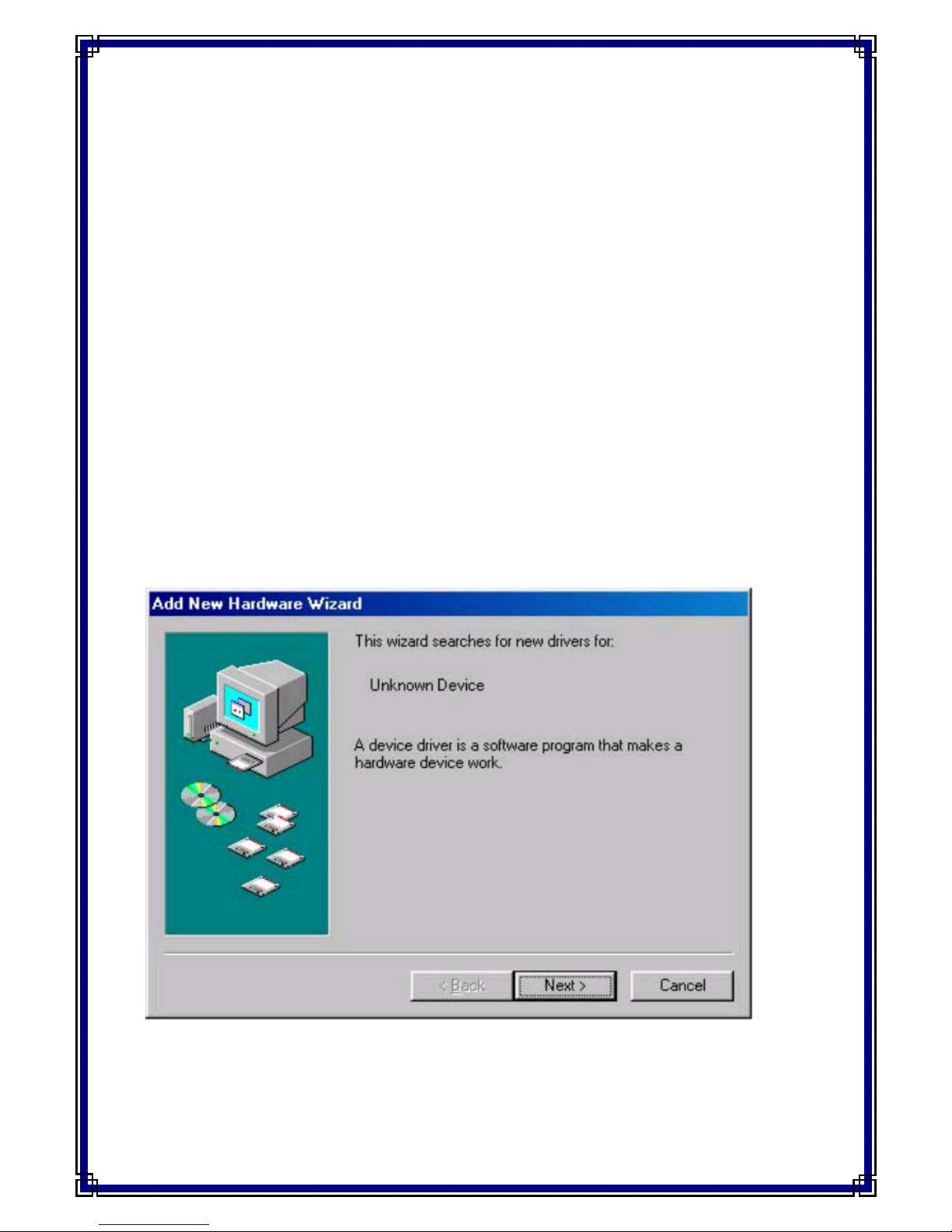
GPS Mouse USB Driver
1. System Requirements
z CPU: IBM, Pentium or compatible PC
z Memory: 16MB
z System: Microsoft Windows 98/ME/2000/XP
z Graphic Adapter: VGA
2. USB Driver Installation
z Copy <Win98_ME> or <Win2000_XP> folder from CD to hard disk.
z Connect GPS Mouse to computer. Computer will detect the new
device, then starts the installation program, please select the path to
the <USB Driver> folder in your computer.
z Restart computer.
1
Page 2
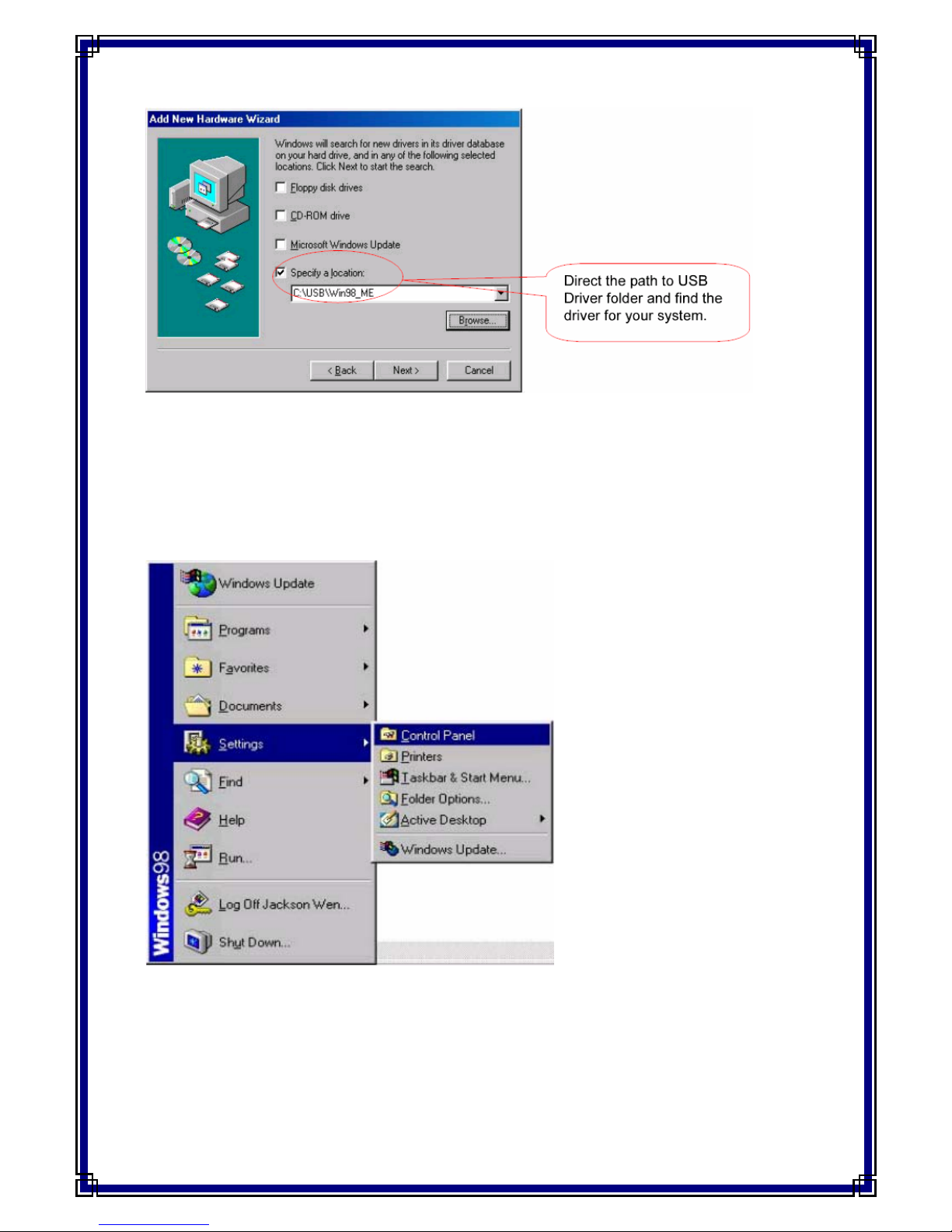
3. After Installation
Verify the COM port # to start using your own navigation software.
Click <Start> menu, select <Settings>, then enter <Control Panel>.
After entering <Control Panel>, select <System>
2
Page 3

Select <Device Manager>, find the <Universal Serial Bus Controller> and
check the Virtual COM Port, which was created by the USB driver, i.e.
USB to Serial Port (COM#). Please note that the Virtual COM Port
number might be different from every computer.
3
Ex: Setup your GPS navigation program with COM3, Baud Rate: 9600
Page 4

Note!! Before using navigation software, please confirm the COM Port
numbers created by your computer and provided by your navigation
software. Otherwise, the navigation software won’t receive the satellite
signal, because of the un-match COM Port setting.
APPENDIX A: Introduction of the files on disk.
1. Win98_Me: Driver for Windows 98/Me
2. Win2000_XP: Driver for Windows 2000/XP
3. DrvRemover: Un-Installation program.
4
2006.6 Taipei, Taiwan
