Qstarz eXtreme BT-Q818X Quick Installation Manual

Next Generation GPS Super 51-CH GPS Receiver BT-Q818 eXtreme Quick Guide
1
BT-Q818 eXtreme Quick Installation Guide
A. Standard Package
GPS Unit BT-Q818eXtreme (1) + Lithium-ION Rechargeable Battery (2) + Cigarette
Adapter (3) + mini USB Cable (4) + Optional Travel Charger (5) + Driver CD (6) +
Warranty Card + User’s manual. (* Travel Charger plug type might be adjusted
according to corresponding countries.)
Note: The Cigarette Adaptor can only be used to charge BT-Q818eXtreme.
Please don’t make use of it with devices other than BT-Q818eXtreme.
1. 2. 3.
4. 5. (Optional) 6.
B. Appearance
1. Power jack (mini USB type)
2. Mode switch (OFF/NAV/USB)
3. Battery status LED
(Red/Green)
4. Bluetooth status LED (Blue)
5. GPS status LED (Orange)
6. Internal antenna
English

Next Generation GPS Super 51-CH GPS Receiver BT-Q818 eXtreme Quick Guide
2
C. Battery installation
C-1 Put Battery in place: Press the PUSH button on the bottom side of the unit (1)
and pull out the battery cover. Insert battery in the unit (2) and put battery cover on to
the cabinet (3), then push down and force it forward to fit firmly (4).
C-2 Take Battery out: Press the PUSH button on the bottom side of the unit (1) and
pull out the battery cover (2). Then take out the battery from the unit (3).
D. Charging your battery
For the first time using the BT-Q818eXtreme,
please charge battery until it is fully charged.
Take the power cable and connect it to the
power jack (mini USB type) and recharge
through travel charger or car cigarette adaptor.
This will begin to charge the battery. Charging
time is 3 hours typically.
- When the Power LED is Red, battery power is low status. Please recharge.
- When the Power LED is Green, the battery is under charging mode.
- When the Power LED is blinking, the battery is fully charged.
E. Start to use
E-1 Activate the Bluetooth function in your PDA/Smart phone or PC
Before activating the Bluetooth function in your PDA/PC, please switch on
BT-Q818eXtreme Receiver for paring and check if your device is equipped with
Bluetooth function. If not, you may need to acquire an optional CF/SD Bluetooth card
or Bluetooth dongle.
NOTE: The code is “0000” if required for the pairing in the first time.
E-2 Automatically create a shortcut in Bluetooth Manager window
After the pairing complete, the system will then find a quick connect device “iBT-GPS”
in Bluetooth Manager. In further use, you just need to click it to connect to this
Bluetooth GPS Receiver.
E-3 Check the Serial Port in Bluetooth Setting
After complete pairing with the Receiver, please click “Serial Port” to confirm the
assigned COM port. If you use PDA/PC to pair the GPS Receiver, please check
“Outbound COM port”.
English
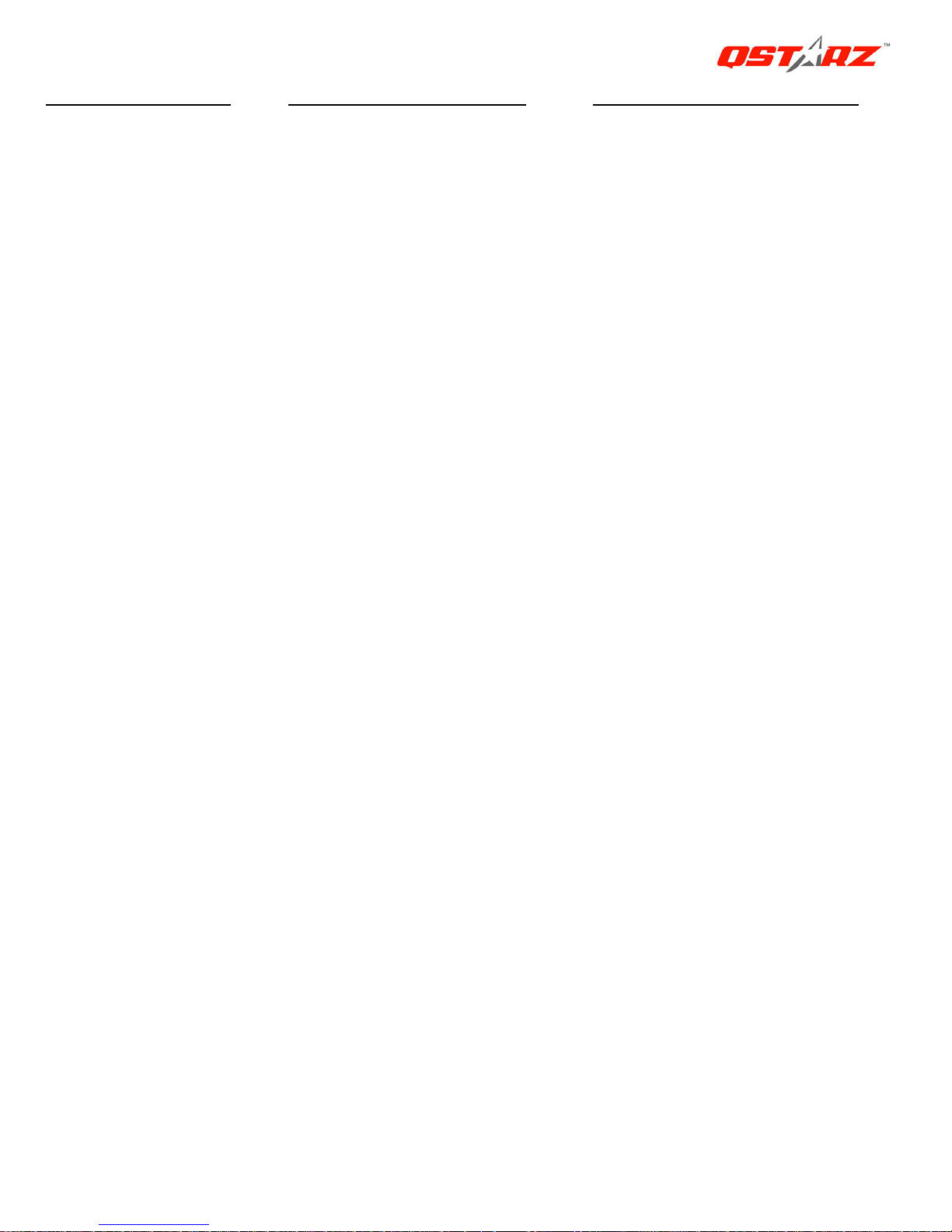
Next Generation GPS Super 51-CH GPS Receiver BT-Q818 eXtreme Quick Guide
3
E-4 Activate G-Mouse function via USB connection
1. Install the USB Driver (Only support Microsoft Windows XP / Vista)
Insert the Driver CD, and find the folder “USBDriver\Windows_2K_XP_S2K3_Vista”.
Double click “CP210xVPInstaller.exe” to install the USB driver.
2. Connect BT-Q818eXtreme with your PC
Connect BT-Q818eXtreme with your PC by mini-USB cable and switch
BT-Q818eXtreme to <USB> position.
3. Check the COM port no. your PC is assigned for BT-Q818eXtreme
Go to <Start> \ <Settings> \ <Panel Control> \ <Performance and Maintenance> \
<System> and Select <Hardware> tab and then click <Device Manager>. Expand the
<Ports (COM & LPT)> and check “CP210x USB to UART Bridge Controller” to see
which COM port is for BT-Q818eXtreme.
E-5 Set correct Serial Port in your map software
Activate your navigation software and make sure to select the correct “Serial Port”.
NOTE 1: In the map software such as TomTom, you might need to change
preference and set “Other Bluetooth GPS” according to PDA/phone model. In
some case please consult map software company to vary the setting if you have
issue on positioning.
NOTE 2: There might be specific setting requirement per navigation software.
Such as Tomtom, please delete other GPS settings under Tomtom software, and
keep one only.
E-6 Switch off the Bluetooth function
Switch off GPS function in your PDA/Smart phone/PC, then the Bluetooth connection
will be disconnected automatically. Then put BT-Q818eXtreme power switch to “OFF”
position.
F. Function of Auto On-Off (Power saving mode)
BT-Q818eXtreme supports Auto On-Off (Power saving mode). It can automatically
enter sleeping mode after the Bluetooth connectivity is turned off, so the Blue LED will
turn to flash every 5 seconds. Thus you can always power it on with very low power
consumption.
Under power saving mode, when detecting Bluetooth is being connected,
BT-Q818eXtreme will auto wake up itself and the blue LED will turn to flash every 1
second and GPS Orange LED will be also On.
Note: Power saving mode would not function under G-Mouse mode.
English
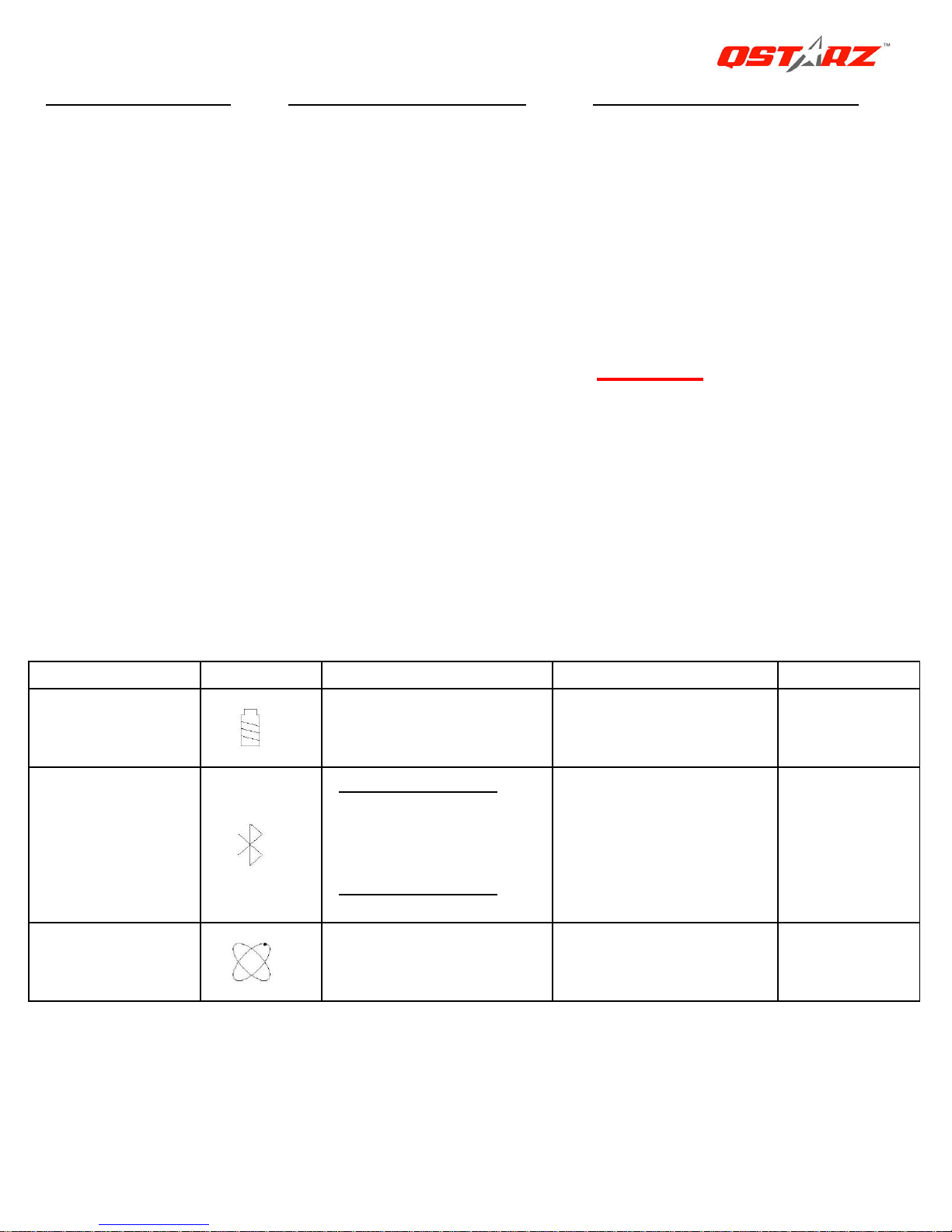
Next Generation GPS Super 51-CH GPS Receiver BT-Q818 eXtreme Quick Guide
4
G. Switch to eXtreme 5Hz sport mode by QstarzGpsView software
application
eXtreme 5Hz sport mode allows your GPS to get the same or even higher positioning
and accuracy ability during eXtreme sports.
G-1 Install the USB driver (refer to E-4). Connect BT-Q818eXtreme with your PC and
Switch BT-Q818eXtreme to <USB> position.
G-2 Execute QstarzGpsView.exe from Driver CD “Tools\QstarzGpsView.exe”. Select
COM port (refer to E-4, item 3) and set the baud rate to
115200. Then click “On” to
make connection.
G-3 Click “Setup” tab, and you can change to eXtreme Sport mode under Fix Update
Rate. The higher number means the device can bear extremer environment. After
select an update rate, click “Set” to save the setting.
NOTE: The default setting for Q818eXtreme is 1Hz. If you are no longer to use
eXtreme 5Hz sport mode, either to switch it from software or to hard reset the
GPS by unplugging the battery for 5 mins.
H. OTHERS
H-1 LED Indicators
LED Status Flash ON OFF
Power
(Red/Green)
Low Power (Red)
Fully charged
(Green)
Recharging
(Green)
Bluetooth
(Blue)
Flash per 1 sec.:
Bluetooth
connected and
transmitting Mode
Flash per 5 sec.
:
Power saving mode
Not
connected/Pairing
GPS not
powered /
USB
GPS
(Orange)
GPS position is
fixed, Navigation
Detecting Satellite,
GPS position not
fix
GPS not
powered
English
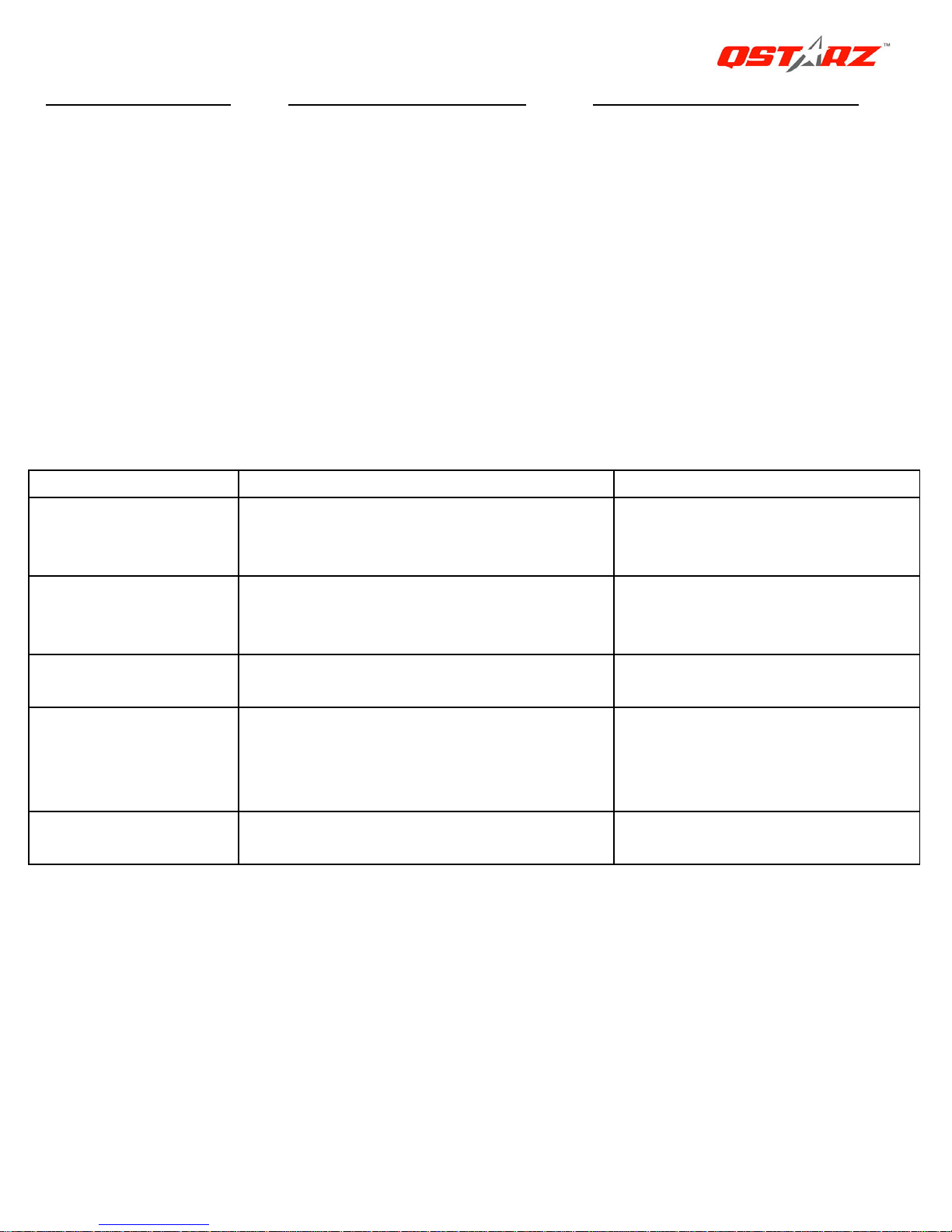
Next Generation GPS Super 51-CH GPS Receiver BT-Q818 eXtreme Quick Guide
5
H-2 GPS Features
1. Baud Rate: 115,200 bps / Datum: WGS-84; Hot/Warm/Cold Start: 1/33/36 sec.
(averaged)
2. 51-channel Bluetooth GPS Receiver with super high sensitivity at -158dBm
3. Bluetooth Version: V1.2 / SPP profile / Class 2 with 15 meters in open space
4. Low power consumption, built-in rechargeable Lithium battery (up to 32 hrs after
fully charged)
5. Size: 72.2 (L) X 46.5 (W) X 20 (H) mm / Weight: 64.7g (battery included)
I. Trouble Shooting
Problems Reasons Methods
No position
output but timer
is counting
Weak or no GPS signal can be
received at the place of
BT-Q818eXtreme
Find an open space for
your BT-Q818eXtreme
Can not turn on
the
COM port
Install BT-Q818eXtreme
incompletely or the COM port of
the device is being used
Install BT-Q818eXtreme
completely or stop other
device that is being used.
Can not find out
BT-Q818eXtreme
Poor connection Re-Start PDA or PC and
re-install software.
No Signal
No action for few minutes may
cause the Pocket PC enter power
saving mode. It may close the
COM port at the same time.
Close the application and
execute it again to re-open
the COM port.
No Signal Weak or no GPS signal when
using BT-Q818eXtreme indoor
Go outdoors to improve the
poor GPS signal.
English

Next Generation GPS Super 51-CH GPS Receiver BT-Q818 eXtreme Quick Guide
6
BT-Q818eXtreme – Schnellinstallationsanleitung
A. Lieferumfang
GPS-Gerät BT-Q818eXtreme (1) + Lithium-Ionen-Akku (2) +
Zigarettenanzünderadapter (3) + Mini-USB-Kabel (4) + Optionales Reiseladegerät (5)
+ Treiber-CD (6) + Garantiekarte + Bedienungsanleitung. (* Der Stecker des
Reiseladegerätes kann je nach Land unterschiedlich ausgeführt sein.)
Hinweis: Der Zigarettenanzünderadapter ist speziell ausgeführt und kann nur
zum Laden des BT-Q818eXtreme verwendet werden. Bitte versuchen Sie nicht,
ihn mit anderen Geräten als dem BT-Q818eXtreme zu verwenden.
1. 2. 3.
4. 5. 6.
B. Äußeres
1. Stromanschluss (Mini-USB)
2. Modusschalter (OFF/NAV/LOG)
3. Akkustatus-LED (rot/grün)
4. Bluetooth-Status-LED (blau)
5. GPS-Status-LED (orange)
6. Interne Antenne
DEUTSCH
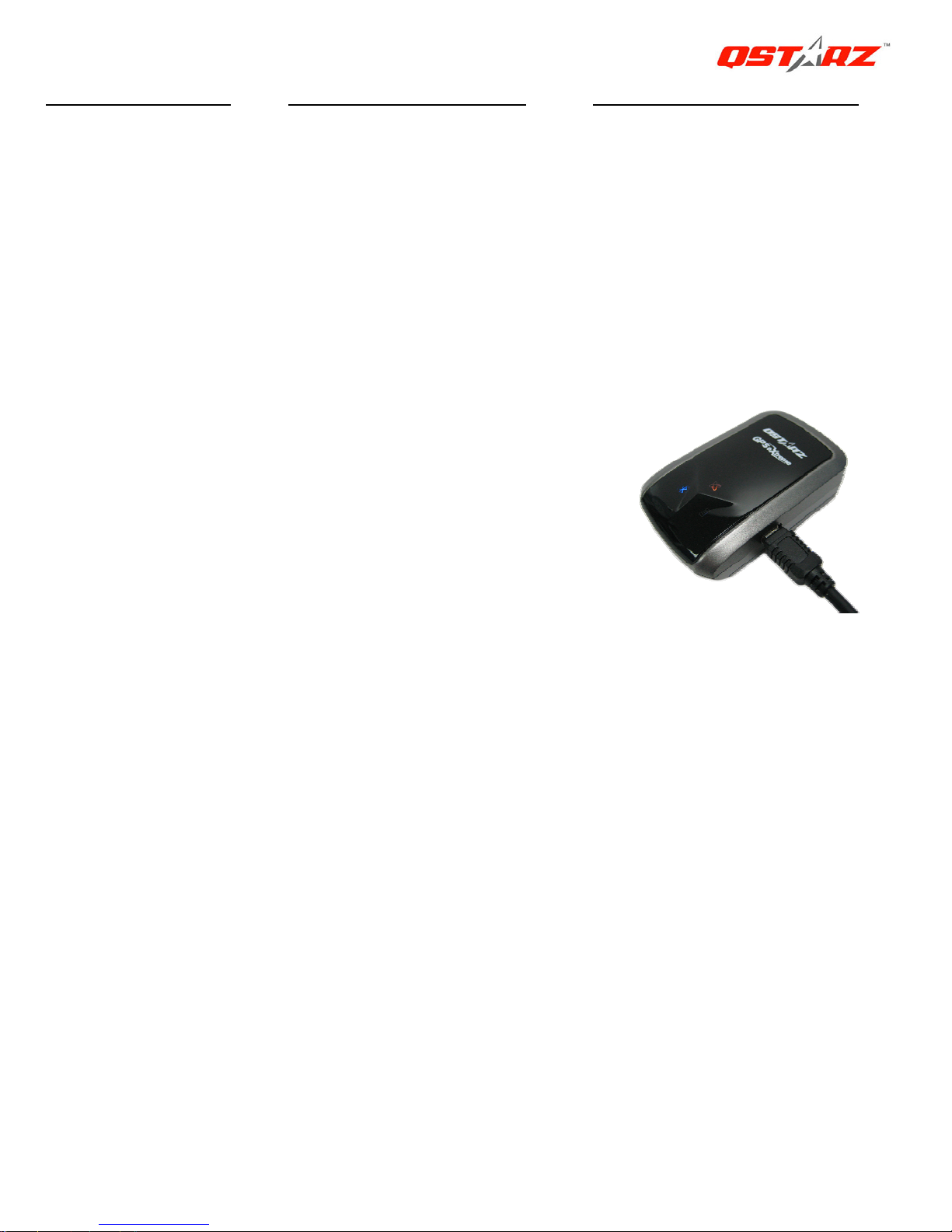
Next Generation GPS Super 51-CH GPS Receiver BT-Q818 eXtreme Quick Guide
7
C. Akku einlegen
C-1 Akku in das Gerät einlegen: Drücken Sie die PUSH-Taste an der Unterseite
des Geräte und nehmen Sie den Akkufachdeckel ab. Legen Sie den Akku in das Gerät
ein, setzen Sie den Akkufachdeckel wieder auf und drücken Sie den Deckel mit etwas
Kraft hinab und etwas nach vorne, bis er fest sitzt.
C-2 Akku entnehmen: Drücken Sie die PUSH-Taste an der Unterseite des Geräte
und nehmen Sie den Akkufachdeckel ab. Nehmen Sie den Akku aus dem Gerät.
D. Akku aufladen
Bevor Sie den BT-Q818eXtreme zum ersten Mal
benutzen, laden Sie den Akku bitte vollständig auf.
Verbinden Sie das Stromversorgungskabel mit dem
Stromanschluss (Mini-USB) des Gerätes und laden
Sie das Gerät über USB-Kabel, Reiseladegerät oder
Zigarettenanzünderadapter auf. Der Akku wird nun
geladen. Der Ladevorgang dauert gewöhnlich etwa
drei Stunden.
- Wenn die Betriebsanzeige-LED rot leuchtet, ist der
Akku fast entladen. Bitte aufladen.
- Wenn die Betriebsanzeige-LED grün leuchtet, wird der Akku gerade geladen.
- Sobald die Betriebsanzeige-LED blinkt, ist der Akku komplett aufgeladen.
E. Anwendung
E-1 Aktivieren Sie die Bluetooth-Funktionalität Ihres PDAs/Smartphones oder
PCs
Schalten Sie den BT-Q818eXtreme ein und koppeln Sie ihn mit dem Gerät. Falls die
Kopplung fehlschlagen sollte, ist das Gerät eventuell nicht mit der geeigneten
Bluetooth-Funktionalität ausgestattet. In diesem Fall sollten Sie eine optionale
Bluetooth-Karte (CF/SD) oder ein Bluetooth-Dongle erwerben.
HINWEIS: Bei der ersten Kopplung verwenden Sie bitte den voreingestellten
Code „0000“.
E-2 Verknüpfung im Bluetooth Manager-Fenster automatisch anlegen
Nach abgeschlossener Kopplung wird ein Schnellverbindungsgerät „iBT-GPS“ im
DEUTSCH
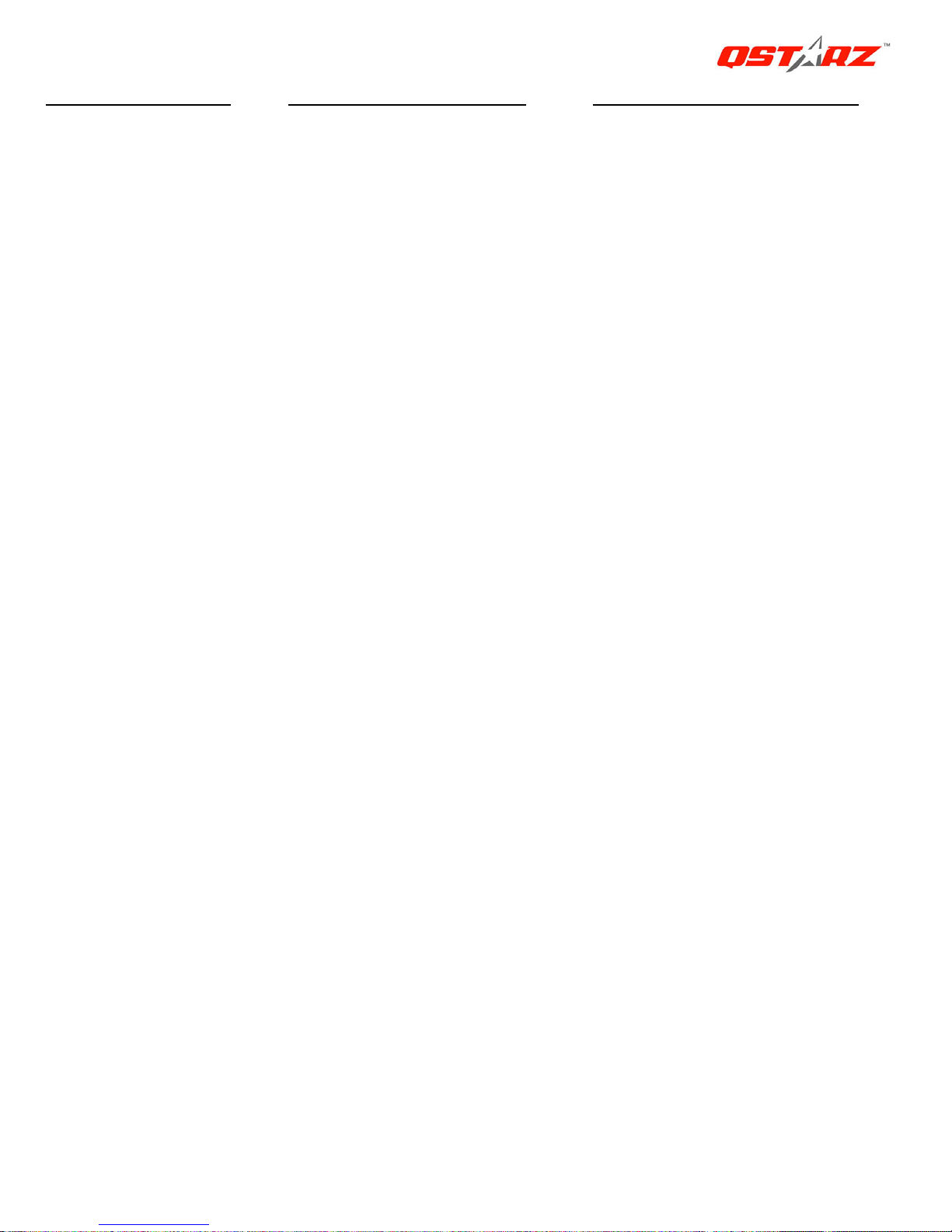
Next Generation GPS Super 51-CH GPS Receiver BT-Q818 eXtreme Quick Guide
8
Bluetooth Manager angelegt. Beim nächsten Einsatz können Sie zur Verbindung mit
Ihrem Bluetooth-GPS-Empfänger einfach darauf klicken.
E-3 Seriellen Port in den Bluetooth-Einstellungen prüfen
Nachdem die Kopplung mit dem Empfänger abgeschlossen wurde, klicken Sie zur
Bestätigung des zugewiesenen COM-Ports bitte auf „Serieller Port“. Wenn Sie den
GPS-Empfänger mit einem PDA oder PC koppeln, markieren/überprüfen Sie bitte
„Ausgehender COM-Port“.
E-4 Aktivieren der G-Mausfunktion über die USB-Verbindung
1. USB-Treiber installieren (nur unter Microsoft Windows XP / Vista unterstützt)
Legen Sie die Treiber-CD ein und öffnen Sie den Ordner
„USBDriver\Windows_2K_XP_S2K3_Vista“. Zur Installation des USB-Treibers
doppelklicken Sie auf die Datei „CP210xVPInstaller.exe“.
2. BT-Q818eXtreme an den PC anschließen
Bitte schließen Sie den BT-Q818eXtreme über das Mini-USB-Kabel an Ihren PC an;
anschließend bringen Sie den Schalter am BT-Q818eXtreme in die Position USB.
3. Prüfen Sie die Nummer des COM-Ports, über den Ihr PC mit dem BT-Q818eXtreme
kommuniziert
Rufen Sie <Start> - <Systemsteuerung> - <Leistung und Wartung> - <System> auf.
Klicken Sie auf das Register „Hardware“, klicken Sie dann auf „Geräte-Manager“.
Klicken Sie auf das Pluszeichen vor <Anschlüsse (COM und LPT)>, doppelklicken Sie
auf „CP210x USB to UART Bridge Controller“ und schauen Sie nach, welcher
COM-Port für den BT-Q818eXtreme eingesetzt wird.
E-5 Richtigen seriellen Port in Ihrer Kartensoftware einstellen
Starten Sie Ihre Navigationssoftware und wählen Sie den richtigen „seriellen Port“ aus.
HINWEIS 1: Wenn Sie eine Kartensoftware wie TomTom benutzen, müssen Sie
eventuell einige Voreinstellungen ändern und je nach PDA- oder Telefonmodell
„Anderes Bluetooth-GPS“ wählen. Falls es dennoch zu Problemen bei der
Positionsbestimmung kommen sollte, wenden Sie sich bitte an den Hersteller
DEUTSCH
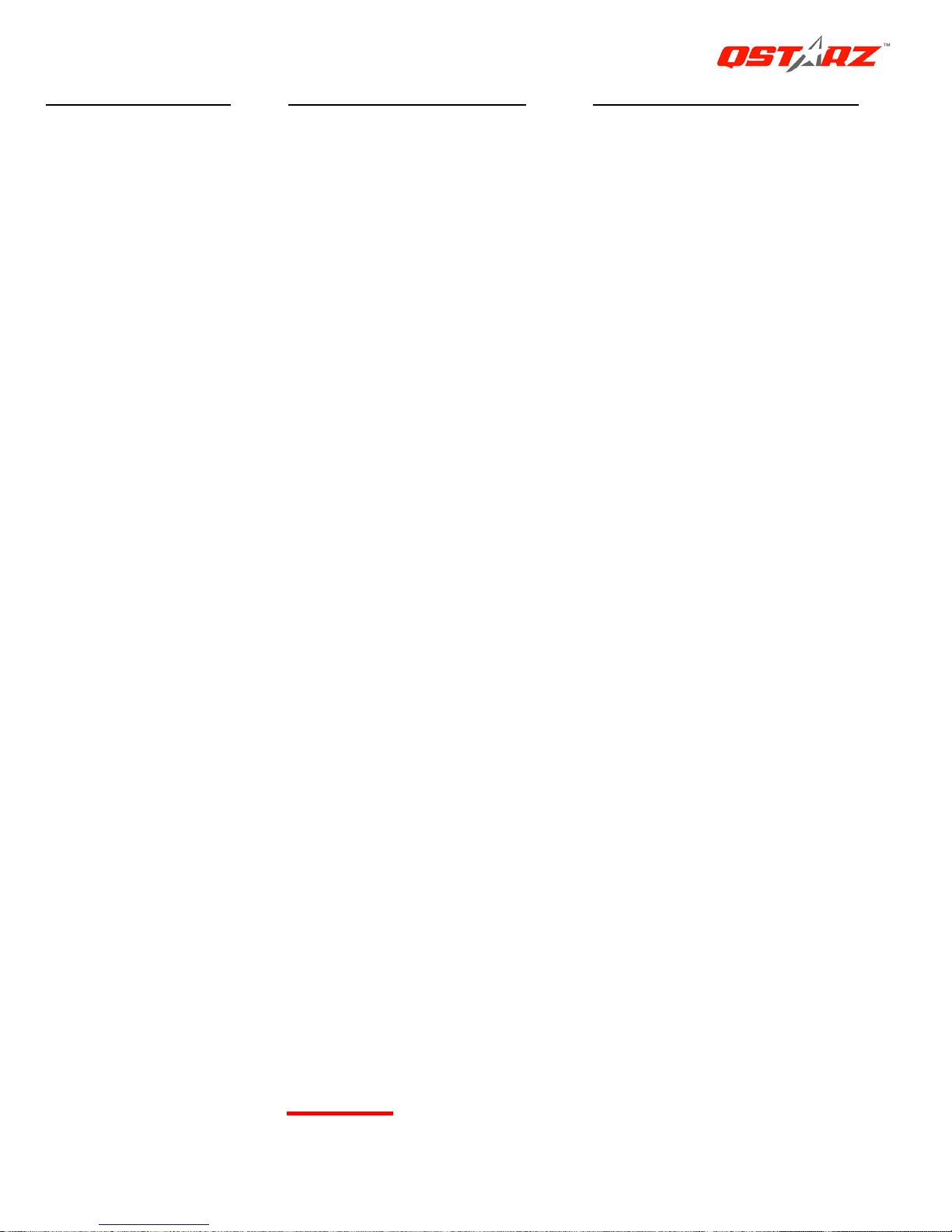
Next Generation GPS Super 51-CH GPS Receiver BT-Q818 eXtreme Quick Guide
9
der Kartensoftware.
HINWEIS 2: Je nach Navigationssoftware können bestimmte Einstellungen
erforderlich sein. Bei TomTom löschen Sie bitte sämtliche anderen
GPS-Einstellungen in der TomTom-Software bis auf die aktuelle.
E-6 Bluetooth-Funktionalität abschalten
Schalten Sie zunächst die GPS-Funktion Ihre PDAs, Smartphones oder PCs aus; die
Bluetooth-Verbindung wird automatisch getrennt. Bringen Sie dann den
Betriebsschalter Ihres BT-Q818eXtreme in die „OFF“-Position.
F. Automatisches Ein- und Ausschalten (Energiesparmodus)
Ihr BT-Q818eXtreme unterstützt automatisches Ein- und Ausschalten
(Energiesparmodus). Das Gerät kann automatisch in den Ruhezustand wechseln,
wenn die Bluetooth-Verbindung getrennt wird. In diesem Fall blinkt die blaue LED alle
5 Sekunden. In diesem Zustand verbraucht das Gerät nur sehr wenig Energie, kann
den Betrieb aber jederzeit wieder aufnehmen. Sobald eine Bluetooth-Verbindung
erkannt wird, aktiviert sich der BT-Q818eXtreme automatisch; die blaue LED blinkt
einmal pro Sekunde, die orangefarbene GPS-LED leuchtet auf.
Hinweis: Die Energiesparfunktion ist im G-Maus-Modous nicht verfügbar.
G. Wechseln in den eXtreme 5Hz-Sportmodus über die
QstarzGpsView-Softwareanwendung
Der eXtreme 5Hz-Sportmodus erlaubt Ihrem GPS-Gerät die gleiche oder eine noch
höhere Positionierungsgenauigkeit bei extremer Bewegungen zu erhalten.
G-1 Installieren Sie den USB-Treiber (siehe E-5). Verbinden Sie das
BT-Q818eXtreme mit Ihrem PC und schalten das BT-Q818eXtreme auf <USB>.
G-2 Führen Sie die Datei "GpsView.exe" von der Treiber-CD aus
("Tools\GpsView.exe"). Wählen Sie den COM-Anschluss (siehe E-5, Punkt 3) und
stellen die Baudrate auf
115200. Klicken Sie anschließend auf "On" (Ein), um die
DEUTSCH
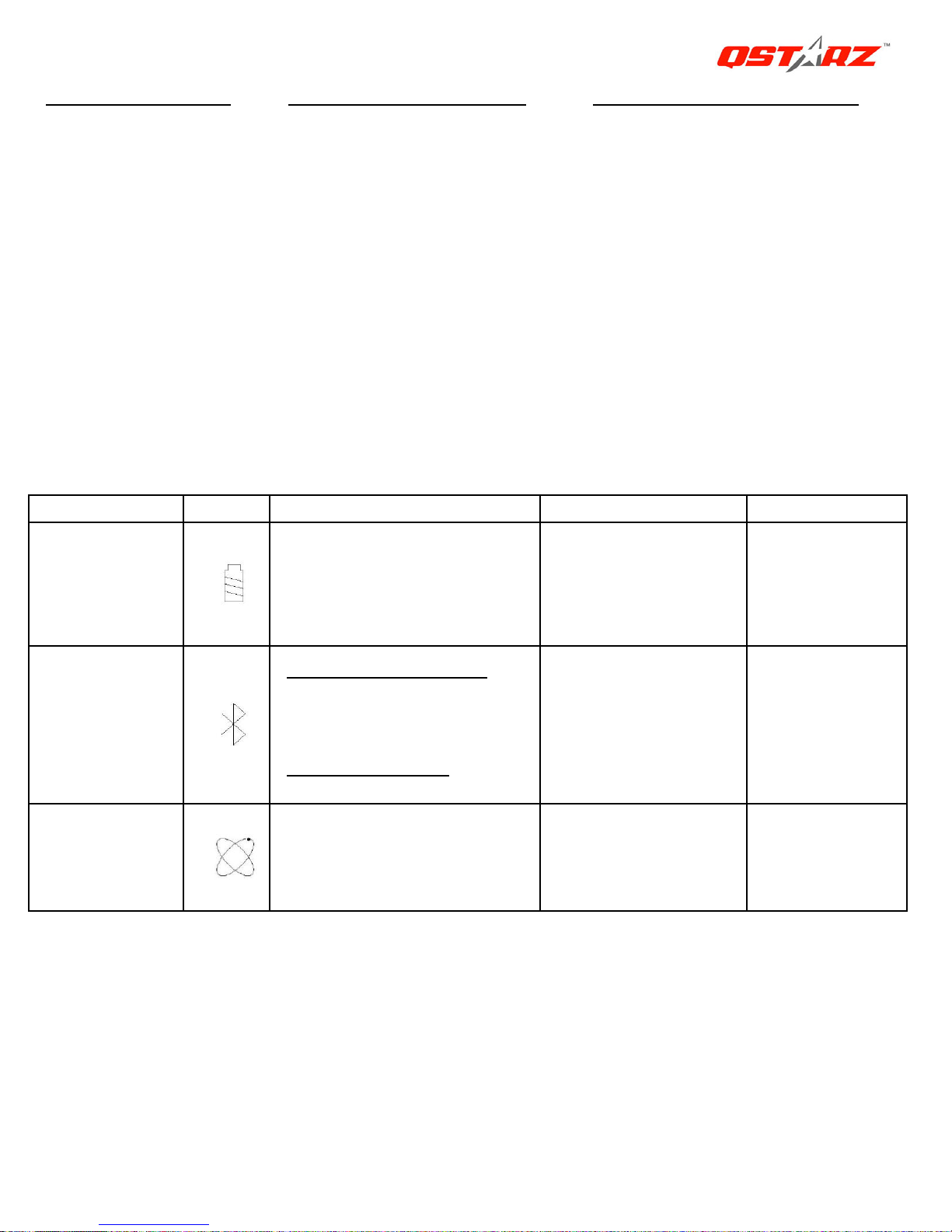
Next Generation GPS Super 51-CH GPS Receiver BT-Q818 eXtreme Quick Guide
10
Verbindung herzustellen.
G-3 Klicken Sie auf "Setup" (Einstellungen). Sie können in den
eXtreme-Sportmodus unter "Fix Update Rate" (Aktualisierungsrate festlegen)
wechseln. Je höher die Zahl ist, desto extremer darf die Umgebung sein, die das
Gerät aushalten kann. Klicken Sie nach dem Wählen einer Update-Rate auf "Set"
(Einstellen), um die Einstellung zu speichern.
Hinweis: Die Standardeinstellung für Q818eXtreme ist 1Hz. Wenn Sie nicht mehr
den eXtreme 5Hz-Sportmodus verwenden möchten, dann schalten Sie ihn über
die Software aus oder setzen Sie das GPS-Gerät zurück, indem Sie die Batterie
für 5 Minuten entfernen.
H. SONSTIGES
H-1 LED-Anzeigen
LED-Status Blinken Ein Aus
Betrieb
(rot/grün)
Rot: Energiestand
niedrig
Grün: Komplett
aufgeladen
Grün:
Ladevorgang
Bluetooth
(blau)
Einmal pro Sekunde
:
Bluetooth-Verbindung,
Datenübertragung läuft
Alle 5 Sekunden
:
Energiesparmodus
Nicht verbunden/
Koppeln
Kein
GPS-Betrieb
/ USB
GPS
(orange)
GPS-Position
bestimmt, Navigation
Satellitensuche,
GPS- Position
nicht bestimmt
Kein
GPS-Betrieb
DEUTSCH
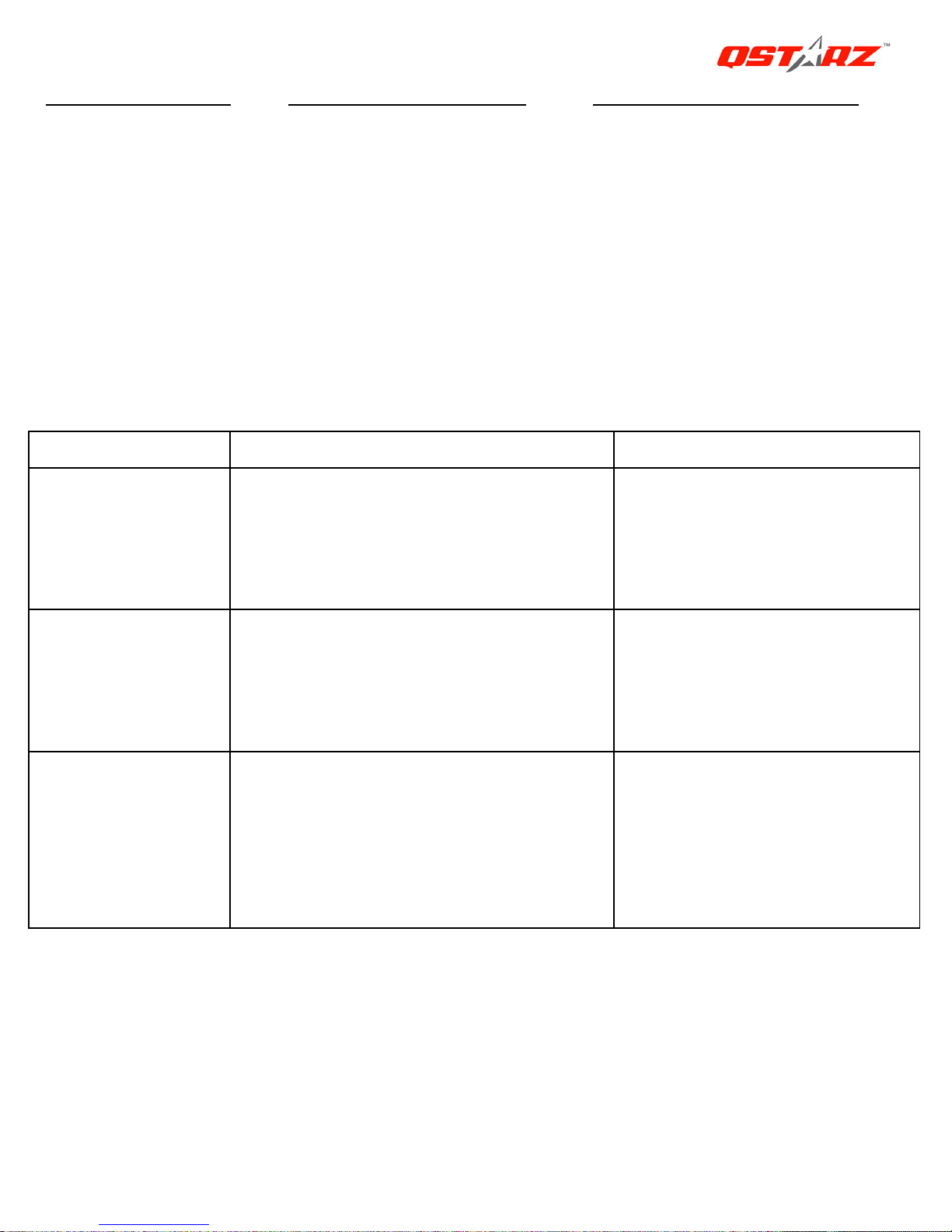
Next Generation GPS Super 51-CH GPS Receiver BT-Q818 eXtreme Quick Guide
11
J-2 GPS-Merkmale
1. Baudrate: 115.200 bps / Datum: WGS-84; Heiß-/Warm-/Kaltstart: 1/33/36 Sek.
(durchschnittlich)
2. Bluetooth-GPS-Empfänger, 51 Kanäle, extrem hohe Empfindlichkeit: -158 dBm
3. Bluetooth-Version: V1.2 / SPP-Profil / Klasse 2, 15 Meter bei freier Sicht
4. Geringer Stromverbrauch, integrierter Lithium-Akku (bis 32 Betriebsstunden bei
voller Aufladung)
5. Abmessungen: 72,2 (L) x 46,5 (B) x 20 (H) mm / Gewicht: 64,7 g (einschließlich
Akku)
I. Problemlösung
Problem Ursache Abhilfe
Keine
Positionsangabe,
Timer läuft jedoch
Schwacher oder kein
GPS-Signalempfang an der
aktuellen Position des
BT-Q818eXtreme
Suchen Sie für den
BT-Q818eXtreme einen
Platz mit freier Sicht zum
Himmel.
COM-Port lässt
sich nicht
aktivieren
BT-Q818eXtreme-Installation
unvollständig oder COM-Port des
Gerätes bereits belegt
Installieren Sie den
BT-Q818eXtreme
vollständig oder stoppen
Sie das andere Gerät.
Kein Signal
Pocket PCs können nach einigen
Minuten Inaktivität in den
Energiesparmodus wechseln.
Dabei wird eventuell auch der
COM-Port geschlossen.
Schließen Sie die
Anwendung und führen Sie
diese zum erneuten Öffnen
des COM-Ports noch
einmal aus.
DEUTSCH
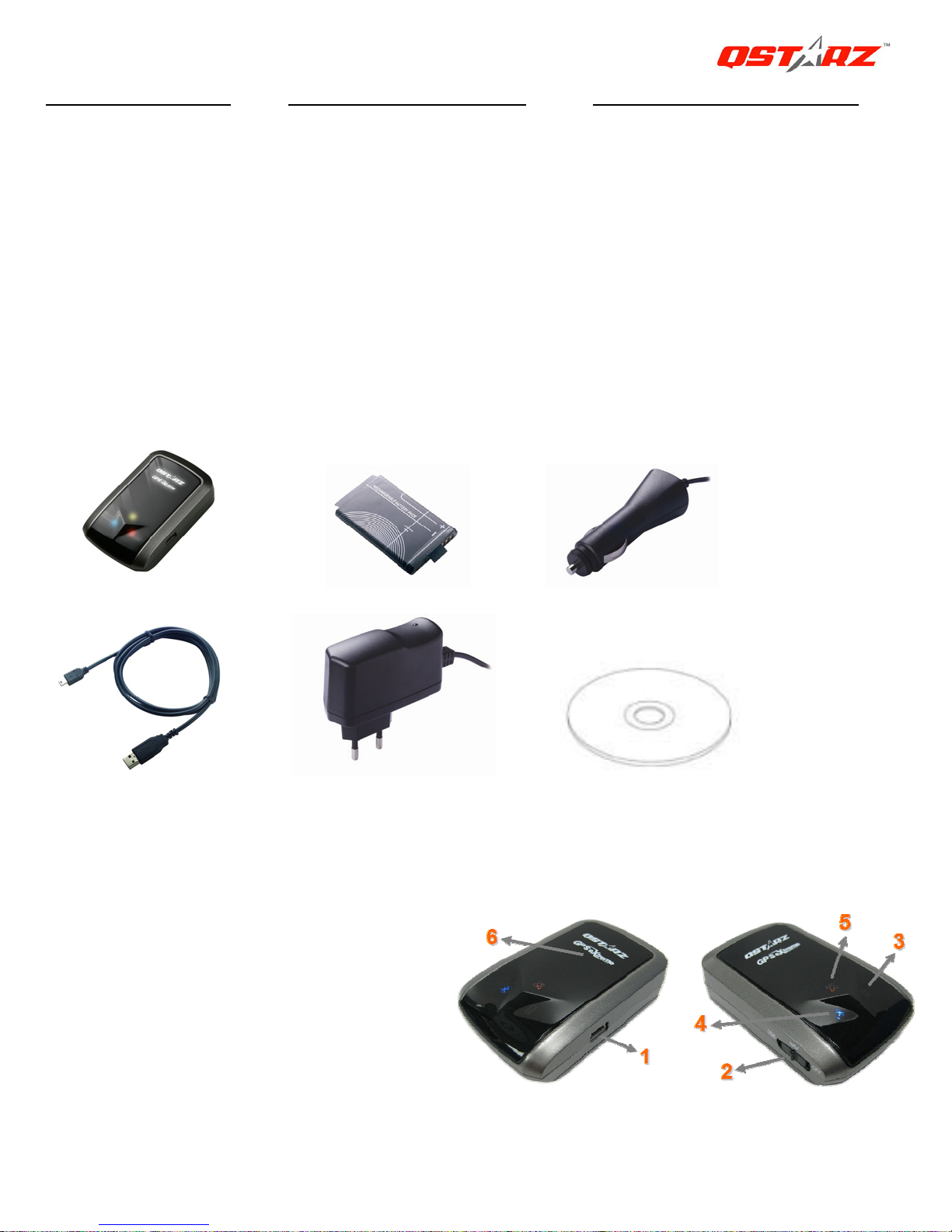
Next Generation GPS Super 51-CH GPS Receiver BT-Q818 eXtreme Quick Guide
12
Guida all'installazione rapida BT-Q818 eXtreme
A. Confezione standard
Unità GPS BT-Q818eXtreme (1) + Batteria ricaricabile agli ioni di (2) + Adattatore per
automobile (3) + Cavo USB mini (4) + Caricatore da viaggio optional (5) + CD Driver (6)
+ Scheda garanzia + Manuale d’uso. (* Il tipo di spina del caricatore da viaggio può
essere cambiato per soddisfare i requisiti dei vari paesi.)
Nota: L’adattatore da auto per accendisigari è specifico e può essere utilizzato
solamente per caricare il BT-Q818eXtreme. Non utilizarlo con dispositivi diversi
da BT-Q818eXtreme.
1. 2. 3.
4. 5. 6.
B. Aspetto
1. Connettore alimentazione (tipo USB mini)
2. Interruttore modalità (OFF/NAV/USB)
3. LED di stato batteria (rosso/verde)
4. LED di stato Bluetooth (blue)
5. LED di stato GPS (arancione)
6. Antenna interna
ITALIANO

Next Generation GPS Super 51-CH GPS Receiver BT-Q818 eXtreme Quick Guide
13
C. Installazione della batteria
C-1 Installare la batteria: Premere il tasto PUSH sulla parte inferiore dell’unità ed
estrarre il coperchio dello scomparto batterie. Inserire la batteria nell’unità e rimettere il
coperchio dello scomparto, poi premerlo e spingerlo con fermezza.
C-2 Rimuovere la batteria: Premere il tasto PUSH sulla parte inferiore dell'unità ed
estrarre il coperchio dello scomparto batterie. Estrarre la batteria dall’unità.
D. Caricamento della batteria
La prima volta che si usa il BT-Q818eXtreme, caricare
completamente la batteria. Collegare il cavo di
alimentazione all’apposito jack (di tipo mini USB) ed
effettuare la ricarica tramite un trasformatore da viaggio
o un adattatore per accendisigari. La ricarica in genere
richiede 3 ore.
- Quando il LED dell’alimentazione è rosso, la
batteria è scarica. Ricaricare.
- Quando il LED dell’alimentazione è verde, la batteria è in carica.
- Quando il LED dell’alimentazione lampeggia, la batteria è completamente
cari
ca.
E. Uso
E-1 Attivazione della funzione Bluetooth su PDA/Smartphone o PC
Accendere il ricevitore BT-Q818eXtreme per l’associazione e verificare che il proprio
dispositivo sia dotato di funzione Bluetooth. In caso negativo, è necessario acquistare
una scheda Bluetooth CF/SD o un dongle Bluetooth.
NOTA BENE: Al primo avvio per l'associazione sarà necessario il codice
"0000".
E-2 Creazione automatica di un collegamento nella finestra Bluetooth Manager
Una volta completata l’associazione, il sistema troverà un dispositivo di connessione
rapida “iBT-GPS” in Bluetooth Manager. Per gli usi successivi basterà selezionarlo
per collegarsi al ricevitore GPS Bluetooth (per i dispositivi con funzione di
ITALIANO
