Page 1
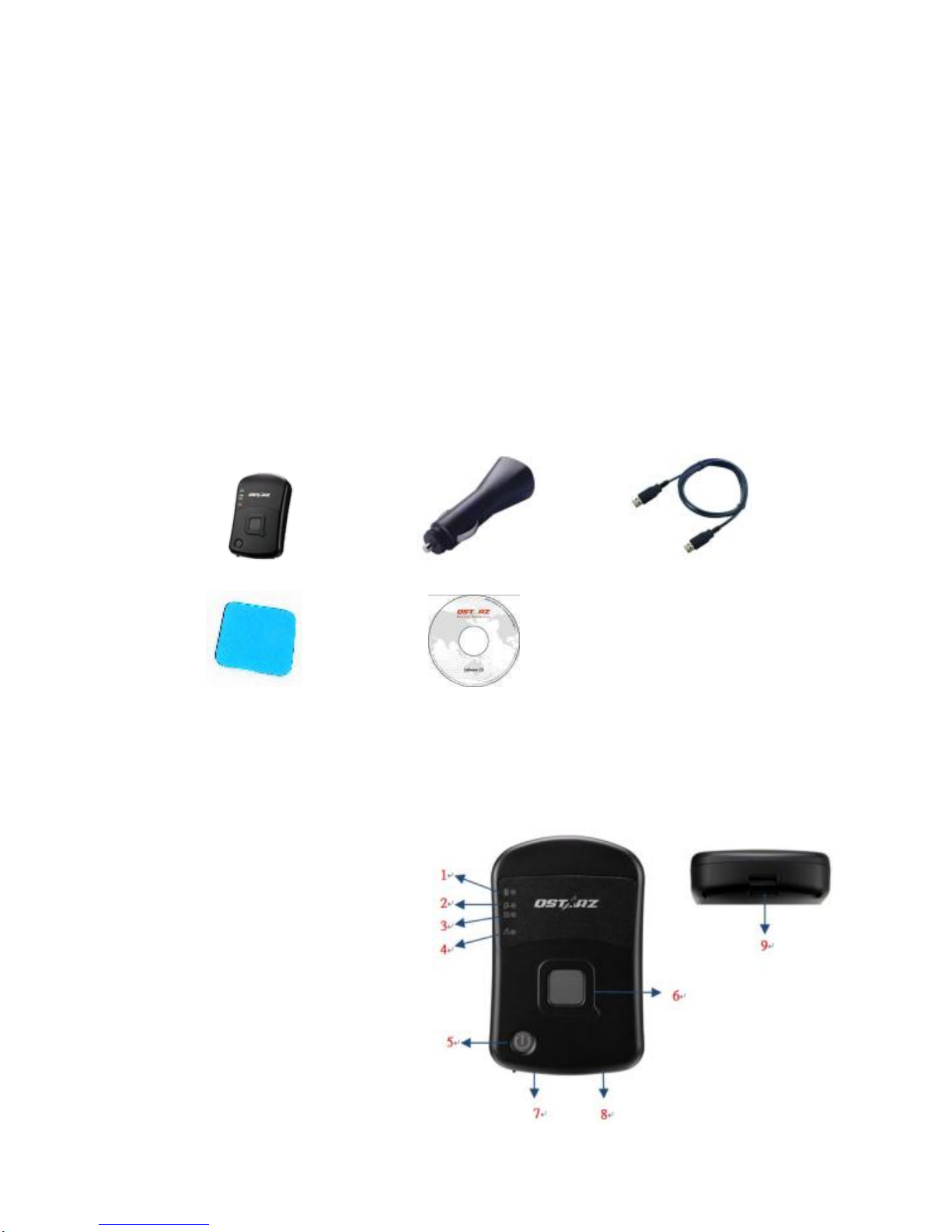
GPS ECO-System English
……………………………………………………………………………………………………………………………………………………………………………………….
1
CR-Q1100V Quick Start Guide
Standard Package
(1) GPS Unit CR-Q1100V (2) USB car adaptor (3) Two
USB cables (4) Anti-Slip Sticky Pad (5) Software CD +
Warranty Card + User’s manual.
1. 2. 3.
4. 5. (2pcs)
Appearance
1. Power LED
2. Memory LED
3. Working LED
4. Non-working LED
5. Power button
6. POI button
7. USB connector
8. Hard reset button
9. Lanyard hole
1 2 4
Page 2
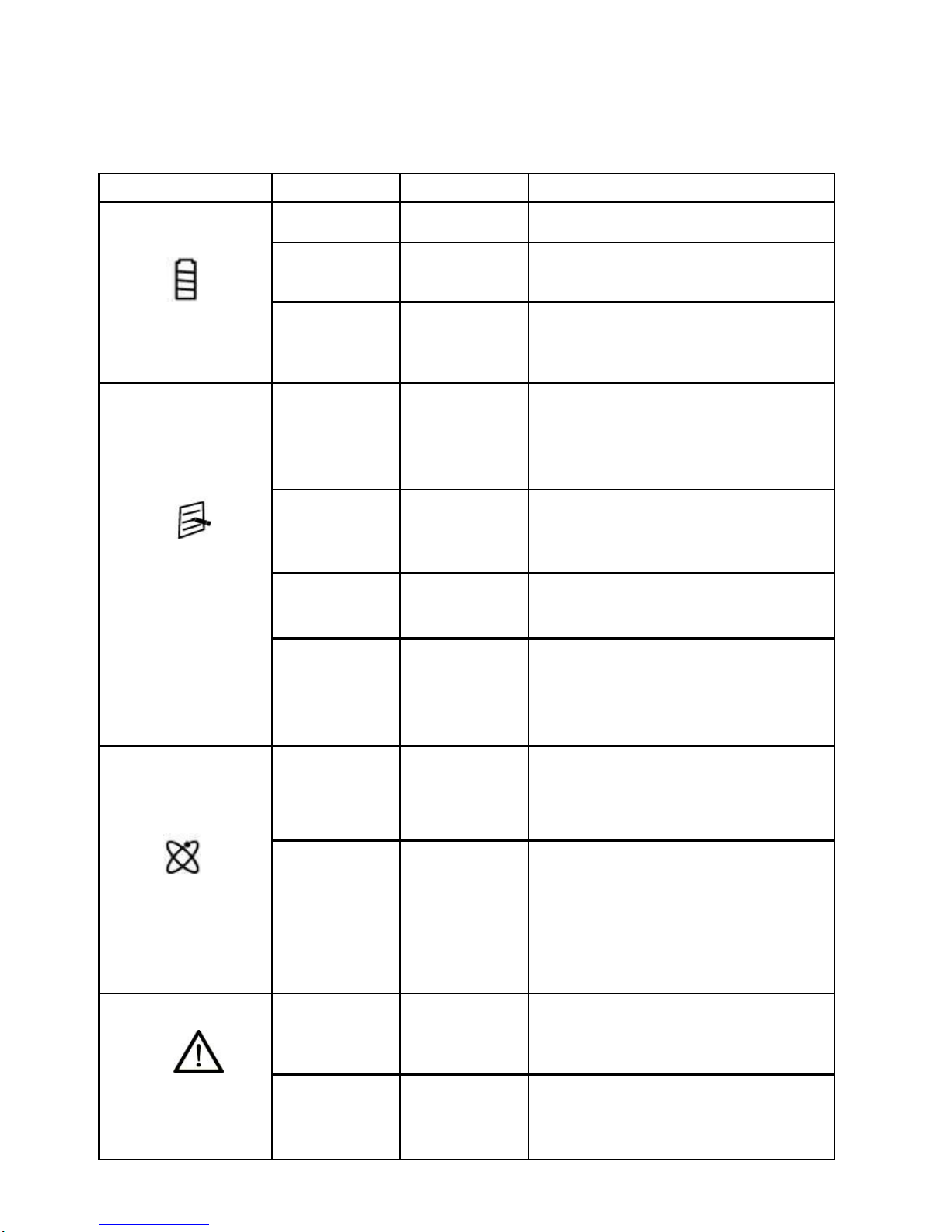
GPS ECO-System English
……………………………………………………………………………………………………………………………………………………………………………………….
2
LED indications
LED symbol
LED Color
Status
Description
Power
Red
Flashing
Low Power
Green
On
Recharging under power off
Off
N/A
1. Fully charged.
2. Device power off or sleep
mode
Memory
Orange
Flash 3
times
POI pressed , POI(Point of
Interest) is recorded
Orange
Flash per
2 sec.
Low memory (less than 20%
left)
Orange
On
Memory is full
Off
N/A
1. Memory has adequate
capacity
2. Device power off or sleep
mode
Working
Green
On
GPS position is fixed, device
is logging
Off
N/A
1.GPS position not fixed
2.Memory is full
3.Device power off or sleep
mode
Non-working
Red
On
1.GPS is not connected with
satellite
2.Memory is full
Off
N/A
1.GPS position is fixed
2.Device power off or sleep
mode
Page 3
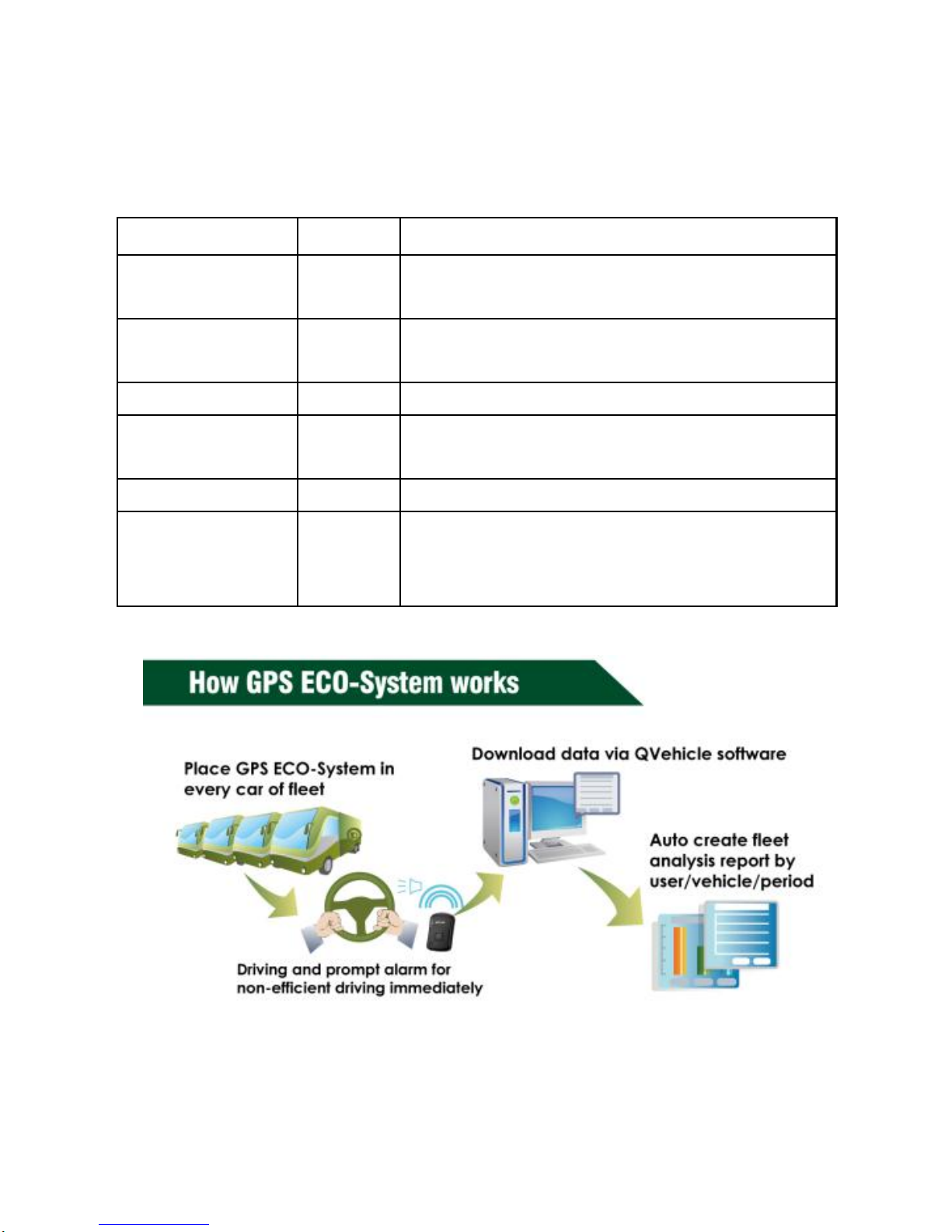
GPS ECO-System English
……………………………………………………………………………………………………………………………………………………………………………………….
3
Major driving behavior to cause high Fuel
consumption and risky driving
Behavior
Short
Description
Idle
IDL
Vehicle is stopped and keep engine
running on.
Non-Effieien
cy Speed
NES
Driving speed is over vehicle’s optimal
speed or economical speed. (90km/h)
Over-Speed
OVS
Driving speed is overspeed set.
Accleration
ACC
Vehicle is depressed rapid
acceleraion.
Braking
BRK
Vehicle is depressed hard braking.
Stability
STB
Driving speed is constantly under
stable speed. Bad Stability cause fuel
loss.
CR-Q1100V Features:
Record tracks and achieve driving efficiency and fuel
economy by GPS technology
In-Vehicle ECO Beeping Alert prompts to improve
Page 4
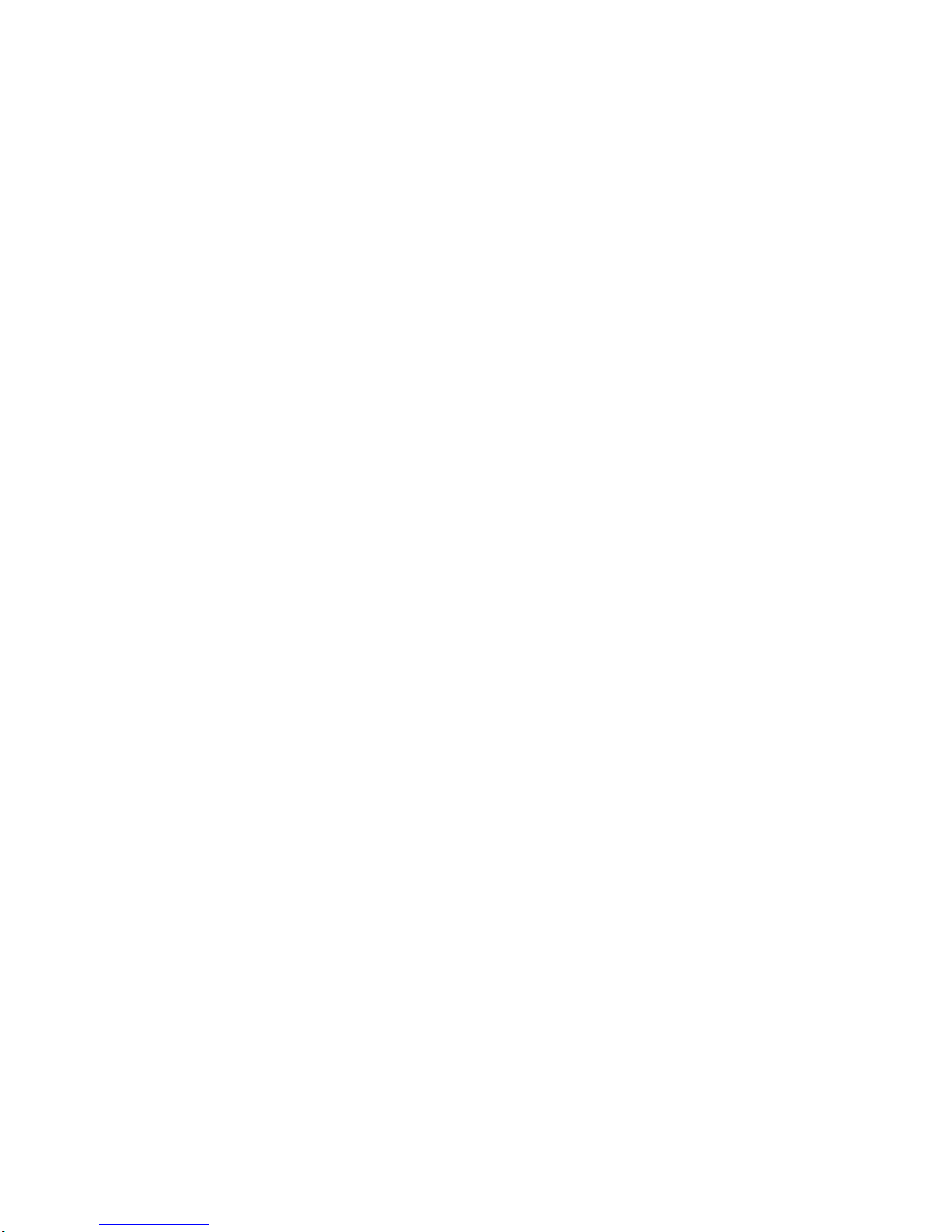
GPS ECO-System English
……………………………………………………………………………………………………………………………………………………………………………………….
4
driving habits immediately
Rugged, durable and IPX-3 water-resistant design
Very Easy installation and operation
Fulfill ECO-friendly operation and performance
Built-in G-sensor and Surge protector
QVehicle management software integration
Analyze driving with statistic report and graph chart
Product Safety Notice
Please read this section carefully before using the GPS receiver
Keep the CR-Q1100V far from heat or high
temperature environment. We recommend not to
expose your CR-Q1100V in temperature higher than
145℉/60℃ to prevent the device from overheating,
exploding or melting itself.
When car interior temperature is too high, is likely to
result in product failure or damage. When device is
not in use or driver leaves the car, we suggest
disconnecting the device and place in the car glove
box.
To reduce the risk of fire or shock hazard, do not
expose this product to rain or moisture.
Do not mount the devices in a place where the driver
or passengers may receive injury during vehicle
operation orcollision. For your safety, take care to
route all cables away from shifters, pedals, accessory
controls and mechanisms
Page 5
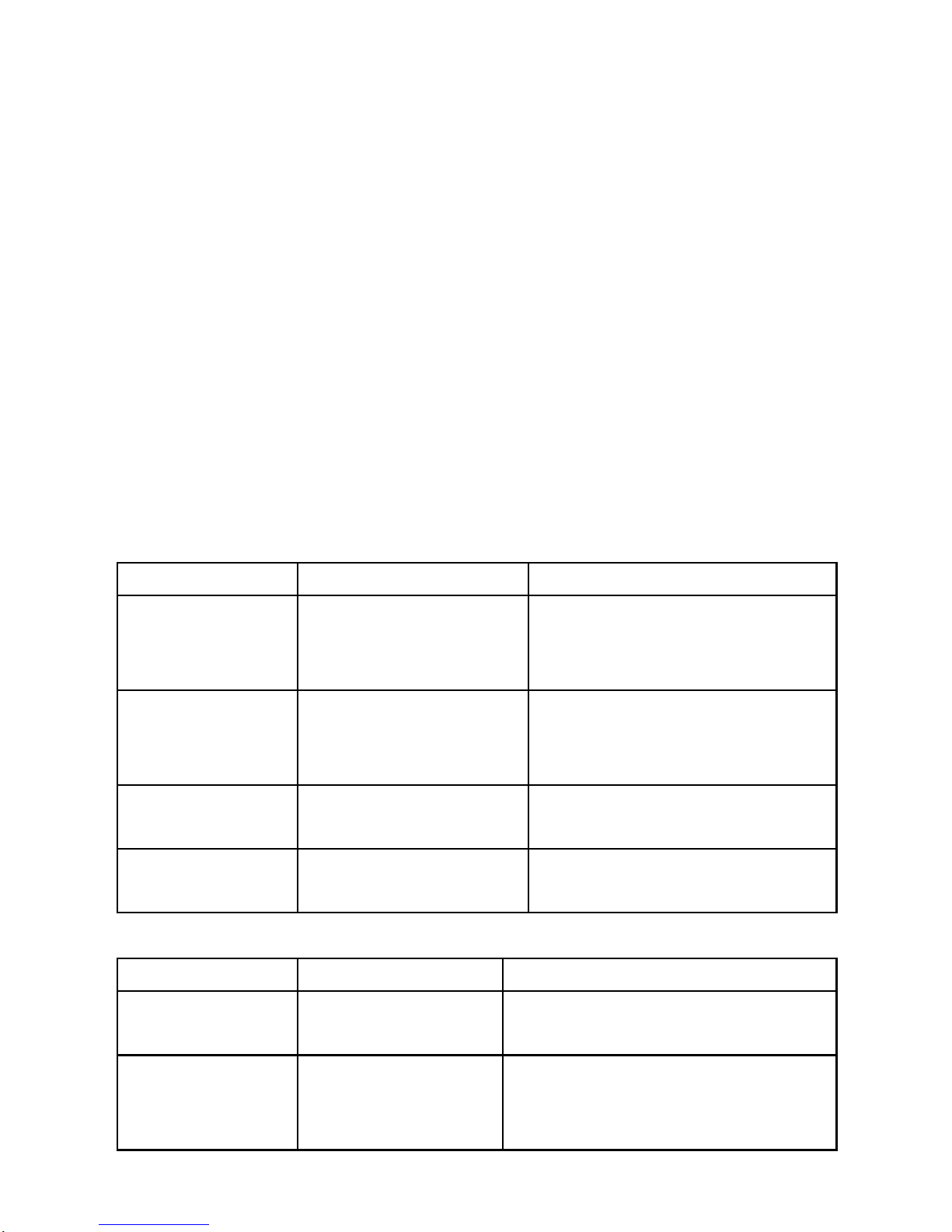
GPS ECO-System English
……………………………………………………………………………………………………………………………………………………………………………………….
5
The manufacturer assumes no responsibility for any
damages and loss resulting from the use of this
manual, or from deletion of data as a result of
malfunction, dead battery, or from misuse of the
product in any way.
Please clean the unit with a dry and clean soft close.
Do not use harsh cleaning solvents, chemicals, or
strong detergents.
Do not attempt to open CR-Q1100V by yourself.
Unauthorized hacking may damage the unit, and void
your warranty.
In-Vehicle ECO beeping Alert
Status
Beep code
Description
Over speed
alarm
1 short beep and
1 long beep
When device detect the
speed is over the speed
set in Device Config.
Idle alarm
1 short
beep(continuous)
When device is idled over
the time set in Device
Config.
Acceleration
alarm
1 long
beep(2secs)
When the device detect
there’s hard acceleration
Braking
alarm
1 long beep and 2
short beeps
When device detect
there’s hard braking.
Other beeping Alert
Status
Beep code
Description
Switch on
1 short beep
When device is power on or
when the power is supplied.
Sleep mode
1 long beep and
1 short beep
When device loss the power
supply then enter into sleep
mode.
Page 6
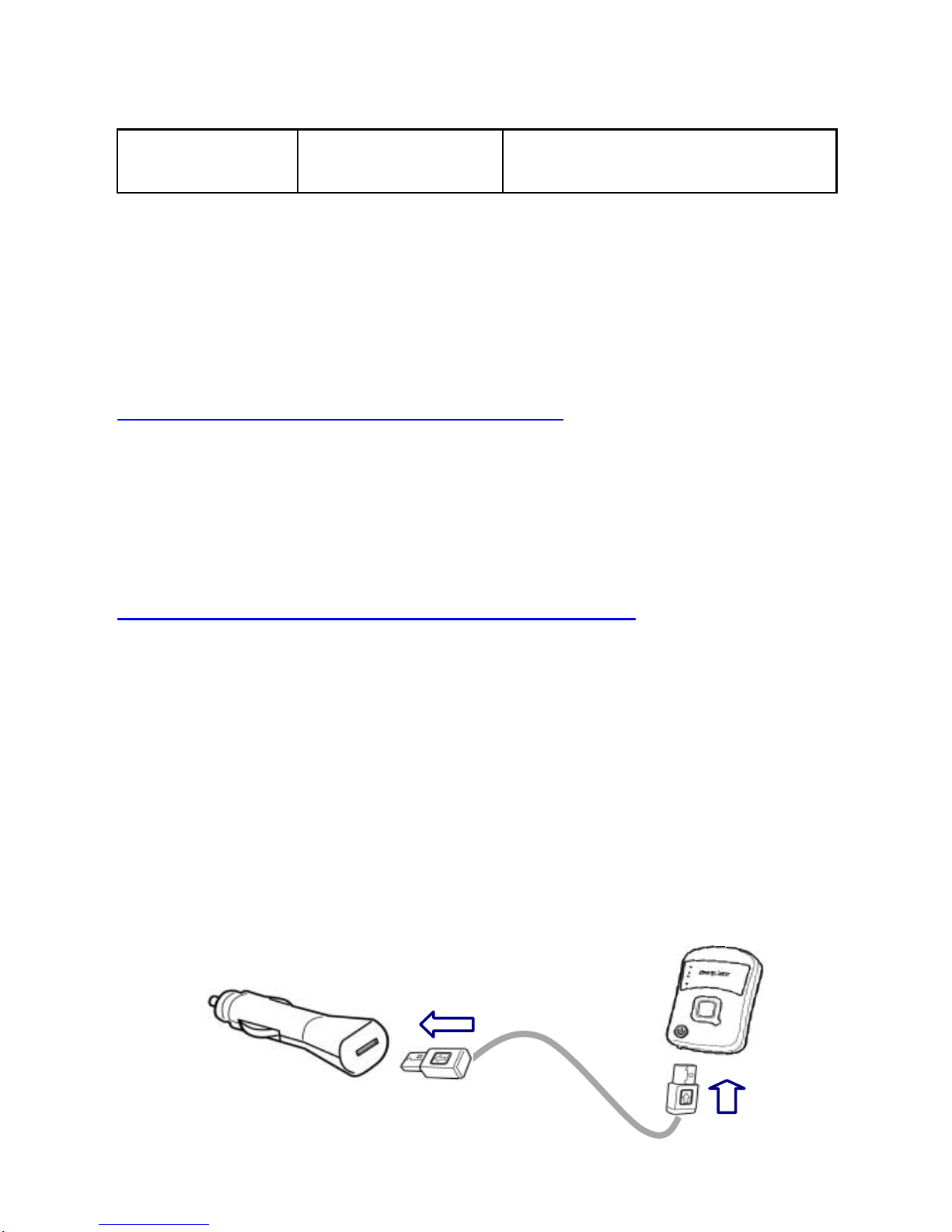
GPS ECO-System English
……………………………………………………………………………………………………………………………………………………………………………………….
6
POI push
3 short beeps
When POI (point of interest)
button is recorded.
*Set value of beeping alert is configurable via Qvehicle.
Register your Qstarz product
Register your Qstarz product to get the latest news,
software update, event, and product information.
http://www.qstarz.com/reg.php
Update the Software:
Please always go to Qstarz download page to check if
there is any latest software update.
http://www.qstarz.com/download.php
Getting Start
Step 1: Install CR-Q1100V in your
vehicle
1-1. Please connect USB cable with CR-Q1100V
and USB car charger adaptor.
Page 7
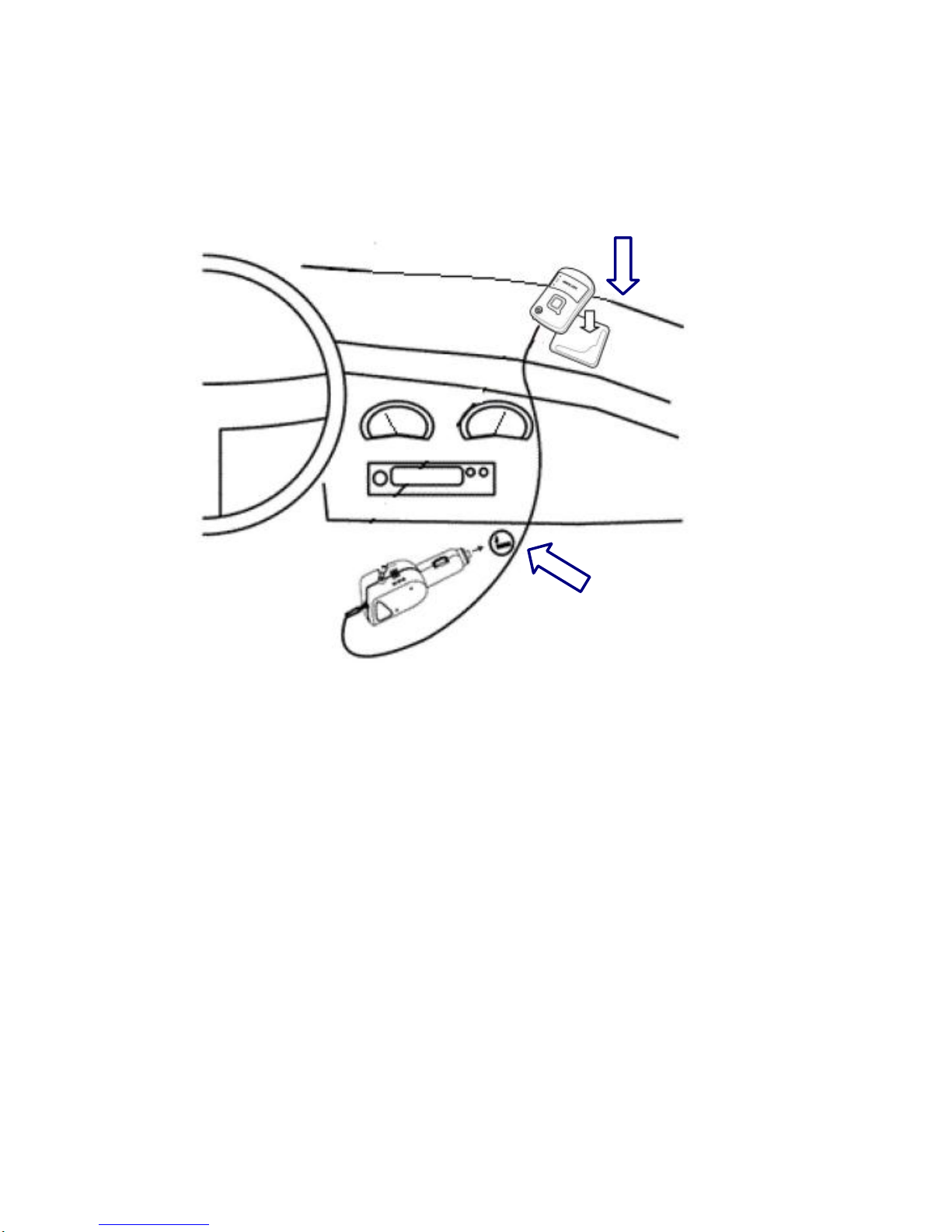
GPS ECO-System English
……………………………………………………………………………………………………………………………………………………………………………………….
7
1-2.
Note: The anti-slip pad won’t leave sticky marks or
colour stains, and it is reusable and washable! When
adhesive strength is getting weaken due to dust and
soiled, it can be washed with water or soap to get the
adhesive strength back.
Use anti-slip sticky pad to fix
CR-Q1100V on vehicle’s dashboard
Plug car charger into
cigarette lighter socket
Page 8
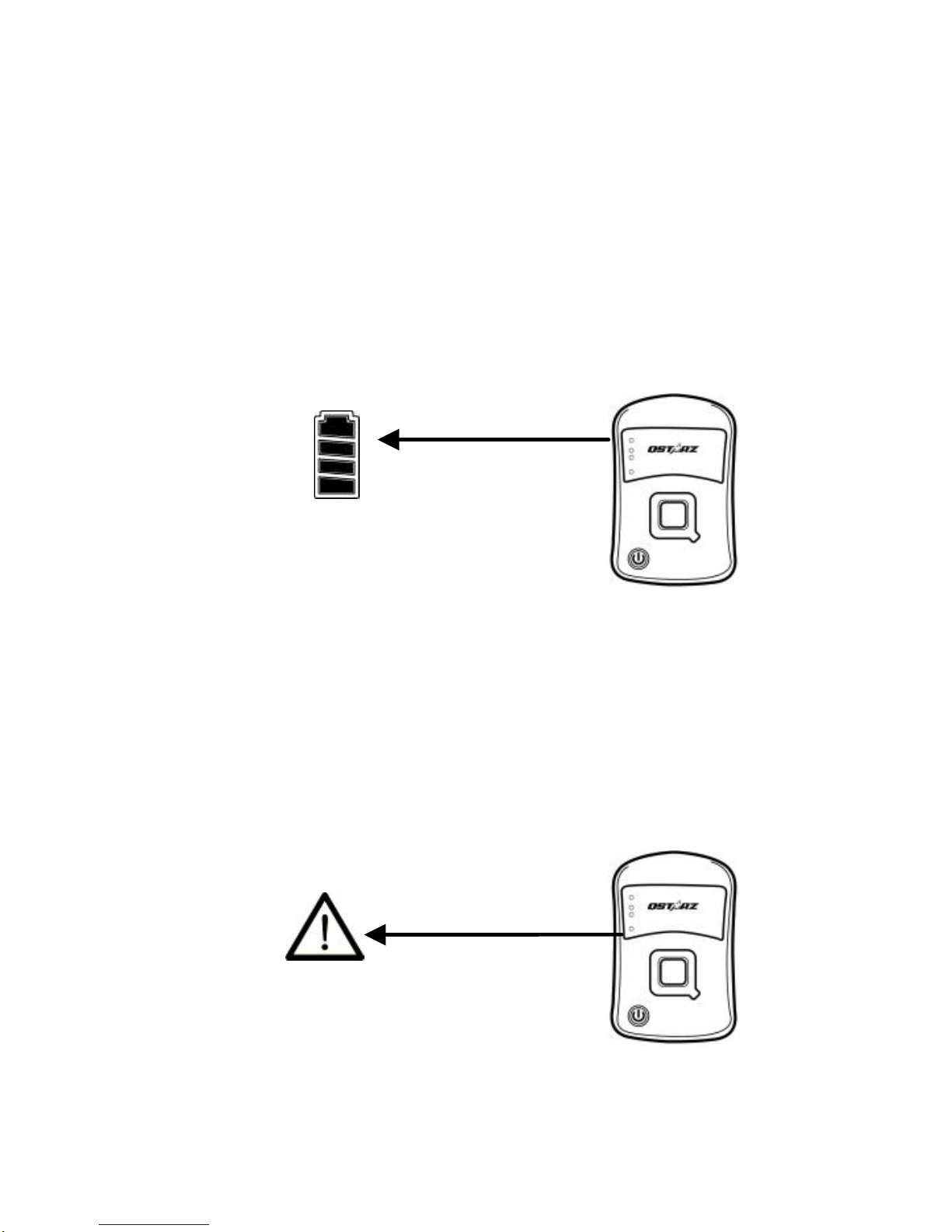
GPS ECO-System English
……………………………………………………………………………………………………………………………………………………………………………………….
8
Step 2: Start to Use
2-1. Start the vehicle engine, the Battery LED on
GPS device will light up with green, means
power is supplied.
2-2. For the first time use, please press the
power button for two seconds to power on
device, the device will make a short beep.
Important: To power on and power off CR-Q1100V,
it must be connected with a power supply.
(Green)
(Red)
Page 9
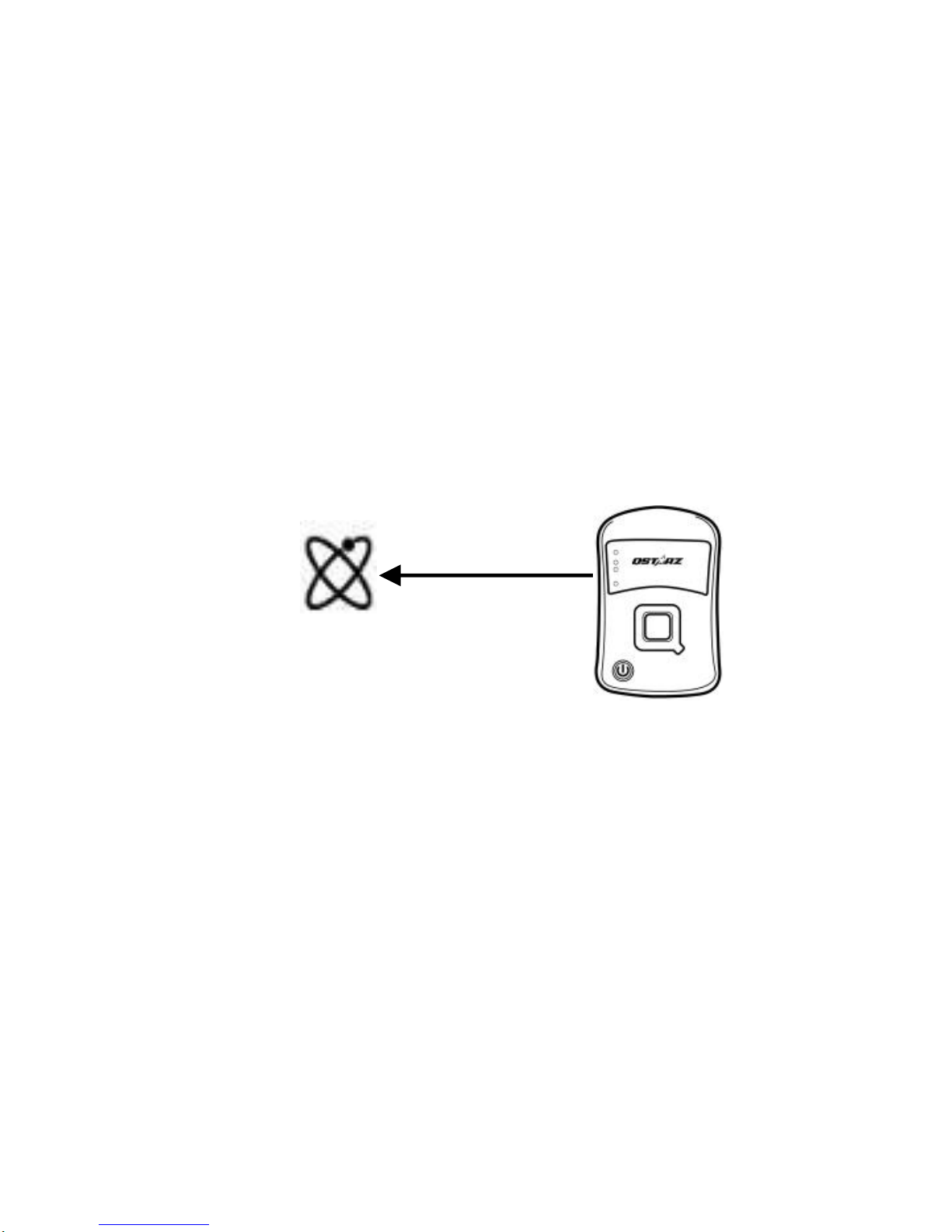
GPS ECO-System English
……………………………………………………………………………………………………………………………………………………………………………………….
9
CR-Q1100V is built in GPS module which needs to be
used in outdoor or open sky environment. When
Non-working LED is On with Red, means the GPS
device is acquiring satellite or memory is full.
2-3. When Working LED is On with Green means
the GPS is connected with satellite, and device is
ready for use. The device will automatically start
logging your drive.
Note: When satellite signal is too weak to get GPS fix
under use, Non-Working LED will be On and stop
logging your drive.
2-4. When you turn off the vehicle engine, GPS
device will enter into sleep mode automatically
and make 1 long beep and 1 short beep. No
need to power off GPS device.
Important: Please ensure GPS device is
well-installed always as Step 1, or ECO Alert function
(Green)
Page 10

GPS ECO-System English
……………………………………………………………………………………………………………………………………………………………………………………….
10
can not be fully operated.
2-5. When you turn on the vehicle engine next
time, GPS device will automatically wake up for
operation.
Step 3: Install QVehicle Software
Install the QVehicle software from Qstarz
software CD in the box.
(Software License SN no. is on the envelope of CD.)
Step 4: Import Data from
CR-Q1100V
4-1. Connect CR-Q1100V with PC. The device
will wake up automatically and make a short
beep.
Page 11
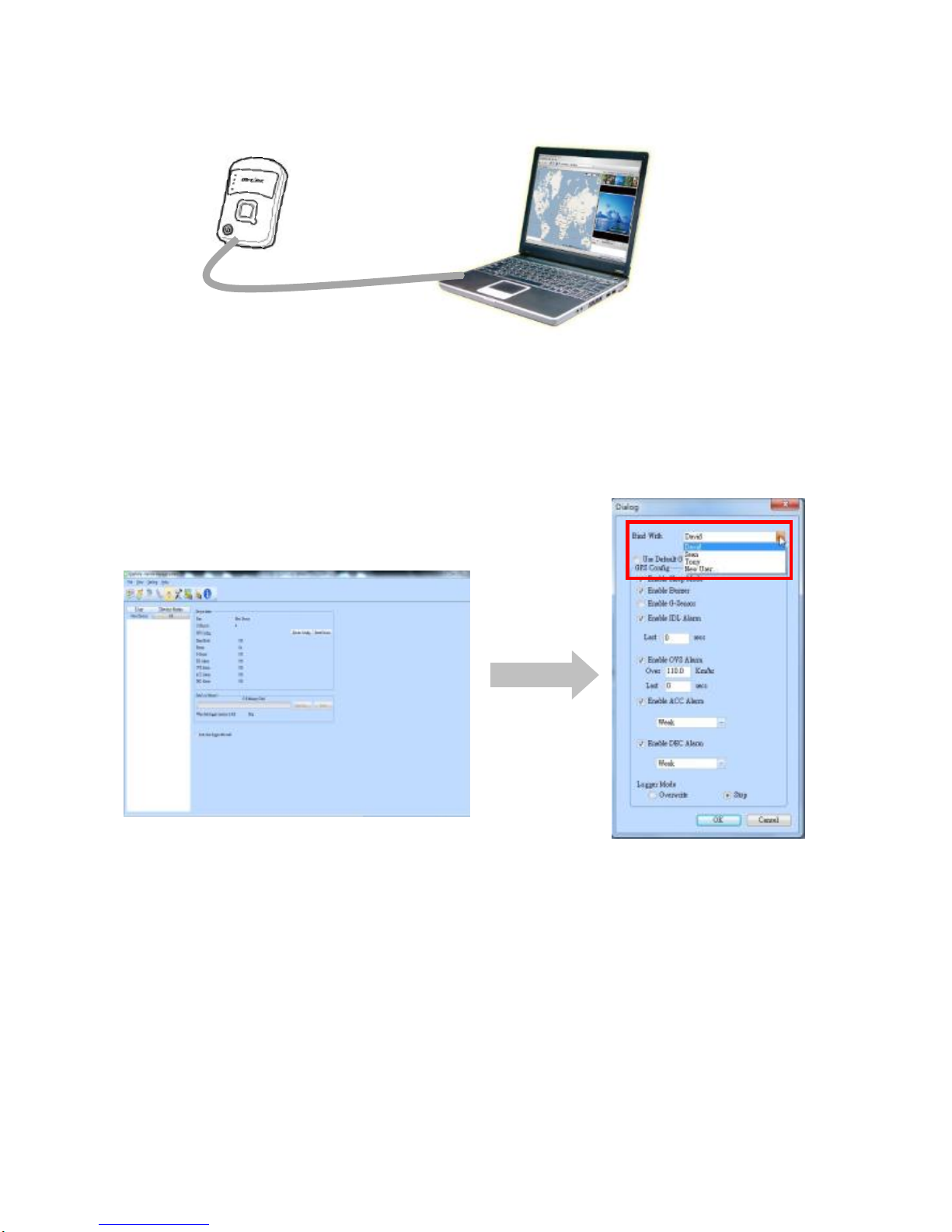
GPS ECO-System English
……………………………………………………………………………………………………………………………………………………………………………………….
11
4-2. Execute QVehicle software and click on
Device Config to bundle device with a new user
or an existing user
4-3. Click on Read to start downloading data and
analyze your driving data.
Page 12

GPS ECO-System English
……………………………………………………………………………………………………………………………………………………………………………………….
12
Step 5: QVehicle Analysis
5-1. User Profile
In User Profile view, you can review individual’s
star rating and driving performance by daily,
weekly or monthly basis. Also a trend chart will
show individual user’s driving performance
tendency.
Star Rating: QVehicle will rate each of driving
behavior(Idle, Non-efficiency speed,
Acceleration, Braking, Over Speed and Stability.)
by a star for the sum of 6 stars. Best star rating
will be 6 stars, and below 4 stars means poor
fuel efficiency.
Example-Idle: If the idling behavior is excellent, the
software will give a full star, medium for half star, and
bad for none star.
Star Rating
Trend Chart
Page 13

GPS ECO-System English
……………………………………………………………………………………………………………………………………………………………………………………….
13
5-2. Staff Rating
Staff Rating shows the list of ALL users’s rating
with Driving behavior percentage by weekly,
monthly or seasonal basis. And the bar chart to
evaluate all users’s rating by selective item (Idle,
Over Speed, Acceleration, Braking and
Stablility).
Note: You may click on the Fuel icon to switch
to Fuel consumption percentage to evaluate
selective item (Idle, Non-Efficiency speed,
Accleration, Braking)
Bar Chart
Staff Rating
Page 14

GPS ECO-System English
……………………………………………………………………………………………………………………………………………………………………………………….
14
5-3. Vehicle Report View
Vehicle report View shows the trip data and
summary by filter function with Time (date,
week, month or season), User or Vehicle. Given
the fleet manager flexible options to review the
vehicle report.
Note: You may click on the Fuel icon to switch
to Fuel consumption percentage to evaluate
selective item (Idle, Non-Efficiency speed,
Accleration, Braking)
Page 15

GPS ECO-System English
……………………………………………………………………………………………………………………………………………………………………………………….
15
5-4. Detail View
Click on each report’s grid and a window will
pop-up to show each driving behavior’s detail
information, and also showing the trip on
Google map.
5-5. Options
Click Setting > Options on the menu bar or click
on the toolbar to set:
1. Software’s General setting: Time zone,
Distance Unit, Language, and Fuel efficiency
setting, and
2. Hardware’s Default GPS Device configure
for configuration.
Page 16

GPS ECO-System English
……………………………………………………………………………………………………………………………………………………………………………………….
16
Software’s General setting:
Hardware’s Device default configuration:
Page 17

GPS ECO-System English
……………………………………………………………………………………………………………………………………………………………………………………….
17
5-6. Backup/Restore
QVehicle supports backup and restore data
function. Please click on File > Backup/Restore,
the Backup/restore dialogs will pop-up as
follows:
5-7. Backup
Select the Backup file path and name then click
on Save to backup the whole data:
Page 18

GPS ECO-System English
……………………………………………………………………………………………………………………………………………………………………………………….
18
5-8. Restore
In the Restore page, select the restore file and
click OK.
5-9. Archive
Note:You must backup the data before execute
archive.
Check the Archive box and select the archive
date and name. The archive file will backup all
data prior to the selected date.
Page 19

GPS ECO-System English
……………………………………………………………………………………………………………………………………………………………………………………….
19
5-10. Archive Review
Select the Archive review tab. Then select the
archive file and click OK to enter archive review
mode.
Note: The archive review mode is for read only;
all the modification under archive mode won’t
be saved.
Click on the icon on the toolbar to exit
archive review mode.
For detail QVehicle™ functionality, please refer
to QVehicle™ User’s Manual attaching in the
Software
Page 20

GPS ECO-System English
……………………………………………………………………………………………………………………………………………………………………………………….
20
Trouble Shooting
Question
Answer
Why I can not
power on my
CR-Q1100V?
CR-Q1100V must be
connected with a power
supply to power on, please
make sure CR-Q1100V has
connected with your vehicle
or computer in order to
power it on or off.
My GPS device
could not get fix
with satellite?
CR-Q1100V should be used
outdoor in an open-sky
environment.
My CR-Q1100V
crashed. How can
I make get it back
to normal status?
You can find the Reset button
on the rear of the device
beside USB connector, a small
hole which can be pressed by
pen tip or pin to reset your
device. (Hard reset will not
erase the memory data.)
Why the Power
green LED is
always light on
after connected
with power
supply?
It means the device is not
Power On. Please turn on the
device in order to start
logging your drive or
download data into your
computer.
Page 21

GPS
省油達人
繁體中文
……………………………………………………………………………………………………………………………………………………………………………………….
21
CR-Q1100V 簡易使用指南
盒裝標準配備
(1) GPS本體 CR-Q1100V (2) USB車用點煙器式充電器(3) 2條
USB充電傳輸線 (4) 防滑矽膠墊片 (5)保固說明卡+使用者手冊
1. 2. 3.
4. 5. (2條)
外觀
1. 電源燈
2. 記憶體燈
3. 工作中燈號
4. 無工作中燈號
5. 電源按鍵
6. 景點座標記錄按鈕
7. USB 插座
8. 硬體重置按鈕
9. 吊飾孔
1 2 4
Page 22

GPS
省油達人
繁體中文
……………………………………………………………………………………………………………………………………………………………………………………….
22
LED 指示燈顯示說明
LED 符號
LED顏色
狀態
描述
電源
紅
閃爍
低電量
綠
恆亮
關機狀態下充電
無
無
1. 充電完成
2. 裝置關機或在睡眠模式
記憶體
橘
閃爍三次
POI景點座標記錄成功
橘
每兩秒閃
爍一次
低記憶體顯示 (記憶體剩
20%)
橘
恆亮
記憶體已滿
無
無
1. 記憶體有足夠空間
2. 裝置關機或在睡眠模式
工作中
綠
恆廖
衛星定位成功並開始記錄
無
無
1.衛星未定位
2.記憶題已滿
3.裝置關機或在睡眠模式
無工作中
紅
恆亮
1.衛星未定位
2.記憶體已滿
無
無
1.衛星已定位
2.裝置關機或在睡眠模式
Page 23

GPS
省油達人
繁體中文
……………………………………………………………………………………………………………………………………………………………………………………….
23
造成高油耗與影響行車安全的駕駛行為:
駕駛行為
描述
怠速
車輛停留引擎未熄火。
低效率速度
車輛行駛速度高於最佳行駛速度(即經濟車
速90/km) 。
超速
車輛行駛速度超過設定值稱為超速
急加速
車輛緊急加速幅度過大稱為急加速。
急煞車
車輛緊急煞車幅度過大稱為急煞車。
穩定度
車輛行駛保持穩定速度稱為穩定度,穩定
度差代表高油耗和危險駕駛。
Page 24

GPS
省油達人
繁體中文
……………………………………………………………………………………………………………………………………………………………………………………….
24
CR-Q1100V 特色:
使用 GPS 技術紀錄行駛路線,提升駕駛效率和降低油耗
即時省油聲響警示,以立即改善駕駛行為
堅固耐用與 IPX-3 防潑水設計
安裝簡單和操作方便
實現省油駕駛和環保效益
內建重力感測器和防突波設計
搭載 QVehicle 車輛省油分析軟體
以圖表和 Google Map 來呈現駕駛行為的分析結果
安全須知
使用之前請先詳細閱讀下列的安全須知
請保持產品遠離熱源或高溫的環境。我們建議您不要曝露
您的 CR - Q1100V 在溫度高於 145℉/ 60℃的環境,以
防止過熱,爆炸或外殼熔化。
當不需使用或離開車子時,請將本產品收藏在車子置物櫃
內。如果車內溫度太高,非常可能會造成產品故障/損壞。
為了減少發生火災或觸電風險,請勿將本產品曝露在雨中
或潮濕的地方使用。
為了您的安全,請勿將本產品安裝在會妨礙到駕駛操控的
位置(如靠近排檔桿或煞車踏板等)。
Page 25

GPS
省油達人
繁體中文
……………………………………………………………………………………………………………………………………………………………………………………….
25
本公司對因未遵守本使用說明書而引起的任何損壞不承
擔任何責任。
請使用柔軟、清潔和乾燥的布來清潔產品表面。請勿使用
刺激性的化學製品、清潔溶劑或腐蝕性的清潔劑來清潔產
品。
請勿嘗試自行拆裝本產品,若有自行打開或拆除蓋板之事
發生,則本產品之保固將隨即失效。
即時省油聲響代碼
狀態
蜂鳴代碼
描述
超速警示
一短聲,一長聲
當車輛行駛速度超過設定
值時發出一短聲,一長聲
怠速警示
連續一短聲
當車輛停留引擎未熄火超
過設定時間發出連續一短
聲
急加速警示
一長聲(兩秒)
當車輛緊急加速幅度超過
設定值時發出一長聲
急煞車警示
一長聲,兩短聲
當車輛緊急煞車幅度超過
設定值時發出一長聲,兩短
聲
Page 26

GPS
省油達人
繁體中文
……………………………………………………………………………………………………………………………………………………………………………………….
26
其他聲響代碼
狀態
蜂鳴代碼
描述
開機
一短聲
當裝置開機或當裝置接通電源
時
睡眠模式
一長聲
一短聲
當裝置已停止供電並進入睡眠
模式
POI 按鈕
三短聲
當按下POI按鈕後,發出三短聲
*聲響警示的設定值是可以經由QVehicle軟體來調整設定。
註冊您的科思達產品
請至線上註冊您的科思達產品以獲得最新的產品訊息、軟體更新
以及活動
http://www.qstarz.com/reg.php
軟體更新
請到科思達官網下載區更新最新的軟體:
http://www.qstarz.com/download.php
Page 27

GPS
省油達人
繁體中文
……………………………………………………………………………………………………………………………………………………………………………………….
27
步驟1: 安裝CR-Q1100V
1-1. 請將 CR-Q1100V 與 USB 線,USB 車充連接。
1-2.
注意: 防滑墊不會留下污漬粘痕或顏色在儀表板上,它是可水洗也可重複使
用!當粘接強度弱化時,可以用肥皂或清水沖洗來恢復粘接強度.
將USB車充插入車上的點煙器孔
使用防滑矽膠墊片將CR-Q1100V固定在
車的儀表板上
Page 28

GPS
省油達人
繁體中文
……………………………………………………………………………………………………………………………………………………………………………………….
28
步驟2: 開始使用
2-1. 將車輛引擎發動, 裝置上的電源燈將會亮起綠色,表示裝置
供電中。
2-2. 第一次使用時,請按電源鈕兩秒將裝置開機,開機後將會發
出一短聲響。
重要: CR-Q1100V 必須在供電狀態下才能開機和關機。
CR - Q1100V需要在室外環境使用。當無工作中燈號亮起顯示紅
色時,表示GPS尚未與衛星定位,不會開始記錄行車軌跡;或是
記憶體已滿。
2-3. 當工作中燈號亮起顯示綠色,表示GPS已連接衛星和定位,
CR-Q1100V 會自動開始記錄行車軌跡。
(綠色)
(紅色)
Page 29

GPS
省油達人
繁體中文
……………………………………………………………………………………………………………………………………………………………………………………….
29
注意: 如果衛星訊號太弱造成無法與衛星連接,無工作中燈號將
會亮起紅色並停止紀錄軌跡。
2-4. 當車輛熄火時,您不需要將GPS裝置關機,裝置將會自動進
入睡眠模式,並發出1長和1短聲響.。
2-5. 當您下一次發動車輛時,CR-Q1100V就會自動從睡眠模式
醒來並會發出一短聲響。.
重要: 請確認裝置要正確安裝如步驟1,否則裝置之即時省油聲響
功能將無法正常運作。
步驟 3: 安裝 QVehicle 軟體
從軟體光碟中安裝QVehicle軟體。(軟體序號貼於光碟封
套上)
(綠色)
Page 30

GPS
省油達人
繁體中文
……………………………………………………………………………………………………………………………………………………………………………………….
30
步驟 4: 下載資料
4-1. 將CR-Q1100V 與電腦連接。供電後CR-Q1100V將會自動
從睡眠模式醒來並發出一短聲。
4-2. 打開 QVehicle 軟體,軟體將會自動跳到裝置設定頁面,
點擊 ”裝置設定” 來將CR-Q1100V 與新使用著或是現有的使
用著綁定。
4-3. 綁定使用者後,點擊”讀取”下載資料。
Page 31

GPS
省油達人
繁體中文
……………………………………………………………………………………………………………………………………………………………………………………….
31
步驟 5: QVehicle 軟體分析
5-1. 人員管理
在人員管理頁面,可選擇以每天、每週或每月作為分析依據,查
看每位員工的個人駕駛行為分析與星級評分。另外,可藉由趨勢
圖分析,得知每位員工在各個分析項目上的平均駕駛行為趨勢。
星級評分: QVehicle以星號來評分每個分析項目(怠速、低效率速
度、急加速、急煞車、超速、穩定度),最後會有個星級評分總結,
最好的總評價為6顆星,少於4顆星為相對高油耗駕駛,表示仍有
相當大的駕駛行為改善和省油的空間。
以怠速為例,如果駕駛者極少怠速,即怠速行為良好,QVehicle
會評分為一滿顆星,若怠速行為稍多,則評分為半顆星,若經常
怠速,則評分為零顆星。
趨勢圖
星級評分
Page 32

GPS
省油達人
繁體中文
……………………………………………………………………………………………………………………………………………………………………………………….
32
5-2. 人員評比
在人員評比分析中,可選擇以每週、每月或每季作為排名依據,
來排列出所有員工的駕駛行為總評價。另外,也可藉由長條圖分
析,看出所有員工的單項駕駛行為評價(怠速、急加速、急煞車、超
速、穩定度)。
注意: 您可以點擊燃料的圖示 來切換油耗百分比分析項目
(怠速, 低效率速度, 急加速, 急煞車)
5-3. 列表檢視
車輛報告檢視顯示行車數據,並可依彈性的過濾條件-時間(日,
星期,月,或季),用戶或車輛來交叉來匯總和分析統計資料。
可以給車隊管理者更詳細的選擇來審查車輛的駕駛分析和油耗分
析。
人員評比
長條分析圖
Page 33

GPS
省油達人
繁體中文
……………………………………………………………………………………………………………………………………………………………………………………….
33
注意: 您可以點擊燃料的圖示 來切換油耗百分比並分析選
定的項目(怠速, 低效率速度, 急加速, 急煞車)
5-4. 詳細分析頁面
點擊報告中的任ㄧ分析項目(如怠速、低效率速度、急加速、急煞
車、超速、穩定度),即可用Google地圖看到所點項目的詳細分
析資料。
Page 34

GPS
省油達人
繁體中文
……………………………………………………………………………………………………………………………………………………………………………………….
34
5-5. 選項
點擊菜單欄上的設定 > 選項或直接點擊工具欄上的設定圖示
來設定:
(1) 軟體的時區、距離單位、語言、燃油效率設定
(2) 硬體的預設GPS裝置設定。
軟體之一般設定:
Page 35

GPS
省油達人
繁體中文
……………………………………………………………………………………………………………………………………………………………………………………….
35
硬體之預設GPS裝置設定:
5-6.備份/還原
QVehicle支援資料備份/還原功能,點擊檔案>備份/還原後, 備份
/封存的視窗將會跳出:
Page 36

GPS
省油達人
繁體中文
……………………………………………………………………………………………………………………………………………………………………………………….
36
5-7. 備份
請選擇備份檔案的路徑和名稱,然後點擊儲存來備份全部的資料:
5-8. 還原
再還原的頁面,選擇要還原的檔案後按OK:
Page 37

GPS
省油達人
繁體中文
……………………………………………………………………………………………………………………………………………………………………………………….
37
5-9. 封存
注意: 在你封存檔案之前,你必需要先備份檔案。
步驟:先勾選封存,並選擇封存日期與封存檔案名稱,在你勾選
日期之前的所有封存資料都會被備份。
5-10. 封存檢視
選擇封存檢視頁面,選擇之前封存的檔案後按確定後進入封存檢視
模式.
注意: 封存檢視模式下,所以資料都無法被修改.
在工具列上按 來退出封存檢視模式.
Page 38

GPS
省油達人
繁體中文
……………………………………………………………………………………………………………………………………………………………………………………….
38
*若要進ㄧ步了解QVehicle的詳細分析功能
請參考QVehicle使用手冊
疑難排解
問題
解決方法
我的CR-Q1100V無
法開機?
CR-Q1100V必須在有供電的狀態下才
能夠開機和關機。 請確認是否有將
CR-Q1100V連接到車輛或電腦。
我的GPS裝置無法
與衛星定位?
CR-Q1100V必須在戶外或無遮蔽物下
使用。若在室內或地下室是無法接收到
衛星訊號。
我的CR-Q1100V
當機了. 要怎麼讓
它恢復正常?
您可以在裝置的USB插孔旁按下重置
按鈕,來重置CR-Q1100V。(重置並不會
遺失資料)
為什麼我的
CR-Q1100V 電源
燈一直恆亮綠燈?
CR-Q1100V供電後若只有電源綠燈亮
起表示裝置並不是在開機狀態,請按電
源鈕兩秒將裝置重新開機才能開始下
載資料。
