Qstarz BT-Q800, BT-Q800 Pro Quick Installation Manual
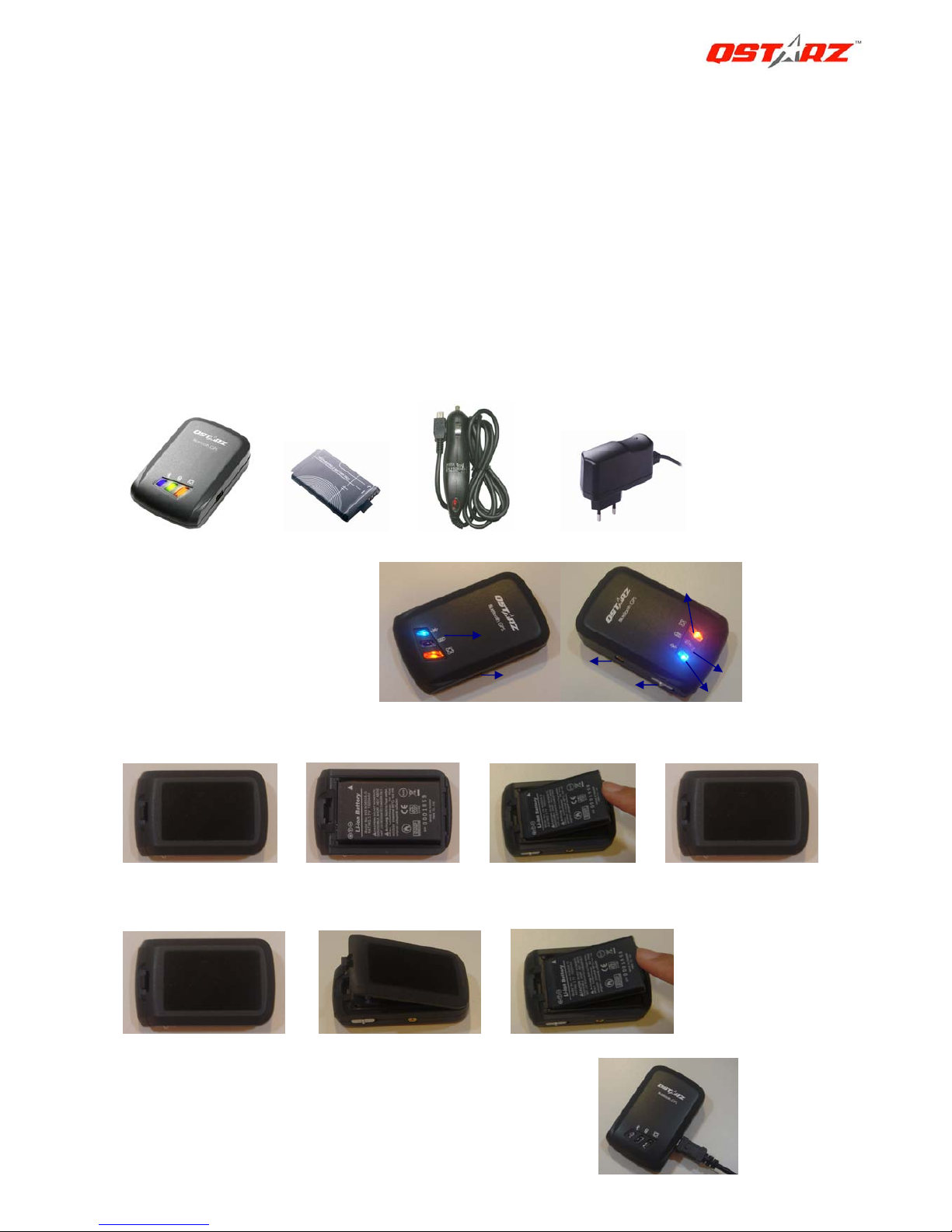
BT-Q800 Pro Bluetooth GPS Receiver
1
BT-Q800 Pro Quick Installation Guide
Thank you for purchasing Qstarz BT-Q800 Pro 16-Channel Bluetooth GPS Receiver. It is the world’s
longest 30 hours of navigation and supports Smart Power control for power saving.
Main features:
z Acquires 16 satellites all in view in parallel and ultra low power consumption
z Personal/Portable Navigation (PDA, Smartphone, Laptop, etc.)
z Smart power control – Auto detecting On-Off function for power saving
z
Fast Acquisition Rate within 5 seconds for hot start and 46 seconds for cold start.
z
Superior sensitivity -155dBm for urban canyon and foliage environment
z
Navigation time up to 30 hours in continuous mode
z
Bluetooth V1.2 SPP profile with operation range 10 Meters
A. Standard Package
GPS Unit BT-Q800 Pro (1) + Lithium-ION Rechargeable Battery (2) + Cigarette Adapter (3) + Travel Charger (4) + Warranty Card + Quick
Installation Guide. (* Travel Charger plug type might be adjusted according to corresponding countries.)
1. 2. 3. 4.
B. Appearance
1. Power jack (mini USB type)
2. Power switch
3. Battery status LED (Red/Green)
4. Bluetooth status LED (Blue)
5. GPS status LED (Orange)
6. Internal antenna
7. External antenna port (MMCX)
C. Battery installation
C-1 Put Battery in place: Press the PUSH button on the bottom side of the unit (1) and pull out the battery cover. Insert battery in the
unit (2) and put battery cover on to the cabinet (3), then push down and force it forward to fit firmly (4).
1. 2. 3. 4.
C-2 Take Battery out: Press the PUSH button on the bottom side of the unit (1) and pull out the battery cover (2). Then take out the
battery from the unit (3).
1. 2. 3.
D. Charging your battery
For the first time using the BT-Q800, please charge battery until it is fully
charged. Take the power cable and connect it to the power jack (mini USB
type) and recharge through travel charger or car cigarette adaptor. This will
begin to charge the battery. Charging time is 3 hours typically.
- When the Power LED is Red, battery power is low status. Please recharge.
- When the Power LED is Green, the battery is under charging mode.
- When the Power LED is Off, the batter
y
is fully charged.
1
6
7
2
4
3
5

Next Generation GPS 16-Channel Bluetooth GPS BT-Q800 Pro Quick Guide
Qstarz International Co., Ltd. 6F-2, No. 160, Ming Chuan E. Rd., Sec. 6, Taipei, Taiwan, R.O.C
Tel: +886 2 2792 0061 Fax: +886 2 2792 0062 E-Mail: info@Qstarz.com Web: www.Qstarz.com., 8029407411A
2
E. Start to use
E-1 Fully charge the battery when using at the first time
A fully charged battery can last for 30 hours continuously operation.
E-2 Activate the Bluetooth function in your PDA/Smart phone or PC
Before activating the Bluetooth function in your PDA/PC, please switch on BT-Q800 Pro Receiver for paring and check if your device is
equipped with Bluetooth function. If not, you may need to acquire an optional CF/SD Bluetooth card or Bluetooth dongle.
NOTE: The pairing procedure is required to execute in the first time only. And the pass code is “
0000” if required.
E-3 Automatically create a shortcut in Bluetooth Manager window
After the pairing complete, the system will then find a quick connect device “iBT-GPS” in Bluetooth Manager. In further use, you just need
to click it to connect to this Bluetooth GPS Receiver.
E-4 Check the Serial Port in Bluetooth Setting
After complete pairing with the Receiver, please click “Serial Port” to confirm the assigned COM port. If you use PDA/PC to pair the GPS
Receiver, please check “Outbound COM port”.
E-5 Set correct Serial Port in your map software
Activate your navigation software and make sure to select the correct “Serial Port”.
NOTE 1: In the map software such as TomTom, you might need to change preference and set “Other Bluetooth GPS” according
to PDA/phone model. In some case please consult Map Company to vary the setting if you have issue on position ing.
NOTE 2: There might be specific setting requirement per navigation software. Such as Tomtom, please delete other GPS settings
under Tomtom software, and keep one only.
E-6 Switch off the Bluetooth function
Switch off GPS function in your PDA/Smart phone/PC, then the Bluetooth connection will be disconnected automatically. Then put
BT-Q800 Pro power switch to “OFF” position.
F. Function of Auto On-Off (Power saving mode)
BT-Q800 Pro supports Auto On-Off (Power saving mode). It can automatically enter sleeping mode after the Bluetooth connectivity is
turned off, so the Blue LED will turn to flash every 5 seconds. Thus you can always power it on with very low power consumption.
Under power saving mode, when detecting Bluetooth is being connected, BT-Q800 Pro will auto wake up itself and the blue LED will turn to
flash every 1 second and GPS Orange LED will be also On.
G. OTHERS
G-1 LED Indicators
LED Status Symbol Flash ON OFF
1 Power (Red/Green)
Low Power (Red)
Fully charged (Green)
Recharging (Green)
2 Bluetooth (Blue)
Flash per 1 sec.: Bluetooth
connected and transmitting Mode
Flash per 5 sec.
: Power saving mode
Not connected/Pairing GPS not powered
3 GPS (Orange)
GPS position is fixed, Navigation Detecting Satellite,
GPS position not fix
GPS not powered
G-2 Manufacturing Setting
Protocol: NMEA 0183 (V3.01) -GGA, GLL, GSA, GSV, RMC, VTG
Baud Rate: 115,200 bps; Datum: WGS-84
G-3 GPS Features
16-channel Bluetooth GPS Receiver with super high sensitivity at -155dBm
Frequency: L1, 1575.42 MHz; C/A Code: 1.023 MHz chip rate
Acquisition time: Hot start 5 sec. / Warm start 34 sec. / Cold start 46 sec. (averaged)
G-4 Bluetooth Features
Bluetooth Version: V1.2 / SPP profile
Class 2 with 10 meters in open space
G-5 Overall Features
Low power consumption, built-in rechargeable 1000mAh Lithium battery (up to 30 hrs after fully charged)
Size: 69.6 (L) X 47.3 (W) X 19.2 (H) mm / Weight: 72g (battery included)
H. Trouble Shooting
Problems Reasons Methods
No position output but timer is
counting
Weak or no GPS signal can be received at the place of
BT-Q800 Pro
Find an open space for your BT-Q800 Pro
Execute fail Bluetooth function unstable Re-Start PDA or PC or re-install software
Can not turn on the
COM port
Install BT-Q800 Pro incompletely or the COM port of the
device is being used
Install BT-Q800 Pro completely or stop other
device that is being used.
Can not find out BT-Q800 Pro Poor connection Re-Start PDA or PC and re-install software.
No Signal
No action for few minutes may cause the Pocket PC
enter power saving mode. It may close the COM port at
the same time.
Close the application and execute it again to
re-open the COM port.
No Signal Weak or no GPS signal when using BT-Q800 Pro indoor Go outdoors to improve the poor GPS signal.
