Qstarz BT-Q1200 Super 99 Quick Installation Manual

BT-Q1200 Super 99® GPS Travel Recorder
1
BT-Q1200 Quick Installation Guide
A. Standard Package
GPS Unit BT-Q1200 (1) + Lithium-ION Rechargeable Battery (2) + Cigarette Adapter
(3) + mini USB Cable (4) + Optional Travel Charger (5) + Driver CD (6) + Warranty
Card + User’s manual. (* Travel Charger plug type might be adjusted according to
corresponding countries.)
1. 2. 3.
4. 5. 6.
B. Appearance
1. Power jack (mini USB type)
2. Power Button (ON/OFF/Enable LOG mode/Disable LOG mode)
3. Battery status LED (Red/Green)
4. Bluetooth status LED (Blue)
5. GPS status LED (Orange)
6. Log status LED (Blue)
7. Internal antenna
8. Solar panel (Auxiliary power source)
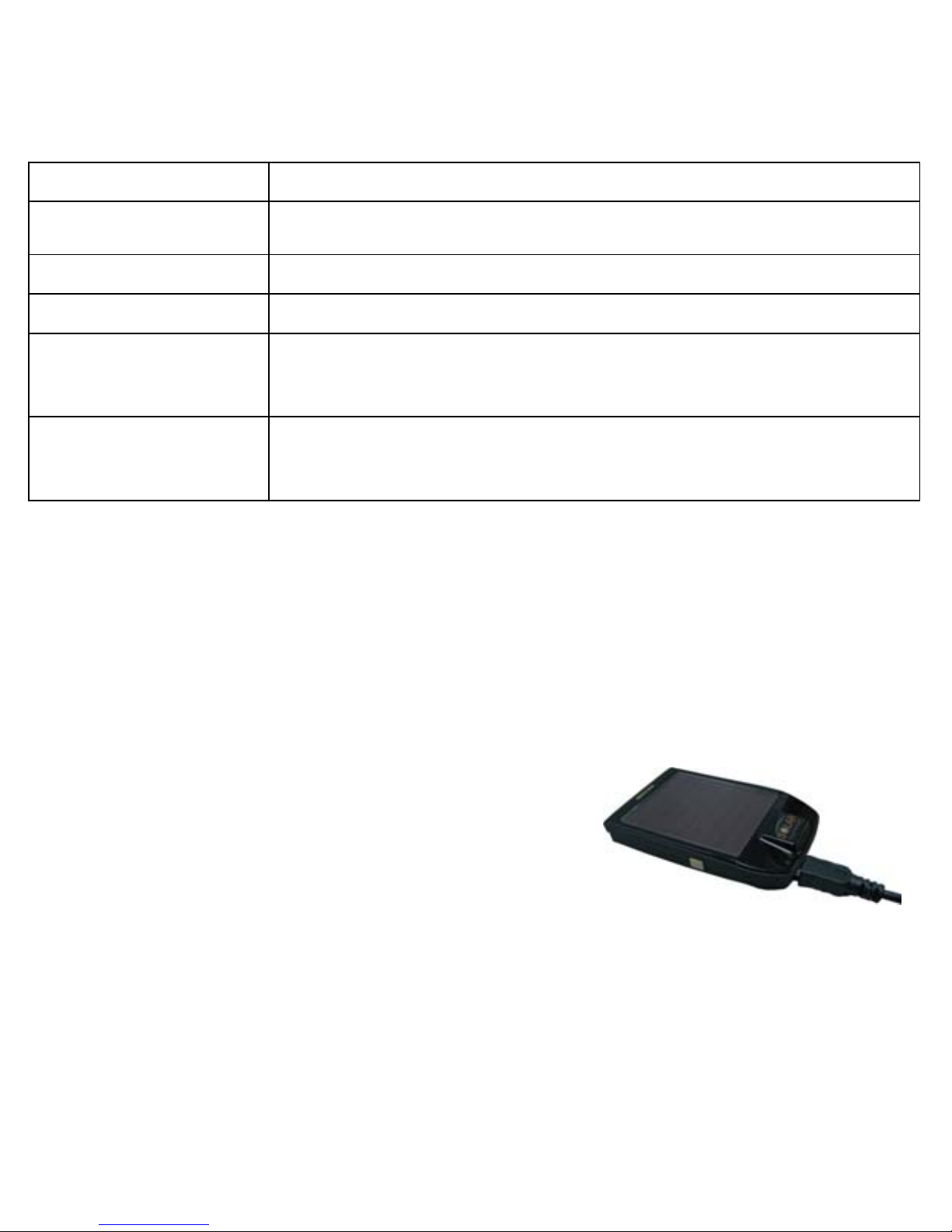
BT-Q1200 Super 99
®
GPS Travel Recorder
2
C. Hardware Function
Hardware Function Description
Power Jack
Take the power cable and connect it to the power jack (mini
USB type) for charging only
Power Button (On) Press power button and hold for 3 sec to power BT-Q1200 on.
Power Button (Off) Press power button and hold for 3 sec to power BT-Q1200 off
Power Button
(Enable Log mode)
After power BT-Q1200 on, press power button once to enable
log mode. Then BT-Q1200 would start logging with the
blinking LOG status LED (blue).
Power Button
(Disable Log
mode)
Press power button again to disable log mode. The LOG
status LED (blue) would be off, and stop logging.
D. Battery Installation
D-1 Put Battery in place: Press the PUSH button on the bottom side of the unit and
pull out the battery cover. Insert battery in the unit and put battery cover on to the
cabinet, then push down and force it forward to fit firmly.
D-2 Take Battery out: Press the PUSH button on the bottom side of the unit and pull
out the battery cover. Then take out the battery from the unit.
E. Charging your battery
For the first time using the BT-Q1200, please charge
battery until it is fully charged. Take the power cable
and connect it to the power jack (mini USB type) and
recharge through USB cable, travel charger or car
cigarette adaptor. This will begin to charge the
battery. Charging time is 3 hours typically.
- When the Power LED is Red, battery power is low status. Please recharge.
- When the Power LED is Green, the battery is under charging mode.
- When the Power LED is blinking, the battery is fully charged.
F. Setup BT-Q1200
F-1 Install the USB Driver (Only support Microsoft Windows XP / Vista)
Insert the Driver CD, and find the folder “USBDriver\Windows_2K_XP_S2K3_Vista”.
Double click “CP210xVPInstaller.exe” to install the USB driver.
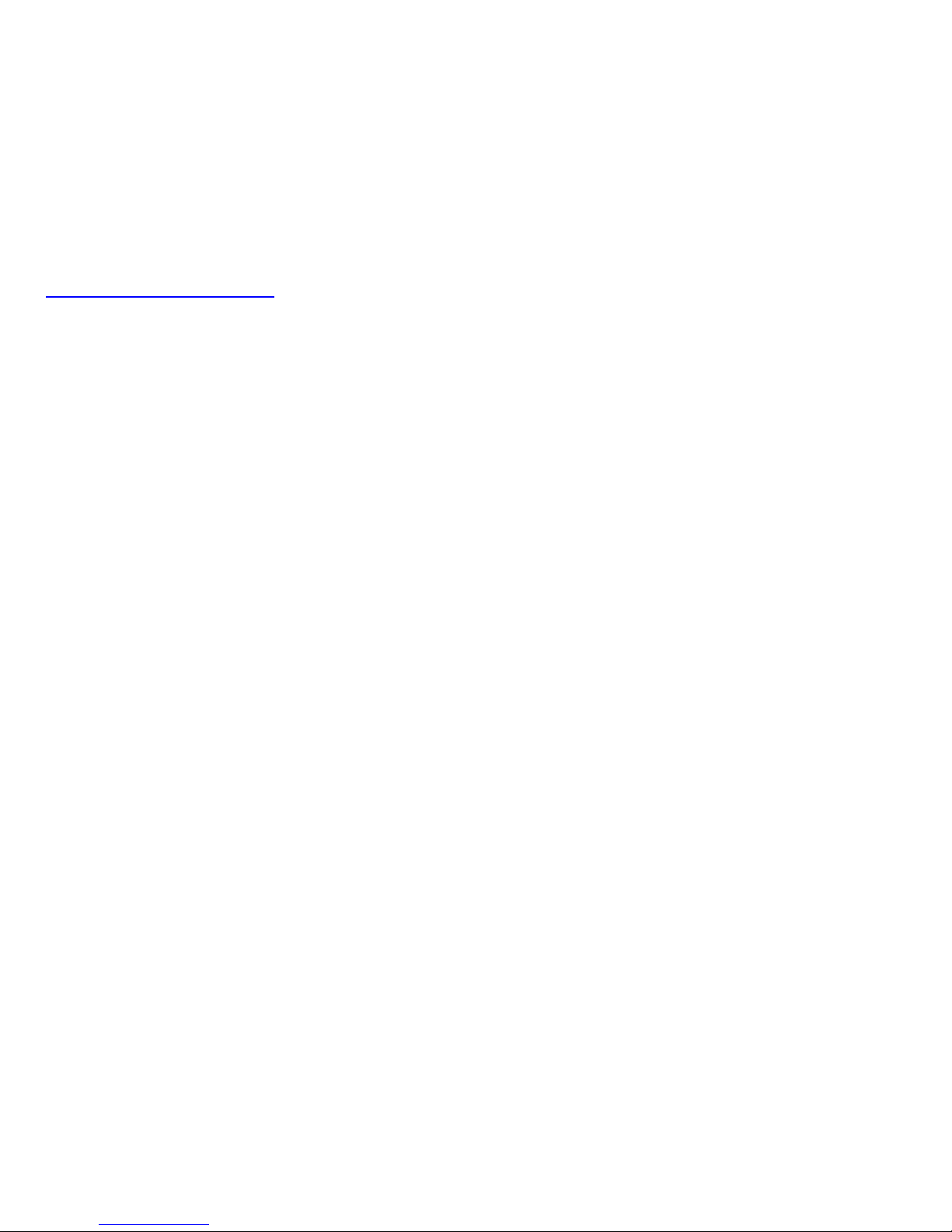
BT-Q1200 Super 99
®
GPS Travel Recorder
3
F-2 Install the software utility for BT-Q1200
Please insert the Driver CD, and find the folder “Utility”. Then double click “setup.exe”
to install the software utility.
F-3 Install Google Earth
BT-Q1200 supports showing your travel path directly on Google Earth. Please go to
http://earth.google.com
for the free download of Google Earth, and then install it to
your computer.
G. Start to use
G-1 Fully charge the battery when using at the first time
A fully charged battery with solar power can last up to 48 hours continuously operation
(under optimum conditions and sufficient sunlight).
G-2 Connect BT-Q1200 with your PC
1. Please connect BT-Q1200 with your PC by mini USB cable, and then power on
BT-Q1200 and switch it to start logging.
2. Check the COM port no. your PC is assigned for BT-Q1200.
NOTE: Before checking the COM port, please make sure the USB driver has
been installed properly.
2.1 Go to <Start> \ <Settings> \ <Panel Control> \ <Performance and
Maintenance> / <System>
2.2 Select <Hardware> tab and then click <Device Manager>.
2.3 Expand the <Ports (COM & LPT)> and check “CP210x USB to UART Bridge
Controller” to see which COM port is for BT-Q1200.
G-3 Start the software utility
NOTE: Before starting the software utility, please make sure that the driver and
the software utility has been installed properly. And also, make sure that
BT-Q1200 already connect with your PC by mini USB cable, power it on,
and switch it to start logging or BT-Q1200 would enter sleep mode after
few minutes.
1. Click from <Start> / <All Programs> / <Qstarz Travel Recorder V3> / Travel
Recorder PC Utility V3
2. < CONFIGURATION > \ <Connect>, Establish the communication between
BT-Q1200 and your PC.
3. < CONFIGURATION > \ <User Mode>, Setup the user mode for your personal
setting before logging your travel path.
