Page 1

BT-Q1000 Super 51-CH Performance GPS Travel Recorder
Page 2

BT-Q1000 Super 51-CH Performance GPS Travel Recorder
1
Table of Contents
1. OVERVIEW............................................................................................................. 2
2. PRODUCT NOTICE ................................................................................................ 2
3. FEATURES............................................................................................................. 3
4. PRODUCT SPECIFICATION................................................................................... 4
5. HARDWARE INTRODUCTION............................................................................... 5
5-1.
APPEARANCE..................................................................................................... 5
5-2. HARDWARE FUNCTION........................................................................................5
5-3.
BATTERY INSTALLATION ...................................................................................... 6
5-4.
LED INDICATORS ............................................................................................... 8
5-5. FUNCTION OF AUTO ON-OFF (POWER SAVING MODE)............................................. 9
6. SETUP BT-Q1000................................................................................................... 9
6-1.
INSTALL USB DRIVER......................................................................................... 9
6-2. INSTALL THE SOFTWARE UTILITY FOR BT-Q1000................................................. 10
6-3. INSTALL GOOGLE EARTH................................................................................... 14
7. START TO USE .................................................................................................... 14
7-1.
FULLY CHARGE THE BATTERY WHEN USING AT THE FIRST TIME............................... 14
7-2.
CONNECT BT-Q1000 WITH YOUR PC................................................................. 14
7-3. START THE SOFTWARE UTILITY........................................................................... 15
8. USEFUL REFERENCE APPLICATIONS ON THE INTERNET............................. 32
8-1.
LOCR GPS PHOTO ........................................................................................... 32
8-2.
GPSBABEL ..................................................................................................... 33
8-3.
SPORTSMATE.............................................................................................. 34
9. TROUBLE SHOOTING ......................................................................................... 36
10. APPENDIX .......................................................................................................... 37
10-1.
ACTIVATE THE BLUETOOTH FUNCTION IN YOUR PDA/SMART PHONE OR PC.......... 37
10-2. CREATE BLUETOOTH SETTING (WINDOWS MOBILE 5 FOR POCKET PC) ............... 38
10-3. START YOUR NAVIGATION SOFTWARE................................................................ 43
10-4. SAFETY NOTICES ........................................................................................... 44
Page 3

BT-Q1000 Super 51-CH Performance GPS Travel Recorder
2
1.
Overview
Thank you for purchasing Qstarz Super 51-CH serial BT-Q1000 - Bluetooth GPS
Travel Recorder, built-in new generation GPS chipset MTK with 51 channels tracking
for your navigation and travel log, and also, provides stand-alone logging up to
100,000 records. Besides, BT-Q1000 software utility supports multi-condition setting to
customize personal travel record. All tracking records can be downloaded, saved, and
also can display directly on Google Earth. BT-Q1000 supports 32hrs operating time for
your log. You don’t have to worry your GPS need to be recharged shortly, and
supports Smart Power control for pow er saving.
2. Product Notice
z Please take out the battery and store it in dry/cool places when not use
for a long period.
z If BT-Q1000 isn’t used in temperature between -10℃ ~ 60℃, its battery
charging capability will decrease. Leave the BT-Q1000 far from heat or
high temperature environment. And also, do not expose your BT-Q1000
in temperature higher than 140℉/60℃ to prevent the battery inside
BT-Q1000 from overheating, exploding or burning itself. The Lithium
battery inside the BT-Q1000 should be recycled.
z It is recommended to turn BT-Q1000 off in the hospital. Wireless GPS
receiver may interfere with the medical equipments which use radio
frequency.
z The manufacturer assumes no responsibility for any damages and loss
resulting from the use of this manual, or from deletion of data as a result
of malfunction, dead battery, or from misuse of the product in any way.
z Please clean the unit with a dry and clean soft close. Do not use harsh
cleaning solvents, chemicals, or strong detergents.
z Do not attempt to open BT-Q1000 yourself. Unauthorized hacking may
damage the unit, and void your warranty.
Page 4
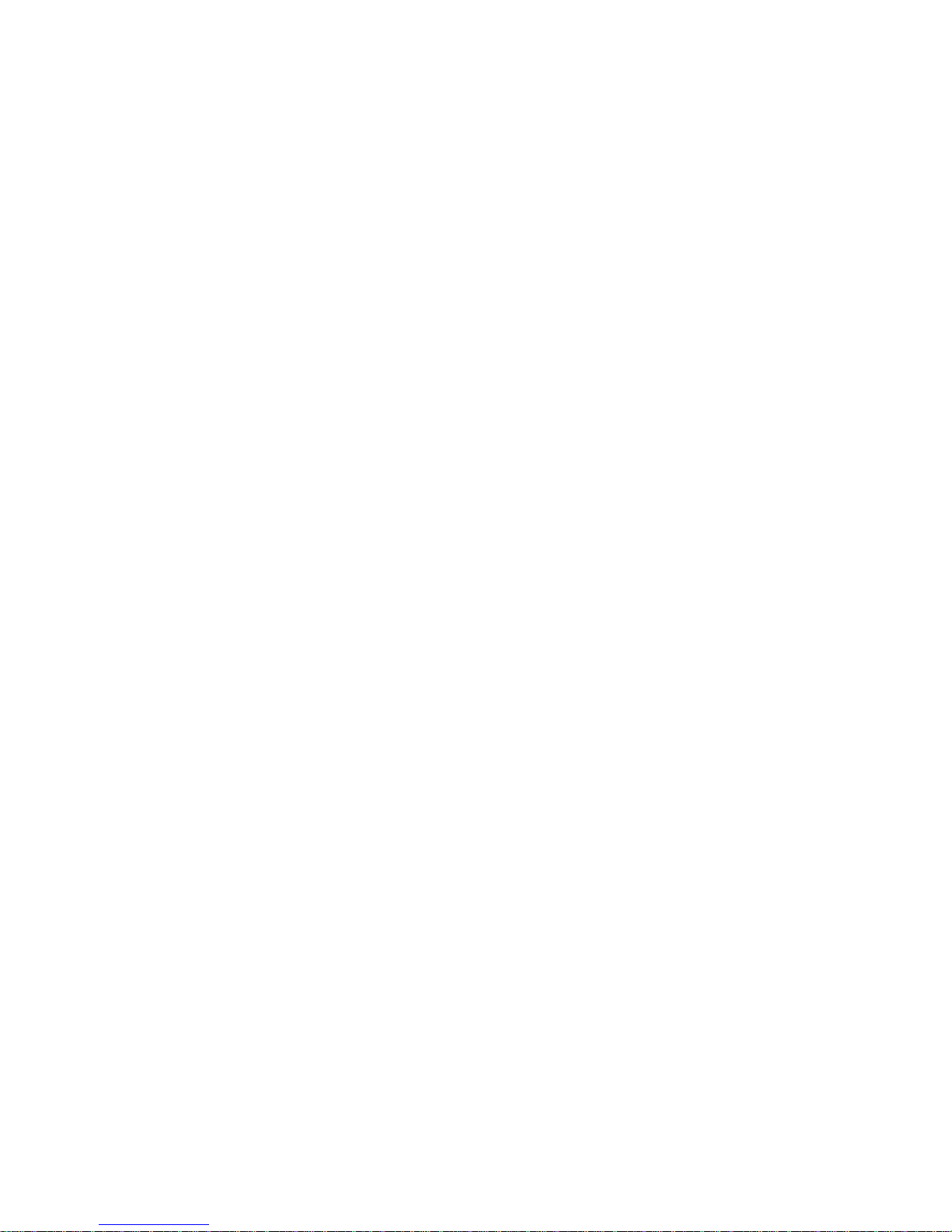
BT-Q1000 Super 51-CH Performance GPS Travel Recorder
3
3.
Features
z Adopt MTK chipset with high sensitivity -158dBm and 51-Channel
tracking
z Stand-Alone travel recorder to log up to 100,000 records (Waypoints
would be reduced due to more options of Log Format)
z Personal/Portable Navigation (PDA, Smartphone, PC, etc.)
z Easily switch Travel Recorder to LOG mode or NAV mode (Navigation +
Log)
z Support POI button for memorizing your location
z Provide tool with friendly UI for setup and download data from Travel
Recorder
z Draw your navigation path immediately on Google Earth as default
z Support Multi-Selection setting to record data (Time interval, Speed,
Distance)
z Active NMEA protocol VTG / GLL / ZDA manually via Qstarz setup tool.
z Backup your travel record as CSV / NMEA / Google Earth file format.
z Lower power consumption up to 32hrs for travel recording
z Fast Position Fix ,Cold start 36s, Warm start 33s,Hot start 1s
z WAAS+EGNOS support
z Auto On-Off function for smart power control
Page 5
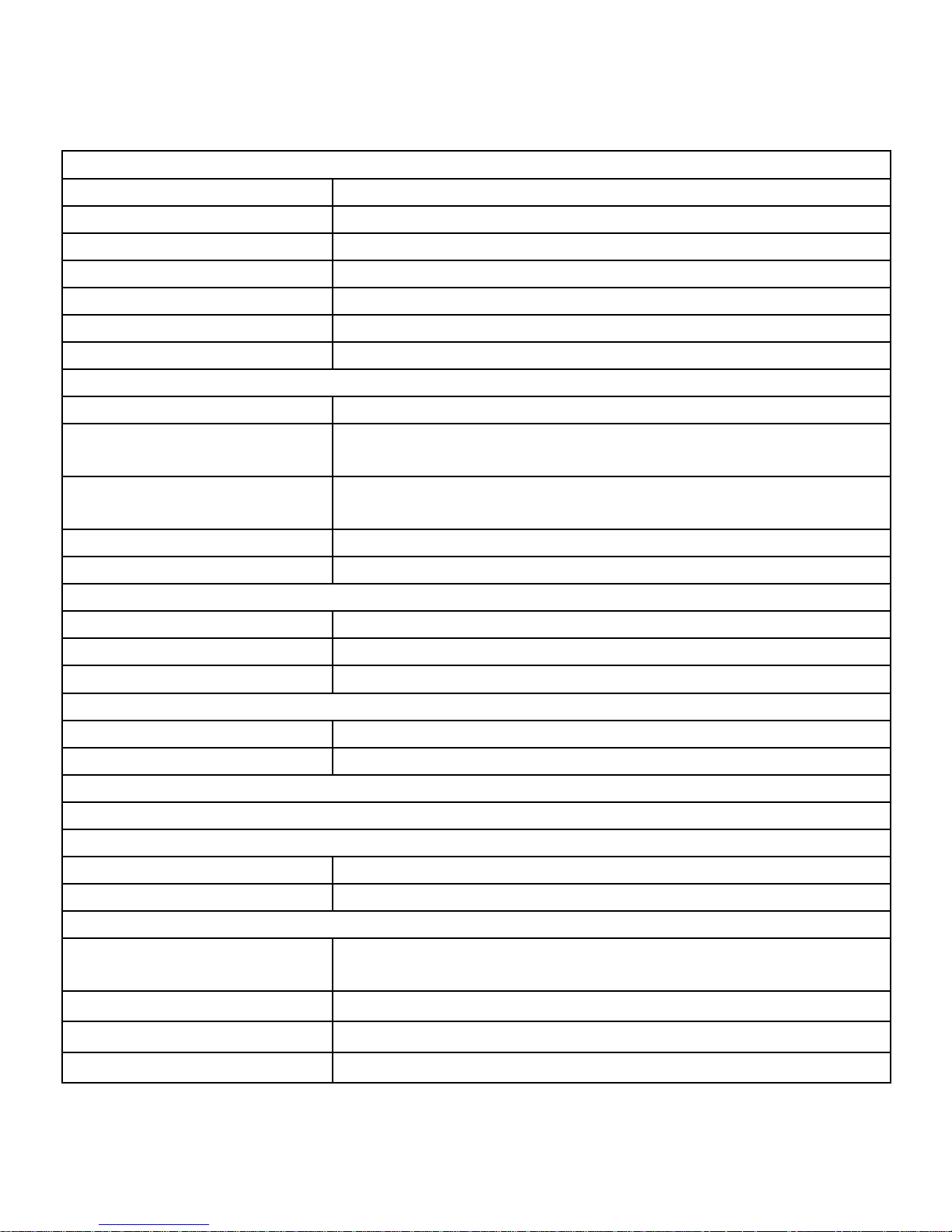
BT-Q1000 Super 51-CH Performance GPS Travel Recorder
4
4.
Product Specification
General
GPS Chip MTK GPS Module
Frequency L1, 1575.42MHz
C/A Code 1.023MHz chip rate
Channels 51 CH Performance
Antenna (Internal) Built-in patch antenna with LNA
Sensitivity Tracking -158dBm
Datum WGS84
Performance Characteristic
Position Without aid: 3.0m 2D-RMS
Accuracy
<3m CEP(50%) without SA (horizontal)
DGPS (WAAS, ENGOS, MSAS): 2.5m
Velocity
Without aid: 0.1m/s, DGPS (WAAS, ENGOS,
MSAS): 0.05m/s
Time 50 ns RMS
Cold/Warm/Hot Start 36/33/1 sec, average
Dynamic Condition
Altitude <18,000m
Velocity <515m/sec
Acceleration <4g
Protocol
GPS Output Data NMEA 0183 (V3.01) -GGA, GSA, GSV, RMC
Baud Rate 115,200 bps
Power
Built-in rechargeable Li-ion battery, Up to 32 hrs after fully charged
Bluetooth
Standard Fully compliant with Bluetooth V1.2
Bluetooth Profile Serial Port Profiles (SPP), Up to 15 meters
Others
Size / Weight
72.2 (L) X 46.5 (W) X 20 (H) mm / 64.7g (battery
included)
Operating Temperature
- 10 ℃ to + 60 ℃
Storage Temperature
- 20 ℃ to + 60 ℃
Charging
0 ℃ to + 45 ℃
Page 6

BT-Q1000 Super 51-CH Performance GPS Travel Recorder
5
5. Hardware Introduction
5-1. Appearance
1. Power jack (mini USB type)
2. Mode switch (OFF/NAV/LOG)
3. Battery status LED (Red/Green)
4. Bl ue tooth status LED (Blue)
5. GPS status LED (Orange) / Push to log (Blue)
6. Internal antenna
7. POI button
5-2. Hardware Function
Hardware Function Description
Power Jack
T
ake the power cable and connect it to the power jack
(mini USB type) for charging only
Mode Switch (OFF) Power off BT-Q1000
Mode Switch (NAV)
W
hen switch to NAV mode, BT-Q1000 can be used to
navigate with handheld devices (PDA / Smartphone /
Laptop…). And the data log function is enabled for
recording your travel path.
Mode Switch (LOG)
W
hen switch to LOG mode, BT-Q1000 only can be
used to record your travel path, but navigation function
is disabled.
POI Button Push to log the favorite Point of Interest
Mode Switch (OFF) Mode Switch (NAV) Mode Switch (LOG)
3
5
1
6
2
4
7
Page 7
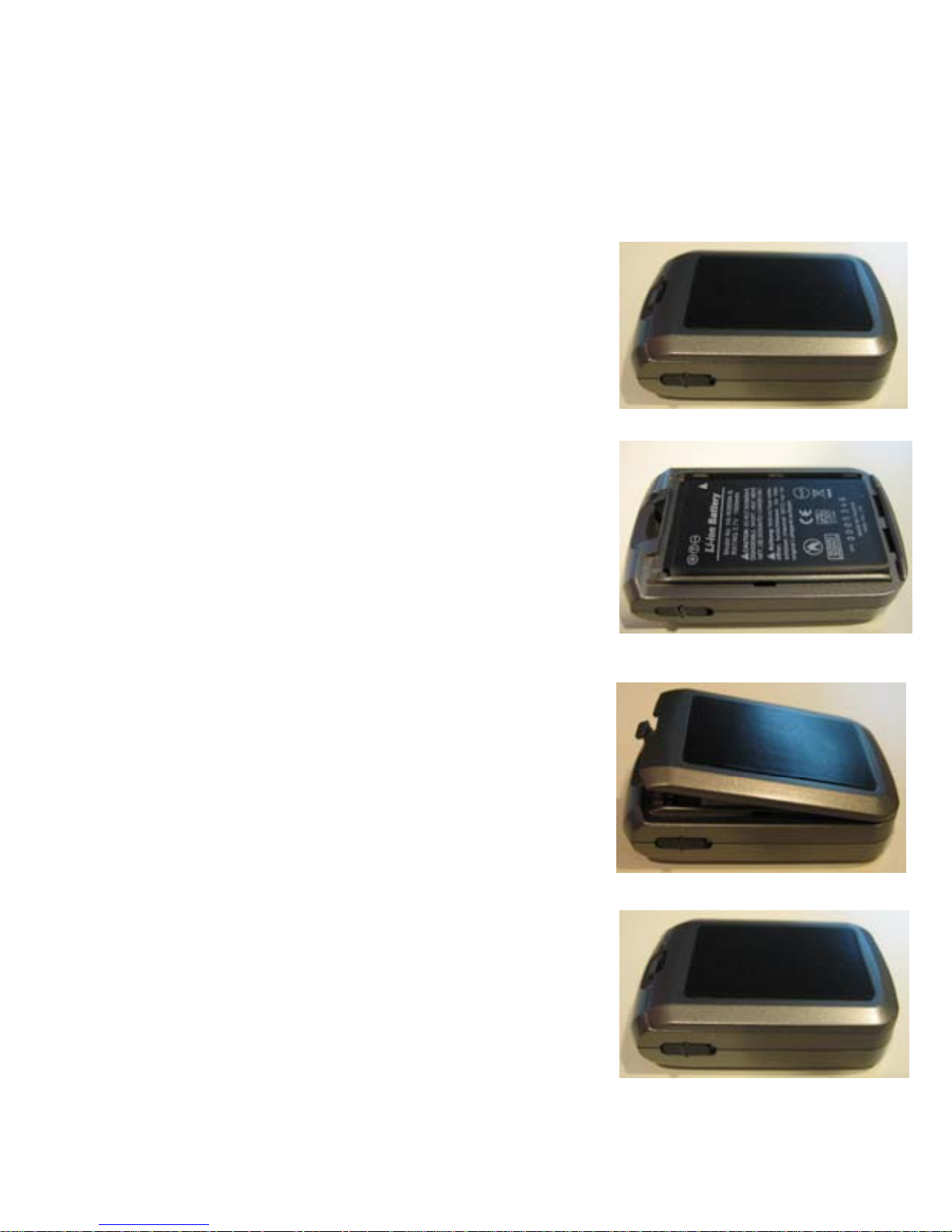
BT-Q1000 Super 51-CH Performance GPS Travel Recorder
6
5-3. Battery installation
- Put Battery in place:
1. Press the PUSH button on the bottom side of the unit
2. Pull out the battery cover. Insert battery in the unit
3. Put battery cover on to the cabinet
4. Then push down and force it forward to fit firmly
Page 8
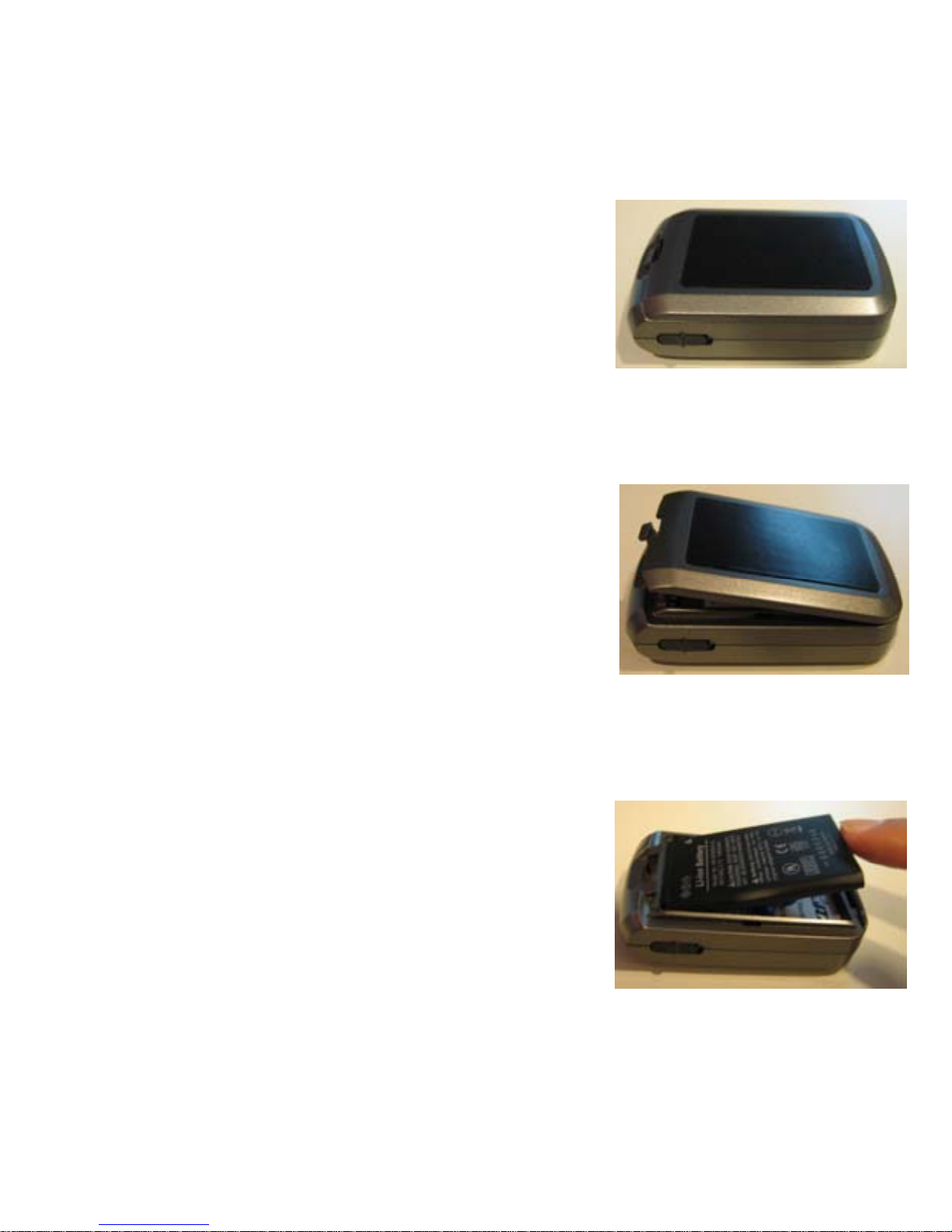
BT-Q1000 Super 51-CH Performance GPS Travel Recorder
7
- Take Battery out:
1. Press the PUSH button on the bottom side of the unit
2. Pull out the battery cover
3. Then take out the battery from the unit.
Page 9
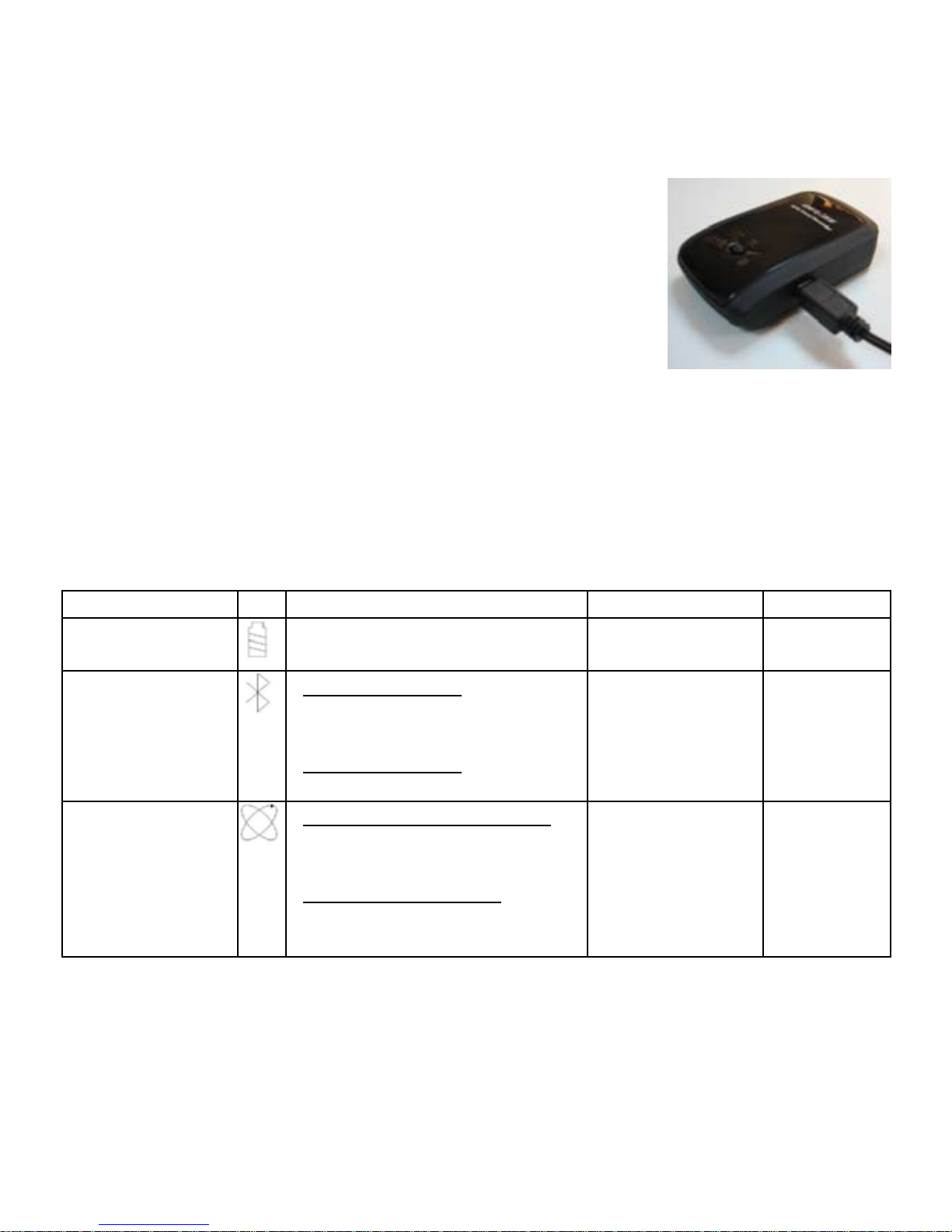
BT-Q1000 Super 51-CH Performance GPS Travel Recorder
8
- Charging your battery
For the first time using the BT-Q1000, please charge
battery until it is fully charged. Take the power cable
and connect it to the power jack (mini USB type) and
recharge through USB cable, travel charger, or car
cigarette adaptor. This will begin to charge the battery.
Charging time is 3 hours typically.
- When the Power LED is Red, battery power is low status. Please recharge.
- When the Power LED is Green, the battery is under charging mode.
- When the Power LED is blinking, the battery is fully charged.
5-4. LED Indicators
LED Status Flash ON OFF
Power
(Red/Green)
Low Power (Red)
Fully charged (Green)
Recharging
(Green)
Bluetooth
(Blue)
Flash per 2 sec.: Bluetooth
connected and transmitting
Mode
Flash per 5 sec.
: Power
saving mode
Not
connected
/Pairing
GPS not
powered
GPS
(Orange)
Flash per 1 sec.(Orange):
GPS position is fixed,
Navigation
Flash 3 times (Blue)
:
POI(Point of Interest) is
recorded
Detecting
Satellite, GPS
position not
fix
GPS not
powered
Page 10
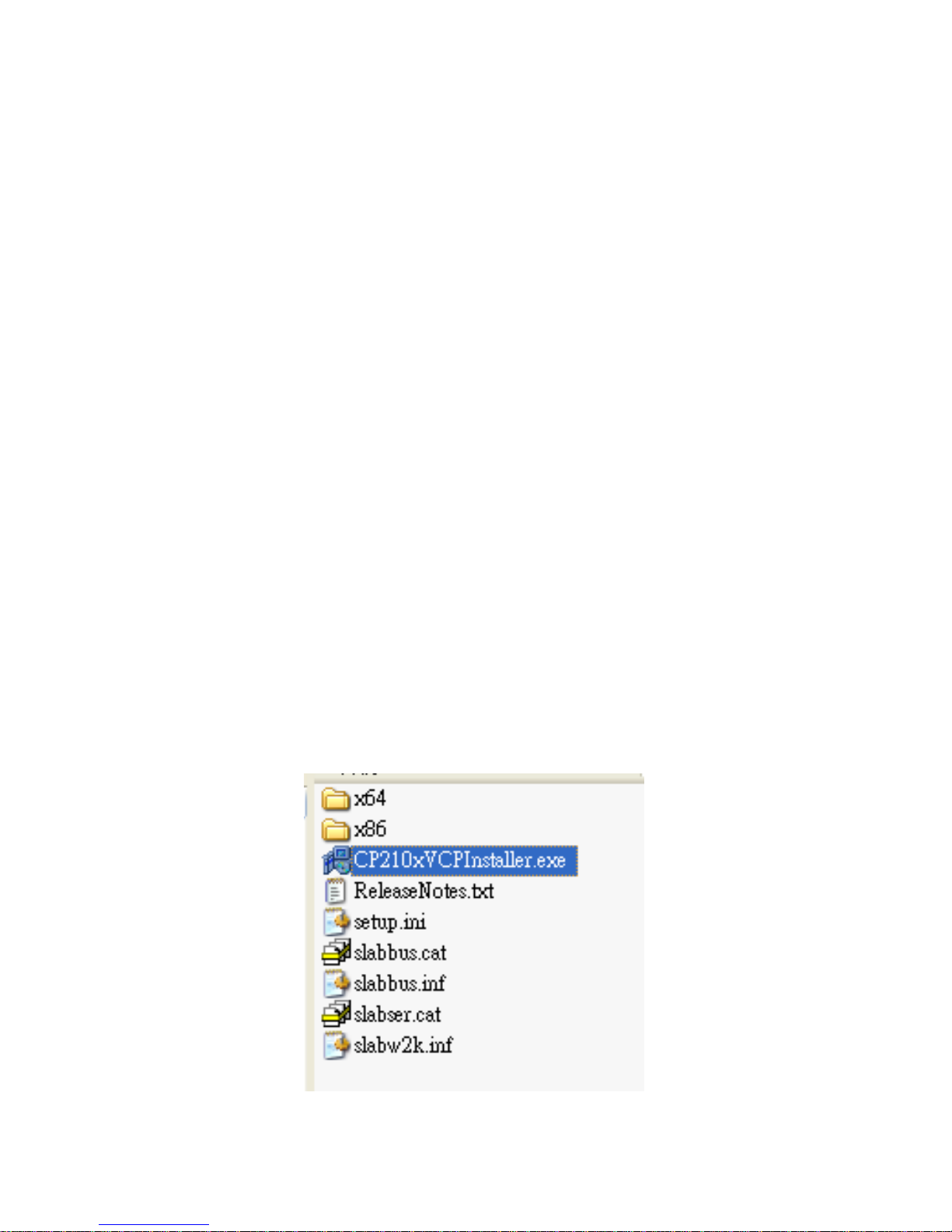
BT-Q1000 Super 51-CH Performance GPS Travel Recorder
9
5-5. Function of Auto On-Off (Power saving mode)
BT-Q1000 supports Auto On-Off (Power saving mode). It can automatically enter
sleeping mode after the Bluetooth connectivity is turned off, so the Blue LED will turn
to flash every 5 seconds. Thus you can always power it on with very low power
consumption.
Under power saving mode, when detecting Bluetooth is being connected, BT-Q1000
will auto wake up itself and the blue LED will turn to flash every 2 seconds and GPS
Orange LED will be also On.
6. Setup BT-Q1000
NOTE : Please power OFF/ON to start log after completing parameter setting.
6-1. Install USB Driver
NOTE 1:
The USB driver of BT-Q1000 only supports Microsoft Windows system (Win XP /
Win Vista).
1. Please insert the Driver CD to your computer, and find the folder
“USBDriver\Windows_2K_XP_S2K3_Vista”. Double click
“CP210xVPInstaller.exe” to install the USB driver.
Page 11
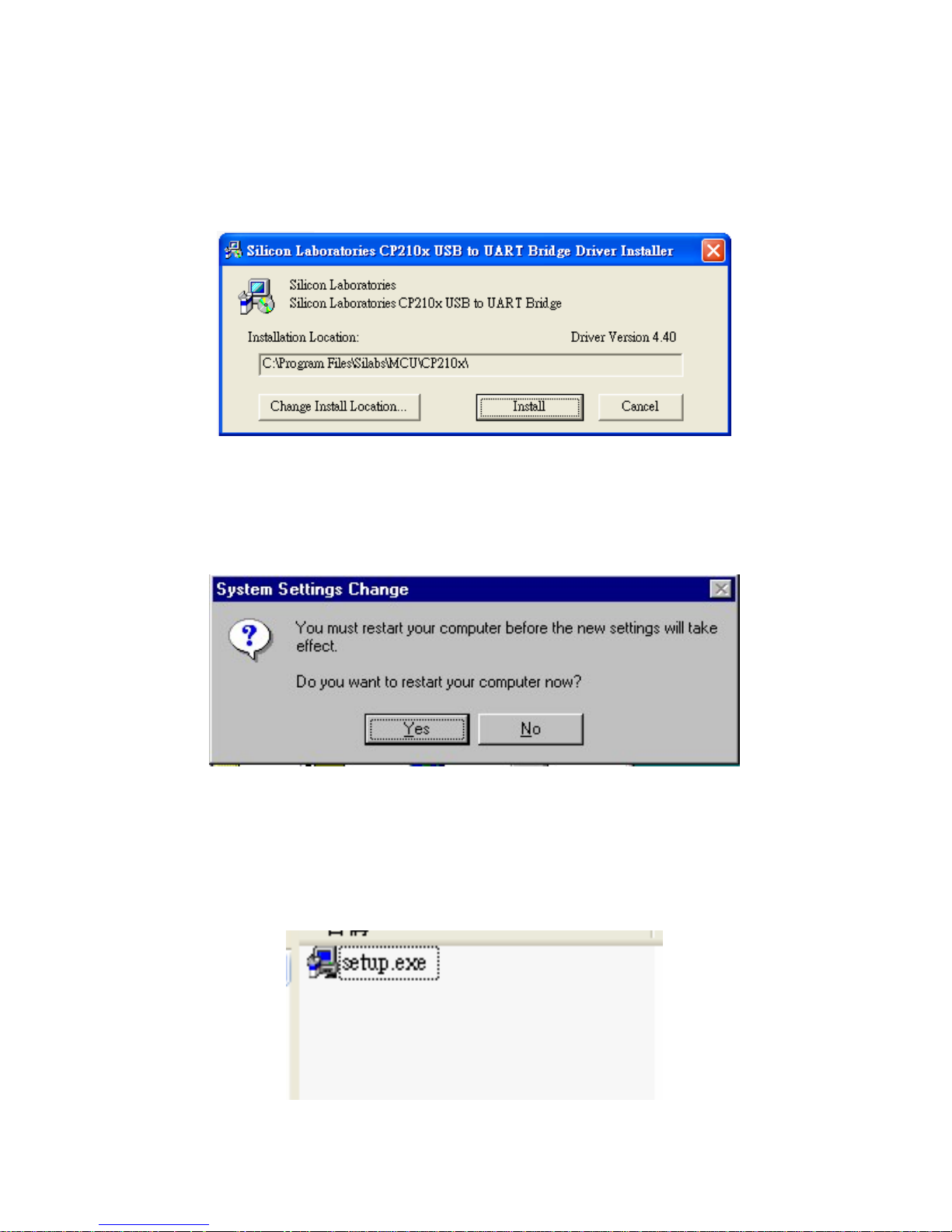
BT-Q1000 Super 51-CH Performance GPS Travel Recorder
10
2. System would pop up the driver installation dialog. Please click <Install> to
install the driver.
3. After completing the installation, please click <Yes> to restart your computer
for taking effect of new setting. Driver installation dialog will show up. Please
click <Install> to install the driver.
6-2. Install the software utility for BT-Q1000.
1. Please insert the Driver CD to your computer, and find the folder “Utility”.
Double click “setup.exe” to install the software utility.
Page 12
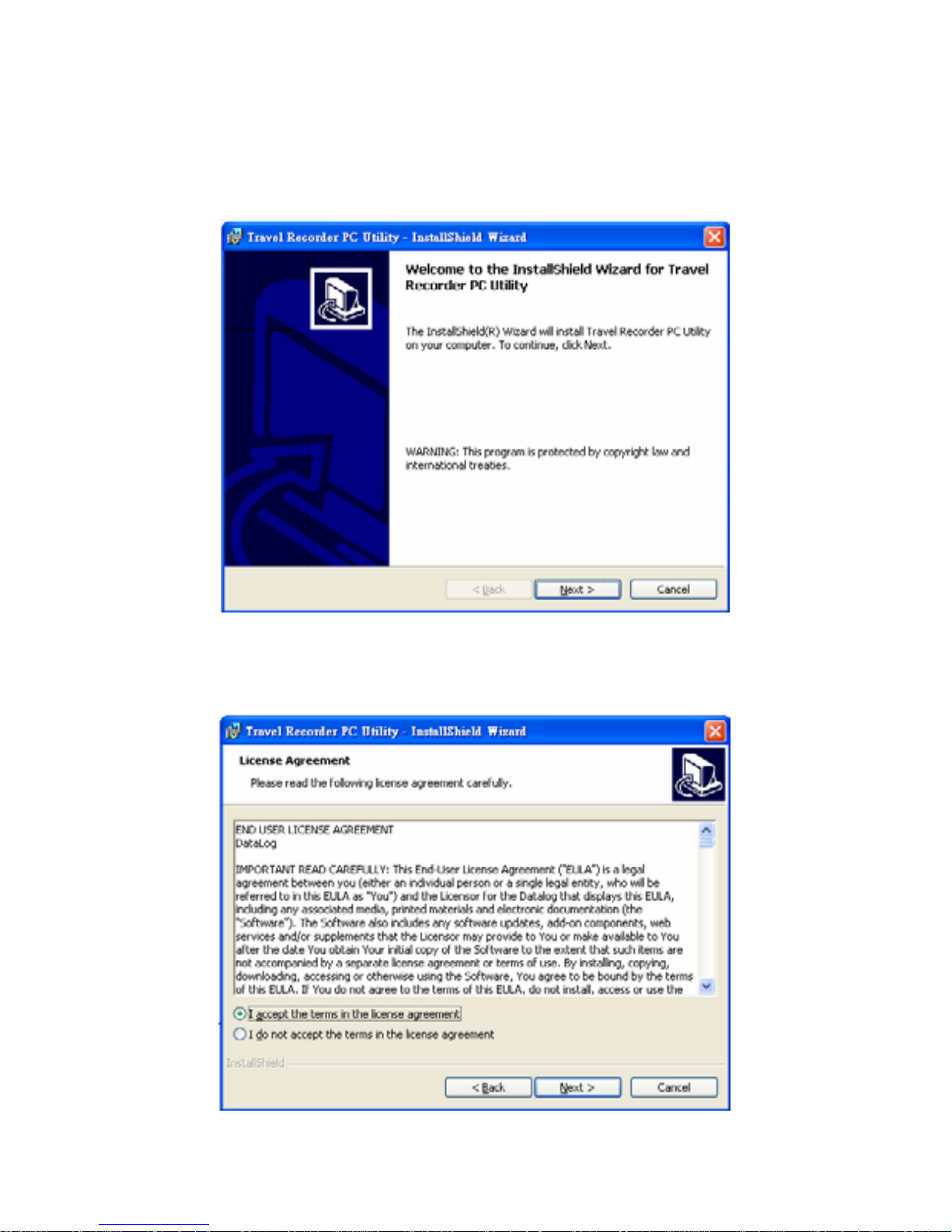
BT-Q1000 Super 51-CH Performance GPS Travel Recorder
11
2. System would pop up the utility installation dialog. Please click <Next> for the
next step.
3. Please select “I accept the terms in the license agreement”, and then click
<Next> to the next step.
Page 13
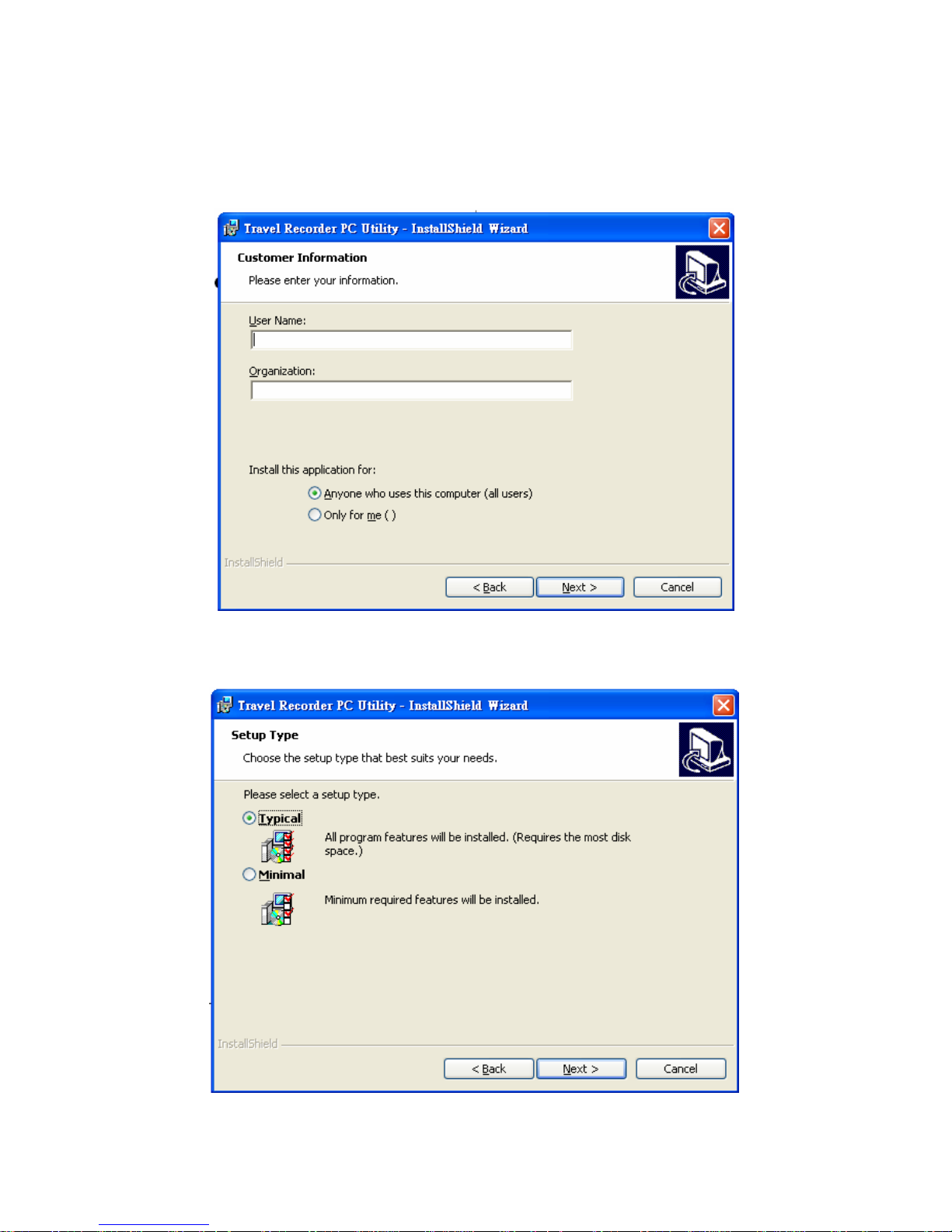
BT-Q1000 Super 51-CH Performance GPS Travel Recorder
12
4. Please entry user name and organization and then click <Next> to the next
step. (You can also click <Next> directly without any entry)
5. Please select “Typical” and then click <Next> to the next step.
Page 14
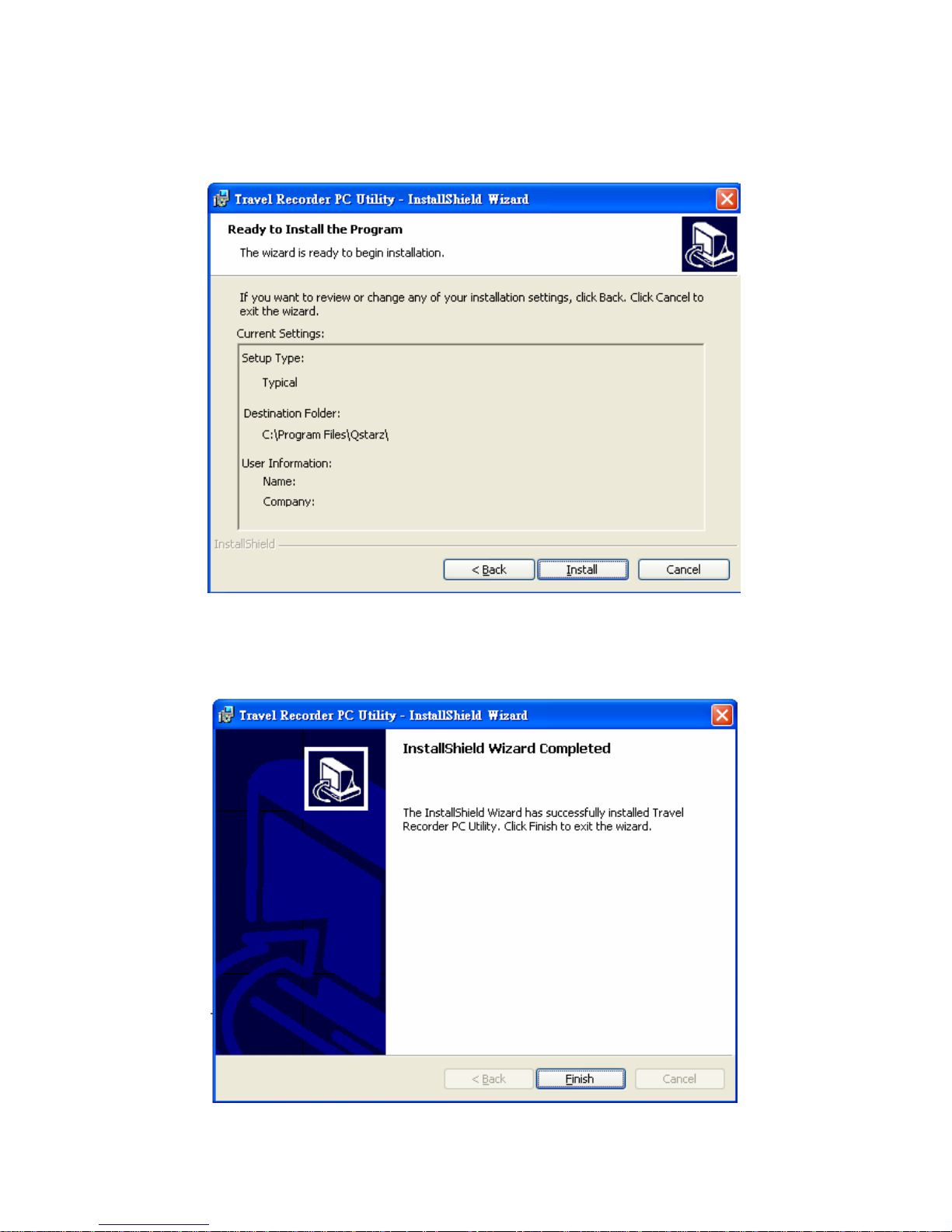
BT-Q1000 Super 51-CH Performance GPS Travel Recorder
13
6. Check again if all the settings are correct. Then please click <Install> to start
the utility installation.
7. When the utility installation is completed, please click <Finish> to exit the
installation dialog.
Page 15

BT-Q1000 Super 51-CH Performance GPS Travel Recorder
14
6-3. Install Google Earth
BT-Q1000 supports to show your travel path directly on Google Earth. Please go to
http://earth.google.com for getting the free download of Google Earth, and then install
it to your computer. For the operation procedure of Google Earth, please refer to
http://earth.google.com/support/
7. Start to use
7-1. Fully charge the battery when using at the first time
A fully charged battery can last up to 32 hours continuously operation (under optimum
conditions).
7-2. Connect BT-Q1000 with your PC
1. Please connect BT-Q1000 with your PC by mini USB cable.
2. Switch BT-Q1000 to <LOG> position.
3. Check the COM port no. your PC is assigned for BT-Q1000.
NOTE:
Before checking the COM port, please make sure USB driver has been installed
properly.
3.1 Go to <Start> \ <Settings> \ <Panel Control> \ <Performance and
Page 16

BT-Q1000 Super 51-CH Performance GPS Travel Recorder
15
Maintenance> / <System>
3.2 Select <Hardware> tab and then click <Device Manager>
3.3 Expand the <Ports (COM & LPT)> and check “CP210x USB to UART Bridge
Controller” to see which COM port is for BT-Q1000. (COM4 is for example)
7-3. Start the software utility
NOTE 1:
Before starting the software utility, please make sure that the USB driver and the
software utility has been installed properly. And also, make sure that BT-Q1000
already connect to your PC by mini USB cable, and switch BT-Q1000 to LOG
position.
1. Click from <Start> / <All Programs> / <Qstarz Travel Recorder> / Travel
Recorder PC Utility.
Page 17

BT-Q1000 Super 51-CH Performance GPS Travel Recorder
16
2. < CONFIGURATION > \ <Connect Setting>
Establish the communication between BT-Q1000 and your PC.
2.1 Click < CONFIGURATION > tab / <Connect Setting> button.
2.2 Select COM port (refer to 7-2, item 3) and set the baud rate at 115200.
2.3 Click <Connect> button to establish the communication between BT-Q1000
and your PC.
3. < CONFIGURATION > \ <User Mode>
BT-Q1000 utility provides three user modes (Basic / Advanced / Professional) for
your personal setting. You can complete the settings by each user mode per your
requirement. Setup the user mode for your personal setting before logging your
travel path.
NOTE 1:
After finishing the personal setting and disconnect the communication
between BT-Q1000 and PC, please switch BT-Q1000 off and then switch to
<NAV> or <LOG> position to let BT-Q1000 start to log.
NOTE 2:
- Basic Mode usually is for your dail y log.
Click “Scan” button to
search available COM
port for your selection
Page 18

BT-Q1000 Super 51-CH Performance GPS Travel Recorder
17
- Advanced Mode can help you to measure the speed for your needs.
- If you need more detail information for the specific purpose, you can use
Professional Mode to complete your settings.
3.1 Click < CONFIGURATION > tab / <User Mode> button.
3.2 Select one user mode (Basic / Advanced / Professional) for personal setting
3.2.1 Basic Mode provides simple setting for you. Select the transportation
gear (Vehicle / Bicycle / Jog) you will use, and then click <SET> to set
specific values to BT-Q1000. The detail is as below.
Basic Mode AutoLog Option Output
Period
Log Format
Log for Vehicle
(3 sec)
Log every 3 sec
Log for Bicycle
(5 sec)
Log every 5 sec
Log for Jog
(10 sec)
Log every 10 sec
GGA,
GSA,
GSV,
RMC
UTC, VALID,
LATITUDE,
LONGITUDE,
HEIGHT,
SPEED, RCR,
DISTANCE,
NSAT, HDOP
Page 19

BT-Q1000 Super 51-CH Performance GPS Travel Recorder
18
3.2.2 Advanced Mode let you setup two parameters. Select the transportation
gear (Vehicle / Bicycle / Jog) you will use and you can modify the default
value for your requirement, and then click <SET> to set the updating and
specific value to BT-Q1000. The detail is as below.
Log for Vehicle
Advanced Mode AutoLog Option Output
Period
Log Format
Time: 1~999
(3 secs as default)
Log for Vehicle
(Time + Speed)
Speed: 10~999
(60km/h as default)
GGA,
GSA,
GSV,
RMC
UTC, VALID,
LATITUDE,
LONGITUDE,
HEIGHT, SPEED,
RCR, DISTANCE,
NSAT, HDOP
How BT-Q1000 log waypoints with the settings (3secs, 60 km/h)
- When the speed is below 60km/h, BT-Q1000 would log one waypoint
per 3 second s.
- When the speed is above 60km/h, it would log one waypoint per second.
Log for Bicycle
Advanced Mode AutoLog Option Output
Period
Log Format
Distance: 10~9999
(40m as default)
Log for Bicycle
(Distance +
Speed)
Speed: 10~999
(25km/h as default)
GGA,
GSA,
GSV,
RMC
UTC, VALID,
LATITUDE,
LONGITUDE,
HEIGHT, SPEED,
RCR, DISTANCE,
NSAT, HDOP
How BT-Q1000 log waypoints with the settings (40m, 25 km/h)
- When the speed is below 25km/h, BT-Q1000 would log one waypoint
per 40 meters.
- When the speed is above 25km/h, it would log one waypoint per second.
Log for Jog
Advanced Mode AutoLog Option Output
Period
Log Format
Log for Jog
(Distance +
Distance: 10~9999
(30m as default)
GGA,
GSA,
UTC, VALID,
LATITUDE,
Page 20

BT-Q1000 Super 51-CH Performance GPS Travel Recorder
19
Speed) Speed: 10~999
(10km/h as default)
GSV,
RMC
LONGITUDE,
HEIGHT, SPEED,
RCR, DISTANCE,
NSAT, HDOP
How BT-Q1000 log waypoints with the settings (30m, 10 km/h)
- When the speed is below 10km/h, BT-Q1000 would log one waypoint
per 30 meters.
- When the speed is above 10km/h, it would log one waypoint per second.
3.2.3 Professional Mode provides three sections for your detailed settings
manually, including Output Period, AutoLog Option, and Log Format.
After complete all settings, click <SET> to set the values to BT-Q1000.
The detail is as below.
(1) Output Period
- Description
1. NMEA setting here only affects the NMEA sentences for navigation.
There’s nothing to do with data recording.
2. The default settings: GGA, GSA, GSV, RMC
3. Check the checked box of GLL, VTC, ZDA to enable the protocol.
Page 21

BT-Q1000 Super 51-CH Performance GPS Travel Recorder
20
4. Adjust the Period (s) for sentence update rate (For example, GLL (3)
means GLL sentence is updated per 3 seconds.
(2) AutoLog Option
- Description
1. Provide three conditions (Time, Distance, Speed) for setting your log
interval.
2. Support multi-settings (Time+Distance+Speed) for your log interval.
3. Time interval is between 1~999 second(s).
4. Distance interval is between 10~9999 meters.
5. Speed interval is between 10~999 km/h.
Page 22

BT-Q1000 Super 51-CH Performance GPS Travel Recorder
21
- How BT-Q1000 log waypoints with different settings
AutoLog Setting Descr iption
Log every X seconds BT-Q1000 would log one waypoint per X
seconds.
Log every Y meters BT-Q1000 would log one waypoint per Y
meters.
Log over Z km/h When the speed is above Z km/h, it would
log one waypoint per second.
1. Log every X seconds
2. Log every Y meters
BT-Q1000 would log one waypoint per X
seconds or per Y meters, depends on which
condition meets the setting (distance / time)
first.
1. Log every X seconds
2. Log over Z km/h
- When the speed is below Z km/h,
BT-Q1000 would log one waypoint per X
seconds.
- When the speed is above Z km/h, it
would log one waypoint per second.
1. Log every Y meters
2. Log over Z km/h
- When the speed is below Z km/h,
BT-Q1000 would log one waypoint per Y
Page 23

BT-Q1000 Super 51-CH Performance GPS Travel Recorder
22
meters.
- When the speed is above Z km/h, it
would log one waypoint per second.
1. Log every X seconds
2. Log every Y meters
3. Log over Z km/h
- When the speed is below Z km/h, it would
log one waypoint per Y meters or per X
seconds, depends on which condition
meets the setting (distance / time) first.
- When the speed is above Z km/h, it
would log one point per second.
(3) Log Format
- Description
1. Setup which information you want to record for each logging point.
2. The default recording fields are UTC, VALID, LATITUDE, LONGITUDE,
HEIGHT, SPEED, RCR, and DISTANCE.
- The table of Format Type
Format
Type
Item Description
Date/Time Universal Coordinated Time,
formerly GMT or Greenwich Mean
Time.
UTC
Mili-second Mili-second
Fix Mode VALID Data fix or not
Latitude A north/south measurement of
position perpendicular to the earth's
polar axis.
Longitude An east/west measurement of
position in relation to the Prime
Meridian, an imaginary circle that
passes through the north and south
poles.
Height The altitude of a place above sea
level or ground level.
Navigation
Speed Rate of motion
Page 24

BT-Q1000 Super 51-CH Performance GPS Travel Recorder
23
Heading The compass direction in which the
longitudinal axis of a ship or aircraft
points
DSTA DGPS station ID number Differential
Data
DAGE Time in seconds since last DPGS
update
PDOP (Positional Dilution Of Precision) ;
Position accuracy; 3D-coordinates
HDOP (Horizontal Dilution Of Precision);
horizontal accuracy; 2D-coordinates
DOP
VDOP (Vertical Dilution Of Precision);
vertical accuracy; height
Method RCR Record method: Speed/ Time/
Distance/ POI Button
NSAT Number of Satellite (in Used, in
View)
SID Satellite ID
Elevation The elevation of the satellite
Azimuth Line-Of-Sight angle of the satellite
Satellite
Information
SNR Signal to Noise Ratio
Other Distance The distance between two logging
points
Page 25

BT-Q1000 Super 51-CH Performance GPS Travel Recorder
24
4. < CONFIGURATION > \ <Other Setting>
Setup the recording method for the flash memory of BT-Q1000 under <Other
Setting>.
1.1 Click <CONFIGURATION> tab / <Other Setting> button.
1.2 The default setting is <Stop>. When the flash memory is full, BT-Q1000 will
stop logging data. If you want to record new data, you must erase all data in
the flash memory.
1.3 Click <Overwrite> to change to Overwrite method. Then system will pop up a
message box to notify you “Overwrite is set”. When the flash memory is full,
BT-Q1000 will overwrite the memory data. So the previous data will be
updated as newer.
Page 26

BT-Q1000 Super 51-CH Performance GPS Travel Recorder
25
5. <SATELLITE INFORMATION>
Show the current satellite viewer of your BT-Q1000 at < SATELLITE
INFORMATION > tab.
1.1 Click <CONFIGURATION> tab / <Other Setting> button.
1.2 Please see the detail description of satellite information as below.
Item Description
Date UTC date
Time Universal Coordinated Time, formerly GMT or Greenwich
Mean Time.
Mode (3D Fix/ 2D Fix/ No Fix)
TTFF Time to first fix
Latitude A north/south measurement of position perpendicular to
the earth's polar axis.
Longitude An east/west measurement of position in relation to the
Prime Meridian, an imaginary circle that passes through
the north and south poles.
Speed Rate of motion
Page 27

BT-Q1000 Super 51-CH Performance GPS Travel Recorder
26
PDOP (Positional Dilution Of Precision) ; Position accuracy;
3D-coordinates
HDOP (Horizontal Dilution Of Precision); horizontal accuracy;
2D-coordinates
VDOP (Vertical Dilution Of Precision); vertical accuracy; height
1.3 Click <Hot> / <Warm> / <Cold> button to perform hot/warm/cold start
immediately.
Item Description
<Hot> button Perform hot start
<Warm> button Perform warm start
<Cold> button Perform cold start
Page 28

BT-Q1000 Super 51-CH Performance GPS Travel Recorder
27
6. <DATA LOG LIST>
Access the log data which is downloaded from BT-Q1000.
NOTE 1:
Before accessing your log data of BT-Q1000, please establish the
communication between BT-Q1000 and PC with mini USB cable. (Refer to 7-3,
item 2)
NOTE 2:
Please install Google Earth before trying to download and draw map on Google
Earth. (Refer to 6-3)
6.1 Click <DATA LOG LIST> tab.
6.2 Click <Stop> button to stop logg ing data.
Page 29

BT-Q1000 Super 51-CH Performance GPS Travel Recorder
28
6.3 Click <Download> button to download the log data from BT-Q1000. System
will pop up the message box to show the progress status. It will take a few
minutes depending on the data volume. After completing the log data
downloading, those data will be shown on data grid.
6.4 Click <Draw Map> button to show your log data on Google Earth. System will
pop up a dialog box for setting the data period and drawing type. After click
<RUN> button, system will indicate Google Earth to show your travel path
according your log data.
Page 30

BT-Q1000 Super 51-CH Performance GPS Travel Recorder
29
6.5 Your travel path will be shown on Google Earth as the following image. You
can check the detail information for each log point.
Page 31

BT-Q1000 Super 51-CH Performance GPS Travel Recorder
30
Icon Image Description
Push POI button to log, show your favorite Point of
Interest
Logged by time interval
Logged by distance
Logged by speed
logged point with multi-settings (Time+Distance+Speed)
6.6 Please see the other function at <DATA LOG LIST> as below.
Item Description
<Start Log> button Enable Log feature
<Stop Log> button Disable Log feature
<Download> button Download the log data from BT-Q1000. System
will pop up the message box to show the
progress status. It will take a few minutes
depending on the data volume. After completing
the log data download, those data will be shown
on data grid.
<Draw Map> button Show your log data on Google Earth.
<Erase > button Clear all log data from the flash memory of
BT-Q1000.
NOTE:
Before erasing the data, we suggest to stop
logging data first by clicking <Stop Log>
button.
<Save > button Save the logged data in the memory of
BT-Q1000 into your PC. It supports CSV file,
NMEA file, and Google Earth file format.
<Read> button Open CSV file that saved as before
<Reset> button Reset your BT-Q1000 and reload to factory
setting.
Page 32

BT-Q1000 Super 51-CH Performance GPS Travel Recorder
31
7. <About>
Here we show the information of software utility.
Page 33

BT-Q1000 Super 51-CH Performance GPS Travel Recorder
32
8. Useful reference Applications on the internet
8-1. locr GPS Photo
BT-Q1000 is the member of locr GPS Photo certified product. This utility can integrate
travel log and digital photos by date/time to show your photos on the map directly.
After th e integratio n, the current GPS coordinates also can be imported to your digital
photos for the further application. Please find the installation file for Windows XP/Vista
or Symbian system in Qstarz GPS CD. Go to http://www.locr.com
for the further
information.
Page 34

BT-Q1000 Super 51-CH Performance GPS Travel Recorder
33
8-2. GPSBabel
This utility can transfer your NMEA file to GPX file or other format. Please go to
http://www.gpsbabel.org for free download.
1. Select “NMEA 0813 sentences”
2. Open your NMEA file
3. Select “GPX XML”
4. Enter your GPX file name
5. Click “let’s go” to transfer
Page 35

BT-Q1000 Super 51-CH Performance GPS Travel Recorder
34
8-3. SPORTSMATE
This web site can share your travel log with your friends. Before sharing your trip,
please apply a new account first. Please go to http://www.ttsm.com for the further
information.
Page 36

BT-Q1000 Super 51-CH Performance GPS Travel Recorder
35
8-4. JetPhoto Studio
This utility can integrate travel log and digital photos by date/time to show your photos
on the map directly. After the integration, the current GPS coordinates also can be
imported to your digital photos for the further application. Please go to
http://www.jetphotosoft.com
for free download.
Page 37

BT-Q1000 Super 51-CH Performance GPS Travel Recorder
36
9.
Trouble Shooting
Question Answer
What's the
difference between
NAV and LOG?
NAV : BT-Q1000 can be used to navigate with handheld
devices (PDA / Smartphone / Laptop…). And the data log
function is also enabled for logging your travel path.
LOG : BT-Q1000 only can be used to record your travel
path, but navigation function is disabled.
I lost my travel
charger, and
where can I find a
travel charger for
the GPS unit?
DC Input range of BT-Q1000 is 4.5~5.5V. You can use a
travel charger which support DC output range from
4.5~5.5V. Besides, you can also use a common mini
USB cable to charge your unit via the laptop.
How can I know if
my memory is full?
If you see the orange GPS light turns from orange to solid
blue, that means the memory is full.
I noticed that the
internal clock time
is 1 hour behind,
how can I do?
There is no internal clock delay; it is UTC time
(Greenwich time) that confused you. For local time, you
can see the local Date/Time under "Satellite Information"
tab of utility.
Can the logged
data be
downloaded by
Bluetooth?
So far Bluetooth function is not a standard component on
laptop. So we didn't perform the download via Bluetooth
interface. BT-Q1000 is designed to download data via
USB interface.
Why does
BT-Q1000 only
can log
50000~60000
waypoints?
We active more options previously to provide detailed
GPS information for user’s reference and download. So it
would use more memory. If you reduce the options
(under Log Format) for your log, it would save the
memory and increase more waypoints.
My BT-Q1000
could not use 32
hours?
BT-Q1000 can use 32 hours under the optimum
environment. GPS would need more power consumption
when keep trying a position fix, seeking Bluetooth
connection, or under an unstable environment (bad
weather, forest, buildings). Those would take GPS more
calculation and power consumption. So it would spend
more power consumption. After the red LED light is
blanking, it still can be used for your navigation without
any problem.
Page 38

BT-Q1000 Super 51-CH Performance GPS Travel Recorder
37
10. Appendix
Navigate as a Bluetooth GPS Receiver with Handheld devices
10-1. Activate the Bluetooth function in your PDA/Smart
phone or PC
Before activating the Bluetooth function in your PDA/PC, please switch BT-Q1000 to
<NAV> position for paring and check if your device is equipped with Bluetooth function.
If not, you may need to acquire an optional CF/SD Bluetooth card or Bluetooth dongle.
NOTE 1:
BT-Q1000 would be identified as”iBT-GPS” under Bluetooth Manager. In further
use, you just need to click it to connect to this GPS Travel Recorder.
NOTE 2:
The pairing procedure is required to execute in the first time only. And the pass
code is “0000” if required.
NOTE 3:
Select correct com port and baud rate : 115200 under your navigation software
(Most of navigation software can auto-detect Bluetooth Com port, so you do not
need to setup manually).
Page 39

BT-Q1000 Super 51-CH Performance GPS Travel Recorder
38
10-2. Create Bluetooth Setting (Windows Mobile 5 for
Pocket PC)
1. Switch your Bluetooth Receiver on.
2. Tap the Bluetooth icon at the bottom.
3. Check “Turn on Bluetooth”.
Page 40

BT-Q1000 Super 51-CH Performance GPS Travel Recorder
39
4. Tap the “Devices” tab, and then tap “New
Partnership”.
5. System will search for all Bluetooth devices.
6. Select “iBT-GPS” device, and tap “Next”.
Page 41

BT-Q1000 Super 51-CH Performance GPS Travel Recorder
40
7. Enter Passkey “0000” if required, and then
tap “Next”.
8. Check “Serial Port”, and then tap “Finish”.
Page 42

BT-Q1000 Super 51-CH Performance GPS Travel Recorder
41
9. The “iBT-GPS” device will be established in
the list.
10. Tap the “COM Ports” tab, and select
“New Outgoing Port”.
Page 43

BT-Q1000 Super 51-CH Performance GPS Travel Recorder
42
11. Select the “iBT-GPS”, and then tap “Next”.
12. Uncheck “Secure Connection”, and select a
COM port (for example, COM 8) from the “Port:”.
Then tap “Finish”.
Page 44

BT-Q1000 Super 51-CH Performance GPS Travel Recorder
43
13. The “iBT-GPS” with its COM port will be
shown on the list.
10-3. Start your navigation soft ware
Activate your navigation software and make sure to select the correct “COM Port”.
NOTE 1:
In the map software such as TomTom, you might need to change preference and
set “Other Bluetooth GPS Device” according to PDA/phone model. In some case
please consult map software company to vary the setting if you have issue on
positioning.
NOTE 2:
There might be specific setting requirement per navigation software. Such as
Tomtom, please delete other GPS settings under Tomtom software, and keep
one only.
Page 45

BT-Q1000 Super 51-CH Performance GPS Travel Recorder
44
10-4. Safety Notices
R&TTE / CE Notice
This device is confirmed to comply with the requirements set out in the Council
Directive on the Approximation of the Laws of the Member States relating to
Electromagnetic Compatibility (89/336/EEC), Low-voltage Directiv e (73/23 /EEC) and
the Amendment Directive(93/68/EEC), the procedures given in European Council
Directive 99/5/EC and 89/336/EEC.
The equipment was passed. The test was performed according to the following
European standards:
EN 300 328-1
EN 301 489-1 / 17
EN60950
FCC Notice
This device complies with Part 15C, Part 15B and ID Application of the FCC rules.
Operation is subject to the following two conditions:
1. This device may not cause harmful interference.
2. This device must accept any interference received, including interference
that may cause undesired operation.
Spec. is subject to change without prior notice.
All rights reserved. All registered trademark is belong to their respected
companies.
