Qrontech QVIA QR790 User Manual
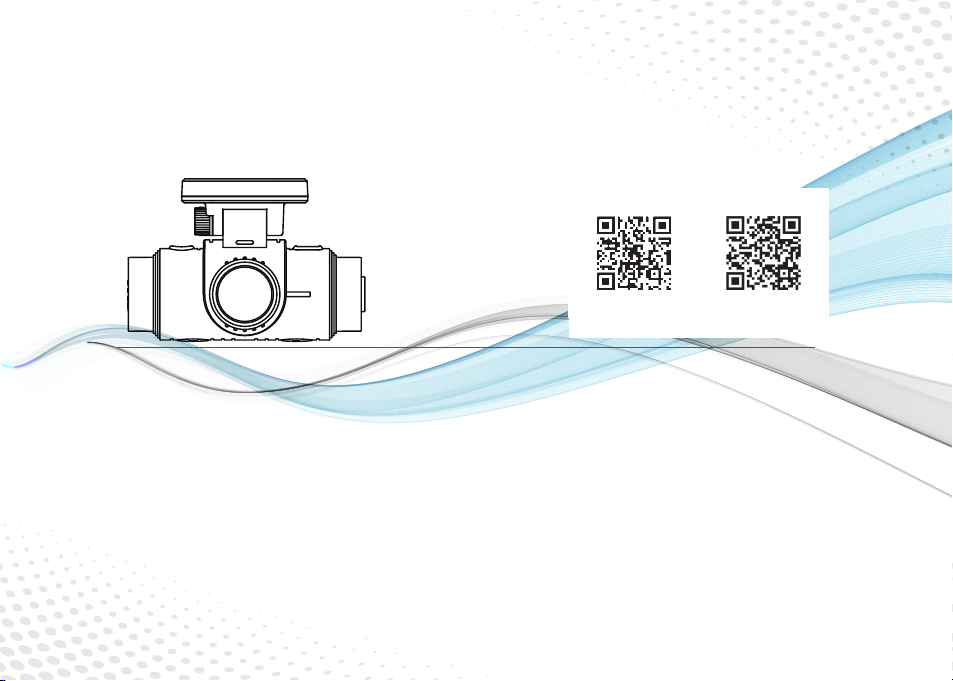
QR790
[Download QVIA Application
from Google Play Store]
[Download QVIA Application
from the App Store]
2CH DASH CAM (Wi-Fi + ADAS)
※ ADAS feature is available only with GPS option. With the new feature 'Pseudo Speed', ADAS will still be functioning in areas where GPS signal is not acquired.
However the accuracy of ADAS information can be affected.
※ The manufacturer is not held responsible for any damage that may arise due to incorrect operation of ADAS.
※ The accuracy of ADAS information may vary due to changing road and weather conditions. Please use the information for reference purposes only.
※ Qvia App can be downloaded from Google Play Store, and the App Store.
※ OS versions required for Qvia App : Android 4.0 or higher, iOS 5.0 or higher.
※ Wi-Fi connection may sometimes be unstable or unavailable depending on surrounding environments and types of smart devices.
※ Information on Qvia App contained in this User Guide may be different from the one installed on the user's smart device depending on the application version or dash camera model.
※ With the Format-Free function, the memory card needs to be formatted after changing settings.
※ With the Format-Free function, the memory card efficiency can be affected.
※ With the Format-Free function, old video files can sometimes be played when using other media players (e.g. Window Media Player)
※ When recorded in low light conditions, video image may contain some noise.
User Guide
ver. 1
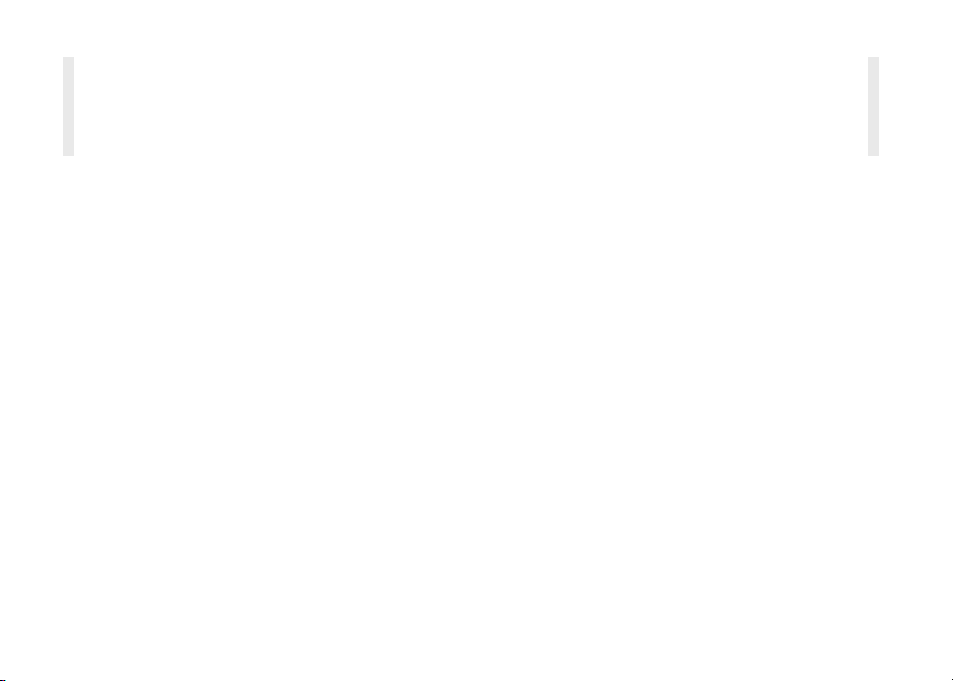
Thank you for purchasing this QVIA Dash Camera.
This user guide is for the users of QR790.
For the latest and updated user guide & firmware, visit our website www.lukashd.com.
▒
Read Carefully Before Using This Device
※ Before using your QR790, please read through this user guide to ensure the correct use of the device.
※ Qrontech Co., Ltd. reserves all rights to this user guide in accordance with the copyright law.
※ The contents of this user guide are subject to change without prior notice to improve the performance of the device.
※ Some functions may not be available depending on the installed firmware version.
※ This device is designed to help safe driving. In the event of an accident, the driver must take full responsibility.
Please use this device accordingly.
▒
Scope of Guarantee and Responsibility
※ This device records videos and sounds to provide visual proof of a vehicular accident. However, it does not guarantee video
recording of all accidents.
※ Qrontech Co., Ltd. is not responsible for the loss of any files or data due to a malfunction of the device.
※ A memory card is a consumable item with a limited lifespan, and data can be lost due to external voltages and/or static electricity
existing in the user's surrounding environment. For this reason, it is highly recommended that you back up important video files
using other media devices.
※ Although this device has Format-Free function, a memory card may obtain corrupt video files(omissions & cuts in recording,
changes in frame rates, etc.) due to a decrease in reading and writing speed as it reaches the end of its lifespan. Please use a
genuine Qvia microSD card, and format it every month(for a 16GB memory card).
※ This is an auxiliary device that records audio and video footage. However, it does not guarantee video recording of all accidents
as users' environments vary. Please use this device as reference purposes only.
※ The manufacturer is not be responsible for any problems caused by using this device in Parking Mode Recording without an extra
battery pack.
※ The level of accuracy of ADAS data can vary depending on the user's environment. It is recommended that you use the data only
for reference purposes only.
※ The manufacturer is not held liable for damages as a result of road accidents due to incorrect operation of ADAS features.
There may be technical errors and/or omissions.
▒
▒
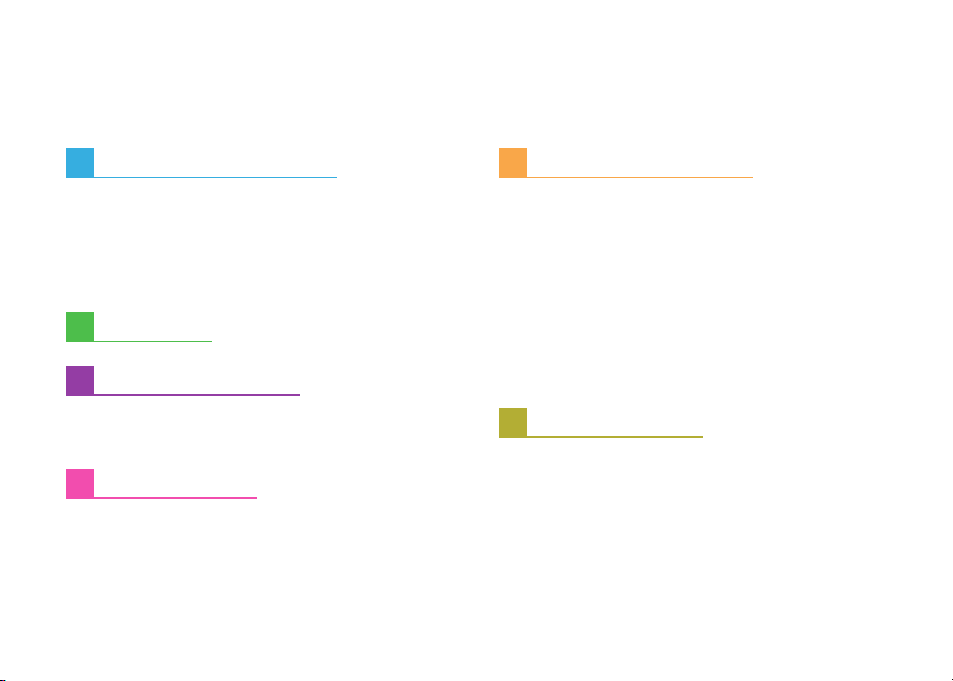
1.
contents
Instructions For Use
1-1. Precautions and Notices
1-2. Installation
1-3. GPS
1-4. Memory Card
1-5. ADAS
2.
Features
3.
Device Overview
3-1. In the Package
3-2. Names & Functions of Each Part
‥‥‥‥‥‥‥‥‥‥‥‥‥‥‥
‥‥‥‥‥‥‥‥‥‥‥‥‥‥‥‥‥‥
‥‥‥‥‥‥‥‥‥‥‥‥‥‥‥‥‥
‥‥‥‥‥‥‥‥‥‥‥‥‥
‥‥‥‥‥‥‥‥‥
‥‥‥‥‥‥‥‥‥‥‥‥‥
‥‥‥‥‥‥‥‥‥‥‥‥‥
‥ 9
‥‥‥‥1112
5.
Device Operations
4
6
6
7
8
5-1. Basic Operations
5-2. Getting Started with Qvia App
5-3. Connecting to Qvia App
5-4-1. How to Use Qvia App: SD Card
5-4-2. How to Use Qvia App: Qvia Connection
5-4-3. How to Use Qvia App: Settings
5-4-4. How to Use Qvia App: Information
5-5. Qvia Viewer
6.
Specifications
‥‥‥‥‥‥‥‥‥‥‥‥‥
‥‥‥‥‥‥‥
‥‥‥‥‥‥‥‥‥
‥‥‥‥‥
‥‥‥‥‥
‥‥‥‥
‥‥‥‥‥‥‥‥‥‥‥‥‥‥
‥‥‥‥‥‥‥‥‥‥
18
22
22
23
24
‥
25
26
27
4.
Installation
4-1. Before Installation
4-2. Step-by-Step Installation Guide
4-3. How to Hardwire Continuous Power Cable
4-4. Check Installation of Continuous Power Cable‥16
4-5. Memory Card Recording Time
‥‥‥‥‥‥‥‥‥‥‥‥‥
‥‥‥‥‥‥
‥‥‥‥‥‥‥
# Warranty
13
13
15
‥
17
‥‥‥‥‥‥‥‥‥‥‥‥‥‥‥‥‥‥3132
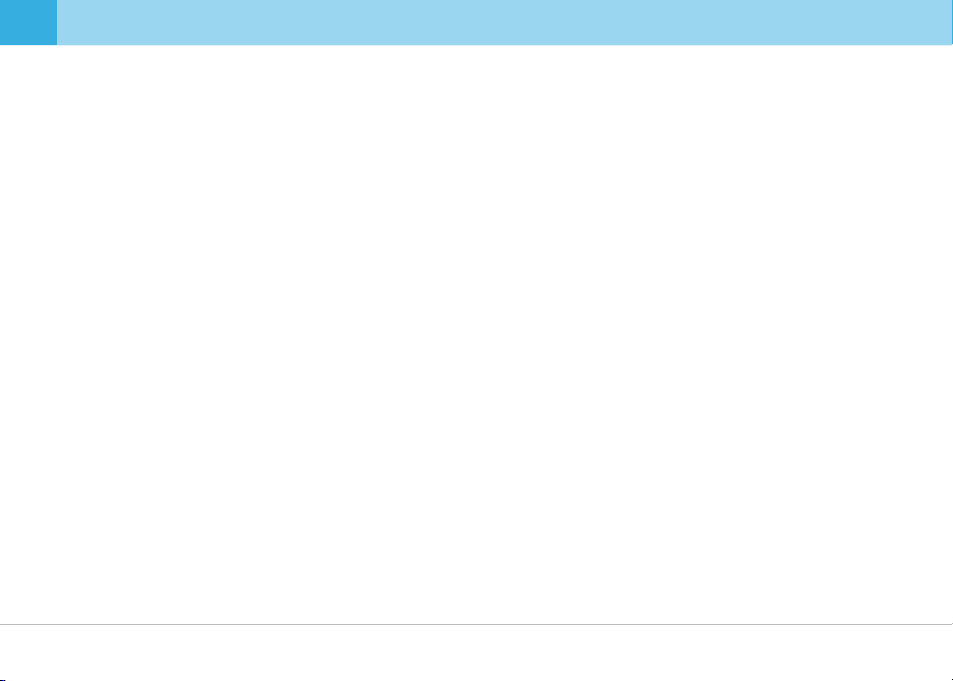
1. Instructions For Use
▒
1-1. Precautions and Notices
1. Do not expose the device under direct sunlight or in extremely cold conditions for an extended period of time.
Direct exposures to extreme temperatures may damage the device. When the device is not in operation, make sure the temperature stays within
the storage temperatures. The exterior of the device may change in color when exposed to direct sunlight for a prolonged period of time.
2. Do not disassemble, repair, or modify the device.
Do not attempt to disassemble, modify or repair the device. Warranty cover will be void if a repair has been attempted by the user or anyone
unauthorized.
3. Do not modify and cut the power cable.
Modifying or cutting the power cable can damage the device and the vehicle. The manufacturer is not responsible for any damages as a result of
such modifications.
Do not operate the device with wet hands. Also, avoid any liquid getting into the device, and do not leave the device in overly humid
4.
environments.
When cleaning the device, do not use water, chemicals or liquid detergent. Please use a soft and dry cloth.
5. Avoid heavy impacts and foreign objects to the device.
Excessive impacts to this device can cause malfunction. Handle the device with care.
6. Only use genuine accessories provided by the manufacturer.
It is highly recommended to use genuine accessories that are tested safe and compatible with Qvia dash cameras. Users must take full
responsibility for any problems caused by using third-party accessories not provided by the manufacturer.
7. Compatibility is not guaranteed when using Qvia dash cameras with devices and peripherals of other manufacturers.
Users must take full responsibility for any damage as a result of using such devices and peripherals.
8. Do not use the device when the vehicle ignition is off for an extended period of time.
Using the device for an extended period of time when the vehicle ignition is off can result in battery drainage.
9. Extreme changes in surrounding brightness can affect image quality.
When there is too much backlighting or when the level of surrounding brightness changes dramatically, for example when entering and leaving
a tunnel, the quality of video image can be lowered.
10.
Disconnecting the power cable while the device is in operation or using an incorrect input voltage can damage the device or cause a fire.
11.
Some PCs may not support Qvia Viewer, or there may be some disconnections in audio and image depending on a PC's specifications.
4 ... QVIA Dash Cam
▒
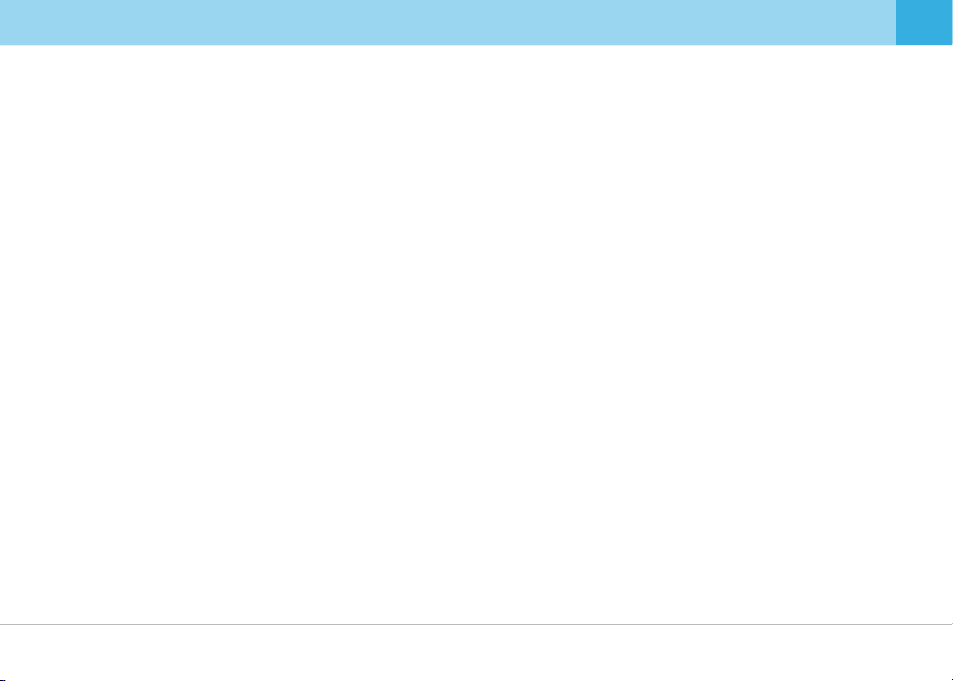
12.
An accident with light impact that is not enough to start Event Recording may not be recorded.
Light impact may not be detected for Event Recording depending on the users settings and the level of impact. Also, if high impact disconnects
power supply to the device, Event Recording may not be saved.
13.
Disconnecting the power cable while the device is in operation or using an incorrect input voltage can damage the device or cause fire.
Some PCs may not support Qvia Viewer or there may be disconnections in audio/video footage depending on the PC's specifications.
14
15.
The AE (Automatic Exposure) operation may not function properly if the vehicle's color reflects less light (black, red, etc.)
16.
The AE operation, and dramatic changes in exposures may result in darker footage and loss of frame rate. The camera angle can also affect
the AE operation.
If the AE operation does not function properly, please adjust the camera angle.
17.
Videos recorded in low-light conditions can have noise, and footage may shutter from car shakes when braking.
There might be loss of data when there is a sudden frame rate drop, or when switching between Parking & Driving Modes.
18.
Motion Detections can sometimes result in incorrect operation depending on lighting, weather, and other surrounding conditions. In some cases,
19.
consecutive motions can be detected.
Motion Detections may not operate properly due to noises and reflections of Security LED if recording takes places in underground parking lots,
20.
and low-light conditions.
The device is equipped with a wide-angle lens, and the left and right side of video footage may differ in quality.
21.
22.
Traffic lights may appear to be flickering on recorded footage due the lights' location and signal frequency.
The dashcam Wi-Fi cannot be connected with more than one smart device at a time. Internet connection is disconnected when your
23.
smartphone is connected to the dashcam Wi-Fi.
Some functions of the Qvia App might be unavailable depending on the types of smartphones.
24.
The range of Wi-Fi may vary depending on data transmission rates and other circumstances.
25.
If the rear camera is not securely connected, rear videos are not saved on the memory card.
26.
When in Parking Mode, Time Lapse Recording and Motion Detection Recording cannot be used at the same time.
27.
It is not recommended to record continuously in Parking Mode.
28.
If you wish to record continuously when the vehicle is parked, it is recommended to have an extra battery pack. The manufacturer is not responsible
for the vehicle's battery drainage as a result of continuous recording in Parking Mode without an extra battery pack.
29.
If you suspect any malfunction of the device, stop using the device and contact your local distributor or Qvia CS center.
(support@qrontech.com)
User's Guide ... 5
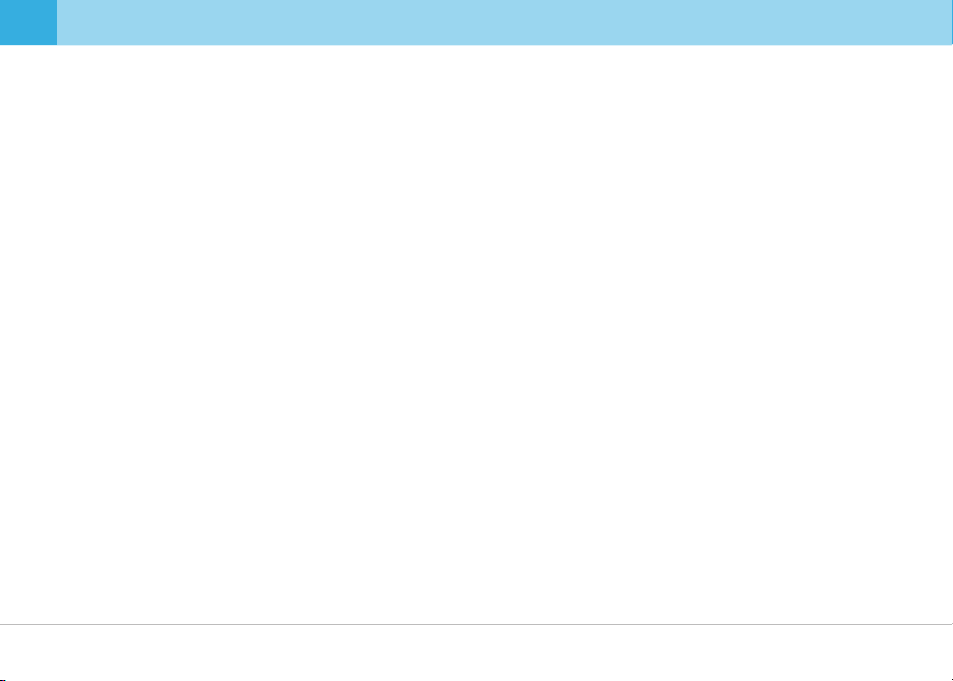
▒
1-2. Installation
1. Keep the surrounding of the device clear.
Please ensure the surrounding area is clutter-free. Unnecessary objects on the dashboard can reflect off the windshield and may reduce the
audio/video quality.
2. Keep the camera lens clean at all times.
3. Do not install or operate the device while driving.
For your safety, do not install and/or operate the device while driving. It can cause an accident.
4. Keep the device securely mounted at all times.
The device can fall and be damaged if it is not securely mounted as instructed in this user guide.
5. Video footage can be indistinct and/or distorted if the windshield is excessively tinted.
6. When installing the device, pick a spot where it does not interfere with GPS reception. (Radio, CD/MP3 players etc.)
7. Video may appear dark when using the CPL filter.
Using CPL filter is not recommended at night or if the front windshield is tinted. (Depending on tinting conditions, a rainbow effect may appear
on recorded videos)
8. When using the CPL filter, remove the UV filter first.
Depending on the view angle, the CPL filter may cause a vignette effect on some images.
▒
1-3. GPS
1. A typical GPS receiver achieves an accuracy of 15 meters. There may be conditions where GPS signals cannot be received depending on
the driving environments such as tunnels, underpasses, skyscrapers, and street light which affect the accuracy level.
2. It may take some time to receive GPS signal for the first time after power is turned on depending on weather and other conditions.
3. Excessive tinting and in-car electronic devices can cause interference with reception of GPS signals.
4. When the vehicle is at a stop, speed reading displayed can be in the range between 1~30km/h depending on the GPS reception status.
5. GPS data can be lost if the device is not turned on.
6. Time on the device may not be accurate if the device does not have GPS.
6 ... QVIA Dash Cam
▒
▒

▒
1-4. Memory Card
1. Do not remove the memory card while the device is recording.
Make sure you completely turn off the device before removing the memory card. Removing the card when the power is on can damage the card and
video files, as well as the device.
2. It is recommended that you format the memory card at least once a month (for a 16GB memory card.)
Since a dash cam continuously writes and deletes files on the memory card, the card and the saved files can be damaged. Formatting your memory card
on a regular basis can prevent such damages. Also, a memory card is a consumable item which can only last for about 6 month on average.
The manufacturer is not responsible for any loss of data or recording problems as a result of using a memory card after prolonged use.
3. Only use memory cards supplied by the manufacturer.
The manufacturer is not responsible for any problems caused as a result of using memory cards from other manufacturers.
4. Handle with care when inserting and removing the memory card to avoid burns.
A memory card operate at very high temperatures. Be careful when handling the card.
5. The range of operating temperatures may vary depending on the performance of a memory card.
6. Back up videos on the memory card to another storage device (e.g. PC, External Hard Drive) to prevent loss of important data.
7. Format your memory card before changing the device's settings.
8. No firmware updates or configuration settings is needed after formatting the memory card.
The user's latest settings is saved on the device. So no configuration settings is required after the format is complete.
9. Please format the memory card on the device itself for your convenience.
Memory card can be formatted on the device itself. So you do not need to remove the memory card to format it on a PC.
10. Make sure you insert a memory card into the device. Without it, the device does not start recording.
11.
The device has Format-Free function. With this function, malfunctions may occur if unsupported files are copied to, moved or deleted from the
memory card.
12.
When formatting a memory card on a PC, it is recommended that you opt for the full format option rather than the quick format option.
▒
User's Guide ... 7
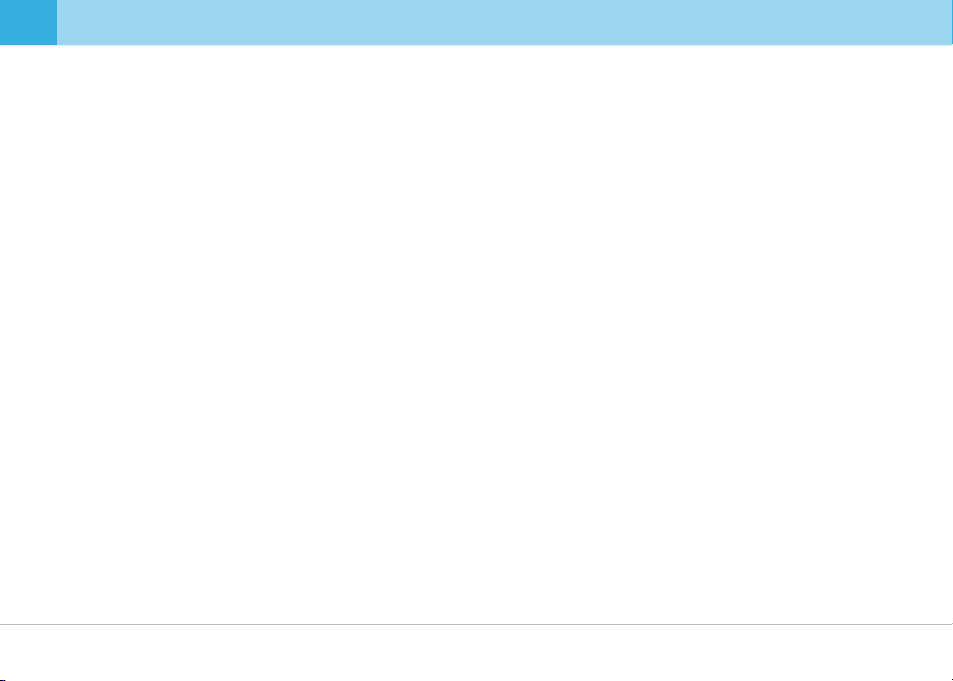
▒
1-5. ADAS (Advanced Driver Assistance System)
1. ADAS is available only on a GPS-enabled device.
For Auto Calibration of ADAS, please follow the instructions on page 14.
2.
3. LDWS (Lane Departure Warning System) may not function as designed when driving in the rain at night, in the snow and in extreme road conditions.
4. Using a T/S cable from other manufacturers does not guarantee correct operation of the device, and may cause serious damage to the device.
5. When installing a T/S cable, it is highly recommended that you get a professional hardwiring service. Please note that the vehicle and the
dash camera may get damaged by heat if a T/S cable is hardwired directly to the turn signals under the car bonnet. Instead, hardwire the
cable to the turn signal fuses in the fuse box or to the ETACS.
6. Do not relocate the device or adjust the camera angle after Auto Calibration is complete.
7. If the device is relocated or the camera angle is changed, please complete Auto Calibration again after rebooting the device.
8. Go through below steps for Auto Calibration.
- The device needs to be turned on.
- Stable GPS signal
- Drive on a straight road at a speed greater than 40km/h (25mph) for more than 3 minutes.
9. Pressing the 'M' button for about 3 seconds on the bottom of the device will manually initiate Auto Calibration.
10. ADAS may not function properly when driving through an area that has weak GPS signal.
11. It is recommended that you use ADAS data for reference purposes only. The manufacturer is not responsible for any road accidents as a result of
incorrect operation of ADAS.
※ The level of accuracy of ADAS data can vary depending on the user's environment. It is recommended that you use the data for reference purposes
only.
※ Using a T/S cable from other manufactures does not guarantee the correct operation of the device. The device can also be damaged.
※ If you wish to use a T/S cable, it is recommended that you get a professional hardwiring service. The vehicle and the device might be damaged by
heat if a T/S cable is hardwired directly to the turn signals under the car bonnet. It is safer to hardwire the cable to the fuse box or to the ETACS.
8 ... QVIA Dash Cam
▒
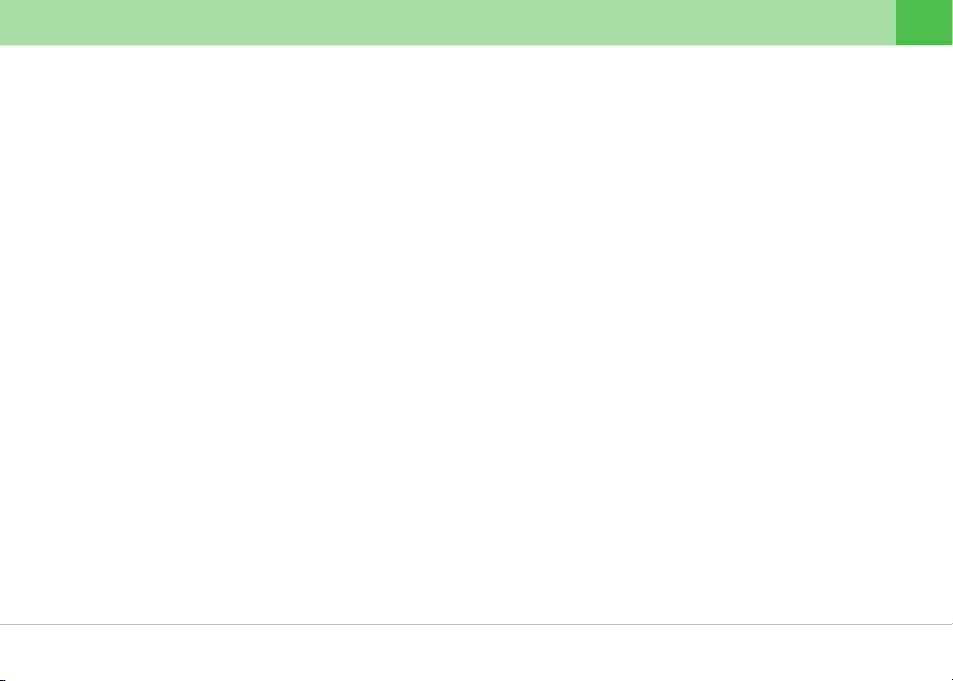
2. Features
▶ High-Clarity Video Quality
Front Camera: 5.48M Effective Pixels (1/2.9") Sony IMX326 Sensor
Rear Camera: 2.13M Effective Pixels (1/2.9"), Sony Full HD Sensor
Distortion-Free Recording with Wide-Angle Lens▶
Front Camera : 2560X1440p QHD Recording at max. 30fps / 16:9 Wide View /
Viewing Angle: Diagonal (approx. 120°) / Effective Viewing Angle : Horizontal (approx. 103°), Vertical (apporx. 53°)
Rear Camera : 1920X1080p Digital Full HD Recording at 30fps /
Viewing Angle: Diagonal (approx. 125°), Horizontal (approx. 105°), Vertical (approx. 54°)
▶
Supports ADAS 2.0 (Advanced Driver Assistance System)
- LDWS (Lane Departure Warning System) / FCWS (Front Collision Warning System) / FCMD (Front Car Moving Detection)
- Auto Calibration
Supports Vibrator
▶
- Alerts the driver with vibration when LDWS and FCMD are activated.
▶
Wi-Fi Connectivity (802.11b/g/n (2.4~2.4835GHz))
- Wi-Fi can be connected in Driving Mode
- View live screen, Playback, Download Recorded Footage, Configure Settings
- Wi-Fi On/Off switch on the front camera.
▶
Format-Free Function
▶
Night Vision
WDR(Wide Dynamic Range) technology : Improve image quality under high-contrast lighting conditions, capturing details clearly.
▶
Various Recording Modes
▶
- Continuous Recording : Continuously records 3-minute videos.
- Event Recording : Records before & after impact detected for 30 seconds in total. (10 seconds prior and 20 seconds after impact)
- Manual Recording : Records when 'M' button is pressed / 30-second video both Front & Rear
- Motion Detection Recording : Records when motion is detected during parking / 30-second video both Front & Rear
- Time Lapse Recording : Captures one frame per second during parking / More recording files can be saved while parked.
microSD Card up to 256GB
▶
User's Guide ... 9
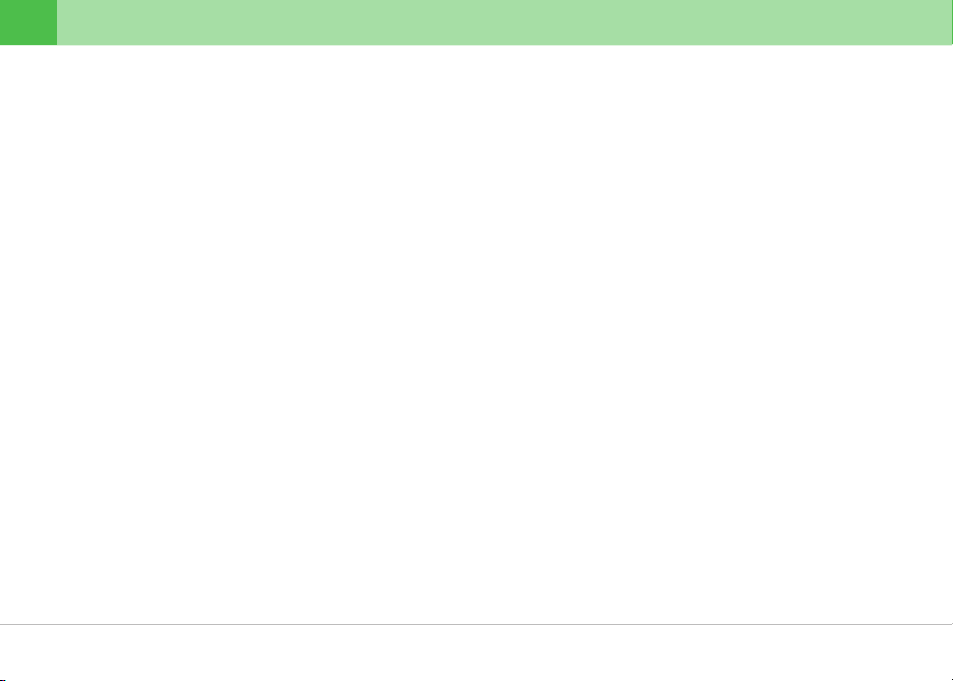
Built in Dual Band (GPS+GLONASS)
▶
Dual Security LEDs / Separate LEDs for GPS, Wi-Fi, and ADAS
▶
Low-Voltage Cut-Off Function
▶
- Supports Multi Booting System (ON / ACC / OFF power switches on the Front Camera) / Leakage Current less than 1mA
▶
Supports 21 Languages (Korean, English, Japanese, Chinese, Russian, French, European Spanish, Latin America Spanish, Arabic,
Thai, Vietnamese, German, Mongolian, Turkish, Italian, Hindi, Czech, Cantonese, Portuguese, Bahasa Indonesia, Bahasa Melayu)
▶
Operating Temperatures : -30℃~80℃ (-22℉ ~ 176℉)
▶
Supports 30mm UV filter(standard), CPL filter(optional)
▶
Direct Format on the Front Camera
1. Press 'E' and 'M' buttons at the same time.
2. After voice guidance, press 'E' again to start the format.
3. After format is complete, the device reboots.
▶
Built-in Microphone
- Records image and audio simultaneously
- Records audible ADAS warnings
- Turn On/Off audio recording with 'M' button
▶
Fixed-type Mounting Bracket
▶
No interruption with rear window sunshade by minimizing the height of the rear camera.
▶
Stores 2 million driving information data
▶
Built-in Super Capacitor
- An internal battery replacement is not necessary due to a built-in semi-permanent super capacitor which will write all files onto the microSD card
when the power is cut off.
▶
Video Playback
- Recorded videos can be viewed both on the Qvia App and on Qvia Viewer, as well as other media players (Windows & Mac.)
▶
Firmware Upgrade
- Firmware will be upgraded to enhance performance and to correct errors.
▶
Configuration Settings
- Users can customize the device settings and a variety of functions including recording settings.
10 ... QVIA Dash Cam
