

QPS TECHNICAL SUPPORT
Our Customer Support staff are ready to assist you with any problem you may have with
your QPS Product.
There are many ways to contact QPS Technical Support.
E-Mail: techsupport@qps-inc.com
World Wide Web: http://www.qps-inc.com
Technical Support: (714) 692-3588
Technical FAX: (714) 692-5516
C O PYRIGHT STAT E M E N T
Copyright © 1998-2001 QPS Professional Solutions. All rights reserved. No part of this
publication may be reproduced or transmitted in any form by any means for any purpose
without the prior written permission of QPS Inc.
Windows is a trademark of Microsoft Corporation.
All other brand and product names are trademarks or
registered trademarks of their respective owners.
C O PYRIGHT PROT E CTION NOT I C E
Replicating copyrighted material without the permission of the publisher may be u n l a w f u l .
QPS does not condone, support, or encourage the violation of copyright laws. Please obtain
proper authorization prior to replicating copyright protected material.
Note: Please refer to the Que! USB 2 / 1.1 Installation Manual, located on your Installation disc.
TECHNICAL SUPPORT
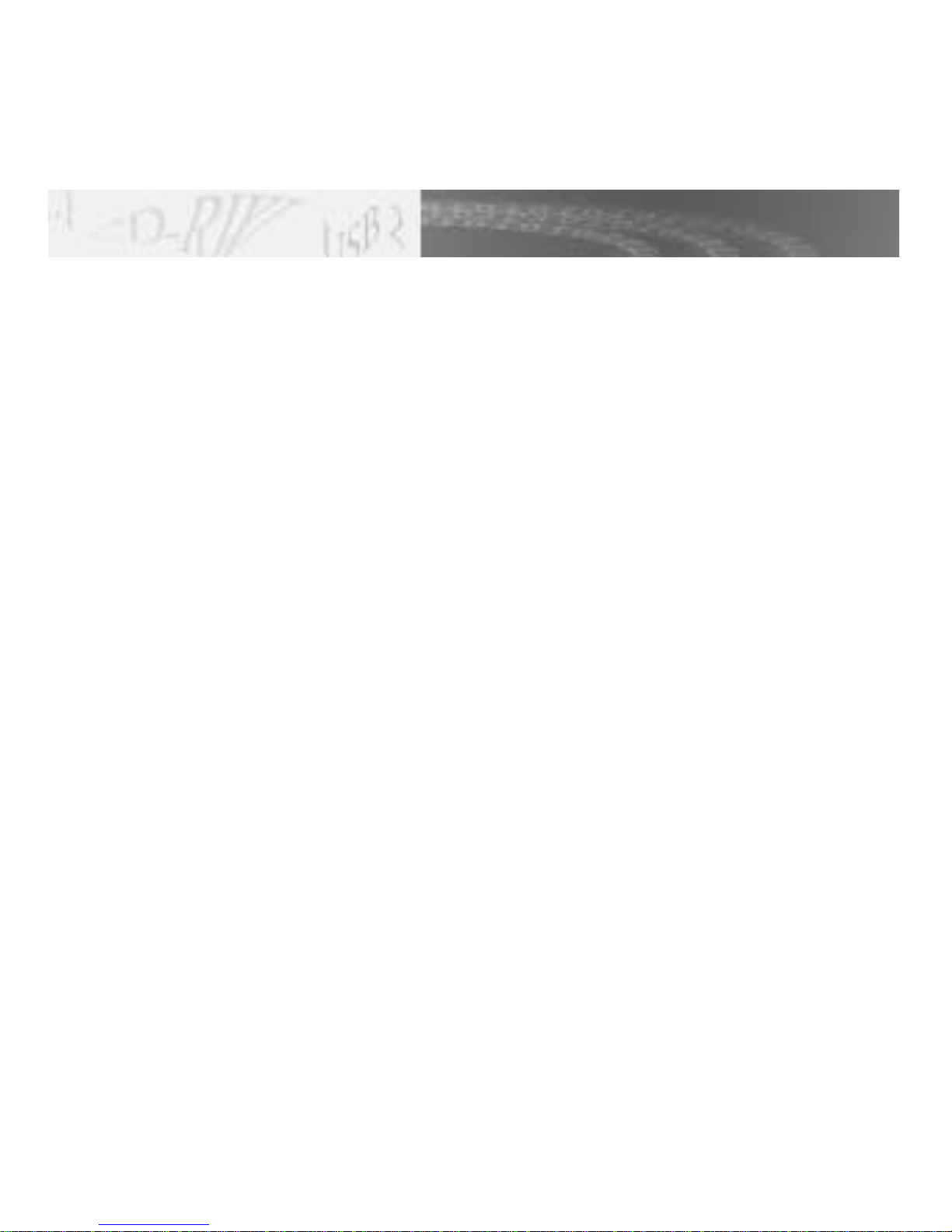
1
C O N G R AT U L AT I O N S
C O N G R AT U L AT I O N S !
Thank you for Choosing QPS!
In this manual, you’ll find information designed to
help you understand the capability of your new Que!
USB 2 / 1.1 CD-RW drive as well as a step-by-step
explanation of how to install your hardware and
software.
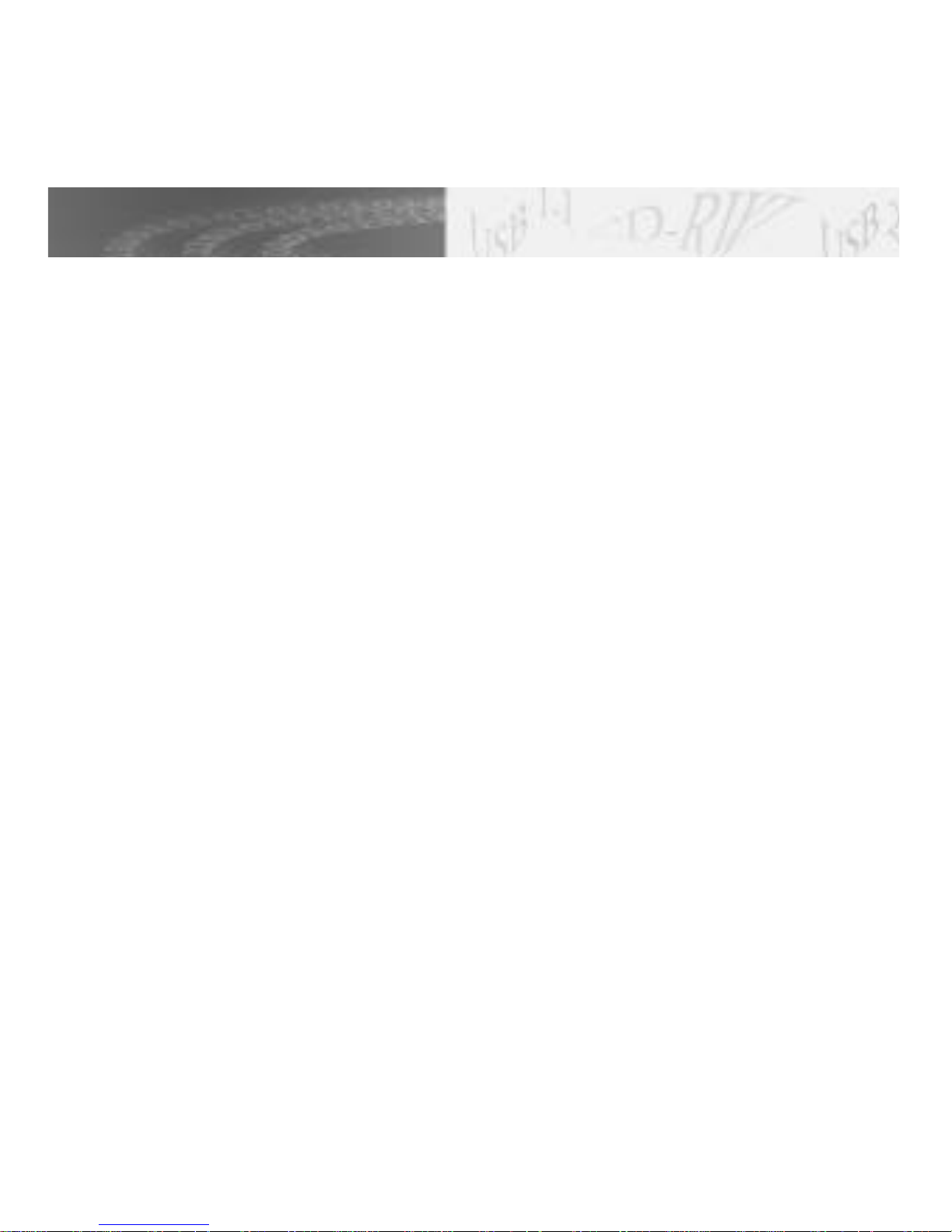
2
PACKAGE LIST
W H AT YOU SHOULD HAV E !
What’s in the Package
Refer to the provided package list on the following page and verify that you have received all
of the appropriate parts. Okay, if all the right parts were in the package, then you just need to
make sure your system will support the Que! USB 2/1.1 CD-RW Drive. Here's what you'll need:
System Requirements
USB 2.0 Performance
• 333 MHz processor or better
• MS Windows 2000
• Built in or add on USB 2.0 ports
• 128MB of RAM
• CD-ROM drive
• 70MB available hard drive space for software
USB 1.1 Performance
• 266MHz processor or better
• MS Windows 98SE or later
• Built-in or add on USB 1.1 ports
• 64MB of RAM
• CD-ROM drive
• 70MB available hard drive space for software
Note: If there is not an USB 2.0 port in your computer, you will need a separate USB 2.0
Controller Card (not included) to connect your Que! USB 2 / 1.1 CD-RW Drive.

3
PACKAGE LIST
Drive
Universal Power
Supply Adapter
Power Cable
USB Cable
Software
CD-R & CD-RW
Media
Installation
Manual
Carrying Bag
& Strap
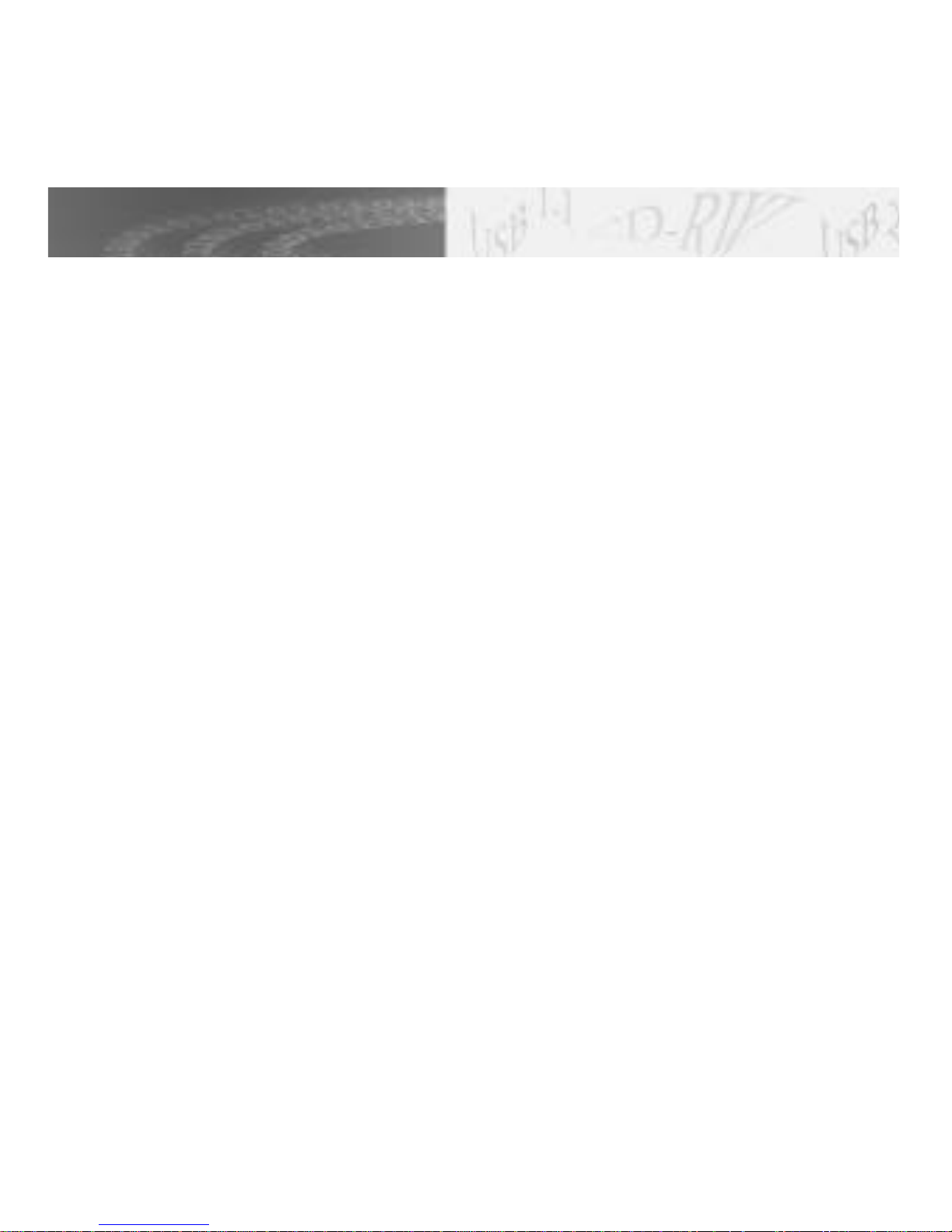
GETTING STA RT E D !
Before you start using your Que! USB 2/1.1 CD-RW Drive, you’ll want to make sure you have
e v e rything you need. In this chapter, we’ll tell you what comes in the package, so you can make
sure it’s all there. As well, in this chapter we’ll tell you about the minimum requirements your
system needs to support the Que! USB 2 / 1.1 CD-RW Drive.
What You Should Have!
Refer to the provided package list on page 3 and verify that you have received all of the appropriate
parts. If all the right parts are in the package, then you just need to make sure your system will
support the Que! USB 2 / 1.1 CD-RW Drive.
Note: Please refer to Que! M3 Installation Manual CD for complete installation version.
4
GETTING STA RT E D

5
I N STA L L AT I O N
Verify that your systems is equipped with a high speed USB 2.0 interface. If your systems
is equipped with a standard USB 1.1 interface only, you need to add a USB 2.0 interface
to your system to guarantee the high speed rating performance of the QUE! USB 2/1.1
CD-RW drive on your system.
Step 1. Turn off the power on your
PC and all other peripherals
that are attached to your
system.
Step 2. Connect the USB cable
to the USB port on the
back of your PC.
Note: Please refer to the Que! USB 2 / 1.1 Installation Manual,
located on your Installation disc.

6
I N STA L L AT I O N
Step 3. Attach the other end of the USB interface cable to the USB port on the back of
the Que! USB 2/1.1 Drive.
Step 4. Attach the power adapter to the back
of the Que! USB 2/1.1 Drive. Plug
one end of power cable to the back
of the power adapter and the other
end to the grounded power outlet.
Step 5. Congratulations! To continue, refer
to your software installation
procedures on the following page.
Note: Please refer to the Que! USB 2 / 1.1
Installation Manual, located on your Installation disc.
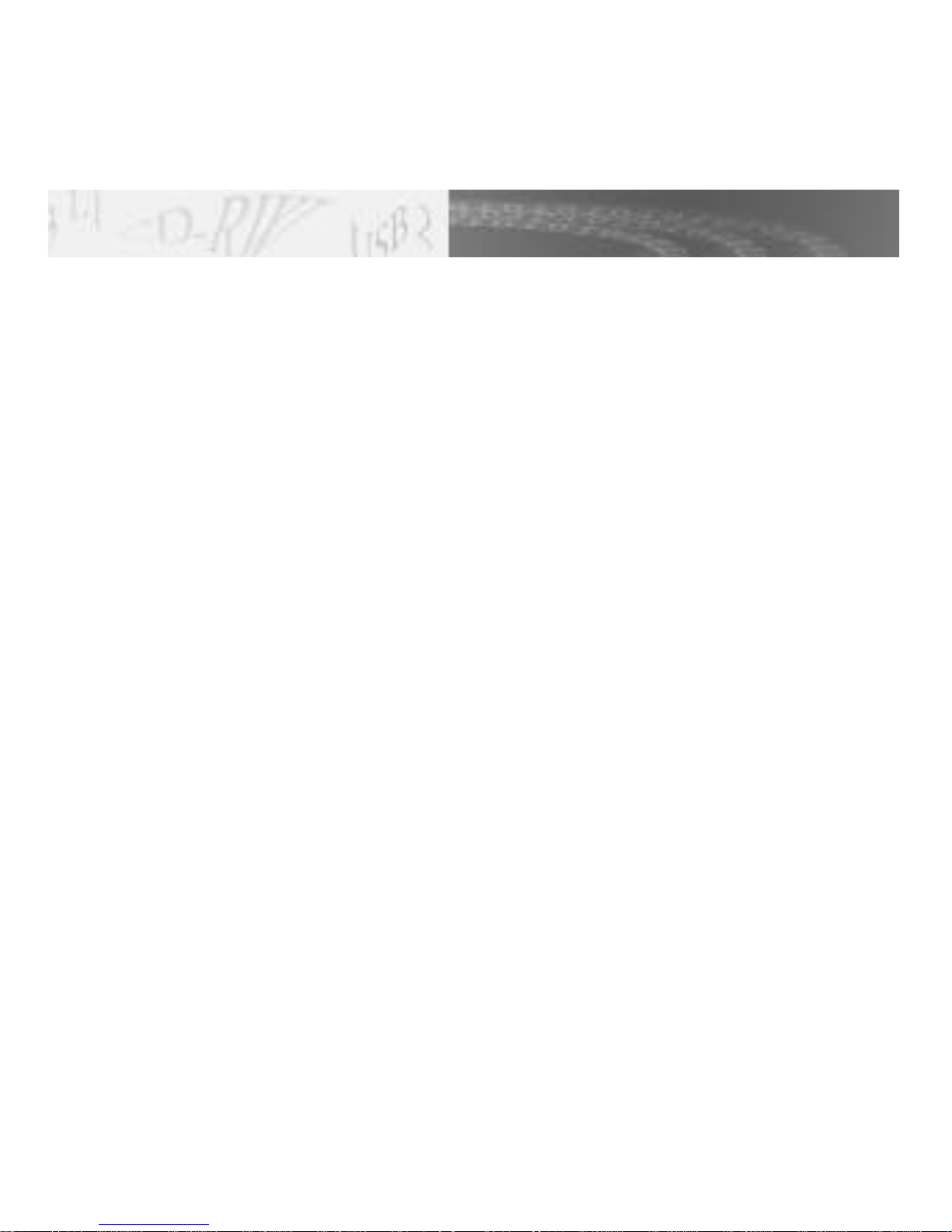
USB 2 Insta l l at i o n
NOTE: Please be sure that your USB 2.0 Controller Card is installed correctly and
functioning properly according to the manufacturers instructions and specifications
prior to connecting the Que! USB 2 / 1.1 CD-RW drive.
Before you plug in your new Que! USB 2 / 1.1 CD-RW drive, you must run the
"TPPINST.EXE" driver file installer. This file is located in the "Drivers" folder on your install
CD that was in your kit. After installing the drivers, restart the system and plug in your
new Que! USB 2 / 1.1 CD-RW drive.
Step 1. Plug the power adapter into the wall receptacle and into the back of the drive.
Step 2. Plug the USB cable into the USB 2.0 port on the back of your USB 2.0 Controller
Card and into the port on the back of the drive.
Step 3. Let Windows 2000 detect your new Que! USB 2 / 1.1 CD-RW drive.
Step 4. Reboot your computer, this will only be necessary the first time you
install the drive.
Step 5. Verify that your new Que! USB 2 / 1.1 CD-RW drive is available for use within the
Windows operating system.
Step 6. Install the CD-Recording software that is supplied on your Install CD.
Note: Please refer to the Que! USB 2 / 1.1 Installation Manual, located on your Installation disc.
7
USB 2 INSTA L L AT I O N

USB 1.1 Insta l l at i o n
NOTE: Please be sure that your on-board USB 1.1 port is installed correctly and
functioning properly prior to connecting the Que! USB 2 / 1.1 CD-RW drive. Please
remember that when connecting to the on-board USB port, your Que! USB 2 / 1.1
CD-RW drive will only be capable of speeds up to 4x max.
Before you plug in your new Que! USB 2 / 1.1 CD-RW drive, you must run the
"TPPINST.EXE" driver file installer. This file is located in the "Drivers" folder on your install
CD that was in your kit. After installing the drivers, restart the system and plug in your
new Que! USB 2 / 1.1 CD-RW drive.
Step 1. Plug the power adapter into the wall receptacle and into the back of the drive.
Step 2. Plug the USB cable into the on-board USB 1.1 port on the back of your computer
system then into the port on the back of the drive.
Step 3. Let Windows detect your new Que! USB 2 / 1.1 CD-RW drive.
Step 4. Reboot your computer, this will only be necessary the first time you install
the drive.
Step 5. Verify that your new Que! USB 2 / 1.1 CD-RW drive is available for use within the
Windows operating system.
Step 6. Install the CD-Recording software that is supplied on your Install CD.
Note: Please refer to the Que! USB 2 / 1.1 Installation Manual, located on your Installation disc.
8
USB 1.1 INSTA L L AT I O N

In this section, we'll explain how to install the recording software packages that came
with your Que! USB 2.0 / 1.1 Drive.
Part 1. Installing the Nero Software:
Step 1. Insert the installation CD in your computer’s CD-ROM drive. The installation
wizard "Ahead Installer" will start up automatically.
Step 2. Select "Nero" to start installing the program. When you do that the Nero window
will pop up. Choose "Next".
Step 3. At the software license agreement screen choose if you accept the terms of the
license agreement or not then choose "N e x t" to continue if you agree with the terms.
Step 4. You must complete the Name and Serial Number sections, the Organization
section is optional. The serial number is provided with the CD, Choose "Next"
to continue.
Step 5. The next screen is the "Setup Type" screen, this where you choose to install a
"Typical", "Compact" or "Custom" setup depending on your preferences. If you
wish to install this software to another location other than the default on your
"C:\" drive, select the "Custom" option to choose your location of install. Select
the setup option that best fits your needs then choose "Next" to continue.
Step 6. The Wizard is now ready to install your software, click "Install" to start the
installation.
Note: Please refer to the Que! USB 2 / 1.1 Installation Manual, located on your Installation disc.
9
S O F T WARE INSTA L L AT I O N

Step 7. Once Wizard is finished installing your new software, you will need to choose
"Finish" to close the installer.
*The Nero Media Player is not required for recording functionality, it is for
playback use only. The software does not need to be installed, you may install if
it you wish.
Part 2. Installing the InCD / Packet Writing software:
Step 1. From the "Ahead Installer" screen select " InCD / Packet-Writing " to begin the
InCD installation wizard.
Step 2. Choose "Install InCD".
Step 3. At the software license agreement screen choose if you accept the terms of the
license agreement or not then choose "N e x t" to continue if you agree with the terms.
Step 4. Enter your User name and Company name(Optional) and change the installation
location(if desired) then choose "Next" to continue.
Step 5. Choose "Exit" to leave the "Ahead Installer", then restart you computer.
Note: Please refer to the Que! USB 2 / 1.1 Installation Manual, located on your Installation disc.
10
S O F T WARE INSTA L L AT I O N

11
CARE IN HANDLING
Media Insertion and Removal
1. To insert the CD-ROM, CD-R or CD-RW disc, press the EJECT button.
2. Once the disc tray has fully extended, place
the CD-ROM, CD-R or CD-RW disc into the
center of the tray.
Note: The disc surface must be clean and the
label should be facing upward.
3. Press the eject button to have the drive accept
the CD-ROM, CD-R or CD-RW disc.
Note: Please refer to the Que! USB 2 / 1.1 Installation Manual, located on your Installation disc.

CARE IN HANDLING
12
4. The busy LED will light for a few seconds to indicate that a disc has been loaded and
the drive has accepted the disc
5. To eject and insert the disc, press the EJECT button.
Note: Some software prohibits the use of the EJECT button, so a disc cannot be ejected in
this way. Please refer to the instructions supplied with your software.
6. Once it has been ejected, remove the disc by hand and return it to its jewel case.
Note: The disc cannot be ejected while the drive is reading or writing a disc.
Note: Please refer to the Que! USB 2 / 1.1 Installation Manual, located on your Installation disc.

The NUMBER ONE cause of premature disc failure with recordable CDs is contamination of
the recording surface before recording is completed. To minimize disc failure, use the
following disc-handling guidelines.
• Keep the media in its sealed package until you are ready to record.
• Keep the disc as clean and dust-free as possible. DO NOT touch
the recording surface, and do not expose the disc to dust or dirt.
• DO NOT BLOW ON THE DISC to remove dust or dirt. To remove
dust from the recording surface use a camera lens cleaner, a lint
free cloth or use compressed air. Wipe the disc from the center to
the outer edge. NEVER wipe the disc in a circular motion.
• Always record in a dust-free environment. If the disc is to be
removed from the CD-RW drive, store the disc in a clean,
dust-free environment.
• Never bend or flex the disc. This may warp the disc and leave it
unusable.
• Never scratch off the reflective top surface of a CD-R or CD-RW
disc. Without the reflective surface the disc is completely unusable.
• If you must write on the CD-R disc surfaced, read the back of the
CD-R jewel case for instructions.
Note: Please refer to the Que! USB 2 / 1.1 Installation Manual, located on your
Installation disc.
CARE IN HANDLING
13

QPS Inc.
8015 East Crystal Drive
Anaheim, CA 92807
http://www.qps-inc.com
For Customer Use:
Enter below the Model Number and
Serial Number which are located either
on the rear, bottom or side of the unit.
Model No._____________________
Serial No._____________________
Appearance and specifications of the actual
mechanism could differ based on your order.
