
FireWire raidready Hard Disk Drive
Quick Sta rt Guide

TECHNICAL SUPPORT
QPS TECHNICAL SUPPORT
Our Customer Support staff are ready to assist you with any problem you may have with
your QPS Product.
There are many ways to contact QPS Technical Support.
E-Mail: techsupport@qps-inc.com
World Wide Web: http://www.qps-inc.com
Technical Support: (714) 692-3588
Technical FAX: (714) 692-5516
C O PYRIGHT STAT E M E N T
Copyright © 2003 Digital Peripheral Solutions, Inc. All rights reserved. No part of this
publication may be reproduced or transmitted in any form by any means for any
purpose without the prior written permission of DPS, Inc.
QPS, Que!M5 & RaidReady! are trademarks of DPS, Inc.
Apple & Mac OS are trademarks of Apple Computer Inc.
Windows is a trademark of Microsoft Corporation.
All other brand and product names are trademarks or
registered trademarks of their respective owners.
C O PYRIGHT PROT E CTION NOT I C E
Replicating copyrighted material without the permission of the publisher may be unlawful. QPS
does not condone, support, or encourage the violation of copyright laws. Please obtain proper
authorization prior to replicating copyright protected material.
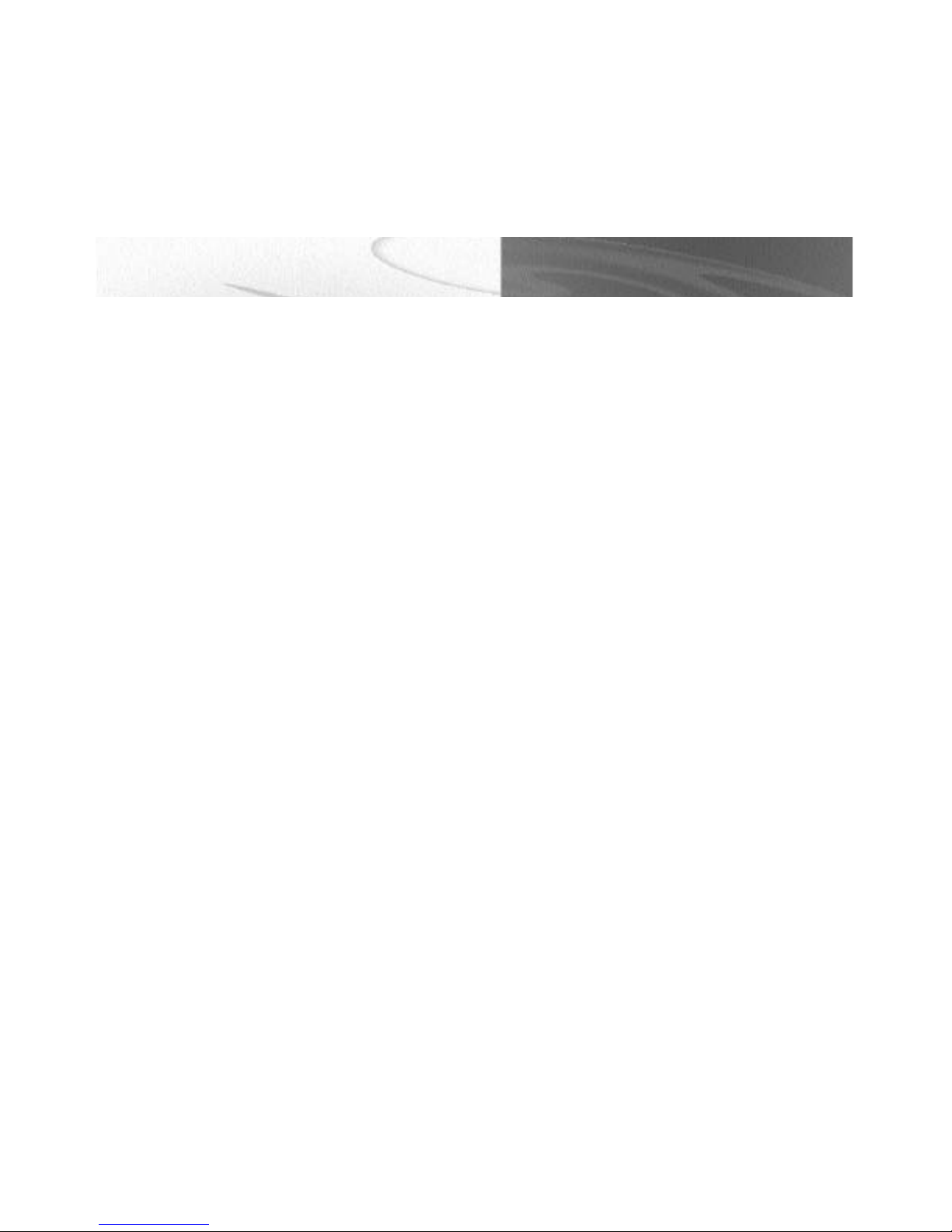
C O N G R AT U L AT I O N S
C O N G R AT U L AT I O N S !
Thank you for Choosing QPS!
Congratulations on your purchase of the Que!
FireWire RaidReady! Hard Disk Drive. In this
manual, you’ll find information designed to help
you understand the capability of your new drive
as well as a step-by-step explanation of how to
install your hardware and software.
1

SYSTEM REQUIREMENTS
For Mac Users:
Minimum system requirements:
• 400 MHz PowerPC G4 Processor or better
• Mac OS 9.2, 10.1 or better
• 512MB RAM
• CD-ROM Drive
• 100MB free hard disk space for software installation
• FireWire Interface
For PC Users:
Minimum system requirements:
• Pentium II 266 MHz Intel-compatible processor or better
• Microsoft Windows 98SE, ME, NT 4.0(SP5), 2000 & XP
(Windows 2000 and XP have a 30GB partition size limitation when reformatting any
hard drives using the Fat32 file system).
• 512MB RAM
• CD-ROM drive
• 100MB free hard disk space for software installation
• Built-in or add on IEEE 1394 / FireWire interface
2

Carring Case
(Optional)
PACKING LIST
FireWire RaidReady! Hard Disk
Quick Start Guide
Manual on CD
Que! M5
Power cable
Software CD
FireWire cable
AC Adapter
3

MAC SOFTWARE INSTALLATION
Mac users should install the following applications:
• Intech SpeedTools
Software For Mac
Part 1: Installing Intech SpeedTools
Step 1: Insert the installation CD into your system's CD-ROM drive.
Step 2: Double click on the disc icon on the desktop.
Step 3: MAC OS 9.1 Users Double click on the SpeedTools installer Icon.
Step 4: MAC OS 10.x Users Double click on the MacOS X SpeedTools installer Icon.
Step 5: Follow the on screen instructions.
4

Drive installation For Mac
H A R D WARE INSTA L L AT I O N
Step 1: G4 & G5 Desktop Computers:
two FireWire connectors on the back or the side of the G4 or G5
c o mp u t e r. (Refer to your Mac user manual).
Step 2:
Step 3:
Step 4:
Attach the other end of the FireWire interface cable to the FireWire port
on the back of the Que! Fire Drive.
Attach the power adapter to the back of the Que! Fire Drive. Plug one end
of power cable to the back of the power adapter and the other end to
the grounded power outlet.
Congratulations! To continue, refer to your software installation procedures
on the following page.
Attach the FireWire cable to either of the
G4/G5 installation
5

WINDOWS HARDWARE INSTALLATION
pc installation
Step 1: Turn off the power on your PC and all
other peripherals that are attached to
your system.
Step 2: Connect the IEEE 1394 cable to the IEEE
1394 port on the back of your PC.
Step 4: Attach the power adapter to the back of
the Que! Fire Drive. Plug one end of power
cable to the back of the power adapter and
the other end to the grounded power outlet.
Step 5: Congratulations! To continue, refer to your
software installation procedures on the
following page.
6

For Customer Use:
Enter below the Model Number and
Serial Number which are located either
QPS Inc.
8015 East Crystal Drive
Anaheim, CA 92807
http://www.qps-inc.com
on the rear, bottom or side of the unit.
Model No._____________________
Serial No._____________________
Appearance and specifications of the actual
device could differ based on your order.
7
