Page 1
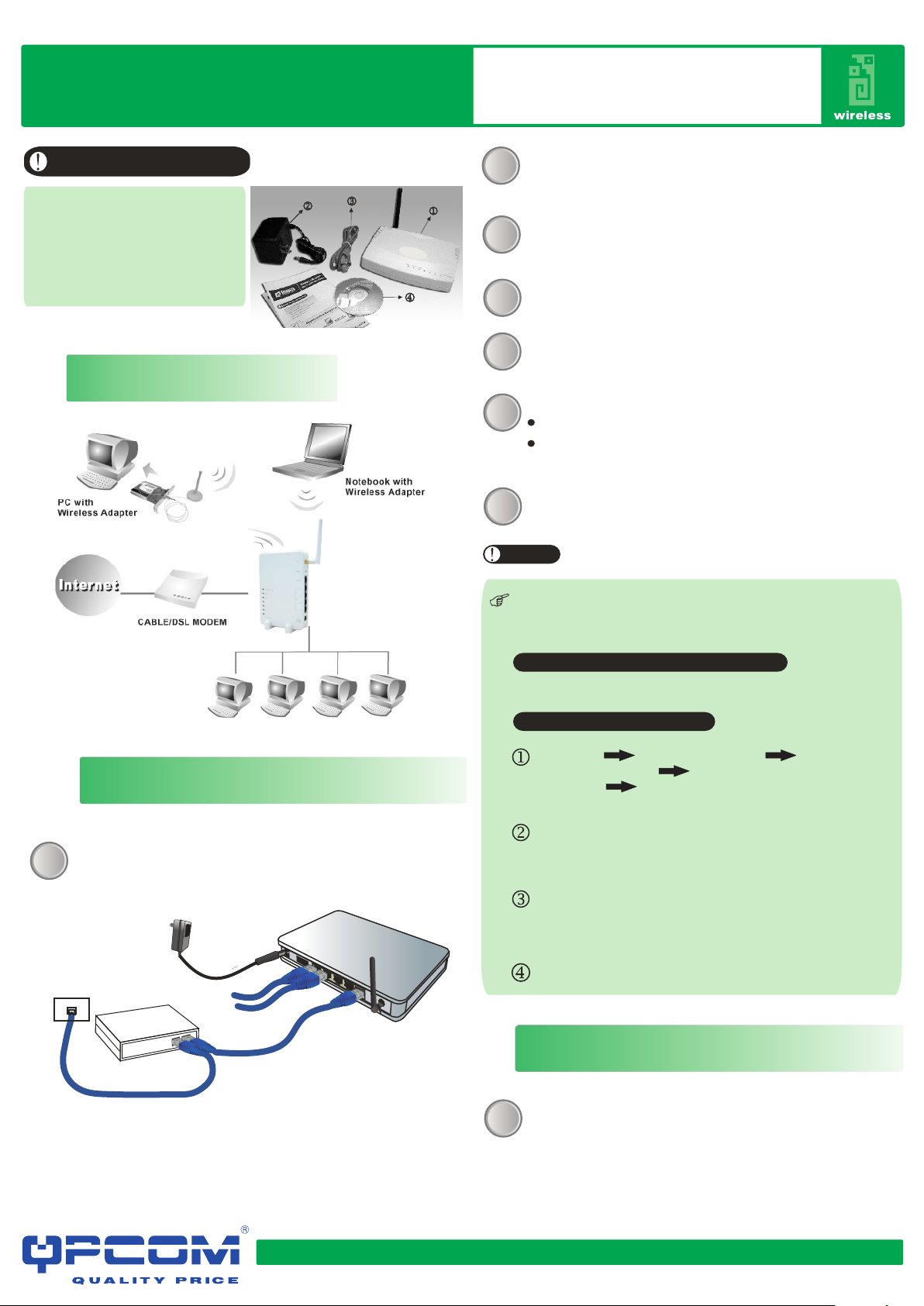
QP-WR254G
802.11 b/g Wireless Router
Quick Install Guide
Check for Packing List
1. O ne Wir eles s G Br oad Ba nd Ro uter
2. O ne Po we r Adap ter
3. O ne Et he rne t Ne two rk Cabl e
4. One Se t -u p CD -RO M wi th U se r’s
Ma nua l
5. O ne Qu ic k Ins ta lla ti on Gu id e
1
Aplication Diagram
AR M91 4
Connect your DSL/Cable Modem to the Internet port
2
on the Wireless R outer using a standard RJ-45
Co nn ec t an Ethernet cable to one of the ports
on the ba ck of the Wireless Ro uter to the Ethe rn et
3
Turn on the DSL/Cable modem first.
4
Then turn on your wireless router .
5
Check the LEDs:
6
The Power, Internet and W LAN LEDs should be ON
For each active LAN (PC) connection, the LAN
Turn on your PC.
7
No tes
Before setting up the Wireless Router, make sure your Pcs are
configured to “obtain an IP or (TCP/IP) address
automatically”.
For Windows 98 / ME / Macintosh
LAN
2
Connect the 802.11g Wireless Router
Be fo re you begin, ensure that the Wireless Ro uter, the
DS L/ Ca bl e modem supplie d by your IP Provider, a nd PC
1
Power
Subscribed line
ADSL/Cable
Modem
Existing Connection
To PCs
To Internet
Pl ea se r ef er t o th e User's Guide found on the CD.
For Windows 200 0 & XP
Click start click Control Panel Network and
Internet connections (Right- click on) Local area
Connection Properties
Make sure the box next to Internet Protocol (TCP/IP) is checked.
Click the Internet Protocol (TCP/IP) and
Select “Obtain an IP address automatically”.
Select “Obtain DNS server address automatically”.
Then click OK to complete the PC configuration.
Restart your computer ..
Router Configuration (for Internet Access)
2
Fo r Wi nd ow s 2 00 0 & XP u se rs , y ou r com pu te r shoul d
ob ta in an IP Address au to ma ti ca ll y from the Wi re le ss
8
Ro ut er 's DHCP Se rver, aft er you've done the above
st ep s an d re st ar te d yo ur c om pu te r
www.qpcom.com
Page 2
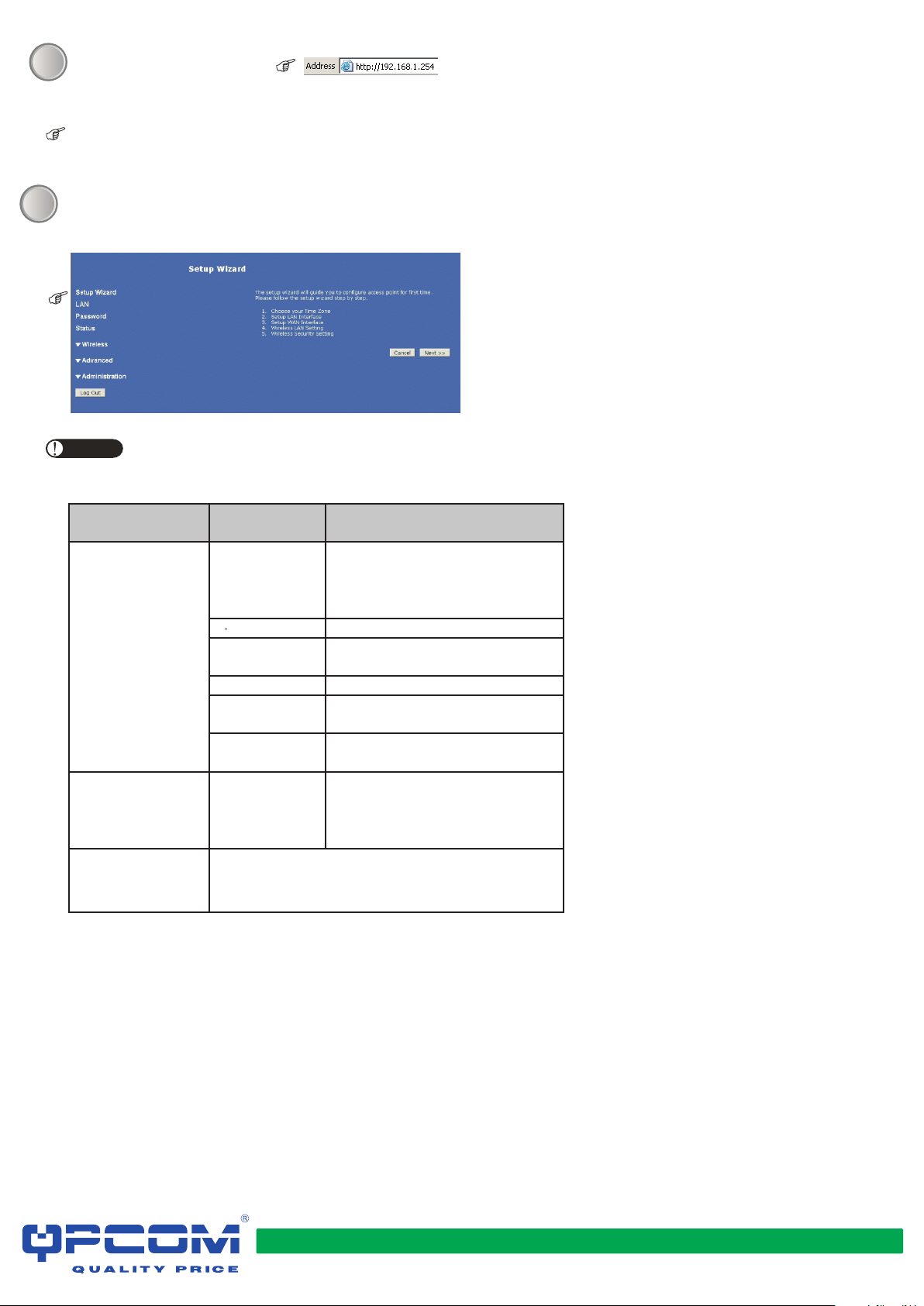
St ar t yo ur W EB b ro ws er.
9
In t he Ad dr es s box, enter
th e fo ll ow in g:
No username and password required for the first login
(def ault setting). Howe ver, you can assig n a set of
us ername and pas sword for f uture sec urity.
The Setup Wizard provides primary conf iguration of this
10
device, you may enter each screen to change the default
settings.
No te
Type of Internet
Access
Cable modem (TV-
style cable)
DSL/ADSL modem
(phone-type cable) None
Other (e.g. Fixed
Wireless)
Connection
None
PPPoE Login name and password.
L2TP
PPPoE Login name and password
PPTP
L2TP
Please choose one of the two ways for your
Internet Connection: Dynamic IP Address
assignment.
Type Data Required
Usually none. But some ISP may
require a particular Hostname,
Domain name, or MAC (physical)
address.
Login name and password,
Server IP Address
Login name and password,
Server IP Address
Login name and password,
Server IP Address
Usually none. But some ISP may
require a particular Hostname,
Domain name, or MAC (physical)
address.
M7 3-APO11-1 70
www.qpcom.com
