qpcom QP-WA252G User Manual

www.qpcom.com
User’s Manual
QP-WA252G
802.11b/g Wireless
Access Point
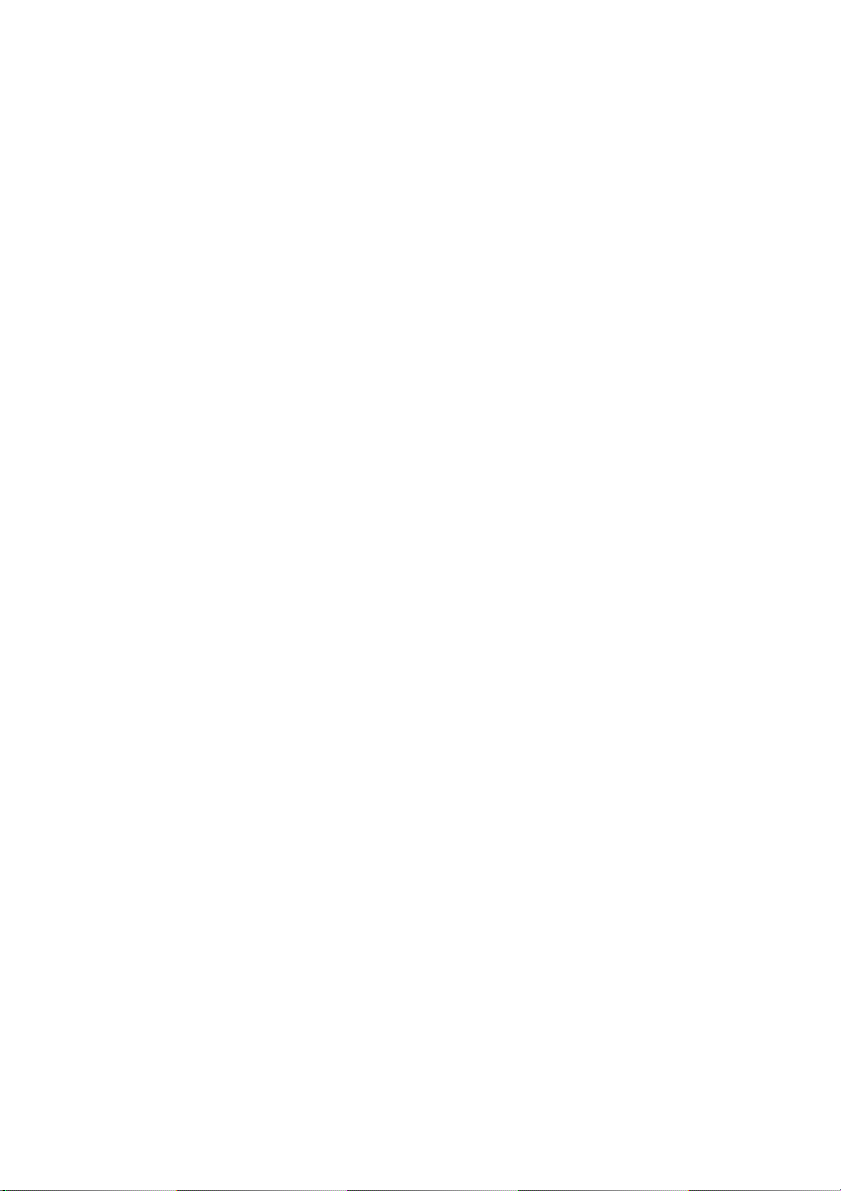
FCC Certifications
This equipment has been tested and found to comply with the limits for a Class B digital
device, pursuant to Part 15 of the FCC Rules. These limits are designed to provide
reasonable protection against harmful interference in a residential installation. This
equipment generates, uses and can radiate radio frequency energy and, if not installed and
used in accordance with the instructions, may cause harmful interference to radio
communications. However, there is no guarantee that interference will not occur in a
particular installation. If this equipment does cause harmful interference to radio or television
reception, which can be determined by turning the equipment off and on, the user is
encouraged to try to correct the interference by one or more of the following measures:
Reorient or relocate the receiving antenna.
Increase the separation between the equipment and receiver.
Connect the equipment into an outlet on a circuit different from that to which the
receiver is connected.
Consult the dealer or an experienced radio/TV technician for help.
CAUTION:
Any changes or modifications not expressly approved by the grantee of this device could void
the user’s authority to operate the equipment.
This device complies with Part 15 of the FCC rules. Operation is subject to the following two
conditions: (1) This device may not cause harmful interference, and (2) This device must
accept any interference received, including interference that may cause undesired operation.
FCC RF Radiation Exposure Statement
This equipment complies with FCC RF radiation exposure limits set forth for an uncontrolled
environment. This equipment should be installed and operated with a minimum distance of
20cm between the radiator and your body.
CE Mark Warning
This is a Class B product. In a domestic environment, this product may cause radio
interference, in which case the user may be required to take adequate measures.
All trademarks and brand names are the property of their respective proprietors.
Specifications are subject to change without prior notification.

Table of Content
Introduction....................................................................................................................... 1
F
EATURES
A
PPLICATION
P
ARTS NAMES AND FUNCTIONS
F
ACTORY DEFAULT SETTINGS
Wireless AP ................................................................................................................. 5
Hardware Connection........................................................................................................ 6
Check the LEDs:.......................................................................................................... 6
About the Operation Modes .............................................................................................. 7
A
CCESS POINT MODE
WDS R
C
LIENT MODE (INFRASTRUCTURE
C
LIENT MODE (AD-HOC
WDS B
Configuration..................................................................................................................... 9
L
OGIN
S
TATUS
System........................................................................................................................ 10
Statistics .................................................................................................................... 11
W
IRELESS
Basic Settings............................................................................................................. 12
Advanced Settings...................................................................................................... 13
Security...................................................................................................................... 17
Access Control........................................................................................................... 19
TCP/IP .......................................................................................................................... 21
Basic.......................................................................................................................... 21
O
THER
Upgrade Firmware..................................................................................................... 23
Save/Reload Settings.................................................................................................. 24
Password ................................................................................................................... 26
System Log................................................................................................................. 26
........................................................................................................................ 1
................................................................................................................... 2
......................................................................................... 3
........................................................................................... 5
....................................................................................................... 7
EPEATER MODE
RIDGE MODE
.............................................................................................................................. 9
.......................................................................................................................... 10
...................................................................................................................... 12
........................................................................................................................... 23
.................................................................................................... 7
).................................................................................... 7
) .................................................................................................. 8
......................................................................................................... 8
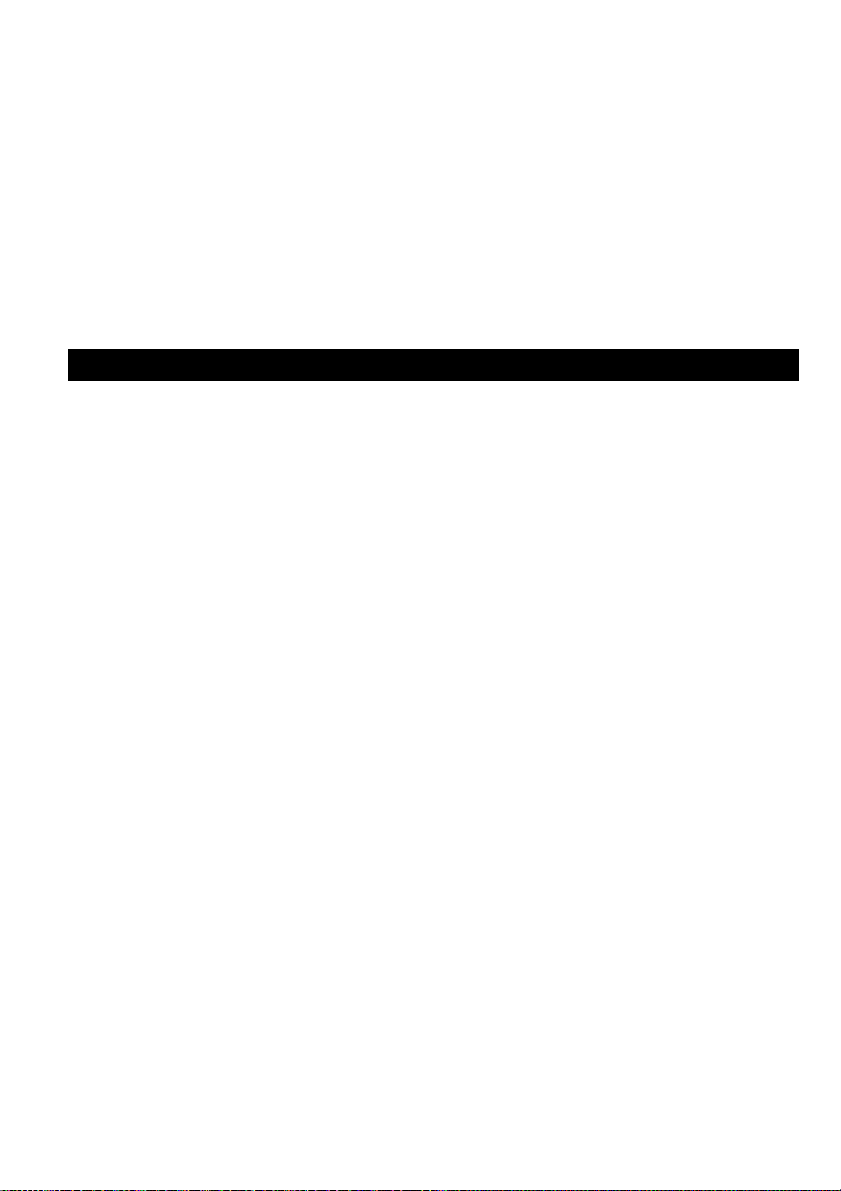
INTRODUCTION
This is an IEEE802.11b/g compliant 11 Mbps & 54 Mbps Ethernet Wireless Access Point.
The Wireless Access Point is equipped with two 10/100 M Auto-sensing Ethernet ports
for connecting to LAN and also for cascading to next Wireless Access Point.
This Access Point provides 64/128bit WEP encryption, WPA and IEEE802.1x which
ensures a high level of security to protects users’ data and privacy. The MAC Address
filter prevents the unauthorized MAC Addresses from accessing your Wireless LAN.
Your network security is therefore double assured.
The web-based management utility is provided for easy configuration that your wireless
network connection is ensured to be always solid and hassle free.
Features
• Two LAN ports for Wireless AP cascade.
• Support WPA.
• Support AP client mode.
• Support WDS for bridge mode.
• Support data rate automatic fallback.
• Automatic channel selection.
• Client access control.
• Support 802.1x/Radius client with EAP-TLS, TKIP, AES encryption.
• Support IAPP.
• Adjustable Tx power, Tx rate, and SSID broadcast.
• Allow WEP 64/128 bit.
• Web interface management.
• Support System event log and statistics.
• MAC filtering (For wireless only).
1

A p p l i c ati o n
Example 1
Example 2
2
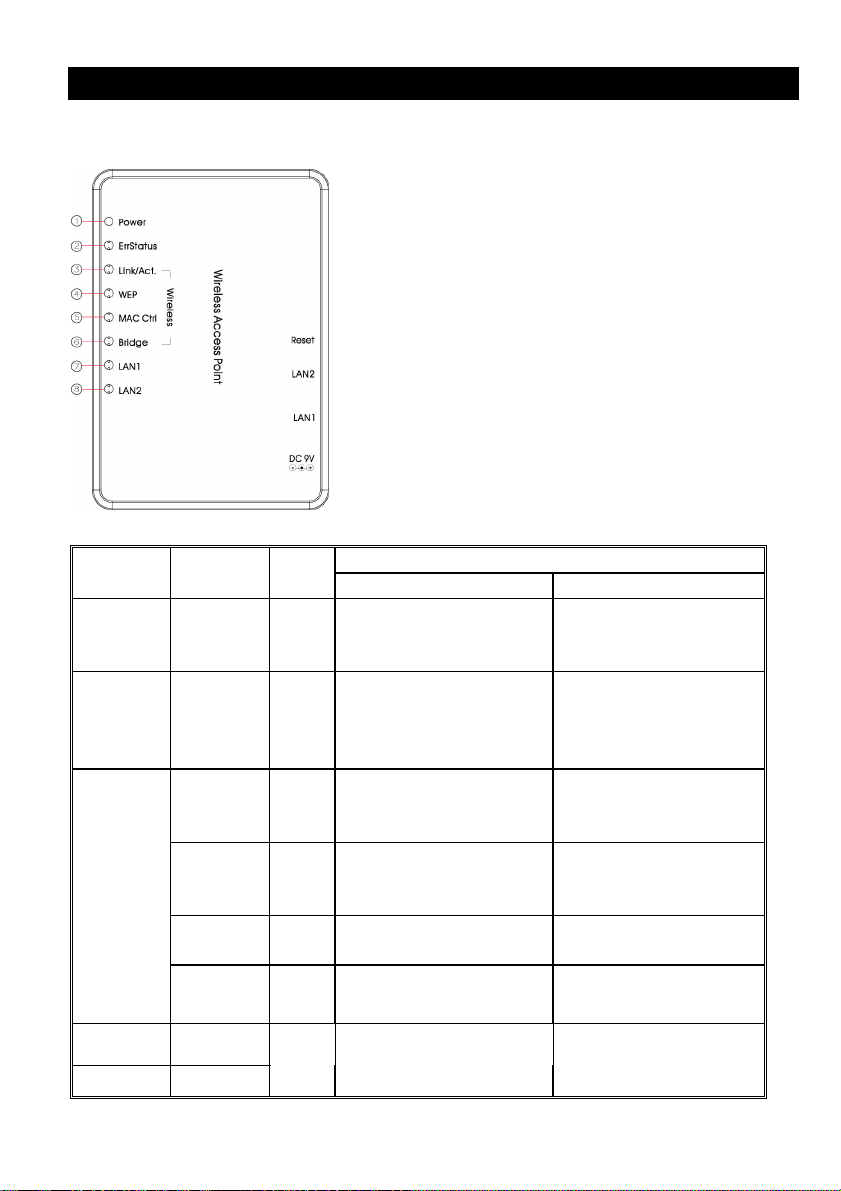
P arts N am es an d Fun c ti o n s
1. Front Panel: (LED Indicators)
LED Status
Indicator Color Solid Flashing
1 Power Green Turns solid green when
power is applied to this
device.
2 Status Red Turns solid red when the
device is booting, after
boot scuessfully, the light
turn off.
3~6
Wireless
Link/Act. Green Turns solid green when
connected and associated
to at least a client station.
WEP/WPA Orange Turns solid orange when
wireless security is
enabled.
MAC
Ctrl
WDS Orange Turn solid orange when
Orange Turns solid orange when
MAC Control is enabled.
WDS is enabled.
N/A.
Receiving/
Sending data
N/A
N/A
N/A
7 LAN 1
8 LAN 2
Green
Turns solid green when
linked to a local network.
Table 1: LED Indicators
3
Receiving/
Sending data
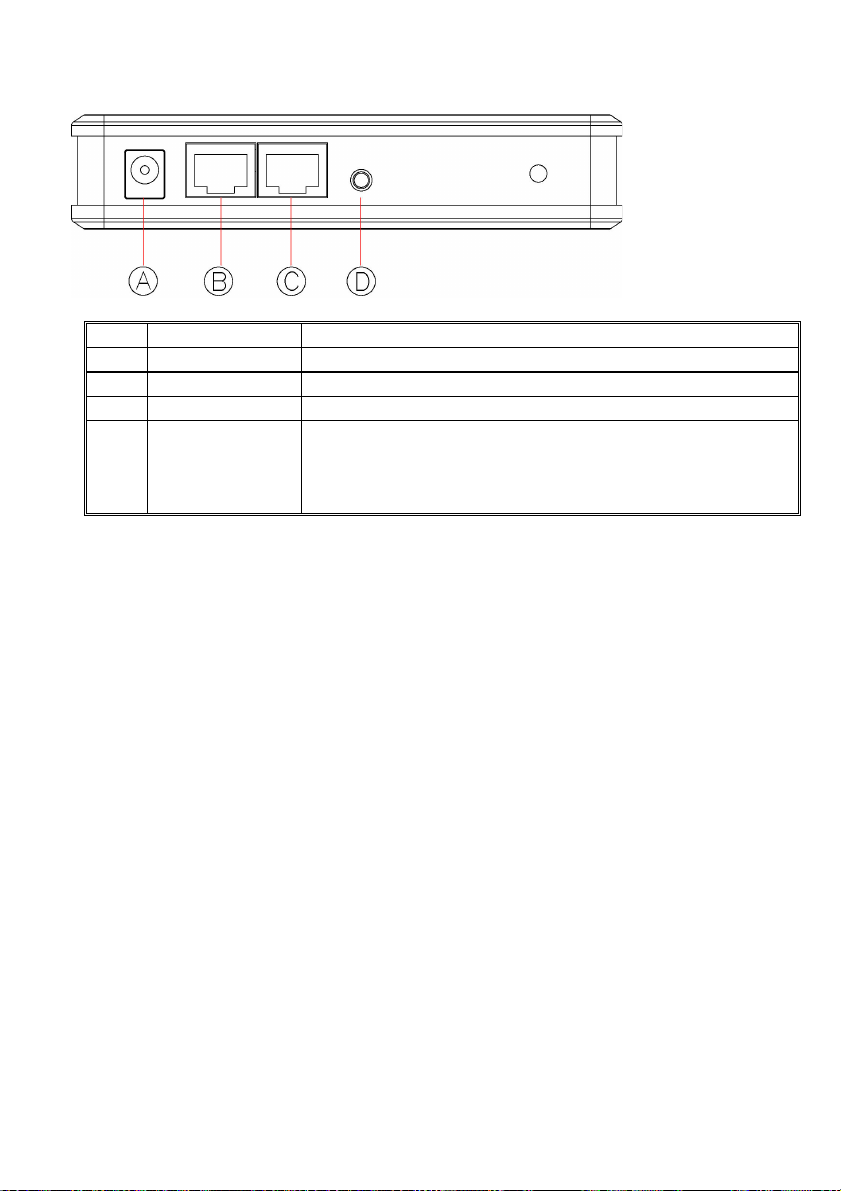
2. Rear Panel: Connection Ports
the Factory Reset will erase all previously
Port/button Functions
A 12V DC
B LAN1
C LAN2
D
(Factory)
RESET
Connects the power adapter plug
Connects to Ethernet
Connects to Ethernet
Press over 3 seconds to reboot this device.
Press for over 10 seconds to restore factory settings.
Performing
entered device settings.
Table 2: Connection Ports
4
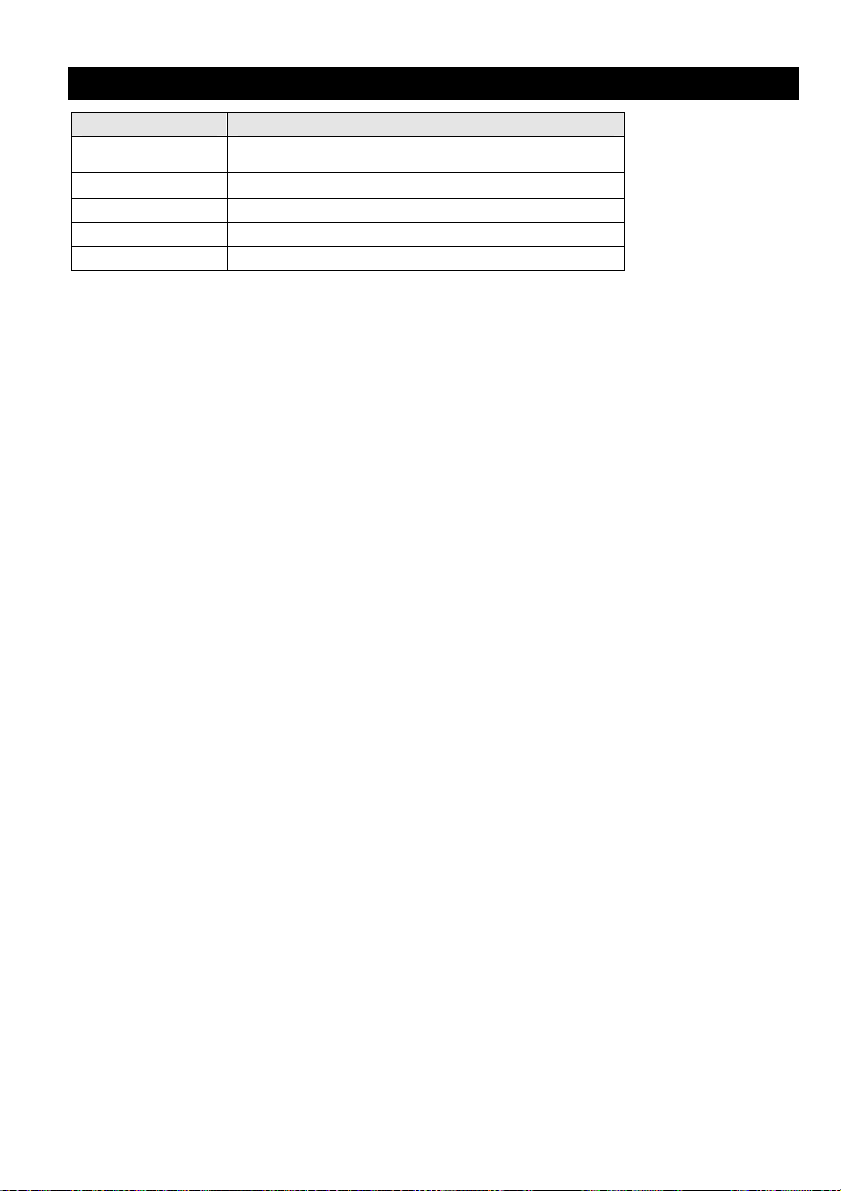
Fac to ry D ef aul t S etti n g s
Setting Wireless Access Point
Device Name
SSID
Channel
WEP Default value: Disabled
IP Address
Wireless AP
Default value:
11
192.168.1. 254
5

H A RDW A RE CONNE CTION
Note: Before you starting hardware connection, you are advised to find an appropriate
location to place the Access Point. Usually, the best place for the Access Point is at the
center of your wireless network, with line of straight to all your wireless stations. Also,
remember to adjust the antenna; usually the higher the antenna is placed, the better will
be the performance.
1. Connect to your local area network: connect a Ethernet cable to one of the
Ethernet port (LAN1 or LAN2) of this Wireless Access Point, and the other end to a
hub, switch, router, or another wireless access point.
2. Power on the device: connect the included AC power adapter to the Wireless Access
Point’s power port and the other end to a wall outlet.
Check the LEDs:
The Power and LAN # LEDs should be ON. LAN# LED will even blink if there is traffic.
The Link/Act LED will be on in static when associated with a station and blink whenever
this AP receives data packets in the air.
If the Status LED glows after self-test , it means this Wireless Access Point fails on self
test. Please ask your dealer for technical support.
3. Configure your PC: Make sure your local PC(s) has wireless network adapter
installed.
6
