Qomo Quest 84 Owner's Operating Manual
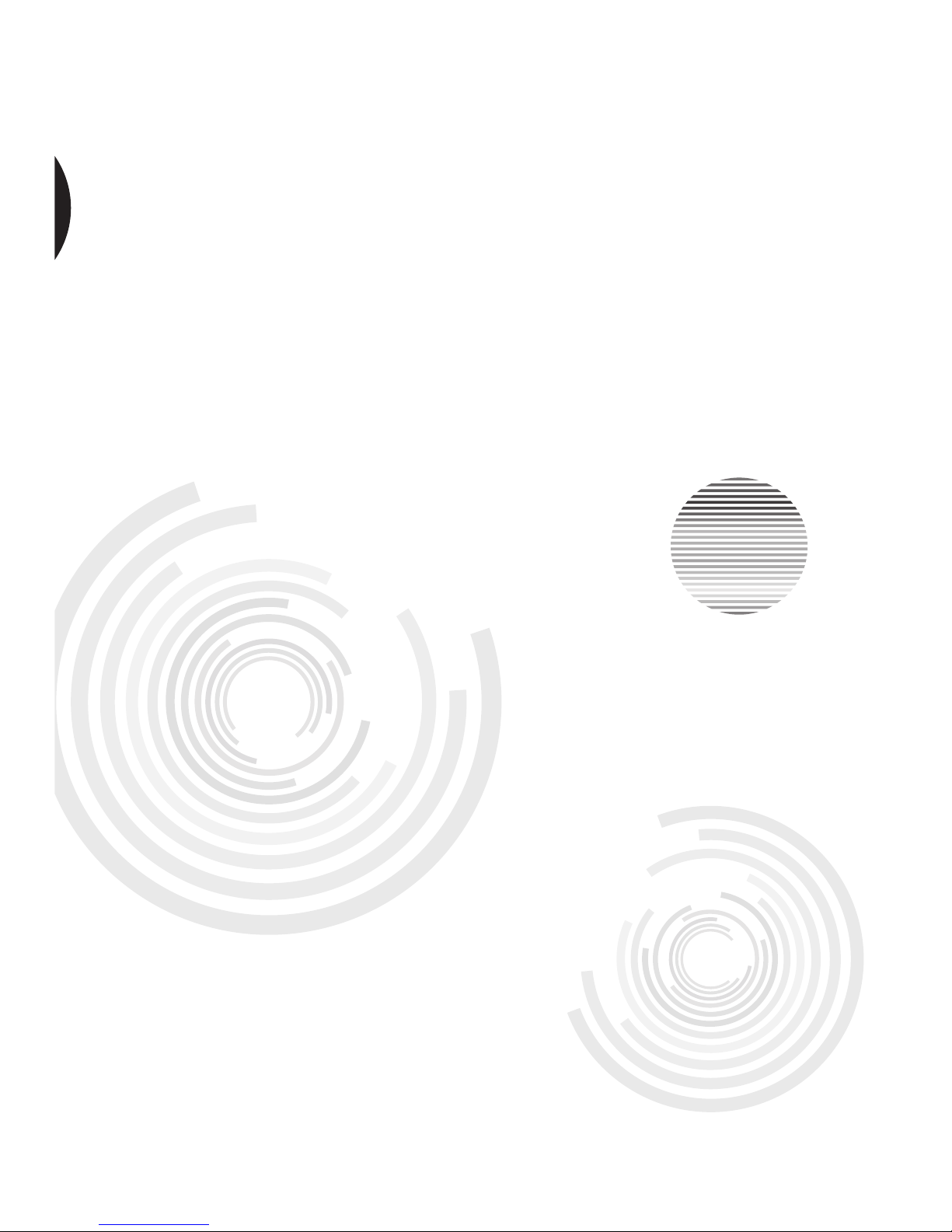
Before operating the unit, please read this manual thoroughly,
and retain it for future reference.
Owner’s Operating Manual
Interactive Intelligent Panel
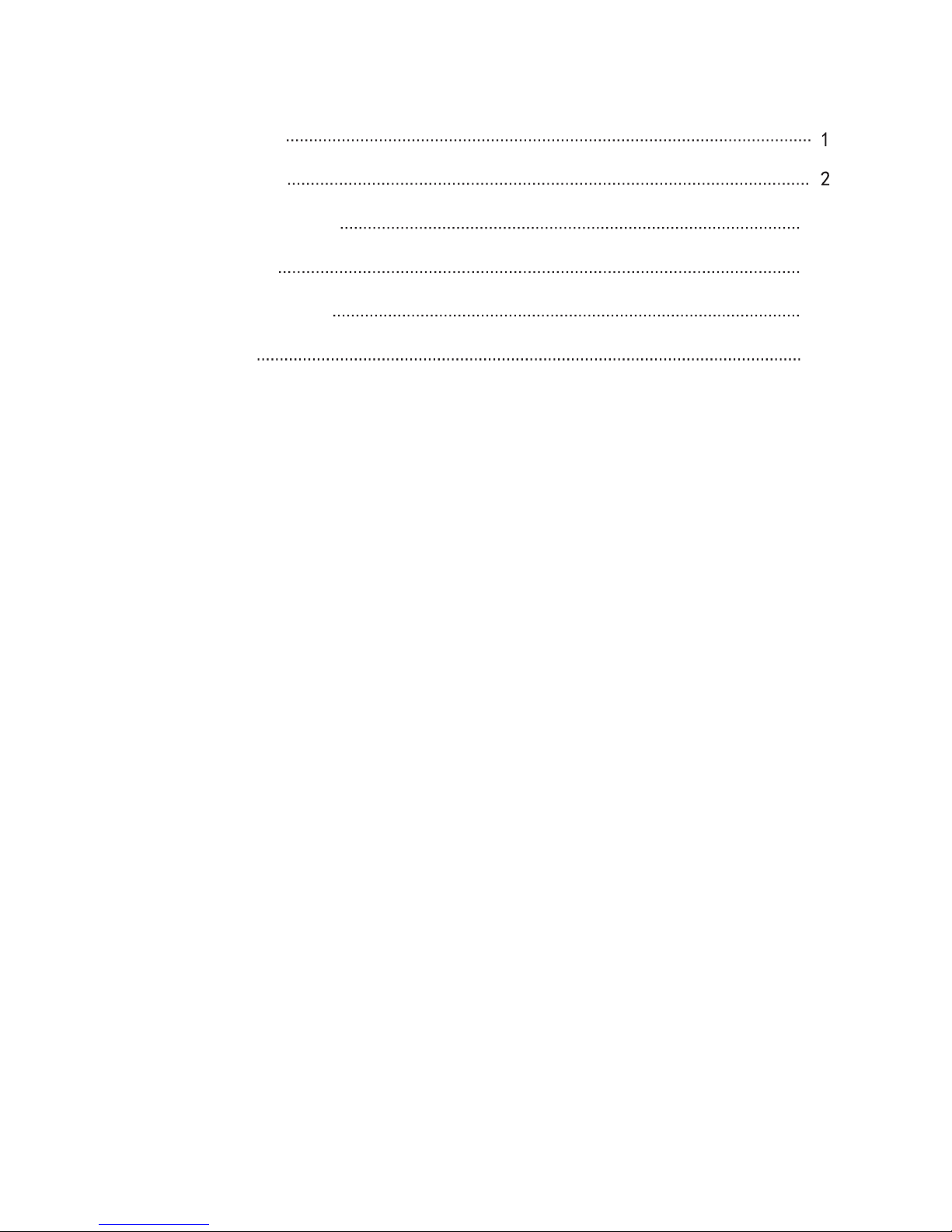
11
15
16
Contents
Security Warning
Connection and Setting
Menu Operation
Maintenance
Prepare to Install
Simple troubleshooting
7
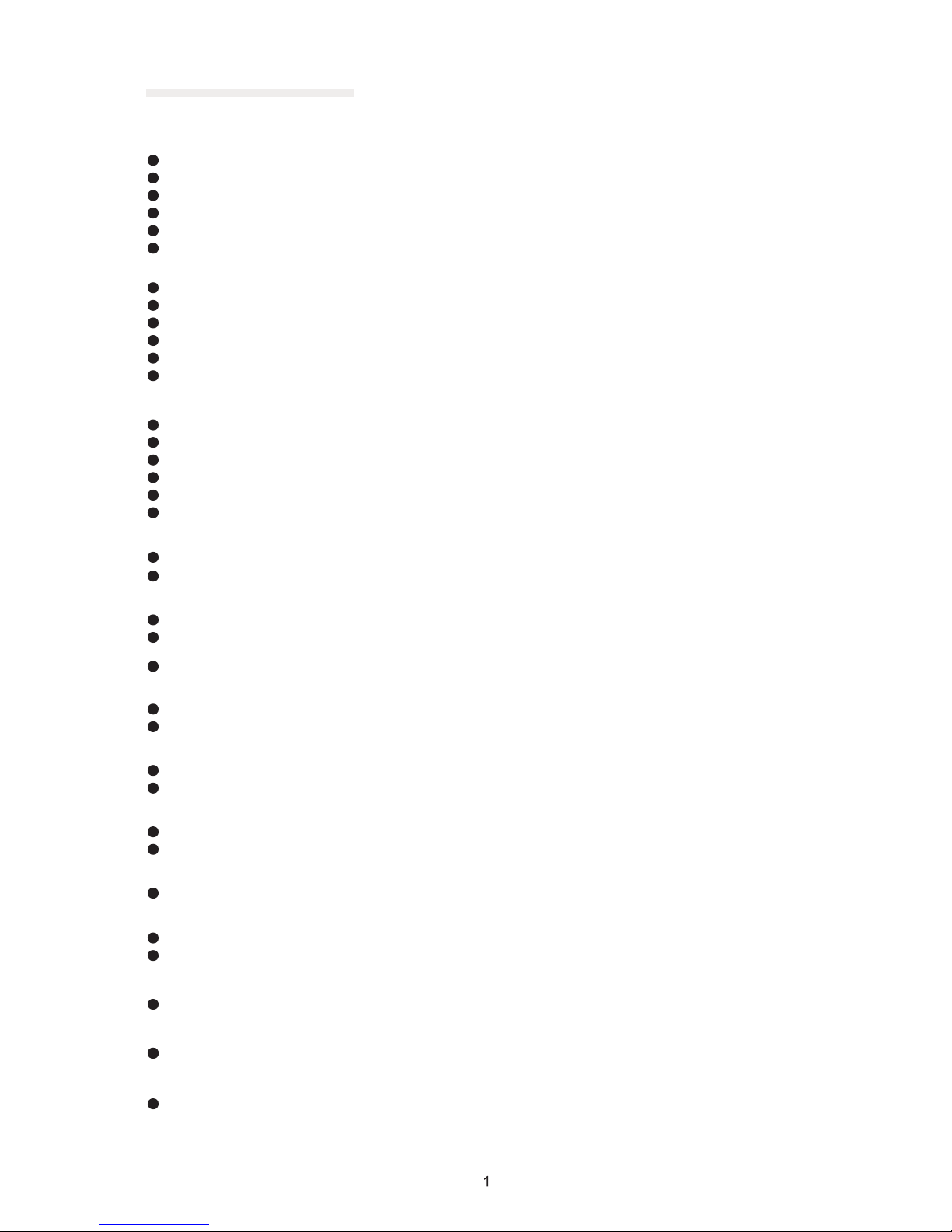
Do not expose the unit to direct sunlight and other sources of heat.
Do not handle liquids near or on the unit.
Never spill liquid of any kind into the unit
Power Supply
LED Screen
Sight Distance
Temperature
Humidity
Ventilation
Earphone
Standby
Battery
Notes for Cleaning
Power Switch Status SignsPower Switch Status Signs
Notes for Maintenance
Do not put the unit near appliances that create magnetic fields.
Do not put heavy objects on top of the unit.
Check that the unit’s operating voltage is identical with your local power supply.
the weather is thunder-storm or lightning. Please unplug power supply and aerial plug when
please unplug power supply, when there is nobody at home or didn't use over a long period of time .
Please keep power cord from physical or mechanical damage.
Please use exclusive power cord, don't modify or lengthen it.
Please check and ensure AC source is connected with the ground.
Never use any other tough or sharp object to replace the written pen.
Unplug the power supply plug before cleaning.
Clean the screen with a soft dustless and dry cloth.
Never use water or the spray type detergent to clean the unit.
For deep clean, contact an authorized service center.
Please don't display the high brightness image on the screen for a long time.
The best distance between audience and screen is 5-7 times that of screen diagonal.
The best watching angle between audience and screen as top and bottom, or so inside 176 degrees.
Do not place the unit near or over a radiator or a heater register.
If your unit is suddenly moved from a cold to a warm place, unplug the power cord for at least.
two hours so that moisture that may have formed inside the unit can dry completely.
Do not expose machine in rain, damp or place near water.
Ensure the indoor drying, cool.Nomal operating humidity is 10~90%.
Keep the ventilation openings clear.
Ensure that the unit has enough space for ventilation around: left, right and back >10cm, top> 20cm.
It will while using the earphone listen noisy sound for a long time.effect the hearing
Before using earphone, please turn down the volume in advance.
It will enter standby mode but not turn off the unit while press the standby key.
Accurate transaction and recall scrap battery after using.
There are heating hole on back cover, do not spray water.
“I” means power on, “O” means power off.“I” means power on, “O” means power off.
This machine can only be maintained by certified engineer.
Please don't let kid touch battery, in case of dangerous don't throw battery into fire.
Normal operating temperature is 0 ~ 40℃.
Safety Warning
Before operating the unit, please read this manual thoroughly,and retain it for future reference.
Do not place the unit on an unstable cart, stand, tripod, bracket, table, or shelf.
Placement
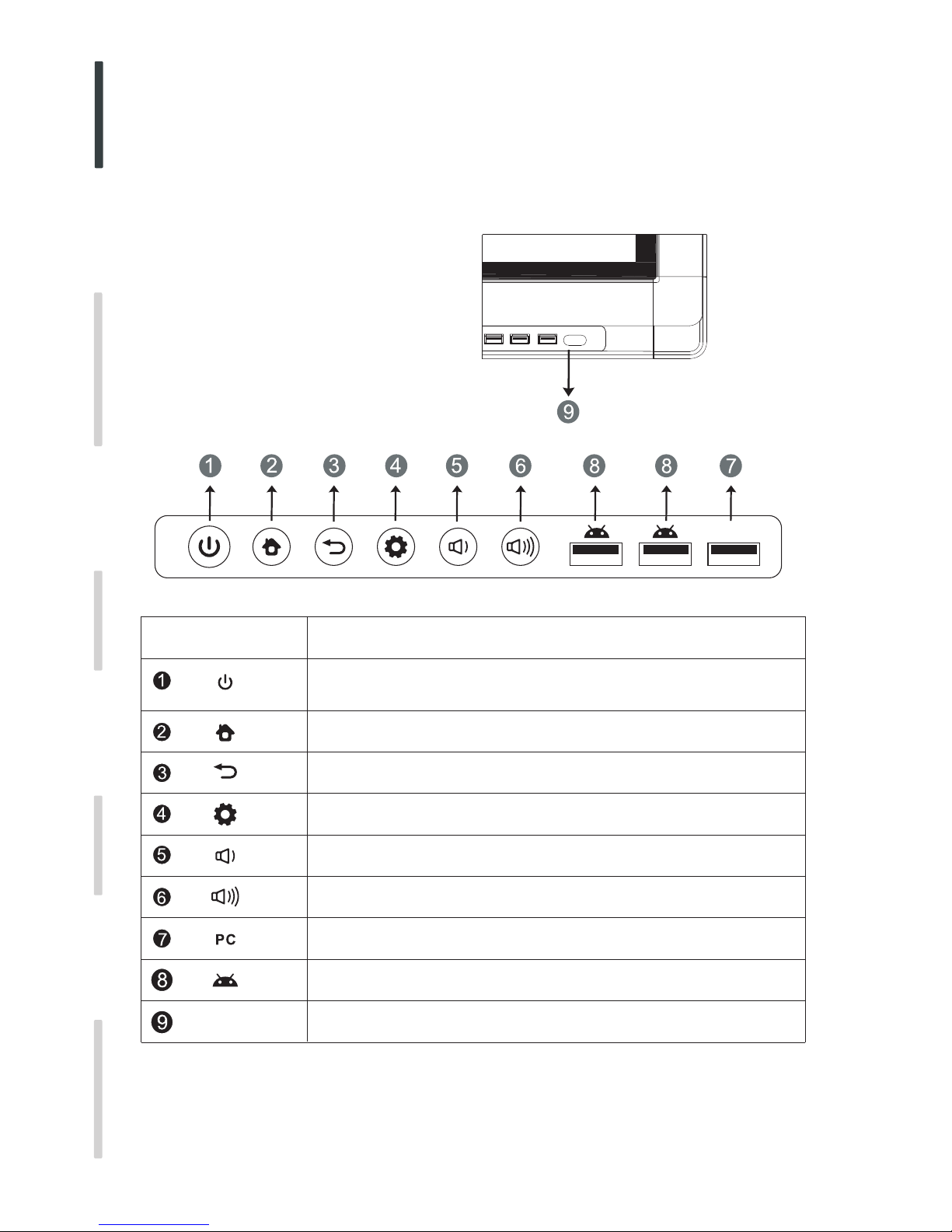
1 Control Panel
HOME button: back to main interface
Return button: return to previous level menu
Menu button: call up function menu
Volume down button: turn down volume
Built-in computer USB interface
USB interface of Android system, which can access storage device to play
Receiving remote control signal, and do not place any objects to block
Volume up button: turn up volume
Items Function description
media files
remote control receiving
Remote control
signal
receiver
Tap to enter EnergySaving function
Press at least 2 seconds to enter standby mode
PC
Prepare to Install
2
Connecting and Setting
Installation
Menu Operation
Troubleshooting
Care and Maintenance
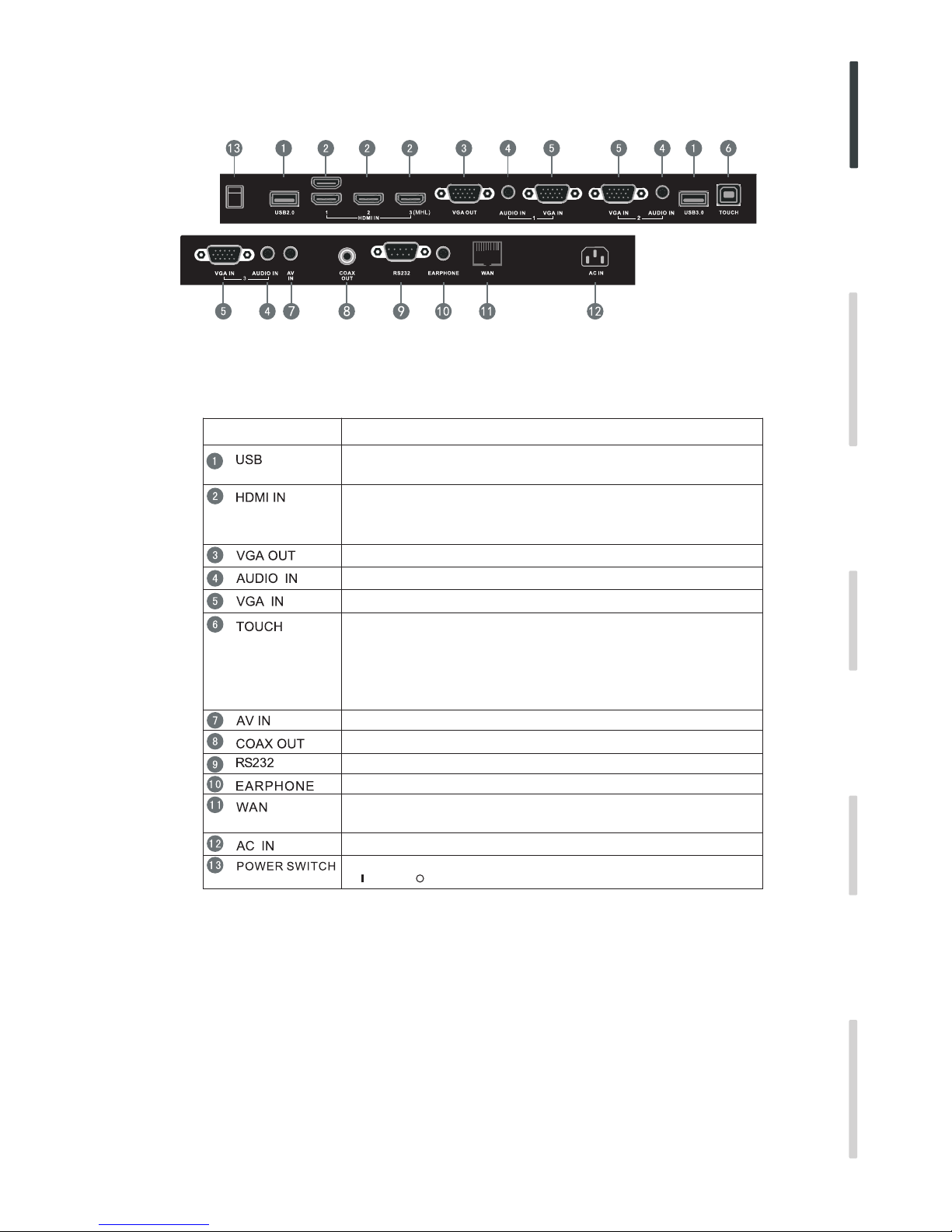
2 Terminal Interface
Items Function description
Connect USB devices such as mobile hard disk, U disk, USB keyboard
and mouse, USB drives, etc
High-definition multimedia interface signal input, connect to PC
(personal computer) with HDMI output, set-top box, or other video
device can also realize touch function (HDMI3 can realize MHL function,
Connected to display devices with VGA input function
External computer audio input
External computer image input
External computer touch signal input. Default touch function is available
under internal computer, when connecting external computer, besides
connecting external computer VGA and audio signals, external
computer's USB port needs to be connected to the equipment. Under
the condition that driver is installed, external computer can be touch
controlled through the equipment (touch function is effective in PC,
VGA and HDMI channel by default)
Composite video and audio input
Coaxial output
WAN interface, connecting RJ45 terminals.
(This network port is only used for Android system)
Serial interface, used for mutual transfer of data between devices
Connected to device with headphone input function
Power switch, to open and shut down AC power supply
“ ”is ON, “ ”is OFF.
AC power input, connecting AC power supply
3
HDM I4(4K 2K)
HDMI4 can realize 4K2K function)
Connecting and Setting
Installation
Menu Operation
Troubleshooting
Care and Maintenance
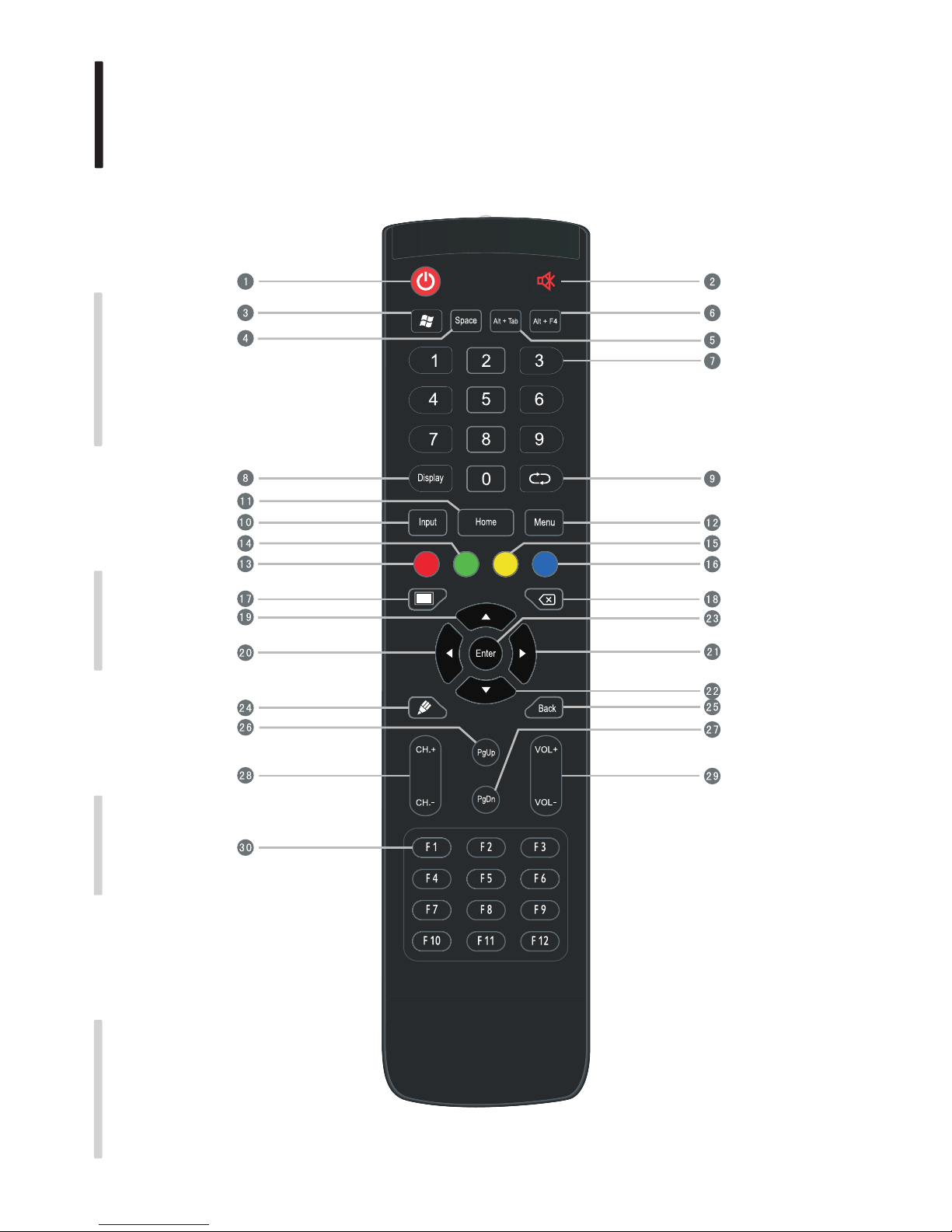
3 Remote control
1). Remote control button instruction
4
Connecting and Setting
Installation
Menu Operation
Troubleshooting
Care and Maintenance
