Page 1

Visual Presenter
Owner’s Manual
Model: QD3800
Page 2
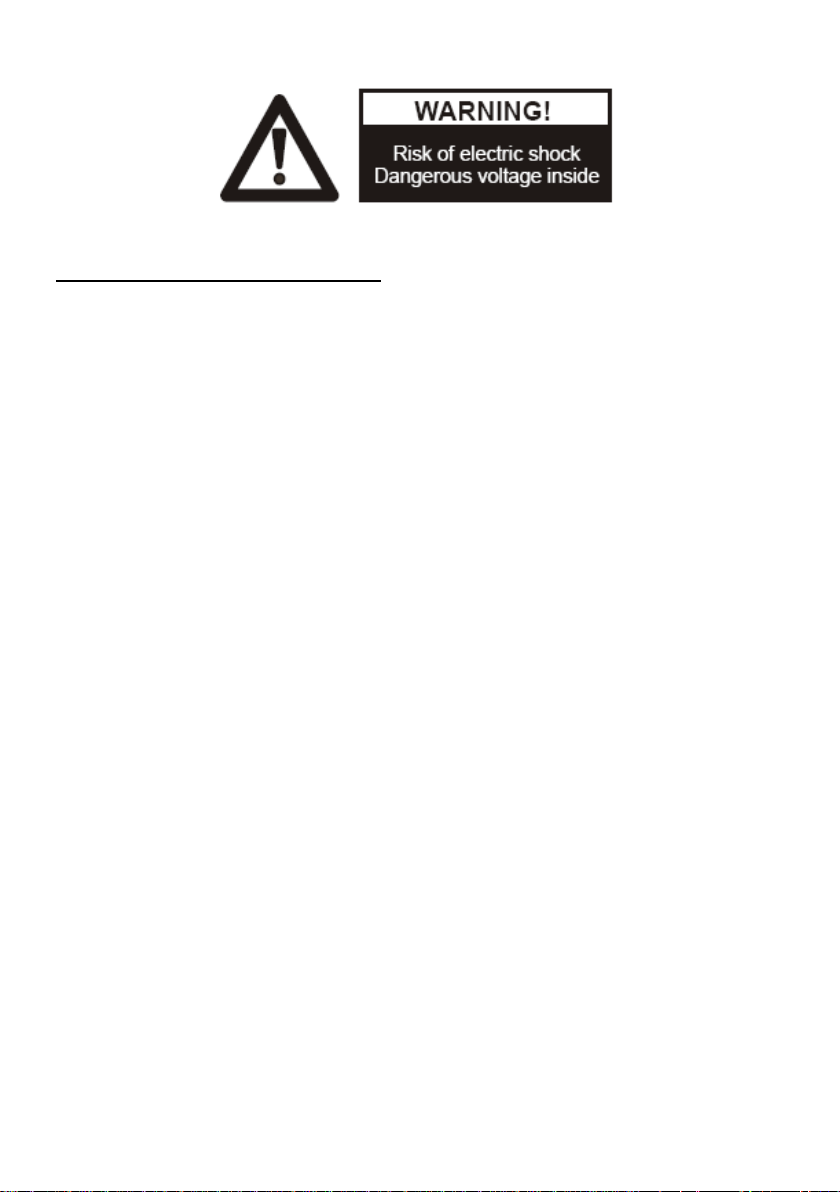
PRECAUTIONS
PRECAUTIONS
PRECAUTIONS
PRECAUTIONS
Please
Please
Please
Please follow
To
To
To
To prevent
T
o
T
o
T
T o
o prevent
personnel for service only.
Do
Do
Do
Do not
focus on. It may cause damage to the camera lens.
Be
Be
Be
Be careful
or metallic objects to get inside the cabinet.
Unplug
Unplug
Unplug
Unplug the visuali z er from the wall outlet when it is not in use for
an extended period of time.
Clean
Clean
Clean
Clean cabinet
Clean
Clean
Clean
Clean lens
When
When
When
When lamps
Avoid
Avoid
Avoid
Avoid interchanging arm lights and back light frequently.
Remove
Remove
Remove
Remove the camera lens cap before power the unit on .
follow
follow
follow these
prevent
prevent
prevent fire or shock hazard, do not expose the unit to rain or moisture.
prevent
prevent
prevent electrical shock, do not open the cabinet. Refer to qualified
not
use
not
use
not use
use the unit continuously for more than 24 hours with camera auto
careful
careful
careful not
cabinet
cabinet
cabinet with a soft cloth lightly moistened with a mild detergent.
lens
lens
lens carefully with an air spray or soft dry cloth to avoid scratching.
lamps
lamps
lamps flash or become dark, they should be replaced with new ones.
these
these
these precautions
not
not
not to
precautions
precautions
precautions :
to
to
to spill water or other liquids onto the unit, or allow combustible
:
:
:
1
Page 3

CONTENTS:
CONTENTS:
CONTENTS:
CONTENTS:
PARTS IDENTIFICATION ......................................................................................... 3
CONTROL PANEL ...................................................................................................... 3
BUTTON INSTRUCTION .......................................................................................... 4
REMOTE CONTROL ................................................................................................. 4
CONNECTIONS ......................................................................................................... 6
BASIC PREPARATIONS ........................................................................................... 6
PAL/NTSC VIDEO OUTPUTS ................................................................................ 10
WORKING ON THE STAGE ................................................................................... 10
WORKING OUTSIDE THE STAGE ....................................................................... 10
LIGHT .........................................................................................................................
ADJUSTING IMAGE SIZE ......................................................................................
WORKING WITH NEGATIVES ...............................................................................
FOCUSING ................................................................................................................ 12
FREEZING IMAGE ................................................................................................... 12
BRIGHTNESS ADJUSTMENT ............................................................................... 12
WHITE BALANCE ADJUSTMENT ........................................................................ 12
AUTO ADJUSTMENT .............................................................................................. 12
TEXT/IMAGE MODE ............................................................................................... 12
COLOR AND B&W MODE SWITCH ..................................................................... 12
VIDEO INPUTS ........................................................................................................ 13
RGB INPUTS ............................................................................................................ 13
PROJECTOR ON/STANDBY ................................................................................. 13
PROJECTOR INPUTS SELECTION ..................................................................... 13
IMAGE ROTATION ................................................................................................... 13
IMAGE REVERSION ............................................................................................... 13
INFRARED REMOTE CONTROL .......................................................................... 14
4 x 4 MULTIPLE SCREEN DISPLAY .................................................................... 14
INSTALLING VISUALIZER SOFTWARE .............................................................. 14
USB PORT ................................................................................................................ 15
USB IMAGE CAPTURE .......................................................................................... 15
CONTROLLING VISUALIZER BY COMPUTER ................................................. 16
CONTROLLING PROJECTOR BY VISUALIZER ................................................ 17
FOLDING THE UNIT ................................................................................................ 20
SPECIFICATIONS .................................................................................................... 22
11
11
11
2
Page 4

P
Arm lights
Camera
Camera stand
Back light
Remote control slot
Operation panel
Stage
Connectors
Connectors
Button instruction
ARTS
P
ARTS
P
P
ARTS
ARTS IDENTIFICATION
IDENTIFICATION
IDENTIFICATION
IDENTIFICATION
CONTROL
CONTROL
CONTROL
CONTROL PANEL
Rot
Rot
Rot
Rot (Rotate the image)
Frz
Frz
Frz
Frz (Freeze the image )
Neg
Neg
Neg
Neg (D isplay film negatives )
Text
Text
Text
Text (Switch between image/text mode )
Save
Save
Save
Save (Save captured images)
Title
Title
(Freeze the top 1/8 of the screen)
Title
Title
Split
Split
Split
Split ( Split Image function)
Mem
Mem
Mem
Mem
(Multiple Screen Display, the stored images will be displayed in a
4 x 4 matrix)
Ppw
Ppw
Ppw
Ppw (Control the projector On/Standby)
PANEL
PANEL
PANEL
3
Page 5
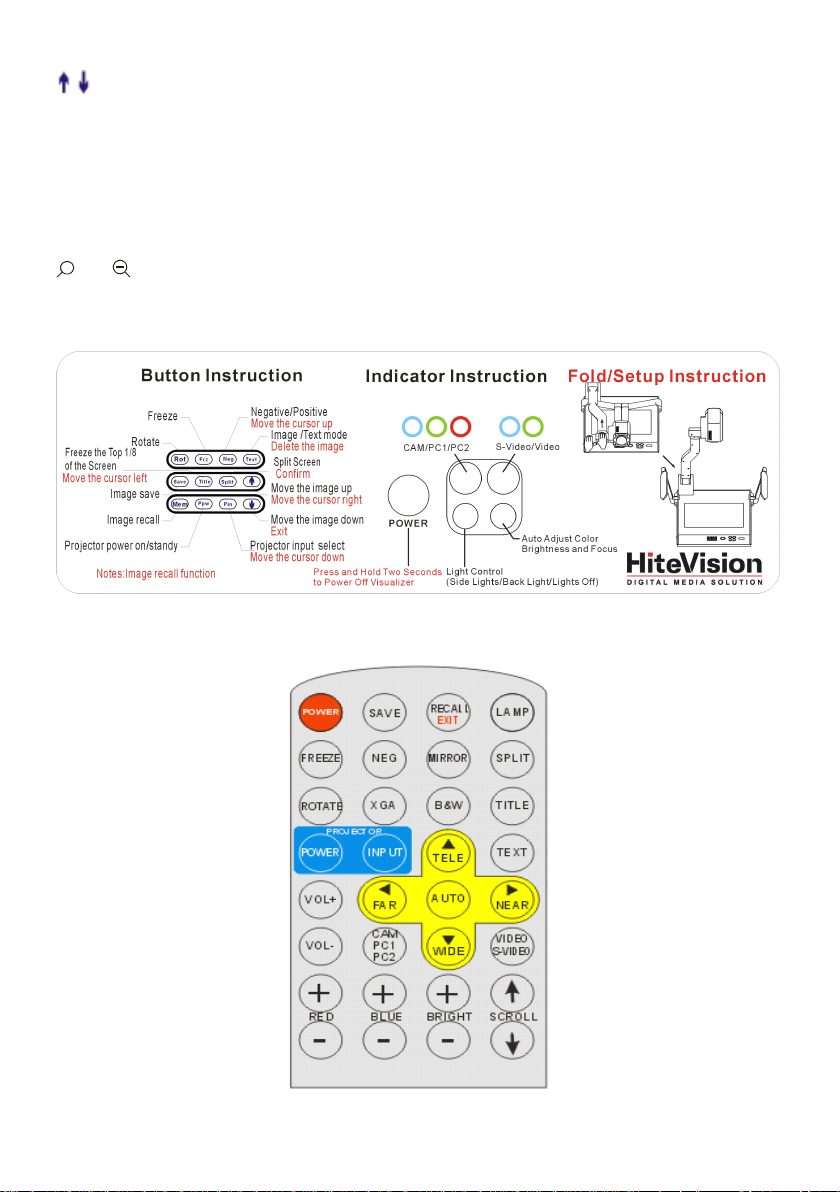
Pin
+
+
+
+
Pin
Pin
Pin (Projector input signal selection)
/
/
/
/ (Move the image up/down)
POWER
POWER
POWER
POWER (Control the visuali z er On/Off)
CAM/PC1/PC2
CAM/PC1/PC2
CAM/PC1/PC2
CAM/PC1/PC2 (CAM/RGB input signal selection)
S-VIDEO/VIDEO
S-VIDEO/VIDEO
S-VIDEO/VIDEO
S-VIDEO/VIDEO (S-Video/ Video input signal selection)
LAMP
LAMP
LAMP
LAMP (Control the arm lights and back light)
AUTO
AUTO
AUTO
AUTO
(To
auto white balance and auto focus )
T/
W
T/
W
T/
T/ W
W ( Zoom in and out )
BUTTON
BUTTON
BUTTON
BUTTON INSTRUCTION
REMOTE
REMOTE
REMOTE
REMOTE CONTROL
INSTRUCTION
INSTRUCTION
INSTRUCTION
CONTROL
CONTROL
CONTROL
4
Page 6
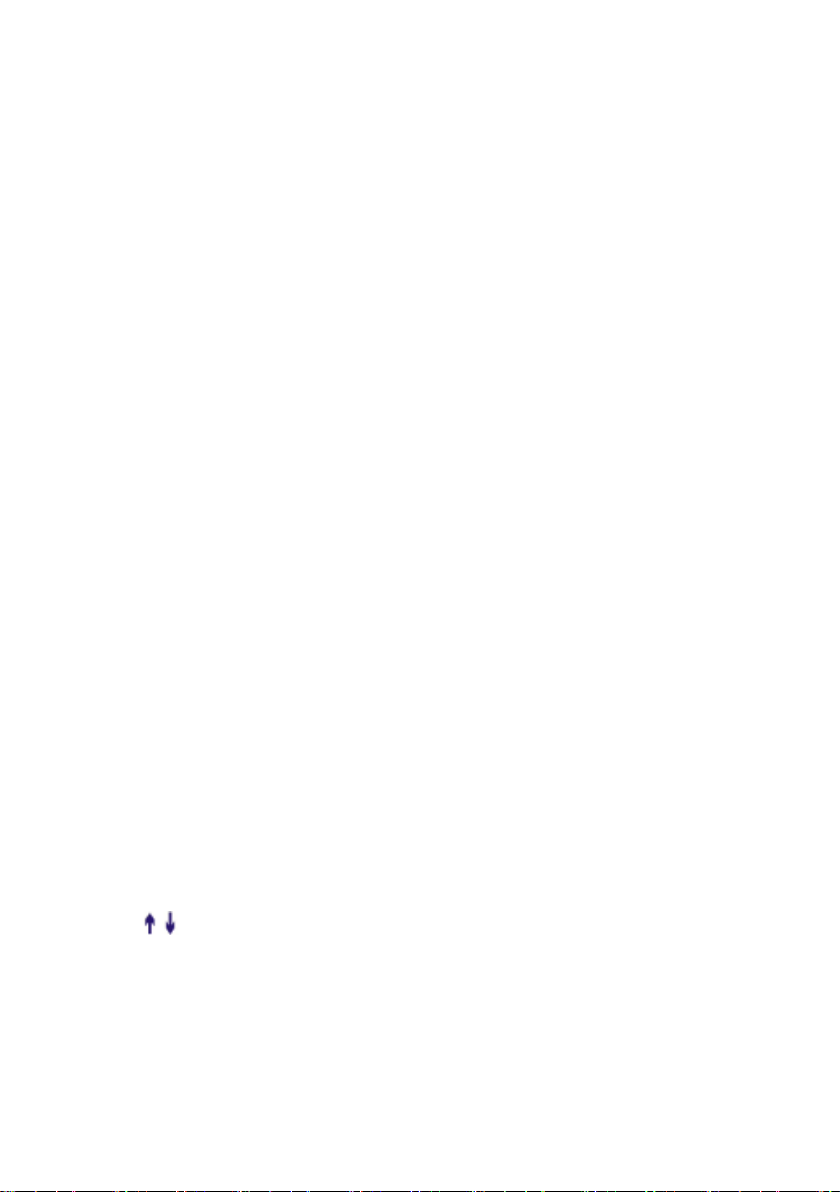
POWER
POWER
POWER
POWER ( Control the visualizer On/Off )
SAVE
SAVE
SAVE
SAVE (Save captured images)
RECALL
RECALL
RECALL
RECALL ( Multiple Screen Display )
LAMP
LAMP
LAMP
LAMP (Control the arm lights and back light/ Press the button more than 5
seconds to delete all pictures stored in the Flash ROM)
ROTA TE
ROTA TE
ROTA TE
ROTA TE (Rotate the image)
FREEZE
FREEZE
FREEZE
FREEZE (Freeze the image )
NEG
NEG
NEG
NEG ( D isplay film negatives )
MIRROR
MIRROR
MIRROR
MIRROR ( V-Reverse the image)
XGA
XGA
XGA
XGA (Toggle among XGA (1024 x 768) , SXGA (1280 x 1024) ,
WXGA(1366 x 768), 720P(1280 x720) , 1080P(1920 x 1080 ) )
TEXT
TEXT
TEXT
TEXT (Switch between image/text mode)
B&W
B&W
B&W
B&W (Switch between Color mode and Black & White mode)
TITLE
TITLE
TITLE
TITLE
SPLIT
SPLIT
SPLIT
SPLIT ( Split Image function)
PROJECTOR
PROJECTOR
PROJECTOR
PROJECTOR POWER
PROJECTOR
PROJECTOR
PROJECTOR
PROJECTOR INPUT
EXIT
EXIT
EXIT
EXIT (Exit selected function)
TELE/
TELE/
TELE/
TELE/ W
FAR/NEAR
FAR/NEAR
FAR/NEAR
FAR/NEAR (Focus near or far)
AUTO
AUTO
AUTO
AUTO
CAM/PC1/PC2
CAM/PC1/PC2
CAM/PC1/PC2
CAM/PC1/PC2 (CAM/RGB input signal selection)
S-VIDEO/VIDEO
S-VIDEO/VIDEO
S-VIDEO/VIDEO
S-VIDEO/VIDEO (S-Video/ Video input signal selection)
VOLUME+/-
VOLUME+/-
VOLUME+/-
VOLUME+/- (Increase or decrease the volume)
RED+/-
RED+/-
RED+/-
RED+/- (Increase or decrease the red hue)
BLUE+/-
BLUE+/-
BLUE+/-
BLUE+/- (Increase or decrease the blue hue)
BRIGHT+/-
BRIGHT+/-
BRIGHT+/-
BRIGHT+/- ( Increase or decrease the brightness)
SCROLL
SCROLL
SCROLL
SCROLL /
(Freeze the top 1/8 of the screen)
POWER
POWER
POWER (Control the projector On/Standby)
INPUT
INPUT
INPUT (
W
IDE
W
IDE
W IDE
IDE (Increase and decrease magnification )
(To
auto white balance and auto focus )
/
/
/ (Move the image up/down)
(
(
( Projector input signal selection)
5
Page 7
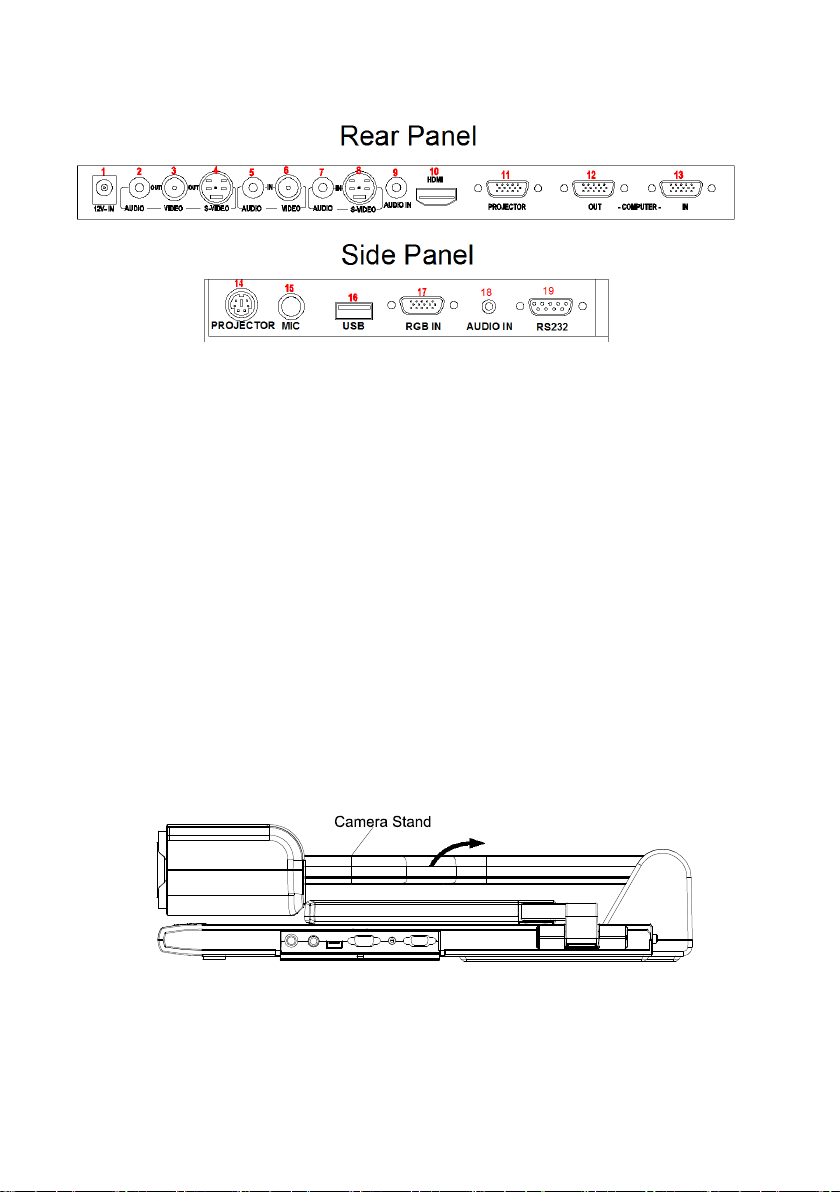
CONNECTIONS
CONNECTIONS
CONNECTIONS
CONNECTIONS
#1
12V-IN
#1
12V-IN
#1
#1 12V-IN
12V-IN #2
#4
S-VIDEO
#4
S-VIDEO
#4
#4 S-VIDEO
S-VIDEO OUT
#7
S-VIDEO
#7
S-VIDEO
#7
#7 S-VIDEO
S-VIDEO AUDIO
#10
HDMI
#10
HDMI
#10
#10 HDMI
HDMI Connector
#12
COMPUTER
#12
COMPUTER
#12
#12 COMPUTER
COMPUTER OUT
#14
PROJECTOR
#14
PROJECTOR
#14
#14 PROJECTOR
PROJECTOR RS232
#16
USB
#16
USB
#16
#16 USB
USB Connector
#18
RGB
#18
RGB
#18
#18 RGB
RGB AUDIO
OUT
OUT
OUT #5
AUDIO
AUDIO
AUDIO IN
Connector
Connector
Connector #11
OUT
OUT
OUT #13
RS232
RS232
RS232 Connector
Connector
Connector
Connector #17
AUDIO
AUDIO
AUDIO IN
IN
IN
IN #19
#2
AUDIO
#2
AUDIO
#2 AUDIO
AUDIO OUT
#5
VIDEO
#5
VIDEO
#5 VIDEO
VIDEO AUDIO
IN
IN
IN #8
#8
S-VIDEO
#8
S-VIDEO
#8 S-VIDEO
S-VIDEO IN
#11
PROJECTOR
#11
PROJECTOR
#11 PROJECTOR
PROJECTOR Connector
#13
COMPUTER
#13
COMPUTER
#13 COMPUTER
COMPUTER IN
Connector
Connector
Connector #15
#19
COMPUTER
#19
COMPUTER
#19 COMPUTER
COMPUTER RS-232
OUT
OUT
OUT #3
AUDIO
AUDIO
AUDIO IN
IN
IN
IN #9
IN
IN
IN #6
Connector
Connector
Connector
IN
IN
IN
RS-232
RS-232
RS-232 C
#3
#3
#3 VIDEO
#6
#6
#6 VIDEO
#9
#9
#9 PC
#15
MIC
#15
MIC
#15 MIC
MIC IN
#17
RGB
#17
RGB
#17 RGB
RGB IN
C
onnector
C
onnector
C onnector
onnector
VIDEO
VIDEO
VIDEO OUT
VIDEO
VIDEO
VIDEO IN
PC
PC
PC AUDIO
AUDIO
AUDIO
AUDIO IN
IN
IN
IN
IN
IN
IN
OUT
OUT
OUT
IN
IN
IN
IN
IN
IN
BASIC
BASIC
BASIC
BASIC PREPARATIONS
1. Place one hand firmly on the base of the visuali z er , while carefully
PREPARATIONS
PREPARATIONS
PREPARATIONS
lifting up the camera stand using the other hand.
6
Page 8
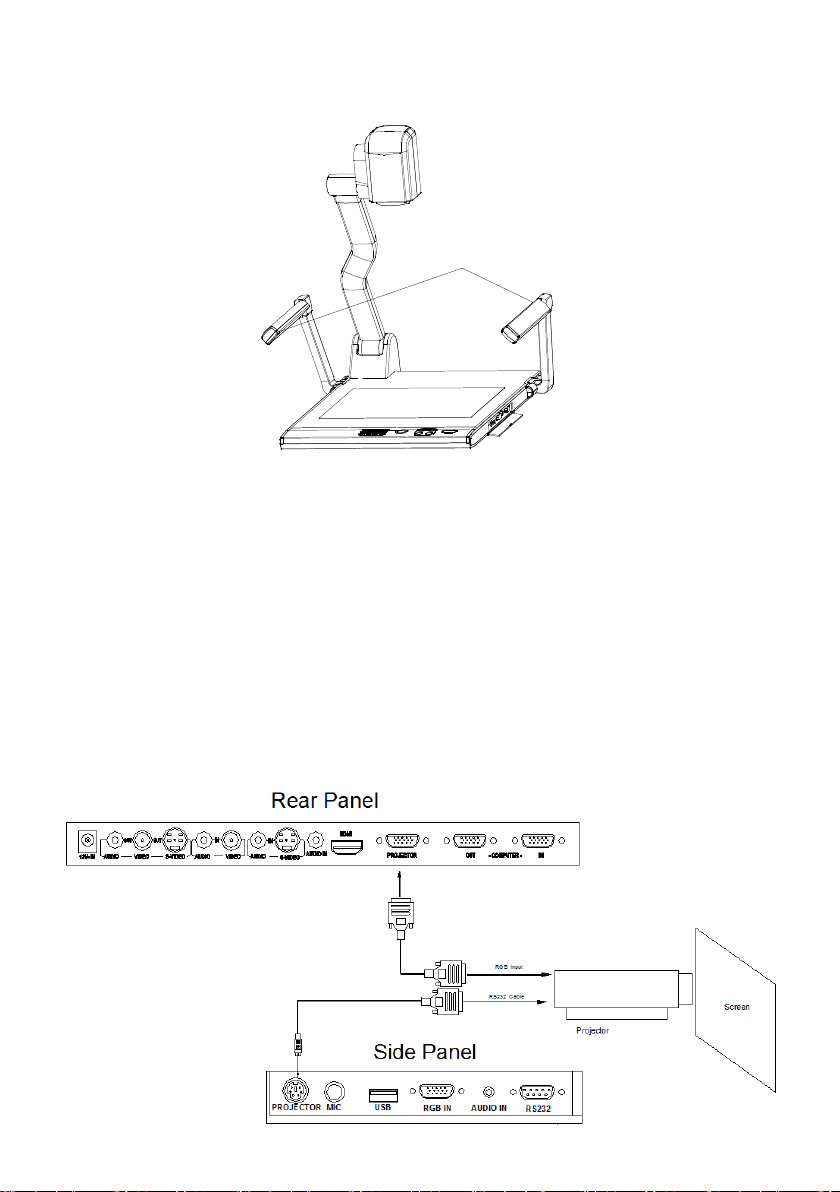
2. Open the arm lights and rotate the camera head until they are proper ly
Arm lights
position ed .
3. Making connections:
turn
off
all
the
Before making any connection s, turn
turn
turn off
off
off all
all
all the
power
the
power
the power
power . Please ensure that
the visuali z er along with all other equipment s to be connected are turned
off.
Step 1: Connect p ower s ource .
First c onnect the power cord to the 12V
Step 2: C onnect to the projector.
12V
IN
12V
IN
12V IN
IN connector.
7
Page 9

Connect the PROJECTOR port to the projector’s RGB IN port using the
RGB cable .
You
can also control a projector using the controls on the
visuali z er by connecting the projector to the visuali z er using a 6-pin to 9-pin
RS232 cable. Some projector models may require a converter cable in
addition to this standard RS232 cable to connect to the projector control
port, for the pin locations and shape of some projectors’control port
connector may be different from the connector of a standard RS232 cable.
Once the visuali z er is connected to the projector, you can control the
projector’s power on, standby and input selection by using the visuali z er .
(Aside from Hitachi projectors, the Code Writing program that comes with
the visuali z er is required to access this function.)
Step 3 : Connect to a desktop computer .
Note:
Note:
Note:
Note:
You
can connect a laptop computer to the RGB IN port of side panel
using a RGB cable .
S tep 4: Connect to the first video equipment with S - V ideo input .
In the step 2, the connection between the S-video and C-Video output
signals to the projector was established, where the RGB cable runs from
the visuali z er and goes to the projector. Once the connections have been
made as detailed in the steps 2, 3, 4, input signals from the computer
visuali z er camera , C-Video and S-Video are going to the RGB1 input on
the projector and will be displayed on the projector screen as RGB1. These
signals can be seen in turn when pressing “ CAM/PC1/PC2 ” and
“ S- VIDEO/VIDEO ” on the control panel of the visuali z er.
8
、
Page 10

Step 5: Connect to the second video equipment with video input .
RS 232 connector
USB connector
of the computer
of the computer
USB cable
RS-232 cable
Side Panel
USB
USB
USB
USB
PROJECTOR
PROJECTOR
PROJECTOR
PROJECTOR
MIC
MIC
MIC
MIC
RGB IN
RGB IN
RGB IN
RGB IN AUDIO IN
AUDIO IN
AUDIO IN
AUDIO IN
RS232
RS232
RS232
RS232
Step 6 : Connections for external control from the computer.
Use the computer RS232 cable (9-pin to 9-pin) to make the connections
displayed below to control the visuali z er from an external computer.
A USB connection enables the computer to capture still images and/or
9
Page 11

video streams from the visuali z er. Special software is required for this
+
+
+
+
+
+
+
+
Rotate 330 degrees
vertically
operation.
4.
Turn
on
the
4.
Turn
4.
4. Turn
Turn on
on
the
on the
the power
power
power
power by
by
press
by
press
by press
press ing
ing
ing
ing the
the
the
the “
“
POWER
“
POWER
“ POWER
POWER ”
”
button
”
button
” button
button .
.
.
.
PAL/NTSC
PAL/NTSC
PAL/NTSC
PAL/NTSC VIDEO
The S-Video and composite video outputs are set to
manufacturing.
WORKING
WORKING
WORKING
WORKING ON
1. Place your material on the platform .
2. Select the enlargement required using the “
3. Adjust the focus using the “ Near ” and “ Far ” buttons or “ AUTO ” button .
WORKING
WORKING
WORKING
WORKING OUTSIDE
To
show a 3-dimensional object using the visuali z er , place the object on the
working surface and adjust the “
object is too large for the stage or if you would like to show it from one of its
side, or a different angel, just place the object behind or in front of the unit
and manually tilt the camera head ( remove the close-up lens prior to titling
the camera head ).
VIDEO
VIDEO
VIDEO OUTPUTS
ON
ON
ON THE
OUTSIDE
OUTSIDE
OUTSIDE THE
OUTPUTS
OUTPUTS
OUTPUTS
THE
THE
THE STAGE
STAGE
STAGE
STAGE
THE
THE
THE STAGE
STAGE
STAGE
STAGE
T
T
T
T ” or “ W
PAL
(NTSC) during
T
T
T
T ” and “ W
W
W
W ” and “ AUTO ” keys. If the
W
W
W ” buttons .
10
Page 12

LIGHT
+
+
+
+
LIGHT
LIGHT
LIGHT
The arm lights are powered on when the power is turned on . Each time you
press the “ LAMP ” button, t he lighting changes occur as demonstrated.
The arm lights turn on
The back light turns on
All the lights turn off
ADJUSTING
ADJUSTING
ADJUSTING
ADJUSTING IMAGE
To
r educe or enlarge the image size displayed on the screen, press the
T
T
“
T
T ” (Zoom in) or “
WORKING
WORKING
WORKING
WORKING WITH
The visuali z er is automatically set to display normal materials on the
screen when the power is on.
press ing the “ LAMP ” key, and then press the “ N eg ” button to display the
film negatives. Press the “ Neg ” button again to display normal materials in
the color mode.
IMAGE
IMAGE
IMAGE SIZE
“
W
“
W
“ W
W ” (Zoom out) button.
WITH
WITH
WITH NEGATIVES
SIZE
SIZE
SIZE
NEGATIVES
NEGATIVES
NEGATIVES
To
display negatives, turn on the backlight by
11
Page 13

FOCUSING
FOCUSING
FOCUSING
FOCUSING
When the visuali z er is turned on the focus automatically adjusts to the
stage, Only 3D objects require a focus adjustment.
Press the “ AUTO ” button to auto focus.
Press the “ FAR ” or “ NEAR ” button to focus manually .
FREEZING
FREEZING
FREEZING
FREEZING IMAGE
To
show a still image on the screen, w hen the output signal is RGB, press
the “ Frz ” button. The frozen image cannot be adjusted (Zoom in/out, color
adjustment, etc.).
BRIGHTNESS
BRIGHTNESS
BRIGHTNESS
BRIGHTNESS ADJUSTMENT
If the image effect is not satisfactory, you can adjust the brightness to get a
better image effect. Use the “ B RIGHT + ” or “ BRIGHT - ” button to adjust the
brightness.
decrease it, press the “ BRIGHT - ” button.
WHITE
WHITE
WHITE
WHITE BALANCE
Each time the lighting condition changes, the user should adjust the white
balance of the camera.
Press the “ AUTO ” button to adjust the white balance automatically.
AUTO
AUTO
AUTO
AUTO ADJUSTMENT
One of the visualizer ’ s special function s is auto adjustment . P ress the
“ AUTO ” button to auto adjust the white balance and the focus.
ADJUSTMENT
ADJUSTMENT
ADJUSTMENT
IMAGE
IMAGE
IMAGE
ADJUSTMENT
ADJUSTMENT
ADJUSTMENT
To
increase the brightness, press the “ BRIGHT + ” button.
BALANCE
BALANCE
BALANCE ADJUSTMENT
ADJUSTMENT
ADJUSTMENT
ADJUSTMENT
To
TEXT/IMAGE
TEXT/IMAGE
TEXT/IMAGE
TEXT/IMAGE MODE
Press the “
text file, switch to the text mode to get a clearer text effect.
COLOR
COLOR
COLOR
COLOR AND
Press “ B&W ” on ce to enter the B lack & White mode; press again to return
to the C olor mode. ( On the remote control)
Text
AND
AND
AND B&W
MODE
MODE
MODE
” button to s witch between image/text mode s .
B&W
B&W
B&W MODE
MODE
MODE
MODE SWITCH
SWITCH
SWITCH
SWITCH
12
To
d isplay a
Page 14

VIDEO
VIDEO
VIDEO
VIDEO INPUTS
Press the “ S-VIDEO/VIDEO ” button to switch between S-Video and
composite v ideo signal s .
INPUTS
INPUTS
INPUTS
RGB
RGB
RGB
RGB INPUTS
Use the “ CAM/PC1/PC2 ” button to switch between Camera and different
RGB signals. Each time the “ CAM/PC1/PC2 ” button is pressed , it provides
seamless transitions among different sources such as C amera ,
COMPUTER (IN), and RGB (IN) .
Notes: RGB OUT always output s RGB IN signal s .
PROJECTOR
PROJECTOR
PROJECTOR
PROJECTOR ON/STANDBY
Press the “ POWER ” button to turn on the visuali z er’s power and p ress the
“ Ppw ” button to turn the projector power on.
standby after the use, press the “ Ppw ” button and hold for more than 2
seconds . (Using the remote control, press the “ PROJECTOR POWER ”
button)
PROJECTOR
PROJECTOR
PROJECTOR
PROJECTOR INPUTS
When the projector is connected to several input sources, use the “ Pin ”
button to switch between projector signal inputs. ( Using the remote control,
press the “ PROJECTOR INPUT ” button)
INPUTS
INPUTS
INPUTS
ON/STANDBY
ON/STANDBY
ON/STANDBY
INPUTS
INPUTS
INPUTS SELECTION
SELECTION
SELECTION
SELECTION
To
place the projector on
IMAGE
IMAGE
IMAGE
IMAGE ROTATION
In order to rotate the image, press the “ Rot ” button once, the display ed
image will be rotate d clockwise. Continue to p ress the “ Rot ” button to
restore the image to its initial position.
IMAGE
IMAGE
IMAGE
IMAGE REVERSION
To
display a vertically mirrored image, p ress the “ MIRROR ” button . Press
the “ MIRROR ” button again to exit.
ROTATION
ROTATION
ROTATION
REVERSION
REVERSION
REVERSION
13
Page 15

INFRARED
INFRARED
INFRARED
INFRARED REMOTE
The visualizer’s remote control can control the camera from different
angels. On the left side of the visualizer stage, there is a built -in remote
control storage compartment where you can store the remote control when
it is not in use .
Please no t e that an infrared remote control can only be used up to a
certain distance to the unit. Objects situated between the visuali z er and the
infrared remote control and a we a k battery may interfere with the reception.
4
X
4
4
4
4 X
Press “ Mem ” , the stored images can be displayed in a 4 x 4 matrix. Press
“ Mem ” , the stored first sixteen images can be displayed in a 4 x 4 matrix.
Use , , , button to Select the image that you want to
display, then click button to display the selected image, press
button to delete the selected image. Press to exit the 4 x 4 image
display mode.
On the remote control, the “ RECALL ” , “ ” , “ ” , “ ” , “ ” , “ ” and
“ TEXT ” button can do the operation. Press “ EXIT ” to exit the 4 x 4 image
display mode.
MULTIPLE
X
4
MULTIPLE
X 4
4 MULTIPLE
MULTIPLE SCREEN
REMOTE
REMOTE
REMOTE CONTROL
SCREEN
SCREEN
SCREEN DISPLAY
CONTROL
CONTROL
CONTROL
DISPLAY
DISPLAY
DISPLAY
INSTALLING
INSTALLING
INSTALLING
INSTALLING VISUALIZER
This function is to snap and display images with the USB interface, which
includes displaying static and dynamic pictures, snapping dynamic images and
playback the dynamic images with the Windows Media Player or its own
player.
A. Insert the CD-ROM that comes with the visuali z er into the CD-ROM drive.
If Autorun is enabled on your system, then the Software Setup window will
be displayed automatically as below.
If it does not start automatically, after inserting the CD-ROM, Click [ S tart]
VISUALIZER
VISUALIZER
VISUALIZER SOFTWARE
SOFTWARE
SOFTWARE
SOFTWARE
14
Page 16

� [My Computer], and double click (the CD-ROM drive letter might
be different in different computer systems), and then the above screen will
appear immediately.
Install
B. Click the Install
captures images in the AVI or JPG format.
C. Click the Install
Program.
D. After the installation is finished, then click the Exit
Software Setup window.
E. Shut down your computer when prompted in order for the changes to take
effect.
F.
Use the USB2.0 cable provided to connect your computer to the visuali z er
before your computer is restarted.
Install
Install Capture
Install
Install
Install Code-Writing
Capture
Capture
Capture Program
Code-Writing
Code-Writing
Code-Writing Program
Program
Program
Program button to install the program that
Program
Program
Program button to install Code-Writing
Exit
Exit
Exit button to exit the
USB
USB
USB
USB PORT
The USB port can be used to store s t ill images from the visual iz er in a
computer. Connect the visuali z er to your computer with the supplied USB
cable. The visuali z er software is available on the supplied CD-ROM.
*
*
*
* Please
1. Computer hardware requirement: CPU: 2.4GHz, RAM: 256M or above ,
2. Operat ing system: Windows XP SP2
3. Must use a high-speed USB 2.0 cable provided .
4. When connect ing th e visuali z er to a desktop computer with the
USB
USB
USB
USB IMAGE
You
connected with a USB connector.
PORT
PORT
PORT
Please
Please
Please pay
pay
attention
pay
attention
pay attention
attention to
Graphic card 64M, USB 2.0 port, Hard disk 40G or more , Monitor
display resolution higher than XGA (1024 x 768).
high-speed USB 2.0 cable provided , we recommend us ing the USB
port located on the rear of the mainframe . T he USB port on the front
of the computer might have inter ference .
IMAGE
IMAGE
IMAGE CAPTURE
can c apture and control image s on the visualizer f rom a computer
CAPTURE
CAPTURE
CAPTURE
to
the
to
the
to the
the following
following
following
following :
:
:
:
Win7 .
,
15
Page 17

Click [Start] � [Program] � [ VideoCap ] � “ VideoCapx.xx ” (x.xx is
software’s version) to open the software .
A.
Static
A.
Static
A.
A. Static
Static Images
Click “ Capture ” � “ Capture Frame ” , input the file name in dialog box, or you
can click icon on the toolbar, then input file name in dialog window. The
image file is JPG format.
B.
Snap
B.
Snap
B.
B. Snap
Snap Video
Click “ Capture ” � “ Start Capture ” , input the file name in dialog box, or click
set the time limit for the capture, select “ Capture ” � “ Set Time Limit “ to set
the time limit. Click “ Start Capture ” to start capture, and click “ Stop
Capture ” or icon on the toolbar to stop capture. (If you have set the
time limit, it will stop automatically when the time is up.) The video file is
AVI format.
C.
Set
C.
Set
C.
C. Set
Set the
Click [Capture] � [Set Frame Rate] , and click open “ Choose Frame Rate ”
to set the frame rate.
Images
Images
Images Snap
Video
Video
Video Stream
icon on the toolbar, then input the file name in dialog box. If you want to
the
Frame
the
Frame
the Frame
Frame Rate
Stream
Stream
Stream
Snap
Snap
Snap
Rate
Rate
Rate
D.
Set
Time
D.
Set
D.
D. Set
Set Time
Click [Capture] � [Set Time Limit] to set the time limit while capturing
video.
E.
Note
E.
Note
E.
E. Note
Note :
Do not connect / disconnect the USB cable when the application is running,
which will cause the program to be interrupted.
C
ONTROLLING
C
ONTROLLING
C
C ONTROLLING
ONTROLLING VISUALIZER
You
can control the visuali z er from a computer connected with a RS232
connector.
Limit
Time
Limit
Time Limit
Limit
:
:
:
VISUALIZER
VISUALIZER
VISUALIZER BY
16
BY
COMPUTER
BY
COMPUTER
BY COMPUTER
COMPUTER
Page 18

A. Connect the computer and the visuali z er using the RS232 cable.
B. Double click X:\ 232 Control \ Control Panel (you can open this file from
the CD and double click it , or copy this file to any directory on your
computer’s hard drive and double click to launch it) .
CONTROLLING
CONTROLLING
CONTROLLING
CONTROLLING PROJECTOR
The code writing software is used to inputting projector’s control code, then
can control various projector with the visualizer.
1. Connect the visuali z er to the projector with the RGB
cable s .
2. Connect the RS232 cable to the computer’s connector. The visuali z er’s
RS232 port is located on its right side .
3. After completion of the connection, turn on the visualizer,click [start] �
[All Programs] � Visualizer � and the following
dialog box appears as below:
PROJECTOR
PROJECTOR
PROJECTOR BY
BY
VISUALIZER
BY
VISUALIZER
BY VISUALIZER
VISUALIZER
VIDEO
、
、
S-VIDEO
When the indicator of “ Current RS-232 Connection Status ” is green, that
means the connection between the visualizer and the computer’s RS232
connector is good. If the indicator is red, please check if the RS232 cable is
connected correctly. When all the cables are connected correctly, please
click “ Projector ” to select your projector model under the drop-down list ,
then click “ Send ” . If you can not find your particular projector model in the
“ Projector ” , please do the following:
17
Page 19

1 )
Select “ Baud rate ” and “ parity ” and input the projector control code.
.
( The baud rate, parity and control code is supplied by projector’s
manufacturer , please refer to the projector’manual)
The input format of projector’s control code is as follow s :
a. If the data is in the numerical value format, please input data directly,
block them off with comma, do not distinguish lowercase and uppercase .
For example: the “ POWER ON ” code in Hitachi projector manual is :
BE EF 03 06 00 BA D2 01 00 00 60 01 00
In the POWRE ON box,Input : be, ef, 03, 06, 00, ba, d2, 01, 00, 00, 60, 01,
00. Then use the same input rule to input other code.
b. If the data is in the character string format, input ‘ character string ’ .
For example: the “ POWER ON ” code in the SHARP C40/50 projector
manual is :
P O W E - - - 1
(
“ - “ is space
,
is enter.
)
In the POWER ON box, input ’ POWR 1 ’ , 0d, 0a
(Remarks: There are 3 spaces after POWER , 0d, 0a is enter.)
Input other code s in the same way.
c. If the data is in the numerical value and character format, then
synthesize the above-mentioned form at s .
3 ).Once done, click “ Add ” to add your projector model, then Click “ Send ” .
Afterward , click “ Ok ” . Now, you can use the visualizer to control your
projector.
18
Page 20

4. Connect the visualizer’s projector control port to the RS232 port with a
6
6
6
6 5
5
5
5
4
4
4
4
3
3
3
3
2
2
2
2
1
1
1
1
RS232 cable
Please disconnect the computer from the RS232 port first
(
)
Then use buttons on the operation panel to control the projector.
The visualizer provides a 6-pin to 9-pin RS232 cable . If this cable does not
match to your projector’s RS232 port , an additional RS232 cable is needed.
This additional RS232 cable can be made based on the pin location of the
projector’s RS232 control port. The pin locations of the visualizer are: the
pin 1 is RXD ( Received Data ); the pin 5 is TXD (T ransmitted Data ); the pin
4 is GND (G round ). Other pins are not define d. The pin location information
of the projector is provided by the projector’s manufacturer. The p rojector’s
RS232 control port normally has RXD pin, TXD pin and GND pin, the name
may be different. The parallelism of each data pin
is shown as follows:
Visualizer’s RXD pin------------Projector’s TXD pin
Visualizer’s TXD pin------------Projector’s RXD pin
Visualizer’s GND pin------------Projector’s GND pin
5. If you can not use buttons on the operation panel to control the projector,
please use Code-Writing software’s projector control code test ing function
to check if the control code is correct.
Click “ Projector ” button, the following dialog box appears as below:
.
C onnect the visualizer to a computer with a RS232 cable (Please
disconnect the projector from the RS232 port first) and select the Baud
Rate and Parity based on the projector’s Baud R ate, then click the “ TEST ”
button to pop up the Projector Code
and Parity based on the projector’s Baud rate, then click “ Open ” .
Test
dialog box, input the Baud Rate
19
Page 21

Click the projector control buttons on the visualizer’s operat ing panel to
check if the control code that the program receive d is the same as the
sending code. If the receiving code is same to the sending code, the input
code s are correct . I f the visualizer can not control the projector, please do
the following .
1. Check to see if the source control code s of projector are correct.
2. Check to make sure the connection between the visualizer and the
projector is correct.
FOLDING
FOLDING
FOLDING
FOLDING THE
Fold
Fold
1. Fold
Fold the right arm light down first onto the base, then the left arm down.
Rotate
Rotate
Rotate
Rotate the camera head clockwise until the camera head is parallel to the
camera stand.
THE
THE
THE UNIT
UNIT
UNIT
UNIT
20
Page 22

fold
NOT THIS WAY
NOT THIS WAY
NOT THIS WAY
NOT THIS WAY
2. Carefully fold
Cautions:
Cautions:
Cautions:
Cautions:
a. Do not l ay the unit down flat.
b. Do not try to stand it on its rear or sides.
c. Do not try to pick up this unit by pulling the camera stand.
fold
fold the camera stand down to the front panel.
21
Page 23

S
PECIFICATIONS
S
PECIFICATIONS
S
S PECIFICATIONS
PECIFICATIONS
Resolution SX GA , X GA , WXGA,
Total
Pixels 2,000,000
Lens 1 6 x optical zoom , 8 x electrical zoom
Motorized Camera Head
Camera Rotation Vertically 330 °
Focus Auto/manual selectable
White balance Auto
Negative / positive conversion
Black/white and color selection
Split Image
Image Title
Image Freeze
Image Rotate 0 ° 90 ° 180 ° 270 °
Image Save & Recall 128 frames saved in flash ROM, 4 x 4
Lights
Input connectors
Output connectors
Operating system Windows XP SP2 , Win7
Hardware Requirement CPU higher than P2.4GHz
Yes
Yes
Yes
Yes
Yes
Yes
multiple screen display
Arm light: 1.5W LED lamps x 2
Back light: 2.5W LED lamps
C Video IN (RCA) (1)
S Video IN (4-pin DIN) (1)
A udio IN ( Mini Jack ) (2)
MIC IN (phone jack)(1)
PC Audio (2)
RGB DB15 F LC ( 2 )
RGB DB15 F LC ( 2 )
C Video OUT (RCA) (1)
S V ideo OUT (4-pin DIN) (1)
A udio OUT ( Mini Jack ) (1)
HDMI (1)
Memory higher than 256 MB
720P,
1080P
22
Page 24

USB connector 15 frames/sec
RS-232 connector D- S ub, 9-pin, male / 6-pin PS/2
USB port USB 2.0
Power consumption 24W
Shooting area 380X285 mm
Folded: 510 x 410 x 120mm
Dimension (W x D x H)
Setup: 510 x 530 x 570mm
Packing: 650 x 540 x 230mm
Weight
N.W: 5.5 Kg (12.1lbs)
G.W: 9.5Kg (20.9 lbs)
AC power cord
RGB cable
Audio/Video cable
S-Video cable
Computer RS232 cable (9-pin to 9-pin)
Projector RS232 cable (6-pin to 9-pin)
Accessories
USB cable
HDMI cable
Audio convert cable
AC adapter
User’s manual
Software CD
Infrared remote control
Warranty card
* Design and specifications are subject to change without prior notice.
23
Page 25

QOMO HITEVISION, LLC
Toll Free: 1-866-990QOMO
E-Mail: info@qomo.com
Web: www.qomo.com
