
English User’s Manual
VPN QoS Wireless Router
1x100Mbps WAN + 4x100Mbps Switch LAN + 2xUSB
Family &Small Business IPSec VPN Solution
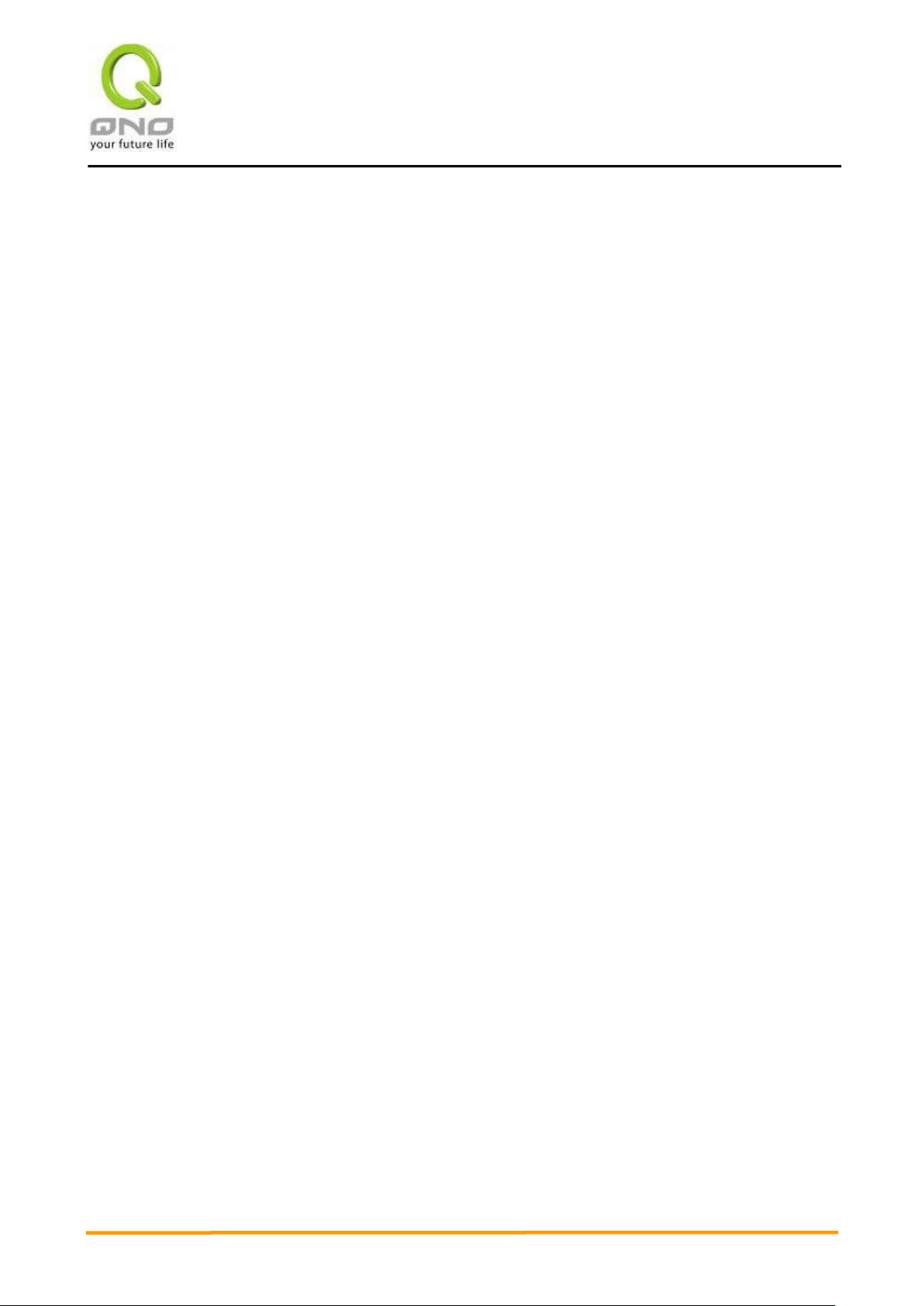
VVPPNN QQooSS WWiirreelleessss RRoouutteerr
I
Product Manual Using Permit Agreement
[Product Manual (hereafter the "Manual") Using Permit Agreement] hereafter the "Agreement" is the using
permit of the Manual, and the relevant rights and obligations between the users and Qno Technology Inc
(hereafter "Qno"), and is the exclusion to remit or limit the liability of Qno. The users who obtain the file of this
manual directly or indirectly, and users who use the relevant services, must obey this Agreement.
Important Notice: Qno would like to remind the users to read the clauses of the "Agreement" before
downloading and reading this Manual. Unless you accept the clauses of this "Agreement", please return this
Manual and relevant services. The downloading or reading of this Manual is regarded as accepting this
"Agreement" and the restriction of clauses in this "Agreement".
【1】 Statement of Intellectual Property
Any text and corresponding combination, diagram, interface design, printing materials or electronic file are
protected by copyright of our country, clauses of international copyright and other regulations of intellectual
property. When the user copies the "Manual", this statement of intellectual property must also be copied and
indicated. Otherwise, Qno regards it as tort and relevant duty will be prosecuted as well.
【2】Scope of Authority of "Manual"
The user may install, use, display and read this "Manual on the complete set of computer.
【3】User Notice
If users obey the law and this Agreement, they may use this "Manual" in accordance with "Agreement". The
"hardcopy or softcopy" of this Manual is restricted using for information, non-commercial and personal
purpose. Besides, it is not allowed to copy or announce on any network computer. Furthermore, it is not
allowed to disseminate on any media. It is not allowed to modify any part of the "file". Using for other purposes
is prohibited by law and it may cause serious civil and criminal punishment. The transgressor will receive the
accusation possibly.
【4】Legal Liability and Exclusion
【4-1】Qno will check the mistake of the texts and diagrams with all strength. However, Qno, distributors, and
resellers do not bear any liability for direct or indirect economic loss, data loss or other corresponding
commercial loss to the user or relevant personnel due to the possible omission.
【4-2】In order to protect the autonomy of the business development and adjustment of Qno, Qno reserves
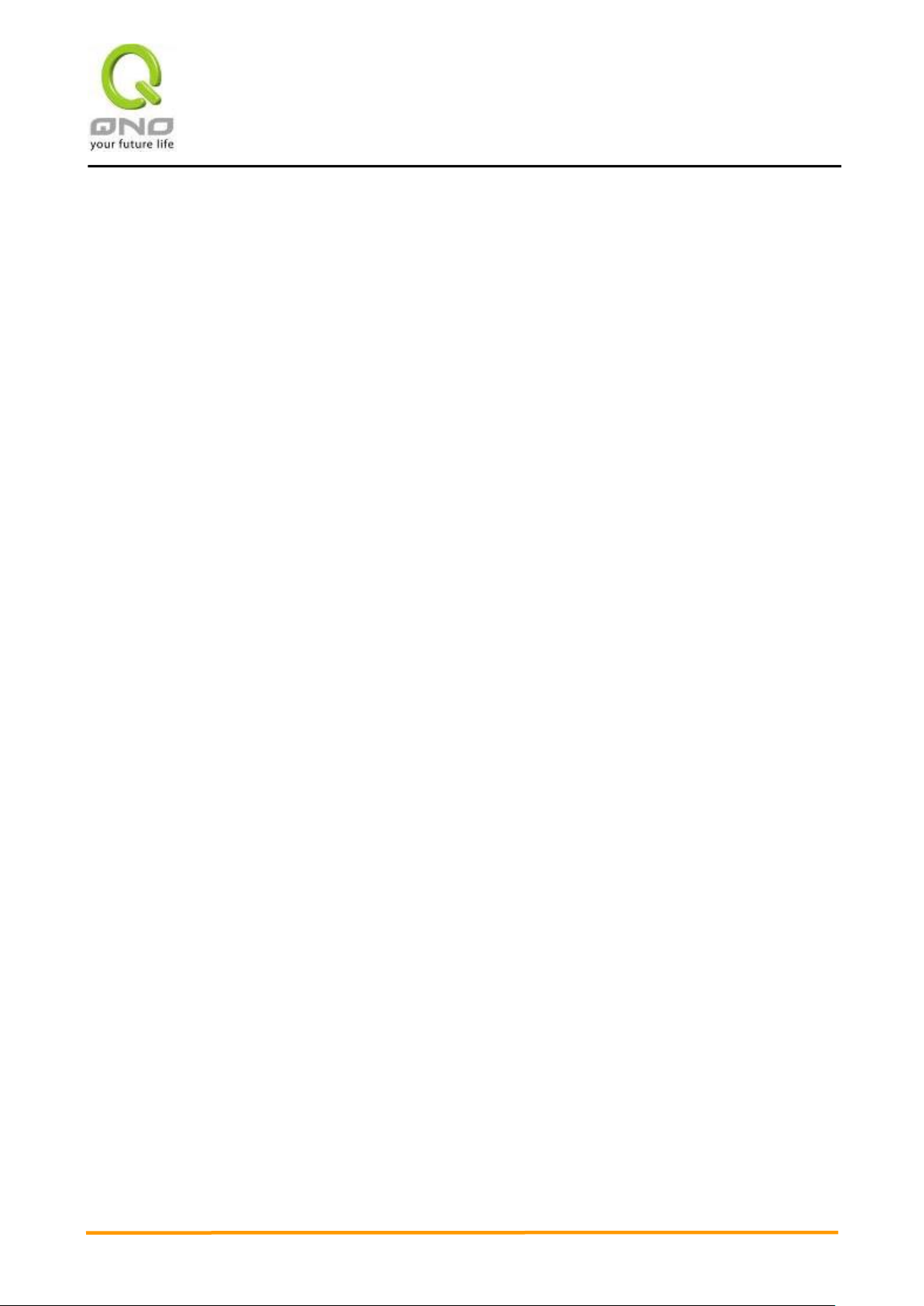
VVPPNN QQooSS WWiirreelleessss RRoouutteerr
II
the right to adjust or terminate the software / Manual any time without informing the users. There will be no
further notice regarding the product upgrade or change of technical specification. If it is necessary, the change
or termination will be announced in the relevant block of the Qno website.
【4-3】All the set parameters are examples and they are for reference only. You may also purpose your
opinion or suggestion. We will take it as reference and they may be amended in the next version.
【4-4】This Manual explains the configuration of all functions for the products of the same series. The actual
functions of the product may vary with the model. Therefore, some functions may not be found on the product
you purchased.
【4-5】Qno reserves the right to change the file content of this Manual and the Manual content may not be
updated instantly. To know more about the updated information of the product, please visit Qno official
website.
【4-6】Qno (and / or) distributors hereby declares that no liability will be born for any guarantee and condition
of the corresponding information. The guarantee and condition include tacit guarantee and condition about
marketability, suitability for special purposes, ownership, and non-infringement. The name of the companies
and products mentioned may be the trademark of the owners. Qno (and/or) the distributors do not provide the
product or software of any third party company. Under any circumstance, Qno and / or distributors bear no
liability for special, indirect, derivative loss or any type of loss in the lawsuit caused by usage or information on
the file, no matter the lawsuit is related to agreement, omission, or other tort.
【5】Other Clauses
【5-1】The potency of this Agreement is over any other verbal or written record. The invalidation of part or
whole of any clause does not affect the potency of other clauses.
【5-2】The power of interpretation, potency and dispute are applicable for the law of Taiwan. If there is any
dissension or dispute between the users and Qno, it should be attempted to solve by consultation first. If it is
not solved by consultation, user agrees that the dissension or dispute is brought to trial in the jurisdiction of
the court in the location of Qno. In Mainland China, the "China International Economic and Trade Arbitration
Commission" is the arbitration organization.
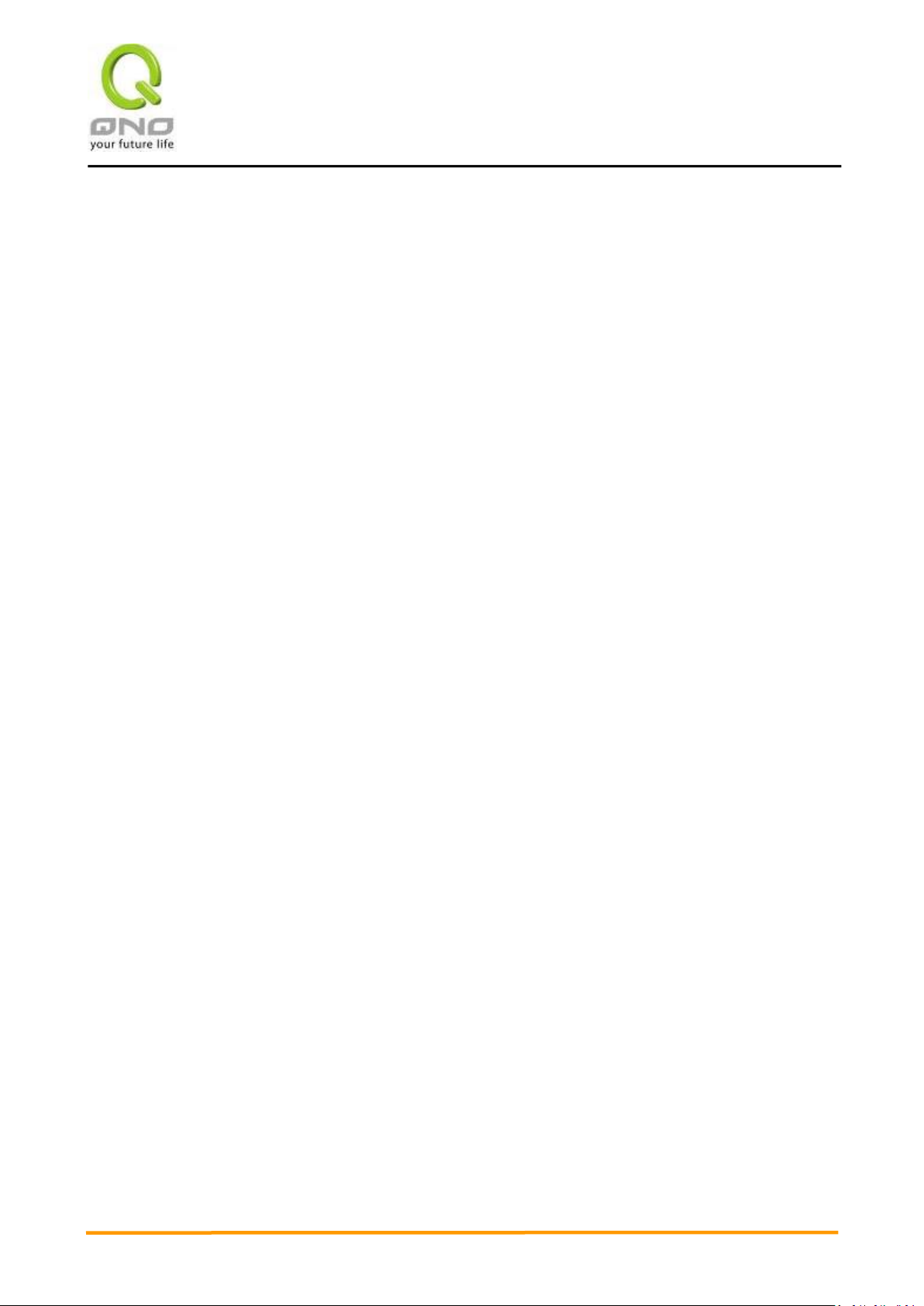
VVPPNN QQooSS WWiirreelleessss RRoouutteerr
III
Content
I. Introduction ............................................................................................................... 6
II. Multi- WAN VPN Router Installation ........................................................................... 8
2.1 Systematic Setting Process ................................................................................................ 8
2.2 Setting Flow Chart ............................................................................................................. 8
III. Hardware Installation ............................................................................................... 11
3.1 LED Signal ........................................................................................................................ 11
3.2 VPN Router Network Connection .................................................................................... 12
IV. Login ........................................................................................................................ 13
V. V. Device Spec Verification, Status Display and Login Password and Time Setting ...... 15
5.1 Home Page....................................................................................................................... 15
5.1.1 WAN Status ................................................................................................................ 15
5.1.2 Physical Port Status .................................................................................................... 16
5.1.3 System Information ................................................................................................... 18
5.1.4 Firewall Status ........................................................................................................... 19
5.2 Change and Set Login Password and Time ...................................................................... 20
5.2.1 Password Setting ....................................................................................................... 20
5.2.2 Time ........................................................................................................................... 21
VI. Network ................................................................................................................... 23
6.1 Network Connection ....................................................................................................... 23
6.1.1 Host Name and Domain Name .................................................................................. 23
6.1.2 LAN Setting ................................................................................................................ 23
6.1.3 WAN Settings ............................................................................................................. 25
6.2 Multi- WAN Setting .......................................................................................................... 37
6.2.1 Load Balance Mode ................................................................................................... 38
6.2.2 Network Service Detection ........................................................................................ 42
6.2.3 Protocol Binding ........................................................................................................ 45
6.3 Advanced features of 3G/3.5G USB Modems ...................................................................... 55
6.3.1 Performance Mode (Always Connected) ..................................................................... 58
6.3.2 Backup Mode ............................................................................................................... 58
6.3.3 Smart Mode ................................................................................................................. 59
6.3.4 Scheduling Mode ......................................................................................................... 62
VII. Intranet Configuration .............................................................................................. 63
7.1 Port Management ........................................................................................................... 63
7.2 IP/ DHCP .......................................................................................................................... 64
7.3 DHCP Status ..................................................................................................................... 66
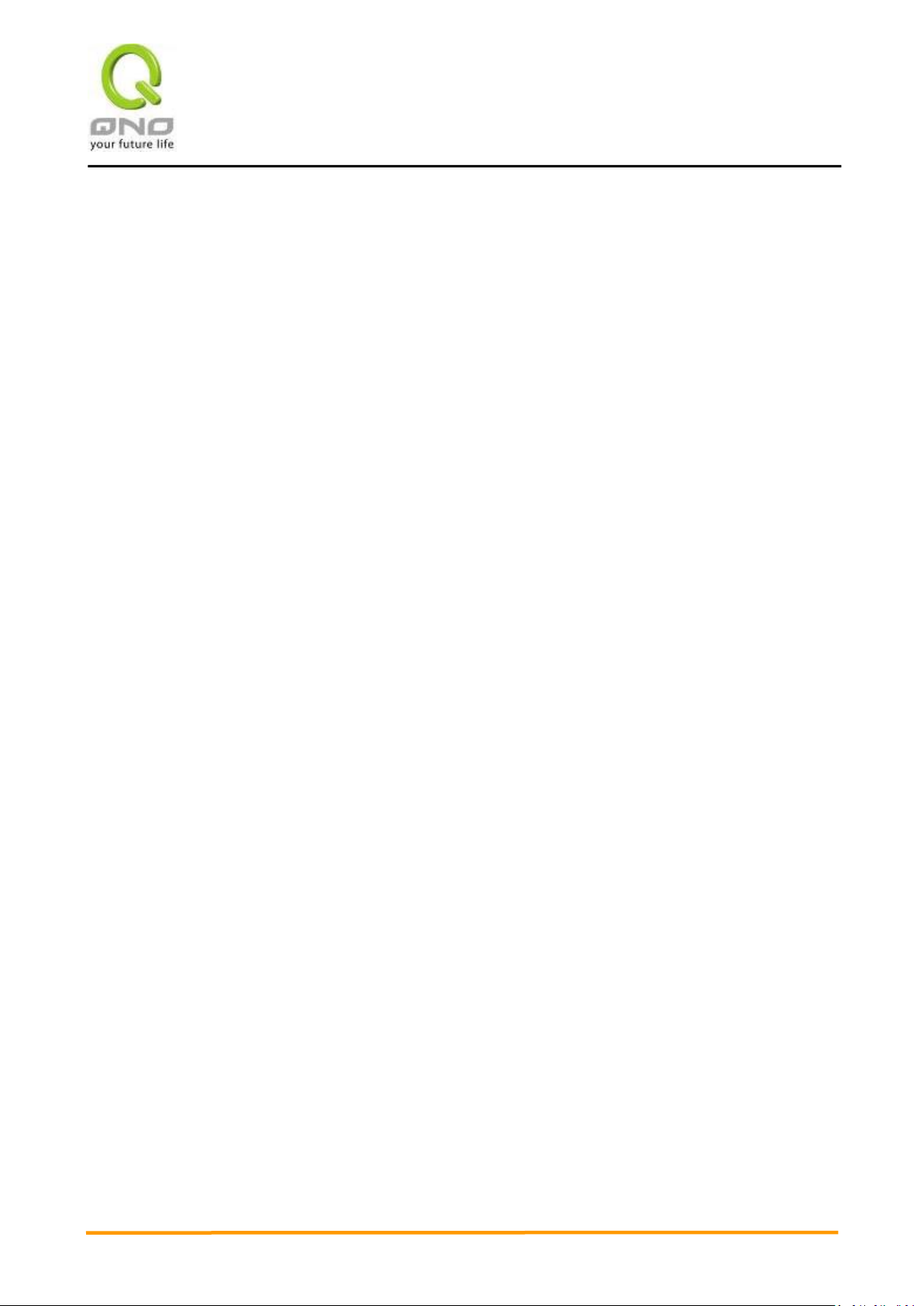
VVPPNN QQooSS WWiirreelleessss RRoouutteerr
IV
7.4 IP & MAC Binding ............................................................................................................ 70
VIII. Wireless Network ...................................................................................................... 74
8.1 Basic Configuration .............................................................................................................. 75
8.2 Security Setting .................................................................................................................... 77
8.3 Station List ........................................................................................................................... 85
8.4 Statistic ................................................................................................................................ 85
IX. QoS (Quality of Service) ............................................................................................ 86
9.1 Bandwidth Management ................................................................................................. 87
9.1.1 The Maximum Bandwidth provided by ISP ............................................................... 88
9.1.2 QoS ............................................................................................................................ 89
9.2 Session control ................................................................................................................ 95
9.3 Smart QoS ........................................................................................................................ 98
X. Firewall ................................................................................................................... 100
10.1 General Policy ................................................................................................................ 100
10.2 Access Rule .................................................................................................................... 104
10.2.1 Add New Access Rule ............................................................................................... 105
10.3 Content Filter ................................................................................................................ 108
XI. L7 Management ...................................................................................................... 113
11.1 L7 Filter (1) Rule list: ..................................................................................................... 113
11.2 L7 VIP Priority Channel .................................................................................................... 117
11.3 L7 QoS .............................................................................................................................. 122
11.4 Application Define ........................................................................................................... 128
11.5 Applicatios Status ............................................................................................................ 130
11.6 Database Update ............................................................................................................. 131
XII. VPN (Virtual Private Network) ................................................................................. 134
10.1. VPN ................................................................................................................................. 134
10.1.1. Add a New VPN Tunnel ........................................................................................... 135
10.1.2. PPTP Server ............................................................................................................. 156
10.1.3. VPN Pass Through ................................................................................................... 158
10.2. QVM VPN Function Setup .............................................................................................. 159
XIII. Advanced Function .................................................................................................. 161
11.1 DMZ Host/ Port Range Forwarding ................................................................................. 161
11.1.1 DMZ Host ................................................................................................................. 161
11.1.2 Port Range Forwarding ............................................................................................ 161
11.2 UPnP ................................................................................................................................ 164
11.3 Routing ............................................................................................................................ 165
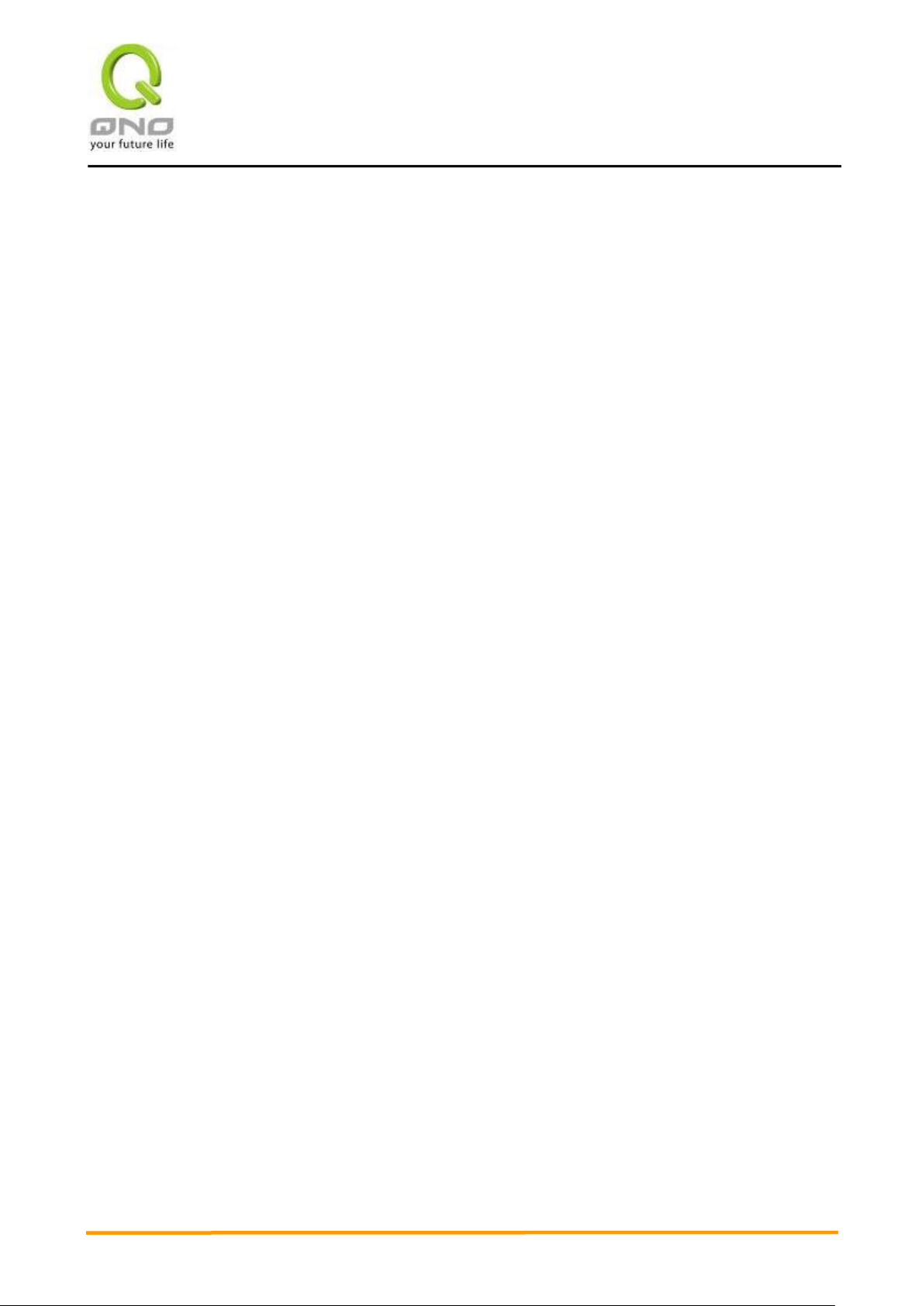
VVPPNN QQooSS WWiirreelleessss RRoouutteerr
V
11.4 One to One NAT ............................................................................................................... 167
10.5 DDNS- Dynamic Domain Name Service ........................................................................... 169
11.6 MAC Clone ....................................................................................................................... 175
XIV. System Tool ............................................................................................................. 176
12.1 Diagnostic ........................................................................................................................ 176
12.2 Firmware Upgrade ........................................................................................................... 178
12.3 Configuration Backup ...................................................................................................... 179
12.4 SNMP ............................................................................................................................... 180
12.5 System Recover ............................................................................................................... 182
XV. Log .......................................................................................................................... 184
13.1 System Log ....................................................................................................................... 184
13.2 System Statistic ................................................................................................................ 189
13.3 Traffic Statistic ................................................................................................................. 190
13.4 IP/ Port Statistic ............................................................................................................... 192
XVI. Log out .................................................................................................................... 195
Appendix I:Troubleshooting ................................................................................................ 196
(1) Block BT Download............................................................................................................. 196
(2)Shock Wave and Worm Virus Prevention ..................................................................... 197
(3)Block QQLive Video Broadcast Setting .......................................................................... 199
(4)ARP Virus Attack Prevention ......................................................................................... 201
Appendix II:Qno Technical Support Information .................................................................. 209
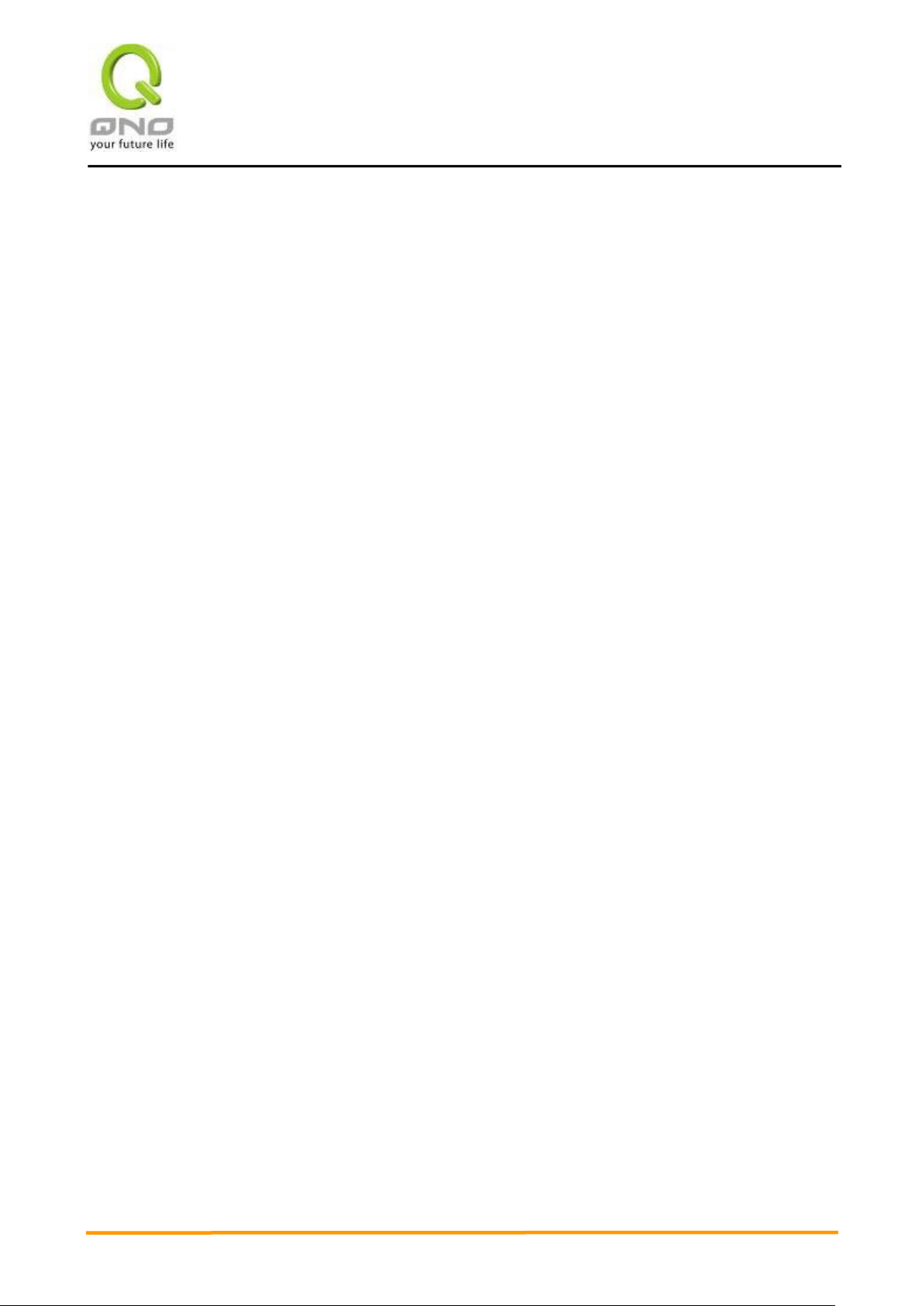
VVPPNN QQooSS WWiirreelleessss RRoouutteerr
6
I. Introduction
IPSec VPN QoS Router (referred as VPN Router hereby) is a business level security router that
efficiently integrates new generation multiple WAN-port devices. It meets the needs of medium
enterprises, internet cafés, campus, dorm and communities, etc.
VPN Router has 2 10/100 Base-T/TX Ethernets (RJ45) WAN ports. These WAN ports can support
auto load balance mode, exclusive mode (remaining WAN balance), and stategy routing mode for
high-efficiency network. They offer super flexibility for network set-up. Moreover, these WAN ports also
support DHCP, fixed IP, PPPoE, transparent bridge, VPN connection, port binding, static routing,
dynamic routing, NAT, one to one NAT, PAT, MAC Clone, as well as DDNS. As for LAN ports including
one DMZ, they support 2 10/100 Base-T/TX Ethernet (RJ45) ports and provide the features of Microsoft
UPnP, and transparent bridge mode. Internet IP addresses can also be used in intranet.
To fulfill the requirement for a highly secure and integrated firewall, VPN Router has a 64-bit
hardware acceleration, high-speed, high-efficiency processor embedded. With high processing speed,
plusing high standard SDRAM and Flash, VPN Router brings users super networking efficiency. Its
processing speed and capacity are almost equal to those of expensive enterprise-level VPN Routers.
This is why the device is so popular with modern enterprises.
In addition to internet connectability, for the broadband market, VPN Router has the function of VPN
virtual network connection. It is equipped with a virtual private network hardware acceleration mode
which is widely used in modern enterprises, and offers full VPN functionality.
Qno is a supporter of the IPSec Protocol. IPSec VPN provides DES, 3DES, AES128, AES192,
AES256 encryption, MD5, SH1 certification, IKE Pre-Share Key, or manual password interchange. VPN
Router also supports aggressive mode. When a connection is lost, VPN Router will automatically
re-connect. In addition, the device features NetBIOS transparency.
VPN Router offers the function of a standard PPTP server, which is equipped with connection
setting status. Each WAN port can be set up with multiple DDNS at the same time. It is also capable of
establishing VPN connections with dynamic IP addresses.
VPN Router also has unique QVM VPN- SmartLink IPSec VPN. Just input VPN server IP, user
name, and password, and IPSec VPN will be automatically set up. Through VPN Router exclusive QVM
function, it offers easy VPN allocation for users; users can do it even without a network administrator.
VPN Router enables enterprises to benefit from VPN without being troubled with technical and network
management problems. The central control function enables the host to log in remote client computers at
any time. Security and secrecy are guaranteed to meet the IPSec standard, so as to ensure the
continuity of VPN service.
The advanced built-in firewall function enables VPN Router to resist most attacks from the Internet.
It utilizes active detection technology SPI (Stateful Packet Inspection). The SPI firewall functions mainly
within the network by dynamically inspecting each link. The SPI firewall also has a warning function for
the application process; therefore, it can refuse links to non-standard communication protocols. VPN
Router supports network address translation (NAT) function and routing modes. It makes the network
environment more flexible and easier to manage.
Through web- based UI, VPN Router enables enterprises to have their own network access rules .
To control web access, users can build and edit filter lists. It also enables users to ban or monitor
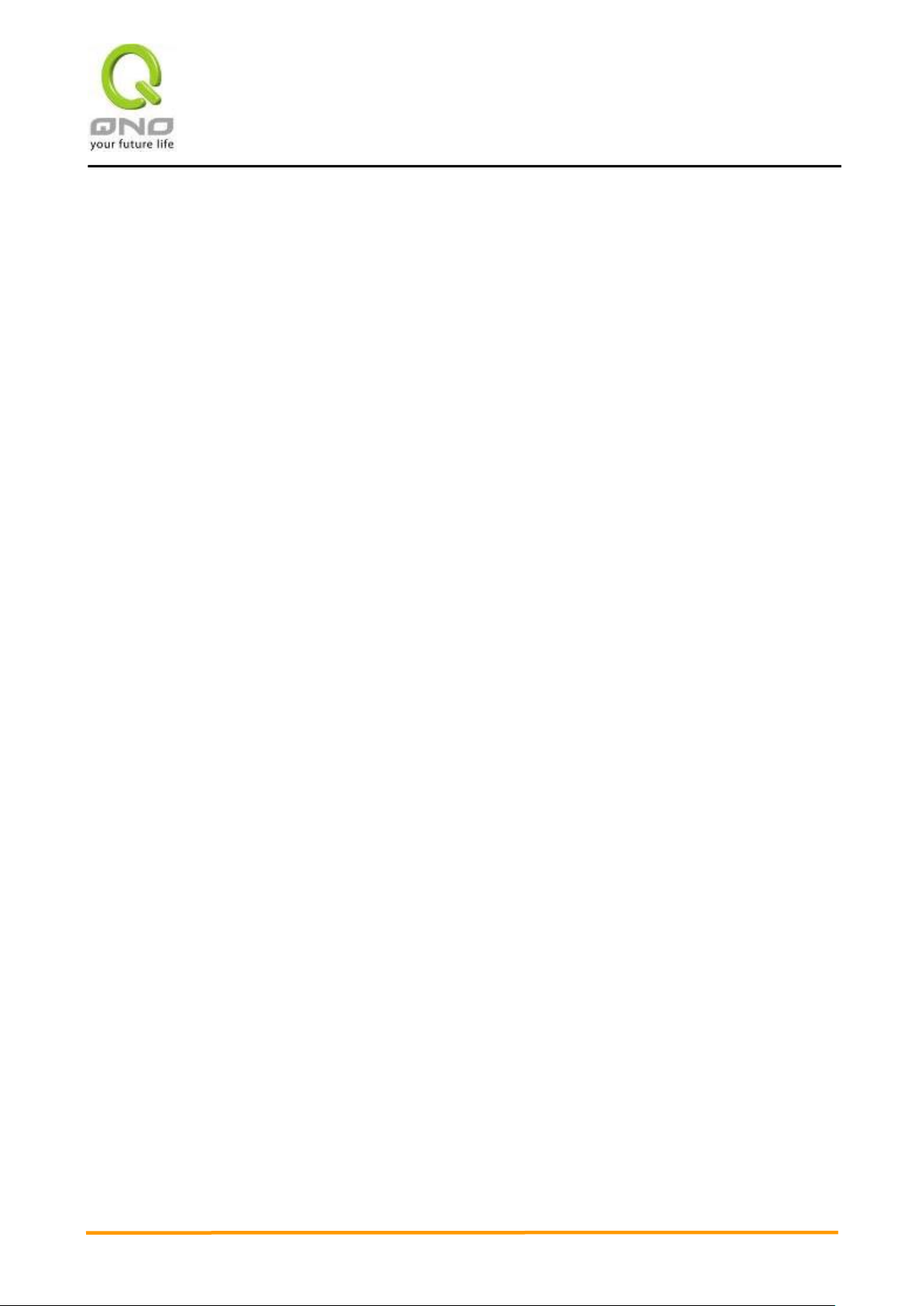
VVPPNN QQooSS WWiirreelleessss RRoouutteerr
7
websites according to their needs. By the filter setting and complete OS management, school and
business internet management will be clearly improved. VPN Router offers various on-line SysLog
records. It supports on-line management setup tools; it makes setting up networks easy to understand. It
also reinforces the management of network access rules, VPN, and all other network services.
VPN Router fully protects the safety of communication between all offices and branches of an
organization. It helps to free enterprises from increasing hacker intrusion. With an exclusive independent
operation platform, users are able to set up and use a firewall without professional network knowledge.
VPN Router setting up and management can be carried out through web browsers, such as IE, Netscape,
etc.

VVPPNN QQooSS WWiirreelleessss RRoouutteerr
8
#
Setting
Content
Purpose
II. Multi- WAN VPN Router Installation
In this chapter we are going to introduce hardware installation. Through the understanding of
multi-WAN setting process, users can easily setup and manage the network,making VPN Router
functioning and having best performance.
2.1 Systematic Setting Process
Users can set up and enable the network by utilizing bandwidth efficiently. The network can
achieve the ideal efficientness,block attacks, and prevent security risks at the same time. Through the
process settings, users can install and operate VPN Router easily. This simplifies the management
and maintenance, making the user network settings be done at one time. The main process is as
below:
1. Hardware installation
2. Login
3. Verify device specification and set up password and time
4. Set WAN connection
5. Set LAN connection: physical port and IP address settings
6. Set QoS bandwidth management: avoid bandwidth occupation
7. Set Firewall: prevent attack and improper access to network resources
8. Other settings: UPnP, DDNS, MAC Clone
9. Management and maintenance settings: Syslog, SNMP, and configuration backup
10. VPN (Virtual Private Network)
11. Logout
2.2 Setting Flow Chart
Below is the description for each setting process, and the crospondent contents and purposes. For
detailed functions, please refer to Appendix I: Setting Inferface and Chapter Index.
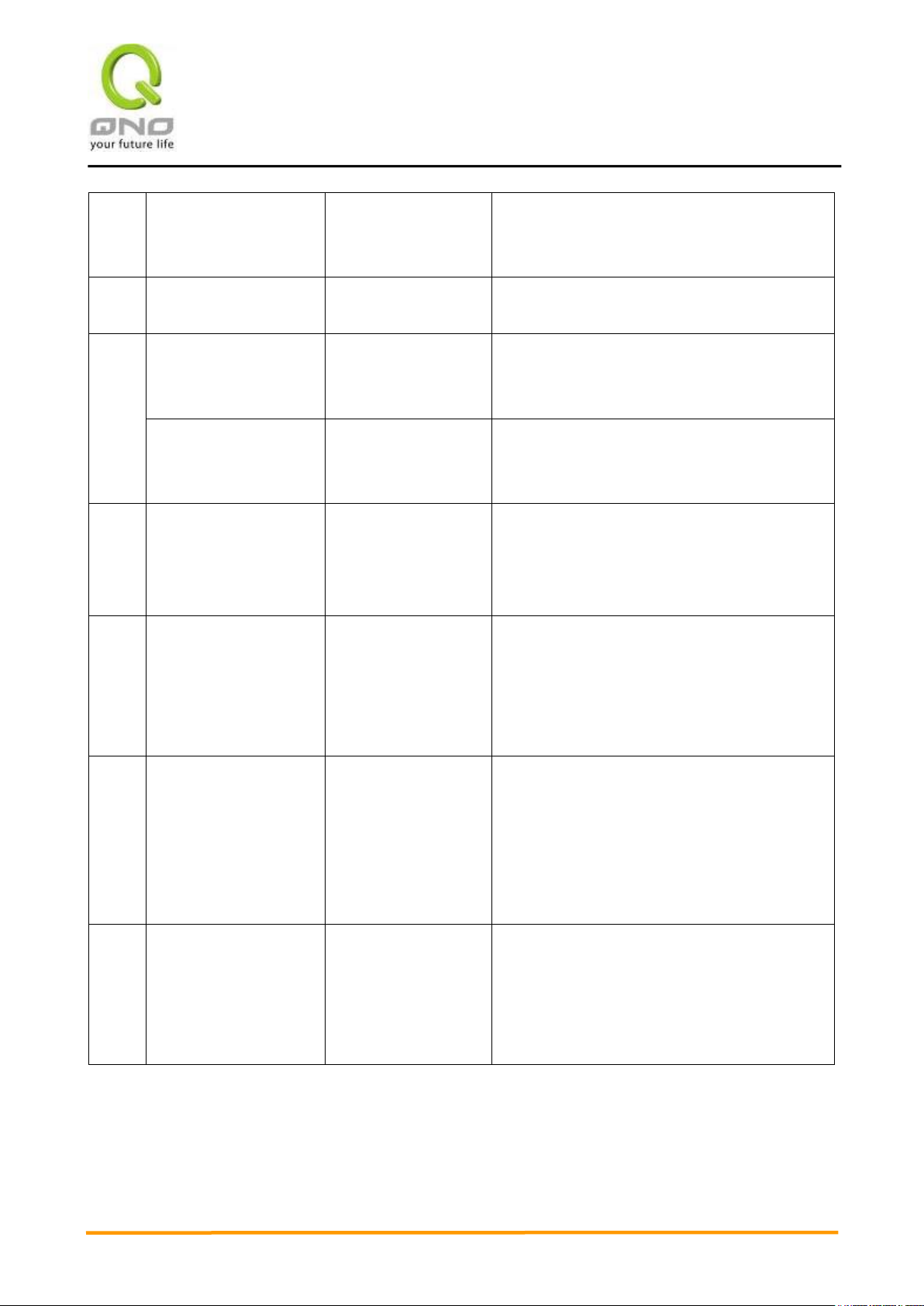
VVPPNN QQooSS WWiirreelleessss RRoouutteerr
9
1
Hardware installation
Configure the
network to meet
user’s demand.
Install the device hardware based on user
physical requirements.
2
Login
Login the device with
Web Browser.
Login the device web- based UI.
3
Verify device
specification
Verify Firmware
version and working
status.
Verify the device specification, Firmware
version and working status.
Set password and time
Set time and re- new
password.
Modify the login password considering safe
issue.
Synchronize time with WAN.
4
Set WAN connection
Verify WAN
connection setting,
bandwidth allocation,
and protocol binding.
Connect to WAN. Configure bandwidth to
optimize data transmission.
5
Set QoS bandwidth
management: avoid
bandwidth occupation
Restrict bandwidth
and session of WAN
ports, LAN IP and
application.
To assure transmission of important
information, manage and allocate the
bandwidth further to achieve best efficiency.
6
Set Firewall: prevent
attack and improper
access to network
resources
Block attack, Set
Access rule and
restrict Web access.
Administrators can block BT to avoid bandwidth
occupation, and enable access rules to restrict
employee accessing internet improperly or
using MSN, QQ and P2P during working time.
They can also protect network from Worm or
ARP attacking.
7
Advanced Settings:
DMZ/Forwarding,
UPnP, DDNS, MAC
Clone
DMZ/Forwarding,
UpnP, Routing Mode,
multiple WAN IP,
DDNS and MAC
Clone
DMZ/Forwarding, UPnP, Routing Mode,
multiple WAN IP, DDNS and MAC Clone
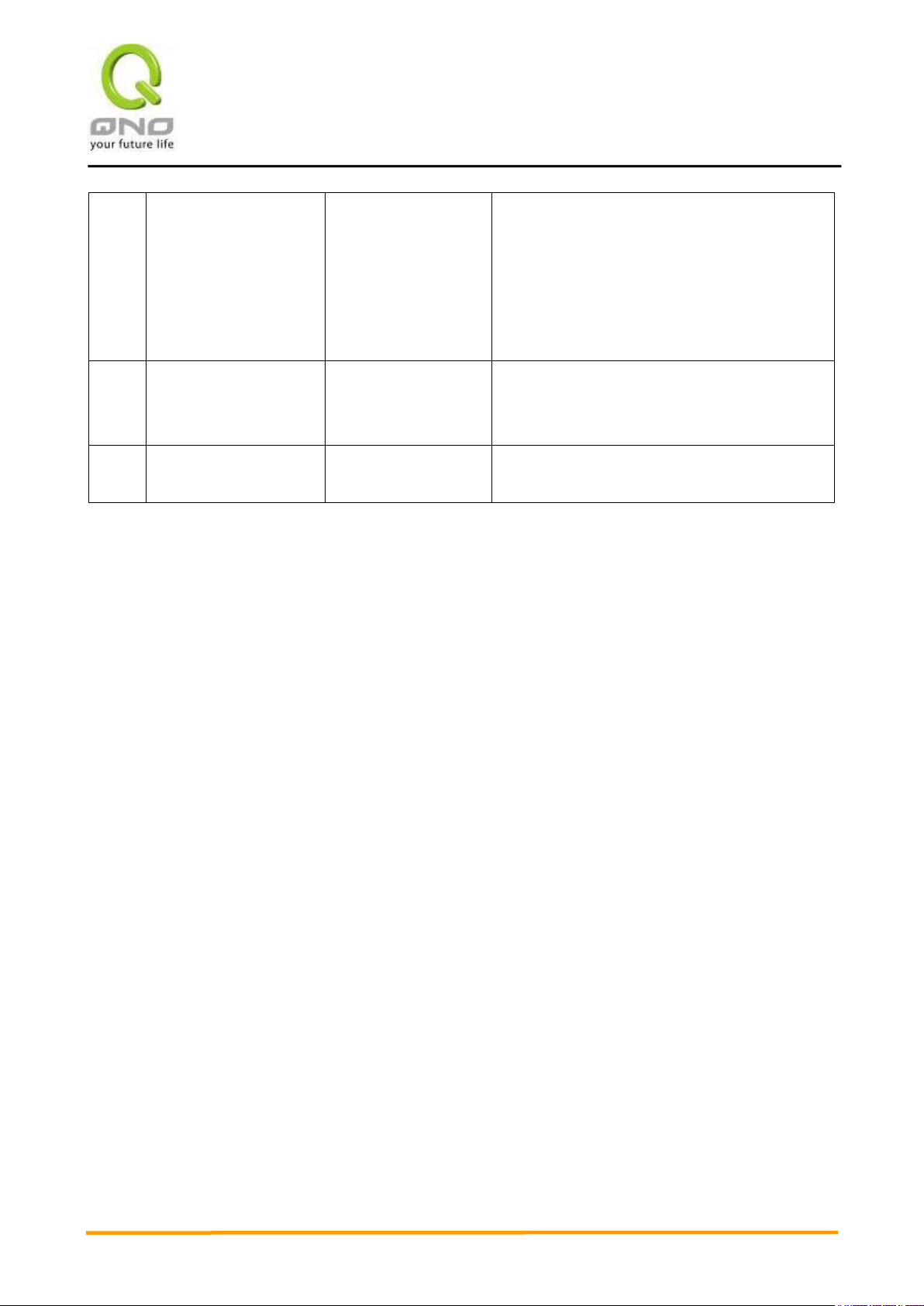
VVPPNN QQooSS WWiirreelleessss RRoouutteerr
10
8
Management and
maintenance settings:
Syslog, SNMP, and
configuration backup
Monitor VPN Router
working status and
configuration backup.
Administrators can look up system log and
monitor system status and inbound/outbound
flow in real time.
9
VPN Virtual Private
Network
Configure VPN
tunnels
Configure different types of VPN to meet
different application environment.
10
Logout
Close configuration
window.
Logout VPN Router web- based UI.
We will follow the process flow to complete the network setting in the following chapters.

VVPPNN QQooSS WWiirreelleessss RRoouutteerr
11
LED
Color
Description
Power
Green
Green LED on: Power ON
DIAG
Amber
Amber LED on: System self-test is running.
Amber LED blinking: System not ready
Amber LED off: System self-test is completed successfully.
Link/Act
Green
Green LED on: Port has been connected & Get IP.
Green LED blinking: Packets are transmitting through Ethernet port.
100M- Speed
Amber
Amber LED on: Ethernet is running at 100Mbps.
Amber LED off: Ethernet is running at 10Mbps.
WLAN
Green
Green LED on: Wireless function is enabled.
Green LED blinking: Packets are transmitting.
WPS
Green
Green LED on: WPS function is working.
Action
Description
Press Reset Button For 5 Secs
Warm Start
DIAG indicator: Amber LED flashing slowly.
Press Reset Button Over 10 Secs
Factory Default
DIAG indicator: Amber LED flashing quickly.
Attention!
Do not replace the battery yourself; otherwise irreparable damage to the product may be caused.
III. Hardware Installation
In this chapter we are going to introduce hardware interface as well as physical installation.
3.1 LED Signal
LED Signal Description
Reset
System Built-in Battery
A system timing battery is built into the device. The lifespan of the battery is about 1~2 years. If the
battery life is over or it can not be charged, the device will not be able to record time correctly, nor
synchronize with internet NTP time server. Please contact your system supplier for information on how to
replace the battery.
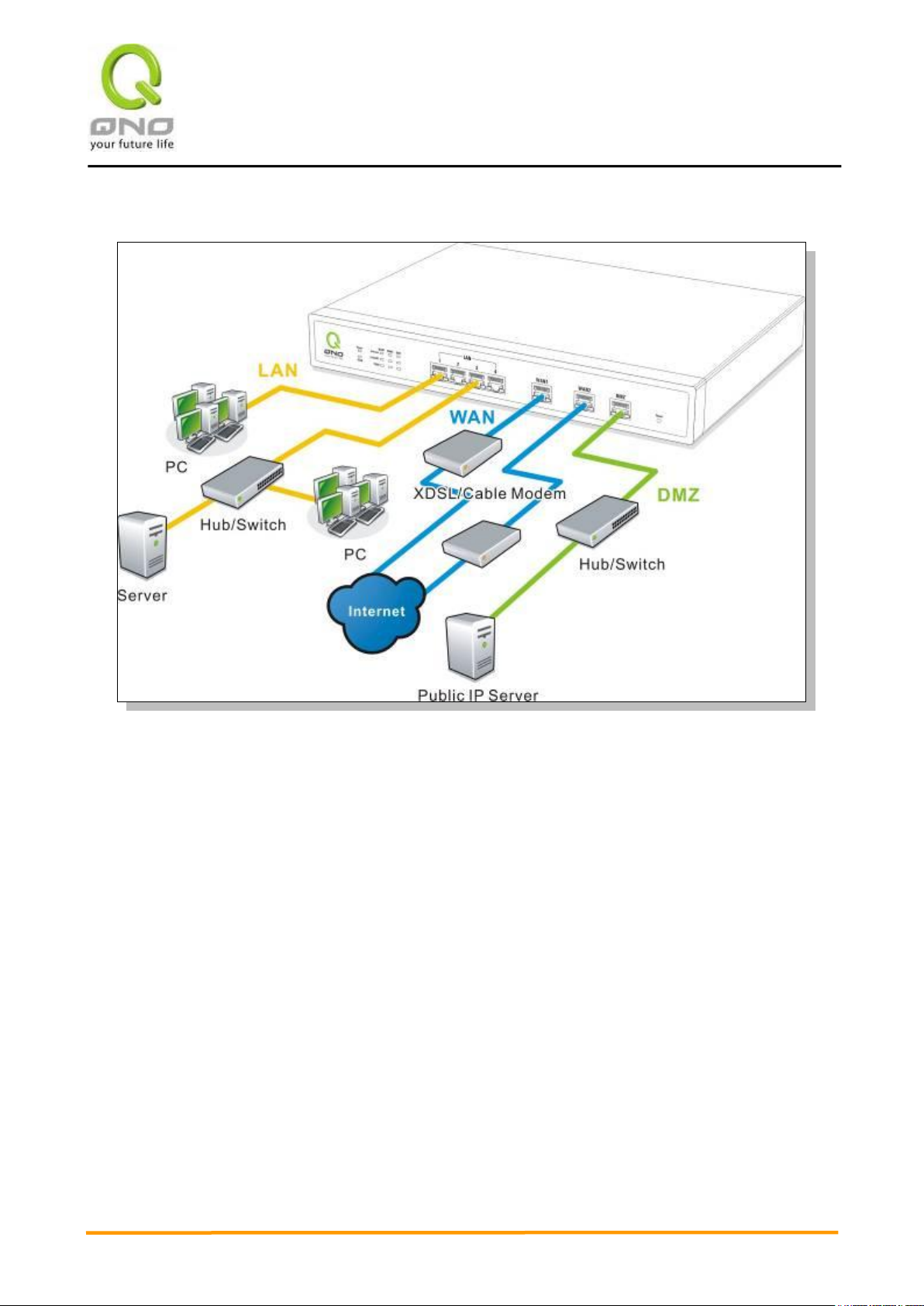
VVPPNN QQooSS WWiirreelleessss RRoouutteerr
12
3.2 VPN Router Network Connection
WAN connection:A WAN port can be connected with xDSL Modem, Fiber Modem, Switching Hub, or
through an external router to connect to the Internet.
LAN Connection: The LAN port can be connected to a Switching Hub or directly to a PC. Users can
use servers for monitoring or filtering through the port after “Physical Port Mangement” configuration is
done.
DMZ : The DMZ port can be connected to servers that have legal IP addresses, such as Web servers,
mail servers, etc.
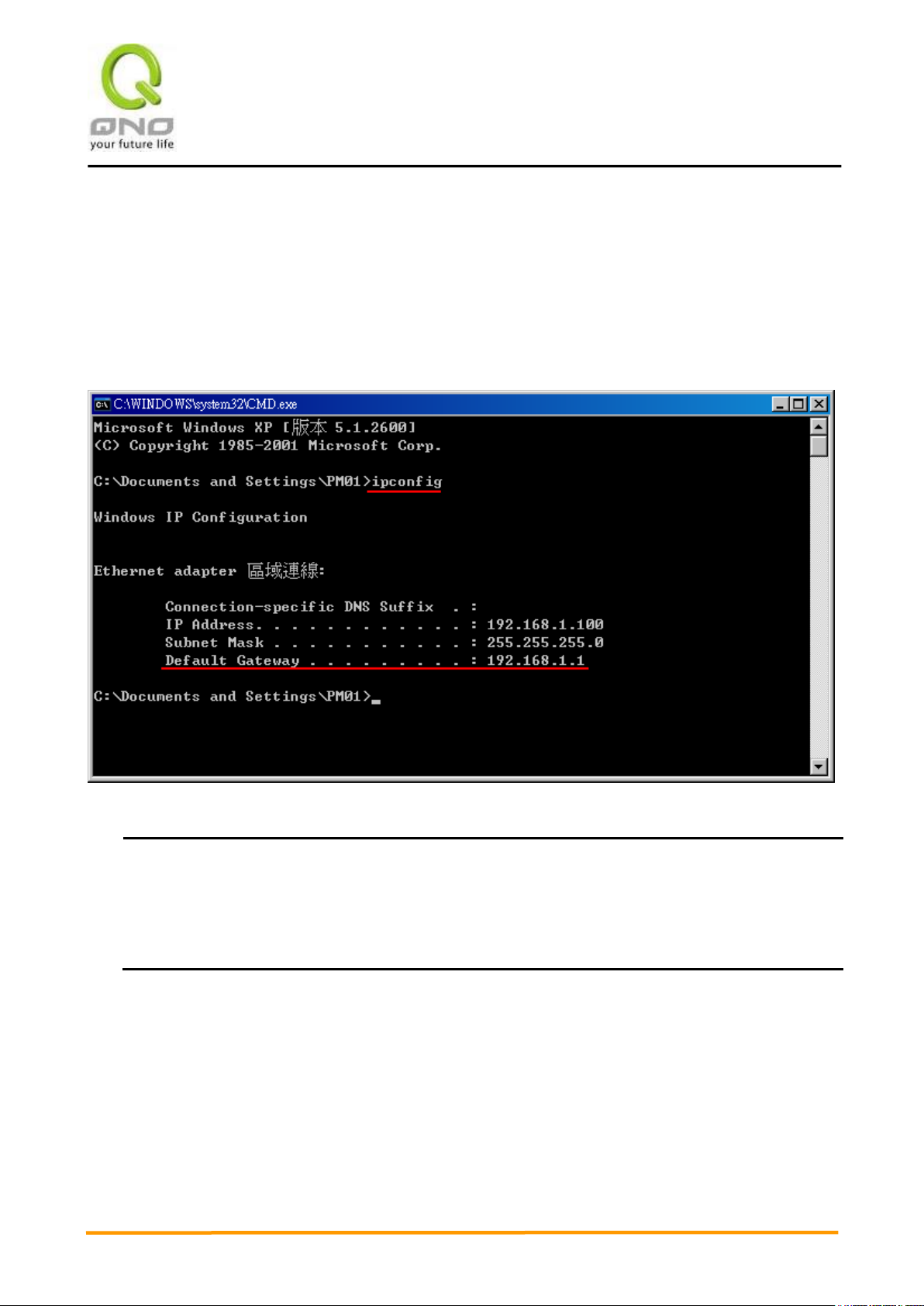
VVPPNN QQooSS WWiirreelleessss RRoouutteerr
13
Attention!
When not getting IP address and default gateway by using “ipconfig”, or the received IP address is
0.0.0.0 and 169.X.X.X, we recommend that users should check if there is any problem with the circuits
or the computer network card is connected nicely.
IV. Login
This chapter is mainly introducing Web- based UI after conneting the device.
First, check up the device’s IP address by connecting to DOS through the LAN PC under the device. Go
to Start → Run, enter cmd to commend DOS, and enter ipconfig for getting Default Gateway address, as the
graphic below, 192.168.1.1. Make sure Default Gateway is also the default IP address of the router.
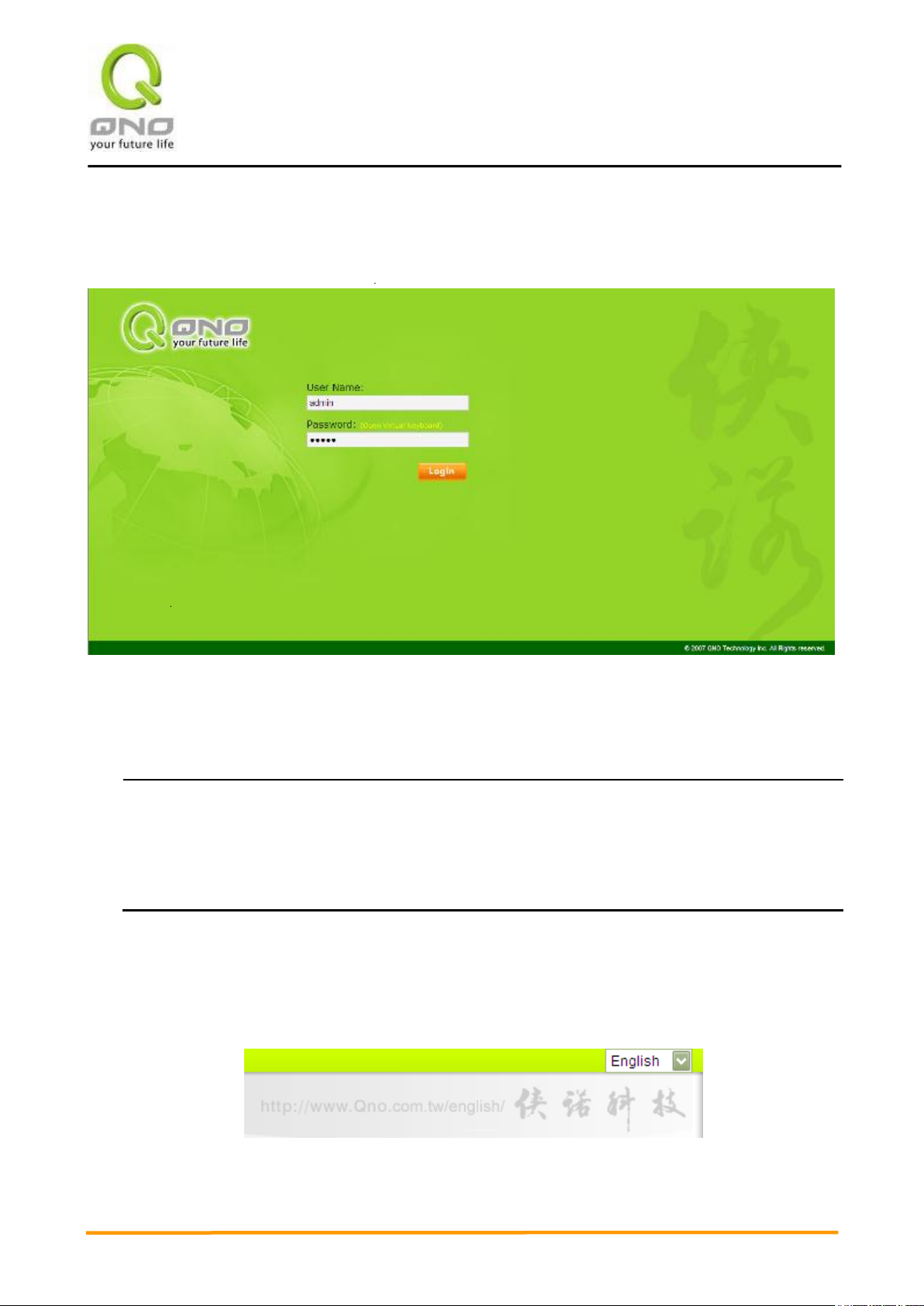
VVPPNN QQooSS WWiirreelleessss RRoouutteerr
14
Attention!
For security, we strongly suggest that users must change password after login. Please keep the
password safe, or you can not login to the device. Press Reset button for more than 10 sec, all the
setting will return to default.
Then, open webpage browser, IE for example, and key in 192.168.1.1 in the website column. The login
window will appear as below:
The device’s default username and password are both “admin”. Users can change the login password
in the setting later.
After login, the device’s web- based UI will be shown. Select the language on the upper right corner of the
webpage. The language chosen will be in blue. Please select “English’ as below.
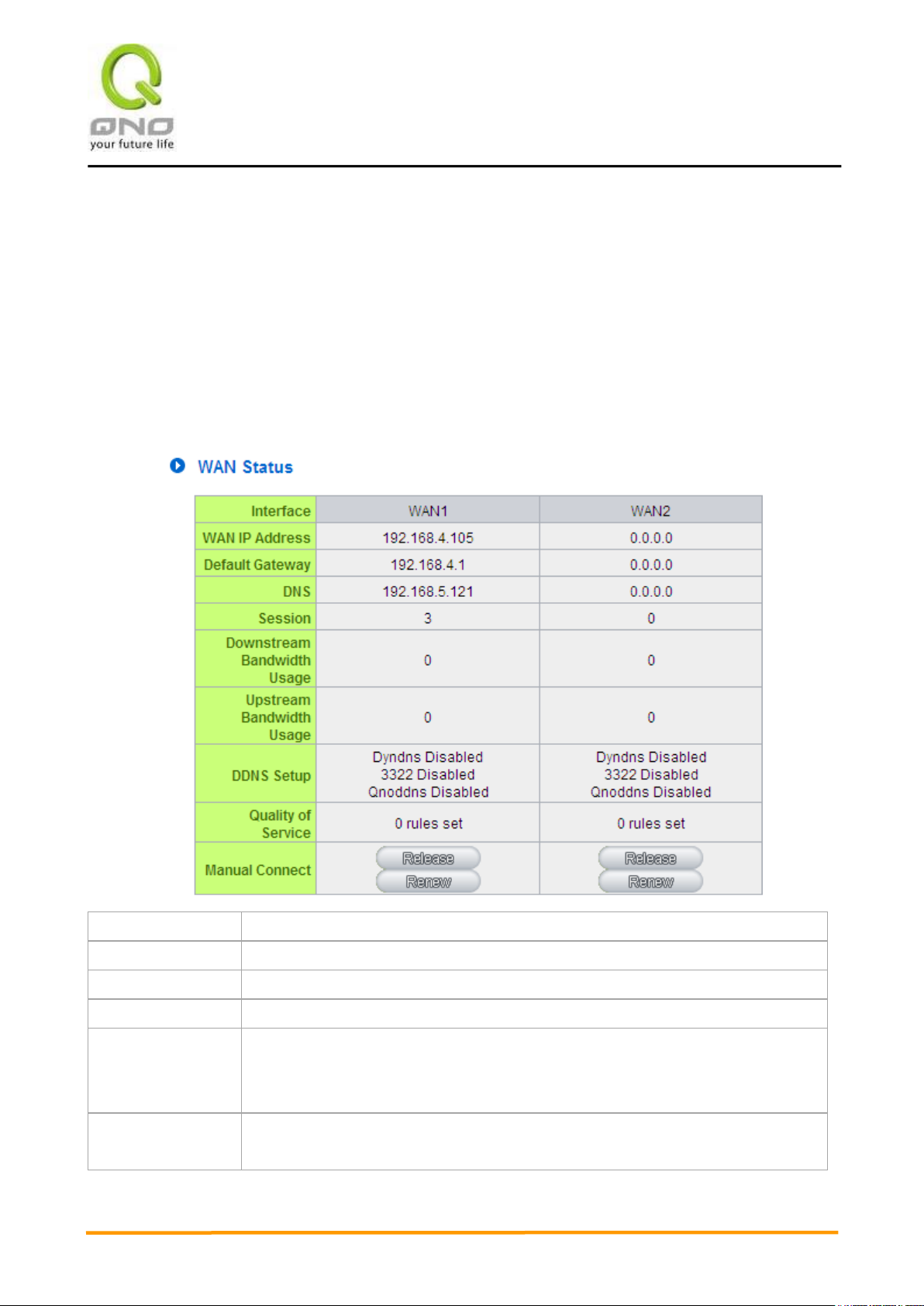
VVPPNN QQooSS WWiirreelleessss RRoouutteerr
15
IP Address:
Indicates the current IP configuration for WAN port.
Default Gateway:
Indicates current WAN gateway IP address from ISP.
DNS Server:
Indicates the current DNS IP configuration.
Session:
Indicates the current session number for each WAN in the device.
Downstream
Bandwidth
Usage(%):
Indicates the current downstream bandwidth usage(%) for each WAN.
Upstream
Bandwidth
Indicates the current upstream bandwidth usage(%) for each WAN.
V. V. Device Spec Verification, Status Display and Login Password and Time Setting
This chapter introduces the device specification and status after login as well as change password and
system time settings for security.
5.1 Home Page
In the Home page, all the device’s parameters and status are listed for users’ reference.
5.1.1 WAN Status
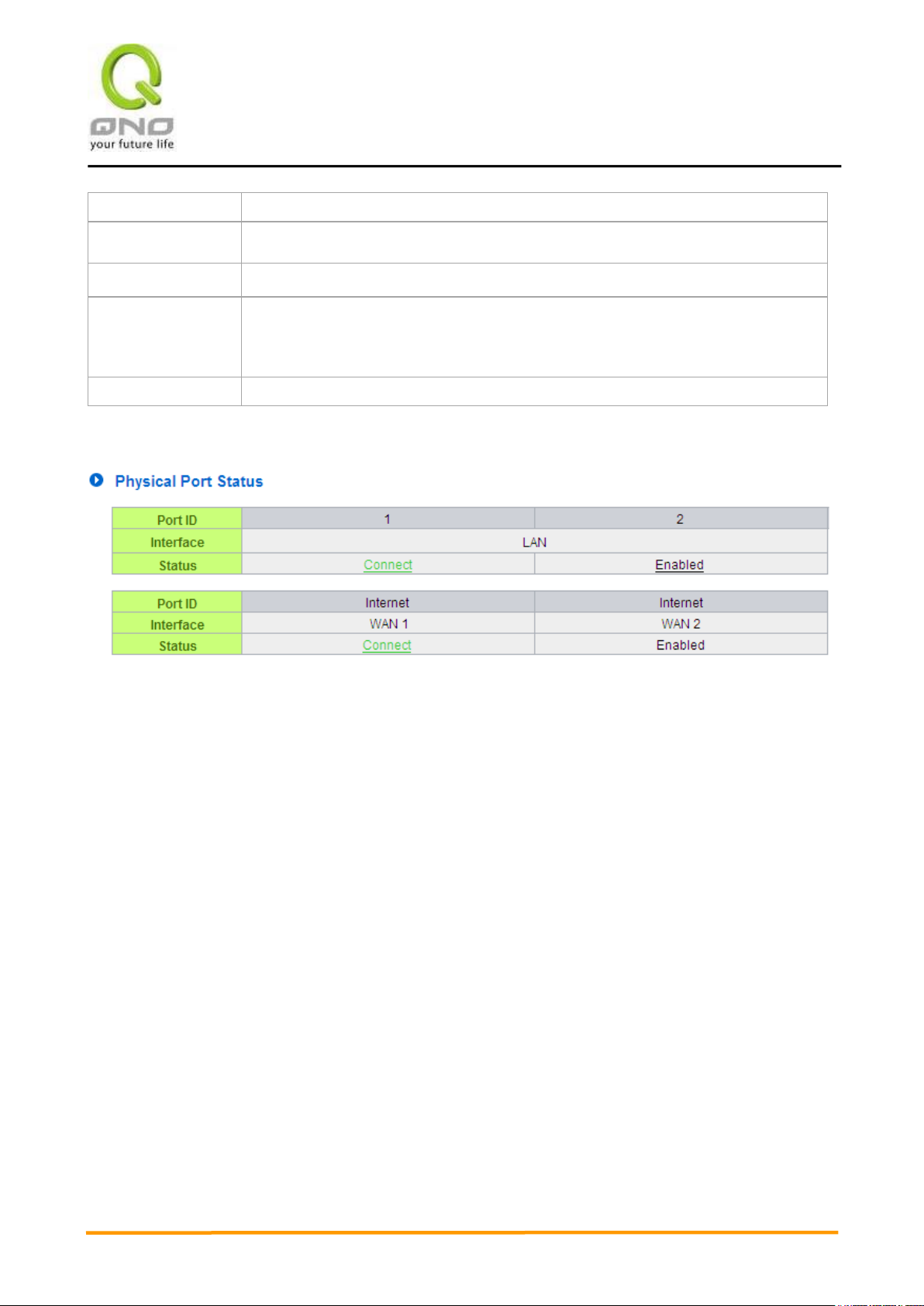
VVPPNN QQooSS WWiirreelleessss RRoouutteerr
16
Usage(%):
DDNS:
Indicates if Dynamic Domain Name is activated. The default configuration is “Off”.
Quality of Service:
Indicates how many QoS rules are set.
Manual Connect:
When “Obtain an IP automatically” is selected, two buttons (Release and
Renew) will appear. If a WAN connection, such as PPPoE or PPTP, is selected,
“Disconnect” and “Connect” will appear.
DMZ IP Address:
Indicates the current DMZ IP address.
5.1.2 Physical Port Status
The status of all system ports, including each connected and enabled port, will be shown on this
Home page (see above table). Click the respective status button and a separate window will appeare to
show detailed data (including setting status summary and statisitcs) of the selected port.
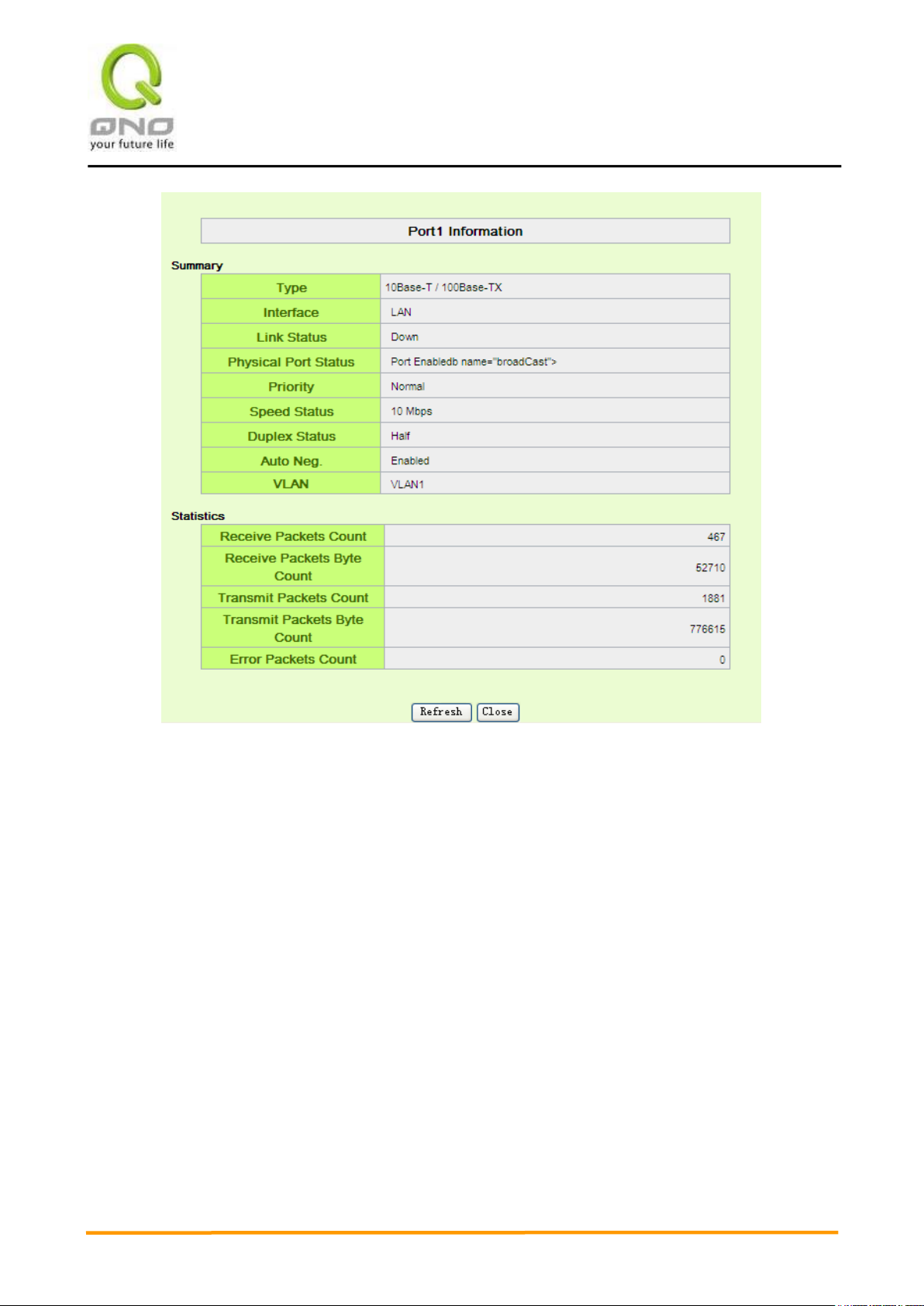
VVPPNN QQooSS WWiirreelleessss RRoouutteerr
17
The current port setting status information will be shown in the Port Information Table. Examples: type
(10Base-T/100Base-TX), iniferface (WAN/ LAN/ DMZ), link status (Up/ Down), physical port status (Port
Enabled/ Port Disabled), priority (high or normal), speed status (10Mbps or 100Mbps), duplex status (Half/
Full), auto negotiation (Enabled or Disabled). The tabble also shows statistics of Receive/ Transmit Packets,
Receive/Transmit Packets Byte Count as well as Error Packets Count.
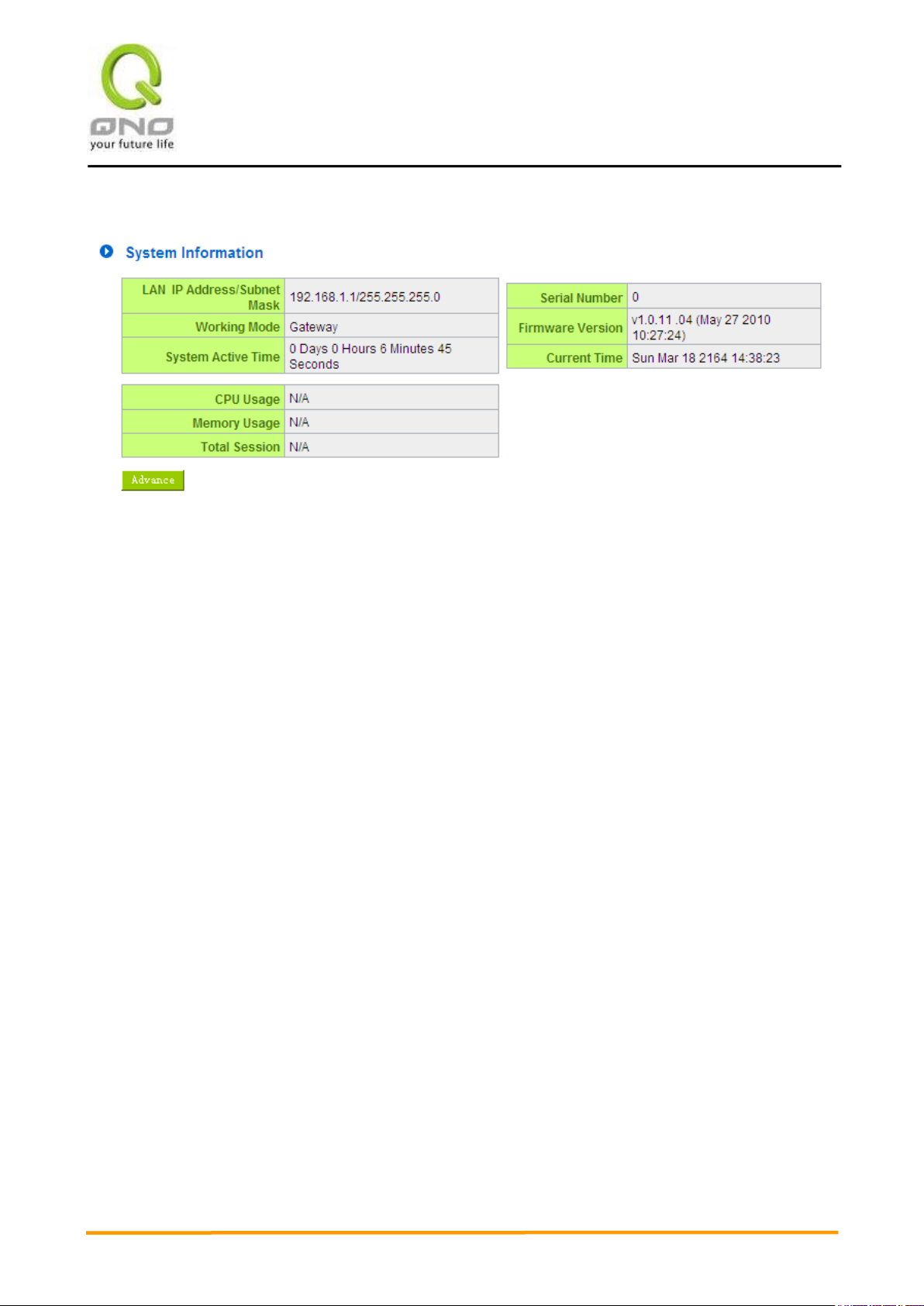
VVPPNN QQooSS WWiirreelleessss RRoouutteerr
18
5.1.3 System Information
LAN IP/Subnet Mask: Identifies the current device IP address. The default is 192.168.1.1.
Working Mode: Indicates the current working mode. Can be NAT Gateway or Router mode. The default
is “NAT Gateway” mode.
System Active Time:Indicates how long the Router has been running.
Serial Number:This number is the Router serial number.
Firmware Version: Information about the Router present software version.
Current Time:Indicates the device present time. Please note: To have the correct time, users must
synchronize the device with the remote NTP server first.
CPU Usage:Indicates the current router CPU usage percentage.
Memory Usage:Indicates the current router memory usage percentage.
Total Session:Indicates the current router session connection quantity.
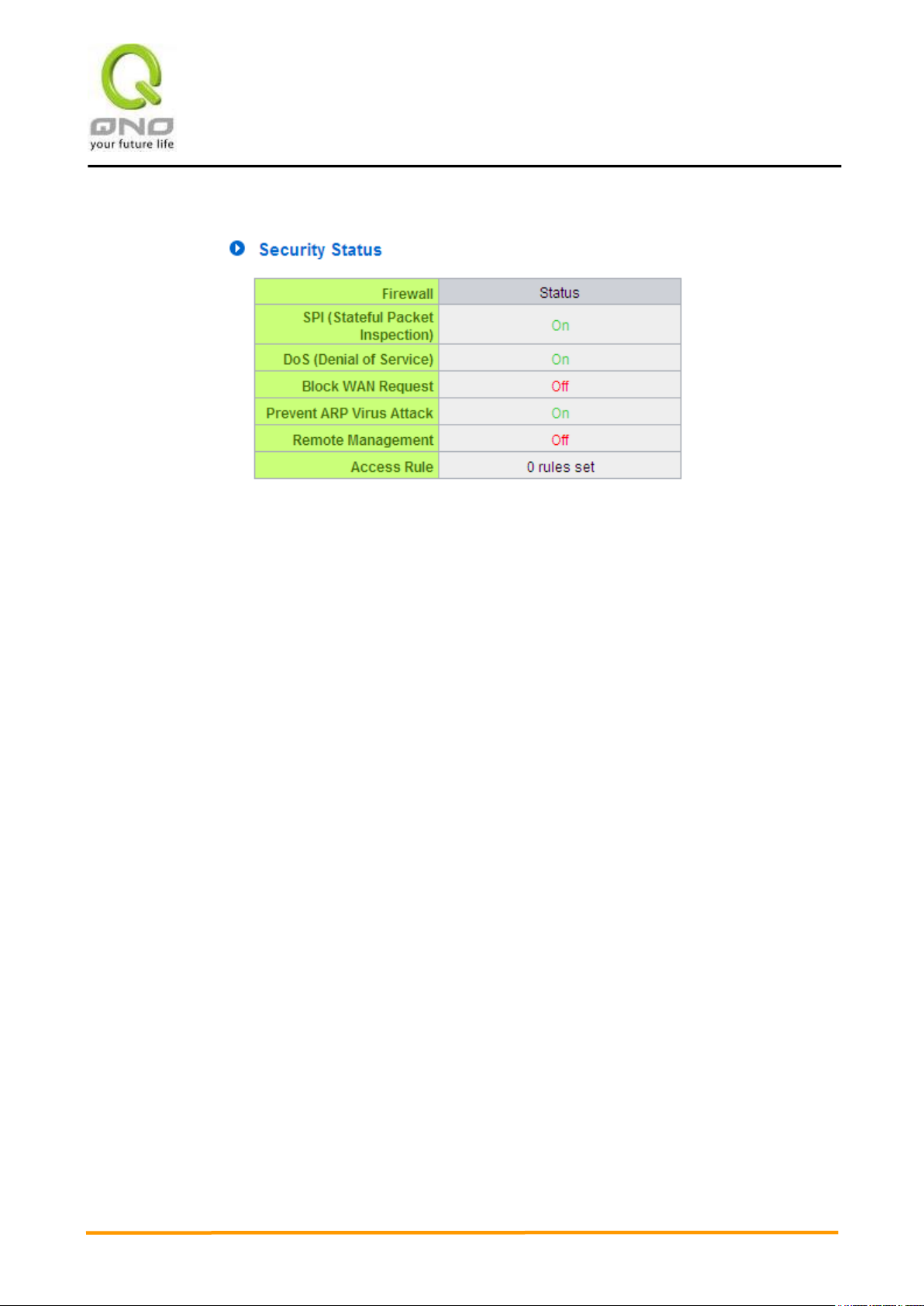
VVPPNN QQooSS WWiirreelleessss RRoouutteerr
19
5.1.4 Firewall Status
SPI (Stateful Packet Inspection): Indicates whether SPI (Stateful Packet Inspection) is on or off. The
default configuration is “On”.
DoS (Denial of Service):Indicates if DoS attack prevention is activated. The default configuration is
“On”.
Block WAN Request:Indicates that denying the connection from Internet is activated. The default
configuration is “On”.
Prevent ARP Virus Attack: Indicates that preventing Arp virus attack is acitvated. The default
configuration is “Off”.
Remote Management: Indicates if remote management is activated (on or off). Click the hyperlink to
enter and manage the configuration. The default configuration is “Off”.
Access Rule:Indicates the number of access rule applied in the device.
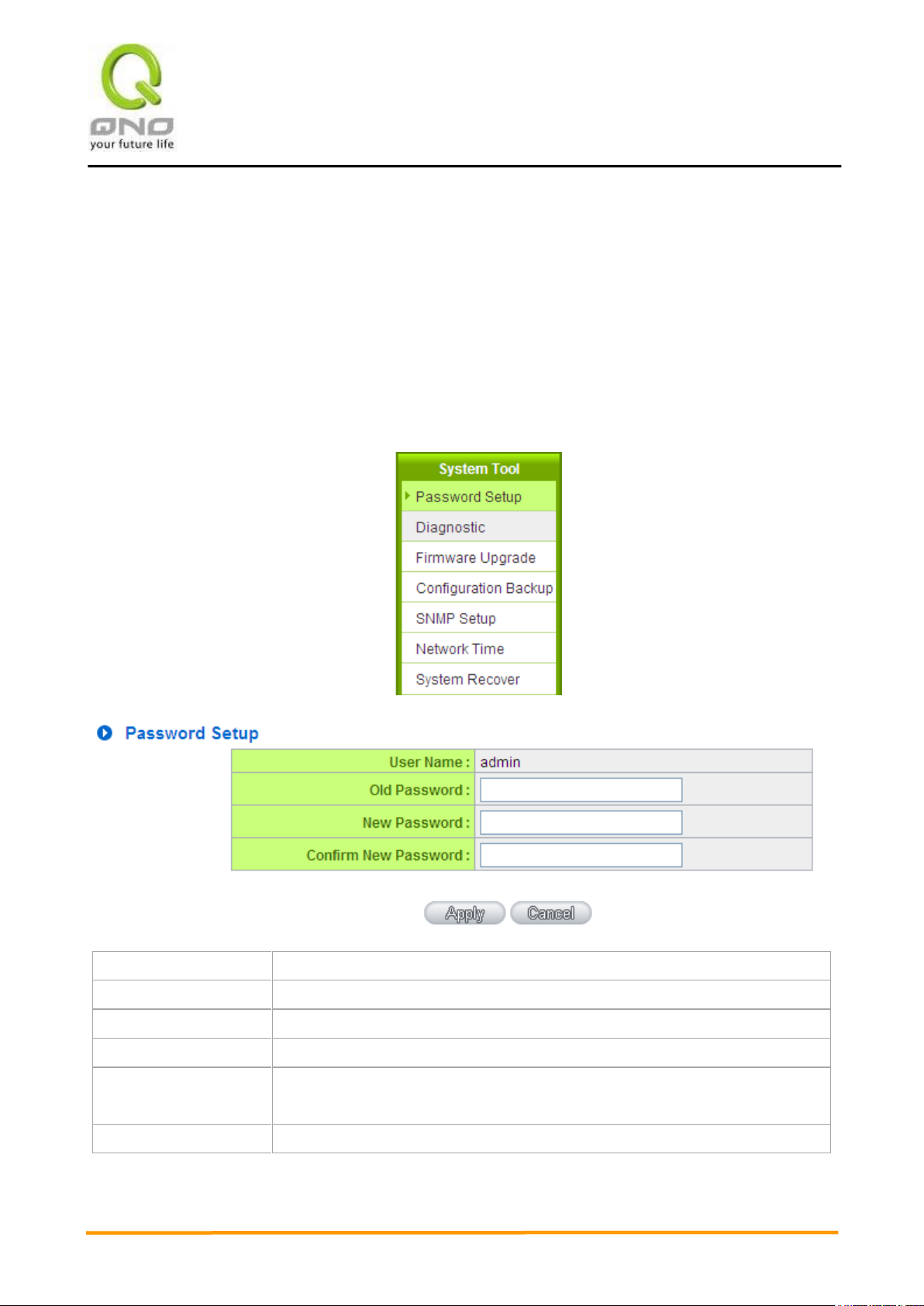
VVPPNN QQooSS WWiirreelleessss RRoouutteerr
20
User Name:
The default is “admin”.
Old Password:
Input the original password.(The default is “admin”.)
New User Name:
Input the new user name. i.e.Qno
New Password:
Input the new password.
Confirm New
Password:
Input the new password again for verification.
Apply:
Click “Apply” to save the configuration.
5.2 Change and Set Login Password and Time
5.2.1 Password Setting
When you login the device setting window every time, you must enter the password. The default value for
the device username and password are both “admin”. For security reasons, we strongly recommend that
you must change your password after first login. Please keep the password safe, or you might not login to
the device. You can press Reset button for more than 10 sec, the device will return back to default.
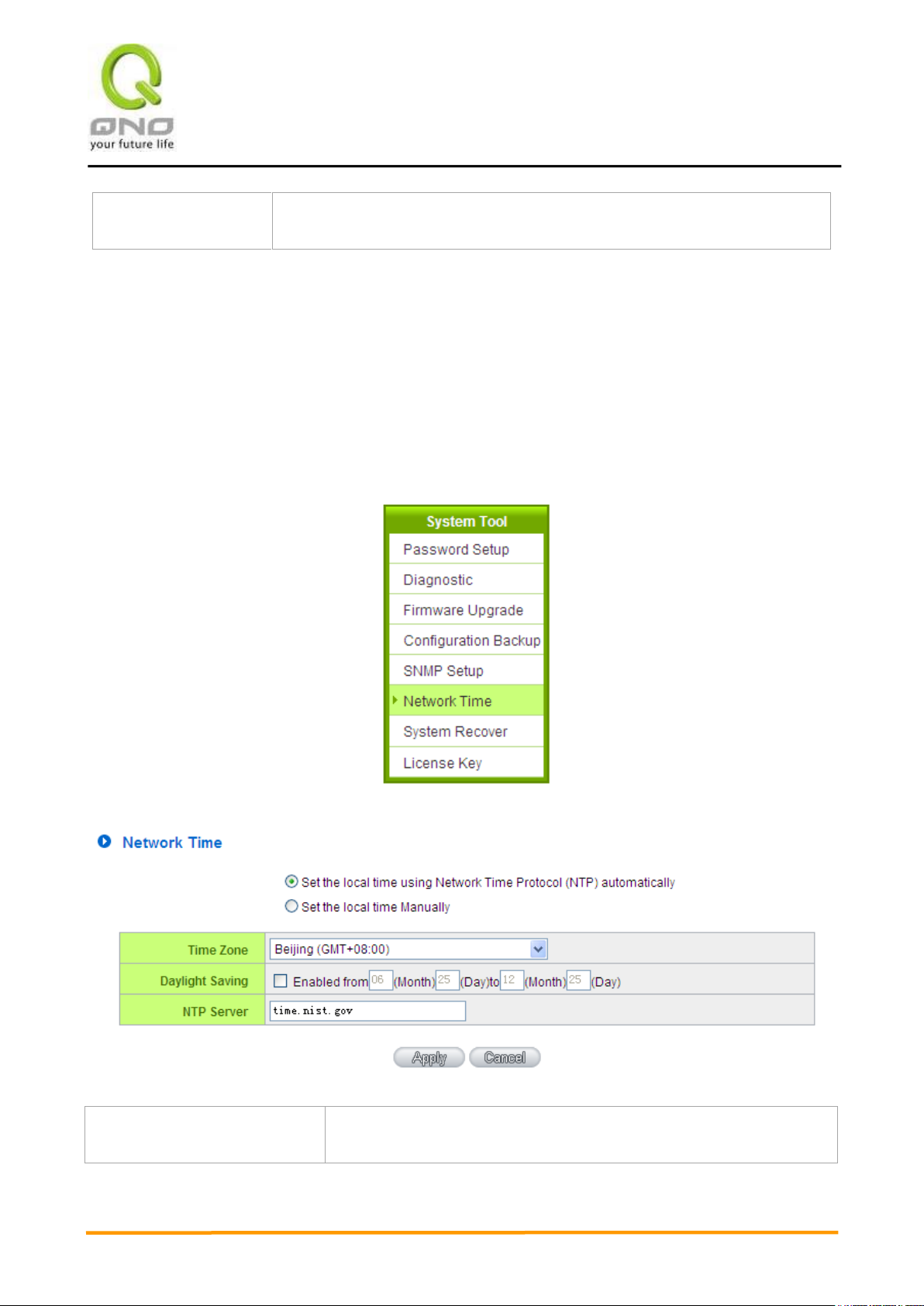
VVPPNN QQooSS WWiirreelleessss RRoouutteerr
21
Cancel:
Click “Cancel" to leave without making any change. This action will be
effective before ”Apply” to save the configuration.
Time Zone:
Select your location from the pull-down time zone list to show correct
local time.
5.2.2 Time
The device can adjust time setting. Users can know the exact time of event occurrences that are
recorded in the System Log, and the time of closing or opening access for Internet resources. You can either
select the embedded NTP Server synchronization function or set up a time reference.
Synchronize with external NTP server:The device has embedded NTP server, which will update the time
spontaneously.
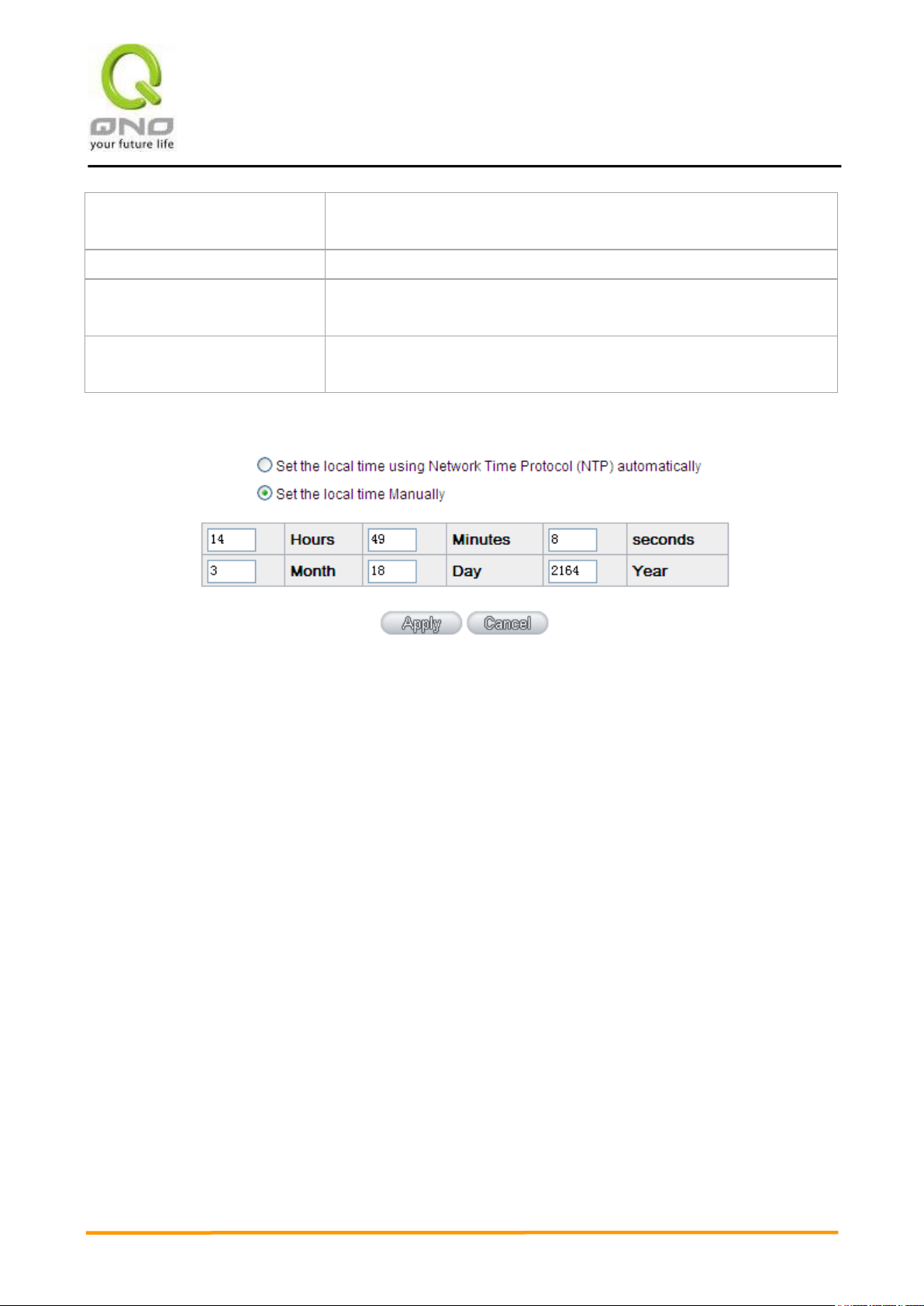
VVPPNN QQooSS WWiirreelleessss RRoouutteerr
22
Daylight Saving:
If there is Daylight Saving Time in your area, input the date range. The
device will adjust the time for the Daylight Saving period automatically.
NTP Server:
If you have your own preferred time server, input the server IP address.
Apply:
After the changes are completed, click “Apply” to save the
configuration.
Cancel:
Click “Cancel" to leave without making any change. This action will be
effective before ”Apply” to save the configuration.
Select the Local Time Manually: Input the correct time, date, and year in the boxes.
After the changes are completed, click “Apply” to save the configuration. Click “Cancel" to leave
without making any change. This action will be effective before ”Apply” to save the configuration.
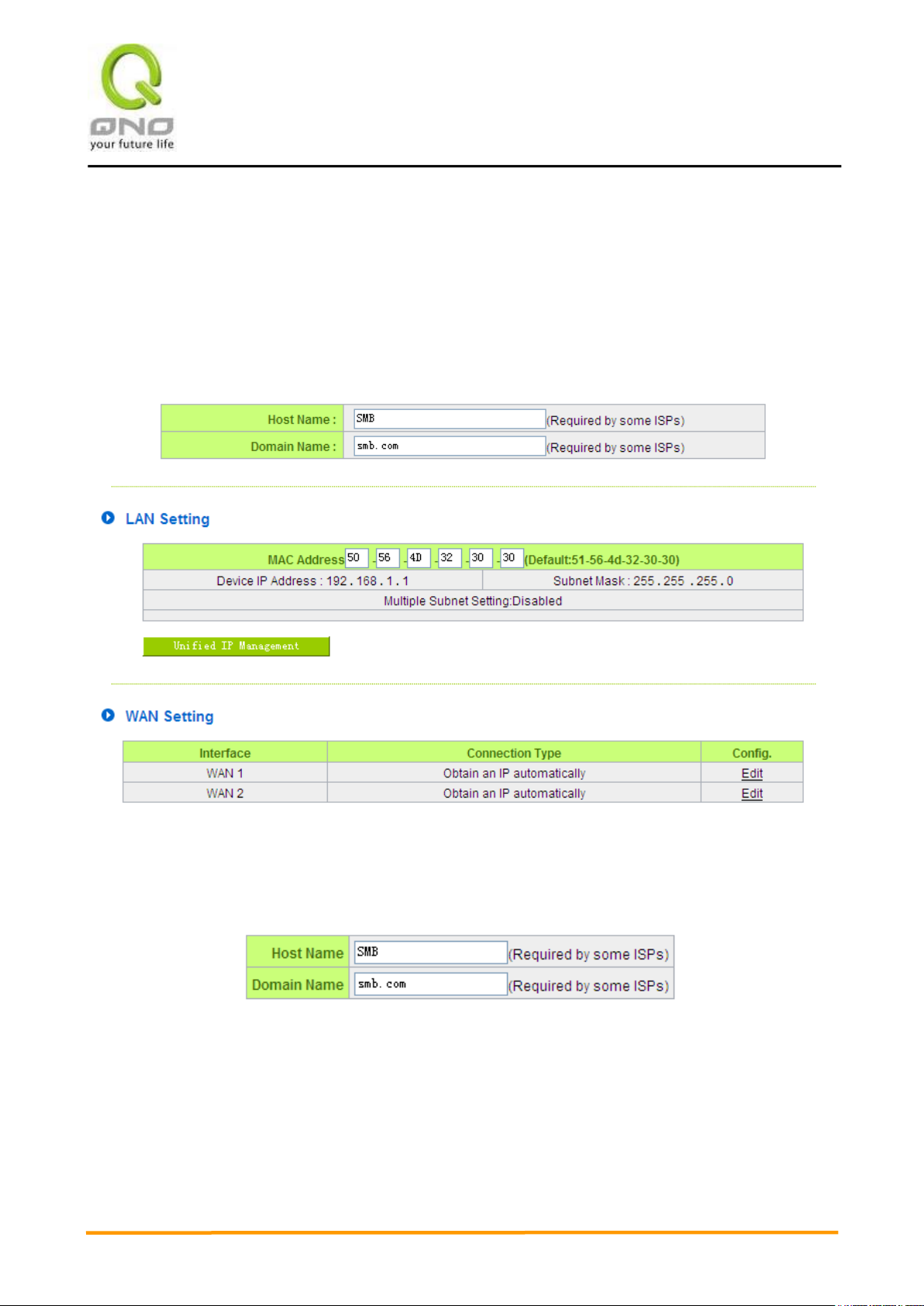
VVPPNN QQooSS WWiirreelleessss RRoouutteerr
23
VI. Network
This Network page contains the basic settings. For most users, completing this general setting is enough
for connecting with the Internet. However, some users need advanced information from their ISP. Please refer
to the following descriptions for specific configurations.
6.1 Network Connection
6.1.1 Host Name and Domain Name
Device name and domain name can be input in the two boxes. Though this configuration is not
necessary in most environments, some ISPs in some countries may require it.
6.1.2 LAN Setting
This is configuration information for the device current LAN IP address. The default configuration is
192.168.1.1 and the default Subnet Mask is 255.255.255.0. It can be changed according to the actual

VVPPNN QQooSS WWiirreelleessss RRoouutteerr
24
network structure.
Multiple-Subnet Setting:
Click “Unified IP Management” to enter the configuration page, as shown in the following figure. Input
the respective IP addresses and subnet masks.
This function enables users to input IP segments that differ from the router network segment to the
multi-net segment configuration; the Internet will then be directly accessible. In other words, if there are
already different IP segment groups in the Intranet, the Internet is still accessible without making any
changes to internal PCs. Users can make changes according to their actual network structure.
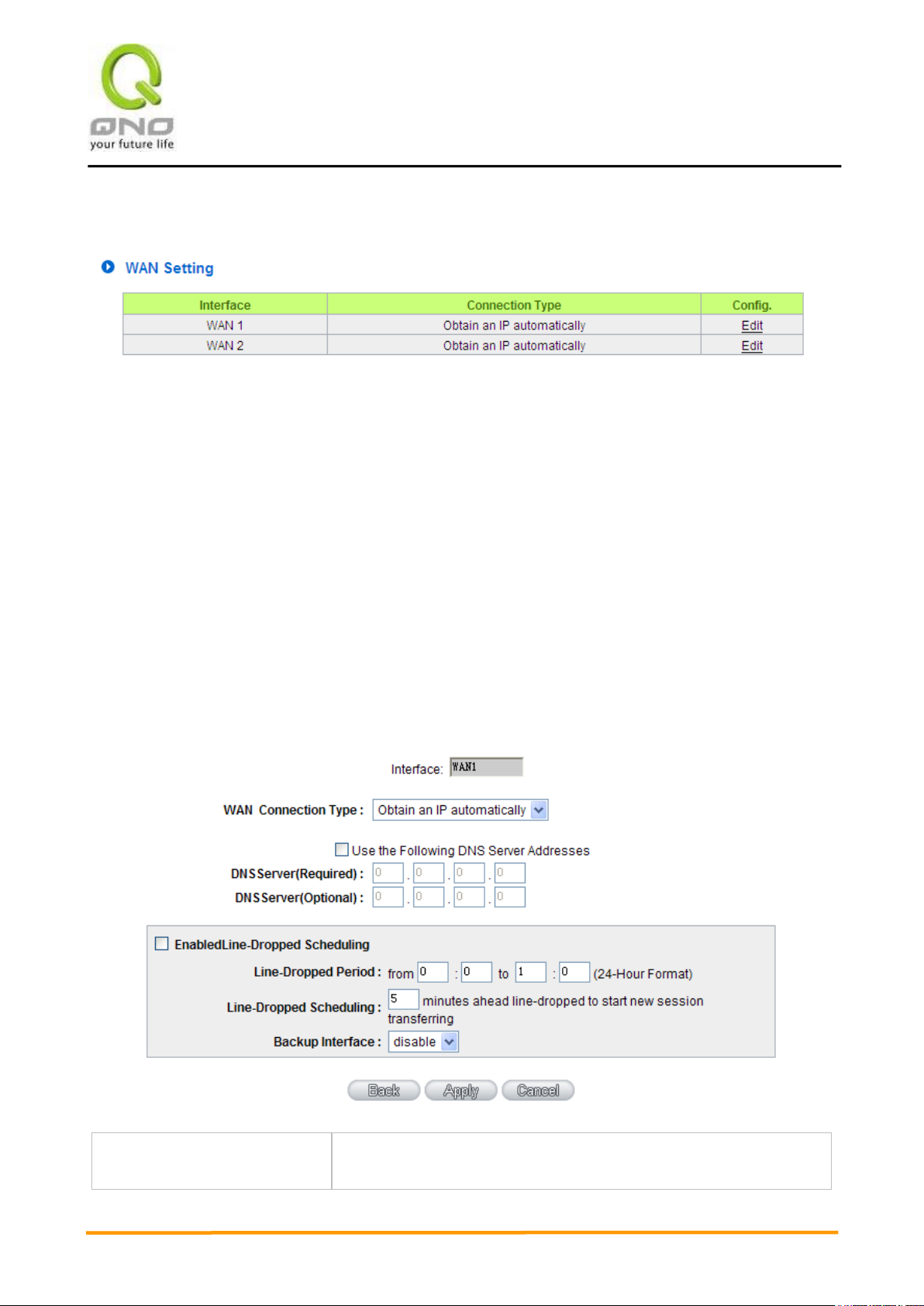
VVPPNN QQooSS WWiirreelleessss RRoouutteerr
25
Use the following DNS Server
Addresses:
Select a user-defined DNS server IP address.
6.1.3 WAN Settings
WAN Setting:
Interface: An indication of which port is connected.
Connection Type: Obtain an IP automatically, Static IP connection, PPPoE (Point-to-Point Protocol over
Ethernet), PPTP (Point-to-Point Tunneling Protocol) or Transparent Bridge.
Config.: A modification in an advanced configuration: Click Edit to enter the advanced configuration page.
Obtain an Automatic IP automatically:
This mode is often used in the connection mode to obtain an automatic DHCP IP. This is the device
system default connection mode. It is a connection mode in which DHCP clients obtain an IP address
automatically. If having a different connection mode, please refer to the following introduction for selection of
appropriate configurations. Users can also set up their own DNS IP address. Check the options and input the
user-defined DNS IP addresses.
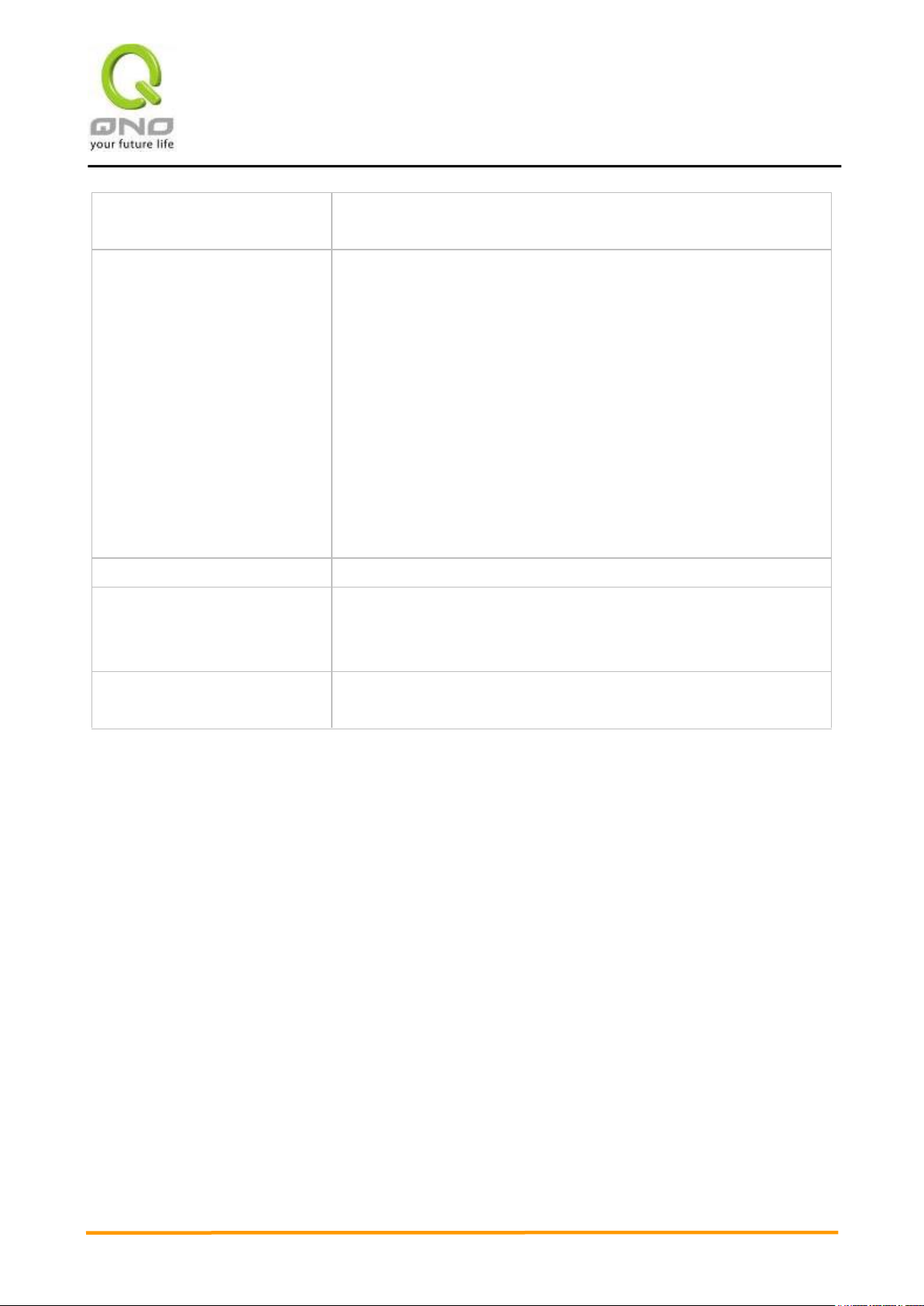
VVPPNN QQooSS WWiirreelleessss RRoouutteerr
26
DNS Server:
Input the DNS IP address set by ISP. At least one IP group should be
input. The maximum acceptable groups is two IP groups.
Enable Line-Dropped
Scheduling:
The WAN disconnection schedule will be activated by checking this
option. In some areas, there is a time limitation for WAN connection
service. For example: the optical fiber service will be disconnected from
0:00 am to 6:00 am. Although there is a standby system in the device, at
the moment of WAN disconnection, all the external connections that go
through this WAN will be disconnected too. Only after the disconnected
lines are reconnected can they go through the standby system to
connect with the Internet. Therefore, to avoid a huge number of
disconnection, users can activate this function to arrange new
connections to be made through another WAN to the Internet. In this
way, the effect of any disconnection can be minimized.
Line-Dropped Period:
Input the time rule for disconnection of this WAN service.
Line-Dropped Scheduling:
Input how long the WAN service may be disconnected before the newly
added connections should go through another WAN to connect with the
Internet.
Backup Interface:
Select another WAN port as link backup when port binding is configured.
Users should select the port that employs the same ISP.
After the changes are completed, click “Apply” to save the configuration, or click “Cancel" to leave
without making any changes.
Static IP
If an ISP issues a static IP (such as one IP or eight IP addresses, etc.), please select this connection
mode and follow the steps below to input the IP numbers issued by an ISP into the relevant boxes.
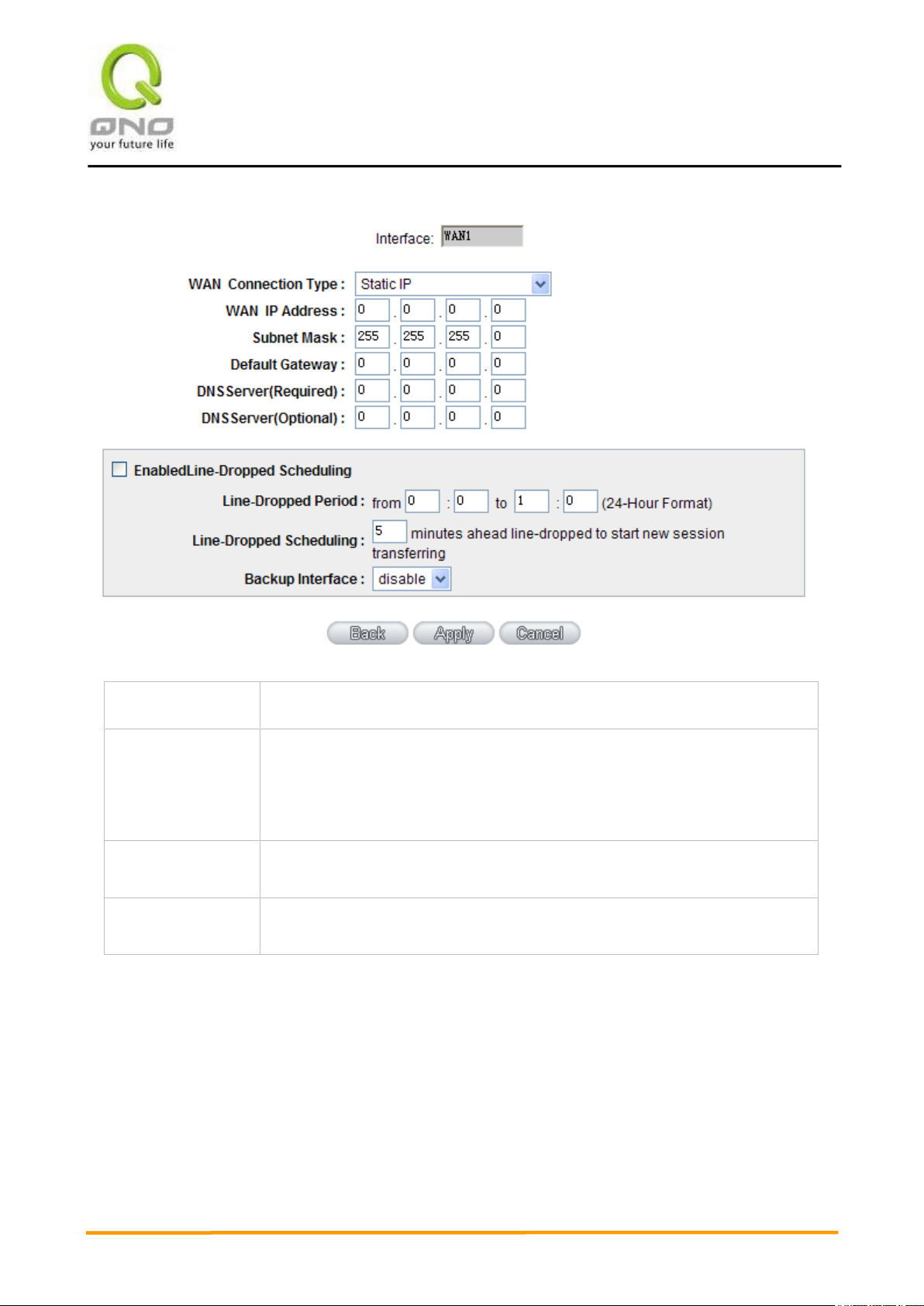
VVPPNN QQooSS WWiirreelleessss RRoouutteerr
27
WAN IP address
Input the available static IP address issued by ISP.
Subnet Mask
Input the subnet mask of the static IP address issued by ISP, such as:
Issued eight static IP addresses: 255.255.255.248
Issued 16 static IP addresses: 255.255.255.240
Default Gateway
Input the default gateway issued by ISP. For ADSL users, it is usually an ATU-R
IP address. As for optical fiber users, please input the optical fiber switching IP.
DNS Server
Input the DNS IP address issued by ISP. At least one IP group should be input.
The maximum acceptable is two IP groups.
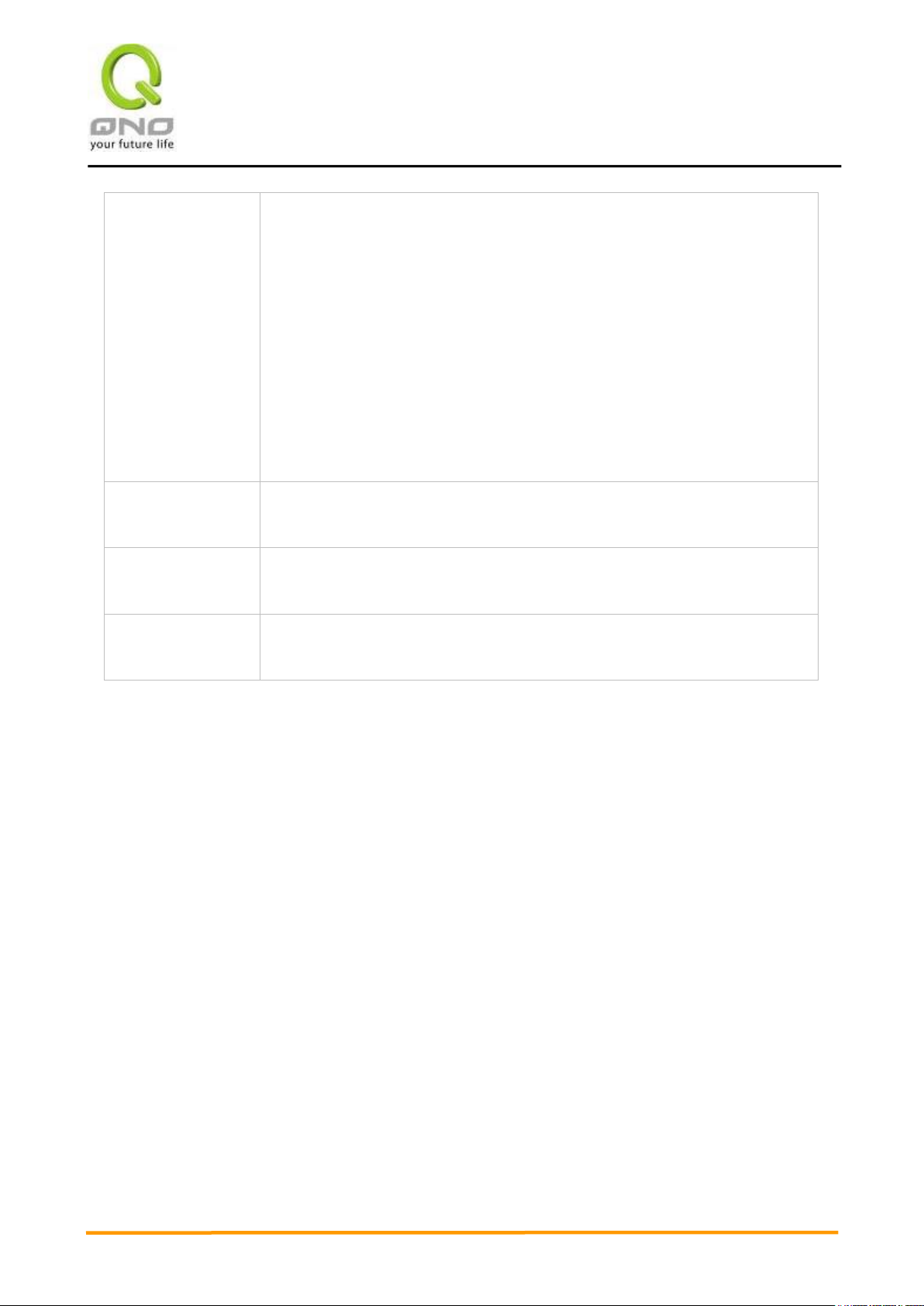
VVPPNN QQooSS WWiirreelleessss RRoouutteerr
28
Enable
Line-Dropped
Scheduling
The WAN disconnection schedule will be activated by checking this option. In
some areas, there is a time limitation for WAN connection service. For example:
the optical fiber service will be disconnected from 0:00 am to 6:00 am. Although
there is a standby system in the device, at the moment of WAN disconnection,
all the external connections that go through this WAN will be disconnected too.
Only after the disconnected lines are reconnected can they go through the
standby system to connect with the Internet. Therefore, to avoid a huge number
of disconnection, users can activate this function to arrange new connections to
be made through another WAN to the Internet. In this way, the effect of any
disconnection can be minimized.
Line-Dropped
Period
Input the time rule for disconnection of this WAN service.
Line-Dropped
Scheduling
Input how long the WAN service may be disconnected before the newly added
connections should go through another WAN to connect with the Internet.
Backup Interface
Select another WAN port as link backup when port binding is configured. Users
should select the port that employs the same ISP.
After the changes are completed, click “Apply” to save the configuration, or click “Cancel" to leave
without making any changes.
PPPoE
This option is for an ADSL virtual dial-up connection (suitable for ADSL PPPoE). Input the user
connection name and password issued by ISP. Then use the PPP Over-Ethernet software built into the device
to connect with the Internet. If the PC has been installed with the PPPoE dialing software provided by ISP,
remove it. This software will no longer be used for network connection.
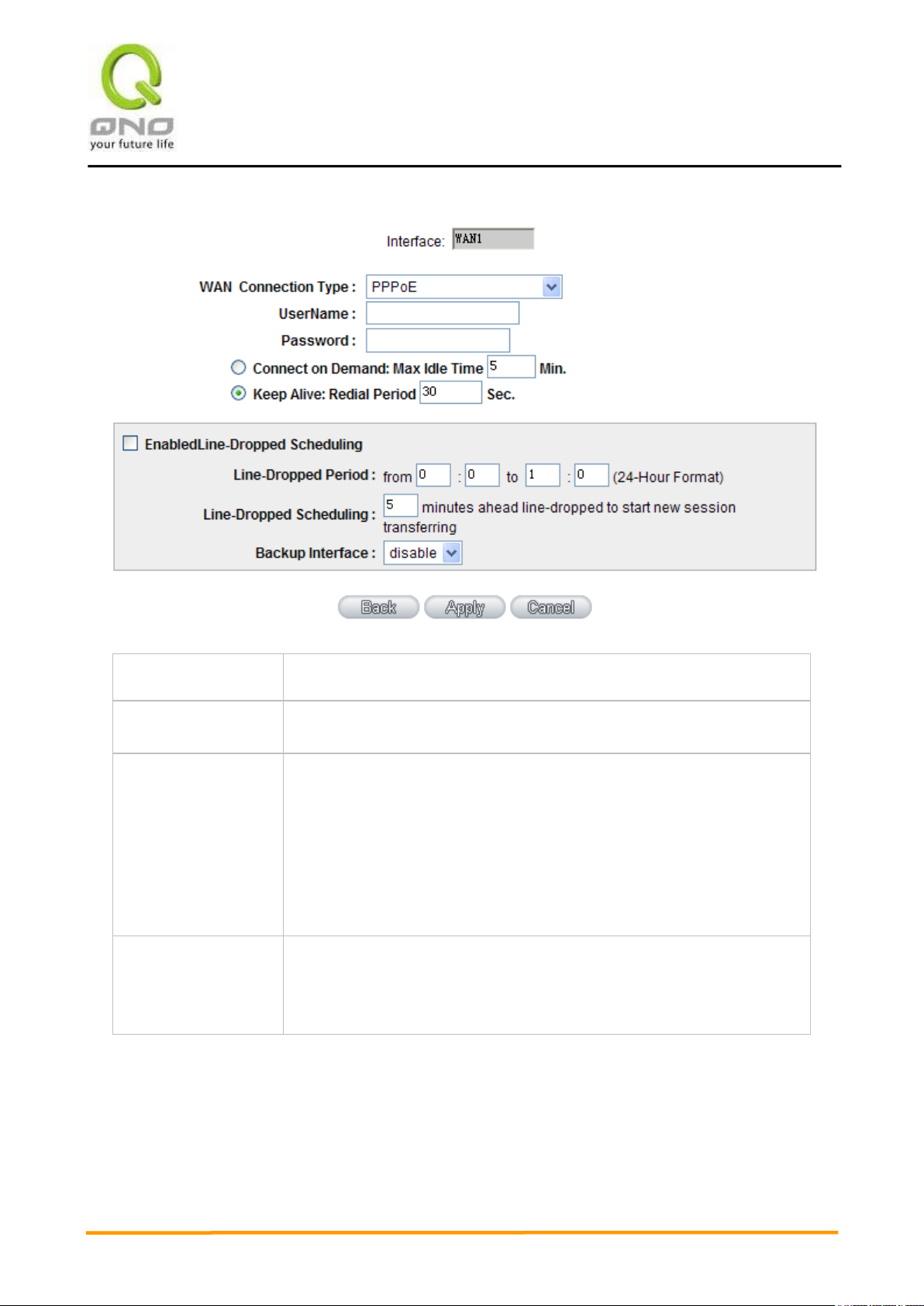
VVPPNN QQooSS WWiirreelleessss RRoouutteerr
29
User Name
Input the user name issued by ISP.
Password
Input the password issued by ISP.
Connect on Demand
This function enables the auto-dialing function to be used in a PPPoE dial
connection. When the client port attempts to connect with the Internet, the
device will automatically make a dial connection. If the line has been idle
for a period of time, the system will break the connection automatically.
(The default time for automatic break-off resulting from no packet
transmissions is five minutes).
Keep Alive
This function enables the PPPoE dial connection to keep connected, and
to automatically redial if the line is disconnected. It also enables a user to
set up a time for redialing. The default is 30 seconds.
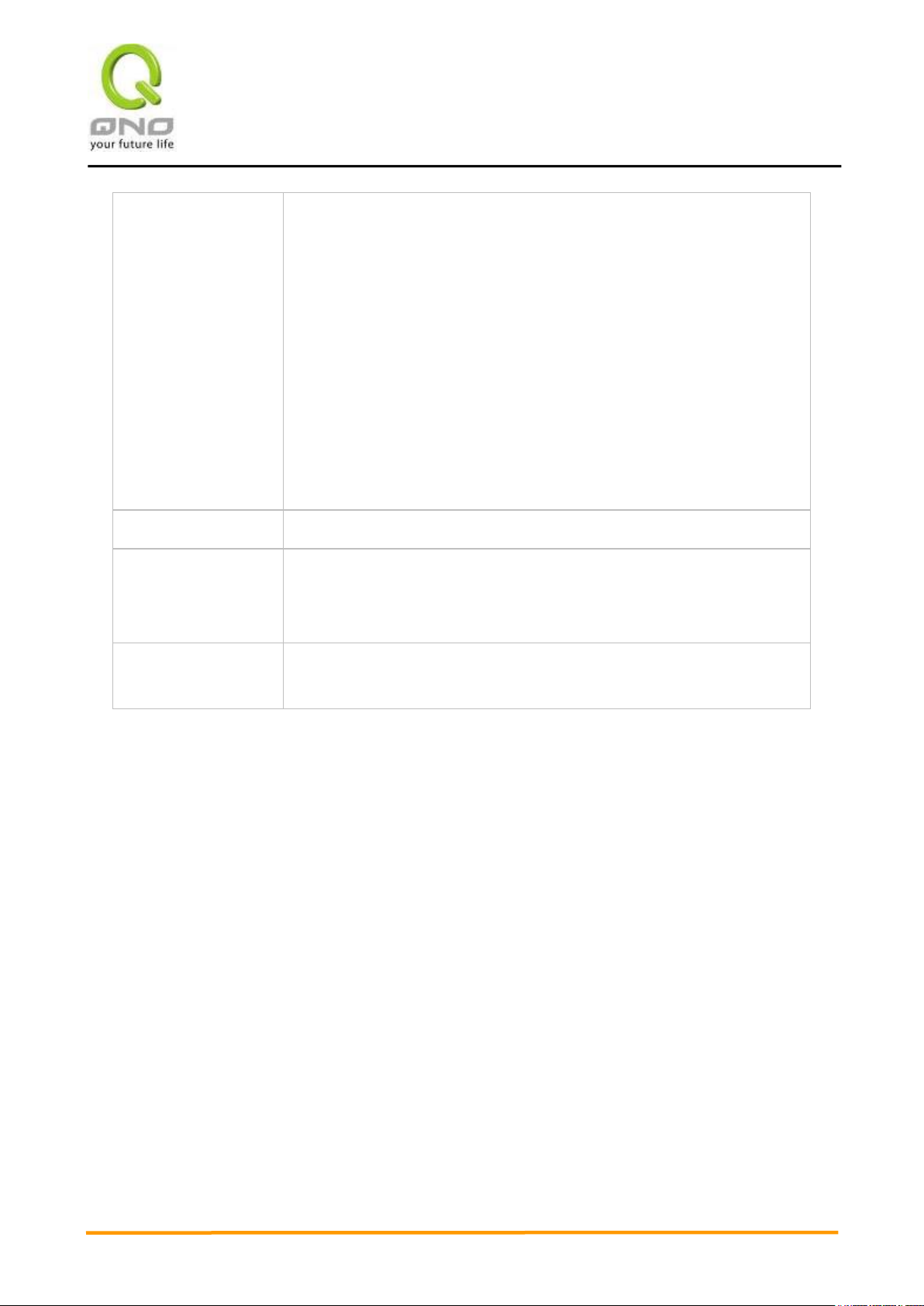
VVPPNN QQooSS WWiirreelleessss RRoouutteerr
30
Enable
Line-Dropped
Scheduling
The WAN disconnection schedule will be activated by checking this option.
In some areas, there is a time limitation for WAN connection service. For
example: the optical fiber service will be disconnected from 0:00 am to
6:00 am. Although there is a standby system in the device, at the moment
of WAN disconnection, all the external connections that go through this
WAN will be disconnected too. Only after the disconnected lines are
reconnected can they go through the standby system to connect with the
Internet. Therefore, to avoid a huge number of disconnection, users can
activate this function to arrange new connections to be made through
another WAN to the Internet. In this way, the effect of any disconnection
can be minimized.
Line-Dropped Period
Input the time rule for disconnection of this WAN service.
Line-Dropped
Scheduling
Input how long the WAN service may be disconnected before the newly
added connections should go through another WAN to connect with the
Internet.
Backup Interface
Select another WAN port as link backup when port binding is configured.
Users should select the port that employs the same ISP.
After the changes are completed, click “Apply” to save the configuration, or click “Cancel" to leave
without making any change.
PPTP
This option is for the PPTP time counting system. Input the user’s connection name and password issued
by ISP, and use the built-in PPTP software to connect with the Internet.
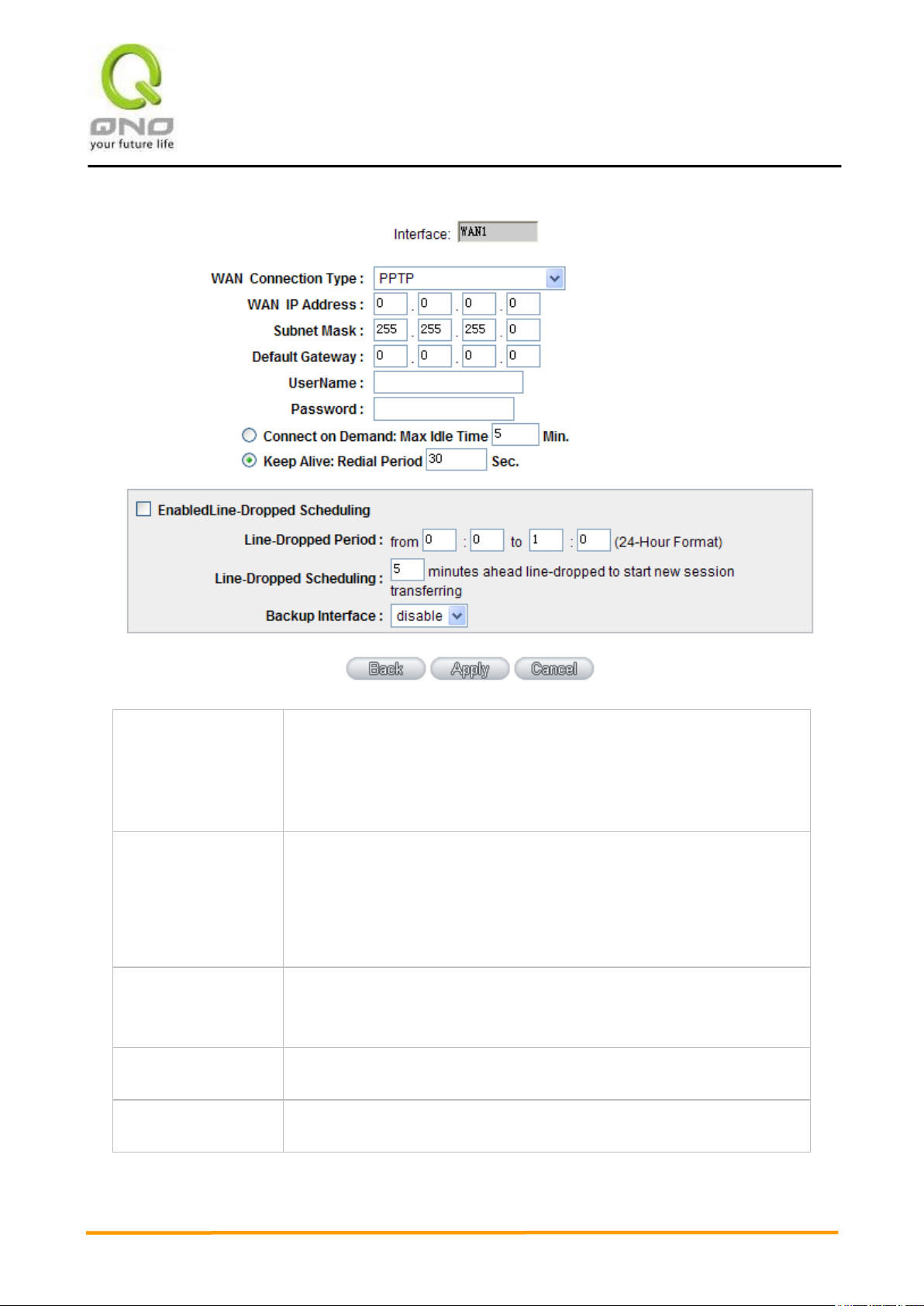
VVPPNN QQooSS WWiirreelleessss RRoouutteerr
31
WAN IP Address
This option is to configure a static IP address. The IP address to be
configured could be one issued by ISP. (The IP address is usually
provided by the ISP when the PC is installed. Contact ISP for relevant
information).
Subnet Mask
Input the subnet mask of the static IP address issued by ISP, such as:
Issued eight static IP addresses: 255.255.255.248
Issued 16 static IP addresses: 255.255.255.240
Default Gateway
Address
Input the default gateway of the static IP address issued by ISP. For ADSL
users, it is usually an ATU-R IP address.
User Name
Input the user name issued by ISP.
Password
Input the password issued by ISP.
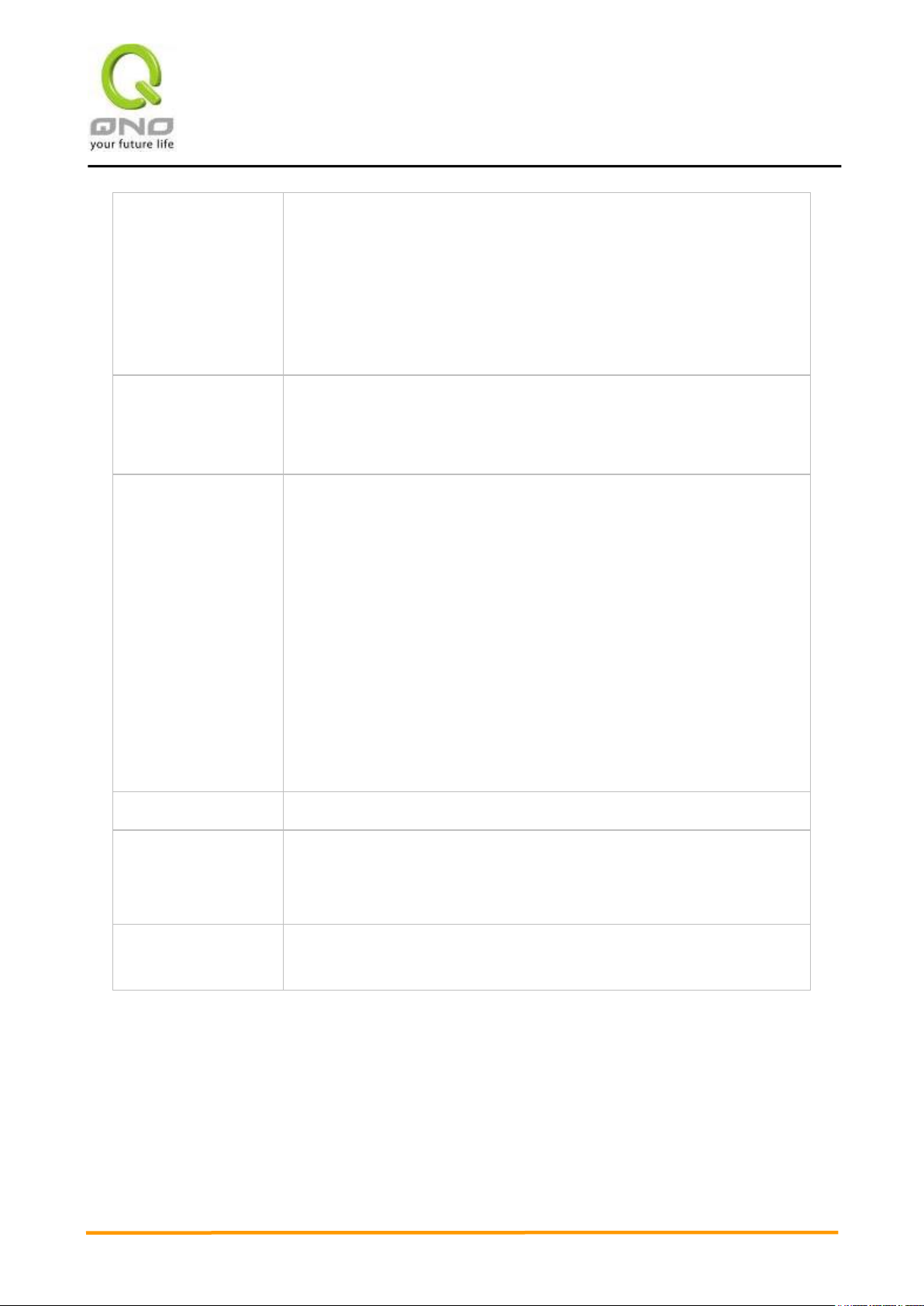
VVPPNN QQooSS WWiirreelleessss RRoouutteerr
32
Connect on Demand
This function enables the auto-dialing function to be used for a PPTP dial
connection. When the client port attempts to connect with the Internet, the
device will automatically connect with the default ISP auto dial connection;
when the network has been idle for a period of time, the system will break
the connection automatically. (The default time for automatic break off
when no packets have been transmitted is five minutes).
Keep Alive
This function enables the PPTP dial connection to redial automatically
when the connection has been disconnected. Users can set up the
redialing time. The default is 30 seconds.
Enable
Line-Dropped
Scheduling
The WAN disconnection schedule will be activated by checking this option.
In some areas, there is a time limitation for WAN connection service. For
example: the optical fiber service will be disconnected from 0:00 am to
6:00 am. Although there is a standby system in the device, at the moment
of WAN disconnection, all the external connections that go through this
WAN will be disconnected too. Only after the disconnected lines are
reconnected can they go through the standby system to connect with the
Internet. Therefore, to avoid a huge number of disconnection, users can
activate this function to arrange new connections to be made through
another WAN to the Internet. In this way, the effect of any disconnection
can be minimized.
Line-Dropped Period
Input the time rule for disconnection of this WAN service.
Line-Dropped
Scheduling
Input how long the WAN service may be disconnected before the newly
added connections should go through another WAN to connect with the
Internet.
Backup Interface
Select another WAN port as link backup when port binding is configured.
Users should select the port that employs the same ISP.
After the changes are completed, click “Apply” to save the configuration, or click “Cancel" to leave
without making any changes.
Transparent Bridge
If all Intranet IP addresses are applied as Internet IP addresses, and users don’t want to substitute private
network IP addresses for all Intranet IP addresses (ex. 192.168.1.X), this function will enable users to
integrate existing networks without changing the original structure. Select the Transparent Bridge mode for
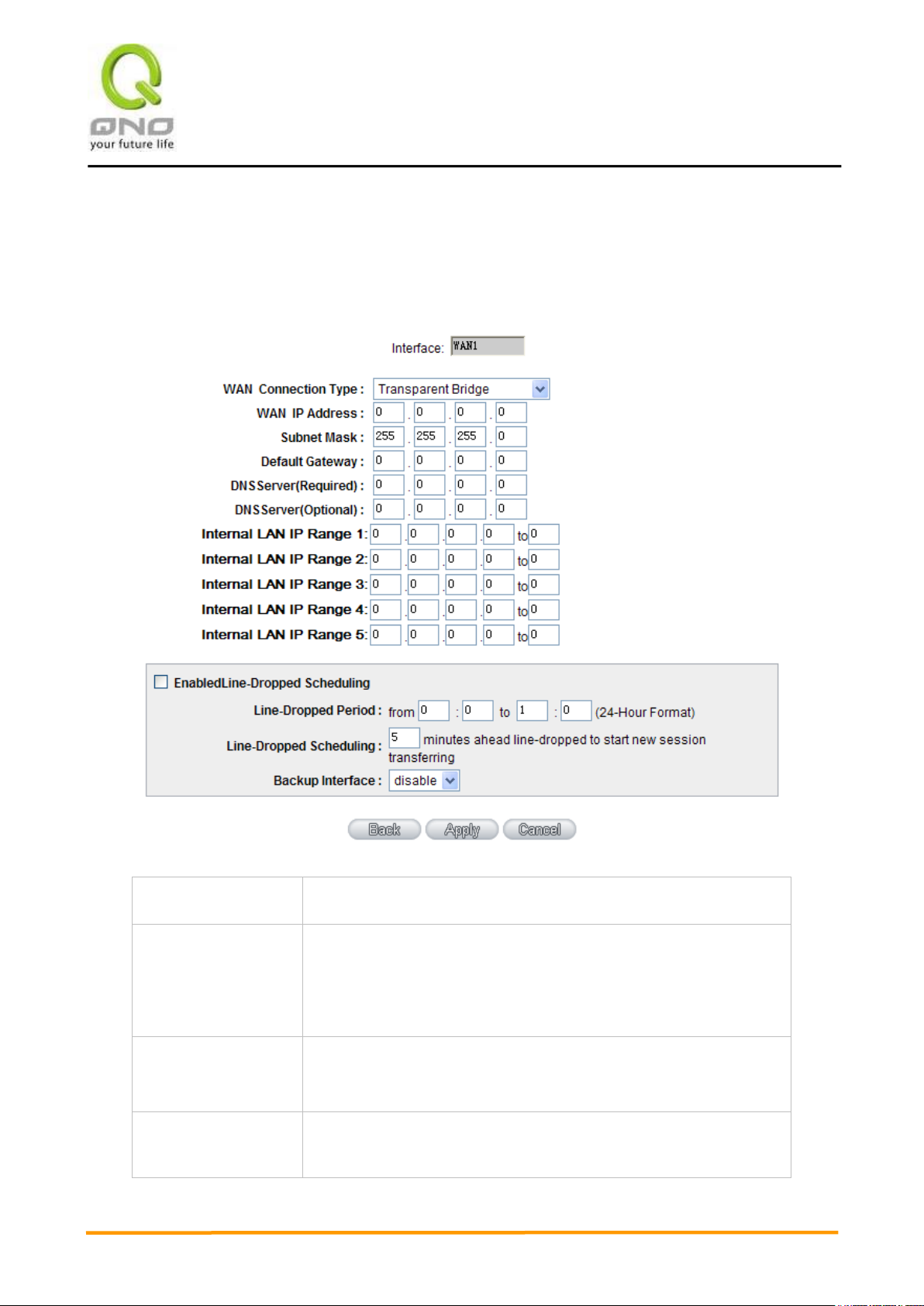
VVPPNN QQooSS WWiirreelleessss RRoouutteerr
33
WAN IP Address
Input one of the static IP addresses issued by ISP.
Subnet Mask
Input the subnet mask of the static IP address issued by ISP, such
as:
Issued eight static IP addresses: 255.255.255.248 Issued 16
static IP addresses: 255.255.255.240
Default Gateway
Address
Input the default gateway of the static IP address issued by ISP. For
ADSL users, it is usually an ATU-R IP address.
DNS Server
Input the DNS IP address set by ISP. At least one IP group should be
input. The maximum acceptable is two IP groups.
the WAN connection mode. In this way, users will be able to connect normally with the Internet while keeping
the original Internet IP addresses in Intranet IP configuration.
If there are two WANs configured, users still can select Transparent Bridge mode for WAN connection
mode, and load balancing will be achieved as usual.
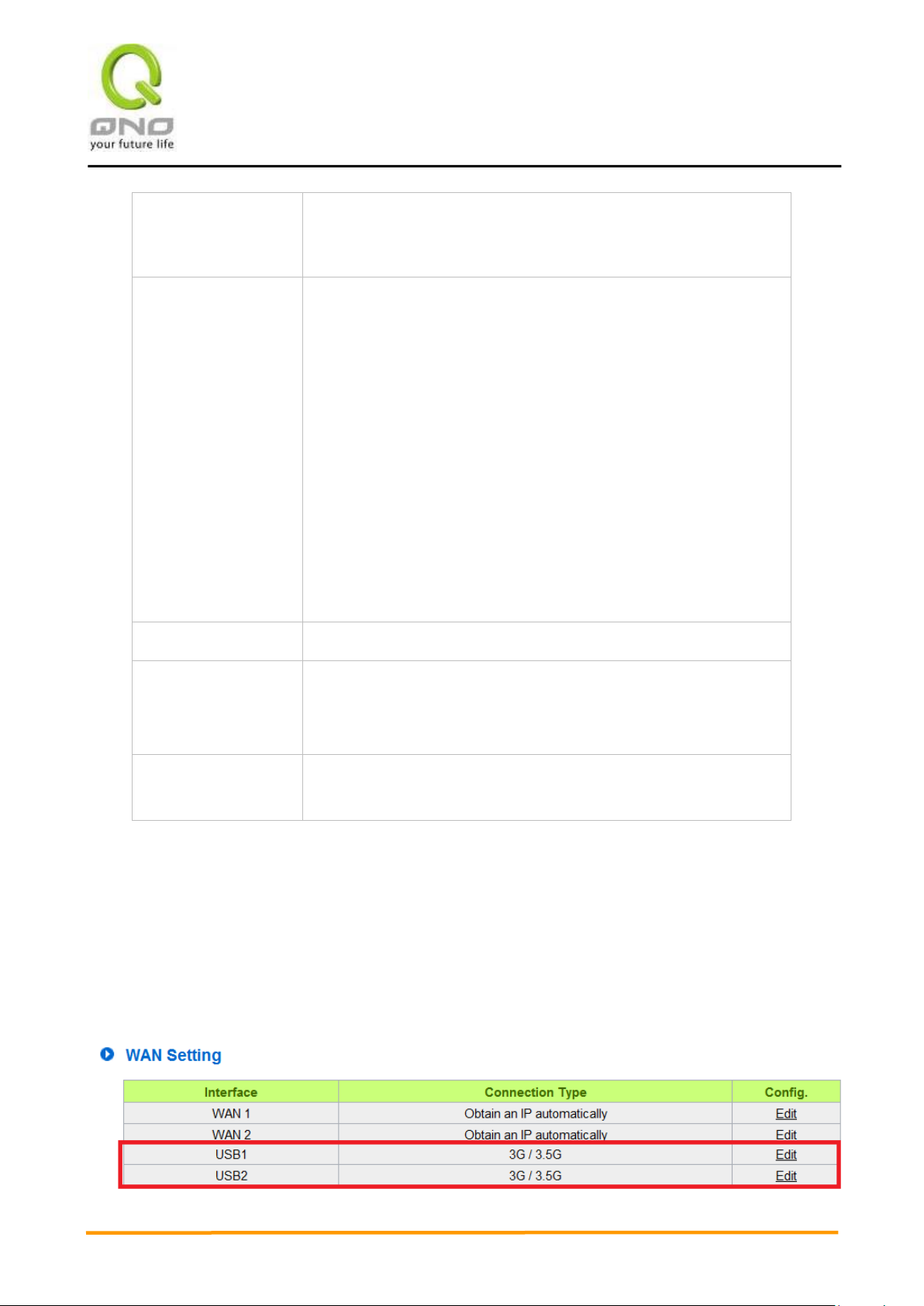
VVPPNN QQooSS WWiirreelleessss RRoouutteerr
34
Internal LAN IP
Range
Input the available IP range issued by ISP. If ISP issued two
discontinuous IP address ranges, users can input them into Internal
LAN IP Range 1 and Internal LAN IP Range 2 respectively.
Enable
Line-Dropped
Scheduling
The WAN disconnection schedule will be activated by checking this
option. In some areas, there is a time limitation for WAN connection
service. For example: the optical fiber service will be disconnected
from 0:00 am to 6:00 am. Although there is a standby system in the
device, at the moment of WAN disconnection, all the external
connections that go through this WAN will be disconnected too. Only
after the disconnected lines are reconnected can they go through the
standby system to connect with the Internet. Therefore, to avoid a
huge number of disconnection, users can activate this function to
arrange new connections to be made through another WAN to the
Internet. In this way, the effect of any disconnection can be
minimized.
Line-Dropped Period
Input the time rule for disconnection of this WAN service.
Line-Dropped
Scheduling
Input how long the WAN service may be disconnected before the
newly added connections should go through another WAN to connect
with the Internet.
Backup Interface
Select another WAN port as link backup when port binding is
configured. Users should select the port that employs the same ISP.
After the changes are completed, click “Apply” to save the configuration, or click “Cancel" to leave
without making any changes.
3G / 3.5G
Click “Edit” to start 3G/3.5G network connection configuration:
※3G feature is disabled by default. Please go to USB Setting UI to enable 3G feature by choosing any
mode.
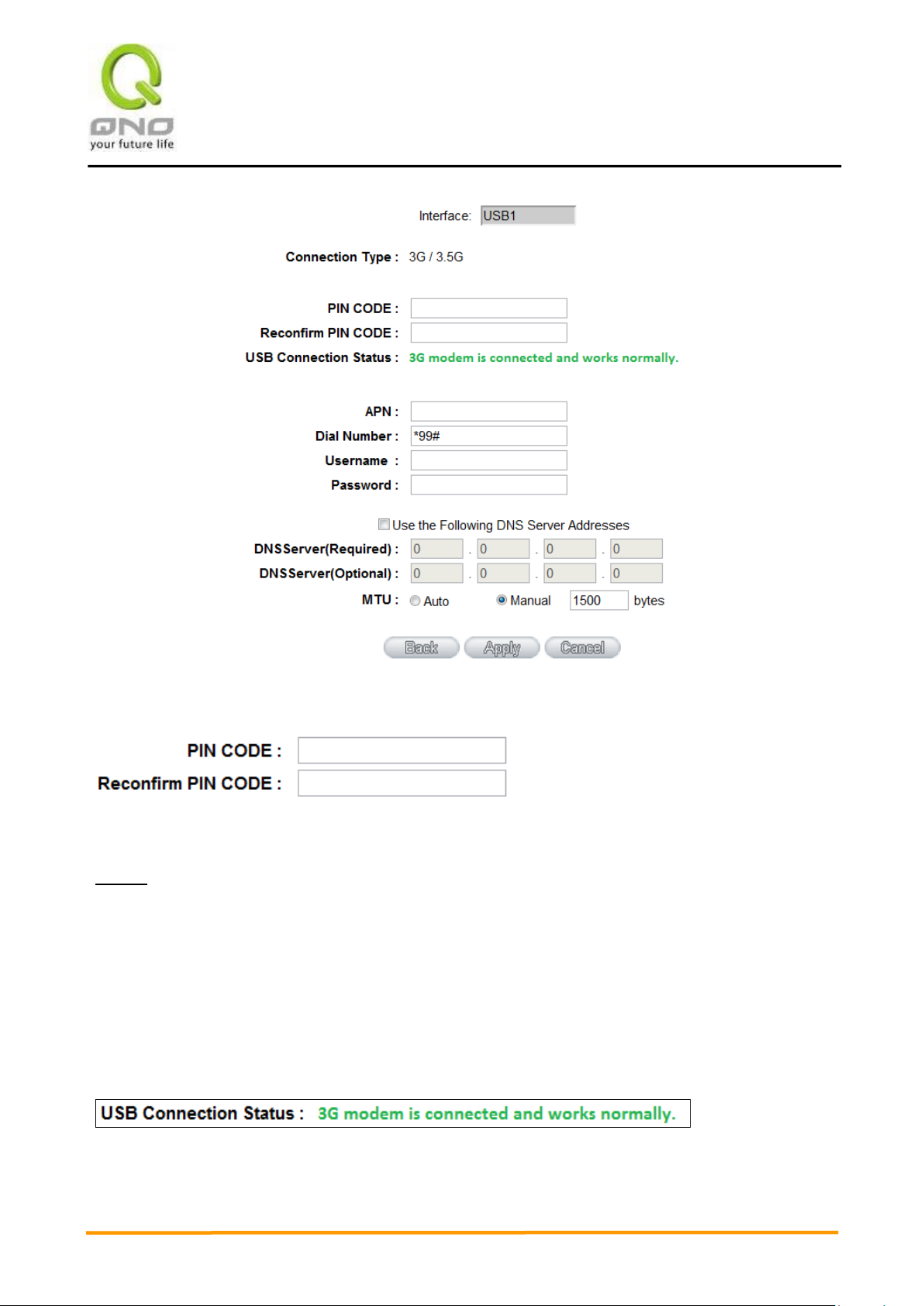
VVPPNN QQooSS WWiirreelleessss RRoouutteerr
35
1. PIN CODE:
If your SIM card is protected by PIN code, then you will need to fill out the columns.
If your PIN Code is not correct, the system will not enable 3G feature.
※Note:
※ISP sometimes protects the SIM card by having limited PIN code trial errors. If you enter wrong PIN code
too many times, the SIM card will be locked by ISP, and the setting UI will show [PUK] PIN Unlocked Key.
※Products do not support PIN code unlock. Please contact your ISP.
2. USB Connection Status:
* As the figure below, 3G/3.5G USB dongle is successfully conntected, the system will show: 3G modem is
connected and works normally.
※The different descriptions will appear based on the USB port status.
Status 1:3G modem is not available
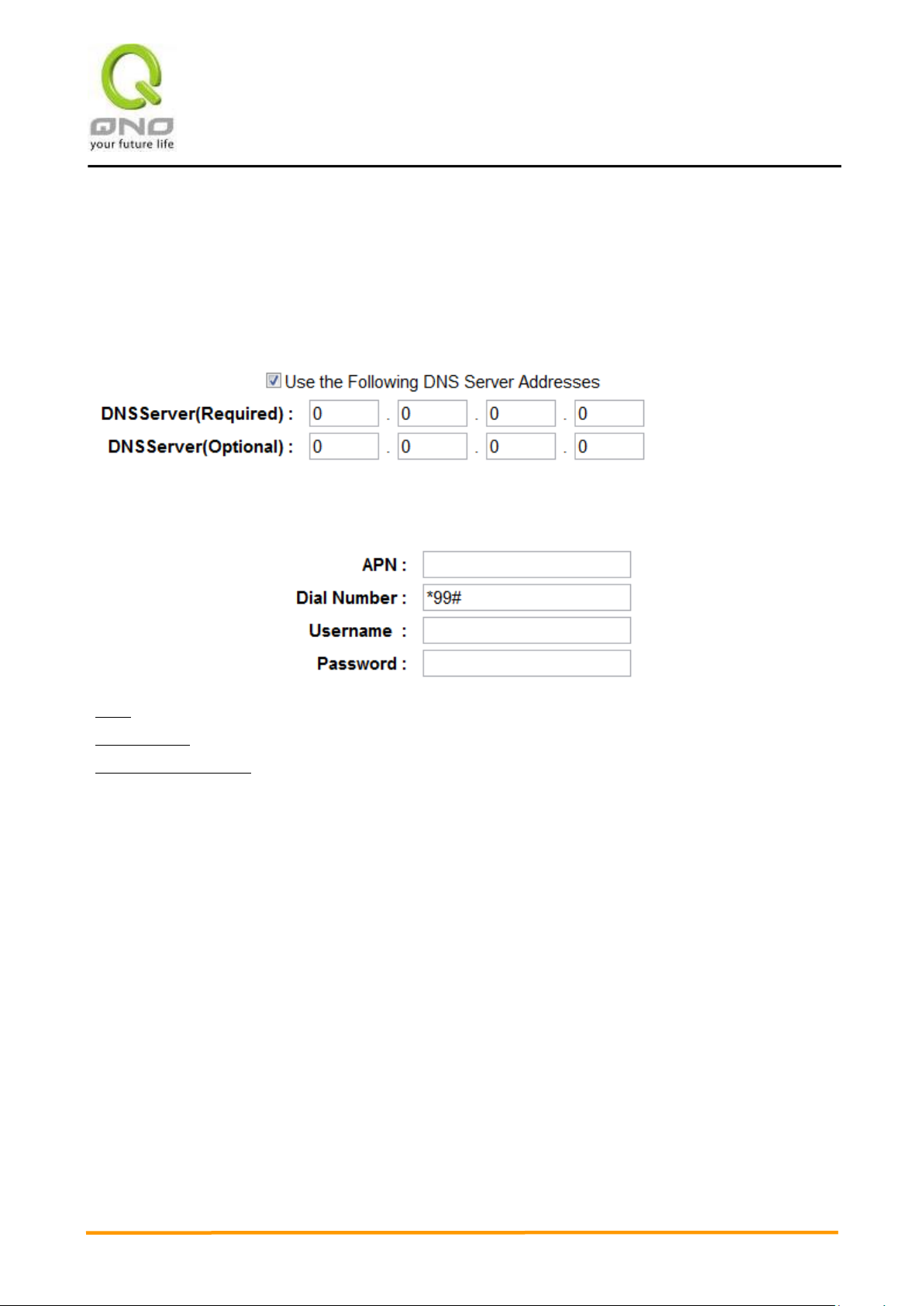
VVPPNN QQooSS WWiirreelleessss RRoouutteerr
36
Status 2:3G modem is connected, but there is no SIM card available. Please insert the SIM card for 3G service.
Status 3:3G modem is connected, but it requires the PIN code to enable the 3G service.
Status 4:3G modem is connected, but the SIM card is locked. Please enter the PUK code to unlock
Status 5:3G modem is connected and works normally.
3. DNS Server: Choose the self- defined DNS server IP address.
4. Other columns: Please refer to the info provided by your ISP.
APN: Access Point Network, which is normally “Internet ”.
Dial Number: System default is*99# for WCDMA system.
Username/ Password: Please check with your ISP to see if Username/ Password are required.

VVPPNN QQooSS WWiirreelleessss RRoouutteerr
37
6.2 Multi- WAN Setting
When you have multiple WAN gateways, you can use Traffic Management and Protocol Binding function
to fulfill WAN road balancing, so that we can have highest network bandwidth efficiency.
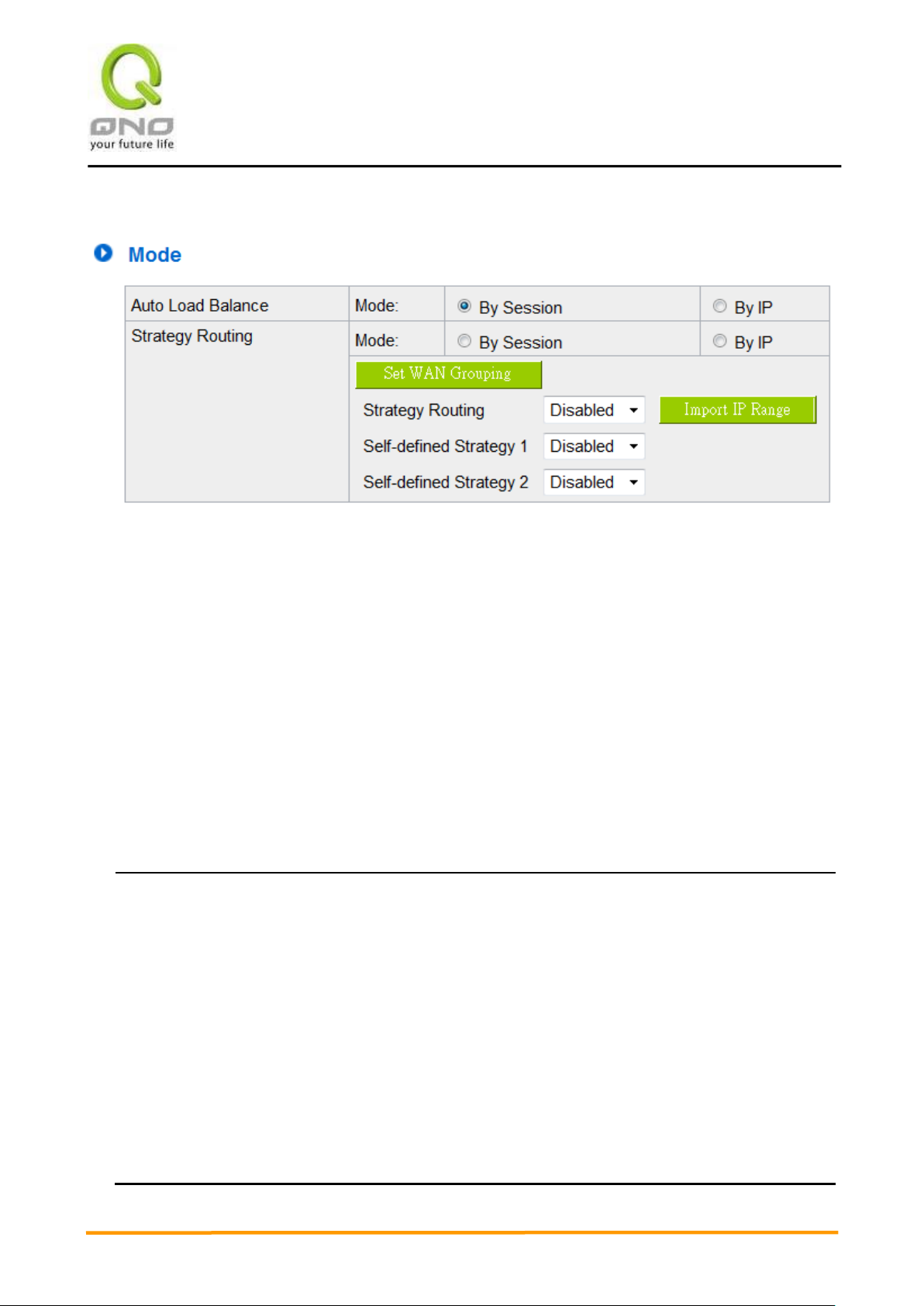
VVPPNN QQooSS WWiirreelleessss RRoouutteerr
38
Note!
For either session balancing or IP connection balancing, collocation with Protocol Binding will
provide a more flexible application for bandwidth. Users can assign a specific Intranet IP to go
through a specific service provider for connection, or assign an IP for a specific destination to go
through the WAN users assign to connect with the Internet.
For example, if users want to assign IP 192.168.1.100 to go through WAN 1 when connecting
with the Internet, or assign all Intranet IP to go through WAN 2 when connecting with servers with
port 80, or assign all Intranet IP to go through WAN 1 when connecting with IP 211.1.1.1, users
can do that by configuring “Protocol Binding”.
Attention! When the Auto Load Balance mode is collocated with Protocol Binding, only IP
6.2.1 Load Balance Mode
Auto Load Balance Mode
When Auto Load Balance mode is selected, the device will use sessions or IP and the WAN bandwidth
automatically allocate connections to achieve load balancing for external connections. The network bandwidth
is set by what users input for it. For example, if the upload bandwidth of both WANs is 512Kbit/sec, the
automatic load ratio will be 1:1; if one of the upload bandwidths is 1024Kbit/sec while the other is 512Kbit/sec,
the automatic load ratio will be 2:1. Therefore, to ensure that the device can balance the actual network load,
please input real upload and download bandwidths.
Session Balance: If “By Session” is selected, the WAN bandwidth will automatically
allocate connections based on session number to achieve network load balance.
IP Session Balance: If “By IP” is selected, the WAN bandwidth will automatically allocate
connections based on IP amount to achieve network load balance.
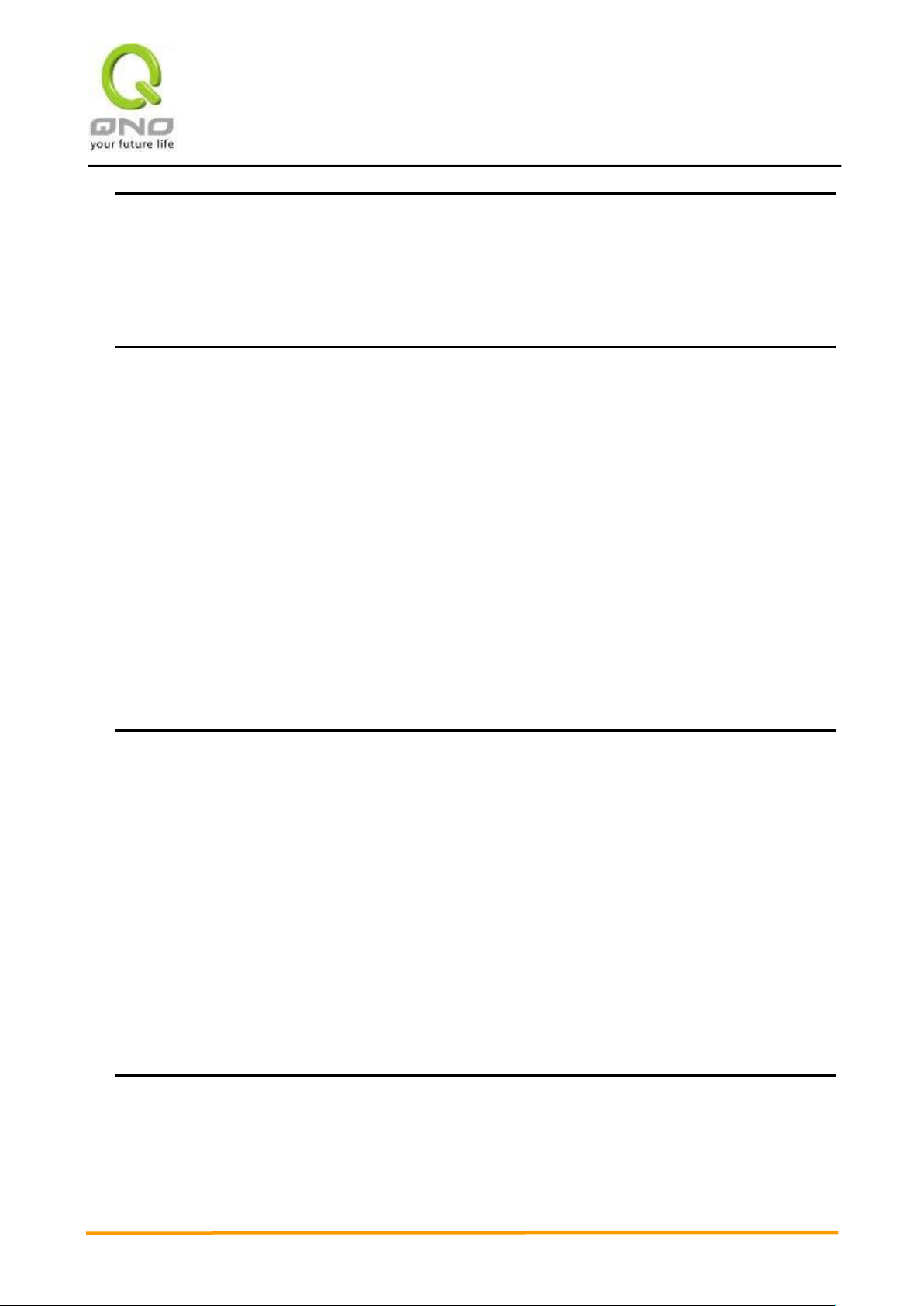
VVPPNN QQooSS WWiirreelleessss RRoouutteerr
39
addresses or servers that are configured in the connection rule will follow the rule for external
connections; those which are not configured in the rule will still follow the device Auto Load Balance
system.
Please refer to the explanations in 6.2.3 Configuring Protocol Binding for setting up Protocol
Binding and for examples of collocating router modes with Protocol Binding.
Note!
Only when a device assignment is collocated with Protocol Binding can the balancing function
be brought into full play. For example, an assignment requiring all Intranet IP addresses to go
through WAN 1 when connecting with service port 80, or go through WAN 1 when connecting with
IP 211.1.1.1, must be set up in the Protocol Binding Configuration.
Attention: When assigning mode is selected, as in the above example, the IP(s) or service
provider(s) configured in the connection rule will follow the rule for external connections, but those
which are not configured in the rule will still follow the device Load Balance system to go through
other WAN ports to connect with the Internet.
Please refer to the explanations in 6.2.3 Configuring Protocol Binding for setting up Protocol
Binding and for examples of collocating router mode with Protocol Binding.
Specify WAN Binding Mode
This mode enables users to assign specific intranet IP addresses, destination application service
ports or destination IP addresses to go through an assigned WAN for external connection. After being
assigned, the specific WAN will only support those assigned Intranet IP addresses, specific destination
application service ports, or specific destination IP addresses. Intranet IP, specific destination
application service ports and specific destination IP that is not configured under the rules will go
through other WANs for external connection. For unassigned WANs, users can select Load Balance
mode and select session or IP for load balancing.
● Session Balance: If “By Session” is selected, the WAN bandwidth will automatically
allocate connections based on session number to achieve network load balance.
● IP Balance: If “By IP” is selected, the WAN bandwidth will automatically allocate
connections based on the number of IP addresses to achieve network load balance.
Strategy Routing Mode
If strategy Routing is selected, the device will automatically allocate external connections based on
routing policy (Division of traffic between Telecom and Netcom is to be used in China) embedded in the device.
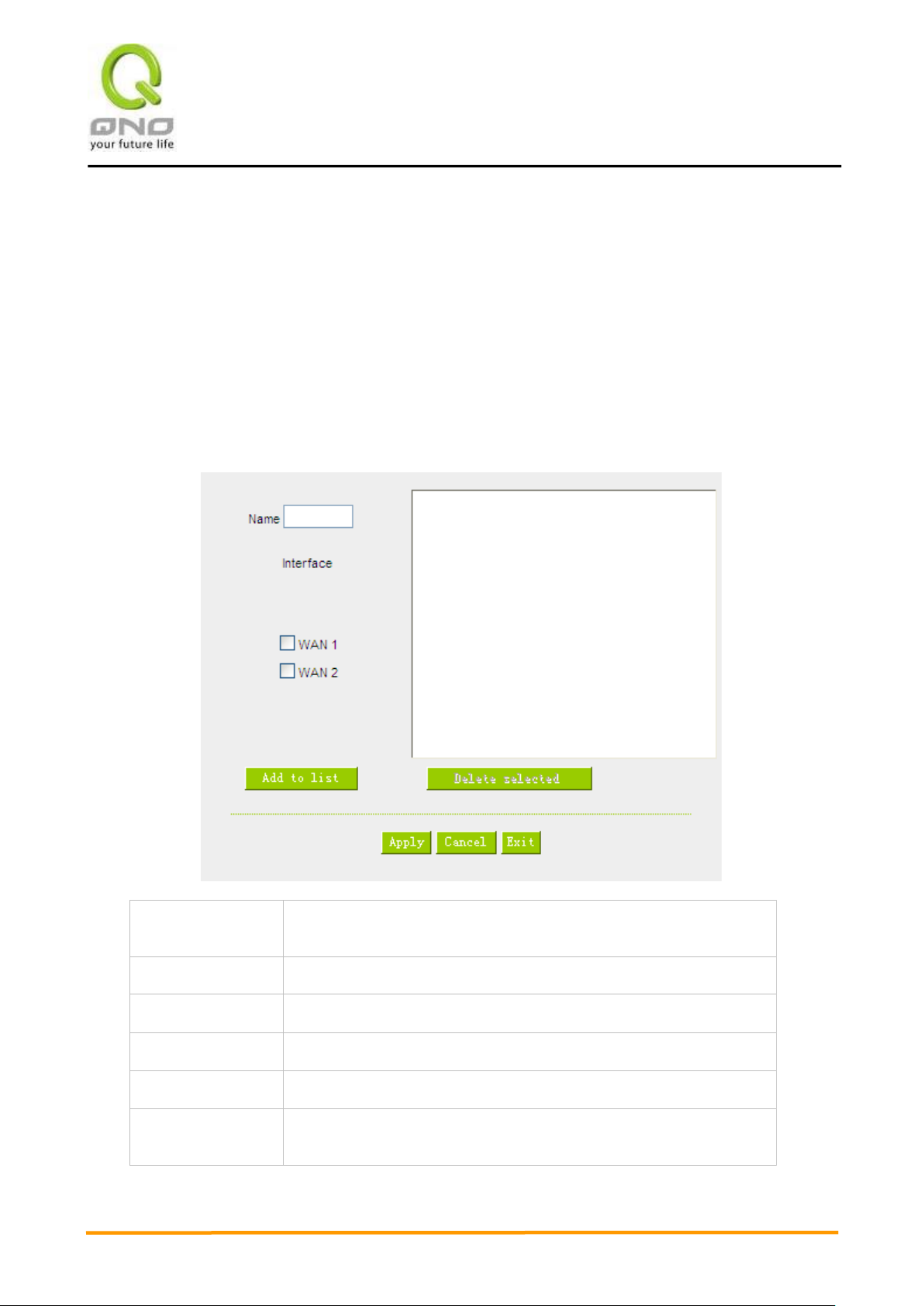
VVPPNN QQooSS WWiirreelleessss RRoouutteerr
40
Name:
To define a name for the WAN grouping in the box, such as
“Education” etc. The name is for recognizing different WAN groups.
Interface:
Check the boxes for the WANs to be added into this combination.
Add To List:
To add a WAN group to the grouping list.
Delete selected:
To remove selected WANs from the WAN grouping.
Apply:
Click “Apply” to save the modification.
Cancel:
Click “Cancel” to cancel the modification. This only works before
“Apply” is clicked.
All you have to do is to select the WAN (or WAN group) which is connected with Netcom; the device will then
automatically dispatch the traffic for Netcom through that WAN to connect with the Internet and dispatch traffic
for Telecom to go through the WAN connected with Telecom to the Internet accordingly. In this way, the traffic
for Netcom and Telecom can be divided.
Set WAN Grouping:
If more than one WAN is connected with Netcom, to apply a similar division of traffic policy to these
WANs, a combination for the WANs must be made. Click “Set WAN Grouping”; an interactive window
as shown in the figure below will be displayed.

VVPPNN QQooSS WWiirreelleessss RRoouutteerr
41
After the configuration is completed, in the China Netcom Policy window users can select WANs in
combination to connect with Netcom.
Import Strategy:
A division of traffic policy can be defined by users too. In the “Import Strategy” window, select the WAN or
WAN group (ex. WAN 1) to be assigned and click the “Import IP Range” button; the dialogue box for document
importation will be displayed accordingly. A policy document is an editable text document. It may contain a
destination IP users designated. After the path for document importation has been selected, click “Import”,
and then at the bottom of the configuration window click “Apply”. The device will then dispatch the traffic to the
assigned destination IP through the WAN (ex. WAN 1) or WAN grouping users designated to the Internet.
To build a policy document users can use a text-based editor, such as Notepad, which is included with
Windows system. Follow the text format in the figure below to key in the destination IP addresses users want
to assign. For example, if the destination IP address range users want to designate is 140.115.1.1 ~
140.115.1.255, key in 140.115.1.1 ~ 140.115.1.255 in Notepad. The next destination IP address range should
be keyed in the next line. Attention! Even if only one destination IP address is to be assigned, it should follow
the same format. For example, if the destination IP address is 210.66.161.54, it should be keyed in as
210.66.161.54~210.66.161.54. After the document has been saved (the extension file name is .txt), users can
import the IP range of self-defined strategy.
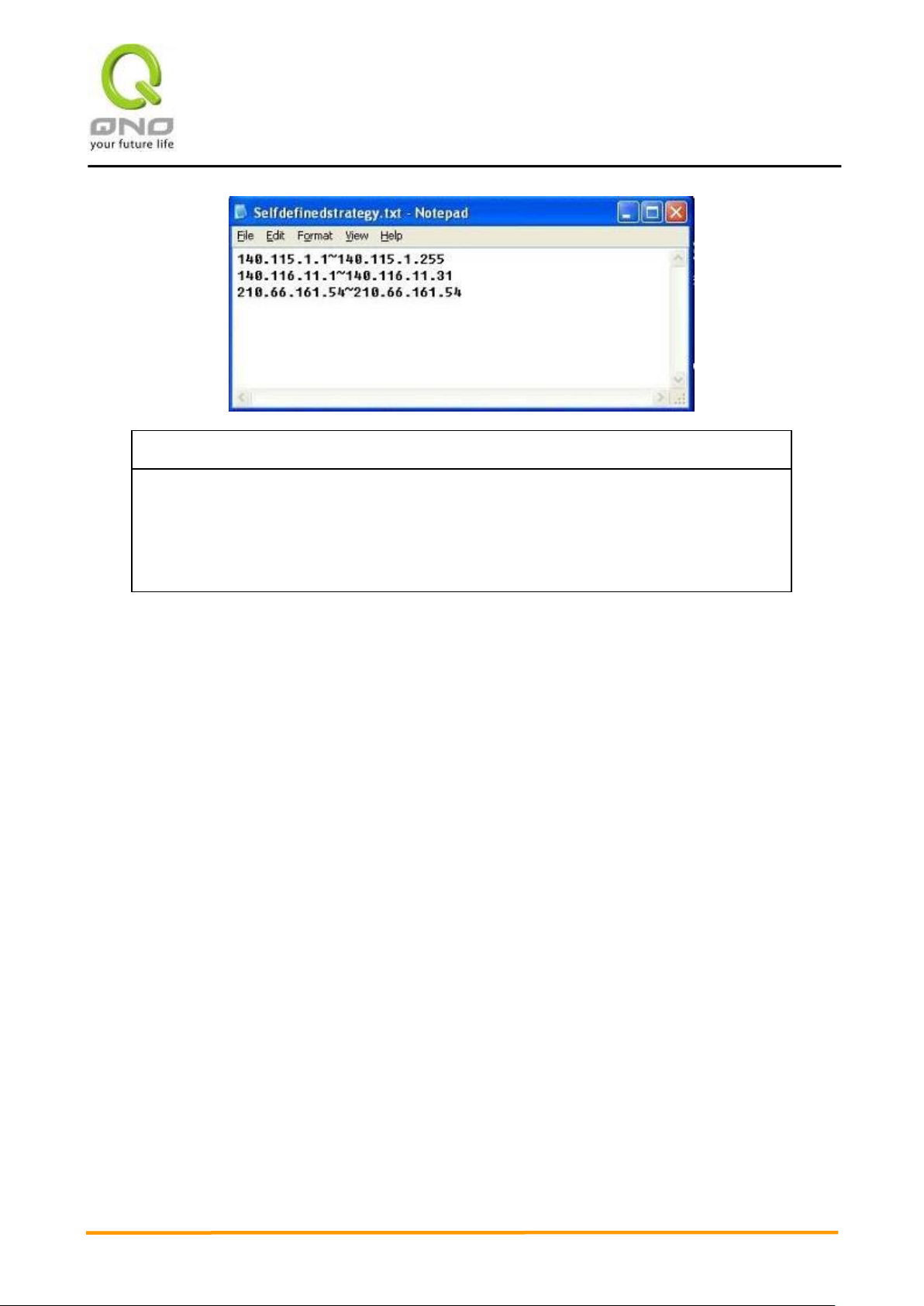
VVPPNN QQooSS WWiirreelleessss RRoouutteerr
42
Note!
China Netcom strategy and self-defined strategy can coexist. However, if a
destination IP is assigned by both China Netcom strategy and self-defined strategy,
China Netcom strategy will take priority. In other words, traffic to that destination IP will be
transmitted through the WAN (or WAN group) under China Netcom strategy.
6.2.2 Network Service Detection
This is a detection system for network external services. If this option is selected, information such
“Retry” or “Retry Timeout” will be displayed. If two WANs are used for external connection, be sure to
activate the NSD system, so as to avoid any unwanted break caused by the device misjudgment of the
overload traffic for the WAN.

VVPPNN QQooSS WWiirreelleessss RRoouutteerr
43
Interface:
Select the WAN Port that enables Network Service Detection.
Retry:
This selects the retry times for network service detection. The default is
five times. If there is no feedback from the Internet in the configured
“Retry Times", it will be judged as “External Connection Disconnected”.
Retry Timeout:
Delay time for external connection detection latency. The default is 30
seconds. After the retry timeout, external service detection will restart.
When Fail:
(1) Generate the Error Condition in the System Log: If an ISP
connection failure is detected, an error message will be recorded in
the System Log. This line will not be removed; therefore, the some of
the users on this line will not have normal connections.
This option is suitable under the condition that one of the WAN
connections has failed; the traffic going through this WAN to the
destination IP cannot shift to another WAN to reach the destination.
For example, if users want the traffic to 10.0.0.1 ~ 10.254.254.254 to
go only through WAN1, while WAN2 is not to support these
destinations, users should select this option. When the WAN1
connection is disconnected, packets for 10.0.0.1~10.254.254.254
cannot be transmitted through WAN 2, and there is no need to remove
the connection when WAN 1 is disconnected.
(2) Keep System Log and Remove the Connection: If an ISP

VVPPNN QQooSS WWiirreelleessss RRoouutteerr
44
connection failure is detected, no error message will be recorded in
the System Log. The packet transmitted through this WAN will be
shifted to the other WAN automatically, and be shifted back again
when the connection for the original WAN is repaired and
reconnected.
This option is suitable when one of the WAN connections fails and the
traffic going through this WAN to the destination IP should go through
the other WAN to reach the destination. In this way, when any of the
WAN connections is broken, other WANs can serve as a backup;
traffic can be shifted to a WAN that is still connected.
Detecting Feedback Servers:
Default Gateway:
The local default communication gateway location, such as the IP
address of an ADSL router, will be input automatically by the device.
Therefore, users just need to check the option if this function is needed.
Attention! Some gateways of an ADSL network will not affect packet
detection. If users have an optical fiber box, or the IP issued by ISP is a
public IP and the gateway is located at the port of the net café rather
than at the IP provider’s port, do not activate this option.
ISP Host:
This is the detected location for the ISP port, such as the DNS IP
address of ISP. When configuring an IP address for this function, make
sure this IP is capable of receiving feedback stably and speedily. (Please
input the DNS IP of the ISP port)
Remote Host:
This is the detected location for the remote Network Segment. This
Remote Host IP should better be capable of receiving feedback stably
and speedily. (Please input the DNS IP of the ISP port).
DNS Lookup Host:
This is the detect location for DNS. (Only a web address such as
www.hinet.net is acceptable here. Do not input an IP address.) In
addition, do not input the same web address in this box for two different
WANs.
Note!
In the load balance mode for Assigned Routing, the first WAN port (WAN1) will be saved for the
traffic of the IP addresses or the application service ports that are not assigned to other WANs (WAN2).
Therefore, in this mode, we recommend assigning one of the connections to the first WAN. When other

VVPPNN QQooSS WWiirreelleessss RRoouutteerr
45
WANs (WAN2) are broken and connection error remove (Remove the Connection) has been selected
for the connection detection system, traffic will be shifted to the first WAN (WAN1). In addition, if the first
WAN (WAN1) is broken, the traffic will be shifted to other WANs in turn. For example, the traffic will be
shifted to WAN2.
6.2.3 Protocol Binding
Interface Configuration
Router allows maximum two WAN interface, the bandwidth and real connection of every WAN will impact
the load balance mechanism; therefore you need to set the Bandwidth and the Network service detection by
each WAN Port correctly.
In “WAN Setting”, click “Edit” to enter the WAN port configuration.
Bandwidth Configuration
When Auto Load Balance mode is selected, the device will select sessions or IP and the WAN bandwidth
will automatically allocate connections to achieve load balancing for external connections. The network
bandwidth is set by what users input for it. For example, if the upload bandwidth of both WANs is 512Kbit/sec,
the automatic load ratio will be 1:1; if one of the upload bandwidths is 1024Kbit/sec, while the other is
512Kbit/sec, the automatic load ratio will be 2:1. Therefore, to ensure that the device can balance the actual
network load, please input real upload and download bandwidths. The section refers to QoS configuration.
Therefore, it should be set in QoS page. Please refer to 8.1 QoS bandwidth configuration.
Protocol Binding
Users can define specific IP addresses or specific application service ports to go through a user-assigned

VVPPNN QQooSS WWiirreelleessss RRoouutteerr
46
Note!
In the load balance mode of Assigned Routing, the first WAN (WAN1) cannot be assigned. It is to
be saved for the IP addresses and the application Service Ports that are not assigned to other WANs
(WAN2) for external connections. In other words, the first WAN (WAN1) cannot be configured with the
Protocol Binding rule. This is to avoid a condition where all WANs are assigned to specific Intranet IP or
Service Ports and destination IP, no more WAN ports will be available for other IP addresses and
Service Ports.
Service:
This is to select the Binding Service Port to be activated. The default (such
as ALL-TCP&UDP 0~65535, WWW 80~80, FTP 21 to 21, etc.) can be
WAN for external connections. For any other unassigned IP addresses and services, WAN load balancing will
still be carried out.
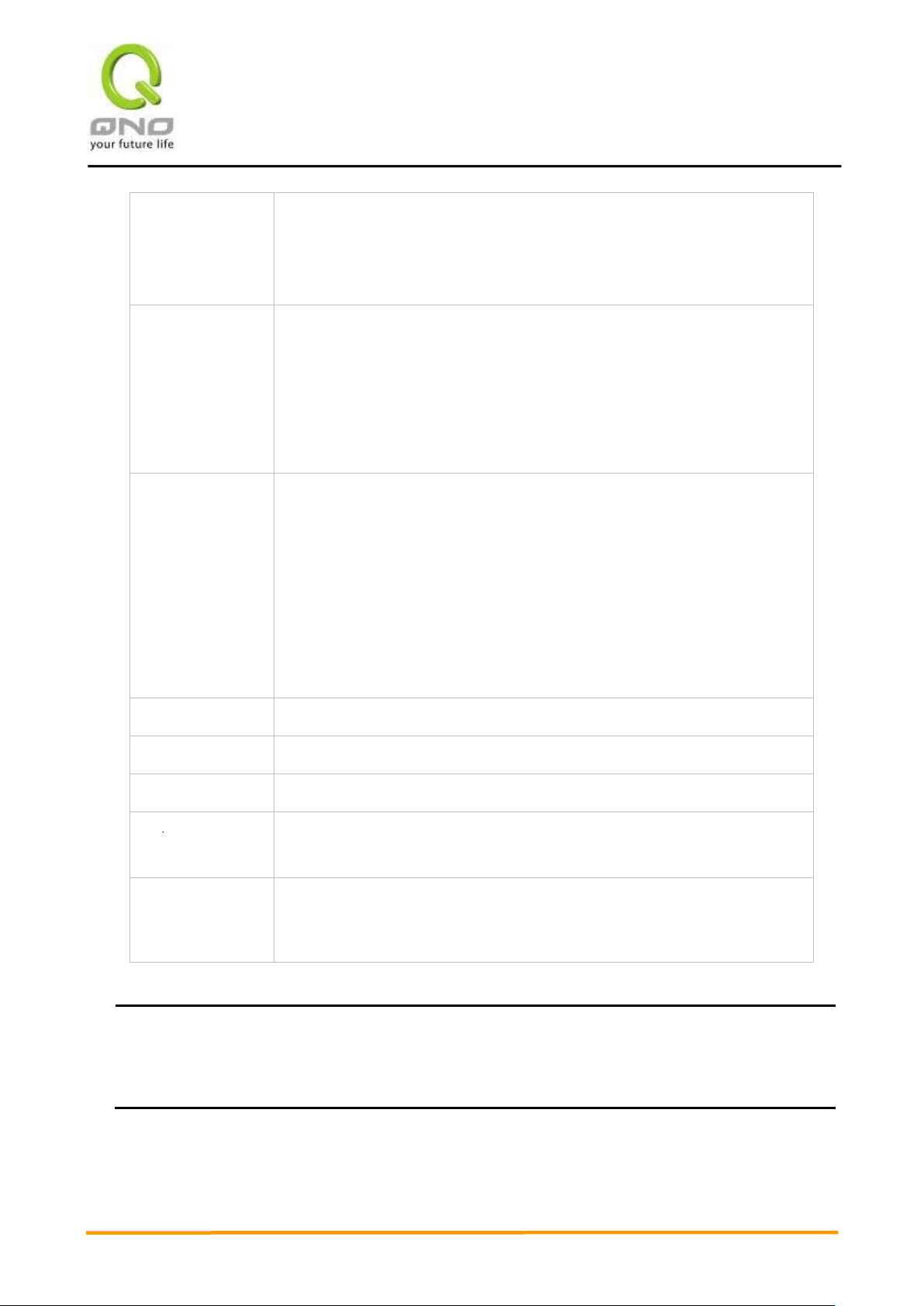
VVPPNN QQooSS WWiirreelleessss RRoouutteerr
47
selected from the pull-down option list. The default Service is All 0~65535.
Option List for Service Management: Click the button to enter the Service
Port configuration page to add or remove default Service Ports on the
option list.
Source IP:
Users can assign packets of specific Intranet virtual IP to go through a
specific WAN port for external connection. In the boxes here, input the
Intranet virtual IP address range; for example, if 192.168.1.100~150 is
input, the binding range will be 100~150. If only specific Service Ports need
to be designated, while specific IP designation is not necessary, input “0” in
the IP boxes.
Dest. IP:
In the boxes, input an external static IP address. For example, if
connections to destination IP address 210.11.1.1 are to be restricted to
WAN1, the external static IP address 210.1.1.1 ~ 210.1.1.1 should be input.
If a range of destinations is to be assigned, input the range such as
210.11.1.1 ~ 210.11.255.254. This means the Class B Network Segment of
210.11.x.x will be restricted to a specific WAN. If only specific Service Ports
need to be designated, while a specific IP destination assignment is not
required, input “0” into the IP boxes.
Interface:
Select the WAN for which users want to set up the binding rule.
Enable:
To activate the rule.
Add To List:
To add this rule to the list.
Delete selected
item:
To remove the rules selected from the Service List.
Moving Up &
Down:
The priority for rule execution depends on the rule order in the list. A rule
located at the top will be executed prior to those located below it. Users can
arrange the order according to their priorities.
Note!
The rules configured in Protocol Binding will be executed by the device according to their priorities
too. The higher up on the list, the higher the priority of execution.
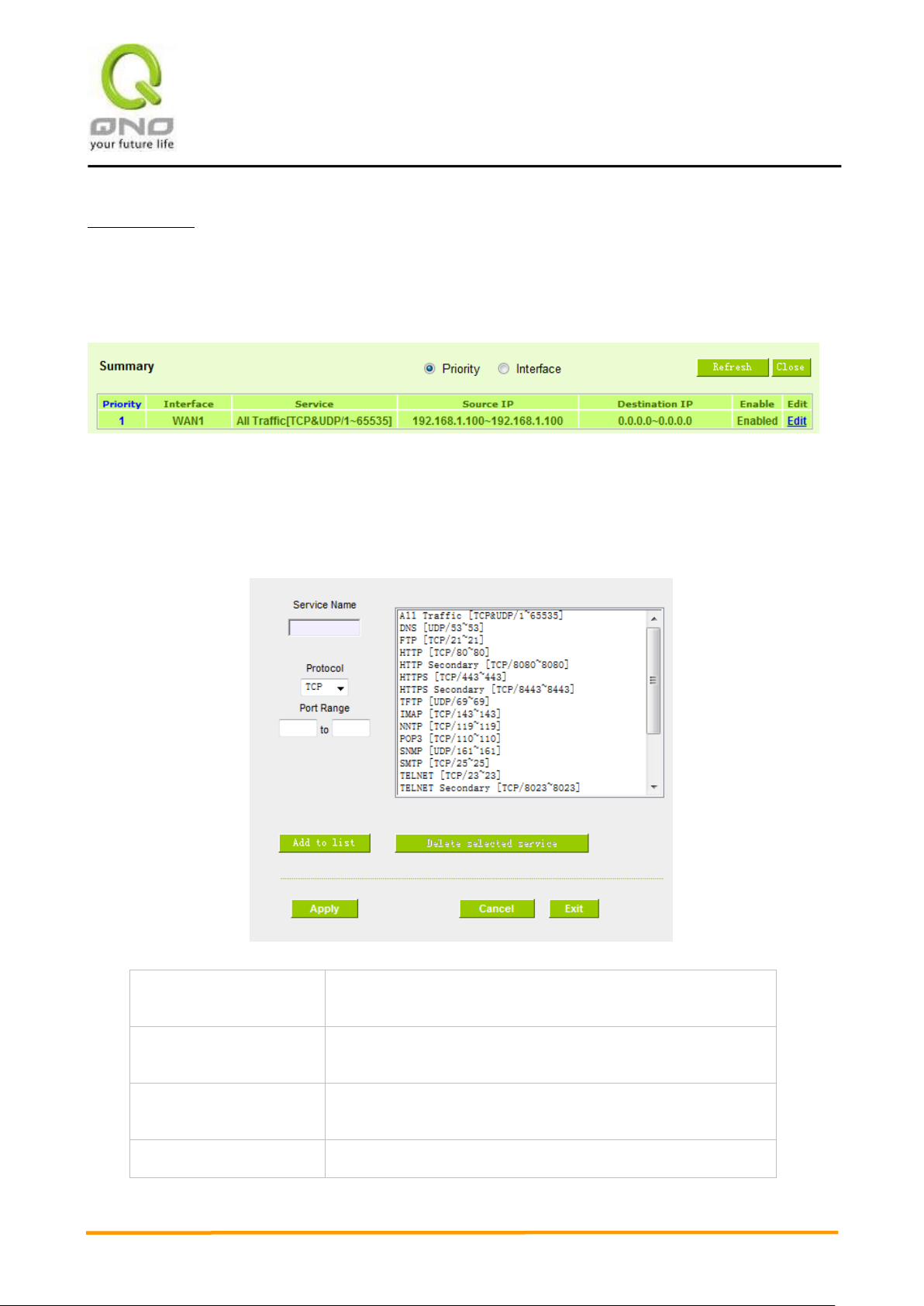
VVPPNN QQooSS WWiirreelleessss RRoouutteerr
48
Service Name:
In this box, input the name of the Service Port which users
want to activate, such as BT, etc.
Protocol:
This option list is for selecting a packet format, such as TCP or
UDP for the Service Ports users want to activate.
Port range:
In the boxes, input the range of Service Ports users want to
add.
Add To List:
Click the button to add the configuration into the Services List.
Show Priority:
Click the “Show Table” button. A dialogue box as shown in the following figure will be displayed. Users
can choose to sort the list by priorities or by interface. Click “Refresh” and the page will be refreshed; click
“Close” and the dialogue box will be closed.
Add or Remove Service Port
If the Service Port users want to activate is not in the list, users can add or remove service ports
from “Service Management” to arrange the list, as described in the following:

VVPPNN QQooSS WWiirreelleessss RRoouutteerr
49
Users can add up to 100 services into the list.
Delete selected
service:
To remove the selected activated Services.
Apply:
Click the “Apply” button to save the modification.
Cancel:
Click the “Cancel” button to cancel the modification. This only
works before “Apply” is clicked.
Exit:
To quit this configuration window.
Auto Load Balancing mode when enabled:
The collocation of the Auto Load Balance Mode and the Auto Load Mode will enable more flexible
use of bandwidth. Users can assign specific Intranet IP addresses to specific destination application
service ports or assign specific destination IP addresses to a WAN users choose for external
connections.
Example 1:How do I set up Auto Load Balance Mode to assign the Intranet IP 192.168.1.100 to WAN2 for the
Internet?

VVPPNN QQooSS WWiirreelleessss RRoouutteerr
50
As in the figure below, select “All Traffic” from the pull-down option list “Service”, and then in the
boxes of “Source IP” input the source IP address “192.168.1.100” to “100”. Retain the original numbers
“0.0.0.0” in the boxes of “Destination IP” (which means to include all Internet IP addresses). Select
WAN2 from the pull-down option list “Interface”, and then click “Enable”. Finally, click “Add New” and
the rule will be added to the mode.
Example 2:How do I set up Auto Load Balance Mode to keep Intranet IP 192.168.1.150 ~ 200 from
going through WAN2 when the destination port is Port 80?
As in the figure below, select “HTTP [TCP/80~80]” from the pull-down option list “Service”, and
then in the boxes for “Source IP” input “192.168.1.150” to “200”. Retain the original numbers “0.0.0.0”
in the boxes of “Destination IP” (which means to include all Internet IP addresses). Select WAN2 from
the pull-down option list “Interface”, and then click “Enable”. Finally, click “Add New” and the rule will be
added to the mode.

VVPPNN QQooSS WWiirreelleessss RRoouutteerr
51
Example 3:How do I set up Auto Load Balance Mode to keep all Intranet IP addresses from going through
WAN2 when the destination port is Port 80 and keep all other services from going through WAN1?
As in the figure below, there are two rules to be configured. The first rule: select “HTTP
[TCP/80~80]” from the pull-down option list “Service”, and then in the boxes of Source IP input
“192.168.1.0” to “0” (which means to include all Intranet IP addresses). Retain the original numbers
“0.0.0.0” in the boxes of “Destination IP” (Which means to include all Internet IP addresses). Select
WAN2 from the pull-down option list “Interface”, and then click “Enable”. Finally, click “Add New” and
the rule will be added to the mode. The device will transmit packets to Port 80 through WAN2. However,
with only the above rule, packets that do not go to Port 80 may be transmitted through WAN2; therefore,
a second rule is necessary. The second rule: Select “All Ports [TCP&UDP/1~65535]” from the
pull-down option list “Service”, and then input “192.168.1.2 ~ 254” in the boxes of “Source IP”. Retain
the original numbers “0.0.0.0” in the boxes of “Destination IP” (which means to include all Internet IP
addresses). Select WAN1 from the pull-down option list “Interface”, and then click “Enable”. Finally,
click “Add New” and the rule will be added to the mode. The device will transmit packets that are not
going to Port 80 to the Internet through WAN1.

VVPPNN QQooSS WWiirreelleessss RRoouutteerr
52

VVPPNN QQooSS WWiirreelleessss RRoouutteerr
53
Configuring “Assigned Routing Mode” for load Balance:
IP Group: This function allows users to assign packets from specific Intranet IP addresses or to
specific destination Service Ports and to specific destination IP addresses through an assigned WAN to
the Internet. After being assigned, the specific WAN will only support those assigned Intranet IP
addresses, destination Service Ports, or destination IP addresses. Those which are not configured will
go through other WANs for external connection. Only when this mode is collocated with “Assigned
Routing” can it bring the function into full play.
Example 1:How do I set up the Assigned Routing Mode to keep all Intranet IP addresses from going
through WAN2 when the destination is Port 80, and keep all other services from going through WAN1?
As in the figure below, select “HTTP[TCP/80~80]” from the pull-down option list “Service”, and
then in the boxes of “Source IP” input “192.168.1.0 ~ 0” (which means to include all Intranet IP
addresses). Retain the original numbers “0.0.0.0” in the boxes of “Destination IP” (Which means to
include all Internet IP addresses). Select WAN2 from the pull-down option list “Interface”, and then click
“Enable”. Finally, click “Add New” and the rule will be added to the mode. After the rule is set up, only
packets that go to Port 80 will be transmitted through WAN2, while other traffics will be transmitted
through WAN1.
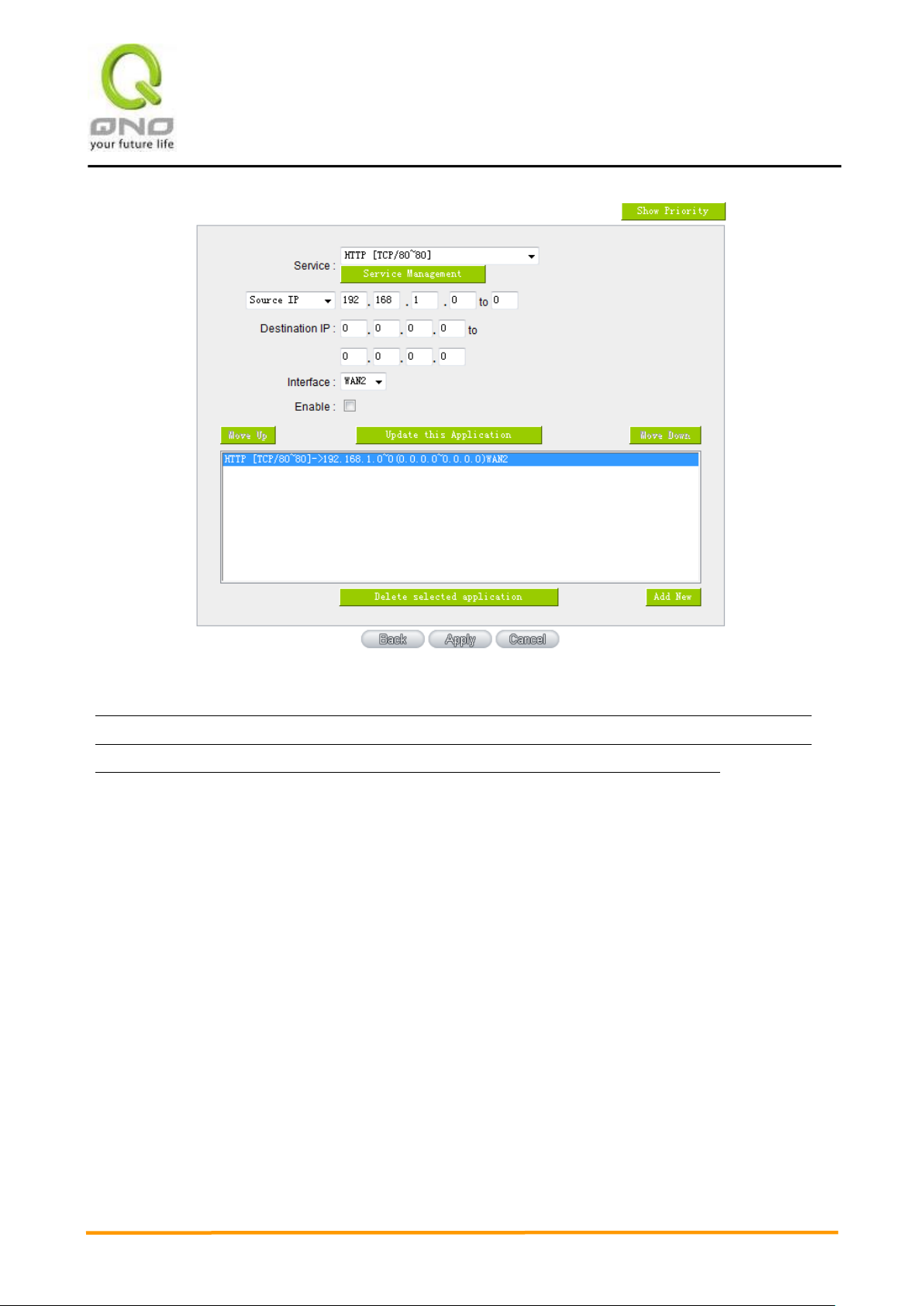
VVPPNN QQooSS WWiirreelleessss RRoouutteerr
54
Example 2:How do I configure Protocol Binding to keep traffic from all Intranet IP addresses from going
through WAN2 when the destinations are IP 211.1.1.1 ~ 211.254.254.254 as well as the whole Class A
group of 60.1.1.1 ~ 60.254.254.254, while traffic to other destinations goes through WAN1?
As in the following figure, there are two rules to be configured. The first rule: Select “All Port
[TCP&UDP/1~65535]” from the pull-down option list “Service”, and then in the boxes of “Source IP”
input “192.168.1.0 ~ 0” (which means to include all Intranet IP addresses). In the boxes for “Destination
IP” input “211.1.1.1 ~ 211.254.254.254”. Select WAN2 from the pull-down option list “Interface”, and
then click “Enable”. Finally, click “Add New” and the rule will be added to the mode. The second rule:
Select “All Port [TCP&UDP/1~65535]” from the pull-down option list “Service”, and then in the boxes of
“Source IP” input “192.168.1.0 ~ 0” (which means to include all Intranet IP addresses). In the boxes of
“Destination IP” input “211.1.1.1 ~ 60,254,254,254”. Select WAN2 from the pull-down option list
“Interface”, and then click “Enable”. Finally, click “Add New”, and the rule will be added to the mode.
After the rule has been set up, all traffic that is not going to the assigned destinations will only be
transmitted through WAN1.
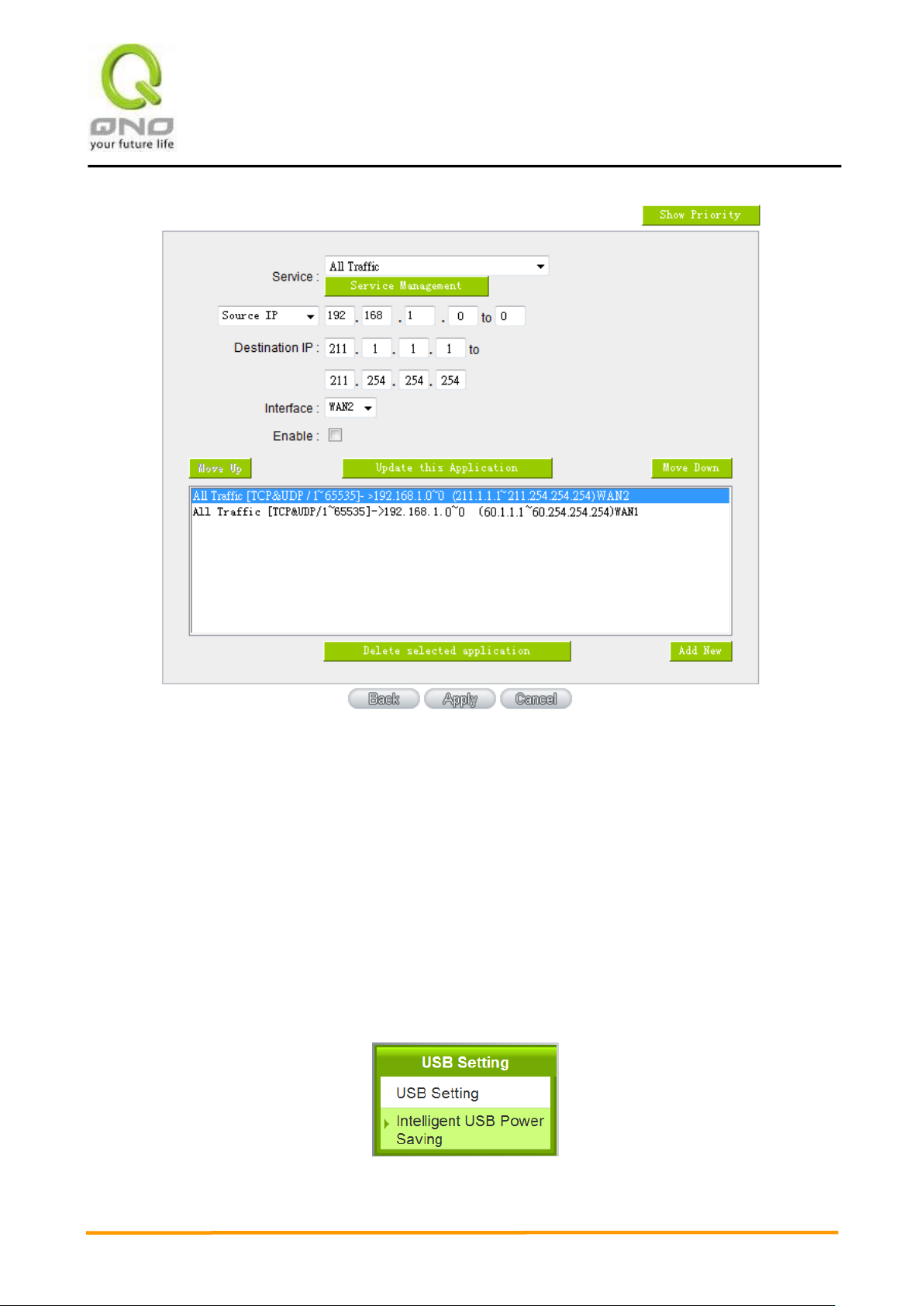
VVPPNN QQooSS WWiirreelleessss RRoouutteerr
55
6.3 Advanced features of 3G/3.5G USB Modems
Qno provides Intelligent USB Power Saving feature to be power efficient and extend 3G/3.5G USB dongle
lifetime. Based on bandwidth usage rate, time, and behaviors, there are 4 modes:
1. Peformance Mode
2. Backup Mode
3. Smart Mode
4. Scheduling Mode

VVPPNN QQooSS WWiirreelleessss RRoouutteerr
56
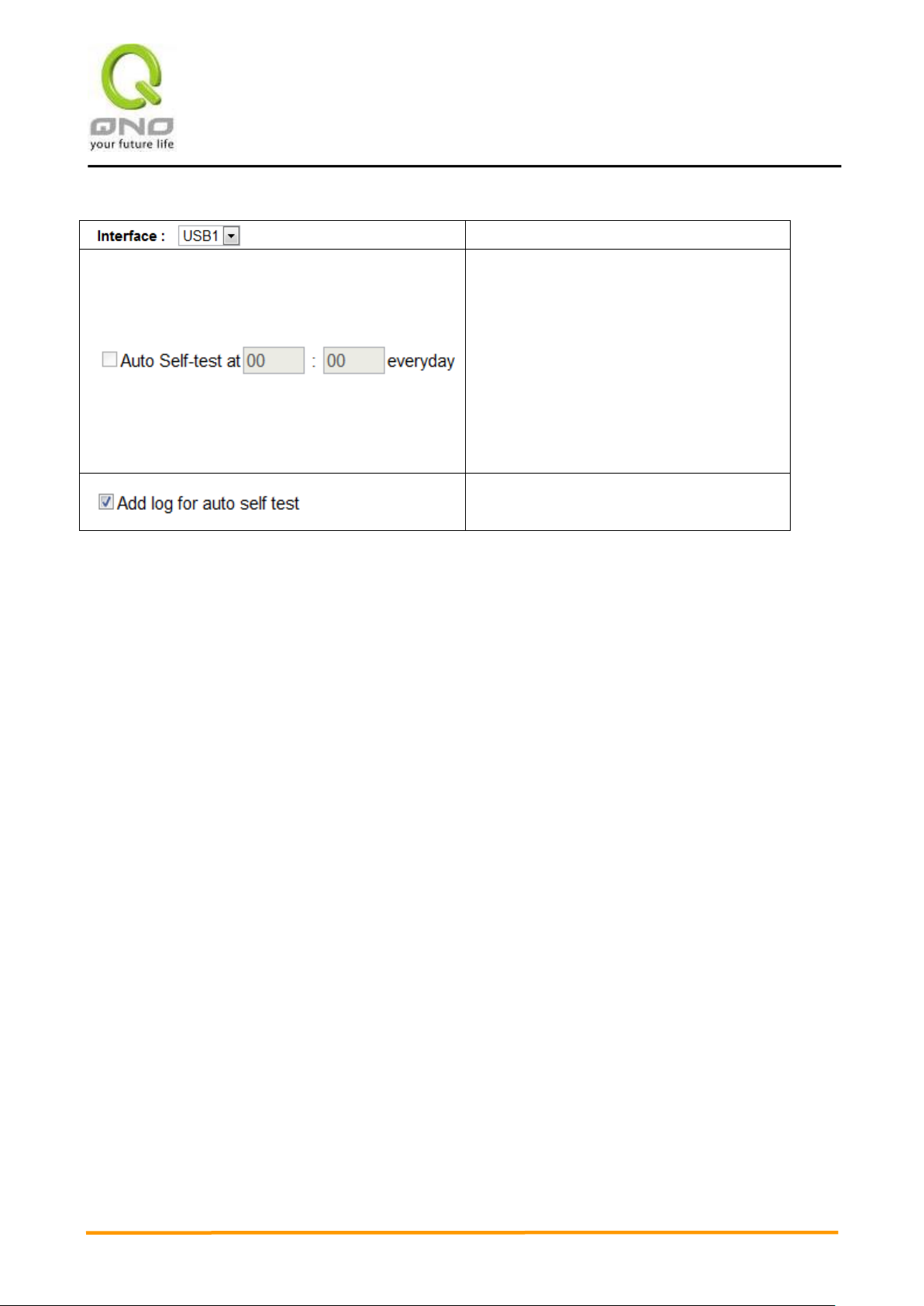
VVPPNN QQooSS WWiirreelleessss RRoouutteerr
57
Choose theUSB port
USB port Auto Self Test feature.
No matter what sate the system is on, USB
port will automatically dial the 3G/3.5G
connection to get IP address at Auto Self
Test time. The test result will be logged in
system logs. After the test is done, USB
port will be switched back to the original
state setting.
Click the box the make all the setting
changes are logged.
We also need to be familiar with other UI setting before using “Intelligent Power Saving”.
Note:
1. 3G feature is disabled by default. Please go to USB Setting UI to enable 3G feature by choosing any
mode.
2. When the system is on Power Saving State, the system will be switched to Active State automatically during
daily Auto Self Test. The state switch will be logge, and the system will be back to Power Saving State after
the daily Auto Self Test is done.
3. The state switch will be logged in system lo, following user settings.
4. When WAN are disconnected, USB 3G must be switched to Active State for backup connection.
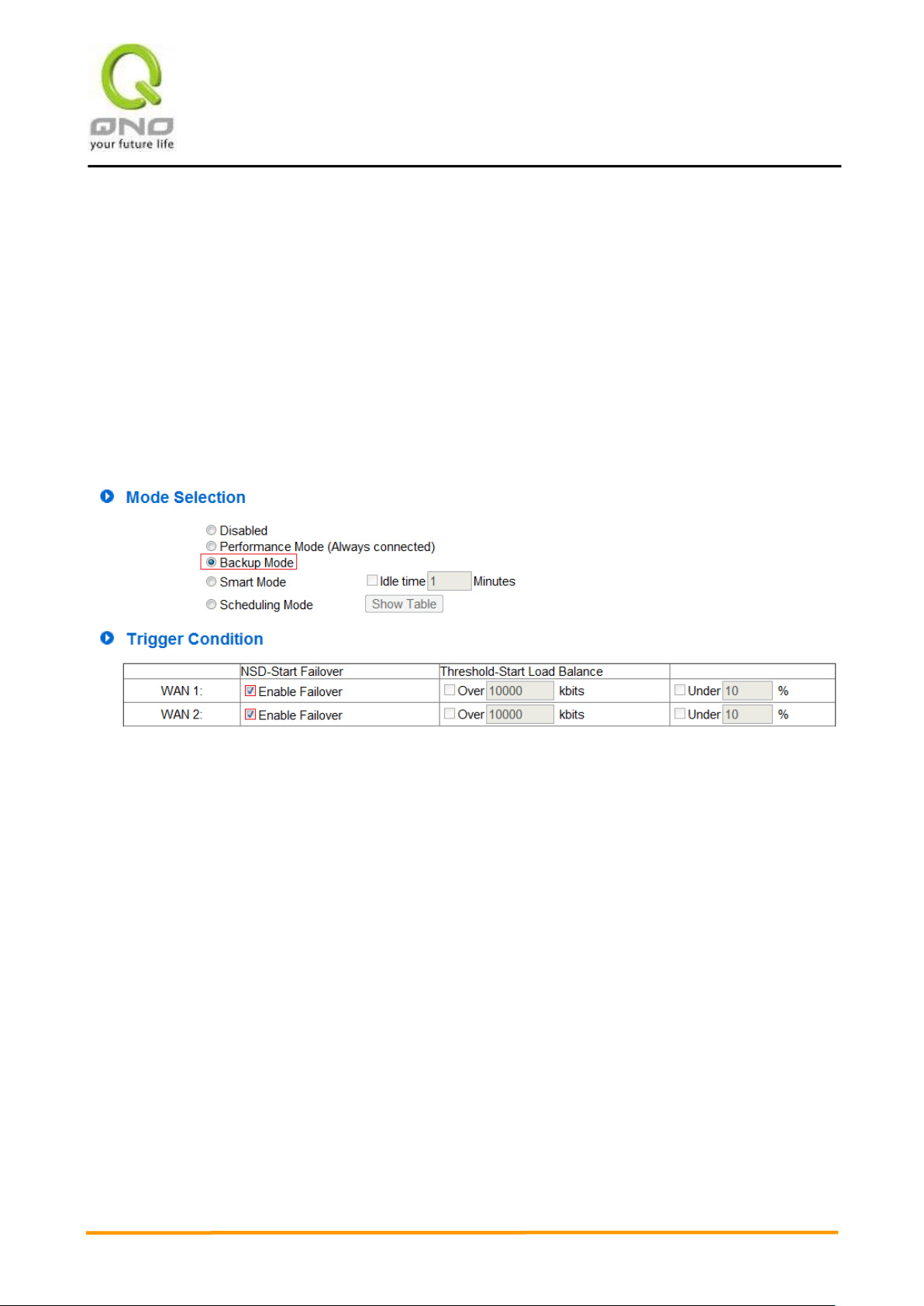
VVPPNN QQooSS WWiirreelleessss RRoouutteerr
58
6.3.1 Performance Mode (Always Connected)
This mode allows 3G/3.5G USB dongle to keep at the connected status. The power consumption is huge
under this mode. System will keep detecting if 3G/3.5G USB dongle is connected; In this mode, the
trigger condition is disable.
6.3.2 Backup Mode
3G/3.5G USB dongles wil be in power saving state, which the system will provide low power for USB
interface. The system will keep detecting the wired network status and traffic. If the wired network is
disconnected, 3G/3.5G USB dongle will provide the network connection at any time. When the wired
network is back, 3G/3.5G USB dongles will return to power saving state.
When the WAN connection is detected failed, the traffic will transfer to USB:
A. Trigger Condition:
When ALL the chosen wired connections are detected failed
You have to choose at least one WAN port; When there are multiple WAN ports chosen, the system will
transfer the traffic to 3G/3.5G dongle when all the chosenwired connections are detected failed.
B. Return condition:
When ALL the chosen wired connections are detected back, the system will return 3G/3.5G USB dongles to
power saving state.
* Take the figure above, which user clicks both WAN 1 and WAN 2, as example: When the system detects
both WAN 1 and WAN2 are disconnected, 3G/3.5G USB dongles will be the backup for the wired network.
When WAN1 and WAN2 both return to connected, 3G/3.5G dongles will return to power saving state as
well.

VVPPNN QQooSS WWiirreelleessss RRoouutteerr
59
6.3.3 Smart Mode
The system will keep detecting the wired network bandwidth usage. When the wired network is
disconnected, or the bandwith usage is over the pre-defined threshold, the system will wake 3G/3.5G USB
dongles up for backuping wired network or sharing traffic.
When clicking Smart Mode, you can see there is an Idle time setting.
If you set the idle time, the system will provide power for USB port based on the time you set befor
3G/3.5G USB dongles enter power saving state. Adding the USB port idle time helps you have time for
dialing 3G/3.5G USB dongles.
*Take the figure above as example. If the idle time is 10 minutes, the system will provide power for USB
prots for 10 minutes. During these 10 minutes, if there is an trigger condition occurred, 3G/3.5G USB
dongles will start to connect, providing the immediate network backup or sharing.
If no trigger condtion occurs, there will be no power for 3G/3.5G USB dongles to save electricity.
A. Trigger Condition:
Trigger condition 1: all the chosen wired networks are detected failed
Trigger condtion 2: the bandwidth of the chosen wired network is over the pre-defined threshold
Either the condtion above is triggered, 3G/3.5G USB dongles will be the backup for network, or share
the bandwidth.
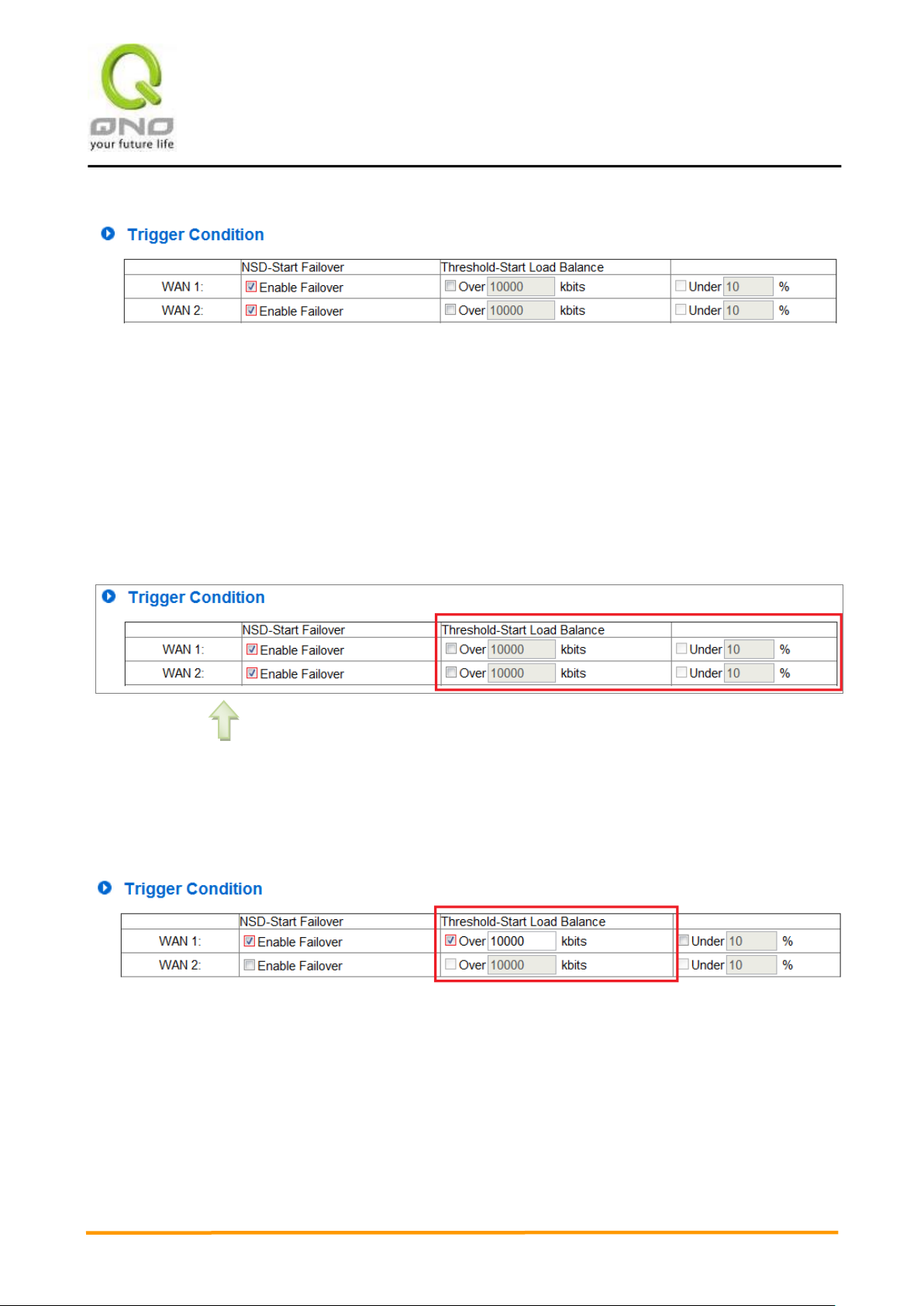
VVPPNN QQooSS WWiirreelleessss RRoouutteerr
60
1_All the chosen wired connections are detected failed
Sams as back up mode, you have to choose at least one WAN port. If there are are multiple WAN ports
chosen, the system will transfer traffic to 3G/3.5G USB dongles when all the chosen wired connections are
detected failed.
2_Bandwidth of the chosen wired network is over the pre-defined threshold
After you decide which WAN ports needs 3G/3.5G dongle backup, the system will enable the bandwidth
threshold configuration as the red column shows.
You can decide 3G/3.5G USB dongle backup when WAN port is disconnected as well as 3G/3.5G dongle load
balance.
Must click the box first to enable the bandwidth threshold configuration.
(1)Set Threshold to start load balance:
The following figure uses 10000Kbits as threshold, which means that if the system detects the bandwidth
of WAN1 is over 10000 Kbits, 3G/3.5G USB dongle will start the load balance.
(2)Set Threshold to stop load balance:
Observing the daily bandwith usage, you can find that bandwidth usage is dynamic. If you already set
bandwidth thresholds for load balance, we recommend that you could set the limit for bandwidth
threshold to lower the USB port sensibility and avoide high frequency of enabling or disabling 3G/3.5G USB.
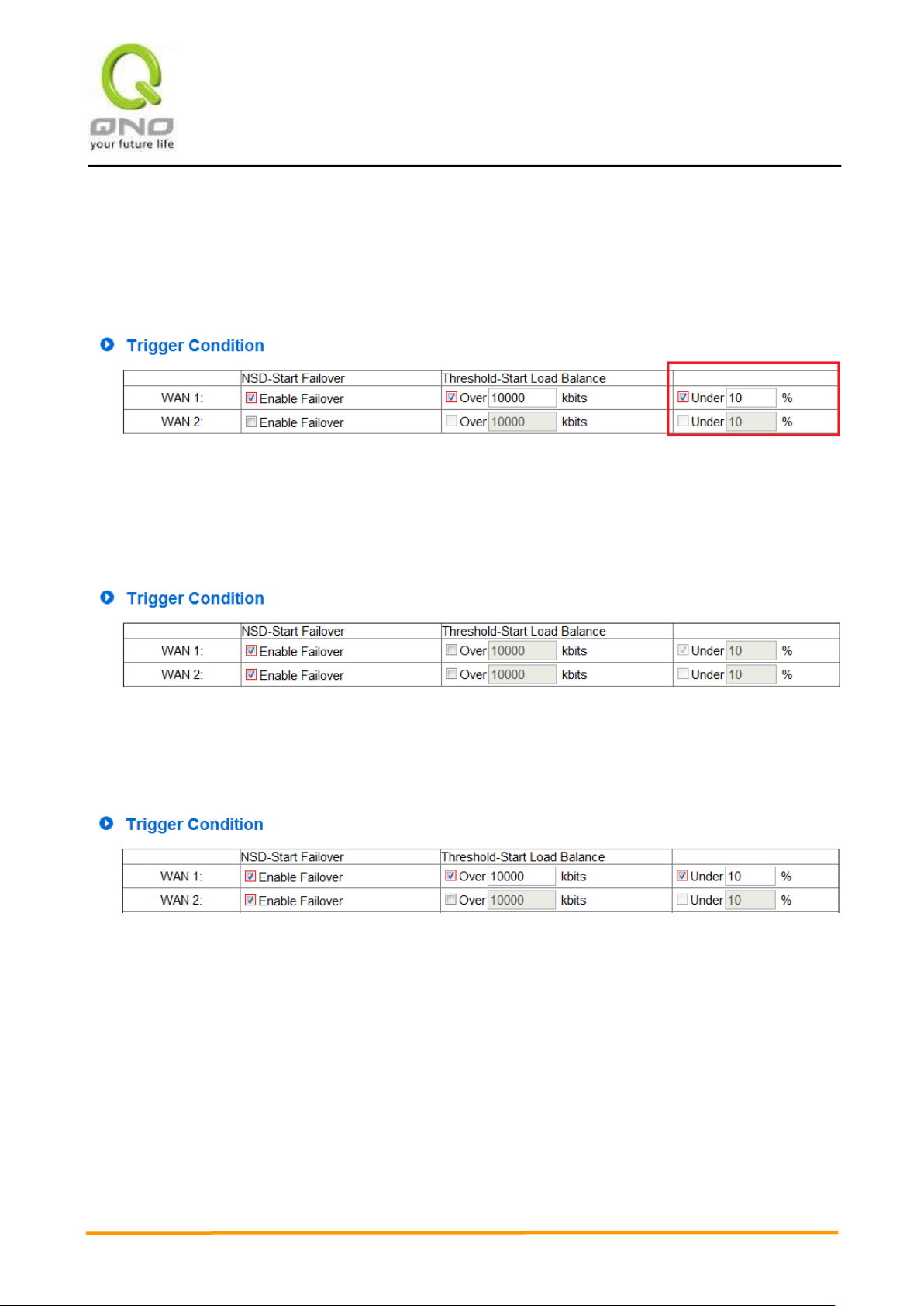
VVPPNN QQooSS WWiirreelleessss RRoouutteerr
61
During 3G/3.5G load balance, the system will keep detecting the WAN port status. If the badwidth is _%
of the threshold to start load balance, 3G/3.5 USB dongle could return to power saving state.
For example, if we enter 10% on the following figure, when WAN 1 bandwidth is less than 9000Kbit
(10000Kbits X 10%), 3G/3.5G will return to power saving state.
B. Return condition:
When the trigger conditions no longer exist, 3G/3.5G USB dongle will return to power saving state.
Example 1: 3G/3.5G USB dongle is for WAN port backup only.
When both WAN1 and WAN2 return to connection, 3G/3.5G USB dongle will return to power saving state.
Example 2: 3G/3.5G USB dongle is for WAN port backup, and there are pre-defined threshold to start load
balance.
When WAN1 and WAN2 are conntected normally, and WAN1 bandwidth is less than 9000Kbit (10000Kbits
X 10%), 3G/3.5G will return to power saving state.
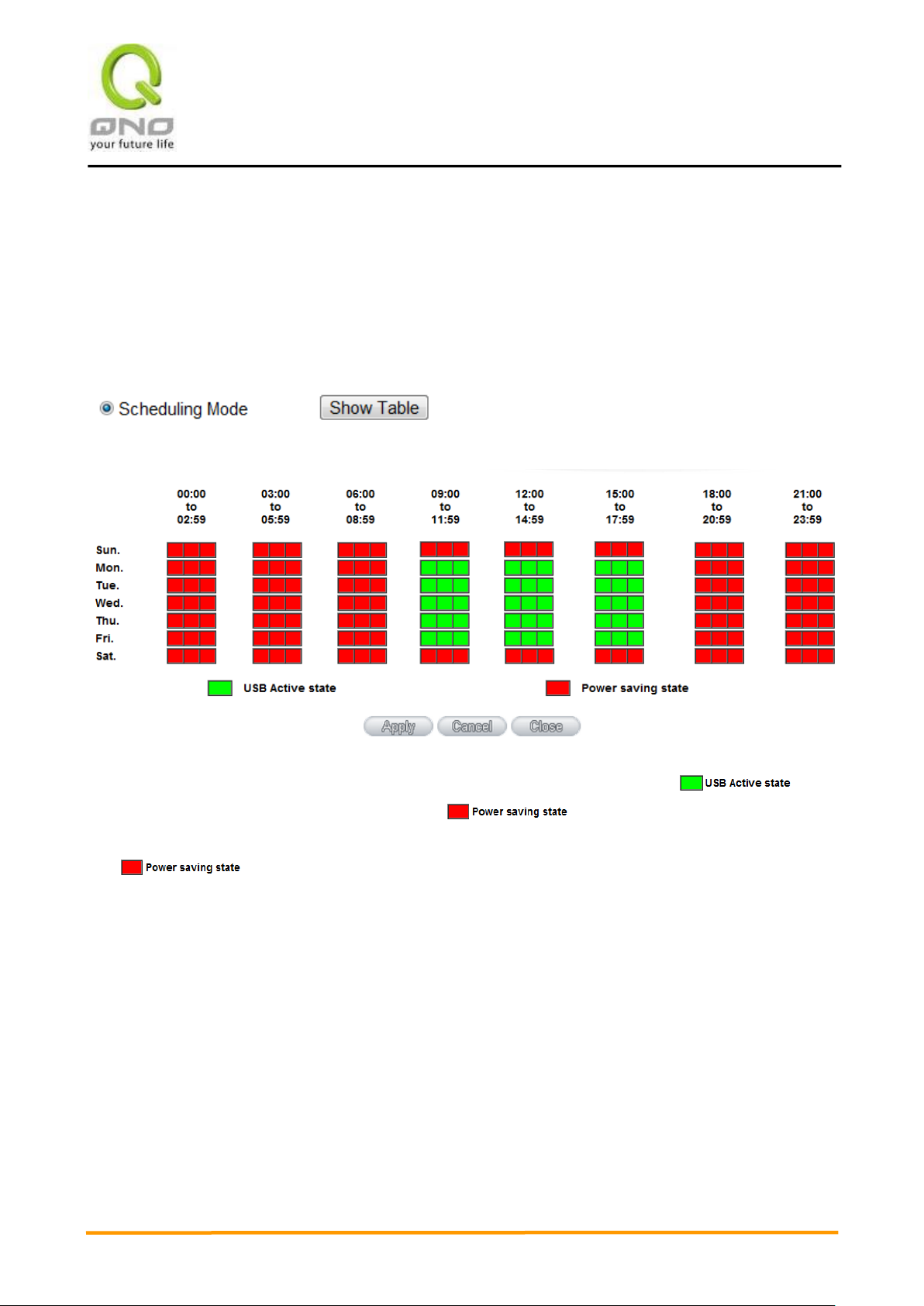
VVPPNN QQooSS WWiirreelleessss RRoouutteerr
62
6.3.4 Scheduling Mode
Scheduling mode is a helpful tool to plan the bandwidth usage. For example, private enterprise could use
3G/3.5G to expand bandwidth and balance the traffic along with XDSL wired network.
After clicking Scheduling Mode, you can see the Show Table button. You can schedule the USB port usage
time on the time table, which is shown in hour.
The figure above is an example of USB Port 1 schedule for one private enterprise. Administrator would like
to incread broadband width by adding 3G/3.5G during work time. As you can see, is
clicked from 7:00~17:59, Monday to Friday, while is enabled during other time.
In , the system will keep detecting your wired broadband width. If there is any failure
detected (disconnection), the 3G/3.5G USB dongles will backup the connection to secure the network
vulnerability.
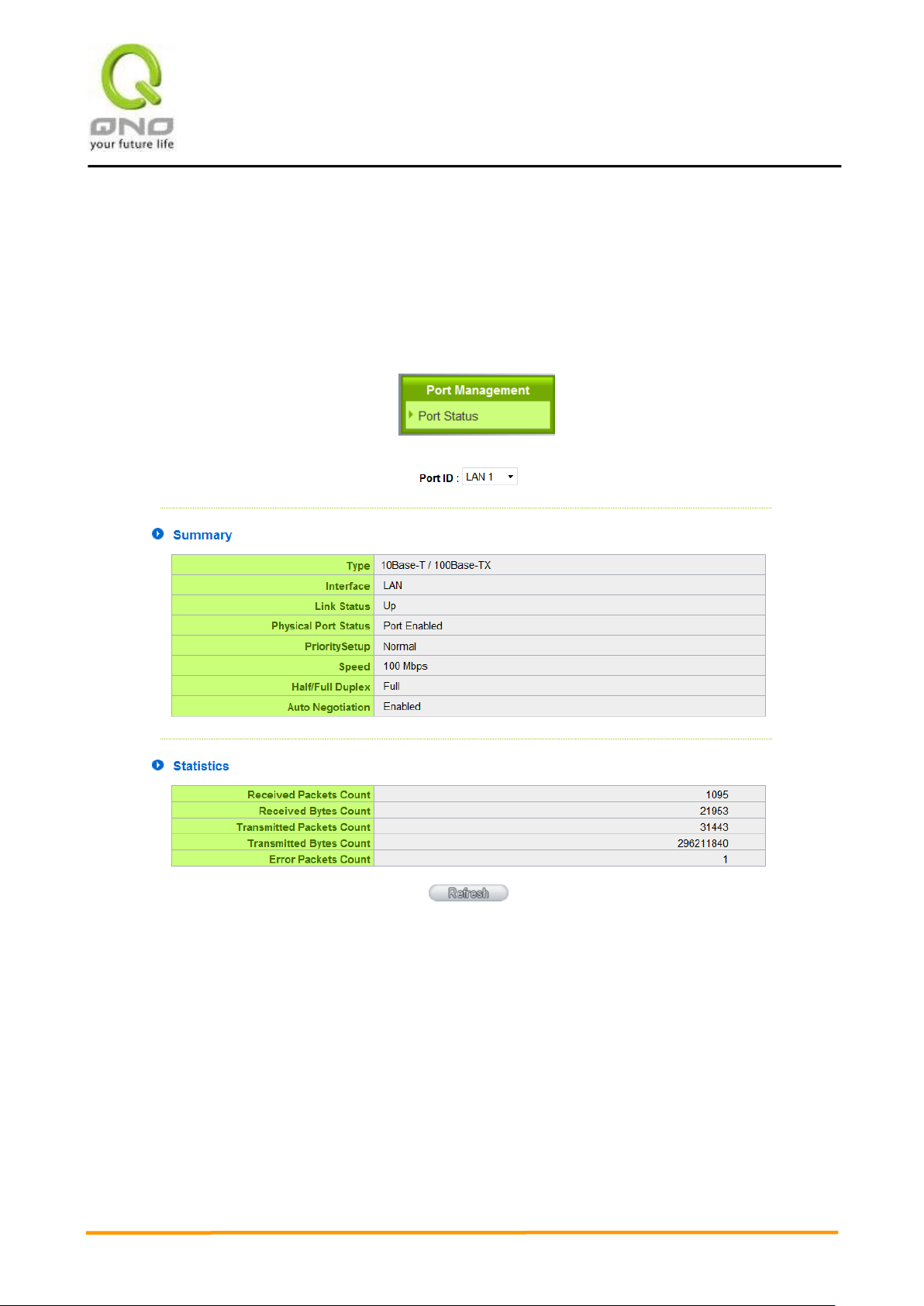
VVPPNN QQooSS WWiirreelleessss RRoouutteerr
63
VII. Intranet Configuration
This chapter introduces how to configure ports and understand how to configure intranet IP addresses.
7.1 Port Management
Summary:
There are Network Connection Type, Interface, Link Status (Up/Down), Port Activity (Port Enabled),
Priority Setting (High or Normal), Speed Status (10Mbps or 100Mbps), Duplex Status (half duplex or full
duplex), Auto Neg. (Enabled/Disabled).
Statistics:
The packet data of this specific port will be displayed. Data include receive/ transmit packet count,
receive/ transmit packet Byte count and error packet count. Users may press the refresh button to
update all real-time messages.

VVPPNN QQooSS WWiirreelleessss RRoouutteerr
64
7.2 IP/ DHCP
With an embedded DHCP server, it supports automatic IP assignation for LAN computers. (This
function is similar to the DHCP service in NT servers.) It benefits users by freeing them from the
inconvenience of recording and configuring IP addresses for each PC respectively. When a computer
is turned on, it will acquire an IP address from the device automatically. This function is to make
management easier.
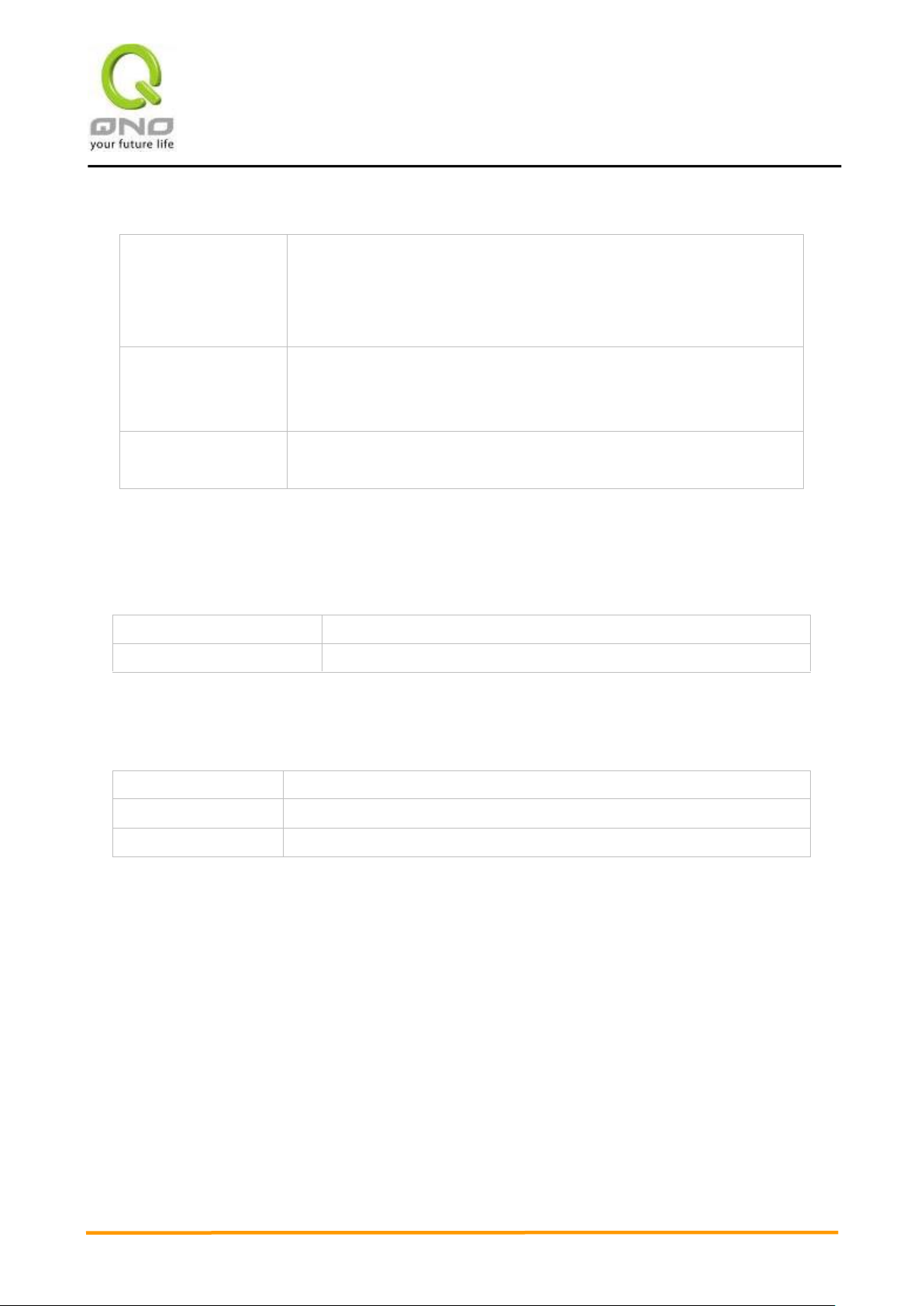
VVPPNN QQooSS WWiirreelleessss RRoouutteerr
65
Client lease Time:
Check the option to activate the DHCP server automatic IP lease
function. If the function is activated, all PCs will be able to acquire IP
automatically. Otherwise, users should configure static virtual IP for each
PC individually.
Range Start:
This is to set up a lease time for the IP address which is acquired by a
PC. The default is 1440 minutes (a day). Users can change it according
to their needs. The time unit is minute.
Range End:
This is an initial IP automatically leased by DHCP. It means DHCP will
start the lease from this IP. The default initial IP is 192.168.1.100.
DNS (Required) 1:
Input the IP address of the DNS server.
DNS (Optional) 2:
Input the IP address of the DNS server.
WINS Server:
Input the IP address of WINS.
Apply:
Click “Apply” to save the network configuration modification.
Cancel:
Click “Cancel" to leave without making any changes.
Dynamic IP:
DNS (Domain Name Service):
This is for checking the DNS from which an IP address has been leased to a PC port. Input the IP
address of this server directly.
WINS:
If there is a WIN server in the network, users can input the IP address of that server directly.
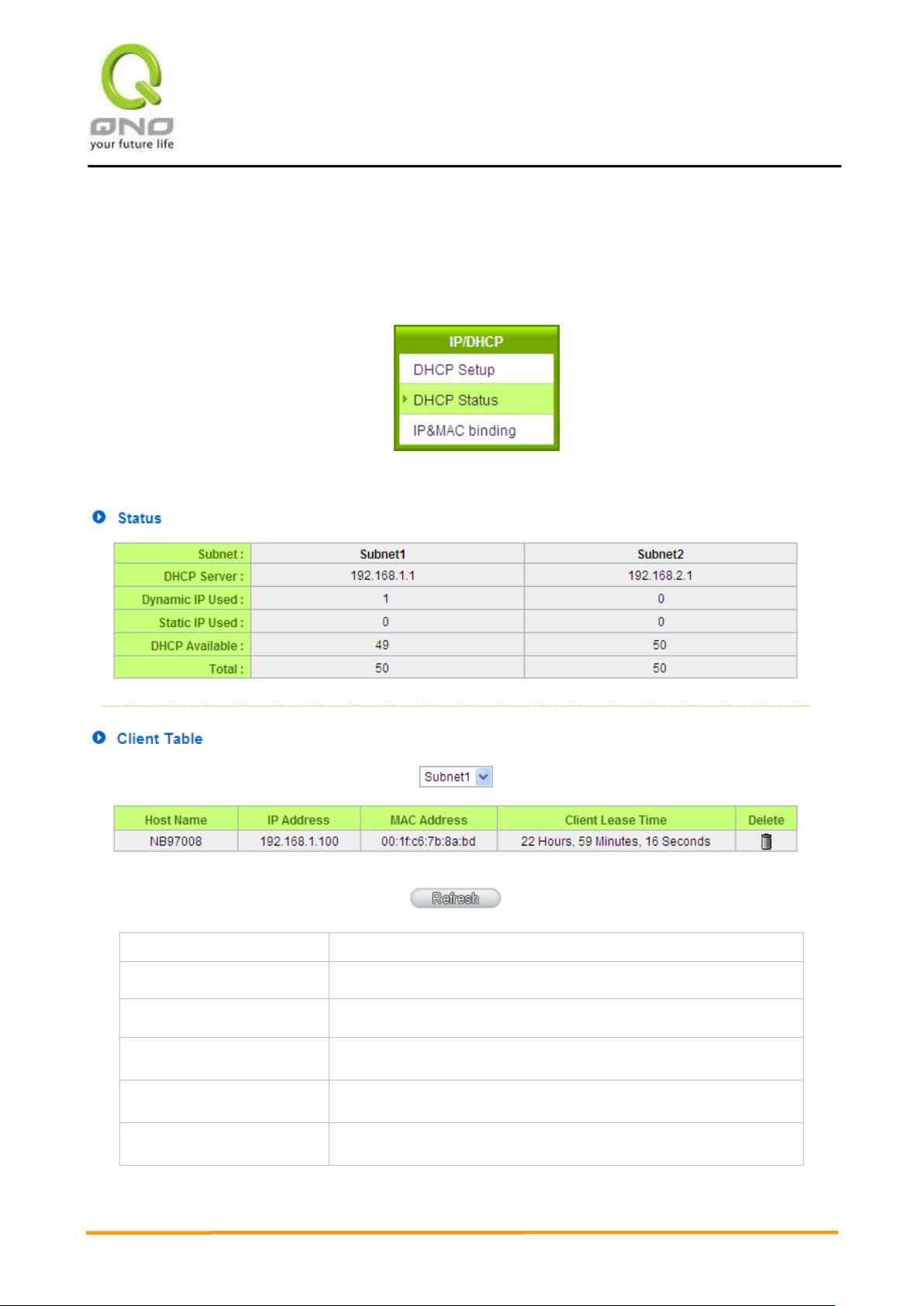
VVPPNN QQooSS WWiirreelleessss RRoouutteerr
66
DHCP Server:
This is the current DHCP IP.
Dynamic IP Used:
The amount of dynamic IP leased by DHCP.
Static IP Used:
The amount of static IP assigned by DHCP.
DHCP Available:
The amount of IP still available in the DHCP server.
Total:
The total IP which the DHCP server is configured to lease.
Host Name:
The name of the current computer.
7.3 DHCP Status
This is an indication list of the current status and setup record of the DHCP server. The indications are for
the administrator’s reference when a network modification is needed.

VVPPNN QQooSS WWiirreelleessss RRoouutteerr
67
IP Address:
The IP address acquired by the current computer.
MAC Address:
The actual MAC network location of the current computer.
Client Lease Time:
The lease time of the IP released by DHCP.
Delete:
Remove a record of an IP lease.
Host Domain Name
Enter the website host domain name.
i.e. www.google.com
IP Address
Enter the corresponding IP address of the host domain above.
Add to Llist
Add the items into the list below.
Delete selected item
Delete the items chosen.
DNS Local Database
Normally, DNS sever will be directed to ISP DNS server or internal self- defined DNS server. Qno router
also provides “easy” self- defined DNS services, called “DNS Local Database”, which can map website host
domain names and the corresponding IP addresses.

VVPPNN QQooSS WWiirreelleessss RRoouutteerr
68
※ Note!
(1) Users MUST enable DCHP server service to enable DNS local database.
(2) Users must set DHCP server DNS IP address as the router LAN IP. For example, LAN is 10.10.10.1, as
shown in the following figure.
Therefore, DCHP DNS IP address must be 10.10.10.1 to make DNS local database in effect.
(3) After enabling DNS local database, if there is no host domain names in the list, the router will still use ISP
DNS server or internal DNS server for lookup.
Test if DNS local database is effective:
Assumed tw.yahoo.com IP address is 10.10.10.199, as the following figure.
(1) System Tool => Diagnostic => DNS Name Lookup

VVPPNN QQooSS WWiirreelleessss RRoouutteerr
69
(2) Enter tw.yahoo.com for lookup.
(3) The IP is 10.10.10.199, confirming the corresponding IP in DNS local database.
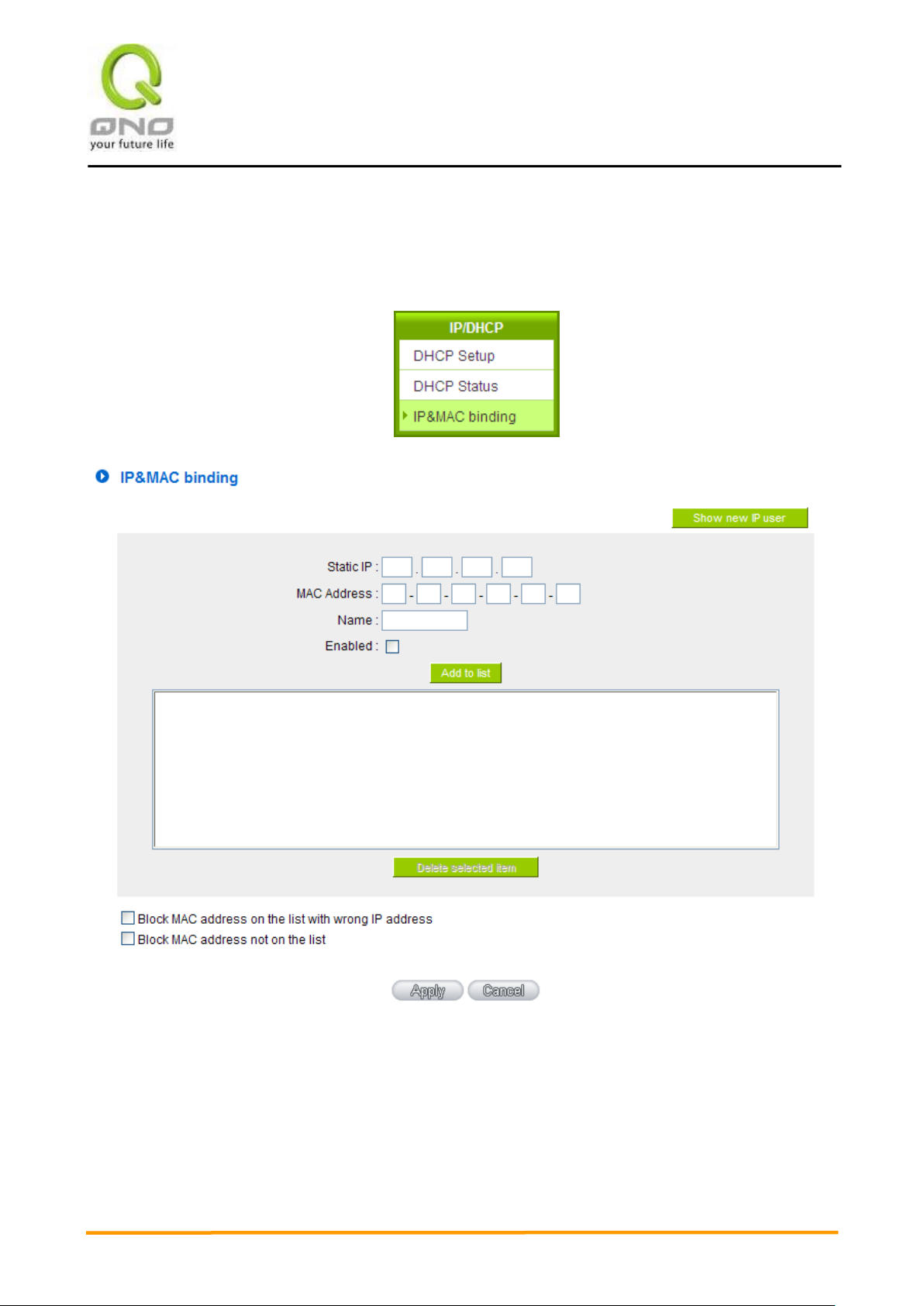
VVPPNN QQooSS WWiirreelleessss RRoouutteerr
70
7.4 IP & MAC Binding
Administrators can apply IP & MAC Binding function to make sure that users can not add extra PCs for
Internet access or change private IP addresses.
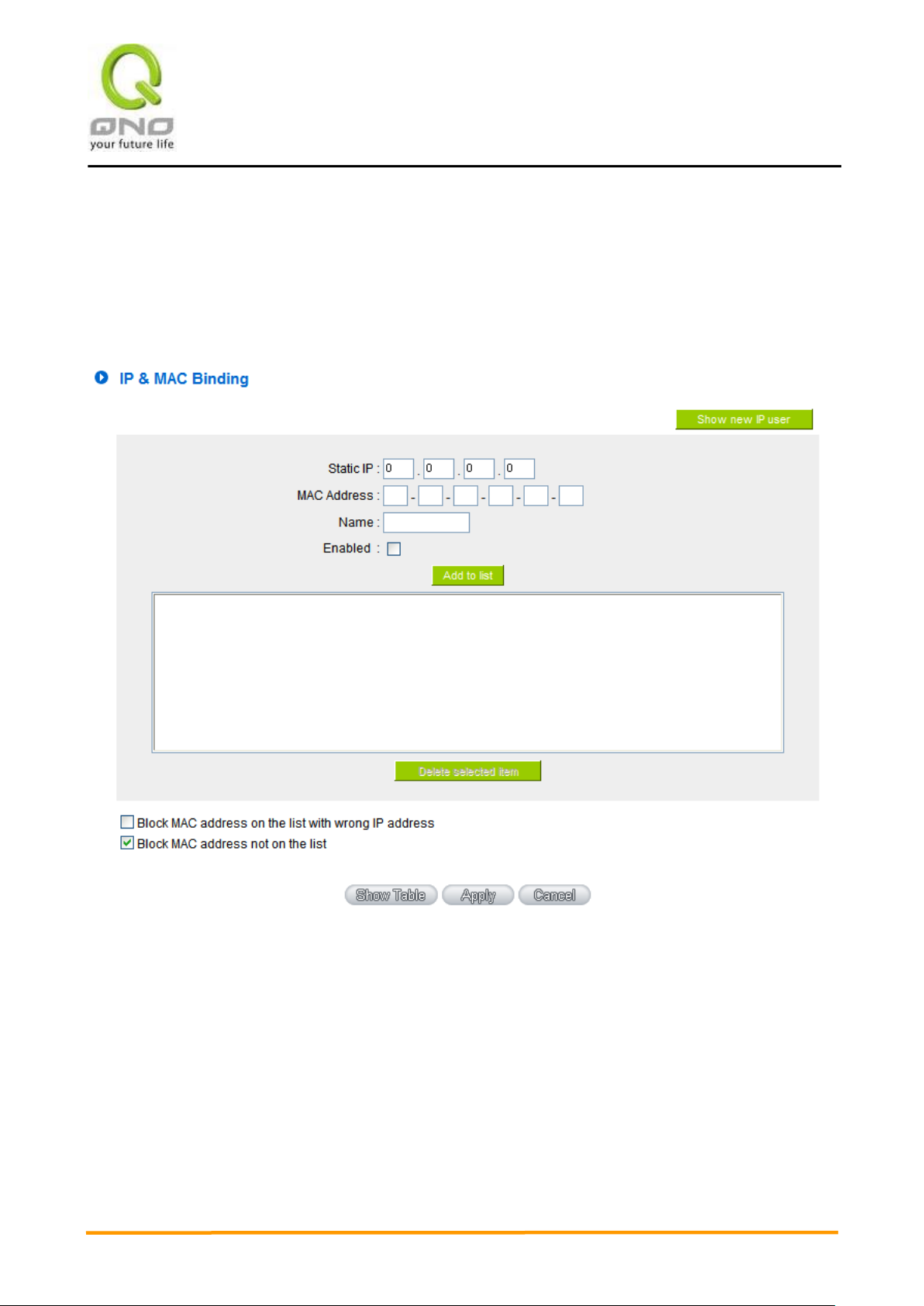
VVPPNN QQooSS WWiirreelleessss RRoouutteerr
71
There are two methods for setting up this function:
(1)、Block MAC address not on the list
This method only allows MAC addresses on the list to receive IP addresses from DHCP and have Internet
access. When this method is applied, please fill out Static IP with 0.0.0.0, as the figure below:

VVPPNN QQooSS WWiirreelleessss RRoouutteerr
72
Static IP:
There are two ways to input static IP:
1. If users want to set up a MAC address to acquire IP from
DHCP, but the IP need not be a specific assigned IP,
input 0.0.0.0 in the boxes. The boxes cannot be left
empty.
2. If users want DHCP to assign a static IP for a PC every
single time, users should input the IP address users want
to assign to this computer in the boxes. The server or PC
which is to be bound will then acquire a static virtual IP
whenever it restarts.
MAC Address:
Input the static real MAC (the address on the network card) for
the server or PC which is to be bound.
(2)、IP & MAC Binding
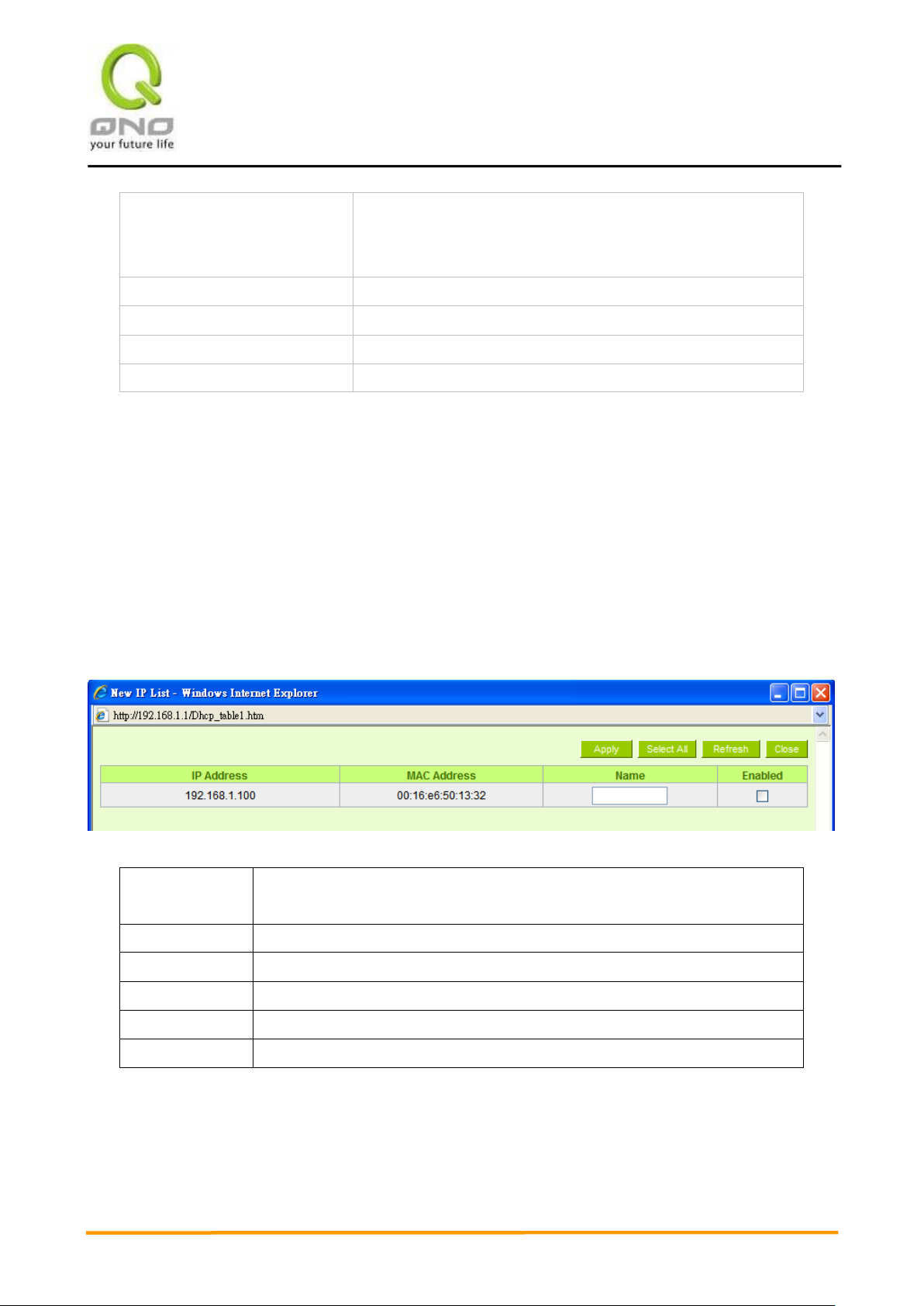
VVPPNN QQooSS WWiirreelleessss RRoouutteerr
73
Name:
For distinguishing clients, input the name or address of the
client that is to be bound. The maximum acceptable characters
are 12.
Enabled:
Activate this configuration.
Add to list:
Add the configuration or modification to the list.
Delete selected item:
Remove the selected binding from the list.
Add:
Add new binding.
Name:
Input the name or address of the client that is to be bound. The maximum
acceptable characters are 12.
Enabled:
Choose the item to be bound.
Apply:
Activate the configuration.
Select All:
Choose all items on the list for binding.
Refresh:
Refresh the list.
Close:
Close the list.
Block MAC address on the list with wrong IP address: When this option is activated, MAC addresses
which are not included in the list will not be able to connect with the Internet.
Show New IP user:
This function can reduce administrator’s effort on checking MAC addresses one by one for the binding.
Furthermore, it is easy to make mistakes to fill out MAC addresses on the list manually. By checking this list,
administrator can see all MAC addresses which have traffic and are not bound yet. Also, if administrators
find that one specific bound MAC address is shown on the list, it means that the user changes the private IP
address.
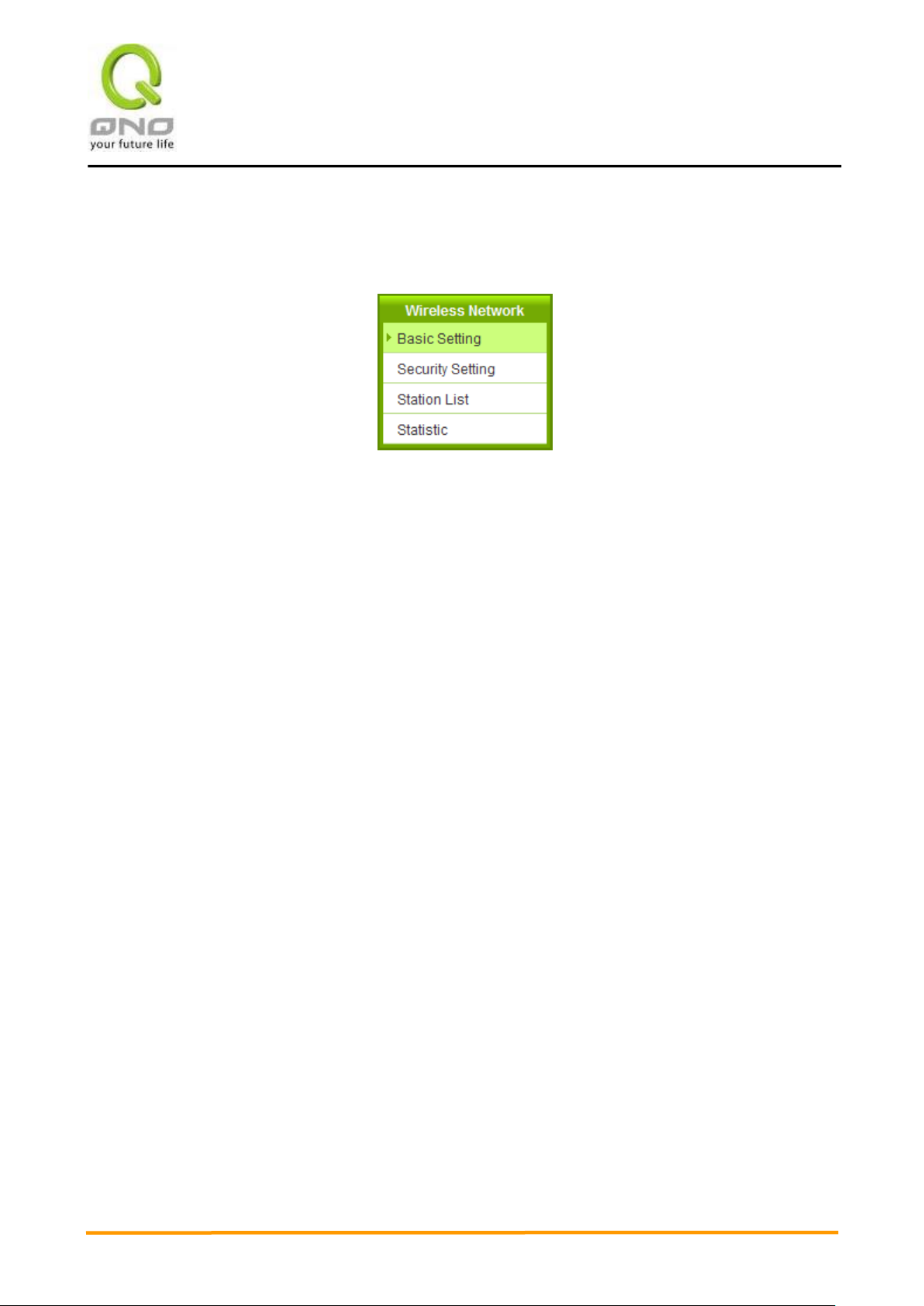
VVPPNN QQooSS WWiirreelleessss RRoouutteerr
74
VIII. Wireless Network
Wireless function is enabled by default. The WLAN LED will be on after system booting. Client device can
find SSID as QNO_AP_1. Please refer to following illustrations to change configuration.

VVPPNN QQooSS WWiirreelleessss RRoouutteerr
75
Enable Wireless Netwrk
Check the box to enable wireless function.
Network Mode
The default value is “11bgn Mixed Mode”. “11bgn Mixed Mode”, “11b
Only”, “11g only” and “11n Only” also can be chosen. The default value is
recommended.
Country Code
Choose the country where you are.
Freqeuncy Channel
Means the channel of frequency of the wireless LAN.Please choose the channel
which is still available to avoid interference. Users can also check “Auto” so that
the system will choose a suitable channel automatically.
WMM Capable
WMM is an abbreviation of Wi-Fi Multimedia. It defines the priority levels for four
access categories derived from 802.1d (prioritization tabs). The categories are
designed with specific types of traffic, voice, video, best effort and low priority
data.
8.1 Basic Configuration
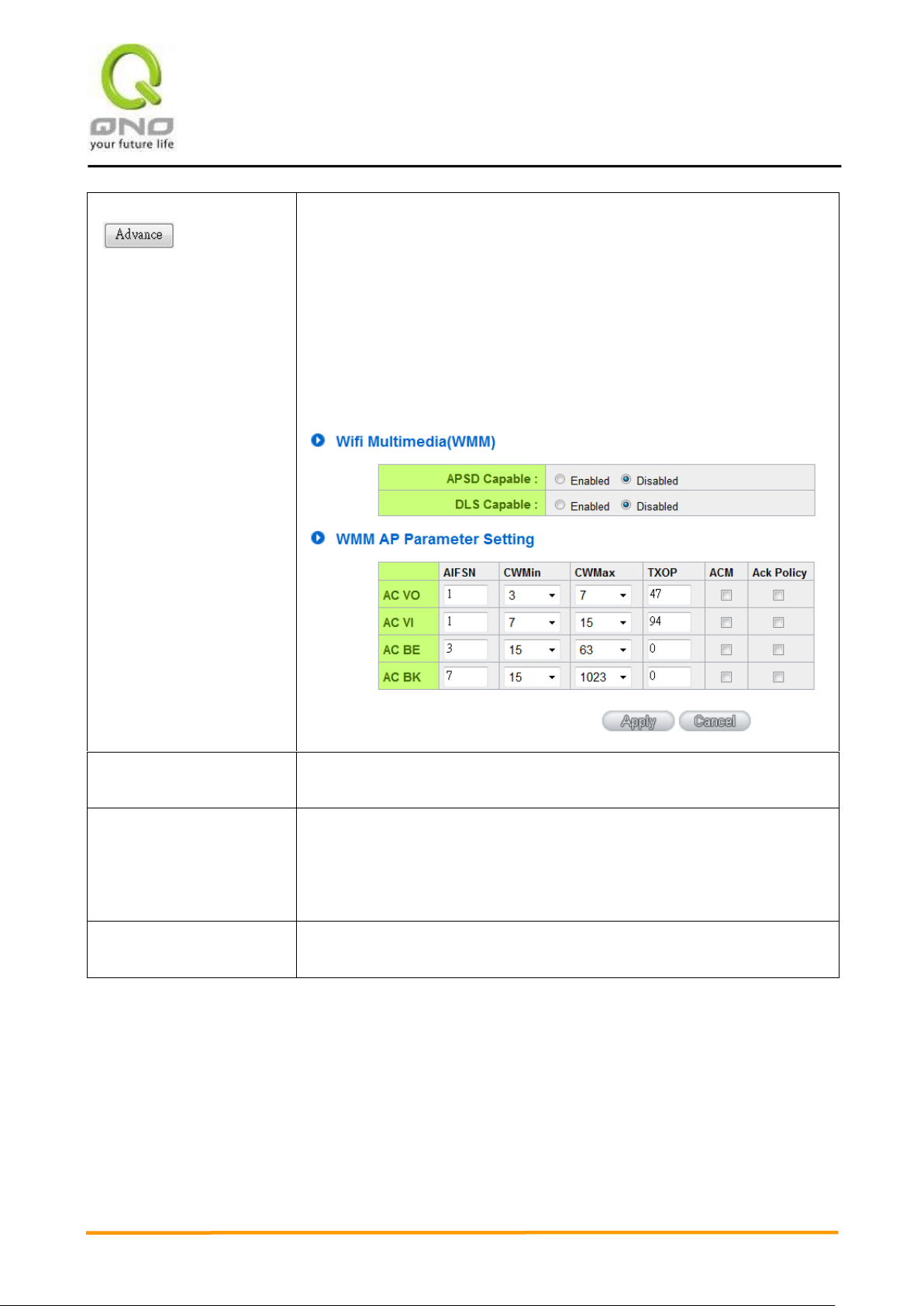
VVPPNN QQooSS WWiirreelleessss RRoouutteerr
76
WMM Capable
APSD (automatic power-save delivery)
APSD is an enhancement over the power-save mechanisms supported by Wi-Fi
networks. It allows devices to take more time in sleeping state and consume less
power to improve the performance by minimizing transmission latency.
Direct Link Setup(DLS)
This function will greatly improve the data transfer rate between WMM-enabled
wireless devices.
WMM AP Parameter Setting
Tx Power
The default value is 100%. To narrow down covering range, users can input a
smaller value.
Channel Bandwidth
20- the router will use 20Mhz for data transmission and receiving between the AP
and the stations.
20/40 – the router will use 20Mhz or 40Mhz for data transmission and receiving
according to the station capability.
SSID Summary
The status of every SSID will be shown here. Click “Edit” to enter configuration
page.
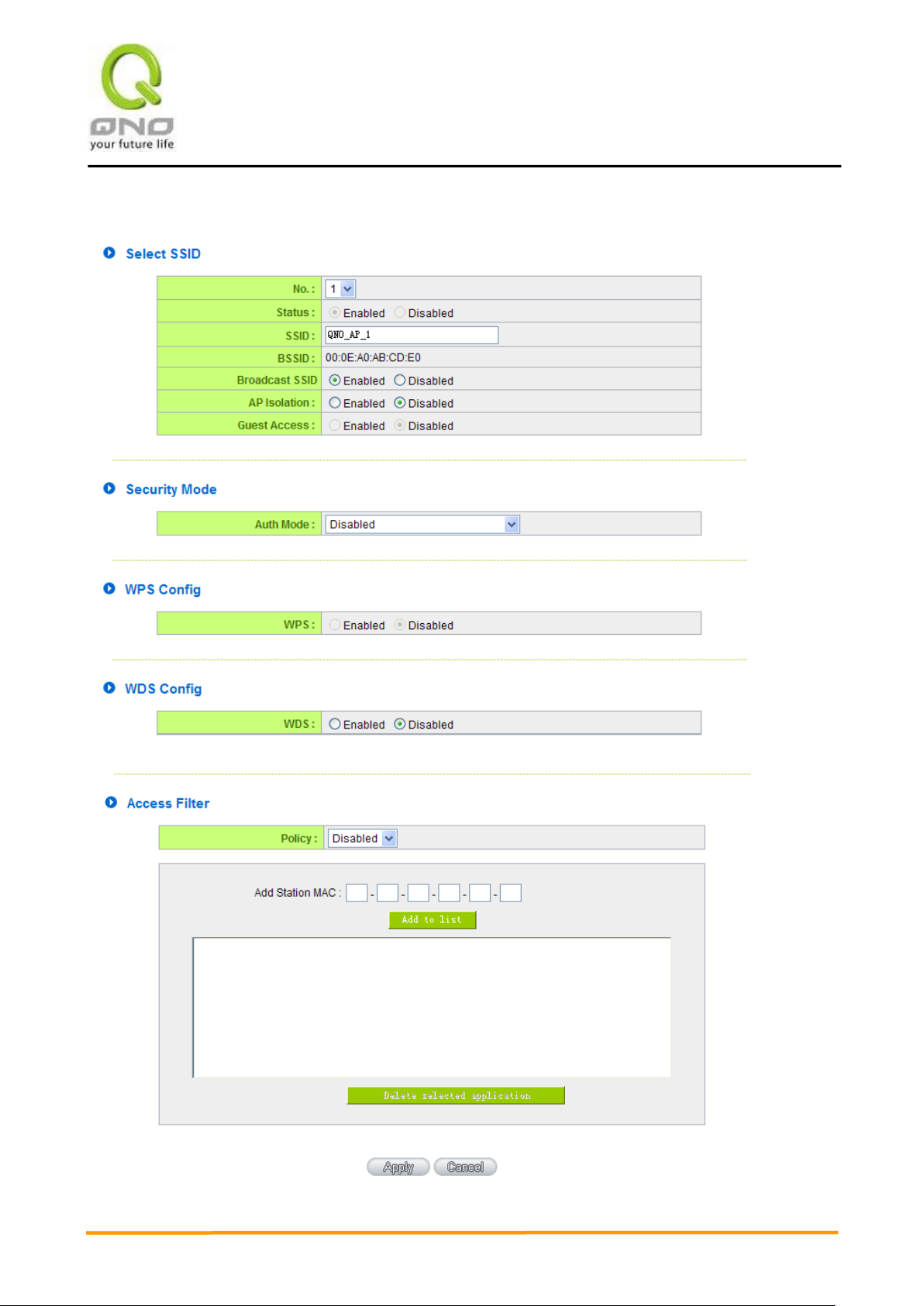
VVPPNN QQooSS WWiirreelleessss RRoouutteerr
77
8.2 Security Setting
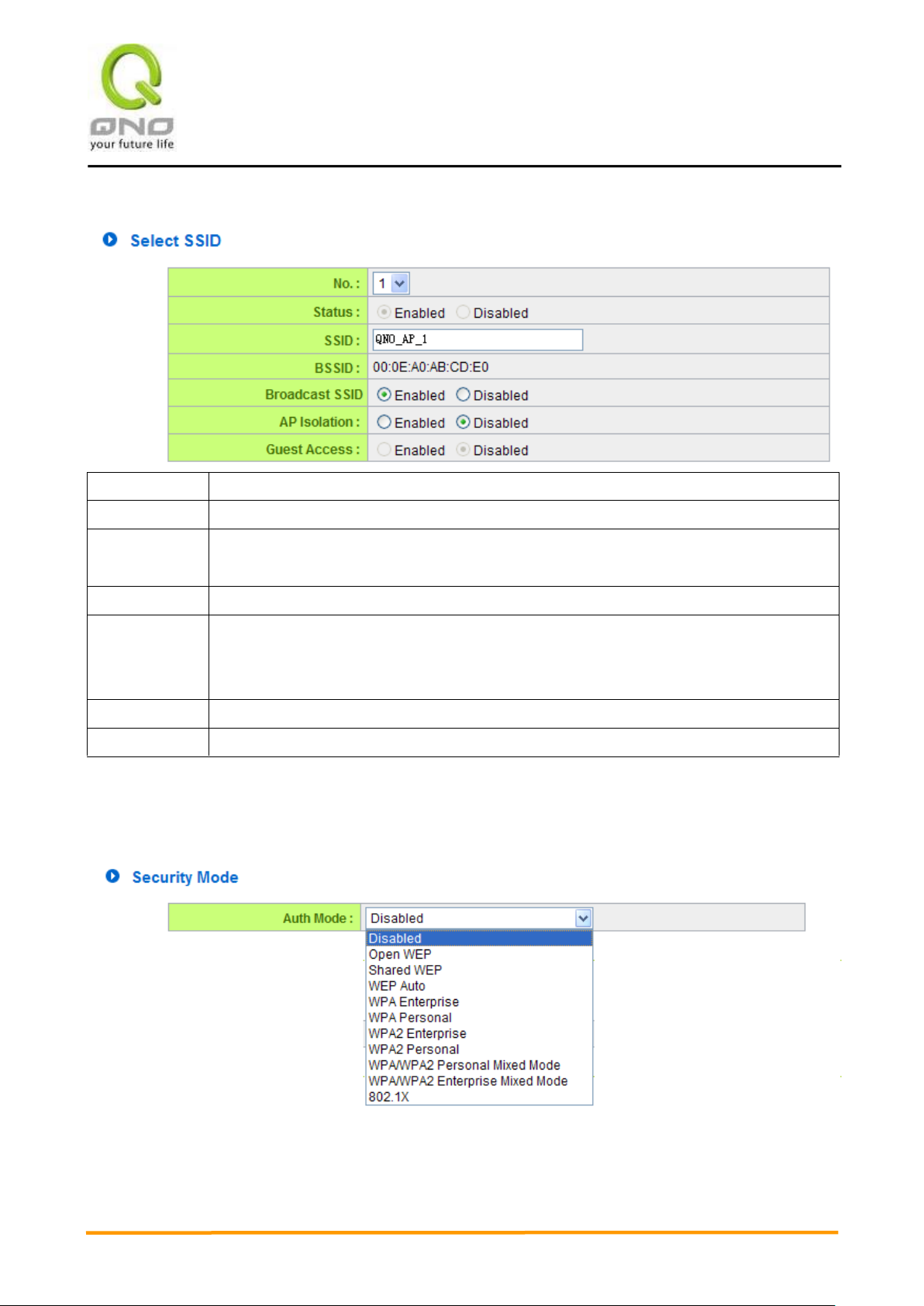
VVPPNN QQooSS WWiirreelleessss RRoouutteerr
78
No.
The number of this SSID.
Status
Indicate if this SSID is enabled.
SSID
The name of wireless network. SSID is also called ESSID, which is for recognizing and establishing
a wireless network.
BSSID
Indicates the MAC of this SSID.
Broadcast SSID
Check “Enabled” box to reveal SSID in the wireless network. If “Disabled”is checked,
wireless client device will not find this SSID. Users have to input SSID manually to connect to this
device.
AP Isolation
Enable to feature to make clients connect to this device can not communicate to each other.
Guess Access
Enable to feature so that clients user can only reach internet instead of wired LAN.
8.2.1 Select SSID
8.2.2 Security Mode
Qno provides several security modes. Uses need correct key to access wireless network.
1. WEP mode
Open WEP

VVPPNN QQooSS WWiirreelleessss RRoouutteerr
79
Default Key
Select one of following 4 sets to be security key.
64-bit (10 hex digits)
Input 10 hex digits (0~9, a~f, A~F) as WEP key.
128-bit (26 hex digits)
Input 26 hex digits (0~9, a~f, A~F) as WEP key.
64-bit (5 ASCII)
Input 5 ASCII code (English letter or number) as key.
128-bit (13ASCII)
Input 13 ASCII code (English letter or number) as key.
WPA
There are TKIP, AES and Auto can be chosen.
Shared WEP
WEP Auto
If “Open WEP” or “Shared WEP” is checked, client users need to select the same mode to connect to AP.
If “WEP auto” is checked, client users can choose any security mode.
2. WPA mode
Personal mode with pre-shared key (PSK)
It’s recommended to adopt Personal mode with pre-shared key, such as WPA Personal, WPA2 Personal and
WPA/WPA2 Personal Mixed mode. Router and client users only have to share a set of key to ensure security
without RADIUS server.
WPA Personal
WPA2 Personal
WPA/WPA2 PersonalMixed mode
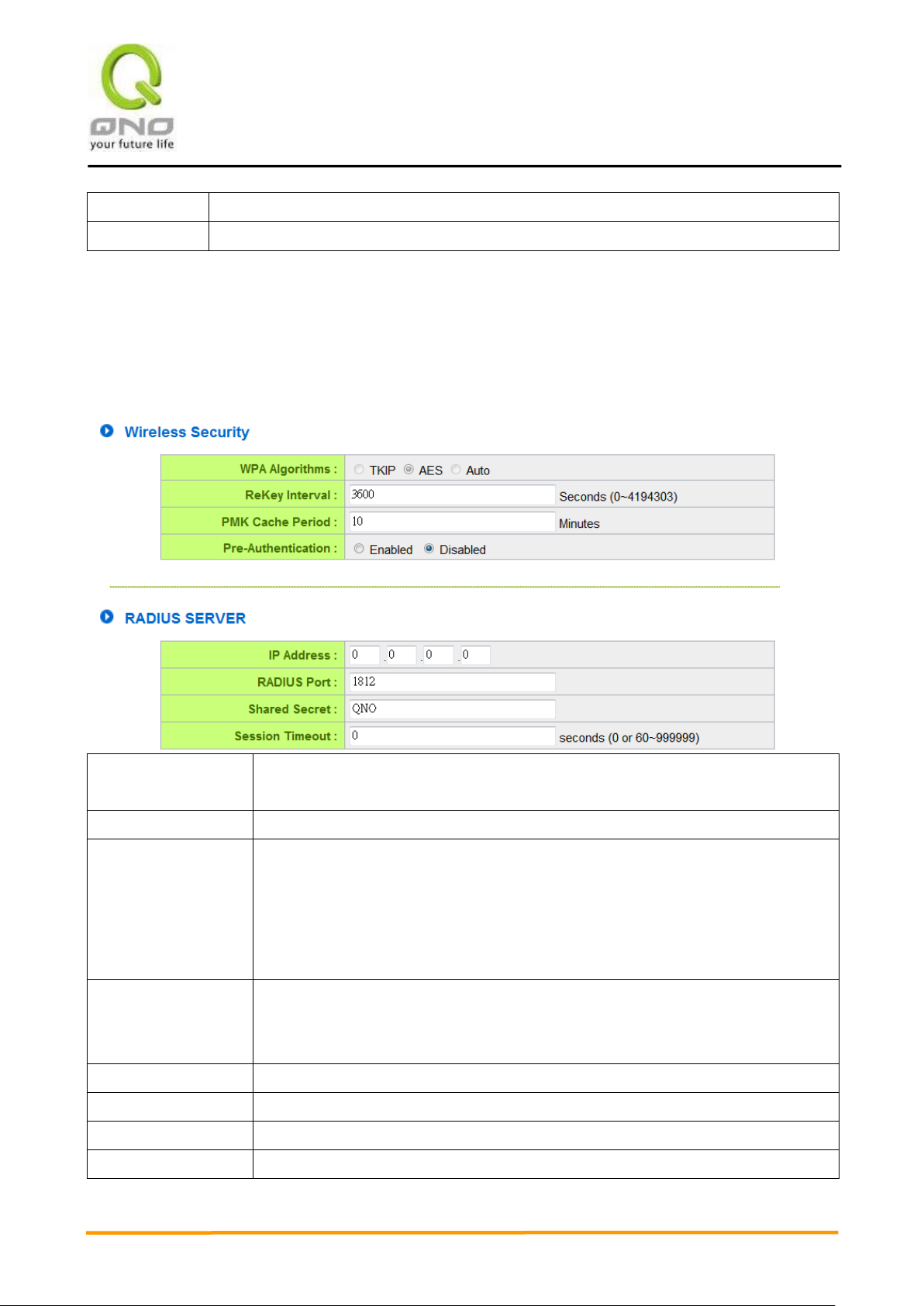
VVPPNN QQooSS WWiirreelleessss RRoouutteerr
80
Algorithms
Attention! Only AES can achieve 802.11n rate.
ReKey Interval
WPA/WPA2-PSK will rekey in a fixed interval. The interval can be configured.
WPA Algorithms
There are TKIP, AES and Auto can be chosen.
Attention! Only AES can achieve 802.11n rate.
ReKey Interval
WPA/WPA2-PSK will rekey in a fixed interval. The interval can be configured.
PMK Cache Period
When a wireless client moves from one AP’s coverage area to another, it performs an
authentication procedure (exchanging security information) with the new AP. Instead of
re-authenticating a client each time it returns to the AP’s coverage area, which can
cause delays to time-sensitive applications, the AP and the client can store (or
“cache”) and use information about their previous authentication.
Pre-Authentication
Pre-authentication allows a wireless client to perform authentication with a different AP
from the one to which it is currently connected, before moving into the new AP’s
coverage area. This speeds up roaming.
IP Address
Input RADIUS server IP.
RADIUS Port
Input RADIUS service port.
Shared Secret
Input initial shared key.
Session Timeout
Input a maximum idle time. If the link idles over time, the connection will be terminated.
3. Enterprise Mode
RADIUS server is necessary to use WPA/WPA2 enterprise mode.
WPA Enterprise
WPA2 Enterprise
WPA/WPA2 Enterprise Mixed mode
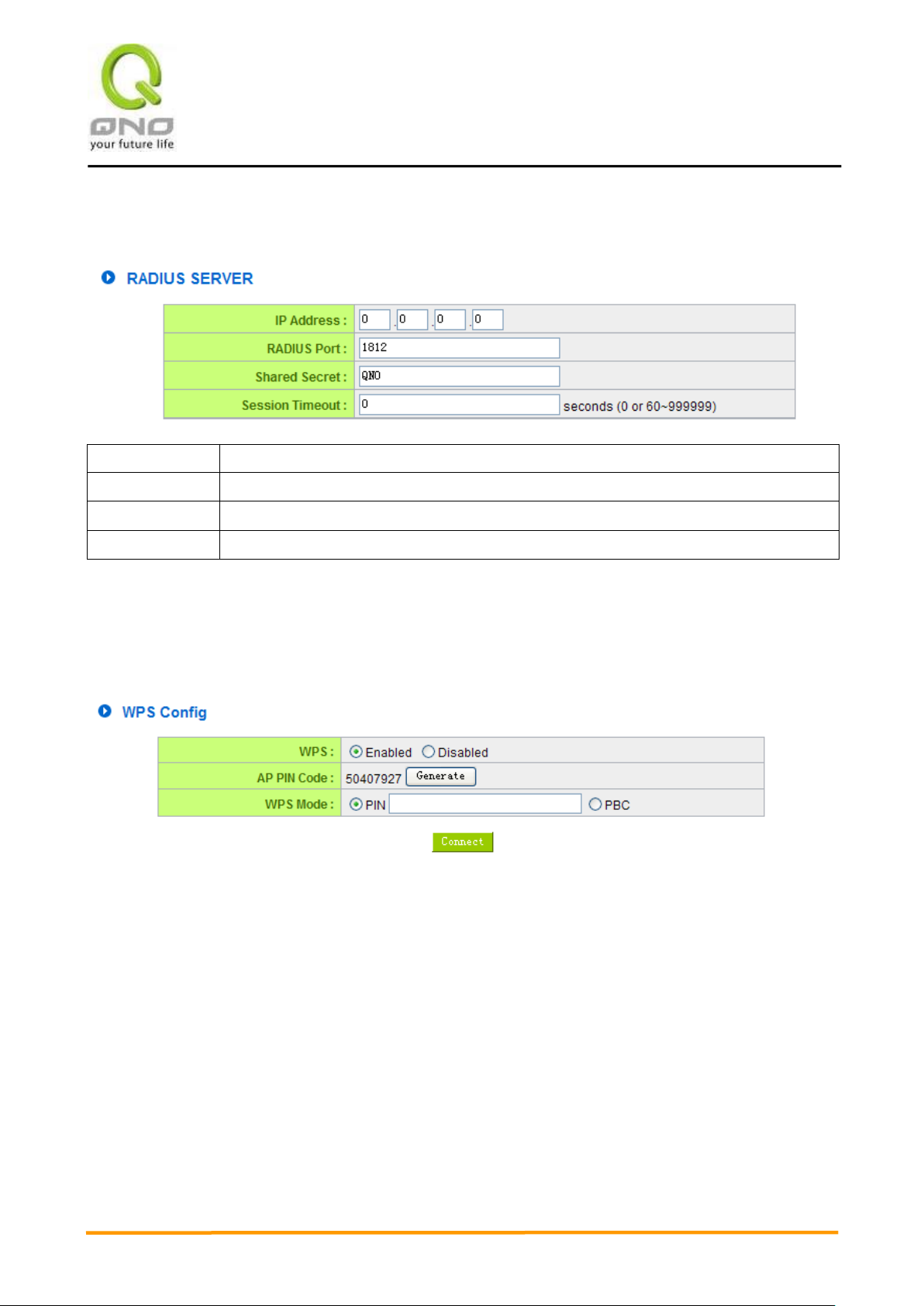
VVPPNN QQooSS WWiirreelleessss RRoouutteerr
81
IP Address
Input RADIUS server IP.
RADIUS Port
Input RADIUS service port.
Shared Secret
Input initial shared key.
Session Timeout
Input a maximum idle time. If the link idles over time, the connection will be terminated.
4. 802.1x Mode
RADIUS server is needed while 802.1x mode is enabled.
8.2.3 WPS Config
Users can enable WPS function when using WPA Personal, WPA2 Personal and WPA/WPA2 Personal Mixed Mode.
When WPS is enabled, the mode will continue for 2 minutes. If there is no connection established in two minutes,
this connection wil be stopped.
1. Use personal PIN code to configure WPS
(1) Enable WPS.
(2) Input wireless client device PIN code. AP PIN code should be also written in client device.
(3) Click “Connect” to establish connection.
(4) Check if WPS connection is established successfully on client device.
2. Use PBC to configure WPS
(1) Enable WPS.
(2) Check “PBC” and click “connect”to establish connection. Uses can also push the WPS button on front panel
for 5 seconds.
(3) Check if WPS connection is established successfully on client device.
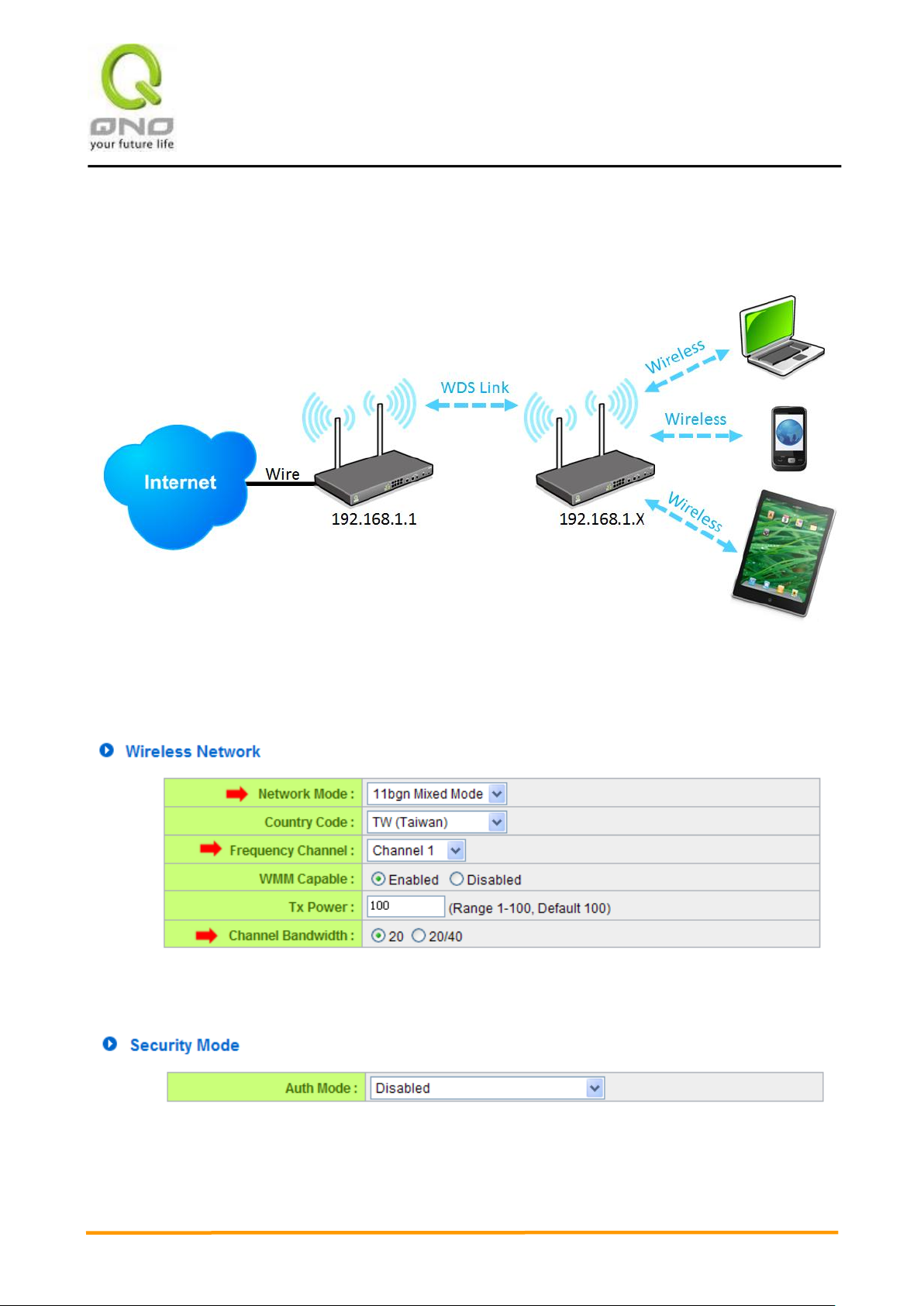
VVPPNN QQooSS WWiirreelleessss RRoouutteerr
82
8.2.4 WDS Config
WDS is the abbreviation of Wireless Distribution System. The system will transmit packets to other WDS devices in
the wireless network to extand covering range..
Two devices should be set in the same subnet as figure above.
Configurations of two devices should be the same.
Basic Setting
※Under WDS mode, channel bandwidth should be “20”.
Security Mode
WDS should be enabled on both devices. MACs of each other should be inputed on both sides. There could be
variation on the quanity of AP supported on different devices.
(1) Input AP MAC into blank.

VVPPNN QQooSS WWiirreelleessss RRoouutteerr
83
※ If WEP mode is enabled, system will arrange 4 sets of key for those MACs. Make sure the order is correct.
(2) Or check “Scanning”to select existing AP and then click “Submit”.

VVPPNN QQooSS WWiirreelleessss RRoouutteerr
84
Policy
Deny: Connection from the disabled MAC list will be denied.
Allow: Only MAC listed in “Enabled”list can establish connection.
Add Station MAC
MAC Address: Input MAC into the policy. Users can find MAC address such as
“00:11:22:33:44:55” from client device and input into the blanks.
8.2.5 Access Filter
For additional security of wireless access, the Access Control facility allows you to restrict the network access right by
controlling the wireless LAN MAC address of client. Only the valid MAC address that has been configured can access
the wireless LAN interface.
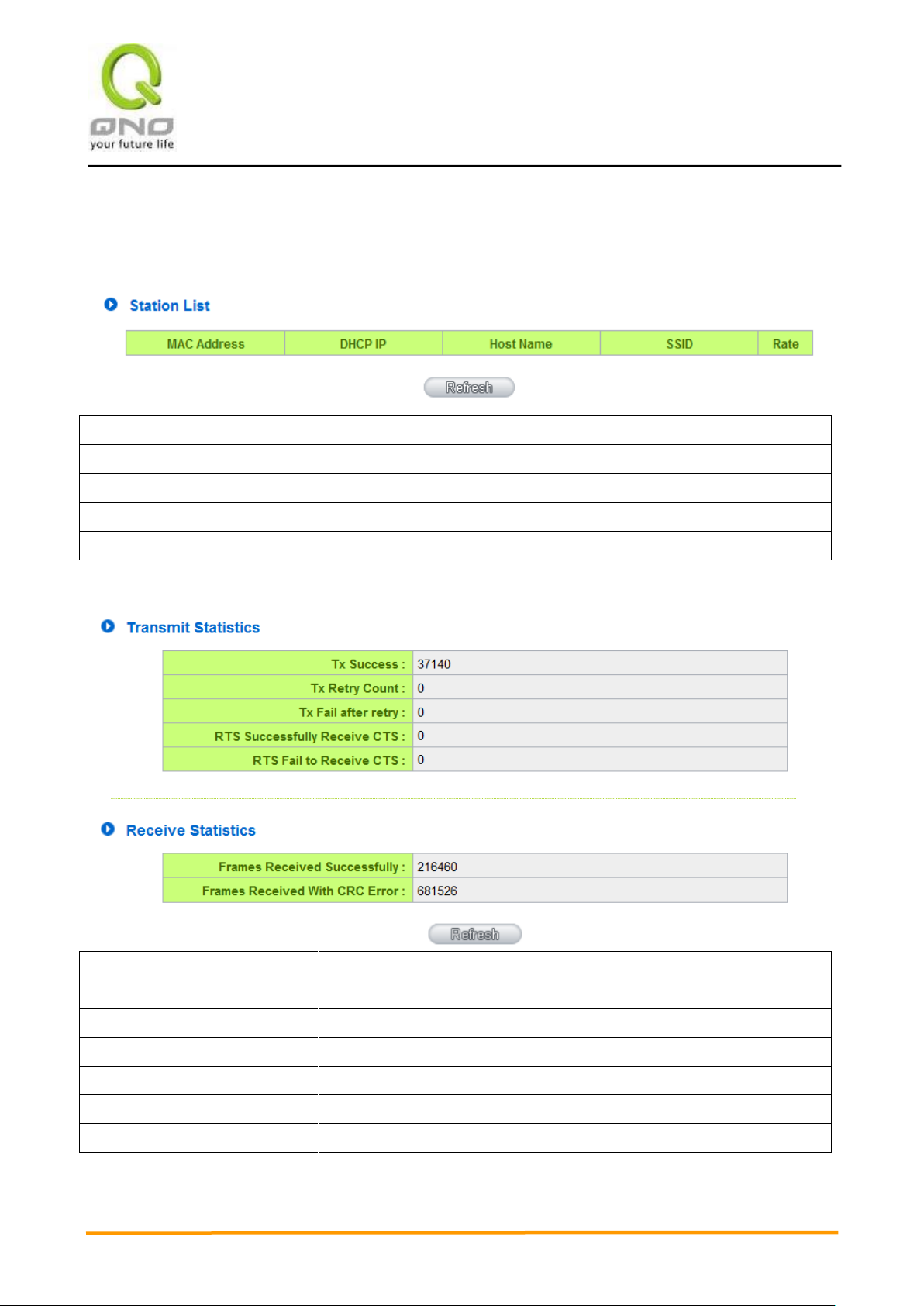
VVPPNN QQooSS WWiirreelleessss RRoouutteerr
85
MAC Address
The MAC address of client device.
DHCP IP
The IP address allocated from system.
Host Name
The host name of client device.
SSID
SSID of client device.
Rate
The quality of Wifi signal (%).
Tx Success
Number of successfully transmitted frames
Tx Retry Count
Number of retransmitted frames
Tx Fail after Retry
Number of failed frames
RTS Successfully Receive CTS
Number of frames that successfully received CTS
RTS Fail to Receive CTS
Number of frames that failed to receive CTS
Frames Received Successfully
Number of frames successfully received
Frames Received with CRC Error
Number of frames that failed due to CRC error
8.3 Station List
Station List provides the knowledge of connecting wireless clients.
8.4 Statistic

VVPPNN QQooSS WWiirreelleessss RRoouutteerr
86
IX. QoS (Quality of Service)
QoS is an abbreviation for Quality of Service. The main function is to restrict bandwidth usage for
some services and IP addresses to save bandwidth or provide priority to specific applications or
services, and also to enable other users to share bandwidth, as well as to ensure stable and reliable
network transmission. To maximize the bandwidth efficiency, network administrators should take
account of the practical requirements of a company, a community, a building, or a café, etc., and modify
bandwidth management according to the network environment, application processes or services.

VVPPNN QQooSS WWiirreelleessss RRoouutteerr
87
9.1 Bandwidth Management
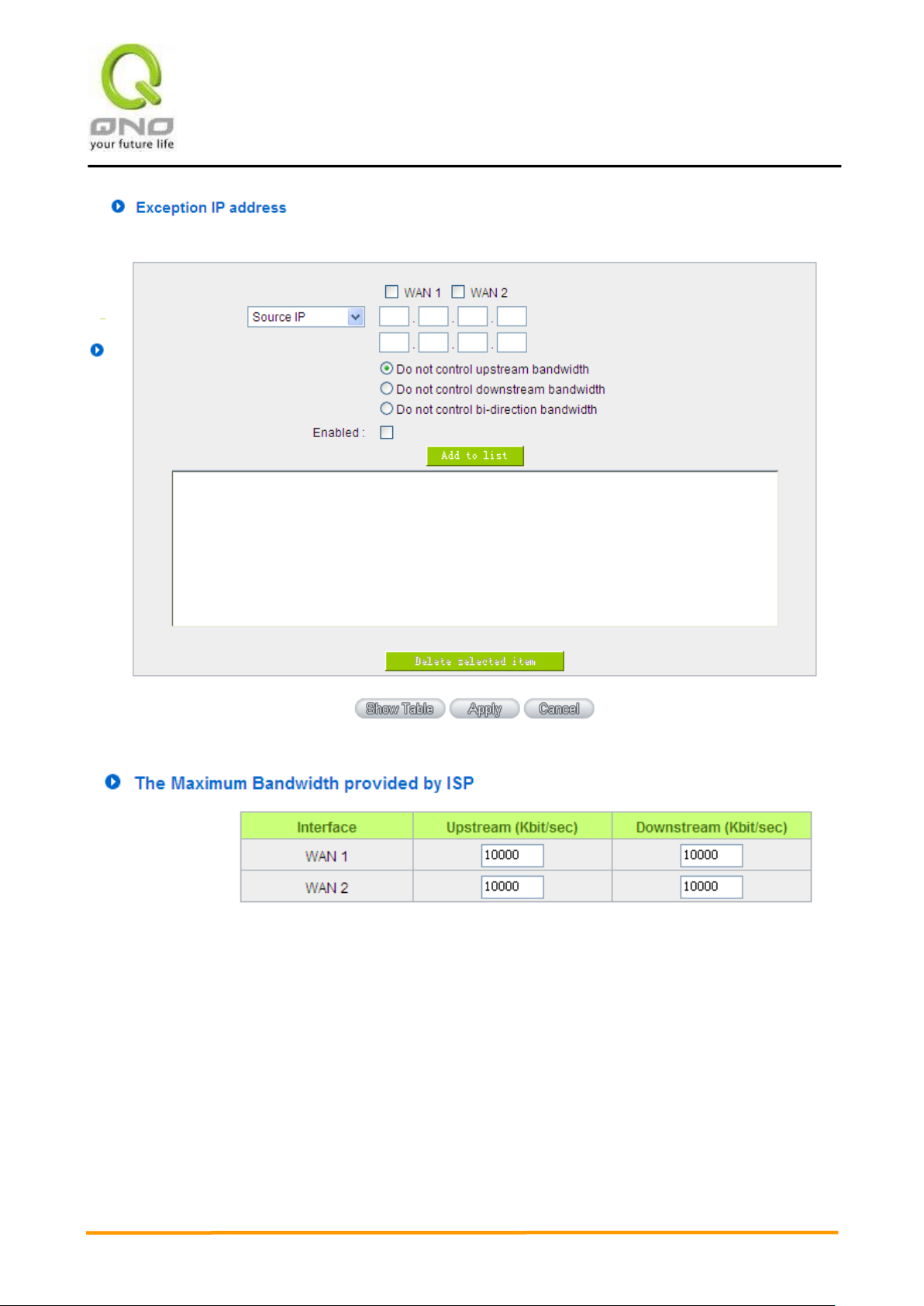
VVPPNN QQooSS WWiirreelleessss RRoouutteerr
88
9.1.1 The Maximum Bandwidth provided by ISP
In the boxes for WAN1 and WAN2 bandwidth, input the upstream and downstream bandwidth
which users applied for from bandwidth supplier. The bandwidth QoS will make calculations according
to the data users input. In other words, it will guarantee a minimum rate of upstream and downstream
for each IP and Service Port based on the total actual bandwidth of WAN1 and WAN2. For example, if
the upstream bandwidths of both WAN1 and WAN2 are 512Kbit/Sec, the total upstream bandwidth will
be: WAN1 + WAN2 = 1024Kbit/Sec. Therefore, if there are 50 IP addresses in the Intranet, the
minimum guaranteed upstream bandwidth for each IP would be 1024Kbit/50=20Kbit/Sec. Thus,
20Kbit/Sec can be input for “Mini. Rate” Downstream bandwidth can be calculated in the same way.
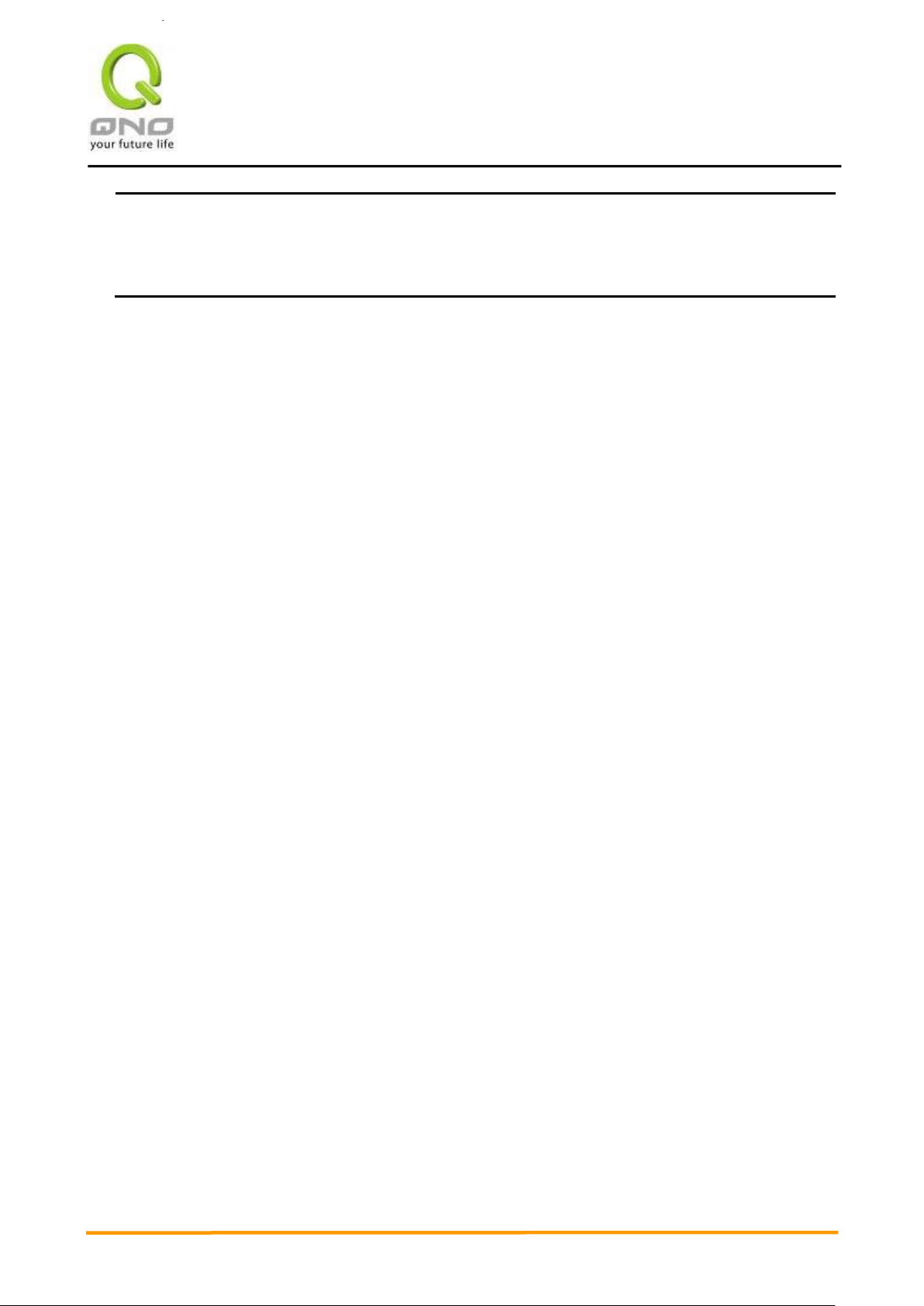
VVPPNN QQooSS WWiirreelleessss RRoouutteerr
89
Attention!
The unit of calculation in this example is Kbit. Some software indicates the downstream/upstream
speed with the unit KB. 1KB = 8Kbit.
9.1.2 QoS
To satisfy the bandwidth requirements of certain users, the device enables users to set up QoS: Rate
Control and Priority Control. Users can select only one of the above QoS choices.
Rate Control:
The network administrator can set up bandwidth or usage limitations for each IP or IP range according
to the actual bandwidth. The network administrator can also set bandwidth control for certain Service
Ports. A guarantee bandwidth control for external connections can also be configured if there is an
internal server.
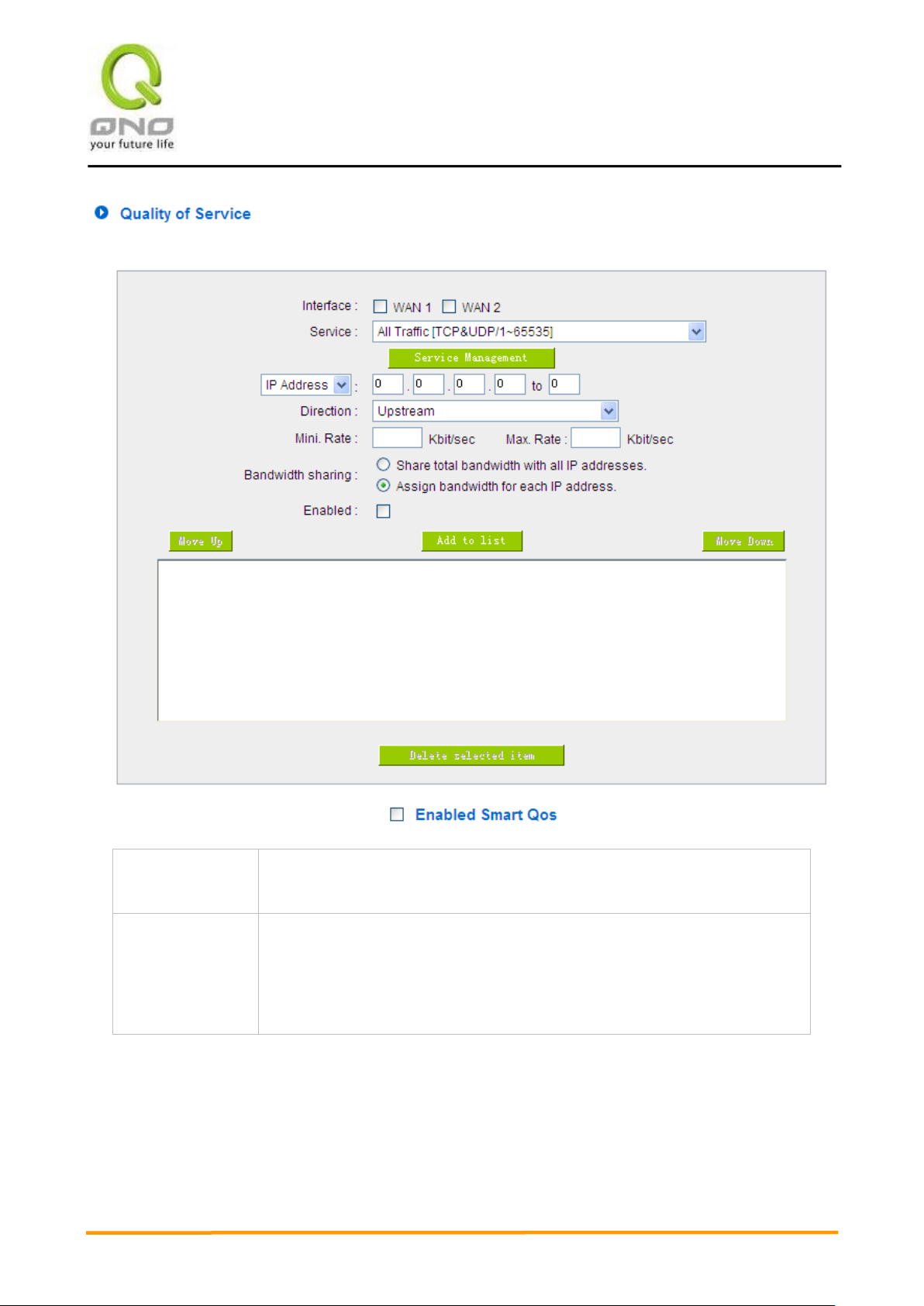
VVPPNN QQooSS WWiirreelleessss RRoouutteerr
90
Interface:
Select on which WAN the QoS rule should be executed. It can be a single
selection or multiple selections.
Service Port:
Select what bandwidth control is to be configured in the QoS rule. If the
bandwidth for all services of each IP is to be controlled, select “All (TCP&UDP)
1~65535”. If only FTP uploads or downloads need to be controlled, select
“FTP Port 21~21”. Refer to the Default Service Port Number List.

VVPPNN QQooSS WWiirreelleessss RRoouutteerr
91
IP Address:
This is to select which user is to be controlled. If only a single IP is to be
restricted, input this IP address, such as “192.168.1.100 to 100”. The rule will
control only the IP 192.168.1.100. If an IP range is to be controlled, input the
range, such as “192.168.1.100 ~ 149”. The rule will control IP addresses from
192.168.1.100 to 149. If all Intranet users that connect with the device are to
be controlled, input “0” in the boxes of IP address. This means all Intranet IP
addresses will be restricted. QoS can also control the range of Class C.
Direction:
Upstream: Means the upload bandwidth for Intranet IP.
Downstream: Means the download bandwidth for Intranet IP.
Server in LAN, Upstream: If a Server for external connection has been built in
the device, this option is to control the bandwidth for the traffic coming from
outside to this Server.
Server in LAN, Downstream: If there are web sites built in the Intranet, this
option is to control the upload bandwidth for the connections from outside to
this Server. For example, game servers have been built in many Internet
cafés. This rule can be used to control the bandwidth for connections from
outside to the game server of a café to update data. In this way, game players
inside the café will not be affected.
Min. & Max. Rate:
(Kbit/Sec)
The minimum bandwidth: The rule is to guarantee minimum available
bandwidth.
The maximum bandwidth: This rule is to restrict maximum available
bandwidth. The maximum bandwidth will not exceed the limit set up under
this rule.
Attention! The unit of calculation used in this rule is Kbit. Some software
indicates download/upload speed by the unit KB. 1KB = 8Kbit.
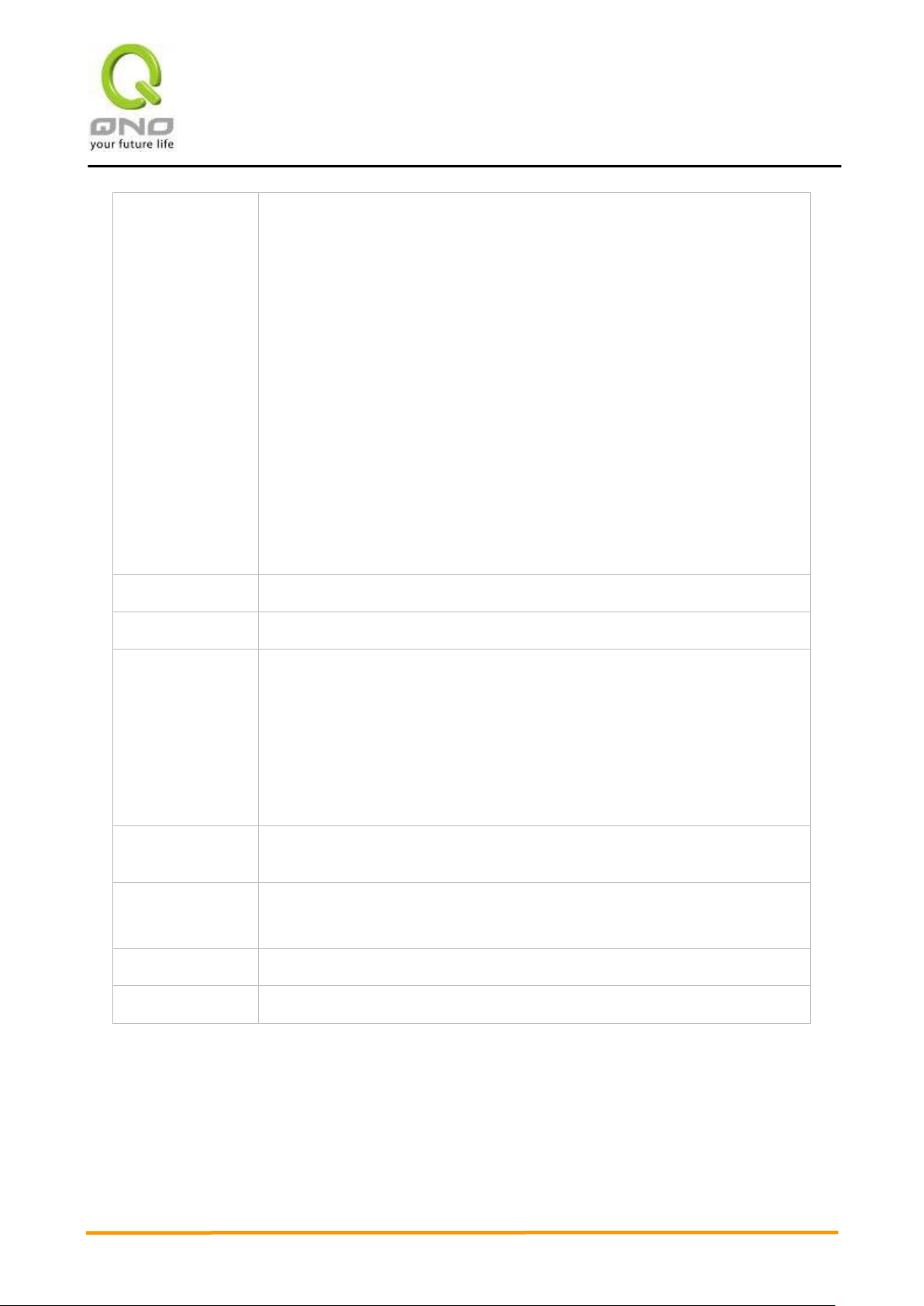
VVPPNN QQooSS WWiirreelleessss RRoouutteerr
92
Bandwidth sharing:
Sharing total bandwidth with all IP addresses: If this option is selected, all IP
addresses or Service Ports will share the bandwidth range (from minimum to
maximum bandwidth).
Assign bandwidth for each IP address: If this option is selected, every IP or
Service Port in this range can have this bandwidth (minimum to maximum).
For example, If the rule is set for the IP of each PC, the IP of each PC will have
the same bandwidth.
Attention: If “Share-Bandwidth” is selected, be aware of the actual usage
conditions and avoid an improper configuration that might cause a malfunction
of the network when the bandwidth is too small. For example, if users do not
want an FTP to occupy too much bandwidth, users can select the
“Share-Bandwidth Mode”, so that no matter how much users use FTPs to
download information, the total occupied bandwidth is fixed.
Enable:
Activate the rule.
Add to list:
Add this rule to the list.
Move up & Move
down:
QoS rules will be executed from the bottom of the list to the top of the list. In
other words, the lower down the list, the higher the priority of execution. Users
can arrange the sequence according to their priorities. Usually the service
ports which need to be restricted, such as BT, e-mule, etc., will be moved to
the bottom of the list. The rules for certain IP addresses would then be moved
upward.
Delete selected
items:
Remove the rules selected from the Service List.
Show Table:
Display all the Rate Control Rules users made for the bandwidth. Click
“Edit” to modify.
Apply:
Click “Apply” to save the configuration
Cancel:
Click “Cancel" to leave without making any change.
Show Table:
Below to the left is “Show Table” button. Click it, a dialog as below will pop up. Users can select “Rule” or
“Interface” button to display the configured rules. Click “Refresh” to renew the table and “Close” to close it.
For reconfiguring the rule, click “Edit”.
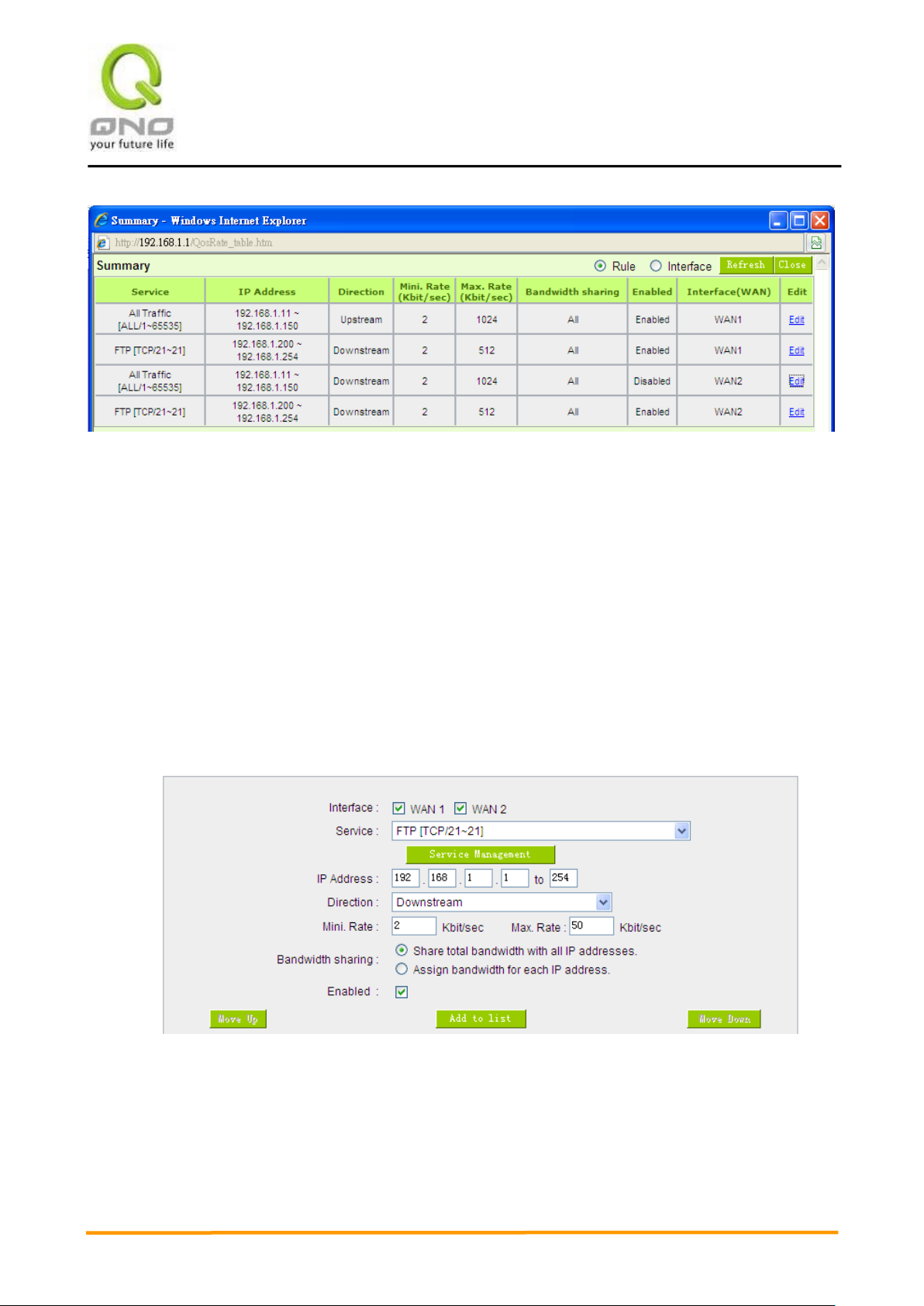
VVPPNN QQooSS WWiirreelleessss RRoouutteerr
93
Example 1. How to set up the maximum download speed to 50 Kbit for the FTP protocol on all WAN
interfaces ?
Please refer to the following as a setup example. Click before both WAN1 and WAN2; then choose "FTP
[TCP/21~21]" in Service; for IP Address, put your LAN IP range (e.g.192.168.1.1~254); in "Direction" part,
open the dropdown box and choose Downstream. Import 2Kbit/Sec in Mini. Rate, which guarantees the
minimum bandwidth for FTP downloading. And import 50Kbit/Sec in Max. Rate for a maximum limitation.
Choose “Share total bandwidth with all IP addresses” in “Bandwidth sharing” method, which means that the
whole LAN users share a maximum 50Kbits/Sec download speed on the FTP protocol no matter how many
users are using in intranet. Click “Enable” and “Add to list”, then this rule is successfully added.
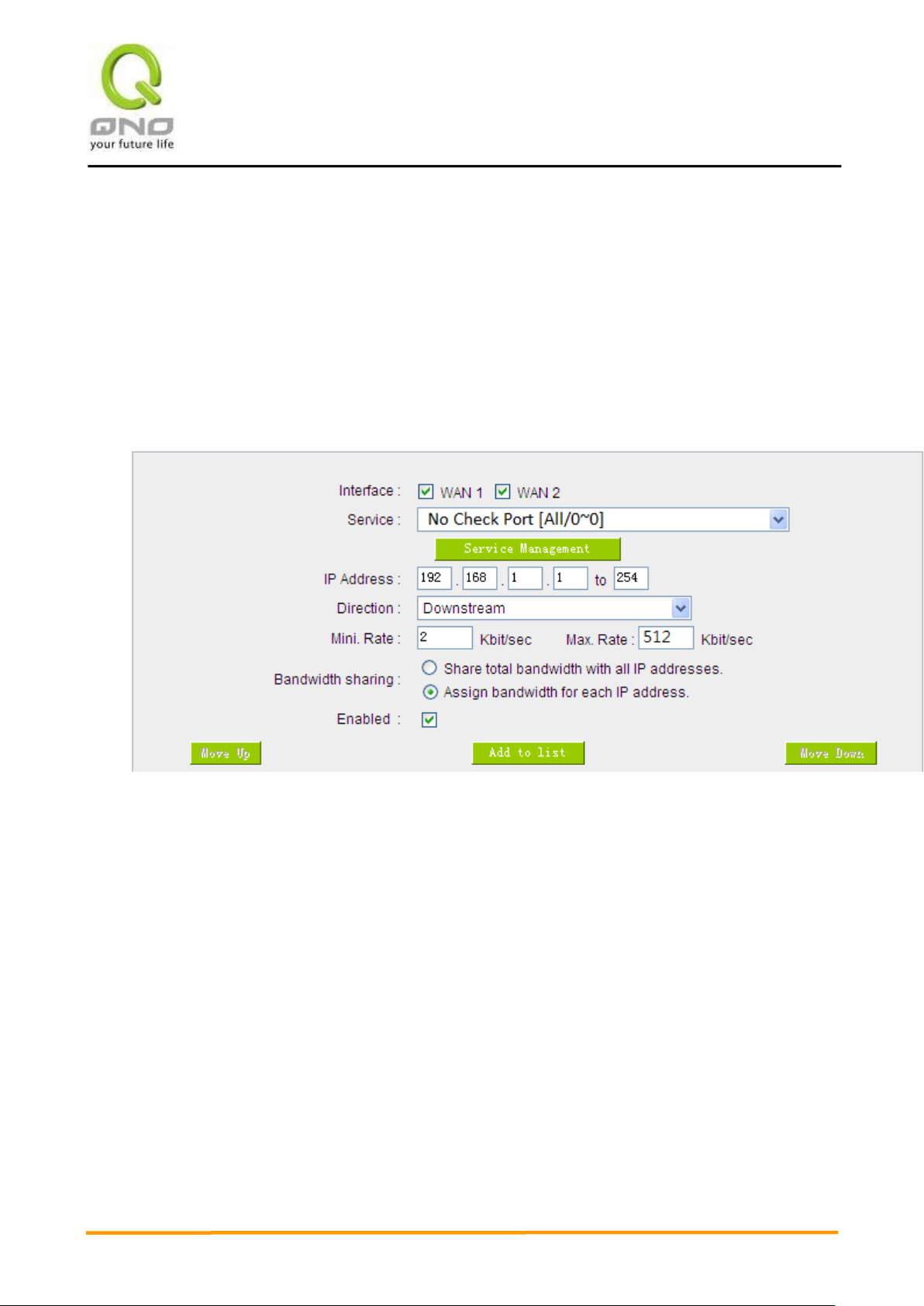
VVPPNN QQooSS WWiirreelleessss RRoouutteerr
94
Example 2. How to set up the maximum download speed of each WAN to 512Kbit/Sec for each LAN user?
One by one IP to set up?
No need to set up one by one. Below is the example. Click both WAN1 and WAN2; then choose “No
Check Port[TCP&UDP /0~0” in Service; for IP Address, put your LAN IP range (e.g.192.168.1.1~254); in
"Direction" part, open the dropdown box and choose Downstream. Import 2Kbit/Sec in Mini. Rate, which
guarantees the minimum bandwidth. And import 512Kbit/Sec in Max. Rate for a maximum limitation. Choose
“Assign bandwidth for each IP address” in “Bandwidth sharing” method, which ensures each IP a minimum
2Kbits/Sec download speed . Click “Enable” and “Add to list”, then this rule is successfully added.
Attention! The action rule priority of the QoS bandwidth management is from the bottom to the top rule,
therefore you have to remove the rule what you want to implement first to the bottom.
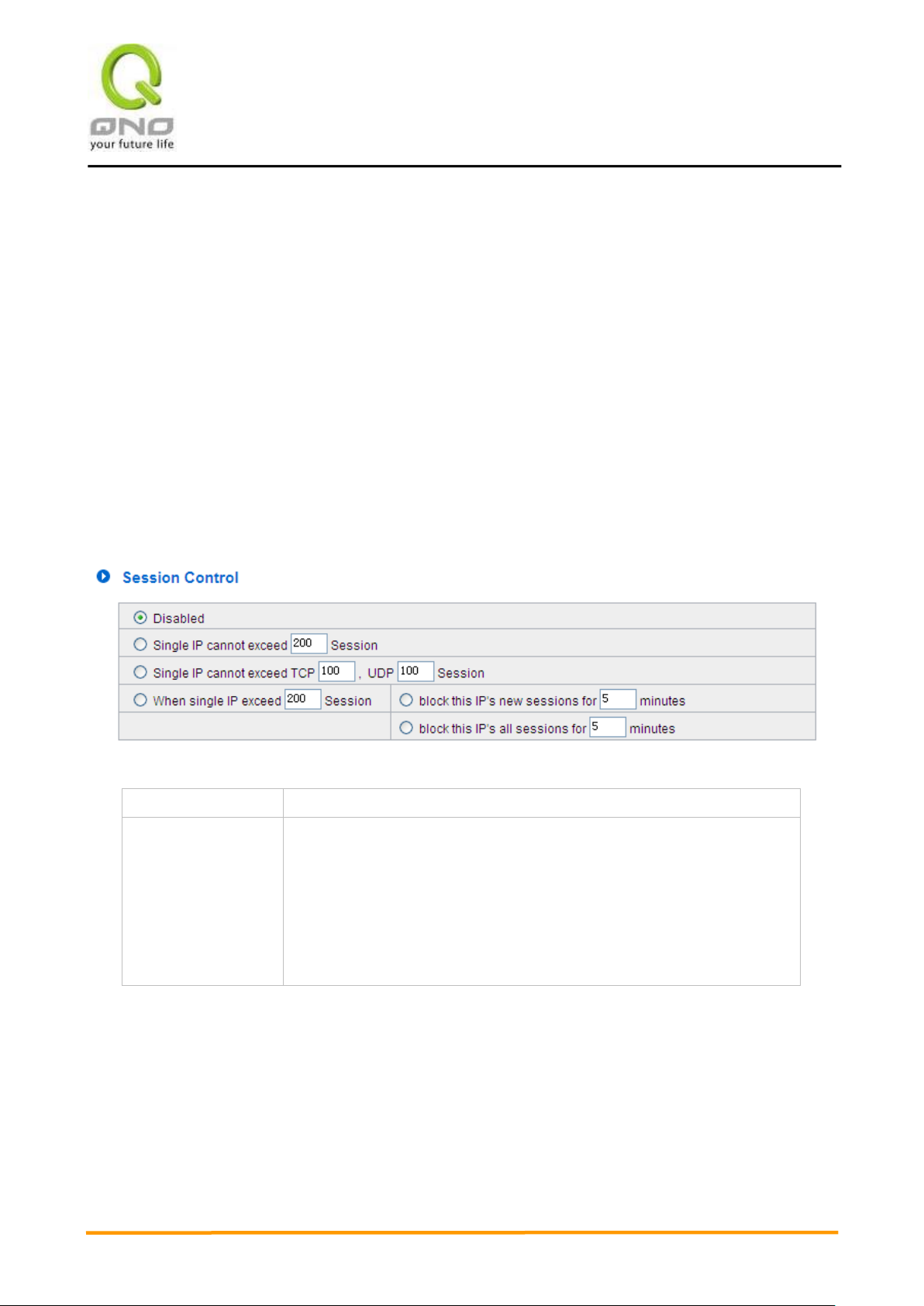
VVPPNN QQooSS WWiirreelleessss RRoouutteerr
95
Disabled:
Disable Session Control function.
Single IP cannot
exceed __ session:
This option enables the restriction of maximum external sessions to each
Intranet PC. When the number of external sessions reaches the limit, to
allow new sessions to be built, some of the existing sessions must be
closed. For example, when BT or P2P is being used to download
information and the sessions exceed the limit, the user will be unable to
connect with other services until either BT or P2P is closed.
9.2 Session control
Session management controls the acceptable maximum simultaneous sessions of Intranet PCs.
This function is very useful for managing connection quantity when P2P software such as BT, Thunder,
or emule is used in the Intranet causing large numbers of sessions. Setting up proper limitations on
sessions can effectively control the sessions created by P2P software. It will also have a limiting effect
on bandwidth usage.
In addition, if any Intranet PC is attacked by a virus like Worm.Blaster and sends a huge number of
session requests, session control will restrict that as well.
Session Control and Scheduling:

VVPPNN QQooSS WWiirreelleessss RRoouutteerr
96
When single IP
exceed __:
If this function is selected, when the user’s port session reach the limit,
this user will not be able to make a new session for five minutes. Even if
the previous session has been closed, new sessions cannot be made
until the setting time ends.
If this function is selected, when the user’s port connections reach the
limit, all the lines that this user is connected with will be removed, and the
user will not be able to connect with the Internet for five minutes. New
connections cannot be made until the delay time ends.
Apply:
Click “Apply” to save the configuration.
Cancel:
Click “Cancel" to leave without making any change.

VVPPNN QQooSS WWiirreelleessss RRoouutteerr
97
Service Port:
Choose the service port.
Source IP:
Input the IP address range or IP group.
Enabled:
Activate the rule.
Add to list:
Add this rule to the list.
Delete seleted item:
Remove the rules selected from the Service List.
Apply:
Click “Apply” to save the configuration.
Cancel:
Click “Cancel" to leave without making any change.
Exempted Service Port or IP Address

VVPPNN QQooSS WWiirreelleessss RRoouutteerr
98
Enabled QoS:
Choose to apply QoS function.
When the usage of any WAN’s bandwidth is
over than___%, Enable Smart QoS
Input the required rate value into the column. The
default is 60%.
Each IP’s upstream bandwidth threshold
(for all WAN):
Input the max. upstream rate for intranet IPs.
Each IP’s downstream bandwidth threshold
(for all WAN) :
Input the max. downstream rate for intranet IPs.
If any IP’s bandwidth is over maximum
threshold, its maximum bandwidth will
remain:
When any IP uses more bandwidth than the above
upstream or downstream settings, the IP will be
restricted for the following upstream or downstream
bandwidth settings.
Enabled Penalty Mechanism:
After choosing “Enabled Penalty Mechanism”, the
device will enable the penalty conditions internally.
When the IP still uses more upstream or downstream
bandwidth than the setting, the device will execute the
penalty conditions automatically.
Show Penalty IP:
The IPs which are under penalty mechanism will be
shown on the list.
9.3 Smart QoS
The smart QoS function enables the administrators to constrain the bandwidth occupied
automatically without any configuring.
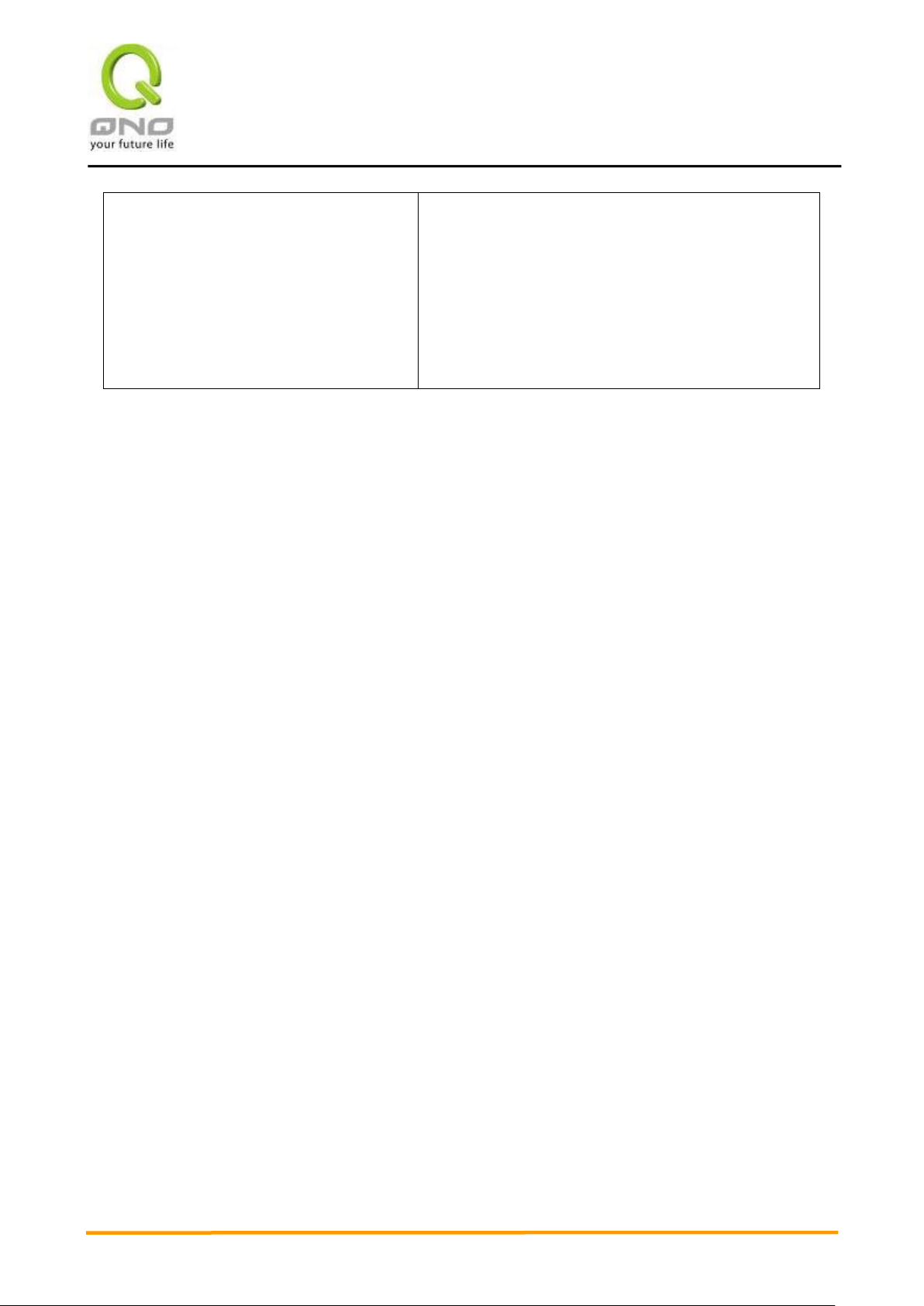
VVPPNN QQooSS WWiirreelleessss RRoouutteerr
99
Scheduling:
If “Always” is selected, the rule will be executed around
the clock.
If “From…” is selected, the rule will be executed
according to the configured time range. For example, if
the time control is from Monday to Friday, 8:00am to
6:00pm, users can refer to the following figure to set up
the rule.
