QNO FQR8030 User Manual
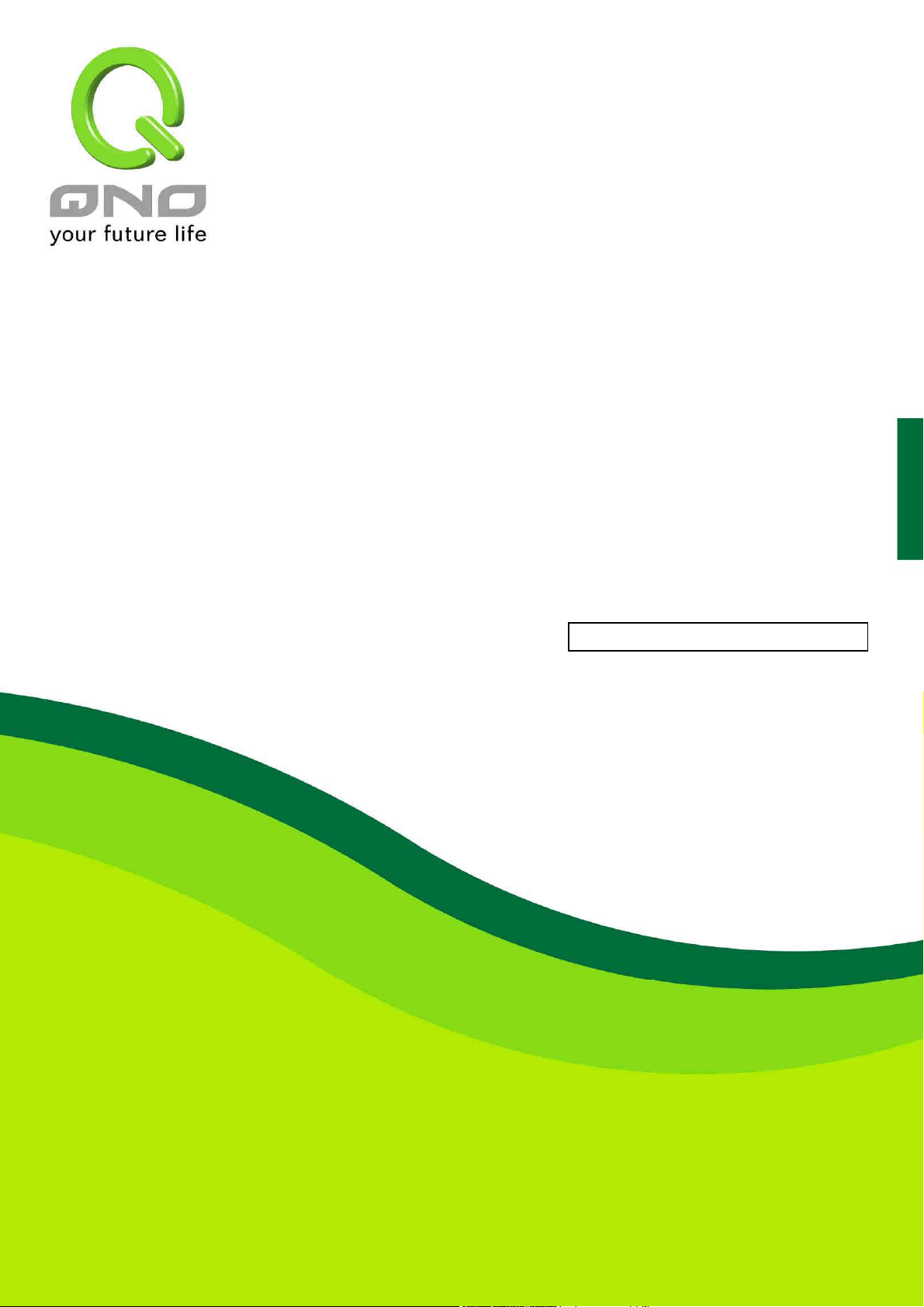
ement,
English User’s Manual
2 WAN 4LAN
Medium Scale Multi-Wan QoS Router
Load Balancing, Bandwidth Manag
Network Security Management

Index
2WAN 4LAN Medium Scale Multi-WAN QoS Router
1、、、、Introduction............................................................................................. 1
2、、、、Hardware Installation .............................................................................. 2
2.1 Indicators on Front Panel....................................................................................2
2.2 Connecting This Device with Network...................................................................4
3、、、、Log In and Set Up .................................................................................... 5
4、、、、Basic Setting and Network Management .................................................. 6
4.1 Home Page .......................................................................................................6
4.2 Password and Time.......................................................................................... 12
5、、、、Network ................................................................................................. 15
5.1 Network Connection......................................................................................... 15
5.2 Traffic Management ......................................................................................... 28
6、、、、Port Management................................................................................... 45
6.1 Port Setup ...................................................................................................... 45
6.2 Port Status ..................................................................................................... 48
6.3 DHCP IP Issuing Server .................................................................................... 50
6.4 DHCP Status ................................................................................................... 52
6.5 IP & MAC Binding ............................................................................................ 53
6.6 IP Group ........................................................................................................ 58
7、、、、QoS (Quality of Service)......................................................................... 59
7.1 Bandwidth Management (QoS).......................................................................... 60
7.2 Session Control ............................................................................................... 67
7.3 Smart QoS ..................................................................................................... 70
8、、、、Firewall Configuration............................................................................ 72
8.1 General Setting ............................................................................................... 72
8.2 Network Access Rule........................................................................................ 78
8.3 Content Filter.................................................................................................. 81
9、、、、Virtual Route.......................................................................................... 86
9.1 Virtual Route (Client) ....................................................................................... 88
10、、、、Advanced Setting ................................................................................. 91
10.1 DMZ Host / Forwarding................................................................................... 91
10.2 UPnP............................................................................................................ 97
10.3 Routing ........................................................................................................ 99
10.4 One-to-One NAT Mapping ............................................................................. 102
10.5 DDNS (Dynamic Domain Name Service) ......................................................... 104
I
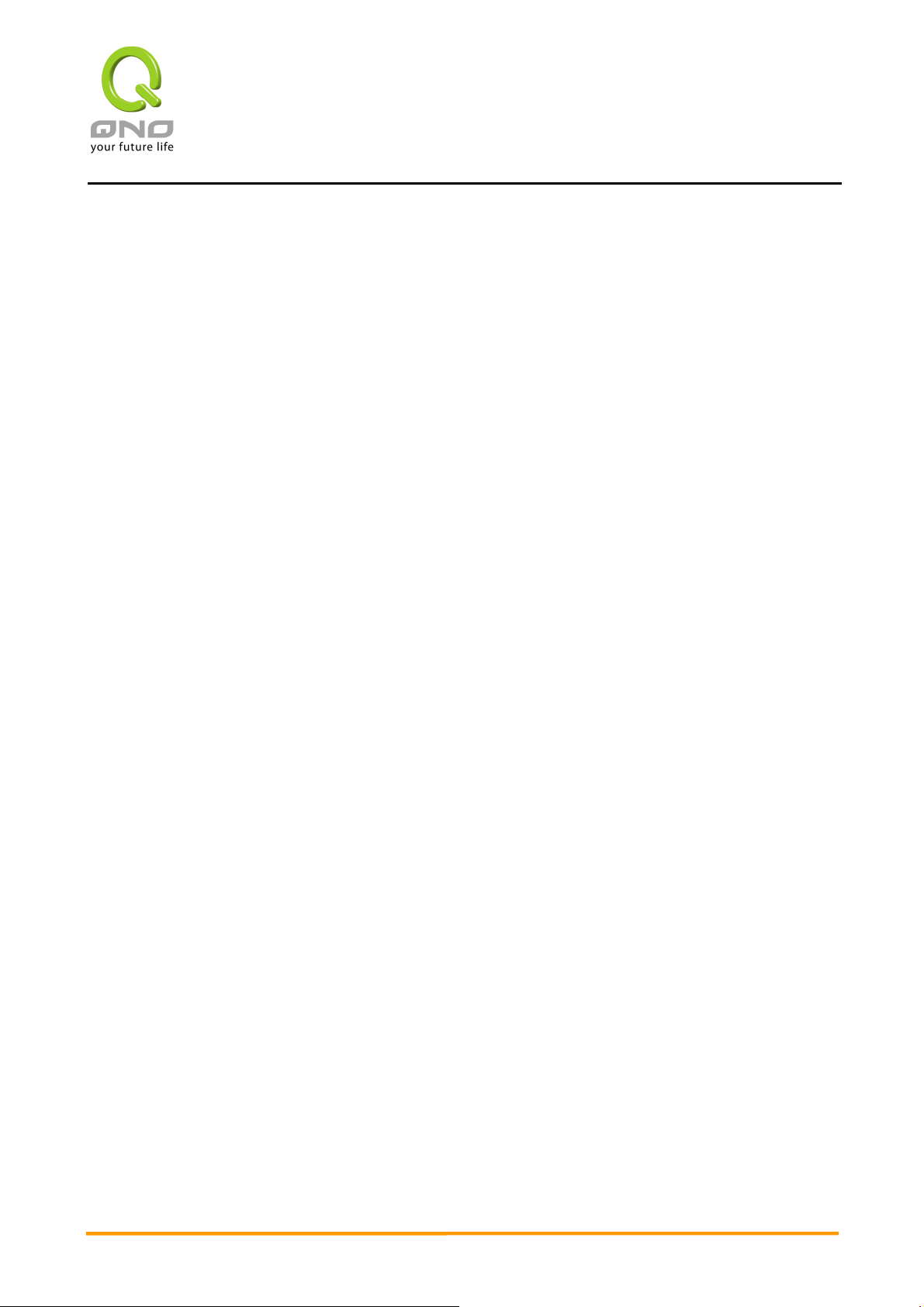
2WAN 4LAN Medium Scale Multi-WAN QoS Router
10.6 MAC Clone .................................................................................................. 109
11、、、、System tools, ports and security settings........................................... 110
11.1 Diagnostic .................................................................................................. 111
11.2 Firmware Upgrade ....................................................................................... 113
11.3 Setting Backup ............................................................................................ 114
11.4 SNMP ......................................................................................................... 115
11.5 System Recovery......................................................................................... 117
12、、、、Log..................................................................................................... 119
12.1 System Log................................................................................................. 120
12.2 System Status............................................................................................. 125
12.3 Traffic Statistic ............................................................................................ 127
12.4 IP/Port Statistic ........................................................................................... 130
13、、、、Log Out .............................................................................................. 132
Appendix 1::::TroubleShooting ................................................................... 133
Appendix 2::::Qno Technical Support Information...................................... 146
II
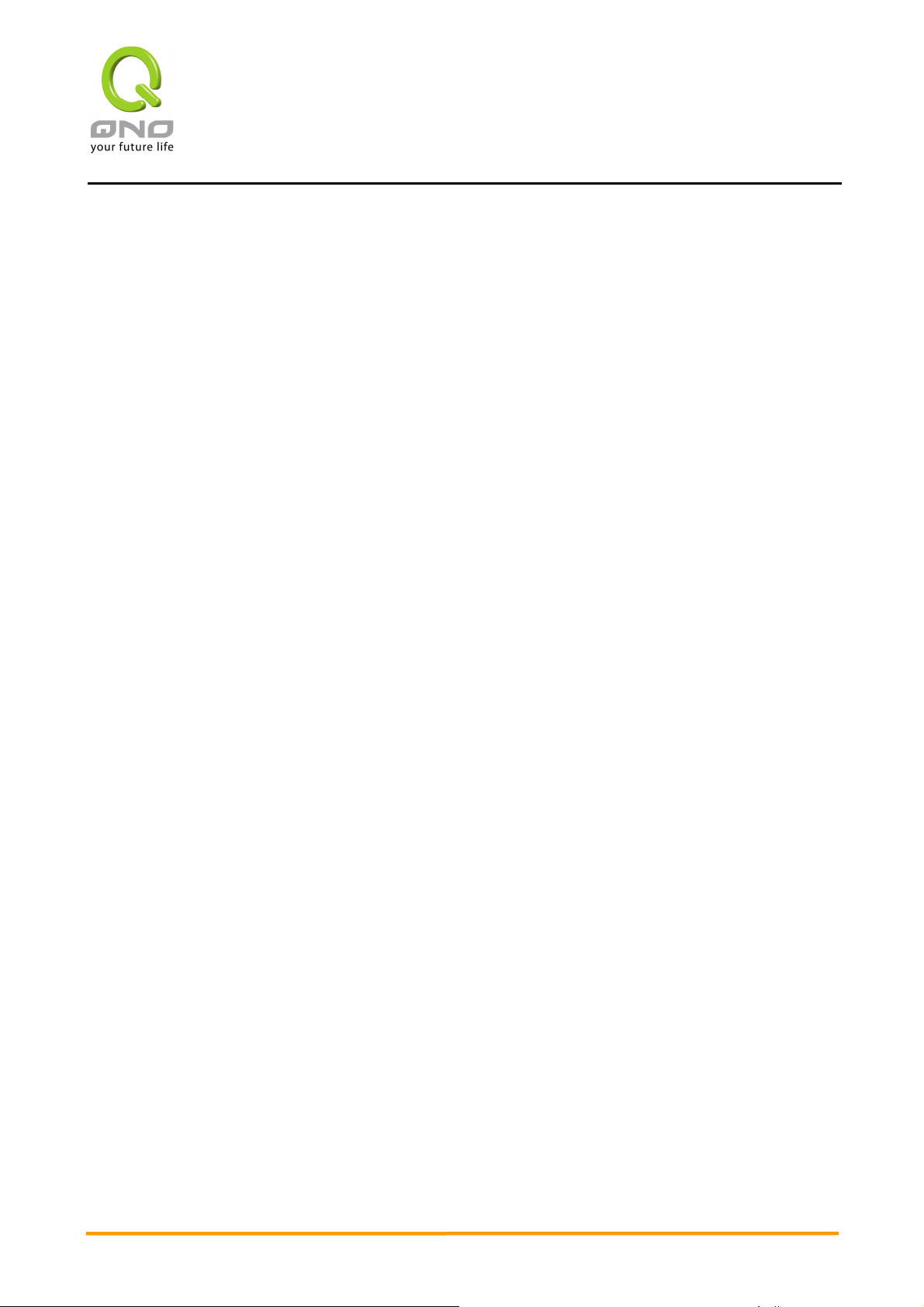
2WAN 4LAN Medium Scale Multi-WAN QoS Router
1、、、、Introduction
The device is a 2WAN / 4LAN Medium Scale Multi-WAN QoS Router. It can meet the needs
of both small and medium-scale enterprises, internet cafes, etc.
It’s an efficiently integrated new generation firewall device. The device has a
high-efficiency Intel IXP 266MHz processor embedded. With high-speed SDRAM and Flash
memory, the device brings users high-endurance and high networking efficiency.
One of the Dual-WAN ports is a configurable DMZ/WAN port, which supports DHCP fixed
IP, PPPoE, bridge connecting mode, port binding, static routing, dynamic routing, NAT, one to
one NAT, PAT, MAC Clone, as well as DDNS. As for the LAN port, it has 4 built-in 10/100
Base-T/TX Ethernets (RJ45). It supports Port Forwarding, Microsoft UPnP, Mirror Port, VLAN,
Multi Subnet, and transparent bridge mode of internet IP. Internet IPs can also be used in
intranet.
It supports two kinds of Load Balance mode, by IP and auto Load Balance. The device has
strong bandwidth management capability. It also has built-in management fuction to block
QQ, MSN, Skype, and figure out that the bandwidth is occupied by BT, Xunlei, P2P and video
downloading. The device utilizes active detection technology SPI (Stateful Packet Inspection).
The SPI firewall functions mainly within the network by dynamically inspecting each link. The
SPI firewall also has a warning function for the application process; therefore, it can refuse
links to non-standard communication protocols. With the function, we can prevent from
Worm, ARP or any kind of attack efficiently.
With the Web-based UI which supports Chinese and English, the device supports remote
management and it enables users easy to use. It also supports on-line firmware upgrade,
Configuration backup, SNMP, Syslog, E-mail Alert and traffic statistic to fulfill users’ demand.
You can log on to the Web site www.Qno.com.tw, and find technical support information
on the appendix or contact with our technical support engineers. You can also get the newest
Qno’s product information and application examples from the web site.
1

2WAN 4LAN Medium Scale Multi-WAN QoS Router
2、、、、Hardware Installation
2.1 Indicators on Front Panel
LED Status- Indicators on front panel
LED
Power
DIAG
(Diagnostics )
Link/ACT
Speed
WAN
Hardware Reset Button
Action Description
Press Reset Button For 5
Secs
Color
Green
Amber
Green
Amber
Green
Indication
Green LED on: Power ON.
Amber LED on: System self-test is running.
Amber LED off: System self-test is completed successfully.
Green LED on: Ethernet connection is fine.
Green LED blinking: Packets are transmitting through
Ethernet port.
Amber LED on: Ethernet is running at 100Mbps.
Amber LED off: Ethernet is running at 10Mbps.
Green LED on: WAN port is designated.
Green LED off: LAN port is designated.
Warm Start
DIAG indicator: Amber LED flashing slowly.
Press Reset Button Over 10
Secs
Replacing System Built-in Battery
A system timing battery is built into the device. The lifespan of the battery is about 1~2
years. If the battery life is over or it can not be charged, the device will not be able to record
time correctly, nor synchronize with internet NTP time server. Contact system supplier for
information on how to replace the battery.
Attention!
Do not replace the battery yourself, otherwise irreparable damage to the product
may be caused.
2
Factory Default
DIAG indicator: Amber LED flashing quickly.
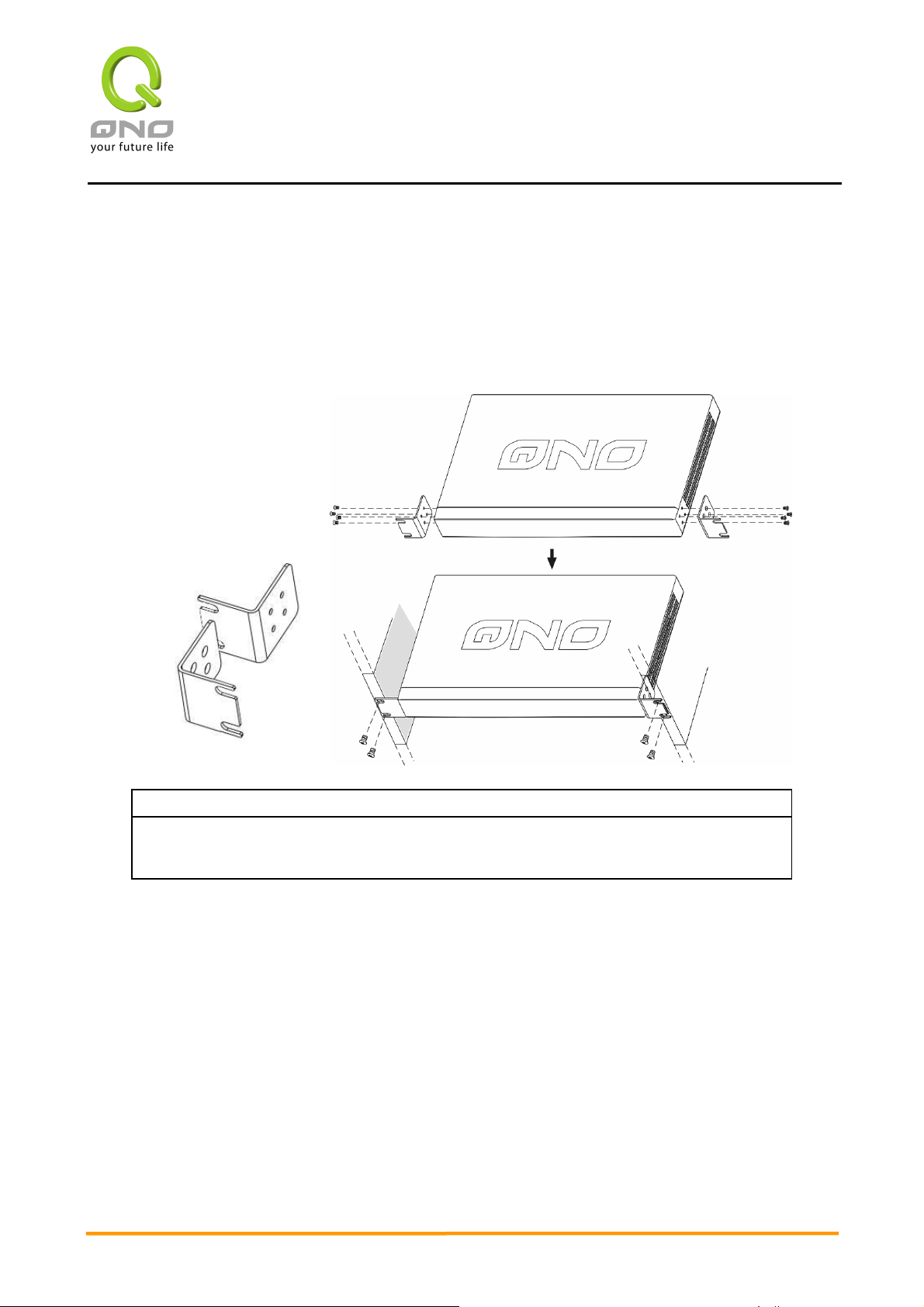
2WAN 4LAN Medium Scale Multi-WAN QoS Router
Installing the Device on a Standard 19” Rack
We suggest to either place the device on a desk or install it in a rack with attached
brackets. Do not place other heavy objects together with the device on a rack. Overloading
may cause the rack to fail, thus causing damage or danger.
Each device comes with a set of rack installation accessories, including 2 L brackets and
8 screws. Users can rack- mount the device onto the chassis.
Attention!
In order for the device to run smoothly, wherever users install it, be sure not to
obstruct the vent on each side of the device. Keep at least 10cm space in front of
both the vents for air convection.
3
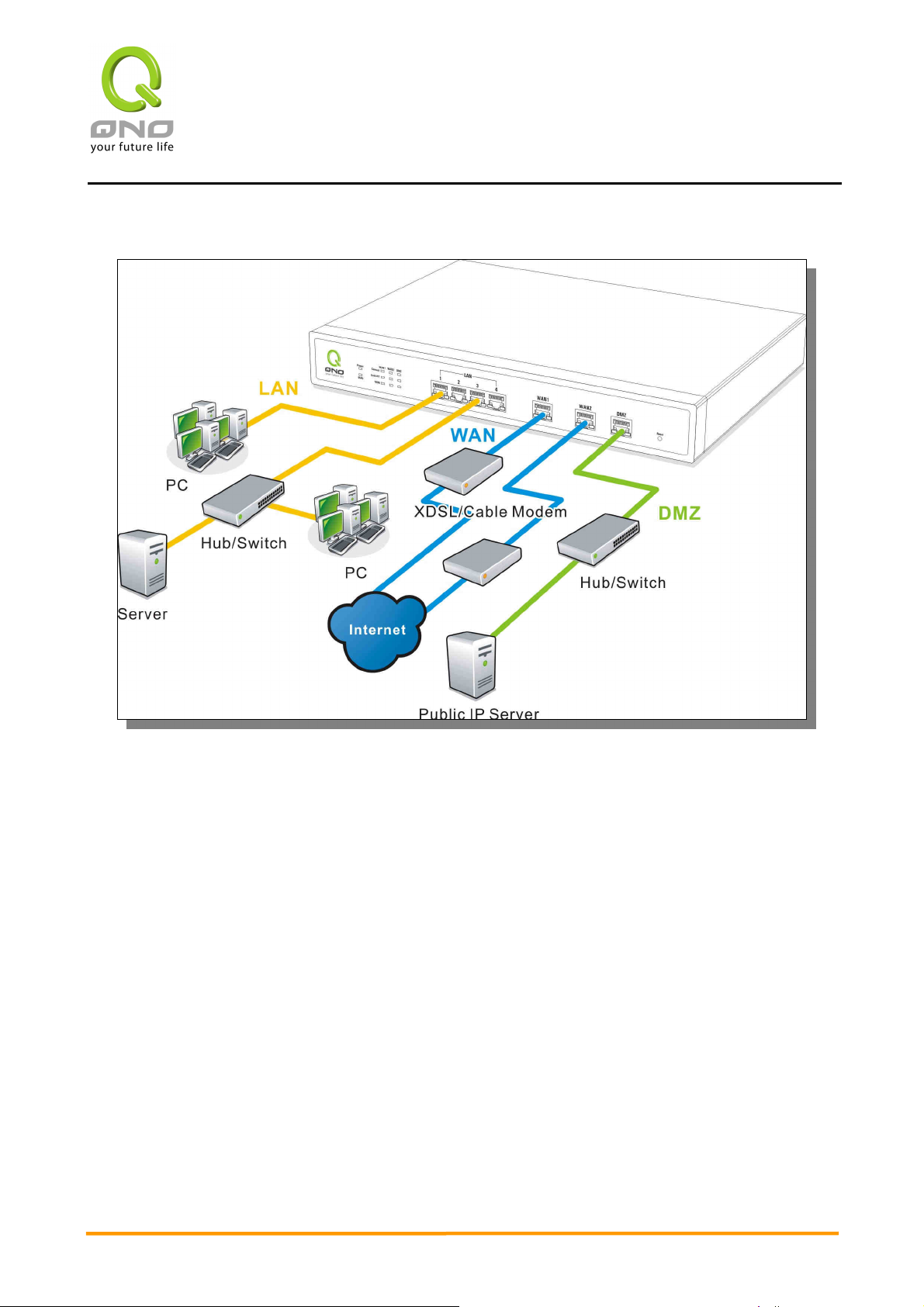
2WAN 4LAN Medium Scale Multi-WAN QoS Router
2.2 Connecting This Device with Network
WAN Connection:
A WAN port can be connected with xDSL Modem, Fiber Modem, Switching Hub, or
through an external router to connect to the Internet.
LAN Connection:
The LAN port can be connected to a Switching Hub or directly to a PC.
DMZ port:
The DMZ port can be connected to servers that have legal IP addresses, such as Web
servers, mail servers, etc.
4
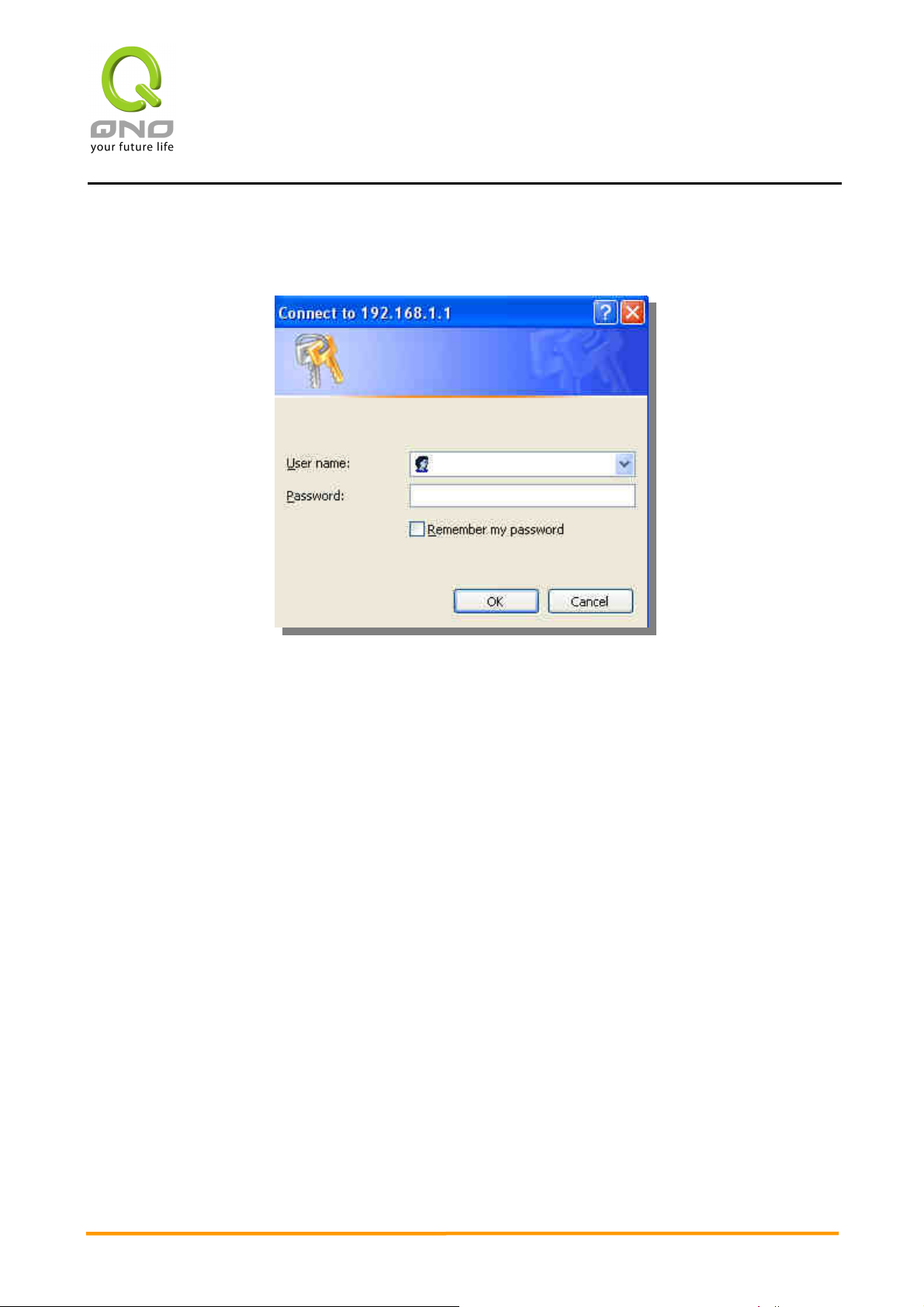
3、、、、Log In and Set Up
2WAN 4LAN Medium Scale Multi-WAN QoS Router
Input User name and Password (as per above image), and then click “OK”. Both default
user name and password are “admin”. It is strongly recommended that the user changes the
password.
5
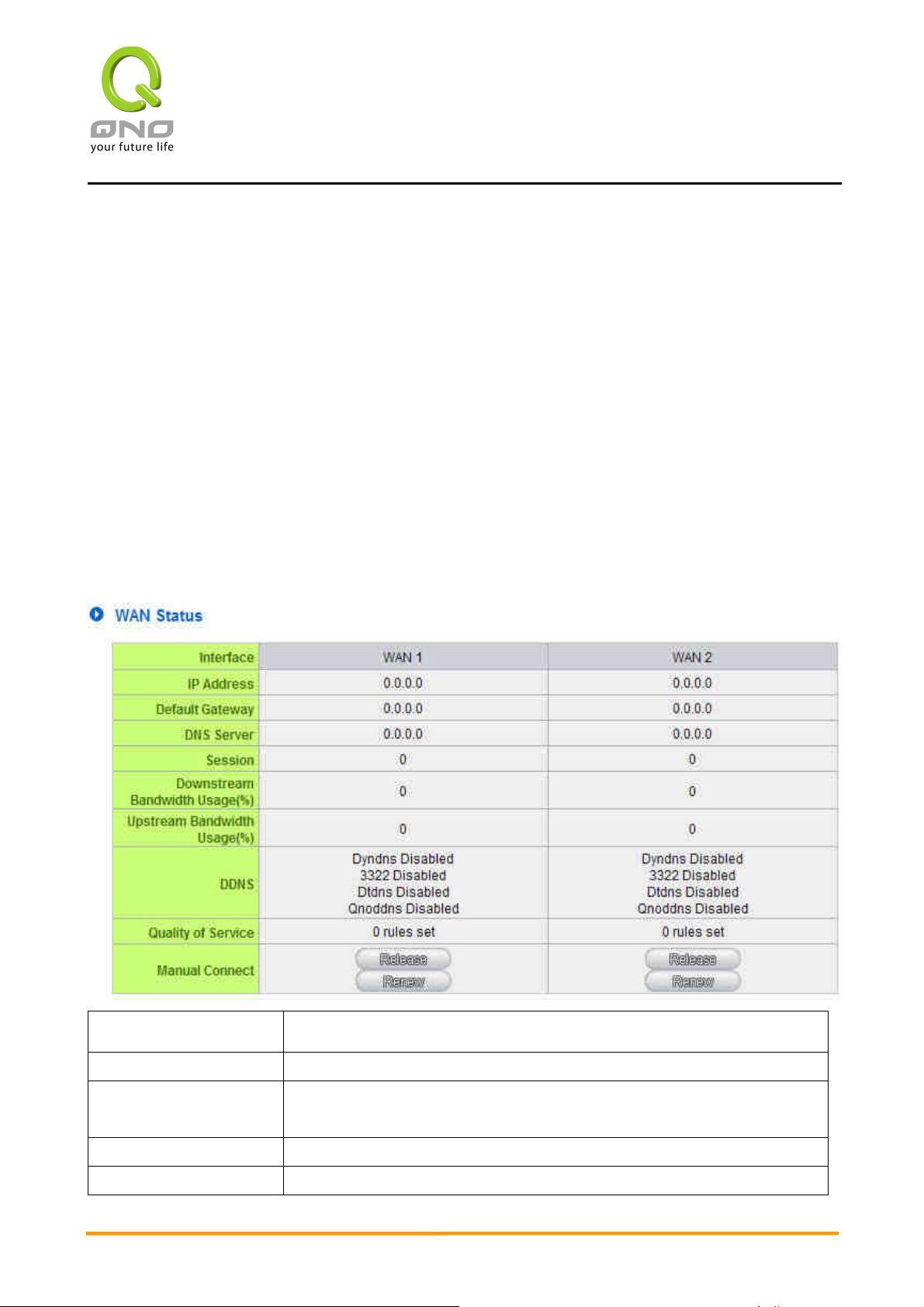
2WAN 4LAN Medium Scale Multi-WAN QoS Router
4、、、、Basic Setting and Network Management
In this chapter, we are going to introduce the basic settings and management for WAN
and LAN, and the advanced management function, as well as setting up the intranet through
DHCP.
4.1 Home Page
In the Home page, all the device parameters and status are listed for users’ reference.
For detailed settings, click each parameter or status hyperlink below: the relevant set-up tab
will be loaded for users to choose their management options. Three language versions,
Simplified Chinese, Traditional Chinese and English, are offered in this page. Click the
language version that suits you. The seleted tab will automatically change color to blue.
4.1.1 WAN Status
Interface
IP Address Indicates the current IP configuration for each port.
Default Gateway Indicates the current Gateway IP configuration. Click the hyperlink to
DNS Server Indicates the current DNS IP configuration.
Session Indicates the current session number of each WAN.
6
Specifies each WAN.
enter and manage the configuration.
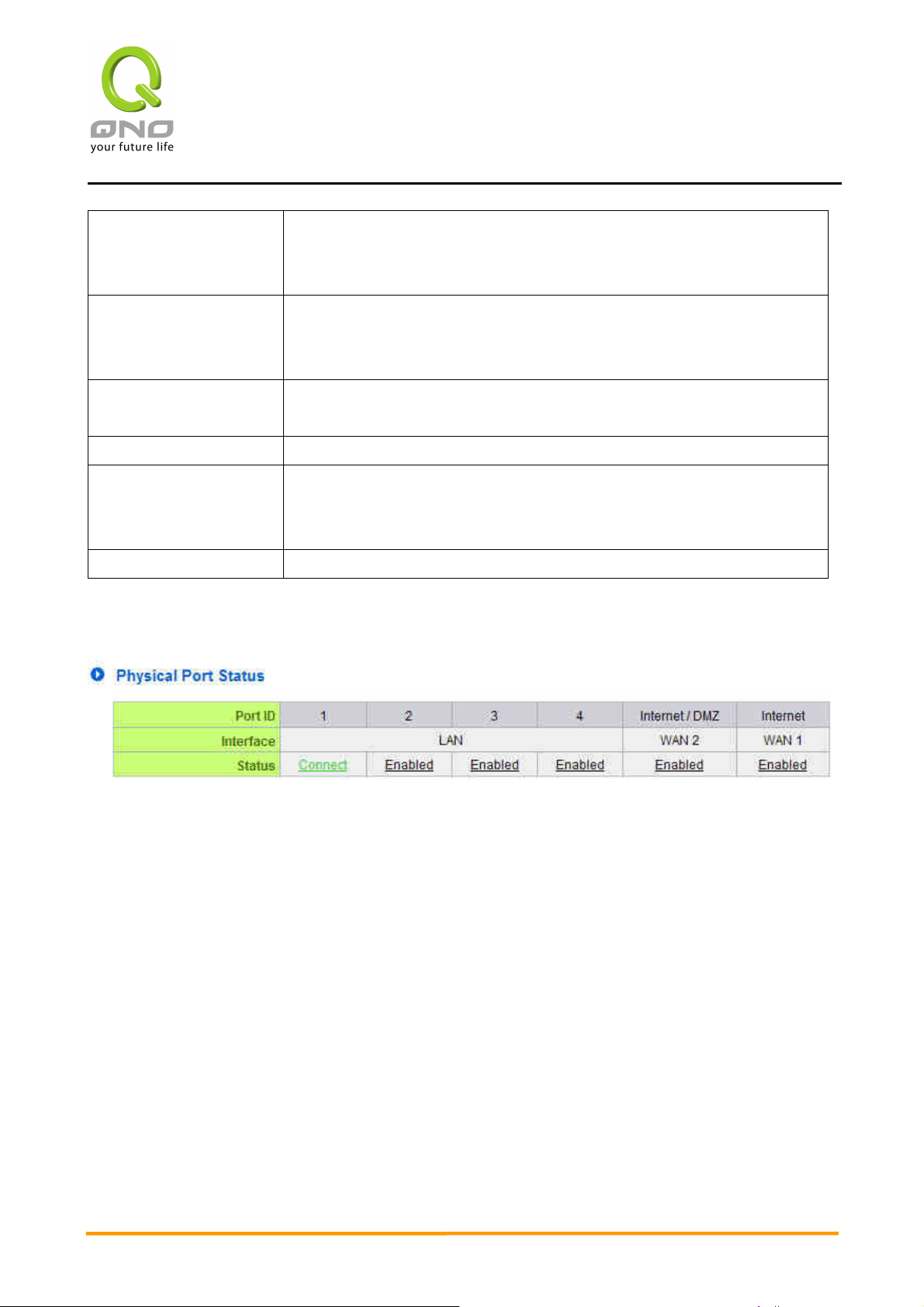
Downstream
Bandwidth
Usage(%)
2WAN 4LAN Medium Scale Multi-WAN QoS Router
Indicates the current downstream bandwidth usage of each WAN.
Upstream
Bandwidth
Usage(%)
DDNS Indicates if Dynamic Domain Name is activated. The default
Quality of Service Indicates how many QoS rules are set.
Manual Connect When “Obtain an IP automatically” is selected, two buttons (Release
DMZ IP Address Indicates the current IP configuration for DMZ port.
Indicates the current upstream bandwidth usage of each WAN.
configuration is “Off”.
and Renew) will appear. If a WAN connection, such as PPPoE or PPTP,
is selected, “Disconnect” and “Connect” will appear.
4.1.2 Physical Port Status
7
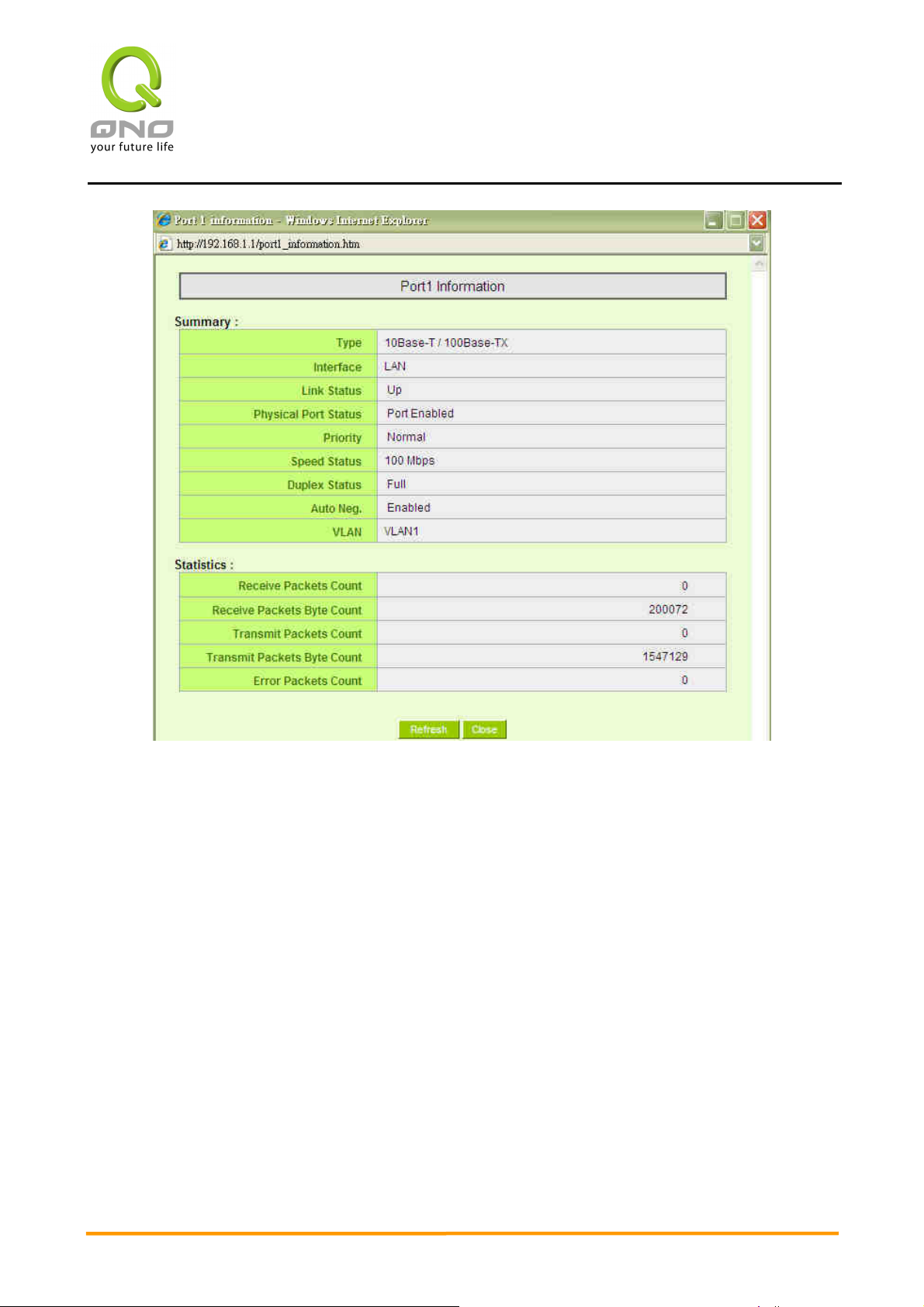
2WAN 4LAN Medium Scale Multi-WAN QoS Router
The status of all system ports, including each connected and enabled port, will be shown
on this Home page (see above table). Click the respective status button and a separate
window will appeare to show detailed data (including setting status summary and statisitcs)
of the selected port.
The current port setting status information will be shown in the Port Status Table.
Examples: Network connection, port (on or off), priority (high or normal), connection speed
(10Mbps or 100Mbps), duplex status (half-duplex or full duplex), and auto negotiation
(Enabled or Disabled).
The status of the number of packets and Bytes receiving/transmitting as well as error
percentage of packets and Bytes through respective ports, will be shown in each port status
table (as above).
8
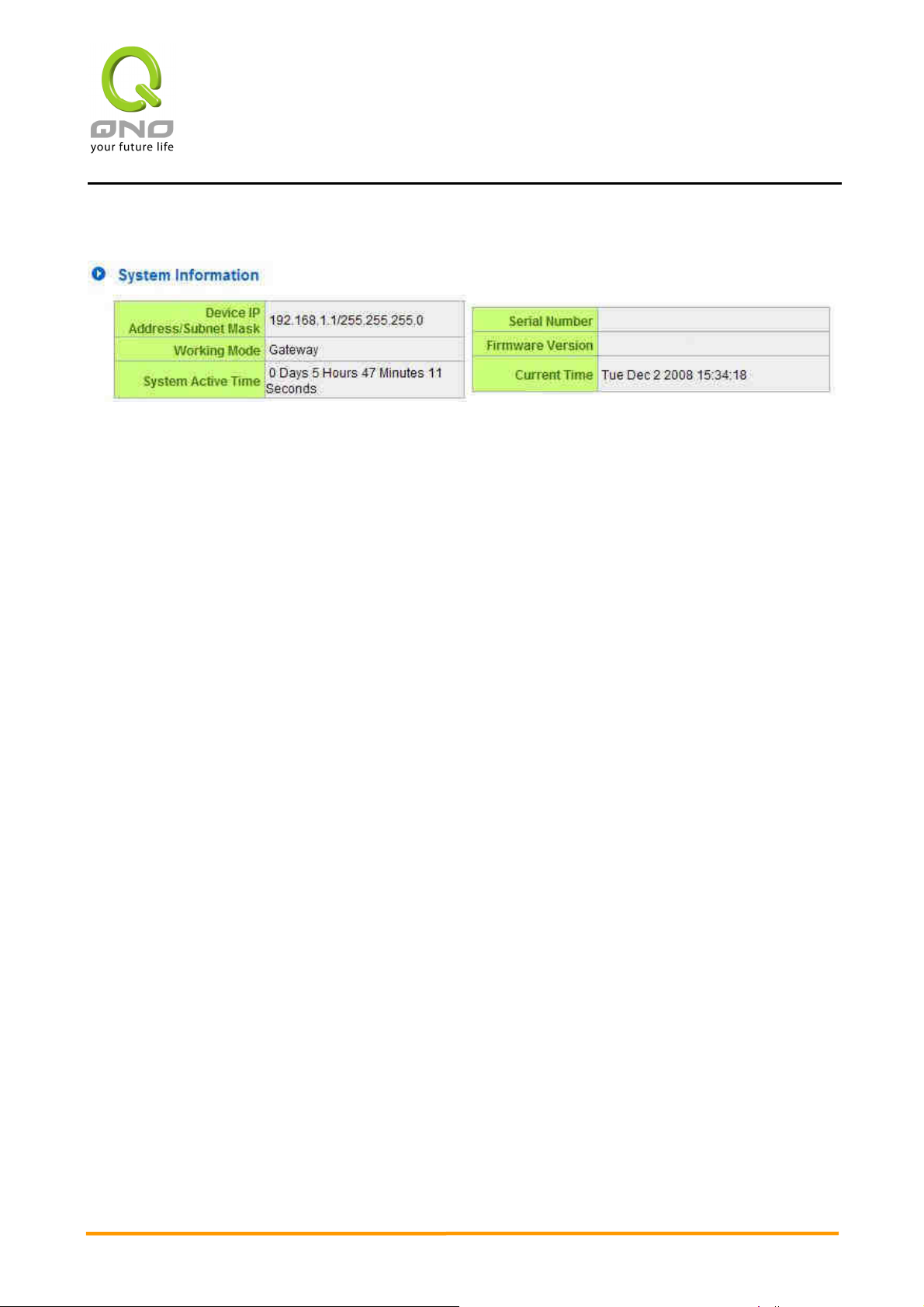
2WAN 4LAN Medium Scale Multi-WAN QoS Router
4.1.3 System Information
Device IP Address/ Subnet Mask
Identifies the current device IP address and subnet mask.
Working Mode
Indicates the current working mode. The default is “Gateway” mode.
System active time:
Indicates how long the device has been running.
Serial Number
This number is the device serial number.
Firmware Version
Information about the device present software version.
Current Time:
Indicates the device present time.
Note: To have the correct time, users must synchronize the device with the remote NTP
server first.
9
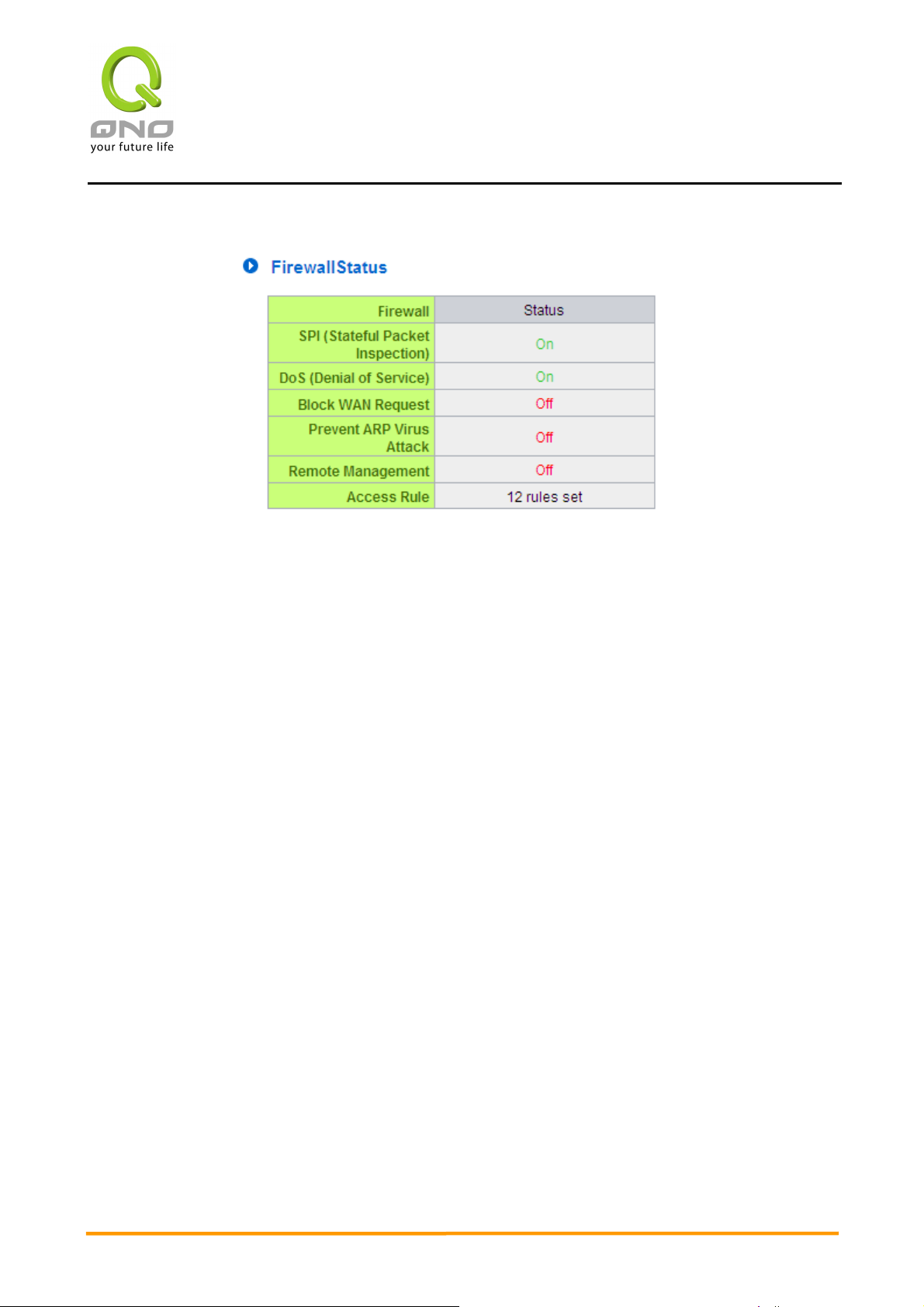
4.1.4 Firewall Status
SPI (Stateful Packet Inspection):
Indicates whether SPI (Stateful Packet Inspection) is on or off. The default configuration
is “Off”.
2WAN 4LAN Medium Scale Multi-WAN QoS Router
DoS (Denial of Service):
Indicates if DoS attack prevention is activated. The default configuration is “On”.
Block WAN Request:
Indicates that denying the connection from Internet is activated. The default configuration is
“On”.
Prevent Arp Virus Attack:
Indicates that preventing Arp virus attack is acitvated. The default configuration is
“Off”.
Remote Management:
Indicates if remote management is activated (on or off). Click the hyperlink to enter and
manage the configuration. The default configuration is “Off”.
Access Rule
Indicates number of activated access rules.
10
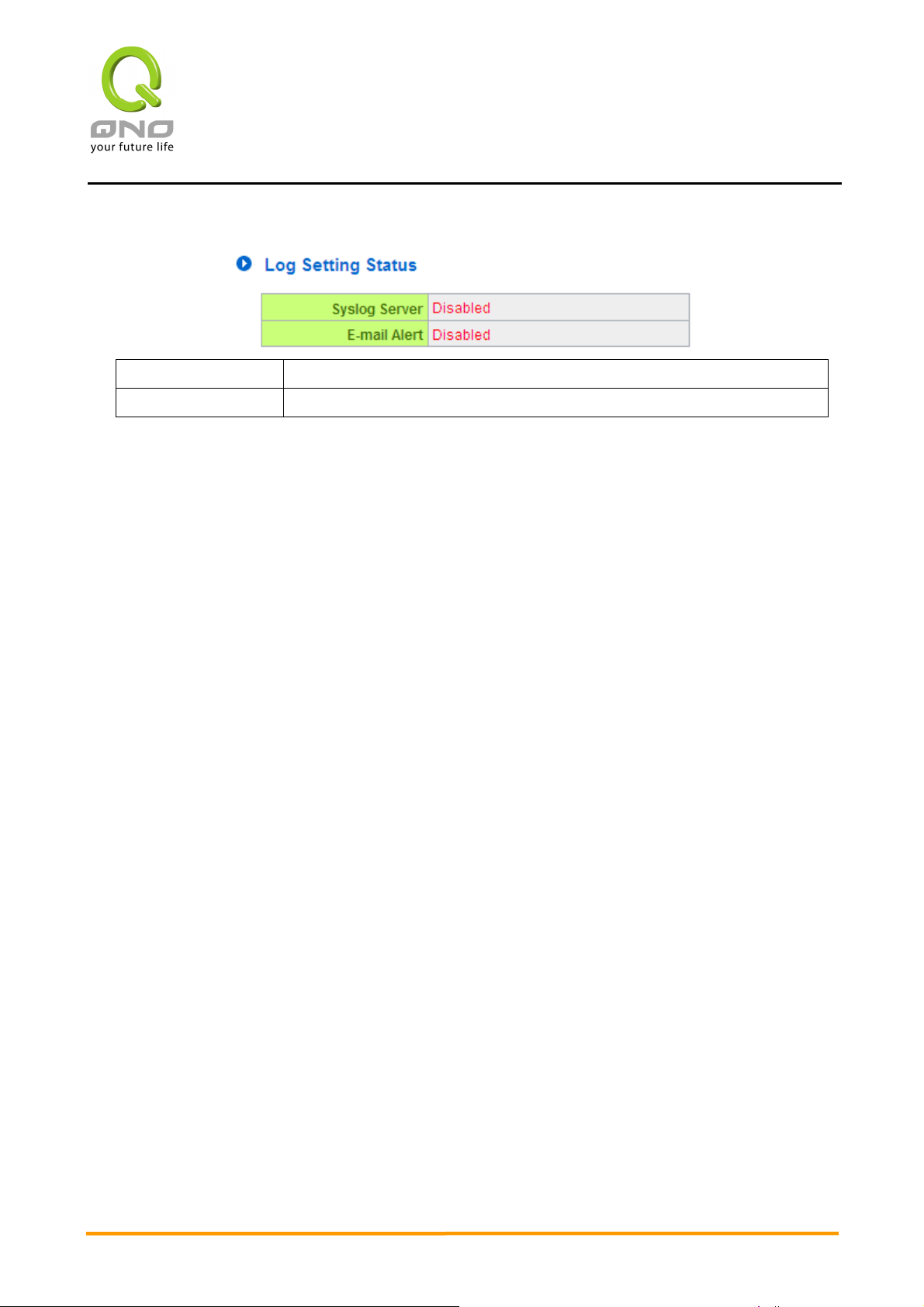
2WAN 4LAN Medium Scale Multi-WAN QoS Router
4.1.5 Log Setting Status
Syslog Server Indicates if Syslog Server is Enabled or Disabled.
Email Alert Indicates if Email Alert is Enabled or Disabled.
11
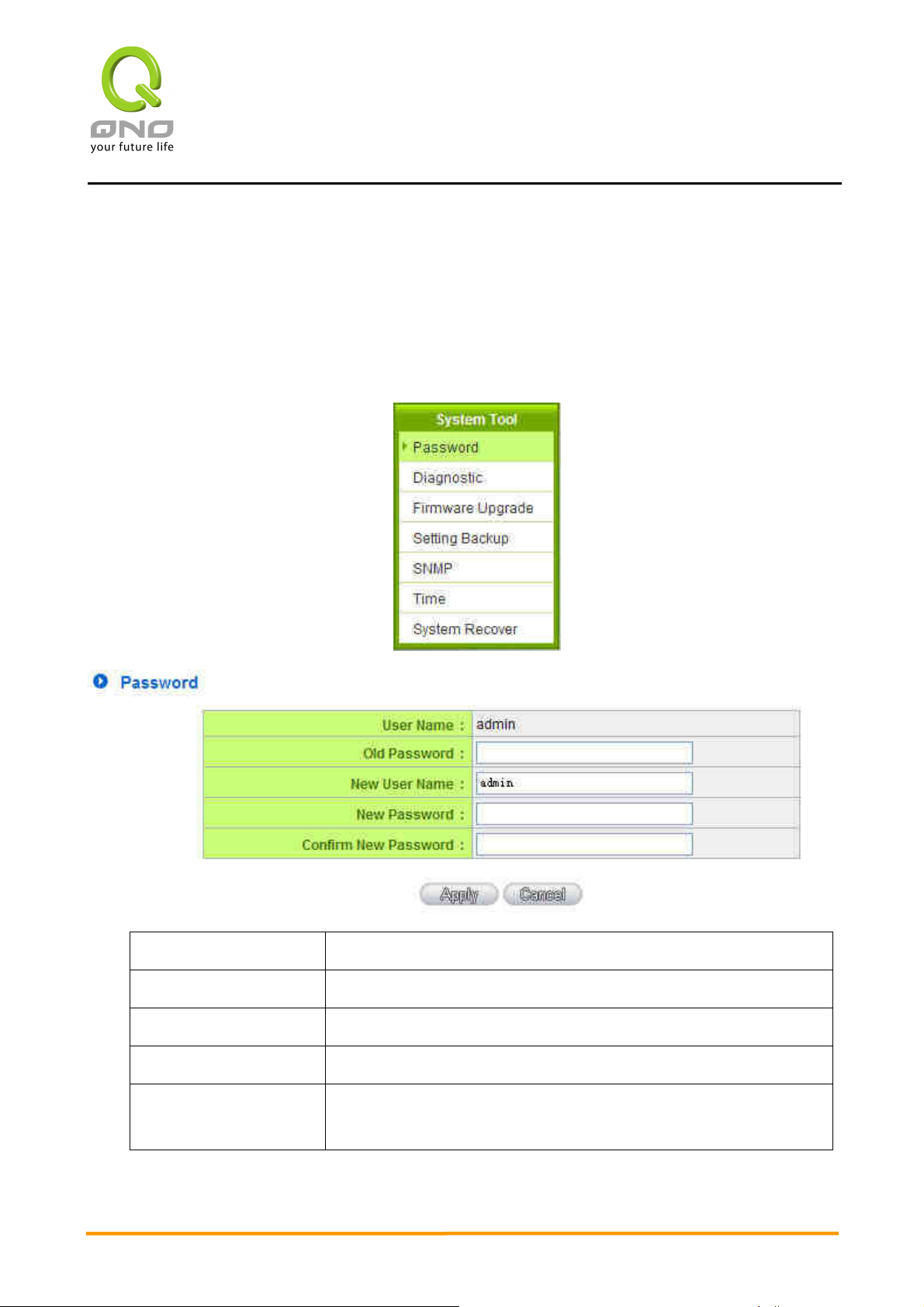
2WAN 4LAN Medium Scale Multi-WAN QoS Router
4.2 Password and Time
4.2.1 Password
This is an advanced management tool for the device. The default password of the host
is “admin”. Users can change the password after configuration has been completed.
Remember to click “Apply” when the configuration data has been completed.
User Name: The default is “admin”.
Old Password: Input the original password.
New User Name: Input the new user name.
New Password: Input the changed password.
Confirm New
Password:
After the changes are completed, click “Apply” to save the configuration, or click
12
Input the new password again for verification.
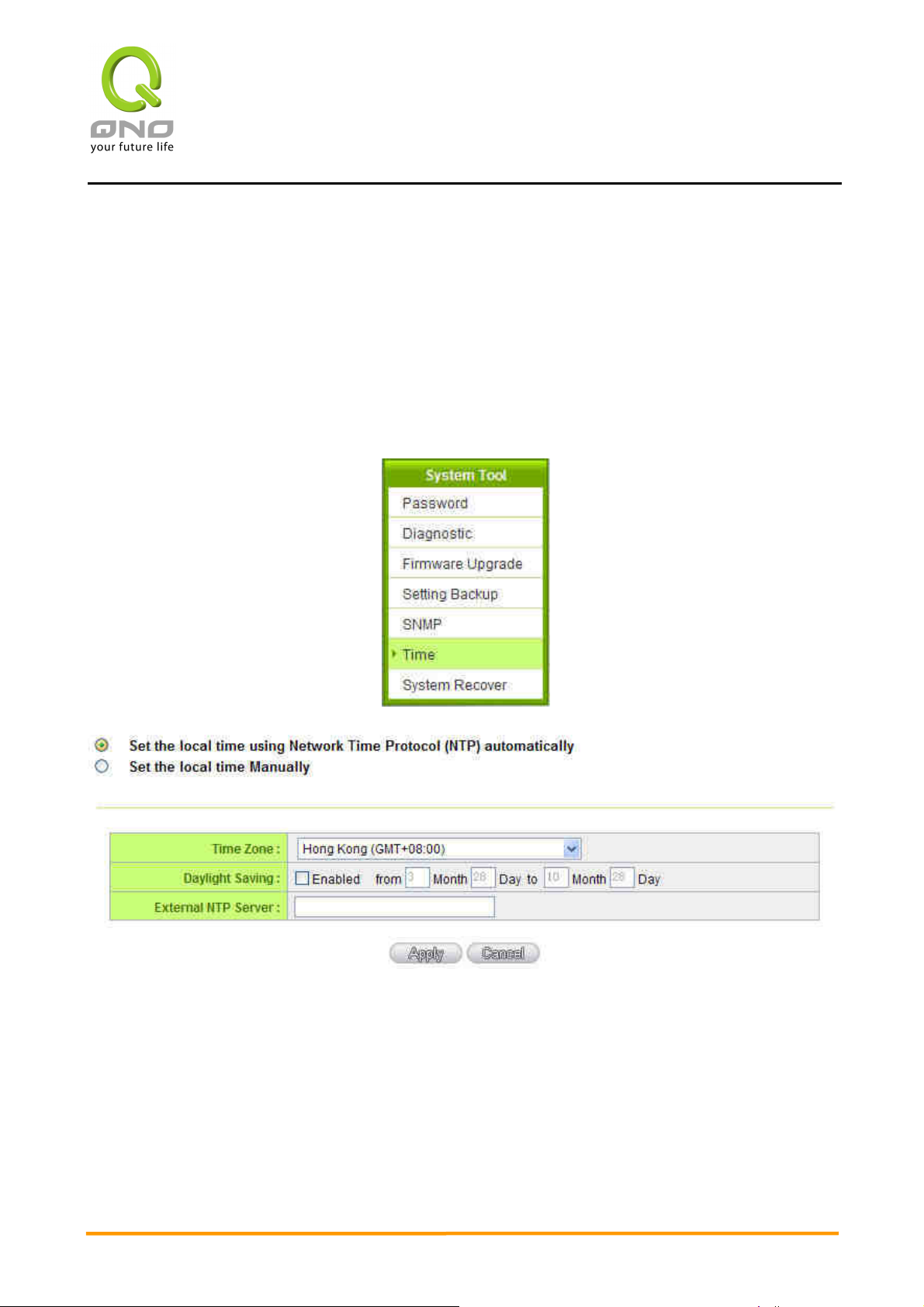
2WAN 4LAN Medium Scale Multi-WAN QoS Router
“Cancel" to leave without making any change.
4.2.2 Time
A function to calculate the correct time is available with the device. Users can either
select the embedded NTP Server synchronization function or set up a time reference. This
function enables users to know the exact time of event occurrences that are recorded in the
System Log, and the time of closing or opening access for Internet resources.
Configuring Automatic Synchronize With NTP Function
Select the time zone from the “Time Zone” pull-down option list. If there is Daylight
Saving Time in the area, input it. The device will adjust the time for the Daylight Saving
period automatically. If users have their own “Time Server Address”, input the Server’s IP
address.
After the changes are completed, click “Apply” to save the configuration, or click
“Cancel" to leave without making any changes.
13
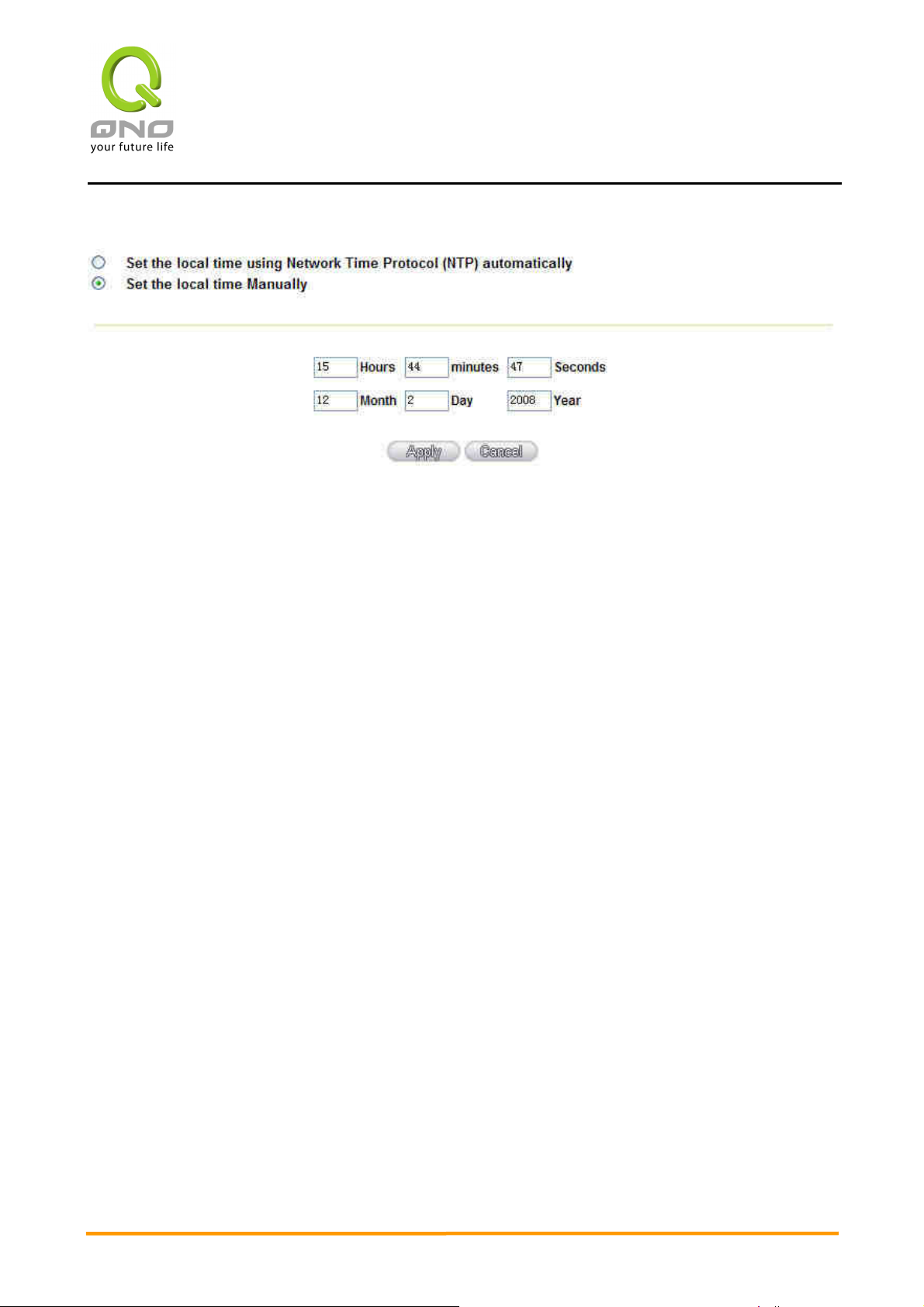
2WAN 4LAN Medium Scale Multi-WAN QoS Router
Input Date and Time Manually
Input the correct date and time in the boxes.
After the changes are completed, click “Apply” to save the configuration, or click
“Cancel" to leave without making any changes.
14
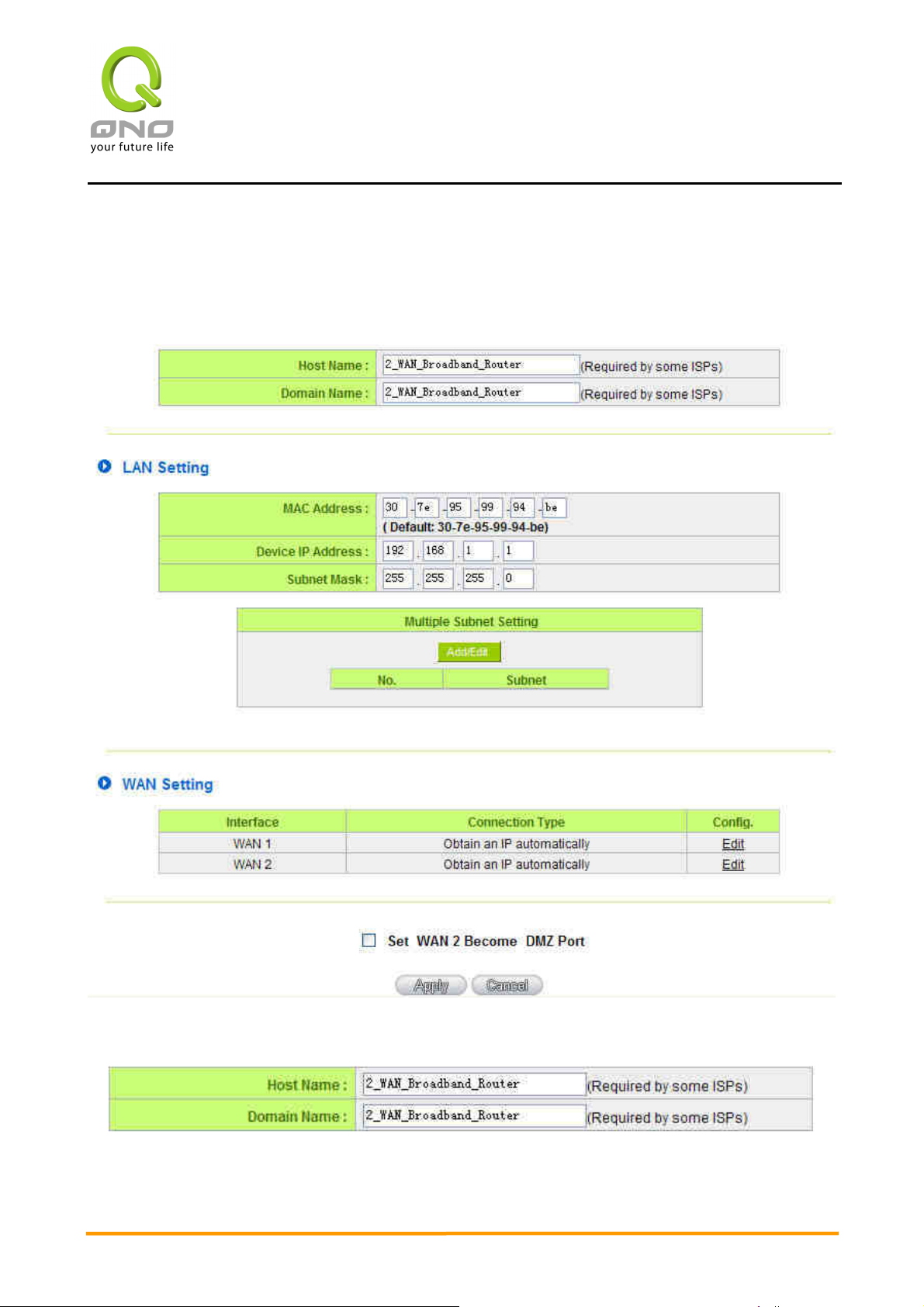
5、、、、Network
5.1 Network Connection
2WAN 4LAN Medium Scale Multi-WAN QoS Router
5.1.1 Host Name and Domain Name
Device name and domain name can be input in the two boxes. Though this
15
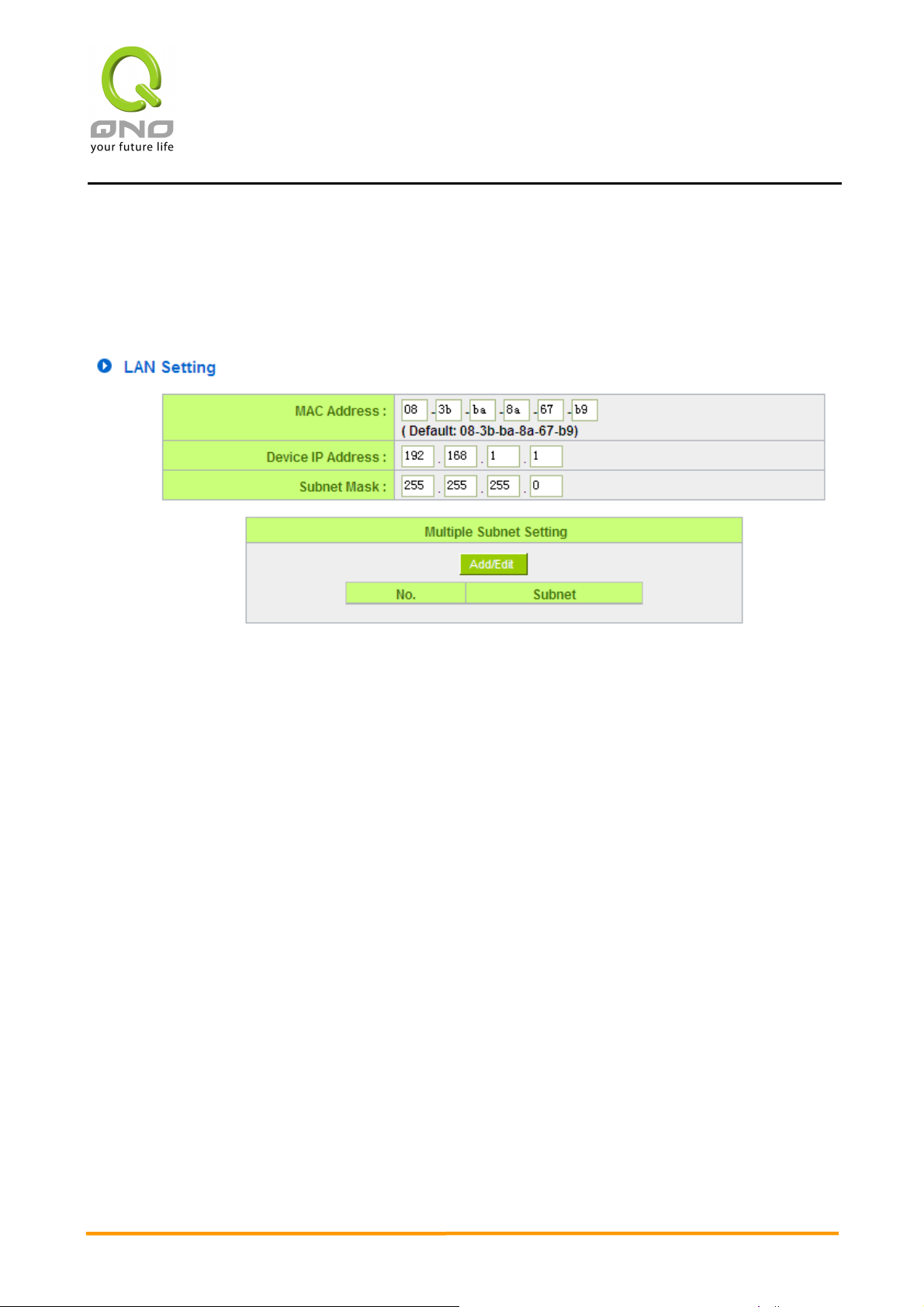
2WAN 4LAN Medium Scale Multi-WAN QoS Router
configuration is not necessary in most environments, some ISPs in some countries may
require it.
5.1.2 LAN Setting
This is configuration information for the device current LAN IP address. The default
configuration is 192.168.1.1 and the default Subnet Mask is 255.255.255.0. It can be
changed according to the actual network structure.
In addition, the function of the MAC address is for the users' convenience. If a static
ARP has been configured in the Intranet PC, it is not necessary to reconfigure the static IP
for the original PC. All that is necessary is to modify the static ARP IP to map with the MAC.
After the changes are completed, click “Apply” to save the configuration, or click
“Cancel" to leave without making any changes.
Multiple Subnet Setting
This function enables users to input IP segments that differ from the router network
segment to the multi-net segment configuration; the Internet will then be directly
accessible. In other words, if there are already different IP segment groups in the Intranet,
the Internet is still accessible without making any changes to internal PCs. Users can make
changes according to their actual network structure.
16
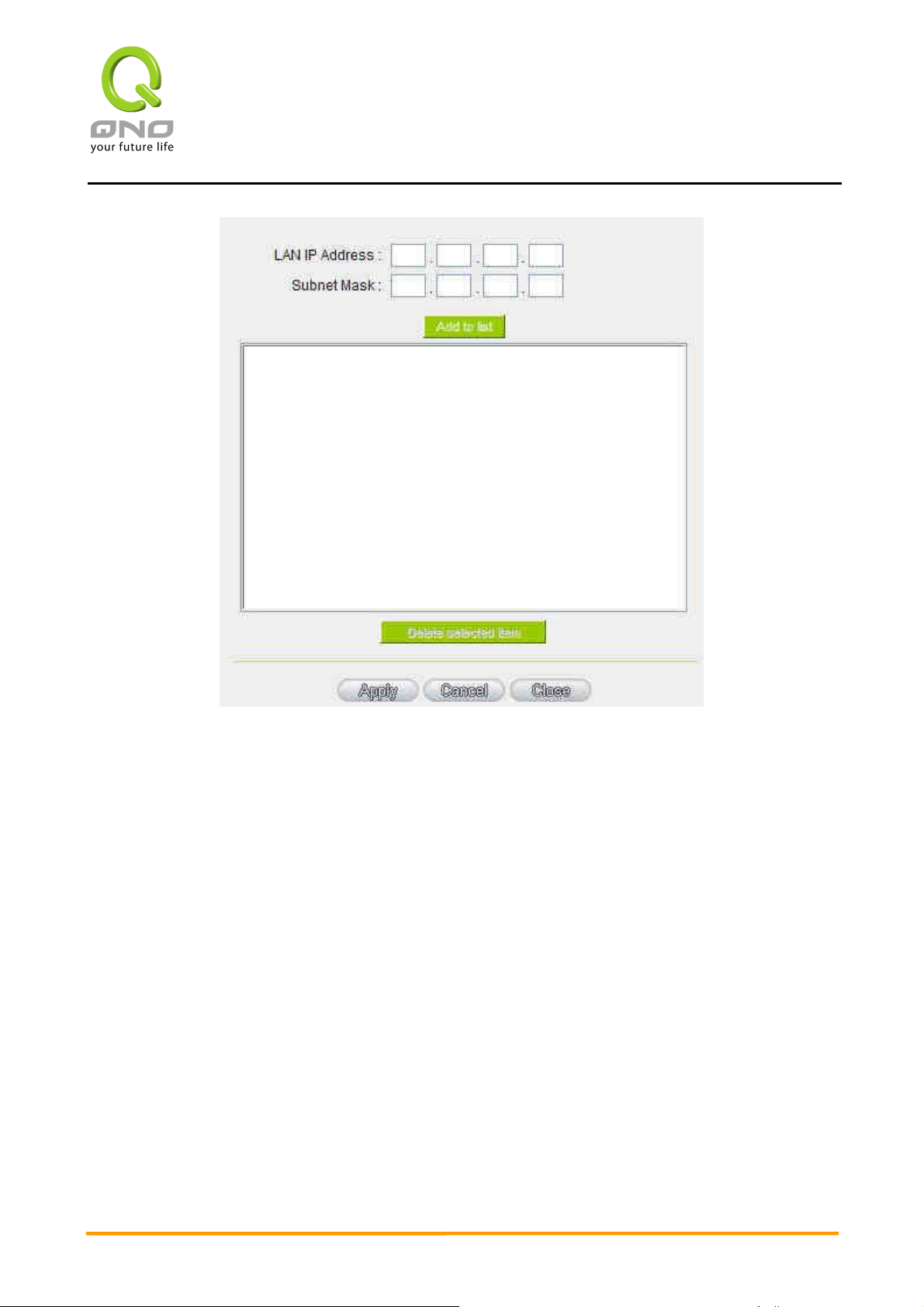
2WAN 4LAN Medium Scale Multi-WAN QoS Router
Click “Add/Edit” to enter the configuration page, as shown in the following figure.
Input the hrespective IP addresses and subnet masks.
17
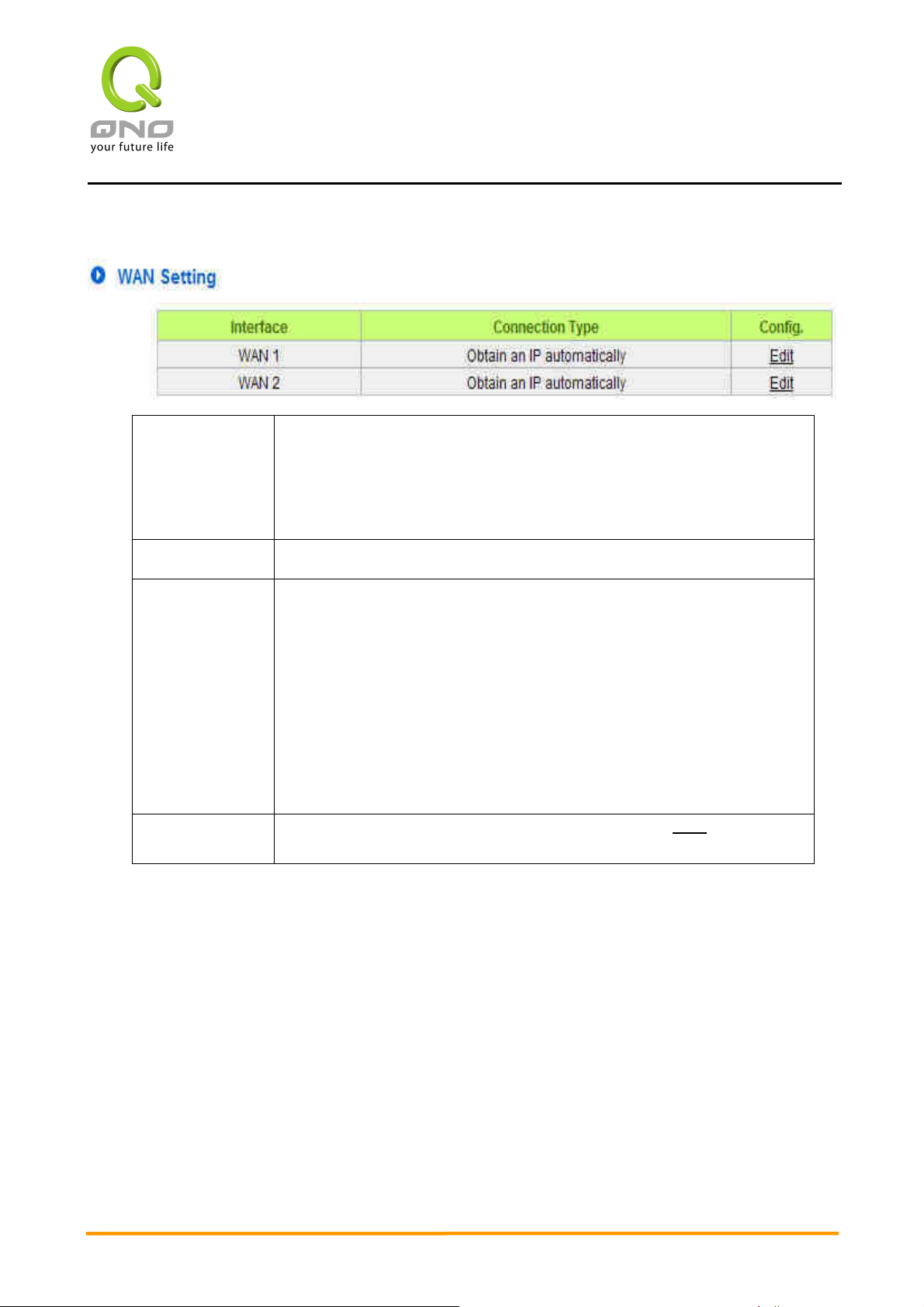
WAN ports you
ow many WANs to be configured. The default is four. User can
5.1.3 WAN Setting
2WAN 4LAN Medium Scale Multi-WAN QoS Router
Please choose
Select h
change the number based on the needs.
how many
prefer to use:
Interface: An indication of which port is connected.
Connection
Type:
Config.:
WAN configuration and internet connection status. This can be
classified into five categories:
●
Obtain an IP automatically
●
Static IP connection
●
PPPoE (Point-to-Point Protocol over Ethernet)
●
PPTP (Point-to-Point Tunneling Protocol)
●
Transparent Bridge
A modification in an advanced configuration: Click Edit to enter the
advanced configuration page.
WAN and the Internet Connection Configuration
Obtain an Automatic IP automatically:
This mode is often used in the connection mode to obtain an automatic DHCP
IP. This is the device system default connection mode. It is a connection mode in which
DHCP clients obtain an IP address automatically. If having a different connection mode,
please refer to the following introduction for selection of appropriate configurations. Users
can also set up their own DNS IP address. Check the options and input the user-defined
DNS IP addresses.
18

group should be input. The maximum acceptable is two
6:00 am. Although there is a standby system in
the device, at the moment of WAN interruption, all the
external connections that go through this WAN will be
through another WAN to the Internet. In this way, the
Input the time rule for interruption of this WAN service.
before the newly added connections should go through
bandwidth with others
2WAN 4LAN Medium Scale Multi-WAN QoS Router
Use the following DNS
Server Addresses:
DNS Server:
Enable Line-Dropped
Scheduling:
Line-Dropped Period
Line-Dropped Scheduling
Select a user-defined DNS server IP address.
Input the DNS IP address set by ISP. At least one IP
IP groups.
The WAN interruption schedule will be activated by
checking this option. In some areas, there is a time
limitation for WAN connection service. For example:
the optical fiber service will be interrupted from 0:00
am to
interrupted too. Only after the interrupted lines are
reconnected can they go through the standby system
to connect with the Internet. Therefore, to avoid a
huge number of interruptions, users can activate this
function to arrange new connections to be made
effect of any interruption can be minimized.
Input how long the WAN service may be interrupted
another WAN to connect with the Internet.
Shared- Circuit WAN
environment
Choose whether this WAN share
from the same circuit or not
19
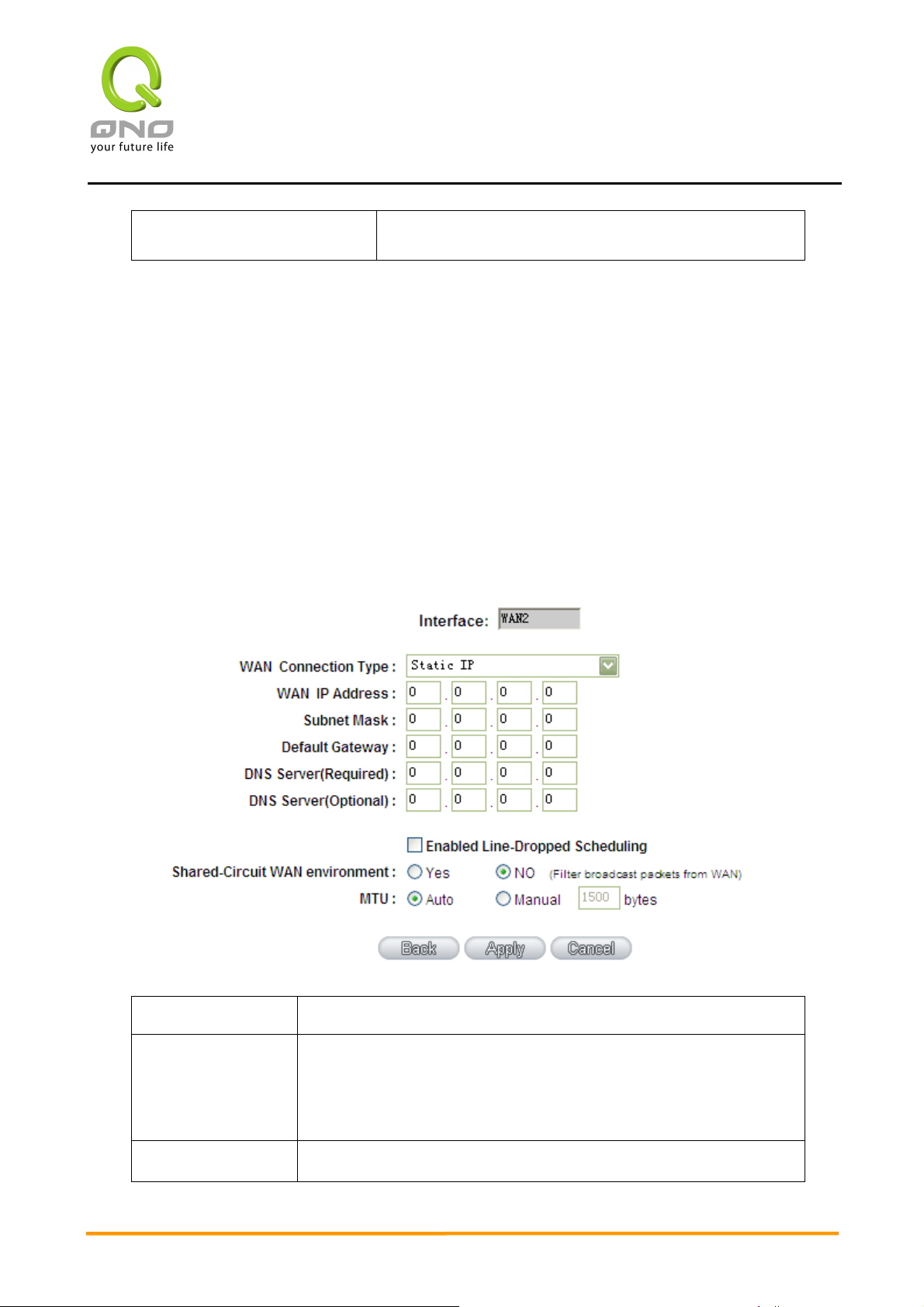
Input the subnet mask of the static IP address issued by ISP, such
2WAN 4LAN Medium Scale Multi-WAN QoS Router
MTU
After the changes are completed, click “Apply” to save the configuration, or click
“Cancel" to leave without making any changes.
Static IP
If ISP issue a static IP (such as one IP or eight IPs, etc.), please select this connection
mode and follow the steps below to input the IP numbers issued by ISP into the relevant
boxes.
Attention: Even if ISP offers a static IP address, it might be an automatic mode to
obtain a DHCP IP or to obtain a PPPoE dial-up IP. Although the IP address obtained will be
the same each time, users still must select the correct connecting mode!
Input the packet maximum transmission unit of this
WAN
WAN IP address:
Subnet Mask:
Default Gateway:
20
Input the available static IP address issued by ISP.
as:
Issued eight static IP addresses: 255.255.255.248
Issued 16 static IP addresses: 255.255.255.240
Input the default gateway issued by ISP. For ADSL users, it is
usually an ATU-R IP address. As for optical fiber users, please
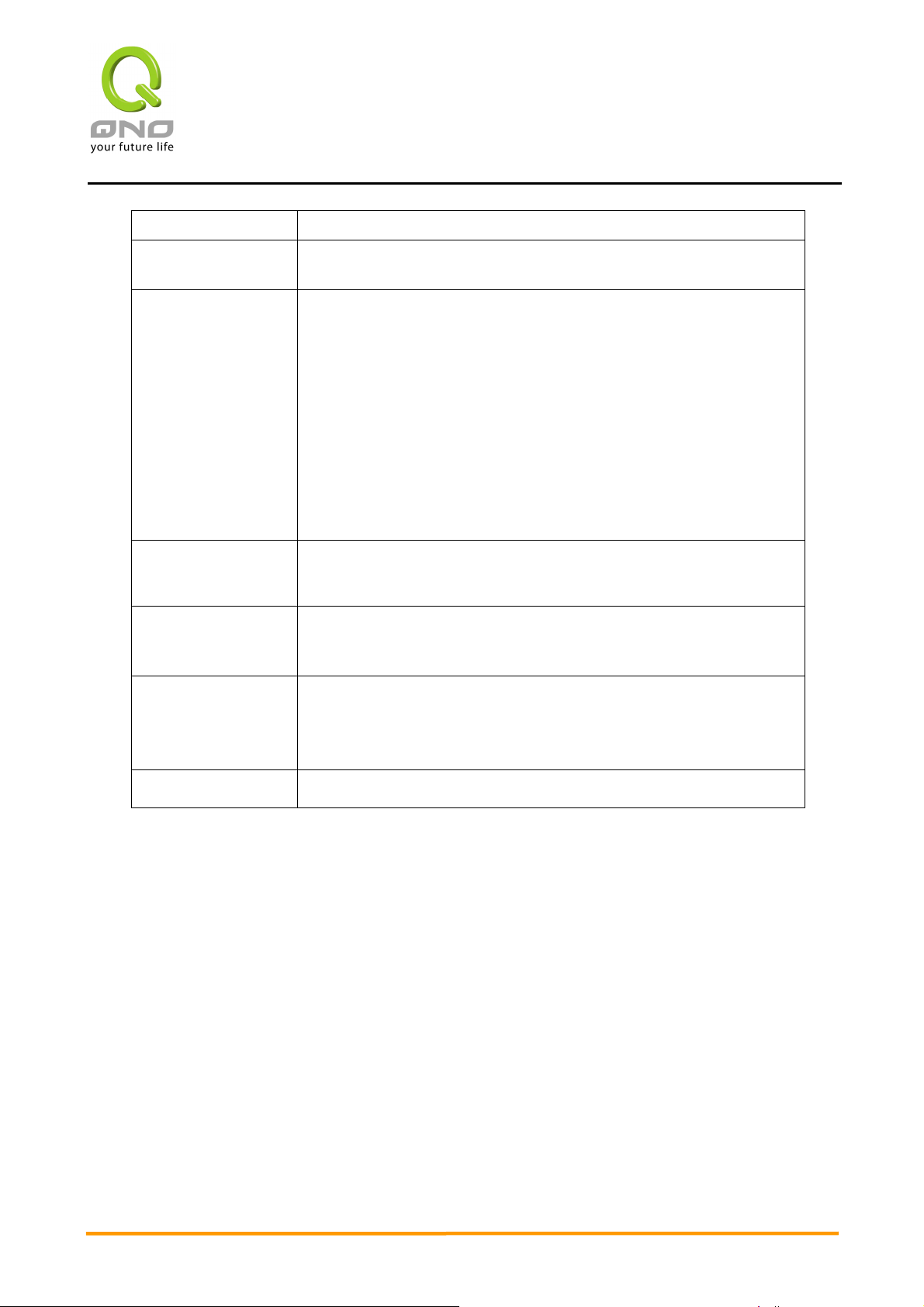
The WAN interruption schedule will be activated by checking this
will be
ed can they go through the standby system to connect
connections to be made through another WAN to the Internet. In
bandwidth with others from the
2WAN 4LAN Medium Scale Multi-WAN QoS Router
input the optical fiber switching IP.
DNS Server:
Enable
Line-Dropped
Scheduling:
Line-Dropped
Period
Line-Dropped
Scheduling
Shared- Circuit
WAN
Input the DNS IP address issued by ISP. At least one IP group
should be input. The maximum acceptable is two IP groups.
option. In some areas, there is a time limitation for WAN
connection service. For example: the optical fiber service
interrupted from 0:00 am to 6:00 am. Although there is a
standby system in the device, at the moment of WAN
interruption, all the external connections that go through this
WAN will be interrupted too. Only after the interrupted lines are
reconnect
with the Internet. Therefore, to avoid a huge number of
interruptions, users can activate this function to arrange new
this way, the effect of any interruption can be minimized.
Input the time rule for the interruption of this WAN service.
Input how long the WAN service may be interrupted before the
newly added connections should go through another WAN to
connect with the Internet.
Choose whether this WAN share
same circuit or not
environment
MTU
Input the packet maximum transmission unit of this WAN
After the changes are completed, click “Apply” to save the configuration, or click
“Cancel" to leave without making any changes.
PPPoE
This option is for an ADSL virtual dial-up connection (suitable for ADSL PPPoE). Input
the user connection name and password issued by ISP. Then use the PPP Over-Ethernet
software built into the device to connect with the Internet. If the PC has been installed with
the PPPoE dialing software provided by ISP, remove it. This software will no longer be used
for network connection.
21
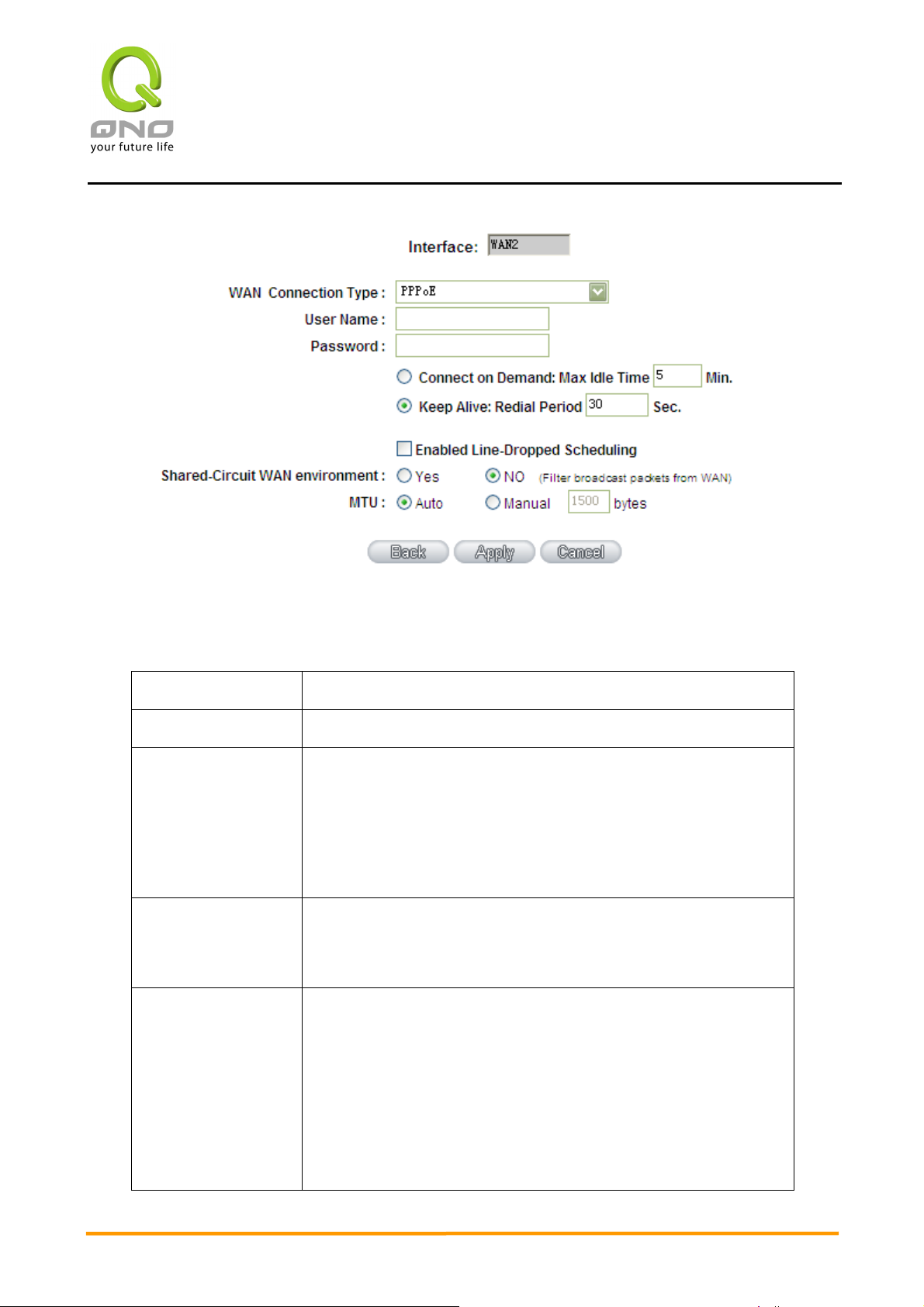
dialing function to be used in a
ake a
dial connection. If the line has been idle for a period of time, the
connected, and to automatically redial if the line is interrupted.
It also enables a user to set up a time for redialing. The default
WAN will be interrupted too. Only after the interrupted lines are
ruptions, users can activate this function to arrange new
2WAN 4LAN Medium Scale Multi-WAN QoS Router
User Name:
Password
Connect on
Demand:
Keep Alive:
Enable
Line-Dropped
Scheduling
Input the user name issued by ISP.
Input the password issued by ISP.
This function enables the autoPPPoE dial connection. When the client port attempts to
connect with the Internet, the device will automatically m
system will break the connection automatically. (The default
time for automatic break-off resulting from no packet
transmissions is five minutes).
This function enables the PPPoE dial connection to keep
is 30 seconds.
The WAN interruption schedule will be activated by checking
this option. In some areas, there is a time limitation for WAN
connection service. For example: the optical fiber service will
be interrupted from 0:00 am to 6:00 am. Although there is a
standby system in the device, at the moment of WAN
interruption, all the external connections that go through this
reconnected can they go through the standby system to
connect with the Internet. Therefore, to avoid a huge number
of inter
22
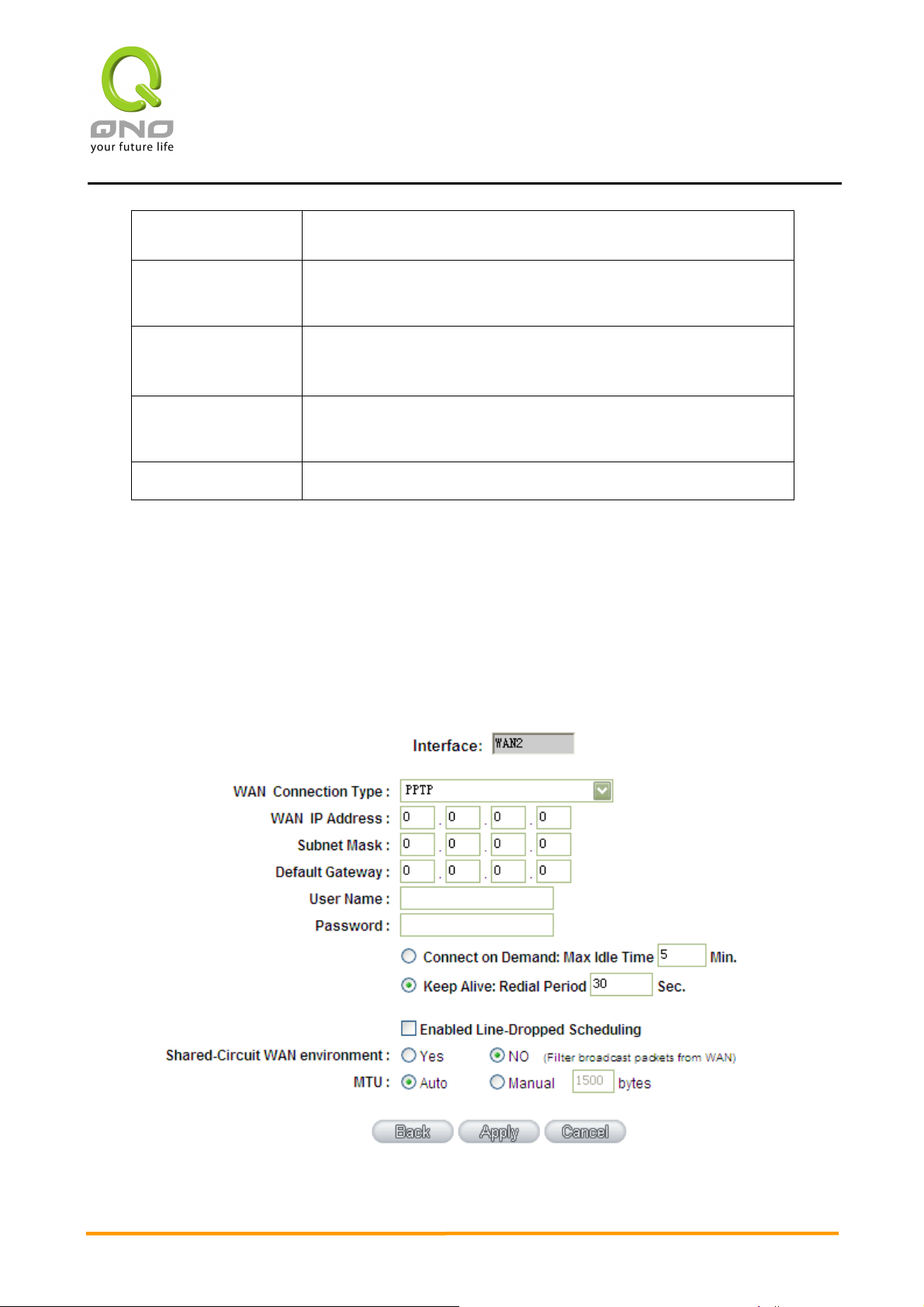
connections through another WAN to the Internet. In this way,
Input how long the WAN service may be interrupted before the
2WAN 4LAN Medium Scale Multi-WAN QoS Router
the effect of any interruption can be minimized.
Line-Dropped
Period
Line-Dropped
Scheduling
Shared- Circuit
WAN environment
MTU
After the changes are completed, click “Apply” to save the configuration, or click
“Cancel" to leave without making any change.
PPTP
This option is for the PPTP time counting system. Input the user’s connection name and
password issued by ISP, and use the built-in PPTP software to connect with the Internet
(mostly for European countries).
Input the time rule for the interruption of this WAN service.
newly added connections should go through another WAN to
connect with the Internet.
Choose whether this WAN share bandwidth with others from
the same circuit or not
Input the packet maximum transmission unit of this WAN
23
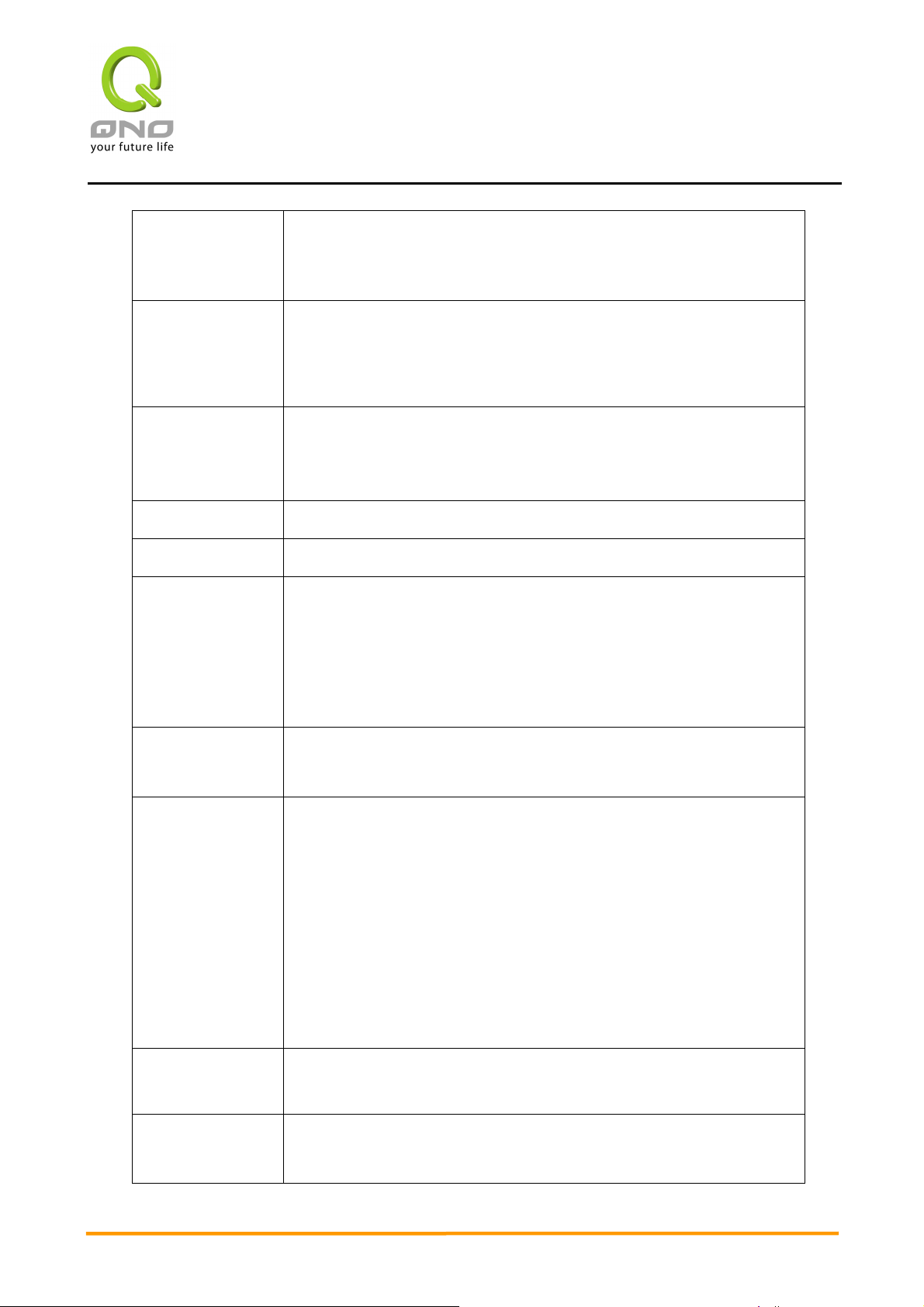
be
Input the subnet mask of the static IP address issued by ISP, such
Input the default gateway of the static IP address issued by ISP. For
PPTP dial connection. When the client port attempts to connect with
tically connect with the default
period of time, the system will break the connection automatically.
automatically when the connection has been interrupted. Users can
option. In some areas, there is a time limitation for WAN connection
connections that go through this WAN will be interrupted too. Only
after the interrupted lines are reconnected can they go through the
standby system to connect with the Internet. Therefore, to avoid a
arrange new connections to be made through another WAN to the
WAN IP
Address:
Subnet Mask:
Default
Gateway
Address:
2WAN 4LAN Medium Scale Multi-WAN QoS Router
This option is to configure a static IP address. The IP address to
configured could be one issued by ISP. (The IP address is usually
provided by the ISP when the PC is installed. Contact ISP for
relevant information).
as:
Issued eight static IP addresses: 255.255.255.248
Issued 16 static IP addresses: 255.255.255.240
ADSL users, it is usually an ATU-R IP address.
User Name:
Password:
Connect on
Demand:
Keep Alive:
Enable
Line-Dropped
Scheduling
Input the user name issued by ISP.
Input the password issued by ISP.
This function enables the auto-dialing function to be used for a
the Internet, the device will automa
ISP auto dial connection; when the network has been idle for a
(The default time for automatic break off when no packets have
been transmitted is five minutes).
This function enables the PPTP dial connection to redial
set up the redialing time. The default is 30 seconds.
The WAN interruption schedule will be activated by checking this
service. For example: the optical fiber service will be interrupted
from 0:00 am to 6:00 am. Although there is a standby system in
the device, at the moment of WAN interruption, all the external
huge number of interruptions, users can activate this function to
Internet. In this way, the effect of any interruption can be
minimized.
Line-Dropped
Input the time rule for the interruption of this WAN service.
Period
Line-Dropped
Scheduling
Input how long the WAN service may be interrupted before the
newly added connections should go through another WAN to
connect with the Internet.
24
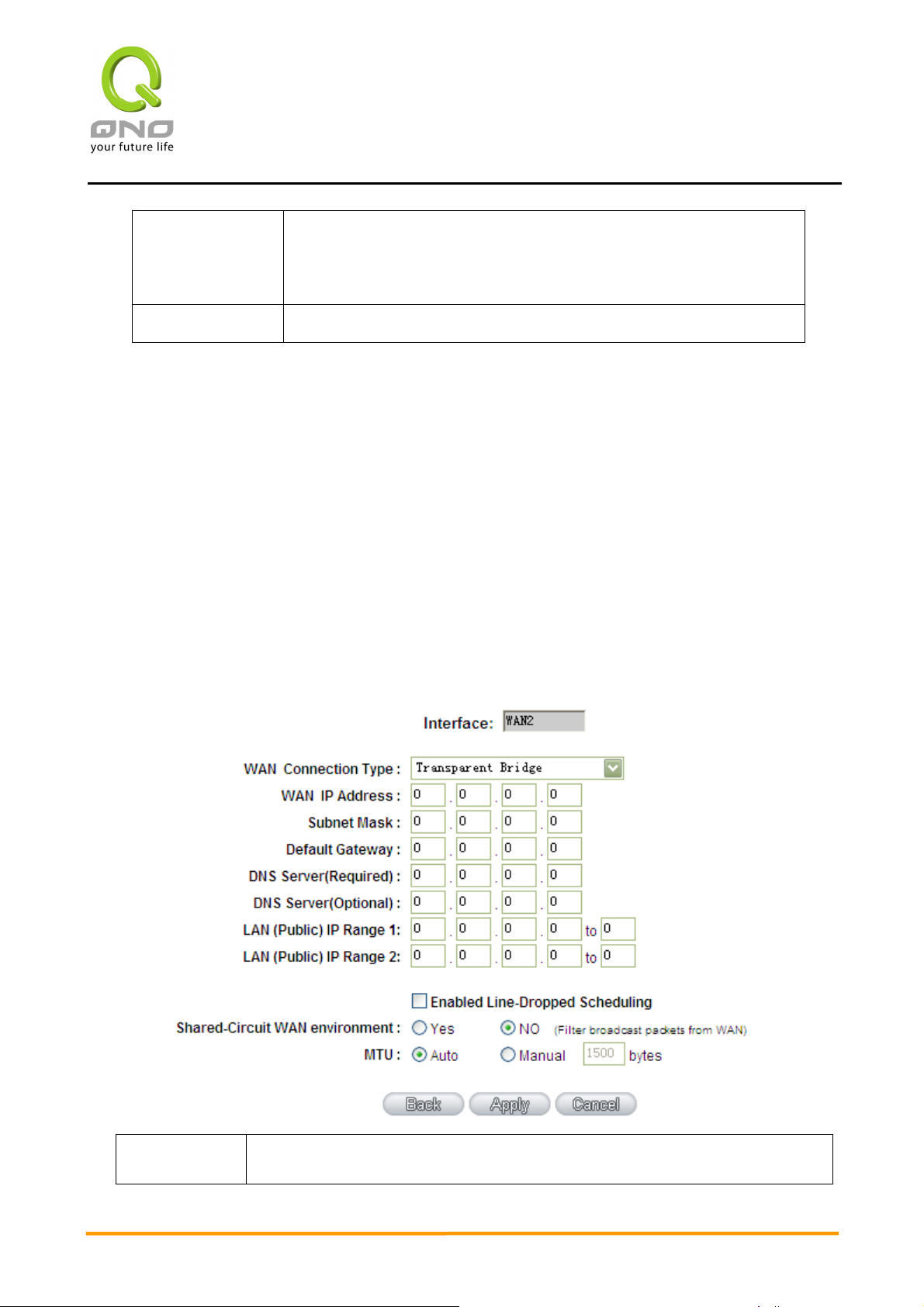
Shared- Circuit
WAN
environment
2WAN 4LAN Medium Scale Multi-WAN QoS Router
Choose whether this WAN share bandwidth with others from the
same circuit or not
MTU
After the changes are completed, click “Apply” to save the configuration, or click
“Cancel" to leave without making any changes.
Transparent Bridge
If all Intranet IPs are applied as Internet IPs, and users don’t want to substitute private
network IPs for all Intranet IPs (ex. 192.168.1.X), this function will enable users to
integrate existing networks without changing the original structure. Select the Transparent
Bridge mode for the WAN connection mode. In this way, users will be able to connect
normally with the Internet while keeping the original Internet IPs in Intranet IP
configuration.
If there are two WANs configured, users still can select Transparent Bridge mode for
WAN connection mode, and load balancing will be achieved as usual.
Input the packet maximum transmission unit of this WAN
WAN IP
Address:
25
Input one of the static IP addresses issued by ISP.
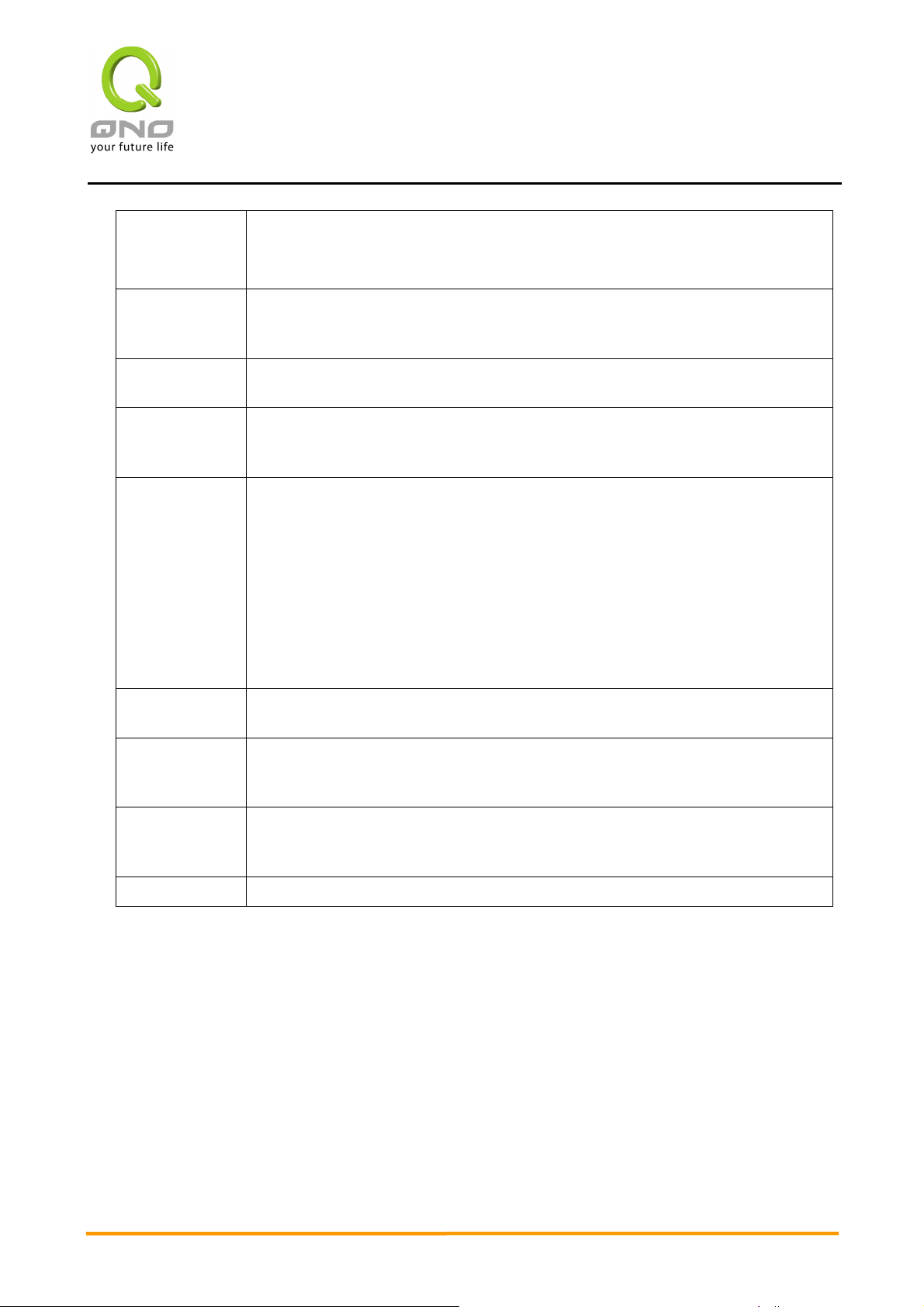
Subnet
Mask:
2WAN 4LAN Medium Scale Multi-WAN QoS Router
Input the subnet mask of the static IP address issued by ISP, such as:
Issued eight static IP addresses: 255.255.255.248 Issued 16 static IP
addresses: 255.255.255.240
Default
Gateway
Address:
DNS Server: Input the DNS IP address set by ISP. At least one IP group should be input.
Internal LAN
IP Range:
Enable
Line-Droppe
d
Scheduling:
Line-Droppe
d Period
Line-Droppe
d Scheduling
Input the default gateway of the static IP address issued by ISP. For ADSL
users, it is usually an ATU-R IP address.
The maximum acceptable is two IP groups.
Input the available IP range issued by ISP. If ISP issued two discontinuous
IP address ranges, users can input them into Internal LAN IP Range 1 and
Internal LAN IP Range 2 respectively.
The WAN interruption schedule will be activated by checking this option.
In some areas, there is a time limitation for WAN connection service. For
example: the optical fiber service will be interrupted from 0:00 am to 6:00
am. Although there is a standby system in the device, at the moment of
WAN interruption, all the external connections that go through this WAN
will be interrupted too. Only after the interrupted lines are reconnected
can they go through the standby system to connect with the Internet.
Therefore, to avoid a huge number of interruptions, users can activate this
function to arrange new connections through another WAN to the
Internet. In this way, the effect of any interruption can be minimized.
Input the time rule for the interruption of this WAN service.
Input how long the WAN service may be interrupted before the newly
added connections should go through another WAN to connect with the
Internet.
SharedCircuit WAN
environment
MTU Input the packet maximum transmission unit of this WAN
After the changes are completed, click “Apply” to save the configuration, or click
“Cancel" to leave without making any changes.
Choose whether this WAN share bandwidth with others from the same
circuit or not
DMZ Setting
For some network environments, an independent DMZ port may be required to set up
externally connected servers such as WEB and Mail servers. Therefore, the device supports
a set of independent DMZ ports for users to set up connections for servers with real IPs. The
DMZ ports act as bridges between the Internet and LANs.
26
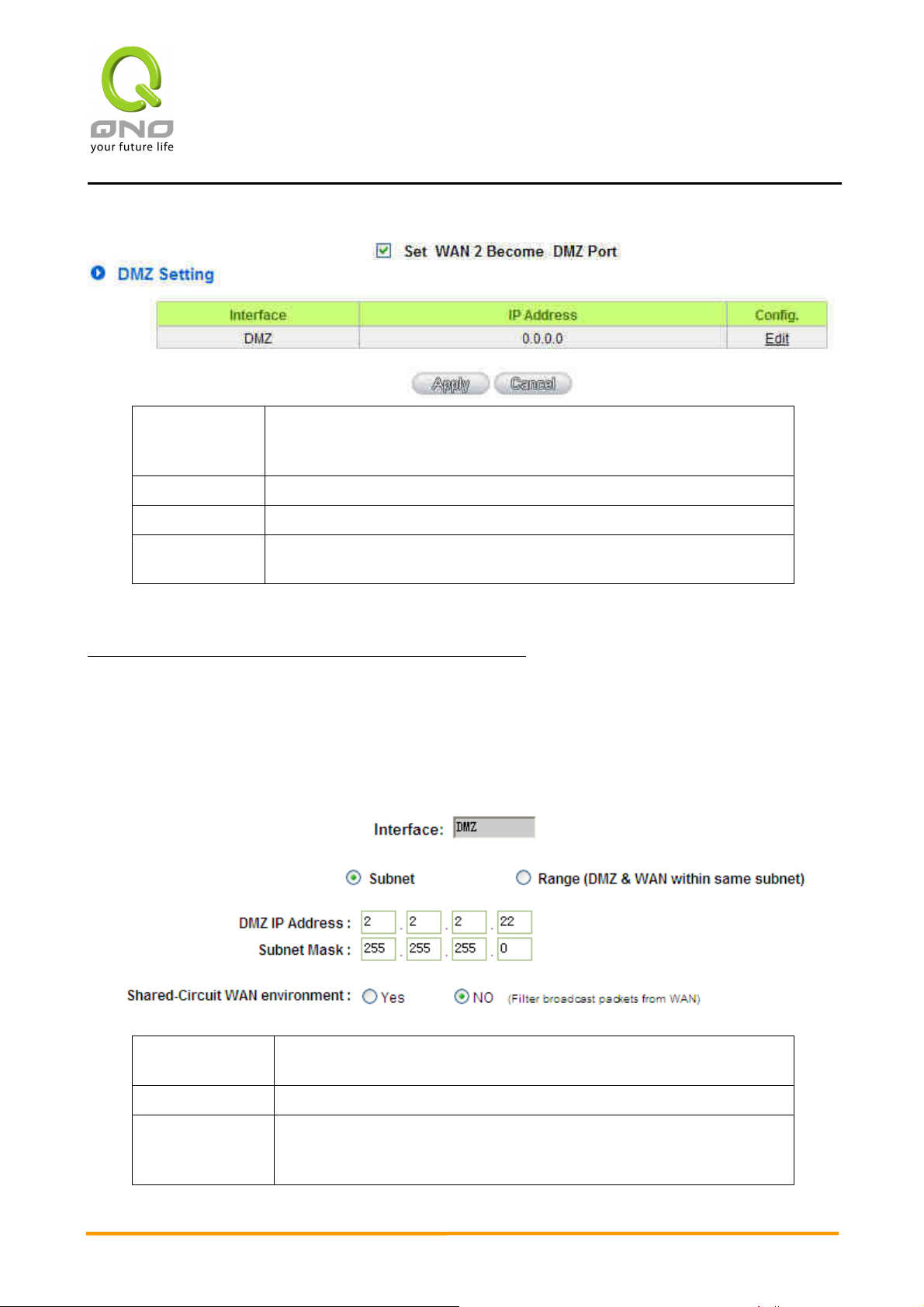
Indicates an advanced configuration modification: Click Edit to enter
2WAN 4LAN Medium Scale Multi-WAN QoS Router
Set WAN 2
Become DMZ
Port
Interface: Indicated as a DMZ port.
IP address: Indicates the current default static IP address.
Config.:
To set WAN 2 as DMZ port.
the advanced configuration page.
The DMZ configuration can be classified by Subnet and Range:
Subnet:The DMZ and WAN located in different Subnets
For example: If the ISP issued 16 real IPs: 220.243.230.1-16 with Mask
255.255.255.240, users have to separate the 16 IPs into two groups: 220.243.230.1-8
with Mask 255.255.255.248, and 220.243.230.9-16 with Mask 255.255.255.248 and then
set the device and the gateway in the same group with the other group in the DMZ.
DMZ IP
Address:
Input the IP address located in the DMZ port.
Subnet Mask: Input the subnet mask which maps to the IP address of DMZ port.
Shared-Circuit
WAN
environment:
27
Choose whether this WAN share bandwidth with others from the
same circuit or not
