QNO FQR7203 User Manual
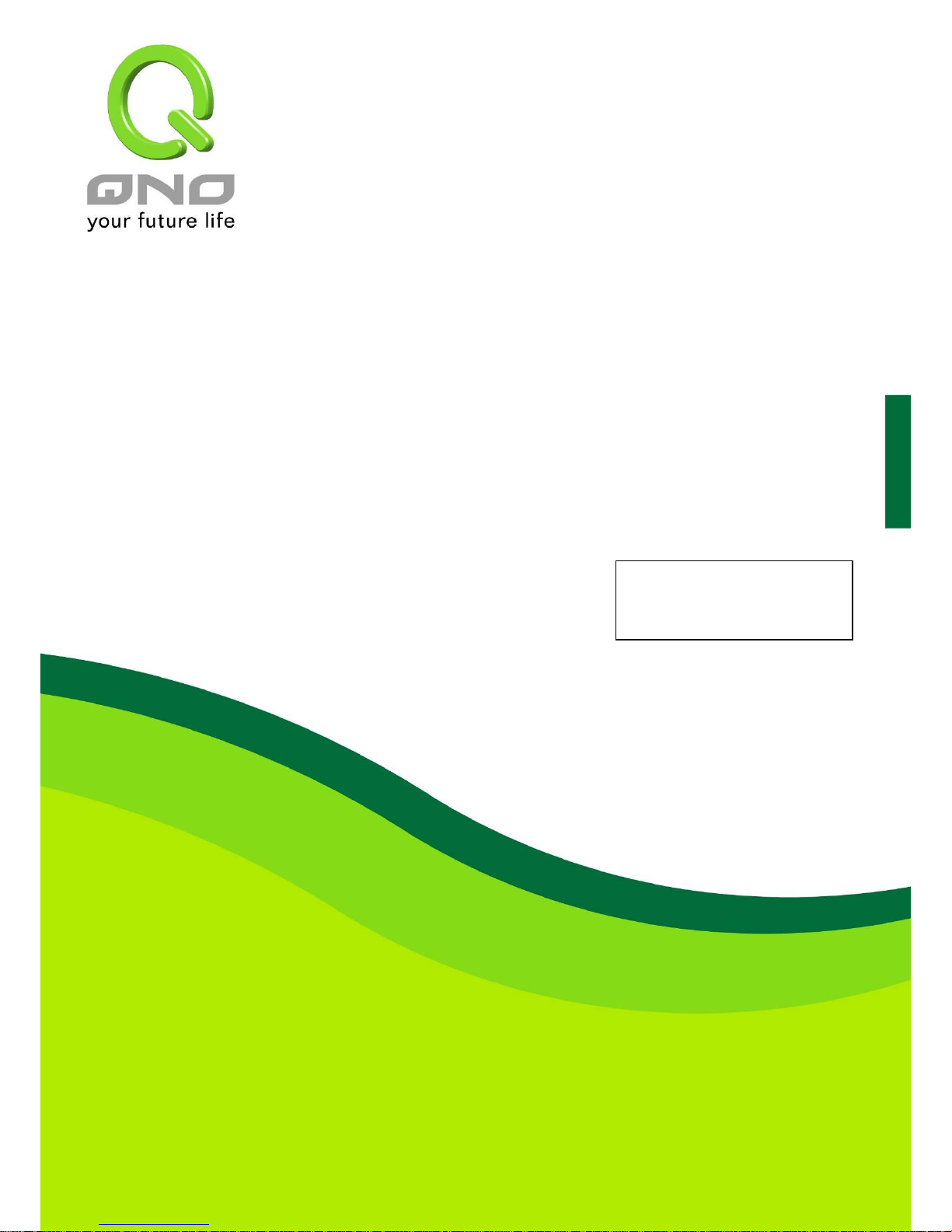
English User’s Manual
4/5WAN 8LAN Gigabit Network
QoS Router
Load Balance, Bandwidth Management, and Network Security
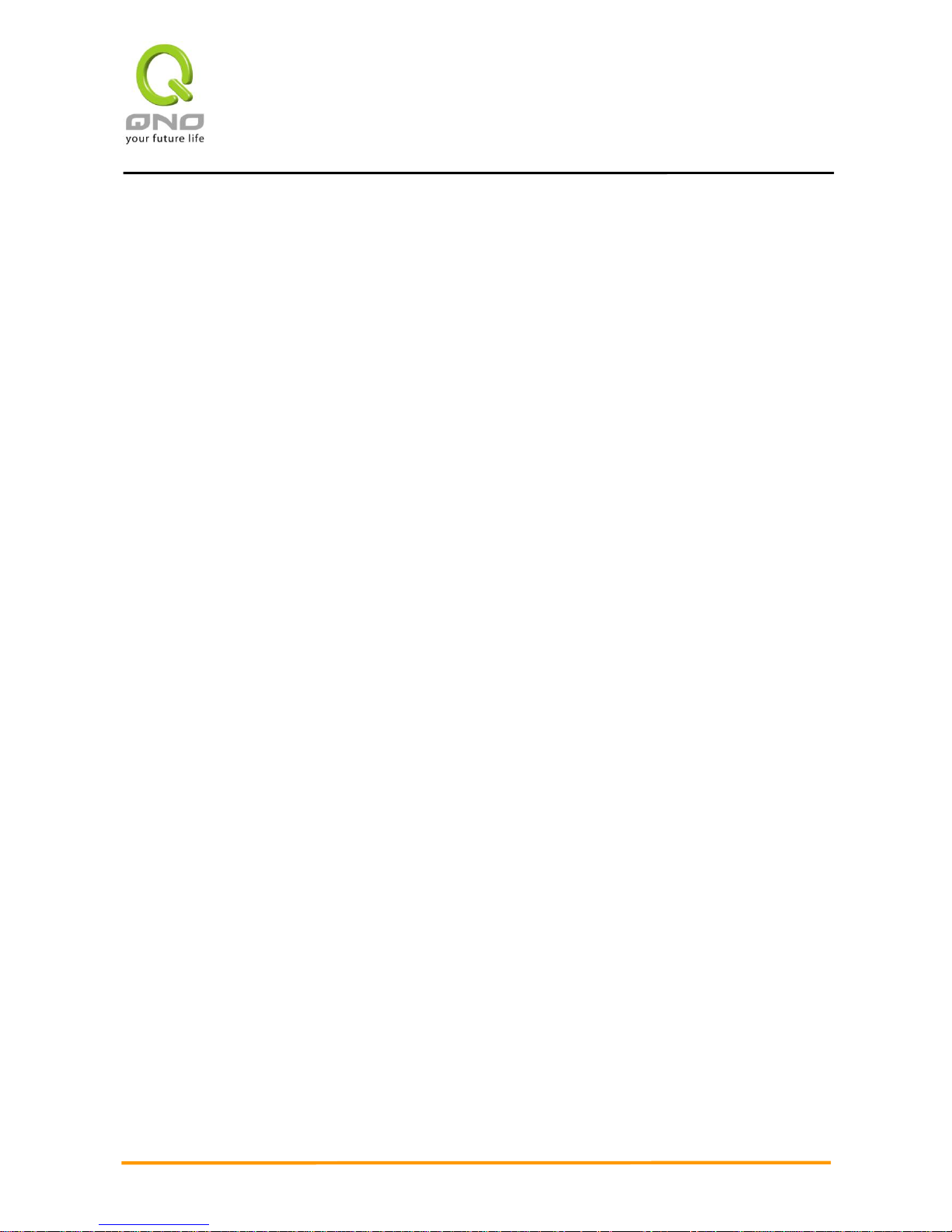
Gigabit Network QoS Router
I
Contents
I. Introduction ............................................................................................................................... 4
II. Multi-WAN Router Installation ................................................................................................. 6
2.1 Systematic Setting Process ................................................................................................................. 6
2.2 Setting Flow Chart ............................................................................................................................... 6
III. Hardware Installation .............................................................................................................. 9
3.1 Router LED Signal ............................................................................................................................... 9
3.2 GIGABIT Router Network Connection ............................................................................................... 12
IV. Login Router ......................................................................................................................... 13
V. Device Spec Verification, Status Display and Login Password and Time Setting ............. 15
5.1 Home Page ........................................................................................................................................ 15
5.2 Change and Set Login Password and Time ...................................................................................... 20
VI. Network Configuration ......................................................................................................... 23
6.1 Network Connection .......................................................................................................................... 23
6.2 Multi- WAN Setting ............................................................................................................................ 35
VII. Intranet Configuration ......................................................................................................... 53
7.1 Port Management .............................................................................................................................. 53
7.2 Port Status ......................................................................................................................................... 55
7.3 IP/ DHCP ........................................................................................................................................... 56
7.4 DHCP Status ..................................................................................................................................... 58
7.5 IP & MAC Binding .............................................................................................................................. 60
7.6 IP Grouping ....................................................................................................................................... 64
VIII. QoS (Quality of Service) ..................................................................................................... 65
8.1 Bandwidth Management .................................................................................................................... 66
8.2 Session control .................................................................................................................................. 75
IX. Firewall .................................................................................................................................. 78
9.1 General Policy ................................................................................................................................... 78
9.2 Access Rule ....................................................................................................................................... 81
9.3 Content Filter ..................................................................................................................................... 86
X. Advanced Function ............................................................................................................... 92
10.1 DMZ/Forwarding .............................................................................................................................. 92
10.2 Routing ............................................................................................................................................ 96
10.3 One to One NAT .............................................................................................................................. 99
10.4 DDNS- Dynamic Domain Name Service ....................................................................................... 101
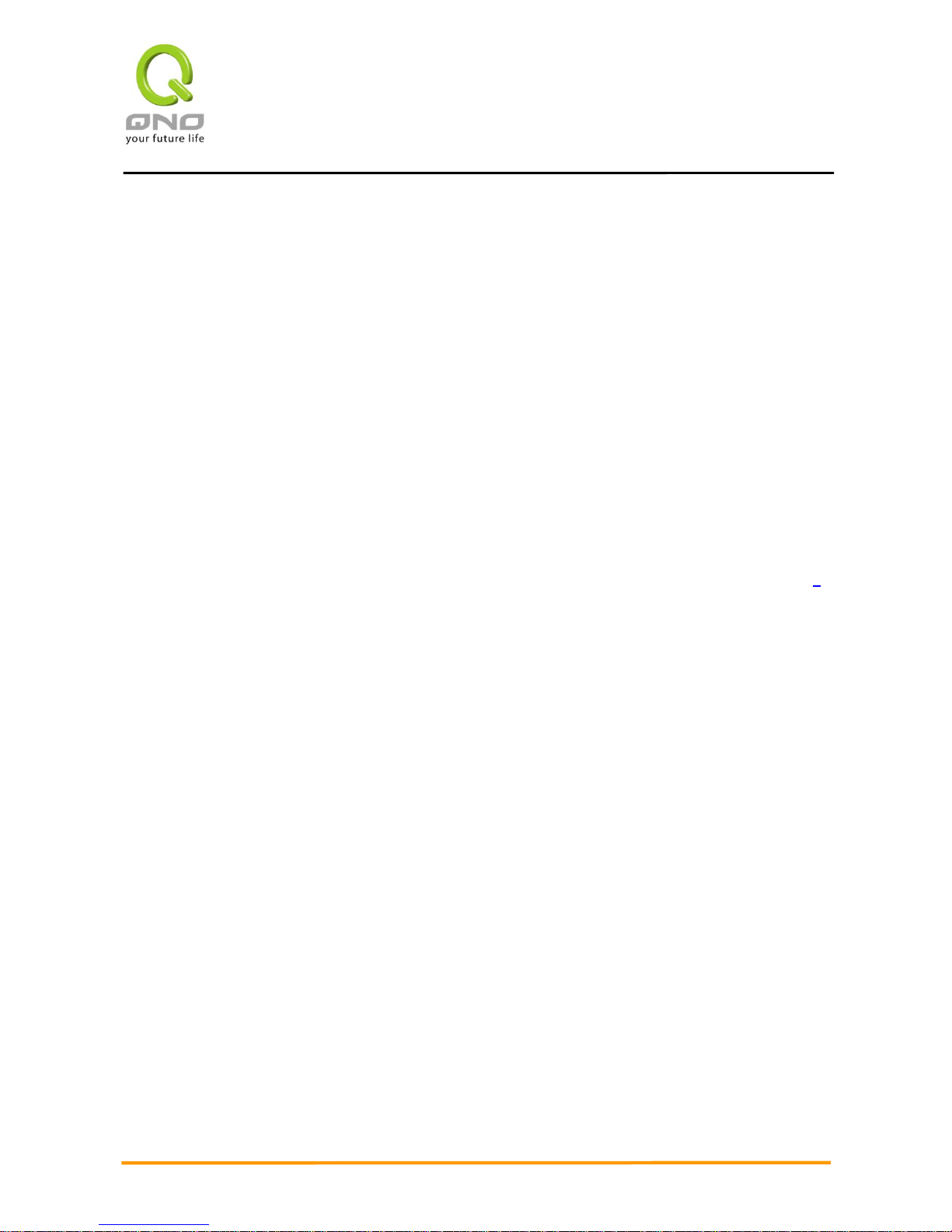
Gigabit Network QoS Router
II
10.5 MAC Clone .................................................................................................................................... 104
XI. System Tool ........................................................................................................................ 105
11.1 Diagnostic ...................................................................................................................................... 105
11.2 Firmware Upgrade ......................................................................................................................... 107
11.3 Setting Backup ............................................................................................................................... 108
11.4 System Recover ............................................................................................................................ 109
XII. Log ...................................................................................................................................... 111
12.1 System Log .................................................................................................................................... 111
12.2 System Statistic ............................................................................................................................. 115
12.3 Traffic Statistic ............................................................................................................................... 116
12.4 IP/ Port Statistic ............................................................................................................................. 119
XIII. Log out .............................................................................................................................. 121
Appendix I: User Interface and User Manual Chapter Cross Reference .............................. 122
Appendix II:Troubleshooting ................................................................................................ 124
(1) Block BT Download .................................................................................................................. 1251
(2)Shock Wave and Worm Virus Prevention .................................................................................... 125
(3) Block QQLive Video Broadcast Setting ...................................................................................... 127
(4) ARP Virus Attack Prevention ...................................................................................................... 129
Appendix III:Qno Technical Support Information ................................................................ 138

Gigabit Network QoS Router
2
Product Manual Using Permit Agreement
[Product Manual (hereafter the "Manual") Using Permit Agreement] hereafter the "Agreement" is the using
permit of the Manual, and the relevant rights and obligations between the users and Qno Technology Inc
(hereafter "Qno"), and is the exclusion to remit or limit the liability of Qno. The users who obtain the file of this
manual directly or indirectly, and users who use the relevant services, must obey this Agreement.
Important Notice: Qno would like to remind the users read the clauses of the "Agreement" before
downloading and reading this Manual. Unless you accept the clauses of this "Agreement", please return this
Manual and relevant services. The downloading or reading of this Manual is regarded as accepting this
"Agreement" and the restriction of clauses in this "Agreement".
【1】Statement of Intellectual Property
Any text and corresponding combination, diagram, interface design, printing materials or electronic file are
protected by copyright of our country, clauses of international copyright and other regulations of intellectual
property. When the user copies the "Manual", this statement of intellectual property must also be copied and
indicated. Otherwise, Qno regards it as tort and relevant duty will be prosecuted as well.
【2】Scope of Authority of "Manual"
The user may install, use, display and read this "Manual on the complete set of computer.
【3】User Notice
If users obey the law and this Agreement, they may use this "Manual" in accordance with "Agreement". If the
users violate the "Agreement", Qno will terminate the using authority and destroy the copy of this "Manual".
The "hardcopy or softcopy" of this Manual is restricted using for information, non-commercial and personal
purpose. Besides, it is not allowed to copy or announce on any network computer. Furthermore, it is not
allowed to disseminate on any media. It is not allowed to modify any part of the "file". Using for other purposes
is prohibited by law and it may cause serious civil and criminal punishment. The transgressor will receive the
accusation possibly.
【4】Legal Liability and Exclusion
【4-1】Qno will check the mistake of the texts and diagrams with all strength. However, Qno, distributors and
resellers do not bear any liability for direct or indirect economic loss, data loss or other corresponding
commercial loss to the user or relevant personnel due to the possible omission.
【4-2】In order to protect the autonomy of the business development and adjustment of Qno, Qno reserves

Gigabit Network QoS Router
3
the right to adjust or terminate the software / Manual any time without informing the users. There will be no
further notice regarding the product upgrade or change of technical specification. If it is necessary, the change
or termination will be announced in the relevant block of the Qno website.
【4-3】All the set parameters are examples and they are for reference only. You may also purpose your
opinion or suggestion. We will take it as reference and they may be amended in the next version.
【4-4】This Manual explains the configuration of all functions for the products of the same series. The actual
functions of the product may vary with the model. Therefore, some functions may not be found on the product
you purchased.
【4-5】Qno reserves the right to change the file content of this Manual and the Manual content may not be
updated instantly. To know more about the updated information of the product, please visit Qno official
website.
【4-6】Qno (and / or) distributors hereby declares that no liability will be born for any guarantee and condition
of the corresponding information. The guarantee and condition include tacit guarantee and condition about
marketability, suitability for special purposes, ownership and non-infringement. The name of the companies
and products mentioned may be the trademark of the owners. Qno (and/or) the distributors do not provide the
product or software of any third party company. Under any circumstance, Qno and / or distributors bear no
liability for special, indirect, derivative loss or any type of loss in the lawsuit caused by usage or information on
the file, no matter the lawsuit is related to agreement, omission or other tort.
【5】Other Clauses
【5-1】The potency of this Agreement is over any other verbal or written record. The invalidation of part or
whole of any clause does not affect the potency of other clauses.
【5-2】The power of interpretation, potency and dispute are applicable for the law of Taiwan. If there is any
dissension or dispute between the users and Qno, it should be attempted to solve by consultation first. If it is
not solved by consultation, user agrees that the dissension or dispute is brought to trial in the jurisdiction of
the court in the location of Qno. In Mainland China, the "China International Economic and Trade Arbitration
Commission" is the arbitration organization.
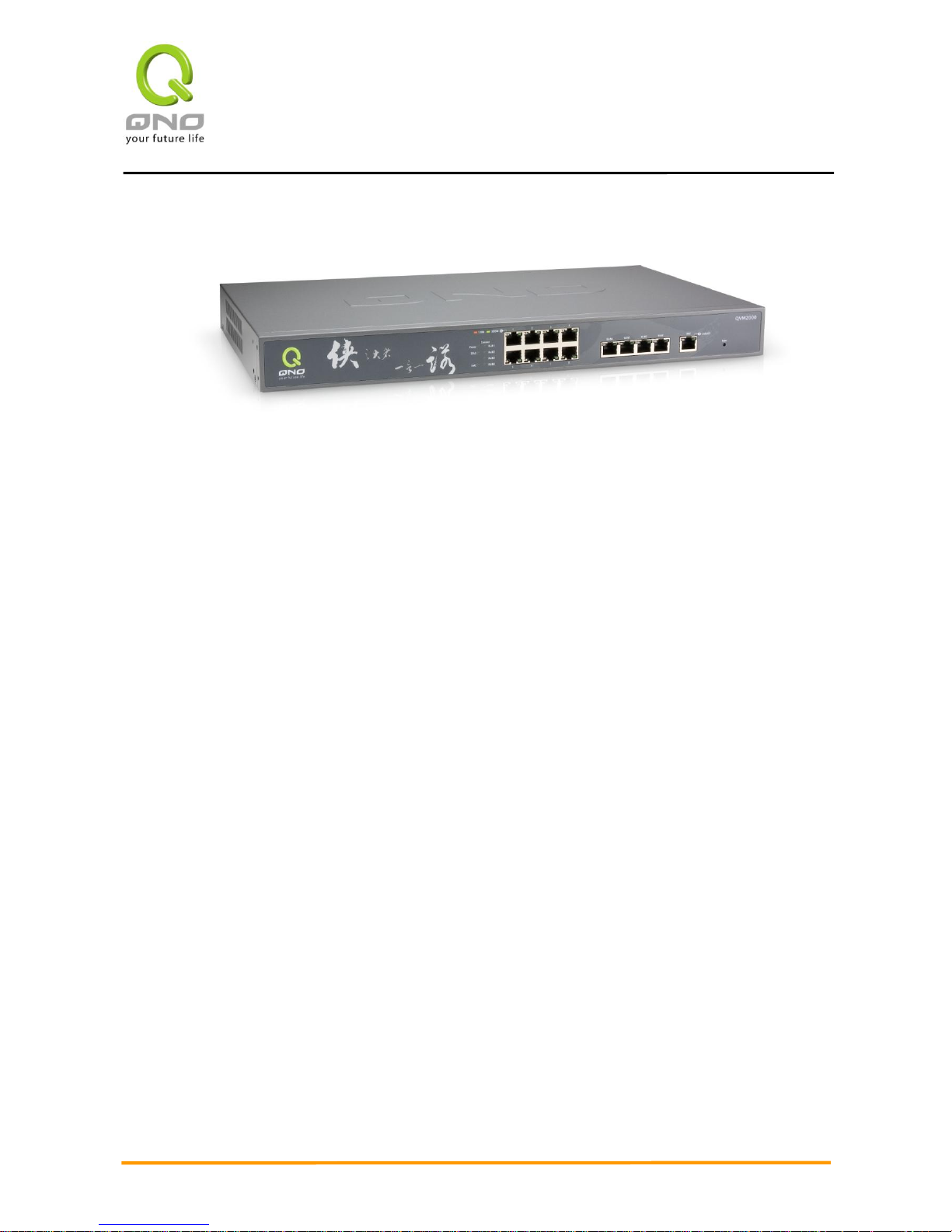
Gigabit Network QoS Router
4
I. Introduction
New generation GIGABIT Network QoS Router is a high efficiency Router owing to the market
requirement. It is designed as economical, high efficiency with all functions integrated for network QoS Router
that fulfills the requirement of internet cafe, bandwidth application increase and bandwidth management. New
generation GIGABIT Network QoS Router focuses on multiple operators environment and user bandwidth
management requirement to integrate the gigabit backbone networking, it can support hardware port mirror,
smart QoS, Multi-WAN load balance, Voice alert, Gateway redundancy, Intelligent Firewall.
GIGABIT Network QoS Router uses a 64-bit multi-core hardware acceleration, high-level processor and
maximum 2Gbps-two way forwarding rate that can support 300,000 connections, built-in 512MB RAM allows the
stability and reliability for long-time operation.
It provides 4Gigabit WAN port and high-efficiency load balance mode for out-bound load balance. WAN
side outbound connection performance can fulfill most of the standards for broadband market. In addition,
independent DMZ port can connect to the public server by public IP address. It has a built-in 8Gigabit
backbone LAN port to appropriate for 10/100/1000Mbps Ethernet switch and each port can connect with other
switches for more network devices that can build up a Gigabit backbone conveniently to accelerate the
network availability and scalable bandwidth enterprise.
Individual QoS bandwidth management with powerful and easy-to-setup functions allows manager to
arrange the limited network resource rational and efficiently. It is not needed to extend the bandwidth to
unlimited settings which would increase spending cost; it can also avoid the complaint of few people to force
whole bandwidth. Simple user configuration can be the best efficiency application; it allows the optimization of
bandwidth utilization based on the whole utility rate without setting rules step-by-step and only to limit the
users who occupy the bandwidth for resource savings. Moreover, intelligence bandwidth management is
provided, through the simple deployment to complete LAN side bandwidth management for efficiency utility
rate, simple management and improvement performance.
Load balancing function supports Auto Load Balance mode, Specify WAN Binding mode and Strategy
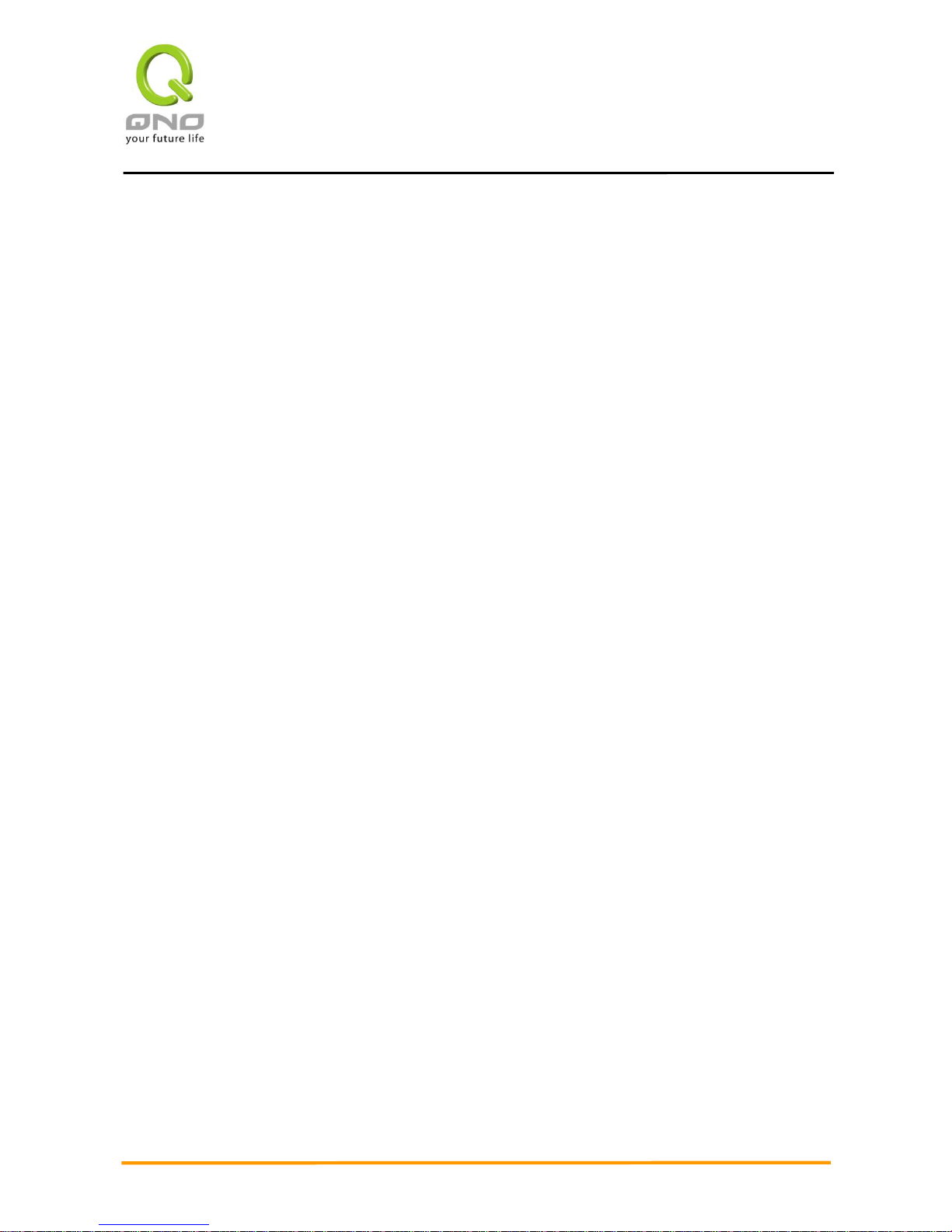
Gigabit Network QoS Router
5
Routing mode to allow deployment of flexible network connection required to control traffic flow to guarantee
that whole connections are unobstructed. Strategy Routing mode is simply to configure the network without
the input of IP address, it can auto detect outbound packets and filter telecom connection to ensure quick
response and packet pass through without obstruction, it can aggregate the same operators bandwidth for
load balancing control and increase flexibility of network resource.
Built-in Firewall system can fulfill market requirement in defense of internet attacks for most enterprise.
Initiative packet inspection via the network layer dynamic detection to deny or block proprietary protocol
connection. It can easily employ complete protective functions to ensure network security, as required for any
kind of hack attacks, worm & Virus and ARP attacks by one-way control. Firewall system has not only NAT
function but also DoS attack. Complete Functions of Access Rules can allow manager to select the network
service level to deny or allow access, it can also limit or deny LAN users to use the network and to avoid the
network resource being occupied or threaten due to improper uses.
NAT function can provide the translation between private IP and public IP, it can allow multi-user to
connect to the internet with one public IP at the same time. LAN IP supports four Class C connections, DHCP
server is also supported, as well as an easy-to-configure IP-MAC binding function allowing network structure
to be flexible and easy to deploy and managed。
This manual is to instroduce every function, configuration and specifics of the router. We recommend you
to read our “Quick Installation Guide” if you have any questions. When you buy this router, it should help you
connect to the internet quickly.
To obtain remote technical support, you can log on to our Web site www.Qno.com.tw, and find technical
support information on the appendix or contact our technical support engineers via email. You can also get the
newest Qno’s product information and application examples from the web site.
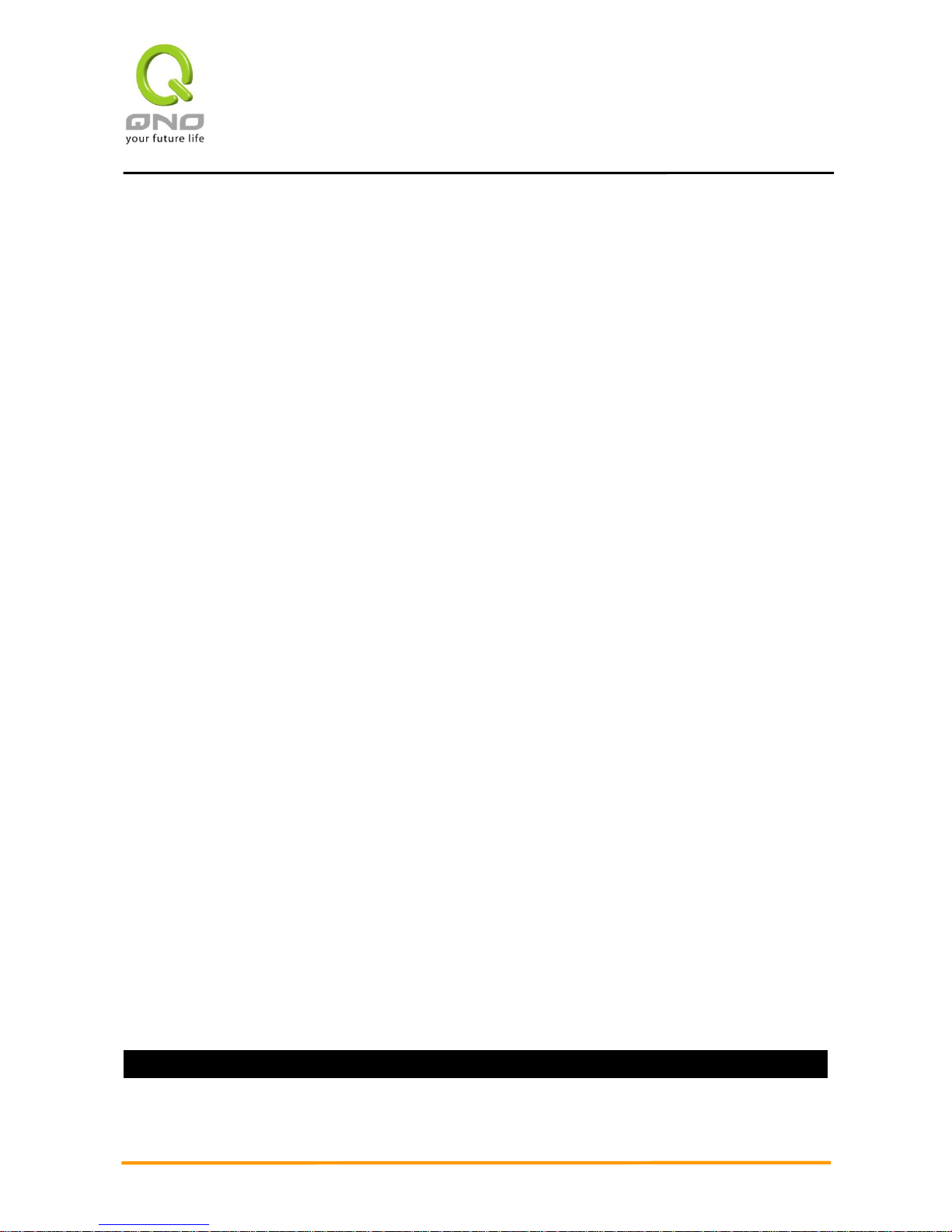
Gigabit Network QoS Router
6
II. Multi-WAN Router Installation
In this chapter we are going to introduce hardware installation. Through the understanding of multi- WAN
setting process, users can easily setup and manage the network,making Router functioning and having best
performance.
2.1 Systematic Setting Process
Users can set up and enable the network by utilizing bandwidth efficiently. The network can achieve the
ideal efficientness,block attacks, and prevent security risks at the same time. Through the process
settings, users can install and operate VPN Firewall easily. This simplifies the management and
maintenance, making the user network settings be done at one time. The main process is as below:
1. Hardware installation
2. Login
3. Verify device specification and set up password and time
4. Set WAN connection
5. Set LAN connection: physical port and IP address settings
6. Set QoS bandwidth management: avoid bandwidth occupation
7. Set Firewall: prevent attack and improper access to network resources
8. Other settings: UPnP, DDNS, MAC Clone
9. Management and maintenance settings: Syslog, SNMP, and configuration backup
10. Logout
2.2 Setting Flow Chart
Below is the description for each setting process, and the crospondent contents and purposes. For
detailed functions, please refer to Appendix I: Setting Inferface and Chapter Index.
#
Setting
Content
Purpose
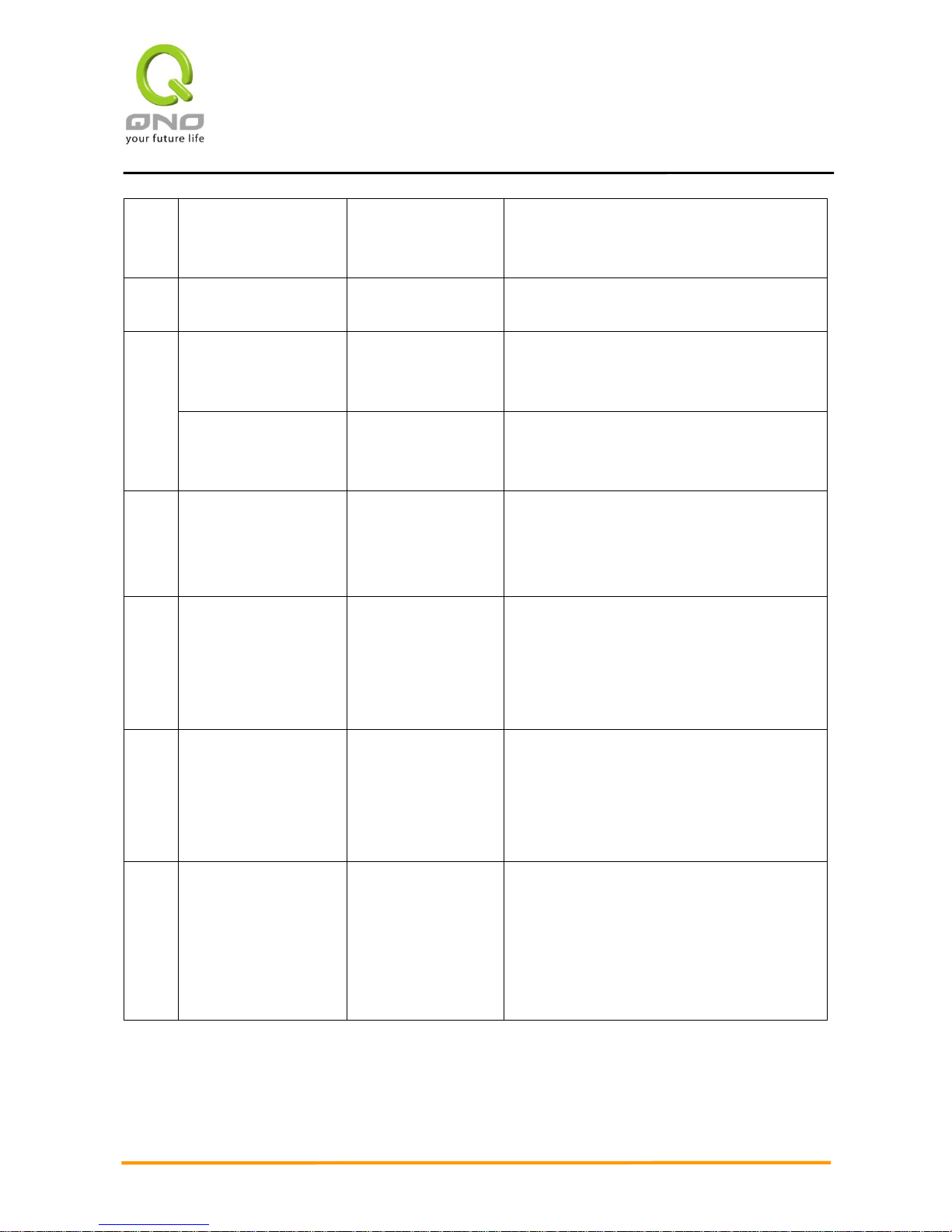
Gigabit Network QoS Router
7
1
Hardware installation
Configure the
network to meet
user’s demand.
Install VPN Firewall hardware based on user
physical requirements.
2
Login
Login the device with
Web Browser.
Login VPN Firewall web- based UI.
3
Verify device
specification
Verify Firmware
version and working
status.
Verify VPN firewall specification, Firmware
version and working status.
Set password and time
Set time and re- new
password.
Modify the login password considering safe
issue.
Synchronize the VPN Firewall time with WAN.
4
Set WAN connection
Verify WAN
connection setting,
bandwidth allocation,
and protocol binding.
Connect to WAN. Configure bandwidth to
optimize data transmission.
5
Set LAN connection:
physical port and IP
address settings
Set mirror port and
VLAN. Allocate and
manage LAN IP.
Provide mirror port, port management and
VLAN setting functions. Support Static/DHCP
IP allocation to meet different needs. IP group
will simplize the management work.
6
Set QoS bandwidth
management: avoid
bandwidth occupation
Restrict bandwidth
and session of WAN
ports, LAN IP and
application.
To assure transmission of important
information, manage and allocate the
bandwidth further to achieve best efficiency.
7
Set Firewall: prevent
attack and improper
access to network
resources
Block attack, Set
Access rule and
restrict Web access.
Administrators can block BT to avoid bandwidth
occupation, and enable access rules to restrict
employee accessing internet improperly or
using MSN, QQ and Skype during working
time. They can also protect network from Worm
or ARP attacking.
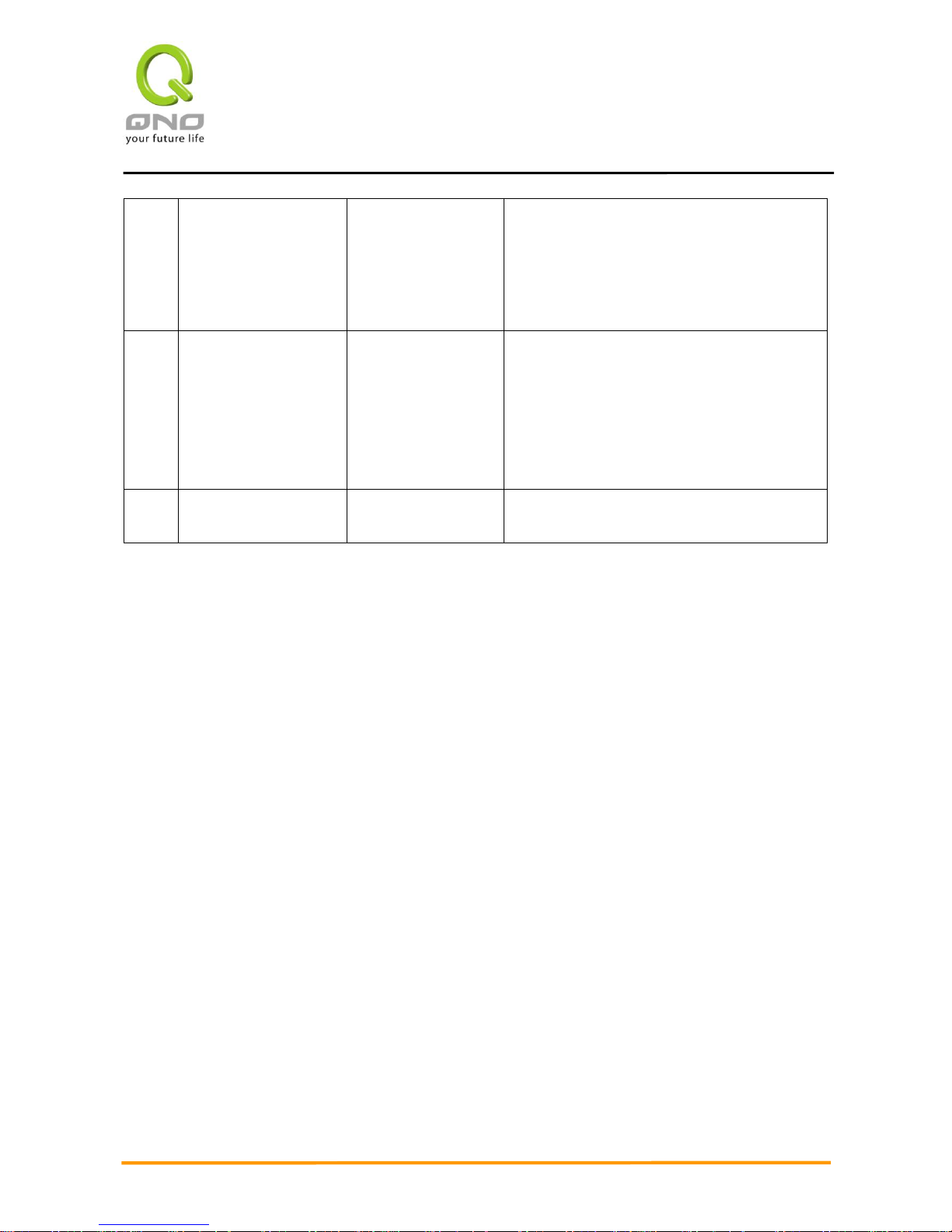
Gigabit Network QoS Router
8
8
Advanced Settings:
DMZ/Forwarding,
UPnP, DDNS, MAC
Clone
DMZ/Forwarding,
UpnP, Routing Mode,
multiple WAN IP,
DDNS and MAC
Clone
DMZ/Forwarding, UpnP, Routing Mode,
multiple WAN IP, DDNS and MAC Clone
9
Management and
maintenance settings:
Syslog, SNMP, and
configuration backup
Monitor VPN Firewall
working status and
configuration backup.
Administrators can look up system log and
monitor system status and inbound/outbound
flow in real time.
11
Logout
Close configuration
window.
Logout VPN Firewall web- based UI.
We will follow the process flow to complete the network setting in the following chapters.
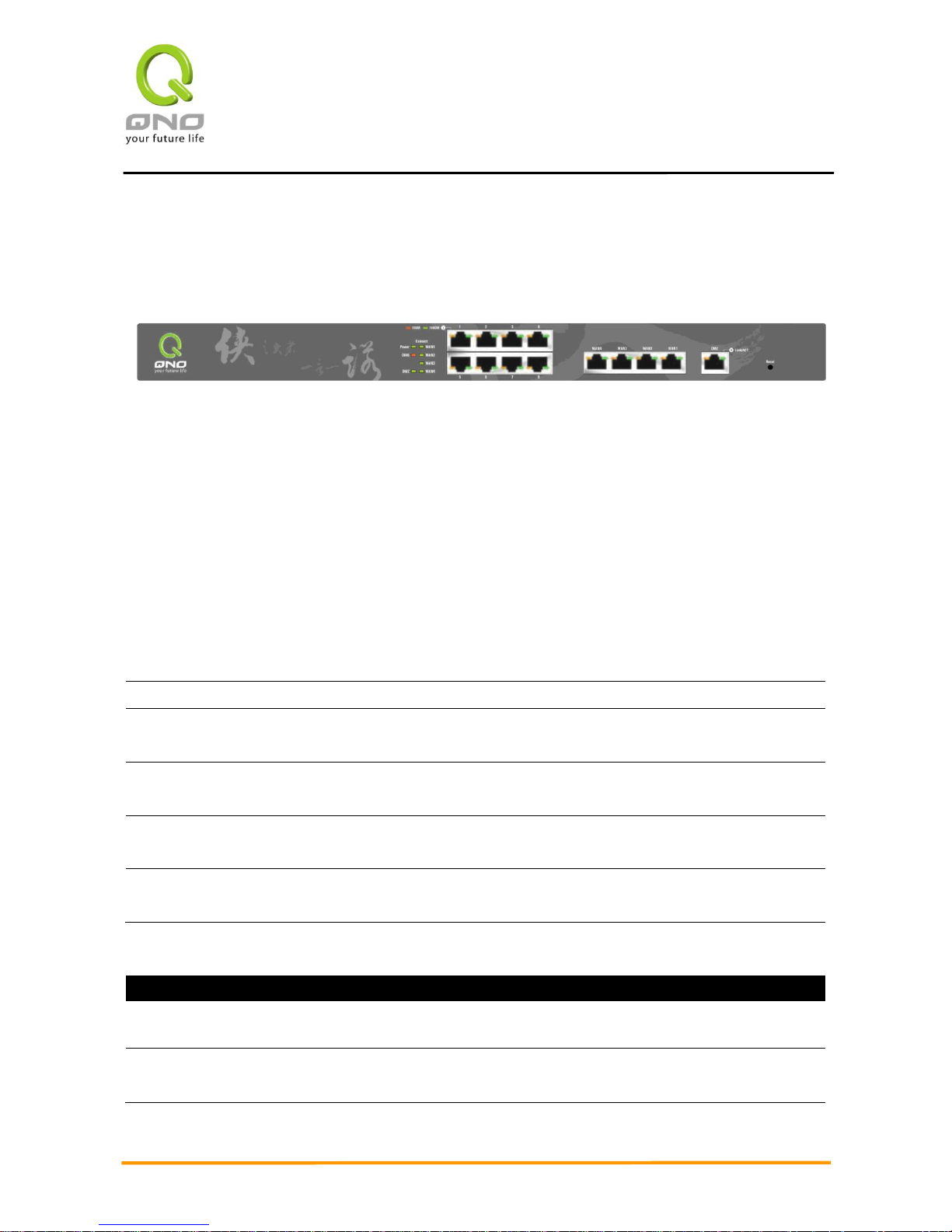
Gigabit Network QoS Router
9
III. Hardware Installation
In this chapter we are going to introduce hardware interface as well as physical installation.
3.1 Router LED Signal
LED Signal Description
LED
Color
Description
Power
Green
Green LED on: Power ON
DIAG
Amber
Amber LED on: System self-test is running.
Amber LED off: System self-test is completed successfully.
Link/Act
Green
Green LED on: Ethernet connection is fine.
Green LED blinking: Packets are transmitting through Ethernet port.
100M- Speed
Amber
Amber LED on: Ethernet is running at 100Mbps.
Amber LED off: Ethernet is running at 10Mbps.
Connect
Green
Green LED on: WAN is connected and gets the IP address.
1000M-Speed
Green
Green LED on:Ethernet is running at 1000Mbps.
WAN1
Green
Green LED on:WAN1 is connected and IP address has been
obtained
WAN2
Green
Green LED on:WAN2 is connected and IP address has been
obtained
WAN3
Green
Green LED on:WAN3 is connected and IP address has been
obtained
WAN4
Green
Green LED on:WAN4 is connected and IP address has been
obtained
Reset
Action
Description
Press Reset Button For 5 Secs
Warm Start
DIAG indicator: Amber LED flashing slowly.
Press Reset Button Over 10 Secs
Factory Default
DIAG indicator: Amber LED flashing quickly.

Gigabit Network QoS Router
10
System Built-in Battery
A system timing battery is built into GIGABIT Router. The lifespan of the battery is about 1~2 years. If the
battery life is over or it can not be charged, VPN Firewall will not be able to record time correctly, nor
synchronize with internet NTP time server. Please contact your system supplier for information on how to
replace the battery.
Attention!
Do not replace the battery yourself; otherwise irreparable damage to the product may be caused.
Installing GIGABIT Router on a Standard 19” Rack
We suggest to either place VPN Firewall on a desk or install it in a rack with attached brackets. Do
not place other heavy objects together with VPN Firewall on a rack. Overloading may cause the rack to
fail, thus causing damage or danger.
Each GIGABIT Router comes with a set of rack installation accessories, including 2 L- shaped brackets
and 8 screws. Users can rack- mount the device onto the chassis. Please refer to the figure below for the
installation onto a 19” rack:
Attention!
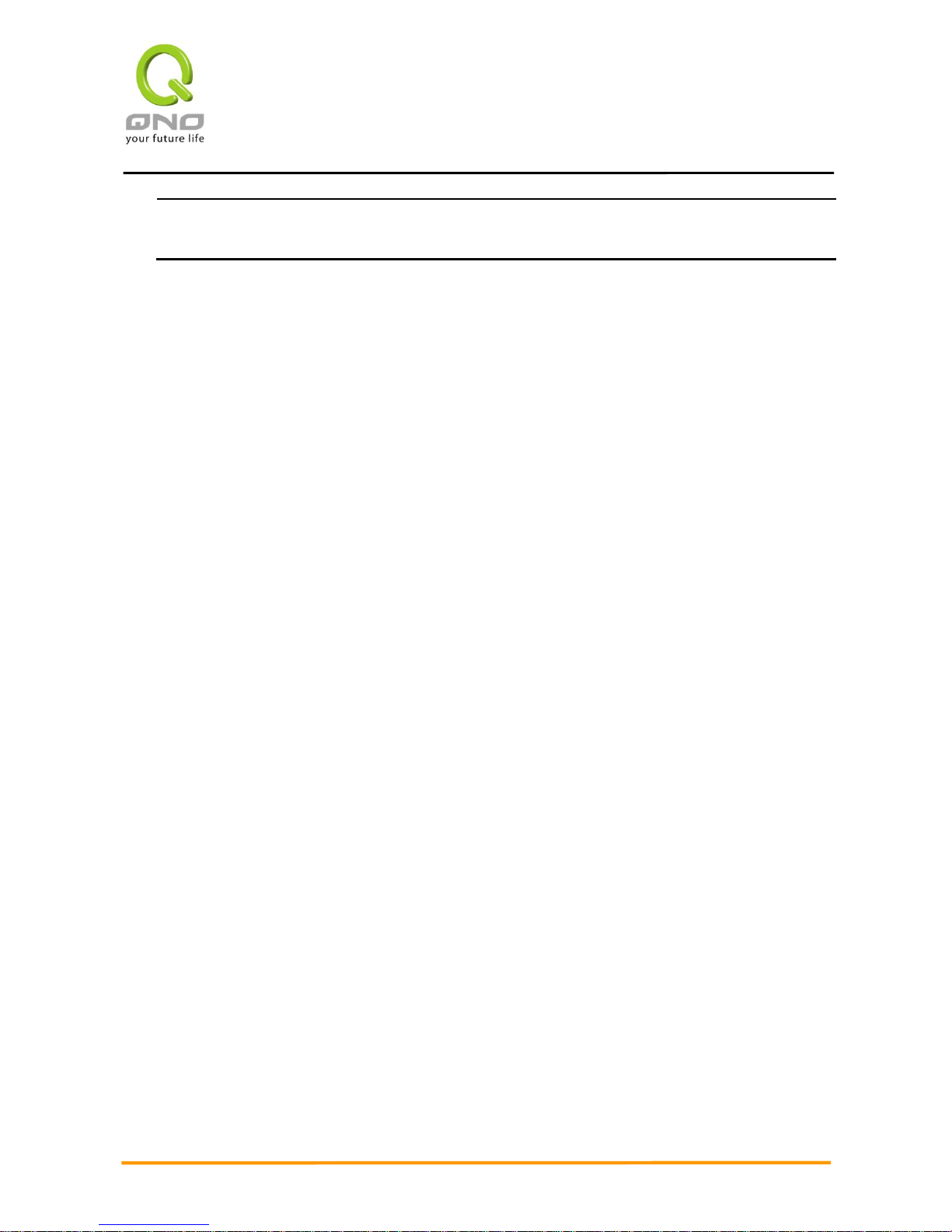
Gigabit Network QoS Router
11
In order for the device to run smoothly, wherever users install it, be sure not to obstruct the vent on
each side of the device. Keep at least 10cm space in front of both the vents for air convection.

Gigabit Network QoS Router
12
3.2 GIGABIT Router Network Connection
WAN connection:A WAN port can be connected with xDSL Modem, Fiber Modem, Switching Hub, or
through an external router to connect to the Internet.
LAN Connection: The LAN port can be connected to a Switching Hub or directly to a PC. Users can
use servers for monitoring or filtering through the port after “Physical Port Mangement” configuration is
done.
DMZ : The DMZ port can be connected to servers that have legal IP addresses, such as Web servers,
mail servers, etc.
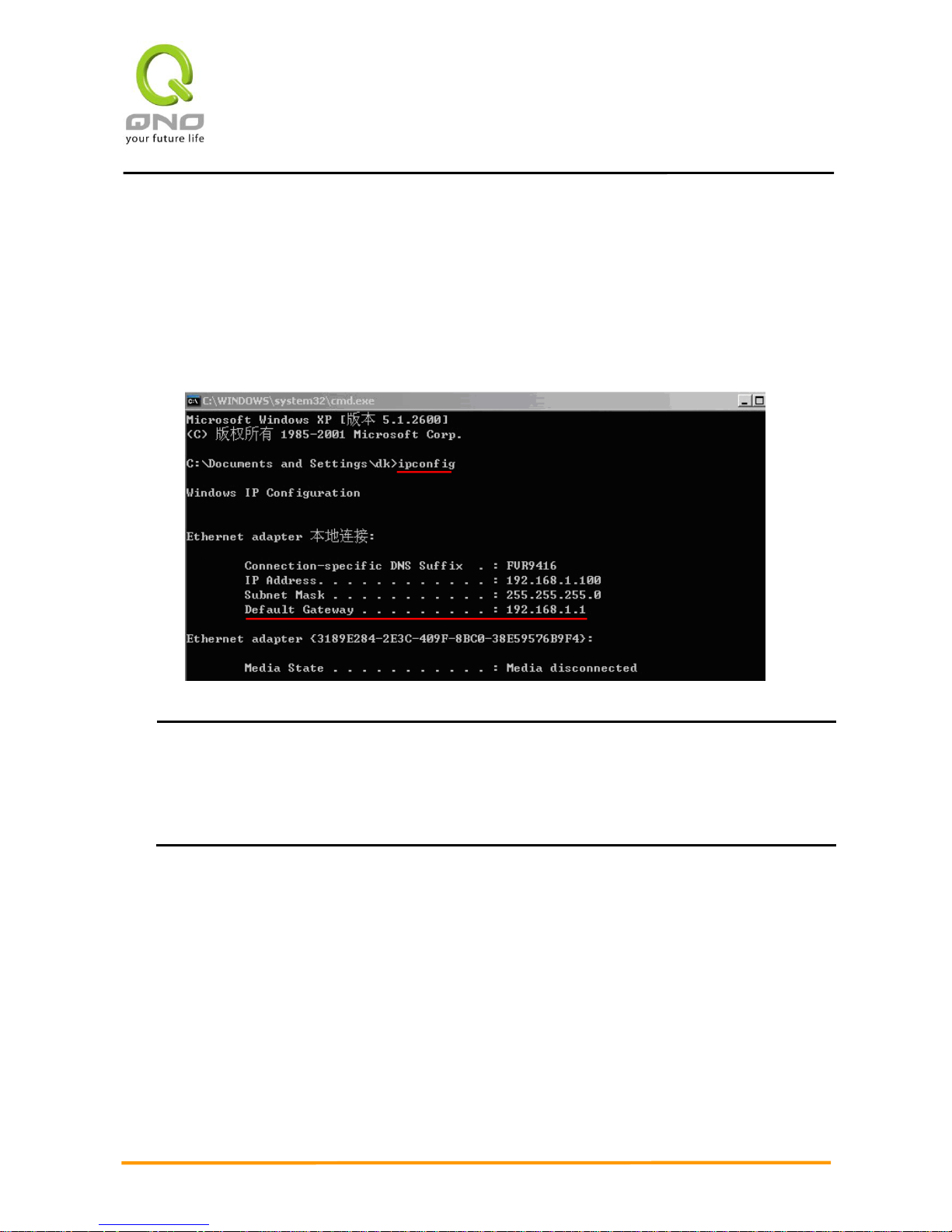
Gigabit Network QoS Router
13
IV. Login Router
This chapter is mainly introducing Web- based UI after conneting GIGABIT Router.
First, check up VPN Firewall IP address by connecting to DOS through the LAN PC under VPN Firewall.
Go to Start → Run, enter cmd to commend DOS, and enter ipconfig for getting Default Gateway address, as
the graphic below, 192.168.1.1. Make sure Default Gateway is also the default IP address of VPN Firewall.
Attention!
When not getting IP address and default gateway by using “ipconfig”, or the received IP address is
0.0.0.0 and 169.X.X.X, we recommend that users should check if there is any problem with the circuits
or the computer network card is connected nicely.
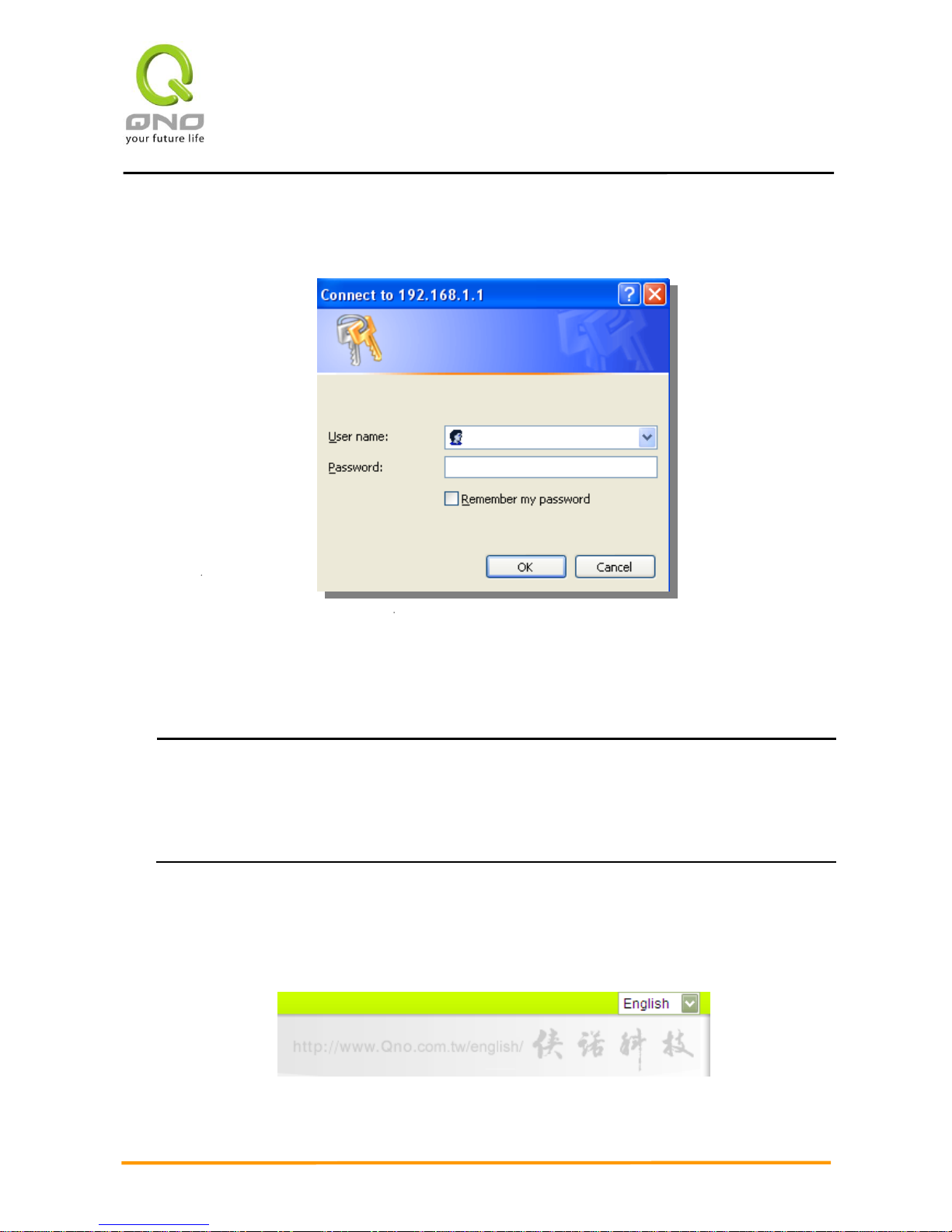
Gigabit Network QoS Router
14
Then, open webpage browser, IE for example, and key in 192.168.1.1 in the website column. The login
window will appear as below:
GIGABIT Router default username and password are both “admin”. Users can change the login
password in the setting later.
Attention!
For security, we strongly suggest that users must change password after login. Please keep the
password safe, or you can not login to VPN Firewall. Press Reset button for more than 10 sec, all the
setting will return to default.
After login, VPN Firewall web- based UI will be shown. Select the language on the upper right corner of
the webpage. The language chosen will be in blue. Please select “English’ as below.
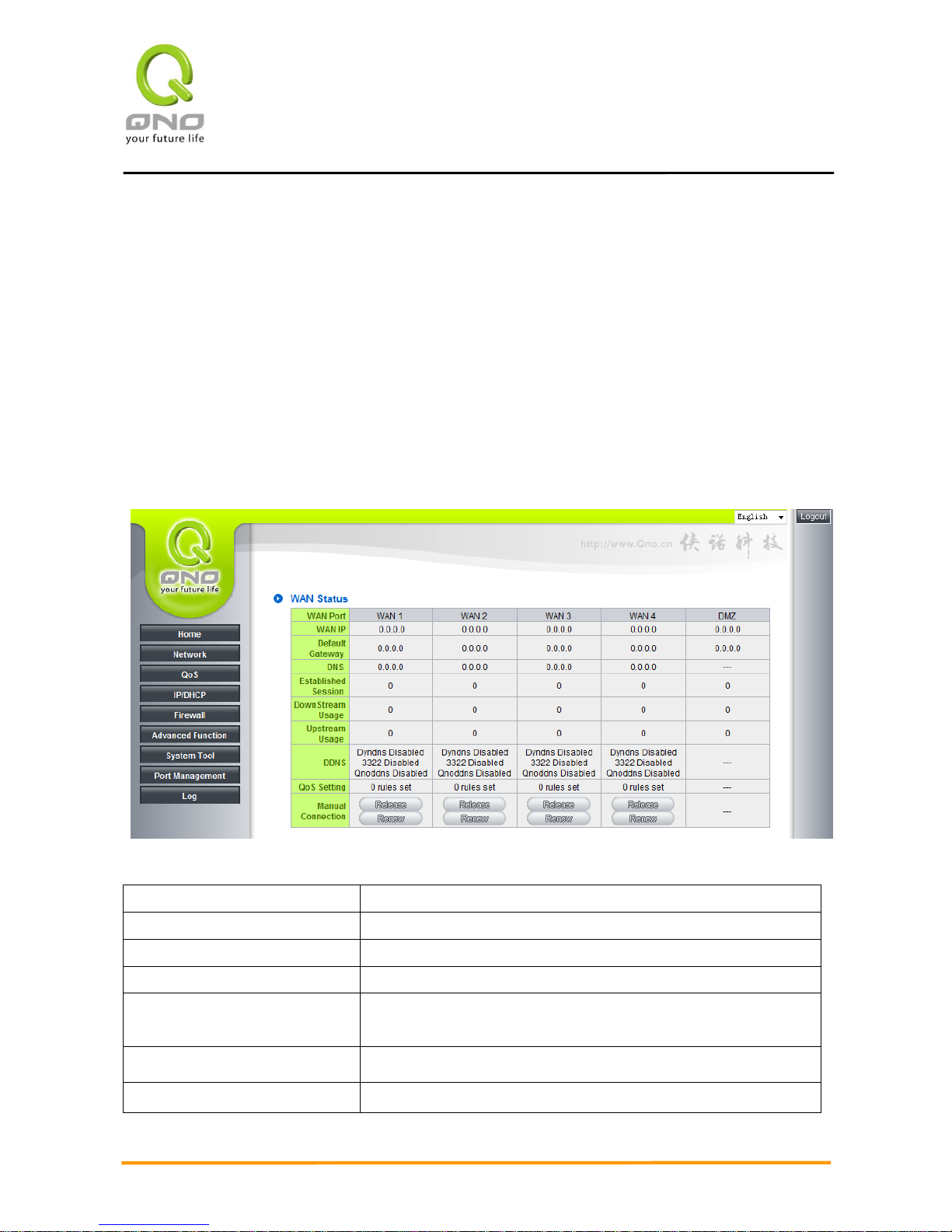
Gigabit Network QoS Router
15
V. Device Spec Verification, Status Display and Login
Password and Time Setting
This chapter introduces the device specification and status after login as well as change password and
system time settings for security.
5.1 Home Page
In the Home page, all GIGABIT Router parameters and status are listed for users’ reference.
5.1.1 WAN Status
IP Address:
Indicates the current IP configuration for WAN port.
Default Gateway:
Indicates current WAN gateway IP address from ISP.
DNS Server:
Indicates the current DNS IP configuration.
Session:
Indicates the current session number for each WAN in VPN Firewall.
Downstream Bandwidth
Usage(%):
Indicates the current downstream bandwidth usage(%) for each
WAN.
Upstream Bandwidth Usage(%):
Indicates the current upstream bandwidth usage(%) for each WAN.
DDNS:
Indicates if Dynamic Domain Name is activated. The default
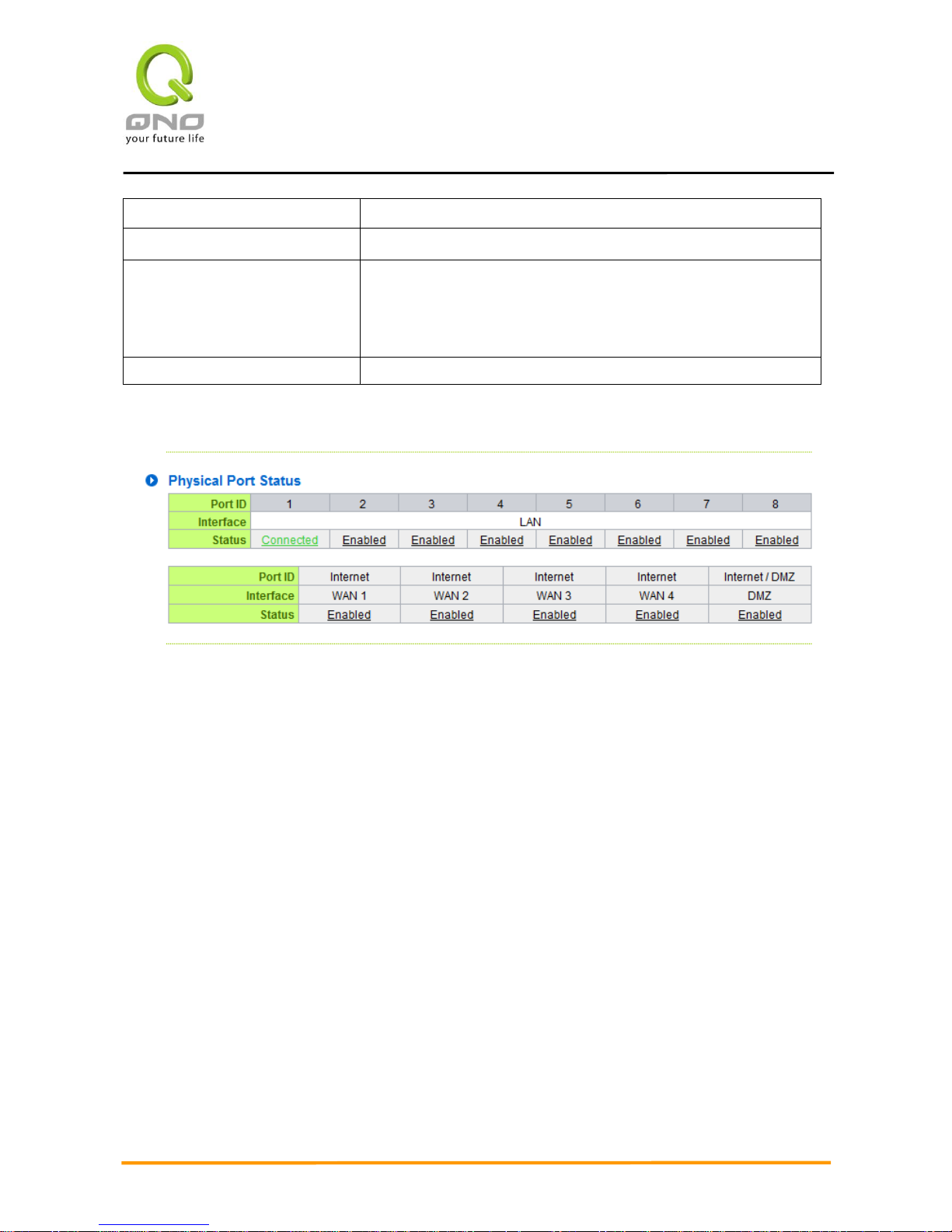
Gigabit Network QoS Router
16
configuration is “Off”.
Quality of Service:
Indicates how many QoS rules are set.
Manual Connect:
When “Obtain an IP automatically” is selected, two buttons
(Release and Renew) will appear. If a WAN connection, such as
PPPoE or PPTP, is selected, “Disconnect” and “Connect” will
appear.
DMZ IP Address:
Indicates the current DMZ IP address.
5.1.2 Physical Port Status
The status of all system ports, including each connected and enabled port, will be shown on this Home
page (see above table). Click the respective status button and a separate window will appeare to show
detailed data (including setting status summary and statisitcs) of the selected port.
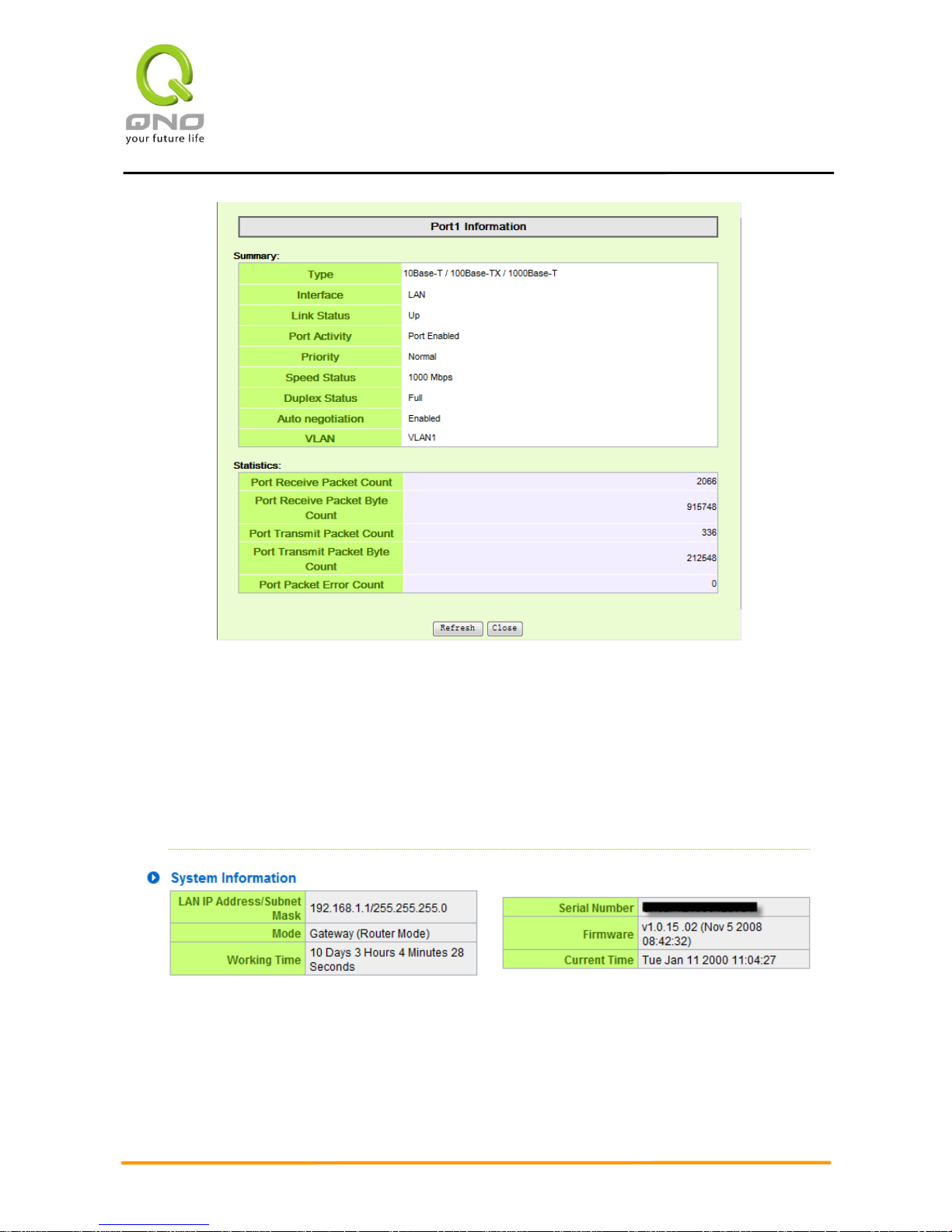
Gigabit Network QoS Router
17
The current port setting status information will be shown in the Port Information Table. Examples: type
(10Base-T/100Base-TX/),iniferface (WAN1~4/LAN1~8/DMZ),link status (Up/ Down),physical port
status (Port Enabled/ Port Disabled),priority (high or normal),speed status (10Mbps/100Mbps),duplex status
(Half/ Full),auto negotiation (Enabled or Disabled). The tabble also shows statistics of Receive/ Transmit
Packets, Receive/Transmit Packets Byte Count as well as Error Packets Count.
5.1.3 System Information
Device IP Address:Identifies the current device IP address. The default is 192.168.1.1.
Working Mode:Indicates the current working mode. Can be NAT Gateway or Router mode. The default
is “NAT Gateway” mode.
System active time: Indicates how long the GIGABIT Router has been running.
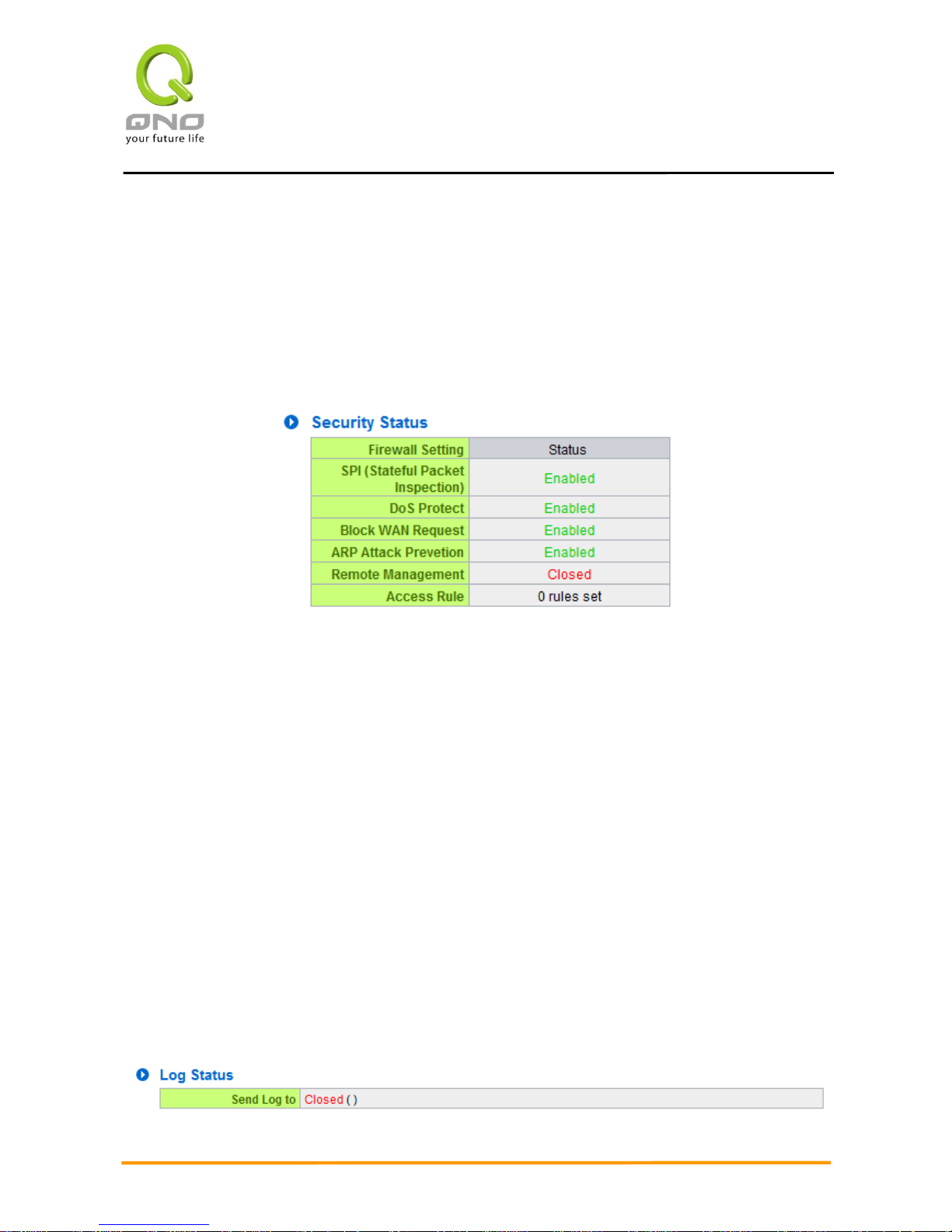
Gigabit Network QoS Router
18
Serial Number: This number is the GIGABIT Router serial number.
Firmware Version:Information about the GIGABIT Router present software version.
Current Time: Indicates the device present time. Please note: To have the correct time, users must
synchronize the device with the remote NTP server first.
5.1.4 Firewall Status
SPI (Stateful Packet Inspection): Indicates whether SPI (Stateful Packet Inspection) is on or off. The
default configuration is “On”.
DoS (Denial of Service):Indicates if DoS attack prevention is activated. The default configuration is
“On”.
Block WAN Request:Indicates that denying the connection from Internet is activated. The default
configuration is “On”.
Prevent ARP Virus Attack:Indicates that preventing Arp virus attack is acitvated. The default
configuration is “Off”.
Remote Management: Indicates if remote management is activated (on or off). Click the hyperlink to
enter and manage the configuration. The default configuration is “Off”.
Access Rule:Indicates the number of access rule applied in VPN Firewall.
5.1.5 Log Setting Status
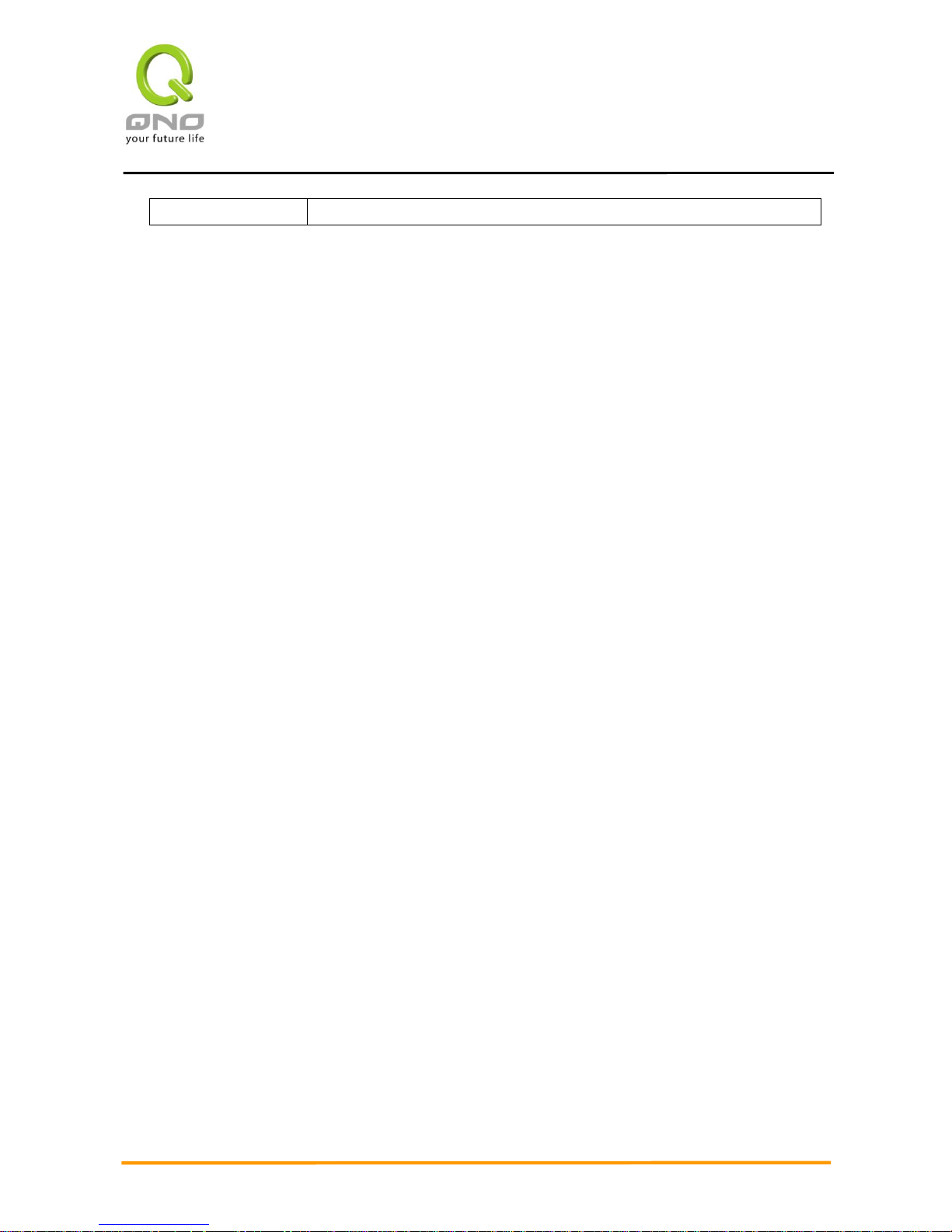
Gigabit Network QoS Router
19
Send Log to:(Future)
Indicates if Syslog Server is Enabled or Closed.
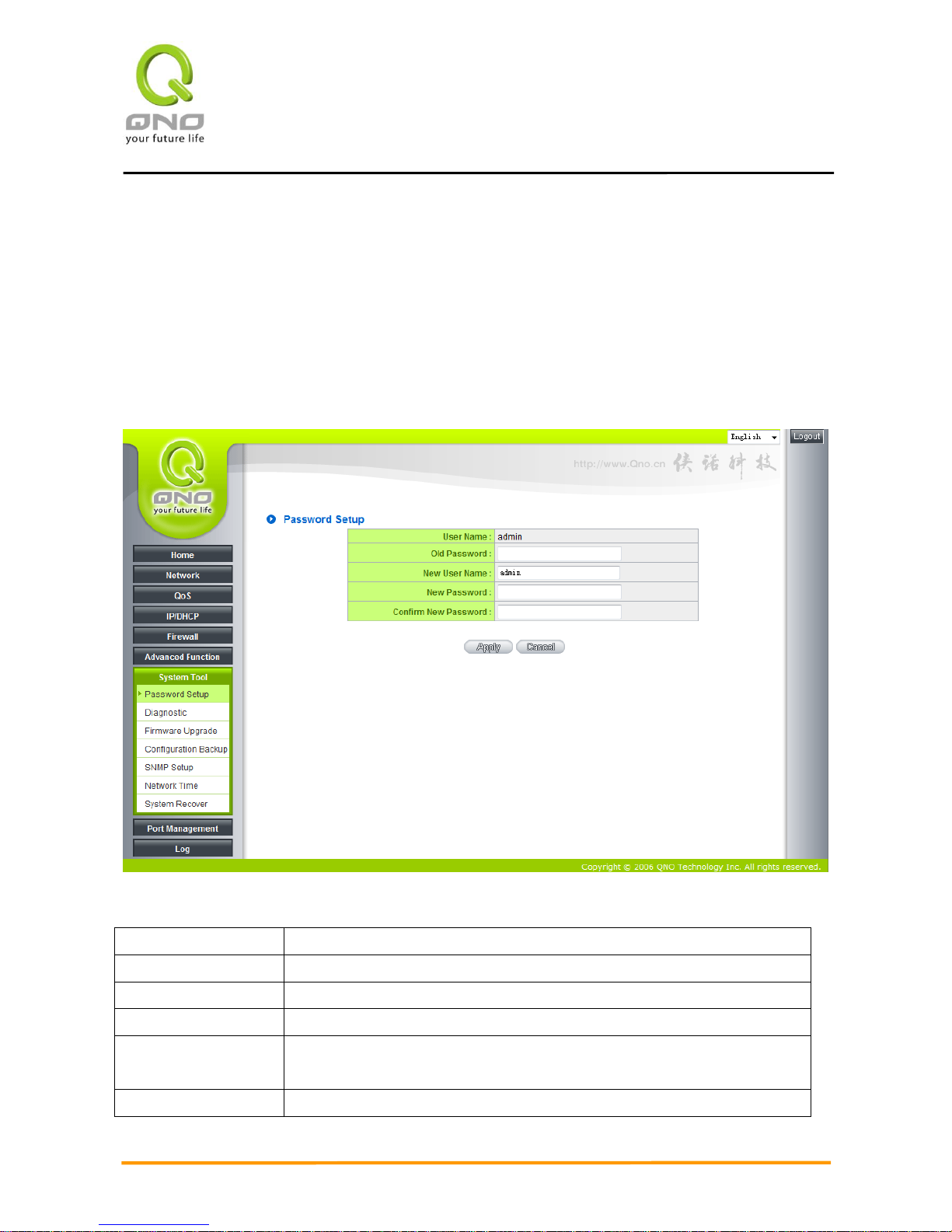
Gigabit Network QoS Router
20
5.2 Change and Set Login Password and Time
5.2.1 Password Setting
When you login GIGABIT Router setting window every time, you must enter the password. The default
value for VPN Firewall username and password are both “admin”. For security reasons, we strongly
recommend that you must change your password after first login. Please keep the password safe, or you
might not login to VPN Firewall. You can press Reset button for more than 10 sec, VPN Firewall will return
back to default.
User Name:
The default is “admin”.
Old Password:
Input the original password.(The default is “admin”.)
New User Name:
Input the new user name. i.e.Qno
New Password:
Input the new password.
Confirm New
Password:
Input the new password again for verification.
Apply:
Click “Apply” to save the configuration.
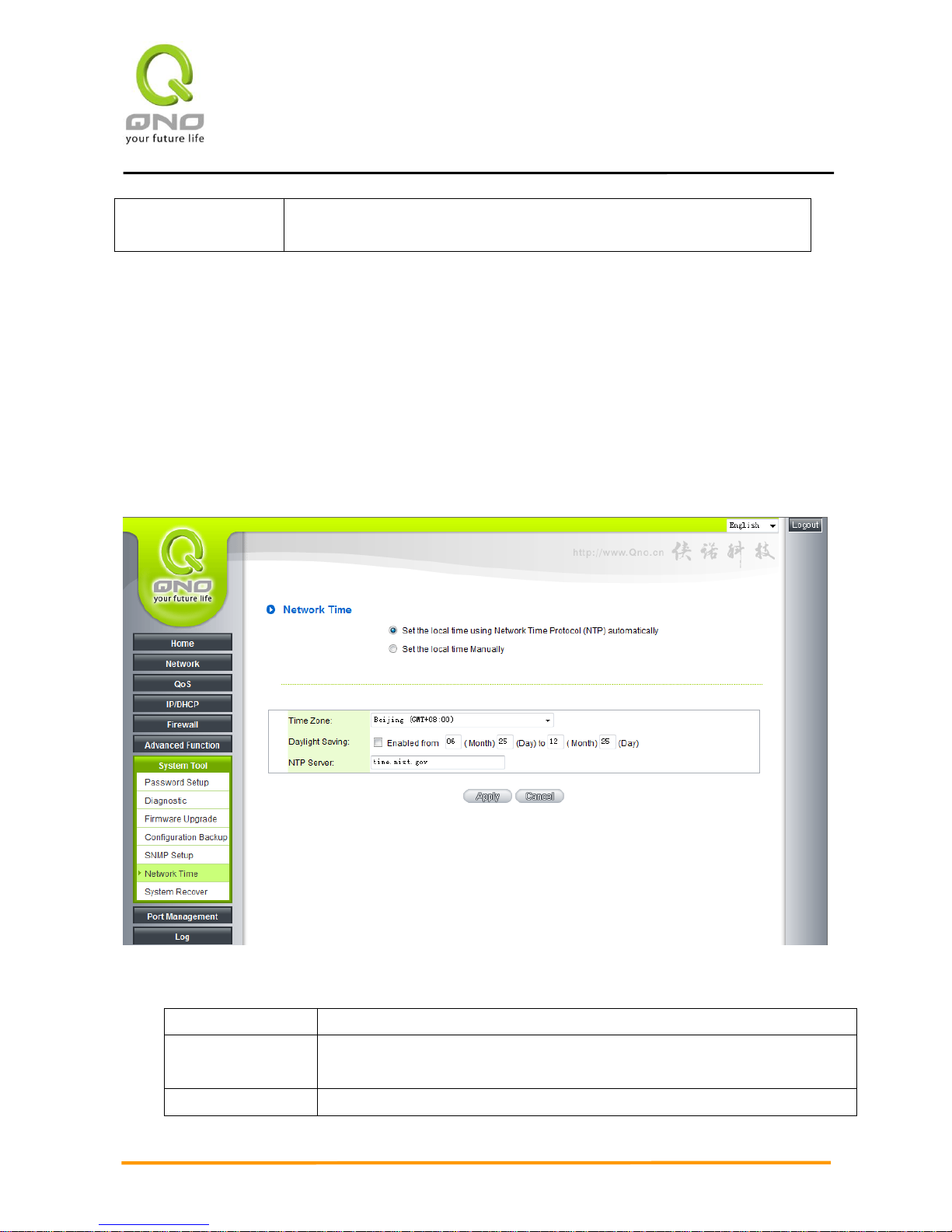
Gigabit Network QoS Router
21
Cancel:
Click “Cancel" to leave without making any change. This action will be
effective before ”Apply” to save the configuration.
5.2.2 Time
GIGAGIT Router can adjust time setting. Users can know the exact time of event occurrences that are
recorded in the System Log, and the time of closing or opening access for Internet resources. You can either
select the embedded NTP Server synchronization function or set up a time reference.
Synchronize with external NTP server:GIGABIT Router has embedded NTP server, which will update the
time spontaneously.
Time Zone:
Select your location from the pull-down time zone list to show correct local time.
Daylight Saving:
If there is Daylight Saving Time in your area, input the date range. The device
will adjust the time for the Daylight Saving period automatically.
External NTP
If you have your own preferred time server, input the server IP address.
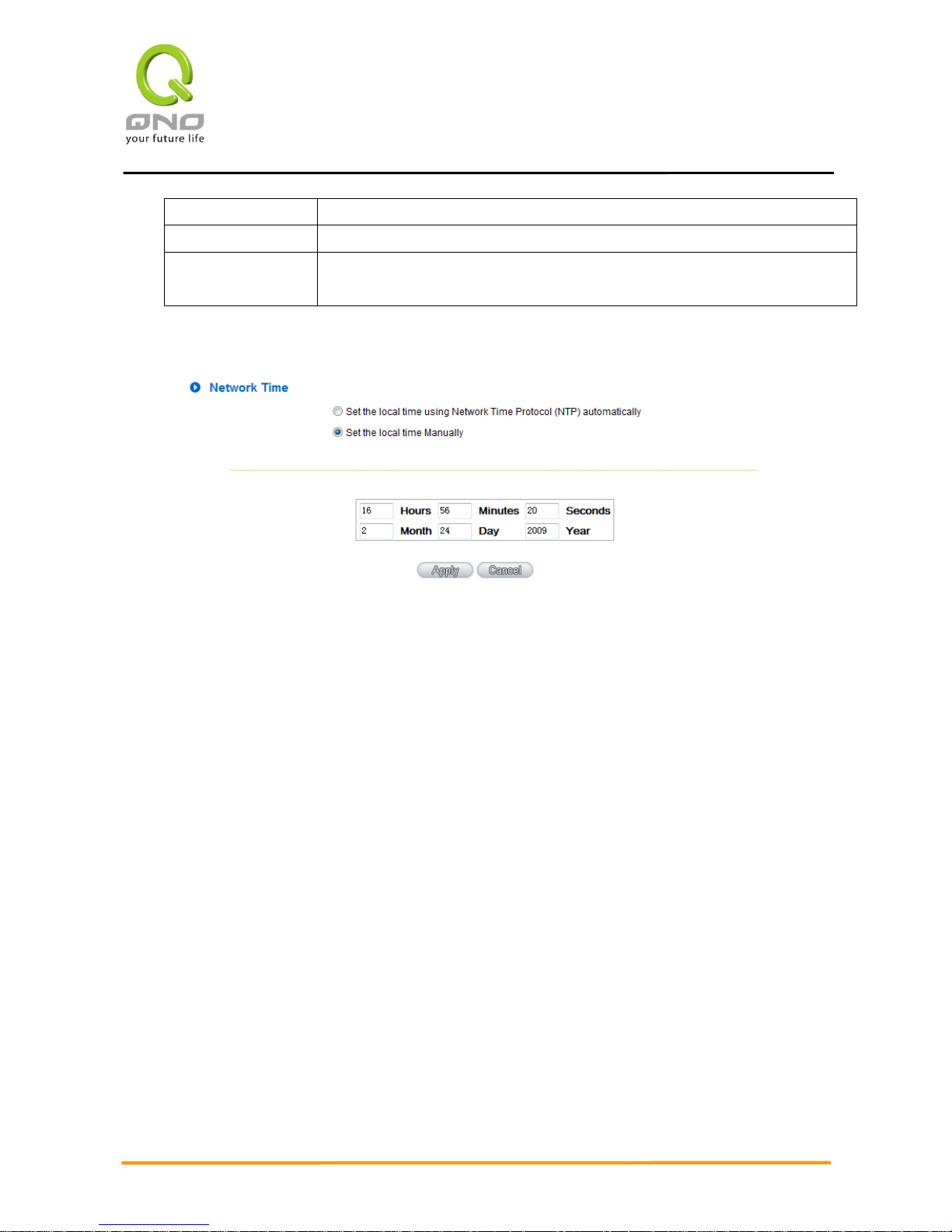
Gigabit Network QoS Router
22
Server:
Apply:
After the changes are completed, click “Apply” to save the configuration.
Cancel:
Click “Cancel" to leave without making any change. This action will be effective
before ”Apply” to save the configuration.
Select the Local Time Manually: Input the correct time, date, and year in the boxes.
After the changes are completed, click “Apply” to save the configuration. Click “Cancel" to leave
without making any change. This action will be effective before ”Apply” to save the configuration.
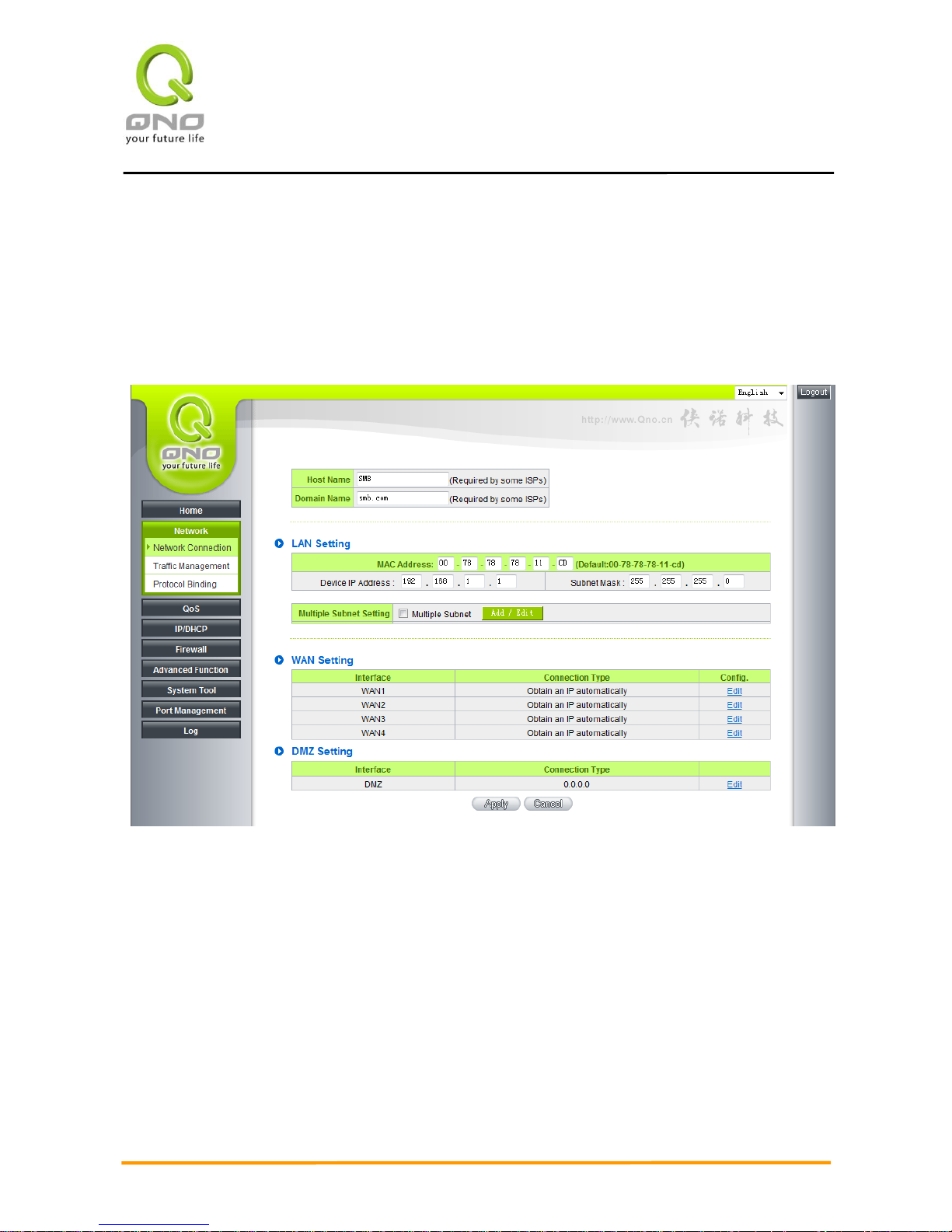
Gigabit Network QoS Router
23
VI、Network Configuration
This Network page contains the basic settings. For most users, completing this general setting is enough
for connecting with the Internet. However, some users need advanced information from their ISP. Please refer
to the following descriptions for specific configurations.
6.1 Network Connection
6.1.1 Host Name and Domain Name
Device name and domain name can be input in the two boxes. Though this configuration is not necessary
in most environments, some ISPs in some countries may require it.
6.1.2 LAN Setting
This is configuration information for the GIGABIT Router current LAN IP address. The default

Gigabit Network QoS Router
24
configuration is 192.168.1.1 and the default Subnet Mask is 255.255.255.0. It can be changed according to
the actual network structure.
Multiple-Subnet Setting:
Click “Add/Edit” to enter the configuration page, as shown in the following figure. Input the respective IP
addresses and subnet masks.
This function enables users to input IP segments that differ from the router network segment to the
multi-net segment configuration; the Internet will then be directly accessible. In other words, if there are

Gigabit Network QoS Router
25
already different IP segment groups in the Intranet, the Internet is still accessible without making any changes
to internal PCs. Users can make changes according to their actual network structure.
6.1.3 WAN & DMZ Settings
WAN Setting:
Interface: An indication of which port is connected.
Connection Type: Obtain an IP automatically, Static IP connection, PPPoE (Point-to-Point Protocol over
Ethernet), PPTP (Point-to-Point Tunneling Protocol) or Transparent Bridge.
Config.: A modification in an advanced configuration: Click Edit to enter the advanced configuration
page.
Obtain an Automatic IP automatically:
This mode is often used in the connection mode to obtain an automatic DHCP IP. This is the
device system default connection mode. It is a connection mode in which DHCP clients obtain an IP address
automatically. If having a different connection mode, please refer to the following introduction for selection of
appropriate configurations. Users can also set up their own DNS IP address. Check the options and input the
user-defined DNS IP addresses.
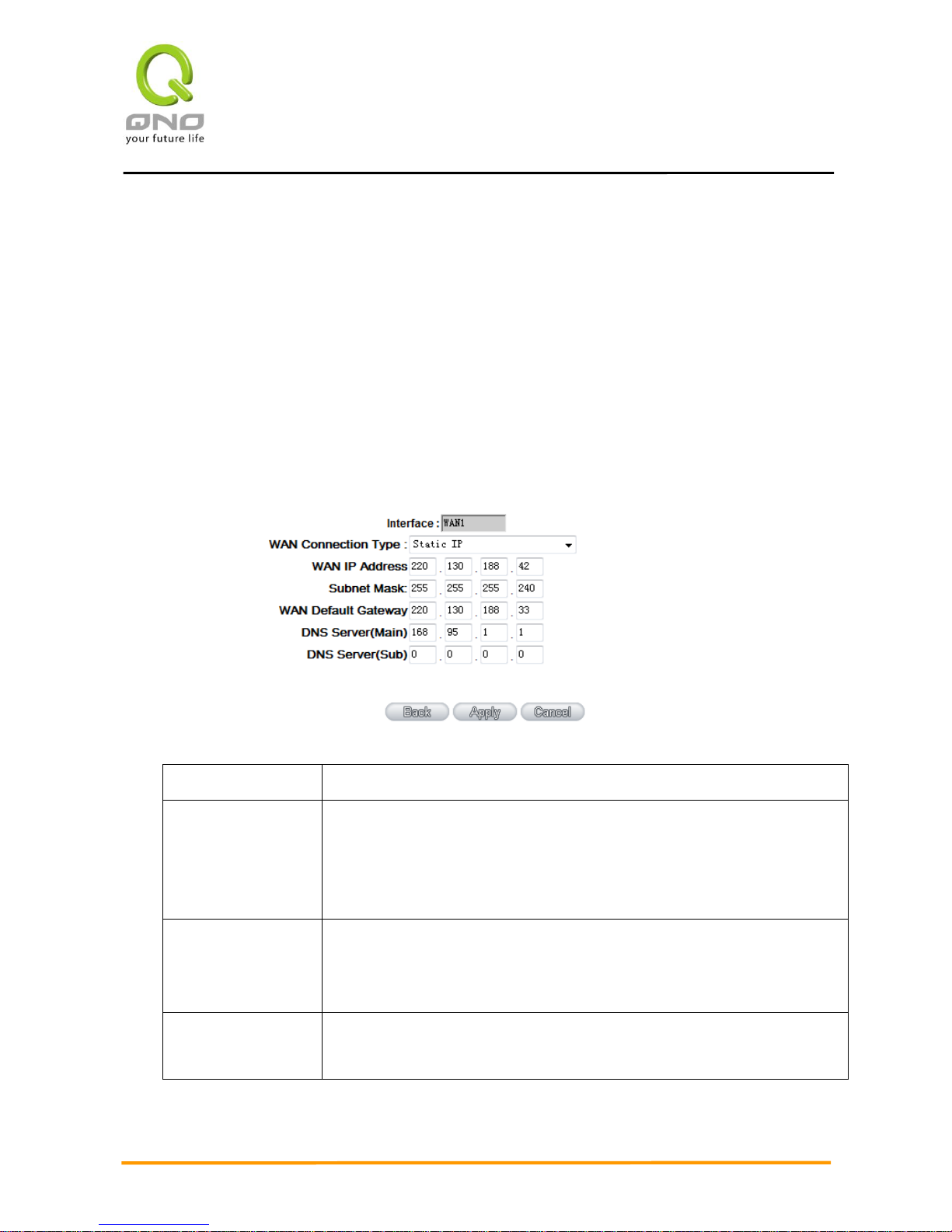
Gigabit Network QoS Router
26
Use the following DNS Server
Addresses:
Select a user-defined DNS server IP address.
DNS Server:
Input the DNS IP address set by ISP. At least one IP group should be
input. The maximum acceptable groups is two IP groups.
After the changes are completed, click “Apply” to save the configuration, or click “Cancel" to leave
without making any changes.
Static IP:
If an ISP issues a static IP (such as one IP or eight IP addresses, etc.), please select this connection
mode and follow the steps below to input the IP numbers issued by an ISP into the relevant boxes.
WAN IP address:
Input the available static IP address issued by ISP.
Subnet Mask:
Input the subnet mask of the static IP address issued by ISP, such as:
Issued eight static IP addresses: 255.255.255.248
Issued 16 static IP addresses: 255.255.255.240
Default Gateway:
Input the default gateway issued by ISP. For ADSL users, it is usually an
ATU-R IP address. As for optical fiber users, please input the optical fiber
switching IP.
DNS Server:
Input the DNS IP address issued by ISP. At least one IP group should be input.
The maximum acceptable is two IP groups.
After the changes are completed, click “Apply” to save the configuration, or click “Cancel" to leave

Gigabit Network QoS Router
27
without making any changes.
PPPoE:
This option is for an ADSL virtual dial-up connection (suitable for ADSL PPPoE). Input the user
connection name and password issued by ISP. Then use the PPP Over-Ethernet software built into the device
to connect with the Internet. If the PC has been installed with the PPPoE dialing software provided by ISP,
remove it. This software will no longer be used for network connection.
User Name:
Input the user name issued by ISP.
Password
Input the password issued by ISP.
Connect on
Demand:
This function enables the auto-dialing function to be used in a PPPoE dial
connection. When the client port attempts to connect with the Internet, the
device will automatically make a dial connection. If the line has been idle
for a period of time, the system will break the connection automatically.
(The default time for automatic break-off resulting from no packet
transmissions is five minutes).
Keep Alive:
This function enables the PPPoE dial connection to keep connected, and
to automatically redial if the line is disconnected. It also enables a user to
set up a time for redialing. The default is 30 seconds.
After the changes are completed, click “Apply” to save the configuration, or click “Cancel" to leave
without making any change.
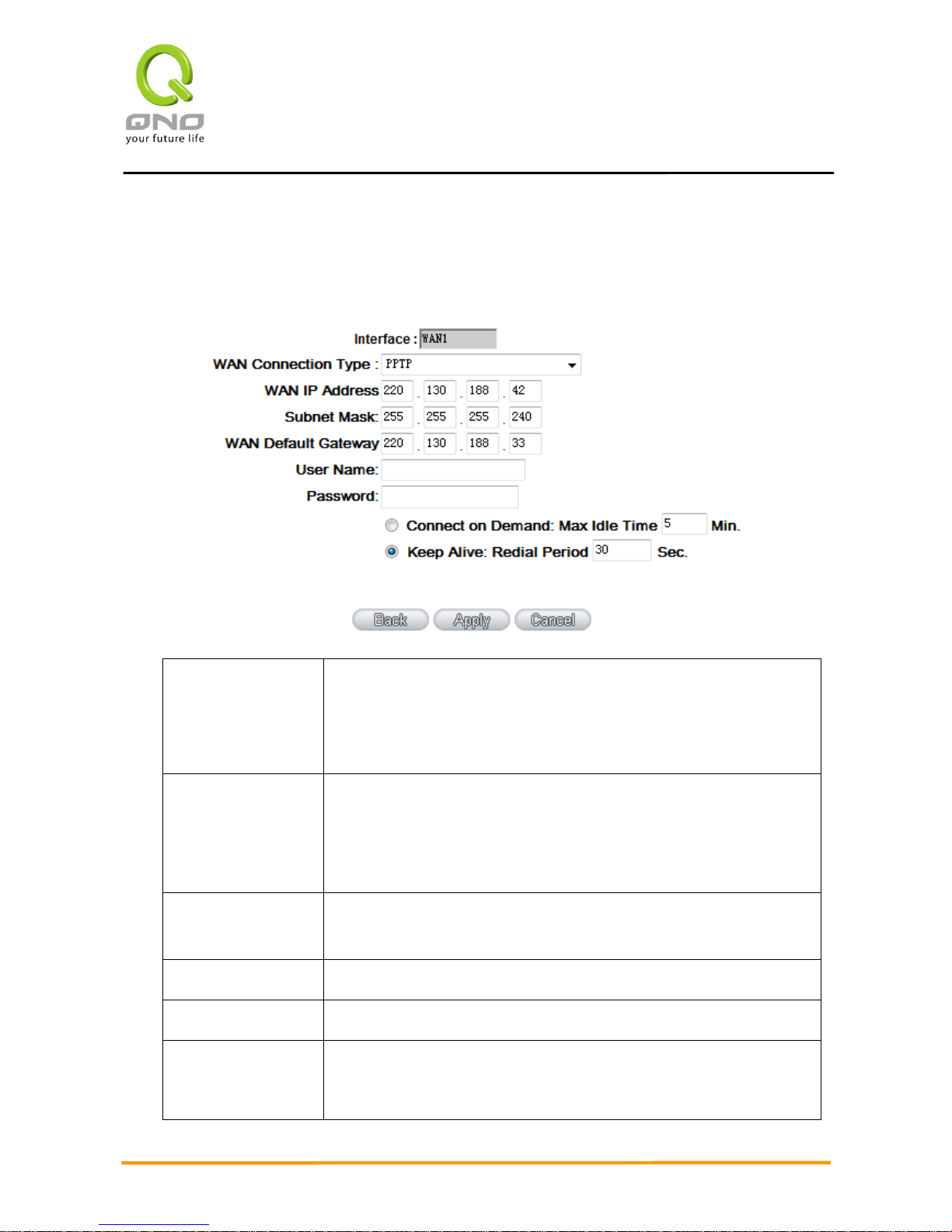
Gigabit Network QoS Router
28
PPTP:
This option is for the PPTP time counting system. Input the user’s connection name and password issued
by ISP, and use the built-in PPTP software to connect with the Internet.
WAN IP Address:
This option is to configure a static IP address. The IP address to be
configured could be one issued by ISP. (The IP address is usually
provided by the ISP when the PC is installed. Contact ISP for relevant
information).
Subnet Mask:
Input the subnet mask of the static IP address issued by ISP, such as:
Issued eight static IP addresses: 255.255.255.248
Issued 16 static IP addresses: 255.255.255.240
Default Gateway
Address:
Input the default gateway of the static IP address issued by ISP. For ADSL
users, it is usually an ATU-R IP address.
User Name:
Input the user name issued by ISP.
Password:
Input the password issued by ISP.
Connect on
Demand:
This function enables the auto-dialing function to be used for a PPTP dial
connection. When the client port attempts to connect with the Internet, the
device will automatically connect with the default ISP auto dial
