Page 1
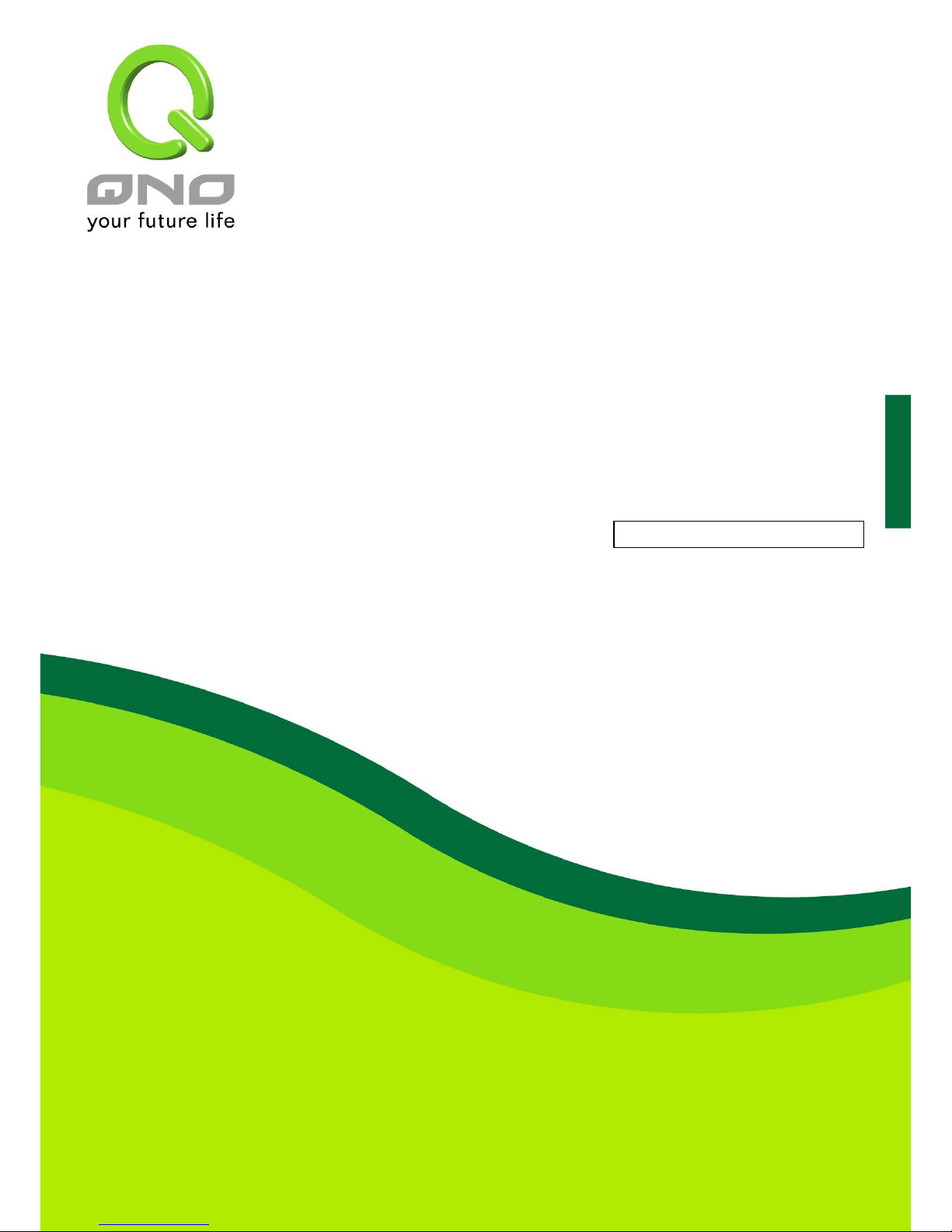
4WAN 1LAN All Gigabit
Multi-WAN QoS Router
Load Balance, Bandwidth Management, and Network Security
English User’s Manual
Page 2
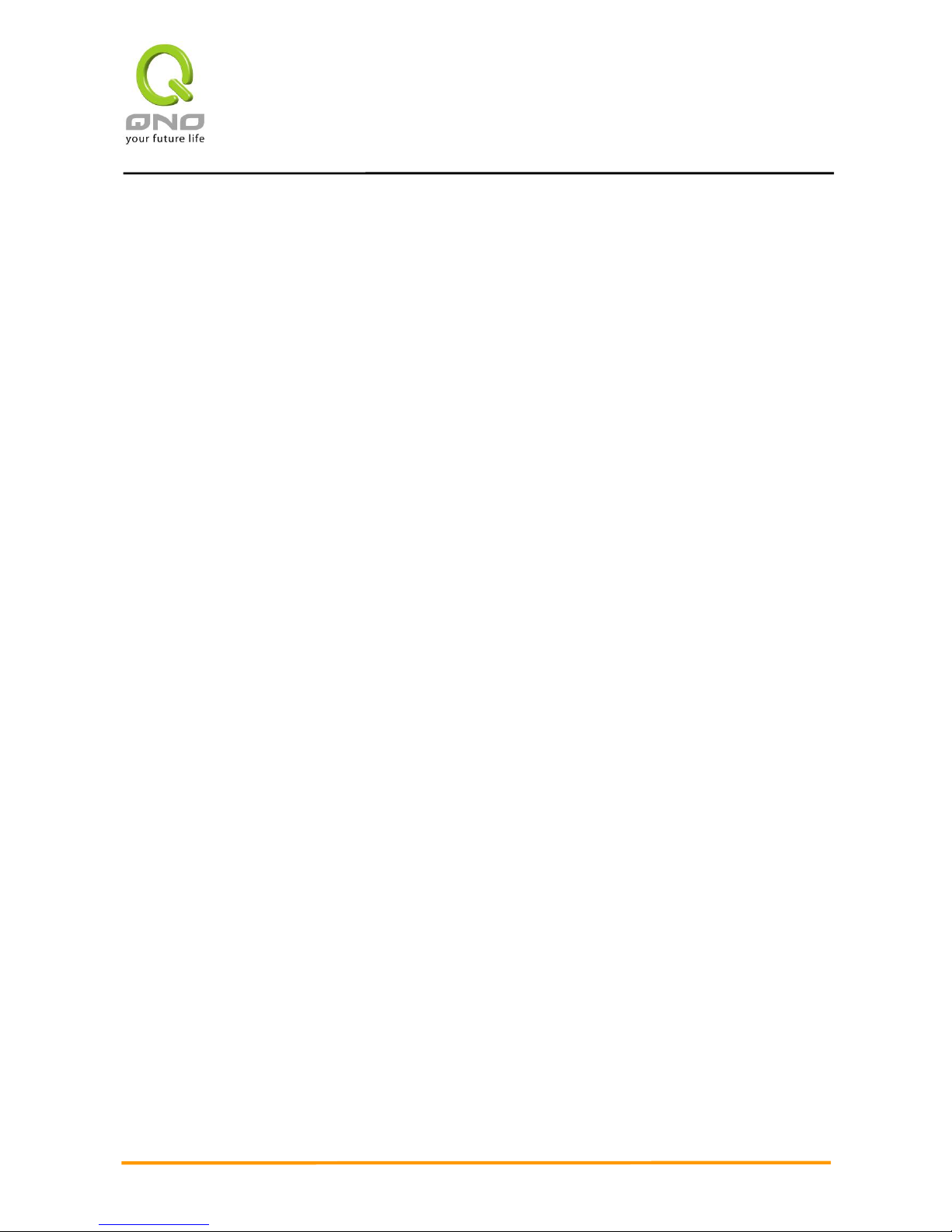
MMuullttii--WWAANN VVPPNN RRoouutteer
r
I
Content
I. Introduction .............................................................................................................................................. 3
II. Multi- WAN Router Installation ............................................................................................................. 5
2.1 Systematic Setting Process ........................................................................................................................... 5
2.2 Setting Flow Chart ........................................................................................................................................... 5
III. Hardware Installation ............................................................................................................................ 8
3.1 Router LED Signal ........................................................................................................................................... 8
3.2 Router Network Connection ......................................................................................................................... 10
IV. Login Router .......................................................................................................................................... 11
V. Device Spec Verification, Status Display and Login Password and Time Setting ............... 13
5.1 Home Page..................................................................................................................................................... 13
5.2 Change and Set Login Password and Time .............................................................................................. 18
VI. Network .................................................................................................................................................. 21
6.1 Network Connection ...................................................................................................................................... 21
6.2 Multi- WAN Setting ........................................................................................................................................ 39
VII. Port Management ............................................................................................................................... 60
7.1 Setup ............................................................................................................................................................... 60
7.2 Port Status ...................................................................................................................................................... 61
7.3 IP/ DHCP ........................................................................................................................................................ 62
7.4 DHCP Status .................................................................................................................................................. 65
7.5 IP & MAC Binding .......................................................................................................................................... 66
7.6 IP Grouping .................................................................................................................................................... 70
7.7 Port Group Management .............................................................................................................................. 73
VIII. QoS (Quality of Service) .................................................................................................................. 75
8.1 Bandwidth Management ................................................................................................................................... 76
8.2 Session control .................................................................................................................................................. 86
8.3 Hardware Optimization (Future Feature) .......................................................................................................... 89
IX. Firewall ................................................................................................................................................... 91
9.1 General Policy .................................................................................................................................................. 91
9.2 Access Rule ....................................................................................................................................................... 97
9.3 Content Filter ................................................................................................ .................................................. 101
X. Advanced Function ............................................................................................................................ 105
10.1 DMZ Host/ Port Range Forwarding ............................................................................................................. 105
10.2 UPnP ............................................................................................................................................................. 109
Page 3

MMuullttii--WWAANN VVPPNN RRoouutteer
r
II
10.3 Routing ......................................................................................................................................................... 110
10.4 One to One NAT ........................................................................................................................................... 114
10.5 DDNS- Dynamic Domain Name Service ..................................................................................................... 118
10.6 MAC Clone ................................................................................................................................................... 121
10.7 Inbound Load Balance .................................................................................................................................. 122
XI. System Tool ......................................................................................................................................... 130
11.1 Diagnostic ..................................................................................................................................................... 130
11.2 Firmware Upgrade ........................................................................................................................................ 132
11.3 Setting Backup .............................................................................................................................................. 133
11.4 SNMP ........................................................................................................................................................... 134
11.5 System Recover ............................................................................................................................................ 136
11.6 High Availability ........................................................................................................................................... 138
11.7 License Key .................................................................................................................................................. 143
XII. Log ........................................................................................................................................................ 145
12.1 System Log ................................................................................................................................................... 145
12.2 System Statistic ............................................................................................................................................. 151
12.3 Traffic Statistic .............................................................................................................................................. 152
12.4 Connection Statistic (Future Feature) ........................................................................................................... 155
12.5 IP/ Port Statistic ............................................................................................................................................ 157
12.6 QRTG (Qno Router Traffic Grapher) ............................................................................................................ 159
XIII. Log out ............................................................................................................................................... 164
Appendix I: User Interface and User Manual Chapter Cross Reference ................................... 165
Appendix II: Troubleshooting ............................................................................................................... 168
(1) Shock Wave and Worm Virus Prevention ................................................................................................. 168
(2) Block QQLive Video Broadcast Setting ................................................................................................... 170
(3) ARP Virus Attack Prevention .................................................................................................................... 172
Appendix III: Qno Technical Support Information ......................................................................... 181
Page 4
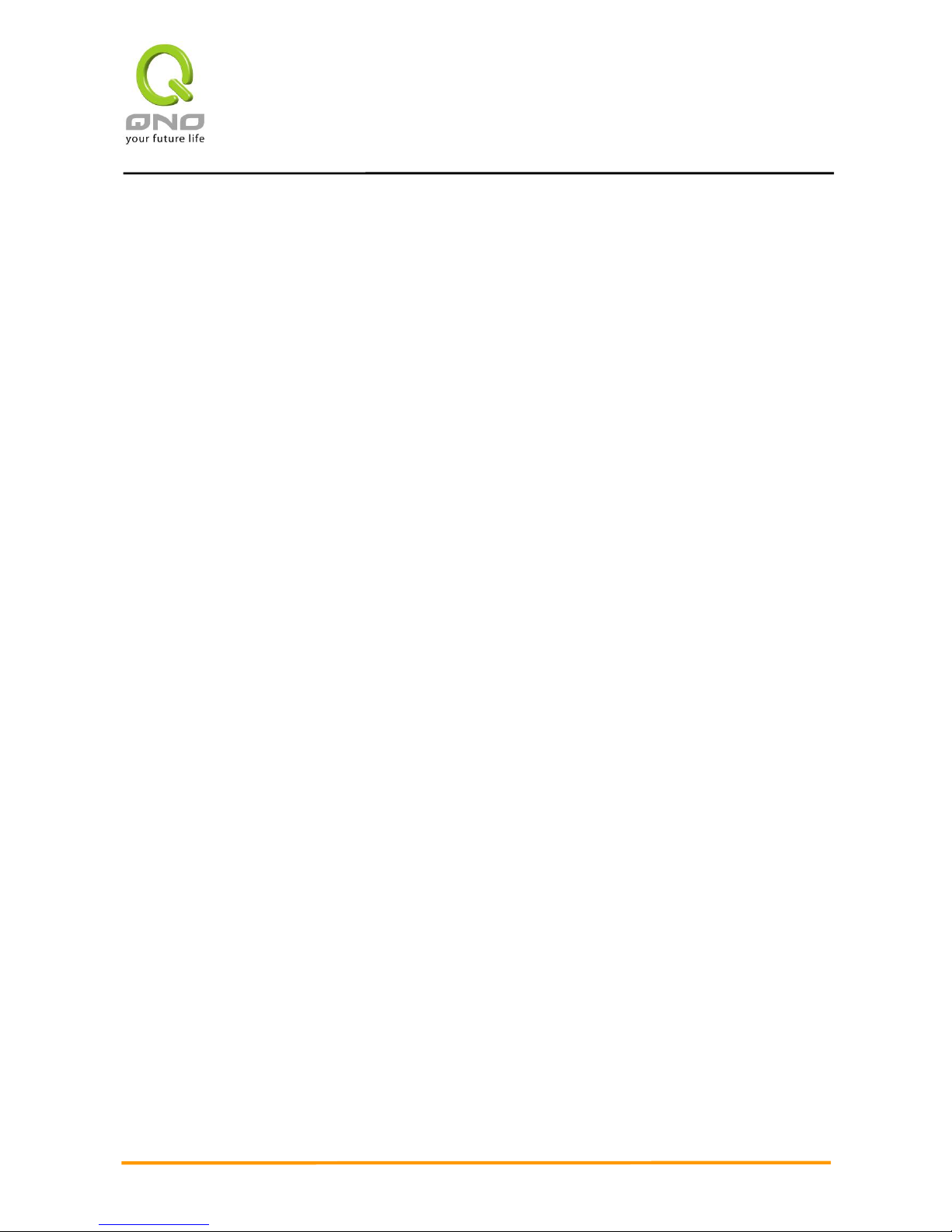
Multi-WAN Router
1
Product Manual Using Permit Agreement
[Product Manual (hereafter the "Manual") Using Permit Agreement] hereafter the "Agreement" is the using
permit of the Manual, and the relevant rights and obligations between the users and Qno Technology Inc
(hereafter "Qno"), and is the exclusion to remit or limit the liability of Qno. The users who obtain the file of this
manual directly or indirectly, and users who use the relevant services, must obey this Agreement.
Important Notice: Qno would like to remind the users to read the clauses of the "Agreement" before
downloading and reading this Manual. Unless you accept the clauses of this "Agreement", please return this
Manual and relevant services. The downloading or reading of this Manual is regarded as accepting this
"Agreement" and the restriction of clauses in this "Agreement".
【1】 Statement of Intellectual Property
Any text and corresponding combination, diagram, interface design, printing materials or electronic file are
protected by copyright of our country, clauses of international copyright and other regulations of intellectual
property. When the user copies the "Manual", this statement of intellectual property must also be copied and
indicated. Otherwise, Qno regards it as tort and relevant duty will be prosecuted as well.
【2】Scope of Authority of "Manual"
The user may install, use, display and read this "Manual on the complete set of computer.
【3】User Notice
If users obey the law and this Agreement, they may use this "Manual" in accordance with "Agreement". The
"hardcopy or softcopy" of this Manual is restricted using for information, non-commercial and personal
purpose. Besides, it is not allowed to copy or announce on any network computer. Furthermore, it is not
allowed to disseminate on any media. It is not allowed to modify any part of the "file". Using for other purposes
is prohibited by law and it may cause serious civil and criminal punishment. The transgressor will receive the
accusation possibly.
【4】Legal Liability and Exclusion
【4-1】Qno will check the mistake of the texts and diagrams with all strength. However, Qno, distributors, and
Page 5
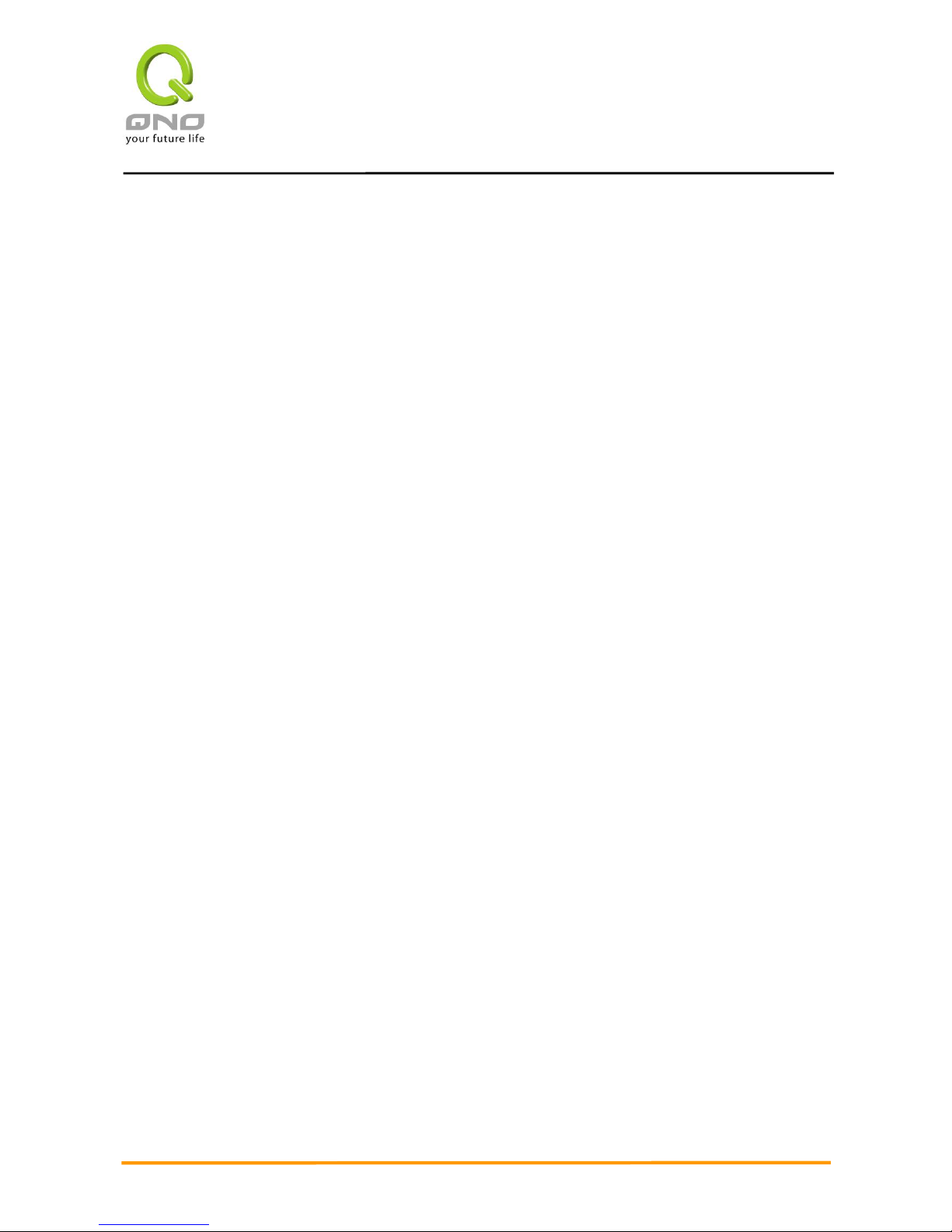
Multi-WAN Router
2
resellers do not bear any liability for direct or indirect economic loss, data loss or other corresponding
commercial loss to the user or relevant personnel due to the possible omission.
【4-2】In order to protect the autonomy of the business development and adjustment of Qno, Qno reserves
the right to adjust or terminate the software / Manual any time without informing the users. There will be no
further notice regarding the product upgrade or change of technical specification. If it is necessary, the change
or termination will be announced in the relevant block of the Qno website.
【4-3】All the set parameters are examples and they are for reference only. You may also purpose your
opinion or suggestion. We will take it as reference and they may be amended in the next version.
【4-4】This Manual explains the configuration of all functions for the products of the same series. The actual
functions of the product may vary with the model. Therefore, some functions may not be found on the product
you purchased.
【4-5】Qno reserves the right to change the file content of this Manual and the Manual content may not be
updated instantly. To know more about the updated information of the product, please visit Qno official
website.
【4-6】Qno (and / or) distributors hereby declares that no liability will be born for any guarantee and condition
of the corresponding information. The guarantee and condition include tacit guarantee and condition about
marketability, suitability for special purposes, ownership, and non-infringement. The name of the companies
and products mentioned may be the trademark of the owners. Qno (and/or) the distributors do not provide the
product or software of any third party company. Under any circumstance, Qno and / or distributors bear no
liability for special, indirect, derivative loss or any type of loss in the lawsuit caused by usage or information on
the file, no matter the lawsuit is related to agreement, omission, or other tort.
【5】Other Clauses
【5-1】The potency of this Agreement is over any other verbal or written record. The invalidation of part or
whole of any clause does not affect the potency of other clauses.
【5-2】The power of interpretation, potency and dispute are applicable for the law of Taiwan. If there is any
dissension or dispute between the users and Qno, it should be attempted to solve by consultation first. If it is
not solved by consultation, user agrees that the dissension or dispute is brought to trial in the jurisdiction of
the court in the location of Qno. In Mainland China, the "China International Economic and Trade Arbitration
Commission" is the arbitration organization.
Page 6
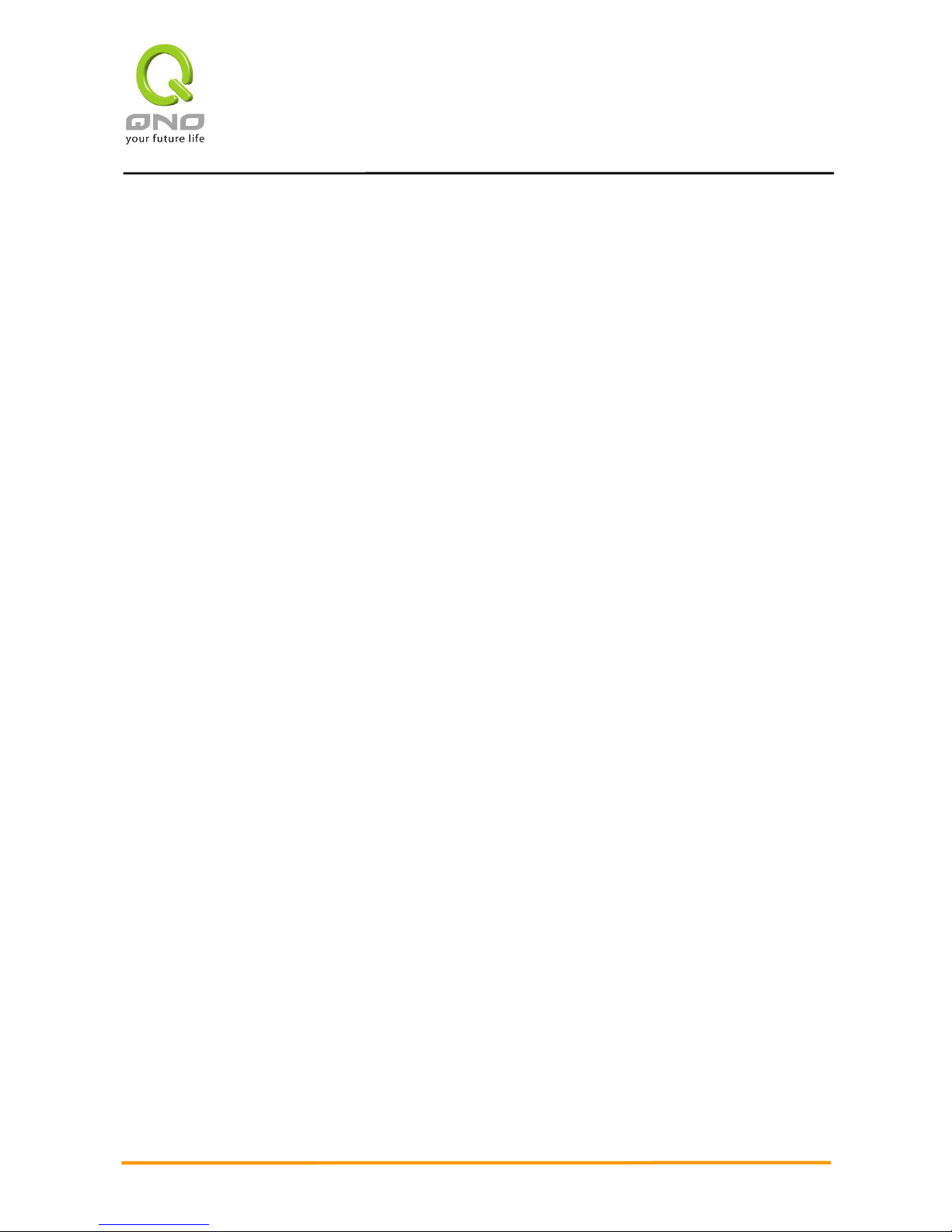
Multi-WAN Router
3
I. Introduction
Multi-WAN Router (referred as Router hereby) is a business level firewall router that efficiently
integrates new generation multiple WAN-port firewall devices. It meets the needs of both medium and
large-scale enterprises, internet cafes, and communities, etc. The Router focuses on multiple ISP
environment and user bandwidth management requirement to integrate the gigabit backbone networking, it
can support hardware port mirror, smart QoS, Multi-WAN load balance, gateway redundancy, and Intelligent
Firewall.
Router uses a high-level processor and maximum 2Gbps-two way forwarding rate that can support
several hundred thousand session connections, built-in high- capacity RAM allows the stability and reliability
for long-time operation.
It provides 3~4 Gigabit WAN ports and high-efficiency load balance mode for out-bound load balance.
WAN side outbound connection performance can fulfill most of the standards for broadband market. In
addition, configurable DMZ port can connect to the public server by public IP address. It has a built-in 1~2
Gigabit backbone LAN port to appropriate for 10/100/1000Mbps Ethernet switch and each port can connect
with other switches for more network devices that can build up a Gigabit backbone conveniently to accelerate
the network availability and scalable bandwidth enterprise. In addition, there is an USB interface that can
support other device connections, enlarge storage capacity, and other future functions.
Individual QoS bandwidth management with powerful and easy-to-setup functions allows manager to
arrange the limited network resource rational and efficiently. It is not needed to extend the bandwidth to
unlimited settings which would increase spending cost; it can also avoid the complaint of few people to force
whole bandwidth. Simple user configuration can be the best efficiency application; it allows the optimization of
bandwidth utilization based on the whole utility rate without setting rules step-by-step and only to limit the
users who occupy the bandwidth for resource savings. Moreover, intelligence bandwidth management is
provided, through the simple deployment to complete LAN side bandwidth management for efficiency utility
rate, simple management and improvement performance.
The Router exclusively provides hardware optimization, which can run broad bandwidth management,
traffic priorities and distributions directly through hardware. Not only can it ensure intranet important services
won’t have disconnection, but also decrease the depletion of CPU and the whole system resources. Thus, the
Router can endure enormous sessions and PCs, and provide stable network environment.
Load balancing function supports Auto Load Balance mode, Specify WAN Binding mode and Strategy
Routing mode to allow deployment of flexible network connection required to control traffic flow to guarantee
Page 7
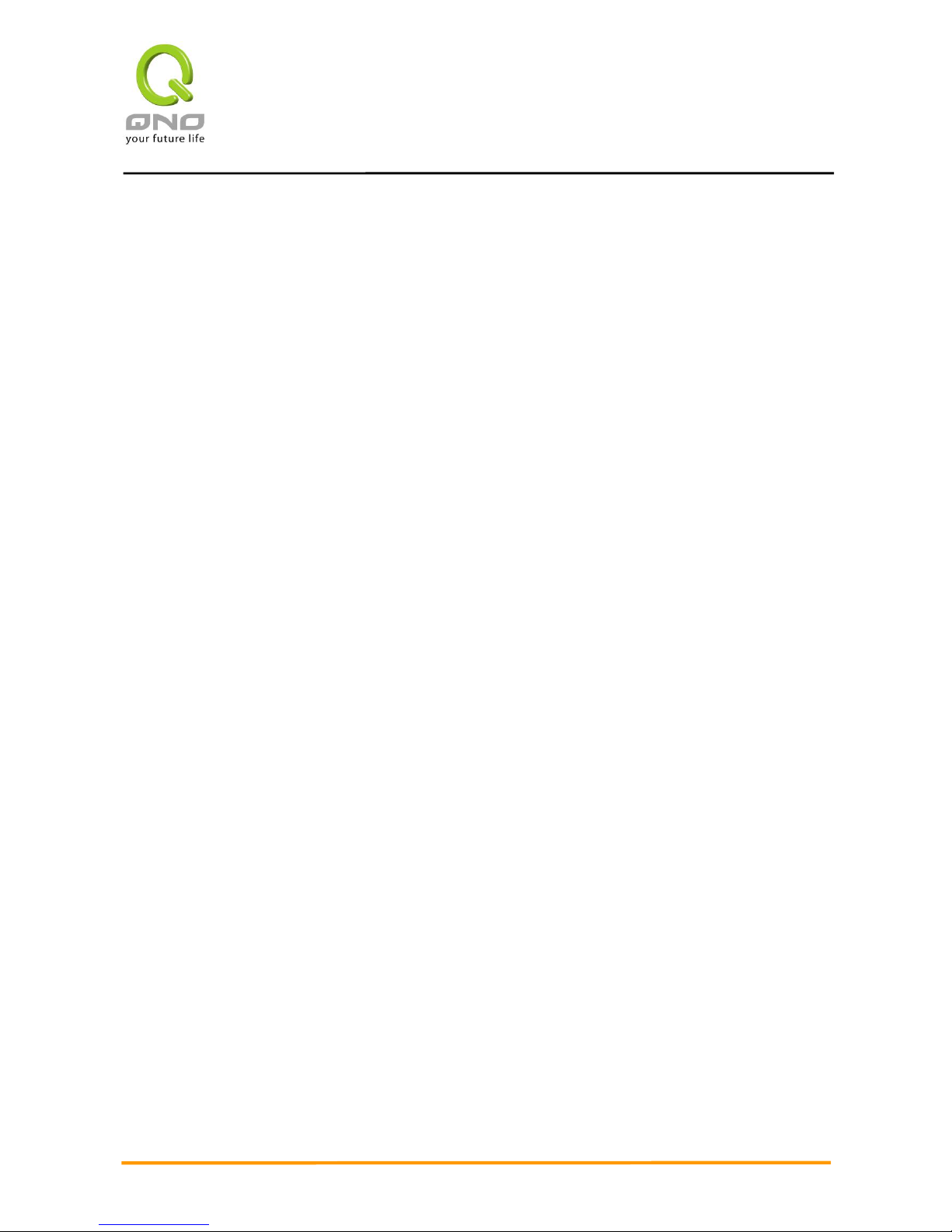
Multi-WAN Router
4
that whole connections are unobstructed. Strategy Routing mode is simply to configure the network without
the input of IP address. It can automatically detect outbound packets and filter telecom connection to ensure
quick response and packet pass through without obstruction, and it can aggregate the same ISP bandwidth
for load balancing control and increase flexibility of network resource.
Built-in Firewall system can fulfill market requirement in defense of internet attacks for most enterprise.
Initiative packet inspection via the network layer dynamic detection denies or blocks non-standard protocol
connections. It can easily employ complete protection functions to ensure network security, as required for
any kind of hack attacks, worm & Virus and ARP attacks by one-way control. Firewall system has not only
NAT function but also DoS attack. Complete Functions of Access Rules can allow managers to select the
network service levels to deny or allow accesses, and it can also limit or deny LAN users to use the network
and to avoid the network resource being occupied or threatened due to improper uses.
NAT function can provide the translation between private IP and public IP, which can allow multi-user to
connect the internet with one public IP at the same time. LAN IP supports four Class C connections, and
DHCP server is also supported, as well as an easy configuration of IP-MAC binding function allowing network
structure to be flexible and easy to deployed and managed.
You can log on to our Web site www.Qno.com.tw, and find the latest Qno product information and
technical support.
Page 8
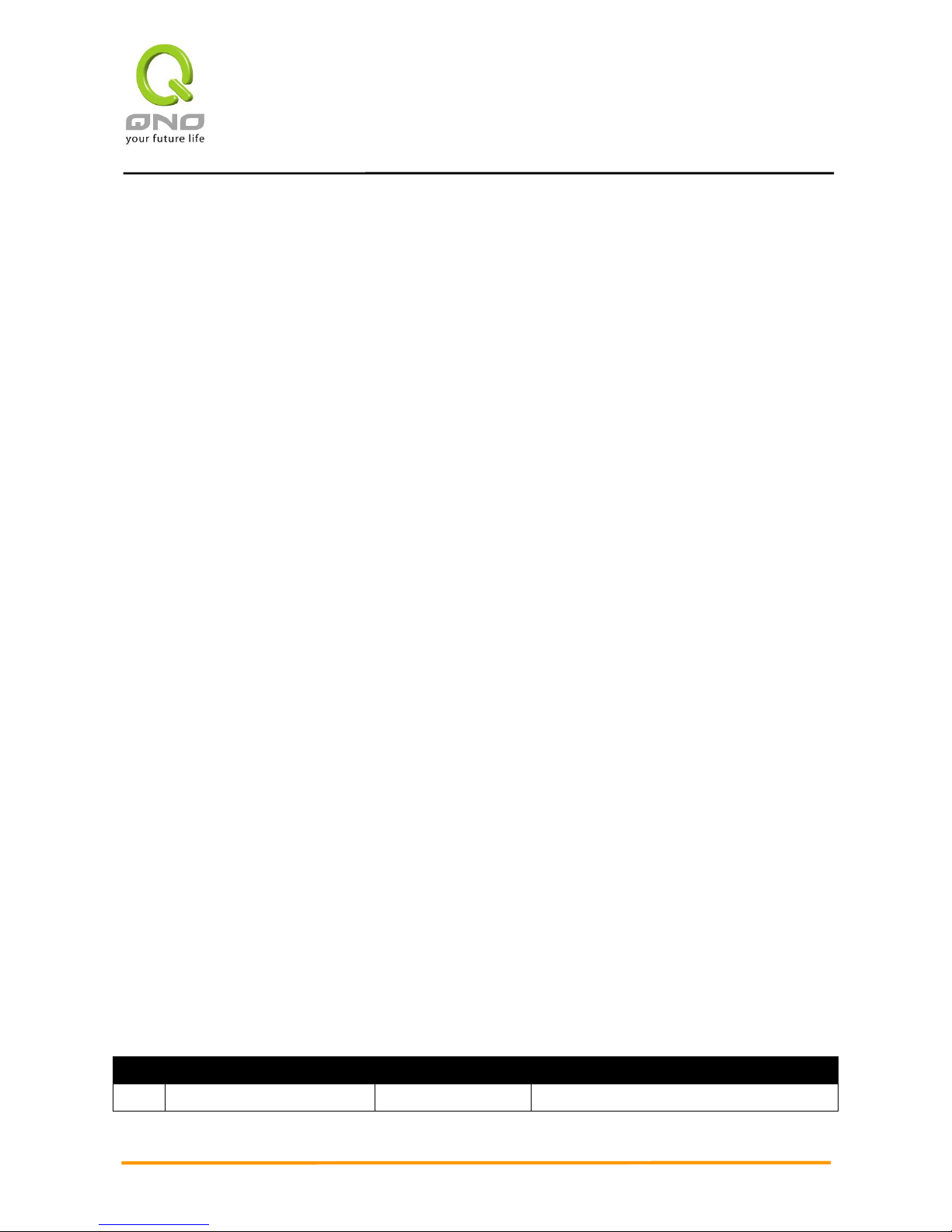
Multi-WAN Router
5
II. Multi- WAN Router Installation
In this chapter we are going to introduce hardware installation. Through the understanding of multi-WAN
setting process, users can easily setup and manage the network,making Router functioning and having best
performance.
2.1 Systematic Setting Process
Users can set up and enable the network by utilizing bandwidth efficiently. The network can achieve the
ideal efficientness,block attacks, and prevent security risks at the same time. Through the process settings,
users can install and operate Router easily. This simplifies the management and maintenance, making the
user network settings be done at one time. The main process is as below:
1. Hardware installation
2. Login
3. Verify device specification and set up password and time
4. Set WAN connection
5. Set LAN connection: physical port and IP address settings
6. Set QoS bandwidth management: avoid bandwidth occupation
7. Set Firewall: prevent attack and improper access to network resources
8. Other settings: UPnP, DDNS, MAC Clone
9. Management and maintenance settings: Syslog, SNMP, and configuration backup
10. Logout
2.2 Setting Flow Chart
Below is the description for each setting process, and the crospondent contents and purposes. For
detailed functions, please refer to Appendix I: Setting Inferface and Chapter Index.
#
Setting
Content
Purpose
1
Hardware installation
Configure the
Install Router hardware based on user
Page 9
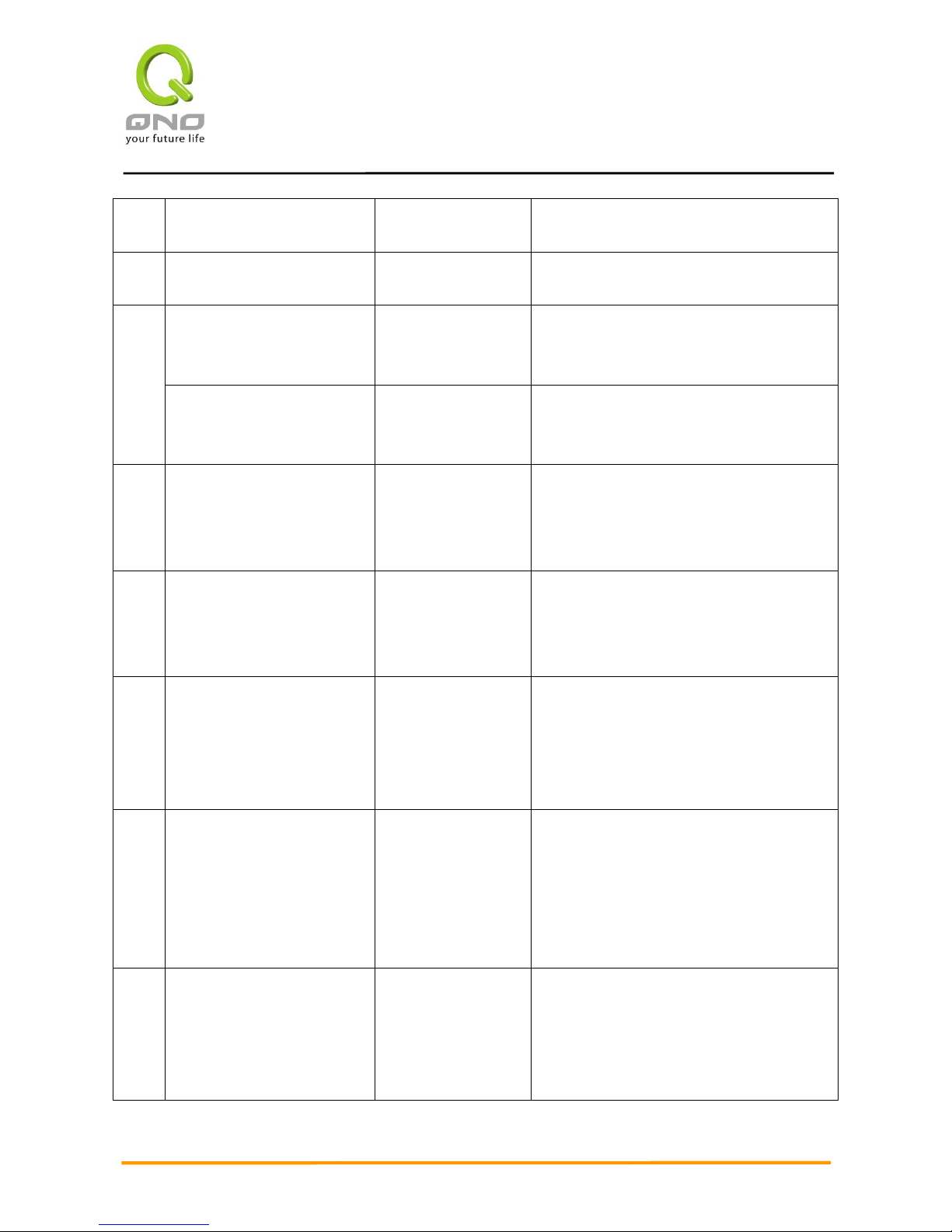
Multi-WAN Router
6
network to meet
user’s demand.
physical requirements.
2
Login
Login the device with
Web Browser.
Login Router web-based UI.
3
Verify device specification
Verify Firmware
version and working
status.
Verify Router specification, Firmware version
and working status.
Set password and time
Set time and re-new
password.
Modify the login password considering safe
issue.
Synchronize the Router time with WAN.
4
Set WAN connection
Verify WAN
connection setting,
bandwidth allocation,
and protocol binding.
Connect to WAN. Configure bandwidth to
optimize data transmission.
5
Set LAN connection: physical
port and IP address settings
Set mirror port and
VLAN. Allocate and
manage LAN IP.
Provide mirror port, port management and
VLAN setting functions. Support Static/DHCP
IP allocation to meet different needs. IP
group will simplize the management work.
6
Set QoS bandwidth
management: avoid
bandwidth occupation
Restrict bandwidth
and session of WAN
ports, LAN IP and
application.
To assure transmission of important
information, manage and allocate the
bandwidth further to achieve best efficiency.
7
Set Firewall: prevent attack
and improper access to
network resources
Block attack, Set
Access rule and
restrict Web access.
Administrators can block BT to avoid
bandwidth occupation, and enable access
rules to restrict employee accessing internet
improperly or using MSN, QQ and Skype
during working time. They can also protect
network from Worm or ARP attacking.
8
Advanced
Settings:DMZ/Forwarding,
UPnP, DDNS, MAC Clone
DMZ/Forwarding,
UpnP, Routing Mode,
multiple WAN IP,
DDNS and MAC
Clone
DMZ/Forwarding, UpnP, Routing Mode,
multiple WAN IP, DDNS and MAC Clone
Page 10

Multi-WAN Router
7
9
Management and
maintenance settings: Syslog,
SNMP, and configuration
backup
Monitor Router
working status and
configuration backup.
Administrators can look up system log and
monitor system status and inbound/outbound
flow in real time.
10
Logout
Close configuration
window.
Logout Router web-based UI.
We will follow the process flow to complete the network setting in the following chapters.
Page 11
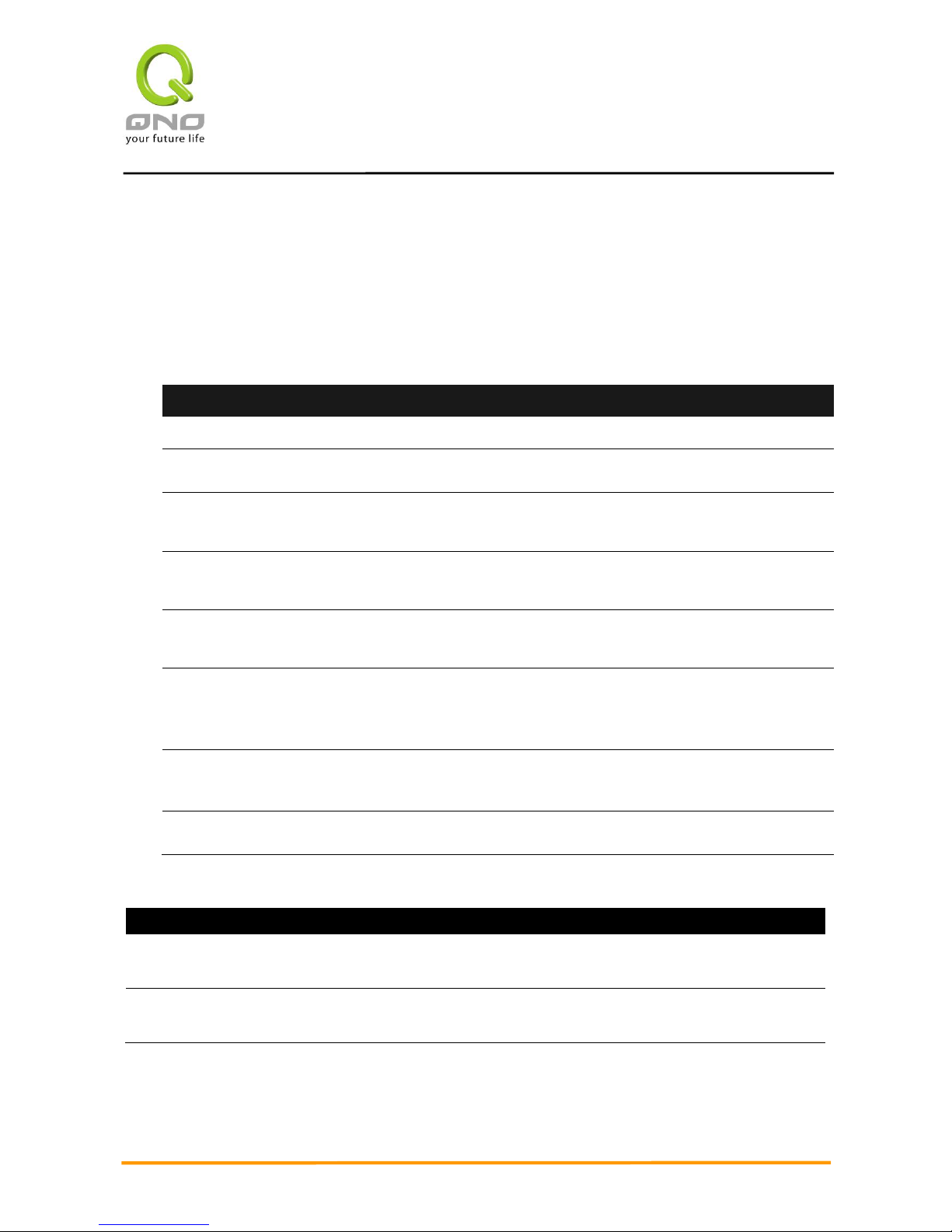
Multi-WAN Router
8
III. Hardware Installation
In this chapter we are going to introduce hardware interface as well as physical installation.
3.1 Router LED Signal
LED Signal Description
LED
Color
Description
Power
Green
Green LED on: Power ON
DIAG
Amber
Amber LED on: System self-test is running.
Amber LED off: System self-test is completed successfully.
LAN/WAN/DMZ: 10MSpeed
Off
Ethernet is running at 10Mbps.
LAN/WAN/DMZ: 100MSpeed
Amber
Ethernet is running at 100Mbps.
LAN/WAN/DMZ:
1000M- Speed
Green
Ethernet is running at 1000Mbps.
WAN/DMZ:
Green
Green LED on: WAN is connected and gets the IP address.
Green LED Blinking: Packets are transmitting through Ethernet
port.
Green LED off: WAN can not get the IP address.
LAN
Green
Green LED on: LAN is connected.
Green LED Blinking: Packets are transmitting through Ethernet
port.
USB
Green
Green LED on: USB is connected and the device is supported.
Green LED Blinking: Packets are transmitting through USB port.
Reset
Action
Description
Press Reset Button For 5 Secs
Warm Start
DIAG indicator: Amber LED flashing slowly.
Press Reset Button Over 10 Secs
Factory Default
DIAG indicator: Amber LED flashing quickly.
System Built-in Battery
A system timing battery is built into Router. The lifespan of the battery is about 1~2 years. If the battery life
Page 12
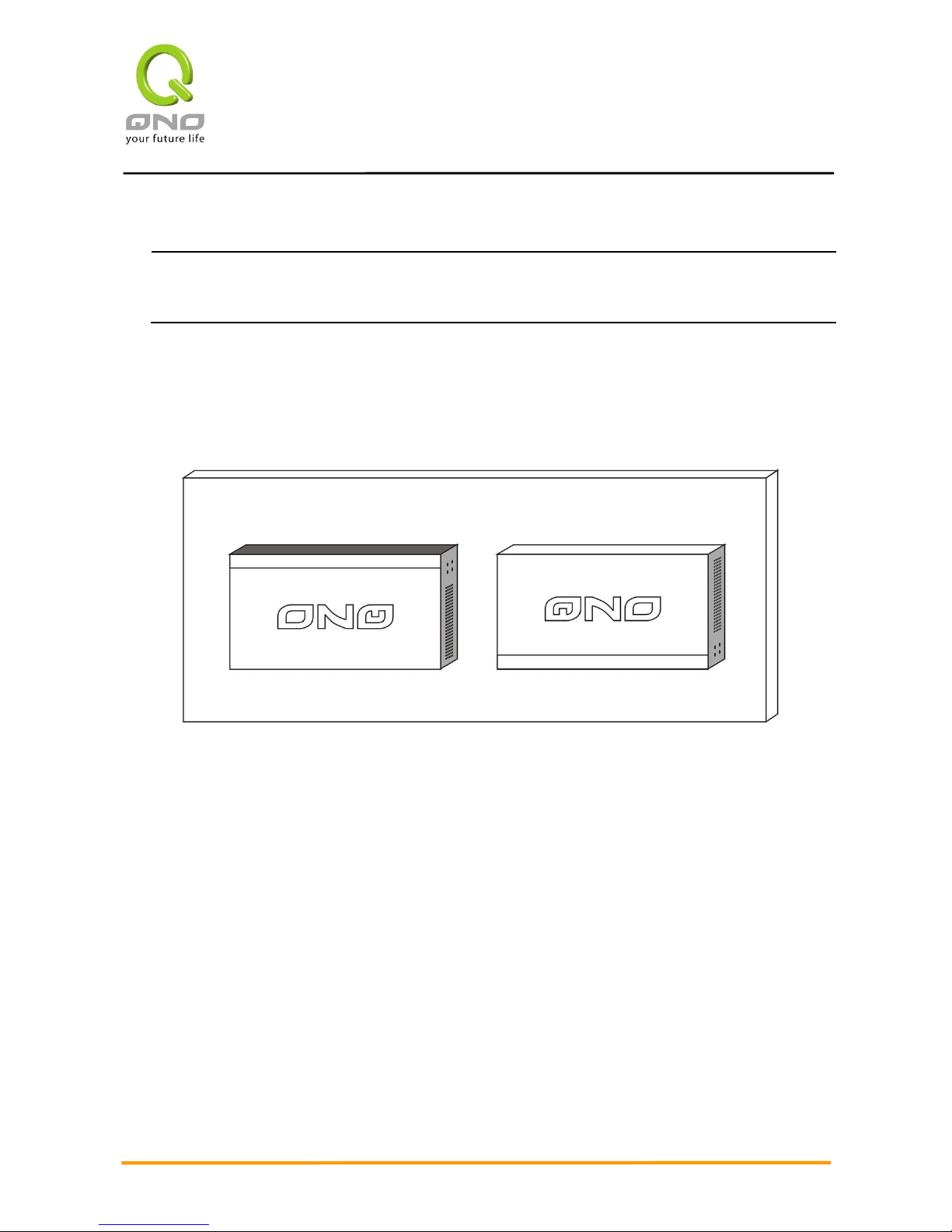
Multi-WAN Router
9
is over or it can not be charged, Router will not be able to record time correctly, nor synchronize with internet
NTP time server. Please contact your system supplier for information on how to replace the battery.
Attention!
Do not replace the battery yourself; otherwise irreparable damage to the product may be caused.
Wall-Mount Placement
The Router has two wall-mount slots on its bottom panel. When mounting the device on the wall, please
ensure that the heat dissipation holes are facing sideways as shown in the following picture for safety reasons.
Qno is not responsible for damages inccured by insecure wall-mounting hardware.
Page 13
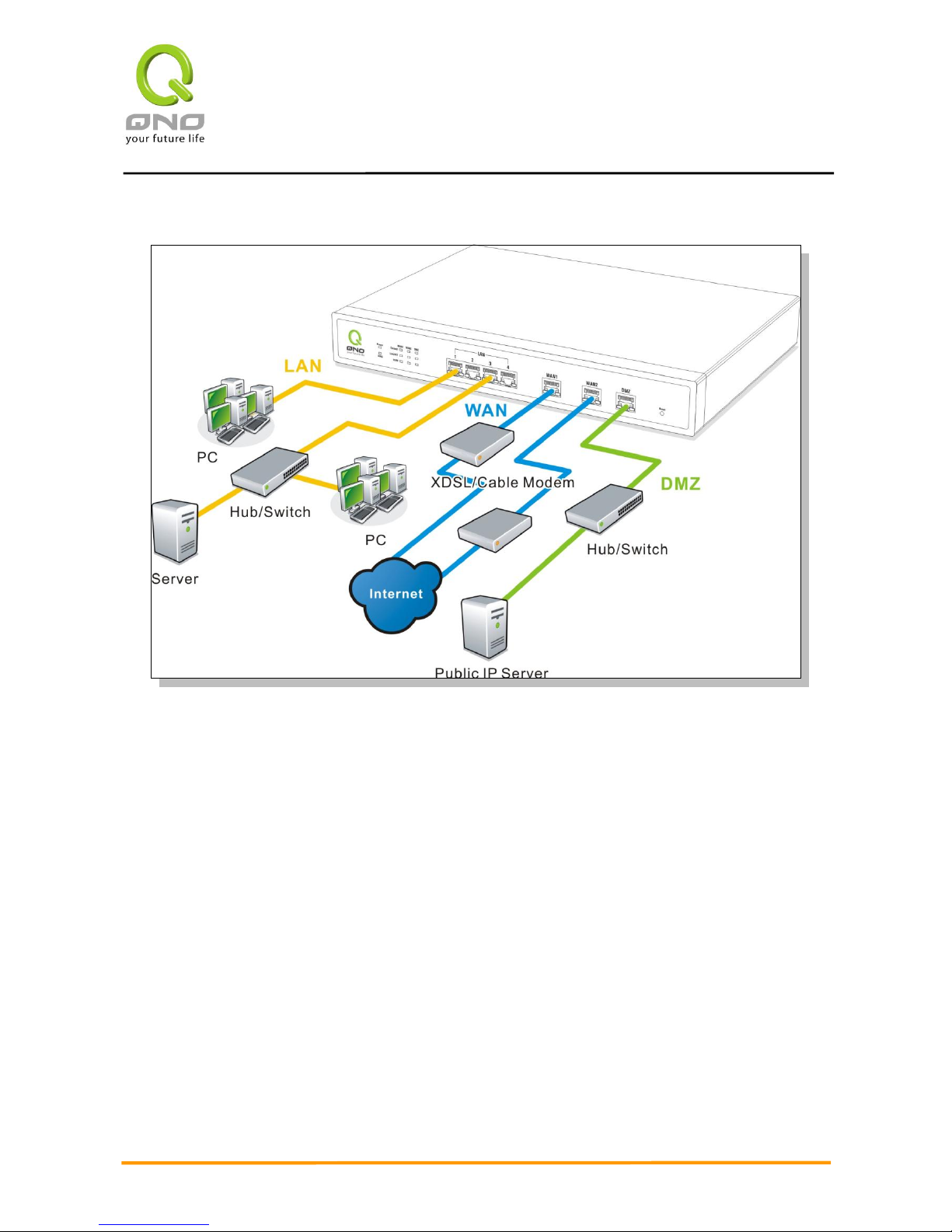
Multi-WAN Router
10
3.2 Router Network Connection
WAN connection:A WAN port can be connected with xDSL Modem, Fiber Modem, Switching Hub, or
through an external router to connect to the Internet.
LAN Connection: The LAN port can be connected to a Switching Hub or directly to a PC. Users can
use servers for monitoring or filtering through the port after “Physical Port Mangement” configuration is
done.
DMZ : The DMZ port can be connected to servers that have legal IP addresses, such as Web servers,
mail servers, etc.
Page 14
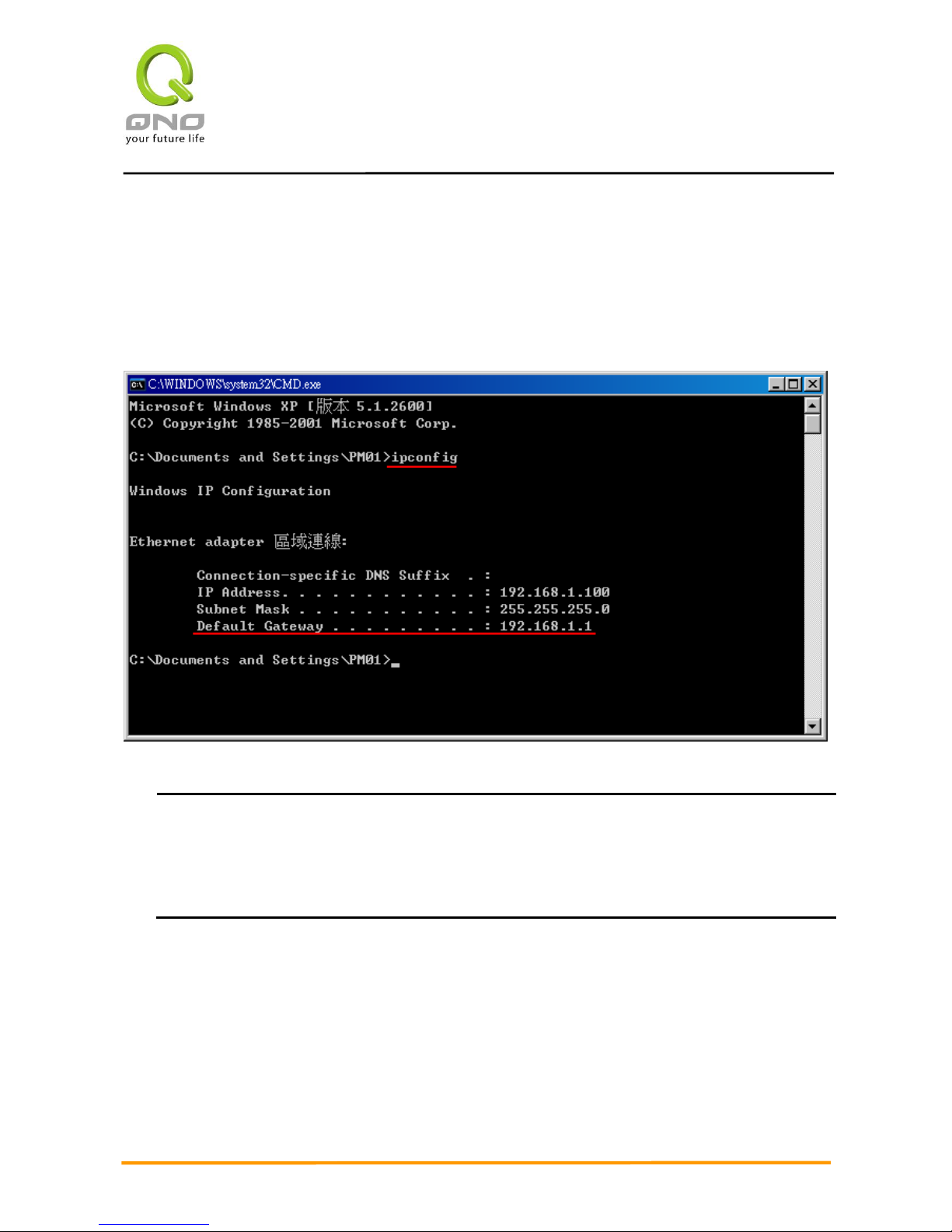
Multi-WAN Router
11
IV. Login Router
This chapter is mainly introducing Web-based UI after connecting Router.
First, check up Router IP address by connecting to DOS through the LAN PC under Router. Go to Start →
Run, enter cmd to commend DOS, and enter ipconfig for getting Default Gateway address, as the graphic
below, 192.168.1.1. Make sure Default Gateway is also the default IP address of Router.
Attention!
When not getting IP address and default gateway by using “ipconfig”, or the received IP address is
0.0.0.0 and 169.X.X.X, we recommend that users should check if there is any problem with the circuits
or the computer network card is connected nicely.
Page 15
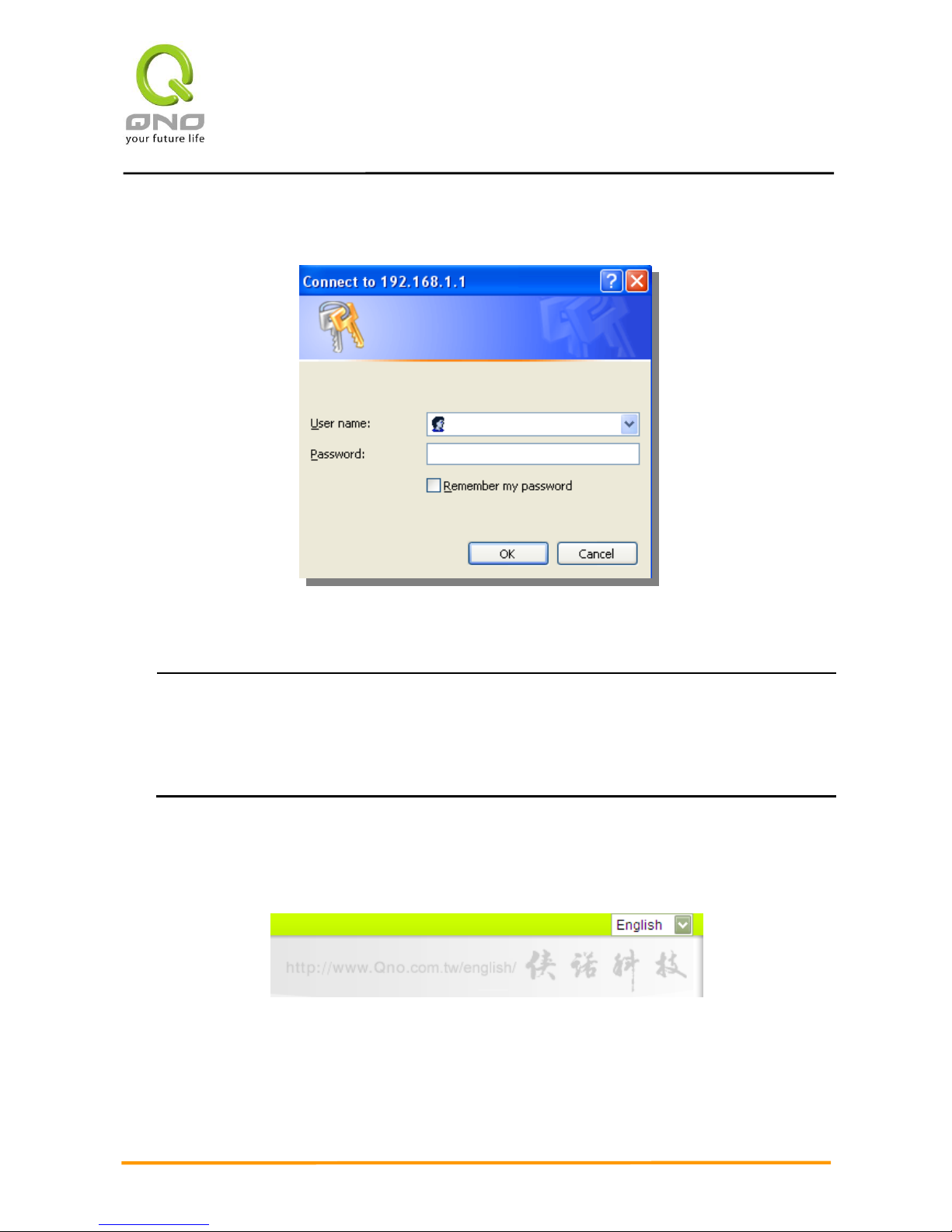
Multi-WAN Router
12
Then, open webpage browser, IE for example, and key in 192.168.1.1 in the website column. The login
window will appear as below:
Router default username and password are both “admin”. Users can change the login password in the
setting later.
Attention!
For security, we strongly suggest that users must change password after login. Please keep the
password safe, or you can not login to Router. Press Reset button for more than 10 sec, all the setting
will return to default.
After login, Router web-based UI will be shown. Select the language on the upper right corner of the
webpage. The language chosen will be in blue. Please select “English” as below.
Page 16
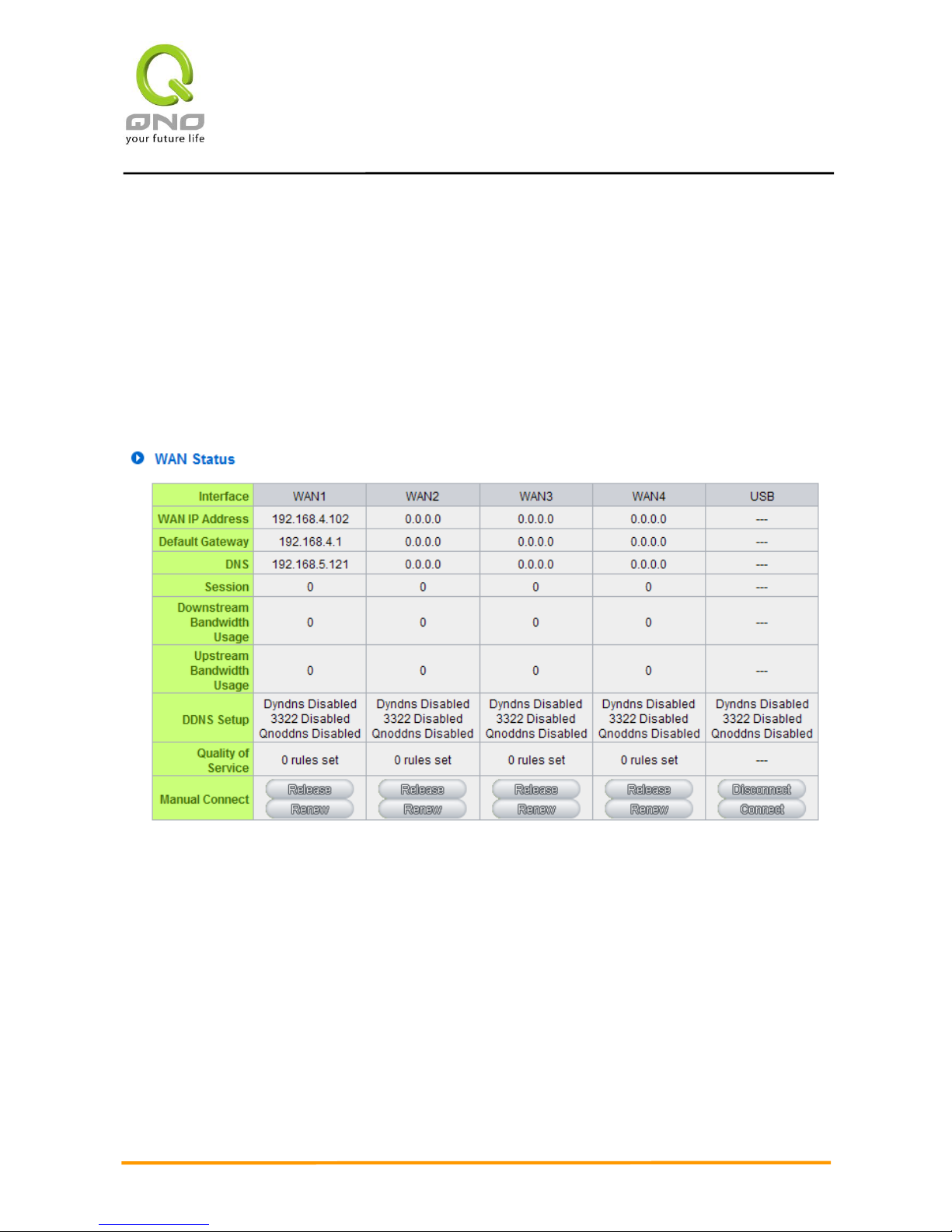
Multi-WAN Router
13
V. Device Spec Verification, Status Display and Login Password and Time Setting
This chapter introduces the device specification and status after login as well as change password and
system time settings for security.
5.1 Home Page
In the Home page, all Router parameters and status are listed for users’ reference.
5.1.1 WAN Status
IP Address:
Indicates the current IP configuration for WAN port.
Default Gateway:
Indicates current WAN gateway IP address from ISP.
DNS Server:
Indicates the current DNS IP configuration.
Session:
Indicates the current session number for each WAN in Router.
Downstream
Bandwidth Usage(%):
Indicates the current downstream bandwidth usage(%) for each WAN.
Upstream Bandwidth
Usage(%):
Indicates the current upstream bandwidth usage(%) for each WAN.
DDNS:
Indicates if Dynamic Domain Name is activated. The default configuration is
“Off”.
Quality of Service:
Indicates how many QoS rules are set.
Page 17
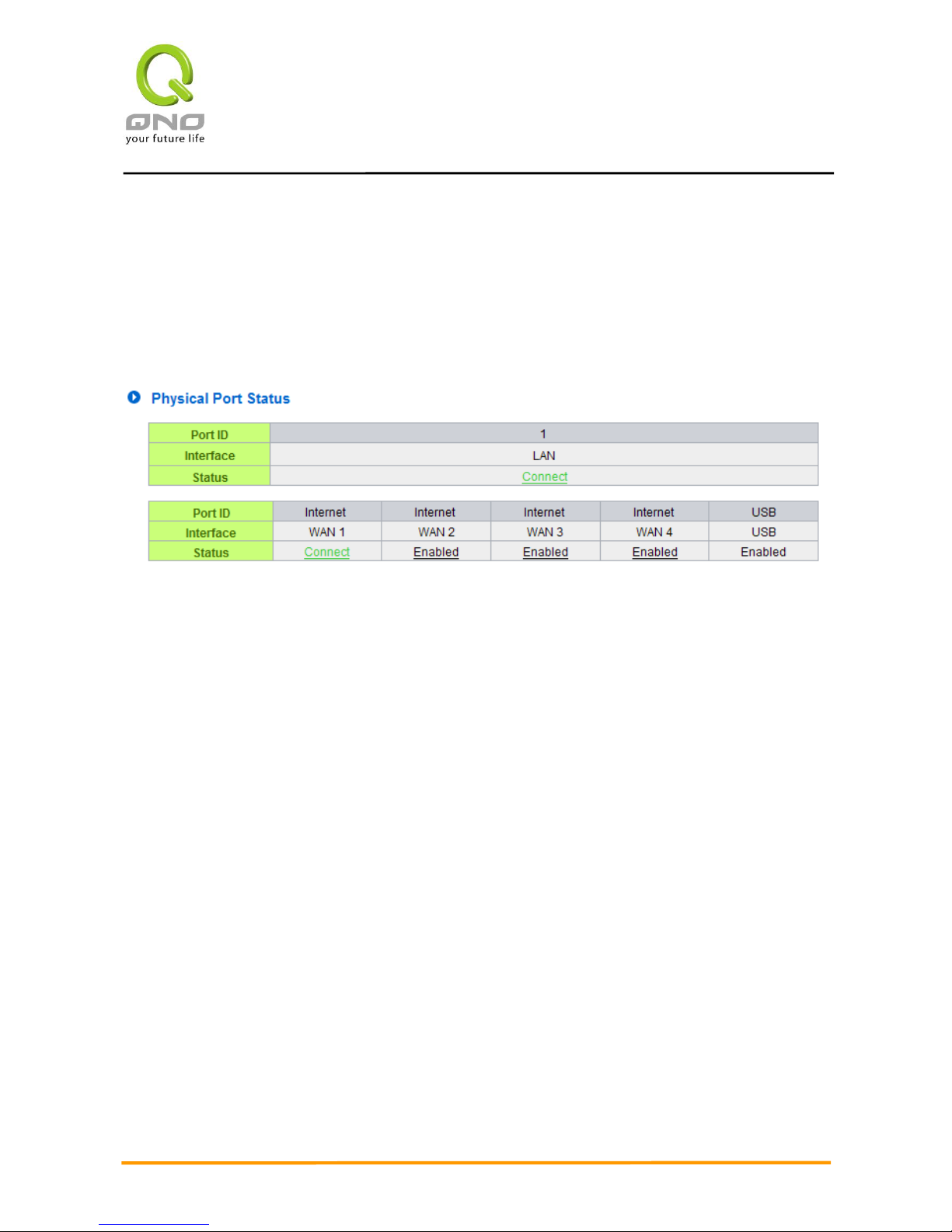
Multi-WAN Router
14
Manual Connect:
When “Obtain an IP automatically” is selected, two buttons (Release and
Renew) will appear. If a WAN connection, such as PPPoE or PPTP, is selected,
“Disconnect” and “Connect” will appear.
DMZ IP Address:
Indicates the current DMZ IP address.
5.1.2 Physical Port Status
The status of all system ports, including each connected and enabled port, will be shown on this Home
page (see above table). Click the respective status button and a separate window will appeare to show
detailed data (including setting status summary and statisitcs) of the selected port.
Page 18

Multi-WAN Router
15
The current port setting status information will be shown in the Port Information Table. Examples: type
(10Base-T/100Base-TX/1000Base-T), iniferface (WAN/ LAN/ DMZ), link status (Up/ Down), physical port
status (Port Enabled/ Port Disabled), priority (high or normal), speed status (10Mbps or 100Mbps), duplex
status (Half/ Full), auto negotiation (Enabled or Disabled). The tabble also shows statistics of Receive/
Transmit Packets, Receive/Transmit Packets Byte Count as well as Error Packets Count.
Page 19
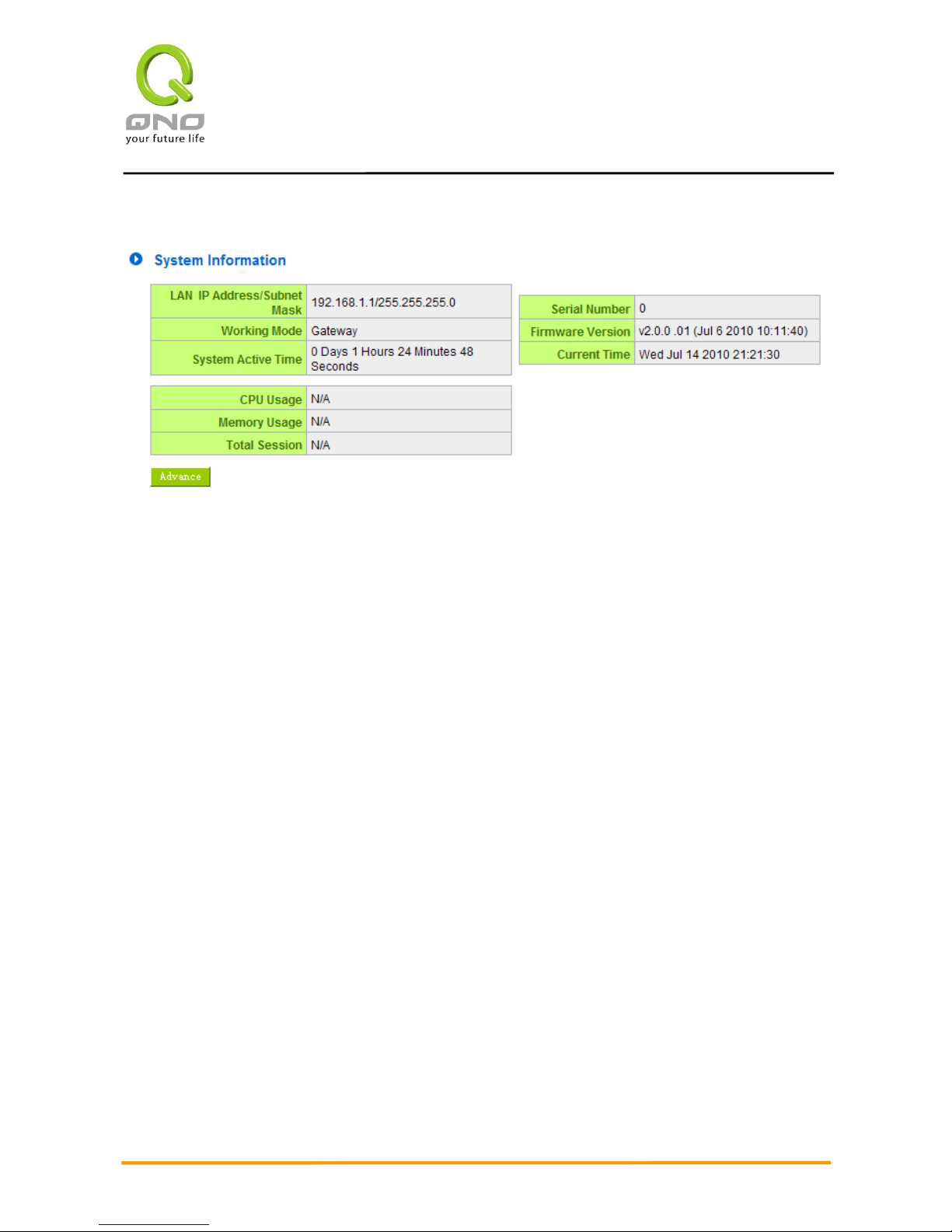
Multi-WAN Router
16
5.1.3 System Information
Device IP Address/ Subnet Mask:Identifies the current device IP address and subnet mask. The default
is 192.168.1.1 and 255.255.255.0
Working Mode:Indicates the current working mode. Can be Gateway or Router mode. The default is
“Gateway” mode.
System active time: Indicates how long the device has been running.
Serial Number: This number is the device serial number.
Firmware Version:Information about the device present software version.
Current Time: Indicates the device present time. Please note: To have the correct time, users must
synchronize the device with the remote NTP server first.
Page 20
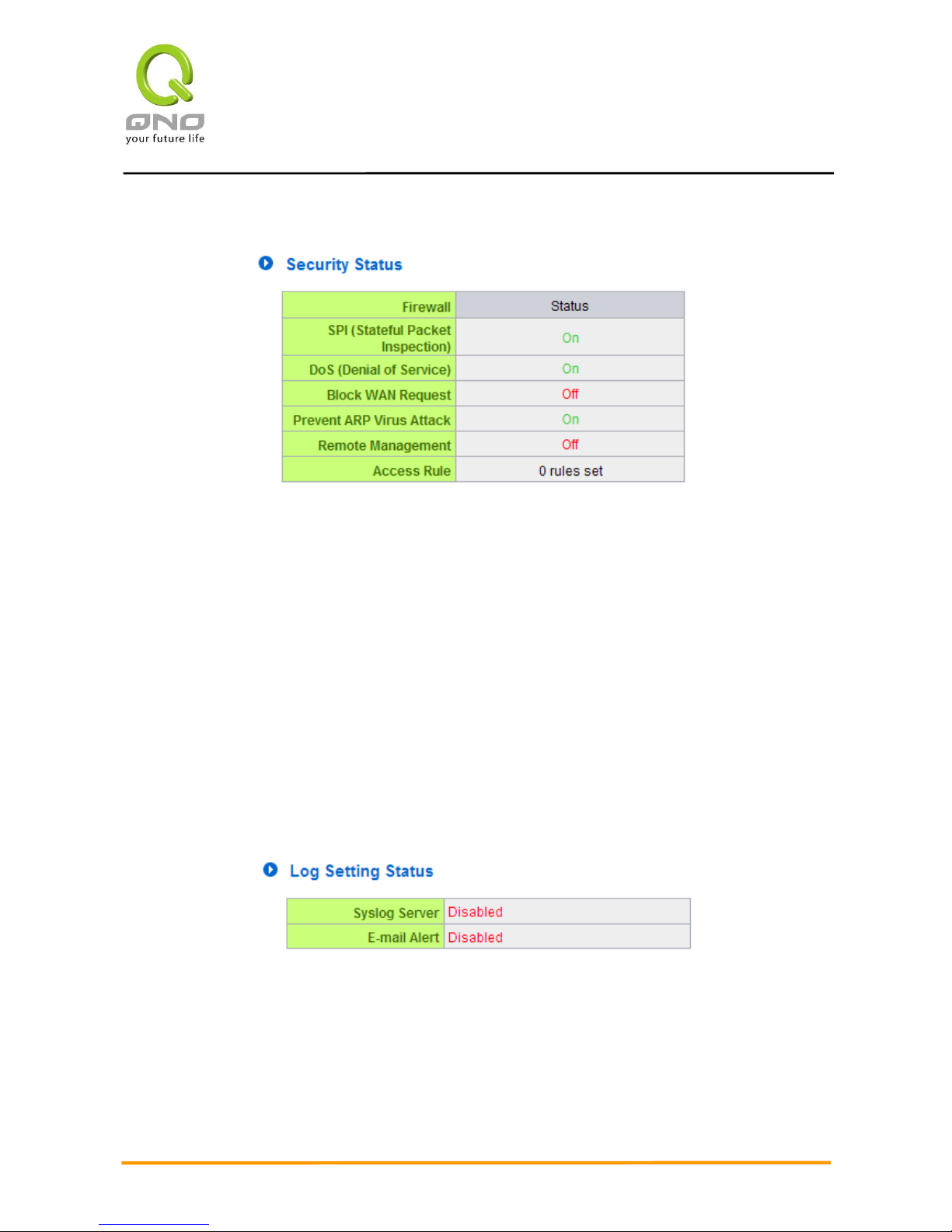
Multi-WAN Router
17
5.1.4 Firewall Status
SPI (Stateful Packet Inspection): Indicates whether SPI (Stateful Packet Inspection) is on or off. The
default configuration is “On”.
DoS (Denial of Service):Indicates if DoS attack prevention is activated. The default configuration is
“On”.
Block WAN Request:Indicates that denying the connection from Internet is activated. The default
configuration is “On”.
Prevent ARP Virus Attack:Indicates that preventing Arp virus attack is acitvated. The default
configuration is “Off”.
Remote Management: Indicates if remote management is activated (on or off). Click the hyperlink to
enter and manage the configuration. The default configuration is “Off”.
Access Rule:Indicates the number of access rule applied in Router.
5.1.5 Log Setting Status
Syslog Server:
Indicates if Syslog Server is Enabled or Disabled.
E-mail Alert:
(Future Feature)
Indicates if Email Alert is Enabled or Disabled.
E-Mail link will be connected to syslog setting page:
1. If you do not have the email address set in system log, it will show “E-mail cannot be sent
Page 21

Multi-WAN Router
18
because you have not specified an outbound SMTP server address.”—— represents that
you do not have email setting and it can not send out syslog emails.
2. If you have the email address set in system log, but the log does not meet the sending log
conditions, it will show “E-mail settings have been configured.”—— represents that you
already have the email setting, but the log does not meet the sending log conditions yet.
3. If you have the email address set in system log, and log is sent out, it will show “E-mail settings
have been configured and sent out normally.” —— represents that you already have the email
setting, and the log is set out to the email address.
4. If you have the email address set in the system log, but the log can not be sent out correctly, it will
show “E-mail cannot be sent out, probably use incorrect settings.” —— represents that there
is email address setting, but the log can not be sent out, which might be due to the incorrect
setting.
5.2 Change and Set Login Password and Time
5.2.1 Password Setting
When you login Router setting window every time, you must enter the password. The default value for
Router username and password are both “admin”. For security reasons, we strongly recommend that you
must change your password after first login. Please keep the password safe, or you might not login to Router.
You can press Reset button for more than 10 sec, Router will return back to default.
Page 22
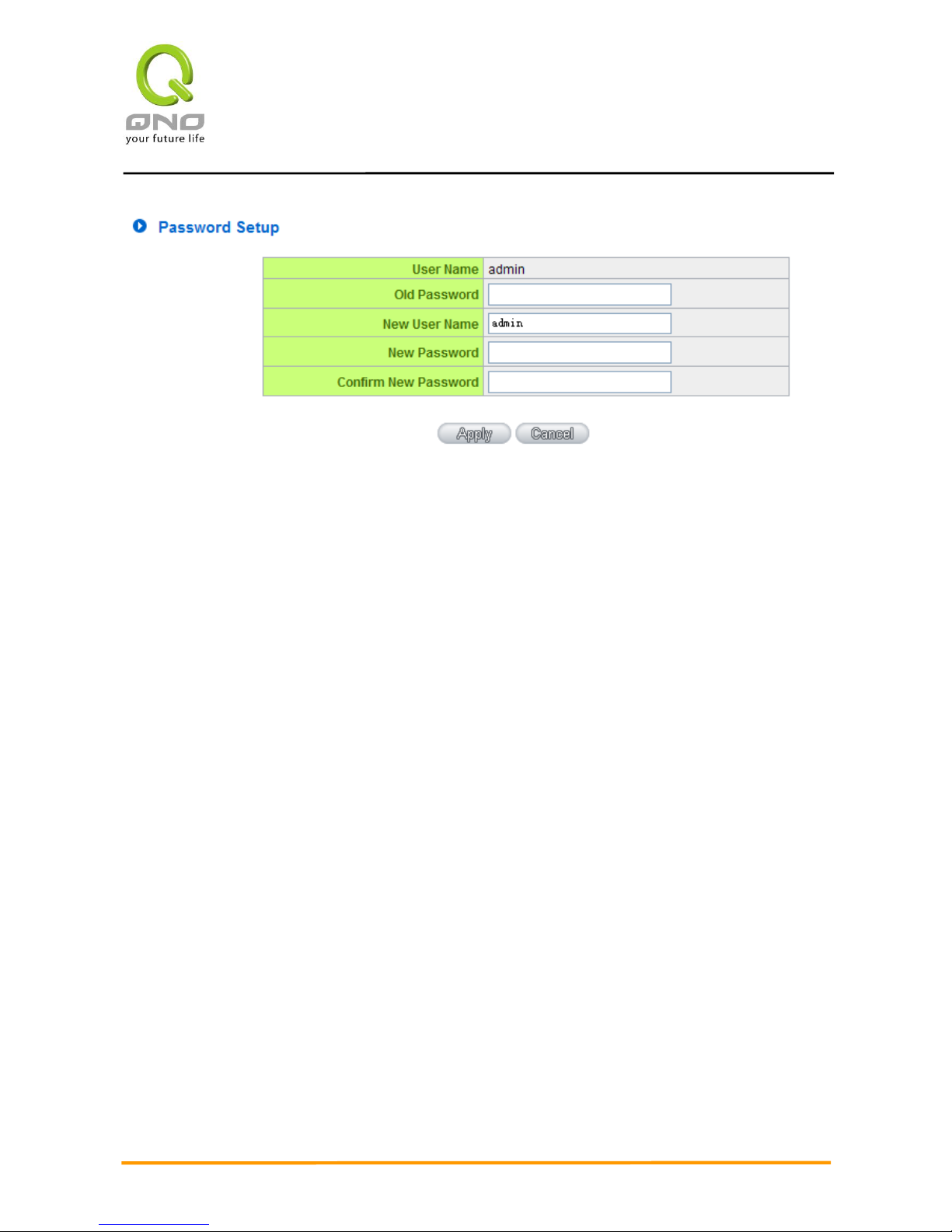
Multi-WAN Router
19
User Name:
The default is “admin”.
Old Password:
Input the original password.(The default is “admin”.)
New User Name:
Input the new user name. i.e.Qno
New Password:
Input the new password.
Confirm New Password:
Input the new password again for verification.
Apply:
Click “Apply” to save the configuration.
Cancel:
Click “Cancel" to leave without making any change. This action will be
effective before ”Apply” to save the configuration.
If users have already changed username and password, they should login with current username and
password and input “admin” as new username and password if they have to return back to default.
5.2.2 Time
Router can adjust time setting. Users can know the exact time of event occurrences that are recorded in
the System Log, and the time of closing or opening access for Internet resources. You can either select the
embedded NTP Server synchronization function or set up a time reference.
Synchronize with external NTP server:Router has embedded NTP server, which will update the time
spontaneously.
Page 23
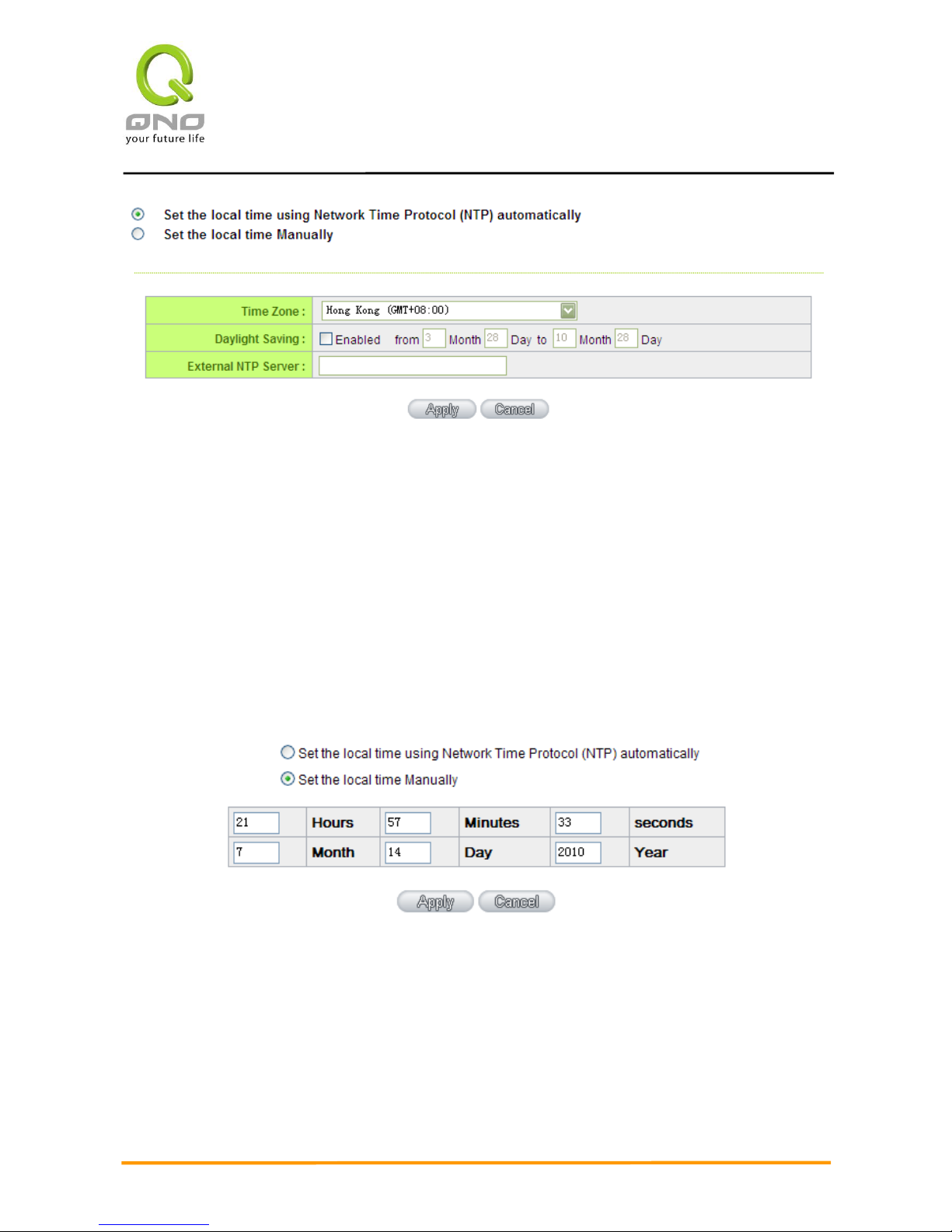
Multi-WAN Router
20
Time Zone:
Select your location from the pull-down time zone list to show correct
local time.
Daylight Saving:
If there is Daylight Saving Time in your area, input the date range. The
device will adjust the time for the Daylight Saving period automatically.
External NTP Server:
If you have your own preferred time server, input the server IP address.
Apply:
After the changes are completed, click “Apply” to save the
configuration.
Cancel:
Click “Cancel" to leave without making any change. This action will be
effective before ”Apply” to save the configuration.
Select the Local Time Manually: Input the correct time, date, and year in the boxes.
After the changes are completed, click “Apply” to save the configuration. Click “Cancel" to leave without
making any change. This action will be effective before ”Apply” to save the configuration.
Page 24
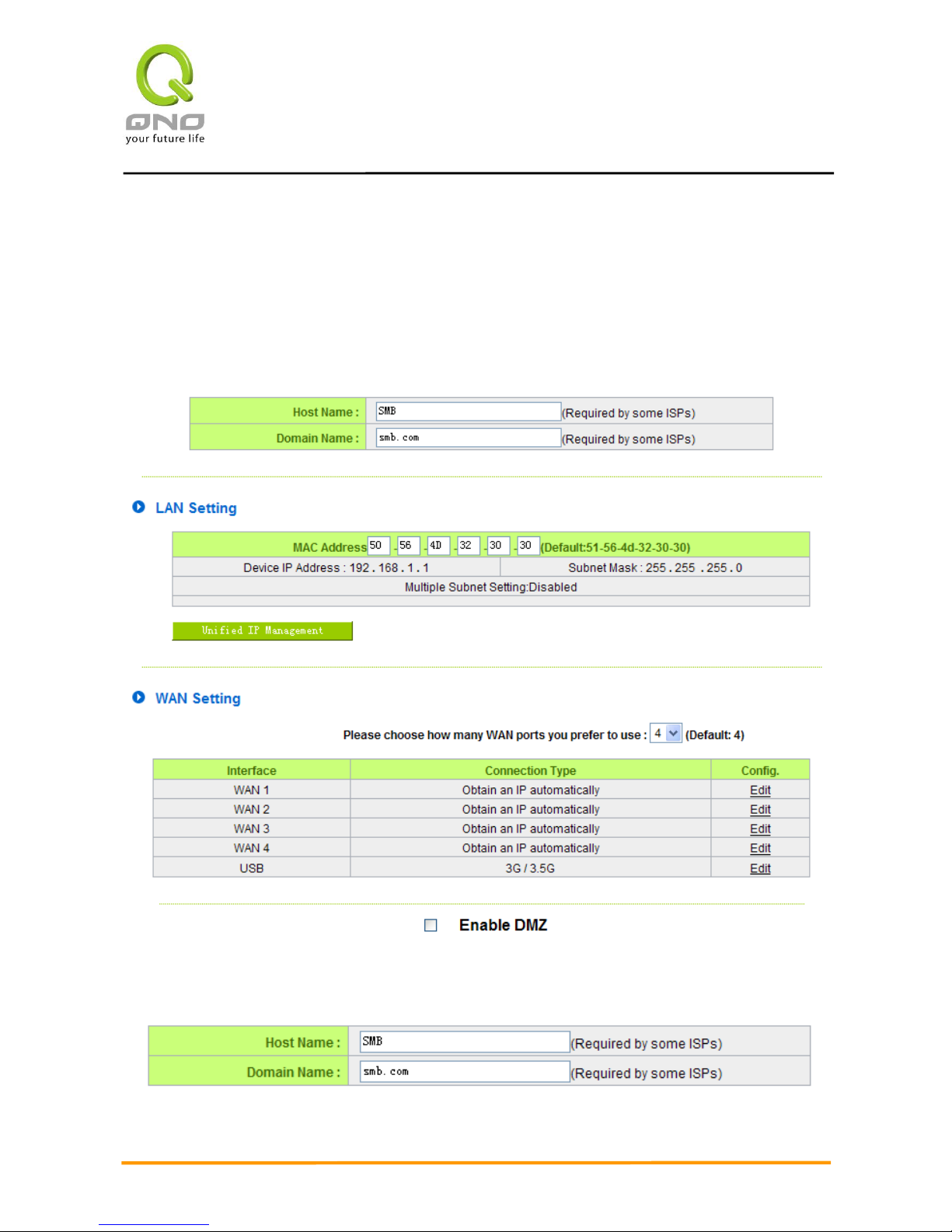
Multi-WAN Router
21
VI. Network
This Network page contains the basic settings. For most users, completing this general setting is enough
for connecting with the Internet. However, some users need advanced information from their ISP. Please refer
to the following descriptions for specific configurations.
6.1 Network Connection
6.1.1 Host Name and Domain Name
Page 25
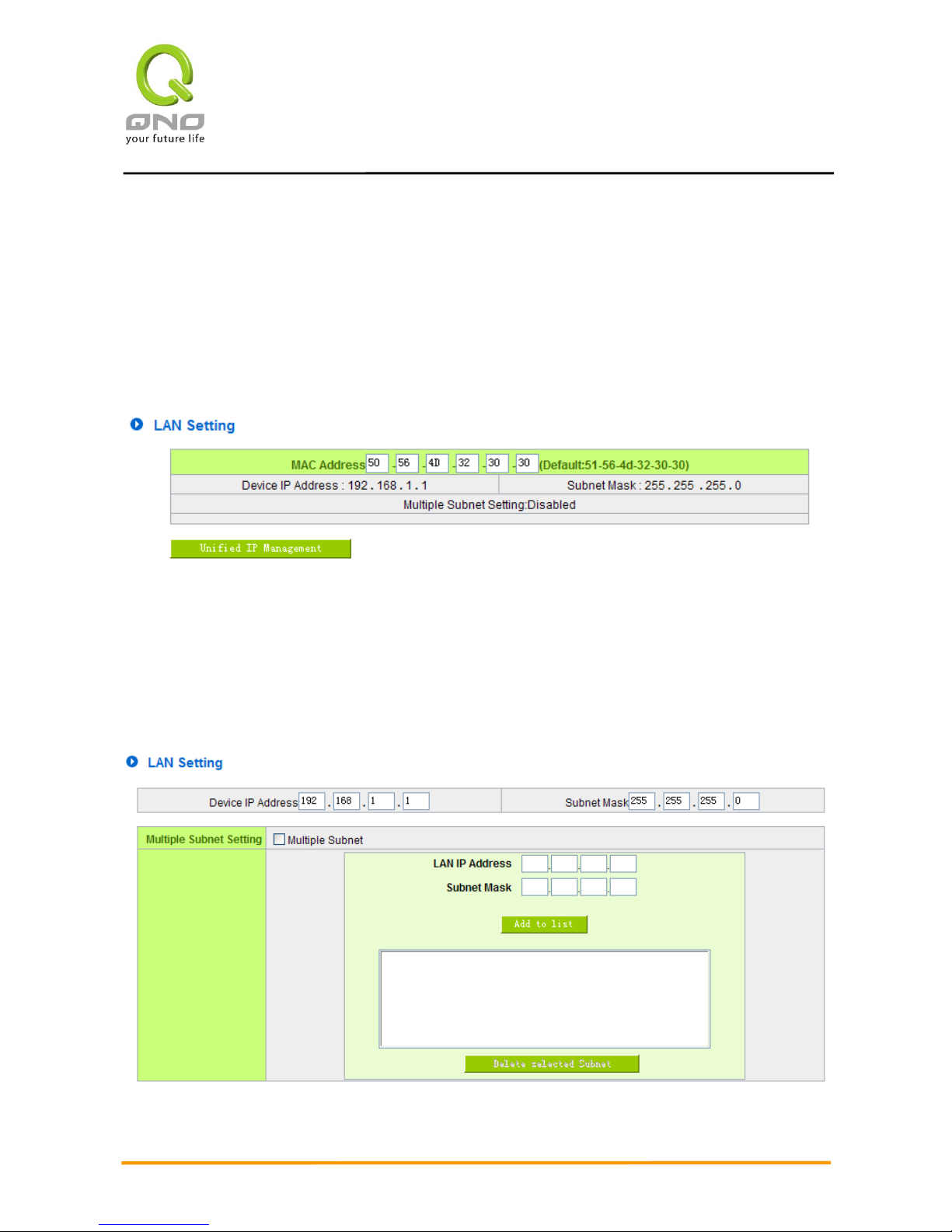
Multi-WAN Router
22
Device name and domain name can be input in the two boxes. Though this configuration is not necessary
in most environments, some ISPs in some countries may require it.
6.1.2 LAN Setting
LAN setting is shown and can be configured in this page. The LAN MAC can be modified. When a new
router replaces an old one, LAN MAC can be changed as MAC of the original device. Gateway ARP binding
with LAN PCs won’t need to be configured again. Click “Unified IP Management” to setup.
This is configuration information for the device current LAN IP address. The default configuration is
192.168.1.1 and the default Subnet Mask is 255.255.255.0. It can be changed according to the actual network
structure.
Unified IP Management
LAN IP and IP segment group (DHCP) can be configured here.
Page 26
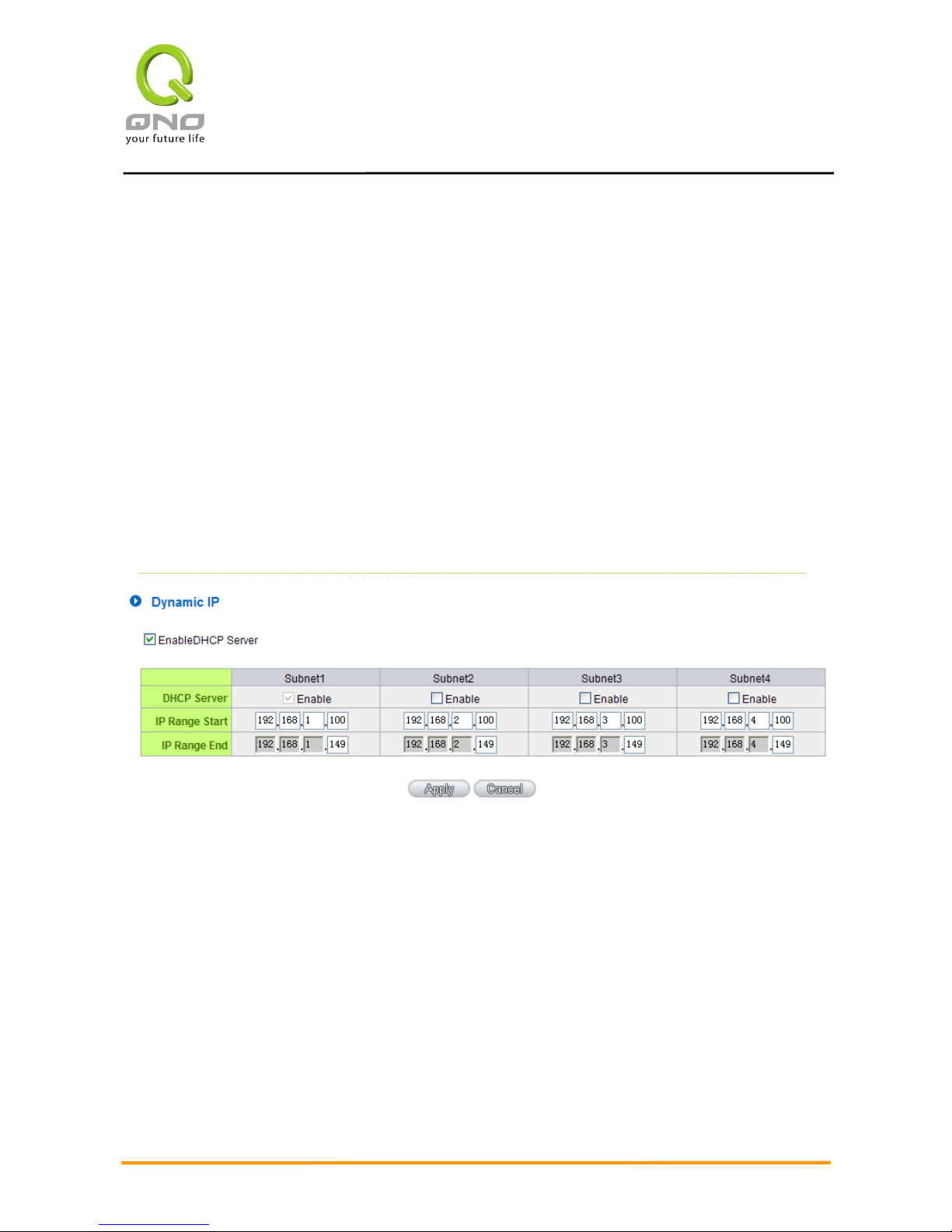
Multi-WAN Router
23
LAN Setting
This is configuration information for the device current LAN IP address. The default configuration is
192.168.1.1 and the default Subnet Mask is 255.255.255.0. It can be changed according to the actual network
structure.
Multiple-Subnet Setting:
Click “Add/Edit” to enter the configuration page, as shown in the following figure. Input the respective IP
addresses and subnet masks.
This function enables users to input IP segments that differ from the router network segment to the
multi-net segment configuration; the Internet will then be directly accessible. In other words, if there are
already different IP segment groups in the Intranet, the Internet is still accessible without making any changes
to internal PCs. Users can make changes according to their actual network structure.
Dynamic IP
There are four set of Class C DHCP server. The defaults are enable. LAN PCs can get IP automatically
without configured and recorded.
IP Range Start:
The four default IP segments initial from 192.168.1.100, 192.168.2.100,
192.168.3.100, 192.168.4.100. Users can configure according actual
demand.
IP Range End:
The four default IP segments end at 192.168.1.149, 192.168.2.149,
192.168.3.149, 192.168.4.149. It means there are 50 IPs in one of
segments. Users can configure according actual demand.
Page 27
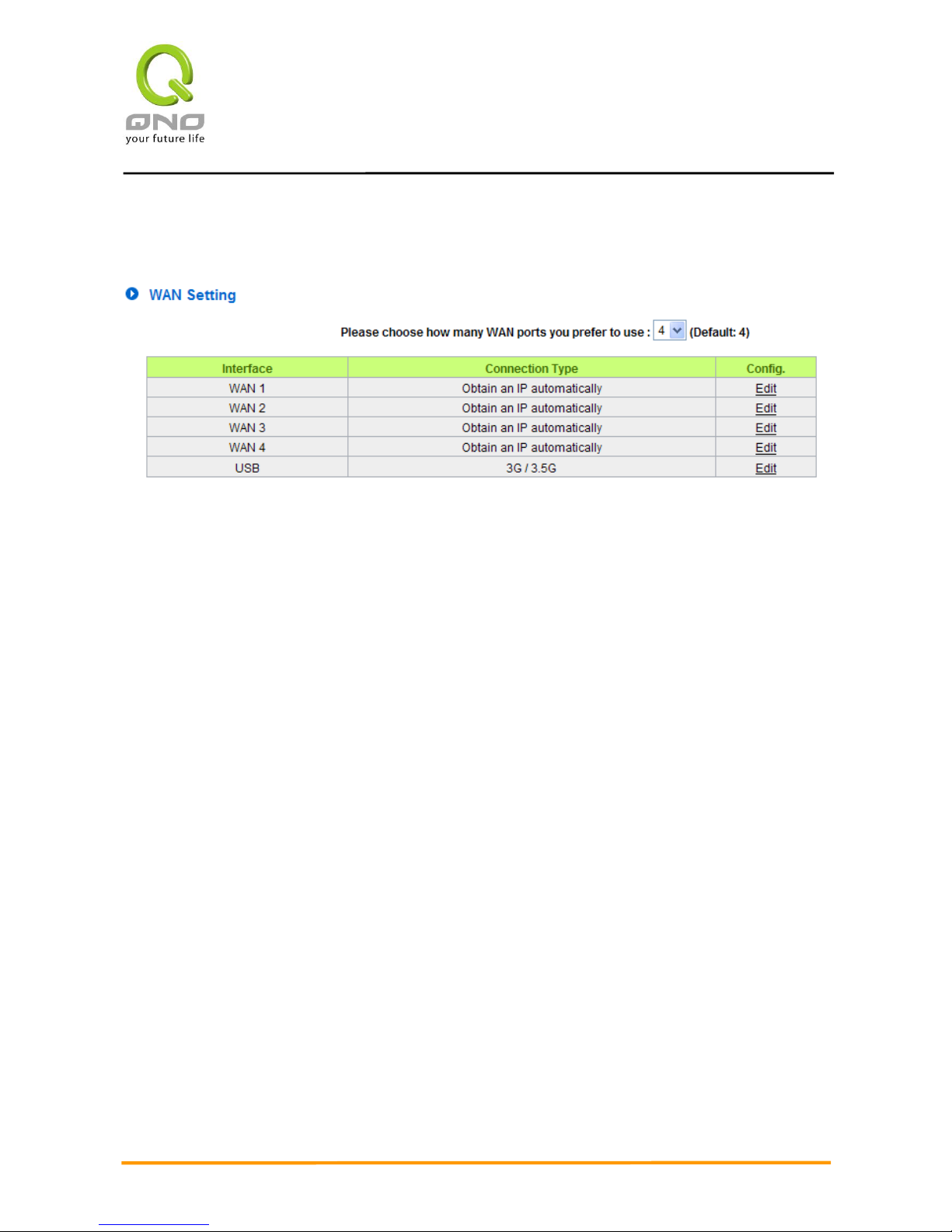
Multi-WAN Router
24
6.1.3 WAN & DMZ Settings
WAN Setting:
Interface: An indication of which port is connected.
Connection Type: Obtain an IP automatically, Static IP connection, PPPoE (Point-to-Point Protocol over
Ethernet), PPTP (Point-to-Point Tunneling Protocol) or Transparent Bridge.
Config.: A modification in an advanced configuration: Click Edit to enter the advanced configuration page.
Obtain an Automatic IP automatically:
This mode is often used in the connection mode to obtain an automatic DHCP IP. This is the device
system default connection mode. It is a connection mode in which DHCP clients obtain an IP address
automatically. If having a different connection mode, please refer to the following introduction for selection of
appropriate configurations. Users can also set up their own DNS IP address. Check the options and input the
user-defined DNS IP addresses.
Page 28
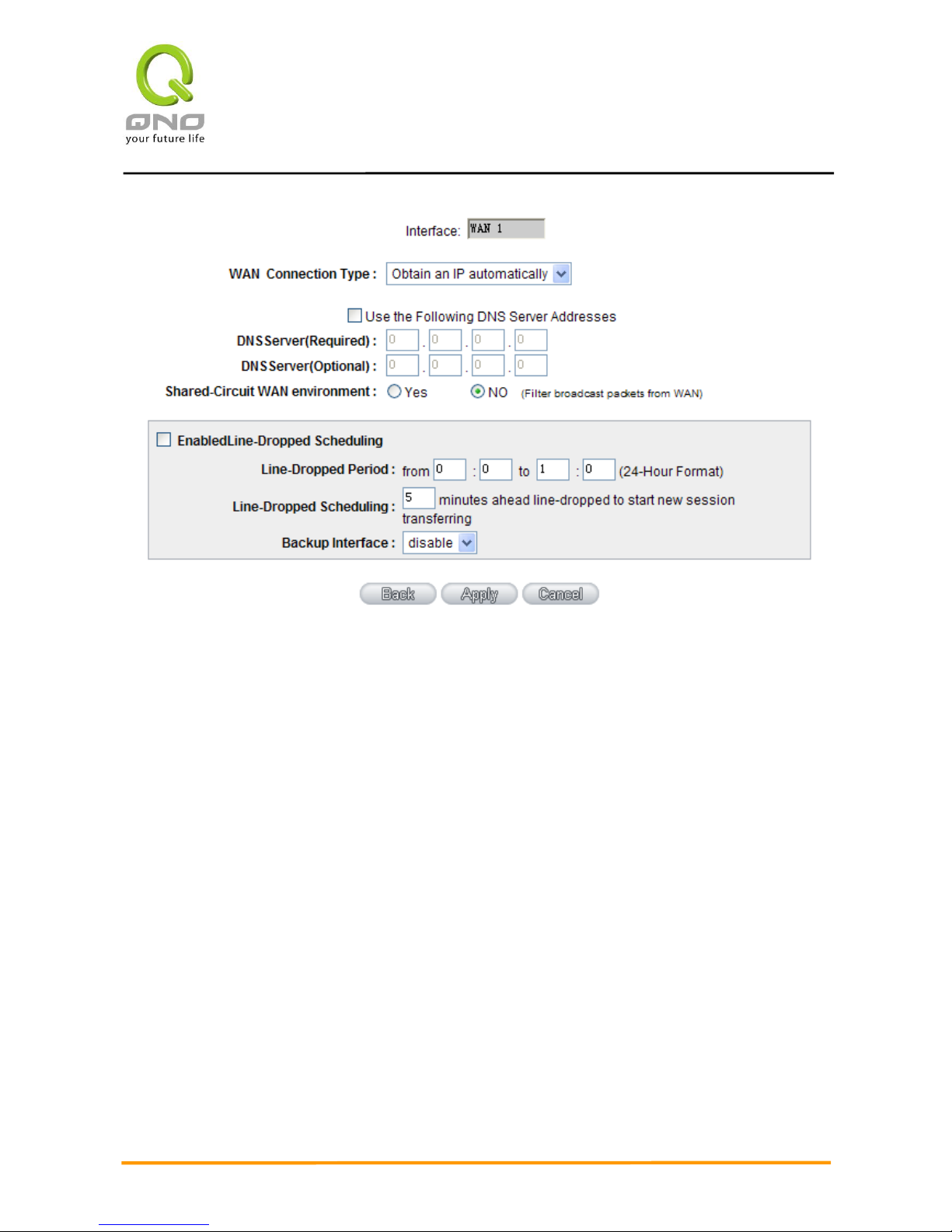
Multi-WAN Router
25
Use the following DNS Server
Addresses:
Select a user-defined DNS server IP address.
DNS Server:
Input the DNS IP address set by ISP. At least one IP group should be
input. The maximum acceptable groups is two IP groups.
Enable Line-Dropped
Scheduling:
The WAN disconnection schedule will be activated by checking this
option. In some areas, there is a time limitation for WAN connection
service. For example: the optical fiber service will be disconnected from
0:00 am to 6:00 am. Although there is a standby system in the device,
at the moment of WAN disconnection, all the external connections that
go through this WAN will be disconnected too. Only after the
disconnected lines are reconnected can they go through the standby
system to connect with the Internet. Therefore, to avoid a huge number
of disconnection, users can activate this function to arrange new
connections to be made through another WAN to the Internet. In this
way, the effect of any disconnection can be minimized.
Line-Dropped Period
Input the time rule for disconnection of this WAN service.
Line-Dropped Scheduling
Input how long the WAN service may be disconnected before the newly
Page 29
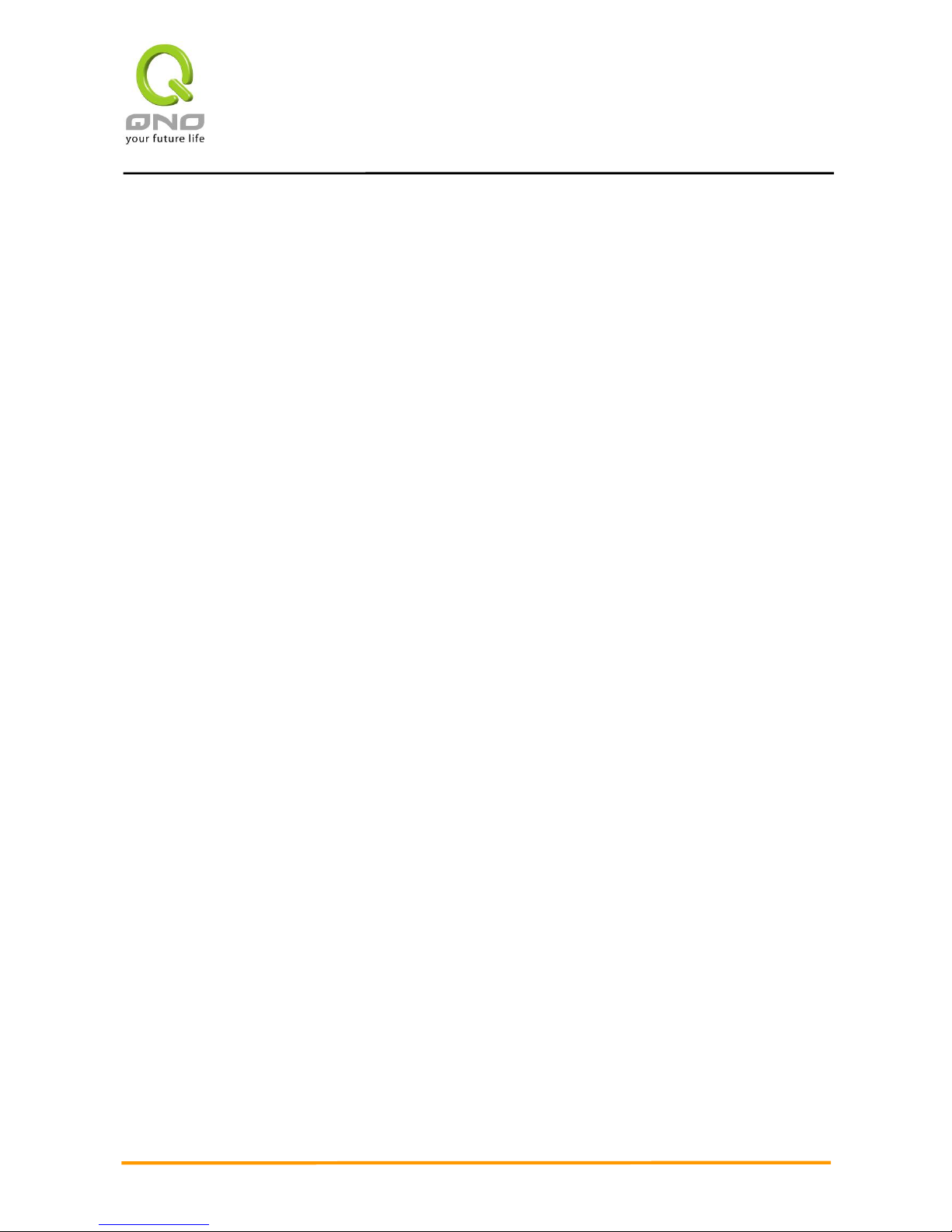
Multi-WAN Router
26
added connections should go through another WAN to connect with the
Internet.
Link Backup Interface
Select another WAN port as link backup when port binding is
configured. Users should select the port that employs the same ISP.
Shared- Circuit WAN
environment
If your WAN connects to a Switch, select “Enabled” to filter broadcast
packets. The default is “Disabled”.
MTU:
MTU is abbreviation of Maximum Transmission Unit. “Auto” and
“Manual” can be chosen. The default value is 1500. Different value
could be set in different network environment. (e.g. ADSL PPPoE MTU:
1492)
The default is “Auto”.
After the changes are completed, click “Apply” to save the configuration, or click “Cancel" to leave
without making any changes.
Static IP
If an ISP issues a static IP (such as one IP or eight IP addresses, etc.), please select this connection
mode and follow the steps below to input the IP numbers issued by an ISP into the relevant boxes.
Page 30
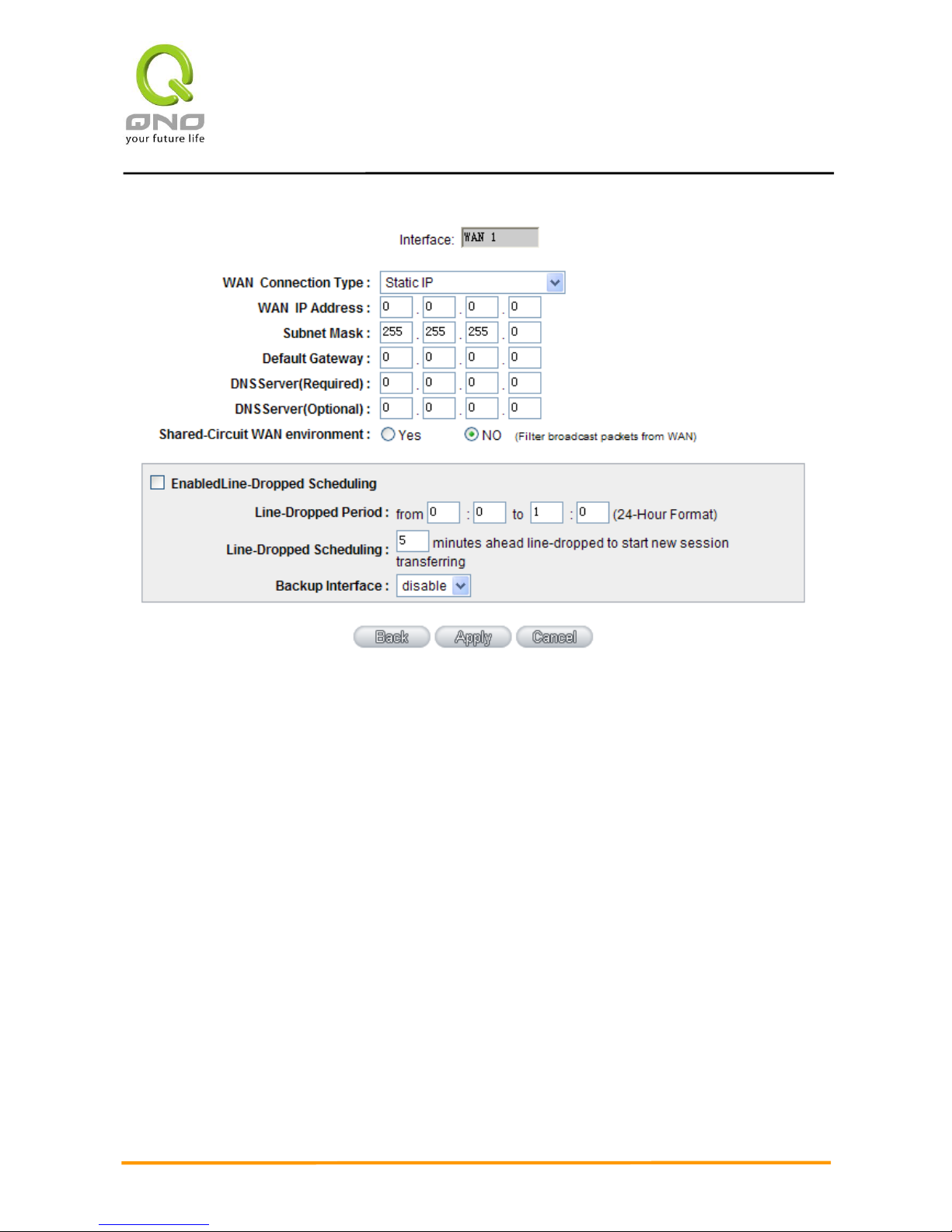
Multi-WAN Router
27
WAN IP address:
Input the available static IP address issued by ISP.
Subnet Mask:
Input the subnet mask of the static IP address issued by ISP, such as:
Issued eight static IP addresses: 255.255.255.248
Issued 16 static IP addresses: 255.255.255.240
Default Gateway:
Input the default gateway issued by ISP. For ADSL users, it is usually an
ATU-R IP address. As for optical fiber users, please input the optical fiber
switching IP.
DNS Server:
Input the DNS IP address issued by ISP. At least one IP group should be input.
The maximum acceptable is two IP groups.
Enable
Line-Dropped
Scheduling:
The WAN disconnection schedule will be activated by checking this option. In
some areas, there is a time limitation for WAN connection service. For
example: the optical fiber service will be disconnected from 0:00 am to 6:00
am. Although there is a standby system in the device, at the moment of WAN
Page 31

Multi-WAN Router
28
disconnection, all the external connections that go through this WAN will be
disconnected too. Only after the disconnected lines are reconnected can they
go through the standby system to connect with the Internet. Therefore, to
avoid a huge number of disconnections, users can activate this function to
arrange new connections to be made through another WAN to the Internet. In
this way, the effect of any disconnection can be minimized.
Line-Dropped
Period
Input the time rule for the disconnection of this WAN service.
Line-Dropped
Scheduling
Input how long the WAN service may be disconnected before the newly added
connections should go through another WAN to connect with the Internet.
Link Backup
Interface
Select another WAN port as link backup when port binding is configured.
Users should select the port that employs the same ISP.
Shared- Circuit WAN
environment
If your WAN connects to a Switch, select “Enabled” to filter broadcast packets.
The default is “Disabled”.
MTU:
MTU is abbreviation of Maximum Transmission Unit. “Auto” and “Manual” can
be chosen. The default value is 1500. Different value could be set in different
network environment. (e.g. ADSL PPPoE MTU: 1492)
The default is “Auto”.
After the changes are completed, click “Apply” to save the configuration, or click “Cancel" to leave
without making any changes.
PPPoE
This option is for an ADSL virtual dial-up connection (suitable for ADSL PPPoE). Input the user connection
name and password issued by ISP. Then use the PPP Over-Ethernet software built into the device to connect
with the Internet. If the PC has been installed with the PPPoE dialing software provided by ISP, remove it. This
software will no longer be used for network connection.
Page 32

Multi-WAN Router
29
User Name:
Input the user name issued by ISP.
Password
Input the password issued by ISP.
Connect on
Demand:
This function enables the auto-dialing function to be used in a PPPoE dial
connection. When the client port attempts to connect with the Internet, the
device will automatically make a dial connection. If the line has been idle
for a period of time, the system will break the connection automatically.
(The default time for automatic break-off resulting from no packet
transmissions is five minutes).
Keep Alive:
This function enables the PPPoE dial connection to keep connected, and
to automatically redial if the line is disconnected. It also enables a user to
set up a time for redialing. The default is 30 seconds.
Enable
Line-Dropped
Scheduling
The WAN disconnection schedule will be activated by checking this
option. In some areas, there is a time limitation for WAN connection
service. For example: the optical fiber service will be disconnected from
0:00 am to 6:00 am. Although there is a standby system in the device, at
the moment of WAN disconnection, all the external connections that go
Page 33

Multi-WAN Router
30
through this WAN will be disconnected too. Only after the disconnected
lines are reconnected can they go through the standby system to connect
with the Internet. Therefore, to avoid a huge number of disconnections,
users can activate this function to arrange new connections through
another WAN to the Internet. In this way, the effect of any disconnection
can be minimized.
Line-Dropped
Period
Input the time rule for the disconnection of this WAN service.
Line-Dropped
Scheduling
Input how long the WAN service may be disconnected before the newly
added connections should go through another WAN to connect with the
Internet.
Link Backup
Interface
Select another WAN port as link backup when port binding is configured.
Users should select the port that employs the same ISP.
Shared- Circuit WAN
environment
If your WAN connects to a Switch, select “Enabled” to filter broadcast
packets. The default is “Disabled”.
MTU:
MTU is abbreviation of Maximum Transmission Unit. “Auto” and “Manual”
can be chosen. The default value is 1500. Different value could be set in
different network environment. (e.g. ADSL PPPoE MTU: 1492)
The default is “Auto”.
After the changes are completed, click “Apply” to save the configuration, or click “Cancel" to leave
without making any change.
PPTP
This option is for the PPTP time counting system. Input the user’s connection name and password issued
by ISP, and use the built-in PPTP software to connect with the Internet.
Page 34

Multi-WAN Router
31
WAN IP Address:
This option is to configure a static IP address. The IP address to be
configured could be one issued by ISP. (The IP address is usually
provided by the ISP when the PC is installed. Contact ISP for relevant
information).
Subnet Mask:
Input the subnet mask of the static IP address issued by ISP, such as:
Issued eight static IP addresses: 255.255.255.248
Issued 16 static IP addresses: 255.255.255.240
Default Gateway
Address:
Input the default gateway of the static IP address issued by ISP. For ADSL
users, it is usually an ATU-R IP address.
User Name:
Input the user name issued by ISP.
Password:
Input the password issued by ISP.
Connect on
This function enables the auto-dialing function to be used for a PPTP dial
Page 35

Multi-WAN Router
32
Demand:
connection. When the client port attempts to connect with the Internet, the
device will automatically connect with the default ISP auto dial
connection; when the network has been idle for a period of time, the
system will break the connection automatically. (The default time for
automatic break off when no packets have been transmitted is five
minutes).
Keep Alive:
This function enables the PPTP dial connection to redial automatically
when the connection has been disconnected. Users can set up the
redialing time. The default is 30 seconds.
Enable
Line-Dropped
Scheduling
The WAN disconnection schedule will be activated by checking this
option. In some areas, there is a time limitation for WAN connection
service. For example: the optical fiber service will be disconnected from
0:00 am to 6:00 am. Although there is a standby system in the device, at
the moment of WAN disconnection, all the external connections that go
through this WAN will be disconnected too. Only after the disconnected
lines are reconnected can they go through the standby system to connect
with the Internet. Therefore, to avoid a huge number of disconnection,
users can activate this function to arrange new connections to be made
through another WAN to the Internet. In this way, the effect of any
disconnection can be minimized.
Line-Dropped
Period
Input the time rule for the disconnection of this WAN service.
Line-Dropped
Scheduling
Input how long the WAN service may be disconnected before the newly
added connections should go through another WAN to connect with the
Internet.
Link Backup
Interface
Select another WAN port as link backup when port binding is configured.
Users should select the port that employs the same ISP.
Shared- Circuit WAN
environment
If your WAN connects to a Switch, select “Enabled” to filter broadcast
packets. The default is “Disabled”.
MTU:
MTU is abbreviation of Maximum Transmission Unit. “Auto” and “Manual”
can be chosen. The default value is 1500. Different value could be set in
Page 36

Multi-WAN Router
33
different network environment. (e.g. ADSL PPPoE MTU: 1492)
The default is “Auto”.
After the changes are completed, click “Apply” to save the configuration, or click “Cancel" to leave
without making any changes.
Transparent Bridge
If all Intranet IP addresses are applied as Internet IP addresses, and users don’t want to substitute private
network IP addresses for all Intranet IP addresses (ex. 192.168.1.X), this function will enable users to
integrate existing networks without changing the original structure. Select the Transparent Bridge mode for
the WAN connection mode. In this way, users will be able to connect normally with the Internet while keeping
the original Internet IP addresses in Intranet IP configuration.
If there are two WANs configured, users still can select Transparent Bridge mode for WAN connection
mode, and load balancing will be achieved as usual.
Page 37

Multi-WAN Router
34
WAN IP Address:
Input one of the static IP addresses issued by ISP.
Subnet Mask:
Input the subnet mask of the static IP address issued by ISP,
such as:
Issued eight static IP addresses: 255.255.255.248 Issued 16
static IP addresses: 255.255.255.240
Default Gateway Address:
Input the default gateway of the static IP address issued by ISP.
For ADSL users, it is usually an ATU-R IP address.
DNS Server:
Input the DNS IP address set by ISP. At least one IP group should
be input. The maximum acceptable is two IP groups.
Internal LAN IP Range:
Input the available IP range issued by ISP. If ISP issued two
discontinuous IP address ranges, users can input them into
Page 38

Multi-WAN Router
35
Internal LAN IP Range 1 and Internal LAN IP Range 2
respectively.
Enable Line-Dropped
Scheduling:
The WAN disconnection schedule will be activated by checking
this option. In some areas, there is a time limitation for WAN
connection service. For example: the optical fiber service will be
disconnected from 0:00 am to 6:00 am. Although there is a
standby system in the device, at the moment of WAN
disconnection, all the external connections that go through this
WAN will be disconnected too. Only after the disconnected lines
are reconnected can they go through the standby system to
connect with the Internet. Therefore, to avoid a huge number of
disconnections, users can activate this function to arrange new
connections through another WAN to the Internet. In this way, the
effect of any disconnection can be minimized.
Line-Dropped Period:
Input the time rule for the disconnection of this WAN service.
Line-Dropped Scheduling:
Input how long the WAN service may be disconnected before the
newly added connections should go through another WAN to
connect with the Internet.
Link Backup Interface:
Select another WAN port as link backup when port binding is
configured. Users should select the port that employs the same
ISP.
Shared- Circuit WAN
environment:
If your WAN connects to a Switch, select “Enabled” to filter
broadcast packets. The default is “Disabled”.
MTU:
MTU is abbreviation of Maximum Transmission Unit. “Auto” and
“Manual” can be chosen. The default value is 1500. Different
value could be set in different network environment. (e.g. ADSL
PPPoE MTU: 1492)
The default is “Auto”.
After the changes are completed, click “Apply” to save the configuration, or click “Cancel" to leave
without making any changes.
Router Plus NAT Mode:
When you apply a public IP address as your default gateway, you can setup this public IP address into a
LAN PC, and this PC can use this public IP address to reach the Internet. Others PCs can use NAT mode to
Page 39

Multi-WAN Router
36
reach the Internet.
If this WAN network is enabled the Router plus NAT mode, you can still use load balancing function in this
WAN network.
WAN IP address
Enter the public IP address.
Subnet mask
Enter the public IP address subnet mask.
WAN default gateway
Enter the WAN default gateway, which provided by your ISP.
DNS Servers
Enter the DNS server IP address, you must have to enter a DNS
server IP address, maximum two DNS servers IP addresses
Page 40

Multi-WAN Router
37
available..
Intranet routing default
gateway
Enter one of IP addresses that provide by the ISP as your default
gateway.
Intranet IP addresses
range
Enter your IP addresses range, which IP addresses are provided by
ISP. If you have multiple IP ranges, you need setup group1 and group
2.
You can also setup the default gateway and IP range in the group 2.
Enable Line-Dropped
Scheduling
The WAN disconnection schedule will be activated by checking this
option. In some areas, there is a time limitation for WAN connection
service. For example: the optical fiber service will be disconnected
from 0:00 am to 6:00 am. Although there is a standby system in the
device, at the moment of WAN disconnection, all the external
connections that go through this WAN will be disconnected too. Only
after the disconnected lines are reconnected can they go through
the standby system to connect with the Internet. Therefore, to avoid
a huge number of disconnection, users can activate this function to
arrange new connections to be made through another WAN to the
Internet. In this way, the effect of any disconnection can be
minimized.
Line-Dropped Period
Input the time rule for disconnection of this WAN service.
Line-Dropped Scheduling
Input how long the WAN service may be disconnected before the
newly added connections should go through another WAN to
connect with the Internet.
Backup Interface
Select another WAN port as link backup when port binding is
configured. Users should select the port that employs the same ISP.
Click “Apply” to save the configuration, or click “Cancel" to leave without making any changes.
DMZ Setting
For some network environments, an independent Configurable DMZ port may be required to set up
externally connected servers such as WEB and Mail servers. Therefore, the device supports a set of
independent Configurable DMZ ports for users to set up connections for servers with real IP addresses. The
DMZ ports act as bridges between the Internet and LANs.
Page 41

Multi-WAN Router
38
IP address: Indicates the current default static IP address.
Config.: Indicates an advanced configuration modification: Click Edit to enter the advanced configuration
page.
The DMZ configuration can be classified by Subnet and Range:
Subnet:
The DMZ and WAN located in different Subnets
For example: If the ISP issued 16 real IP addresses: 220.243.230.1-16 with Mask 255.255.255.240, users
have to separate the 16 IP addresses into two groups: 220.243.230.1-8 with Mask 255.255.255.248, and
220.243.230.9-16 with Mask 255.255.255.248 and then set the device and the gateway in the same group
with the other group in the DMZ.
Range:
DMZ and WAN are within same Subnet
Page 42

Multi-WAN Router
39
IP Range: Input the IP range located at the DMZ port.
After the changes are completed, click “Apply” to save the configuration, or click “Cancel" to leave
without making any changes.
6.2 Multi- WAN Setting
6.2.1 Load Balance Mode
Auto Load Balance Mode
When Auto Load Balance mode is selected, the device will use sessions or IP and the WAN bandwidth
automatically allocate connections to achieve load balancing for external connections. The network bandwidth
is set by what users input for it. For example, if the upload bandwidth of both WANs is 512Kbit/sec, the
Page 43

Multi-WAN Router
40
automatic load ratio will be 1:1; if one of the upload bandwidths is 1024Kbit/sec while the other is 512Kbit/sec,
the automatic load ratio will be 2:1. Therefore, to ensure that the device can balance the actual network load,
please input real upload and download bandwidths.
Session Balance: If “By Session” is selected, the WAN bandwidth will automatically
allocate connections based on session number to achieve network load balance.
IP Session Balance: If “By IP” is selected, the WAN bandwidth will automatically allocate
connections based on IP amount to achieve network load balance.
Note!
For either session balancing or IP connection balancing, collocation with Protocol Binding will
provide a more flexible application for bandwidth. Users can assign a specific Intranet IP to go
through a specific service provider for connection, or assign an IP for a specific destination to go
through the WAN users assign to connect with the Internet.
For example, if users want to assign IP 192.168.1.100 to go through WAN 1 when connecting
with the Internet, or assign all Intranet IP to go through WAN 2 when connecting with servers with
port 80, or assign all Intranet IP to go through WAN 1 when connecting with IP 211.1.1.1, users
can do that by configuring “Protocol Binding”.
Attention! When the Auto Load Balance mode is collocated with Protocol Binding, only IP
addresses or servers that are configured in the connection rule will follow the rule for external
connections; those which are not configured in the rule will still follow the device Auto Load
Balance system.
Please refer to the explanations in 6.2.3 Configuring Protocol Binding for setting up
Protocol Binding and for examples of collocating router modes with Protocol Binding.
Exclusive Mode
This mode enables users to assign specific intranet IP addresses, destination application service ports or
destination IP addresses to go through an assigned WAN for external connection. After being assigned, the
specific WAN will only support those assigned Intranet IP addresses, specific destination application service
ports, or specific destination IP addresses. Intranet IP, specific destination application service ports and
specific destination IP that is not configured under the rules will go through other WANs for external
connection. For unassigned WANs, users can select Load Balance mode and select session or IP for load
balancing.
● Session Balance: If “By Session” is selected, the WAN bandwidth will automatically
Page 44

Multi-WAN Router
41
allocate connections based on session number to achieve network load balance.
● IP Balance: If “By IP” is selected, the WAN bandwidth will automatically allocate
connections based on the number of IP addresses to achieve network load balance.
Note!
Only when a device assignment is collocated with Protocol Binding can the balancing function
be brought into full play. For example, an assignment requiring all Intranet IP addresses to go
through WAN 1 when connecting with service port 80, or go through WAN 1 when connecting with
IP 211.1.1.1, must be set up in the Protocol Binding Configuration.
Attention: When assigning mode is selected, as in the above example, the IP(s) or service
provider(s) configured in the connection rule will follow the rule for external connections, but those
which are not configured in the rule will still follow the device Load Balance system to go through
other WAN ports to connect with the Internet.
Please refer to the explanations in 6.2.3 Configuring Protocol Binding for setting up
Protocol Binding and for examples of collocating router mode with Protocol Binding.
Strategy Routing Mode
If strategy Routing is selected, the device will automatically allocate external connections based on
routing policy (Division of traffic between Telecom and Netcom is to be used in China) embedded in the device.
All you have to do is to select the WAN (or WAN group) which is connected with Netcom; the device will then
automatically dispatch the traffic for Netcom through that WAN to connect with the Internet and dispatch traffic
for Telecom to go through the WAN connected with Telecom to the Internet accordingly. In this way, the traffic
for Netcom and Telecom can be divided.
Set WAN Grouping:
If more than one WAN is connected with Netcom, to apply a similar division of traffic policy to these
WANs, a combination for the WANs must be made. Click “Set WAN Grouping”; an interactive window as
shown in the figure below will be displayed.
Page 45

Multi-WAN Router
42
Name:
To define a name for the WAN grouping in the box, such as
“Education” etc. The name is for recognizing different WAN groups.
Interface:
Check the boxes for the WANs to be added into this combination.
Add To List:
To add a WAN group to the grouping list.
Delete selected
Item:
To remove selected WANs from the WAN grouping.
Apply:
Click “Apply” to save the modification.
Close:
Click “Cancel” to cancel the modification. This only works before
“Apply” is clicked.
After the configuration is completed, in the China Netcom Policy window users can select WANs in
combination to connect with Netcom.
Import Strategy:
A division of traffic policy can be defined by users too. In the “Import Strategy” window, select the WAN or
WAN group (ex. WAN 1) to be assigned and click the “Import IP Range” button; the dialogue box for document
importation will be displayed accordingly. A policy document is an editable text document. It may contain a
destination IP users designated. After the path for document importation has been selected, click “Import”,
and then at the bottom of the configuration window click “Apply”. The device will then dispatch the traffic to the
assigned destination IP through the WAN (ex. WAN 1) or WAN grouping users designated to the Internet.
Page 46

Multi-WAN Router
43
To build a policy document users can use a text-based editor, such as Notepad, which is included with
Windows system. Follow the text format in the figure below to key in the destination IP addresses users want
to assign. For example, if the destination IP address range users want to designate is 140.115.1.1 ~
140.115.1.255, key in 140.115.1.1 ~ 140.115.1.255 in Notepad. The next destination IP address range should
be keyed in the next line. Attention! Even if only one destination IP address is to be assigned, it should follow
the same format. For example, if the destination IP address is 210.66.161.54, it should be keyed in as
210.66.161.54~210.66.161.54. After the document has been saved (the extension file name is .txt), users can
import the IP range of self-defined strategy.
Page 47

Multi-WAN Router
44
Note!
China Netcom strategy and self-defined strategy can coexist. However, if a destination IP
is assigned by both China Netcom strategy and self-defined strategy, China Netcom strategy
will take priority. In other words, traffic to that destination IP will be transmitted through the
WAN (or WAN group) under China Netcom strategy.
Session Balance Advanced Function
In general, session balance is to equally and randomly distribute the session connections of each
intranet IP. For some special connections, for example, web banking encrypted connection (Https or
TCP443), is required to connect from the same WAN IP. If one intranet IP visits web banking website and the
connection is distributed into different WAN IP addresses, there will be disconnection or failure. Session
balance advanced function targets at solving this issue.
Session balance advanced function can set the same intranet IP keeps having sessions from the same
WAN IP for some specific service protocols. Other service protocols can still adopt the original balance
mechanism to distribute the sessions equally and randomly. With the original session balance efficiency,
advanced function can ensure the connection running without error for some special service protocols.
Click “Advanced Function” to enter the setting window:
Page 48

Multi-WAN Router
45
Destination Auto Binding
Indicates that the session will be connected with the same WAN IP
when the destination IP is in the same Class B range.
For example, there are WAN1-1 200.10.10.1 and WAN2- 200.10.10.2, and two intranet IP addresses. When
192.168.1.100 visits Internet 61.222.81.100 for the first time, the connection is through WAN1- 200.10.10.1.
If the next destination is to 61.222.81.101 (in the same Class B range), the connection will also be through
WAN1- 200.10.10.1. If the destination is to other IP not in the same Class B range as 61.222.81.100, the
session will be distributed in the orginal session balance mechanism.
When the other intranet IP 192.168.1.101 visits 61.222.81.101 for the first time, the connection is through
WAN2- 200.10.10.2. If the next destination is to 61.222.81.100 (in the same Class B range), the connection
will also be through WAN2 200.10.10.2. If the destination is to other IP not in the same Class B range as
61.222.81.100), the session will be distributed in the orginal session balance mechanism.
Note!
Not all intranet IP will visit the same Class B range with the same WAN IP. It depends on which WAN
the first connection goes to. If the destination IP is in the same Class B range, the connection will go
through with the same WAN IP based on the first time learning.
Page 49

Multi-WAN Router
46
User Define Dis. Or Port Auto
Binding
Indicates that the intranet IP will connect through the same WAN IP
when the service ports are self- defined.
You can self- define the service ports and destination IP. (If the
destination IP is set as 0.0.0.0 to 0, this represents that the destination
is to any IP range.)
Note!
You can only choose either Destimation Auto Binding or User Define
Dis. Or Port Auto Binding.
Take default rules for example:
When any intranet IP connects with TCP443 port or any destination (0.0.0.0 to 0 represents any destination),
Page 50

Multi-WAN Router
47
it will go through the same WAN IP. As for which WAN will be selected, this follows the first- chosen WAN IP
distributed by the original session balance mechanism. For example, there are two intranet IP-
192.168.100.1 and 192.168.100.2. When these intranet IPs first connects with TCP443 port, 192.168.100.1
will go through WAN1, and 192.168,100.2 will go through WAN2. Afterwards, 192.168.100.1 will go through
WAN1 when there are TCP443 port connections. 192.168.100.2 will go through WAN2 when there are
TCP443 port connections.
This rule is by default. You can delete or add rules to meet your connection requirement.
6.2.2 Network Detection Service
This is a detection system for network external services. If this option is selected, information such
“Retry” or “Retry Timeout” will be displayed. If two WANs are used for external connection, be sure to
activate the NSD system, so as to avoid any unwanted break caused by the device misjudgment of the
overload traffic for the WAN.
Interface:
Select the WAN Port that enables Network Service Detection.
Retry:
This selects the retry times for network service detection. The default is
five times. If there is no feedback from the Internet in the configured
“Retry Times", it will be judged as “External Connection Disconnected”.
Page 51

Multi-WAN Router
48
Retry Timeout:
Delay time for external connection detection latency. The default is 30
seconds. After the retry timeout, external service detection will restart.
When Fail:
(1) Generate the Error Condition in the System Log: If an ISP
connection failure is detected, an error message will be recorded in
the System Log. This line will not be removed; therefore, the some of
the users on this line will not have normal connections.
This option is suitable under the condition that one of the WAN
connections has failed; the traffic going through this WAN to the
destination IP cannot shift to another WAN to reach the destination.
For example, if users want the traffic to 10.0.0.1 ~ 10.254.254.254 to
go only through WAN1, while WAN2 is not to support these
destinations, users should select this option. When the WAN1
connection is disconnected, packets for 10.0.0.1~10.254.254.254
cannot be transmitted through WAN 2, and there is no need to remove
the connection when WAN 1 is disconnected.
(2) Keep System Log and Remove the Connection: If an ISP
connection failure is detected, no error message will be recorded in
the System Log. The packet transmitted through this WAN will be
shifted to the other WAN automatically, and be shifted back again
when the connection for the original WAN is repaired and
reconnected.
This option is suitable when one of the WAN connections fails and the
traffic going through this WAN to the destination IP should go through
the other WAN to reach the destination. In this way, when any of the
WAN connections is broken, other WANs can serve as a backup;
traffic can be shifted to a WAN that is still connected.
Detecting Feedback Servers:
Default Gateway:
The local default communication gateway location, such as the IP
address of an ADSL router, will be input automatically by the device.
Therefore, users just need to check the option if this function is needed.
Attention! Some gateways of an ADSL network will not affect packet
detection. If users have an optical fiber box, or the IP issued by ISP is a
public IP and the gateway is located at the port of the net café rather
than at the IP provider’s port, do not activate this option.
Page 52

Multi-WAN Router
49
ISP Host:
This is the detected location for the ISP port, such as the DNS IP
address of ISP. When configuring an IP address for this function, make
sure this IP is capable of receiving feedback stably and speedily. (Please
input the DNS IP of the ISP port)
Remote Host:
This is the detected location for the remote Network Segment. This
Remote Host IP should better be capable of receiving feedback stably
and speedily. (Please input the DNS IP of the ISP port).
DNS Lookup Host:
This is the detect location for DNS. (Only a web address such as
www.hinet.net is acceptable here. Do not input an IP address.) In
addition, do not input the same web address in this box for two different
WANs.
Note!
In the load balance mode for Assigned Routing, the first WAN port (WAN1) will be saved for the
traffic of the IP addresses or the application service ports that are not assigned to other WANs (WAN2,
WAN3, and WAN4). Therefore, in this mode, we recommend assigning one of the connections to the
first WAN. When other WANs (WAN2, WAN3, or WAN4) are broken and connection error remove
(Remove the Connection) has been selected for the connection detection system, traffic will be shifted
to the first WAN (WAN1). In addition, if the first WAN (WAN1) is broken, the traffic will be shifted to other
WANs in turn. For example, the traffic will be shifted to WAN2 first; if WAN2 is broken too, the traffic will
be shifted to WAN3, and so on.
6.2.3 Protocol Binding
WAN Setting:
Page 53

Multi-WAN Router
50
Protocol Binding
Users can define specific IP addresses or specific application service ports to go through a user-assigned
WAN for external connections. For any other unassigned IP addresses and services, WAN load balancing will
still be carried out.
Note!
In the load balance mode of Assigned Routing, the first WAN (WAN1) cannot be assigned. It is to
be saved for the IP addresses and the application Service Ports that are not assigned to other WANs
(WAN2, WAN3, and WAN4) for external connections. In other words, the first WAN (WAN1) cannot be
configured with the Protocol Binding rule. This is to avoid a condition where all WANs are assigned to
specific Intranet IP or Service Ports and destination IP, no more WAN ports will be available for other IP
addresses and Service Ports.
Page 54

Multi-WAN Router
51
Service:
This is to select the Binding Service Port to be activated. The default
(such as ALL-TCP&UDP 0~65535, WWW 80~80, FTP 21 to 21, etc.)
can be selected from the pull-down option list. The default Service is All
0~65535.
Option List for Service Management: Click the button to enter the
Service Port configuration page to add or remove default Service Ports
on the option list.
Source IP:
Users can assign packets of specific Intranet virtual IP to go through a
specific WAN port for external connection. In the boxes here, input the
Intranet virtual IP address range; for example, if 192.168.1.100~150 is
input, the binding range will be 100~150. If only specific Service Ports
need to be designated, while specific IP designation is not necessary,
Page 55

Multi-WAN Router
52
input “0” in the IP boxes.
Destination IP:
In the boxes, input an external static IP address. For example, if
connections to destination IP address 210.11.1.1 are to be restricted to
WAN1, the external static IP address 210.1.1.1 ~ 210.1.1.1 should be
input. If a range of destinations is to be assigned, input the range such
as 210.11.1.1 ~ 210.11.255.254. This means the Class B Network
Segment of 210.11.x.x will be restricted to a specific WAN. If only
specific Service Ports need to be designated, while a specific IP
destination assignment is not required, input “0” into the IP boxes.
Interface:
Select the WAN for which users want to set up the binding rule.
Enable:
To activate the rule.
Add To List:
To add this rule to the list.
Delete selected
application:
To remove the rules selected from the Service List.
Moving Up &
Down:
The priority for rule execution depends on the rule order in the list. A rule
located at the top will be executed prior to those located below it. Users
can arrange the order according to their priorities.
Note!
The rules configured in Protocol Binding will be executed by the device according to their priorities
too. The higher up on the list, the higher the priority of execution.
Show Table:
Click the “Show Table” button. A dialogue box as shown in the following figure will be displayed. Users
can choose to sort the list by priorities or by interface. Click “Refresh” and the page will be refreshed; click
“Close” and the dialogue box will be closed.
Page 56

Multi-WAN Router
53
Add or Remove Service Port
If the Service Port users want to activate is not in the list, users can add or remove service ports
from “Service Port Management” to arrange the list, as described in the following:
Service Name:
In this box, input the name of the Service Port which users
want to activate, such as BT, etc.
Protocol:
This option list is for selecting a packet format, such as TCP or
UDP for the Service Ports users want to activate.
Port range:
In the boxes, input the range of Service Ports users want to
add.
Add To List:
Click the button to add the configuration into the Services List.
Users can add up to 100 services into the list.
Delete selected
service:
To remove the selected activated Services.
Apply:
Click the “Apply” button to save the modification.
Cancel:
Click the “Cancel” button to cancel the modification. This only
works before “Apply” is clicked.
Page 57

Multi-WAN Router
54
Close:
To quit this configuration window.
Auto Load Balancing mode when enabled:
The collocation of the Auto Load Balance Mode and the Auto Load Mode will enable more flexible
use of bandwidth. Users can assign specific Intranet IP addresses to specific destination application
service ports or assign specific destination IP addresses to a WAN users choose for external
connections.
Example 1:How do I set up Auto Load Balance Mode to assign the Intranet IP 192.168.1.100 to WAN2 for
the Internet?
As in the figure below, select “All Traffic” from the pull-down option list “Service”, and then in the
boxes of “Source IP” input the source IP address “192.168.1.100” to “100”. Retain the original numbers
“0.0.0.0” in the boxes of “Destination IP” (which means to include all Internet IP addresses). Select
WAN2 from the pull-down option list “Interface”, and then click “Enable”. Finally, click “Add New” and
the rule will be added to the mode.
Page 58

Multi-WAN Router
55
Example 2:How do I set up Auto Load Balance Mode to keep Intranet IP 192.168.1.150 ~ 200 from going
through WAN2 when the destination port is Port 80?
As in the figure below, select “HTTP [TCP/80~80]” from the pull-down option list “Service”, and
then in the boxes for “Source IP” input “192.168.1.150” to “200”. Retain the original numbers “0.0.0.0”
in the boxes of “Destination IP” (which means to include all Internet IP addresses). Select WAN2 from
the pull-down option list “Interface”, and then click “Enable”. Finally, click “Add New” and the rule will be
added to the mode.
Page 59

Multi-WAN Router
56
Example 3:How do I set up Auto Load Balance Mode to keep all Intranet IP addresses from going
through WAN2 when the destination port is Port 80 and keep all other services from going through
WAN1?
As in the figure below, there are two rules to be configured. The first rule: select “HTTP
[TCP/80~80]” from the pull-down option list “Service”, and then in the boxes of Source IP input
“192.168.1.0” to “0” (which means to include all Intranet IP addresses). Retain the original numbers
“0.0.0.0” in the boxes of “Destination IP” (Which means to include all Internet IP addresses). Select
WAN2 from the pull-down option list “Interface”, and then click “Enable”. Finally, click “Add New” and
the rule will be added to the mode. The device will transmit packets to Port 80 through WAN2. However,
with only the above rule, packets that do not go to Port 80 may be transmitted through WAN2; therefore,
a second rule is necessary. The second rule: Select “All Ports [TCP&UDP/1~65535]” from the
pull-down option list “Service”, and then input “192.168.1.2 ~ 254” in the boxes of “Source IP”. Retain
the original numbers “0.0.0.0” in the boxes of “Destination IP” (which means to include all Internet IP
addresses). Select WAN1 from the pull-down option list “Interface”, and then click “Enable”. Finally,
Page 60

Multi-WAN Router
57
click “Add New” and the rule will be added to the mode. The device will transmit packets that are not
going to Port 80 to the Internet through WAN1.
Configuring “Assigned Routing Mode” for load Balance:
IP Group: This function allows users to assign packets from specific Intranet IP addresses or to
specific destination Service Ports and to specific destination IP addresses through an assigned WAN to
the Internet. After being assigned, the specific WAN will only support those assigned Intranet IP
addresses, destination Service Ports, or destination IP addresses. Those which are not configured will
go through other WANs for external connection. Only when this mode is collocated with “Assigned
Routing” can it bring the function into full play.
Example 1:How do I set up the Assigned Routing Mode to keep all Intranet IP addresses from going
through WAN2 when the destination is Port 80, and keep all other services from going through WAN1?
As in the figure below, select “HTTP[TCP/80~80]” from the pull-down option list “Service”, and
Page 61

Multi-WAN Router
58
then in the boxes of “Source IP” input “192.168.1.0 ~ 0” (which means to include all Intranet IP
addresses). Retain the original numbers “0.0.0.0” in the boxes of “Destination IP” (Which means to
include all Internet IP addresses). Select WAN2 from the pull-down option list “Interface”, and then click
“Enable”. Finally, click “Add New” and the rule will be added to the mode. After the rule is set up, only
packets that go to Port 80 will be transmitted through WAN2, while other traffics will be transmitted
through WAN1.
Example 2:How do I configure Protocol Binding to keep traffic from all Intranet IP addresses from going
through WAN2 when the destinations are IP 211.1.1.1 ~ 211.254.254.254 as well as the whole Class A
group of 60.1.1.1 ~ 60.254.254.254, while traffic to other destinations goes through WAN1?
As in the following figure, there are two rules to be configured. The first rule: Select “All Port
[TCP&UDP/1~65535]” from the pull-down option list “Service”, and then in the boxes of “Source IP”
input “192.168.1.0 ~ 0” (which means to include all Intranet IP addresses). In the boxes for “Destination
IP” input “211.1.1.1 ~ 211.254.254.254”. Select WAN2 from the pull-down option list “Interface”, and
Page 62

Multi-WAN Router
59
then click “Enable”. Finally, click “Add New” and the rule will be added to the mode. The second rule:
Select “All Port [TCP&UDP/1~65535]” from the pull-down option list “Service”, and then in the boxes of
“Source IP” input “192.168.1.0 ~ 0” (which means to include all Intranet IP addresses). In the boxes of
“Destination IP” input “211.1.1.1 ~ 60,254,254,254”. Select WAN2 from the pull-down option list
“Interface”, and then click “Enable”. Finally, click “Add New”, and the rule will be added to the mode.
After the rule has been set up, all traffic that is not going to the assigned destinations will only be
transmitted through WAN1.
Page 63

Multi-WAN Router
60
VII. Port Management
This chapter introduces how to configure ports and understand how to configure intranet IP addresses.
7.1 Setup
Through the device, users can easily manage the setup for WAN ports, LAN ports and the DMZ port by
choosing the number of ports, speed, priority, duplex and enable/disable the auto-negotiation feature for
connection setting of each port.
Mirror Port:Users can configure LAN 1 as mirror port by choosing “Enable Port 1 as Mirror Port”. All the
traffic from LAN to WAN will be copied to mirror port. Administrator can control or filter the traffic through
mirror port. Once this function is enabled, LAN 1 will be shown as Mirror Port in Physical Port Status, Home
page.
Disabled:
This feature allows users turn on/off the Ethernet port. If selected, the
Ethernet port will be shut down immediately and no connection can be
made. The default value is "on".
Priority:
This feature allows users to set the high/low priority of the packet delivery
for the Ethernet port. If it is set as High, the port has the first priority to
Page 64

Multi-WAN Router
61
deliver the packet. The default value is “Normal”.
Speed:
This feature allows users to select the network hardware connection speed
for the Ethernet port. The options are 10Mbps and 100Mbps.
Duplex Status:
This feature allows users to select the network hardware connection speed
working mode for the Ethernet. The options are full duplex and half duplex.
Auto Neg.:
The Auto-Negotiation mode can enable each port to automatically adjust
and gather the connection speed and duplex mode. Therefore, if Enabled
Auto-Neg. selected, the ports setup will be done without any manual setting
by administrators.
VLAN:
This feature allows administrators to set the LAN port to be one or more
disconnected network sessions. All of them will be able to log on to the
Internet through the device.
Members in the same network session (within the same VLAN) can see and
communicate with each other. Members in different VLAN will not know the
existence of other members.
VLAN All:
Set VLAN All port to be the public area of VLAN so that it can be connected
to other VLAN networks. A server should be constructed for the intranet so
that all VLAN group can visit this server. Set one of the network ports as
VLAN All. Connect the server to VLAN All so that computers of different
VLAN groups can be connected to this server. Moreover, the port where the
administrator locates must be set as VLAN All so that it can be connected to
the entire network to facilitate network management.
7.2 Port Status
Page 65

Multi-WAN Router
62
Summary:
There are Network Connection Type, Interface, Link Status (Up/Down), Port Activity (Port Enabled),
Priority Setting (High or Normal), Speed Status (10Mbps, 100Mbps or 1000Mbps), Duplex Status (half duplex
or full duplex), Auto Neg. (Enabled/Disabled), and VLAN.
Statistics:
The packet data of this specific port will be displayed. Data include receive/ transmit packet count,
receive/ transmit packet Byte count and error packet count. Users may press the refresh button to update all
real-time messages.
7.3 IP/ DHCP
Page 66

Multi-WAN Router
63
With an embedded DHCP server, it supports automatic IP assignation for LAN computers. (This function
is similar to the DHCP service in NT servers.) It benefits users by freeing them from the inconvenience of
recording and configuring IP addresses for each PC respectively. When a computer is turned on, it will acquire
an IP address from the device automatically. This function is to make management easier.
Dynamic IP:
Enable DHCP Server
Check the option to activate the DHCP server automatic IP lease
function. If the function is activated, all PCs will be able to acquire IP
automatically. Otherwise, users should configure static virtual IP for each
PC individually.
Client lease Time:
This is to set up a lease time for the IP address which is acquired by a
Page 67

Multi-WAN Router
64
PC. The default is 1440 minutes (a day). Users can change it according
to their needs. The time unit is minute.
Range Start:
This is an initial IP automatically leased by DHCP. It means DHCP will
start the lease from this IP. The default initial IP is 192.168.1.100.
Range End:
This is the end IP automatically leased by DHCP. The default initial IP is
192.168.1.149.
DNS (Domain Name Service):
This is for checking the DNS from which an IP address has been leased to a PC port. Input the IP
address of this server directly.
DNS (Required) 1:
Input the IP address of the DNS server.
DNS (Optional) 2:
Input the IP address of the DNS server.
WINS:
If there is a WIN server in the network, users can input the IP address of that server directly.
WINS Server:
Input the IP address of WINS.
Apply:
Click “Apply” to save the network configuration modification.
Cancel:
Click “Cancel" to leave without making any changes.
Page 68

Multi-WAN Router
65
7.4 DHCP Status
This is an indication list of the current status and setup record of the DHCP server. The indications are for
the administrator’s reference when a network modification is needed.
DHCP Server:
This is the current DHCP IP.
Dynamic IP Used:
The amount of dynamic IP leased by DHCP.
Static IP Used:
The amount of static IP assigned by DHCP.
IP Available:
The amount of IP still available in the DHCP server.
Total IP:
The total IP which the DHCP server is configured to lease.
Host Name:
The name of the current computer.
IP Address:
The IP address acquired by the current computer.
MAC Address:
The actual MAC network location of the current computer.
Client Lease Time:
The lease time of the IP released by DHCP.
Delete:
Remove a record of an IP lease.
Page 69

Multi-WAN Router
66
7.5 IP & MAC Binding
Administrators can apply IP & MAC Binding function to make sure that users can not add extra PCs for
Internet access or change private IP addresses.
There are two methods for setting up this function:
Block MAC address not on the list
This method only allows MAC addresses on the list to receive IP addresses from DHCP and have
Internet access. When this method is applied, please fill out Static IP with 0.0.0.0, as the figure below:
Page 70

Multi-WAN Router
67
Page 71

Multi-WAN Router
68
IP & MAC Binding
Static IP:
There are two ways to input static IP:
1. If users want to set up a MAC address to acquire IP from
DHCP, but the IP need not be a specific assigned IP,
input 0.0.0.0 in the boxes. The boxes cannot be left
empty.
2. If users want DHCP to assign a static IP for a PC every
single time, users should input the IP address users want
to assign to this computer in the boxes. The server or PC
which is to be bound will then acquire a static virtual IP
whenever it restarts.
MAC Address:
Input the static real MAC (the address on the network card) for
the server or PC which is to be bound.
Page 72

Multi-WAN Router
69
Name:
For distinguishing clients, input the name or address of the
client that is to be bound. The maximum acceptable characters
are 12.
Enabled:
Activate this configuration.
Add to list:
Add the configuration or modification to the list.
Delete selected item:
Remove the selected binding from the list.
Add:
Add new binding.
Block MAC address on the list with wrong IP address: When this option is activated, MAC addresses
which are not included in the list will not be able to connect with the Internet.
Show New IP user:
This function can reduce administrator’s effort on checking MAC addresses one by one for the binding.
Furthermore, it is easy to make mistakes to fill out MAC addresses on the list manually. By checking this list,
administrator can see all MAC addresses which have traffic and are not bound yet. Also, if administrators find
that one specific bound MAC address is shown on the list, it means that the user changes the private IP
address.
Name:
Input the name or address of the client that is to be bound. The maximum
acceptable characters are 12.
Enabled:
Choose the item to be bound.
Apply:
Activate the configuration.
Select All:
Choose all items on the list for binding.
Refresh:
Refresh the list.
Close:
Close the list.
Page 73

Multi-WAN Router
70
7.6 IP Grouping
IP Group function can combine several IP addresses or IP address ranges into several groups. When you
manage user internet access privileges by IP address, you can set up every management functions for users
who have same internet access privileges in the same IP group in order to decrease the effort of setting rules
for each IP address. For example, you can choose to set up QoS or Access Rule by IP grouping. Thus, you
will simplify setting rules.
IP Grouping consists of Local IP Group and Remote IP Group. Local IP Group refers to LAN IP groups,
and remote IP Group refers to WAN IP groups. Local IP Group list will automatically learn IP addresses having
packets that pass through firewall. Moreover, if user changes the IP address, the IP in the list will change
accordingly well. For IP information which is in group list, it won't update automatically along with IP list of the
left side. Administrators need to modify it manually.
User Edit IP
The IP list will show the list which learns the IP addresses automatically on the left
under side. You can also modify IP addresses manually.
Name
Input the name of IP address (or range) showed below.
IP Address
Input IP address (or range). For example, 192.168.1.200 ~ 250.
Add to IP List
After setting name and IP address, push this button to add the information into the
IP list below. If this IP (or range) is already in the list, you can not add it again.
Page 74

Multi-WAN Router
71
Local Group Set
You can choose from the IP list on the left side to set up a local IP group.
IP Group
Choose IP Group that you would like to modify. If you would like to add new groups,
please push “Add new group” button.
Group Name
When you add new groups, please note if the group name is in the column.
Delete Group
Choose the group that you would like to delete from the pull- down list, and push the
“Delete Group” button. System will ask you again if you would like to delete the
group. After pushing the confirmation button, the group will be deleted.
button
You can choose several IPs from IP list on the left side, and push this button to have
them added into the group the right side.
Delete
Delete self- defined IP or IP range.
Apply
Click “Apply” to save the network configuration modification
Cancel
Click “Cancel" to leave without making any changes.
Remote IP Group Management:
Basically, Remote IP Group setups are exactly the same as Local IP Group setups. However, remote IP
group does not have automatically learning functions. Instead, you need to define addresses, ranges and
groups manually. For example, 220.130.188.1 to 200 (range).
It is the same setting methods. You should set the IP address or the range of remote IP from the left side
Page 75

Multi-WAN Router
72
first, and choose to add IP address information from the left side into the remote group.
Page 76

Multi-WAN Router
73
7.7 Port Group Management
Service ports can be grouping as IP grouping. It is convenient to set QoS, firewall access rules, and other
functions.
User edit port
Input the name, protocol, and port range for the specific service port.
Name
Name the Port in order to identify its property. For example, Virus 135.
Protocol
Choose the port protocol form the pull down list like TCP, UDP or TCP and UDP.
Port Range
Input the port range. For example, 135 to 135.
Add to Port List
After setting name, protocol and port range, push this button to add the
information into the Port list below. This port can be from some port groups.
Group Name
When you add new groups, please note if the group name is in the column. For
example, Virus.
Delete Group
Choose the group that you would like to delete from the pull- down list, and push
the “Delete Group” button. System will ask you again if you would like to delete
the group. After pushing the confirmation button, the group will be deleted.
button
You can choose several ports from Port list on the left side, and push this button
to have them added into the group the right side.
Delete
Delete self- defined port or port range.
Apply
Click “Apply” to save the network configuration modification
Page 77

Multi-WAN Router
74
Cancel
Click “Cancel" to leave without making any changes.
Page 78

Multi-WAN Router
75
VIII. QoS (Quality of Service)
QoS is an abbreviation for Quality of Service. The main function is to restrict bandwidth usage for some
services and IP addresses to save bandwidth or provide priority to specific applications or services, and also
to enable other users to share bandwidth, as well as to ensure stable and reliable network transmission. To
maximize the bandwidth efficiency, network administrators should take account of the practical requirements
of a company, a community, a building, or a café, etc., and modify bandwidth management according to the
network environment, application processes or services.
Page 79

Multi-WAN Router
76
8.1 Bandwidth Management
8.1.1 The Maximum Bandwidth provided by ISP
Page 80

Multi-WAN Router
77
In the boxes for WAN1 and WAN2 bandwidth, input the upstream and downstream bandwidth which
users applied for from bandwidth supplier. The bandwidth QoS will make calculations according to the data
users input. In other words, it will guarantee a minimum rate of upstream and downstream for each IP and
Service Port based on the total actual bandwidth of WAN1 and WAN2. For example, if the upstream
bandwidths of both WAN1 and WAN2 are 512Kbit/Sec, the total upstream bandwidth will be: WAN1 + WAN2 =
1024Kbit/Sec. Therefore, if there are 50 IP addresses in the Intranet, the minimum guaranteed upstream
bandwidth for each IP would be 1024Kbit/50=20Kbit/Sec. Thus, 20Kbit/Sec can be input for “Mini. Rate”
Downstream bandwidth can be calculated in the same way.
Attention!
The unit of calculation in this example is Kbit. Some software indicates the downstream/upstream
speed with the unit KB. 1KB = 8Kbit.
8.1.2 QoS
To satisfy the bandwidth requirements of certain users, the device enables users to set up QoS: Rate
Control and Priority Control. Users can select only one of the above QoS choices.
Rate Control:
The network administrator can set up bandwidth or usage limitations for each IP or IP range according to
the actual bandwidth. The network administrator can also set bandwidth control for certain Service Ports. A
guarantee bandwidth control for external connections can also be configured if there is an internal server.
Page 81

Multi-WAN Router
78
Interface:
Select on which WAN the QoS rule should be executed. It can be a single
selection or multiple selections.
Service Port:
Select what bandwidth control is to be configured in the QoS rule. If the
bandwidth for all services of each IP is to be controlled, select “All (TCP&UDP)
1~65535”. If only FTP uploads or downloads need to be controlled, select
“FTP Port 21~21”. Refer to the Default Service Port Number List.
IP Address:
This is to select which user is to be controlled. If only a single IP is to be
restricted, input this IP address, such as “192.168.1.100 to 100”. The rule will
control only the IP 192.168.1.100. If an IP range is to be controlled, input the
range, such as “192.168.1.100 ~ 150”. The rule will control IP addresses from
192.168.1.100 to 150. If all Intranet users that connect with the device are to
Page 82

Multi-WAN Router
79
be controlled, input “0” in the boxes of IP address. This means all Intranet IP
addresses will be restricted. QoS can also control the range of Class B.
Direction:
Upstream: Means the upload bandwidth for Intranet IP.
Downstream: Means the download bandwidth for Intranet IP.
Server in LAN, Upstream: If a Server for external connection has been built in
the device, this option is to control the bandwidth for the traffic coming from
outside to this Server.
Server in LAN, Downstream: If there are web sites built in the Intranet, this
option is to control the upload bandwidth for the connections from outside to
this Server. For example, game servers have been built in many Internet
cafés. This rule can be used to control the bandwidth for connections from
outside to the game server of a café to update data. In this way, game players
inside the café will not be affected.
Min. & Max. Rate:
(Kbit/Sec)
The minimum bandwidth: The rule is to guarantee minimum available
bandwidth.
The maximum bandwidth: This rule is to restrict maximum available
bandwidth. The maximum bandwidth will not exceed the limit set up under
this rule.
Attention! The unit of calculation used in this rule is Kbit. Some software
indicates download/upload speed by the unit KB. 1KB = 8Kbit.
Bandwidth
Assign Type:
Sharing total bandwidth with all IP addresses: If this option is selected, all IP
addresses or Service Ports will share the bandwidth range (from minimum to
maximum bandwidth).
Assign bandwidth for each IP address: If this option is selected, every IP or
Service Port in this range can have this bandwidth (minimum to maximum.).
For example, If the rule is set for the IP of each PC, the IP of each PC will have
the same bandwidth.
Attention: If “Share-Bandwidth” is selected, be aware of the actual usage
conditions and avoid an improper configuration that might cause a malfunction
of the network when the bandwidth is too small. For example, if users do not
want an FTP to occupy too much bandwidth, users can select the
“Share-Bandwidth Mode”, so that no matter how much users use FTPs to
Page 83

Multi-WAN Router
80
download information, the total occupied bandwidth is fixed.
Enable:
Activate the rule.
Add to list:
Add this rule to the list.
Move up & Move
down:
QoS rules will be executed from the bottom of the list to the top of the list. In
other words, the lower down the list, the higher the priority of execution. Users
can arrange the sequence according to their priorities. Usually the service
ports which need to be restricted, such as BT, e-mule, etc., will be moved to
the bottom of the list. The rules for certain IP addresses would then be moved
upward.
Delete selected
items:
Remove the rules selected from the Service List.
Show Table:
Display all the Rate Control Rules users made for the bandwidth. Click
“Edit” to modify.
Apply:
Click “Apply” to save the configuration
Cancel:
Click “Cancel" to leave without making any change.
Show Table:
Priority Control:
The Router will distribute the bandwidth as 60% (the highest) and 10% (the lowest). If you set the service
port 80 as “High” priority, the router will give 60% bandwidth to the port 80. In the other hand, if you give the
port 21 as “Low” priority, the device will only give it 10% bandwidth. The remained 30% bandwidth will be
shared by the other service.
Page 84

Multi-WAN Router
81
Interface:
Select on which WAN the QoS rule should be executed. It can be a single
selection or multiple selections.
Service Port:
Select what bandwidth control is to be configured in the QoS rule. If FTP
uploads or downloads need to be controlled, select “FTP Port 21~21”. Refer
to the Default Service Port Number List.
Direction:
Upstream: Means the upload bandwidth for Intranet IP.
Downstream: Means the download bandwidth for Intranet IP.
Server in LAN, Upstream: If a Server for external connection has been built in
the device, this option is to control the bandwidth for the traffic coming from
outside to this Server.
Server in LAN, Downstream: If there are web sites built in the Intranet, this
option is to control the upload bandwidth for the connections from outside to
this Server. For example, game servers have been built in many Internet
cafés. This rule can be used to control the bandwidth for connections from
outside to the game server of a café to update data. In this way, game players
inside the café will not be affected.
Page 85

Multi-WAN Router
82
Priority:
High: 60% guaranteed bandwidth to the service
Low: Only 10% bandwidth offered to the service
Enabled:
Activate the rule.
Add to list:
Add this rule to the list.
Delete Selected
items:
Remove the rules selected from the Service List.
Show Table:
This will display all the Priority Rules users made for the bandwidth. Click
“Edit” to modify.
Apply:
Click “Apply” to save the configuration
Cancel:
Click “Cancel" to leave without making any change.
Page 86

Multi-WAN Router
83
8.1.3 Smart QoS
Enabled QoS:
Choose to apply QoS function.
When the usage of any WAN’s
bandwidth is over___%, Enable Smart
QoS
Input the required rate value into the column. The
default is 60%.
Each IP’s upstream bandwidth threshold
(for all WAN):
Input the max. upstream rate for intranet IPs.
Each IP’s downstream bandwidth
threshold (for all WAN) :
Input the max. downstream rate for intranet IPs.
If any IP’s bandwidth is over maximum
threshold, its maximum bandwidth will
remain:
When any IP uses more bandwidth than the above
upstream or downstream settings, the IP will be
restricted for the following upstream or downstream
bandwidth settings.
Enabled Penalty Mechanism:
After choosing “Enabled Penalty Mechanism”, the
device will enable the penalty conditions internally.
When the IP still uses more upstream or downstream
bandwidth than the setting, the device will execute the
penalty conditions automatically.
Show Penalty List:
The IPs which are under penalty mechanism will be
Page 87

Multi-WAN Router
84
shown on the list.
Scheduling:
If “Always” is selected, the rule will be executed around
the clock.
If “From…” is selected, the rule will be executed
according to the configured time range. For example, if
the time control is from Monday to Friday, 8:00am to
6:00pm, users can refer to the following figure to set up
the rule.
When the usage of certain WAN's
bandwidth is under__%, then stop to
add new punished IP
When the usage of certain WAN’s bandwidth is under
__%, will stop to punish the IP which is over the limit.
While the bandwidth is over the certain percentage,
penalty mechanism will be actived.
Every __ second to detect whether
internal IP's bandwidth are over than
limit
Detect usage of internal IP’s bandwidth every __
secend.
If the punished IP still keep upper
bounded limit on, then decrease its
bandwidth to__%
If the punished IP still keep over the limit, the limit
badwidth will be decrase to __%.
When the usage of all WANs' bandwith
are lower than__% disable Smart Qos,
and after__minutes to release punished
IP
Smart QoS will be disabled when the usage of
bandwidth is lower than __%. Punished IP will be
released after __minute.
Page 88

Multi-WAN Router
85
8.1.4 Exception IP address
If some users are allowed to avoid traffic management control, you can use this function to fulfill the
requirement.
WAN
Select WAN ports.
Source IP
Enter the exempted IP range, or select the exempted IP group.
Do not control Direction
Select do not control upload, download, or both of them.
Enabled
Enable this policy.
Add to List
Add this policy into the exempted list.
Delete Selected item
Delete selected list.
Apply
Click “Apply” button to saving configuration.
Cancel
Click “Cancel” button to reject modification.
Page 89

Multi-WAN Router
86
8.2 Session control
Session management controls the acceptable maximum simultaneous sessions of Intranet PCs. This
function is very useful for managing connection quantity when P2P software such as BT, Thunder, or emule is
used in the Intranet causing large numbers of sessions. Setting up proper limitations on sessions can
effectively control the sessions created by P2P software. It will also have a limiting effect on bandwidth usage.
In addition, if any Intranet PC is attacked by a virus like Worm.Blaster and sends a huge number of
session requests, session control will restrict that as well.
Session Control and Scheduling:
Disabled:
Disable Session Control function.
Single IP cannot
exceed __ session:
This option enables the restriction of maximum external sessions to each
Intranet PC. When the number of external sessions reaches the limit, to
allow new sessions to be built, some of the existing sessions must be
closed. For example, when BT or P2P is being used to download
information and the sessions exceed the limit, the user will be unable to
connect with other services until either BT or P2P is closed.
When single IP
exceed __:
If this function is selected, when the user’s port session reach the limit,
Page 90

Multi-WAN Router
87
this user will not be able to make a new session for five minutes. Even if
the previous session has been closed, new sessions cannot be made
until the setting time ends.
If this function is selected, when the user’s port connections reach the
limit, all the lines that this user is connected with will be removed, and the
user will not be able to connect with the Internet for five minutes. New
connections cannot be made until the delay time ends.
Scheduling:
If “Always” is selected, the rule will be executed around the clock.
If “From…” is selected, the rule will be executed according to the
configured time range. For example, if the time control is from Monday to
Friday, 8:00am to 6:00pm, users can refer to the following figure to set up
the rule.
Apply:
Click “Apply” to save the configuration.
Cancel:
Click “Cancel" to leave without making any change.
Page 91

Multi-WAN Router
88
Exempted Service Port or IP Address
Service Port:
Choose the service port.
IP Address:
Input the IP address range or IP group.
Enabled:
Activate the rule.
Add to list:
Add this rule to the list.
Delete seleted item:
Remove the rules selected from the Service List.
Apply:
Click “Apply” to save the configuration.
Cancel:
Click “Cancel" to leave without making any change.
Page 92

Multi-WAN Router
89
8.3 Hardware Optimization (Future Feature)
This GIGABIT flagship router not only provides high processing performance but also launches
“hardware optimization’ function for bandwidth control and traffic prioritization. The main purpose is to
process the bandwidth functions through hardware design, which can accerlate and prioritize the traffic
distribution and usage without wasting CPU and system resources. Hardware optimization will speed up the
router processing, carry huge connection sessions and PCs, and provide stable and excellent network
environment.
Service Optimization:
Service ports that online games and video softwares will be the highest priority. Router can process these
games or videos traffic in first priority. In this way, users can play games or watch videos fluently without
disconnection even when the traffic is full.
MAC address
Pull down menus includes:
(1) Source MAC address: Hardware optimization will only be effective to guarantee
Page 93

Multi-WAN Router
90
the traffic in high priorities when the traffic rules match source MAC addresses.
(2) Destination MAC address: Hardware optimization will only be effective to
guarantee the traffic in high priorities when the traffic rules match destination MAC
addresses.
(3) None: The traffic rules neither match traffic rules nor check MAC addresses.
IP address
Pull down menus includes:
(1) Source IP address: Hardware optimization will only be effective to guarantee the
traffic in high priorities when the traffic rules match source IP addresses.
(2) Destination IP address: Hardware optimization will only be effective to guarantee
the traffic in high priorities when the traffic rules match destination IP addresses.
(3) None: The traffic rules neither match traffic rules nor check MAC addresses.
IP Protocol
Choose service port protocols for games, videos, or other network applications
required to be prioritized.
You can choose TCP, UDP, or any other protocols listed.
Action
Input service ports for games, videos, or other network applications required to be
prioritized. Range is 1~65535.
Enable
Activate the rule.
Add to list
Add this rule to the list.
Delete selected
entry
Remove the rules selected from the Service List.
Page 94

Multi-WAN Router
91
IX. Firewall
This chapter introduces firewall general policy, access rule, and content filter settings to ensure network
security.
9.1 General Policy
The firewall is enabled by default. If the firewall is set as disabled, features such as SPI, DoS, and
outbound packet responses will be turned off automatically. Meanwhile, the remote management feature will
be activated. The network access rules and content filter will be turned off.
Firewall:
This feature allows users to turn on/off the firewall.
SPI (Stateful Packet
This enables the packet automatic authentication detection
Page 95

Multi-WAN Router
92
Inspection):
technology. The Firewall operates mainly at the network layer. By
executing the dynamic authentication for each connection, it will also
perform an alarming function for application procedure. Meanwhile, the
packet authentication firewall may decline the connections which use
non-standard communication protocol.
DoS (Denial of Service):
This averts DoS attacks such as SYN Flooding, Smurf, LAND, Ping of
Death, IP Spoofing and so on.
Block WAN request:
If set as Enabled, then it will shut down outbound ICMP and abnormal
packet responses in connection. If users try to ping the WAN IP from
the external, this will not work because the default value is set as
activated in order to decline the outbound responses.
Remote Management:
To enter the device web- based UI by connecting to the remote
Internet, this feature must be activated. In the field of remote browser
IP, a valid external IP address (WAN IP) for the device should be filled
in and the modifiable default control port should be adjusted (the
default is set to 80, modifiable).
Multicast Pass Through:
There are many audio and visual streaming media on the network.
Broadcasting may allow the client end to receive this type of packet
message format. This feature is off by default.
Prevent ARP Virus
Attack:
This feature is designed to prevent the intranet from being attacked by
ARP spoofing, causing the connection failure of the PC. This ARP
virus cheat mostly occurs in Internet cafes. When attacked, all the
online computers disconnect immediately or some computers fail to go
online. Activating this feature may prevent the attack by this type of
virus.
Page 96

Multi-WAN Router
93
Advanced Setting
Packet Type: This device provides three types of data packet
transmission: TCP-SYN-Flood, UDP-Flood and ICMP-Flood.
WAN Threshold: When all packet values from external attack or from
single external IP attack reach the maximum amount (the default is
15000 packets/Sec and 2000 packets/Sec respectively), if these
conditions above occurs, the IP will be blocked for 5 minutes ( the
default is 5 minutes OBJ 176 ). Users can adjust the threshold value
and the blocking duration to effectively deal with external attack. The
threshold value should be adjusted from high to low.
LAN Threshold: When all packet values from internal attack or from
single internal IP attack reach the maximum amount (the default is
15000 packets/Sec and 2000 packets/Sec respectively), if these
conditions above occurs, the IP will be blocked for 5 minutes (the
default is 5 minutes). Users can adjust the threshold value and the
blocking duration to effectively deal with external attack. The threshold
value should be adjusted from high to low.
Exempted Source IP:
Input the exempted source IP.
Exempted Dest. IP:
Input the exempted Destination IP addresses.
Firewall/DoS Log
Show the Firewall/Log.
Page 97

Multi-WAN Router
94
Show Blocked IP:
Show the blocked IP list and the remained blocked time.
Restricted WEB Features:
It supports the block that is connected through: Java, Cookies, Active X,
and HTTP Proxy access.
Don’t Block Java /
ActiveX / Cookies Proxy
to Trusted Domain:
If this option is activated, users can add trusted network or IP address
into the trust domain, and it will not block items such as
Java/ActiveX/Cookies contained in the web pages from the trust
domains.
Apply:
Click “Apply” to save the configuration.
Cancel:
Click “Cancel" to leave without making any change.
Restrict Application
Users can check MSN/ QQ/ Yahoo Messager/ PPSTREAM/ PPLIVE and the device will block the
service users checked. However, to provide this service for certain IP address in the intranet, users may
check the following item and then enter the specific IP address or IP address session to use the services
which are checked above.
In addition, if Blocked QQ is activated, users can set the exempted QQ number list. Press “Exempted QQ
Number” button, and enter the QQ number into the exempted QQ number list.
Page 98

Multi-WAN Router
95
User Name:
Input the information of the QQ number, etc.
Exempted QQ Number:
Input the number.
Add to list:
Add the number to the list.
Delete selected item:
Delete the selected rule in the list.
Block File Type
Page 99

Multi-WAN Router
96
Exception IP address: Input Exception IP.
Page 100

Multi-WAN Router
97
9.2 Access Rule
Users may turn on/off the setting to permit or forbid any packet to access internet. Users may select to set
different network access rules: from internal to external or from external to internal. Users may set different
packets for IP address and communication port numbers to filter Internet access rules.
Network access rule follows IP address, destination IP address, and IP communications protocol status
to manage the network packet traffic and make sure whether their access is allowed by the firewall.
9.2.1 Default Rule
The device has a user-friendly network access regulatory tool. Users may define network access rules.
They can select to enable/ disable the network so as to protect all internet access. The following describes the
internet access rules:
All traffic from the LAN to the WAN is allowed - by default.
All traffic from the WAN to the LAN is denied - by default.
All traffic from the LAN to the DMZ is allowed - by default.
All traffic from the DMZ to the LAN is denied - by default.
All traffic from the WAN to the DMZ is allowed - by default.
All traffic from the DMZ to the WAN is allowed - by default.
Users may define access rules and do more than the default rules. However, the following four extra
service items are always on and are not affected by other user-defined settings.
* HTTP Service (from LAN to Device) is on by default (for management)
* DHCP Service (from LAN to Device) is set to on by default (for the automatic IP retrieval)
* DNS Service (from LAN to Device) is on by default (for DNS service analysis)
* Ping Service (from LAN to Device) is on by default (for connection and test)
