Page 1

TVS-ECx80U-SAS R2 Qtier™ vNAS
12Gbps SAS JBOD REXP-x20 Series
The world's first Intel Xeon E3 CPU unified auto tiering NAS that leverages
performance optimized SSD, 12Gbps SAS and large capacity SATA HDD
HDD
High Capacity
SAS
High Performance
Use your Turbo vNAS as a PC
SSD
Ultra Performance
TVS-EC1580MU-SAS-RP R2
Qtier™ Technology
Qtier™ (QNAP auto tiering) automatically detects data on
the different level of storage based on frequency of the
data is accessed
Hybrid Backup and Restore
Local, remote and cloud backup management
Qsirch
Real time data seraching and mining
Built-in Dual-port
10GbE SFP+
Network Adapter
9 x 3.5” SSD/HDD
SAS R2
Storage
Expansion
SAS R2
Based on tiered storage architecture with 256GB SSD cache acceleration
Virtualization Station and Container Station Provide the new era of
the virtual computing
Unified storage management support iSCSI(File or Block based), NFS and Samba
Scale up storage with QNAP REXP-1220U-RP / REXP-1620U-RP expansion units,
daisy chaining up to 8 units for total 1024TB raw capacity
Support ECC & Non ECC RAM
2.5’
12Gb/s
10/40
GbE
3.5’
Ready
6 x 2.5” SSD
SSD
cache
ECC
RAM
support
256GB
Snapshots
Reduce the backup space efficiently
TVS-EC2480U-SAS-RP R2
REXP-1620U-RP
TS-EC1280U-SAS-RP R2TVS-EC1680U-SAS-RP R2
REXP-1220U-RP
Page 2

Overview
In the era of big data, there is a wealth of data generated and exchanged by the
billion of devices on the Internet of Everything (IoE) and across hybrid cloud
devices. The rampant data growth requires increasingly exible storage solutions
that will ensure business continuity. QNAP has strived to provide enterprises
and SMBs with the facilities and tools to attain storage services to meet the evergrowing capacity demand and results in reduced overall operation risks and costs.
Besides managing data growth, another major challenge for an organization is
its ability to keep existing data available and protected in the event of a disaster
or system failure. QNAP’s exible storage solutions incorporate features such as
tiered storage, snapshots, thin provisioning, and LUN backup to better match
specic business requirements and cope with disastrous situations.
The QNAP 12Gbps SAS is more reliable and has better storage I/O performance
than the 6G model. Furthermore, it is backward compatible with 6Gbps SAS HDDs.
Our 12Gbps JBOD Expansion enclosures not only strengthen the organization’s
disaster recovery system but also satisfy the growing need to expand storage
capacity at different stages as organizations seek to adapt to more demanding
business environments.
QNAP NAS has demonstrated its ability to oer a complete product portfolio that
ts for every SMB and small to medium enterprise, including a wide range of hard
disk models and iSCSI SAN solutions.
Page 3
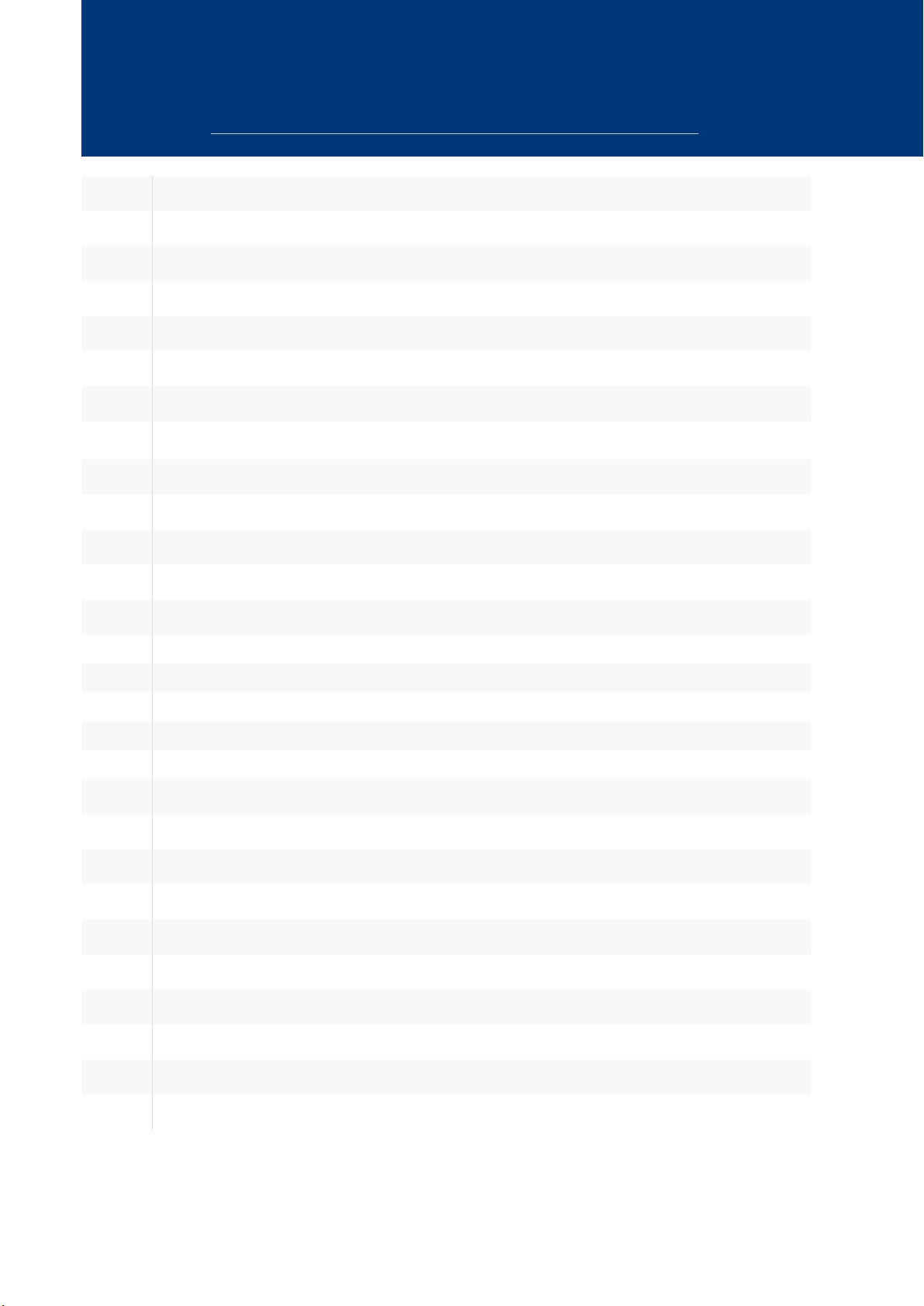
Table of Contents
P.
01
Unified Storage management and data protection
P.
08
Qtier™ Technology
P.
11
Snapshot
P.
15
File Station 4.2, Management and Sharing
P.
19
Hybrid Backup Solutions
P.
24
QPulse™ Remote Management System
P.
26
Q’center CMS (Central Management System)
P.
28
Virtualization Station 2.0
P.
32
Container Station 1.0
P.
36
QvPC Technology
P.
39
Virtualization Applications
P.
42
QNAP NAS is DataCore Ready
P.
43
Productivity Tools
P.
44
P.
47
P.
49
P.
51
P.
53
P.
58
P.
65
P.
71
P.
73
P.
74
P.
75
P.
76
myQNAPcloud 2.0
Qsync Central Center 2.0
Notes Station 2.1
Qsirch 2.1
Surveillance Station 5.1
App Center
Mobile Apps & Utilities
Computer Utilities
Hardware Introduction
40GbE Ready
10GbE/40GbE Application
QNAP 12Gbps SAS JBOD Expansion Enclosure
P.
78
Hardware specification
P.
79
JBOD Hardware / Accessory / 10GbE LAN card compatibility list
P.
80
Software specification
Page 4
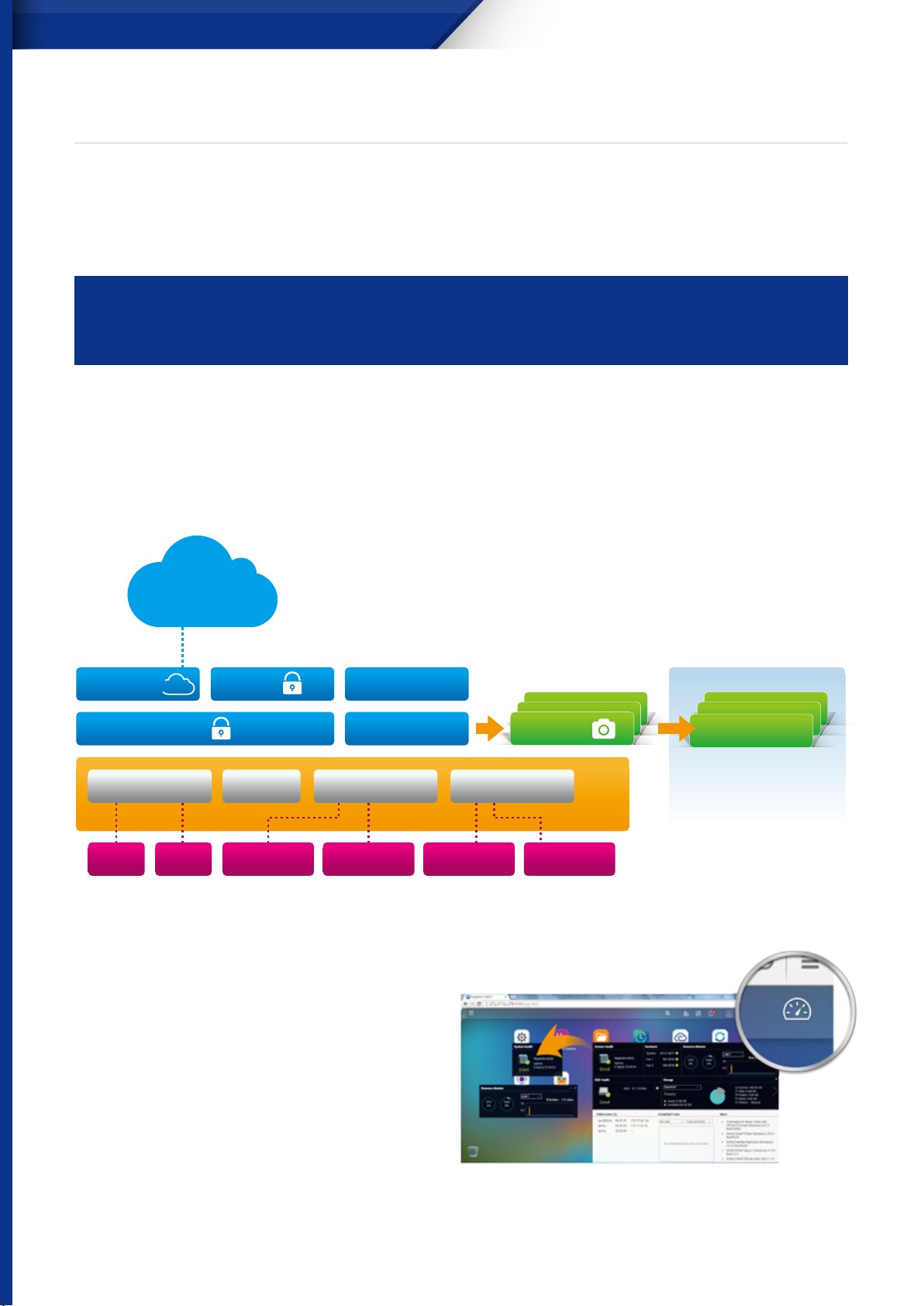
TVS-ECx80U-SAS R2 Series
Unied Storage management and
data protection
A converged management platform combining cloud and tiered storage
technology
In addition to existing storage management and backup functions, the new Snapshot and Backup Versioning help
you improve data security while lowering storage expenses. By integrating public cloud storage and backup services,
your QNAP NAS is a converged storage management platform oering on-premise, private, osite, and cloud services.
Intelligent Storage Manager - Unied storage management
The QTS Storage Manager neatly presents tools and options for managing system storage with an intuitive graphical interface.
From reviewing the system storage allocation in the Dashboard, to managing volumes, Storage Pools, disks and iSCSI storage,
or even the new Snapshot function, the Storage Manager provides a centralized place to simplify hard drive management and
to maximize storage usage.
Cloud Storage
Remote Folder
Volume
Cache Hot Spare RAID RAID
SSD
SSD
Folder iSCSI
LUN
Disk
(SAS/SSD/SATA)
Disk
(SAS/SSD/SATA)
Dashboard
The Storage Manager dashboard provides an overview
for IT administrators to easily monitor and manage
storage allocations. QTS 4.2 provides a more secure
and exible way to store and manage data stored on
your NAS. This next generation volume oers powerful
features such as storage pooling with multiple
RAID groups, thin-provisioned volumes with space
reclamation, and online capacity expansion.
Disk
(SAS/SSD/SATA)
Snapshots
Storage Pool
Disk
(SAS/SSD/SATA)
Snapshot Replica
In addition to Storage Manager, IT administrators can also check volume status of shared folders with File Station.
1
Page 5
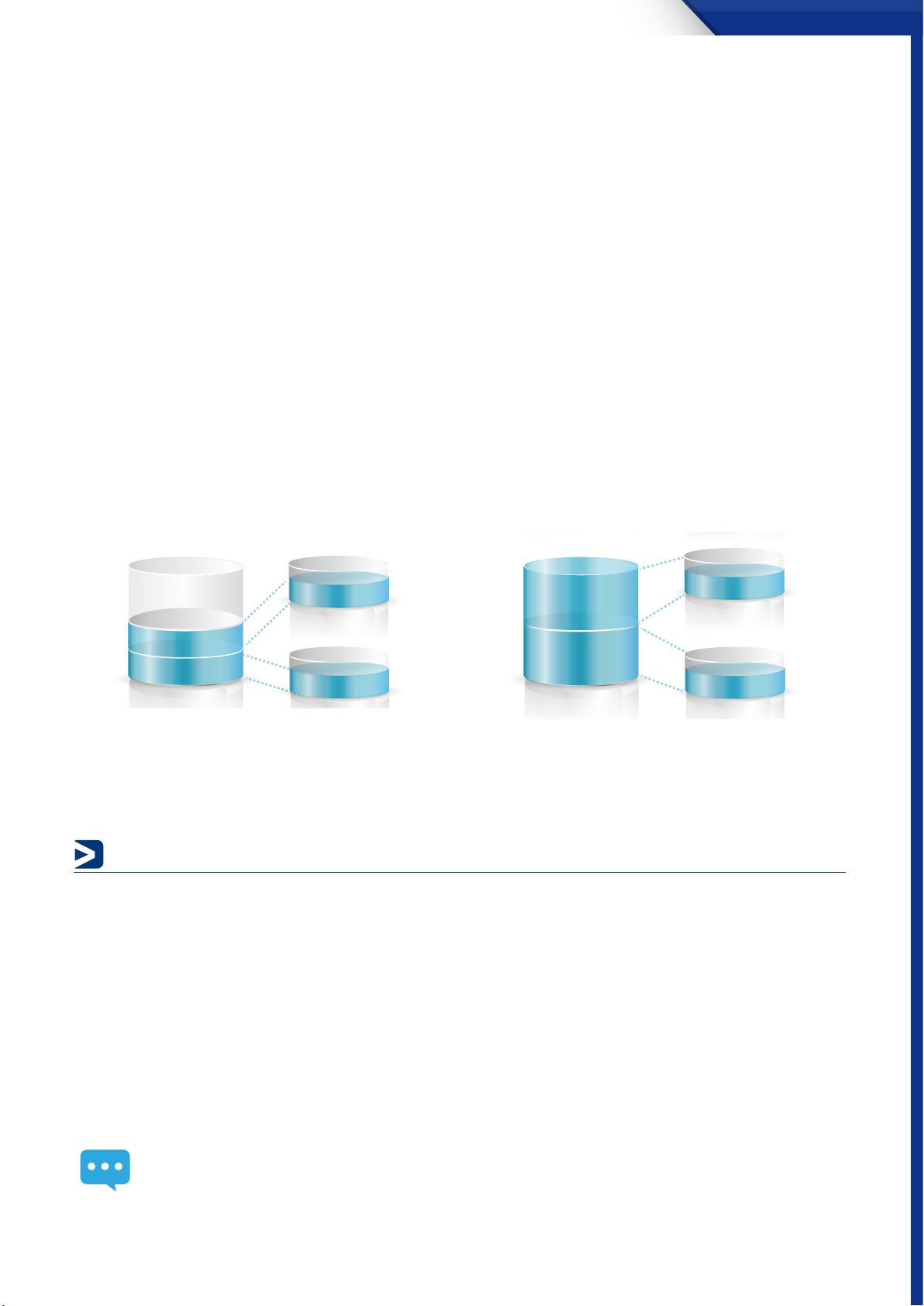
TVS-ECx80U-SAS R2 Series
Storage management
IT administrators can monitor HDD allocation status for RAID groups in addition to individual HDD information. This ensures
that there are no idle HDDs, maximizing utilization of the storage resources. IT administrators can aggregate multiple RAID
groups into a single storage pool to flexibly utilize the storage capacity as a whole and protect them using redundancy,
allowing for better protection against multiple disk failures for large-capacity environments. Multiple volumes can now be
created on the Storage Pool to provide exible deployment.
Volume
QTS 4.2 supports the creation of multiple volumes within a Storage Pool. View all available storage pools, volumes, and iSCSI
LUNs on the same screen including comprised RAID groups. This enables the expansion or removal of current pools and
volumes, set threshold values for capacity consumption alerts, and RAID group management. Data volumes and LUNs can be
extended without interrupting services.
• Thin provisioning
Over-allocation enables a server to view more storage
capacity than has been allocated in a storage pool. Further,
the physical storage capacity is used only when files are
written by the application, improving utilization rates.
Efficiently use storage spaces with incremental allocation. Allocate all spaces specified and they cannot be used by other
• Thick provisioning
Physical storage capacity is dedicated during the initial
allocation of the storage volume.
volumes or LUNs.
iSCSI (Block based LUN)
QTS 4.2 supports two types of LUNs for ecient storage utilization: block-level and le-level iSCSI LUNs. The Turbo vNAS also
supports multiple types of congurations for server connections:
single LUN or multiple LUNs per iSCSI target.
multiple iSCSI targets for a single LUN, only used for clustered environments
• Block-Level iSCSI LUN
Deploy block-level iSCSI LUN as volumes to reduce overhead and improve overall read/write performance.
• File-Level iSCSI LUN
File-level iSCSI LUNs can be used to create a disk image for an iSCSI LUN where storage space is a premium.
Both block-level and file-level iSCSI LUNs support thin provisioning, space reclamation, and online capacity expansion. We
recommend using block-level iSCSI LUNs unless there is a limitation on space usage.
2
Page 6
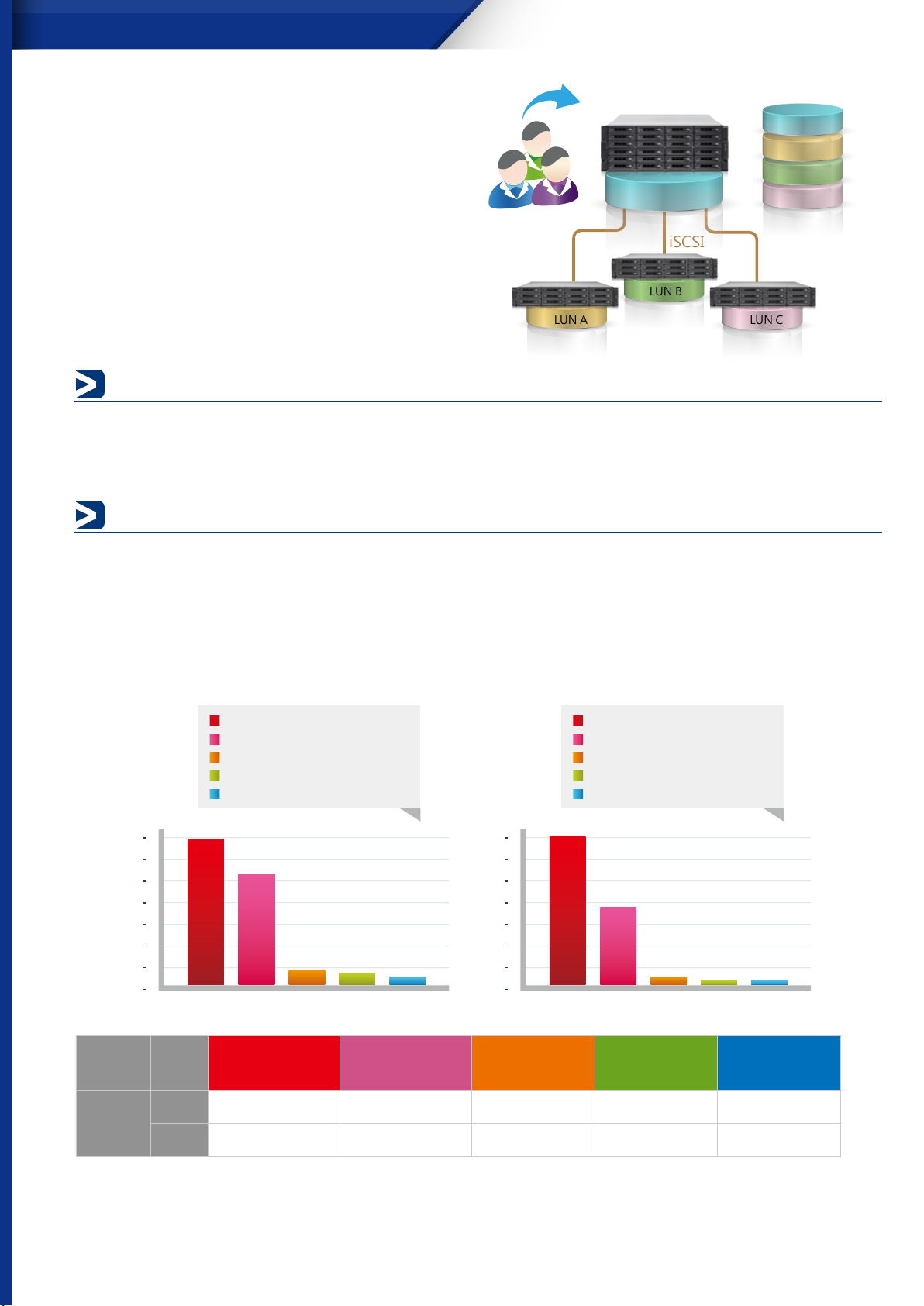
TVS-ECx80U-SAS R2 Series
Set as Stack Master
Virtual Disk Drives increase storage
expansion exibility
Virtual disks provide a flexible way for IT administrators
to expand storage. By using the built-in iSCSI initiator to
connect an iSCSI target of the Turbo NAS, you can create a
virtual disk on the local server. The Turbo NAS can act as a
stack master to connect up to 8 virtual disks or stack targets,
aggregating storage space from multiple NAS systems. NAS
users then only need to connect to a single target to access
the space from all of the network storage devices.
Turbo vNAS
iSCSI
LUN B
Set as Stack Target
Turbo vNAS
LUN A
LUN B
LUN C
LUN CLUN A
CIFS (SAMBA)
Server Message Block (SMB), a version of which is known as Command Internet File System (CIFS), is the default le-sharing
service on QNAP NAS. It is mainly used for sharing les among systems using this protocol, such as Windows and Unix-like
systems and can also be used as a primary domain controller (PDC).
NFS
QTS 4.2 supports Network File System (NFS), which allows a server to share directories and les with clients over a network.
With NFS, client computers can mount file systems over a network. Users can access shared files on these file systems as
though they are mounted locally.
SAS and SATA storage system performance comparison
SAS-enabled storage systems deliver better IOPS performance and are ideal for applications requiring large amounts of
random accessing such as online transaction processing (OLTP) and Mail Servers.
63,000
54,000
45,500
36,000
27,000
18,000
9,000
Seagate 12Gbps SSD SAS
HGST 12Gbps SAS 15K
Seagate SAS 2.5”
Seagate NL SAS
Seagate SATA
62,248
47,468
6,527
0
5,195
4,300
56,000
48,000
40,000
32,000
24,000
16,000
8,000
0
Seagate 12Gbps SSD SAS
HGST 12Gbps SAS 15K
Seagate SAS 2.5”
Seagate NL SAS
Seagate SATA
56,502
30,498
4,835
2,832 2,441
(Write)
MB/S
Random
IOPS
Testing environment
Seagate ST200FM0053(2.5'' 12Gbps SAS), HGST HUC156030CS4200 (2.5'' 12Gbps SAS, 15,000), Seagate ST9300653SS (2.5" 6Gbps SAS, 15,000) x8,
Seagate ST4000NM0023 (NL-SAS) x8, Seagate ST4000NM0033 (SATA) x 8
RAID Type : RAID5. 4K Random 100% write, 4K Random 100% read.
Hard
drive
Write 62,248 47,468 6,527 5,195 4,300
Read 56,502 30,498 4,835 2,832 2,441
Seagate 12Gbps
SAS SSD
HGST 12Gbps
15K SAS HDD
Seagate 2.5"
SAS HDD
(Read)
Seagate NL-
SAS HDD
Seagate SATA
HDD
3
Page 7
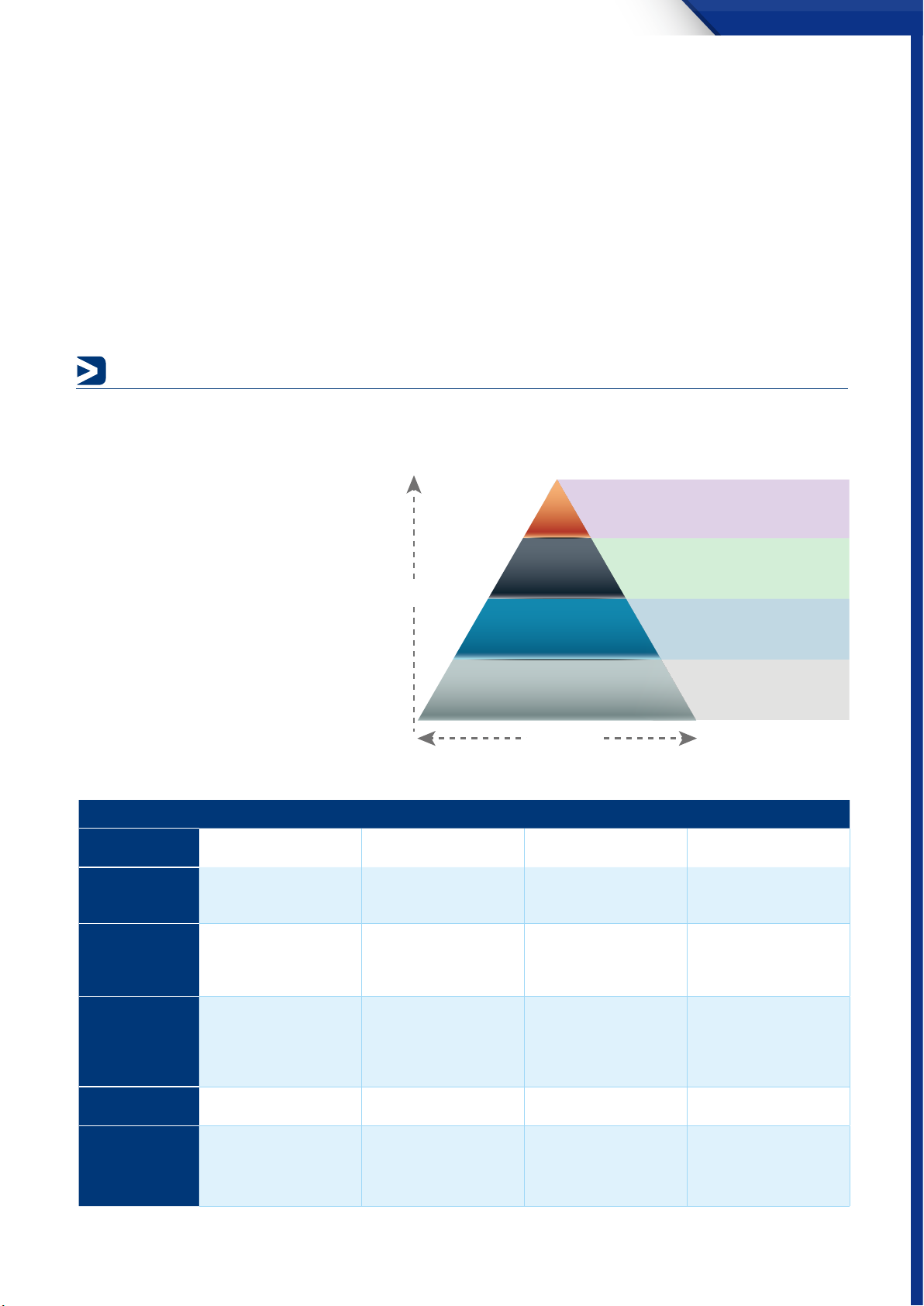
TVS-ECx80U-SAS R2 Series
QNAP high-performance unied and tiered storage solutions
Data used by enterprises continues to grow exponentially and with greater diversity in data types and importance. It is
imperative to oer a secure and ecient storage solution that can process this enormous amount of data while minimizing the
total cost of ownership.
Establishing a tiered storage system based on eciency and capacity can aid in improving overall processing eciency.
Enterprises can classify data accordingly by sharing folders with a le-based storage system and processing les that require
more demanding data throughput with a block-based storage system to accommodate dierent usage models.
QNAP Turbo vNAS business series can exibly congure dierent tiers to hard drives on a single unit according to dierent
data usage needs, delivering the best unied and tiered storage solution.
Tiered storage architecture optimizes storage efficiency
Nowadays, business needs for big data storage keeps increasing. It is crucial that businesses can utilize cost-efficient storage
solutions featuring tiered architecture to tackle Hot Data (frequently-used data) and Cold Data (less-used data) applications with
the exible conguration of storage devices to boost storage eciency.
In order to achieve the goal of tiered storage,
generally organizations choose SAS Controllerbased storage system, such as QNAP’s
enterprise-class SAS-enabled Turbo NAS
models.
As different storage devices vary in features,
businesses have to thoroughly assess their
storage needs in performance and capacity
to choose the right business hard drives
for maximum cost efficiency. The following
illustration shows the tiered storage
architecture.
Tier 0
Tier 1
Performance
Tier 2
Tier 3
Capacity
PCIE -SSD
SSD
SAS HDD
NL-SAS & SATA HDD
Storage tiers
Device Used
Needs
Usage Scenarios
Data Usage
Examples
Data Status
Measurement
Standard
Tier 0 Storage Tier 1 Storage Tier 2 Storage Tier 3 Storage
PCI-E SSD or Highperformance SSD
Low latency and high
performance but with lower
capacity
Online transaction
processing (OLTP) database,
online analytical processing
(OLAP)
Records and logs, paging
le metadata or index le,
replication of VM and VDI
connections, merging of I/O
and performance
Operating data Mainly operating data
Focuses on high IOPS and
low latency, low capacity
needs; high cost.
SSD SAS HDD NL-SAS and SATA HDD
Performance, capacities and
availability
Online database server, ERP
database
Operating les, emails,
networks, database tables,
audio, video, VM and VDI,
hosts
Focuses on IOPS, bandwidth,
reliability and low capacity
needs.
Lower performance and
cost, larger capacity
Mail server, snapshot, online
archive, large amount of
data
Main directory, data
acquisition, disk-to-disk
(D2D) backup/restore
Mixed with operating and
idle data
Focuses on space capacity
and reliability; cost is
relatively low for highdensity capacities.
Lowest cost and maximum
capacity; suitable for inactive
or static data
Oine archive, backup copy,
disaster recovery, long-term
data retention.
Applications with low-cost
or high energy-saving
Mainly idle or inactive data
Focuses on space capacities
and cost; lower cost per
terabyte.
4
Page 8
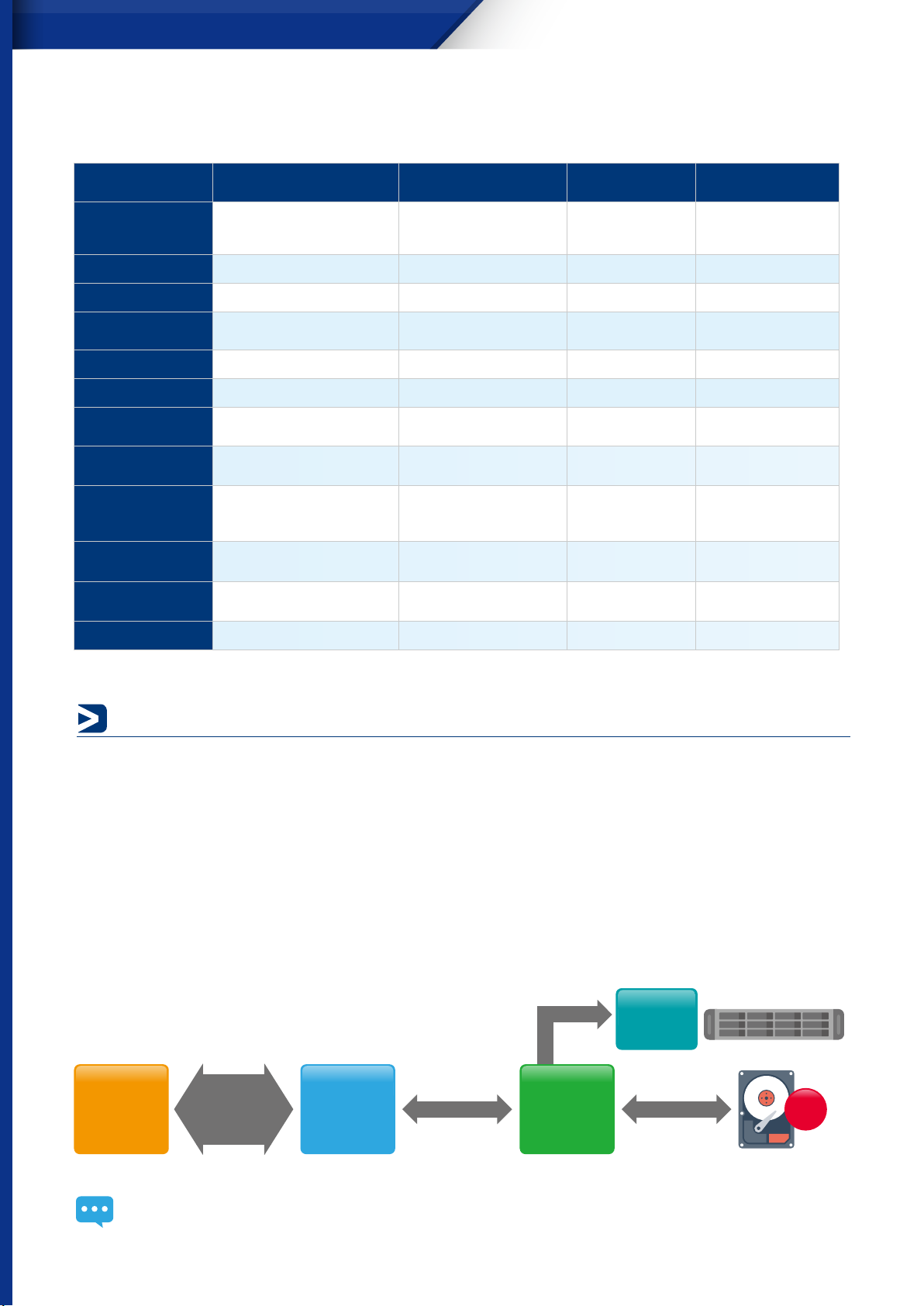
TVS-ECx80U-SAS R2 Series
Comparison of storage devices
The following is a comprehensive comparison of general tiered storage devices.
Hard Drive
Features
Price
Capacity
Interface
Performance
RPM
External Continuous
Transfer Performance
Average Response
Time (Milliseconds)
Input/Output
Operations Per
Second (IOPS)
Unrecoverable bit
read error
Mean Time Between
Failures (MTBF, hours)
Reliability
SAS Solid State Drive (SSD) SAS Hard Drive Nearline SAS Hard
Drive
Low power consumption, no
noise, anti-vibration, low heat,
fast speed
$$$$$ $$$$ $$$ $$$
100GB~800GB 300GB~1.8TB 500GB~6TB 500GB~8TB
SAS (Dual Port) / SATA (Single
Port) 12 Gb/s, 6 Gb/s
Very high High Moderate Moderate-low
N/A 10,000-RPM 15,000-RPM 7200-RPM 5,900-RPM 7,200-RPM
800 MB/sec 200 MB/sec 170 MB/sec 170 MB/sec
Less than 0.1 ms 4 ms R:9.5/W:8.5 ms R:9.5/W:8.5 ms
120,000/40,000 (IOPS) > 200 (IOPS) 200~150 (IOPS) < 100 (IOPS)
1 LBA per 10E16 1 LBA per 10E16 1 LBA per 10E15 1 LBA per 10E14
N/A 2 million 1.4 million 0.8 million
N/A Very high High Moderate
Lower latency, high reliability,
best performance in
traditional hard drives
SAS (Dual Port) 12 Gb/s, 6 Gb/
s
Good reliability, large
capacity
SAS (Dual Port) 6 Gb/s SATA (Single Port) 6 Gb/s
SATA Hard Drive
Large capacity,
lower reliability and
performance
SAS interfaces bring you the high performance
The major advantage of the SAS interface is full-duplex data transmission; it is dierent from the half-duplex provided by SATA. SAS
is able to simultaneously process two dierent I/O operations, data transmitted in both directions at the same time. In addition,
SAS features excellent scalability; each SAS port is able to correspond to as many as 16,384 hard drives (in theory), in contrast each
SATA port can only correspond to one hard drive. The SAS interface oers far higher scalability than the SATA interface.
The diagram below shows the TVS-ECx80U-SAS R2 with a 12Gb/s SAS controller, connecting to a CPU with a PCIe Gen3 x 8 (64Gb/
s) bus to provide extremely high throughput. The 12Gb/s SAS ports connect to hard disk drives giving each dedicated bandwidth
and an individual command set. Both SATA and SAS are serial device interfaces that use simplied cabling, smaller connectors,
lower pin counts, and lower power requirements than parallel SCSI. The 12G SAS is capable of much higher data transfer, unlocking
the full potential of PCI Express 3.0 based systems and solid state storage solutions.
JBOD
x24
CPU
PCle Gen.3 x 8
64Gbps
12Gbps SAS
Controller
3008
12Gbps x 4
Mini SAS
Conn.
12Gbps SAS
SAS 12Gbps x 8 SAS 12Gbps x 24
Expander
3 x 36
TVS-ECx80U-SAS R2 12Gbps SAS model block diagram
5
Page 9
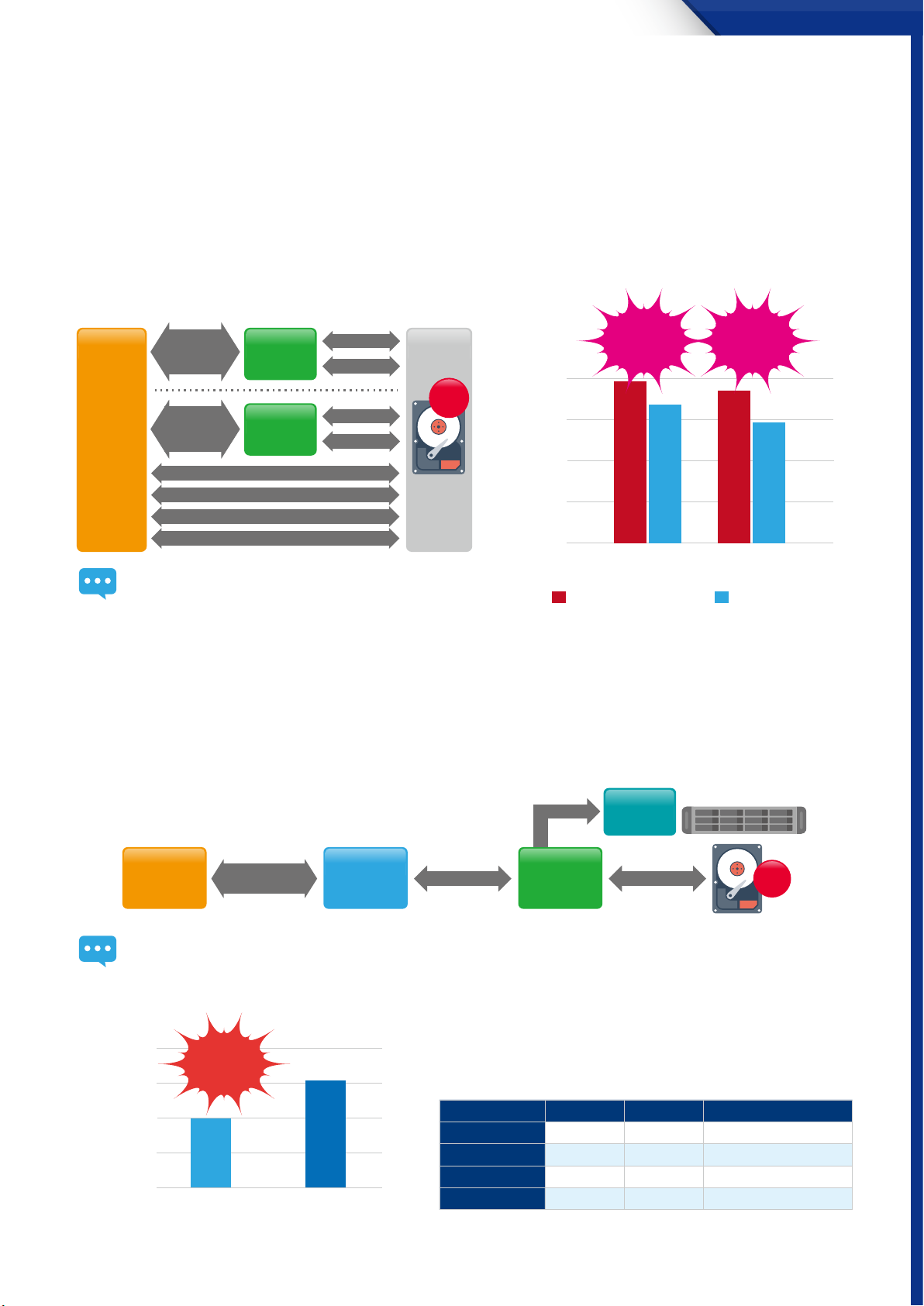
TVS-ECx80U-SAS R2 Series
(5Gb/s)
The SATA controller uses PCIe Gen2 x1
or Gen2 x2
to the PCIe Gen2 x1 with 5Gb/s while providing connections to two SATA 6Gb/s HDDs. The two SATA 6Gb/s HDDs
(10Gb/s)
. The TS-x80U SATA diagram shows how the SATA controller connects
(12Gb/s total)
share
the maximum available bandwidth of 5Gb/s. Each of the SATA ports therefore can only use 3Gb/s bandwidth despite theirtransfer
capability of 6Gb/s. As such, the SATA controller limits the overall performance.
The overall performance will be dramatically drop QNAP lab do the samba performance with 4 clients on single RAID 0 x 12 SSD
volume. The volume will have 4800MB/S bandwidth. DMI Gen2x4 only have 2000MB/s bandwidth.
The test result: TVS-EC80U-SAS R2 has 18% sequential read performance and 37% sequential write performance enhancement over
80U-SATA.
PCle Gen.2 x 1
5Gbps
6Gbps SATA
Controller
9215
SATA 6Gbps x 1
SATA 6Gbpsx 1
18% 37%
3500
x24
Mother
PCle Gen.2 x 1
5Gbps
Board
TS-x80U R2 SATA model block diagram
6Gbps SATA
Controller
9215
SATA 6Gbps x 1
SATA 6Gbps x 1
SATA 6Gbps x 1
SATA 6Gbps x 1
SATA 6Gbps x 1
SATA 6Gbps x 1
2625
1750
875
0
TVS-EC2480U-SAS R2
Read
Write
TS-EC2480U R2
SATA is marketed as a general-purpose successor to parallel ATA and has become popular in the consumer market, whereas the
SAS targets critical server applications. Furthermore, SAS is full duplex, whereas SATA is half duplex. The SAS transport layer can
transmit data at the full speed of the link in both directions at once.
The previous SAS model, TS-x79U-SAS model, is a 6Gbps SAS model that use the 6Gbps SAS controller connect with PCIe Gen.2x8
(40Gbps). The TVS-ECx80U-SAS R2 12Gbps SAS model total bandwidth (64Gbps) is much higher than the TS-x79U-SAS model
(40Gbps). The 12Gbps SAS backend performance is 37% dramatically higher than 6Gbps SAS model that can provide the usable
data bandwidth.
JBOD
x24
PCle Gen.2 x 8
CPU
TS-x79U-SAS 6G SAS model block diagram
40Gbps
6Gbps SAS
Controller
2008
6Gbps x 4
Mini SAS
Conn.
6Gbps SAS
SAS 6Gbps x 8 SAS 6Gbps x 24
Expander
2 x 36
Reference the SAS history from the wiki,
80
60
40
Gbps
20
0
37%
performance
improve
6Gbps SAS PCle
Gen.2 x8
TS-x79U-SAS TVS-ECx80U-SAS R2
12Gbps SAS PCle
Gen.3 x8
SAS-1: 3.0 Gbit/s, introduced in 2005
SAS-2: 6.0 Gbit/s, available since February 2009
SAS-3: 12.0 Gbit/s, available since March 2013
PCI Express version
SAS-4: 24.0 Gbit/s, under development and expected in 2017
1 8b/10b 2.5 GT/s 2 Gbit/s (250 MB/s)
2 8b/10b 5 GT/s 4 Gbit/s (500 MB/s)
3 8b/10b 8 GT/s 7.877 Gbit/s (984.6 MB/s)
4 128b/130b 16 GT/s 15.754 Gbit/s (1969.2 MB/s)
Line code Transfer rate Bandwidth Per Line
6
Page 10
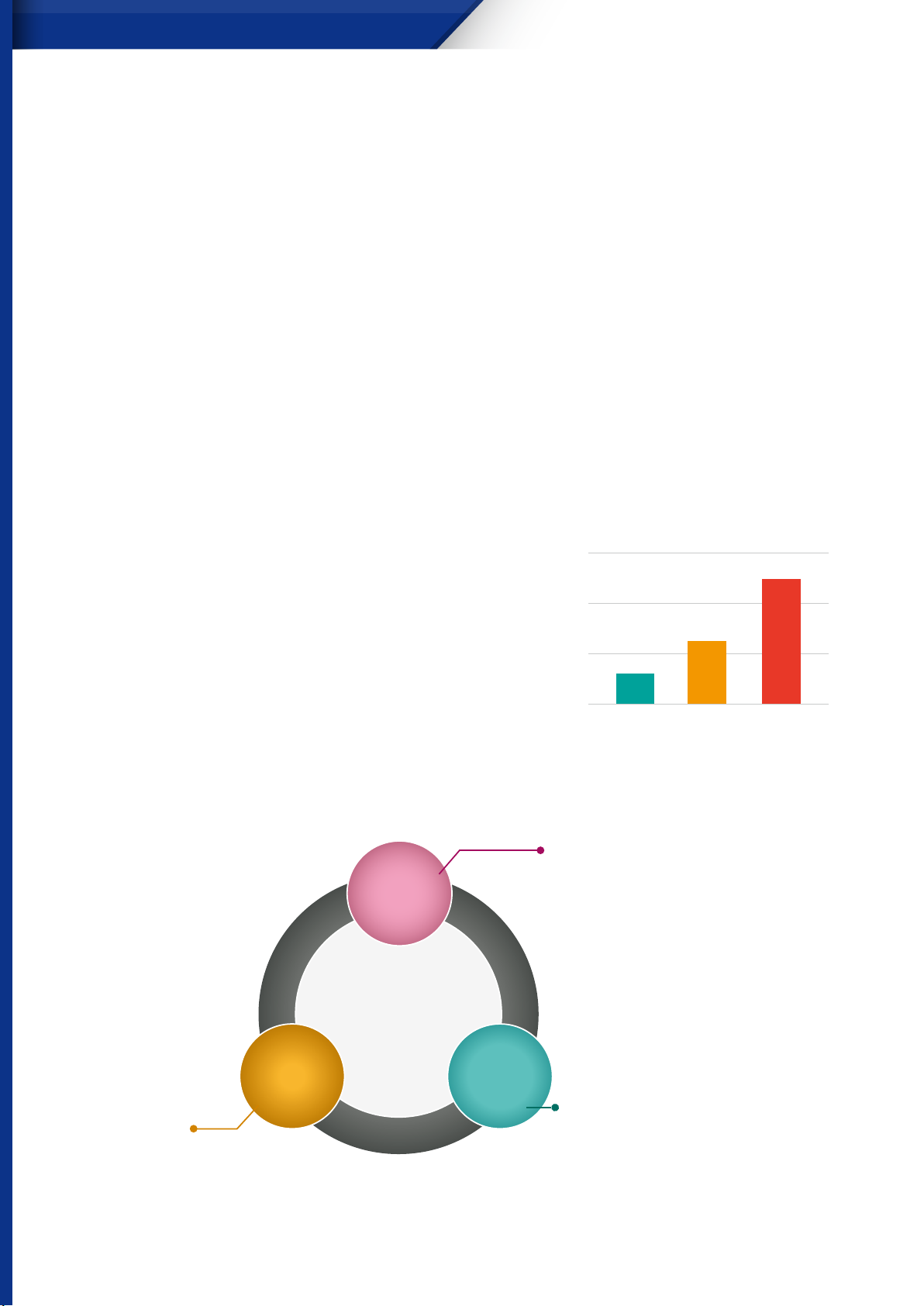
TVS-ECx80U-SAS R2 Series
Enterprise-class solid-state drive (SSD)
The key components of an SSD are the controller and the memory to store the data. There are no moving parts, thus no
restrictions due to mechanical limitations. It reduces the problems of using high RPM for high performance, achieves better
IOPS performances than traditional hard drives, and decreases heat and power consumption and relative cost. However, at
this time SSD storage capacity is very limited, causing a very high unit storage space and making SSDs more suitable for IOPSdemanding applications rather than for storage purposes.
Mainstream SSDs are divided into two types: SLC and MLC.
SLC SSDs: High access times (approximately 100K access times), high cost.
MLC SSDs: Low access times (approximately 10K access times), low cost.
SLC SSDs are more suitable for write-intensive applications and MLC SSD is more suitable for read-intensive applications.
Enterprise 15,000 RPM SAS hard drives
The main selections for enterprise mission critical SAS hard drives are 15,000 RPM or 10,000 RPM, generally used for Tier1
storage. The enterprise 15,000 RPM SAS hard drive uses a high RPM to provide superior performances compared to average
hard drives and features higher security with higher mean time to failure, lower read errors, higher support, and more. The
enterprise 15,000 RPM SAS hard drive is widely used due to its high reliability and high performance. However, because of its
high cost and less storage space oering, it is mostly used with Near-line SAS HDDs for certain applications.
15
Large capacity SAS hard drives
Dealing with Cold Data, the data with less usage frequency, large
capacity and low-cost Near-Line SAS hard drive is the ideal choice
for businesses. Near-Line SAS hard drives features large capacity,
high availability and high support, fulfilling businesses’ big data
storage needs with lower cost while only yielding slight decreases in
performance.
10
5
0
SATA
3Gbps
SATA/SAS
6Gbps
SAS
12Gbps
SATA hard drives
Generally SATA hard drives have slower performance and lower reliability, but it is perfect for general applications and massive
data storage due to its larger capacity and lower cost.
SAS SSD Real Time Storage:
Suitable for real-time operations
SAS
SSD
requiring super-high
performance and IOPS
High-frequency transactions,
online banking, cloud computing,
online games, big data analysis, etc.
Tiered
Storage
SAS
HDD
SAS HDD
Ultra-speed storage:
Suitable for applications requiring frequent
accessing and high stability
Virtualization computing, real-time video
storage and editing, ERP systems, etc.
7
NL SAS /
SATA HDD
NL SAS/SATA HDD
General storage:
Suitable for backup data requiring
large storage capacity but less
performance and access frequency
Secondary backup, small-scale
office applications, general surveillance
monitoring, etc.
Page 11
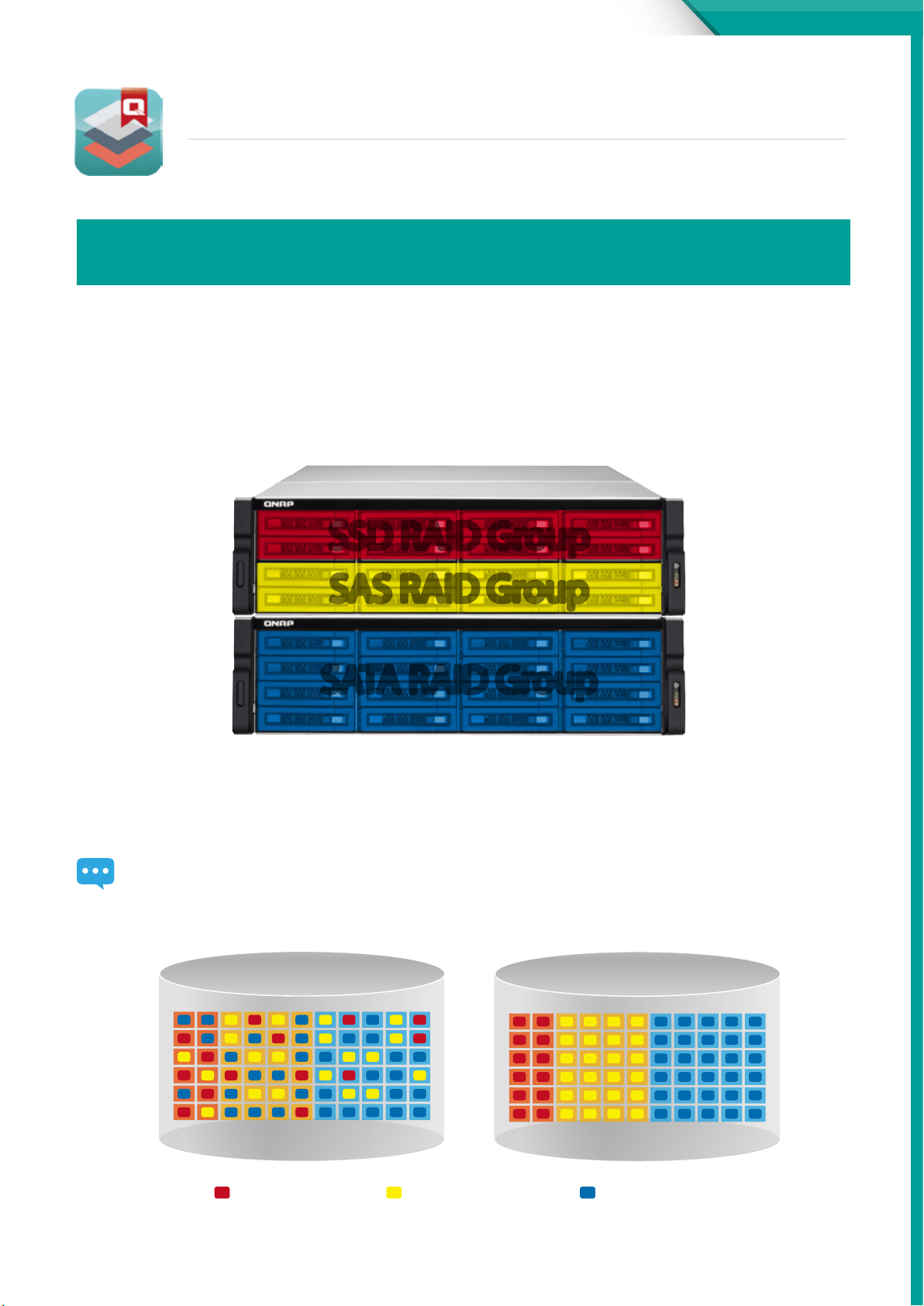
SSD RAID Group
SAS RAID Group
SATA RAID Group
TVS-ECx80U-SAS R2 Series
Qtier™ Technology
Exceptional performance in balancing hot & cold data in large
storage environments
An intelligent auto-tiering solution that provides high exibility in large storage environments by recognizing hot and cold data
while also providing the lowest TCO per gigabyte cost, superior system performance and management eciency.
QNAP’s auto-tiering technology, Qtier™, is a multi-tier storage management system. Qtier™ automatically moves the most
active data to the high-performance drives while less active data is migrated to high-capacity drives. This alleviates the burden
on administrators by supporting tasks of performance pre-estimation, layout design, and relocation of data according to
performance and budgets.
SSD RAID Group
SAS RAID Group
SATA RAID Group
Please enable Auto-tiering when creating a Storage Pool.
Storage Pool
Storage Pool
Before
SSD SAS NL-SAS
Most Frequent Normal Activity Seldom Activity
After
SSD SAS NL-SAS
8
Page 12
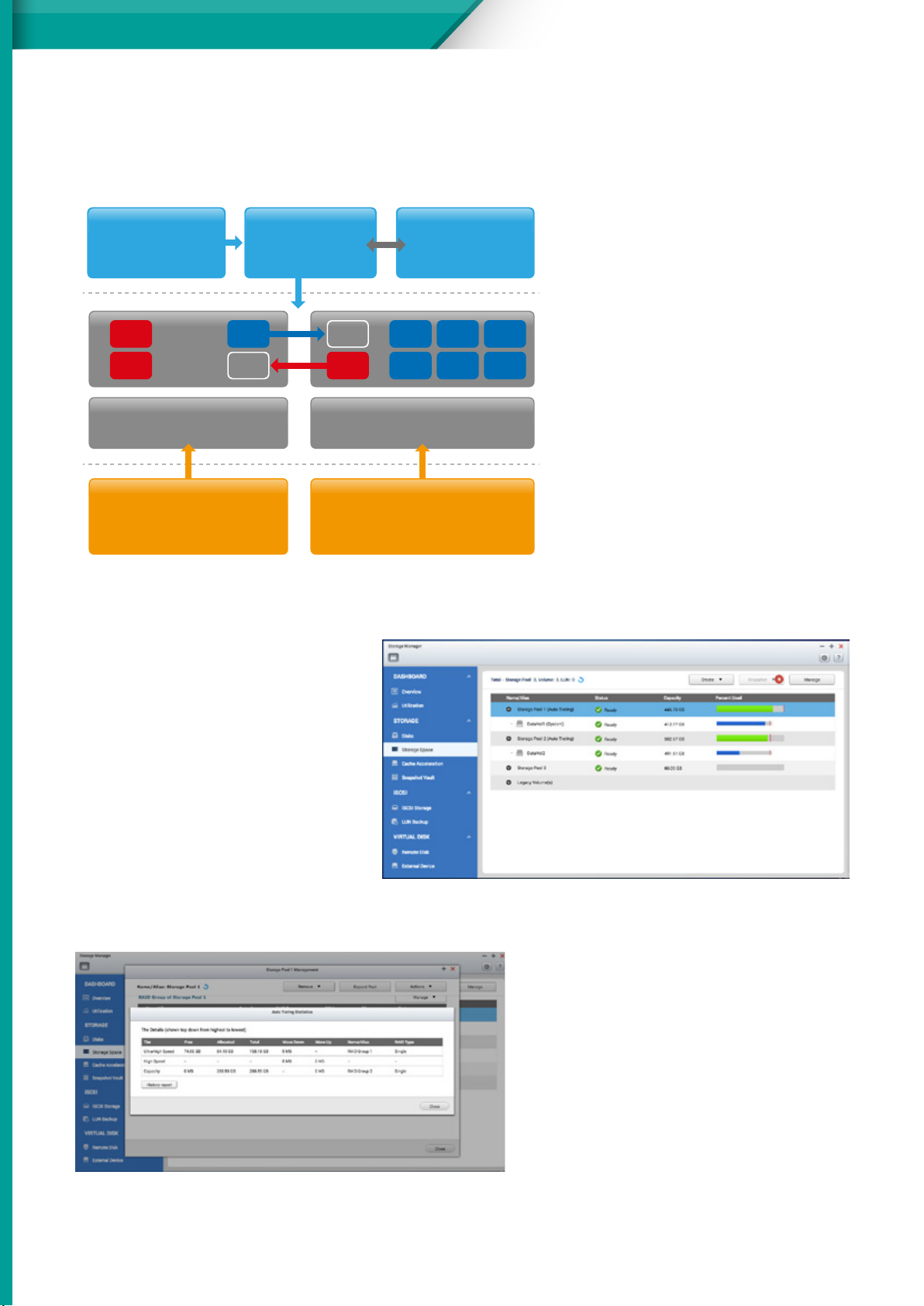
TVS-ECx80U-SAS R2 Series
QNAP Auto-tiering architecture
• Data migration based on Transaction-based B-tree Update
Auto Tiering
Scheduler
Hot
Hot
High Speed Tier High Capacity Tier
SSD / SAS
The goal of the auto-tiering function on the QNAP NAS is to optimize the use of the storage infrastructure by simultaneously improving
storage utilization and performance:
Move frequently used data onto fast disks for
high-availability or high I/O cache throughput
Move less frequently used data onto low-cost,
high-capacity disks for better cost eciency
To achieve the required level of performance and
cost benets, data is categorized based on access
frequency. Service levels such as response times
or runtime must be measured and evaluated in
advance to decide which data must be stored at a
given time in a certain tier.
Data Movement
Engine
Cold Cold
Hot
SATA / NL-SAS
Data Movement
and Detection
Algorithm Engine
Cold
Cold
Cold
Cold
Cold
Based on the results of B-tree calculation, the NAS
will automatically move data blocks with higher
weights to higher tier (e.g. moving data blocks from
HDD RAID Group to SSD RAID Group). Here data
migration and metadata update will not interfere
with normal IO; therefore, transaction-based B-tree
update will avoid problems with data integrity.
You can get the statistics of all data waiting to
be processed as well as finishing processed
in this phase. If the administrators need to do
administrative tasks or there are bandwidth
requirements for external connections, they can
stop data migration in this phase. Furthermore,
assigning weights can help adjust bandwidth
allocation or alleviate congestion between external
IO and internal data migration.
3 levels of tiered storage
Qtier™ offers a 3-tier configuration, namely, ultrahigh speed (SSD), high speed (SAS) and high
capacity (SATA/NL-SAS) for a combination of
dierent disk drives:
Tier 1 (Ultra-high Speed): SSD drives
Tier 2 (High Speed): SAS drives
Tier 3 (Capacity): SATA or NL-SAS drives
9
Page 13
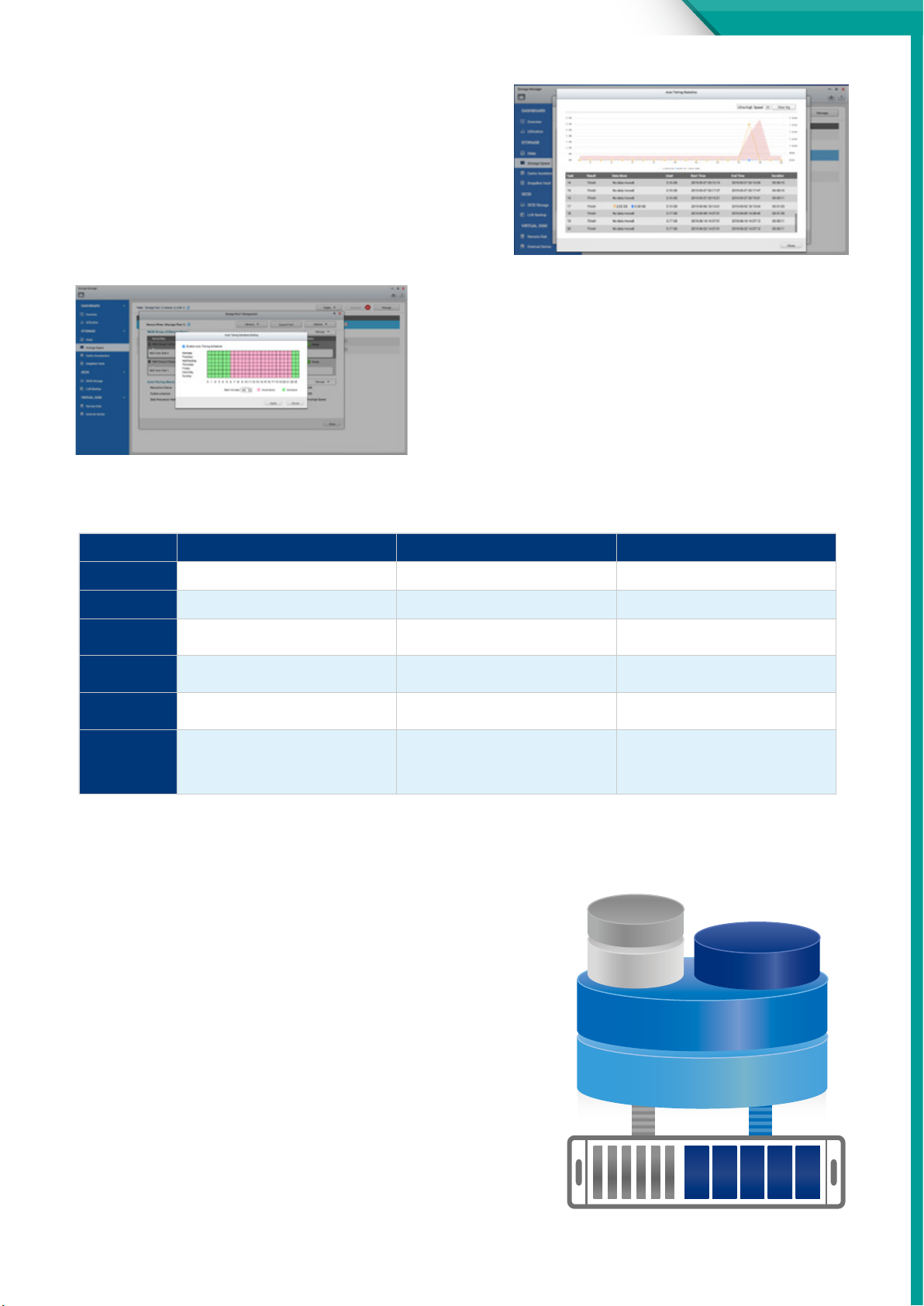
Detailed and visualized statistics for
performance analysis
Historical data assists users in performance tuning and storage
provisioning, enabling accurate adjustment of auto-tiering
policies.
User-dened policies for better
auto-tiering eciency
Policy dened auto-tiering enables dynamic reallocation of data
corresponding to the performance requirements of the data or
applications in addition to scheduling and prioritization of data
migration.
TVS-ECx80U-SAS R2 Series
The following is a comprehensive comparison of storage technologies:
Qtier™ Full SSD SSD Cache
Costs $ $$ $
Storage space Big Small Big
Available SSD
space
Data migration
method
Data migration
mechanism
Application
scenarios
Extends as needed Extends as needed Limited by available memory
Scheduled No Automatic
Moves data according to access frequency All data is in SSD storage
Typically used for predictable I/O
workloads such as le/web/e-mail servers
and application virtualization or video
editing
Typically used for applications requiring
fast/intensive I/O such as databases or
virtualized environments
Replicates frequently accessed data to
SSD storage
Typically used in a highly frequent data
access environment such as virtualized
applications or high-resolution video or
audio processing
Qtier™ with SSD Cache for around-the-clock acceleration
Qtier™ fully supports concurrent tiering and SSD caching. In this mode,
Qtier™ constantly monitors I/O activity and keeps active data that requires
small, mostly random, read and write operations in SSD Read-only or Readwrite cache and other data in the tiered storage automatically moving
data between the appropriate tiers. QNAP unied and tiered storage is an
intelligent, automated storage system for managing data placement to help
optimize performance and cost requirements in multi-tier congurations.
Cache
SSD
Volume / LUN
Tiered Space
Qtier™ Technology is a convenient, economical and insightful way to store
and balance your active (hot) and archived (cold) data. The intelligent
Auto-tiering feature allows you to have your frequently-accessed data on
high-speed SSD in the NAS for quick access and high performance. At the
same time, you still have access to your archived and seldom-used data
on the NAS’s SAS and SATA drives. This provides the versatility of extreme
performance, a large storage capacity and a lower cost per gigabyte to store
and balance your data.
Storage Pool
SSD HDD JBOD
10
Page 14
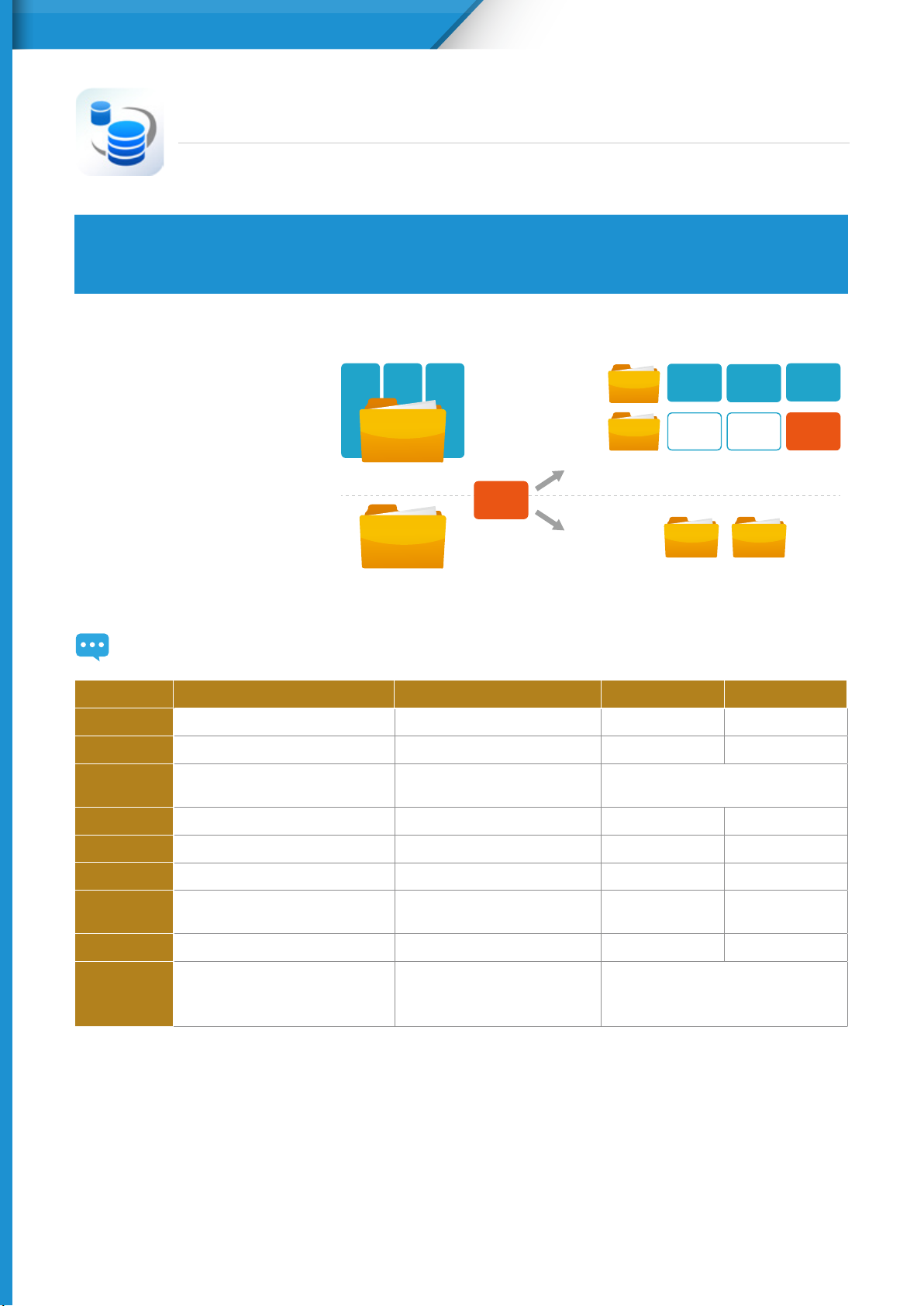
TVS-ECx80U-SAS R2 Series
Snapshot
Block – Level Local Snapshot and Snapshot Replica —An Ecient and economical
way to protect les
QNAP’s Whole Volume/LUN Snapshot Agent records the status of les using the Copy on Write mechanism. This helps
in recovering les to a previously saved state in case of accidental deletion or modication and meeting enterprise
requirements of improving Recovery Point Objective (RPO) and Recovery Time Objective (RTO).
Benets of QNAP Snapshot
The block-based QNAP snapshot
technology can assist in saving space
and reserve snapshots for future use
as different from traditional backup,
block-level snapshot technology will
only backup the modified part of a
file. QNAP Snapshot supports up to
256 snapshots for each volume or
LUN, up to 1024 snapshots for the
whole system.
A B C
Block Level
File Level
Only modied data is backed up to save space and increase eciency. Whole data backup (higher space requirement and reduced
eciency).
Snapshot Replica RTRR Rsync NAS to NAS
Data Format
Backup Format
Modified File
Handling
Time
Volume / LUN Shared Folder Shared Folder Shared Folder
Block-based File-level le-based File-level block-based File-Level block-based
Only back up modied le Re back up whole le Compare source and destination les and
Scheduled Real time/ Scheduled Scheduled Scheduled
C1
Snapshoot1
Snapshoot2
A B C
A B C1
Only modied data is backed up to save
space and increase eciency.
Backup 2 will back up the whole le
every time and increase the space and
bandwidth requirement.
transmit only changed data blocks
Encryption
Compression
Memory
Requirement
Remote System
Using Scenario
• Lot of small data
• Large le that need continues
modication
Supported Supported Supported Supported
Supported Supported Supported Supported
4GB RAM Required No Requirement No Requirement No Requirement
QNAP NAS QNAP NAS Rsync Server QNAP NAS
(VM image or backup image)
• Real time replication or
synchronization
• Fast transmit within local LAN
• Large le that need continues
modication
• Transmit in long distance
Local Snapshot to provide continuous data protection
• File-level recovery
The low-impact, small-sized, and user recoverable snapshots offer more benefits of storage administration compared to
traditional le copies, which are often stored as a single large data le. For instance, you can choose to recover a le in a folder
or the entire folder instantly with a few clicks.
11
Page 15

TVS-ECx80U-SAS R2 Series
• High Flexibility
Snapshots can be used with iSCSI LUNs and Volumes in QNAP NAS and Expansion Units to achieve full protection. On the
other hand, Snapshot Replica allows you to transfer your snapshot to a remote QNAP NAS for backup.
Turbo NAS and JBOD Volume
Snapshot / Snapshot Clone
iSCSI LUN
• Data visibility
The QNAP Snapshot provides tools in Storage Manager to help
you find specific files to recover. You can easily view files and
folders in a snapshot and browse through dierent snapshots
displayed in chronological order. In addition, le recovery just
takes a few clicks, increasing operational eciency.
• The files in a snapshot clone can be
freely edited by users.
Clone a snapshot as a volume or LUN for quick file access,
eliminating long restore times and reserving sizeable space
for storing backups. The files in a snapshot clone can be
freely edited by users.
Snapshot
Volume
Remotely store Snapshot
• Rsync/RTRR integration
The Rsync/RTRR functions in Backup Station automatically
detect whether the system supports Snapshots. The RTRR/
Rsync functions take snapshots of the volume before
starting replication and then back up snapshots to a
remote server. This greatly enhances data integrity.
• Windows Previous Versions Supports
Snapshots enables Windows users
to restore files directly using the
Windows previous versions feature
in Windows explorer, to save time
and effort without requiring IT
administrators’ support.
• Remote Snapshot Replica prevents data loss
Snapshot Replica
The Remote Snapshot Replica enables you to replicate volume/LUNs
between different remote servers using snapshot technology, which
helps to reduce storage consumption and bandwidth. Either take the
snapshot immediately or set up a snapshot schedule. It is considered
one of the most comprehensive strategies for data backup.
12
Page 16
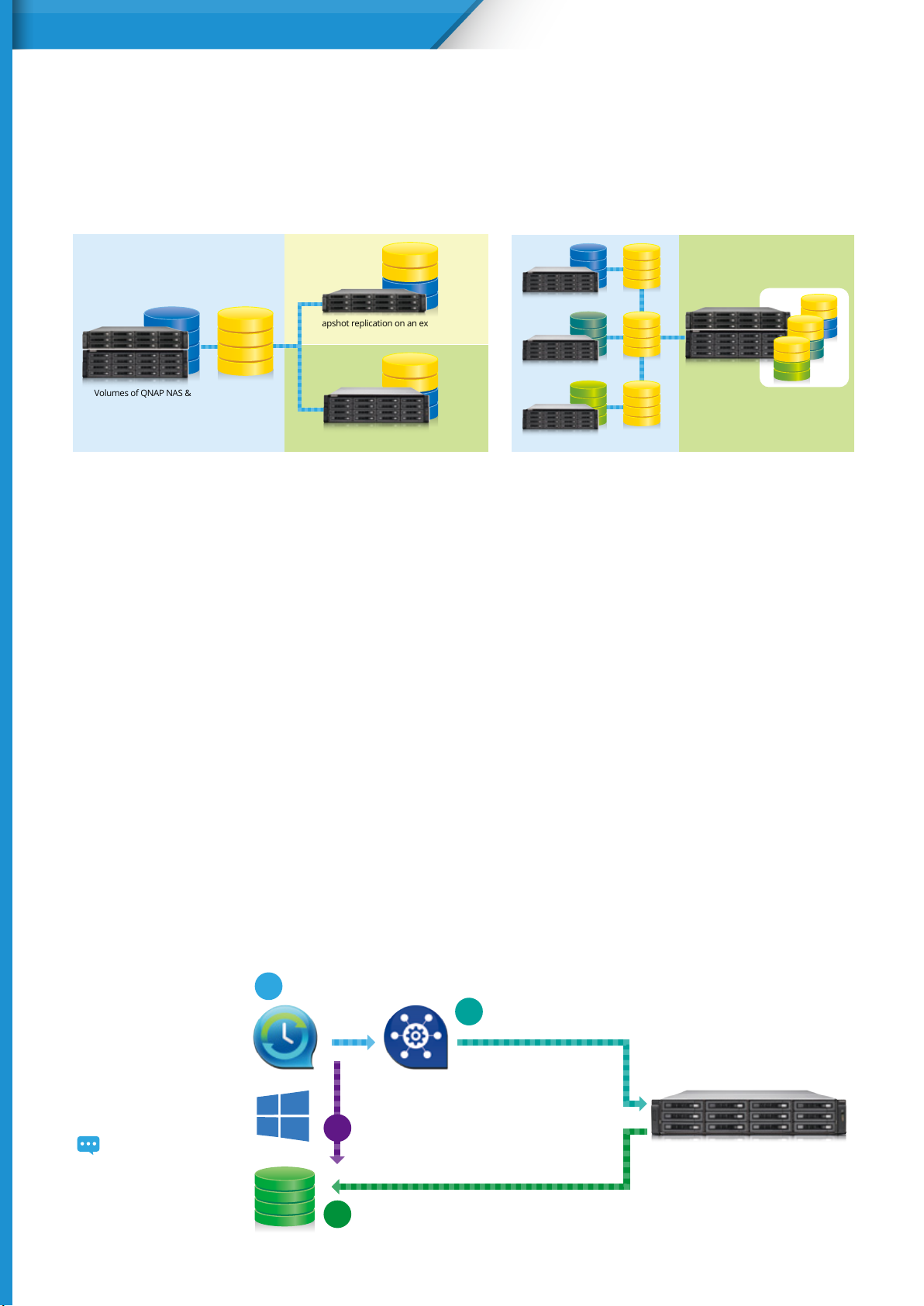
iSCSI LUN
TVS-ECx80U-SAS R2 Series
Snapshot Vault
Snapshot Vault is the backup center for storing and managing every snapshot created remotely from another QNAP NAS. It is also
capable of cloning a snapshot (with specied les in a snapshot) as a local volume for data access. comprehensive strategies for data
backup.
NAS- to-NAS Snapshot Replica
Replication source Replication destination
Snapshot replication on an expansion unit
(Independent Storage Pool)
Volumes of QNAP NAS &
Expansion Unit
Local snapshot
Snapshot replication on a remote NAS unit
Snapshot
Volume
One-to-Many & Many-to-One Snapshot Replication
Replication source Replication destination
Snapshot Vault
Volume of NAS1
Volume of NAS2
Volume of NAS3
Local Snapshot
on each NAS
Remote NAS
Remote Snapshot Replica with
Snapshot Vault to manage
snapshots from other NAS units
• Managing snapshots remotely from another NAS
Use the Clone function to clone (or mount) a snapshot from the Snapshot Vault as a volume or iSCSI LUN on a QNAP NAS.
Directly access these les through File Station or Backup Station. Use an iSCSI initiator to connect to a cloned iSCSI LUN from
another computer.
• Replication Settings
To minimize the risk of data breach, the Snapshot Replica provides the option of file encryption. It also provides file
compression and transfer rate adjustment to lower bandwidth consumption.
• Application Consistent Snapshots with Snapshot Agent
Snapshot Agent, used for iSCSI LUN, allows connecting the Turbo NAS with the remote servers (VMware vCenter or Windows
Server) to ensure consistent snapshots. On those remote servers, the running applications (VMware virtual machines, Hyper-V
virtual machines, SQL server, Windows file server…) will write/flush the data from the memory to the iSCSI LUN prior the
snapshot is taken. The application will then be consistent and include all necessary data. In case of snapshot restoration, no
data will be missing.
Snapshot Agent also includes VSS Hardware Provider for Windows to allow taking snapshot on the NAS from the backup
software use on Windows server. The Snapshot process can be ooaded to the NAS and reduce the loading on the server.
VSS Hardware Provider Work Flow
The Backup software sends
1
a snapshot request to Windows
Snapshot Agent VSS
hardware provider
Turbo NAS receive the request and
3
takes a snapshot for iSCSI LUN
13
The system may
temporarily stop to
operate during ushing
data to LUN
Windows VSS ush the data to iSCSI LUN and
2
TM
send the request to VSS hardware provider
Turbo NAS send back the snapshot for Backup software to conduct the backup job
4
Page 17
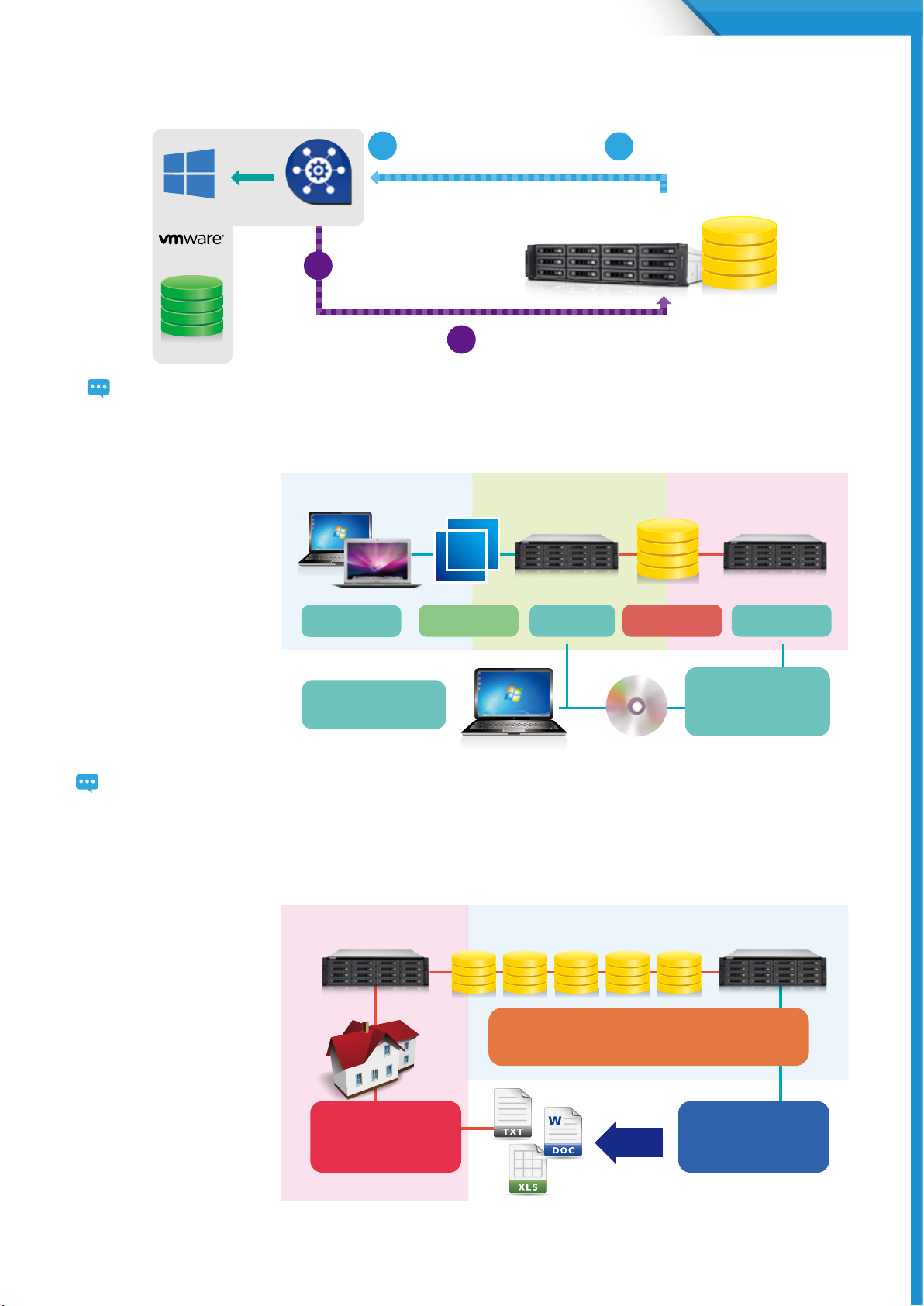
Snapshot Agent Work Flow
TVS-ECx80U-SAS R2 Series
Snapshot Agent active VSS in windows
2
to ush data to iSCSI LUN
TM
iSCSI LUN
The system may temporarily stop to operate during ushing data to LUN
Snapshot Agent
Snapshot Agent replay that
3
snapshot can be done
Or do a VMware snapshot of all the
VM in the iSCSI LUN
4
QNAP and Acronis True Image® BackupSoluation
QTS is compatible with various
renowned backup software
including Acronis® True ImageTM,
Symantec® Backup Exec, and
many others. Backup entire disk
drives, documents, pictures,
music, videos, fonts, emails, and
more – to one or multiple NAS
units. With a very simple setup
process, you can set up real-time
backups and fully automated
scheduled backups. Mac users can
also use Time Machine® to back
up les from Mac workstations.
Backup source
Windows/Mac
Restoration
Use Acronis True Image®
to restore files
Acronis True Image®
A
.tib backup file
Turbo NAS need to
1
start a snapshot job
Turbo NAS need to start a snapshot job
Backup destination Restoration
TS-ECx80U R2
Data storage
Snapshot Replica
Remote scheduled
backup
Restoration of remote
snapshot (using a bootable
CD-ROM or USB stick) to
restore .tid files to the source
or other computers
TS-ECx80U R2
Remote backup site
The Acronis True Image® Logo and related material are belong Acronis International GmbH, for more information please check
http://www.acronis.com/en-us/personal/computer-backup/
• QNAP Snapshot Replica with Industry 4.0 Using Scenario
In production site, business
now look into the concept of
industry 4.0 and continue to
allow manufacturing process
become more intelligent
and automatic, while data
analysis must be in real time
to maximum it’s benefit, you
can setup a Warm Database for
analysis using TVS-ECx80U-SAS
R2 series and Snapshot Replica,
allowing near real time data
analysis while reducing the
loading on the production site’s
data center.
Production Site Data Center Data Analysis Center
Analysis Report back to
production site for
continued improvement
Scheduled Snapshot Replica to continues transmit data to
Analysis Center to conduct analysis
Using TS-ECx80U R2
computing power to
generate Analysis Report
14
Page 18
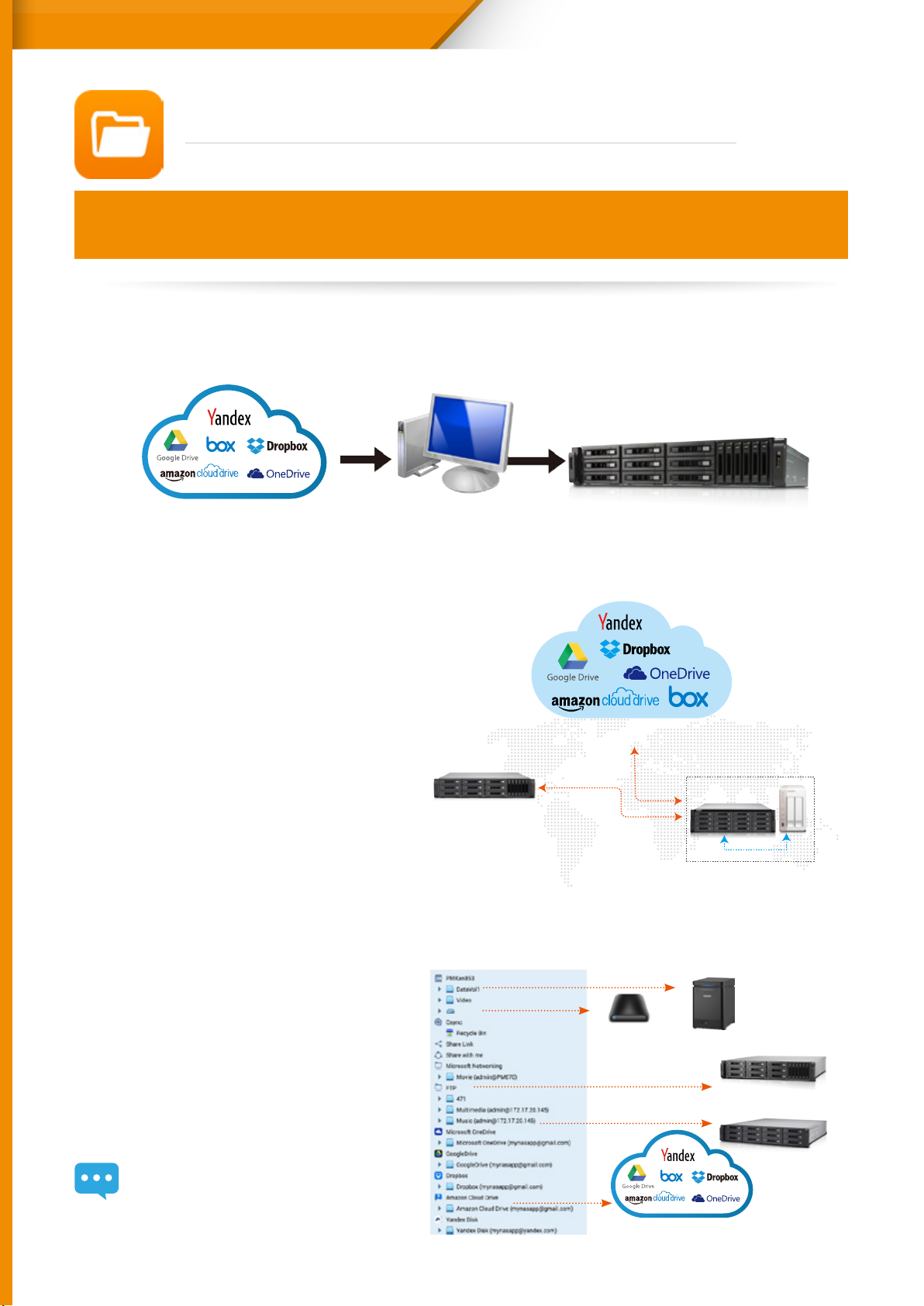
TVS-ECx80U-SAS R2 Series
File Station 4.2
Manage all files from a single management window
With the new remote connection function, the File Station now enables management of les on local, remote, and
cloud storage across geographical boundaries and platforms from a single window anywhere.
In the past, you needed to log into dierent devices individually for data
migration or copying.
Cloud storage Personal computer Local or remote NAS
Now, File Station 4.2 supports remote connection.
• Supports connecting to six cloud
services: Google Drive, Dropbox,
Microsoft OneDrive, Box, Amazon
Cloud Drive, and Yandex Disk.
• Three remote device network
protocols:
1. CIFS: Supports online streaming and thumbnail
display when Microsoft Networking (SMB/
CIFs) is selected. Allows a single folder to be
mounted on your local network or when the
NAS connects to a VPN service.
2. FTP: Allows every folder to be mounted when
using the FTP service for easy access to remote
data.
3. WebDAV: Allows a single folder to be mounted
on local network or over the Internet. WebDAV
uses the HTTP protocol over the standard HTTP
port, making accessing les via WebDAV similar
to downloading les from a webpage.
Network
communication
protocols
Manage all les from a single management
program
4GB
CIFS/SMB
Cloud storage
External devices
CIFS
LAN
NAS
• Also supports searching for devices
on the same network via FTP or CIFS.
Note 1: Please install Connect to Cloud Drive from
the App Center before connecting to cloud
services.
15
FTP / WebDAV
NAS on the LAN
Remote NAS
Cloud storage
Page 19

File Station interface
Folders in tree
structure:
Presents the locations of
data in an easy-to-read
format.
Remote
connection:
View remote
connections here
TVS-ECx80U-SAS R2 Series
Three browsing modes are available:
icon, list, and detailed list.
Features many functions for
easier le management.
Preview for Microsoft Oce les:
• Preview Microsoft Oce les oine with a Chrome browser extension (Chrome browser only and with the Oce Editing for
Docs, Sheets & Slides Chrome extension installed from Chrome Web Store) in the File Station.
Support for le types: .doc, .docx, .xls, .xlsx, .ppt, and .pptx.
Also supports the online preview of Microsoft Oce les with Oce Online and Google Docs in the File Station.
16
Page 20
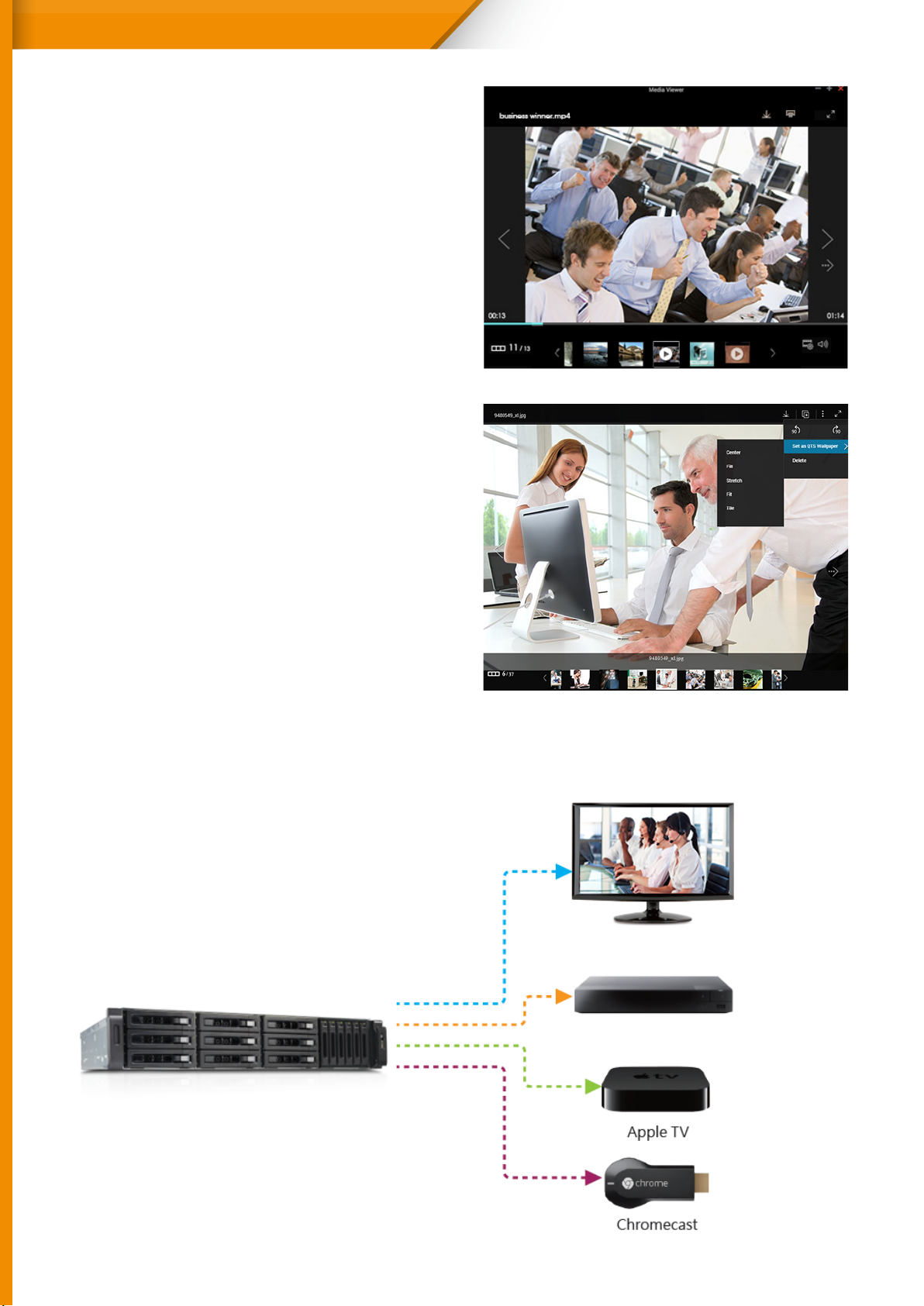
TVS-ECx80U-SAS R2 Series
Multimedia streaming
Video:
• On-the-fly transcoding enables you to watch a video
while it is being converted in real time. (Please note
that on-the-fly transcoding is only available on certain
models.)
• Background transcoding enables you to convert video
into different resolutions and formats suitable for
multiple devices and multiple networks.
• In addition, playback with VLC player for online video
streaming is now supported.
Photo:
• All new interface with added support for viewing a wider
range of picture formats.
• Playback photos as a slideshow, or set a photo as the QTS
wallpaper directly from the picture viewer.
• Additionally, photo rotation is now supported.
Music:
• Added support for direct playback of even more music
formats.
Smart zonal streaming
Stream multimedia les to dierent devices via Apple TV, DLNA, or Chromecast from the File Station.
17
DLNA-compatible TV
DLNA-compatible media player
Page 21
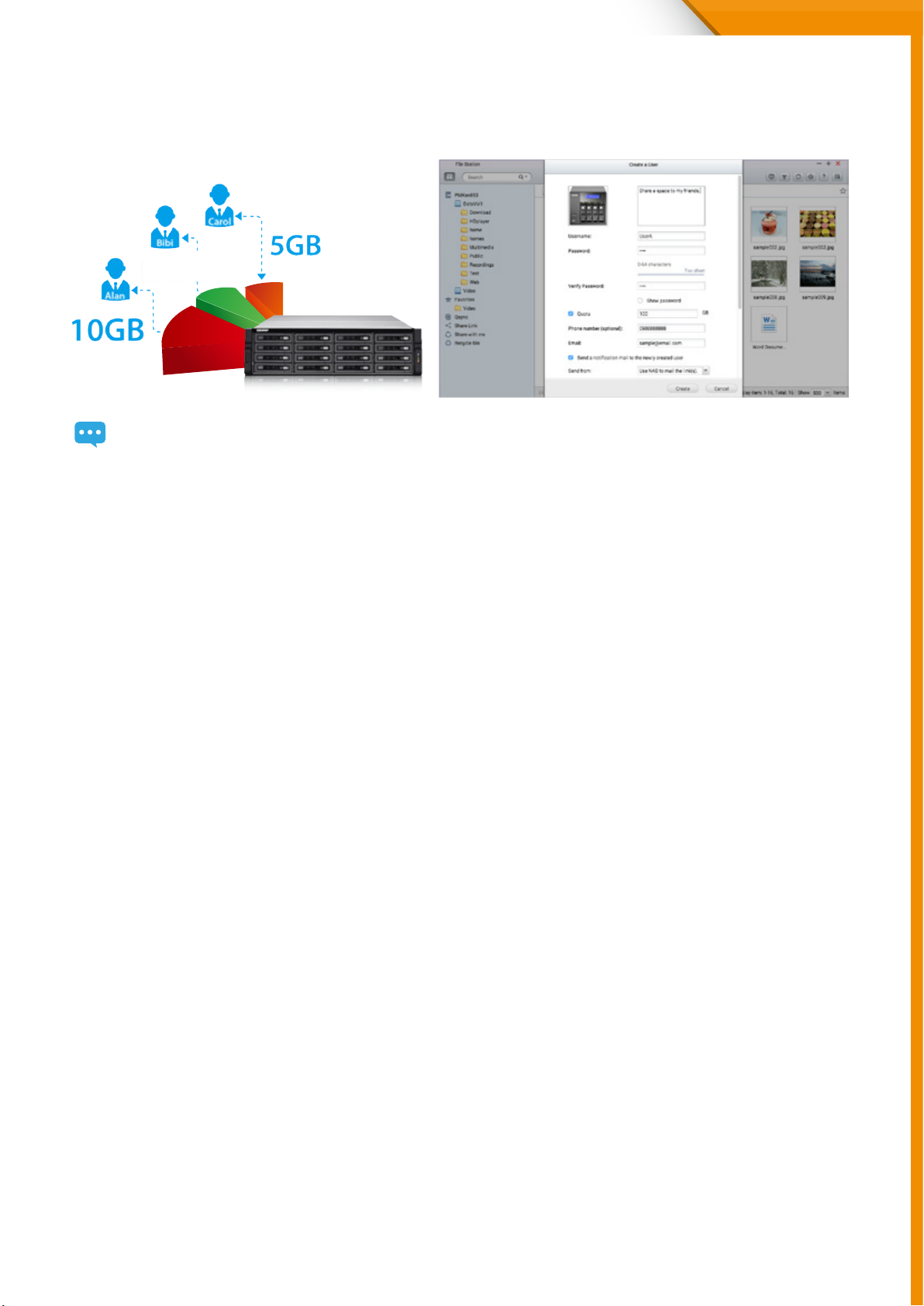
Upgraded sharing functions
TVS-ECx80U-SAS R2 Series
•
Share space with a user:
System administrators can allocate space to NAS users, and specify a storage quota in File Station.
Share/Upload
Send users a notication of the access link via email when sharing space with a user to streamline the process.
•
Directly share with other NAS users:
• CloudLink enables le sharing from anywhere especially when your network environment does not support port forwarding.
Just log in to myQNAPcloud from your NAS, create a share link with CloudLink, and then share the link with others.
•
Share download links via email:
Users can share links from their own email account.
Supports multiple email accounts.
Share les directly to selected NAS users rather than setting shared folder permissions.
•
Share with social networks:
•
Create share links only:
messengers for others to access it.
•
Mutual file sharing:
le upload to this folder” option, your friends will be able to upload les to your File Station without a user account. Set an
expiration time for shared les.
You can easily share several les in a shared folder with friends via a Share Link. By enabling the “Allow
You can paste the Share Links on social networks of your choice.
Create a share link for files or folders and copy & paste it into forums, websites, and instant
File or folder operations and management
With File Station, you can easily carry out common tasks like uploading, downloading, and managing les.
• Streamlined le operations such as rename, copy, move and delete.
• Compress/Extract multiple les: Choose multiple les in File Station and select “More Actions” > “Compress (Zip)” to compress
the les to a Zip le. Alternatively, you can extract content from a Zip le.
• Instant photo preview: File Station displays thumbnails of photos, album covers, and videos to aid in categorizing and
organizing multimedia les.
• File/Folder Property inspection: You can quickly inspect a le or folder’s detailed properties from its Properties window.
• Auto transcoding: Set a folder as an auto-transcoding folder with its Properties window on the right pane. The Turbo NAS will
automatically convert the videos in this folder to the resolution you have set.
• Media Folders: Similarly, you can designate a folder as a media folder and specify the type of les (photos, videos, music, etc.)
that the media scanner should index from the Properties window.
• File upload: Move les from a local PC/Mac to File Station by drag-and-drop to upload the les to the Turbo NAS easily.
18
Page 22

TVS-ECx80U-SAS R2 Series
Hybrid Backup Solutions
Hybrid cloud for a consolidated backup solution
The QTS allows data on PCs, servers, virtual machines, and external drives to be backed up to the Turbo NAS; and
provides disaster recovery solutions to back up data on the Turbo NAS to external devices or remote servers.
Backup from computer to NAS - PC backup
Windows® users can install the free QNAP NetBak Replicator utility to back up files from Windows® PC - entire disk drives,
documents, pictures, music, videos, fonts, emails, and more – to one or multiple Turbo NAS units.
With simple clicks, you can set up real-time backup, scheduled backup and auto-backup. You can set power o after the backup
is nished to save energy; le ltering to exclude les not to back up; and email notication when backup is completed.
3rd party backup software
QTS is compatible with various renowned backup software such as Acronis® True Image and Symantec® Backup Exec. Users
that have adopted such backup software can immediately back up data from other sources to the Turbo NAS.
Virtualization backup server
The Turbo NAS is compatible with VMware® ESX server, Citrix® XenServer, and Microsoft® Hyper-V, enabling your QNAP NAS to
be seamlessly integrated to a virtualized environment as extended storage for data backup.
19
Page 23
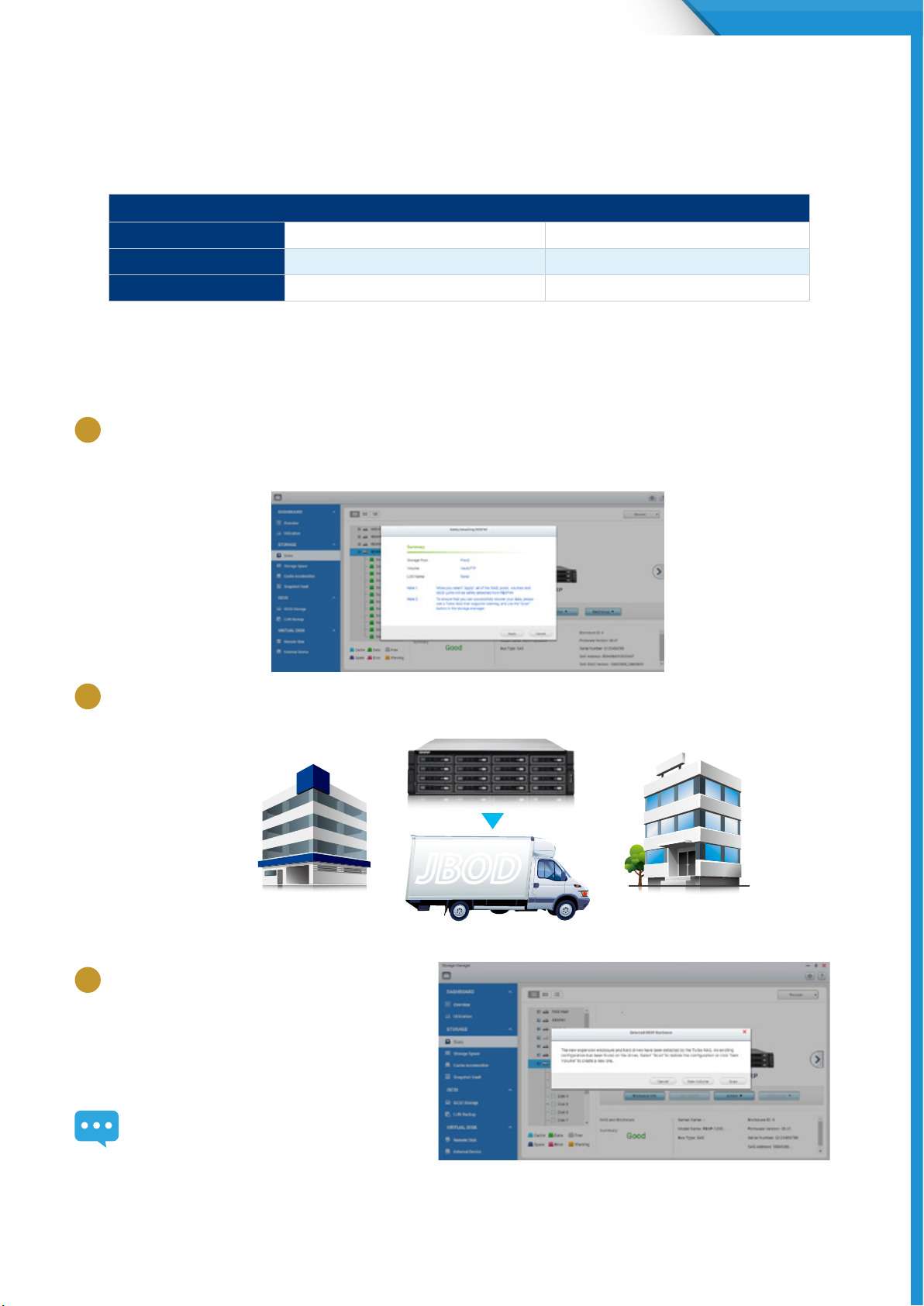
TVS-ECx80U-SAS R2 Series
QJBOD Express
The new QJBOD Express enables quick back up or migration of large amounts of data to local or to remote sites without using
any network bandwidth.
San Francisco to Los Angeles: Initial transfer costs for 50TB data
Method Time cost Bandwidth cost
100Mbps network About 45 days 50TB
QJBOD Express In two days 0
Back up 50TB data to remote site
1
Back up data to the JBOD
Connect the JBOD and create an encrypted volume for backup. “Safely Detach” the JBOD after the backup job is
completed.
2
Transportation
Transport the JBOD to a remote site.
San Francisco Los Angles
3
Finish backup job
Connect and scan the JBOD. Create the final
incremental backup job.
The remote NAS must support JBOD expansion to
use this feature.
JBODJBOD
20
Page 24
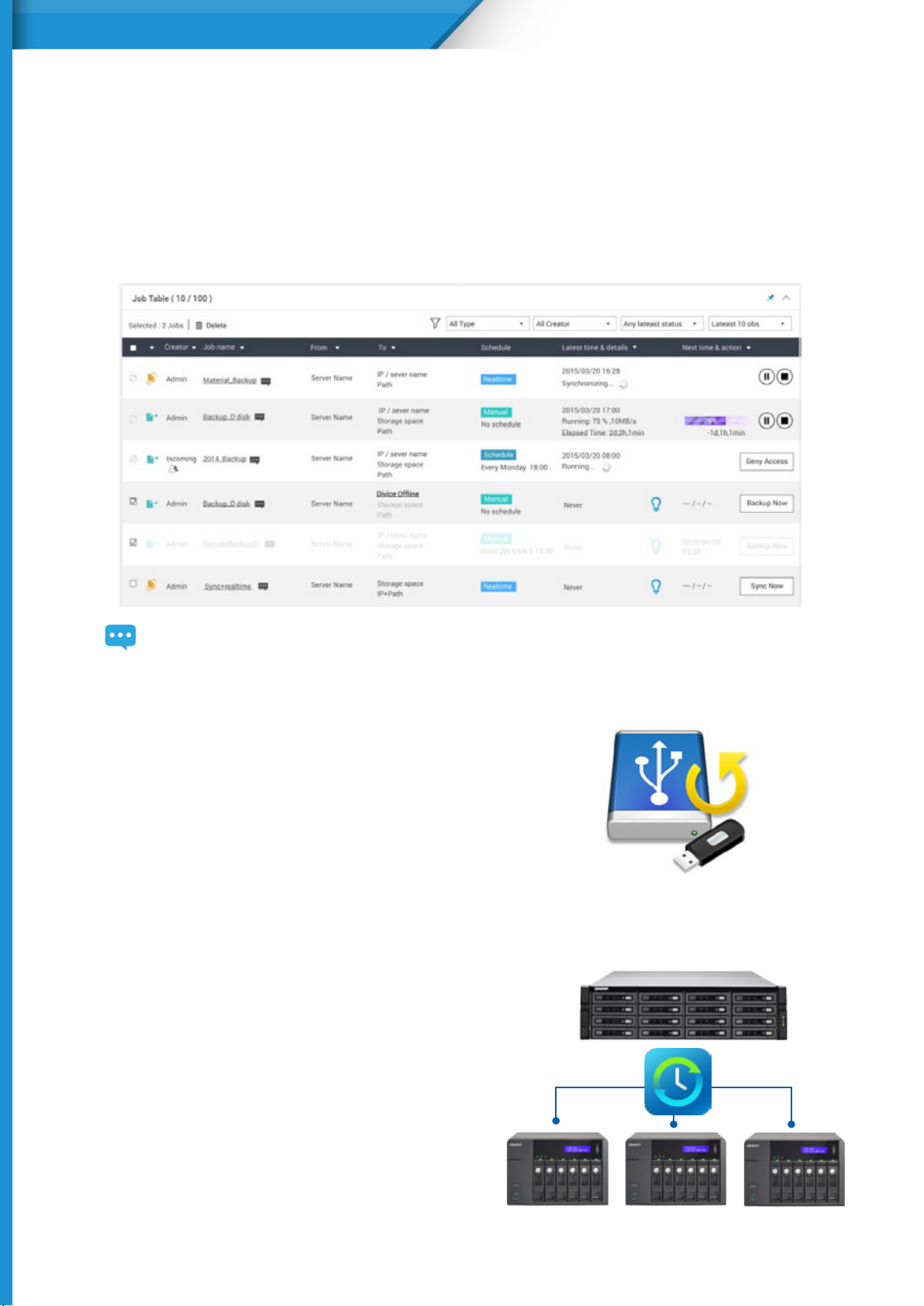
TVS-ECx80U-SAS R2 Series
Complete backup and access —anytime, anywhere
The explosive growth of data brings challenges of data protection and management. Unless an organization has
the necessary knowledge and a disaster recovery strategy to protect and recover data, data integrity and data
security will continue to present a problem. Hybrid Backup Restore assists you in managing and planning backup
strategies (including local, remote-site, and cloud backups) with its centralized management capability even in
the most complex data environments.
The HybridCloud Backup/Restore App will be available in the App Center in Q3, 2015.
Local Backup
Use the One Touch Copy button on the front panel of the
NAS to quickly backup data to or from external USB devices
or disks.
Remote-site Backup
With the RTRR service on the QNAP NAS, backing up data to
your NAS is a simple and easy process. Your computer or your
NAS can be the source, destination, or relay server during
the backup process. Access or back up les with the “Remote
Connection” function in File Station using Microsoft® file
sharing (CIFS/SMB) or FTP to mount external folders as if they
were local.
21
Page 25
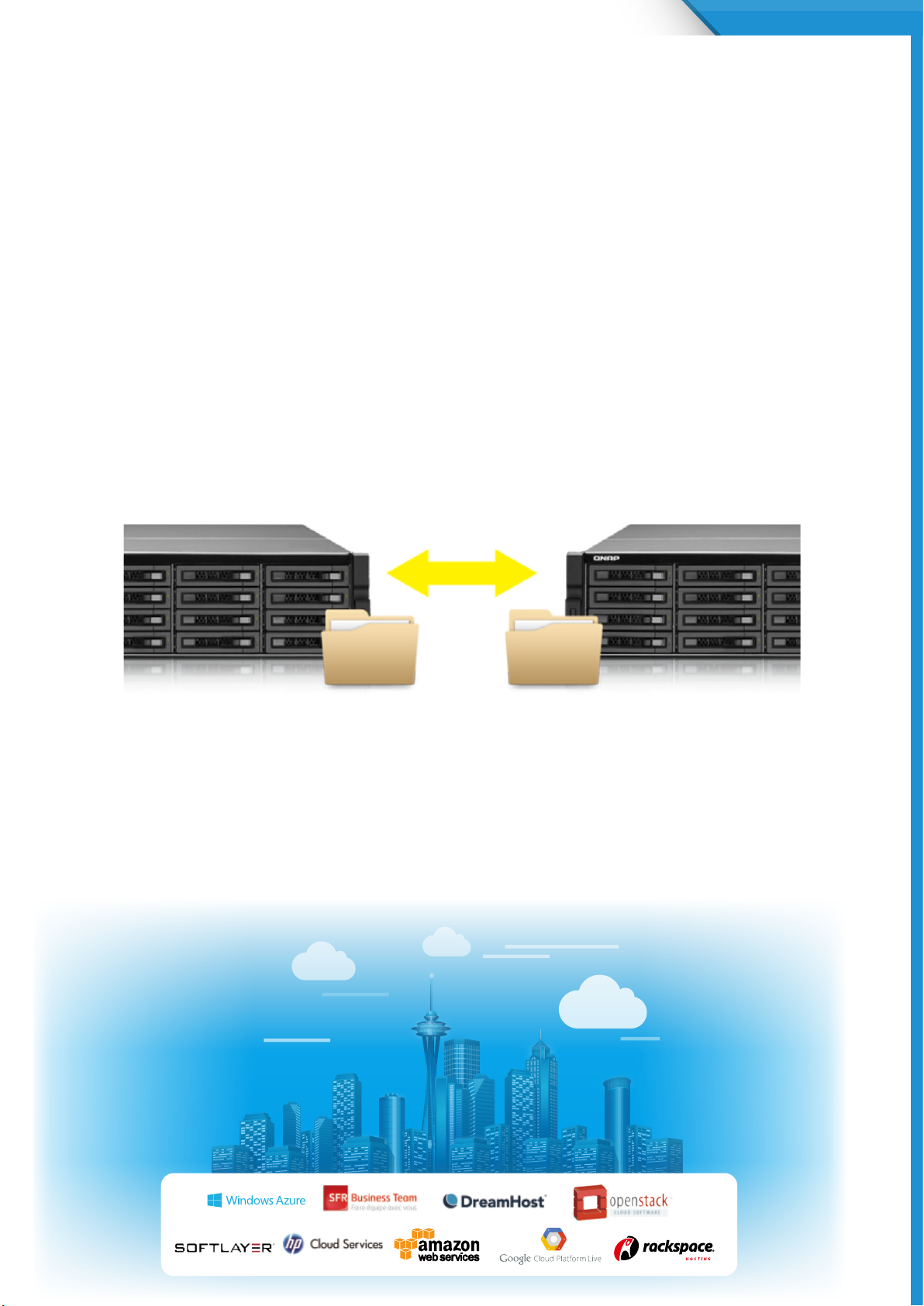
TVS-ECx80U-SAS R2 Series
Smart Version Control
Real-Time Remote Replication (RTRR) version control
enables saving backup files to time based versions. In
case of an incident, les can be restored to earlier backedup versions specified by time and date. Smart versioning
enables you to create backup versions hourly, daily, weekly,
or monthly. Alternatively, simple versioning keeps a fixed
number of versions for a given period and automatically
rotates stored versions.
Remote backup monitoring
System administrators can now monitor backup jobs from
remote servers with QTS 4.2’s Backup Station. The Incoming
List displays the status of backup jobs from other NAS
servers that use the current NAS as a target destination for
their backup.
Two-way shared folder synchronization
Use RTRR (Real-Time Remote Replication) service to set up real-time or scheduled synchronization of shared folders between
two Turbo NAS units. With two-way synchronization, file backup consistency is improved and is especially helpful in
synchronization and collaboration across departments and branch oces.
Cloud Backup
Protecting against potentially disastrous data loss is of paramount importance for all businesses regardless of size. A QNAP
Turbo NAS is a comprehensive backup and recovery solution to back up not only les for all devices on the LAN, but also for
remote-site NAS units and servers. Furthermore, QNAP Turbo NAS fully supports backup from the Turbo NAS to online cloud
storage services (e.g. Amazon® S3, Amazon® Glacier, Microsoft® Azure, Google® Cloud Storage*, IBM® SoftLayer, HP® Cloud,
Rackspace®, and ElephantDrive®). The QTS powerful and comprehensive Backup Station makes backup and recovery simpler
for all business's disaster recovery plan.
22
Page 26
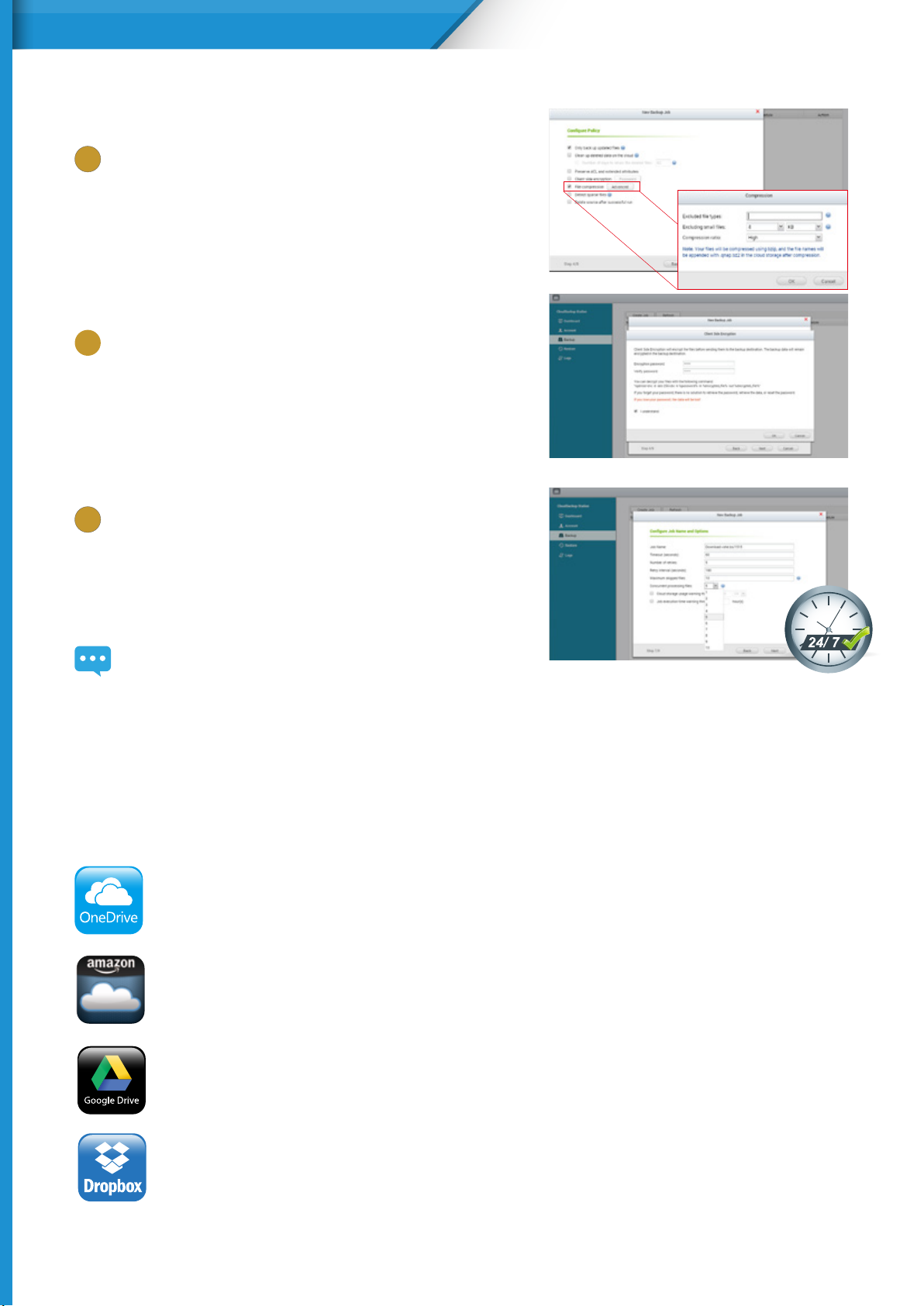
TVS-ECx80U-SAS R2 Series
Cloud backup made simple
Compress
1
The CloudBackup Station supports compressed backup files,
scheduled le deletion according to users’ specications and sparse
le detection to avoid backing up unnecessary les. You can screen
files by type, size, and date to ensure only the required files are
saved on the cloud for greater storage and cost eciencies.
Select folder and encrypt
2
The CloudBackup Station features an SSL-secured connection and
military-grade AES 256-bit data encryption to protect your data in
transmission and at rest on the cloud.
Multi-thread transmission
3
The CloudBackup Station supports multi-task processing and multi-
threaded data transfer*. The latter improves le transmission speed
and enhances work eciency by segmenting large les into smaller
ones before uploading. You can preview files in the cloud and
download individual les instead of the entire folder.
WebDAV app does not support multi-threaded data transfer.
Cloud sync solutions
HybridCloud Sync supports four leading cloud storage services and synchronization with designated folders. The HybridCloud
Sync supports Amazon® Cloud Drive, Google™ Drive, Dropbox™, and Microsoft® OneDrive® for continuous synchronization
between your NAS and cloud storage.
Microsoft® OneDrive for Business
Microsoft® OneDrive synchronizes personal files to their free online storage space while its commercial
counterpart provides online stora ge space for enterprise users and use of Oce Online.
Amazon® Cloud Drive Unlimited Photo Storage Plan
This service can save not only photos but also videos and other les.
23
Google™ Drive for Work
This service enables users to save all their work in a secured cloud environment to allow access from anywhere
and at anytime, convenient sharing among colleagues with unlimited storage space.
Microsoft Office® for Dropbox™
This service enables editing of Oce les directly from Dropbox on the web.
Page 27

TVS-ECx80U-SAS R2 Series
QPulse™
Unied Remote Server Management Solution
QPulse™ is QNAP’s Centralized Remote Server Management solution designed for IT Teams. QPulse™ Monitors and
controls the pulse/health of all the mission critical servers in your network. QPulse™ provides single point solution to
Discover, Map, Monitor and Manage all the critical computing devices (Servers/PCs/Thin Clients etc) in your network.
Manage your servers from multiple clients with-in or from outside of the same network.
Remote Management
QPulse™
™
Key Benets
Server Monitoring Made Easy
Increase IT team’s visibility across the health of mission critical servers.
Discover, Map, Monitor and control your networked resources from single platform.
Centralized Web based solution.
Keeps track of all important device parameters and provides state of art
Alert/event management.
Generates Reports to help you analyze performance of your networked resources.
Supports multiple platforms Windows, Linux, UNIX.
Supports IPMI 1.5 and 2.0 (IEI iRis-2400, iRis-1010 compatible).
Spend less time in troubleshooting.
IPMI
!
Discover Map
Monitor Control
Customizable Dashboards
Server Monitoring Made Easy
Visualize and Monitor all the devices and respective paramaters via
QRMS Dashboards. Customize the Dashboard as per your preferences.
Multiple graphic and informative widgets provide simplistic
monitoring system for your network.
24
Page 28

TVS-ECx80U-SAS R2 Series
Device Discovery and Topology
Discover and Map the assets in
your network
QPulse™ identifies all the devices on your network
including your routers, switches, servers and many
more. Discover all the devices in your network using
IP Range scan from and start IP to End IP address.
QPulse™ maps discovered devices in graphic topology
diagram. Personalize your network using the Topology
diagram. Network maps are a powerful first response
tool that helps you to visualize your networks and
quickly isolate the root cause of a problem.
Web Based Application
Server management made easy
QPulse™ is a centralized, web-based solution. IT administrators can access it from
any web browser. QPulse™ supports many active monitors like CPU Utilization,
Memory Utilization, Disk Utilization, CPU Temperature, CPU Fan speed, and
many more. This gives complete visibility to administrators across all the mission
critical computing devices. State of art alerting mechanism helps IT staff to
define and receive alerts for various parameters, thus system helps them to
know about any type of disaster before it happens.
Remote KVM Solution for IPMI
Multichannel/Centralized Remote KVM solution
With QNAP’s Proprietary KVM Proxy solution for IPMI compatible servers, you
can remotely control the server even if server is turned o or is in BIOS mode.
QPulse™ KVM solution supports multichannel, so that more than one clients
can connect to the remote server using KVM at the same time.
QPulse™ supports Remote desktop for non-IPMI devices based on noVNC
technology.
Remote KVM over IP in Browser
Remote KVM Recording and Playback
Track all the actions using KVM Recording
and Playback
Enable KVM recording and all the KVM data will be recorded in video
format in the NAS. This way you can playback the recording based on Date
and Time and track the events. This provides unique way to administrators
to log each action taken on server and improve the security.
* QPulse(tm) will be released in Q4, 2015
25
KVM Recording and Playback
Page 29

TVS-ECx80U-SAS R2 Series
Q'center CMS
(Central Management System)
Visual management platform for multi-NAS management
Previously, IT administrators needed to log in to QNAP NAS units individually to check their status. The QNAP Q'center
CMS (Central Management System) oers a platform to centrally manage multiple NAS units. The simple setup, cost
effective, convenient and flexible approach that Q’center delivers greatly improves management efficiency for IT
administrators.
Corporate Headquarter
(Q’center Master)
Tokyo Office
Set as VPN Clients
Set as VPN Server
Shanghai Office
Set as VPN Clients
Singapore Office
Set as VPN Clients
The Best Utility for IT Administrators
Q'center is a powerful QNAP NAS management tool. You can view the status and system information of multiple NAS units
at the same time from the Q’center Server. You only need to install Q'center on the master NAS and set all other QNAP NAS
units as managed stations, and all their relevant system information can be easily checked on the Q’center Server. Q'center can
greatly assist IT administrators and QNAP NAS users in system resource allocation and future capacity planning.
Central Management Platform
The "Dashboard" screen provides you with tools to
conveniently inspect and monitor system status for all
connected NAS units and allows you to eciently review
system logs of selected NAS units. You can customize
dashboards to get a quick overview of specific system
information or statuses and alerts.
26
Page 30

TVS-ECx80U-SAS R2 Series
Visualized Statistics
The visualized statistics and messages allow you to
rapidly gain a clear picture on the system statuses of
all QNAP NAS units, including disk usage, shared folder
space usage, HDD IOPS, HDD delays and CPU usages
and use them as the basis of your system utilization
trend analysis.
Centralized platform
You can use Q’center as a centralized platform to enable
network services and other settings on a group of
NAS units at once or a specific NAS unit. Q’center can
also act as a firmware storage center and be used to
store historical firmware versions or schedule firmware
updates for all NAS units or a specic NAS unit to improve
eciency for IT operations.
Designed for all IT environments
You can use Q’center as a centralized platform to enable network services and other settings on a group of NAS units at once
or a specic NAS unit. Q’center can also act as a rmware storage center and be used to store historical rmware versions or
schedule rmware updates for all NAS units or a specic NAS unit to improve eciency for IT operations.
Manage QNAP NAS behind rewalls
The exclusive firewall penetration technology from QNAP
enables Q’center to connect different QNAP NAS units in
dierent geographic locations and subnets. Using Q’center
Agent, you can quickly establish connections between NAS
clients and the Q’center server, saving you the trouble of
complicated router and VPN settings.
Q’center for VM
QNAP also offers the Q’center version to run on VMware
and Windows Hyper-V. You can install it in VM without a
QNAP NAS, adding exibility to your setup choices.
Q'center
27
Hyper-V
Page 31

TVS-ECx80U-SAS R2 Series
Virtualization Station 2.0
Features external graphic card support and shared network
interfaces
Virtualization Station 2.0 eliminates the constraints that exist on conventional VMs (poor graphics and slow network
speeds) to provide a better user experience. Create multiple VMs on a QNAP NAS and install Windows,Android, Linux,
and UNIX so that every VM can serve in a dierent role. One QNAP NAS can literally be everytype of computer you
need.
NAS APP
More..
Virtualization System
Office
®
Linux
VM1 VM2
Storage Management
Security Management
Linux
VM3 VM4
QNAP advances in VM network structure, again —t he Software Dened
Network
A dedicated VM Ethernet port, taking up a 10 GbE LAN ports is no longer needed. By adopting a Software Dened Network
approach, VMs can now share the network interface with the QNAP NAS to maintain the best data transmission speed without
being limited by hardware resources.
Previously,
virtual machines required dedicated network ports.
NAS
VM
Data transmission Data transmission
VM VM
Switch
Now,
virtual machines can share network ports with the NAS.
NAS
VM
28
Page 32

TVS-ECx80U-SAS R2 Series
VM Orchestrator orchestrates
workload schedules through
communication with the Hypervisor
QTS NAS OS
at the Application Layer.
When VM Orchestrator receives
a transmission request from the
Hypervisor, VM Orchestrator will
signal the vSwitch Controller (as the
Turbo NAS’s network control), and
Orchestrator
trigger
Virtual switch
(Controller)
then the vSwitch Controller of the
control layer will dynamically adjust
the Hi-speed Virtual Switch so that
Control Signal
VMs can connect with the Physical
Networks or NAS storage for data
communication.
NAS
(Volume)
By employing a high-performance
virtual switch, the VMs are no longer
conned to the limits of the transmission speed of the physical NICs when transmitting data between VMs or between VMs
and the NAS. This additionally frees up 10GbE network ports for other services instead.
Applications
VM
Virtual NIC Virtual NIC Virtual NIC
1GbE
NIC
Applications Applications
VM
Hypervisor
Hi-speed Virtual Switch
NAS Network Management
1GbE
NIC
10GbE
NIC
VM
10GbE
NIC
Application
Layer
Control
Layer
Infrastructure
Layer
Virtual Switch
Virtual Switches are an efficient and effective network design compared to the original dedicated network. Its
functionality allows the VMs' network to share the same Ethernet interface, which removes the need to plug another
cable for a VM dedicated network. Without needing to transfer data throughout physical network equipment also
boosts the transfer rate between VMs and the NAS. The Virtual Switch is capable of 10 GbE and port-trunking, allowing
you to obtain a fast and secure network environment.
Support Networking modes of Virtual Switch
• Bridged Networking
VM
Virtual Switch
VM
NAS
Ethernet
NAS
volumes
Internet
Attaching an Ethernet interface
(Port-trunking available) to a Virtual Switch
creates a bridged network. The NAS and
the Virtual Switch can share the same
Ethernet interface without occupation
and supports high-speed data transfer via
internal routing.
• External-only Networking • Isolated Networking
VM
Virtual Switch
VM
NAS
Ethernet
Specify an Ethernet interface for a
Virtual Switch to enable dedicated
routing between virtual switches
and external networks. Enable DHCP
to automatically assign an IP address
to a Virtual Switch or choose to
manually assign an IP address.
Internet
VM
Virtual Switch
VM
Not attaching any Ethernet
interface to a Virtual Switch
creates an isolated network.
Manually setting IP address of
VMs can enable communication
between VMs connected to the
same Virtual Switch.
* Available port-trunking modes: Active Backup, IEEE 802.3ad, Balance-tlb.
29
Page 33

TVS-ECx80U-SAS R2 Series
QVM supports 4K displays, audio output
QVM in the HybridDesk Station enables the use a VM as a PC simply by connecting an HDMI monitor, keyboard, and a mouse.
QVM offers 4k resolution and virtualized audio output to
support a wide variety of applications. Using a browser with
HTML5 is limited to 1080P without audio. This makes QVM
ideal for video applications.
noVNC is an HTML5-based remote desktop web
client that can communicate with a VM. noVNC
does not support audio transmission. For audio
output, use Windows Remote Desktop or the SPICE Client to
connect to the VMs.
VM backup and restore
With Virtualization Station, it is eortless to manage multiple virtual
machines on a QNAP NAS. They can be backed up/restored centrally
using an easy-to-use interface, and users can obtain scheduled tasks/
status, and manually start or stop backup tasks. The online backup
tasks run in the background without interrupting VM operations and/
or powering off the system. Furthermore, you can set the schedule
for backup tasks and maximum number of backup copies. When
restoring, the system will automatically start up the restored VM,
simplifying the whole process and reducing system downtime.
Device management
The Device Management screen provides an overview of all VMs,
keeping you informed of the storage capacity, network interface, and
USB devices of the NAS as well as letting you connect or remove a
new device.
Virtual machine import/export
Virtual machines of various formats can be easily imported to and
exported from the Virtualization Station. IT administrators can get
VMs up and running quickly on a QNAP NAS or other Hypervisors.
USB devices (USB Pass-through)
Virtualization Station supports connecting USB devices to virtual machines. Commonly used USB devices such as storage
devices and card readers can be connected to virtual machines, and you can select a specific device using Virtualization
Station. This can be used together with QVM Desk just like a PC. You can also connect USB card readers/scanners to a QNAP
NAS via Virtualization Station and store scanned data directly to the NAS without taking up Internet bandwidth. Further, with
the advent of USB 3.0, higher data transmission can be easily achieved.
Please note that this function is only available on Windows 7 (requires the manual installation of extra drivers), Windows
8, Windows 8.1, Windows Server 2008 R2*, Windows Server 2012 and Windows Server 2012 R2.
30
Page 34

TVS-ECx80U-SAS R2 Series
Seven advantages of QNAP’s exclusive virtualization technology
• Visibility and direct access to files
Specific file formats cannot be opened directly by the Turbo
NAS, but the Virtualization Station makes it possible. This saves
bandwidth and access time. Administrators can install Windows,
Linux, UNIX, and Android on the Turbo NAS to run any supported
application or le.
• Save bandwidth & time
Downloading a large amount of data to a local PC can take a
long time and use up network bandwidth. When accessing
data on the Turbo NAS through virtual machines on the
Virtualization Station, you can enjoy secure data transmission
and save bandwidth & time as the data is not transmitted via
physical network cables.
• Enhanced security
When accessing files & data on a virtual machine they
are not transmitted outside of the Turbo NAS. This
Microsoft®
Window®
Virtual Machine
provides a secure environment that prevents sensitive
data from being intercepted and saves bandwidth and
network resources when accessing large les.
• User-based permissions settings
The Virtualization Station administrator can create users and set granular
permissions for each Virtual Machine (VM), helping to eciently manage and
allocate VM resources for users with dierent needs. With these permissions,
users can work independently on their VM without worrying about their work
being interrupted or data being lost because another user has accidentally
powered-o the VM.
User-based permissions include: Console permissions: Control and
View-only. VM controls: Snapshot and Advanced
31
• Operate VMs as Remote Desktops
Enjoy the convenience of operating Windows, Linux, and
UNIX-based VMs as remote desktops. A list of buttons is
provided on the left side of each individual VM display,
allowing users to suspend, shutdown, force shutdown, reset,
bring up key combinations: Ctrl +AIt+ Del and function keys,
and take snapshots of the VMs.
Page 35

TVS-ECx80U-SAS R2 Series
Container Station 1.0
The new era of virtualization and cloud computing
Container Station provides an agile, top-of-technology development platform bridging computers, Turbo NAS, and
public cloud for developers and system administrators. Container Station that QNAP introduced in 2015 is developed
following the Just enough OS, or JeOS, philosophy. This lightweight virtualization technology can instantly and
truly create a ready-to-use environment on PC’s, Turbo NAS and the Cloud for RD developers and IT administrators.
For example, you can build a project in Container Station on your home computer. After the completion of each
development state, upload the container to Docker Hub or export and save it on the NAS. Your coworkers can then
download the container and continue with the next development stage. With a container-based application, on
QNAP Turbo NAS, VMware, OpenStack, or on the cloud, developers can deploy and share any app on any of these
platforms, quickly and reliably.
Any Application
+45K apps
+50 projects
Engine
Open source software at the heart
of the Docker Platform
Any Infrastructure
.Physical Server
.Virtual Cloud
API
Hub
Cloud-based platform services for
distributed applications
API
Container Station is available in the App Center.
Docker and the Docker logo are trademarks or registered trademarks of Docker, Inc. in the United States and/or other countries.
Docker, Inc. and other parties may also have trademark rights in other terms used herein. Linux® is the registered trademark of
Linus Torvalds in the U.S. and other countries.
32
Page 36

TVS-ECx80U-SAS R2 Series
Benets of Container Station:
1
Embrace Docker technology to
seamlessly bridge NAS and cloud
applications in a hybrid cloud
infrastructure.
With Docker, applications can be uploaded (pushed)
from the NAS to a public cloud at anytime from
anywhere, shortening development cycles and
increasing testing speed.
2
Integrate LXC and Docker to bring even more
Docker
®
value to your NAS
LXC—the lightweight Linux Container enables a high-performance lightweight
virtualized Linux environment on your NAS. Install a lightweight version of Linux as
the base for your containered application with LXC.
Private
Cloud OS
HYBRID
CLOUD
App
Loads
Loads
Easy to move
App
App
Loads
Public
Cloud OS
Docker—Facilitates fast and mass application deployment to build microservices.
LXC
3
A wealth of shared applications
Use the Docker Hub to search for publically shared applications,
whether they are databases, web servers, programming languages,
or development tools; install it as you would an app on your
smartphone.
4
Easy cross-platform deployment
LXC/Docker has been widely adopted by many public cloud services.
Containers run on almost any platform, including PC, servers, VMs, and
public and private clouds. Container Station with Docker streamlines
application deployment and migration on virtualized and cloud
environments. Using Turbo NAS with Container Station enables seamless
integration with major public cloud services.
33
C
o
n
t
a
i
n
e
r
n
o
i
t
a
t
S
5
Excellent virtualization performance
Instead of virtualizing hardware, containers rest on top of a single
lightweight Linux instance. This makes it possible to quickly set up and run
containers from the same host where each guest has a unique operating
environment isolated from its host and with performance close to that of a
physical server.
Page 37

領領領領領領領領領領領
Seven exclusive and industry-leading functions
TVS-ECx80U-SAS R2 Series
1
One-click installation
Forget complicated configuration and simply enjoy the
benefits of software containers. Just click “Create” and
the system will automatically download and install the
applications.
2
Lightweight virtualization—LXC
LXC is now available in Container Station. It features the
most common operating systems including Ubuntu,
Debian, and Fedora built-in. Users can add desired
applications after downloading.
4
Virtualization on NAS for home
and small offices
Entry-level NAS models, e.g., TS-231+, TS-431+ can enable
Linux virtualization on QTS 4.2. Just download the default
Linux version from Container Station and you can have the
only virtualization-ready ARM-based NAS.
5
Operate software containers via
URL or terminal
The Container Station automatically provides links to webbased applications to streamline software development
throughout the entire process. In addition, the console
provides a familiar development environment for Linux
experts.
Terminal
URL
3
Automated deployment
Wondering how to set up software containers? QNAP’s
exclusive automated deployment function makes using
software containers very easy, enabling rapid installation
and deployment.
6
Export/import software containers
You can export software containers along with data
contained in it to a given shared folder. You can also import
software containers from PC or shared folders. Employs this
function to back up as well as transfer your containers at
ease.
7
Auto start up
Your software container starts automatically after your
Turbo NAS powers on or after Container Station reboots.
This eases system administrators’ workload while improving
the system availability.
34
Page 38

TVS-ECx80U-SAS R2 Series
Other functions
Resource management
Specify host CPU/memory resources allocated to a software container and monitor the host in addition to each container’s
performance from a single screen. The visualized presentation with graphics provides a quick overview of resource
consumption and aids in resource management.
Access shared folders
Shared folders mounted in a container (or from other
containers) save data to the NAS at comparable access
speeds to that of bare metal environment.
Permission control
Access shared folders on the NAS or other containers
as well as connect to other host servers with granular
permission control.
QNAP customized LXC/Docker images
Read & write
Read only
Deny access
Share
folders
Share
folders
Share
folders
35
Page 39

TVS-ECx80U-SAS R2 Series
QNAP QvPC Technology
Use the NAS as a PC
With the growing trend of "Software-dened everything (SDx)" in today's IT environments, QNAP has taken the lead
in tightening hardware-software integration and oering the exclusive QNAP virtualized Personal Computer (QvPC)
Technology that allows you to use the Turbo NAS as a PC. All you need to do is plug in a monitor, keyboard and mouse
to be able to operate the system via “HD Station (HybridDesk Station)" on the screen.
About QvPC Technology
Based on Software-dened Everything, QvPC Technology is the result of years of R&D eort that QNAP has put into developing
and perfecting its software and hardware expertise. QvPC Technology has consolidated a number of high-end technologies
and latest IT trends including VM integration, multimedia transcoding, HDMI output, cloud integration, and NAS connection
technologies, allowing users to operate a Turbo NAS as a PC when they plug in a keyboard, mouse, and monitor. QvPC
Technology can turn a NAS into a low-cost & high-performance 2-in-a box NAS that can function as a NAS and a PC. Whether
you are working in a studio or at a remote site, you are assured to receive the best user experience.
QvPC Technology features HybridDesk Station (HD Station) as the user interface, which consists of QVM Desk, Defense Desk, and
Local Display Desk and provides SMBs numerous software applications.
Linux
USB Pass-through
USB Connector
Hypervisor
QVM Desk
Connect a monitor with a HDMI cable, and you can enjoy a
variety of applications with HD Station
the service in QTS system and install different applications
according to your needs.
Defense Desk Local Display Desk
2.0
. You can initiate
HD Station 3.0 (HybridDesk Station 2.0)
NAS Firmware
NAS Hardware Platform
* All trademarks in this brochure are the property of their respective owners.
QVM Desk
Defense Desk
Local Display Desk
36
Page 40

TVS-ECx80U-SAS R2 Series
The highlights of QNAP's exclusive QvPC Technology
HD Station 3.0 is a monitor-based user interface based on QNAP's exclusive
QvPC Technology. Simply plug in a keyboard, mouse, and HDMI monitor
to a Turbo NAS and you can start the installation process and access data
without connecting to a PC, tablet, or smartphone. A variety of applications
are available on HD Station including QTS, Mozilla Firefox, Google Chrome,
QVM, XBMC, and Surveillance Station.To increase data safety, HD Station 3.0
employs controls on user login to allow only authorized users to access data
on the Turbo NAS using QvPC Technology.
HD Station also supports touch panels to control the system
directly through a screen.
Run Windows, Linux and Android virtual machines on a HDTV
Leveraging virtualization technology, QNAP QVM Desk
supports local display for a virtual machine and turns
the Turbo NAS into a PC when connected to a HDMI
monitor, keyboard, and mouse. Any files on the Turbo
NAS can be opened using virtual machines running
Windows, Android, Linux, and Unix through QVM Desk.
You can also instantly switch between different virtual
machines to meet dierent computing needs, similar to
using multiple PCs at the same time. Compared to the
operations via a webpage, it is smoother, more secure,
and worry-free on a Turbo NAS. Even when the Internet
connectivity is limited, you can still access data and run
virtual machines on a Turbo NAS.
QNAP QVM Desk turns a Turbo NAS into an oce PC
• Streamlined installation: No complicated procedures necessary to install your
Turbo NAS
After purchasing a Turbo NAS, users usually install firmware from an installation disc and search for the Turbo NAS on
their network, or log in to the NAS manufacturer's website to complete the installation process. For users without relevant
networking knowledge, this installation process may be dicult. Some users decide to purchase other external storage devices
that can be instantly used (such as USB hard drives). However, these devices are "islands of information" that can only be
accessed by the computer they are connected to. These storage solutions also oer no protection against failure, and are easily
misplaced.
A Turbo NAS is an ideal solution for storing data. With QvPC Technology users only need to plug in a HDMI monitor, keyboard,
mouse and follow on-screen instructions to complete their NAS installation. Even users without any network knowledge can
easily set up and install a Turbo NAS. All les stored on a Turbo NAS are protected with RAID technology and are accessible via
the Internet anytime.
?
Turbo vNAS
Conventional installation: You need a disc or to log in
to a website to complete the installation, and it can
be complicated for general users.
Streamlined installation: simply plug in a monitor, keyboard
and mouse and follow the on-screen instructions to
complete the installation.
HDMI®
Turbo vNAS
37
Page 41

TVS-ECx80U-SAS R2 Series
Defense Desk 24/7 safeguards your oce and property
• Live-view
QvPC Technology supports local display of live surveillance feeds on-screen with a QNAP remote control. You don't need an
additional PC for live-view, nor do you need an Internet connection to check the stored video recordings. You can monitor up
to 36 channels simultaneously, adjust PTZ functions, and conduct audio surveillance. QvPC also supports instant notication
functions and will show alerts on the monitoring page should any incident happen. This ensures you are able to respond to
incidents immediately and more eciently.
• Playback
Connect your Turbo NAS to a monitor to playback recordings. Just select a timeframe and you can search the recordings within
that period. It also supports video fast-forwarding and rewinding (up to 16x speed). You can quickly look for detailed images
with the zoom function, and listen to audio for key background sounds during the playback.
Manage Local Display Desk easily
Just plug in an HDMI monitor/TV, keyboard, and mouse to a Turbo NAS, and with a few simple steps you will complete
installation and be able to access les using the QTS operating system.
3838
Page 42

TVS-ECx80U-SAS R2 Series
Virtualization Applications
VMware® / Citrix® and Hyper-V
The Turbo NAS supports iSCSI and NFS protocols, and is virtualization ready - VMwareR Ready™, CitrixR Ready™, and
MicrosoftR Hyper-V™ compatible, to provide businesses with powerful and exible storage solutions for virtualization
applications
Virtualization ready
The Turbo NAS supports VMwareR Ready ™ vSphere 5,
VAAI;CitrixR Ready XenServer ™ 6.0, and is compatible for
MicrosoftR Hyper-V, supporting ODX and Windows Server 2012.
Secure and exible storage utilization
The Turbo NAS oers exible management through creating
and allocating iSCSI LUNs (Logical Unit Numbers), mapping
and unmapping LUNs to and from the iSCSI targets, and thin
provisioning function. The support of CHAP authentication
and LUN masking reinforces secured deployment in
virtualization applications.
NAS/iSCSI SAN unied storage
QTS supports NFS and iSCSI SAN storage solution
that can be utilized as a network shared storage of
the virtualization environments. It helps achieve
ecient cost-saving, energy-saving and utilization
of storage capacity.
VAAI for iSCSI, VAAI for NAS
The QNAP NAS, VAAI iSCSI and VAAI NAS are VMware certied. Businesses can either select iSCSI or NFS as a centralized storage
to boost performance. VAAI for iSCSI supports Full Copy (hardware-assisted copy), Block Zeroing (hardware-assisted zeroing),
Hardware-assisted Locking, and Thin Provisioning with space reclaim. VAAI for NAS supports Full File Clone, Extended Statistics,
and Reserve Space. The QNAP NAS uniquely supports VAAI iSCSI and VAAI NAS to enhance storage performance in a virtualized
environment.
Storage for Microsoft Hyper-V
With ODX support, the QNAP Turbo NAS becomes a high performance iSCSI storage solution under Windows Server 2012,
including Hyper-V virtualized environment. QNAP storage enables full copies of virtual machines within the NAS without
requiring the Windows hosts to read and write the data. This highly reduces the loading of Windows hosts and improves the
performance of copy and move operations for Windows 2012 hosts using the QNAP iSCSI storage. When providing QNAP
storage to a Windows 2012 le server, the end user using Windows 8 client workstation will also benet from the Ooaded
copy process for large le transfers.
39
Page 43

TVS-ECx80U-SAS R2 Series
VM Backup Solution with QNAP and Veeam
Veeam Backup & Replication software combined with QNAP Turbo NAS provides a cost-eective disk-based backup
solution for VMware and Hyper-V that maximize data reduction and scales to meet the needs of demanding
enterprise environments. This aordable and complete backup solution allows setting up one or multiple Turbo
NAS units as the backup storage, replicating VMs and backing them up to a remote site for an ecient disaster
recovery solution.
Solution for VMware
Primary Datacenter Secondary Datacenter
VM VM VM
VMware vSphere
SAN-Primary Storage
Primary Datacenter Secondary Datacenter
VM VM VM
Veeam Backup
& Replication
WAN
QNAP Turbo NAS
Onsite Backup
10/40 GbE ready
Built-in deduplication
VM replication
Near CDP
Solution for Hyper-V
Veeam Backup
& Replication
QNAP Turbo NAS
Osite Backup
Instant VM recovery
Microsoft Hyper-V
SAN-Primary Storage
The joint solution of the QNAP Turbo NAS and Veeam Backup & Replication provides complete
storage and virtualization environment protection.
QNAP Turbo NAS
Onsite Backup
10/40 GbE ready
Built-in deduplication
WAN
Near CDP
Agentless
QNAP Turbo NAS
Osite Backup
Changed block tracking
Synthetic full backups
40
Page 44

TVS-ECx80U-SAS R2 Series
The advantages of using the Turbo NAS with Veeam Backup & Recovery
include:
• High Performance and Efficiency
10 Gigabit ready: QNAP TS-x80 series support 10 Gigabit
interface for a fast transfer rate allowing rapid backup and
recovery.
VMware®and Windows™ Server 2012 Hyper-V support:
The Turbo NAS supports both virtualization platforms
concurrently. It can be used as the production or backup
storage in the virtual environments.
Large storage capacity: The Turbo NAS supports up to 64TB
of storage capacity (16-bay models). The storage capacity
of the server can be expanded by online RAID capacity
expansion.
Built-in deduplication: Save storage capacity with Veeam’s
built-in compression and deduplication while providing
several recovery points for VMs. The Turbo NAS eciency
can be increased, by reducing the required storage space
and limiting the data sent over the network.
• High Flexibility
Granular restore: Recover complete VMs, or restore files
and folders from inside the VMs using Instant File-Level
Recovery (IFLR)
Veeam Explorer™ for Microsoft Exchange provides
instant visibility into Exchange backups, advanced search
capabilities, and quick recovery of individual Exchange
items (emails, contacts, notes, etc.).
Instant VM Recovery: Run a Hyper-V or vSphere VM directly
from a compressed and deduplicated backup file on the
QNAP backup storage, without modifying the backup le. This
eliminates the need to extract the backup and copy it to the
production storage, reducing the downtime to minutes or less.
Image-based backups: Speed up the backup process by
protecting VMs agentlessly with improved block tracking
that delivers fast incremental backups for Hyper-V and
vSphere environments. With faster backups, you can
protect VMs more frequently, to achieve near-continuous
data protection (near-CDP).
• Reliable Data Protection
RAID data protection: The Turbo NAS provides RAID
protection to safeguard backup data from possible hard disk
failures.
Encryption: The Turbo NAS provides an AES-256 volume-
based encryption that prevents sensitive data from
unauthorized access and data-breach even if the hard drives
or the device is stolen.
Remote Replication: The Turbo NAS provides a real-time or
scheduled data replication between a local and a remote
QNAP NAS, an FTP server, or an external drive.
41
• Good Manageability
Easy to deploy and maintain: The Turbo NAS can be easily set
up and maintained without professional IT knowledge. It can
be joined to the Active Directory to allow Veeam Backup &
Replication to use the Turbo NAS as the backup destination.
Notifications via SMS and emails can be set up on the
Turbo NAS for instant error or alert notications.
Affordable: The Turbo NAS is an affordable network storage
solution with enterprise-class server features and performance.
Eco-friendly design: The Turbo NAS features low power
consumption and extremely silent operation.
Page 45

QNAP NAS is DataCore Ready
Being certified by the the DataCore
Ready Program, QNAP NAS is compliant
with DataCore SANsymphony-V
software-dened storage infrastructures,
and can help organizations maximize
the availability and utilization of IT assets
and centralize the management of data
storage.
Benets of using QNAP NAS with DataCore SANsymphony-V
TVS-ECx80U-SAS R2 Series
Additional benets that DataCore provides include simplifying and automating provisioning, uninterrupted access using mirrored
nodes, stripping and cache to overcome I/O bottlenecks, automatically optimizing disk access across tiers, and more.
10GbE-ready & SSD
cache for high
performance
QTS for easy storage
management
Remote Replication for
disaster recovery and
migration
Software-defined storage
based on virtualization
technologies
Expandable & affordable
with low cost per TB
Easy deployment
QNAP NAS can be easily deployed to ensure storage availability for an organization's production servers and VDI environment.
This solution deployment scenario contains 3 main components:
• Servers in need of storage and high performance, such as virtualization servers, mail servers and/or databases;
• The raw hardware storage with RAID protection and 10GbE capability provided by QNAP;
• DataCore SANsymphony-V that provides virtual storage volumes to the servers coming with high availability.
QNAP NAS provides the raw hardware storage to DataCore SANsymphony-V via iSCSI. Organizations can eortlessly use this joint
solution to achieve desired performance levels and functions for le backup/archiving and disaster recovery.
42
Page 46

TVS-ECx80U-SAS R2 Series
Productivity tools
Maximizing the values of your QNAP NAS
QNAP NAS is a versatile device that provides a wide range of features and allows you to share, back up and store
multimedia les; manage them using a browser; and stream/play them on HDMI, DLNA, AirPlay and Chromecast
devices. You can also download multimedia les to enrich your personal collections.
• Centralized management
myQNAPcloud:
Qsync Central Station:
Q'center:
myQNAPcloud Offers an easy-to-use management interface, enabling you to check online information of
multiple QNAP NAS. Operating through the browser, you can download, move, copy and share les via QNAP
NAS.
Qsync provides you with the unlimited ability to synchronize and share les across multiple devices,
free of charge.
Using the summary charts and other visual reporting tools on the Q’center server, you can easily manage the disk
capacity, system health status and more settings on multiple QNAP NAS.
• Rapid and simple content production
Notes Station 2.1:
Signage Station:
With a single keyword, Qsirch can help you locate relevant les or content on a NAS.
Qsirch:
Quickly compile meeting minutes and marketing reports to share with other users.
Easily create and deploy attractive and engaging multimedia signs and ads.
43
Page 47

TVS-ECx80U-SAS R2 Series
myQNAPcloud 2.0 cloud access service
Helps you easily create your NAS cloud
Cloud access is greatly simplied in QTS 4.2. Following the setup wizard you can eortlessly create your personal
or private cloud. With myQNAPcloud 2.0, you can always enjoy the services of your QNAP NAS safely and
conveniently.
Just follow the wizard’s instructions to set up the cloud access.
myQNAPcloud ID (QID)
Access your QNAP NAS by signing into your myQNAPcloud portal (www.myqnapcloud.com), mobile Apps, or the PC utility
Qsync with “QID”, a unique ID for you to access your NAS and securely share your private data and les. When you start the
myQNAPcloud App in QTS 4.2 for the rst time, the myQNAPcloud wizard will help you register a QID.
To use the services described in the following page, please rst activate the cloud services using the myQNAPcloud wizard.
44
Page 48

TVS-ECx80U-SAS R2 Series
Manage les and multiple NAS devices with your web browser
The myQNAPcloud web portal (www.myqnapcloud.com) is a user-friendly interface that allows you to check available and
connected NAS servers. You can download, move, copy and share les stored on your NAS servers with your web browser and
enjoy the convenience of accessing multiple NAS servers from a central Internet portal.
CloudLink
CloudLink is the best remote access service provided by myQNAPcloud and allows you to connect to your device via the
Internet using the myQNAPcloud website (www.myqnapcloud.com). No complicated port forwarding settings on the router
are required: just sign in using your myQNAPcloud ID (QID). Then, you can access files from the myQNAPcloud website.
CloudLink will automatically select the best connection for you according to your network environment. In addition to the
web-based connection, CloudLink also allows you to connect to your QNAP device with the QNAP mobile apps Qfile and
Qmanager as well as the PC utility Qsync. CloudLink greatly simplies remote connectivity.
45
Page 49

TVS-ECx80U-SAS R2 Series
QID access control
To enhance remote access exibility, you can set access privileges of published services in myQNAPcloud in QTS 4.2 or the
myQNAPcloud website:
Everyone can search for your device on myQNAPcloud website and access your public services.
Public:
Private:
Customized:
Only you can access your QNAP NAS remotely on myQNAPcloud website or with mobile apps via CloudLink service.
You can specify who is allowed to access your device on myQNAPcloud website or with mobile apps by entering
their registered accounts here. Or you can add the email addresses of your friends who are not currently members
of myQNAPcloud to send them an automated invitation message.
Secured data storage and access
myQNAPcloud supports SSL 2048-bit online encryption to strengthen data security during transmission, ensuring your peace
of mind.
Supports myQNAPcloud SSL authentication
myQNAPcloud SSL certicates are used to provide a secured connection between the QNAP NAS and web browsers, providing
authorization as well as encrypting the connection to secure data and transactions.
• Why do I need
myQNAPcloud SSL
authentication
When not using myQNAPcloud SSL
authentication and linking using
HTTPS to a QNAP NAS (i.e. https://xxxx.
myqnapcloud.com), the browser will
display a security alert. You will not
be able to ensure that the NAS you are
trying to connect to is genuine, and
you run risks of potentially having the
data that you are transmitting being.
Upon purchasing and installing a
myQNAPcloud SSL certicate, you will be able to ensure that the web page you are connecting to is genuine when using DDNS
to access a QNAP NAS.
Untrusted certificate
Vulnerable to malicious interception
不信任的憑證
Please go to the myQNAPcloud website and log in using myQNAPcloud ID to purchase it, where the QTS installation authentication
is on this webpage.
myQNAPcloud SSL authentication is only available when used with QTS 4.2.0 or newer version.
46
Page 50

TVS-ECx80U-SAS R2 Series
Qsync Central Station 2.0
A private cloud solution combining centralized management and
shared folder synchronization
Large volumes of data are transmitted and used by businesses and between departments on a daily basis. While
public cloud services like Dropbox can fulll easy sync and sharing needs, their low data allowances and potential
security and ownership issues can leave a lot to be desired. With Qsync, QNAP provides a complete le sync solution
that allows businesses and organizations to ensure that team members always have the most up-to-date files for
greater working eciency.
Synchronization as a better le management and collaboration approach
Qsync Central Station 2.0 supports file synchronization
between multiple devices, and you can utilize a smart
phone, tablet, computer or webpage to browse through
synchronized les. When your computer is oine, you can
edit the files offline or view the files on the local Qsync
folder, and as soon as the network resumes, online, it will
continue to synchronize the data. You can also choose
to keep the les stored on your QNAP NAS undeleted to
save the storage space of your local device.
Enhance management eciency by monitoring equipment settings
The administrator can create default
settings on Qsync Central Station 2.0
and also apply them to Qsync clients,
which helps to not only save time and
effort setting up individual clients, but
also allows administrators to monitor
user settings, thereby strengthening
enterprise-wide IT management and file
filtering control and avoiding the risk of
deleting files on a QNAP NAS by mistake
due to synchronization. Also, by using
permission settings, administrators can
exibly adjust individual user’s equipment
settings, where it not only retains the
above advantages, but further enhances
the flexibility and convenience of the
centralized management approach.
Qsync Central Station 2.0
Central conguration
Qsync
Client
Tom Supervisor Adam
Central conguration
Admin
Customized settings
(for individual devices)
Central conguration
If an administrator is
unavailable, with a
management password
Adam can centrally
configure Qsync clients
on their behalf.
47
Page 51

TVS-ECx80U-SAS R2 Series
Supports shared folder synchronization and seamless le sharing for each other
Besides the Qsync folder, now you can synchronize
shared folders on a QNAP NAS to the Qsync client on your
computer, enabling synchronization among multiple
shared folders on the NAS and elevating the level of le
sync and sharing eciency to a higher level.
Share team folders to improve collaborative and teamwork eciency
Qsync Central Station 2.0 supports sharing team folders to improve work efficiency, making teamwork simple and easier.
Deploying the private cloud synchronization solution on the intranet can help to ensure security of data storage, and the
Version Control feature of the shared folder can eectively solve le conicts or accidental deletion.
Remotely delete shared folders to prevent data leaks
In the event where a computer/device
is stolen or lost, the Qsync folder can be
remotely erased* to ensure that sensitive
or confidential data is not accessed by
unauthorized users or leaked. Once the
computer/device is recovered, Qsync can
easily restore the data that was deleted,
ensuring the perfect balance between
security and convenience.
* The data will still be retained on the QNAP NAS.
Advanced system database and algorithms for enhancing system performance
On QTS 4.2.0, a brand-new database system and rened algorithms are incorporated into Qsync Central Station 2.0 to greatly
improve the overall system performance and reduce the burden
on the NAS and computers/devices using it. When accessed by
a single user, Qsync Central Station 2.0’s upload eciency nearly
doubles. With 20 users, the upload eciency further increases by
nearly 20 times. All the improvement can maximize collaborative
eciency while minimizing the wait time for the team.
Multiple usersSingle user
An array of user settings to choose from
QQsync Client’s easy-to-use interface is very user-friendly and comes with a number of handy and practical features (i.e.
sharing les through the computer’s mail server, connection test, help center.) With Qsync Client, snapping all tasks becomes a
piece of cake.
48
Page 52

TVS-ECx80U-SAS R2 Series
Notes Station 2.1
A handy notepad on your private cloud
QNAP has leveraged its private cloud functionalities to introduce Notes Station 2.1. It provides the convenience of
notetaking on cloud-based services but with the privacy and security of QNAP NAS. Users do not have to worry about
risks from public storage, and are able to enjoy easier data access at all times.
Single workspace for all notetaking activity
With its 3-level structure (Notebooks, Sections, and Notes),
Notes Station 2.1 allows you to manage all your notes
systematically and exibly whether it is a note you write to
yourself or for work. You can jot your valuable ideas in Notes
Station 2.0 and keep them safely accessible through your
own devices wherever you are.
mp4
RSS
mp3
Powerful editing
Notes Station 2.1 is capable of advanced editing. You can
style the text by changing the size, font, or color. You can
also edit inserted images with the built-in photo editor to
enrich your content.
Notes Station
Diverse backup styles
Notes Station 2.1 offers several backup options. Users can choose to back up files to their PC or NAS. Additionally, system
administrators can use the backup features of the NAS to periodically and remotely replicate everyone’s notes.
Notes Station 1.0 Notes Station 2.1
Snapshots for version
control
Notebook backup v v
Full backup v
NAS to NAS backup v
v
Notebook backup: A user can choose to back up his or her
notebook.
Full backup: This feature is for administrators only.
Administrators can back up notebooks for all users of the
NAS.
NAS to NAS backup: Administrators can back up notebooks
to a dierent NAS for all users.
Google Calendar Support
he event in the Notes Station Calendar links to the note you created it from. You can update the calendar from Notes Station 2.1
to your Google Calendar with a single click, so you will be reminded for every event.
49
Upload to Google Calendar
The events on your Notes Station Calendar
Page 53

Music
Photo
PPT
PDF
DOC
DOC
PDF
PPT
Photo
Music
TVS-ECx80U-SAS R2 Series
Protect notes with
military-grade
encryption
Notes Station 2.1 can secure your
notes using the highly-efficient AES
256-bit encryption specification. By
encrypting your notes, you can rest
easy knowing that only authorized
users can access confidential and
sensitive information.
Subscribe to
RSS live feeds
Notes Station 2.1 includes RSS support
that helps gather subscribed online
content from websites and blogs.
All of the latest RSS contents are
effortlessly centralized on the Notes
Station for easy note-taking.
KIKI
Blogs
PC home
Import & export PDF and
epub les
Notes Station allows
you to directly import
contents (such as
comic books, eBooks
and scholarly articles)
from PDF or epub files to assist in
putting information together before
editing, commenting and marking.
Existing notes on the Notes Station can
also be exported as PDF or epub files
for backup and sharing.
Some imported files
may not be displayed
as their original layout.
Preview attached les
You can directly preview inserted
documents (including PDF, Word,
and PowerPoint files) on Google
Docs and Office Online, and even
play inserted multimedia files with
the built-in media player without
needing to download any les.
W
Restore notes to a previous version
Notes Station 2.1 features snapshots for version control, which can be used to
retain dierent versions of notes at dierent time points. You can easily restore a
note to a previous version whenever needed without worrying about frequent
changes to notes.
RSS
Blogs
David
Blogs
Share notes
for teamwork
Notes Station 2.1 is helpful for
communication and teamwork in work
and life. You can create sharing links to
share your notes via social networks and
messenger apps on mobile devices, or
invite other users to read and edit notes
for productive communication and
teamwork.
Back up content from Evernote
Notes Station 2.1 supports backing up your notes from Evernote, allowing you
to directly import them from Evernote's public cloud to the secure private cloud
provided by your QNAP NAS. You can further edit these imported notes with Notes
Station’s powerful editing tools and easily share with others.
50
Page 54

TVS-ECx80U-SAS R2 Series
Simultaneous search on Google
®
Chrome™ add-on: Qsirch
2015/02/14 12:24:05
Qsirch v2.1
Search for everything on your QNAP NAS
A QNAP NAS is a converged storage solution required to store huge volumes of data and provide users with the tools
and utilities to make use of that data. The rst utility users need is the ability to nd their data. Qsirch is designed to
simplify and accelerate searching for les on a QNAP NAS. Finding your les couldn't be easier.
NAS
NAS
2015/01/15 17:15:35
NAS
DSCF
Document/pdf
2015/01/15 17:15:35
Document/mp3
NAS
NAS
DSCF
2015/01/15 17:15:35
Document/pdf
2015/01/15 17:15:35
Document/mp3
NAS
NAS
DSCF
NAS
2015/01/15 17:15:35
Document/pdf
2015/01/15 17:15:35
Document/mp3
2015/02/14 12:24:05
Document/vedio
QNAP exclusive, smarter search engine
Qsirch uses ne-grained indexing conditions in combination
with its full-text search capabilities to support searching over
6,000 le types. Powered by TF-IDF algorithm and a near realtime search engine, the Qsirch enables users to search while
typing and sort through les faster and more precisely
Qsirch browser add-on for Google Chrome
Install the Qsirch add-on to enable Qsirch from your web browser. Simply click on the Qsirch icon on the right of the address
bar to search Google and your QNAP NAS simultaneously. Your Qsirch and Google search results will appear side-by-side for
space-saving, time-saving convenient comparison.
51
Page 55

TVS-ECx80U-SAS R2 Series
Presentation by le types
Search results can be ltered and presented by types
including photos, music, videos, and documents. This
visualization enables you to locate your desired results
faster. In addition to sorting by le type, results can be
organized based on criteria such as modied dates,
le sizes, etc.
Advanced indexing technology
Indexing runs as a background task, enabling you to
oversee the indexing progress and current status. This
feature can also be used to exclude les from indexing.
Content Preview
Thumbnail previews for photo, videos, and PDFs makes
searching and browsing through voluminous data a lot
faster, while the Gmail preview function enables you to
preview emails and your Gmail backup les easily and
quickly.
Saved searches for even faster
results
Records of every search are kept, and users can even
search through these records and store frequently-used
search criteria.
Share directly from your search results
Use the direct sharing function in Qsirch 2.1 to share from your search results instantly.
QTS 4.2.0 or later versions is required for Qsirch 2.1 and the sharing function of Qsirch is only available on QTS 4.2.1.
52
Page 56

TVS-ECx80U-SAS R2 Series
HDMI
Surveillance Station 5.1
Build a professional surveillance system
QNAP Surveillance Station 5.1 is a professional network surveillance video management system. One of the QNAP
NAS agship applications, Surveillance Station turns your NAS into a professional Network Video Recorder (NVR) that
can be operated from a PC, mobile device, or with an HDMI® local display. Supporting real-time monitoring, recording,
playback, alarm notications, Intelligent Video Analytics (IVA), and management, Surveillance Station safeguards your
assets and property when used with supported IP cameras. Every QNAP NAS comes with a minimum of 2 free camera
channels as standard, is ONVIF® compliant, and compatible with over 100 camera brands (and more than 3000 camera
channels,) allowing you to easily build a professional video recording and monitoring system.
camera licenses
free : 8
up to : 80
Monitor videos
in real time
Playback recordings
HDMI output
Remote replication
Supports surveillanceoptimized hard drives
ONVIF compliant and
quick installation
53
Manual
Recording
Microphone
Vmobile and Vcam
Audio
Snapshot
Before using Surveillance Station, please install the Surveillance Station App from the App Center. For a list of compatible cameras,
please refer to www.qnap.com.
Configuration
Digital
Zoom
Camera
ROI
Qdewarp
Camera
Information
Page 57

TVS-ECx80U-SAS R2 Series
LAN port 3 for
NAS data traffic
LAN port 1 for NVR
recording data traffic
LAN port 2 for NVR
playback data traffic
NAS dedicated storage pool
For NAS data
NVR dedicated storage pool
For recording data
Tiered Storage for Hybrid NAS and NVR Operations
Empowered with a tiered storage architecture, QTS can now separately store NAS and NVR data in dierent storage pools that
consist of dedicated hard drives. Additionally, you can designate dedicated network ports for NVR or NAS trac to achieve the
best data write/read performance.
Set Dedicated Storage Pools for NVR
Using Storage Manager, it is possible to set dedicated storage
pools for Surveillance Station to isolate disk arrays to ensure
that NAS and NVR operations are separate.
Network Tap
In addition to tiered storage, QNAP have also added a “network tap” capability to Surveillance Station. Activate this function on
a QNAP NAS with more than one network port and easily reroute the monitoring network ow to other QNAP NAS network
ports, optimizing the read/write performance for NAS and NVR trac.
54
Page 58

TVS-ECx80U-SAS R2 Series
Quickly Build a Professional Surveillance System in 3 Easy Steps
1. Choose where Surveillance
Station recordings are saved.
During the initial setup of Surveillance Station,
designate a location to save Surveillance Station
recordings. QNAP advises a dedicated storage
pool for recordings.
We recommend using hard drives specically
designed for NVR/surveillance purposes.
Please refer to www.qnap.com for the compatibility
list.
If required, changing the path later is a simple process.
2. Set up the cameras
Complete the camera installation and confirm
the cameras are on the same LAN, click “Add”
and Surveillance Station will search for available
cameras.
In addition to IP cameras, USB cameras are
supported by installing the QUSBCam app.
Using USB cameras is an inexpensive way to extend
surveillance coverage oering a huge array of camera
form factors for suitable for a wide array of deployment
scenarios.
3. Start monitoring or playback.
There are several ways to playback recordings
or to monitor cameras with QNAP surveillance
solutions. Click “Playback” or “Monitor” in
Surveillance Station, or use the Vmobile App or
QvPC to monitor the camera feeds.
Surveillance
Station will then
start recording.
For NAS models with an HDMI® port and memory
larger than 4GB, QvPC Surveillance Station (Local
Display) can display monitored camera feeds on Smart TVs.
If you are using a PC or Mac, please install the client utility rst. Click “Monitor” or “Playback” and the wizard will show up to guide you
through the installation process. Clients are able to log into dierent surveillance stations to monitor their subset of cameras.
55
Page 59

Never miss any recordings
TVS-ECx80U-SAS R2 Series
Playback path management
Following a configuration change of the recording
location, Surveillance Station 5.1 will automatically
register the old recordings path in the Playback Path list.
With this feature, Surveillance Station 5.1 maintains all
recordings are readily available for convenient playback.
Flexible monitoring modes
Automatically configuration updating
Surveillance Station 5.1 with a double video space usage
threshold default settings, will not let you save images
remaining space is less than 5%, or image space than 1TB.
If you construct more than 1TB hard disk space for image
storage monitoring, it is recommended to adjust the video
size of the space and you can use the larger storage space.
Upper and lower storage limits for
fine-tuned administrative control
Available space:
Reserve at least 5%
of disk space
Recording space:
Do not exceed 1 TB
Threshold values can be adjusted on-the-fly.
Diverse layout choices for playback and monitoring
Surveillance Station 5.1 supports various monitoring modes to display 1, 2, 3, 4, 6, 8, 9, 10, 12, 16, 20, 25, 36, 49 and 64 channels
on a single screen. Choose to display each channel sequentially, or use dual displays for a wider view.
Click “Refresh” to view the
adjusted layout.
Playback speed control with the shuttle bar
With the speed-control shuttle bar, users are able to fast
forward and rewind playback by dragging the bar to find
the desired capture quickly.
Preview recordings using timeline
You can move the mouse cursor over the timeline to preview video
thumbnails to quickly identify and search for events. No need to
play the video from the start and wait.
56
Page 60

TVS-ECx80U-SAS R2 Series
Virtual camera
Very high-resolution cameras often lose details in playback
display of huge coverage areas, presenting a problem for
surveillance users. Using virtual camera technology, users
are able to focus on defined sub-areas within the area
captured. Virtual cameras do not require additional licenses,
making them ideal for deployment in areas requiring
expansive coverage.
The support of digital watermarking assists in verifying the authenticity of exported videos and snapshots by showing the exact recording date & time,
camera name, and QNAP NAS model name, making it essential when videos are needed as verifiable evidence.
PTZ control (Pan/Tilt/Zoom)
Directly adjust the vertical tilt, left/right panning angles,
and zoom on cameras with compatible PTZ (Pan/Tilt/
Zoom) functions. The “Click Go” PTZ control feature greatly
enhances the convenience of remote surveillance.
Qdewarp and ROI
QNAP Qdewarp
Fisheye lenses are ideal for wide-angle scenes. With dewarping technology, users are able view detailed images
without distortion. Qdewarp is compatible with every
fisheye camera that QNAP supports, and enables users to
de-warp images at any time point in a recording. Qdewarp
supports real-time monitoring and recording playback,
ensuring there are no blind spots.
Region of Interest
The 4K era is upon us and a huge number of cameras on
the market now support 4K HD images. The ROI function
is excellent for high definition cameras and enables users
to freely enlarge, adjust, or move the region of interest on
any recording channel. Surveillance Station 5.1 retains ROI
settings for each session so it is ready at the next log in.
Immediate alerts for events
Set alert and notifications
When cameras detect motion or alerts are triggered,
Surveillance Station will automatically send notications to
up to 5 email addresses.
57
Digital floor plan for camera locations
Uploading a oor plan to Surveillance Station enables users
to map out where cameras are located. Based on alarm
settings, the camera icons will then alert users to assist in
decision making for appropriate action to be taken.
Page 61

TVS-ECx80U-SAS R2 Series
App Center
Customize your QNAP NAS for endless possibilities
Extend the functionality of your QNAP NAS to enrich your work and home life. QTS App Center provides various
install-on-demand apps for you to enjoy more applications and to increase the total value of the NAS.
Powerful and, rich-in-content
The App Center provides more than 100 add-on apps, including backup/ sync, business, content management,
communications, developer tools, download, entertainment, surveillance and utilities.
1-click Install on demand
Find what you need and install it immediately with just one click.
Upgrade reminder
Once your installed apps have upgrade version, an upgrade reminder will show on the QTS desktop to help keep your NAS
applications up-to-date.
58
Page 62

TVS-ECx80U-SAS R2 Series
Gamil Backup 1.3
A hassle-free way to back up data on PC
The QNAP Gmail Backup app provides Gmail backup and recovery functionality, allowing users to search and organize
archived emails and their attachments.
Complete email backup
Gmail Backup supports Oauth 2 authentication for individual and domain
account email backup and migration. The application can be congured with a
dedicated folder for each backup task for single or domain accounts, assisting
users in quickly backing up, searching and managing their emails.
Efficient Gmail recovery
If emails of are mistakenly deleted, the recovery function can restore them to
their original email account without needing additional tools. Users can also
choose to restore a specic email or all emails from an account.
Separately access and search attachments from an email
Back up attachments to a separate backup folder for better organization of archived data.
Complete operation logging
Gmail Backup is capable of logging all of the activities and backup status for users to view their
backup process in detail.
59
Page 63

myQNAPcloud
DDNS / Port forwarding
Process
Controll
d-bus
Messaging
System
SATA HDDs
USB Devices
Ethernet
HD Audio
In / Out
4K2K
Video output
NAS
ServicesVMVM
A
P
P
s
A
P
P
s
Control
Panel
KVM
Hypervisor
App
Center
QTS Application Framework
Qsirch Search Engine
IoT
Data
Acuquisition
Applications
Linux
Applications
Ocean
KTV
HD
Station
I/O
Mapper
Shared
Filesystem
Debian
Packaging
System
2D/3D
GFX engine
LXC Container
I/O
Manager
Network
Manager
Resource
Manager
Shared Volumes
Snapshot
Storage Management
RAID / JBOD / Single Disk
Linux
QTS
TVS-ECx80U-SAS R2 Series
QTS with Integrated Linux
The perfect development platform
QNAP has employed advanced virtualization technologies to seamlessly integrate Linux with QTS, enabling you to
use QTS while simultaneously using the Linux system on an HDMI display. Expand the functionalities of your NAS with
the QTS App Center, and exploit the incredibly popular open source Linux Operating System to leverage your NAS as
a complete development platform.
The all-new open source Linux Station – Keeps you ahead of IoT
The TVS-ECx80U-SAS R2 introduces the all-new Linux Station, enabling you to display the Linux desktop on an HDMI external
monitor. Simply connect a keyboard and mouse to the TVS-ECx80U-SAS R2 and use your NAS as a PC. Use Linux Station to
switch the output resolution freely or enable remote desktop connection to send the display to a web browser.
Please upgrade to version 4.2.1 to enjoy Linux Station.
Install Linux Station from the QTS App Center. Remote Desktop does not currently support audio output.
60
Page 64

TVS-ECx80U-SAS R2 Series
Seamlessly switch between HD Station and Linux
Select to output HD Station using the either the simple or the advanced mode. Go to [Control Panel] > [Apps] > [HybridDesk
Station] to set the current display mode and switch the output on your HDMI display.
HD Station simple mode
Enjoy the multitude of supported apps, such as Kodi®, HD Player, YouTube®,
JRiver®, and many more via a simple and intuitive interface. Use your NAS as
a multimedia player and use your smart phone, an infrared remote control, or
connect a keyboard or mouse for completely convenient playback and control.
HD Station V3 supports HDMI for a local display such as a TV. The local display
ensures output of media les without the need for a network connection for a
better and more stable viewing experience.
Linux Station advanced mode
Install various applications on the
Linux Station, an open-source platform.
Customize a 3D desktop with thousands
of desktop themes to choose from. It
operates just like a PC.
HD Station V3 - Use your QNAP NAS as a home theatre system
Simply plug in an HDMI monitor to your NAS, and you
can start playing media files from the NAS. This avoids
complicated settings of network media players and
instability of network conditions, allowing you have a better
viewing experience with large-screen TVs.
Qremote - Easy to get started
Qremote is QNAP’s exclusive remote control enabling you to
control your HD Station from your mobile devices. Qremote
offers four modes: application shortcuts, simple remote
control, touch screen, or keyboard mode to enter text. Use
your smart phone or other mobile device to download the
Qremote App from the App Store or Google Play® Store.
Multilingual input and improved multitasking
HD Station V3 supports multi-lingual input, enabling you
to search from a web browser in your native language.
Additionally, HD Station V3 now supports multitasking with
a desktop PC-like taskbar enabling you to switch between
dierent applications.
JRiver® Media Center - Powerful media management
and lossless audio playback in HD Station V3
JRiver Media Center is a jukebox style multimedia player capable of managing
several large media libraries within the same domain. JRiver® Media Center
supports a variety of multimedia streaming formats and multi-room streaming,
and is capable of indexing album covers for a variety of metadata to provide
efficient multimedia management. Additionally, JRiver® Media Center also
supports a number of professional music processing features such as an
equalizer, rhythm, pitch, and sampling rate to further meet the needs of video
enthusiasts and significantly enhance your QNAP NAS multimedia streaming
experience. For more information, please refer http://www.jriver.com/
61
A wealth of apps
In addition QNAP’s native applications, the NAS supports a
number of common multimedia players (Kodi, HD Player,
Plex Home Theater®, DeaDBeeF, Clementine®, JRiver®),
browser (Chrome, Firefox), and other multimedia streaming
platforms (YouTube®, Spotify®, TuneIn Radio®) to provide
you with home cinema entertainment.
Page 65

TVS-ECx80U-SAS R2 Series
Custom Remote – Use your existing IR remote controls with HD Station
HD Station supports remote control learning enabling you to use your existing IR remote controlswith HD Station. Matching
your existing remote control with HD Station only requires two steps, and helps reduce clutter in your living room.
Enter “Settings”>“Preferences” in HD Station. Find “Custom
Remote” and select a slot for the new remote control.
Follow the on-screen instructions and press and the button you
want to match. Hold the button until the progress bar is complete.
System requirements
HD Station 3.1.1 or later
Supports up to 3 simultaneous custom remote controls
Some IR remote controllers are not supported
Limitless IoT possibilities - instantly start your
open source projects
The explosive popularity of IoT related application means our lives and
devices are increasingly linked across the Internet, creating potential privacy
pitfalls. QNAP NAS provides the best private cloud solutions with an all-new
AES encryption engine capable of encrypting a specic folder or an entire
storage volume. QTS also supports AES encryption of external USB/eSATA
drives to protect against unauthorized access.
Intelligent dog tag DOTT Fitbit® fitness bracelet
Recognizing that there are more than 10 million pets lost
each year, a development team from Los Angeles designed
a smart dog tag. DOTT enables pet owners to better monitor
and keep track of their pets. DOTT can provide valuable
information via instant push notications in the event a dog
ventures too far away from home or gets lost in an unfamiliar
environment.
Fitbit's tness products help you to stay motivated and improve
your health by tracking your activity, exercise, food, weight,
and sleep with activity trackers or wireless-enabled wearable
devices. View progress and analyze your trends with easy-to-
read charts and graphs to empower and inspire you to live a
healthier, more active life. Embrace the Fitbit community with
your friends to share stats, and compete on the leaderboard.
62
Page 66

TVS-ECx80U-SAS R2 Series
Photo Station 5
Record the precious moments in your life
QTS Photo Station helps you archive, easily manage, and share your precious memories. The Photo Station functions
as your private photo hub while safeguarding your memories with the very highest levels of protection.
Switch between Gallery and Management
Switch between Gallery and Management mode to view and organize your photos easily. Photo Station provides three quick
conguration menus to adjust the look and feel of how your photos are displayed.
Manage
Mode
Gallery
Mode
Switch between display
modes, and select the
photos to display.
Customize the background music in gallery
mode. The background music can be
chosen from playlists in the Music Station.
Centrally manage all your pictures on
your NAS
Whether you upload your photos directly, or by
synchronizing with the Qsync utility, using Photo Station
to manage your photos (including very high-resolution
photos) from multiple sources is a very effective way to
organize massive volumes of photos.
Play your selected
photos in a slideshow.
Create photo albums and smart albums
Create a virtual album and add photos to the album
without moving the physical les. Alternatively, create a smart
album that automatically searches and adds photos that
match the search criteria such as Today in history, a specific
period, or tags. Creating a smart album with a specic period is
an easy way to keep a record of your travels.
63
Page 67

TVS-ECx80U-SAS R2 Series
Video Station 2.3
Entertainment beyond the limits of devices and languages
Video Station is your personal entertainment library that can organize and play your videos providing greater
convenience in searching for covers and subtitles online; and streaming via DLNA, Airplay, and Chromecast.
Dedicated video website
Video Station features an excellent platform for you to create your personal video website. All of the videos on the QNAP NAS
can get categorized by Video Station and converted into dierent resolutions and universal formats for smooth viewing across
any network bandwidth or any device.
Easy video categorizing
You can set up video categories including movie, TV series, home video, and music video then create smart collections in terms
of category, label, ratings, and more. The smart collection folder will gather similar videos for better management and to make
it easier and faster to nd videos you want to watch.
Community website interaction
It’s easy to share videos with Video Station.
Share your exclusive videos via email; on social
networks like Facebook, Google+, and Twitter; or
give sharing links to friends and relatives. Best of
all, you can bind a Facebook account to share your
collections with friends without them needing to
have an account on your NAS.
64
Page 68

MultimediaFile
Note
Download
Total Solution
Surveillance
System
Management
Remote
Control
QremoteVcamVmobile
Qnotes Qmanager
Qget
QVideoQmusicQphotoQfile
TVS-ECx80U-SAS R2 Series
Mobile Apps & Utilities
Conveniently access your QNAP NAS with mobile devices
In the digital age, mobile devices have become a popular choice for Internet and NAS access. For various mobile user
scenarios, QNAP has introduced a list of mobile Apps to help users access their NAS with their mobile phone.
Automatically update photos from your smart phones in your trip
In your trip, photos on your mobile device can be automatically uploaded to your NAS, allowing you to focus on your photos
instead of worrying about running out of space.
Easily share large les with friends and families
Sharing huge les is extremely easy with QNAP mobile apps. Share them whenever and wherever you want.
Browse les stored on your NAS
Access your multimedia (photos, videos and music) and
office documents (Word, PDF, or Excel) stored on your
NAS using your mobile phone.
Manage services on your NAS with
ease
Check the status of your NAS or enable/disable NAS
application services remotely using your phone.
65
Page 69

TVS-ECx80U-SAS R2 Series
Qle 2.0
Access les stored on your NAS remotely using a mobile device
Supports iOS (iPhone and iPad), Android devices (phone and tablet), and Window phones.
Versatile and real-time le management
Remotely upload/download, share, manage and stream les from a QNAP NAS and synchronize between the NAS and your
mobile device.
Remote le access
The le thumbnails help you easily identify le types at a glance, allowing you to spot music, videos and photos rapidly.
You can stream multimedia les and play them on your mobile phone, turning it into a mobile media player.
Ecient storage use for your mobile phone
Download documents to your mobile devices for oine reading, manually or automatically back up photos and music stored
on your mobile phone to your QNAP NAS.
Folder and le sharing
Create download links for shared folders or les to share via email, SMS or mobile apps, or email the les as attachment.
66
Page 70

TVS-ECx80U-SAS R2 Series
Using Qle
Tap “+” to add a NAS.
Qle will search for a QNAP NAS on your LAN. Tap on one
of the NAS to add it.
Tap “Add NAS manually” If you are not at your home.
Qle will save your login details after you successfully log
in to a NAS the rst time, and you don’t need to enter login
details later.
Access les and folders on your NAS after your login.
1
Tap to open a le
2
File path: Click to quickly change your location
3
Switch between shared folders, check background tasks or Qle settings
4
Search les
5
Menu and thumbnail modes
6
More functions
Upload les to the NAS and supported upload options: Upload photos
7
from the photo library or camera, upload les from the Qle download
folder, and upload les from the local download folder (this option is only
supported for Android devices.)
8
Enable multi-select mode
9
Add a new folder
10
Sort: Sort les by lename, size, modied date or le attribute
67
11
Advanced search: Quickly locate files you are looking for based on file
size, modified date, filename or user. The thumbnail preview feature
allows you to instantly preview the file in a simpler and intuitive
approach.
12
Stream multimedia les to Airplay devices
13
Stream multimedia les to DLNA devices
14
Refresh the current page.
15
Show available actions for the selected le.
Page 71

1
File details.
2
Open the le.
3
Open the le using a dierent mobile app.
4
Download the le to the Qle download folder.
5
Playback the streamed le on an Airplay device.
6
Playback the streamed le on a DLNA® device.
7
Share a download link.
8
Share the photo using a dierent mobile app.
9
Email the le as an attachment.
TVS-ECx80U-SAS R2 Series
10
Zip the le.
Three le sharing methods:
1. Directly share photos you are browsing on social networks using apps such as Line or Facebook (as the below gure.)
2. Share les as email attachments.
3. Create download links. To share a huge le, you can create a download link in Qle and share that download link on social
network sites, in an email, or SMS message. The recipient will be able to directly download the shared le using that link you
provide.
68
Page 72

TVS-ECx80U-SAS R2 Series
Qmanager 2.0
Remotely manage and monitor your QNAP NAS
Supports iOS (iPhone and iPad), Android devices (phone and tablet), and Window phones.
Manage your private cloud
Monitor your system information, check backup tasks and
system events and manage services.
Manage system services
Get up to date about system status. Remotely pause/run
backup tasks and enable/disable application services or
third-party Apps.
Manage users and shared folder
privileges
Check the user, user group and shared folder status. The
intuitive interface helps to improve your management
eciency.
Manage download/backup tasks
Check the backup task information and run existing backup.
Monitor system status
Review system and connection records, restart or shutdown
your QNAP NAS remotely, identify the location of your
NAS, wake up your NAS via WOL, and safely reject external
devices.
Push notication
Check system events and
real-time updates and
receive important push
notications on your mobile
phone.
69
Page 73

Vmobile 2.0
Professional mobile surveillance App
Supports iOS (iPhone and iPad), Android devices (phone and tablet), and Window phones.
Mobile surveillance
Access surveillance system to
manage and monitor IP cameras
anytime, anywhere.
Prole
management
Create multiple profiles with
different sets of VioStor NVR/
QNAP NAS and IP cameras,
and efficiently switch between
dierent monitoring views from
the prole list.
TVS-ECx80U-SAS R2 Series
PTZ control and preset position
control
The PTZ (Pan/Tile/Zoom) cameras can be controlled directly
on mobile devices. It’s easy to adjust the monitoring angles
and preset monitoring position.
Event notication
When an event occurs,
Vmobile can notify by
ringtone, push notications,
or vibration to alert you
immediately.
Recording
playback
After you receive event
notifications, you can tap
the event logs to directly
play them and to see the
incident for yourself.
Low bandwidth
mode
If you have a slow Internet
connection, you can
select a stream optimized
for low bandwidth to
provide smoother video
playback. The quality of
the video recording will
not be aected.
Video playback
Slide on the timeline to
conveniently play back
recorded videos. You can also choose to play back alarm
events only for quick review.
Quick search by
date and time
Search a specic video section
by date and time, quickly and
precisely.
70
Page 74

TVS-ECx80U-SAS R2 Series
Computer Utilities
Boosting your Productivity
Qnder
Search, connect and set up your QNAP NAS
Available for Windows, OS X, Linux and
Chrome Browser.
Qfinder is a utility to quickly find, access
and set up the QNAP NAS over a LAN. Install
Qnder on your computer, open it, and double
click your QNAP NAS name, and the login page
is ready for you.
Chromebook-ready
If you’re nding it dicult to connect your NAS to a Chromebook, Qnder for Chrome allows you to quickly nd and connect
to a QNAP NAS over LAN. Just download Qnder from the Chrome Web Store and enjoy easy access to your QNAP NAS now.
Qnder for Chrome is for Chromebooks & Chrome only.
Easily access the NAS by Storage Plug & Connect
The Windows version of Qnder provides a convenient way to connect to QNAP NAS and map a network drive or a virtual disk.
By creating a shared folder on the QNAP NAS and mapping it as a network drive, you can use it as an additional drive and store
les on it as it is a local drive of the computer.
71
Page 75

NetBak Replicator
A hassle-free way to back up data on PC
Available for Windows
The QNAP NetBak Replicator is free for anyone with a QNAP NAS and
helps you easily back up les from Windows PC - entire disk drives,
documents, pictures, music, videos, fonts, emails, and more - to the
QNAP NAS. The operation is very simple. You can set up the backup
task in just a few clicks using NetBak Replicator by the setting realtime synchronization, scheduled backup and auto-backup from
multiple PCs to the QNAP NAS. NetBak Replicator also supports
backing up to a remote server via FTP and WebDAV through the
Internet. Imagine that you can backup new photos whenever on
vacation. Even you are away from home, the convenient backup
supports your memories.
TVS-ECx80U-SAS R2 Series
Qsync
Sync Files Anytime and Everywhere
Available for Windows and OS X.
Qsync is a useful tool to synchronize les across multiple computers
and supports Windows and Mac. It creates a specic “Qsync folder”
in your devices that you can simply drop files in, and synchronizes
the files to all your devices linked to the QNAP NAS. For more
information, refer to the Qsync Center Station 2.0 section in this
catalog.
vSphere Client plug-in
Manage QNAP NAS within vSphere Client
Available for Windows.
QNAP NAS supports vSphere Client Plug-in that allows managing VMware datastores on the NAS directly from the
vSphere client console. In a large-scale server virtualization environment, management is centralized and straightforward.
Administrators can easily control the status of the QNAP NAS and datastores and create additional datastores to multiple ESXi
hosts in just a few clicks.
72
Page 76

TVS-ECx80U-SAS R2 Series
Hardware Introduction
The TVS-ECx80U-SAS R2 Turbo vNAS series is ideal for deployment in the data center for building hybrid cloud
storage. This Turbo vNAS series oers advantages in hardware design and reduced price, bringing a breakthrough
level of price/performance.
Inte® Xeon® E3-1246 v3 3.5GHz and built-in dual-port 10Gb network
The TVS-ECx80U-SAS R2 series is powered by a quad-core Intel® Xeon® E3-1246 v3 3.5 GHz processor or above, providing 12bay, 16-bay, 24-bay and 15-bay (hybrid) storage capacity. It delivers superior performance with up to 3,800 MB/s throughput &
260,000 IOPS. The mSATA modules can further enhance NAS performance for IOPS-demanding applications.
TVS-EC1280U-SAS R2
Throughput
IOPS
260,441
3,817
3800
2850
1900
MB/s
950
0
Read
Test Environment:
2 Client PC: Intel® Core™ i7-2600 CPU, 16GB DDR3 RAM, Windows 7 professional 64-bit, Dual-port Intel X520 10GbE Server Adapter, IOMeter
sequential read and write.
NAS: Seagate 2.5'' SAS 12Gbps ST200FM0053 with RAID 5 conguration, QNAP LAN-10G2T-D dual-port 10GBase-T network adapter*2
Tested in QNAP Lab. Figures could vary by environment.
3,778
260
195
130
65
0
Write Read
250,132
Write
SSD cache acceleration
The TVS-ECx80U-SAS R2 series supports SSD caching
options (including two internal mSATA modules) to
improve the overall workflow of IOPS-demanding
applications such as virtualization and data center
deployment. The SSD caching can be easily utilized and
managed with the QTS Storage Manager. The SSD cache
adopts the Read Cache with Write Through algorithm and
can greatly improve random read performance and ensure
data security.
Built-in 256GB mSATA
modules for caching
73
Page 77

TVS-ECx80U-SAS R2 Series
40GbE Ready
QNAP and Mellanox provide the most cost-eective compute and storage
Ethernet Interconnect Solution
TVS-ECx80U-SAS R2 series with ConnectX3 Pro hardware offload engines to Overlay Networks (“Tunneling”), provide the
highest performing and most exible interconnect solution for PCI Express Gen3 servers used in public and private clouds,
enterprise data centers, and high performance computing.
Public and private cloud clustered databases, parallel processing, transactional services, and high-performance embedded
I/O applications will achieve signicant performance improvements resulting in reduced completion time and lower cost per
operation.
Highest Throughput
scalable bandwidth with
10/40/56 GbE per Port
LAN-10G2SF-MLX Dual SFP+
Lowest Latency
end-to-end latency <1us
Virtualization
eSwitch and SR-IOV to improve
VM performance
Overlay Networks
hardware ooad of VXLAN/NVGRE
to reduce CPU overhead
LAN-40G2SF-MLX Dual QSFP+
Building a fast storage network is the WAY TO GO
56GbE for storage network, 40GbE to the existing network
Improved isolation (much easier to troubleshoot)
Low latency (core switches are slow, typically store & forward)
RDMA over Ethernet
RoCE to accelerate
application execution
Data Center Bridging
future proofs the network
Convergence
hardware based isolation,
security and QoS
Virtual Protocol Interconnect
VPI enables seamless operation
over any converged network
Server / Compute
Virtual Protocol
Interconnect
56G IB & FCoIB
10/40/56GbE & FCoE
Switch / Gateway Storage
Virtual Protocol
Interconnect
10/40/56GbE
Front / Back-End
74
Page 78

Video Sharing
TVS-ECx80U-SAS R2 Series
10GbE/40GbE Application
10GbE/40GbE NAS Solution
A 10GbE/40GbE (10 Gigabit/ 40 Gigabit Ethernet) network is essential for businesses that demand high bandwidth for
virtualization and fast backup and restore for an ever-growing amount of data. QNAP's 10GbE Turbo NAS series is an aordable
and reliable storage solution for deploying a 10GbE environment
Virtualization Solution
Powerful storage solution for virtualized data center:
Application and processing requirements constantly evolve heightening the need for higher performance storage. Especially
with virtualization of IT resources the need for high performance storage is essential. The Turbo NAS offers class leading
hardware matched with unparalleled 10Gbps/40Gbps speed
for all the virtualization needs.
The 10Gbps/40Gbps speed will increase the agility of data
transmission in a virtualized environment intensifying NFS
and iSCSI connection performance.
Benets of QNAP 10GbE/40GbE ready Turbo NAS:
Leverage all the benets from virtualization technology
Deploy the virtualization environment with exibility
Improve work continuity
Video Editing Solution
QNAP 10GbE/40GbE ready NAS is a good alternative solution of DAS for video
studio
Digital lm and video production produces volumes of data that require high performance RAID storage with sustainable throughput
to balance with the demanding output of video editing. The Turbo NAS fullls storage and video editing needs with a high-speed
10GbE network interface. Digital videos can be quickly stored and edited on the Turbo NAS directly over the network.
The Turbo NAS supports various network file sharing protocols such as NFS, AFP, and SMB/CIFS, so sharing files among PCs with
dierent operating system is easy. The scalable design of the Turbo NAS allows for the capacity to be expanded on the y so the Turbo
NAS can grow as the business data does.
Video Editing Station
Work Groups
Ingest the Videos
10GbE
Switch
Shared Folder or
iSCSI Connection
QNAP Turbo NAS
75
Gigabit
Switch
●
Large Capacity
●
High Throughput
Page 79

TVS-ECx80U-SAS R2 Series
QNAP 12Gbps SAS JBOD
Expansion Enclosure
SME (small and medium-sized enterprises) usually will not acquire all storage assets at once. Instead, they need a
exible storage system which provides high scalability and capability of agile data migration to eciently handle
the unpredictable and explosive growth of storage in business-critical environments.
QNAP scale-up solutions
With QTS storage management coupled with the scale-up solution, businesses can balance the costs and benefits when
deploying storage systems for big data storage.
QNAP Turbo NAS business series supports QNAP RAID expansion enclosures to expand the total storage of over 700TB raw
capacity*.
The RAID expansion enclosures support Missing Mode protection to well protect the data.
Available maximum raw capacity is varied by NAS models.
QNAP 12Gbps SAS Expansion Enclosure
The QNAP REXP-1220/1620 expansion enclosure is designed for expanding the storage space on a Turbo NAS by connecting
multiple expansion enclosures via high-speed mini SAS cables. This is especially useful for large data applications, such as video
surveillance, data archiving, and TV broadcast storage. Featuring a 12 Gbps SAS interface on the chassis, the REXP-1220/1620
ensures fast data passthrough from 12 Gbps SAS-enabled Turbo NAS even when using 6Gbps hard drives.
Plug and use
Simply connect a REXP-x20 expansion enclosure to a Turbo NAS and power it on. The Turbo NAS will detect the hard drives in
the REXP-x20 as newly installed local drives. The Turbo NAS capacity can be expanded seamlessly by using the powerful QTS
Storage Manager.
Use 12Gb /s SAS HBA
TVS-ECx80U-SAS R2
Use on board miniSAS
TVS-ECx80U-SAS R2
REXP-x20
JBOD
REXP-x20
JBOD
REXP-x20
JBOD
12Gb /s x 4
REXP-x20
JBOD
REXP-x20
JBOD
REXP-x20
JBOD
12Gb /s x 4
12Gb /s x 4
76
Page 80

TVS-ECx80U-SAS R2 Series
Seamless capacity expansion
The TVS-ECx80U-SAS R2 series supports online capacity expansion by cascading multiple QNAP RAID expansion enclosures to
meet the needs of growing business data. With the QNAP scale-up solution, total storage capacity can be gradually expanded
on demand. It is especially useful for large data applications, such as video surveillance, data archiving, and TV broadcast
storage
Missing mode protection
When the disconnection of a RAID expansion enclosure is
detected, the Turbo NAS blocks IO access to protect data. The
system can recover from the missing mode to the normal state
with data staying intact.
Flexible drive type and capacity
The REXP-1620/1220 oers high exibility in hard drive
selection. IT administrators can choose enterpriselevel SAS HDDs with high performance and high
reliability for mission-critical applications, low-cost
but high-capacity SATA HDDs for large data archiving,
or high-speed and high stability SSDs for I/O-intensive
operations.
SAS
2.5”/3.5”
The maximum raw storage capacity available by connecting QNAP expasion
enclosures:
Turbo NAS
Model
Maximum
number of
connected
REXP-1620U-RP
Maximum
number of hard
drives
Max. Raw
Capacity
TVS-EC1280U-SAS-RP R2 TVS-EC1680U-SAS-RP R2 TVS-EC2480U-SAS-RP R2 TVS-EC1580U-SAS-RP R2
SATA
2.5”/3.5”
8 8 8 8
140 144 152 143
1120 TB 1152 1216 TB 1102 TB
SSD
77
The maximum capacity is calculated by using 8 TB 3.5" HDDs & 1 TB 2.5" HDDs.
Page 81

Hardware specication
TVS-ECx80U-SAS R2 Series
TVS-ECx80U-SAS R2 Series
Model
CPU
Memory (RAM)
USB 2.0/3/0
Internal Hard Drive
Raw Capacity
Interface
10/100/1000 Mbps
10Gbps
PCIe slot
Internal Cache
Form Factor
Dimensions
(DxWxH) mm
Power
FAN
Weight (Net/ Gross)
kg
Noise *
Power
Consumption *
With full HITACHI HUS
*
724020
TVS-EC1280U-SAS-RP-16G-R2 TVS-EC1680U-SAS-RP-16G-R2 TVS-EC2480U-SAS-RP-16G-R2 TVS-EC1580MU-SAS-RP-16G-R2
TVS-EC1280U-SAS-RP-8GE-R2 TVS-EC1680U-SAS-RP-8GE-R2 TVS-EC2480U-SAS-RP-8GE-R2 TVS-EC1580MU-SAS-RP-8GE-R2
Intel® Xeon® E3-1246 v3 Family 3.5 GHz Quad Core Processor
System memory: 16 GB DDR3 RAM / Memory module pre-installed: 8 GB x2
System memory: 8 GB DDR3 ECC RAM / Memory module pre-installed: 4 GB x2
Total memory slots: 4 / Memory expandable up to: 32 GB (8GB x4)
4/4
12 x 2.5" or 3.5" SAS 12Gbps, SAS/
SATA 6Gb/s, 3Gb/s HDDs/SSDs
72TB 96TB 144TB 60TB
2U, Rackmount 3U, Rackmount 4U, Rackmount 2U, Rackmount
88 x 442.5 x 530.5 130 x 442.5 x 530.5 176.15 x 442.5 x 530.5 88 x 442.5 x 530.5
400W (Redundant) 650W (Redundant) 650W (Redundant) 400W (Redundant
Smart Fan 4 (6cm 12V DC) Smart Fan 4 (8cm 12V DC) Smart Fan 4 (8cm 12V DC) Smart Fan 4 (6cm 12V DC)
14.18 kg/ 31.26 lb
21.41 kg/ 47.20 lb
Sound Level (dB) Sound
pressure (LpAm) (bystander
position): 55.3 dB
Sleep mode: 111.26
In Operation: 178.65 W
ALA
hard drive installed
640
16 x 2.5" or 3.5" SAS 12Gbps, SAS/
SATA 6Gb/s, 3Gb/s HDDs/SSDs
SAS 12Gb/s, SAS/SATA 6Gb/s
Built-in dual-port SFP+ 10GbE
2(One is occupied by a 10GbE network adapter)
pre-installed 256GB mSATA modules
18.3 kg/40.34 lb
24.18 kg/ 53.30 lb
Sound Level (dB) Sound
pressure (LpAm) (bystander
position): 40.1 dB
Sleep mode: 136.57
In Operation: 212.51 W
24 x 2.5" or 3.5" SAS 12Gbps, SAS/
SATA 6Gb/s, 3Gb/s HDDs/SSDs
4
23.08 kg/50.88 lb
28.56 kg/ 62.96 lb
Sound Level (dB) Sound
pressure (LpAm) (bystander
position): 48.3 dB
Sleep mode: 144.82
In Operation: 351.21 W
9 x 2.5" or 3.5" SAS 12Gbps, SAS/
SATA 6Gb/s, 3Gb/s HDDs/SSDs
6 x 2.5" SAS/SATA SSD
14.18 kg/ 31.26 lb
21.41 kg/ 47.20 lb
Sound Level (dB) Sound
pressure (LpAm) (bystander
position): 55.3 dB
Sleep mode: 130.72
In Operation: 250.21 W
TS-ECx80U R2 Series
TS-EC2480U-E3-4GE-R2 TS-EC1680U-E3-4GE-R2 TS-EC1280U-E3-4GE-R2 TS-EC880U-E3-4GE-R2
Model
CPU For E3 models: Intel® Xeon E3-1246 v3 Quad-core processor / For i3 models: Intel® Core i3-4150 processor
Memory Total memory slots: 4 / For 4GE SKUs: 4GB DDR3 ECC RAM / For 8G SKUs: 8GB DDR3 non-ECC RAM
*
Drive
Drive Type SATA 6Gb/s & 3Gb/s, hot swappable
LAN Port Built-in 2 x 10 GbE (SFP+) and 4 x GbE / 40GbE is optional
PCI-E Slot 2 (one is occupied by a Dual-port 10GbE network adapter)
HDMI / USB 3.0 / USB 2.0 1 / 4 / 4
Users / Groups / Shared Folders 4096 / 512 / 512
Max Concurrent Connections (CIFS) 1500
Max IP Cameras Default 8 / Max 80 (optional)
QNAP Expansion Enclosure Max 8 REXP-1620U-RP/ REXP-1220U-RP
SSD Cache
Hardware Transcoding
Virtualizatio Station
Design and specifications are subject to change without notice.
*
TS-EC2480U-i3-4GE-R2 TS-EC1680U-i3-4GE-R2 TS-EC1280U-i3-4GE-R2 TS-EC880U-i3-4GE-R2
TS-EC2480U-i3-8G-R2 TS-EC1680U-i3-8G-R2 TS-EC1280U-i3-8G-R2 TS-EC880U-i3-8G-R2
24 x 3.5" / 2.5" 16 x 3.5" / 2.5" 12 x 3.5" / 2.5" 8 x 3.5" / 2.5"
78
Page 82

TVS-ECx80U-SAS R2 Series
JBOD Hardware specification
Model
REXP-1620U-RP REXP-1220U-RP
Form Factor 3U rack mount 2U rack mount
Host Interface
LED Indicators
Dimensions (DxWxH) mm
Weight (Net/ Gross) kg
Max. number of HDDs/SSDs supported
Hard Drive Type
Temperature
Humidity
Power Supply Specication
Front panel: Status, fault, system over heat, fan error
130x 442.4 x 528.3 mm 88 x 439x 520 mm
18.14 kg/ 25.92 lb 14.8 kg / 21.18 kg
16 12
3.5" SAS/SATA 12/6Gb/s, SAS/SATA 3Gb/s hard drive or 2.5" SAS/SATA SSD
Redundant/ Hot Swap ATX Power Supply, 650W, 90-
240Vac~, 50-60Hz
Three SAS 12Gbps wide port
Rear panel: SAS link, SAS error, enclosure ID
0-40˚C
5~95% RH non-condensing, wet bulb: 27˚C.
Redundant/ Hot Swap ATX Power Supply, 400W, 90-
264Vac~, 47-63Hz
Managed via QNAP QTS OS
1. Supports disk S.M.A.R.T. information
2. RAID expansion enclosure identier
Management
3. Locate RAID expansion enclosures
4. Locate hard disks on RAID expansion enclosure
5. Smart fan control by detecting system and hard drive temperature
6. In-band SAS rmware update
Design and specications are subject to change without notice.
Accessory
Category Order P/N Description
SAS Card
Rail kit
mSATA Flash
RAM
Cable
SAS-12G2E
RAIL-A03-57
RAIL-A02-70
FLASH-256GB-MSATA 128GB mSATA Flash module x 2
RAM-4GDR3-LD-1600
RAM-8GDR3-LD-1600
RAM-4GDR3EC-LD-1600
RAM-8GDR3EC-LD-1600
CAB-SAS10M-8644
CAB-SAS05M-8644
All specications are subject to change without notice.
For more information, please go to www.qnap.com
Dual-wide-port storage
expansion card, SAS 12Gbps
A01 series (Chassis) rail kit,
max. load 35 kg
A02 series (chassis) rail kit,
max. load 90kg(For TVSEC2480U-SAS-RP R2 only)
4GB DDR3 RAM, 1600MHz,
Long-DIMM
8GB DDR3 RAM, 1600MHz,
Long-DIMM
4GB DDR3-1600 ECC LONGDIMM RAM Module
8GB DDR3-1600 ECC LONGDIMM RAM Module
MiniSAS external (SFF-8644 to
SFF-8644), 1.0m
MiniSAS external (SFF-8644 to
SFF-8644), 0.5m
Network card compatibility list
Category Order P/N Description
QNAP
Emulex
Intel
Category Order P/N Description
QNAP LAN-10G2SF-MLX
Emulex
Intel
Category Order P/N Description
Emulex
Intel
Category Order P/N Description
QNAP
LAN-10G2T-U
Oce11102-NT
X520-T2 (E10G42BT)
OCe11102-NM
OCe11102-IM
X520-SR2 (10G42BFSR)
OCe11102-NX
OCe11102-IX
X520-DA2 (E10G42BTDA)
LAN-40G2SF-MLX
Dual-port 10 GbE network expansion card for rack
mount model, low-profile bracket, cat6A cable
Dual-port 10GbE network expansion card for
rackmount models, cat6A cable
Dual-port 10GbE network expansion card for tower
models, desktop bracket, cat6A cable
Dual-port 10 Gigabit network adapter
Dual-port 10 Gigabit network adapter, short range
optical cable
SFP+ DAC (Direct Attach Copper) Interface
Dual port 10 Gigabit network adapter, SFP+ direct
attach copper cable
Dual Port QSFP+ 40 Gigabit network adapter
10GBASE-T Interface
SFP+ OPTIC Interface
QSFP+ Interface
79
Page 83

Software specication
TVS-ECx80U-SAS R2 Series
Operating System
• QTS 4.2 (embedded Linux)
Supported Clients
• Windows 7 (32/64-bit), Windows 8 (32/64-bit),
Windows Server
• Apple Mac OS X
• Linux & UNIX
Supported Browsers
• Google Chrome
• Microsoft Internet Explorer 10+
• Mozilla Firefox 8+
• Apple Safari
Multilingual Support
• Chinese (Traditional & Simplified), Czech, Danish,
Dutch, English, Finnish, French, German, Greek,
Hungarian, Italian, Japanese, Korean, Norwegian,
Polish, Portuguese (Brazil), Romanian, Russian,
Spanish, Swedish, Thai, Turkish
File System
• Internal Hard Drive: EXT
• External Hard Drive: EXT3, EXT4, NTFS, FAT32, HFS+
Networking
• TCP/IP (IPv4 & IPv6: Dual Stack)
• Quad Gigabit NICs with jumbo frame (failover, multi-
IP settings, port trunking/NIC teaming)
• Service binding based on network interfaces
• Squid Proxy server
• Proxy client
• DHCP client, DHCP server
• Protocols: CIFS/SMB, AFP (v3.3), NFS(v3), FTP, FTPS,
SFTP, TFTP, HTTP(S), Telnet, SSH, iSCSI, SNMP, SMTP,
and SMSC
• UPnP & Bonjour Discovery
Security
• Network access protection with auto-blocking: SSH,
Telnet, HTTP(S), FTP, CIFS/SMB, AFP
• CIFS host access control for shared folders
• FIPS
encryption*
• AES
• Importable SSL certificates
• Instant alert via E-mail, SMS, beep, push service, and
LCD panel**
• 2-step verification
* SomeThe data encryption functions may not available
in accordance with the legislative restrictions of some
countries.
Storage Management
• QNAP flexible Volume/LUN with thin provisioning
and space reclaim
• RAID 0,1, 5, 6, 10, + hot spare
• Supports storage pool*
• Support snapshot (4GB System RAM required)*
-Support Volume/LUN snapshot*
-Snapshot manager*
-Snapshot clone*
-Snapshot vault*
-Snapshot replica*
-Snapshot Agent for Windows VSS and VMware*
• Online volume expansion
• Online storage pool expansion
• Online RAID capacity expansion and online RAID level
migration
• SMART data migration
• Storage expansion
• JBOD enclosure roaming
• SSD read-only/read-write cache
• Bad block scan and hard drive S.M.A.R.T.
• Bad block recovery
• RAID recovery
• Bitmap support
Power Management
• Wake on LAN
• Internal hard drive standby mode
• Scheduled power on/off
• Automatic power on after power recovery
• USB and network UPS support with SNMP
management
Access Right Management
• Batch users creation
• Import/export users
• User quota management
• Local user access control for CIFS, AFP, FTP, and
WebDAV
• Application access control for Photo Station, Music
Station, Video Station, and Multimedia Station
• Subfolder permissions support for CIFS/SMB, AFP,
FTP, and File Station
myQNAPcloud Service
• Private cloud storage and sharing with myQNAPcloud
id (QID)
• Free host name registration (DDNS)
2003/2008 R2/2012/2012R2
4
validated AES
140-2
-bit external drive encryption*
256
256
-bit volume-based data
• Auto router (via UPnP) configuration
• Web-based file manager with HTTPS
encryption
• Cloudlink for remote access without complicated
router setup
• myQNAPcloud connect for easy VPN connection
(Windows VPN utility)
Qsync
• Syncs files among multiple devices with SSL support
• Selective synchronization for syncing specific folders
only
• Share team folder as a file center for team
collaboration (Maximum sync tasks: 32)
• Shares files by links via emaile-mail
• Policy settings for conflicted files and file type filter
support
• Version control: up to 64 versions.
• Incremental synchronization for HDD space saving
• Unified privilege management
• Unified configuration management
• Support central configuration mode
• Support remote erase / restore
• Support shared folders sync
• Supports Windows & Mac OS
Web Administration
• Multi-window, multi-tasking based system
management
• Movable Icons and personalized desktop
• Smart toolbar and dashboard for neat system status
display on system status
• Smart fan Control
• Dynamic DNS (DDNS)
• SNMP (v2 & v3)
• Resource monitor
• Network recycle bin for file deletion via CIFS/SMB,
AFP, and File Station
- Automatic Cleanup
- File Type Filter
• Comprehensive logs (events & connection)
• Syslog client/server
• System settings backup and restore
• Restore to factory default
• Mobile app: Qmanager for remote system monitoring
& management
File Server
• File Sharing across Windows, Mac, and Linux/UNIX
• Windows ACL
• Advanced folder permission for CIFS/SMB, AFP, FTP
• Shared folder aggregation (CIFS/SMB)
FTP Server
• FTP over SSL/TLS (Explicit)
• FXP support
• Passive ftp port range control
File Station
• Support mount Cloud Drive (such as Google Drive,
Dropbox, Microsoft OneDrive, Amazon Cloud Drive,
Yandex Disk and Box)
• Support mount remote shared folder through FTP,
WebDAV or Microsoft networking (SMB/CIFS)
• Supported open office document via Office Online,
Google Docs or Chrome Extension (Edit Office files in
Google Docs, Sheets, and Slides)
• Supports ISO Mounting (Up to
• Supports thumbnail display of multimedia files
• Supportsed sharinge download links and upload links
• Drag-n-drop Files via Google Chrome and Mozilla
Firefox Browsers
• Photo, music, and video preview and playback with
hardware- accelerated transcoding
• File Compression (ZIP or 7z)
• Creation of and sending download links for sharing
public files with expiration time and password
protection
• Support for displaying subtitles display (*.SRT, UTF-8
format)
- Video seeking support for video playback during on-
the-fly transcoding
- Support slideshow playback in media viewer
• Mobile App: Qfile for file browsing and management)
Backup Station
• Remote replication server (over rsync)
• Real-time remote replication (RTRR) to another QNAP
NAS or FTP server
• Works as both RTRR server & client with bandwidth
control
• Real-time & scheduled backup
• Backup versioning for RTRR
• Encryption, compression, file filter, and transfer rate
limitation
• Encrypted replication between QNAP NAS servers
• Desktop backup with QNAP NetBak Replicator for
Windows
• Apple Time Machine backup support
• Data backup to multiple external storage devices
• Third party backup software support: Veeam backup &
replication, Acronis True Image, Arcserve backup, EMC
retrospect, Symantec Backup Exec, etc.
256
2048
ISO Files)
-bit
Cloud Storage Backup
• Amazon S
3
• Amazon Glacier
• WebDAV-based cloud storage
• Microsoft Azure
• Open Stack
• Google Drive
• Dropbox
• ElephantDrive
• Symform
Print Server
• Max. number of printers:
• Support for Internet Printing Protocol
• Print job display and management
• IP-based and domain name-based privilege control
Virtualization Station
• Support Virtual Machine (VM) creating to run an
operating system such as Windows, Linux, Unix and
Android
• Support VM import and export
• Support VM clone
• Support VM snapshot
• Support VM backup and restore
• VM console can be displayed via HDMI output - QVM
• HTML5-based shared remote console
HD (HybridDesk) Station 3.
• Playbacks videos, music, photos on yout TV tv with
XBMC xbmc via HDMI hdmi output
• Watch various online contents such as YouTtube,
Flickr, Picasa, Shoutcast, and more, etc.
• Web browser (Chrome, Firefox)
• Supports multi-nation keyboard, input and mouse
• Supports QNAP Qremote app and the official KODI
remote app
• 4 new desktop themes
• Support user login permissions
• A variety of applications available such as Skype, Plex,
Popcorn Time etc
Signage Station
• Supports dynamic content includinges videos,
images, music, and text messages
• Supports multi- users collaboration
• Supports searching via keywords,
• Supports sharing via email and social networks
sharing
• Supports design software - iArtist Lite
• Supports account authority management
• Supports various web browsers for playback (Chrome,
Firefox, IE, Safari)
• Supports most- viewed, latest- released and different
categories content list
iSCSI (IP SAN)
• iSCSI target with multi-LUNs per target (Up to
targets/LUNs combined)
• Support for LUN mapping & masking
• Online LUN capacity expansion
• Support for SPC-3 persistent reservation
• Support for MPIO & MC/S
• iSCSI LUN backup, one-time snapshot, and restoration
• iSCSI connection and management by QNAP
Windows Qfinder
• Virtual disk drive (via iSCSI initiator)
• Stack chaining master
• Max No. of virtual disk drives:
Server Virtualization & Clustering
• Server Virtualization & Clustering
• VMware vSphere (ESXi 5.x)
• VMware VAAI for iSCSI and VAAI for NAS
• vSphere Plug-in
• Citrix XenServer (6.2)
• Windows Server
• Supports Microsoft ODX
• QNAP SMI-S provider for Microsoft SCVMM
Surveillance Station
• Supports over 2,
• Includes
free camera licenses, up to 80 camera
8
channels via additional license purchase
• Instant playback to check the recent events
• Online editing to change edit cameras when in live
view
• Visual aid by using e-maps
• Playback and speed control by shuttle bar
• Video preview using on playback timeline
• Intelligent Vvideo Aanalytics (IVAiva) for advanced
video search
• Surveillance client for Mac
• Mobile surveillance app: Vvmobile (iOS and Android)
• Mobile recording app: Vvcam (iOS and Android)
Notes Station
• A handy Note-taking tool for everywhere you go on
your private cloud.
• Direct and quick backup from Evernote with reediting availability
• Support Google Calendar
• Import/Export PDF file available
2012 R2
IP ip cameras
100
3
8
Hyper-V
0
256
• RSS live feed and auto update
• Online quick preview multimedia attachments
available
• Notes encrypt/decrypt available
• Smart snapshot for version control
• Background task available for multi-tasks users
• Collaborate notes with multi users
• Support graphical editor for note editing
• Three tiers Note structure for easy organizing
• Support keyword search
• Collaborate notes with multi users
• Provide Chrome Extension: Notes Station Clipper (Clip
web page content to your note)
VPN Server
• Secure remote access: PPTP、L2TP/IPsec & OpenVPN
VPN services
• Max number of clients:
VPN Client
• Supported VPN protocols: PPTP & OpenVPN services
• PPTP Authentication: PAP, CHAP, MS-CHAP, MSCHAPv
2
• PPTP Encryption: None, AES 40/
• OpenVPN Encryption: None, AES 40/
bit
• Transmission package monitor
• OpenVPN port control
• OpenVPN link compression
Domain Authentication Integration
• Microsoft Active Directory (AD)
• Domain controller
• LDAP server, LDAP client
• Domain users login via CIFS/SMB, AFP, FTP, and File
Station
AirPlay & Chromecast
• Streams videos, photos and music from the NAS to
Apple TV via Qfile or QAirPlay&Chromecast's webbased controller
• Streams videos, photos and music from the NAS to
TV with a Chromecast dongle via Qfile , Qvideo or
QAirPlay&Chromecast's web-based controller
App Center
• More than
add-ons (ex: Dropbox, Google Drive Sync, McAfee,
WordPress, HappyGet II, etc.)
• Photo Station
• Music Station
• Video Station
• iTunes Server
• DLNA Server
• AirPlay: Streams videos, photos and music from
NAS to Apple TV via Qfile or QAirPlay's web-based
controller
• Digital TV Station
• Download Station
• HD Station + XBMC media player + Google Chrome
Mobile Apps
• Qfile: iOS, Android, Windows Phone 8+
• Qfile HD: iPad version
• Qmanager: iOS, Android
• Qmusic: iOS, Android
• Qremote: iOS, Android
• Qget: Android
• Vmobile: iOS, iPad, Android
PC Utilities
• Qfinder: Windows, Mac, Linux
• myQNAPcloud Connect: Windows
• Qsync: Windows, Mac
• NetBak Replicator: Windows
• QGet: Windows, Mac, Linux
• vSphere Client plug-in: Windows
• Qsnap: Windows
Q'center (NAS CMS)
• Multiple NAS monitoring
• Utilization history reports
• Unified configuration management
• Visual display reports
• Monitor NAS behind NAT router with Q´center
Assistant
• Virtual appliances supported for Hyper-V and VMware
Design and specifications are subject to change
without notice.
30
bit, AES
128
official and community software
100
128
256
bit, AES
bit
256
80
Page 84

TVS-ECx80U-SAS R2
Turbo vNAS series
NAS with built-in 10Gb SFP+ LAN Ports and 40GbE ready
Built-in Dual-port
SAS
Storage
Expansion
2.5’
SAS
12Gb/s
3.5’
RAM
16GB
DDR
Unied Storage, Backup & Sharing
Provides a secure storage solution for data backup, file
sharing and virtualization applications via iSCSI, CIFS and
NFS, coupled with hardware-accelerated AES-256-bit Full
NAS volume encryption for ensured security.
Breakthrough performance
The TVS-ECx80U-SAS R2 series supports 12Gbps SAS
hard drives to provide fast data transmission speeds and
10 Gigabit high speed networks.
40GbE
Ready
SSD
cache
support
ECC
RAM
support
10GbE SFP+
Network Adapter
TVS-EC2480U-SAS R2TVS-EC2480U-SAS R2
TVS-EC1580MU-SAS R2TVS-EC1280U-SAS R2TVS-EC1680U-SAS R2
Systems, Inc.
TEL : +886-2-2641-2000 FAX : +886-2-2641-0555 Email: qnapsales@qnap.com
Address:3F, No.22, Zhongxing Rd., Xizhi Dist., New Taipei City, 221, Taiwan
QNAP may make changes to specification and product descriptions at any time, without notice.
Copyright © 2016 QNAP Systems, Inc. All rights reserved.
QNAP® and other names of QNAP Products are proprietary marks or registered trademarks of QNAP Systems, Inc. Other products
and company names mentioned herein are trademarks of their respective holders.
AMD, the AMD logo, and combinations thereof are trademarks of Advanced Micro Devices, Inc.
Netherlands (Warehouse Services)
Email:nlsales@qnap.com
TEL:+31(0)107600830
India
Email:indiasales@qnap.com
Germany
Email:desales@qnap.com
TEL:+49-89-381562991
US
Email:usasales@qnap.com
TEL:+1-909-595-2782
China
Email:cnsales@qnap.com.cn
TEL:+86-400-628-0079
Thailand
Email:thsales@qnap.com
TEL:+66-2-5415988
P/N: 51000-024083-RS
201606 (ENG) F
