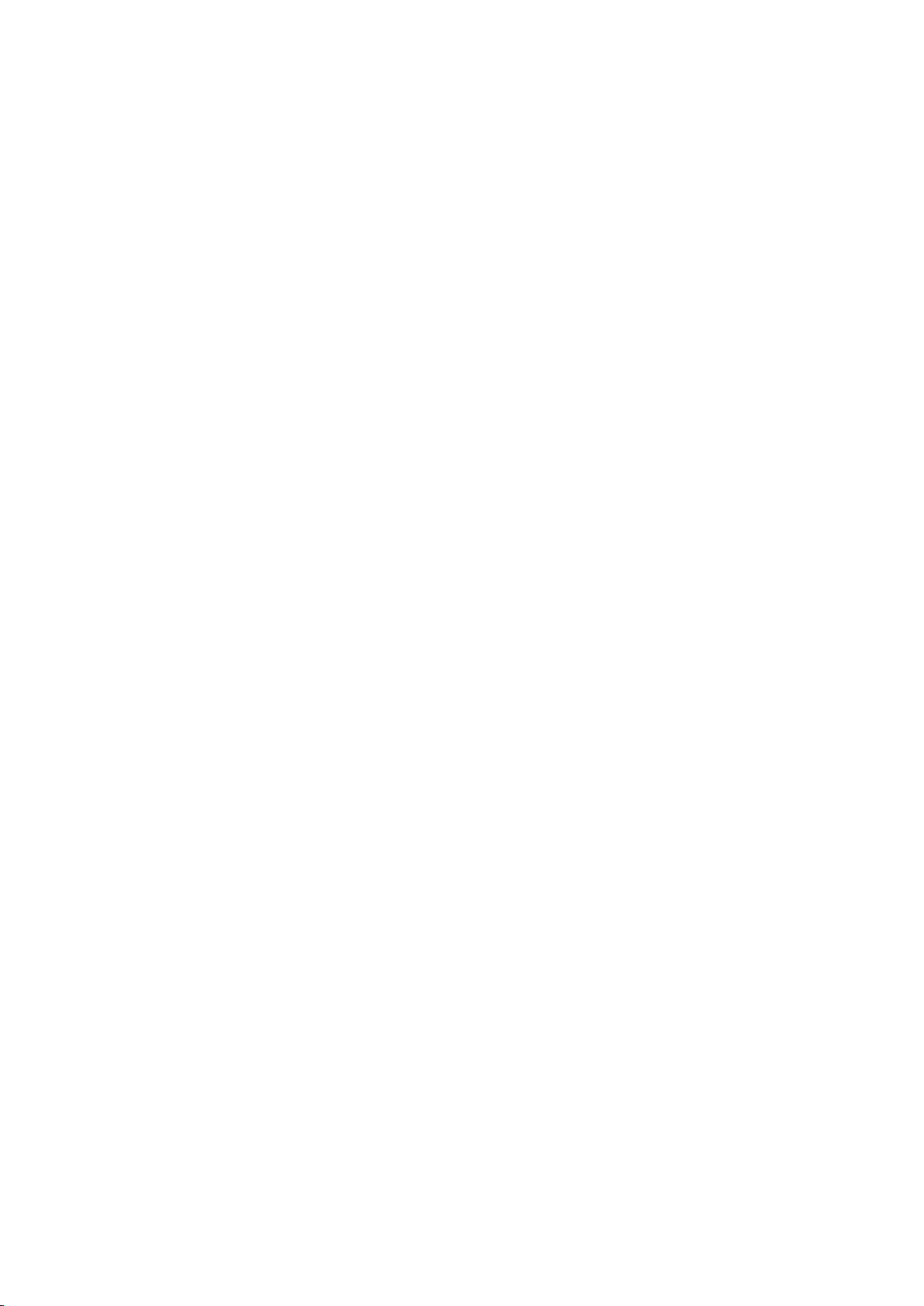
QNAP Turbo NAS
Software User Manual
(Version: 4.2)
This manual is applicable to the following Turbo NAS models: TS-128,
TS-231+, TS-251, TS-251+, HS-251, HS-251+, TS-251C, TS-253 Pro, TS-253A, TS-269L, TS-269 Pro,
TS-431, TS-431U, TS-431+, TS-451, TS-451+, TS-451S, TS-451U, TS-453S Pro, TS-453 Pro, TS-453A,
TS-463U, TS-463U-RP, TS-469 Pro, TS-469L, TS-469U-RP, TS-469U-SP, TS-470, TS-470U-RP,
TS-470U-SP, TS-470 Pro, TVS-463, TVS-471, TVS-471U, TVS-471U-RP, TS-453U, TS-453U-RP,
TS-453mini, TS-569 Pro, TS-569L, TS-563, TS-651, TS-653 Pro, TS-653A, TS-669 Pro, TS-669L,
TS-670 Pro, TS-670, TVS-663, TVS-671, TS-851, TS-853 Pro, TS-853S Pro, TS-853U, TS-853U-RP,
TS-853A, TS-863U, TS-863U-RP, TS-869 Pro, TS-869L, TS-869U-RP, TS-870 Pro, TS-870, TS-870U-RP,
TS-879 Pro, TS-879U-RP, TVS-EC880, TVS-871, TVS-871U-RP, TVS-863, TVS-863+, TS-EC880U-RP,
TS-EC880 Pro, TS-EC879U-RP, TS-1079 Pro, TVS-EC1080+, TVS-EC1080, TS-EC1080 Pro, TS-1253U,
TS-1253U-RP, TS-1263U, TS-1263U-RP, TS-1269U-RP, TS-1270U-RP, TVS-1271U-RP, TS-1279U-RP,
TS-EC1279U-RP, TS-EC1279U-SAS-RP, SS-EC1279U-SAS-RP, TS-EC1280U-RP, TVS-EC1280U-SAS-RP,
TVS-EC1580U-SAS-RP, TS-1679U-RP, TS-EC1679U-RP, TS-EC1679U-SAS-RP, TS-EC1680U-RP,
TVS-EC1680U-SAS-RP, SS-EC1879U-SAS-RP, SS-EC2479U-SAS-RP, TS-EC2480U-RP,
TVS-EC2480U-SAS-RP.
TS-131, TS-228, TS-231,
*Unless otherwise specified, the content of this manual applies to all the above NAS models.
*For user manuals of other Turbo NAS models and firmware versions, please visit
http://docs.qnap.com
1
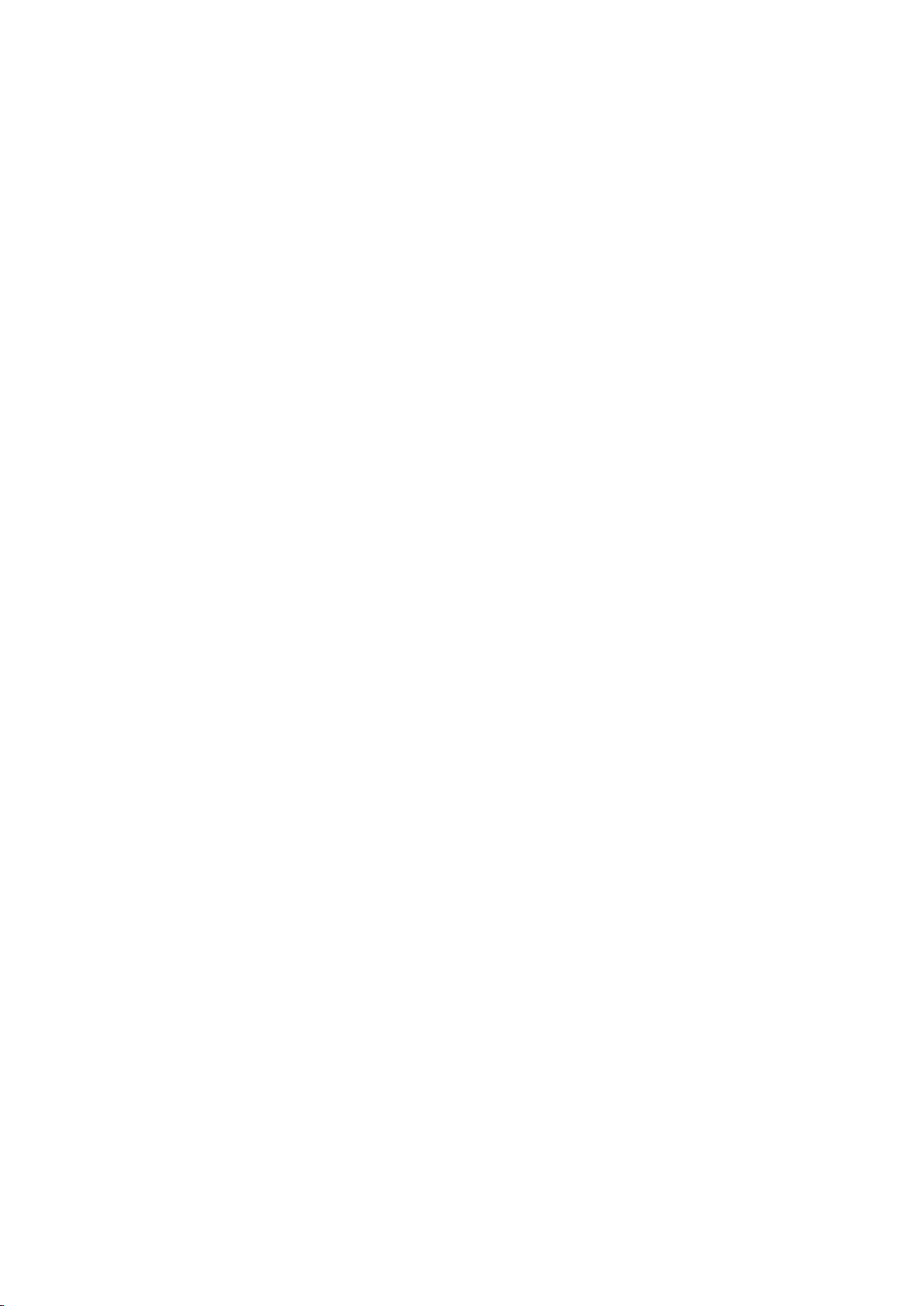
Table of Contents
Notice ................................................................................................................................................................. 5
Legal Notice and Disclaimer ....................................................................................................................... 6
Regulatory Notice ...................................................................................................................................... 8
Document Annotation ............................................................................................................................. 10
Safety Information and Precautions ........................................................................................................ 11
Getting Started ................................................................................................................................................. 13
Hardware Installation ............................................................................................................................... 14
Hard Disk Drive Compatibility List.................................................................................................... 15
Checking System Status ................................................................................................................... 16
Software Installation ................................................................................................................................ 19
Smart Installation Guide .................................................................................................................. 20
Cloud Installation ............................................................................................................................. 21
CD Installation .................................................................................................................................. 22
HDMI Installation ............................................................................................................................. 23
Getting Utilities ........................................................................................................................................ 24
Connecting to NAS Shared Folders .......................................................................................................... 25
Windows .......................................................................................................................................... 26
Mac or Linux ..................................................................................................................................... 27
Connecting to NAS by Web Browser ........................................................................................................ 28
Migrating from Old NAS ........................................................................................................................... 29
QTS Basics and Desktop ................................................................................................................................... 36
Introducing QTS ........................................................................................................................................ 37
Using QTS Desktop ................................................................................................................................... 39
System Settings ................................................................................................................................................ 45
General Settings ....................................................................................................................................... 46
Storage Manager ...................................................................................................................................... 49
Dashboard ........................................................................................................................................ 52
Storage ............................................................................................................................................. 54
iSCSI .................................................................................................................................................. 85
Virtual Disk ..................................................................................................................................... 102
Network ................................................................................................................................................. 104
Thunderbolt Management ..................................................................................................................... 114
Security .................................................................................................................................................. 116
Hardware ................................................................................................................................................ 118
Power ..................................................................................................................................................... 121
Notification ............................................................................................................................................ 123
Firmware Update ................................................................................................................................... 126
Backup/Restore ...................................................................................................................................... 128
External Device ...................................................................................................................................... 130
External Storage ............................................................................................................................. 131
USB Printer ..................................................................................................................................... 134
UPS ................................................................................................................................................. 141
System Status ......................................................................................................................................... 144
System Logs ............................................................................................................................................ 146
Privilege Settings ............................................................................................................................................ 149
Users ....................................................................................................................................................... 150
2

User Groups ............................................................................................................................................ 154
Shared Folders ........................................................................................................................................ 155
Quota ..................................................................................................................................................... 165
Domain Security ..................................................................................................................................... 166
Joining NAS to Active Directory (Windows Server 2003/2008/2012) ............................................. 167
Connecting NAS to an LDAP Directory ........................................................................................... 170
Domain Controller .................................................................................................................................. 173
Network Services ........................................................................................................................................... 181
Win/Mac/NFS ........................................................................................................................................ 182
FTP .......................................................................................................................................................... 186
Telnet/SSH .............................................................................................................................................. 188
SNMP Settings ........................................................................................................................................ 189
Service Discovery ................................................................................................................................... 191
Network Recycle Bin .............................................................................................................................. 192
Qsync Central Station ............................................................................................................................. 194
Business Applications ..................................................................................................................................... 205
Antivirus ................................................................................................................................................. 206
Backup Station ....................................................................................................................................... 210
Backup Server ................................................................................................................................ 211
Remote Replication ........................................................................................................................ 214
Snapshot Replica ............................................................................................................................ 220
Cloud Backup.................................................................................................................................. 222
External Backup .............................................................................................................................. 223
File Station ............................................................................................................................................. 228
LDAP Server ............................................................................................................................................ 241
SQL Server .............................................................................................................................................. 243
NTP Service ............................................................................................................................................ 245
RADIUS Server ........................................................................................................................................ 246
Syslog Server .......................................................................................................................................... 248
TFTP Server ............................................................................................................................................ 251
Virtualization .......................................................................................................................................... 253
VPN Client .............................................................................................................................................. 256
VPN Server ............................................................................................................................................. 259
Web Server ............................................................................................................................................. 263
Virtual Host .................................................................................................................................... 266
Other Applications ......................................................................................................................................... 269
App Center ............................................................................................................................................. 270
DLNA Media Server ................................................................................................................................ 273
Download Station ................................................................................................................................... 275
HybridDesk Station................................................................................................................................. 282
iTunes Server .......................................................................................................................................... 292
Multimedia Management ...................................................................................................................... 293
Music Station ......................................................................................................................................... 295
myQNAPcloud Service............................................................................................................................ 302
Photo Station ......................................................................................................................................... 310
Station Manager ..................................................................................................................................... 324
Transcode Management ........................................................................................................................ 326
Video Station ......................................................................................................................................... 328
Mobile Apps ................................................................................................................................................... 340
Computer Utilities .......................................................................................................................................... 346
3
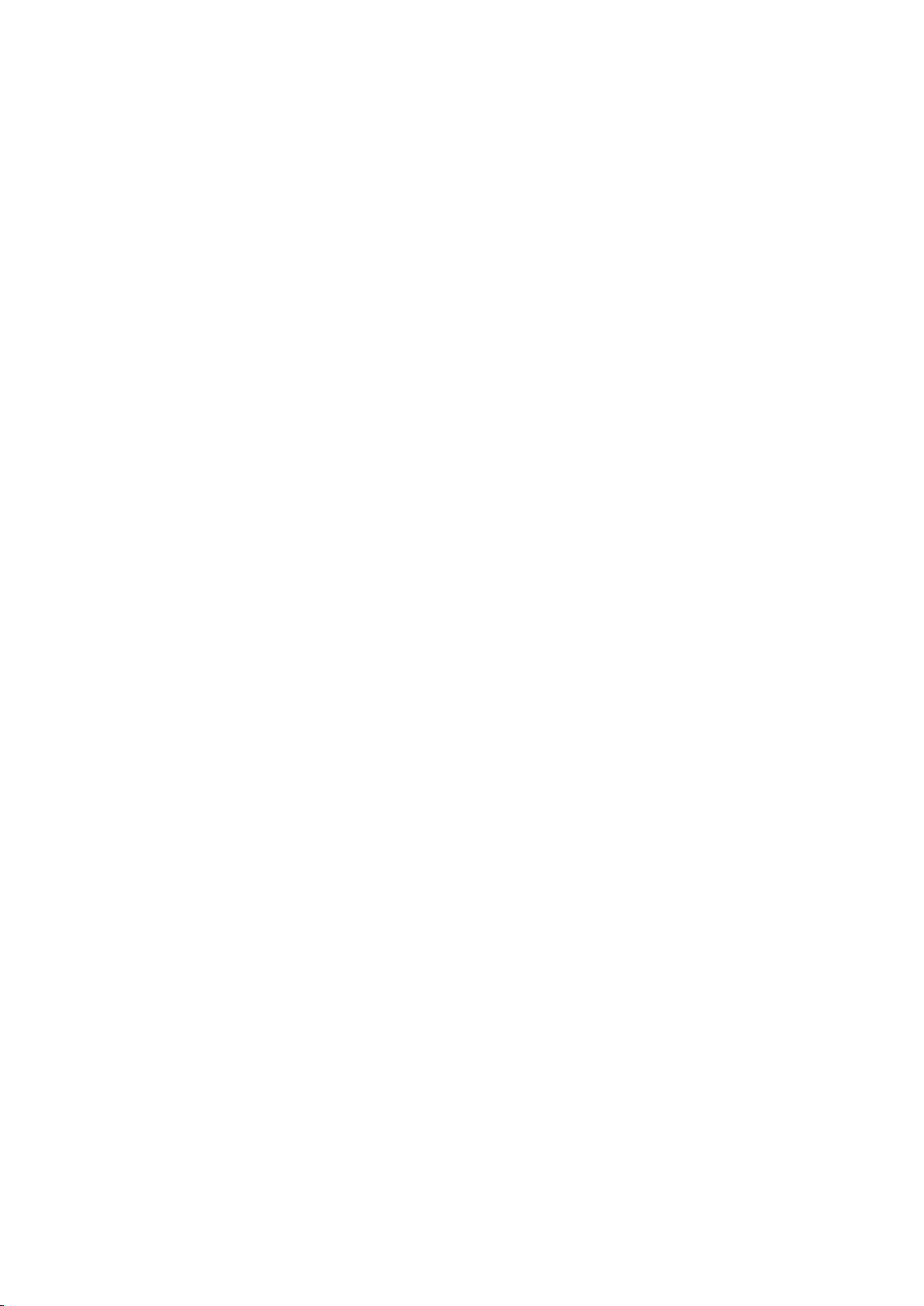
NAS Add-ons .................................................................................................................................................. 349
Use the LCD Panel .......................................................................................................................................... 355
GNU GENERAL PUBLIC LICENSE ..................................................................................................................... 361
4

Notice
Legal Notice and Disclaimer
Regulatory Notice
Document Annotation
Safety Information and Precautions
5
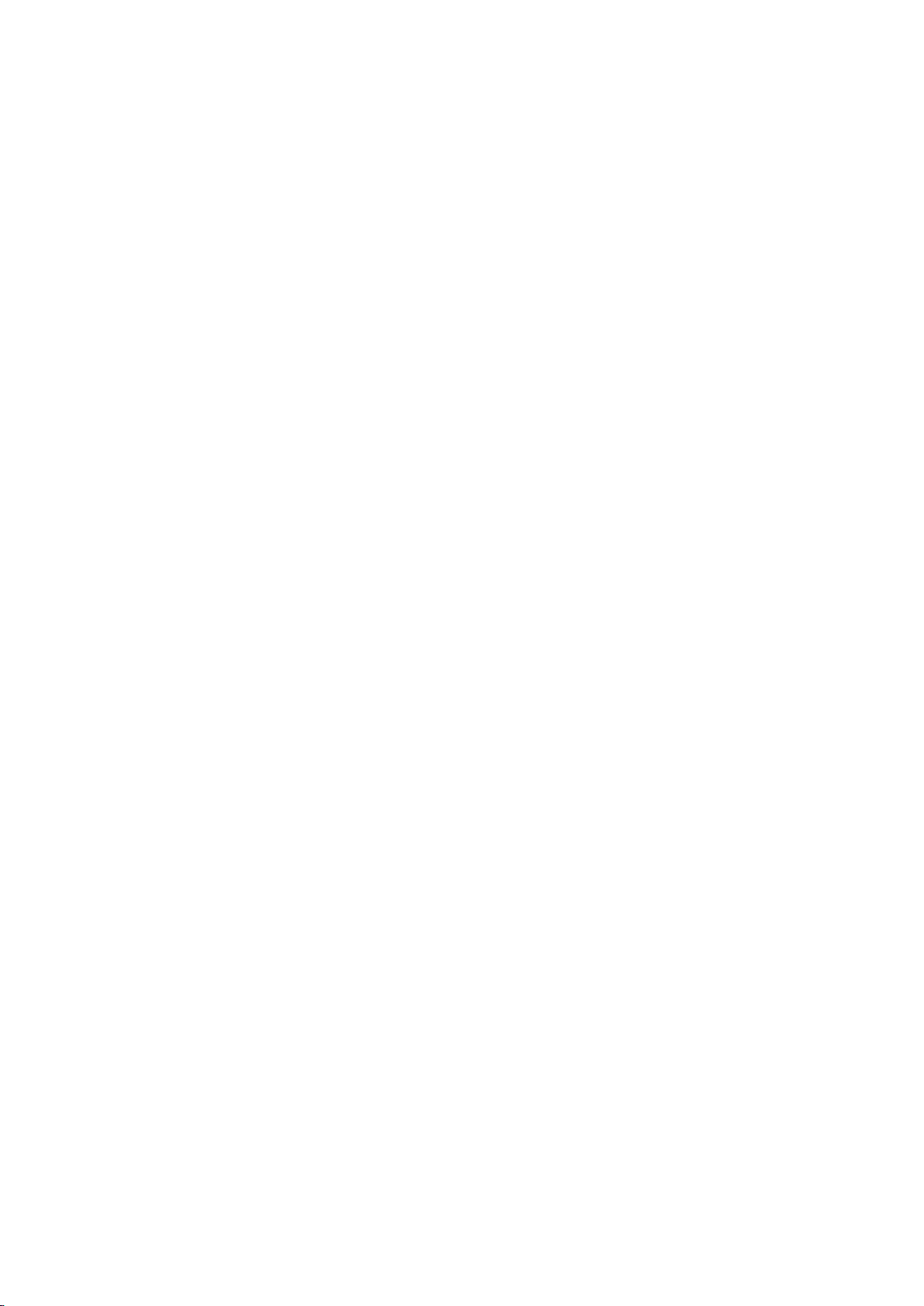
Legal Notice and Disclaimer
Thank you for choosing QNAP products! This user manual provides detailed instructions of
using the Turbo NAS (network-attached storage). Please read carefully and start to enjoy the
powerful functions of the Turbo NAS!
The Turbo NAS is hereafter referred to as the NAS.
This manual provides the description of all the functions of the NAS. The product you
purchased may not support certain functions dedicated to specific models.
Legal Notices
All the features, functionality, and other product specifications are subject to change without
prior notice or obligation. Information contained herein is subject to change without notice.
QNAP and the QNAP logo are trademarks of QNAP Systems, Inc. All other brands and product
names referred to are trademarks of their respective holders.
Further, the ® or ™ symbols are not used in the text.
Disclaimer
Information in this document is provided in connection with QNAP products. No license,
express or implied, by estoppels or otherwise, to any intellectual property rights is granted by
this document. Except as provided in QNAP's terms and conditions of sale for such products,
QNAP Assumes no liability whatsoever, and QNAP disclaims any express or implied warranty,
relating to sale and/or use of QNAP products including liability or warranties relating to fitness
for a particular purpose, merchantability, or infringement of any patent, copyright or other
intellectual property right.
QNAP products are not intended for use in medical, life saving, life sustaining, critical control
or safety systems, or in nuclear facility applications.
In no event shall QNAP Systems, Inc. (QNAP) liability exceed the price paid for the product
from direct, indirect, special, incidental, or consequential damages resulting from the use of
the product, its accompanying software, or its documentation. QNAP makes no warranty or
representation, expressed, implied, or statutory, with respect to its products or the contents
or use of this documentation and all accompanying software, and specifically disclaims its
quality, performance, merchantability, or fitness for any particular purpose. QNAP reserves
the right to revise or update its products, software, or documentation without obligation to
notify any individual or entity.
6

Back up the system periodically to avoid any potential data loss. QNAP disclaims any
responsibility of all sorts of data loss or recovery.
Should you return any components of the NAS package for refund or maintenance, make sure
they are carefully packed for shipping. Any form of damages due to improper packaging will
not be compensated.
QNAP, QNAP logo, QTS, myQNAPcloud and VioStor are trademarks or registered trademarks
of QNAP Systems, Inc. or its subsidiaries. Other names and brands may be claimed as the
property of others.
7
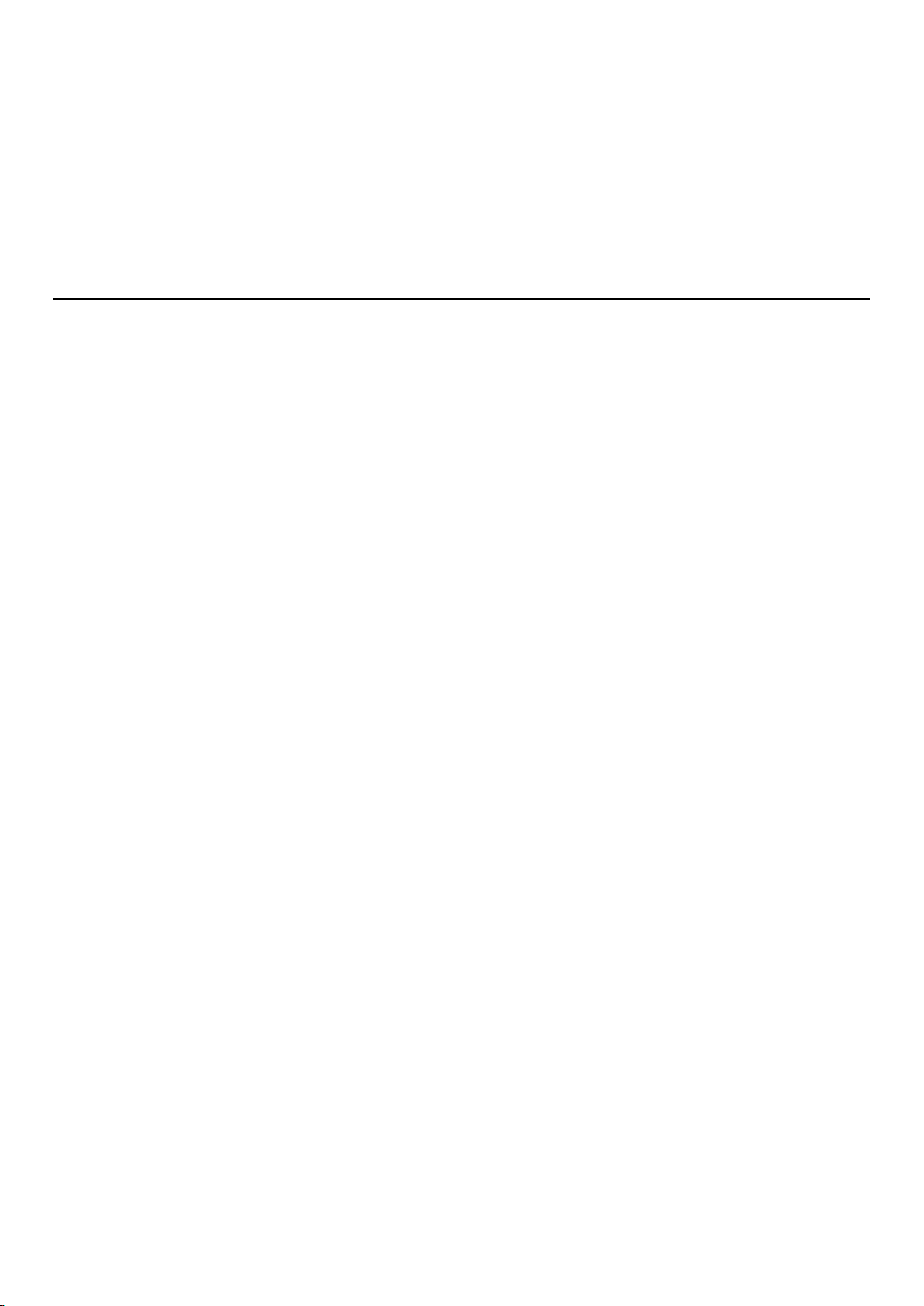
Regulatory Notice
FCC Notice
QNAP NAS comply with different FCC compliance classes. Please refer the Appendix for details. Once
the class of the device is determined, refer to the following corresponding statement.
FCC Class A Notice
This device complies with Part 15 of the FCC Rules. Operation is subject to the following two
conditions:
1. This device may not cause harmful interference.
2. This device must accept any interference received, including interference that may cause
undesired operation.
Note: This equipment has been tested and found to comply with the limits for a Class A digital
device, pursuant to Part 15 of the FCC Rules. These limits are designed to provide reasonable
protection against harmful interference when the equipment is operated in a commercial
environment. This equipment generates, uses, and can radiate radio frequency energy, and if
not installed and used in accordance with the instruction manual, may cause harmful
interference to radio communications. Operation of this equipment in a residential area is
likely to cause harmful interference, in which case the user will be required to correct the
interference at his own expense.
Modifications: Any modifications made to this device that are not approved by QNAP Systems,
Inc. may void the authority granted to the user by the FCC to operate this equipment.
FCC Class B Notice
This device complies with Part 15 of the FCC Rules. Operation is subject to the following two
conditions:
1. This device may not cause harmful interference.
2. This device must accept any interference received, including interference that may cause
undesired operation.
Note: This equipment has been tested and found to comply with the limits for a Class B digital
device, pursuant to Part 15 of the FCC Rules. These limits are designed to provide reasonable
protection against harmful interference in a residential installation. This equipment generates,
uses, and can radiate radio frequency energy and, if not installed and used in accordance with
the instructions, may cause harmful interference to radio communications. However, there is
no guarantee that interference will not occur in a particular installation. If this equipment
8
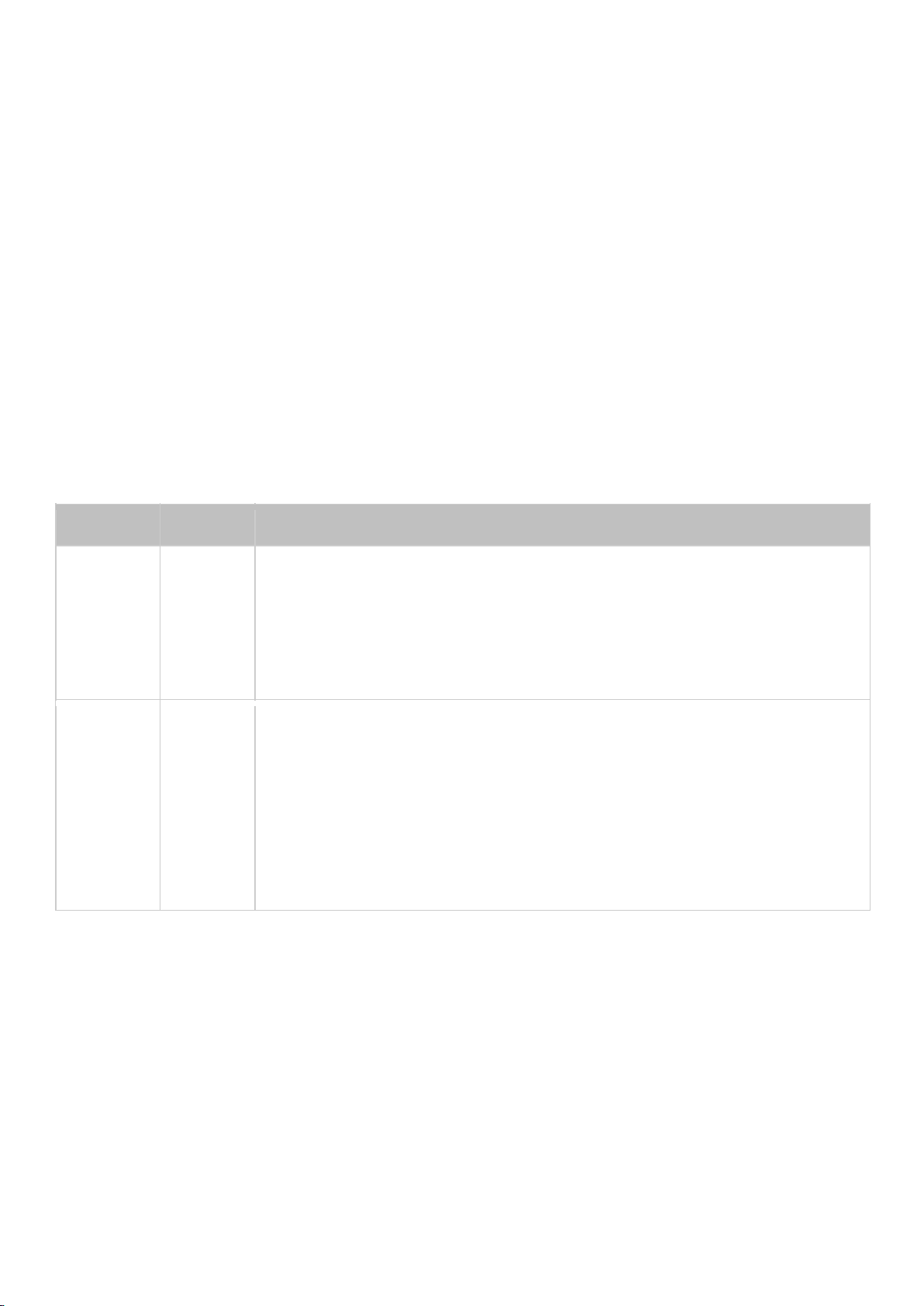
does cause harmful interference to radio or television reception, which can be determined by
FCC
CE
NAS Models
Class A
Class A
TS-EC1679U-RP, TS-EC1279U-RP, TS-EC879U-RP, TS-1679U-RP,
TS-1279U-RP, TS-1270U-RP, TS-1253U-RP, TS-1253U, TS-879U-RP,
TS-870U-RP, TS-853U-RP, TS-453U-RP, TS-1079 Pro, TS-879 Pro,
TS-853U, TS-453U, TS-451U, TS-431U, TVS-871U-RP,
TVS-1271U-RP
Class B
Class B
TS-853S Pro, TS-453S Pro, TS-870 Pro, TS-853 Pro, TS-670 Pro,
TS-653 Pro, TS-470 Pro, TS-453 Pro, TS-253 Pro, TS-431+,
TS-231+, TS-451S, TS-451+, TS-870, TS-851, TS-670, TS-651,
TS-470, TVS-863+, TVS-863, TVS-663, TVS-463, TVS-471,
TVS-671, TVS-871, TS-451, TS-451+, TS-431, TS-251, TS-251+,
TS-251C, TS-231, TS-131, TS-269H, TS-212P, TS-112P, HS-251,
HS-251+, HS-210, TS-453mini, TS-563
turning the equipment off and on, the user is encouraged to try to correct the interference by
one or more of the following measures:
Reorient or relocate the receiving antenna.
Increase the separation between the equipment and receiver.
Connect the equipment into an outlet on a circuit different from that to which the
receiver is connected.
Consult the dealer or an experienced radio/television technician for help.
Modifications: Any modifications made to this device that are not approved by QNAP Systems,
Inc. may void the authority granted to the user by the FCC to operate this equipment.
CE Notice
QNAP Turbo NAS models comply with different CE compliance classes. Please refer to the table for
details.
9

Document Annotation
Annotations in this document
Warning:
This indicates the instructions must be strictly followed. Failure to do so could
result in injury to human body or death.
Caution:
the instructions could result in data damage, disk damage, or product damage.
Important:
regulations.
This indicates the action may lead to disk clearance or loss OR failure to follow
This indicates the information provided is important or related to legal
10
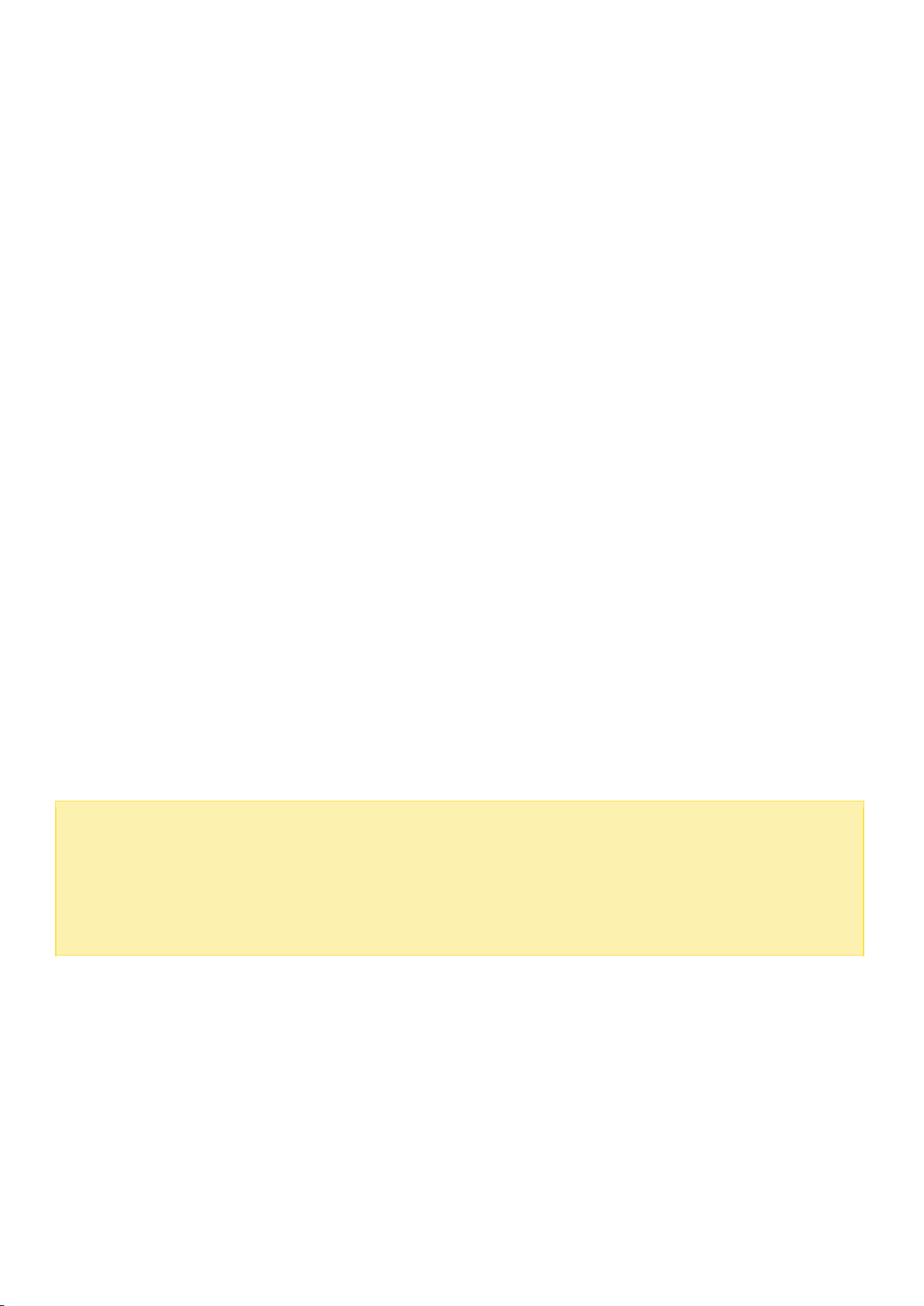
Warning:
There is the danger of explosion if a battery is incorrectly replaced.
Replace only with
the same or equivalent type recommended by the manufacturer.
Dispose of
used batteries according to the manufacturer’s instructions.
To avoid serious injuries
do NOT touch the fan inside the system.
Safety Information and Precautions
1. The NAS can operate normally in the temperature of 0ºC–40ºC and relative humidity of 0%–95%.
Ensure the environment is well-ventilated.
2. The power cord and devices connected to the NAS must provide correct supply voltage (100W,
90–264V).
3. Do not place the NAS in direct sunlight or near chemicals. Ensure the usage environment's
temperature and humidity is suited for using electronics.
4. Unplug the power cord and all connected cables before cleaning. Wipe the NAS with a dry towel.
Do not use chemicals or aerosols to clean the NAS.
5. Do not place any objects on the NAS during normal system operations and to avoid overheating.
6. Use the flat head screws in the product package to lock the hard disk drives in the NAS when
installing the hard drives for proper operation.
7. Do not place the NAS near any liquid.
8. Do not place the NAS on any uneven surface to avoid falling off and damage.
9. Make sure the voltage is correct in your location when using the NAS. If unsure, contact your
distributor or the local power company.
10. Do not place any object on the power cord.
11. Never attempt to repair the NAS. Improper disassembly of the product may expose you to
electric shock or other risks. For repair-related enquiries, please contact your distributor.
12. Rackmount NAS models should only be installed in server rooms and maintained by authorized
server managers or IT administrators. The server room should be sufficiently locked and only
certified staff allowed to enter.
11
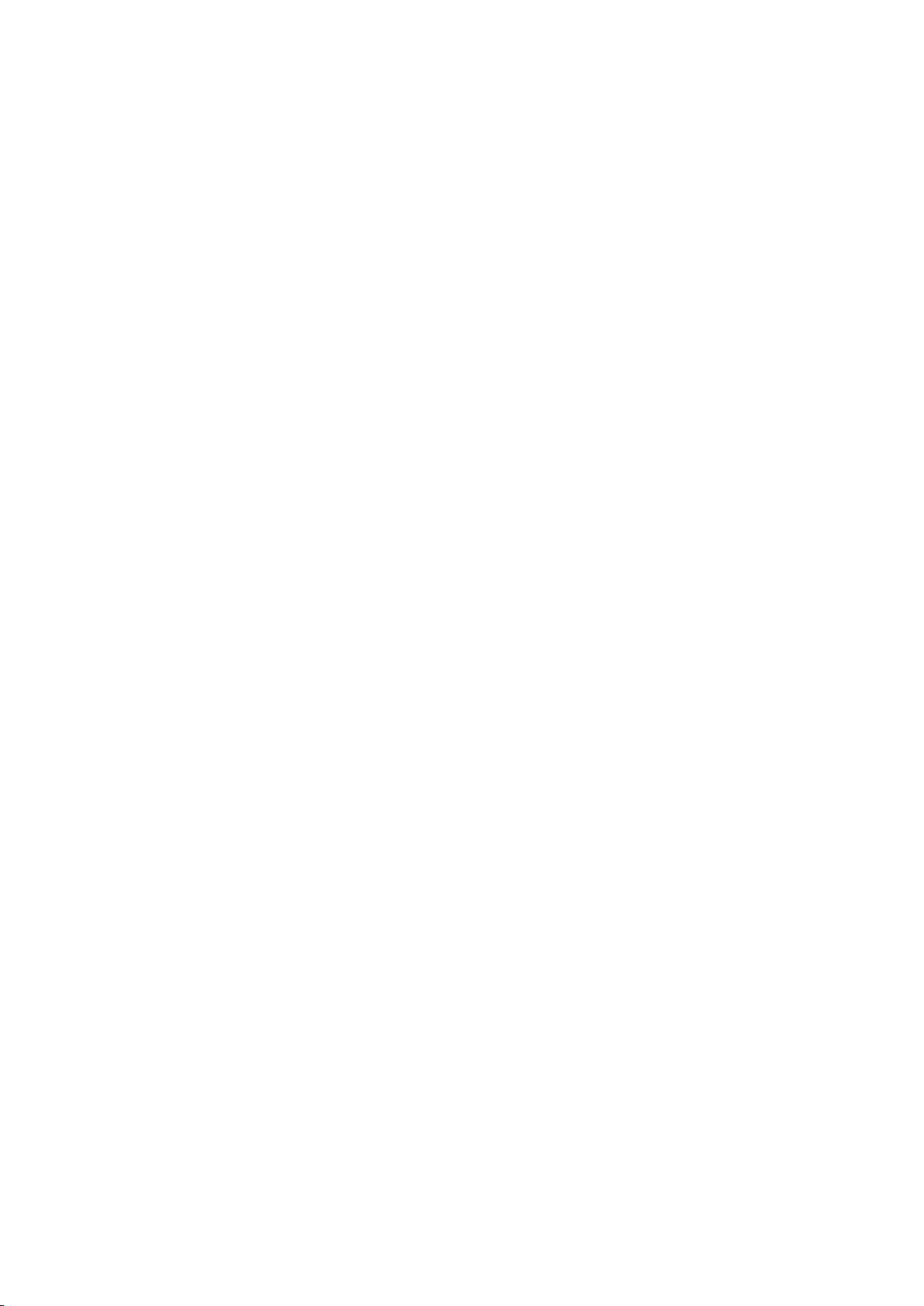
12
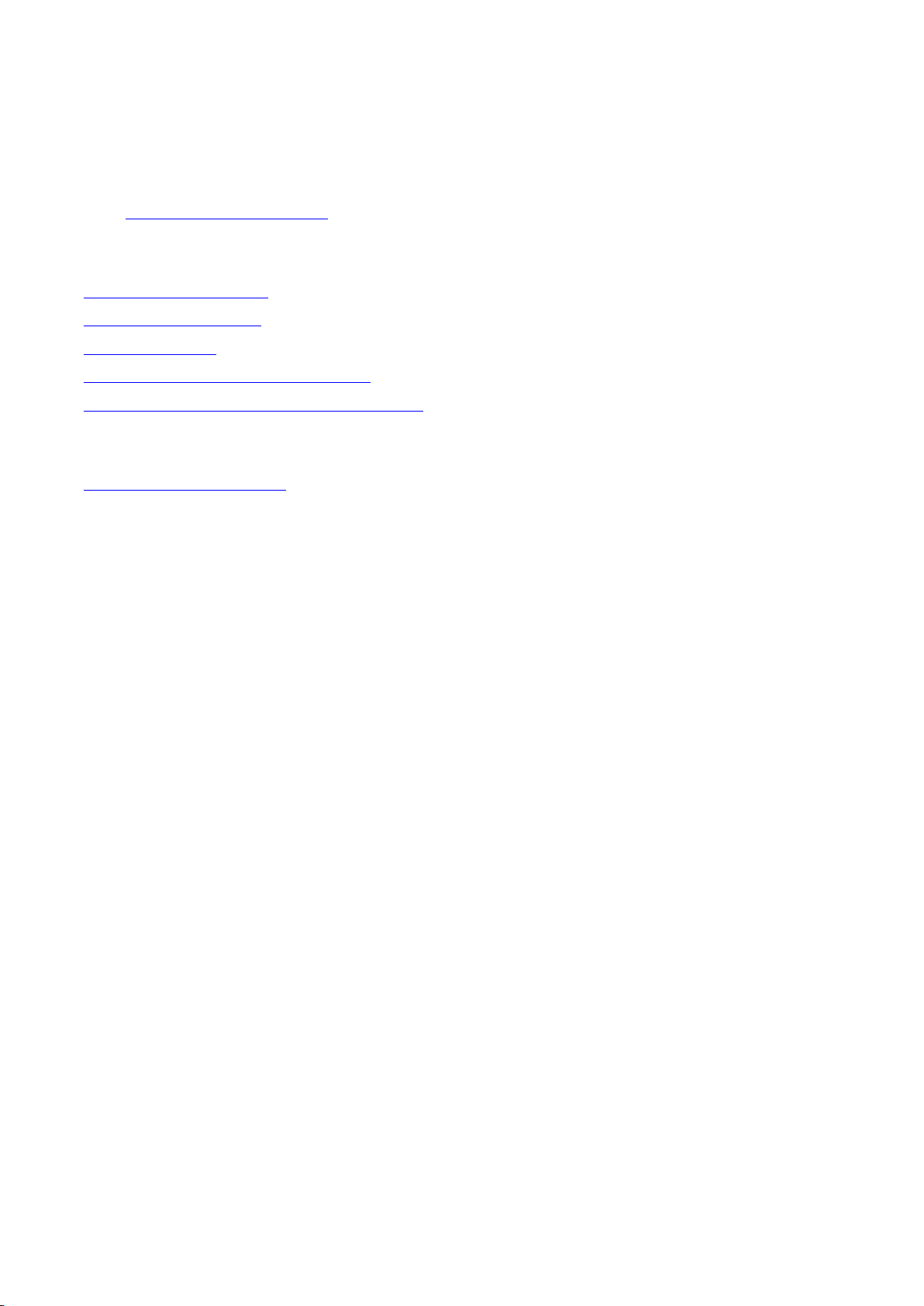
Getting Started
New NAS users are advised to follow the below steps to complete their NAS installation. For
users who already own a QNAP NAS and would like to move the data to a new QNAP NAS,
refer to Migrating from Old NAS for detailed instructions.
For New NAS Users:
1.
Hardware Installation
2.
Software Installation
3.
Getting Utilities
4.
Connecting to the Shared Folders
5.
Connecting to the NAS by Web Browser
For Existing NAS Users:
Migrating from Old NAS
13
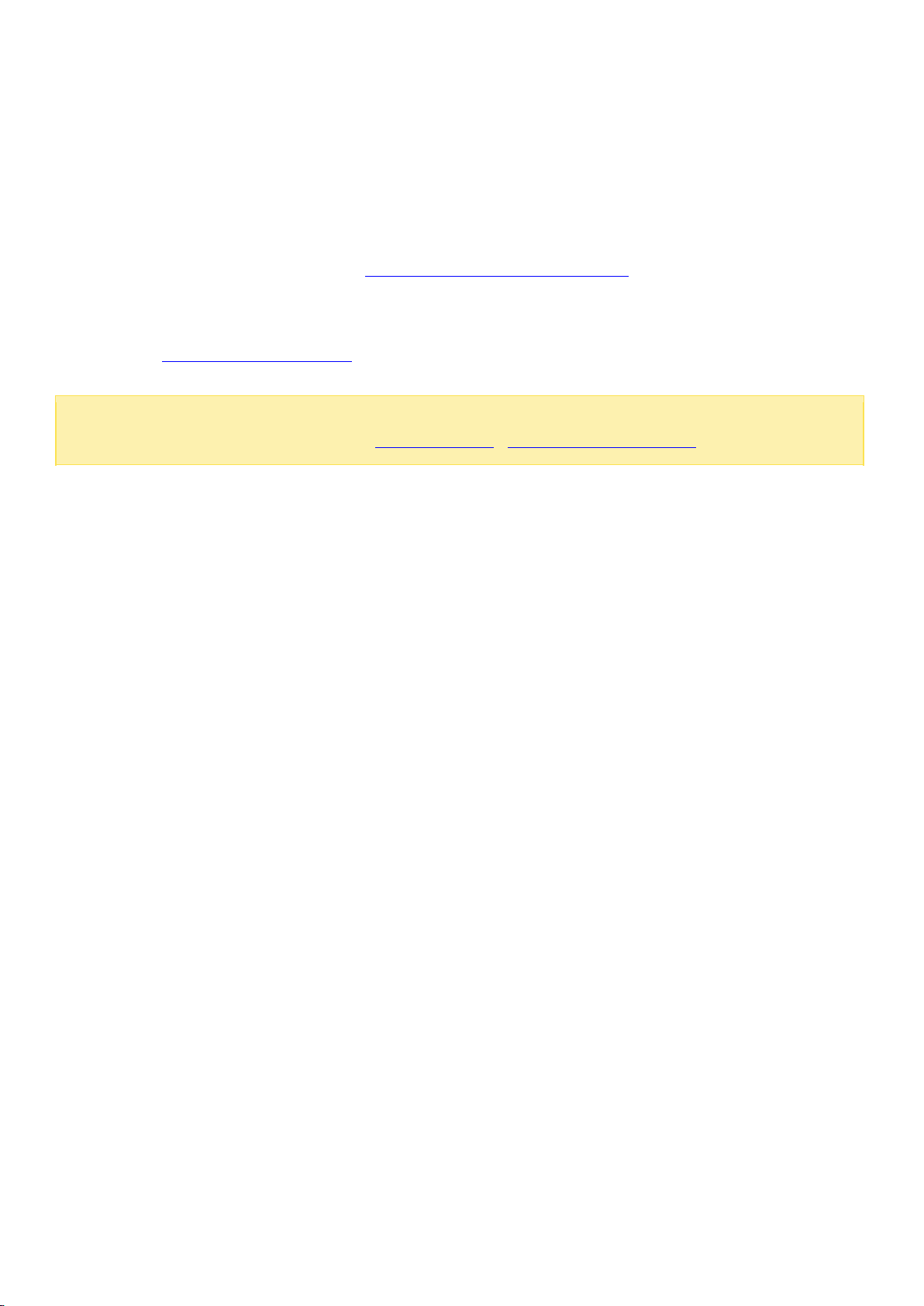
Note:
The steps above are also illustrated in the Quick Installation Guide (QIG) that can
be found in the product package or QNAP website (http://start.qnap.com).
Hardware Installation
After unpacking the NAS, first follow these instructions to install your hardware:
1. Install the hard drives. Before doing so, ensure the hard drives (HDDs) that you use are
compatible with the NAS. Go to the Hard Disk Drive Compatibility List section for more details.
2. Connect the QNAP NAS to the same network as your PC and power it on. During your installation
process, pay attention to LEDs and alarm buzzers to make sure that the NAS functions properly.
Go to the Checking System Status section for more details.
14

Note:
If you encounter a "Device not found" message, ensure that:
1.
Your NAS has been powered on;
2.
The network cable is connected to the NAS and the orange and green indicator lights
on its LAN port(s) are blinking; and
3.
The cloud key is correct.
Important:
QNAP disclaims any responsibility for product damage/malfunction or data
loss/recovery due to misuse or improper installation of hard disks in any occasions for any
reasons.
Caution:
Note that
if you install a hard drive (new or used) which has never been
installed on the NAS before, the hard drive will be formatted and partitioned
automatically and all the disk data will be cleared.
Hard Disk Drive Compatibility List
This product works with 2.5-inch and 3.5-inch SATA hard disk drives and/or solid-state drives (SSD)
from major hard drive brands. For a full list of compatible drives, check the compatibility list on the
QNAP website (http://www.qnap.com/compatibility).
15
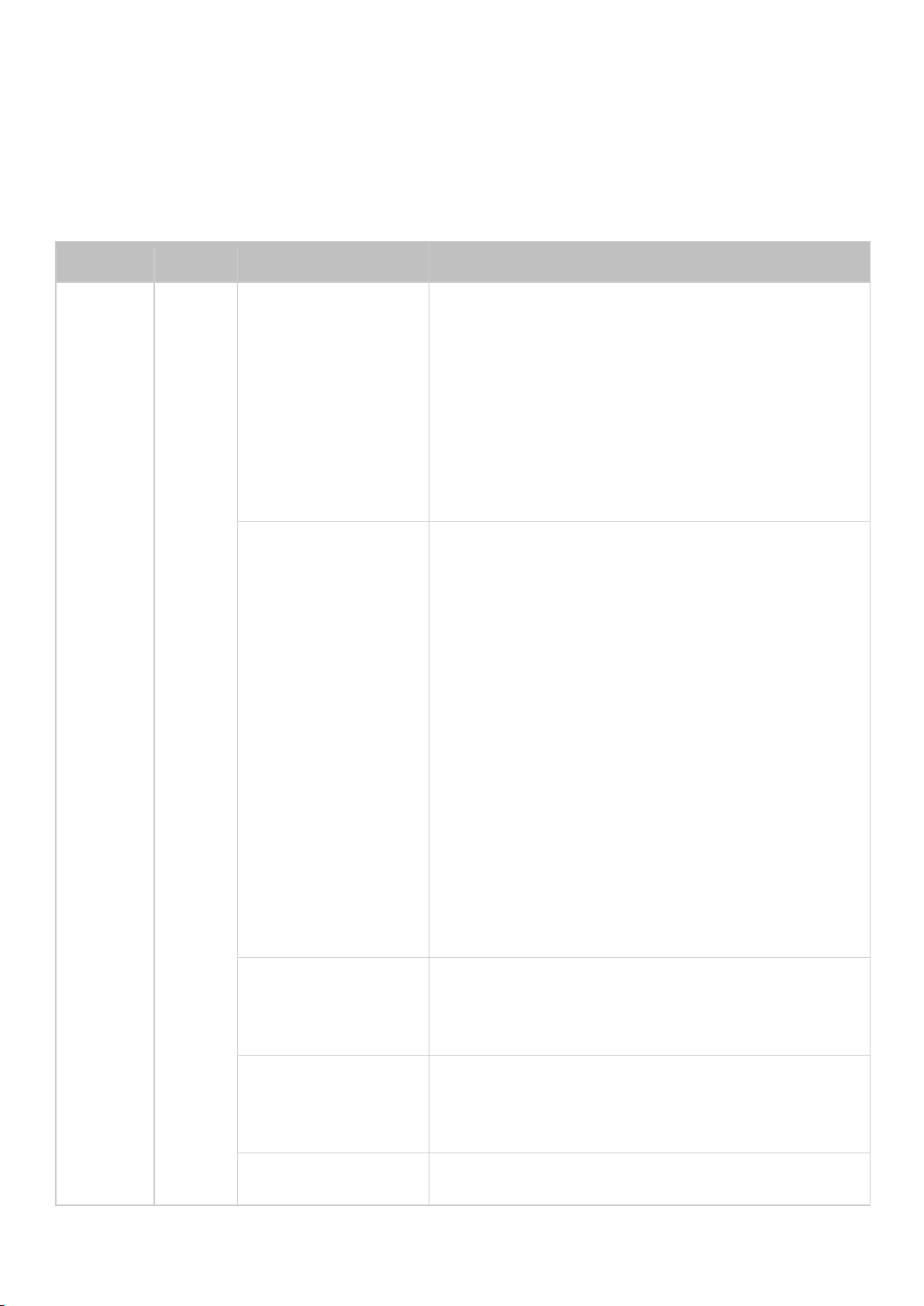
LED
Color
LED Status
Description
System
Status
Red/G
reen
Flashes green and
red alternately
every 0.5 sec
1)
The hard disk drive on the NAS is being
formatted.
2)
The NAS is being initialized.
3)
The system firmware is being updated.
4)
RAID rebuilding is in process.
5)
Online RAID capacity expansion is in
process.
6)
Online RAID level migration is in process.
Red
1)
The hard disk drive is invalid.
2)
The disk volume has reached its full
capacity.
3)
The disk volume is going to be full.
4)
The system fan is out of function (TS-119
does not support smart fan.)
5)
An error occurs when accessing (read/write)
the disk data.
6)
A bad sector is detected on the hard disk
drive.
7)
The NAS is in degraded read-only mode (2
member hard drives fail in a RAID 5 or RAID
6 configuration, the disk data can still be
read.)
8)
Hardware self-test error.
Flashes red every
0.5 sec
The NAS is in degraded mode (one member
hard drive fails in RAID 1, RAID 5 or RAID 6
configuration.)
Flashes green
every 0.5 sec
1)
The NAS is starting up.
2)
The NAS is not configured.
3)
The hard disk drive is not formatted.
Flashes green
The NAS is in S3 Sleep Mode1.
Checking System Status
LED Display & System Status Overview
16
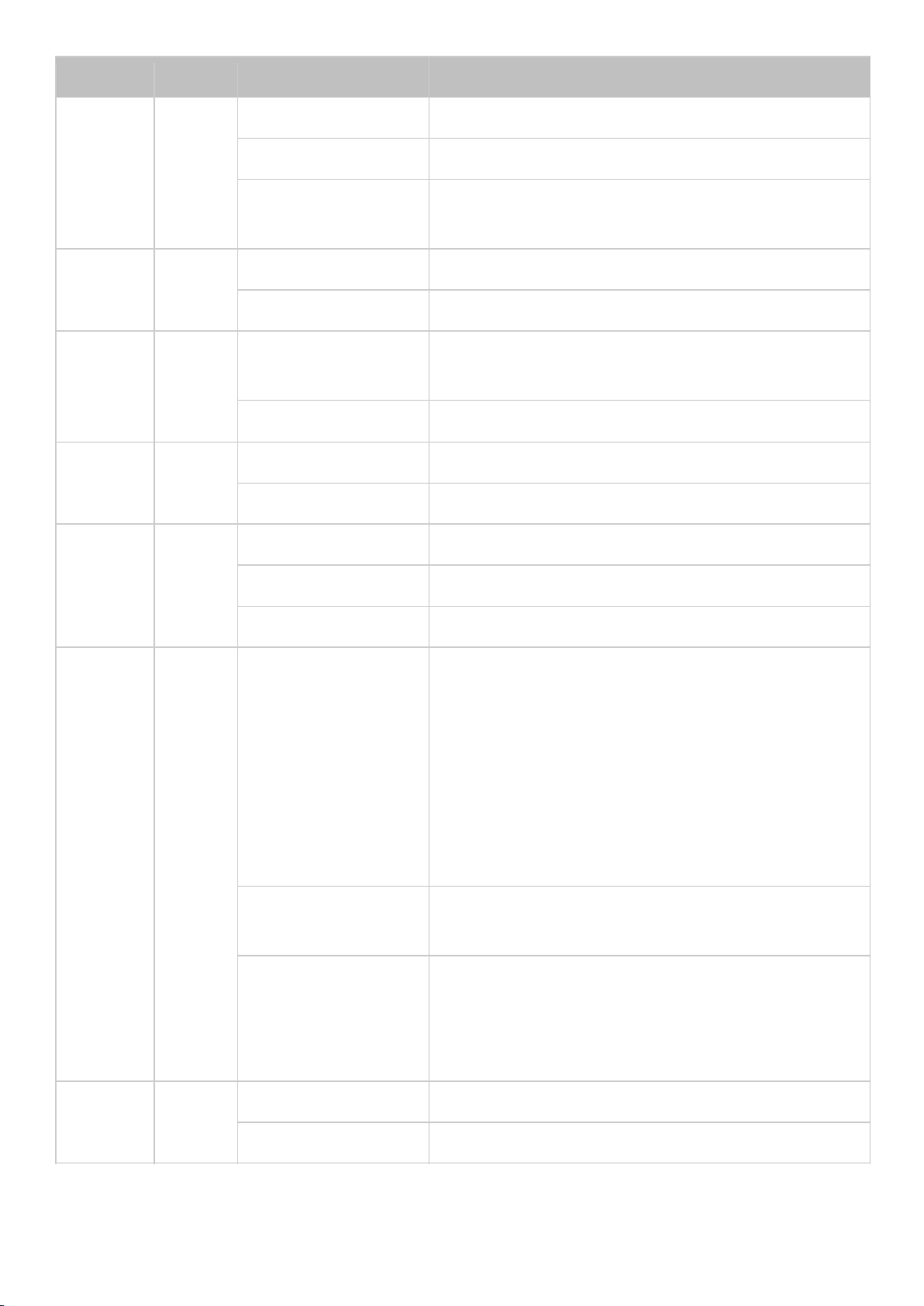
LED
Color
LED Status
Description
every 2 sec
Green
The NAS is ready.
Off
All the hard disk drives on the NAS are in
standby mode.
Power
1
Green
Flashes green
The NAS is booting up.
Green
The NAS is on and ready.
LAN
Orang
e
Orange
The disk data is being accessed from the
network.
Flashes orange
The NAS is connected to the network.
10 GbE*
Green
Green
The 10GbE network expansion card is installed.
Off
No 10GbE network expansion card is installed.
HDD
Red/Gre
en
Red
A hard drive read/write error occurs.
Flashes green
The disk data is being accessed.
Green
The hard drive can be accessed.
USB
Blue
Flashes blue every
0.5 sec
1)
A USB device (connected to front USB port)
is being detected.
2)
A USB device (connected to front USB port)
is being removed from the NAS.
3)
The USB device (connected to the front USB
port) is being accessed.
4)
The data is being copied to or from the
external USB or eSATA device.
Blue
A front USB device is detected (after the device
is mounted.)
Off
1)
No USB device is detected.
2)
The NAS has finished copying the data to or
from the USB device connected to the front
USB port of the NAS.
eSATA*
*
Orang
e
Flashes
The eSATA device is being accessed.
Off
No eSATA device can be detected.
17
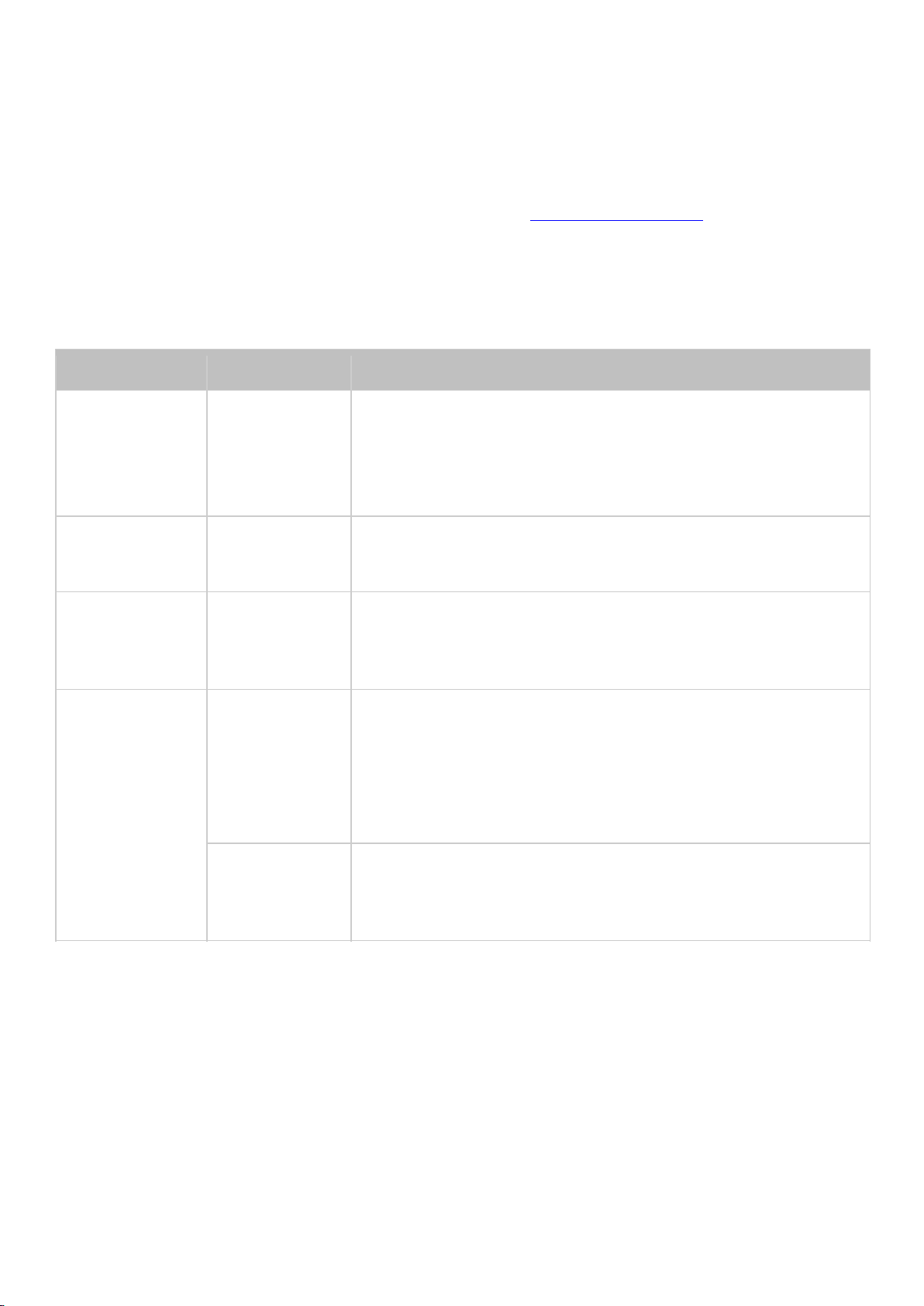
*The 10 GbE network expansion function is only supported by the TS-470 Pro, TS-670 Pro,
Beep sound
No. of Times
Description
Short beep
(0.5 sec)
1
1)
The NAS is starting up.
2)
The NAS is being shut down (software shutdown).
3)
The user presses the reset button to reset the NAS.
4)
The system firmware has been updated.
Short beep
(0.5 sec)
3
The NAS data cannot be copied to the external storage
device from the front USB port.
Short beep
(0.5 sec), long
beep (1.5 sec)
3, every 5
min
The system fan is out of function (TS-119 does not
support smart fan.)
Long beep
(1.5 sec)
2
1)
The disk volume is going to be full.
2)
The disk volume has reached its full capacity.
3)
The hard disk drives on the NAS are in degraded
mode.
4)
The user starts hard drive rebuilding.
1
1)
The NAS is turned off by force shutdown (hardware
shutdown).
2)
The NAS has been turned on and is ready.
TS-870 Pro, TS-870U-RP, TS-879 Pro, TS-1079 Pro, TS-879U-RP, TS-1270U-RP,
TS-1279U-RP, TS-EC879U-RP, and TS-EC1279U-RP.
**TS-210, TS-212, TS-219, TS-439U-SP/RP, TS-809 Pro, TS-809U-RP do not support eSATA
port.
1
This feature is only supported by certain NAS models. Visit http://www.qnap.com for more details.
Alarm Buzzer
The alarm buzzer can be disabled in "Control Panel" > "System Settings" > "Hardware" >
"Buzzer".
18

Software Installation
After installing the NAS hardware, proceed to software installation. There are three approaches for
software installation:
1. Smart Installation Guide
2. Cloud Installation
3. CD Installation
4. HDMI Installation
Online installation and cloud installation are available for all new NAS models, while CD
installation is only for certain models (check your package contents to see if it includes an
installation CD.) All users are encouraged to use cloud and online installation if possible.
Contact our technical support department if any problem arises during the installation process
(http://www.qnap.com/support.)
19
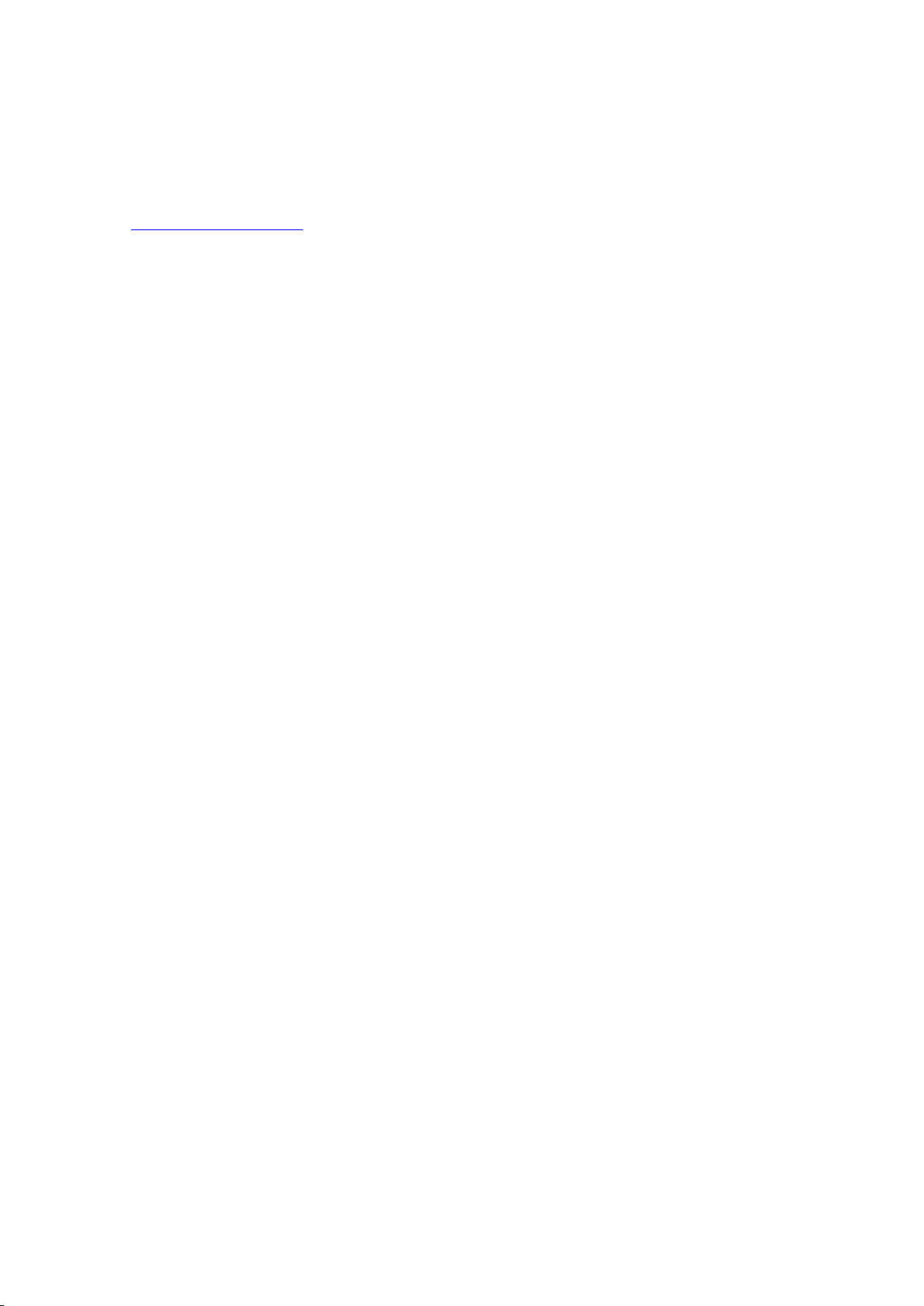
Smart Installation Guide
Follow the steps in this section to complete online installation for your NAS:
1. Go to http://start.qnap.com.
2. Choose the number of HDD bays and the model of your NAS and click "Start Now".
3. Click "Hardware" and follow the on-screen instructions to get hardware ready.
4. Scroll down to "Install firmware" and click "Local Installation".
5. Choose your operating system to download, install and run Qfinder.
6. After installing Qfinder, launch it to search for your NAS. Double click on your NAS in Qfinder to
start the Smart Installation Guide. Follow the on-screen instructions to the built-in Qfinder Setup
Wizard will guide you along the way to complete the firmware installation.
7. Proceed to log into QTS with your QTS account username and password to log in (QTS is the
operating system for the Turbo NAS.)
20
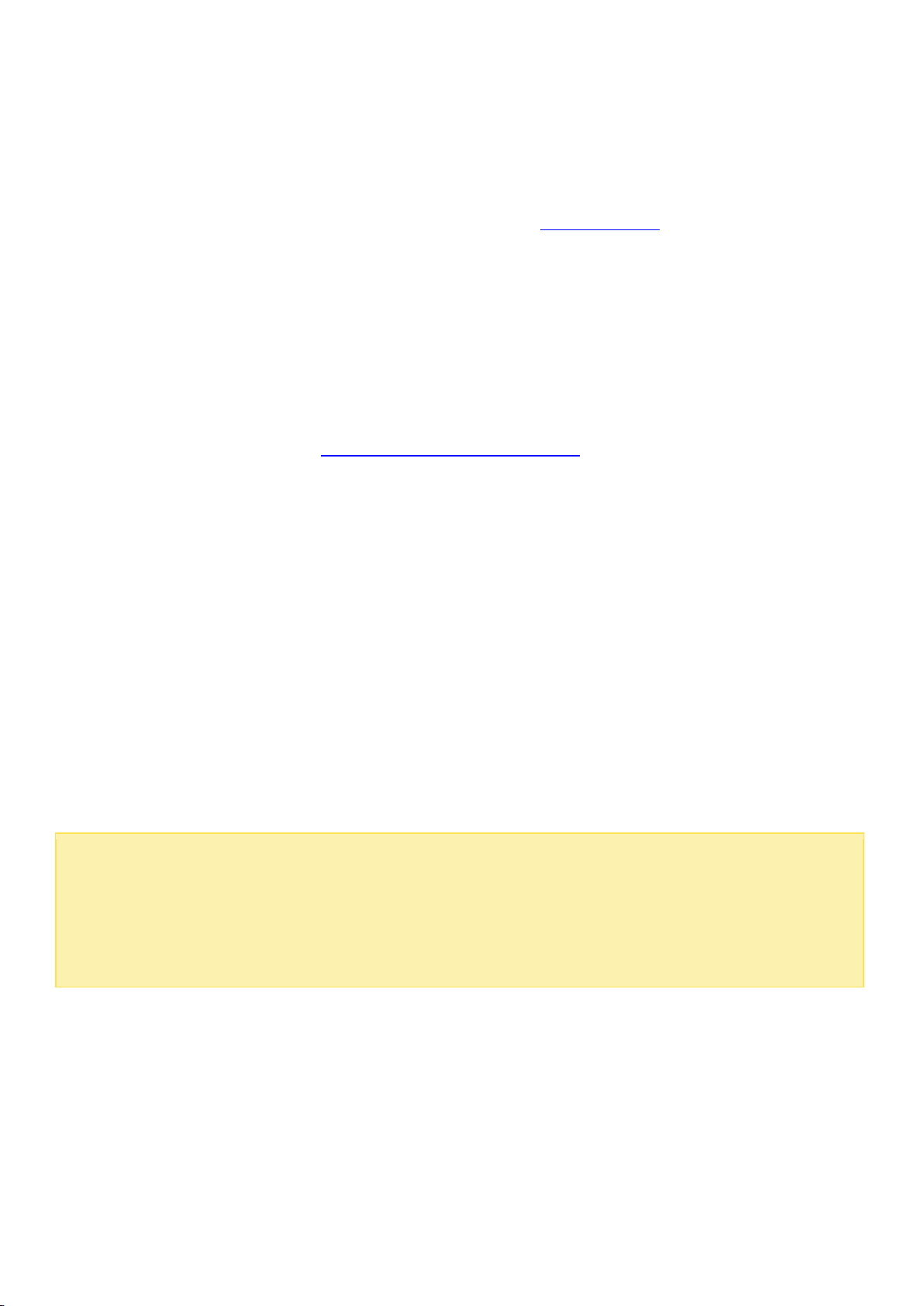
Note:
If you encounter a "Device not found" message, ensure that:
1. Your NAS has been powered on;
2. the network cable is connected to the NAS and the orange and green indicator lights on its LAN
port(s) are blinking; and
3. The cloud key is correct.
Cloud Installation
Follow the steps in this section to complete cloud installation for your NAS:
1. Connect your NAS to the Internet, and on your PC, go to "start.qnap.com" and scroll down until
the "Install firmware" section. Click "Cloud Installation" and in the "Start Cloud Installation" step,
click the "Start Cloud Installation" button. Alternatively, you may scan the QR code using your
mobile phone to start cloud installation.
2. Enter the cloud key (cloud key can be found from the sticker on top of your QNAP NAS) and click
"Enter".
account registration is confirmed (an email will be sent to the email address provided to
create your myQNAPcloud account, and the account activation link will be included in that
email.) For details, refer to myQNAPcloud Service chapter in this manual.
3. Fill out all fields to register your myQNAPcloud account or sign in your myQNAPcloud account.
check "I agree to myQNAPcloud Terms of Use and QNAP Privacy Policy" and click "Next Step". If
you already have a myQNAPcloud account, please select "Sign in myQNAPcloud account" and
login with your account credentials.
4. Type in the name of your Turbo NAS to register it and click "Register".
5. Install a hard drive on your Turbo NAS if you have not already done so.
6. Click "Begin" to install firmware on your Turbo NAS.
7. Click "Start" to start the quick setup.
8. Confirm all details and click "Proceed".
9. Follow the onscreen instructions.
10. Click "Connect and Login QTS".
11. Key in the user ID and password to login your Turbo NAS.
Before proceeding to Step 4, activate your myQNAPcloud account after your
21
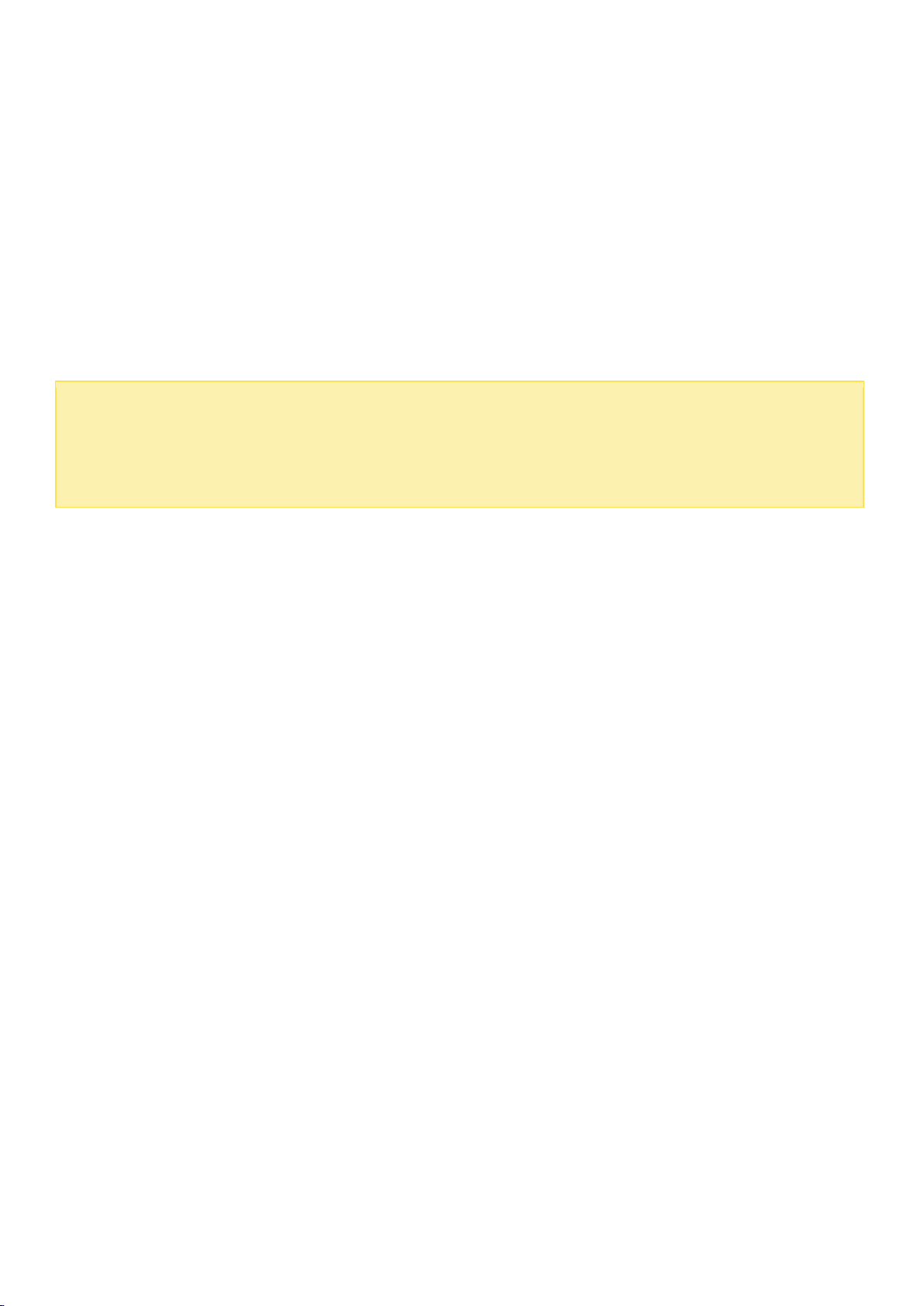
Note:
Some new NAS models, such as TS-x12, TS-x20 and TS-x21, no longer include an
installation CD.
The default login ID and password of the NAS are both "admin".
CD Installation
Follow the steps in this section to complete CD installation for your NAS:
1. Install the QNAP Qfinder from the product CD-ROM.
2. Run the QNAP Qfinder. If the QNAP Qfinder is blocked by your firewall, unblock the utility.
3. The built-in Qfinder Setup Wizard will guide you along the way to complete firmware installation.
Next, you can use QTS account username and password to log in (QTS is the operating system
for the NAS.)
22
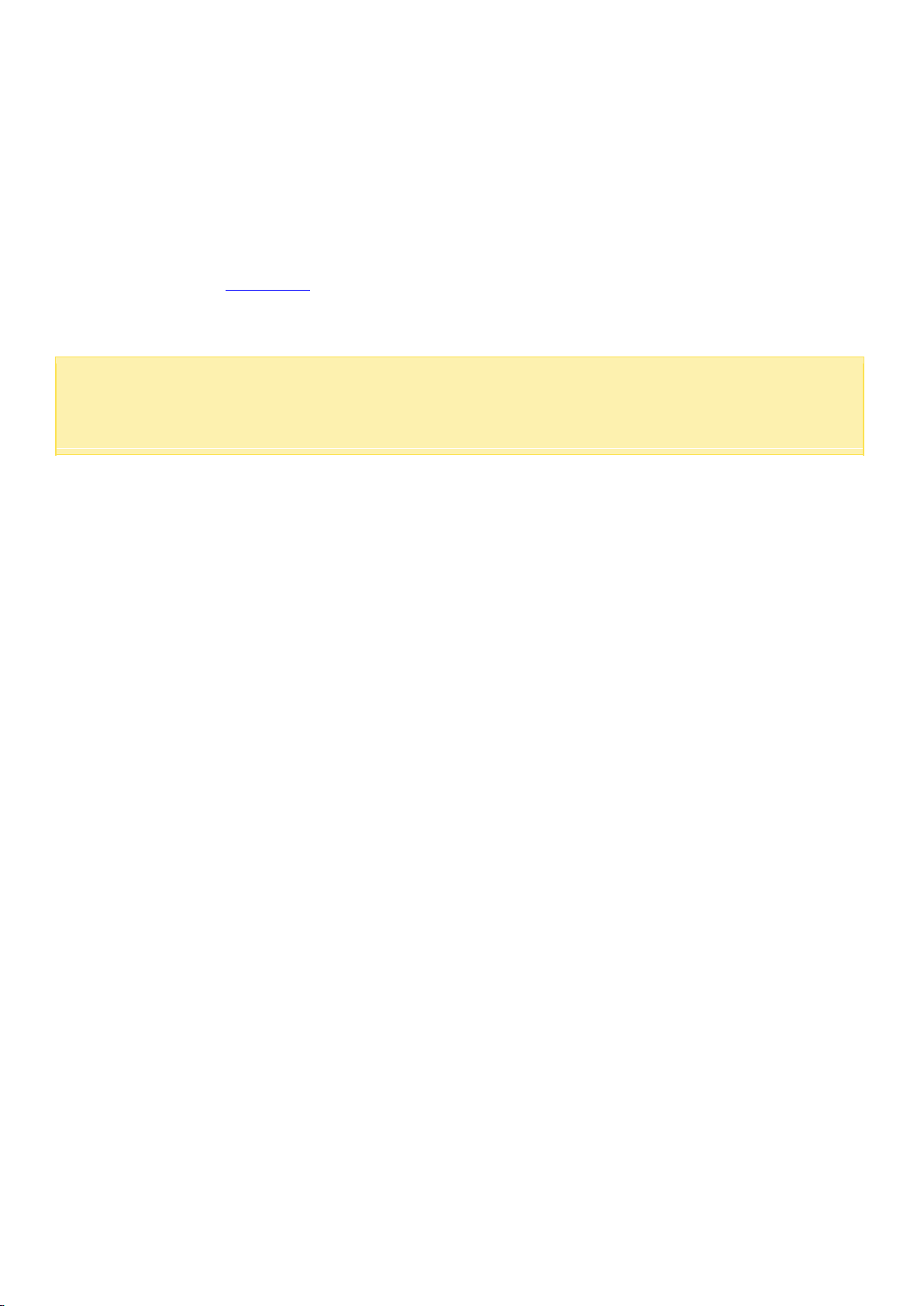
Note:
This installation is restricted to NAS models with an HDMI port.
The default login ID and password of the NAS are both "admin".
HDMI Installation
Follow the steps in this section to complete the HDMI installation for your NAS:
1. Connect the NAS to an HDMI display.
2. Follow the onscreen instructions to complete the firmware installation.
3. Choose to install HD Station or log into QTS with QTS account username and password (QTS is
the operating system for the NAS.)
23
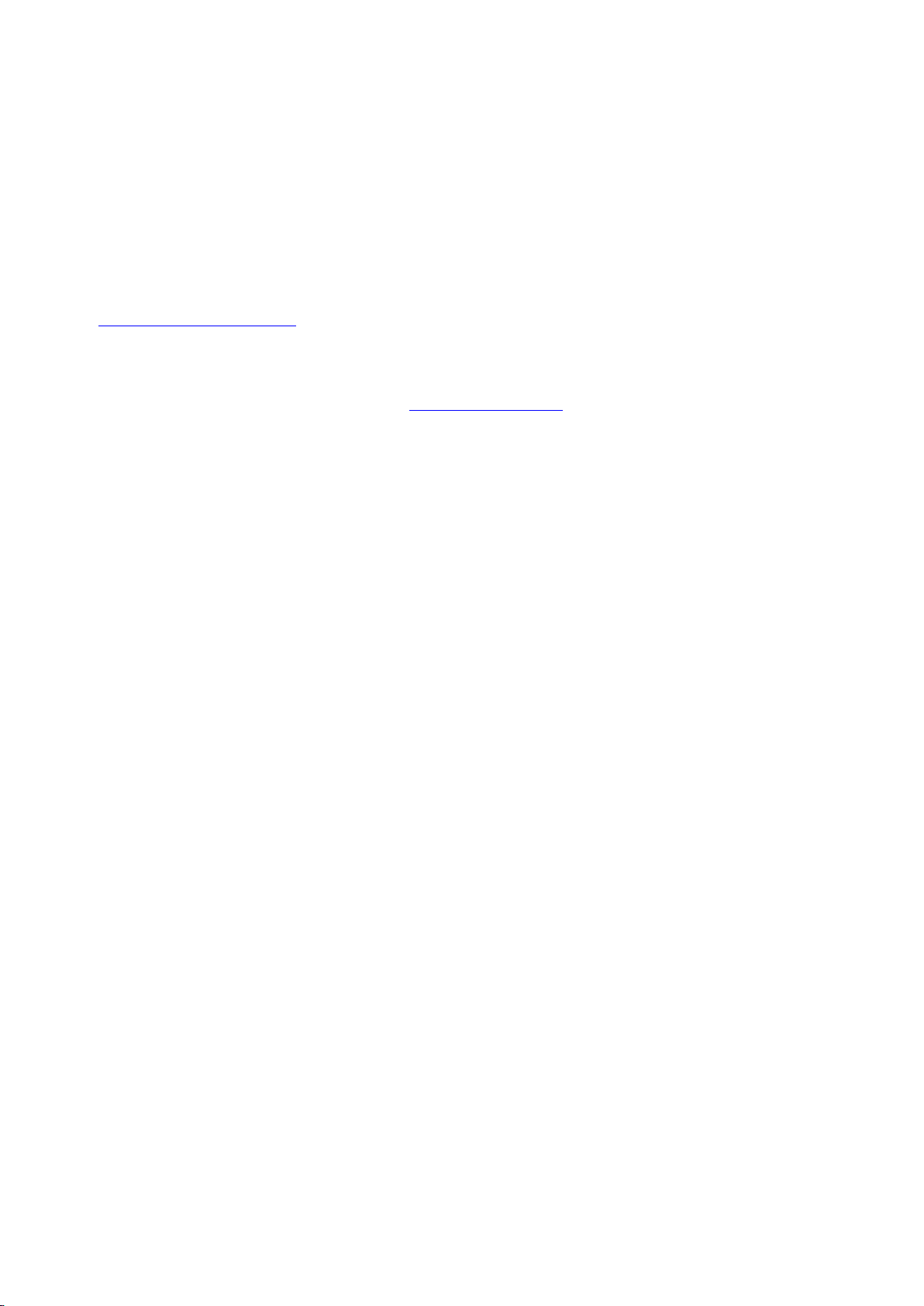
Getting Utilities
QNAP has prepared a number of practical and useful utilities to enhance your NAS experience.
After setting up the NAS, choose from the following two methods to install the utilities:
Method 1: Downloading from the QNAP website
Visit http://www.qnap.com/ and go to "QTS 4.2" > "For Home" ("For Business" if you are a
business user). Scroll to the bottom of the screen and click "Mobile Apps & Utilities". Click
"Learn More" and choose to download and install the utilities on your PC. For introductions
related to computer utilities, refer to the Computer Utilities chapter.
Method 2: Installing from the product CD-ROM
If the NAS contains a CD-ROM, then it will contain: QNAP Qfinder, myQNAPcloud Connect and
NetBak Replicator.
Browse the CD-ROM and access the following contents:
Quick Installation Guide: View the NAS hardware installation instructions.
Install QNAP Qfinder: This will install QNAP Qfinder for Windows.
Install myQNAPcloud Connect: This will install myQNAPcloud Connect for Windows.
Install NetBak Replicator: This will install NetBak Replicator - a backup utility for
Windows.)
User Manual and Application Notes: Instructions for installing and using the NAS.
24
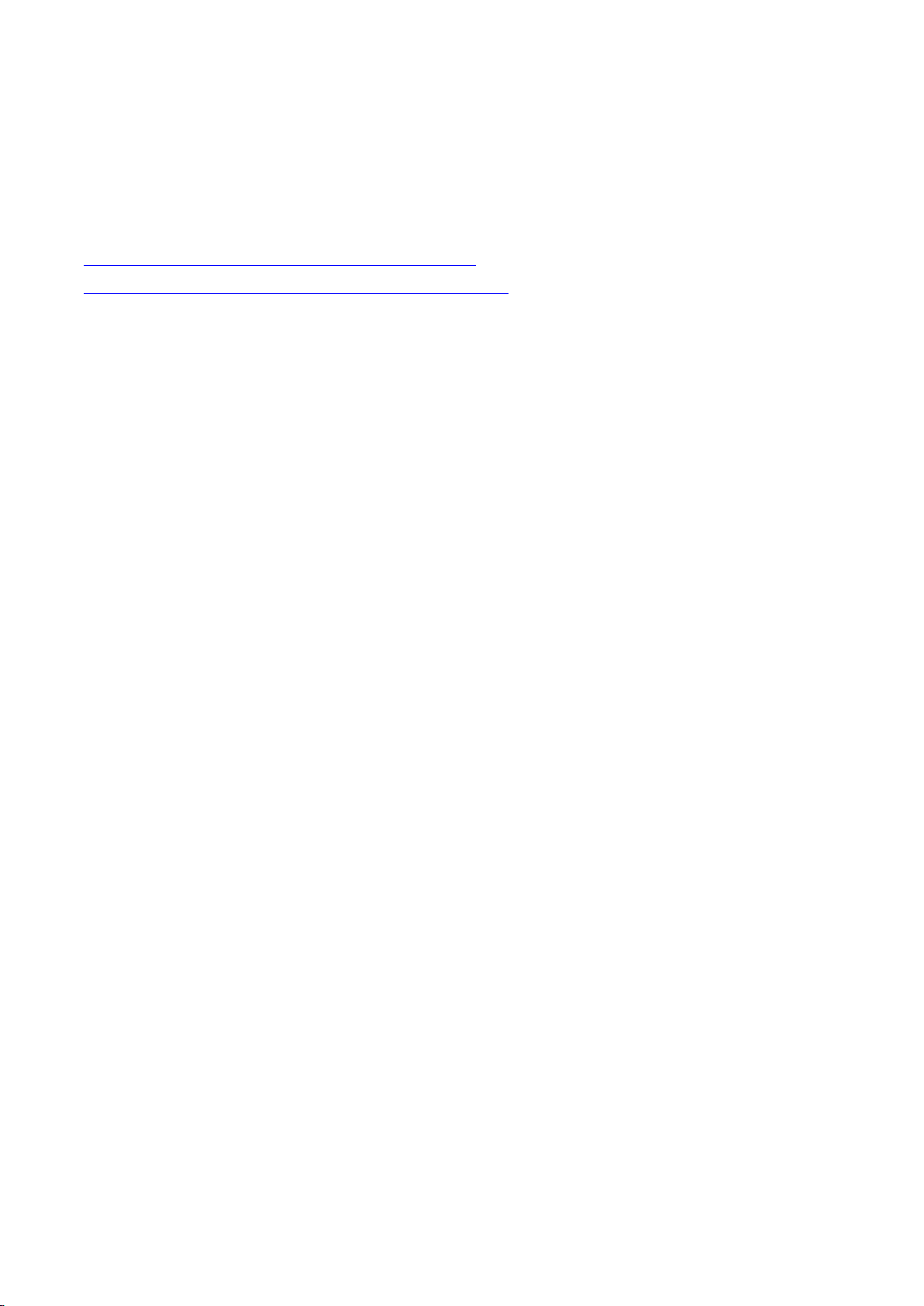
Connecting to NAS Shared Folders
After installing the hardware and software, it is time to connect to the shared folders on the NAS. Refer
to these links for the connection setup:
Connecting to NAS shared folders in Windows
Connecting to NAS shared folders in Mac or Linux
25
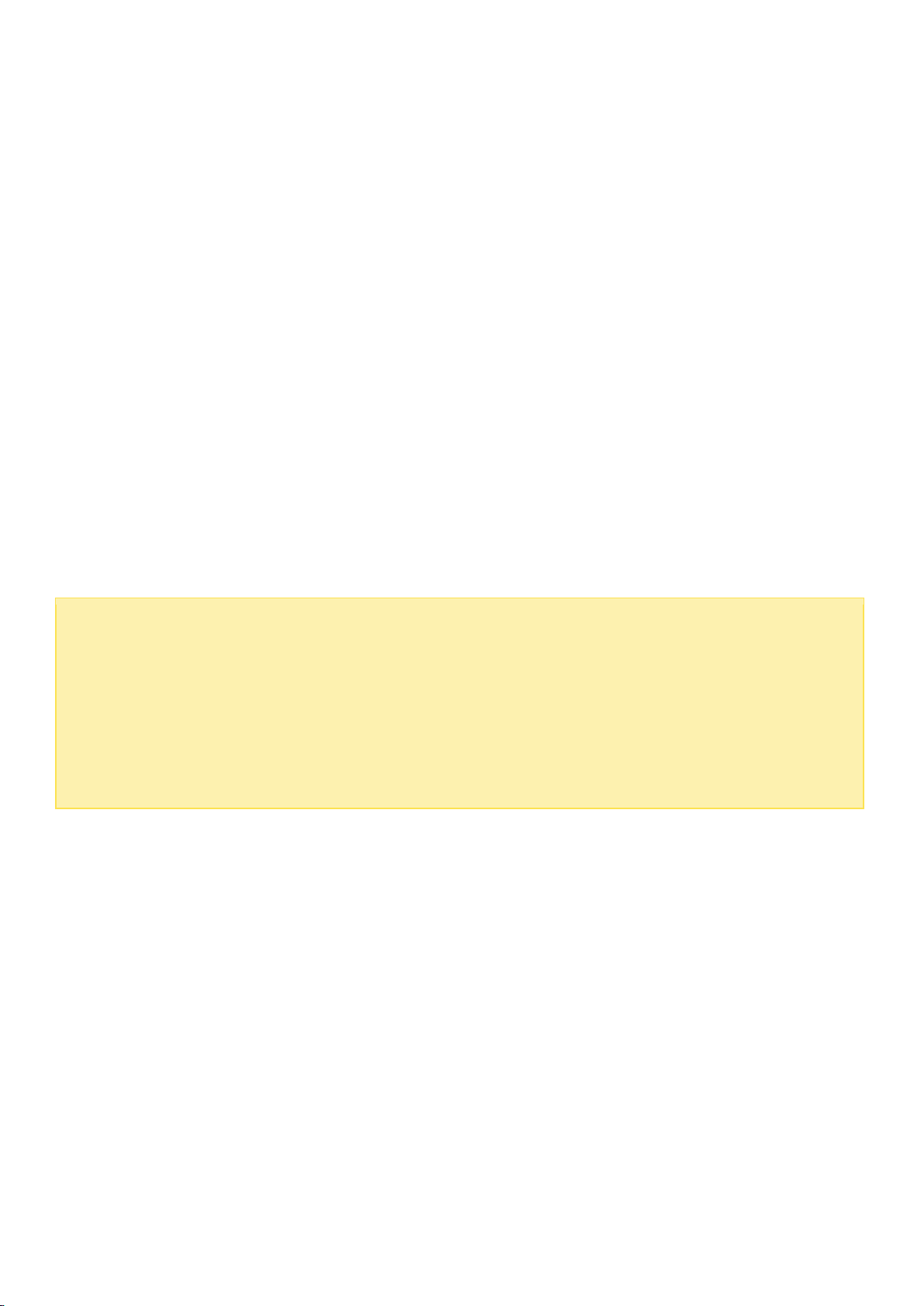
Note:
Alternatively, you can use the Storage Plug & Connect Wizard to connect to NAS
shared folders. The steps:
1.
Launch QNAP Qfinder;
2.
Select "Storage Plug & Connect" under "Connect";
3.
Check "Login with username and password" and enter the username and password;
4.
Click a NAS shared folder;
5.
Click
"Map the Network Drive"
.
Windows
There are two methods for connecting to shared folders of the NAS when using Windows:
Method 1: Connect to the shared folders of the NAS by using the QNAP Qfinder
1. Launch QNAP Qfinder. Select your NAS and then click "Tool" > "Map Network Drive".
2. Select a shared folder on the NAS to be mapped as a network drive and click "Map Network
Drive".
3. Enter the username and password to connect to the NAS and click "OK".
4. Select a drive in the OS to map the folder chosen in Step 2 and click "Finish".
5. The mapped folder will appear when opening the File Explorer in Windows.
Method 2: Connect to the shared folders of the NAS by using File Explorer or Run
1. Open the Windows File Explorer, click on "Network" on the left and find the workgroup of the NAS.
If the NAS cannot be found, browse the whole network to search for the NAS. Double click the
name of the NAS to connect to it, or use the Run function in Windows (Windows key + R). Enter
\\NAS_name or \\NAS_IP.
2. Enter the default administrator name and password (the default login ID and password are both
"admin".).
3. Upload files to the shared folders.
26
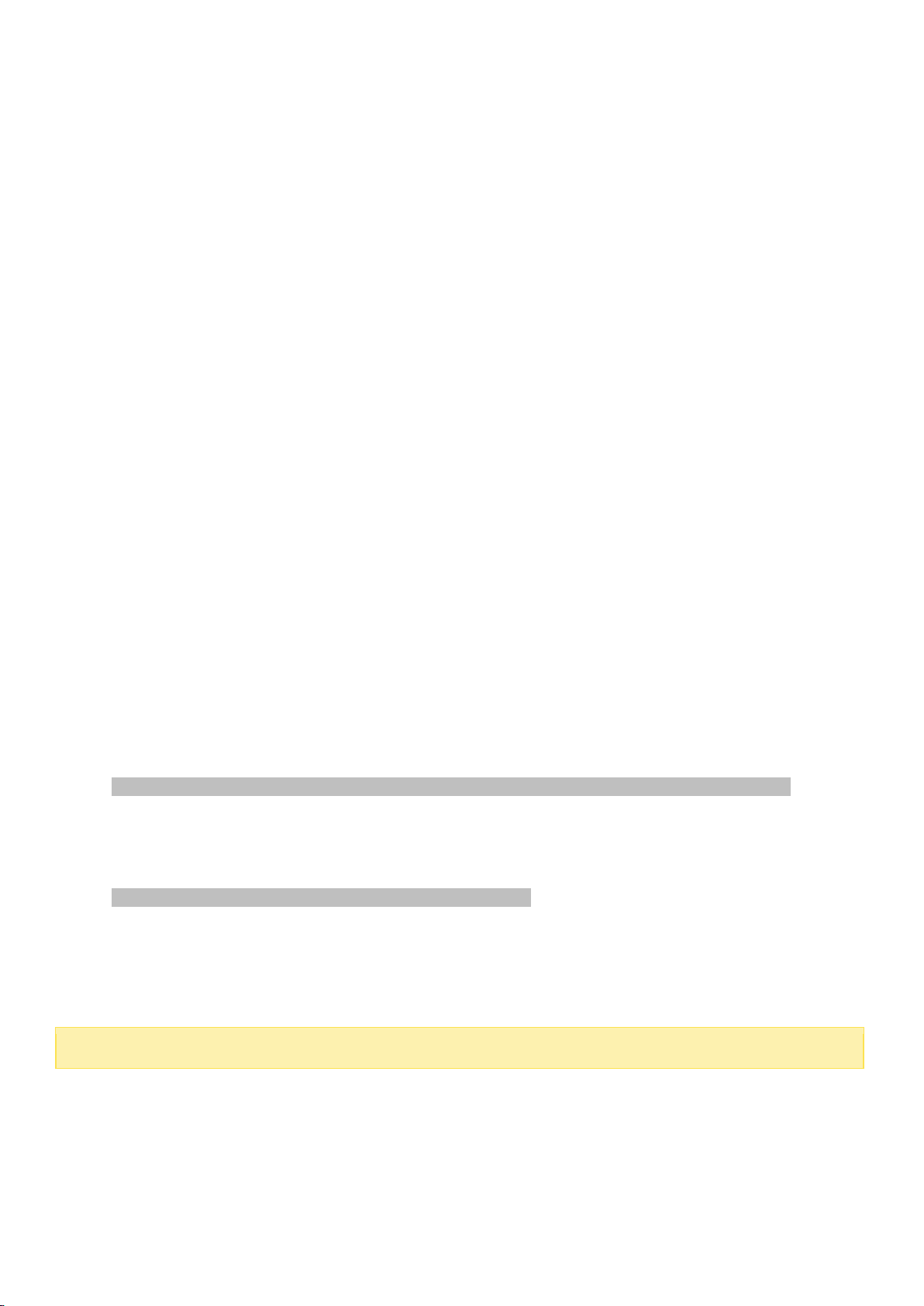
Note:
You must login as the "root" user to initiate the above command.
Mac or Linux
Mac Users
There are two methods to connect shared folders on a NAS:
Method 1: Using QNAP Qfinder
1. Launch QNAP Qfinder, select your NAS, and go to "Connect" > "Open in File Explorer".
2. Enter your login ID and password.
3. Select the folder you want to mount and click "OK".
4. The folder is mounted.
Method 2: Connecting to Server
1. Choose "Go" > "Connect to Server".
2. Enter the NAS IP address.
3. Enter your login ID and password.
4. Select the folder you want to mount and click "OK".
5. The folder is mounted.
Linux Users
On Linux, run the following command:
For example, if the IP address of the NAS is 192.168.0.1, to connect to the shared folder
"public" under the /mnt/pub directory, use the following command:
Log into the NAS with the specified user ID, use the mounted directory to connect to the
shared folders.
mount -t nfs <NAS IP>:/<Shared Folder Name> <Directory to Mount>
mount -t nfs 192.168.0.1:/public /mnt/pub
27
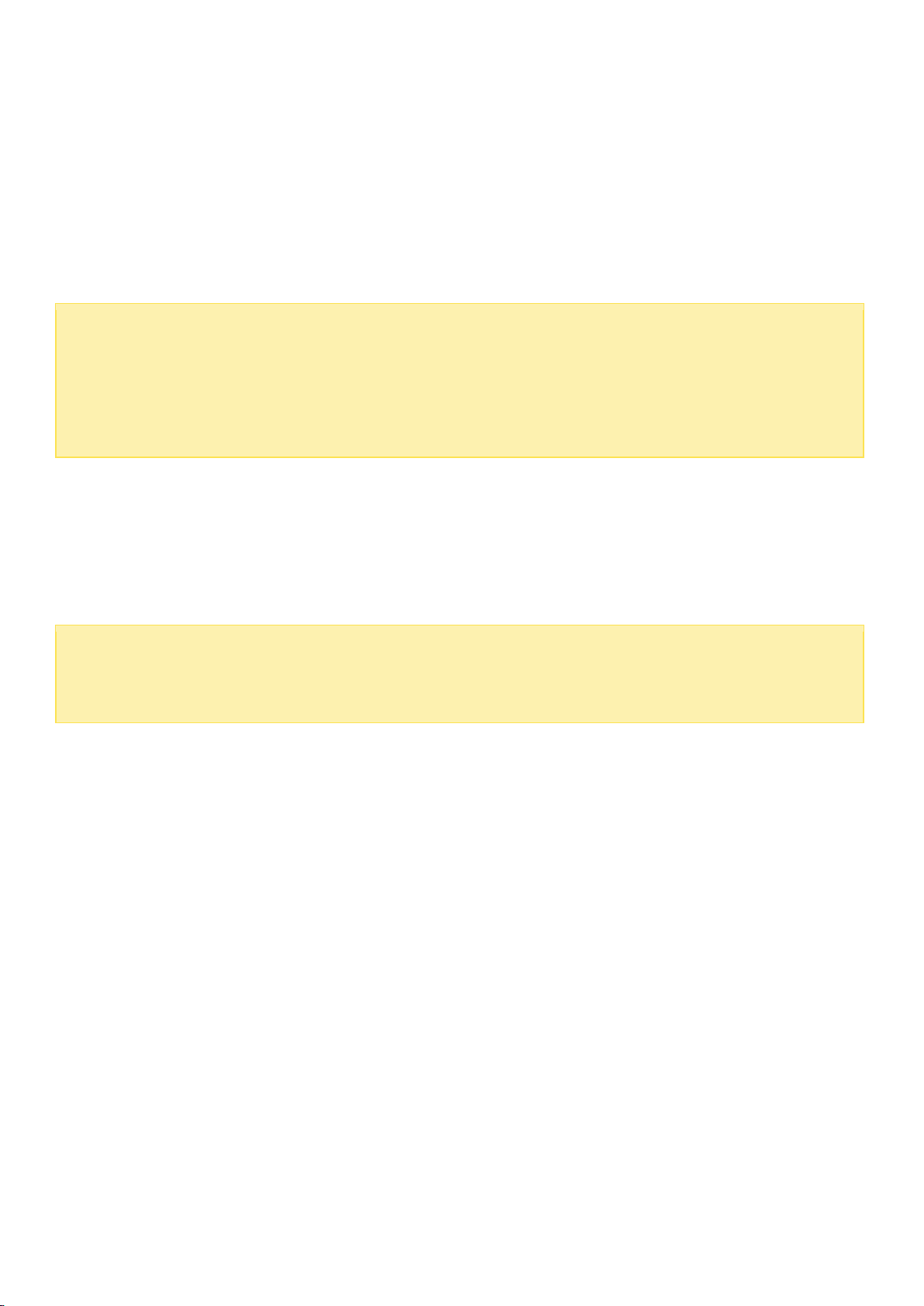
Note:
The default NAS IP is 169.254.100.100:8080. If the NAS has been configured to
use DHCP, you can use QNAP Qfinder to check the IP address of the NAS. Make sure the
NAS and the computer that runs QNAP Qfinder are connected to the same subnet. If the
NAS cannot be found, connect the NAS to the computer directly and run QNAP Qfinder
again.
Note:
If the NAS is behind a NAT gateway, to connect to the NAS by secure login on the
Internet, port 443 must be opened on the NAT router and forwarded to the LAN IP of the
NAS.
Connecting to NAS by Web Browser
To connect to the NAS by a web browser, follow these steps:
1. Enter http://NAS IP:8080 in the web browser. Or if using QNAP Qfinder, simply double click on
the NAS to open the login page.
2. Enter the administrator's login id and password. Enable "Secure login" (Secure Sockets Layer login)
to allow a secure connection to the NAS. If a user without administration rights logs into the NAS,
the user can only change the login password (the default login ID and password of the NAS are
both "admin".)
3. The NAS Desktop will be displayed.
28
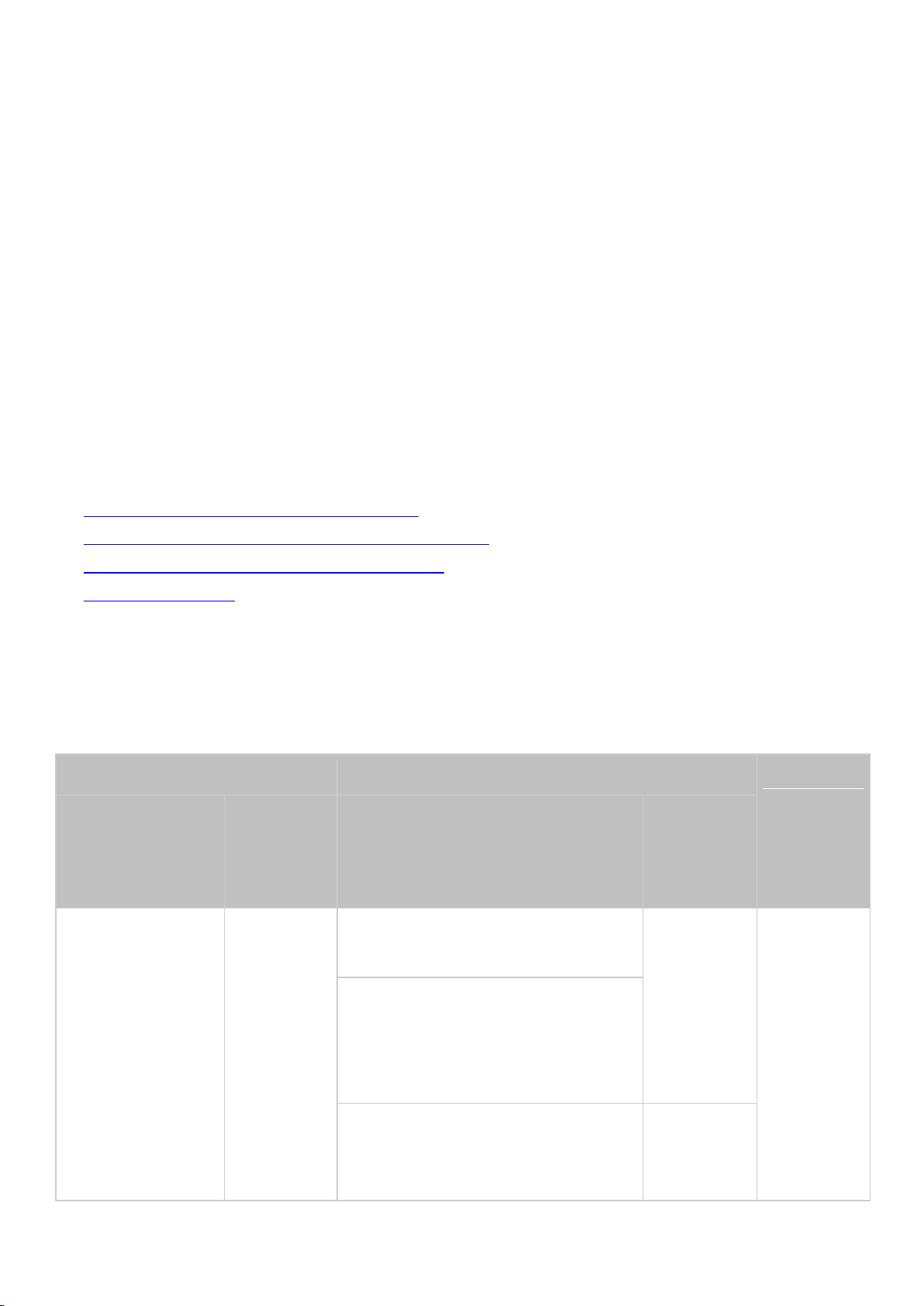
Source NAS
Destination NAS
Firmwar
e
Upgrade
Require
d
Model
Firmwar
e
Version
Model
Firmwar
e
Version
TS-x10,
TS-x12,
TS-x19,
TS-x20,
TS-x21, HS-210
3.8
4.0.x
4.1.x and
later
TS-x10, TS-x12, TS-x19,
TS-x20, TS-x21, HS-210
3.8.x and
older
4.0.2
No
TS-x39, TS-509, TS-809,
SS-x39, TS-x59, TS-x59U,
TS-x69, TS-x69U, TS-x70,
TS-x70U, TS-x79, TS-x79U
TS-x31, TS-431U,
HS-251/251+, TS-x51/x51+,
TS-x53, SS-x53
4.0.5
4.1.x and
later
Migrating from Old NAS
Users can migrate their existing NAS to another NAS model with all the data and
configuration retained by simply installing all the hard drives of the original (source) NAS on
the new (destination) NAS according to its original hard drive order and restart the NAS.
Due to differing hardware designs, the new NAS will automatically check if a firmware update
is required before system migration. After the migration has finished, all of the settings and
data will be retained and applied to the new NAS. However, system settings of the source
NAS cannot be imported to the destination NAS via "System Administration" >
"Backup/Restore Settings". Configure the NAS again if the settings were lost.
Topics covered in this chapter:
1. NAS models that support system Migration
2. NAS models that DO NOT support system migration
3. Disk Volumes Supported for System Migration
4. Migrating your NAS
NAS Models that Support System Migration
Before migrating to the destination NAS, make sure both the source and destination NAS
models are powered off. NAS models that support system migration are listed below.
29
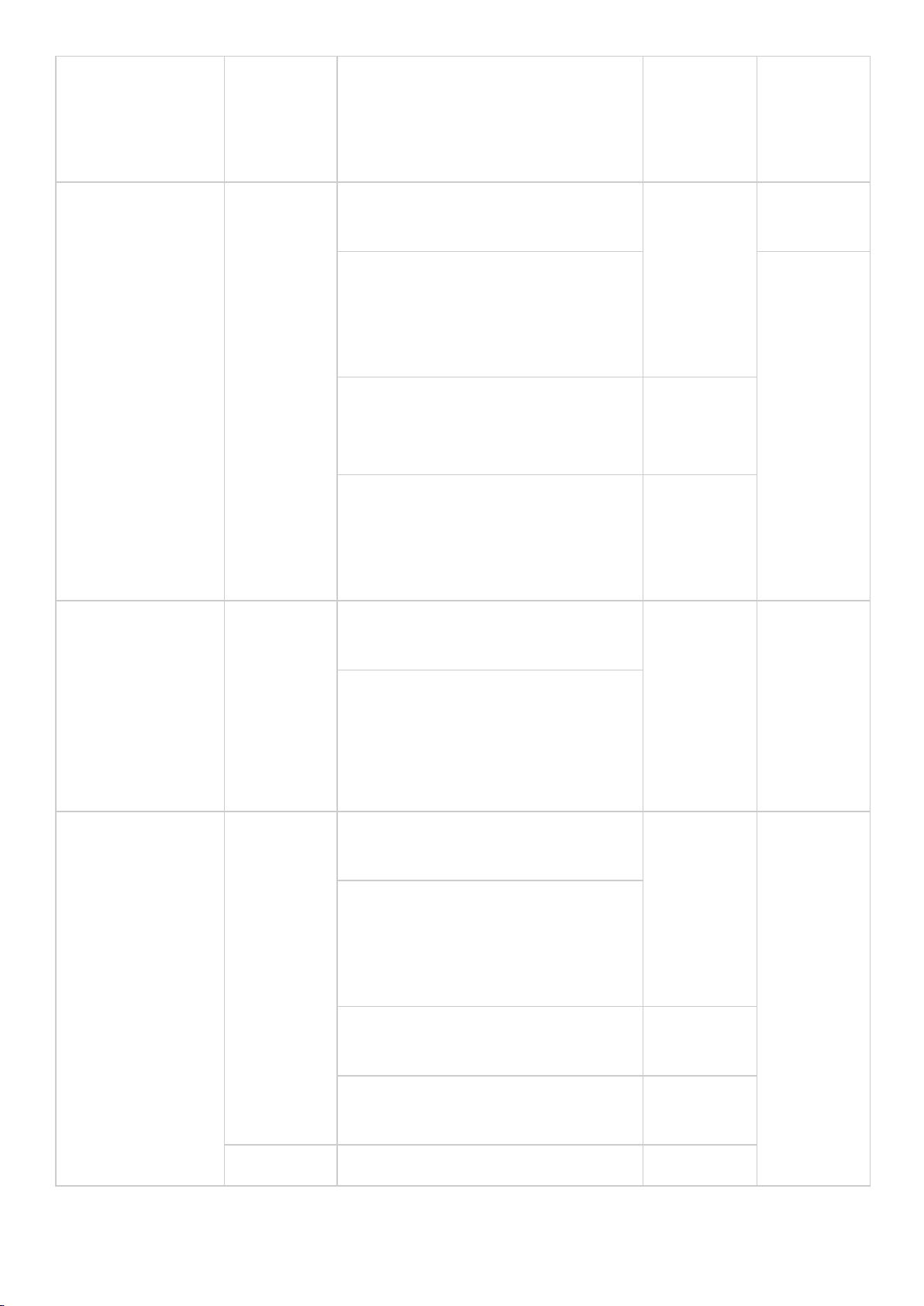
TVS-x63, TS-563, TS-x63U,
TS-x69, TS-x70, TVS-x71,
TS-x79, TS-x80, TVS-x80,
TS-x80U
TS-x39,
TS-509,
TS-809,
SS-x39,
TS-x59,
TS-x59U
3.8
4.0.x
4.1.x and
later
TS-x10, TS-x12, TS-x19,
TS-x20, TS-x21, HS-210
3.8.x and
older
4.0.2
Yes
TS-x39, TS-509, TS-809,
SS-x39, TS-x59, TS-x59U,
TS-x69, TS-x69U, TS-x70,
TS-x70U, TS-x79, TS-x79U
No
TS-x31, TS-431U,
HS-251/251+, TS-x51/x51+,
TS-x53, SS-x53
4.0.5
4.1.x and
later
TVS-x63, TS-563, TS-x63U,
TS-x69, TS-x70, TS-x70U,
TVS-x71, TVS-x71U, TS-x79,
TS-x80, TVS-x80, TS-x80U
4.0.x
4.1.x and
later
TS-x31,
TS-431U,
HS-251/251+,
TS-x51/x51+,
TS-x53,
SS-x53,
TS-x53S Pro
4.1.x and
later
TS-x31, TS-431U, HS-251,
TS-x51/x51+, TS-x53, SS-x53
4.0.5
4.1.x and
later
No
TVS-x63, TS-563, TS-x63U,
TS-x69, TS-x70, TS-x70U,
TVS-x71, TVS-x71U, TS-x79,
TS-x80, TVS-x80, TS-x80U
TS-x69, TS-x69U,
TS-x70, TS-x70U,
TS-x79, TS-x79U,
TS-x80, TS-x80U,
TVS-x80
3.8.x and
older
4.0.2
TS-x10, TS-x12, TS-x19, TS-x20,
TS-x21, HS-210
3.8.x and
older
4.0.2
No
TS-x39, TS-509, TS-809,
SS-x39, TS-x59, TS-x59U,
TS-x69, TS-x69U, TS-x70,
TS-x70U, TS-x79, TS-x79U
TS-x31, TS-431U, HS-251/251+,
TS-x51/x51+, TS-x53, SS-x53
4.0.5
4.1.x
TS-x69, TS-x70, TS-x79, TS-x80,
TS-x80U
4.0.5
4.0.5
TVS-x63, TS-563, TS-x63U,
4.0.5
30
