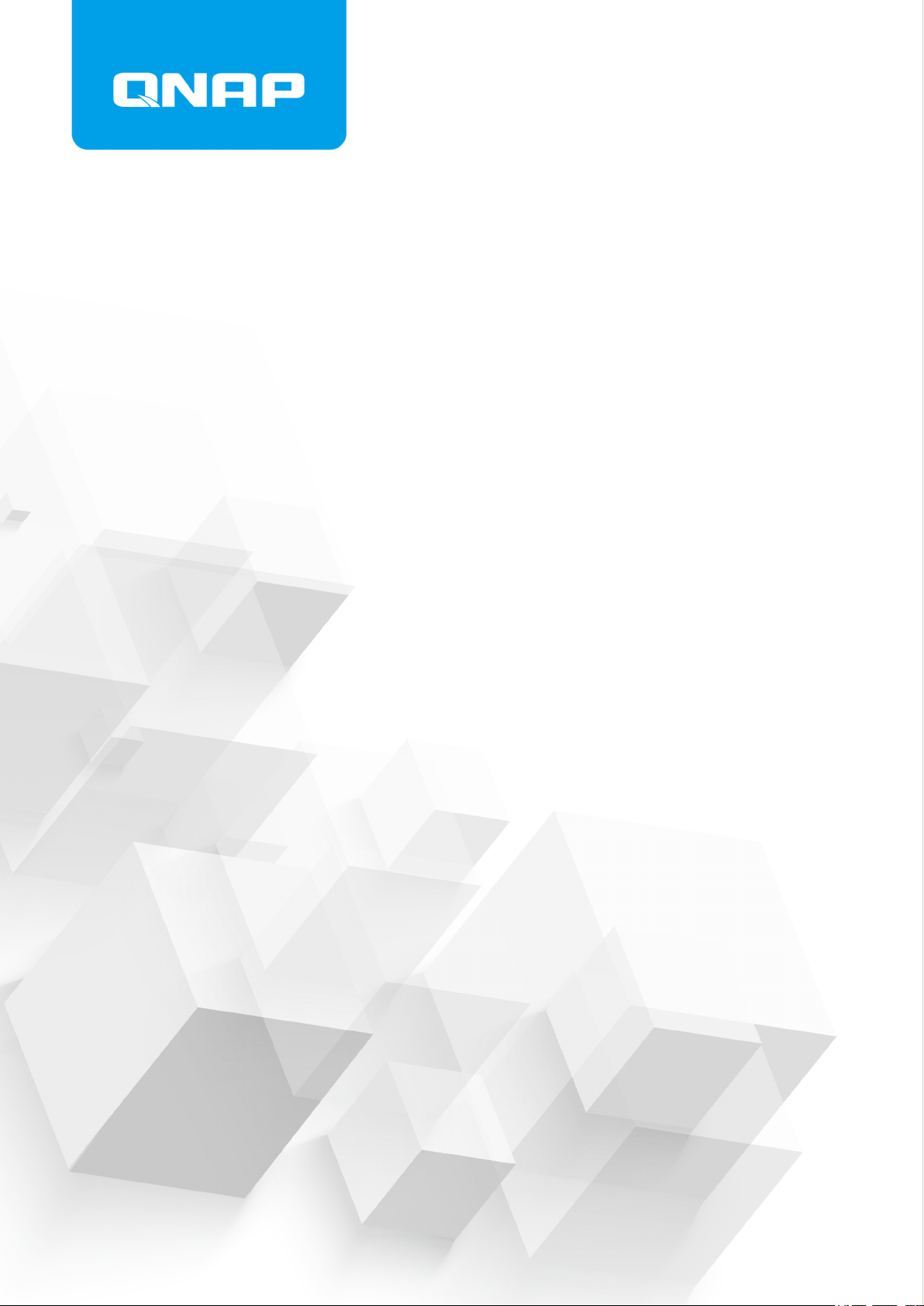
TS-h1283XU-RP
User Guide
Document Version: 2
05/05/2020
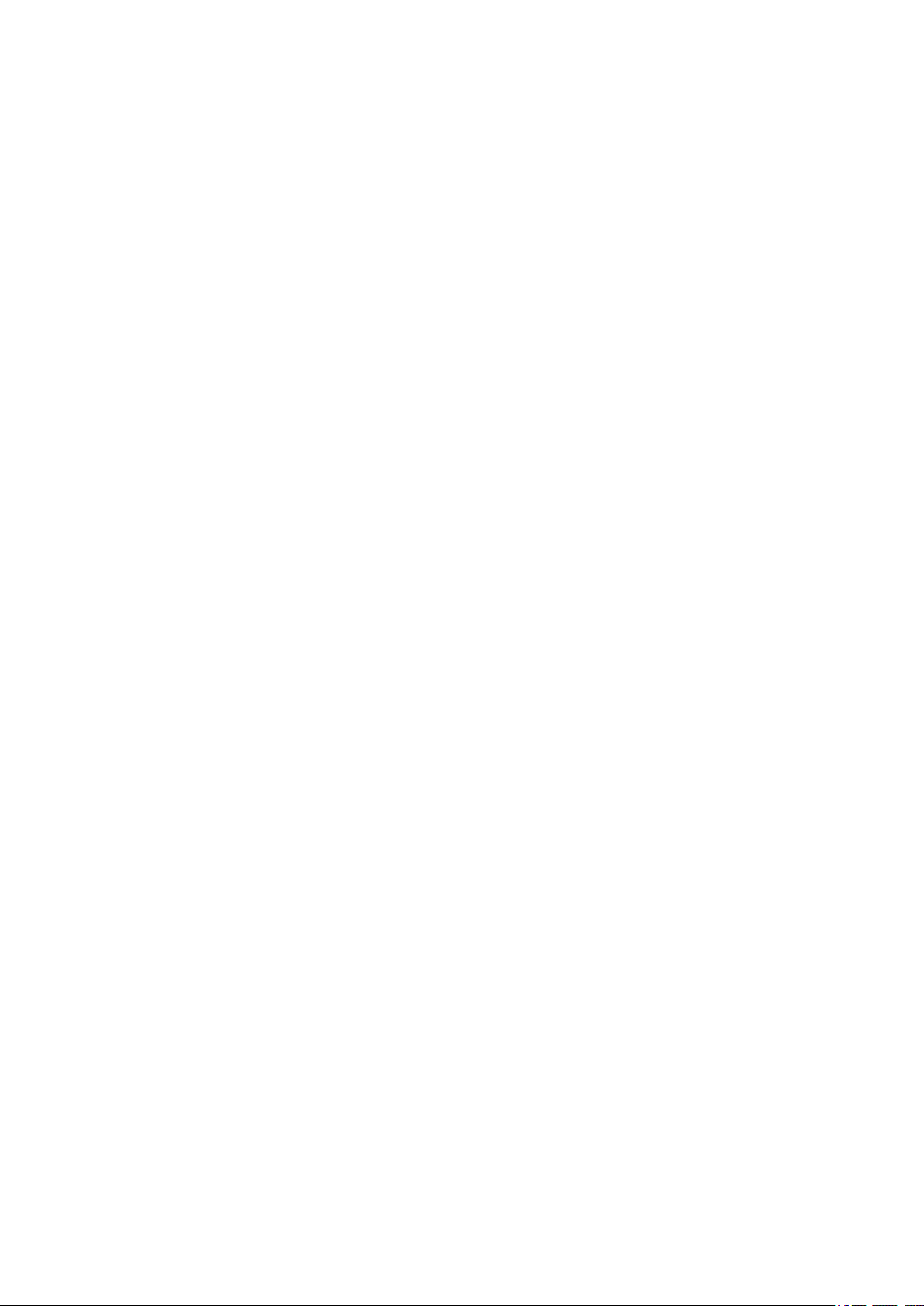
TS-h1283XU-RP User Guide
Contents
1. Preface
About This Guide.......................................................................................................................................... 3
Audience.......................................................................................................................................................3
Document Conventions................................................................................................................................ 3
2. Product Overview
About the TS-h1283XU-RP.......................................................................................................................... 4
Hardware Specifications............................................................................................................................... 4
Package Contents........................................................................................................................................ 6
Components................................................................................................................................................. 6
Front Panel...............................................................................................................................................7
Rear Panel................................................................................................................................................7
System Board...........................................................................................................................................8
Drive Numbering.......................................................................................................................................9
Installation Requirements............................................................................................................................. 9
Safety Information.........................................................................................................................................9
Setting up the NAS..................................................................................................................................... 10
3. Installation and Configuration
Hardware Installation.................................................................................................................................. 12
Removing the Case Cover..................................................................................................................... 12
Attaching the Case Cover.......................................................................................................................13
Drive Installation.....................................................................................................................................14
Replacing Memory Modules...................................................................................................................19
Replacing Expansion Cards................................................................................................................... 21
Hot-Swapping Redundant Power Supplies............................................................................................ 24
Rail Kits.................................................................................................................................................. 25
Expansion Unit Installation..................................................................................................................... 25
QuTS hero Installation................................................................................................................................ 29
Installing QuTS hero Using Qfinder Pro................................................................................................. 30
Installing QuTS hero Using the Cloud Key.............................................................................................31
4. Basic Operations
Power Button.............................................................................................................................................. 34
Reset Button............................................................................................................................................... 34
LEDs........................................................................................................................................................... 35
Audio Alert.................................................................................................................................................. 36
5. Troubleshooting
Forcing Qfinder Pro or myQNAPcloud to Locate the NAS......................................................................... 37
Hot-Swapping Failed Drives....................................................................................................................... 37
Support and Other Resources.................................................................................................................... 37
6. Glossary
CloudKey.................................................................................................................................................... 39
myQNAPcloud Link.....................................................................................................................................39
myQNAPcloud............................................................................................................................................ 39
myQNAPcloud ID........................................................................................................................................39
Qfinder Pro................................................................................................................................................. 39
QuTS hero.................................................................................................................................................. 39
1
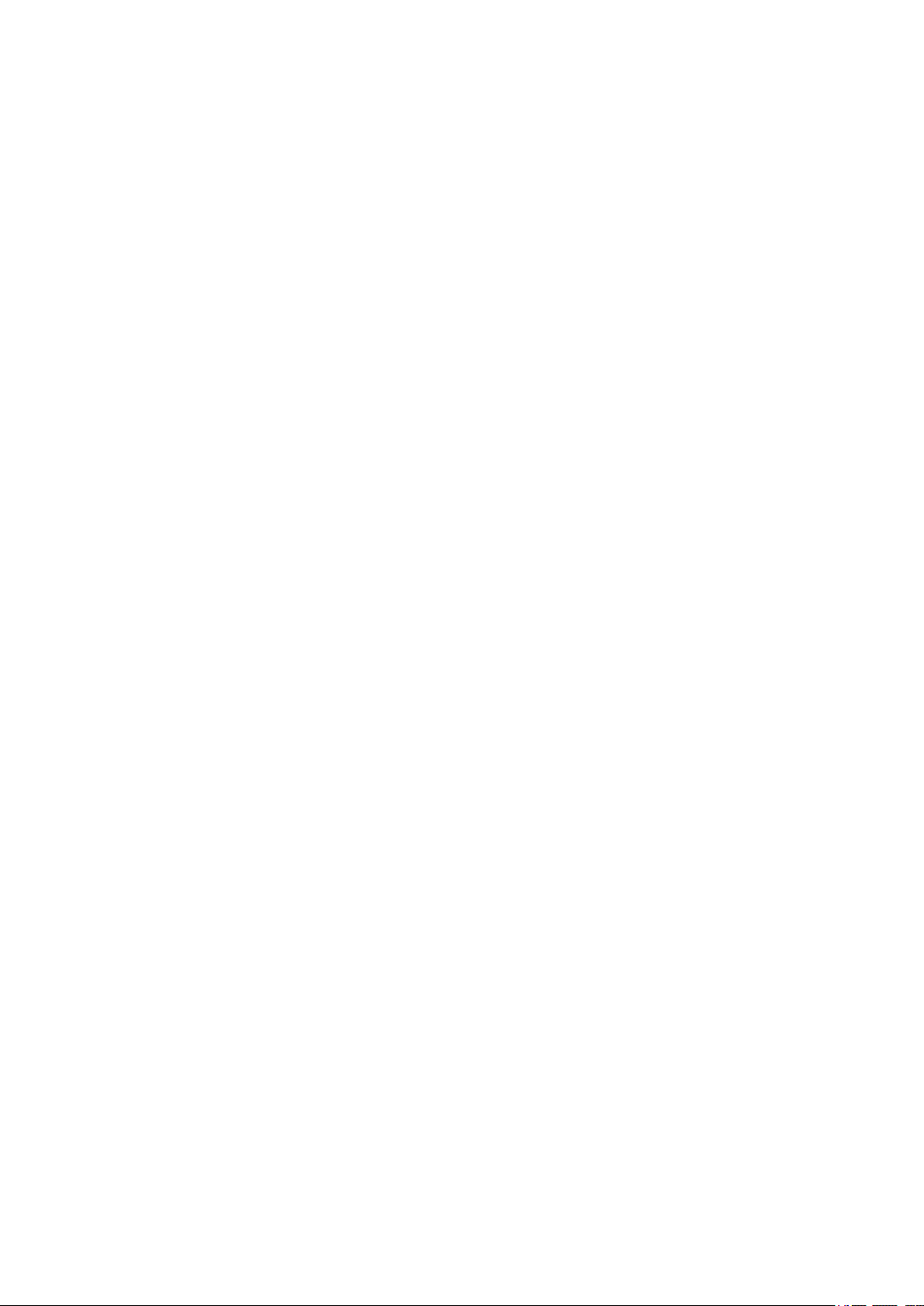
7. Notices
Limited Warranty.........................................................................................................................................40
Disclaimer................................................................................................................................................... 40
GNU Public License....................................................................................................................................40
CE Notice....................................................................................................................................................48
FCC Notice................................................................................................................................................. 48
VCCI Notice................................................................................................................................................ 48
BSMI Notice................................................................................................................................................49
SJ/T 11364-2006.........................................................................................................................................49
2
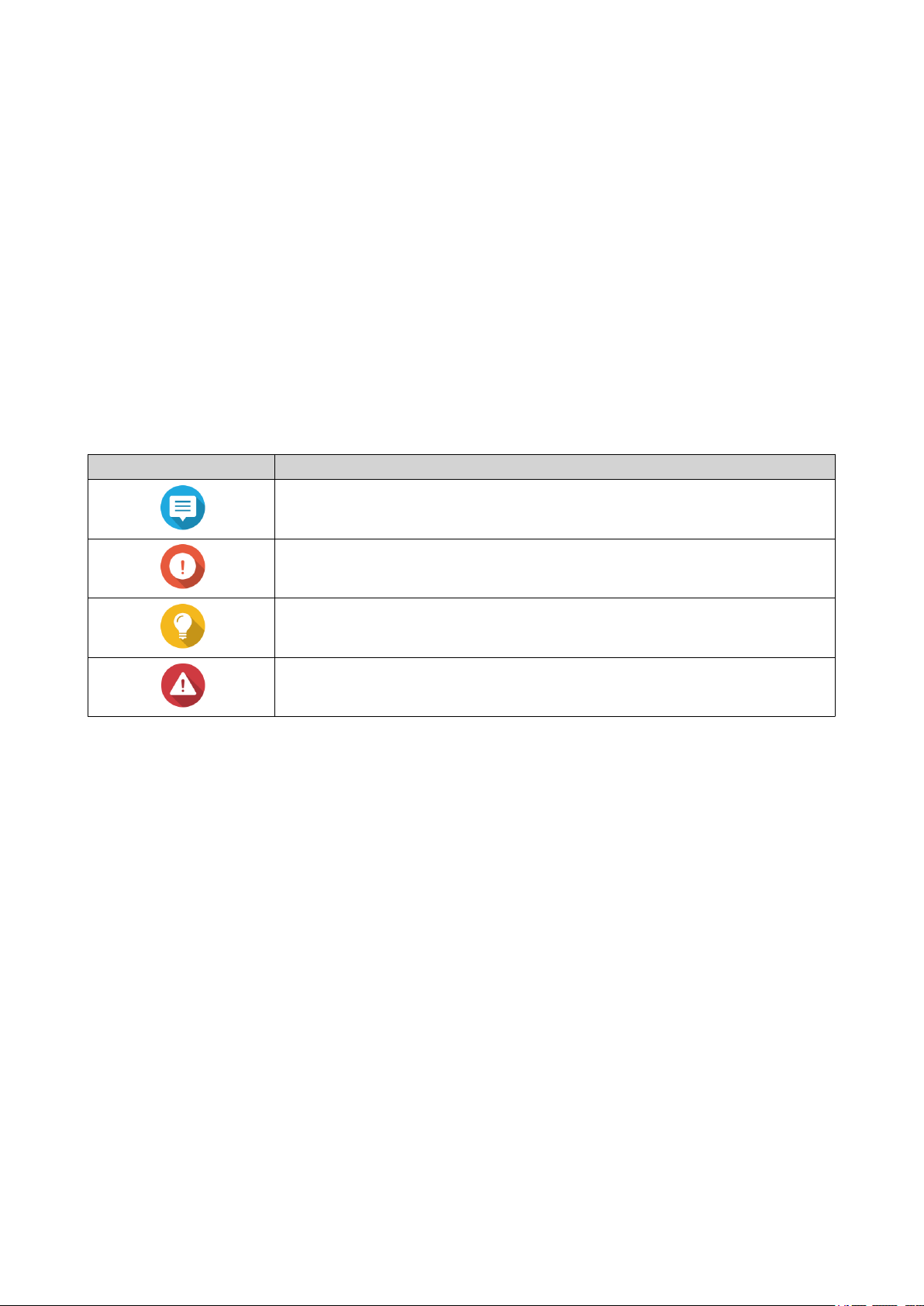
TS-h1283XU-RP User Guide
1. Preface
About This Guide
This guide provides information on the QNAP TS-h1283XU-RP NAS and step-by-step instructions on
installing the hardware. It also provides instructions on basic operations and troubleshooting information.
Audience
This document is intended for storage administrators. This guide assumes that the user is knowledgeable
and qualified to install, maintain, and troubleshoot issues involving servers, server components, and storage
systems. This guide also assumes that the user is trained to recognize hazards, including the appropriate
actions the user needs to take to prevent personal injury and damage to data and property.
Document Conventions
Symbol Description
Notes provide default configuration settings and other supplementary
information.
Important notes provide information on required configuration settings and other
critical information.
Tips provide recommendations or alternative methods of performing tasks or
configuring settings.
Warnings provide information that, when ignored, may result in potential loss,
injury, or even death.
Preface 3
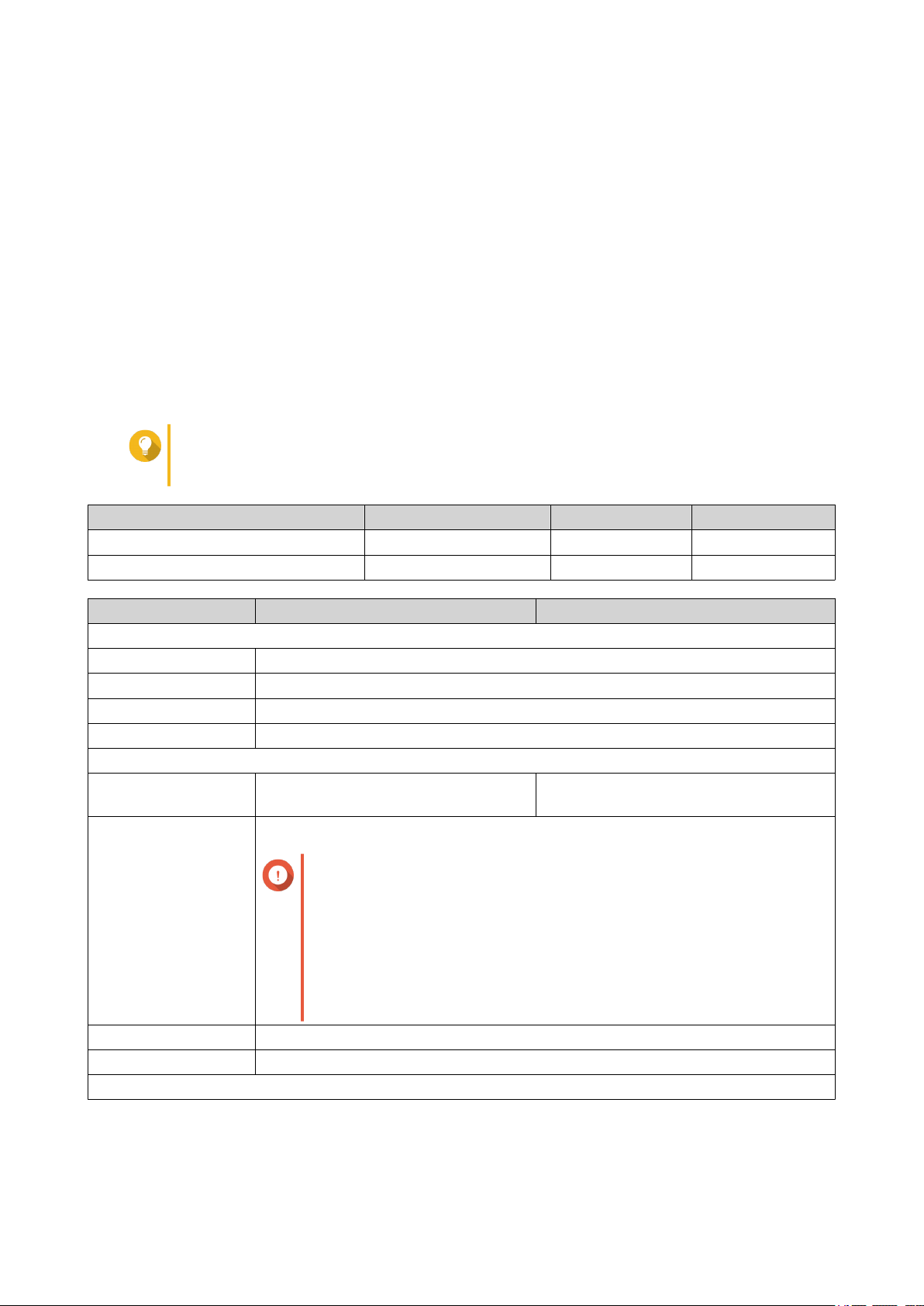
TS-h1283XU-RP User Guide
2. Product Overview
This chapter provides basic information about the QNAP TS-h1283XU-RP NAS.
About the TS-h1283XU-RP
Powered by Intel® Xeon® E-2236 processor, the TS-h1283XU-RP is an enterprise NAS that runs on QNAP's
latest QuTS hero operating system. The brand new QuTS hero operating system optimizes QuTS hero
applications on the powerful ZFS file system. The TS-h1283XU-RP supports different disk storage
configurations to better meet your virtualization and data storage needs. It also features four Long-DIMM
memory slots that can scale up to 128 GB of memory, expansion card slots, and various input/output (I/O)
ports for better scalability and flexbility.
Hardware Specifications
Tip
Model specifications are subject to change without prior notice. To see the latest
specifications, go to https://www.qnap.com.
Ordering P/N CPU Memory Power supply
TS-h1283XU-RP-E2236-32G Intel® Xeon® E-2236 32 GB Redundant
TS-h1283XU-RP-E2236-128G Intel® Xeon® E-2236 128 GB Redundant
Component TS-h1283XU-RP-E2236-32G TS-h1283XU-RP-E2236-128G
Processor
CPU Intel® Xeon® E-2236
Frequency 6-core/12-thread 3.2 GHz base/4.8 GHz burst
Architecture x86 64-bit
Encryption engine AES-NI
Memory
Pre-installed memory 32 GB RAM: 2 x 16 GB UDIMM DDR4
ECC
Memory slots 4 x Long-DIMM DDR4
Important
• Use only QNAP memory modules to maintain system
performance and stability. For NAS devices with more than
one memory slot, use QNAP modules with identical
specifications.
128 GB RAM: 4 x 32 GB UDIMM DDR4
ECC
• Using unsupported modules may degrade performance,
cause errors, or prevent the operating system from starting.
Maximum memory 128 GB: 4 x 32 GB
Flash memory 5 GB (dual-boot OS protection)
Storage
Product Overview 4
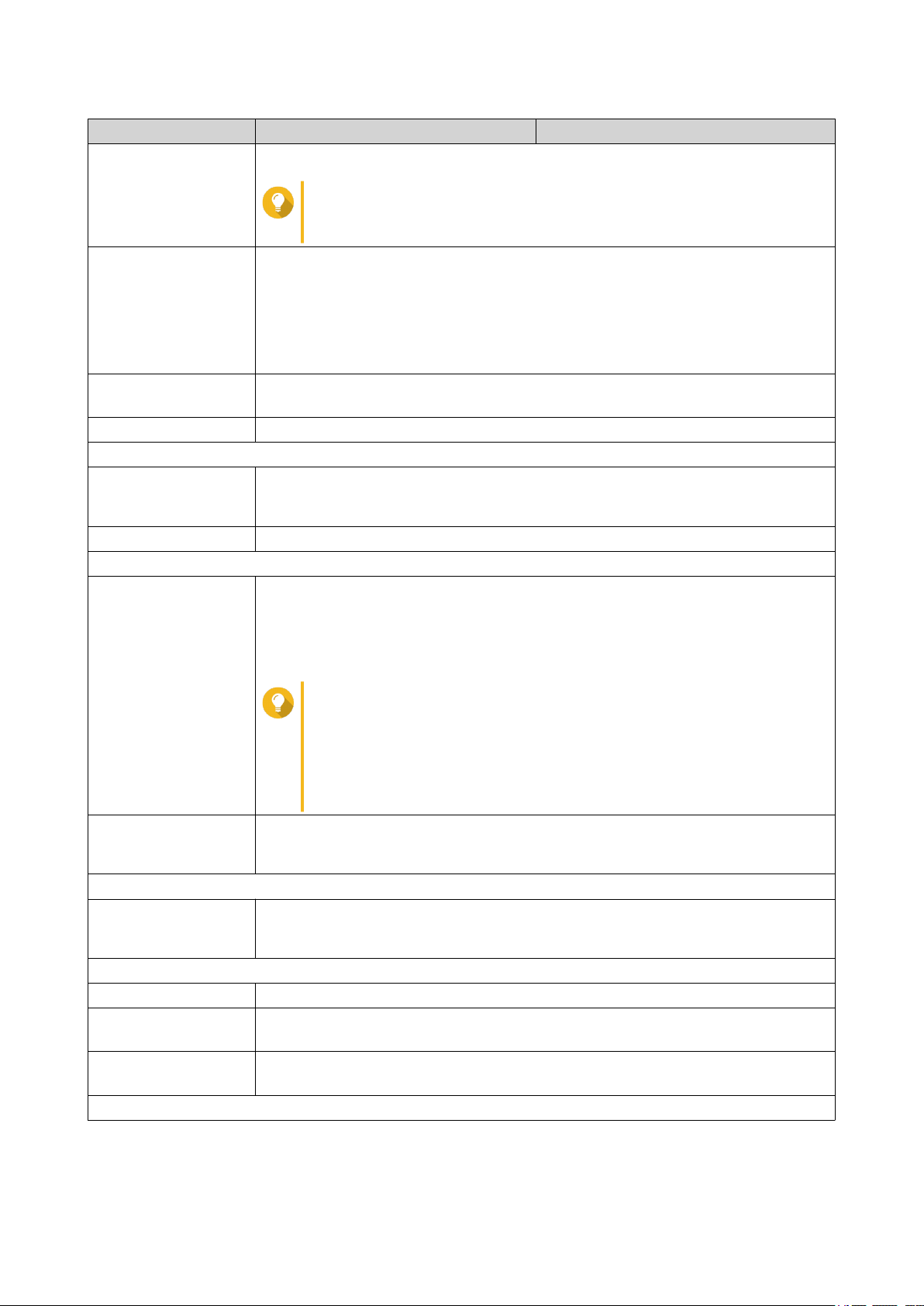
TS-h1283XU-RP User Guide
Component TS-h1283XU-RP-E2236-32G TS-h1283XU-RP-E2236-128G
Drive bays 12 x 3.5-inch SATA 6 Gbps
Tip
The drive bays are backward compatible with SATA 3 Gbps
drives.
Drive compatibility 3.5-inch bays:
• 3.5-inch SATA hard disk drives
• 2.5-inch SAS hard disk drives
• 2.5-inch SATA solid-state drives
SSD cache
3.5-inch drive bays:1 to 12
acceleration support
Hot-swapping The device supports hot-swapping drives except for SSD cache drives.
Network
10 Gigabit Ethernet
• 2 x 10GbE SFP+ SmartNIC
ports
• 2 x 10GBase-T RJ45
Gigabit Ethernet ports 4 x GbE RJ45
External I/O Ports & Expansion Slots
PCIe slots • 1 x PCIe Gen 2.0 x4
• 2 x PCIe Gen 3.0 x4
• 1 x PCIe Gen 3.0 x8
Tip
• Two of the PCIe slots are preinstalled with 10GbE network
adapters. For details, see Replacing Memory Modules.
• For the list of compatible expansion cards, go to https://
www.qnap.com/compatibility.
USB ports • 2 x USB 3.2 Gen2 5V/3A 10Gbps Type-C
• 4 x USB 3.2 Gen2 5V/1A 10Gbps Type-A
Interface
Buttons • Power
• Reset
Dimensions
Form factor 2U Rackmount
Dimensions (H x W xD)88.3 x 482 x 562 mm
(3.48 x 18.98 x 22.13 in)
Net weight 11.75 kg
(25.90 lbs)
Others
Product Overview 5
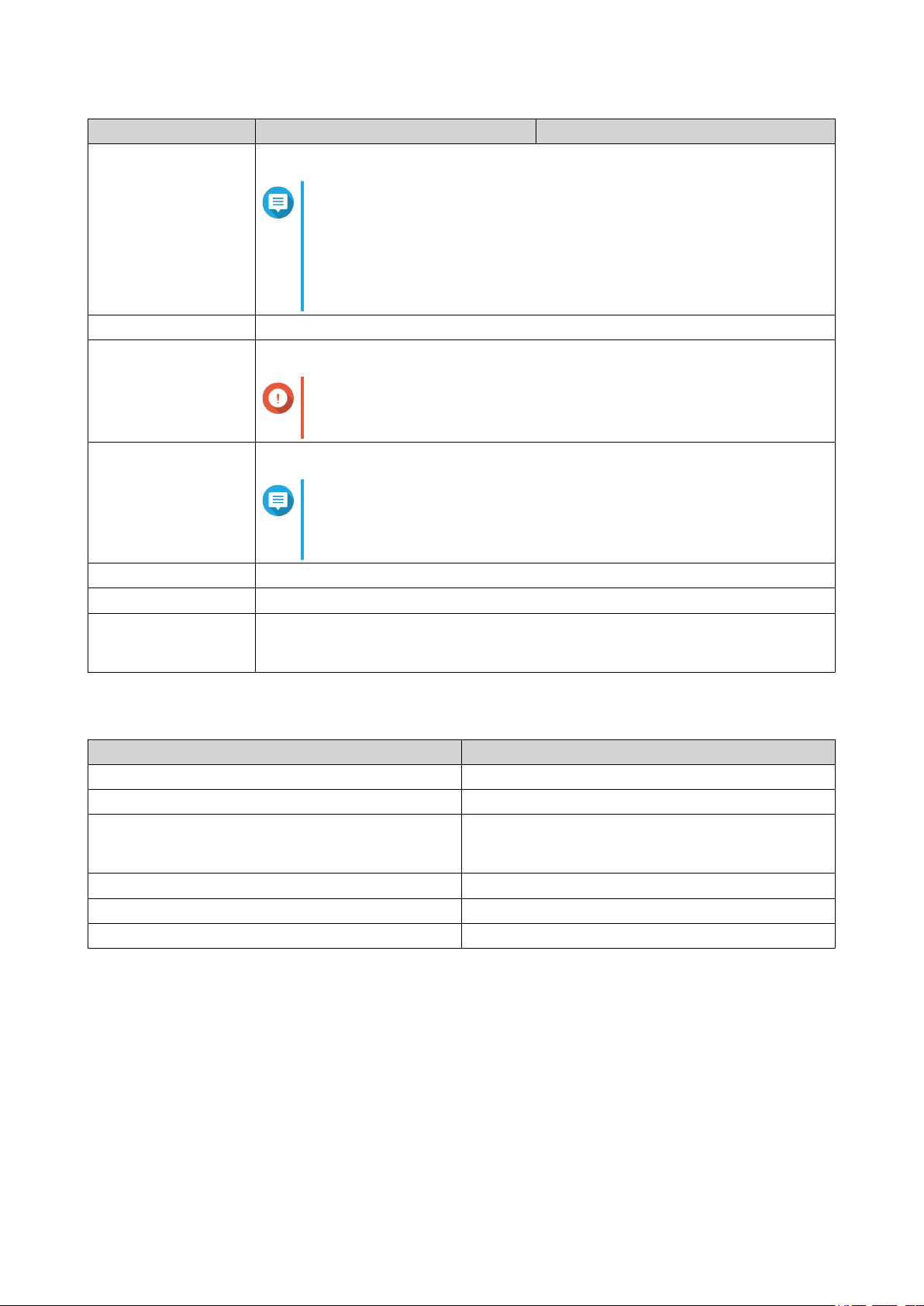
TS-h1283XU-RP User Guide
Component TS-h1283XU-RP-E2236-32G TS-h1283XU-RP-E2236-128G
Rail compatibility RAIL-B02
Note
• Rail kits are not included with the NAS and must be
purchased separately. For details, contact an authorized
reseller or go to http://shop.qnap.com.
• You can find installation information in the rail kit package.
Power supply unit TS-h1283XU-RP: 2 x 300W, 100-240V AC, 50/60Hz
System battery CR2032 lithium battery (3V, 225 mAh)
Important
Dispose of used batteries according to local regulations or the
instructions of the battery manufacturer.
Sound level 40.6 db(A)
Note
The sound level was tested at a bystander position, which is
within one meter of the NAS. The test NAS operated at low
speed with the maximum number of drives installed.
Fans System: 2 x 60mm, 12V DC fans
Operating temperature 0˚C to 40˚C (32˚F to 104˚F)
Relative humidity • Non-condensing relative humidity: 5% to 95%
• Wet-bulb temperature: 27˚C (80.6˚F)
Package Contents
Item Quantity
TS-h1283XU-RP 1
Power cord 2
Ethernet cable • 2 x 1GbE (black Cat5e)
• 2 x 10GbE (blue Cat6a)
Screws for 2.5-inch drives 36
Screws for 3.5-inch drives 48
Quick Installation Guide (QIG) 1
Components
Product Overview 6
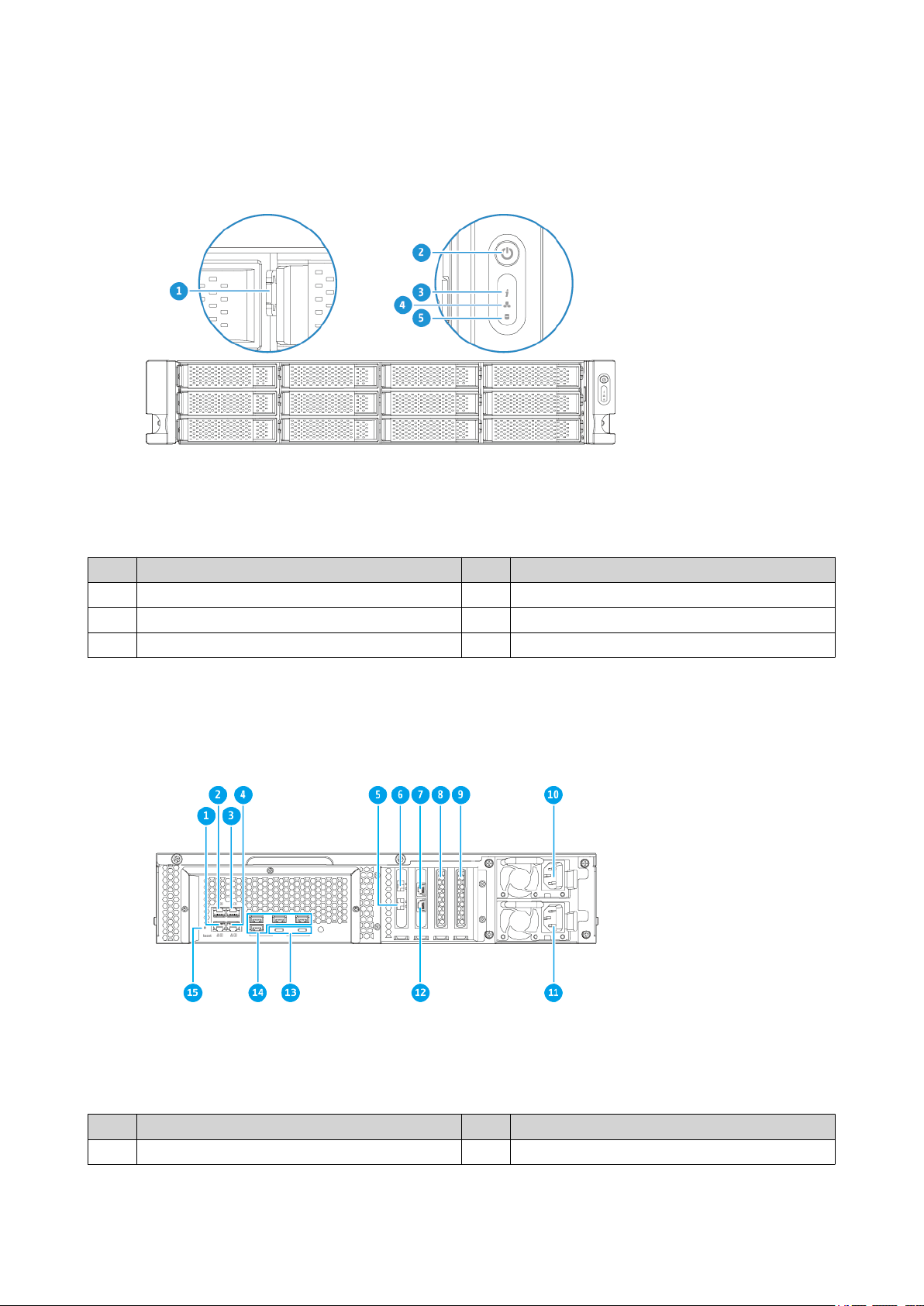
Front Panel
TS-h1283XU-RP User Guide
No. Component No. Component
1 Drive LEDs 4 LAN LED
2 Power button 5 Expansion unit LED
3 Status LED - -
Rear Panel
No. Component No. Component
1 Ethernet port 4 (GbE RJ45) 9 PCIe 2.0 x4 slot 1
Product Overview 7
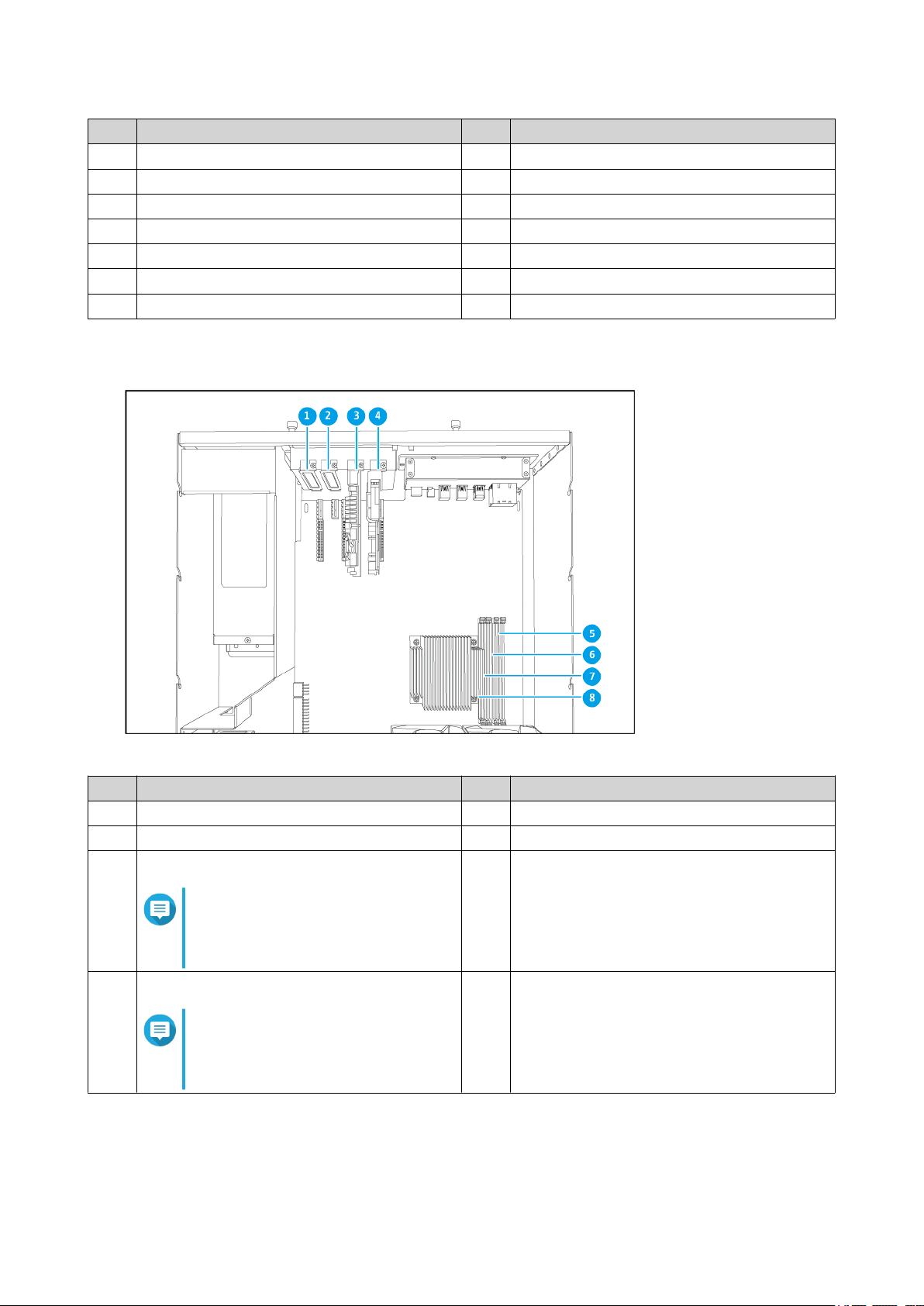
TS-h1283XU-RP User Guide
No. Component No. Component
2 Ethernet port 3 (GbE RJ45) 10 Power supply unit 1
3 Ethernet port 1 (GbE RJ45) 11 Power supply unit 2
4 Ethernet port 2 (GbE RJ45) 12 Ethernet port 5 (10GbaseT RJ45)
5 Ethernet port 7 (10GbE SFP+) 13 USB 3.2 Gen 2 Type-C ports
6 Ethernet port 8 (10GbE SFP+) 14 USB 3.2 Gen 2 Type-A ports
7 Ethernet port 6 (10GbaseT RJ45) 15 Reset button
8 PCIe 3.0 x8 slot 2 - -
System Board
No. Component No. Component
1 PCIe 2.0 x4 slot 1 5 Memory slot 1
2 PCIe 3.0 x8 slot 2 6 Memory slot 2
3 PCIe 3.0 x4 slot 3
7 Memory slot 3
Note
A dual-port 10GBase-T RJ45
expansion card is installed on this
PCIe slot.
4 PCIe 3.0 x4 slot 4
8 Memory slot 4
Note
A dual-port 10 GbE SFP+
expansion card is installed on this
PCIe slot.
Product Overview 8
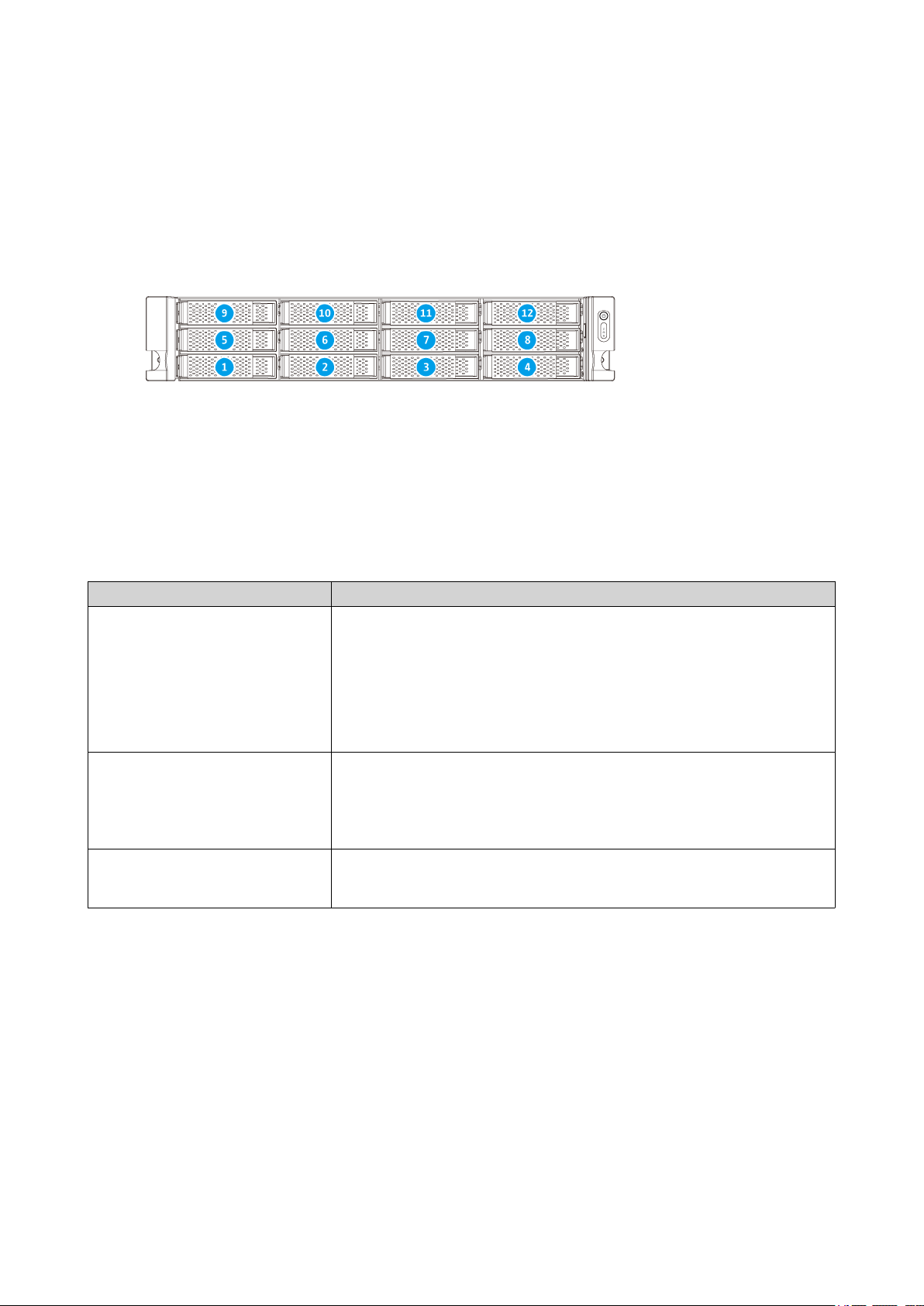
Drive Numbering
TS-h1283XU-RP User Guide
Installation Requirements
Category Item
Environment • Room temperature: 0˚C to 40˚C (32˚F to 104˚F)
• Non-condensing relative humidity: 5% to 95%
• Wet-bulb temperature: 27˚C (80.6˚F)
• Flat, anti-static surface without exposure to direct sunlight, liquids,
or chemicals
Hardware and peripherals • Storage drives
For the list of compatible drive models, go to https://www.qnap.com/
compatibility.
• Network cable
Tools • Phillips #1 or #2 screwdriver
• Anti-static wrist strap
Safety Information
The following instructions help ensure personal safety and environmental safety. Read these instructions
carefully before performing any operations.
General Instructions
• The NAS should be stored in a secure location with restricted access, controlled through the use of a
tool, lock and key, or any means of security.
• Only qualified, skilled, and authorized persons with knowledge of all restrictions, safety precautions,
and installation and maintenance procedures should have physical access to the NAS.
Product Overview 9
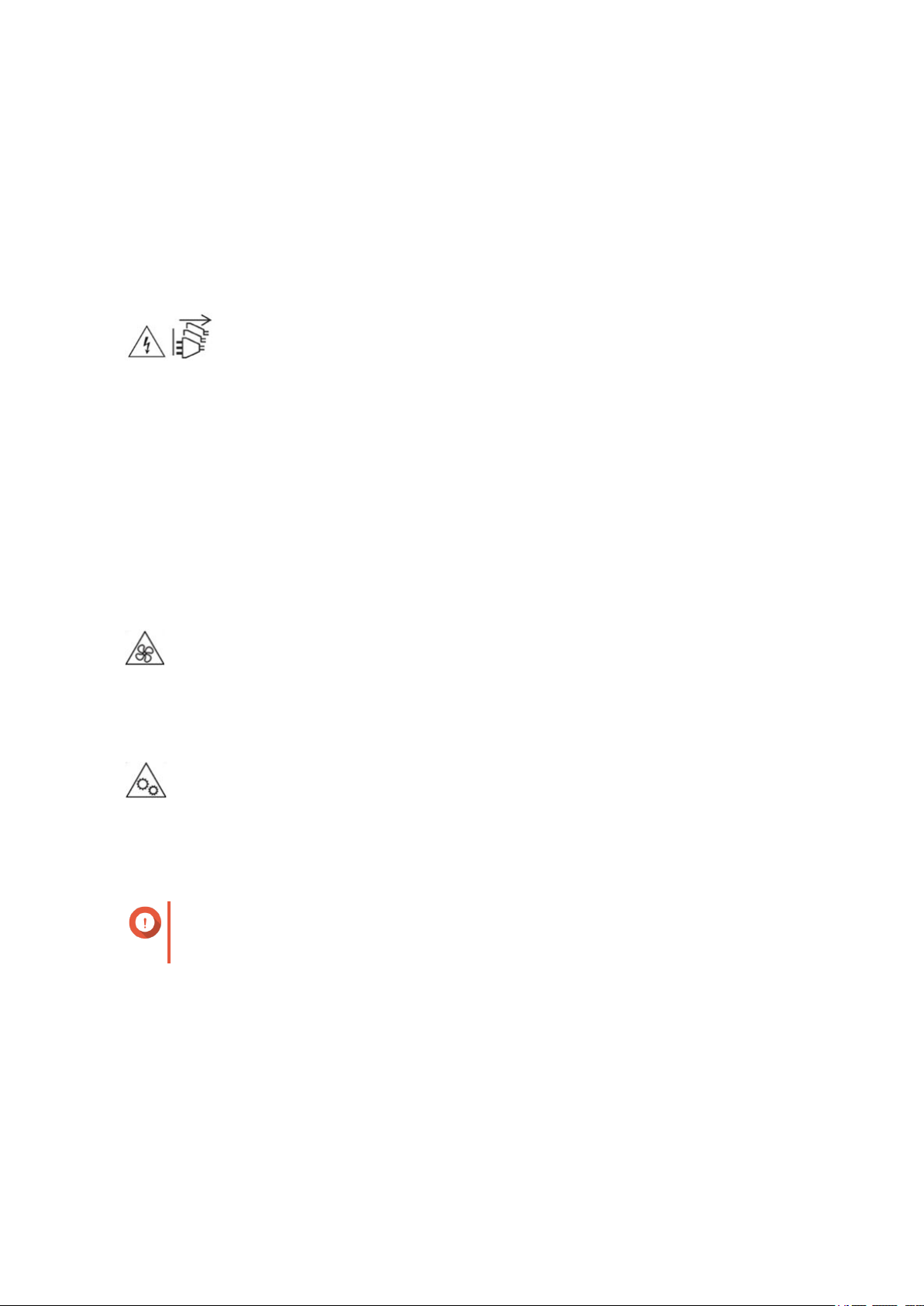
TS-h1283XU-RP User Guide
• To avoid potential injury or damage to components, ensure that the drives and other internal system
components have cooled before touching them.
• Observe electrostatic discharge (ESD) procedures to avoid potential injury or damage to components.
Power
• To reduce the risk of fire or electric shock, ensure that you only connect the power cord to a properly
grounded electrical outlet.
•
The device may have one or more power supply unit (PSU) cords. To avoid serious injuries, a trained
service technician must disconnect all PSU cords before installing or replacing system components.
System Battery
• To avoid potential battery explosion, causing injury or damage to components, ensure that you replace
the existing battery with a battery of the same type.
• Dispose of used batteries properly according to local regulations or the instructions of the battery
manufacturer.
Moving Parts
•
Moving fan blades: Keep your body parts away from moving fan blades while the device is connected
to a power source.
•
Moving components: Keep your body parts away from other moving components.
Setting up the NAS
Important
Read all safety requirements and information in Safety Information carefully before setting
up the NAS or installing NAS components.
1. Place your NAS device in an environment that meets the requirements.
For details, see Installation Requirements.
2. Optional: Replace memory modules.
For details, see Replacing Memory Modules.
3. Optional: Replace expansion cards.
For details, see Replacing Expansion Cards.
4. Install the drives.
For details, see the following topics:
Product Overview 10
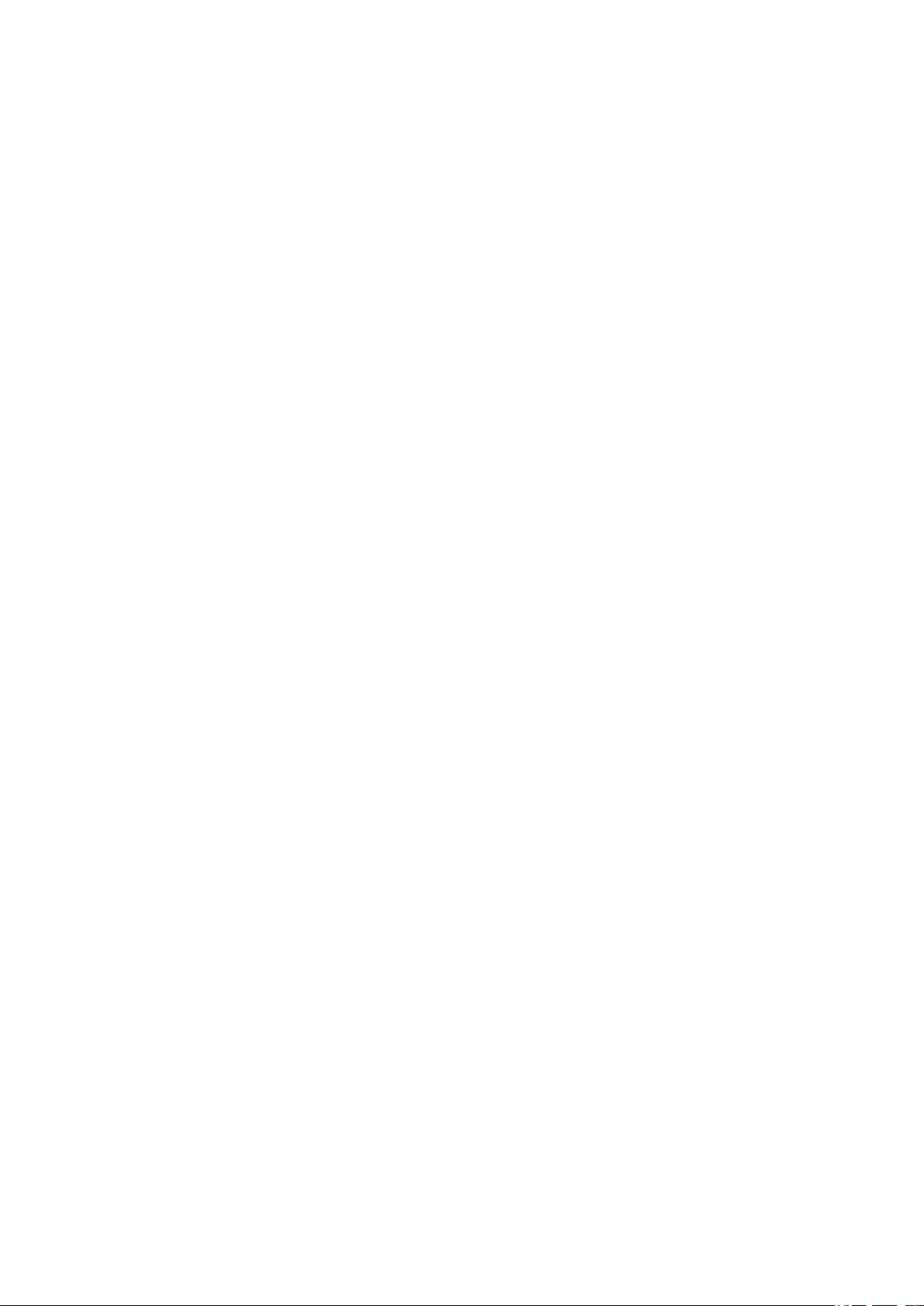
• Installing 3.5-inch Hard Drives on 3.5-inch Trays
• Installing 2.5-inch Hard Drives or Solid-State Drives on 3.5-inch Trays
5. Connect the power cord and all applicable cables.
6. Power on the NAS.
7. Install QuTS hero.
For details, see QuTS hero Installation.
8. Log on to QuTS hero.
TS-h1283XU-RP User Guide
Product Overview 11
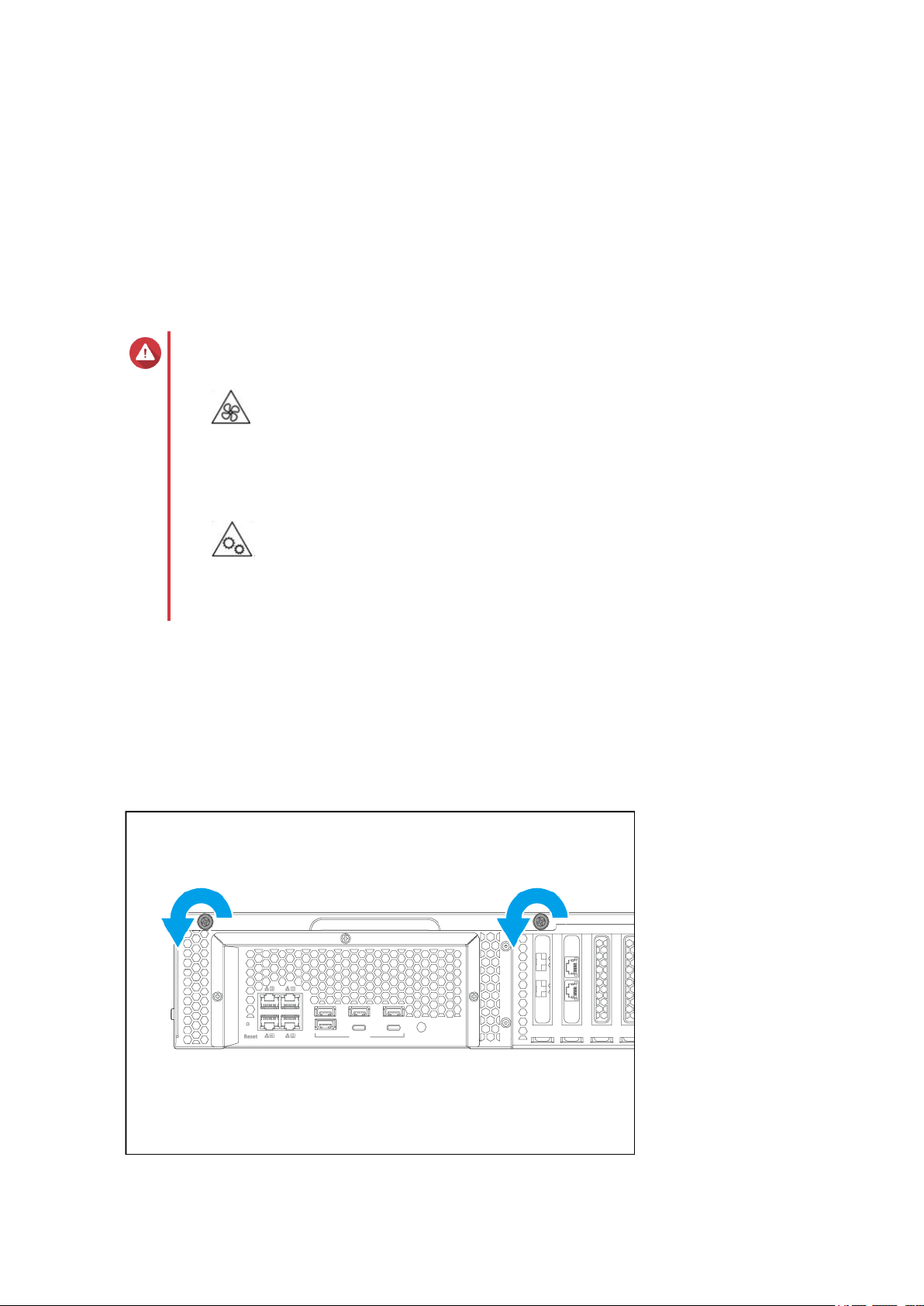
TS-h1283XU-RP User Guide
3. Installation and Configuration
This chapter provides specific hardware and firmware installation and configuration steps.
Hardware Installation
This section provides information on installing drives, memory modules, and expansion cards.
Removing the Case Cover
Warning
•
Moving fan blades: Keep your hands and other body parts away from moving fan
blades.
•
Other moving components: Keep your hands and other body parts away from other
moving components.
1. Power off the NAS.
2. Disconnect the power cord from the electrical outlet.
3. Disconnect all cables and external attachments.
4. Remove the case cover.
a. Loosen the screws.
Installation and Configuration 12
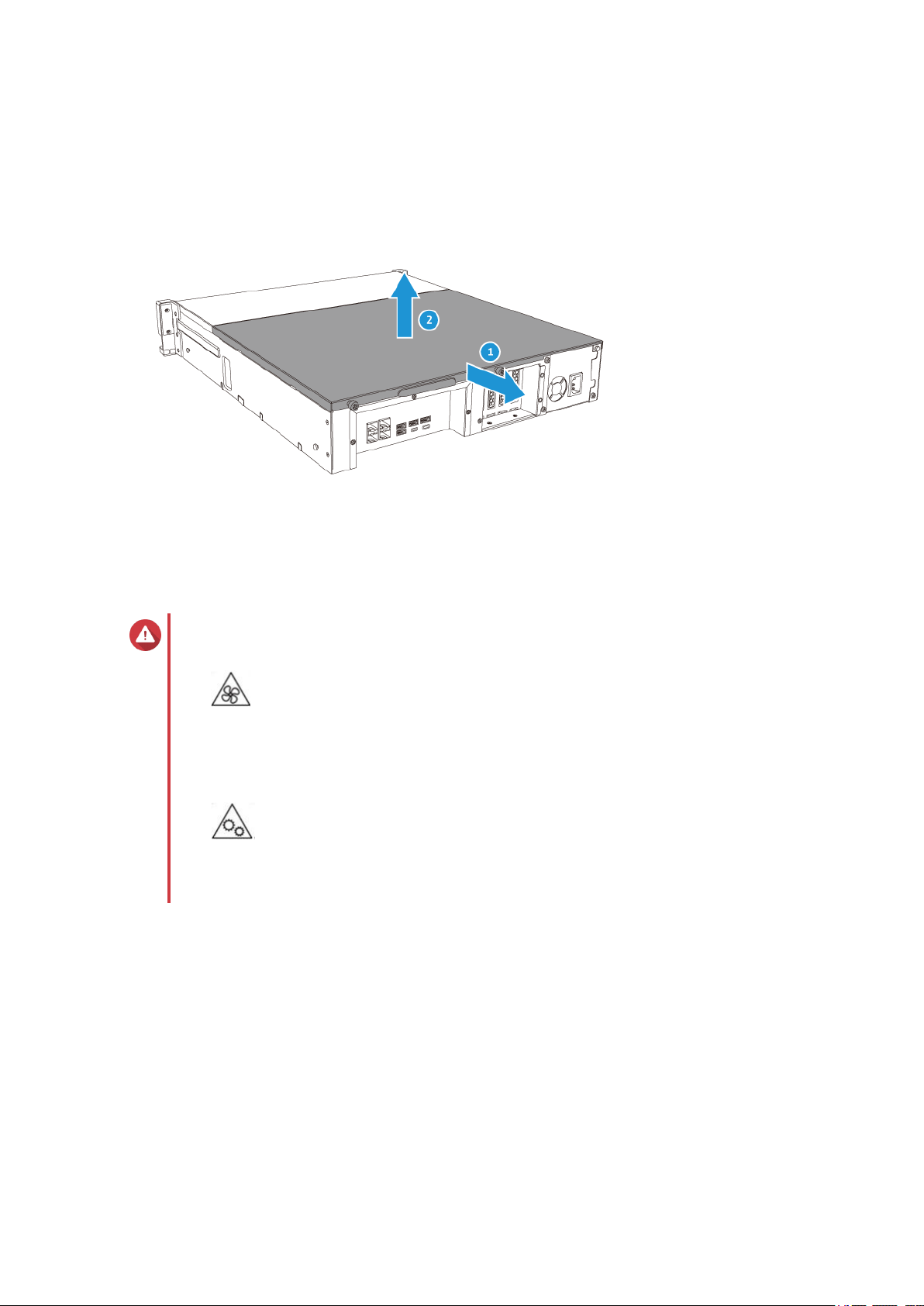
b. Slide the cover back.
c. Lift the cover off the NAS.
TS-h1283XU-RP User Guide
Attaching the Case Cover
Warning
•
Moving fan blades: Keep your hands and other body parts away from moving fan
blades.
•
Other moving components: Keep your hands and other body parts away from other
moving components.
1. Place the case cover on the NAS.
2. Slide the cover forward.
Installation and Configuration 13
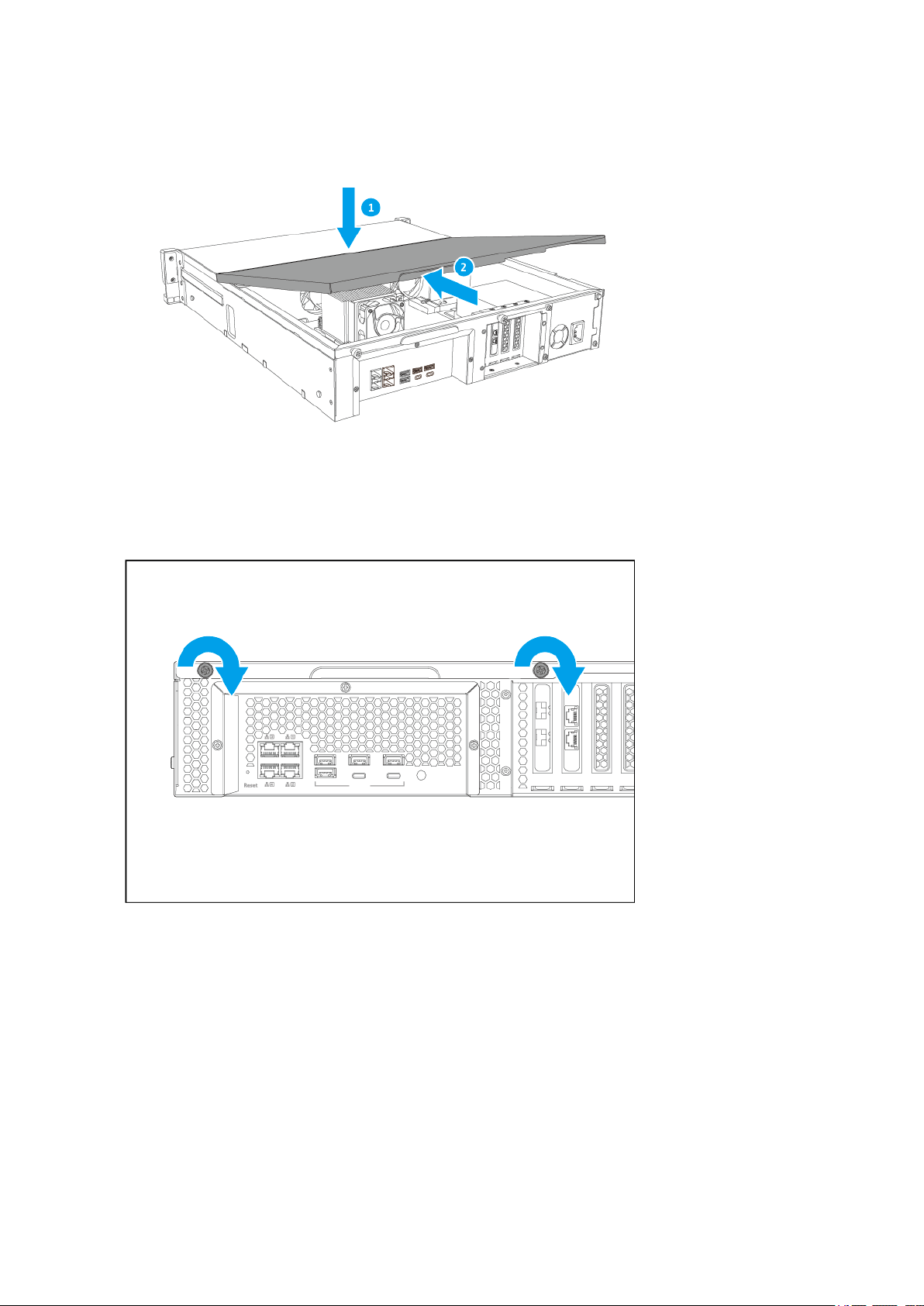
TS-h1283XU-RP User Guide
3. Tighten the screws.
4. Connect all cables and external attachments.
5. Connect the power cord to the electrical outlet.
6. Power on the NAS.
Drive Installation
The TS-h1283XU-RP is compatible with 3.5-inch and 2.5-inch hard drives, and 2.5-inch solid-state drives.
Installing 3.5-inch Hard Drives on 3.5-inch Trays
For the list of compatible drive models, go to https://www.qnap.com/compatibility.
Installation and Configuration 14
