Page 1
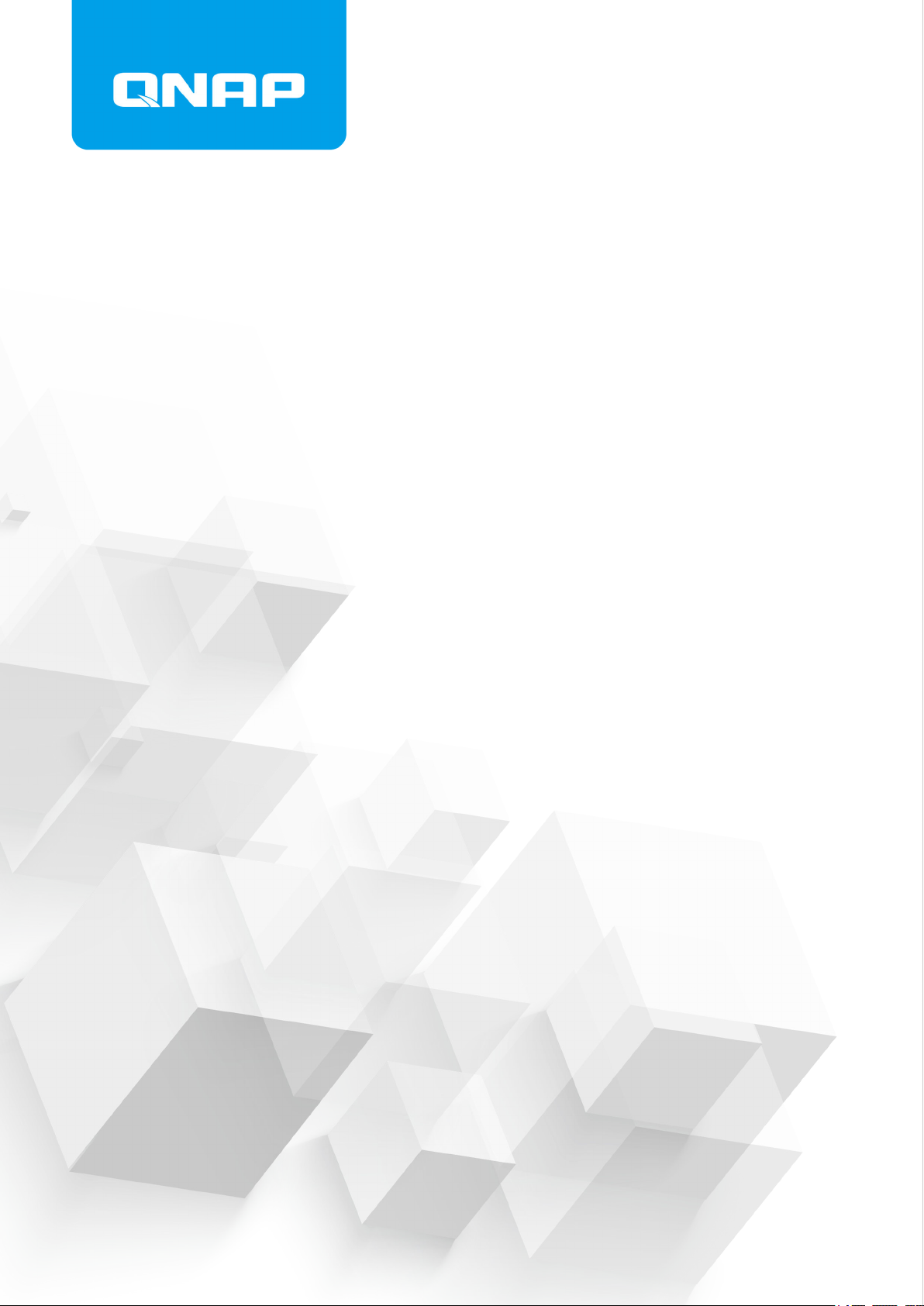
TS-832X
User Guide
Document Version: 1
07/05/2018
Page 2
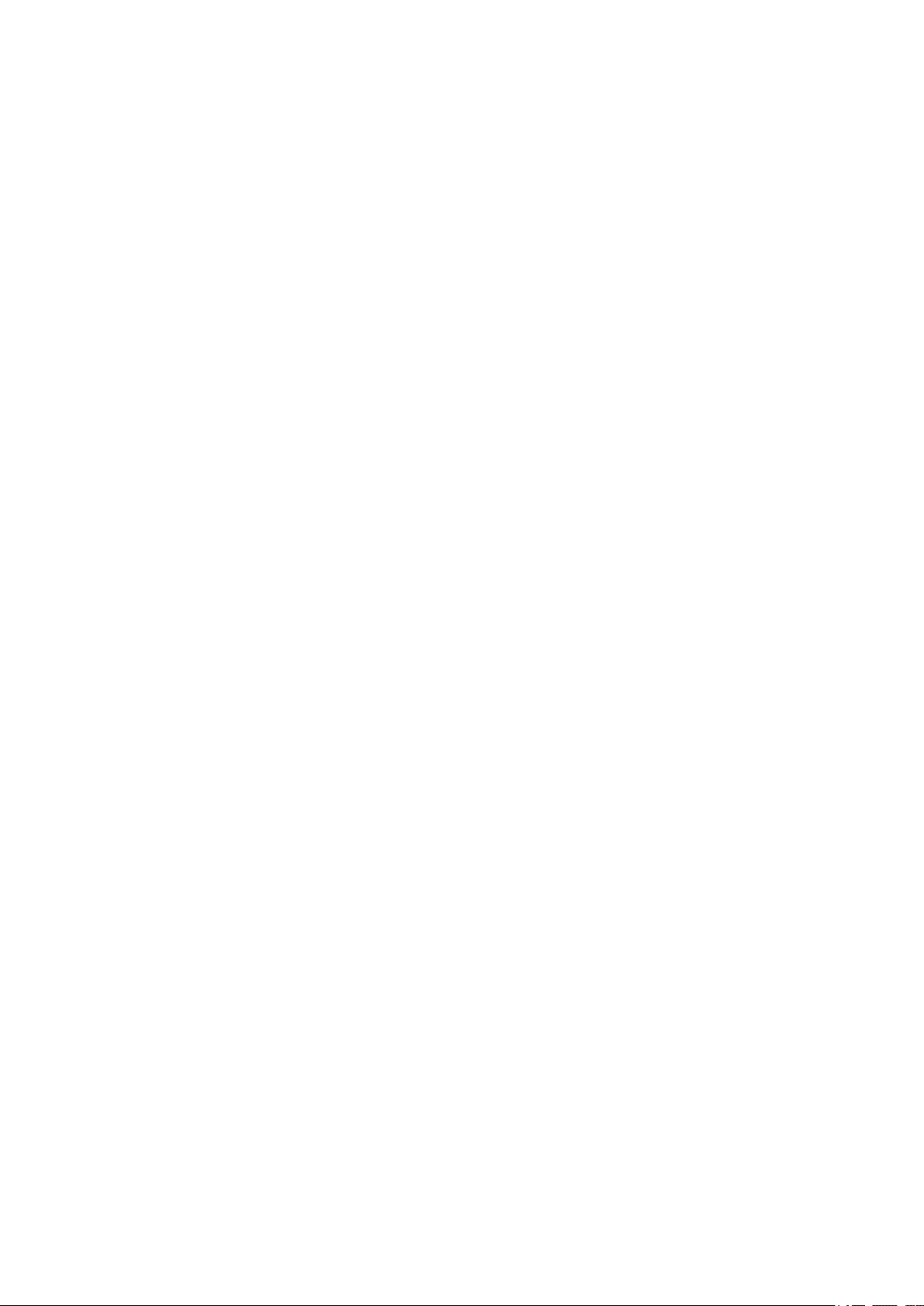
TS-832X User Guide
Contents
1. Preface
About This Guide.......................................................................................................................................... 3
Audience.......................................................................................................................................................3
Document Conventions................................................................................................................................ 3
2. Product Overview
About the TS-832X....................................................................................................................................... 4
Hardware Specifications............................................................................................................................... 4
Package Contents........................................................................................................................................ 6
Components................................................................................................................................................. 6
Front Panel...............................................................................................................................................6
Rear Panel................................................................................................................................................7
Left Panel................................................................................................................................................. 7
Right Panel...............................................................................................................................................8
Drive Numbering.......................................................................................................................................8
Installation Requirements............................................................................................................................. 9
Setting Up the NAS.......................................................................................................................................9
3. Installation and Configuration
Hardware Installation.................................................................................................................................. 10
Drive Installation.....................................................................................................................................10
Installing Expansion Cards.....................................................................................................................15
Replacing Memory Modules...................................................................................................................19
QTS Installation.......................................................................................................................................... 22
Installing QTS Using Qfinder Pro........................................................................................................... 22
Installing QTS Using the Cloud Key....................................................................................................... 24
4. Basic Operations
Power Button.............................................................................................................................................. 26
Reset Button............................................................................................................................................... 26
USB One Touch Copy Button..................................................................................................................... 26
LEDs........................................................................................................................................................... 27
Beep Alarm................................................................................................................................................. 28
5. Troubleshooting
Forcing Qfinder Pro or myQNAPcloud to Locate the NAS......................................................................... 29
Hot-swapping Failed Drives........................................................................................................................29
Recovering Unintentionally Removed Healthy Drives................................................................................ 30
Support and Other Resources.................................................................................................................... 30
6. Glossary
CloudKey.................................................................................................................................................... 31
CloudLink....................................................................................................................................................31
myQNAPcloud............................................................................................................................................ 31
myQNAPcloud ID........................................................................................................................................31
Qfinder Pro................................................................................................................................................. 31
QTS.............................................................................................................................................................31
7. Notices
Limited Warranty.........................................................................................................................................32
1
Page 3
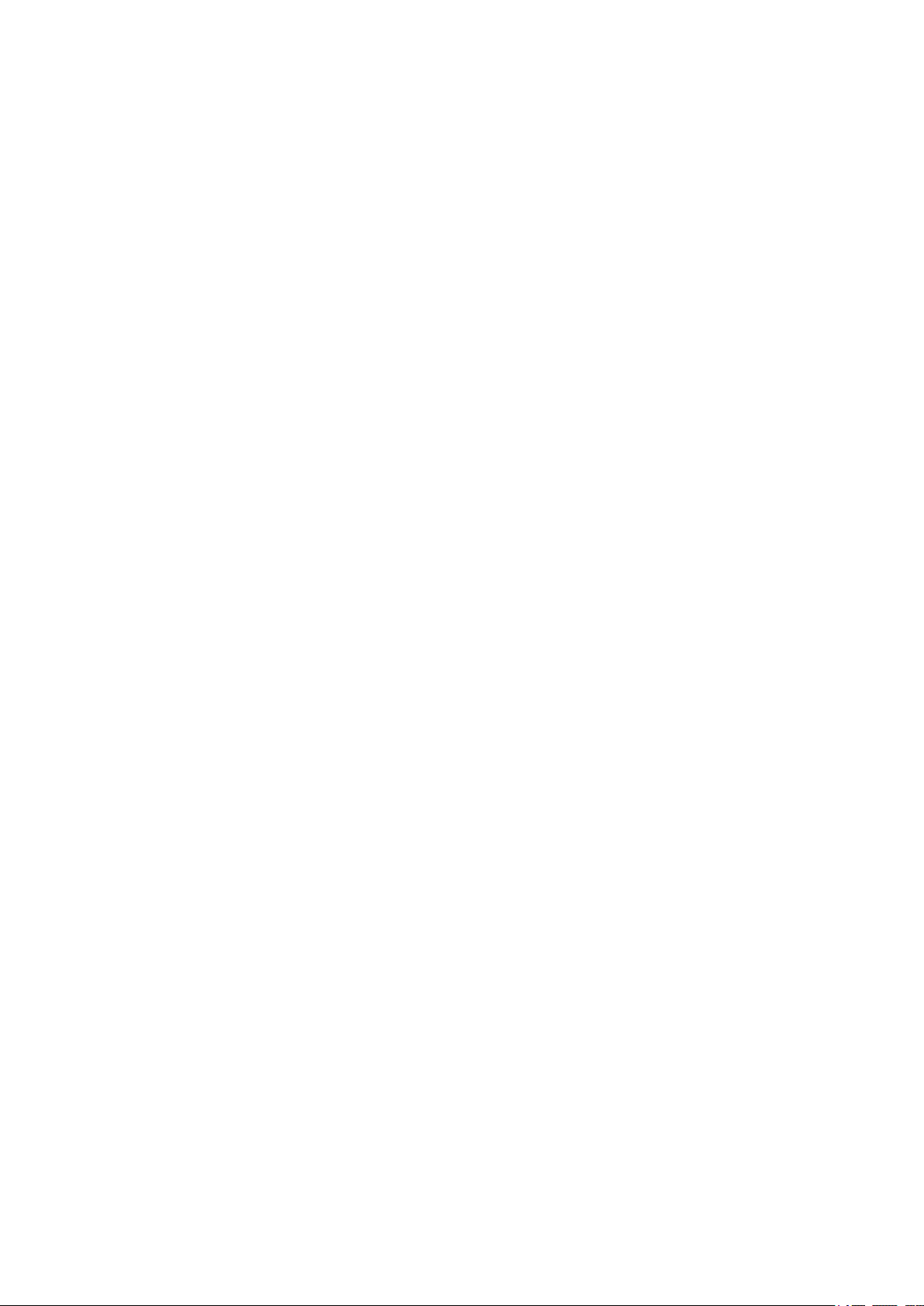
Disclaimer................................................................................................................................................... 32
GNU Public License....................................................................................................................................32
FCC Notice................................................................................................................................................. 40
CE Notice....................................................................................................................................................40
SJ/T 11364-2006.........................................................................................................................................41
2
Page 4
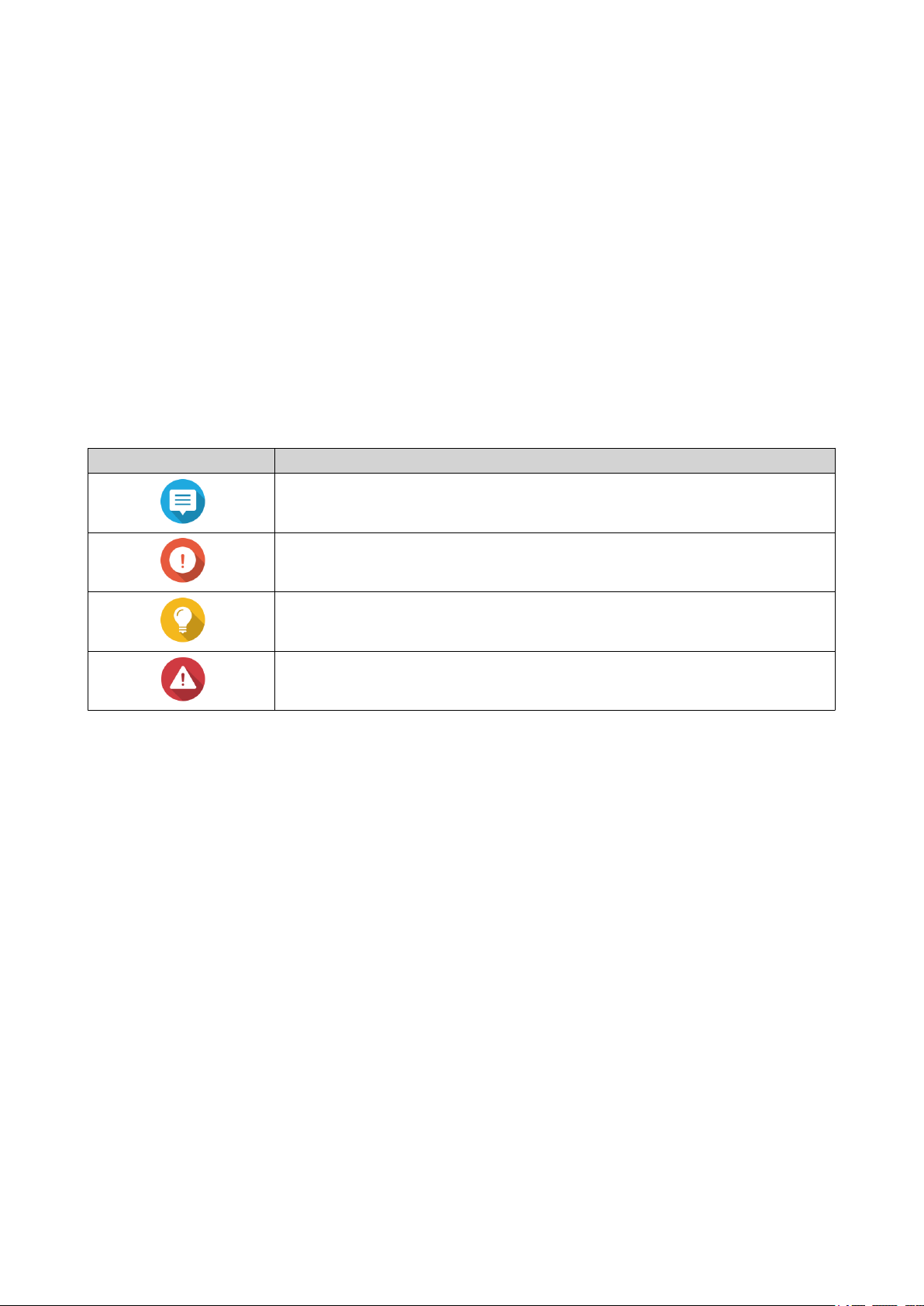
TS-832X User Guide
1. Preface
About This Guide
This guide provides information on the QNAP TS-832X NAS and step-by-step instructions on installing the
hardware. It also provides instructions on basic operations and troubleshooting information.
Audience
This document is intended for consumers and storage administrators. This guide assumes that the user has
a basic understanding of storage and backup concepts.
Document Conventions
Symbol Description
Notes provide default configuration settings and other supplementary
information.
Important notes provide information on required configuration settings and other
critical information.
Tips provide recommendations or alternative methods of performing a task or
configuring settings.
Warnings provide information, that when ignored, may result to potential loss,
injury, or even death.
Preface 3
Page 5
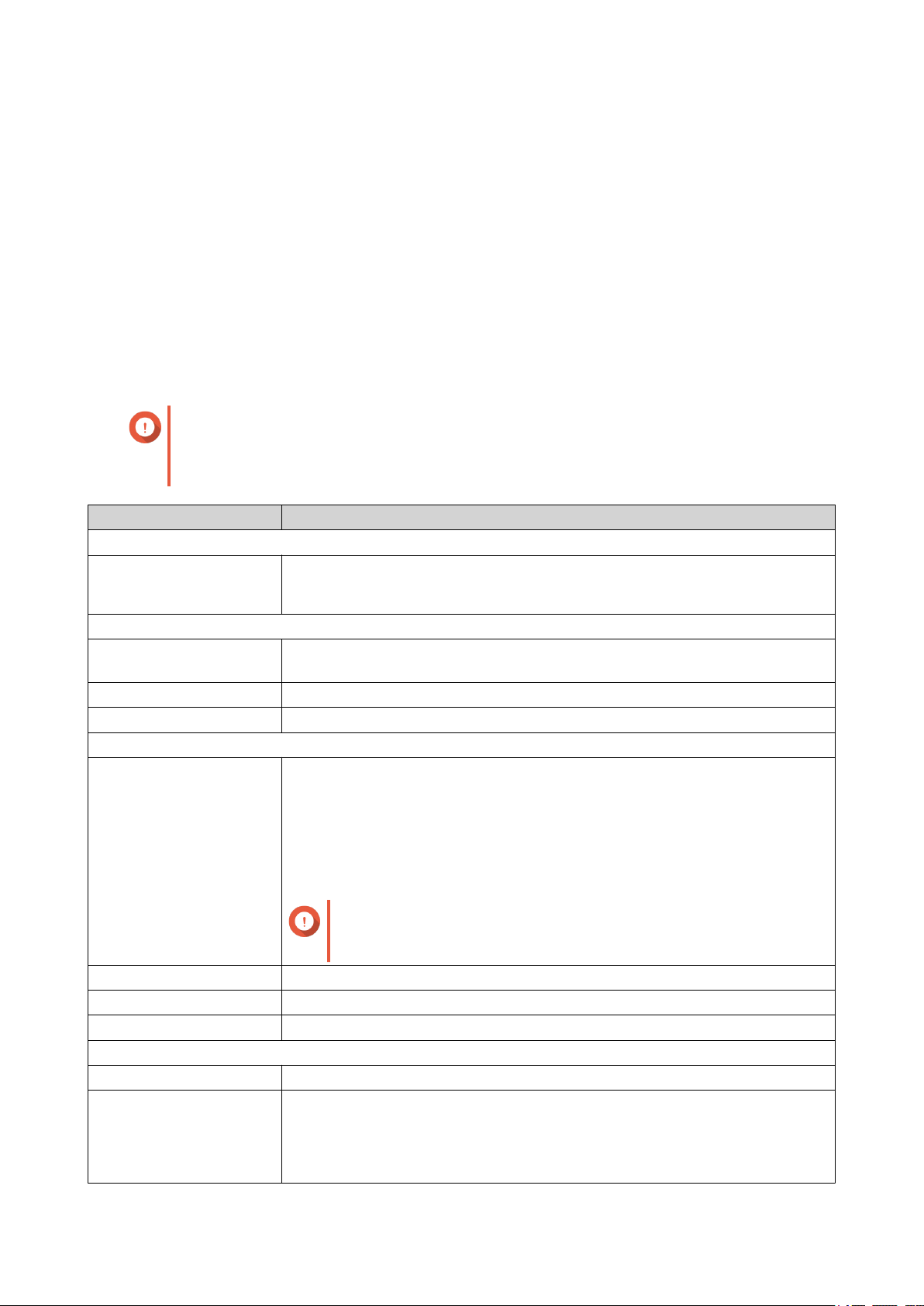
TS-832X User Guide
2. Product Overview
This chapter provides basic information about the QNAP TS-832X NAS.
About the TS-832X
The TS-832X NAS is well-suited for growing businesses in need of cost-effective storage, backup,
restoration, and private cloud solutions. Featuring two 10GbE SFP+ ports as well as two 1GbE RJ45 ports,
the TS-832X scales to the needs of modern networks. The TS-832X supports up to eight storage drives,
storing an enormous amount of data within its compact frame. Equipped with a quad-core ARM processor,
the TS-832X also features a hardware-accelerated encryption engine to keep data secure.
Hardware Specifications
Important
Modifying the hardware or software of your QNAP product invalidates the warranty. QNAP
is not responsible for any damage or data loss caused by unauthorized modifications and
installation of unsupported third-party applications.
Component TS-832X
Ordering Information
Ordering P/N • TS-832X-2G
• TS-832X-8G
Processor
CPU Annapurna Labs Alpine AL-324 quad-core ARM® Cortex-A57 1.7GHz
Processor
Architecture 64-bit
Encryption engine AES-256
Memory
Pre-installed memory • 2 GB RAM: 1 x 2 GB DDR4
• 8 GB RAM: 1 x 8 GB DDR4
Use only QNAP memory modules to maintain system performance and
stability. For NAS devices with more than one memory slot, use QNAP
modules with identical specifications.
Important
Using unsupported modules may degrade performance,
cause errors, or prevent the operating system from starting.
Total memory slots 1 x SODIMM DDR4
Maximum memory 16 GB (1 x 16 GB)
Flash Memory 512 MB
Storage
Drive bays • 8 x 3.5-inch SATA 6 Gbps bays
Drive compatibility • 3.5-inch SATA hard disk drives
• 2.5-inch SATA hard disk drives
• 2.5-inch SATA solid state drives
Product Overview 4
Page 6
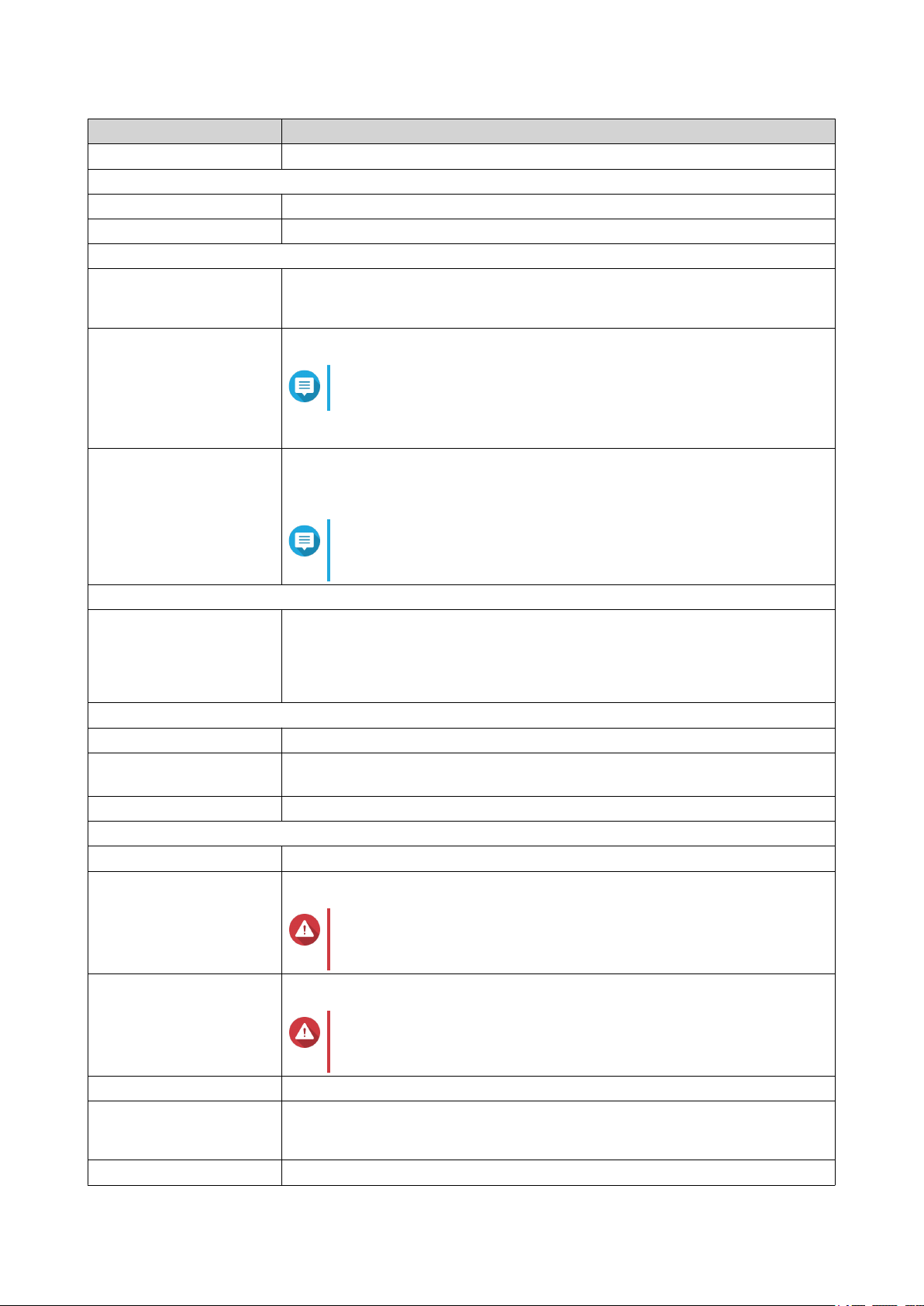
Component TS-832X
Hot-swappable Yes
Network
10 gigabit Ethernet ports 2 x 10 Gigabit SFP+
Gigabit Ethernet ports 2 x Gigabit RJ45
External I/O Ports & Expansion Slots
PCIe slots • 1 x PCIe 2.0 x1
• 1 x PCIe 2.0 x2
USB ports • Front: 1 x USB 3.0 Type-A
Note
You can use the One-Touch Copy button with this port.
• Rear: 2 x USB 3.0 Type-A
Audio • 1 x 3.5 mm line-out jack
• 1 x speaker
TS-832X User Guide
Note
You cannot use the speaker and the line-out jack
simultaneously.
Interface
Buttons • Power
• USB One Touch Copy
• Reset
Dimensions
Form factor Tower
Dimensions (H x W x D) 188.2 x.329.3 x 279.6 mm
7.41 x 12.96 x 11.01 in
Net weight 6.52 kg (14.37 lbs)
Other
Power supply unit 250W, 100-240V AC, 50/60Hz
System battery CR2032 lithium battery (3V, 225mAh)
Warning
When replacing the system battery, only use the same
battery type as the existing one to avoid explosions.
Fans 2 x 120 mm, 12V DC
Warning
To avoid serious injuries, do not touch the fans while the NAS
is connected to a power source.
Operating temperature 0 to 40˚C (32 to 104˚F)
Relative humidity • Non-condensing relative humidity: 5 to 95%
• Wet-bulb temperature: 27˚C (80.6˚F)
Security slot Kensington security slot
Product Overview 5
Page 7
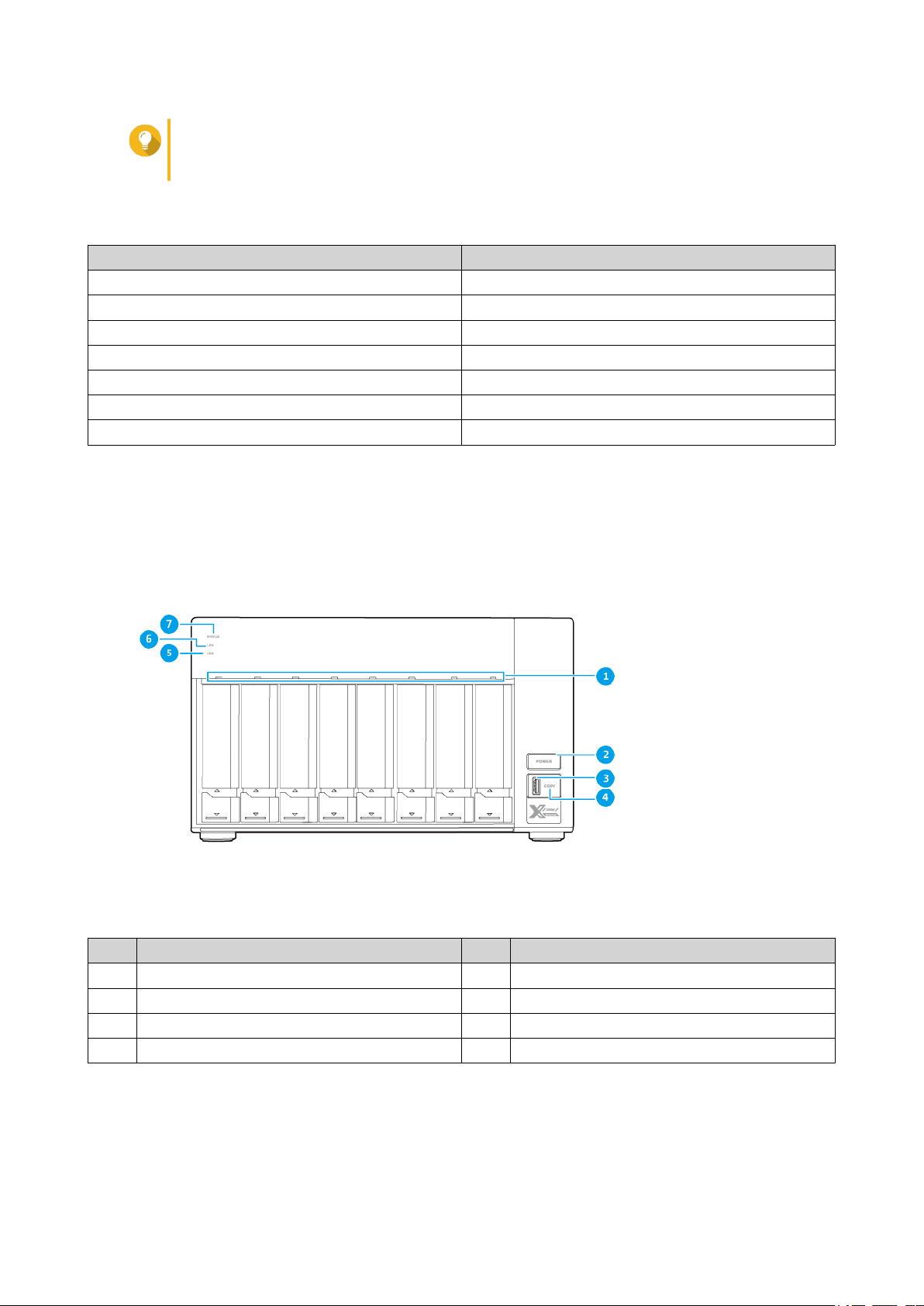
Tip
Model specifications are subject to change without prior notice. To see the latest
specifications, go to https://www.qnap.com.
Package Contents
Item Quantity
TS-832X NAS 1
AC power adapter 1
Power cord 1
Ethernet cable 2
Screws for 2.5-inch drives 24
Screws for 3.5-inch drives 32
Quick Installation Guide (QIG) 1
Components
TS-832X User Guide
Front Panel
No. Component No. Component
1 Drive LEDs 5 USB LED
2 Power button 6 LAN LED
3 USB 3.0 One-Touch Copy port 7 Status LED
4 USB One-Touch Copy button - -
Product Overview 6
Page 8
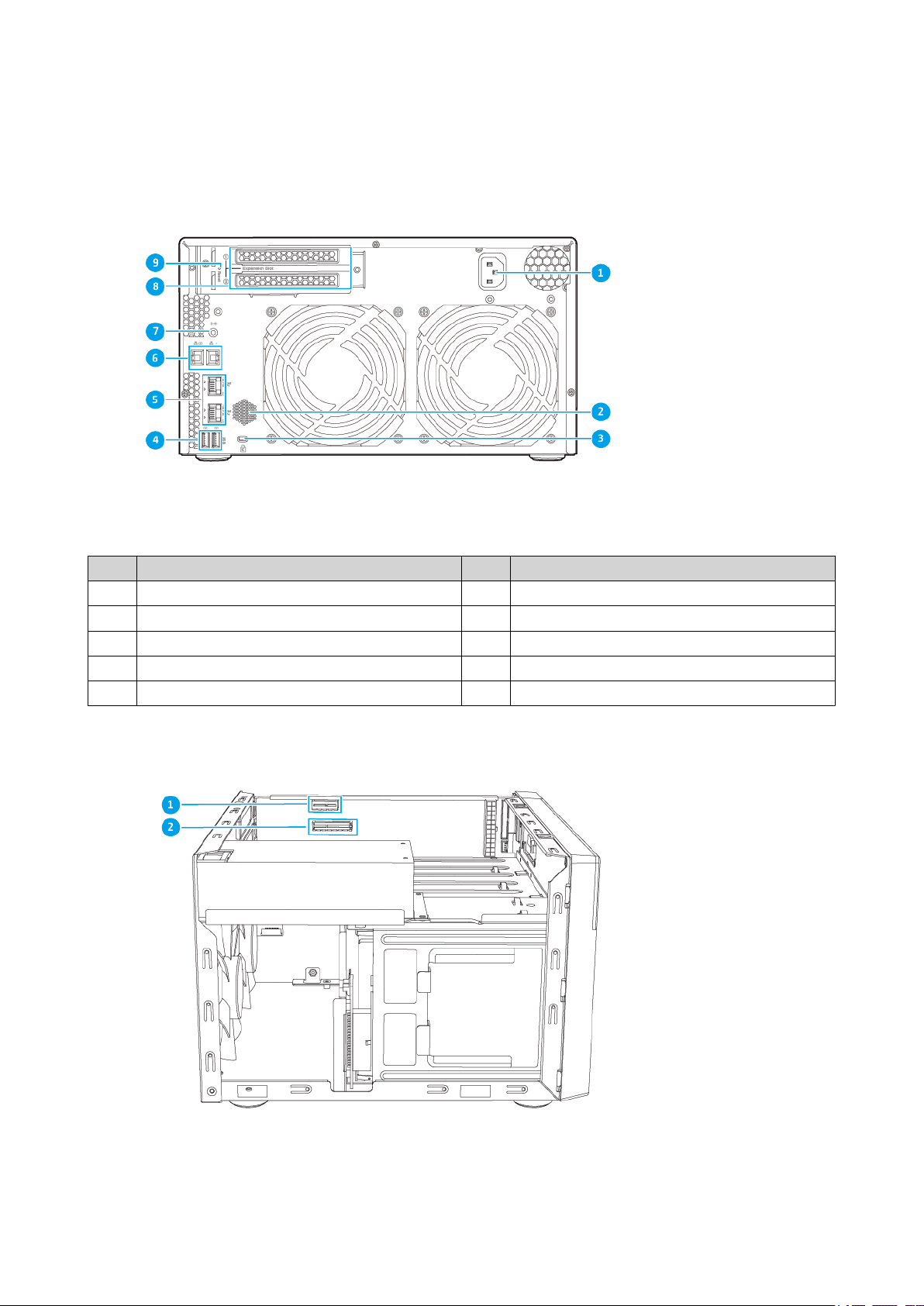
Rear Panel
TS-832X User Guide
No. Component No. Component
1 Power input 6 Gigabit Ethernet RJ45 ports
2 Speaker 7 3.5 mm audio jack
3 Kensington security slot 8 PCIe slots with covers
4 USB 3.0 Type-A ports 9 Reset button
5 10 Gigabit Ethernet SFP+ ports - -
Left Panel
Product Overview 7
Page 9
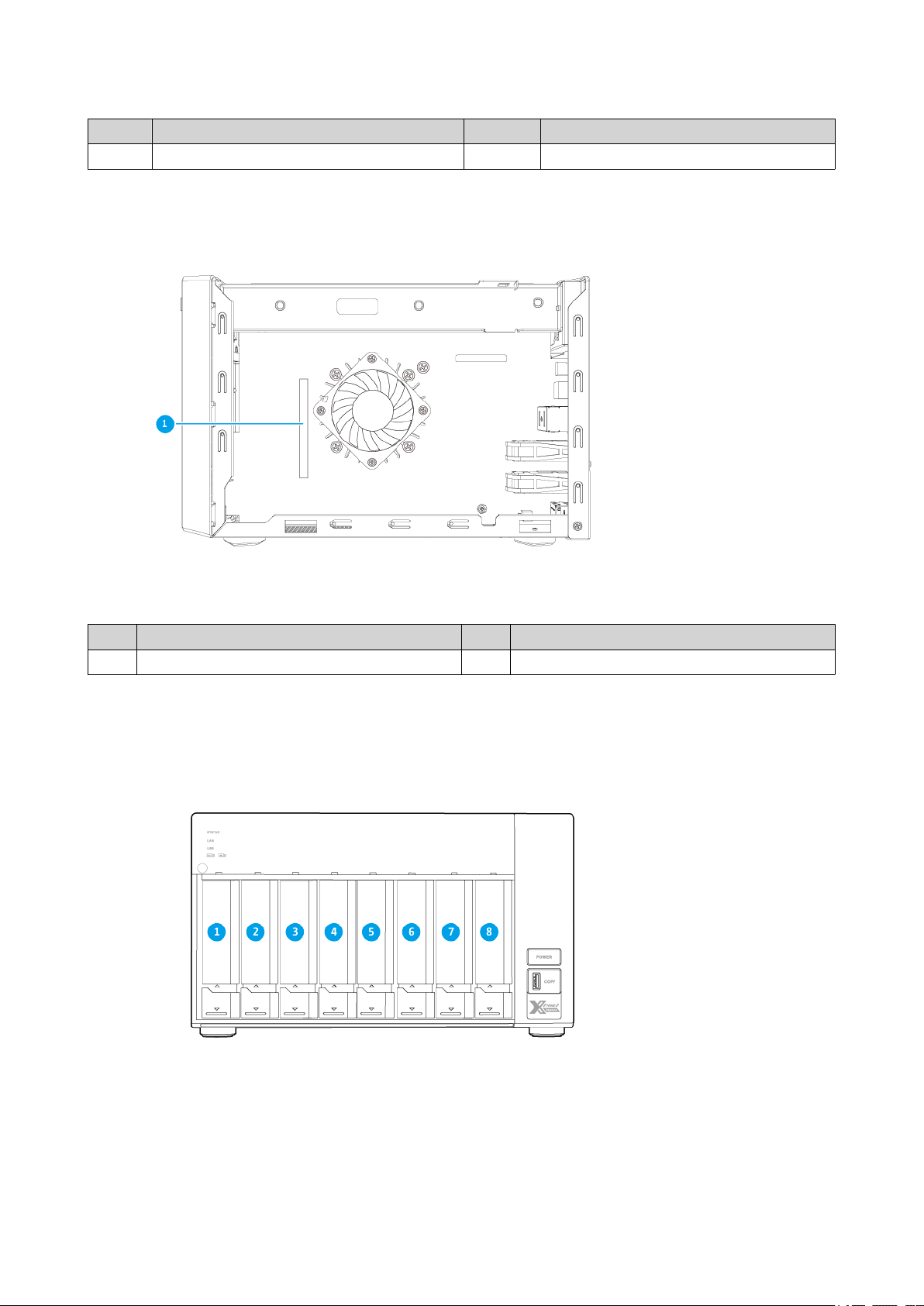
No. Component No. Component
1 PCIe 2.0 x1 slot 2 PCIe 2.0 x2 slot
Right Panel
TS-832X User Guide
No. Component No. Component
1 Memory slot 1 - -
Drive Numbering
Product Overview 8
Page 10
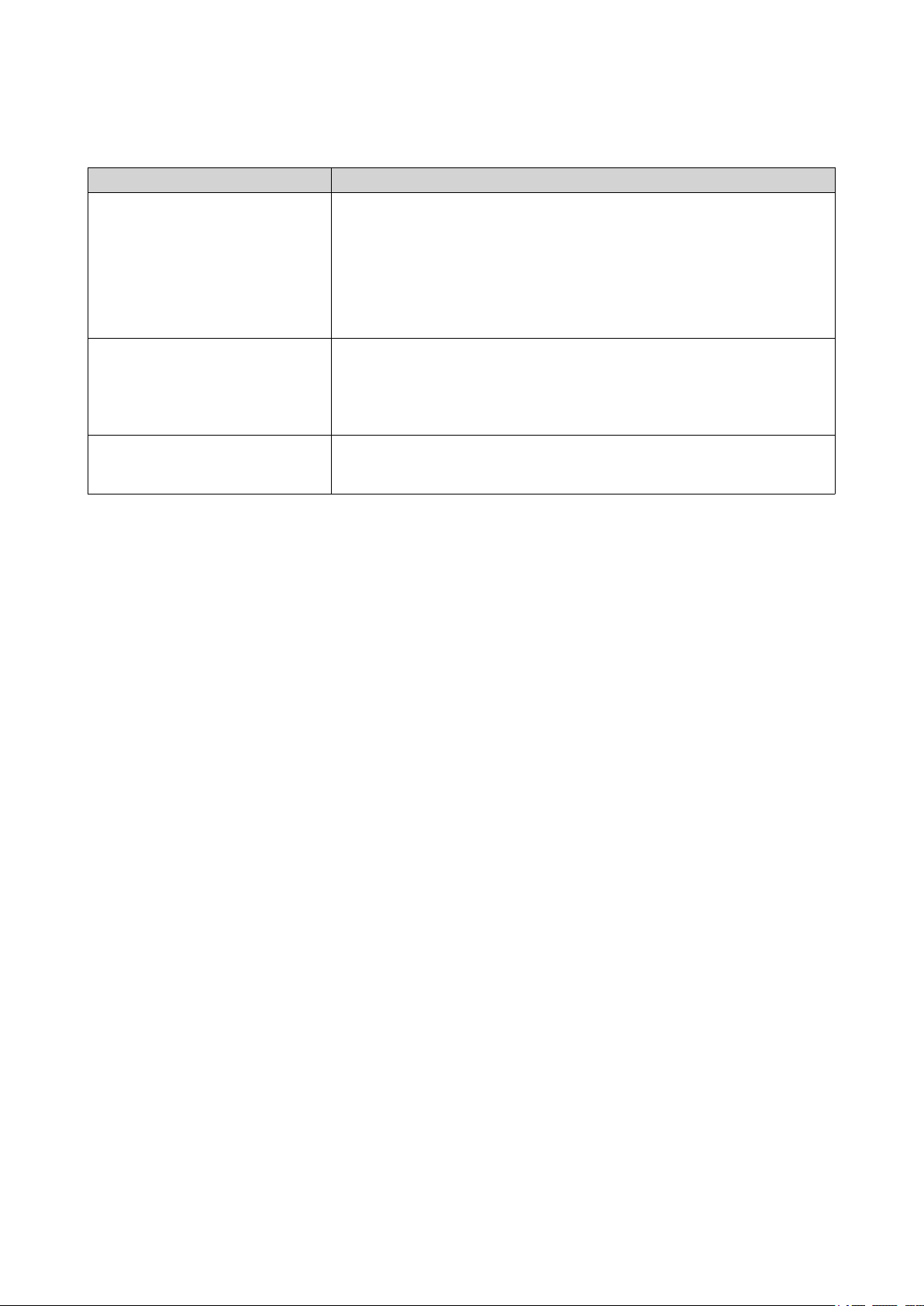
Installation Requirements
Category Item
Environment • Room temperature: 0 to 40˚C (32 to 104˚F)
• Non-condensing relative humidity: 5 to 95%
• Wet-bulb temperature: 27˚C (80.6˚F)
• Flat, anti-static surface with no exposure to direct sunlight, liquids,
and chemicals
Hardware and peripherals • Storage drives
For details on compatible drives, go to https://www.qnap.com/
compatibility/.
• Network cable
Tools • Phillips #1 or #2 screwdriver
• Anti-static wrist strap
TS-832X User Guide
Setting Up the NAS
1. Place your NAS device in an environment that meets the requirements.
For details, see Installation Requirements.
2. Install the drives.
For details, see the following topics:
• Installing 3.5-inch Hard Drives on 3.5-inch Trays
• Installing 2.5-inch Hard Drives or Solid State Drives on 3.5-inch Trays
3. Connect the power cord and all applicable cables.
4. Power on the NAS.
5. Install QTS.
For details, see QTS Installation.
6. Log on to QTS.
Product Overview 9
Page 11
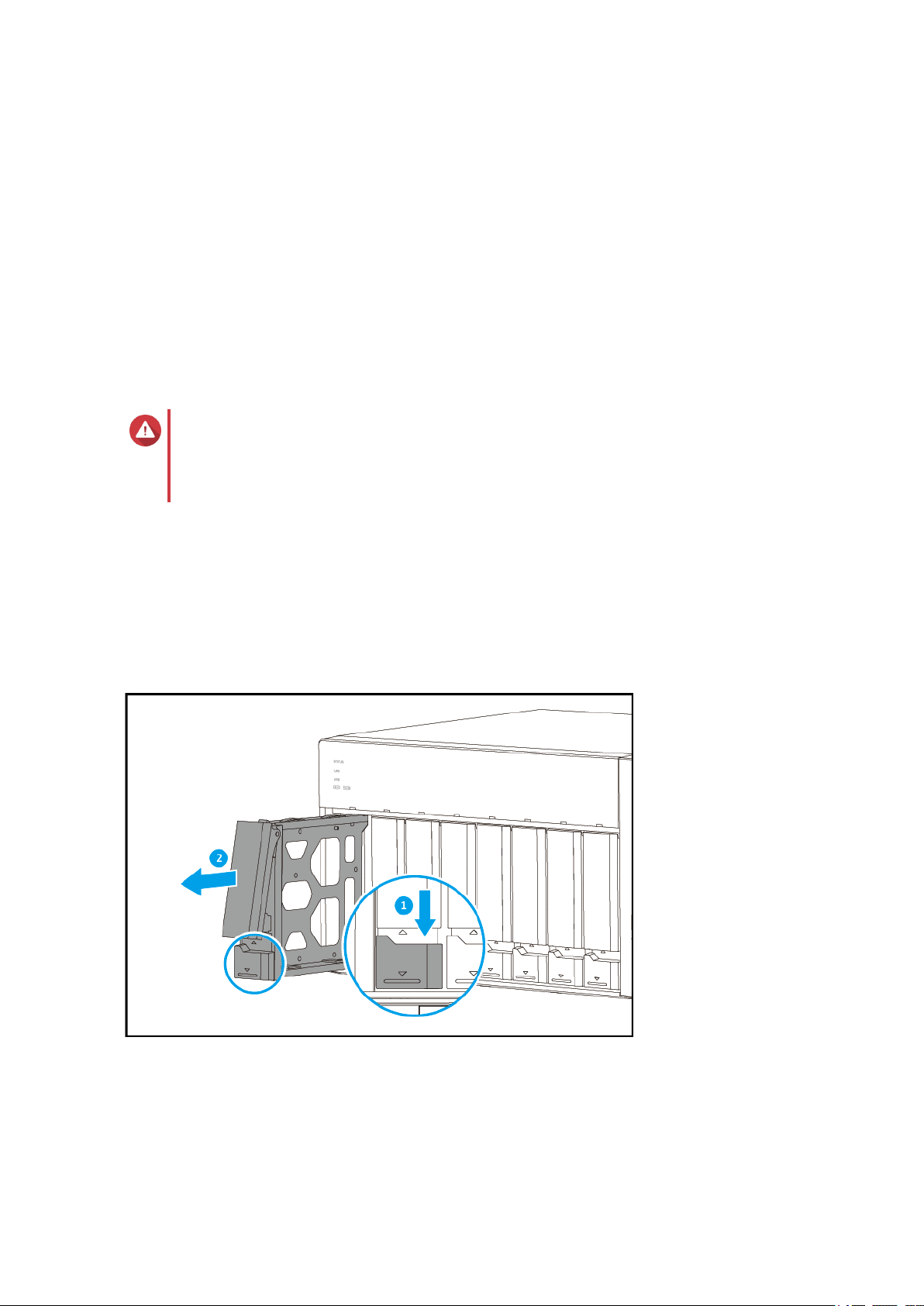
TS-832X User Guide
3. Installation and Configuration
This chapter provides specific hardware and firmware installation and configuration steps.
Hardware Installation
This section provides information on installing drives, memory modules, and expansion cards.
Drive Installation
The TS-832X is compatible with 3.5-inch and 2.5-inch hard drives, and 2.5-inch solid state drives.
Installing 3.5-inch Hard Drives on 3.5-inch Trays
Warning
• Installing a drive deletes all data on the drive.
• Observe electrostatic discharge (ESD) procedures to avoid damage to components.
1. Power off the NAS.
2. Remove the drive tray.
a. Slide the lock down.
b. Pull the tray handle outward.
c. Pull the tray out.
3. Install a drive on the tray.
a. Remove the fastening panels from the sides of the drive tray.
Installation and Configuration 10
Page 12
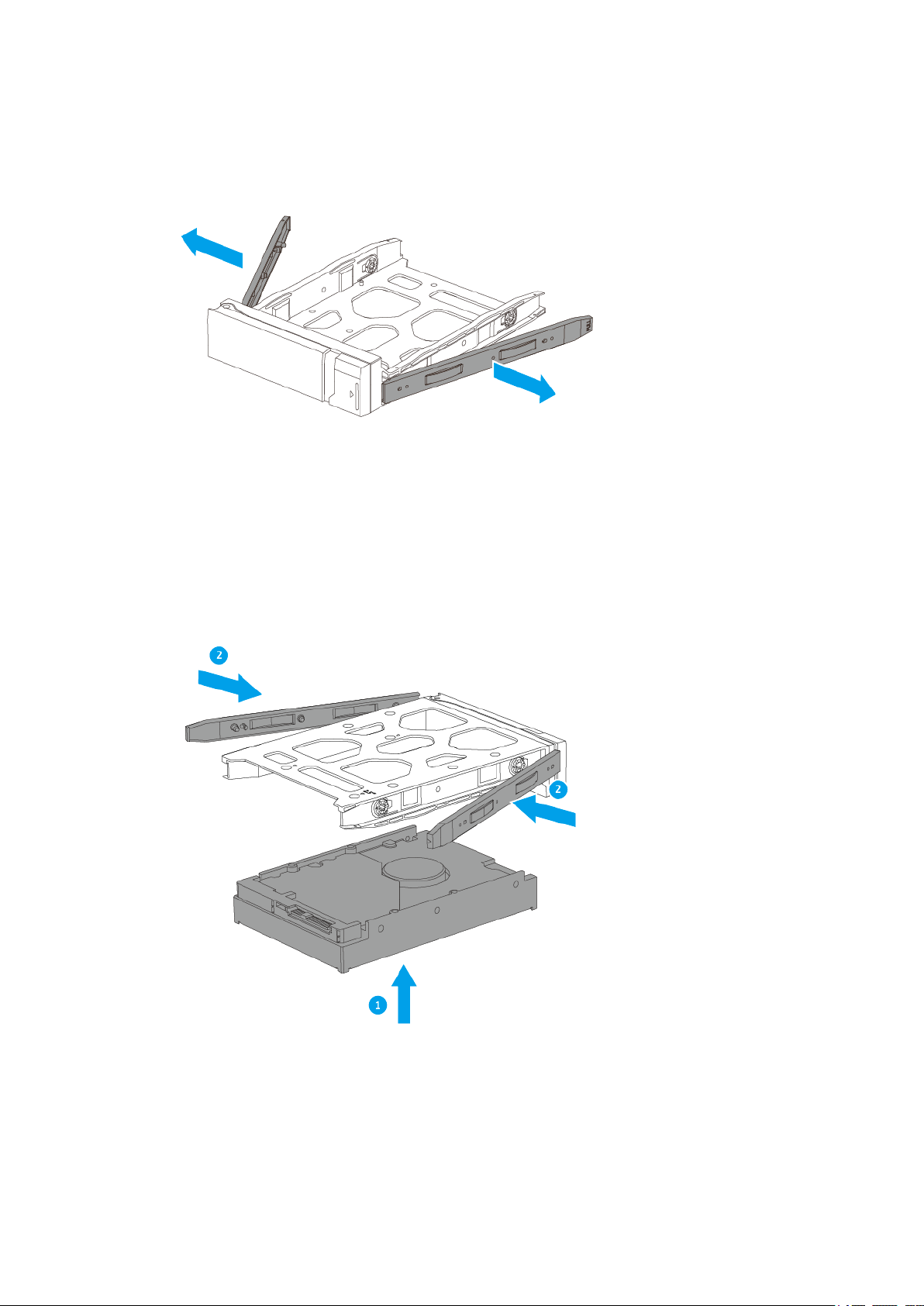
TS-832X User Guide
b. Place the drive on the tray so that the holes on the sides of the drive are aligned with the holes on
the sides of the tray.
c. Attach the fastening panels to lock the drive to the tray.
d. Optional: Attach the screws to further secure the drive.
Installation and Configuration 11
Page 13
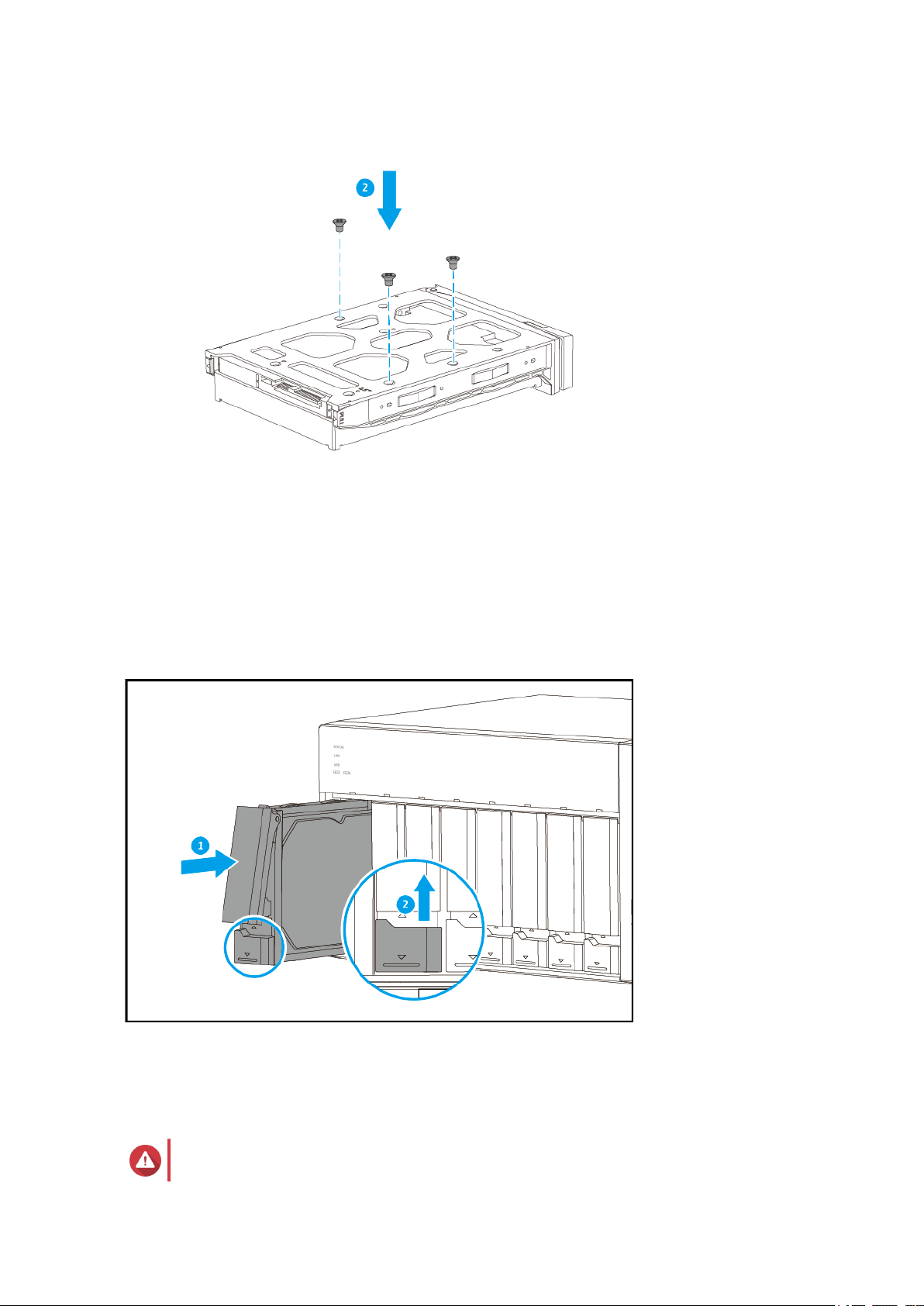
TS-832X User Guide
4. Load the tray into the bay.
a. Slide the tray into the drive bay.
b. Push the handle.
c. Slide the lock up.
5. Power on the NAS.
Installing 2.5-inch Hard Drives or Solid State Drives on 3.5-inch Trays
Warning
Installation and Configuration 12
Page 14

• Installing a drive deletes all data on the drive.
• Observe electrostatic discharge (ESD) procedures to avoid damage to components.
1. Power off the NAS.
2. Remove the drive tray.
a. Slide the lock down.
b. Pull the tray handle outward.
c. Pull the tray out.
TS-832X User Guide
3. Install a drive on the tray.
a. Remove the right fastening panel from the drive tray.
Installation and Configuration 13
Page 15

TS-832X User Guide
b. Place the drive on the tray so that the holes on the bottom of the drive are aligned with the holes
on the bottom of the tray.
c. Attach the screws to lock the drive to the tray.
4. Load the tray into the bay.
a. Slide the tray into the drive bay.
b. Push the handle.
c. Slide the lock up.
Installation and Configuration 14
Page 16

TS-832X User Guide
5. Power on the NAS.
Installing Expansion Cards
The NAS supports selected expansion cards, some of which require QNAP PCIe brackets. QNAP-branded
expansion cards purchased from the company website are shipped with the brackets necessary to fit all
QNAP NAS models.
Warning
• Only qualified personnel should perform the following steps. Failure to follow
instructions can result in serious injury or death.
• Observe electrostatic discharge (ESD) procedures to avoid damage to components.
1. Check the expansion cards and brackets supported by your model on the QNAP website.
a. Go to www.qnap.com/compatibility.
b. Click Search by NAS.
c. Specify the number of bays and the specific model of your NAS.
d. Under Category, select the component or device type.
e. Locate a specific component or device model in the list.
f. Optional: Click the corresponding Note icon to view more information.
2. Power off the NAS.
3. Disconnect the power cord from the electrical outlet.
4. Disconnect all cables and external attachments.
5. Remove the case cover.
Installation and Configuration 15
Page 17

a. Remove the screws that secure the cover to the chassis.
b. Slide the cover back.
c. Pull the cover up until it completely detaches from the chassis.
TS-832X User Guide
6. Remove the PCIe cover.
a. Remove the screw that secures the cover to the chassis.
b. Pull the cover away from the slot.
7. Optional: Attach the QNAP bracket to the expansion card.
a. Remove all screws of the existing bracket.
Installation and Configuration 16
Page 18

TS-832X User Guide
b. Carefully pull the bracket away from the card.
c. Attach the QNAP bracket to the card using the same screws.
d. Verify that the bracket does not move.
8. Install the expansion card.
a. Hold the card by the edges.
b. Insert the card into the slot.
c. Attach the screw.
Installation and Configuration 17
Page 19

TS-832X User Guide
9. Attach the case cover.
a. Slide the cover down until it completely connects with the chassis.
b. Slide the cover forward.
c. Attach the screws to the back side of the case.
10. Connect all cables and external attachments.
11. Connect the power cord to the electrical outlet.
12. Power on the NAS.
Installation and Configuration 18
Page 20

TS-832X User Guide
Replacing Memory Modules
The NAS has one memory slot. You can increase the memory capacity of the NAS by upgrading the memory
module. You can purchase QNAP memory modules from authorized resellers.
Warning
• Only qualified personnel should perform the following steps. Failure to follow
instructions can result in serious injury or death.
• Observe electrostatic discharge (ESD) procedures to avoid damage to components.
1. Power off the NAS.
2. Disconnect the power cord from the electrical outlet.
3. Disconnect all cables and external attachments.
4. Remove the case cover.
a. Remove the screws that secure the cover to the chassis.
b. Slide the cover back.
c. Pull the cover up until it completely detaches from the chassis.
5. Remove an existing module.
a. Push the retention clips outward simultaneously to release the module.
Installation and Configuration 19
Page 21

TS-832X User Guide
b. Hold the module by the edges and then carefully slide it out of the slot.
Warning
Attempting to remove a module that is not completely released may damage the module and
the motherboard.
6. Install a new module.
a. Align the notch with the ridge in the slot.
b. Insert the module into the slot.
c. Verify that the metal connectors are completely inserted into the slot.
Installation and Configuration 20
Page 22

TS-832X User Guide
7. Attach the case cover.
a. Slide the cover down until it completely connects with the chassis.
b. Slide the cover forward.
c. Attach the screws to the back side of the case.
8. Connect all cables and external attachments.
9. Connect the power cord to the electrical outlet.
10. Power on the NAS.
11. Verify that the module is recognized by the NAS.
Installation and Configuration 21
Page 23

TS-832X User Guide
a. Log on to QTS as administrator.
b. Go to Control Panel > System > System Status > Hardware Information .
c. Check the value for Total memory.
QTS Installation
The TS-832X uses the QNAP QTS operating system. You can install QTS using any of the following
methods.
Method Description Requirements
Qfinder Pro
installation
(Recommended)
Cloud installation If the NAS is connected to the internet,
If the NAS is connected to your local area
network, you can do the following:
• Locate the NAS using Qfinder Pro.
• Complete the steps in the Smart
Installation Guide wizard.
For details, see Installing QTS Using
Qfinder Pro.
you can do the following:
• Scan the QR code on the NAS.
• Log into your myQNAPcloud account.
• Use CloudLink to remotely access
your NAS.
• Computer
• Network cable
• Qfinder Pro installer
• Computer or mobile device
• Network cable
• myQNAPcloud account
• CloudKey
• Complete the steps in the Smart
Installation Guide wizard.
For details, see Installing QTS Using the
Cloud Key.
Installing QTS Using Qfinder Pro
Warning
Installing QTS deletes all data on the drives. Back up your data before proceeding.
1. Power on the NAS.
2. Connect the NAS to your local area network.
3. Run Qfinder Pro on a computer that is connected to the same local area network.
Note
To download Qfinder Pro, go to https://www.qnap.com/utilities.
4. Locate the NAS in the list and then double-click the name or IP address.
5. Perform any of the following actions.
• To check for the latest available version, click Start.
Installation and Configuration 22
Page 24

TS-832X User Guide
The wizard downloads the latest available version, and then the NAS restarts after the download
is complete. If a newer version is not available, the wizard automatically displays the Smart
Installation Guide.
• To install the out-of-the-box version, click Skip.
6. Click Start Smart Installation Guide.
7. Specify the following information.
• NAS name: Specify a name with 1 to 14 characters. The name supports letters (A to Z, a to z),
numbers (0 to 9), and hyphens (-), but cannot end with a hyphen.
• Password: Specify an administrator password with 1 to 64 characters. The password supports all
ASCII characters.
8. Click Next.
9. Specify the time zone, date, and time.
Tip
QNAP recommends connecting to an NTP server to ensure that the NAS follows the
Coordinated Universal Time (UTC) standard.
10. Click Next.
11. Select Obtain an IP address automatically (DHCP).
12. Click Next.
13. Select the types of devices that you will use to access shared folders on the NAS.
14. Click Next.
15. Configure the disk settings.
a. Select a volume type.
b. Select the disks that you want to use to create a RAID group.
c. Optional: Select a RAID type.
Note
The Smart Installation Guide automatically selects the optimal RAID type based on the
number of the selected disks.
d. Optional: Select Encrypted Disk Volume and Bad Block Scan.
16. Click Next.
17. Review the settings.
18. Click Apply.
A confirmation message appears.
Warning
Clicking Confirm deletes all data on the drive before installing QTS.
19. Click Confirm.
QTS is installed.
Installation and Configuration 23
Page 25

Installing QTS Using the Cloud Key
Warning
Installing QTS deletes all data on the drives. Back up your data before proceeding.
1. Power on the NAS.
2. Connect the NAS to the internet.
3. Go to the QNAP Cloud Installation page using one of the following methods:
• On your computer, go to http://install.qnap.com/.
• Scan the QR code on the NAS using a mobile device.
The web page lists all the uninitialized QNAP NAS devices on the local network.
4. Find your NAS from the list and then click Initialize.
Note
If your NAS is not listed, follow the instructions on the web page to specify the Cloud Key on the
NAS.
TS-832X User Guide
The installation wizard opens in the default web browser.
5. Create an account or sign in to myQNAPcloud.
Note
You must return to this page to complete the installation after creating an account.
6. Specify the myQNAPcloud device name for the NAS.
Note
The myQNAPcloud device name is used when remotely accessing the NAS.
7. Optional: Select CloudLink.
Note
• CloudLink allows you to remotely access the NAS without having to configure port
forwarding on your router. You can remotely access the NAS by logging into QTS or by
using mobile apps.
• You can also enable CloudLink by installing the CloudLink app on the NAS.
8. Click Next.
9. Perform any of the following actions.
• To check for the latest available version, click Start.
The wizard downloads the latest available version, and then the NAS restarts after the download
is complete. If a newer version is not available, the wizard automatically displays the Smart
Installation Guide.
• To install the out-of-the-box version, click Skip.
10. Click Start Smart Installation Guide.
Installation and Configuration 24
Page 26

11. Specify the following information.
• NAS name: Specify a name with 1 to 14 characters. The name supports letters (A to Z, a to z),
numbers (0 to 9), and hyphens (-), but cannot end with a hyphen.
• Password: Specify an administrator password with 1 to 64 characters. The password supports all
ASCII characters.
12. Click Next.
13. Specify the time zone, date, and time.
Tip
QNAP recommends connecting to an NTP server to ensure that the NAS follows the
Coordinated Universal Time (UTC) standard.
14. Click Next.
15. Select Obtain an IP address automatically (DHCP).
16. Click Next.
TS-832X User Guide
17. Select the types of devices that you will use to access shared folders on the NAS.
18. Click Next.
19. Configure the disk settings.
a. Select a volume type.
b. Select the disks that you want to use to create a RAID group.
c. Optional: Select a RAID type.
Note
The Smart Installation Guide automatically selects the optimal RAID type based on the
number of the selected disks.
d. Optional: Select Encrypted Disk Volume and Bad Block Scan.
20. Click Next.
21. Review the settings.
22. Click Apply.
A confirmation message appears.
Warning
Clicking Confirm deletes all data on the drive before installing QTS.
23. Click Confirm.
QTS is installed.
Installation and Configuration 25
Page 27

4. Basic Operations
This chapter describes basic NAS operations.
Power Button
Operation User Action Result
Power on Press the button once. The NAS powers on.
Power off Press and hold the button for 1.5
seconds.
Force power off Press and hold the button for 5
seconds.
The NAS powers off.
The NAS shuts down.
Important
Use this method only
when the NAS is
unresponsive.
TS-832X User Guide
Reset Button
Operation User Action Result
Basic system reset Press and hold the
button for 3 seconds.
Advanced system
reset
Press and hold the
button for 15 seconds.
The following settings are reset to default:
• System administrator password: admin
• TCP/IP configuration:
• Obtain IP address settings automatically via
DHCP
• Disable jumbo frames
• If port trunking is enabled (multi-LAN models
only), the port trunking mode is reset to “Active
Backup (Failover)”.
• System port: 8080 (system service port)
• Security level: Low (Allow all connections)
• LCD panel password: (blank)
• VLAN: Disabled
The default factory settings are restored.
• To retrieve old data after an advanced system reset,
recreate the previous folder structure on the NAS.
USB One Touch Copy Button
The USB One Touch Copy button allows you to copy data backups from a USB device to the NAS or from
the NAS to a USB device.
This feature supports incremental backups. The NAS only copies files that were modified or added after the
last backup.
Basic Operations 26
Page 28

TS-832X User Guide
For details on configuring USB One Touch Copy, see the QTS User Guide.
LEDs
LEDs indicate system status and related information when the NAS is powered on. The following LED
information applies only when the drive is correctly installed and when the NAS is connected to the network.
For details on the location of the LEDs, see Components.
LED Status Description
System Status Flashes green and red
alternately every 0.5
seconds
Red • The drive is invalid.
• The drive is being formatted.
• The NAS is being initialized.
• The operating system is being updated.
• RAID rebuilding is in progress.
• Online RAID Capacity Expansion is in progress.
• Online RAID Level Migration is in progress.
• The disk volume has reached its full capacity.
• The disk volume is about to reach its full capacity.
• The system fan is not functioning.
• An error occured when accessing (read/write) the data.
• A bad sector is detected on the hard drive.
• The NAS is in degraded read-only mode (two member
drives failed in RAID 5 or RAID 6 but the data can still
be read).
• Hardware self-test error
Flashes red every 0.5
seconds
Flashes green every 0.5
The NAS is in degraded mode (one member drive failed in
RAID 1, RAID 5, or RAID 6).
• The NAS is starting up.
seconds
• The NAS is not configured.
• A drive is not formatted.
Flashes green every 2
The NAS is in S3 sleep mode.
seconds
Green The NAS is ready.
Off All drives are in standby mode.
LAN Orange A read/write error occured while another device is
accessing data.
Flashes orange The NAS is being accessed from the network.
Basic Operations 27
Page 29

TS-832X User Guide
LED Status Description
Drive Flashes red The data is being accessed and a read/write error occurs
during the process.
Red A drive read/write error occured.
Flashes green The data is being accessed.
Green The drive can be accessed.
USB Flashes blue every 0.5 sec • A USB device (connected to the front USB port) is
detected.
• A USB device (connected to the front USB port) is
being removed from the NAS.
• A USB device (connected to the front USB port of the
NAS) is being accessed.
• Data is being copied to or from a USB or eSATA
device.
Blue A USB device is detected in the front USB port.
Off • No USB device is detected.
• The NAS has finished copying data to or from the USB
device connected to the front USB port.
Beep Alarm
Duration Frequency Description
Short beep (0.5 seconds) 1 • The NAS is starting up.
• The NAS is shutting down (software shutdown).
• The user pressed the Reset button.
• The operating system was updated.
3 The user tried to copy the NAS data to the external
storage device from the front USB port, but the data
cannot be copied.
Long beep (1.5 seconds) 3 (every 5 minutes) The system fan is not functioning.
2 • The disk volume is about to reach its full
capacity.
• The disk volume has reached its full capacity.
• The drives are in degraded mode.
• The user started the drive rebuilding process.
• A drive is plugged in or out.
1 • The NAS was powered off by force shutdown
(hardware shutdown).
• The NAS was powered on successfully and is
ready.
Basic Operations 28
Page 30

TS-832X User Guide
5. Troubleshooting
This chapter describes basic troubleshooting information.
Forcing Qfinder Pro or myQNAPcloud to Locate the NAS
If Qfinder Pro or myQNAPcloud is unable to locate the NAS during QTS installation, the drives or data may
be faulty.
1. Power off the NAS.
2. Remove all drives.
3. Power on the NAS.
4. Locate the NAS using Qfinder Pro or myQNAPcloud.
5. Reinsert the drives.
6. Continue with the QTS installation.
Hot-swapping Failed Drives
The NAS supports hot-swapping of drives in the following situations:
• RAID 1: One member drive fails
• RAID 5: One member drive fails
• RAID 6: One or two member drives fail
1. Log on to QTS.
2. Go to Main Menu > Storage Manager > Storage > Disks/VJBOD .
3. Locate the failed drive.
4. Prepare a new hard drive with a capacity that is the same as or larger than the failed hard drive.
5. Remove the failed drive from the NAS.
6. Wait for 20 seconds or until the NAS beeps twice.
7. Remove the failed drive from the drive tray.
8. Insert the new drive into the drive tray.
9. Install the new drive.
The NAS beeps twice.
10. Go to Main Menu > Storage Manager > Storage Space .
11. Locate the volume that contains the new drive and then verify that the status is Rebuilding.
Troubleshooting 29
Page 31

TS-832X User Guide
Recovering Unintentionally Removed Healthy Drives
The NAS supports exclusive RAID recovery technology to recover failed RAID disk volumes from
unintentional disconnection or removal of drives. Users can recover an inactive RAID 1, RAID 5, or RAID 6
volume to degraded mode, or an inactive RAID 0 and JBOD configuration to normal.
Disk Volume RAID Recovery Support Maximum Number of Removed Drives
Single No N/A
JBOD Yes 1
RAID 0 Yes 1
RAID 1 Yes 1
RAID 5 Yes 2
RAID 6 Yes 3
RAID 10 No N/A
Support and Other Resources
QNAP provides the following resources:
Resource URL
Documentation http://docs.qnap.com
Helpdesk http://helpdesk.qnap.com
Downloads http://download.qnap.com
Community Forum http://forum.qnap.com
Troubleshooting 30
Page 32

TS-832X User Guide
6. Glossary
CloudKey
Unique 8-digit code assigned to each NAS device
CloudLink
Enables you to access the NAS over the internet without configuring complex port forwarding settings
myQNAPcloud
Provides various remote access services such as DDNS and CloudLink
myQNAPcloud ID
Email address that was used to register for a myQNAPcloud account
Qfinder Pro
Enables you to locate and access the QNAP NAS devices in your local area network
QTS
QNAP NAS operating system
Glossary 31
Page 33

TS-832X User Guide
7. Notices
This chapter provides information about warranty, disclaimers, licensing, and federal regulations.
Limited Warranty
QNAP offers limited warranty service on our products. Your QNAP-branded hardware product is warranted
against defects in materials and workmanship for a period of one (1) year or more from the date printed on
the invoice. ("Warranty Period"). Please review your statutory rights at www.qnap.com/warranty, which may
be amended from time to time by QNAP in its discretion.
Disclaimer
Information in this document is provided in connection with products of QNAP Systems, Inc. (the "QNAP").
No license, express or implied, by estoppels or otherwise, to any intellectual property rights is granted by this
document. Except as provided in QNAP's terms and conditions of sale for such products, QNAP assumes no
liability whatsoever, and QNAP disclaims any express or implied warranty, relating to sale and/or use of
QNAP products including liability or warranties relating to fitness for a particular purpose, merchantability, or
infringement of any patent, copyright or other intellectual property right.
QNAP products are not intended for use in medical, life saving, life sustaining, critical control or safety
systems, or in nuclear facility applications.
In no event shall QNAP’s liability exceed the price paid for the product from direct, indirect, special,
incidental, or consequential damages resulting from the use of the product, its accompanying software, or its
documentation.QNAP makes no warranty or representation, expressed, implied, or statutory, with respect to
its products or the contents or use of this documentation and all accompanying software, and specifically
disclaims its quality, performance, merchantability, or fitness for any particular purpose. QNAP reserves the
right to revise or update its products, software, or documentation without obligation to notify any individual or
entity.
Back up the system periodically to avoid any potential data loss is recommended. QNAP disclaims any
responsibility of all sorts of data loss or recovery.
Should you return any components of the package of QNAP products such as NAS (Network Attached
Storage) for refund or maintenance, make sure they are carefully packed for shipping. Any form of damages
due to improper packaging will not be compensated.
All the features, functionality, and other product specifications are subject to change without prior notice or
obligation. Information contained herein is subject to change without notice.
Further, the ® or ™ symbols are not used in the text.
GNU Public License
Version 3, 29 June 2007
Everyone is permitted to copy and distribute verbatim copies of this license document, but changing it is not
allowed.
Preamble
The GNU General Public License is a free, copy left license for software and other kinds of works.
The licenses for most software and other practical works are designed to take away your freedom to share
and change the works. By contrast, the GNU General Public License is intended to guarantee your freedom
to share and change all versions of a program--to make sure it remains free software for all its users. We, the
Notices 32
Page 34

TS-832X User Guide
Free Software Foundation, use the GNU General Public License for most of our software; it applies also to
any other work released this way by its authors. You can apply it to your programs, too.
When we speak of free software, we are referring to freedom, not price. Our General Public Licenses are
designed to make sure that you have the freedom to distribute copies of free software (and charge for them if
you wish), that you receive source code or can get it if you want it, that you can change the software or use
pieces of it in new free programs, and that you know you can do these things.
To protect your rights, we need to prevent others from denying you these rights or asking you to surrender
the rights. Therefore, you have certain responsibilities if you distribute copies of the software, or if you modify
it: responsibilities to respect the freedom of others.
For example, if you distribute copies of such a program, whether gratis or for a fee, you must pass on to the
recipients the same freedoms that you received. You must make sure that they, too, receive or can get the
source code. And you must show them these terms so they know their rights.
Developers that use the GNU GPL protect your rights with two steps: (1) assert copyright on the software,
and (2) offer you this License giving you legal permission to copy, distribute and/or modify it.
For the developers' and authors' protection, the GPL clearly explains that there is no warranty for this free
software. For both users' and authors' sake, the GPL requires that modified versions be marked as changed,
so that their problems will not be attributed erroneously to authors of previous versions.
Some devices are designed to deny users access to install or run modified versions of the software inside
them, although the manufacturer can do so. This is fundamentally incompatible with the aim of protecting
users' freedom to change the software. The systematic pattern of such abuse occurs in the area of products
for individuals to use, which is precisely where it is most unacceptable. Therefore, we have designed this
version of the GPL to prohibit the practice for those products. If such problems arise substantially in other
domains, we stand ready to extend this provision to those domains in future versions of the GPL, as needed
to protect the freedom of users.
Finally, every program is threatened constantly by software patents. States should not allow patents to
restrict development and use of software on general-purpose computers, but in those that do, we wish to
avoid the special danger that patents applied to a free program could make it effectively proprietary. To
prevent this, the GPL assures that patents cannot be used to render the program non-free.
The precise terms and conditions for copying, distribution and modification follow.
Terms and Conditions
1. Definitions.
“This License” refers to version 3 of the GNU General Public License.
“Copyright” also means copyright-like laws that apply to other kinds of works, such as semiconductor
masks.
“The Program” refers to any copyrightable work licensed under this License. Each licensee is
addressed as “you”. “Licensees” and “recipients” may be individuals or organizations.
To “modify” a work means to copy from or adapt all or part of the work in a fashion requiring copyright
permission, other than the making of an exact copy. The resulting work is called a “modified version” of
the earlier work or a work “based on” the earlier work.
A “covered work” means either the unmodified Program or a work based on the Program.
To “propagate” a work means to do anything with it that, without permission, would make you directly or
secondarily liable for infringement under applicable copyright law, except executing it on a computer or
modifying a private copy. Propagation includes copying, distribution (with or without modification),
making available to the public, and in some countries other activities as well.
To “convey” a work means any kind of propagation that enables other parties to make or receive
copies. Mere interaction with a user through a computer network, with no transfer of a copy, is not
conveying.
An interactive user interface displays “Appropriate Legal Notices” to the extent that it includes a
convenient and prominently visible feature that (1) displays an appropriate copyright notice, and (2)
Notices 33
Page 35

TS-832X User Guide
tells the user that there is no warranty for the work (except to the extent that warranties are provided),
that licensees may convey the work under this License, and how to view a copy of this License. If the
interface presents a list of user commands or options, such as a menu, a prominent item in the list
meets this criterion.
2. Source Code.
The “source code” for a work means the preferred form of the work for making modifications to it.
“Object code” means any non-source form of a work.
A “Standard Interface” means an interface that either is an official standard defined by a recognized
standards body, or, in the case of interfaces specified for a particular programming language, one that
is widely used among developers working in that language.
The “System Libraries” of an executable work include anything, other than the work as a whole, that (a)
is included in the normal form of packaging a Major Component, but which is not part of that Major
Component, and (b) serves only to enable use of the work with that Major Component, or to implement
a Standard Interface for which an implementation is available to the public in source code form. A
“Major Component”, in this context, means a major essential component (kernel, window system, and
so on) of the specific operating system (if any) on which the executable work runs, or a compiler used
to produce the work, or an object code interpreter used to run it.
The “Corresponding Source” for a work in object code form means all the source code needed to
generate, install, and (for an executable work) run the object code and to modify the work, including
scripts to control those activities. However, it does not include the work's System Libraries, or generalpurpose tools or generally available free programs which are used unmodified in performing those
activities but which are not part of the work. For example, Corresponding Source includes interface
definition files associated with source files for the work, and the source code for shared libraries and
dynamically linked subprograms that the work is specifically designed to require, such as by intimate
data communication or control flow between those subprograms and other parts of the work.
The Corresponding Source need not include anything that users can regenerate automatically from
other parts of the Corresponding Source.
The Corresponding Source for a work in source code form is that same work.
3. Basic Permissions.
All rights granted under this License are granted for the term of copyright on the Program, and are
irrevocable provided the stated conditions are met. This License explicitly affirms your unlimited
permission to run the unmodified Program. The output from running a covered work is covered by this
License only if the output, given its content, constitutes a covered work. This License acknowledges
your rights of fair use or other equivalent, as provided by copyright law.
You may make, run and propagate covered works that you do not convey, without conditions so long as
your license otherwise remains in force. You may convey covered works to others for the sole purpose
of having them make modifications exclusively for you, or provide you with facilities for running those
works, provided that you comply with the terms of this License in conveying all material for which you
do not control copyright. Those thus making or running the covered works for you must do so
exclusively on your behalf, under your direction and control, on terms that prohibit them from making
any copies of your copyrighted material outside their relationship with you.
Conveying under any other circumstances is permitted solely under the conditions stated below.
Sublicensing is not allowed; section 10 makes it unnecessary.
4. Protecting Users' Legal Rights From Anti-Circumvention Law.
No covered work shall be deemed part of an effective technological measure under any applicable law
fulfilling obligations under article 11 of the WIPO copyright treaty adopted on 20 December 1996, or
similar laws prohibiting or restricting circumvention of such measures.
When you convey a covered work, you waive any legal power to forbid circumvention of technological
measures to the extent such circumvention is effected by exercising rights under this License with
respect to the covered work, and you disclaim any intention to limit operation or modification of the
work as a means of enforcing, against the work's users, your or third parties' legal rights to forbid
circumvention of technological measures.
5. Conveying Verbatim Copies.
Notices 34
Page 36

TS-832X User Guide
You may convey verbatim copies of the Program's source code as you receive it, in any medium,
provided that you conspicuously and appropriately publish on each copy an appropriate copyright
notice; keep intact all notices stating that this License and any non-permissive terms added in accord
with section 7 apply to the code; keep intact all notices of the absence of any warranty; and give all
recipients a copy of this License along with the Program.
You may charge any price or no price for each copy that you convey, and you may offer support or
warranty protection for a fee.
6. Conveying Modified Source Versions.
You may convey a work based on the Program, or the modifications to produce it from the Program, in
the form of source code under the terms of section 4, provided that you also meet all of these
conditions:
a. The work must carry prominent notices stating that you modified it, and giving a relevant date.
b. The work must carry prominent notices stating that it is released under this License and any
conditions added under section 7. This requirement modifies the requirement in section 4 to “keep
intact all notices”.
c. You must license the entire work, as a whole, under this License to anyone who comes into
possession of a copy. This License will therefore apply, along with any applicable section 7
additional terms, to the whole of the work, and all its parts, regardless of how they are packaged.
This License gives no permission to license the work in any other way, but it does not invalidate
such permission if you have separately received it.
d. If the work has interactive user interfaces, each must display Appropriate Legal Notices; however,
if the Program has interactive interfaces that do not display Appropriate Legal Notices, your work
need not make them do so.
A compilation of a covered work with other separate and independent works, which are not by
their nature extensions of the covered work, and which are not combined with it such as to form a
larger program, in or on a volume of a storage or distribution medium, is called an “aggregate” if
the compilation and its resulting copyright are not used to limit the access or legal rights of the
compilation's users beyond what the individual works permit. Inclusion of a covered work in an
aggregate does not cause this License to apply to the other parts of the aggregate.
7. Conveying Non-Source Forms.
You may convey a covered work in object code form under the terms of sections 4 and 5, provided that
you also convey the machine-readable Corresponding Source under the terms of this License, in one of
these ways:
a. Convey the object code in, or embodied in, a physical product (including a physical distribution
medium), accompanied by the Corresponding Source fixed on a durable physical medium
customarily used for software interchange.
b. Convey the object code in, or embodied in, a physical product (including a physical distribution
medium), accompanied by a written offer, valid for at least three years and valid for as long as you
offer spare parts or customer support for that product model, to give anyone who possesses the
object code either (1) a copy of the Corresponding Source for all the software in the product that
is covered by this License, on a durable physical medium customarily used for software
interchange, for a price no more than your reasonable cost of physically performing this conveying
of source, or (2) access to copy the Corresponding Source from a network server at no charge.
c. Convey individual copies of the object code with a copy of the written offer to provide the
Corresponding Source. This alternative is allowed only occasionally and noncommercially, and
only if you received the object code with such an offer, in accord with subsection 6b.
d. Convey the object code by offering access from a designated place (gratis or for a charge), and
offer equivalent access to the Corresponding Source in the same way through the same place at
no further charge. You need not require recipients to copy the Corresponding Source along with
Notices 35
Page 37

TS-832X User Guide
the object code. If the place to copy the object code is a network server, the Corresponding
Source may be on a different server (operated by you or a third party) that supports equivalent
copying facilities, provided you maintain clear directions next to the object code saying where to
find the Corresponding Source. Regardless of what server hosts the Corresponding Source, you
remain obligated to ensure that it is available for as long as needed to satisfy these requirements.
e. Convey the object code using peer-to-peer transmission, provided you inform other peers where
the object code and Corresponding Source of the work are being offered to the general public at
no charge under subsection 6d.
A separable portion of the object code, whose source code is excluded from the Corresponding
Source as a System Library, need not be included in conveying the object code work.
A “User Product” is either (1) a “consumer product”, which means any tangible personal property
which is normally used for personal, family, or household purposes, or (2) anything designed or
sold for incorporation into a dwelling. In determining whether a product is a consumer product,
doubtful cases shall be resolved in favor of coverage. For a particular product received by a
particular user, “normally used” refers to a typical or common use of that class of product,
regardless of the status of the particular user or of the way in which the particular user actually
uses, or expects or is expected to use, the product. A product is a consumer product regardless of
whether the product has substantial commercial, industrial or non-consumer uses, unless such
uses represent the only significant mode of use of the product.
“Installation Information” for a User Product means any methods, procedures, authorization keys,
or other information required to install and execute modified versions of a covered work in that
User Product from a modified version of its Corresponding Source. The information must suffice
to ensure that the continued functioning of the modified object code is in no case prevented or
interfered with solely because modification has been made.
If you convey an object code work under this section in, or with, or specifically for use in, a User
Product, and the conveying occurs as part of a transaction in which the right of possession and
use of the User Product is transferred to the recipient in perpetuity or for a fixed term (regardless
of how the transaction is characterized), the Corresponding Source conveyed under this section
must be accompanied by the Installation Information. But this requirement does not apply if
neither you nor any third party retains the ability to install modified object code on the User
Product (for example, the work has been installed in ROM).
The requirement to provide Installation Information does not include a requirement to continue to
provide support service, warranty, or updates for a work that has been modified or installed by the
recipient, or for the User Product in which it has been modified or installed. Access to a network
may be denied when the modification itself materially and adversely affects the operation of the
network or violates the rules and protocols for communication across the network.
Corresponding Source conveyed, and Installation Information provided, in accord with this section
must be in a format that is publicly documented (and with an implementation available to the
public in source code form), and must require no special password or key for unpacking, reading
or copying.
8. Additional Terms.
“Additional permissions” are terms that supplement the terms of this License by making exceptions
from one or more of its conditions. Additional permissions that are applicable to the entire Program
shall be treated as though they were included in this License, to the extent that they are valid under
applicable law. If additional permissions apply only to part of the Program, that part may be used
separately under those permissions, but the entire Program remains governed by this License without
regard to the additional permissions.
When you convey a copy of a covered work, you may at your option remove any additional permissions
from that copy, or from any part of it. (Additional permissions may be written to require their own
removal in certain cases when you modify the work.) You may place additional permissions on material,
added by you to a covered work, for which you have or can give appropriate copyright permission.
Notwithstanding any other provision of this License, for material you add to a covered work, you may (if
authorized by the copyright holders of that material) supplement the terms of this License with terms:
Notices 36
Page 38

TS-832X User Guide
a. Disclaiming warranty or limiting liability differently from the terms of sections 15 and 16 of this
License; or
b. Requiring preservation of specified reasonable legal notices or author attributions in that material
or in the Appropriate Legal Notices displayed by works containing it; or
c. Prohibiting misrepresentation of the origin of that material, or requiring that modified versions of
such material be marked in reasonable ways as different from the original version; or
d. Limiting the use for publicity purposes of names of licensors or authors of the material; or
e. Declining to grant rights under trademark law for use of some trade names, trademarks, or service
marks; or
f. Requiring indemnification of licensors and authors of that material by anyone who conveys the
material (or modified versions of it) with contractual assumptions of liability to the recipient, for any
liability that these contractual assumptions directly impose on those licensors and authors.
All other non-permissive additional terms are considered “further restrictions” within the meaning
of section 10. If the Program as you received it, or any part of it, contains a notice stating that it is
governed by this License along with a term that is a further restriction, you may remove that term.
If a license document contains a further restriction but permits relicensing or conveying under this
License, you may add to a covered work material governed by the terms of that license document,
provided that the further restriction does not survive such relicensing or conveying.
If you add terms to a covered work in accord with this section, you must place, in the relevant
source files, a statement of the additional terms that apply to those files, or a notice indicating
where to find the applicable terms.
Additional terms, permissive or non-permissive, may be stated in the form of a separately written
license, or stated as exceptions; the above requirements apply either way.
9. Termination.
You may not propagate or modify a covered work except as expressly provided under this License. Any
attempt otherwise to propagate or modify it is void, and will automatically terminate your rights under
this License (including any patent licenses granted under the third paragraph of section 11).
However, if you cease all violation of this License, then your license from a particular copyright holder is
reinstated (a) provisionally, unless and until the copyright holder explicitly and finally terminates your
license, and (b) permanently, if the copyright holder fails to notify you of the violation by some
reasonable means prior to 60 days after the cessation.
Moreover, your license from a particular copyright holder is reinstated permanently if the copyright
holder notifies you of the violation by some reasonable means, this is the first time you have received
notice of violation of this License (for any work) from that copyright holder, and you cure the violation
prior to 30 days after your receipt of the notice.
Termination of your rights under this section does not terminate the licenses of parties who have
received copies or rights from you under this License. If your rights have been terminated and not
permanently reinstated, you do not qualify to receive new licenses for the same material under section
10.
10. Acceptance Not Required for Having Copies.
You are not required to accept this License in order to receive or run a copy of the Program. Ancillary
propagation of a covered work occurring solely as a consequence of using peer-to-peer transmission to
receive a copy likewise does not require acceptance. However, nothing other than this License grants
you permission to propagate or modify any covered work. These actions infringe copyright if you do not
accept this License. Therefore, by modifying or propagating a covered work, you indicate your
acceptance of this License to do so.
11. Automatic Licensing of Downstream Recipients.
Each time you convey a covered work, the recipient automatically receives a license from the original
licensors, to run, modify and propagate that work, subject to this License. You are not responsible for
enforcing compliance by third parties with this License.
Notices 37
Page 39

TS-832X User Guide
An “entity transaction” is a transaction transferring control of an organization, or substantially all assets
of one, or subdividing an organization, or merging organizations. If propagation of a covered work
results from an entity transaction, each party to that transaction who receives a copy of the work also
receives whatever licenses to the work the party's predecessor in interest had or could give under the
previous paragraph, plus a right to possession of the Corresponding Source of the work from the
predecessor in interest, if the predecessor has it or can get it with reasonable efforts.
You may not impose any further restrictions on the exercise of the rights granted or affirmed under this
License. For example, you may not impose a license fee, royalty, or other charge for exercise of rights
granted under this License, and you may not initiate litigation (including a cross-claim or counterclaim in
a lawsuit) alleging that any patent claim is infringed by making, using, selling, offering for sale, or
importing the Program or any portion of it.
12. Patents.
A “contributor” is a copyright holder who authorizes use under this License of the Program or a work on
which the Program is based. The work thus licensed is called the contributor's “contributor version”.
A contributor's “essential patent claims” are all patent claims owned or controlled by the contributor,
whether already acquired or hereafter acquired, that would be infringed by some manner, permitted by
this License, of making, using, or selling its contributor version, but do not include claims that would be
infringed only as a consequence of further modification of the contributor version. For purposes of this
definition, “control” includes the right to grant patent sublicenses in a manner consistent with the
requirements of this License.
Each contributor grants you a non-exclusive, worldwide, royalty-free patent license under the
contributor's essential patent claims, to make, use, sell, offer for sale, import and otherwise run, modify
and propagate the contents of its contributor version.
In the following three paragraphs, a “patent license” is any express agreement or commitment, however
denominated, not to enforce a patent (such as an express permission to practice a patent or covenant
not to sue for patent infringement). To “grant” such a patent license to a party means to make such an
agreement or commitment not to enforce a patent against the party.
If you convey a covered work, knowingly relying on a patent license, and the Corresponding Source of
the work is not available for anyone to copy, free of charge and under the terms of this License, through
a publicly available network server or other readily accessible means, then you must either (1) cause
the Corresponding Source to be so available, or (2) arrange to deprive yourself of the benefit of the
patent license for this particular work, or (3) arrange, in a manner consistent with the requirements of
this License, to extend the patent license to downstream recipients. “Knowingly relying” means you
have actual knowledge that, but for the patent license, your conveying the covered work in a country, or
your recipient's use of the covered work in a country, would infringe one or more identifiable patents in
that country that you have reason to believe are valid.
If, pursuant to or in connection with a single transaction or arrangement, you convey, or propagate by
procuring conveyance of, a covered work, and grant a patent license to some of the parties receiving
the covered work authorizing them to use, propagate, modify or convey a specific copy of the covered
work, then the patent license you grant is automatically extended to all recipients of the covered work
and works based on it.
A patent license is “discriminatory” if it does not include within the scope of its coverage, prohibits the
exercise of, or is conditioned on the non-exercise of one or more of the rights that are specifically
granted under this License. You may not convey a covered work if you are a party to an arrangement
with a third party that is in the business of distributing software, under which you make payment to the
third party based on the extent of your activity of conveying the work, and under which the third party
grants, to any of the parties who would receive the covered work from you, a discriminatory patent
license (a) in connection with copies of the covered work conveyed by you (or copies made from those
copies), or (b) primarily for and in connection with specific products or compilations that contain the
covered work, unless you entered into that arrangement, or that patent license was granted, prior to 28
March 2007.
Nothing in this License shall be construed as excluding or limiting any implied license or other defenses
to infringement that may otherwise be available to you under applicable patent law.
13. No Surrender of Others' Freedom.
Notices 38
Page 40

TS-832X User Guide
If conditions are imposed on you (whether by court order, agreement or otherwise) that contradict the
conditions of this License, they do not excuse you from the conditions of this License. If you cannot
convey a covered work so as to satisfy simultaneously your obligations under this License and any
other pertinent obligations, then as a consequence you may not convey it at all. For example, if you
agree to terms that obligate you to collect a royalty for further conveying from those to whom you
convey the Program, the only way you could satisfy both those terms and this License would be to
refrain entirely from conveying the Program.
14. Use with the GNU Affero General Public License.
Notwithstanding any other provision of this License, you have permission to link or combine any
covered work with a work licensed under version 3 of the GNU Affero General Public License into a
single combined work, and to convey the resulting work. The terms of this License will continue to apply
to the part which is the covered work, but the special requirements of the GNU Affero General Public
License, section 13, concerning interaction through a network will apply to the combination as such.
15. Revised Versions of this License.
The Free Software Foundation may publish revised and/or new versions of the GNU General Public
License from time to time. Such new versions will be similar in spirit to the present version, but may
differ in detail to address new problems or concerns.
Each version is given a distinguishing version number. If the Program specifies that a certain numbered
version of the GNU General Public License “or any later version” applies to it, you have the option of
following the terms and conditions either of that numbered version or of any later version published by
the Free Software Foundation. If the Program does not specify a version number of the GNU General
Public License, you may choose any version ever published by the Free Software Foundation.
If the Program specifies that a proxy can decide which future versions of the GNU General Public
License can be used, that proxy's public statement of acceptance of a version permanently authorizes
you to choose that version for the Program.
Later license versions may give you additional or different permissions. However, no additional
obligations are imposed on any author or copyright holder as a result of your choosing to follow a later
version.
16. Disclaimer of Warranty.
THERE IS NO WARRANTY FOR THE PROGRAM, TO THE EXTENT PERMITTED BY APPLICABLE
LAW. EXCEPT WHEN OTHERWISE STATED IN WRITING THE COPYRIGHT HOLDERS AND/OR
OTHER PARTIES PROVIDE THE PROGRAM “AS IS” WITHOUT WARRANTY OF ANY KIND, EITHER
EXPRESSED OR IMPLIED, INCLUDING, BUT NOT LIMITED TO, THE IMPLIED WARRANTIES OF
MERCHANTABILITY AND FITNESS FOR A PARTICULAR PURPOSE. THE ENTIRE RISK AS TO
THE QUALITY AND PERFORMANCE OF THE PROGRAM IS WITH YOU. SHOULD THE PROGRAM
PROVE DEFECTIVE, YOU ASSUME THE COST OF ALL NECESSARY SERVICING, REPAIR OR
CORRECTION.
17. Limitation of Liability.
IN NO EVENT UNLESS REQUIRED BY APPLICABLE LAW OR AGREED TO IN WRITING WILL ANY
COPYRIGHT HOLDER, OR ANY OTHER PARTY WHO MODIFIES AND/OR CONVEYS THE
PROGRAM AS PERMITTED ABOVE, BE LIABLE TO YOU FOR DAMAGES, INCLUDING ANY
GENERAL, SPECIAL, INCIDENTAL OR CONSEQUENTIAL DAMAGES ARISING OUT OF THE USE
OR INABILITY TO USE THE PROGRAM (INCLUDING BUT NOT LIMITED TO LOSS OF DATA OR
DATA BEING RENDERED INACCURATE OR LOSSES SUSTAINED BY YOU OR THIRD PARTIES
OR A FAILURE OF THE PROGRAM TO OPERATE WITH ANY OTHER PROGRAMS), EVEN IF
SUCH HOLDER OR OTHER PARTY HAS BEEN ADVISED OF THE POSSIBILITY OF SUCH
DAMAGES.
18. Interpretation of Sections 16 and 17.
If the disclaimer of warranty and limitation of liability provided above cannot be given local legal effect
according to their terms, reviewing courts shall apply local law that most closely approximates an
absolute waiver of all civil liability in connection with the Program, unless a warranty or assumption of
liability accompanies a copy of the Program in return for a fee.
Notices 39
Page 41

TS-832X User Guide
END OF TERMS AND CONDITIONS
FCC Notice
FCC Class B Notice
This device complies with Part 15 of the FCC Rules. Operation is subject to the
following two conditions:
1. This device may not cause harmful interference.
2. This device must accept any interference received, including interference that may cause undesired
operation.
Note
This equipment has been tested and found to comply with the limits for a Class B digital
device, pursuant to Part 15 of the FCC Rules. These limits are designed to provide
reasonable protection against harmful interference in a residential installation. This
equipment generates, uses, and can radiate radio frequency energy and, if not installed
and used in accordance with the instructions, may cause harmful interference to radio
communications. However, there is no guarantee that interference will not occur in a
particular installation. If this equipment does cause harmful interference to radio or
television reception, which can be determined by turning the equipment off and on, the
user is encouraged to try to correct the interference by one or more of the following
measures:
CE Notice
• Reorient or relocate the receiving antenna.
• Increase the separation between the equipment and receiver.
• Connect the equipment into an outlet on a circuit different from that to which the
receiver is connected.
• Consult the dealer or an experienced radio/television technician for help.
Important
Any modifications made to this device that are not approved by QNAP Systems, Inc. may
void the authority granted to the user by the FCC to operate this equipment.
This QNAP NAS complies with CE Compliance Class B.
Notices 40
Page 42

TS-832X User Guide
SJ/T 11364-2006
本产品符合中国 RoHS 标准。以下表格标示此产品中某有毒物质的含量符合中国
RoHS 标准规定的限量要求。
本产品上会附有”环境友好使用期限”的标签,此期限是估算这些物质”不会有泄漏或突变”的年限。本产品
可能包含有较短的环境友好使用期限的可替换元件,像是电池或灯管,这些元件将会单独标示出来。
部件名称 有毒有害物质或元素
铅
(Pb)
壳体 0 0 0 0 0 0
显示 0 0 0 0 0 0
印刷电路板 0 0 0 0 0 0
金属螺帽 0 0 0 0 0 0
电缆组装 0 0 0 0 0 0
风扇组装 0 0 0 0 0 0
电力供应组装 0 0 0 0 0 0
电池 0 0 0 0 0 0
O: 表示该有毒有害物质在该部件所有物质材料中的含量均在 SJ/T11363-2006 标准规定的限量要求以下。
X: 表示该有毒有害物质至少在该部件的某一均质材料中的含量超出 SJ/T11363-2006 标准规定的限量要求。
汞
(Hg)
镉
(Cd)
六价铬
(CR(VI))
多溴联苯
(PBB)
多溴二苯醚
(PBDE)
Notices 41
