Page 1

A New Era of NAS
High Performance Dual Core NAS
with On-the-f ly Video Transcoding
Celeron® dual-core 2.41GHz CPU, burst up to 2.58GHz
TS-451
TS-x51 Series
TS-251
• Dual-core Intel® 2.41GHz CPU and 1GB DDR3L RAM, delivering up to 220MB/s read & write speed
• On-the-fly and offline Full HD hardware accelerated video transcoding
• Built-in virtual machines technology with Virtualization Station
• Up to 7.1 channel audio passthrough and high-quality multimedia playback via HDMI
• Personal cloud for creating a multimedia library with DLNA, AirPlay, and Plex support
• Centralized storage, file sharing and backup
• Economical storage expansion with scale-up solution by UX-800P or UX-500P,
maximum 8 hard drives with 48TB more storage capacity
Dual Core
2.41
GHz
1GB/4GB
DDR3L
RAM
On-the-fly
Transcoding
HDMI
Page 2

ith the growing popularity of smartphones and cameras, a staggering amount of digital
W
horizon for HDTVs and download services. This rise in file size makes it impossible for limited mobile
devices to store large amounts
With the new TS-x
a powerful Intel Dual-core processor and HDMI connectivity for home entertainment and hardwareaccelerated transcoding that allows mobile devices to enjoy media with optimized resolutions and
saving their local storage space.
e TS-x51 Series also features an integrated hypervisor, allowing users to operate virtual machines to
Th
greatly increase the functionality of the NAS, making it the perfect all-round NAS for home users.
media is being created and downloaded every day. This media is also becoming increasingly
larger in size, with Full HD movies available to download for mobile devices and
of media, and also forces users to sacrifice quality for storage space.
51
Series, QNAP offers customers a NAS with a large & scalable storage solution with
MPEG
Built-in VMs HDMI Local Display Hardware Accelerated
Transcoding
4
K on the
Page 3
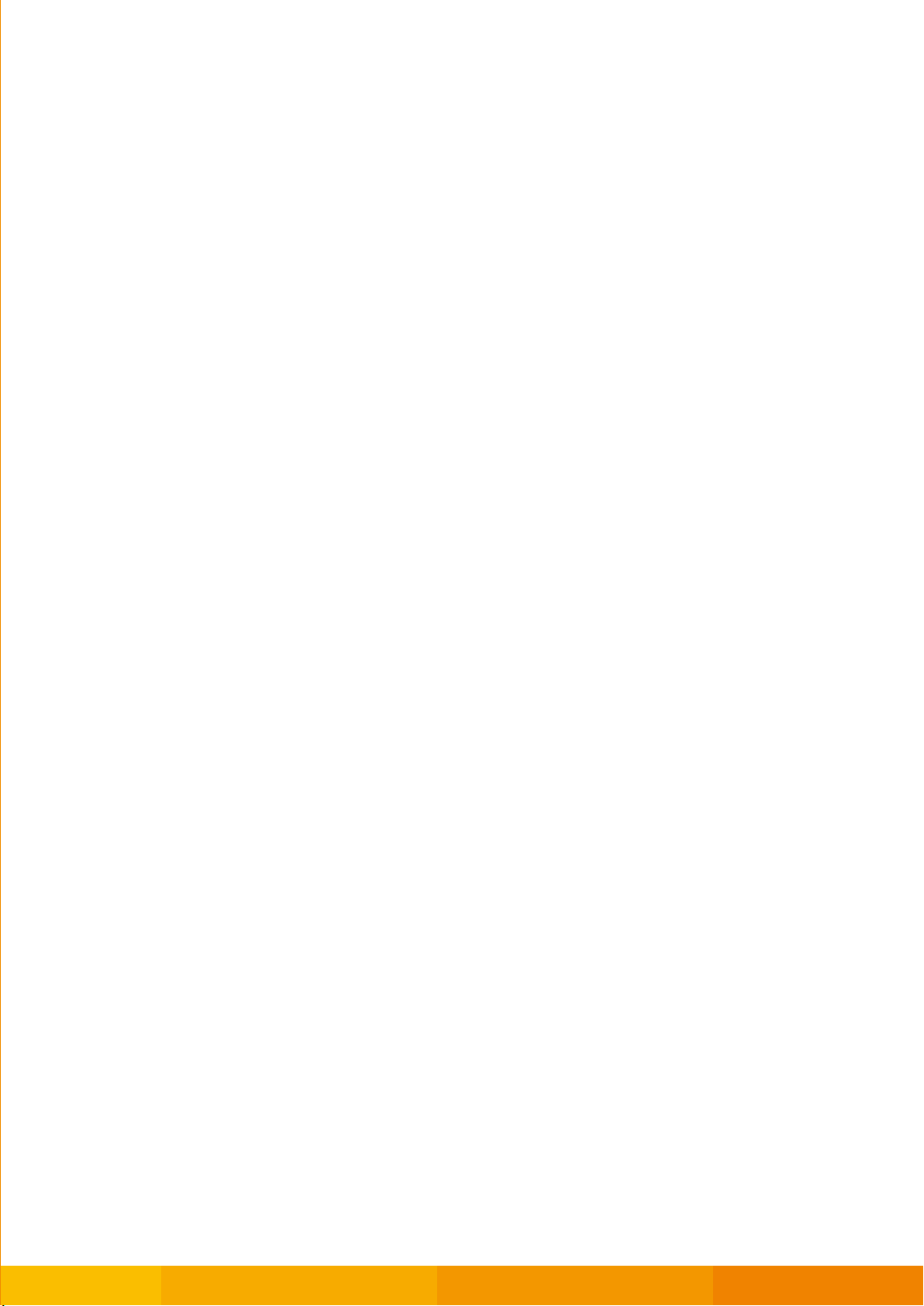
Table of Contents
Virtualization Station.............................................................................
Multi-purpose on a Machine (Virtualization Station)
Introduction
The Highlights of QNAP Exclusive Virtualization Technology
Transcoding Center................................................................................
Comprehensive Hardware Accelerated Transcoding Center
Transcode Management
Why We Need Transcoding?
Smart Transcoding Adapts to Suit Different Bandwidth
Multi-mode Transcoding Function
QTS 4.1 ......................................................................................................
Intuitive & Simple
Intelligent Desktop
System Management
myQNAPcloud SmartLink Service
File Management
Download Center
Qsync, Your Personal Synchronization Tool
ltimedia Center
Mu
Home Theater Entertainment
Signage Station
Surveillance Station
1
5
7
App Center & Developers.....................................................................
Value-added App Center & Developer
App Center
3
rd party Development Platform
TS-x
Hardware Introduction
Features
Hardware Specification
51
Series Hardware Introduction..............................................
TS-x51 Series with Intel® Celeron® CPU
25
29
Page 4
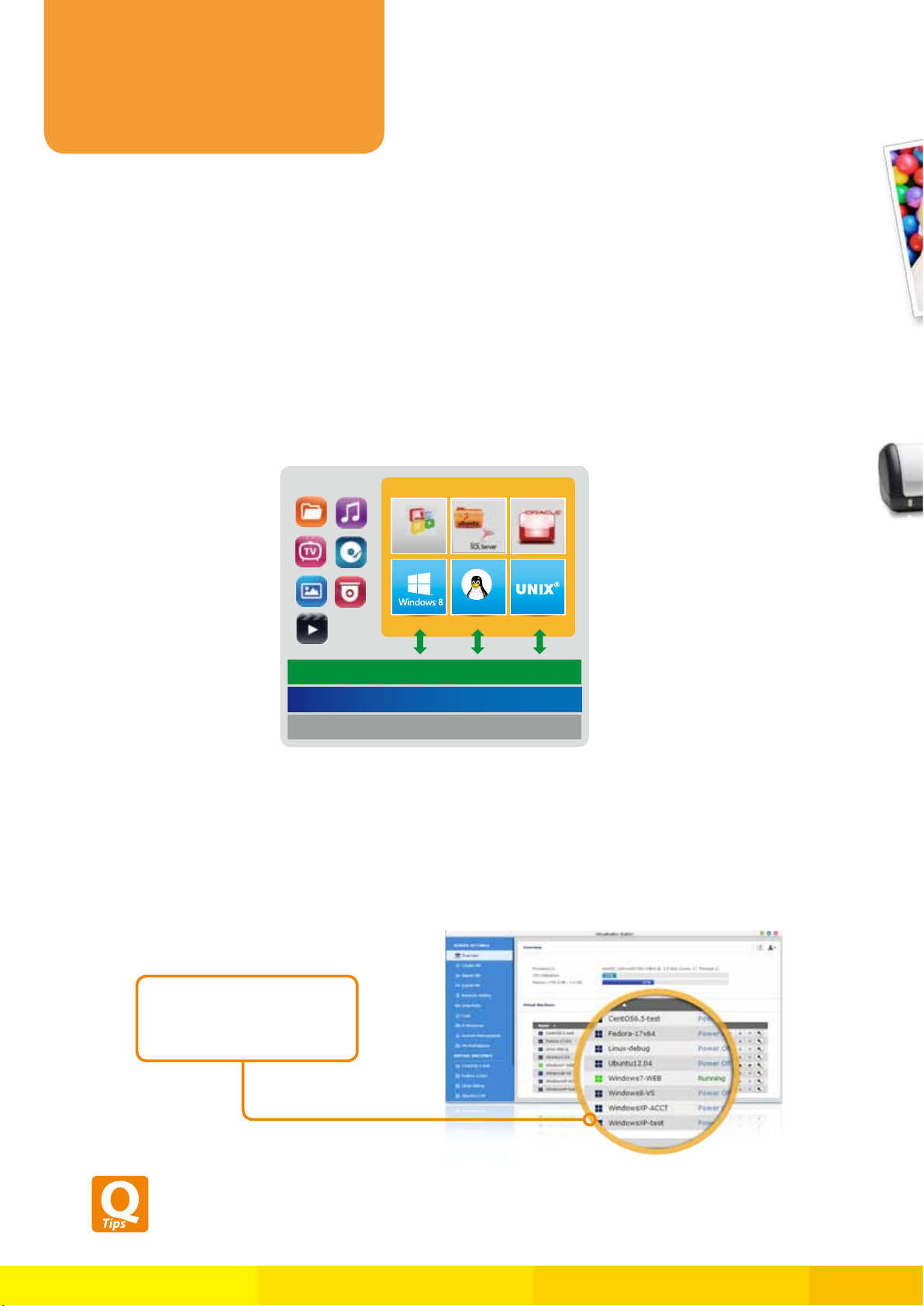
Virtualization
Station
Multi-purpose on a Machine
(Virtualization Station)
Introduction
■
The TS-x51 Series is the world's first consumer-grade NAS that supports Intel VT-x and virtual machine
applications. Just download the Virtualization Station App from App Center, and you can install & operate
multiple operating systems with Windows, Linux, and UNIX. The virtual machines can be used in a variety of
different ways to
boost the functionality of your Turbo NAS.
NAS APP
More..
Virtualization technology is normally solely used in enterprise environments, but with the growing needs of a
digital household, virtualization is slowly becoming part of our everyday applications. Many households have
printers, and when users want to print out the photos stored on their Turbo NAS, but have a printer with Windowsonly drivers, they would
With the Virtualization Station, you can install these drivers on a Windows-based virtual machine, allowing you to
easily print out documents & photos stored on the Turbo NAS.
need to startup their PC just for this simple task.
Virtualization System
Office
Linux
VM1 VM2 VM3
Storage Management
Security Management
Linux
Creating multiple VMs
and running only one on
51
TS-x
at the same time.
To use Virtualization Station, we recommend that you buy a TS-x51-Series model with 4GB RAM (TS-x51-4G).
If you purchased a TS-x
4
(recommended:
GB) before you can use Virtualization Station.
1
TS-x51 Series with Intel® Celeron® CPU
51
Series model with 1GB RAM you will need to upgrade the RAM to at least 2GB
Page 5
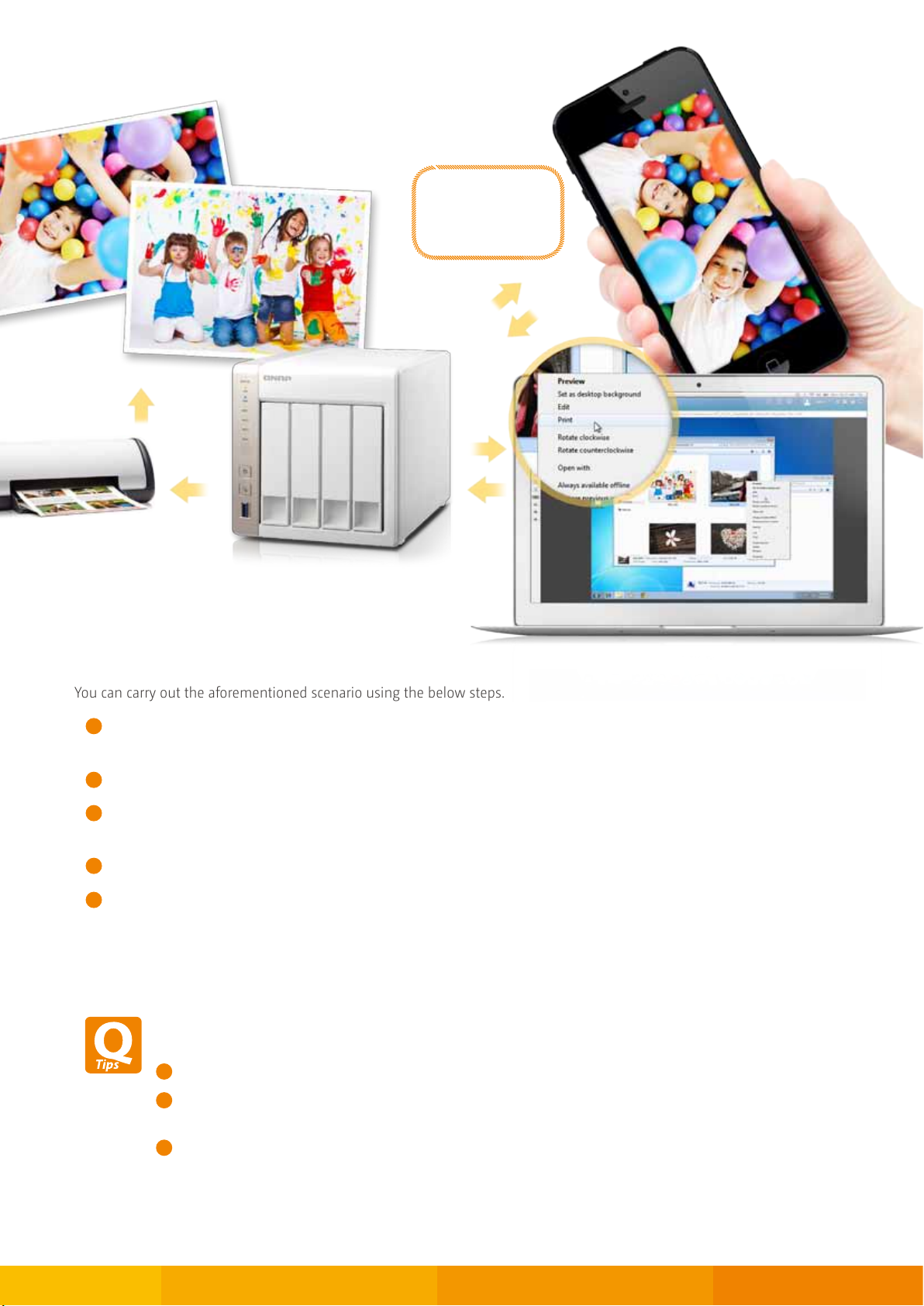
Select a file
to print !!
You can carry out the aforementioned scenario using the below steps.
Download the Virtualization Station from the App Center and create a Windows-based VM (you will need at least
1
two Ethernet cables connected to the Turbo NAS)*
Install the printer drivers in the VM
2
“
Download the QNAP mobile app
3
folder on the Turbo NAS for up
4
Map the destination folder into the VM
Access the VM remotely via web browser to select a photo and then print it instantly
5
*The network usage of Virtualization Station is separated from the Turbo NAS. One Ethernet cable is reserved for the Turbo NAS to use, so
you will need at least another one for the Virtualization Station to use.
How to map the destination folder into a Windows VM?
Please follow these steps:
7
(Using Windows
A
Please insert the IP address of your Turbo NAS and click [Browser]. Select the folder you want to use and
B
click [Finish].
as an example) Please go to “Computer" and click [Map network drive]
Qfile" from the App Store (iOS) or Play Store (Android) and set a destination
loading photos
This folder you want to use will appear as a network drive on your
C
“
Computer
"
TS-x51 Series with Intel® Celeron® CPU
2
Page 6
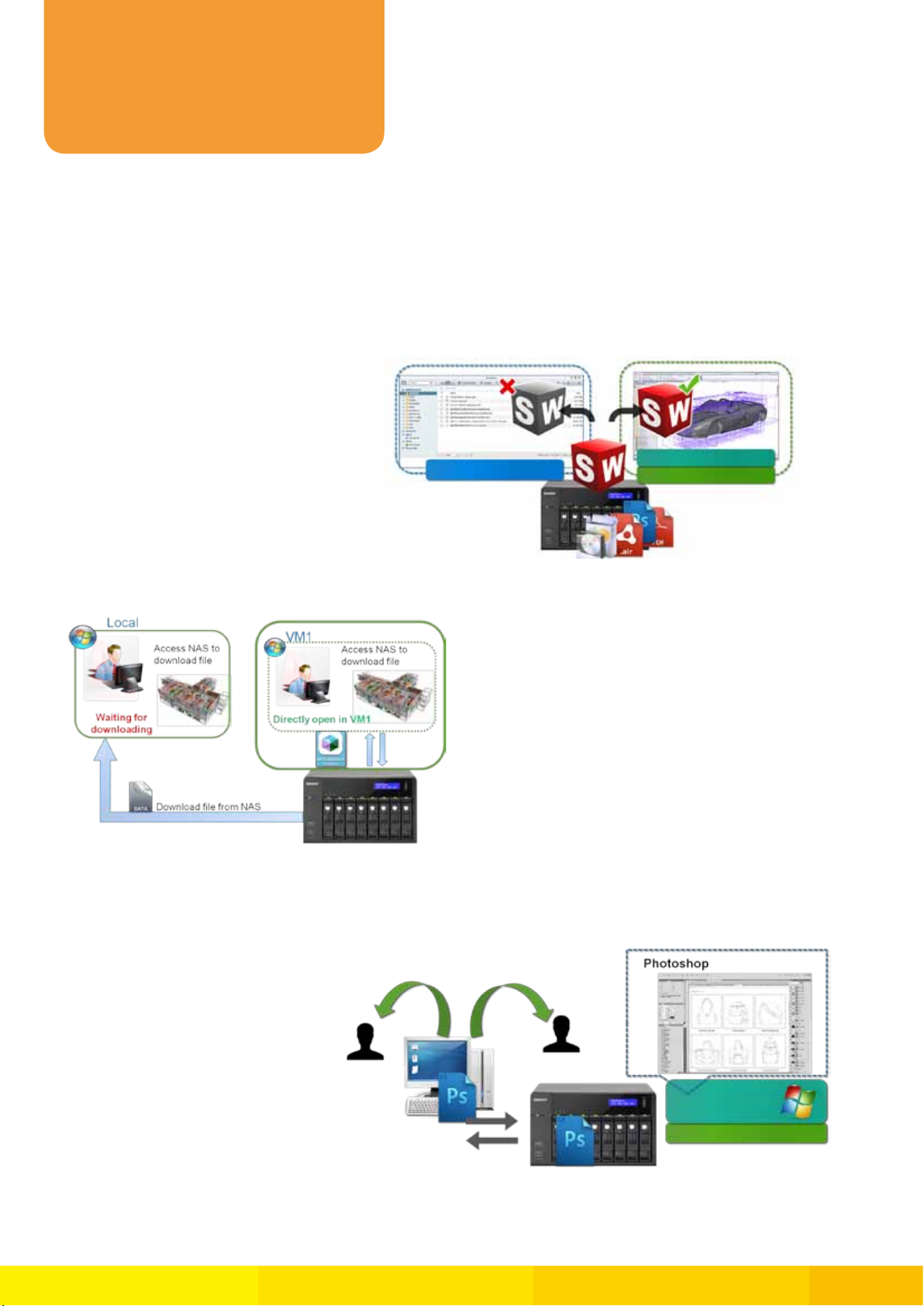
Virtualization
Station
The Highlights of
■
QNAP Exclusive Virtualization Technology
Direct access to files & data via VM
Specific file formats cannot be opened directly
by the Turbo NAS, but the Virtualization Station
makes it possible. Administrators can install
Windows, Linux, and UNIX on the Turbo NAS to
run any supported application or file.
QTS File Station
SolidWorks on Windows
Virtual Machine
Enhance security and save bandwidth
When accessing files & data on a virtual
machine they are not transmitted
outside of the Turbo NAS. This provides
a secure env
sensitive data from being intercepted
and also saves bandwidth & network
resources when you need to access large
files.
ironment that prevents
If the data is downloaded,
it may have high risk!
Save bandwidth & time
As you download a large amount of data to a local PC,
it has the potential to take a long time and to use up
network bandwidth. When accessing data on the Turbo
NAS through virtual machines on the Virtualization
Station, you can enjoy secure
save bandwidth & time, as the data is not transmitted
via physical network cables.
data transmission and
Windows OS
(operating system)
Virtual Machine
3
TS-x51 Series with Intel® Celeron® CPU
Page 7
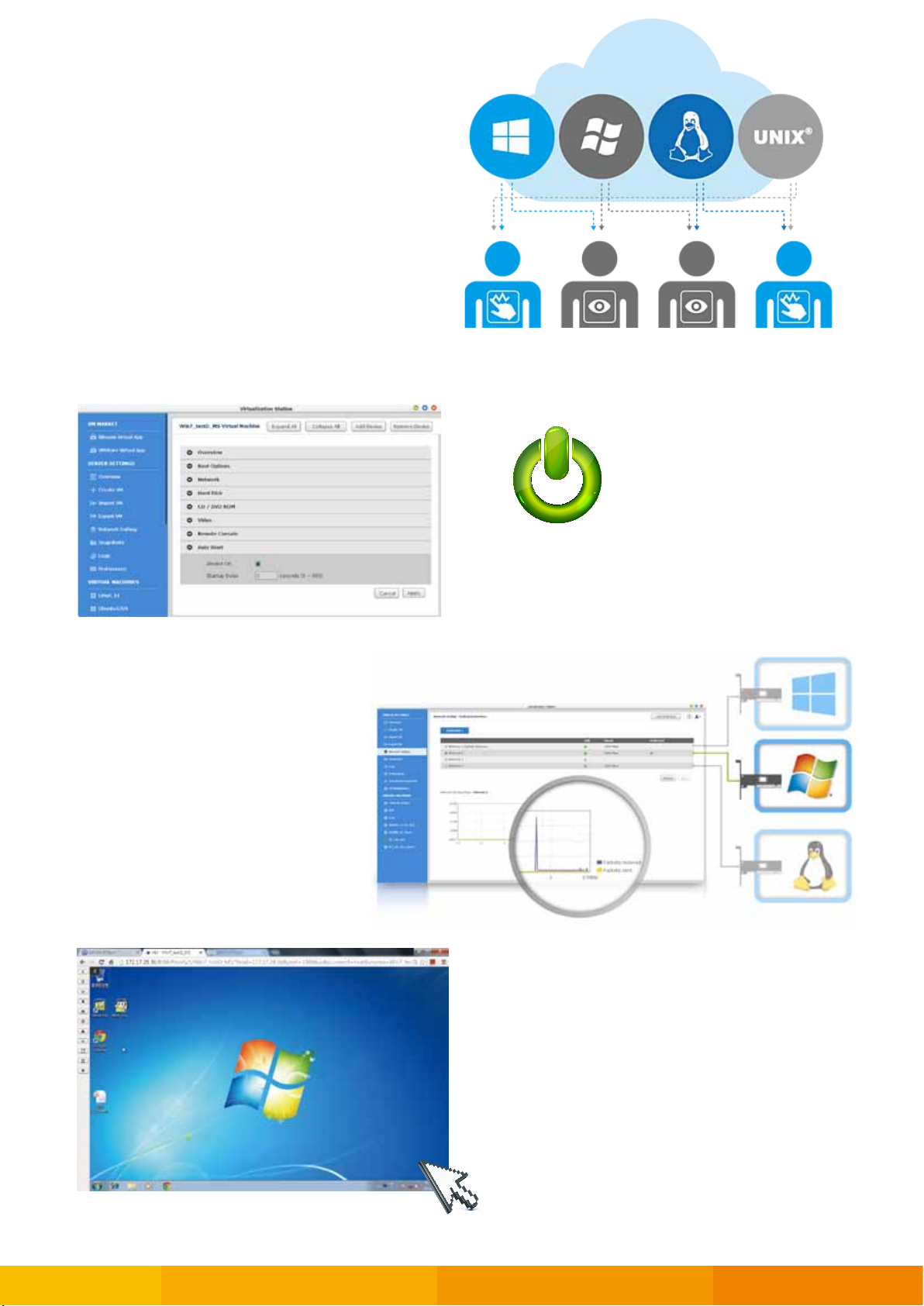
User-based permissions settings
The Virtualization Station administrator can assign
VMs to users and set different permissions to
them such as power control, snapshot, advanced
´
VM settings and the VM
According to the purpose of VMs and the user
demands, administrators can easily and efficiently
´
allocate VM
s resources to users.
s view-only console.
Auto Start
VM auto-start
Once NAS restart, VMs can be automatically started by
setting up a certain timeframe.
Dedicated network for VM only
The Virtualization S
for network monitoring. You can monitor all
NIC (network interface controller) traffic and
assign a specific NIC exclusively to a single
VM.
tation provides functions
Operate VMs as remote desktops
You can operate VMs using remote desktops to
enjoy the utmost convenience. A list of buttons
is provided on t he left side of individual VM
pages allowing you to suspend, shutdown, force
shutdown, reset, use function keys, take snapshots,
and to use Ctrl+Alt+Del for the VMs.
4
TS-x51 Series with Intel® Celeron® CPU
Page 8
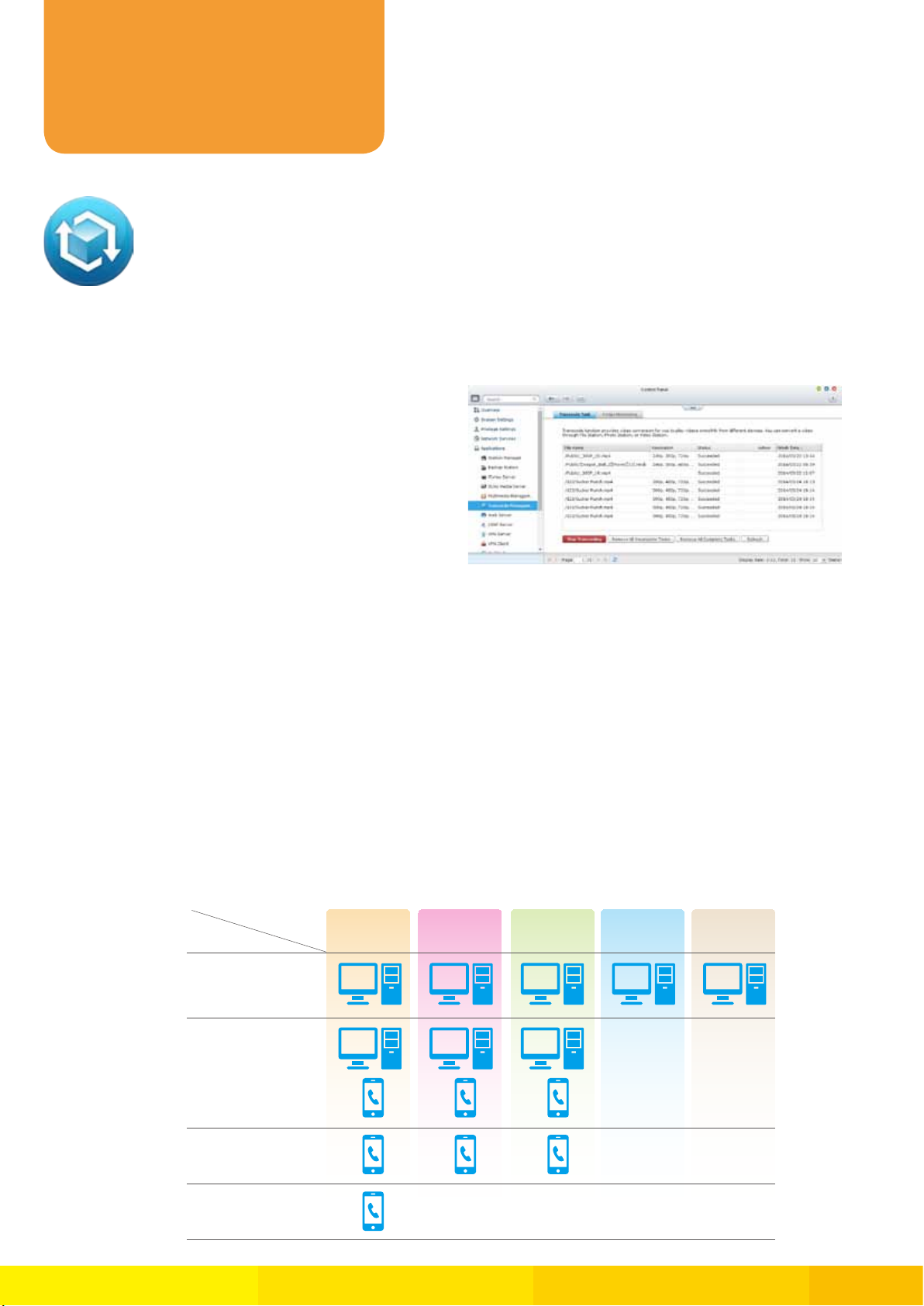
Transcoding
Center
Comprehensive Hardware
Accelerated Transcoding Center
Due to the increasing use of HD videos (
use lots of network bandwidth to share or play them over a network.
Transcode Management
■
On-the-fly Transcoding and Background Transcoding
allows you to convert videos to lower resolutions to
accommodate slower/restricted network e
and device limitations.
Why We Need Transcoding?
■
With the popularity of high-definition smartphones and digital cameras, the resolution of videos is getting higher. A higher
resolution means larger file sizes and more bandwidth. Transcoding can provide lower resolution videos when sharing and
watching, saving bandwidth, but also retains the unaltered original video on the Turbo NAS.
Smart Transcoding Adapts to
■
nvironments
720
p,
1080
p), video files are becoming increasingly large in size and can
Suit Different Bandwidth
The TS-x51 Series provides a range of resolutions to play/share videos according to different bandwidth limits. Higher
resolutions need more bandwidth, and you can select the right resolution for your network environment to get the best
viewing experience.
Resolution
Network
Ethernet
Wi-Fi
4G (LTE)
3G
240P 360P 480P 720P 1080P
5
TS-x51 Series with Intel® Celeron® CPU
Page 9
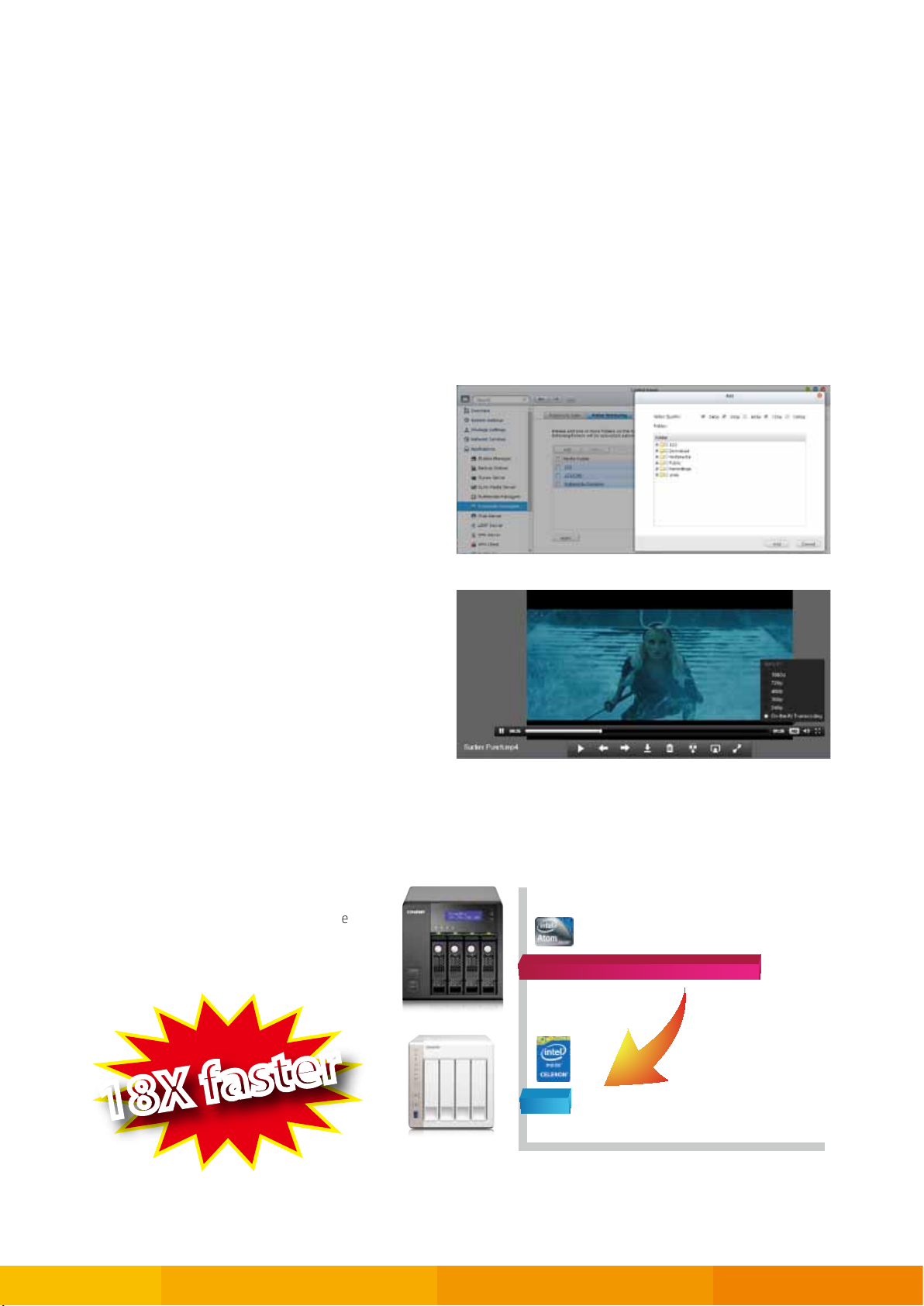
Multi-mode Transcoding Function
■
TS-x51 Series provide multiple transcoding functions for you to have the best video experience.
Background hardware accelerated transcoding
You can add videos to a transcoding list and use the Turbo NAS to convert the original high resolution video for use with
multiple resolutions. Then you can select an appropriate resolution to match your environment when sharing or watching.
Auto transcoding
When you set a Turbo NAS folder as an auto transcoding
folder, the Turbo NAS will automatically conv
in this folder to the resolution you have set. For example,
360
if you set the folder to
to this resolution when you upload to this folder as a
background task.
P, the video will auto transcode
ert the videos
On-the-fly transcoding
If you have many high-resolution videos, but did not
transcode in advance, you can use on-the-fly transcoding.
This will adapt to meet bandwidth limits, with the Turbo
transcoding in real time for watching the video
NAS
directly. For this hardware based transcoding technology,
up to users can watch videos streamed simultaneously
5
from the same Turbo NAS.
Hardware-accelerated transcoding technology
With Intel® HD Graphics video creation & conversion is faster, easier and can significantly reduce transcoding time while
handling multiple on-the-fly transcode tasks.
Performance
Compare the transcoding time between the
51
and TS-x69L / TS-x69 Pro with using
TS-x
1080
the same high resolution (
18X faster18X faster
Results: The performance of Hardware-accelerated Transcoding is 18 times better than Software
Transcoding.
p) video.
2069sec
TS-469 Pro
145sec
TS-451
Transcoding times (sec)
6
TS-x51 Series with Intel® Celeron® CPU
Page 10

QTS 4.1
Intuitive & Simple
Based on Linux, QTS is designed to be simple and flexible, and centralizes multiple applications efficiently in the App Center.
QTS kernel highlights:
〉
Multi-Window: Simultaneous multi-window operation, ease of usage.
〉
Multi-Task: Perform multiple tasks at the same time, improve work efficiency.
〉
Multi-Device: Synchronize cross multiple devices anytime, anywhere.
〉
Multi-App: Download apps, easy to manage.
Intelligent Desktop
■
The QTS 4.
whole Turbo NAS experience. It allows you to open multiple application windows and run multiple tasks simultaneously.
Application windows can be minimized to the toolbar which allows you to see an overview of the opened applications and
switch between runni
´
1
s intelligent desktop offers an intuitive, sleek, and easy-to-follow graphic user interface, simplifying the
ng applications.
Smart toolbar
Background tasks
Displays all the active tasks and
scheduled jobs performed in the
background.
External device
Access the connected storage
devices and eject the devices
safely with only one click.
Event notifications
Displays constant updates of
system information such as
system warnings and other error
messages.
Quick search
Quickly search the system
settings and QTS Help content
using relevant keywords.
Main menu
All your applications, system preferences, and
additional apps installed from the App Center are
neatly presented for you to find your desired app
quickly. Drag and drop frequently used icons to the
desktop as shortcuts for quick access.
7
TS-x51 Series with Intel® Celeron® CPU
Multiple desktops
This extended desktop workspace is designed
specifically to improve your productivity. You
can separate the apps onto different desktops
according to their nature or genre and switch
between the desktops freely.
Smart dashboard
In one click the smart dashboard presents
all important system information in a single
panel. Drag any status to the desktop for
constant monitoring.
Page 11

System Management
Privileges Settings
■
You can create multiple user accounts and shared
folders, and authorize each user to different
shar e d folde r s with t h e system support of
privilege settings and Windows ACL advanced
permissions.
Storage Management
■
RAID configurations
The Turbo NAS supports comprehe nsive RA I D
configurations to have better data protection. Based
on the number of hard drives of different Turbo
NAS, you can choose from RAID
6
spare,
Considering the pe r f o r mance gain and ex t r a
redundancy, you can choose the most appropriate
RAID configuration to e
data loss caused by unexpected hard disk failure.
+hot spare, and 10+hot spare configurations.
ffectively reduce the risk of
0, 1, 5, 6, 10, 5
+hot
RAID 5 RAID 5
RAID volume expansion
TS-x51 makes RAID volume expansion convenient and easy. At
initial setup of the Turbo NAS, you can create RAID volumes by
using small-sized hard dr
with larger ones anytime in need because RAID volume expansion
can be done easily with the Turbo NAS. All the actions of expanding
the volume capacity can be done online, without turning off the
server and with all the data retained.
ives. You can still replace the hard drives
You can install the Qmanager app on your mobile
device to conveniently manage your Turbo NAS and
monitor the system status on the go.
8
TS-x51 Series with Intel® Celeron® CPU
Page 12

QTS 4.1
Network Settings
■
Setup the network under control panel. The TS-x51 Series support multiple port-trunking modes, enabling administrators
to set up link aggregation to increase total data transmission capability. Failover is also supported to ensure continuous
system operations. The supported port-trunking modes include: Balance-rr (Round-Robin), Active Backup, Balance XOR,
802.3
Broadcast, IEEE
ad, Balance-tlb (Adaptive Transmit Load Balancing) and Balance-alb (Adaptive Load Balancing).
Qfinder
■
Connect and set up NAS easily
Qfinder is a utility, available for Windows, Mac, and Linux, to
quickly find and access the Turbo NAS over the LAN. Install the
Finder on your computer, open it, and double click your Turbo NAS
name, and the login page is ready for you.
Easily access the NAS by
Storage Plug & Connect
Windows version of Qfinder provides a convenient way to
connect to the Turbo NAS and ma
virtual disk. By creating a shared folder on the Turbo NAS and
mapping it as a network drive, you can use it as an additional
drive and store files on it as it is a local drive of the computer.
p a network drive or a
Qfinder is a utility, available for Windows, Mac, and Linux, to quickly find and access the Turbo NAS over the
LAN. Install the Finder on your computer, open it, and double click your Turbo NAS name, and the login page
is ready for you.
9
TS-x51 Series with Intel® Celeron® CPU
Page 13

myQNAPcloud SmartLink Service
myQNAPcloud Connection
■
It´s so easy to create your personal cloud or
private cloud. With the myQNAPcloud service, you
can always enjoy the Turbo NAS services safely
and conveniently.
myQNAPcloud ID (QID)
Access your Turbo NAS by signing into your myQNAPcloud
“
portal with
Turbo NAS and securely share your private data and files.
QID", a unique ID for you to access your
Web-based file management
The myQNAPcloud portal enables you to manage multiple Turbo NAS units in one place. With the easy-to-use
management interface, you can simply download, move, and copy files on your Turbo NAS,
accessing multiple Turbo NAS servers. All you need is to sign myQNAPcloud.
lessening the difficulty in
Trustworthy file protection
To ensure the security of remote access service, myQNAPcloud strengthens keys on SSL Certificates to
100
on the Turbo NAS are
% under the NAS owner´s control.
2048
-bits. The files
Publish and share
myQNAPcloud is an easy-to-setup service that simplifies the steps in publishing Turbo NAS contents over the Internet. On
QTS myQNAPcloud, you can select numerous web-based Turbo NAS services, such as Photo Station, Music Station, and
´
File Station to be published to the myQNAPcloud.com website. Likewise, you can easily view friends
myQNAPcloud.com website too.
public services on
myQNAPcloud Connect
myQNAPcloud Connect application is designed for
Windows PC users. By installing
Connect, users will be able to connect to the Turbo NAS
and easily manage files by drag-and-drop within the
´
Windows Explorer. It
toaccess restricted websites via the NAS remotely.
s a great remote VPN gateway
the myQNAPcloud
10
TS-x51 Series with Intel® Celeron® CPU
Page 14

QTS 4.1
File Management
File Station
■
With the File Station, you can easily manage, upload, download, share files, and enjoy media playback
anywhere with a web browser. The File Station brings conventional file operations performed on the
computer desktop to the web browser.
File upload
Move files from local PC/Mac to File Station by drag-and-drop to easily upload the files to the Turbo NAS.
Mutual file sharing
You can easily share a bunch of files in a shared folder with friends via a Share Link. By activating the file upload function,
your friends will be granted the privilege to upload files to your File Station without a user account required. You can even
set an expiration time for shared files.
Photo slideshow
Right-click the selected photos to play the slideshow smoothly.
Media streaming & playing
The File Station supports VLC player for multimedia streaming. Just click on your photos, music and videos to directly play
the contents. The slideshow display helps gather the media files in an organized manner for you to preview and play.
11
TS-x51 Series with Intel® Celeron® CPU
Page 15

Click and play the videos
Real-time transcoding allows immediate and smooth video, music, and photo playback. No need to wait for the files to be
converted in advanced.
Advanced quick search
The File Station provides smart filters for
fil e searc hing and brow sing by file s ize,
modified date, file name, and so on. The popup thumbnails enable you to quickly and
clearly preview the files. File browsing is m
intuitive and effortless with the File Station.
ore
Photo thumbnails preview
The File Station shows thumbnails of photos,
music and videos, making management easier.
Recycle bin
The recycle bin helps retrieve files accidentally
deleted. It is categorized by shared folders to
increase efficiency on file retrieval.
Compress/Extract multiple files
Choose multiple files on File Station and select“More Action>Compress (Zip)" to compress the files to a Zip. Or you can
extract a Zip to files. How easy it is!
12
TS-x51 Series with Intel® Celeron® CPU
Page 16

QTS 4.1
Qfile: Share Files with Mobile Devices
■
You can install the Qfile app on your mobile device to browse and manage files stored on your Turbo
NAS anytime, anywhere.
Follow below steps to start:
1
. Share a file by the download link (email or SMS)
Once you finish managing download tasks, just turn off the computer. The download tasks will keep going until they
are finished. Easy, and power-saving.
1
) Tap the" " icon next to the file you want to share.
(
2
) Select a download link address. To allow your friends to
download the file from the Internet, select myQNAPcloud,
DDNS, or WAN IP.
(3) Specify the expiry time.
(
4
) Share the link via email or SMS.
(
5
) Specify the recipients and send your message
2
. Share a file by email (attachment)
ou can share a file on the NAS as an email attachment.
An email attachment cannot exceed 20MB. Qfile will
download the file to your handheld device and send it
via the default email function. Please make sure there
is enough space on your device to save the file.
Install the Qfile app on your mobile device to browse
and manage files stored on your Turbo NAS anytime,
anywhere.
13
TS-x51 Series with Intel® Celeron® CPU
Page 17

Download Center
Download Station
■
The Download Station provides offline download so you can shut down your PC after configuring
download tasks. The Turbo NAS will go on downloading even without your PC on. It is energy-saving
and eco-friendly.
Your 24/7 download center
Once you finish managing download tasks, just turn off the computer. The download tasks will keep going until they are
finished. Easy, a
nd power-saving.
Powerful BT search engine
Search for a certain file using the built-in BT search engine to add download task easily.
Wide range of download types
Supports BT, PT, Magnet, FTP/FTPS and HTTP/ HTTPS downloads, as well as RSS download.
QGet for Remote Download
■
Tasks Management
You can manage download tasks of the Turbo NAS even you are away from home. QGet is available
for Windows and Mac computers, and
watch BT download through the Internet. QGet supports intuitive drag and drop of torrent files, HTTP or
FTP URL to the software interface for convenient adding of download tasks.
can connect multiple Turbo NAS units to search, add, remove or
Install Qget app to easily search download sources,
downloa d cont ents to the Turbo NAS, and mana ge
download tasks on android mobile devices.
14
TS-x51 Series with Intel® Celeron® CPU
Page 18

QTS 4.1
Qsync: Your Personal Synchronization Tool
■
T h e Q s yn c u t i l i t y p r o v i d es f i le
synchronization feature simila r to
Drop b o x, with even larger storage
capacity. You can easily upload files in
one place and access from multiple
devices, and share files with different
groups flexibly and effortlessly.
Cross-device synchronization
The Turbo NAS is your data center for photos, documents,
videos and any file. Any newly added file to the Qsync folder will be automatically accessible on your computers, notebooks,
smart phones, tablet devices, or File Station. You can easily enjoy the flexible file access, and the storage capacity is bigger
than Dropbox.
Team folders sharing
You can create sub-folders within the Qsync folder, and share each with different groups of Turbo NAS users as a file
exchange center. Everyone in the same sub-folder is always kept up-to-date with the latest version of the files.
Flexible ways for sync
You can select different sync modes and the shared folders to sync. It
effectively decreases the storage consumption and solves the problem of
limited space provided by computers.
Auto-upload from mobile devices
Enable the auto-upload function of the Qfile. Whenever you take new
photos or videos, the Qfile will automatically upload the files to the Turbo
NAS. It works as a real-time backup of your precious photos and videos.
15
TS-x51 Series with Intel® Celeron® CPU
Page 19

Multimedia Center
QTS Photo Station, Music Station and Video Station provide intuitive user interfaces to simplify the multimedia applications and
make them more fun. All the multimedia files are safely stored and classified to be easily shared, even being shared via social
networking sites. You can use the powerful Download Station to enrich your video collections and have more fun.
Photo Station
■
QTS Photo Station helps you archive your life and memories, easily mange, and quickly share with
the easiest way. The unique Private Collections safeguard your private photos with the highest level of
protection.
Centralized management
No matter by drag-n-drop uploading or by Qsync synchronization, all the photos, including RAW photos, can be centrally
managed via the Photo Station.
Convenient virtual albums
Freely drag and drop photos from your photo gallery to arrange various virtual albums. These virtual albums are
convenient for you to enjoy photos in an organized way and make them easier to share. Feel f
´
albums as possible as they don
t take up additional storage space.
ree to create as many virtual
Review photos on Google Maps
You can use the geo-tagging function to pinpoint the locations of the photos on Google Maps to identify where the photos
were taken. In each photo album, you can review the history of your photos on Google Maps to rediscover your path
around the world.
Preview by video thumbnails
You can quickly identify the video content by the dynamic thumbnails without
opening the videos.
Private collection
You can create albums in the “Private Collection" to archive private photos.
Whenever accessing the private albums, the user account and password are required.
Your private photos and videos are well protected.
Play by slideshows
View the photos by slideshow with dazzling transition effects. Turn on the
background music to add more fun while enjoying the photos.
Group photo sharing
Just arrange the sub-folders in the Qsync folder as Team Folders, and move photos
to the Team Folders, people with access right to the Team Folders can browse those
photos in their Photo Station.
Install Qphoto Lite app on your mobile device to enjoy
the photos and to share the best moment anytime,
anywhere.
16
TS-x51 Series with Intel® Celeron® CPU
Page 20

QTS 4.1
Music Station
■
Build a home music center easily and enjoy your music collection
on the go. Your Turbo NAS is your music center in the cloud.
Organize huge music collection
You have 4 ways to browse the music collection, and can create max.
enjoy and rate each song. The highest rating titles will be added to
collection.
Personal music cloud
The Music Station allows you to play stored music on PC and mobile devices via the
Internet, acting as your personal music cloud. With the Internet, you can enjoy the
abytes of music on the Turbo NAS anywhere.
ter
200
playlists to
“
My Favorites"
Sing along with lyrics
You can enter the lyrics of each song, and feel free to sing out
loud when listening to your music collection on the Turbo NAS.
Thousands of Internet radio stations
With the built-in TuneIn radio, you can listen to thousands of local
and global online radio programs. You can also add new radio stations
manually.
Share your taste of music
Simply choose the music to share, and enjoy the flexibility
of b eing able to share it via email, a download link, or social
networking sites such as Facebook, Google+, and Twitter.
Audio output
Want to enjoy the music on the Turbo NAS with a USB speaker? Just
“
set the
NAS audio output" and enjoy the fantastic music playing.
The free Qmusic mobile app allows you to listen to your
terabytes of music collection on the Turbo NAS anytime and
anywhere. Scan the QR Code to download!
17
TS-x51 Series with Intel® Celeron® CPU
Page 21

Video Station
■
QTS Video Station is your personal video library
with more friendly functions to enhance your video
experience. Now, organizing video collections becomes
much easier, and sharing videos more fun!
Build a personal video website
The Video Station is great for archiving and playing your personal video collection online. Just upload videos, and the Video
Station will smoothly play the video with appropriate resolution according to the available bandwidth environment.
Easily classify your videos
You can classify your videos into categories such as home videos, movies, TV shows, and music videos. You can also
manually adjust the classification by individual videos.
Movie information sourcing
You can right click the videos classified as movies, and look up the information automatically obtained from the Internet,
such as director and cast member. You can also manually modify the movie title to re-obtain the movie information.
Organize by tags and labels
Use video tags to efficiently manage video collection using words, rating, and color labels. It´s also convenient to collect
videos by categories and labels. Archiving and browsing your personal video collection online is easy.
Smart collection
You can create a smart collection of videos that match your predefined
criteria such as names and ratings. The smart collections automatically
collect videos with the same criteria, making it easier to
want to watch.
find the videos you
More fun with sharing
Video sharing is easy on the Video Station. Simply choose
the video and share via email, social networking sites such as
Facebook, Google+, and Twitter or a sharing link.
Mobile app Qvideo is coming soon. With
Qvideo, you can watch videos with mobile
devices on the go.
18
TS-x51 Series with Intel® Celeron® CPU
Page 22

QTS 4.1
Home Theater Entertainment
You can enjoy the multimedia content stored on the Turbo NAS with a TV, using the feature of AirPlay, DLNA and HDMI.
AirPlay Support
■
AirPlay
You can use the Qfile app on an iOS device to browse videos and
photos stored on the Turbo NAS and play on the TV via AirPlayenabled devices such as Apple TV.
QAirplay
Available in the App Center, QAirplay allows you to stream your
media content directly on TV via Apple TV. The media contents
are streaming on Apple TV, bypassing your mobile device, thus
saves the energy of your mobile device
.
DLNA
■
Media streaming and playing
You can use DLNA-compatible devices such as Smart TV
3
sets, Sony® PS
to enjoy HD quality videos stored on the Turbo NAS.
, Microsoft® Xbox
360
and Hi-Fi system
19
TS-x51 Series with Intel® Celeron® CPU
Page 23

HD Station
■
Full HD movie experience
With the built-in HDMI port and the XBMC media player, the HD Station allows you to easily enjoy video, photo and music
collections stored on the Turbo NAS, and have a wonderful family time.
Enjoy YouTube on TV
The HD Station allows you to play YouTube contents directly on a big TV. Just sit on the sofa, kick back and enjoy the
wonderful TV entertainment!
Surf the Web on TV
The HD Station supports Google Chrome browser. You can surf the Internet or visit social networking sites to gain more
fun, or download from the Internet and save files in the Turbo NAS directly.
Turn you mobile into a remote
Android & iOS device users can download and install
th e Qremote app fro m App Store to cont rol the
HD Station and the playback of videos, music and
photos stored in the Turbo NAS re
Android ™ users can download Official XBMC Remote
app to turn the mobile devices into a remote control
too.
motely. iOS® and
QNAP Remote Control
002
(RM-IR
)
20
TS-x51 Series with Intel® Celeron® CPU
Page 24

QTS 4.1
Signage Station
■
The Signage Station is a free app for the Turbo NAS, allowing shop owners to create menu boards,
advertising posters, or business profiles by themselves, and easily display the eye-catching works on
tablet devices to attract more customers.
Drive business growth, increase revenue
Your designed contents can be presented on a web browser. When on the go, you can even show business profile, business
cards or product catalogs on smart phones or tablet devices, and share on Facebook. The Turbo NAS with the Signage
Station is your ideal tool to present creativity and drive business growth.
Instantly publish, and conveniently revise
With iArtist Lite, you can save designed contents as different projects, and upload to multiple Turbo NAS with the Signage
Station installed. Whenever you want to revise the content, just open iArtist Lite to update and publish instantly. You can
fully control all the content in a timely way.
Absolutely easy-to-use
iArtist Lite provides drag-and-drop user interface that allows you to flexibly embed videos, marquees, pictures, and
PowerPoint slides on the canvas panel. With the layer-concept playlist and timeline features, you can freely arrange the
order of media objects. Moreover, iArtist Lite offers numerous templates for various business types and scenarios, saving
you lots of time and effort. Useful widgets such as audio, clock, RSS are available to add to the designed content.
Collaboration increasing efficiency
The original design contents can be saved in local computer or the Turbo NAS with the help of the connection wizard.
Content saved on the Turbo NAS are accessible for all authorized users. It helps increase work efficiency in projects involving
multiple members.
21
TS-x51 Series with Intel® Celeron® CPU
Page 25

iArtist Lite
■
(Running on Windows PC):
Create Your Advertising Content Easily
How to make advertising content on iArtist Lite?
The concept of dynamic multimedia content is quite simple, just
drag & drop media files to canvas on iArtist Lite, and you can create
professional content quickly.
First of all, choose the device that you want to display, such as tablet,
TV or smartphone. After selecting the device resolution you can select
the landscape for vertical or horizontal content.
Introduction of function kit
A
Add new content
B
Open previous content
Save content
C
Introduction of iArtist Lite windows-based tools:
•
Video, photo, and music: Add file to the canvas from Windows.
•
Digital & analog clock: Supports multiple styles of clocks and formats, just drag and
drop to canvas.
•
Background image: Choose a background color or choose a background image.
•
Mask: Add an image mask to the content.
•
Text & banner: Edit the text on the banner you´d like to promote.
•
RSS: Get an RSS link from a website for sharing messages from the feed.
•
Digital menu board: Use the digital menu board function to design a
neat menu board, and edit the price and picture anytime, anywhere.
•
Combo menu board: Just select the template and add the price and picture.
•
HTML: Drop a whole website to the canvas for the most direct promotion.
•
PPT and PDF: Easily add documents to the canvas including slideshows –
retaining the animations from the PPT.
D
Upload to Turbo NAS
Preview the design
E
F
Online template support
A B C D E F
Intuitive user interface with timeline view
After dragging and dropping from the left panel to the canvas,
each media file will have a corresponding timeline at the bottom
of the canvas to allow users to understand the details of dynamic
content.
TS-x51 Series with Intel® Celeron® CPU
22
Page 26

QTS 4.1
Surveillance Station
■
The Surveillance Station is professional network surveillance Video Management System (VMS). Being
one of the Turbo NAS standard applications, the Surveillance Station can be activated on the QTS App
Center to turn the Turbo NAS into a professional Network Video Recorder (NVR) system for real-time
monitoring, recording, playback, alarm notifications, Intelligent Video Analyti
safeguard your assets and property when used with supported IP cameras. The TS-x
free camera channels, allowing users to easily build a home surveillance system.
2
Live-view
Various remote monitoring modes
The Surveillance Station supports various monitoring
modes to display
64
channels on a single screen. Users can also choose to
sequentially display each channel or use dual displays to
have a wider view.
1, 4, 6, 8, 9, 10, 12, 16, 20, 25, 36, 42
cs (IVA), and management to
51
series comes with
, and
The most professional NVR system
Wide range of supported IP cameras
The Surveillance Station is compatible with over 2,
90
camera models of over
including those support advanced features such as multistreaming and fisheyedewarping.
brands and ONVIF specifications,
Comprehensive Turbo NAS product spectrum
TS-x51 offers 2 free IP camera channels, and can be
24
expanded to
deployment needs.
channels, fulfilling all kinds of surveillance
Cross-platform support
The Surveillance Station works with all major web browsers
such as Google Chrome, Mozilla Firefox and Internet
Explorer. With QNAP Surveillance Client for Mac, users can
also enjoy a similar experience on their Macs.
Advanced RAID storage technology
The Surveillance Station is installed on the Turbo NAS
platform and is protected against los
recorded videos with the help of QTS security features and
RAID technology.
s, theft, and damage of
600
IP
PTZ (Pan/Tilt/Zoom) control
On the Surveillance Station web interface, you can directly
adjust the PTZ (Pan/ Tilt/Zoom) functions of supported
cameras, greatly enhancing the convenience in remote
monitoring of desired corners.
Instant playback
On the Live-view page, whenever you want to look back
to check suspicious events of a camera channel you just
`
missed, just hit
ndow to review recent feeds.
wi
Instant Playback´ button to bring up the
Visual aid by E-map
Just upload the pictures of the monitoring locations to
the Surveillance Station and drag and drop the IP camera
icons to the right place on the E-map. Once an alarm event
happens, the camera icons will fl ash to indicate the event
type for you to be alerted immediately and take necessary
actions.
Instant notification
When the alarm recording is enabled and an event occurs,
an alarm icon will be shown instantly on the monitoring
page. The alert details can be viewed by clicking the icon.
23
TS-x51 Series with Intel® Celeron® CPU
Page 27

Playback
Preview recordings by thumbnails
You can move the mouse cursor over the timeline to preview the video thumbnails to quickly identify and search the
event. No need to play the video from the start and wait long just to find a short video cl ip.
Intelligent Video Analytics (IVA)
IVA is an advanced way to quickly search videos corresponding to particular modes, greatly saving the time & effort of
manually screening out matching videos. IVA includes motion detection, foreign object, missing object, out-of-focus and
camera occlusion.
Real-time watermarking
The support of digital watermarking helps prove that the exported videos and snapshots are genuine without any
falsification. The Watermark Proof utility developed by QNAP can verify the credibility of the exported videos and snapshots
owing the exact recording date and time, camera name and the Turbo NAS model name. This is rather useful when
by sh
the videos could be raised as evidence in a relative investigation or in court.
Playback and speed control by shuttle bar
With the speed control shuttle bar, you are able to fast-forward the
video playback by dragging the button to the right and rewind to
the left at the speed you like, help
scre enshots.
ing you quickly find the desired
Flexible Management
Flexible camera access control
You can create up to 32 user accounts on the Surveillance Station and flexibly assign them to different user groups with
different rights for monitoring, playback, PTZ control, and audio monitoring.
Expendable license management
The Surveillance Station comes with at least one free IP camera license for each Turbo NAS by default. Administrators
can expand the channel number based on demands by purchasing additional licenses. This provides a flexible and costeffective way of scaling the surveillance needs.
Advanced event management
The system starts alarm recording when alarm events occur. Administrators can configure events and assign 7 types of
event actions, including recording, PTZ Control, alarm out
user-defined actions, ensuring to be alerted immediately.
put, email notification, SMS notification, buzzer notification, and
Manage large-scale camera
By connecting multiple Turbo NAS units, you can manage, monitor and play back up to
IP cameras managed by the Turbo NAS at the same time from a single unit.
128
Mobile apps
VMobile – Anytime anywhere surveillance
The VMobil e mobile app enables you to monito r the
Surveillance Station anytime and anywhere using iOS and
Android devices. It provides camera live-view, PTZ control,
instant event notifications, video snapshot, video playback, and
video search by date and time.
Vcam – Turn your mobile device into camera
The Vcam mobile app can turn your mobile device into a network camera. With the Vcam mobile app, you could record
any moment around you to you
r Turbo NAS, saving the budget of expensive IP cameras.
TS-x51 Series with Intel® Celeron® CPU
24
Page 28

App Center &
Developers
App Center
QTS App Center provides various apps for you to install on demand, enjoying more applications and
lowering the cost of purchase.
Powerful and, Rich-in-content
■
The App Center provides more than
communications, developer tools, download, entertainment, surveillance and utilities.
Install on Demand
■
Find what you need and install it immediately with just one
click.
Upgrade Reminder
■
If newer versions of your installed apps are available, an
upgrade reminder will show on the QTS desktop to help you
keep your Turbo NAS applications up-to-date.
★
Most Popular Apps:
100
add-on apps, including backup/sync, business, content management,
Dropbox App
■
The Dropbox service is a cloud-based storage service that allows you to access your photos, documents,
and videos anywhere, anytime with easy sharing. The free space from the Dropbox service is limited
however, and to make it more efficient you can connect it with your Turbo NAS to store files.
How to use Dropbox App?
The QNAP Dropbox app can synchronize your Dropbox
account and your Dropbox folder on the Turbo NAS in
both directions and in real-time. After you install the
Dropbox QPKG and log into your Dropbox account, a
“
Turbo NAS folder called
the synchronization process will start. With Real Time
Remote Replication (RTRR), a built-in Tur
you can easily back up files from your Dropbox account.
Dropbox" will be created and
bo NAS function,
25
TS-x51 Series with Intel® Celeron® CPU
Page 29

Google Drive Sync App
JRE for x86 NAS
Mono
■
Google Drive is a cloud storage service provided by Google
that lets users save their files online for accessing them
anywhere. By installing the Google Drive Sync QPKG on QNAP
Turbo NAS you can select a shared folder on the Turbo NAS to
synchronize the data with Google Drive or simply use Google
Drive as a backup d
estination.
3rd party Development Platform
The open-source Linux kernel of the QTS makes it a friendly development platform with features including RAID
technology, backup security and cloud storage, allowing software developers to develop all kinds of applications. Coupled
with rich applications of QTS and the leading Turbo NAS hardware design, developers can enjoy the much more efficient
process for R&D.
Fully supportive customer services, sales and R&D
QNAP NAS applications can be developed using the following three approaches:
Development Toolkit (API & SDK)
Developers can use QNAP Development Toolkit (API & SDK) to design applications that can run on a client´s device (such
as a smart phone or PC), and remotely manage and access files and documents stored on the NAS.
NAS App (QPKG) Development
Developers can design add-ons or applications running on the Turbo NAS and have the applications and related data
integrated on the same platform. Also, through the built-in App Center on QNAP Turbo NAS, users can easily install and
manage those applications.
VM Integration
Ever wanted to run non-Linux based applications on the
Turbo NAS? No problem! VM integration is the solution
for you to install a dif
applications on the Turbo NAS.
ferent OS and non-Linux based
Value-Added
Integration
QDK: App Development Platform
QDK: App Development Platform
Language
MYSQL
NAS API
C C++
GCC complier
Java App
JRE for x86 NAS
PHP Perl
Python Ruby
Optware IPKG
.NET App
Mono
26
TS-x51 Series with Intel® Celeron® CPU
Page 30

App Center &
Developers
★
Success Stories
■
:
Nextep
Nextep allows you to easily manage your private cloud using a mobile device. Photos, documents, and
webpages can all be displayed in the windows-like interface, and you can also use the built-in browser to
save documents, photos or videos to your private cloud, using a
& share different types of contents.
Features
•
TeamSync
A simple “drag" approach to sharing information exclusively with team
members from a mobile device via the team private cloud improves team
efficiency and security of information exchange no matter where you are.
•
Speedy Synchronization
Nextep synchronizes content with your private cloud. Whether it is
external information gathering via Nextep, or quickly uploading files from
PC, all of t
App or downloaded to PC. This allows you to get the latest information
anytime, anywhere.
he data can be presented side by side immediately in Nextep
“
lazy bag" or TeamSync feature to drag
•
Ultimate Storage
Nextep integrates different types of information & content
from different sources on your mobile device, and displays it
side by side immediately. Documents, images, and webpage
content can be stored in the private cloud for solving
problem of scattered information.
•
Nextep Lazy Bag
Freely pack different types of files on mobile devices, share
via email, LINE, WeChat, Facebook, Twitter, LinkedIn, and
view/download it on another mobile device or computer.
the
•
Cross-platform, Cross-device
Whether your web browser is Internet Explorer, Chrome,
or Safari or your mobile device is iOS or Android: shared
contents can be viewed and
downloaded.
27
TS-x51 Series with Intel® Celeron® CPU
Page 31

GiantView
■
GiantView creates a web platform or mobile app and lets you use
video & communications anytime, anywhere, on any device to meet
business, training and learning requirements. It also provides private
and public business communication for meeting environments.
You can reduce wasted time and cost from travel/transport to the same place at fixed times. You can deal with more
business, services and work more efficiently. It also provides the best communicating tool for your business
and career:
Features
•
Time Cost:
You ca n gre a tly reduc e the ti me & cost of meet ings and
communication.
•
Transportation costs:
You can save round trip traveling cost s and accommodation
expenses.
BitTorrent Sync
■
BitTorrent Sync uses the P2P (peer-to-peer) protocol to synchronize
an unlimited number of files (stored on the Turbo NAS) between
your devices. Your data is not stored on a server in the cloud but is
protected using private keys during file transmission.
•
Training costs:
You can train your employees anytime, anywhere and on any
device without specific equipment or venue.
•
Investment costs:
You can use the host device, virtual machine, and Turbo NAS to
become a multi-purpose conference communications platform.
Features
•
Access your files anywhere.
Create a Sync folder for your QNAP Turbo NAS. Open QTS and
access docs, share photos, and start w
•
Send and sync, without speed limits.
BitTorrent Sync skips the cloud to deliver your files at lightning
speed. no matter where you are.
orking from anywhere.
•
Free for all.
Sync, send and share as much as you want . There are no file size
limits, or caps on creativity. It
´
s as simple as that.
TS-x51 Series with Intel® Celeron® CPU
28
Page 32

TS-x51 Series
Hardware Introduction
Features
2
X the processing power
Powered by a dual-core Intel® Celeron® 2.41GHz processor (burst up to 2.58GHz), 1GB (expandable to 8GB) energy-efficient
3
L RAM and dual LAN ports: the TS-x51 is a powerful home NAS with the highest-standard hardware that delivers
DDR
220
unrivaled performance with up to
67
speeds of up to
safety of personal sensitive data stored in the TS-x
MB/s with AES-
MB/s read/write speeds. The TS-x
256
bit volume encryption that boosts system performance & security while ensuring the
51
.
´
51
s fast encryption performance provides transfer
AES 256-bit Encryption
Windows Upload/Download, 5GB le
TS-251
67
Sequential Read
66
Sequential Write
Other 2-bay NAS
37.81
Sequential Read
21.38
Sequential Write
Eco-friendly design
The TS-x51 provides high performance with
minimal power requirements and reduced
22
heat generation with a cutting-edge
processor and low- volt age, low-power
3
L RAM. Other eco-friendly designs
DDR
include scheduled power on/o
standby mode, and Wake on LAN.
ff, hard disk
nm
Throughput
(Dual-LAN Link Aggregation)
Windows Upload/Download, 5GB le,
IO Meter 8 worker settings
TS-251
224
Sequential Read
222
Sequential Write
Competitors
205.68
Sequential Read
182.66
Sequential Write
Power Consumption
TS-251
0.47W
S3 Sleep Mode
10.28W
with HDD standby
19.22W
In operation
29
TS-x51 Series with Intel® Celeron® CPU
Other 2-bay Atom NAS
23W
In operation
PC
150W
Page 33

Economical storage expansion with scale-up solution
The TS-x51 offers a high performance yet affordable storage solution to fulfill the needs of small/home offices in archiving
51
rapidly growing data & large files. TheTS-x
enclosure. With the QNAP scale-up solution, the raw storage capacity can be expanded on demand, making theTS-x
ideal file center with large storage capacity for personal video collections.
supports online capacity expansion by connecting a QNAP expansion
51
an
TS-451
UX-800PUSB 3.0 Connection
NAS Expansion Unit
Plex Media Server
51
Plex Media Server is the back-end media server component of Plex. Plex Media Server for TS-x
is used to host the content and plugins that are then streamed to Plex Media Center and Plex mobile app
clients, either on the same machine, the same local area network or over the Internet. Plex Media Server
can be confi
before it is streamed in order to reduce bandwidth requirements or for compatibility with the device
being streamed to. Plex Media Server allows extensibility through the addition of plug-ins. Many of these
plug-ins are available through the built-in Plex Online digital distribution service. The library org
gives you the best browsing and watching experience through different platforms.
gured to index content in any directory on the NAS. Content may be transcoded by the server
Series
anizer
30
TS-x51 Series with Intel® Celeron® CPU
Page 34

TS-x51 Series
Hardware Introduction
The maximum raw storage capacity available by connecting QNAP expansion
enclosures
Turbo NAS
Model
TS-851
(8 bay)
Turbo NAS
Model
TS-651
(6 bay)
Turbo NAS
Model
TS-451
(4 bay)
Turbo NAS
Model
TS-251
(2 bay)
RAID Expansion
Enclosure
UX-800P 1 16 (8+8) 96
UX-500P 1 13 (8+5) 78
RAID Expansion
Enclosure
UX-800P 1
UX-500P 1 11 (6+5) 66
RAID Expansion
Enclosure
UX-800P 1 12 (4+8) 72
UX-500P 1 9 (4+5) 54
RAID Expansion
Enclosure
UX-800P 1 10 (2+8) 60
UX-500P 1 7 (2+5) 42
No. of RAID Expansion
Enclosure
No. of RAID Expansion
Enclosure
No. of RAID Expansion
Enclosure
No. of RAID Expansion
Enclosure
Total HDD No.
Total HDD No.
14 (6+8)
Total HDD No.
Total HDD No.
Max. Raw Capacity
Max. Raw Capacity
Max. Raw Capacity
Max. Raw Capacity
(TB)
(TB)
84
(TB)
(TB)
# The maximum capacity is calculated by using 6TB hard drives.
Accessories
Category Order P/N Description
RAM
RAM
RAM
RAM
Remote
Control
RAM-1GDR3L-SO-1600
RAM-2GDR3L-SO-1600
RAM-4GDR3L-SO-1600
RAM-8GDR3L-SO-1600
RM-IR002
1GB DDR3L-1600 RAM Module
SODIMM
2GB DDR3L-1600 RAM Module
SODIMM
4GB DDR3L-1600 RAM Module
SODIMM
8GB DDR3L-1600 RAM Module
SODIMM
QNAP Infrared (IR) Remote
Control
31
TS-x51 Series with Intel® Celeron® CPU
Page 35

Hardware Specification
Model TS-251 / TS-251-4G TS-451 / TS-451-4G TS-651 / TS-651-4G TS-851 / TS-851-4G
CPU Dual-Core Intel® Celeron® 2.41GHz (Burst up to 2.58GHz)
Memory (RAM) 1GB SO-DIMM DDR3L-1333 / 4GB SO-DIMM DDR3L-1333
Flash 512MB (DOM)
Number of RAM Slots 2 (Max 8 GB)
Max. number of HDDs/SSDs
Expansion Enclosure Support 1 (UX-800P, UX-500P)
Gigabit LAN Ports 2
USB Ports USB 3.0: 2, USB 2.0: 2 USB 3.0: 2, USB 2.0: 2 USB 3.0: 3, USB 2.0: 2 USB 3.0: 3, USB 2.0: 2
IR Sensor (MCE Remote) Yes Yes Yes Yes
HDMI 1 1 1 1
LED Indicators
Buttons Power, Reset, USB Auto Copy
Form Factor Tower Tower Tower Tower
Dimensions (HxWxD)
Weight(Net/ Gross)
Temperature and Humidity
Power Supply Specification
Power Consumption: HDD Sleep
Power Cons
Operatation
Power off: S3 Sleep
Windows Upload / Download
- Link Aggregation (MB/s)
AES 256-bit Encypted Windows
Upload / Download (MB/s)
File System: Internal Hard Drive EXT4
File System: External Hard Drive EXT3, EXT4, NTFS, FAT32, HFS+
RAID Recovery Yes
Online RAID Capacity Expansi
Online RAID Level Migration Yes
RAID Type
Global Hot Spare - Yes
USB One-Touch-Copy Backup Yes
Surveillance Station - Default
IP Cameras
Surveillance Station - Max IP
Cameras
Virtualizat
VPN Server (PPTP + OpenVPN) Yes
Max. Number of Users 4096
Max. Number of User Groups 512
Max. Number of Shared Folders 512
Max. Number of Concurrent
Connections
umption: Typical
(W)
(W)
ion Station
2 x 2.5" or 3.5" SATA 6Gb/s,
3Gb/s; hot-swappable
Power/Status, LAN, USB,
HDD1-2
168.5 x 102 x 225 mm
6.63 x 4.02 x 8.86 inch
1.28 kg (2.82 lbs) / 2.32 kg
(5.11 lbs)
0 - 40 °C, 5 - 95% R.H 0 - 40 °C, 5 - 95% R.H 0 - 40 °C, 5 - 95% R.H 0 - 40 °C, 5 - 95% R.H
External Power Adapter,
60W, 100-240V
(W)
on Yes
Single Disk, RAID 0, RAID
10.28 15.85 21.08 26.81
19.22 31.07 39.42 56.79
0.47 0.55 0.41 0.72
222 / 224 216 / 224 223 / 224 223 / 224
67 / 68 68 / 68 68 / 69 68 / 69
1, JBOD
4 x 2.5" or 3.5" SATA 6Gb/s,
3Gb/s; hot-swappable
Power/Status, LAN, USB,
HDD1-4
177 x 180 x 235 mm
6.97 x 7.09 x 9.25 inch
3 kg (6.61 lbs) / 4.3 kg
(9.48 lbs)
External Power Adapter,
90W, 100-240V
Single Disk, RAID 0, RAID 1,
RAID 5, RAID 6, RAID 10, RAID
5 + Spare, JBOD
24 (optional license purchase)
Yes (Max 1 running VM; RAM of NAS >= 2 GB)
6 x 2.5" or 3.5" SATA 6Gb/s,
3Gb/s
Power/Status, USB, LAN.
6.89 x10.12 x 9.25 inch
/ 6.9 kg (15.21 lbs)
ATX 250W, Input: 110-240
Single Disk, RAID 0, RAID 1, RAID 5, RAID 6, RAID 10,
2
600
; hot-swappable
HDD 1-6
175 x 257 x 235 mm
"6.18 kg (13.62 lbs)
Vac~, 50-60Hz, 5A
RAID 5/6/10 + Spare, JBOD
8 x 2.5" or 3.5" SATA 6Gb/s,
3Gb/s; hot-swappable
Power/Status, USB, LAN.
H
DD 1-8
185.2 x 298.2 x 235.4 mm
7.29 x 11.74 x 9.27 inch
"
"7.83 kg (17.26 lbs)
/ 8.9 kg (19.62 lbs)"
ATX 350W, Input: 110-240
Vac~, 50-60Hz, 5A
32
TS-x51 Series with Intel® Celeron® CPU
Page 36

with Intel Dual-Core
with HDMI & Virtualization
Goodbye
Atom,
Hello
Celeron
with Intel Dual-Core
Celeron 2.4GHz
Celeron 2.4GHz
Atom
Atom,
Goodbye
Goodbye
with HDMI & Virtualizationwith HDMI & Virtualization
Supreme Value
Great Performance
Real-time/offline transcoding
HDMI connectivity
World s first NAS with built-in
’
Virtualization Station
Personal cloud and intuitive QTS 4.1
Online file editing & sharing
Up to 220MB/s with dual GbE LAN ports
Fast 68MB/s with AES-256bit encryption
Supports up to 8GB DDR3L RAM
Celeron
R
Hello
Hello
,
Celeron
All New Turbo QNAP NAS
R
TS-251 / TS-451 NAS
Virtualization Station
• Supports Windows, Linux and UNIX
• Import/Export VMs
• Snapshots for backup & restore
• Compatible with VM markets
Systems, Inc.
TEL : +886-2-2641-2000 FAX : +886-2-2641-0555 Email: qnapsales@qnap.com
Address:3F, No.22, Zhongxing Rd., Xizhi Dist., New Taipei City, 221, Taiwan
QNAP may make changes to specification and product descriptions at any time, without notice. Copyright © 2014 QNAP Systems, Inc.
All rights reserved.
QNAP ® and other names of QNAP Products are proprietary marks or registered trademarks of QNAP Systems, Inc. Other products and
company names mentioned herein are trademarks of their respective holders.
Celeron is a trademark of Intel Corporation in the U.S. and/or other countries.
Netherlands (Warehouse Services)
Email:nlsales@qnap.com
TEL:+31(0)107600830
India
Email:indiasales@qnap.com
Germany
Email:desales@qnap.com
TEL:+49-89-381562991
US
Email:usasales@qnap.com
TEL:+1-909-595-2782
HDMI Local Display
• Integrated XBMC media player
• Full HD 1080p output
• 7.1 audio passthrough
• Watch YouTube & browse the web
on your TV
China
Email:cnsales@qnap.com
TEL:+86-400-628-0079
Hardware-accelerated
Transcoding
MPEG
• On-the-fly & offline transcoding
• Auto/Manual media conversion
• VOD streaming
• Compatible with multi-device
P/N: 51000-023608-RS
201406 (ENG)
