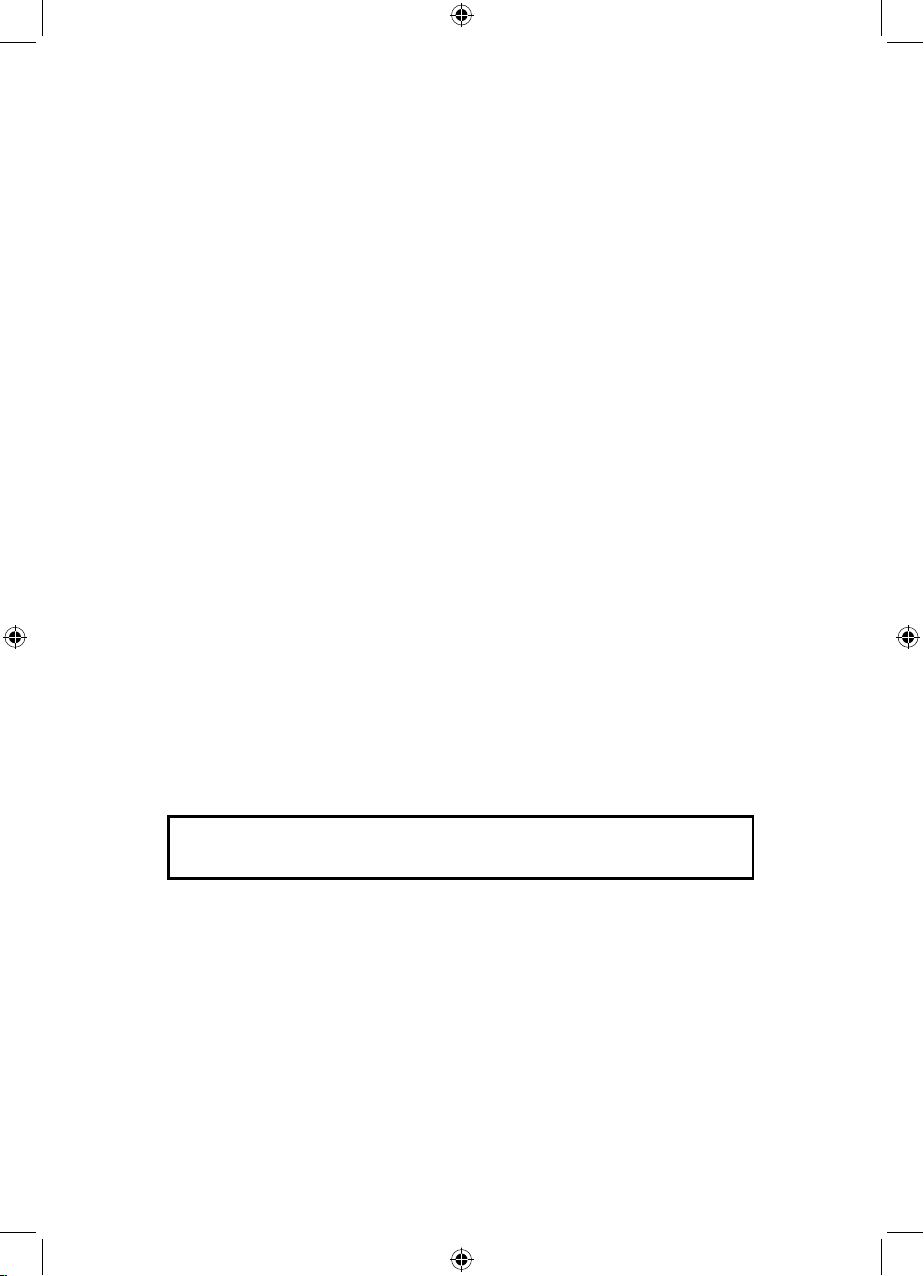
Color TFT LCD Monitor
User's Manual
Important Notice: Please read this manual carefully.
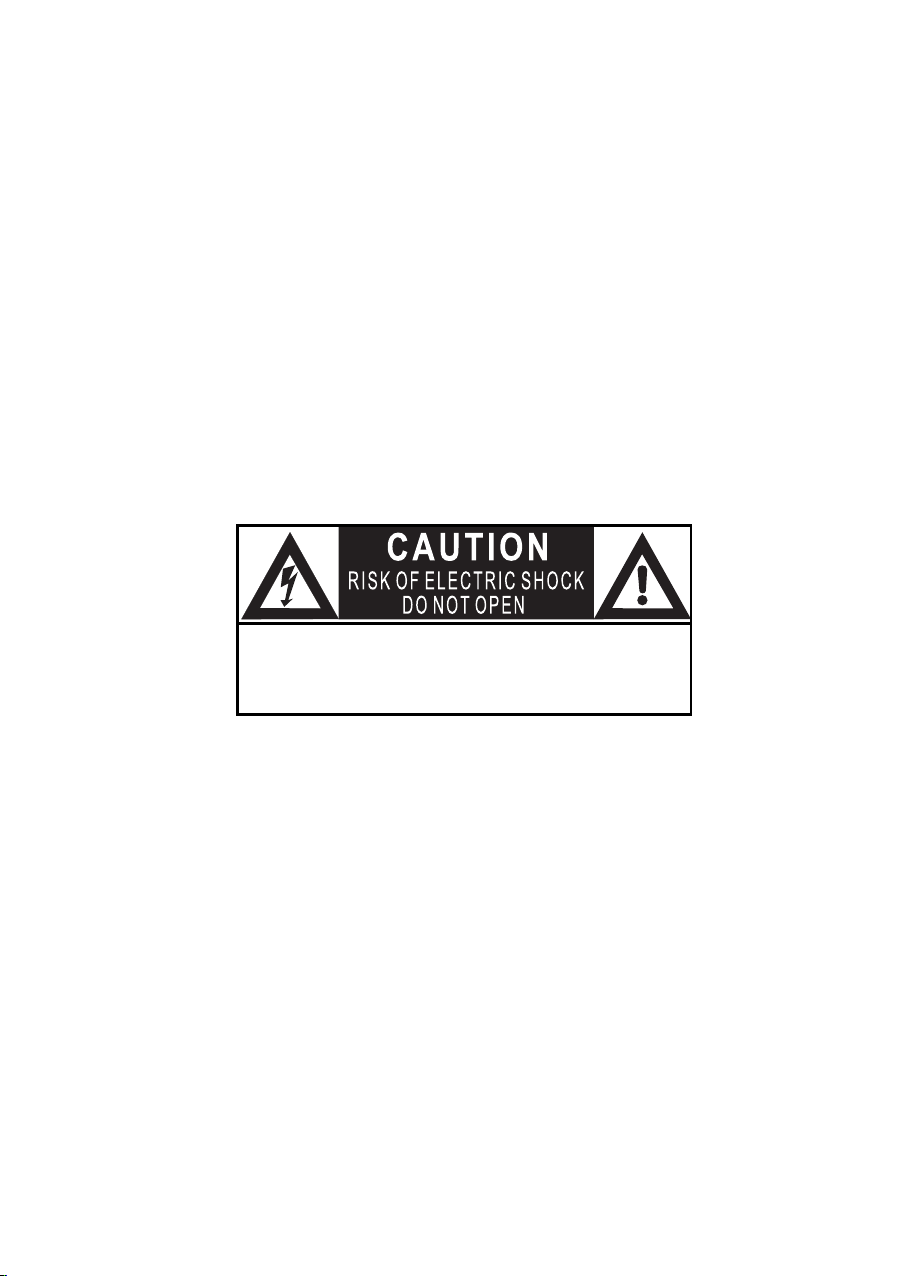
Precaution
FCC Notice
Note: Changes or modifications not expressly approved by the party responsible for
compliance could void the user's authority to operate the equipment
This
equipment has been tested and found to comply with the limits for a Class B
digital
device, pursuant to Part 15 of the FCC Rules. These limits are designed to
provide reasonable protection against harmful interference in a residential installation.
This
equipment generates, uses and can radiate radio frequency energy and, if not
installed and used
in accordance with the instructions, may cause harmful interference
to radio communications. However, there is no guarantee that interference will not
occur in a particular installation. If this equipment does cause harmful interference to
radio
or television reception, which can be determined by turning the equipment off
and on, the user is encouraged to try to correct the interference by one or more of the
following measures:
-- Reorient or relocate the receiving antenna.
-- Increase the separation between the equipment and receive
r.
--
Connect the equipment into an outlet on a circuit different from that to which the
receiver is connected.
-- Consult the dealer or an experienced radio/TV technician for help.
Read
all of these instructions and save this manual for later use. Follow all
warnings and instructions on the product.
1. Do not cover or block the ventilation holes in the case.
2. Do not insert sharp objects or spill liquid into the LCD monitor through the
cabinet slots; this may cause accidental fire, electric shock or failure.
3. Unplug the unit when not in use for an extended period of time.
4. Do not attempt to service this product yourself, as opening or removing
the cover may expose you to potential electric shock. Only a qualified
technician should service this product.
5. Do not touch the screen directly with your fingers as it may damage the
screen; the oil from your skin is difficult to remove.
6. Do not apply pressure to the screen, the LCD is very delicate.
7. Keep the monitor away from extreme heat, cold or humid places.
8. Do not place directly under sunlight, dusty surroundings or near equipment,
which may generate strong magnetic fields.
CAUTION: TO REDUCE RISK OF ELECTRIC SHOCK, DO NOT REMOVE COVER
(OR BACK)
NO USER-SERVICEABLE PARTS INSIDE.
REFER SERVICING TO QUALIFIED SERVICE PERSONNEL.
1
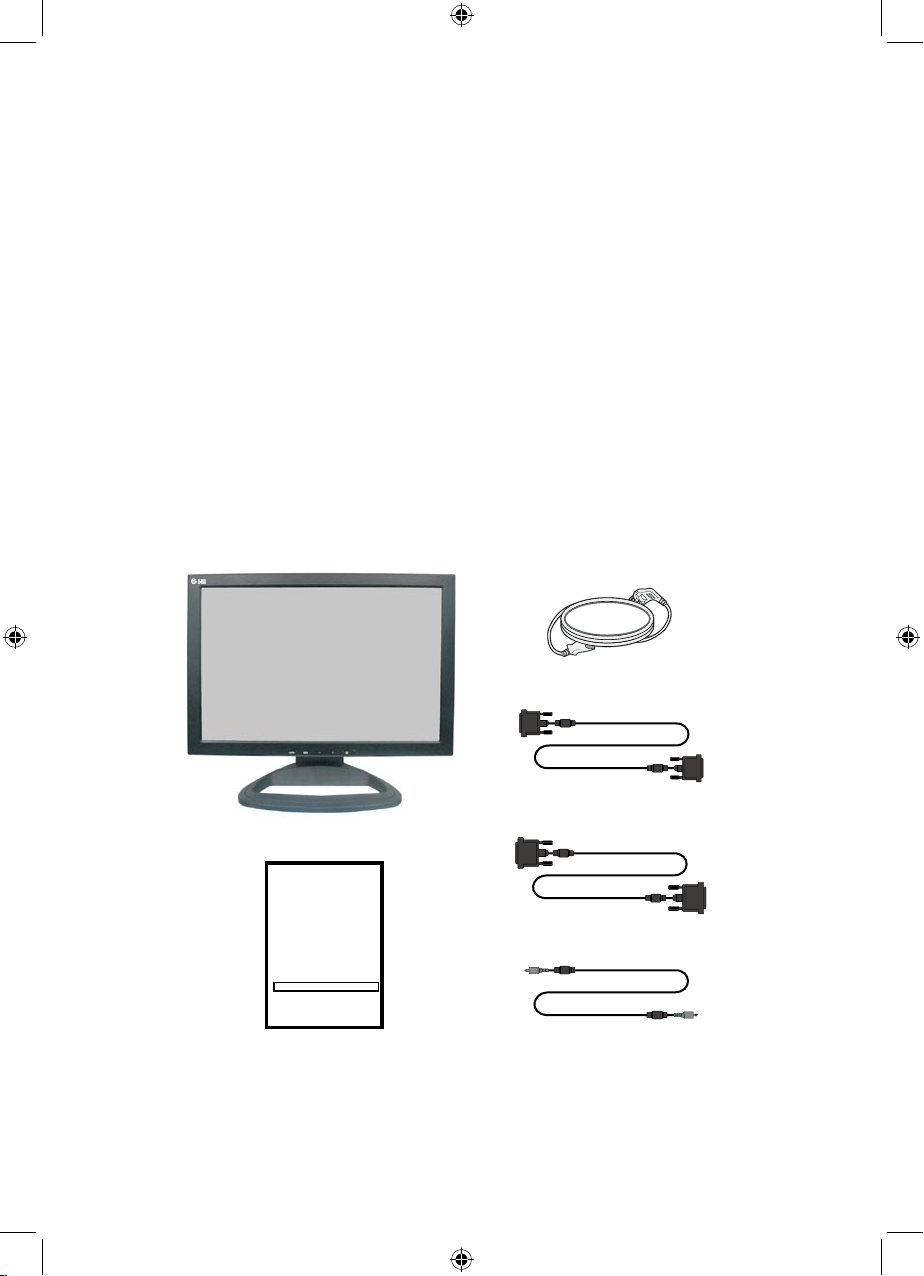
Introduction
Product Description
Package Contents
TFT LCD Monitor
VGA cable
Power cord
DVI cable
Audio cable
User's Manual
Please check the TFT-LCD Monitor Package to make sure it contains the following
tiems:
Thank you for choosing the Flat Panel TFT-LCD Color Monitor. It combines the
features of a MONITOR with a THIN FILM TRANSISTOR Liquid crystal display
(TFT-LCD). This new generation of TFT-LCD incorporates a high quality display in a
lightweight module.
Unlike CRT displays, the LCD panel has a xed format over a set area. So. for
best performance the "native resolution" setting is recommended.
For 17" wide screen LCD monitors: The native resolution of LCD panel is 1440 x
900. Recommenden resolution is 1440 x 900@60Hz.
Color TFT LCD Monitor
User's Manual
Important Notice: Please read this manual carefully.
2
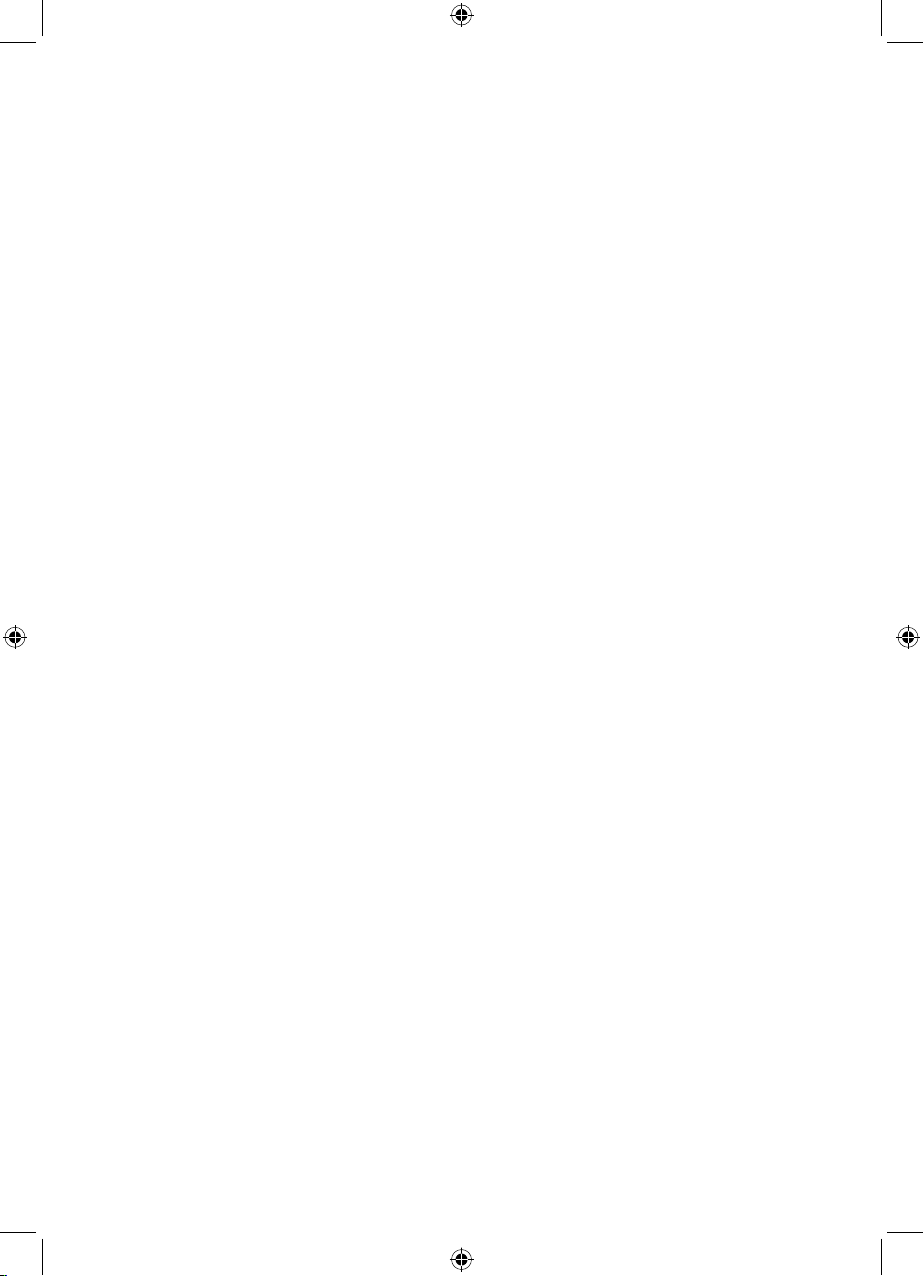
Menu Operating Instructions
Direct Access Features
Your LCD monitor allows you to easily adjust the characteristics of the image being
displayed. All of these adjustments are made using the control buttons on the front
bottom of the monitor. While you use these buttons to adjust the controls, the OSD (On
Screen Display) shows you their numberic values as they change.
Instructions of each button on the LCD monitor, please see Menu Control Buttons on
the next page.
1. Push "AUTO" to get the optimal image.
2. With the OSD off, push the "MENU" button to display the main OSD menu.
3. Use " +/- " buttons to select the function, and press the "MENU" button once to
activate the selected function.
4. After selecting a function, use the " +/- " buttons to make necessary addjustments.
The setting bar moves and the numberic value indicator changes to reflect your
adjustments.
5. Select the "Exit" icon to return to the main menu to select another function or to exit
from the OSD. The new settings will be automatically saved. You can also press
"MENU" button repeatedly to go backward to upper-level menu or exit the OSD.
6. When OSD is not active or visible on your screen:
push " - " to decrease volume.
push " + " to increase volume.
7. You can choose input source in OSD menu (see OSD function instructions).
3
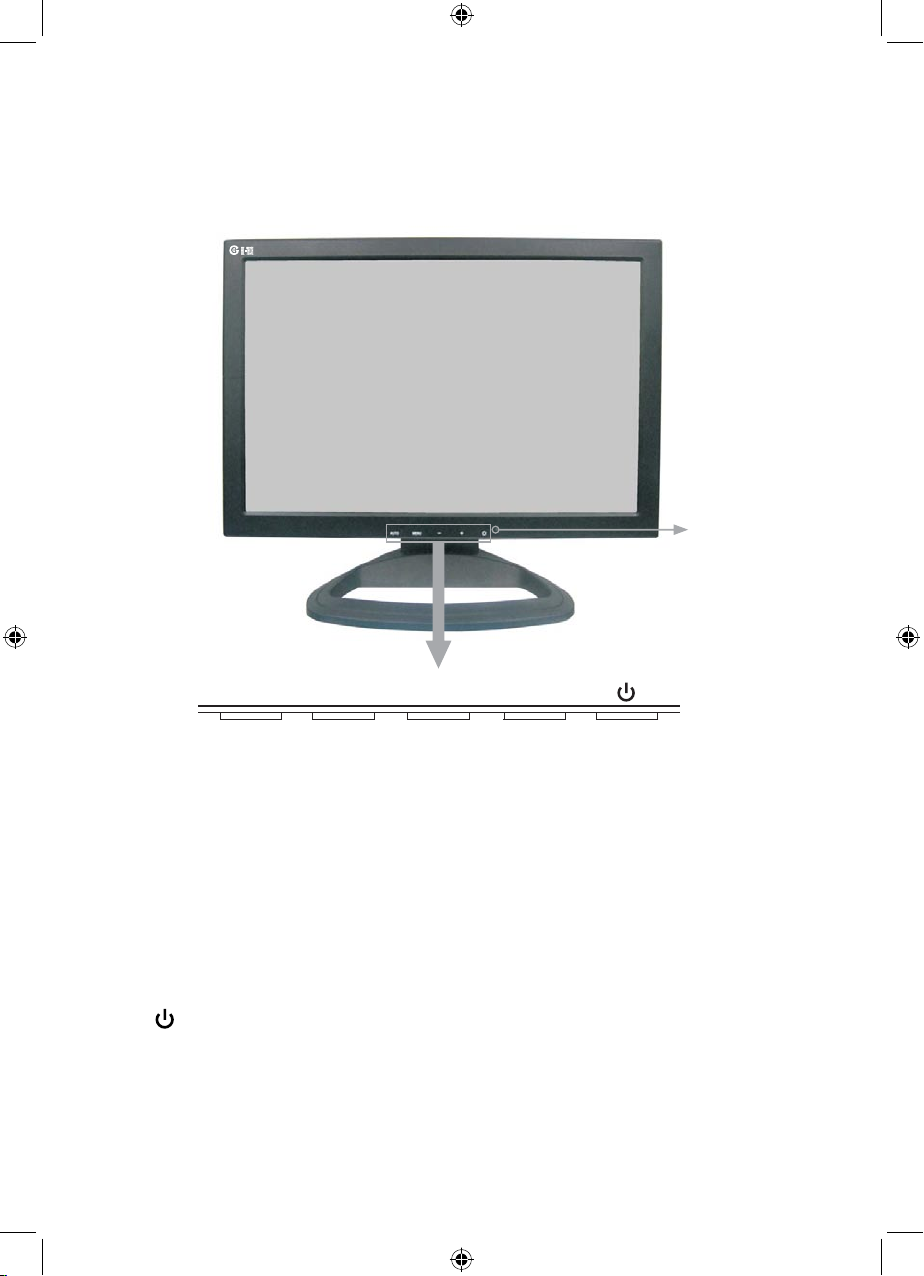
4
Menu Control Buttons
AUTO : Automatically adjusts for an optimal image (when no OSD is used).
Returns to upper level of OSD, or exits the main menu (when OSD is
used).
MENU: Displays the main menu, or selects command function.
- : Decreases value.
When OSD is not active or visible on the screen, push " - " to decrease
volume.
+ : Increases value.
When OSD is not active or visible on the screen, push " + " to increase
volume.
: Power on/off control.
LED : Power On: Green.
Power Saving or No Signal: Red.
AUTO MENU
-
+
LED

On Screen Display (OSD)
Functions Instruction
1. Color Menu
It enables you to adjust image Color.
Contrast
To adjust image contrast.
Brightness
To adjust image brightness.
Color Temp
To set the Color temperature: 9300, 6500, User.
After adjusting, choose Exit or press AUTO repeatedly to exit.
Color Adjust
To enter Color Adjust submenu. You can adjust Color components Red,
Green and Blue manually.
OSD
ther
Color
Brightness
Contrast
50 -
9300 6500
+
+
50 -
Color Temp
Color Adjust
Exit
User
Picture
Function
OSD Menu
Misc
Exit
OSD
ther
Color
Green
Red
100 -
100 -
+
+
100 -
+
Blue
Exit
Picture
Function
OSD Menu
Misc
Exit
5

2. Picture Menu
It enables you to adjust picture.
H.Position
To adjust horizontal position of picture.
Phase
To adjust the phase of picture.
V.Position
To adjust vertical position of picture.
Clock
To adjust the clock of picture.
Sharpness
To adjust the sharpness of picture: from level 1 to 5.
After adjusting, choose Exit or press AUTO repeatedly to exit.
OSD
ther
Color H.Position
V.Position
50 -
+
+
50 -
+
50 -
+
73 -
Phase
Clock
Sharpness 1 2 3 4 5
Exit
Picture
Function
OSD Menu
Misc
Exit
6
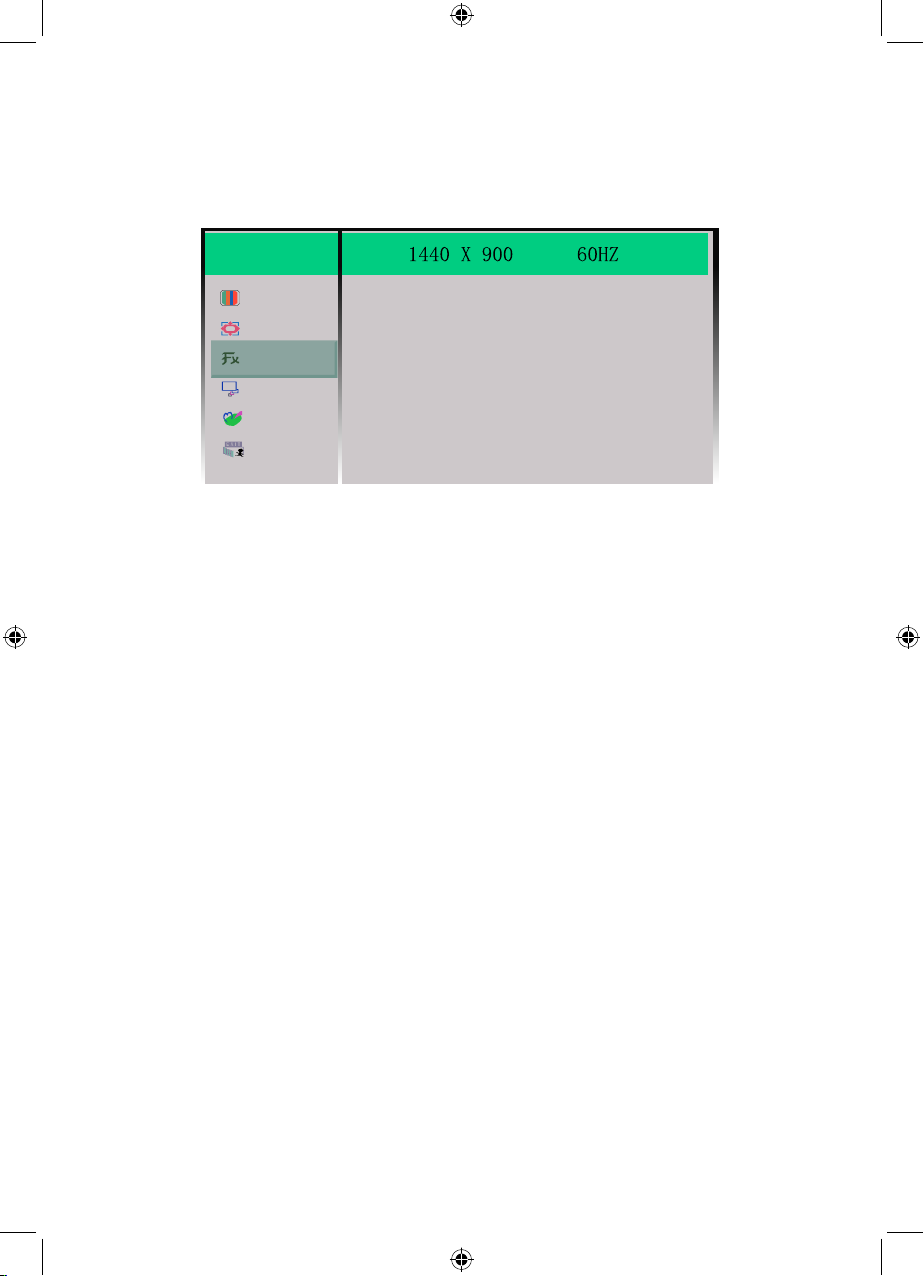
3. Function Menu
It enables you to use Auto Adjust and Auto Color function.
OSD
ther
Color Auto Adjust YES NO
YES NO
Auto Color
Exit
Picture
Function
OSD Menu
Misc
Exit
Auto Adjust
To do auto picture adjusting.
Auto Color
To do auto Color adjusting.
After adjusting, choose Exit or press AUTO repeatedly to exit.
7
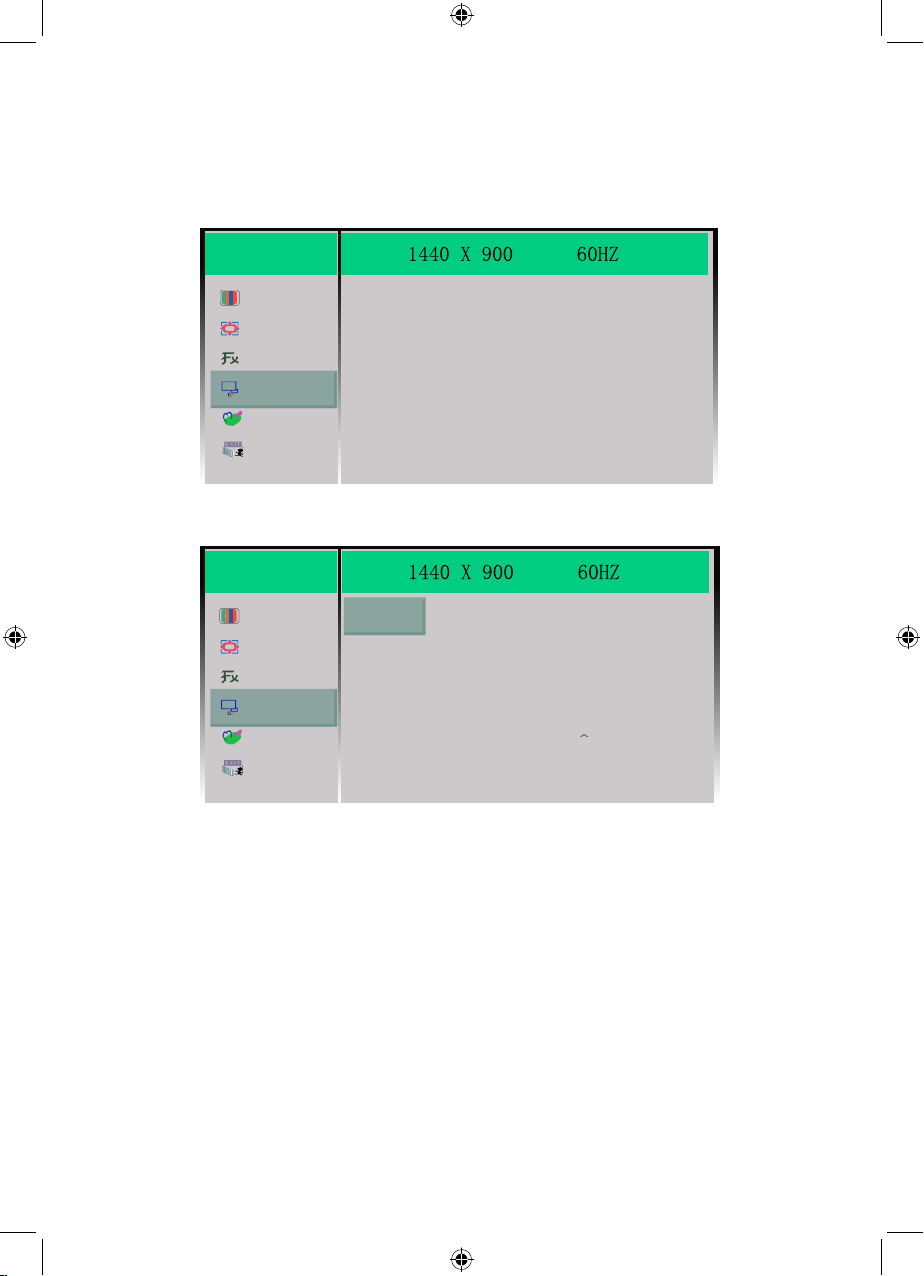
After adjusting, choose Exit or press AUTO repeatedly to exit.
4. OSD Menu
It enables you to adjust OSD menu properties.
Language
Select Language to enter language setting submenu (see below).
OSD
ther
Color Language
ExitPicture
Function
OSD Menu
Misc
Exit
OSD
ther
Color
Francais
English Italiano
繁體中文
Deutsch
简体中文
日本语
Espanol
한국어 Portugues
Picture
Function
OSD Menu
Misc
Exit
~
Use "+", "-" buttons to choose the language you need.
8
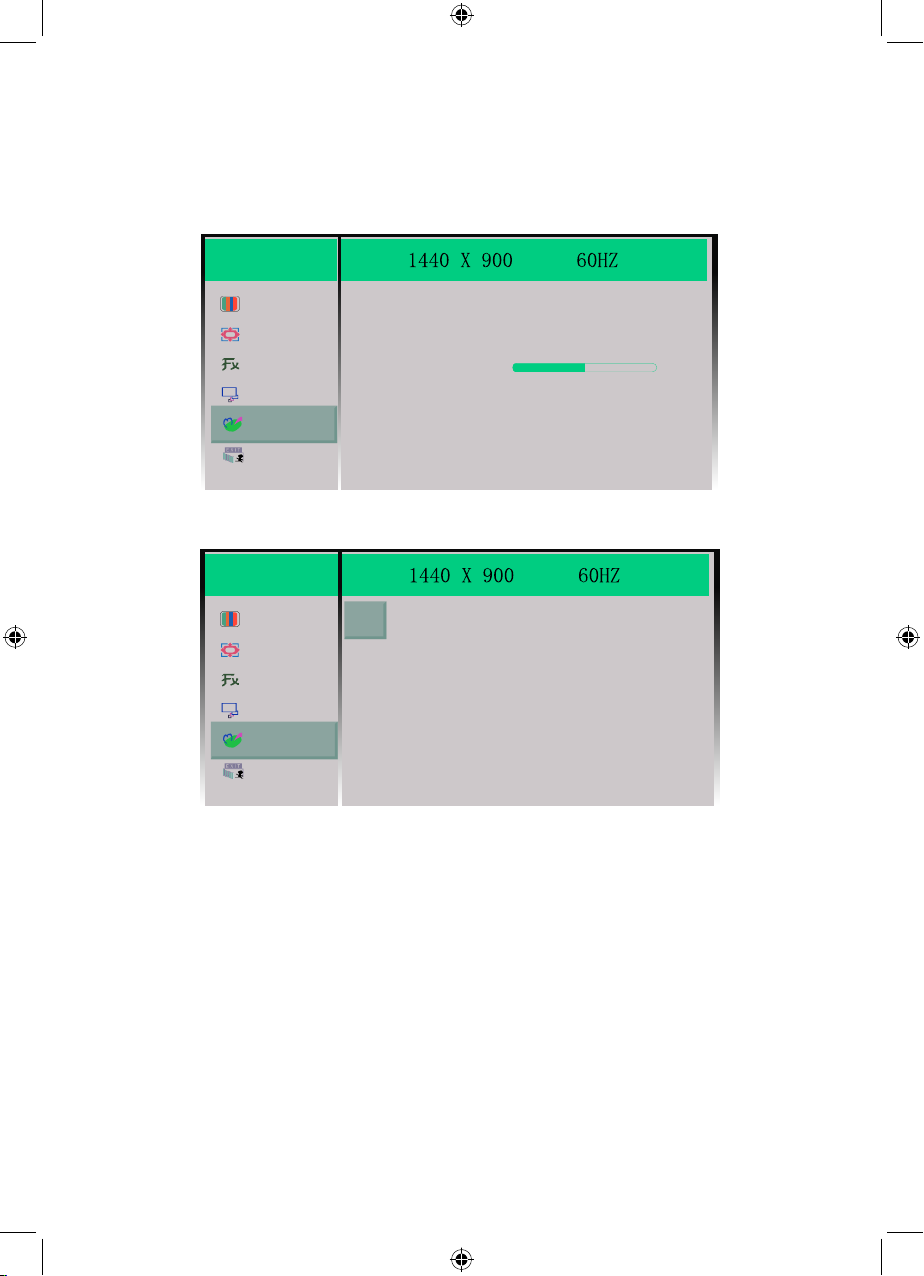
Input
To select input source: VGA, DVI (see below).
OSD
ther
Color VGA
DVI
Exit
Picture
Function
OSD Menu
Misc
Exit
Reset
To reset all the settings to factory default.
Volume
To adjust the volume.
After adjusting, choose Exit or press AUTO repeatedly to exit.
9
5. Misc Menu
It enables you to choose input source, do reset, etc.
OSD
ther
Color
Reset YES NO
Input
+
50 -
Volume
Exit
Picture
Function
OSD Menu
Misc
Exit

Display Modes
For 17" Wide Mode
To set the display mode
1. Set the resolution: Right dick on the Windows® desktop → choose
Propeties → choose Settings → set the resolution.
2. Set the refresh rate: See your graphic card's user guide for instructions.
Mode Resolution
Vertical Frequency
(
Refresh Rate
)
1 720 x 400 60Hz
2 720 x 400 70Hz
3 640 x 480 60Hz
4 640 x 480 72Hz
5 640 x 480 75Hz
6 800 x 600 60Hz
7 800 x 600 72Hz
8 800 x 600 75Hz
9 1024 x 768 60Hz
10 1024 x 768 70Hz
11 1024 x 768 72Hz
12 1024 x 768 75Hz
13 1280 x 1024 60Hz
14 1280 x 1024 75Hz
15 1280 x 768 60Hz
16 1280 x 768 75Hz
17 1440 x 900 60Hz
18 1440 x 900 75Hz
10
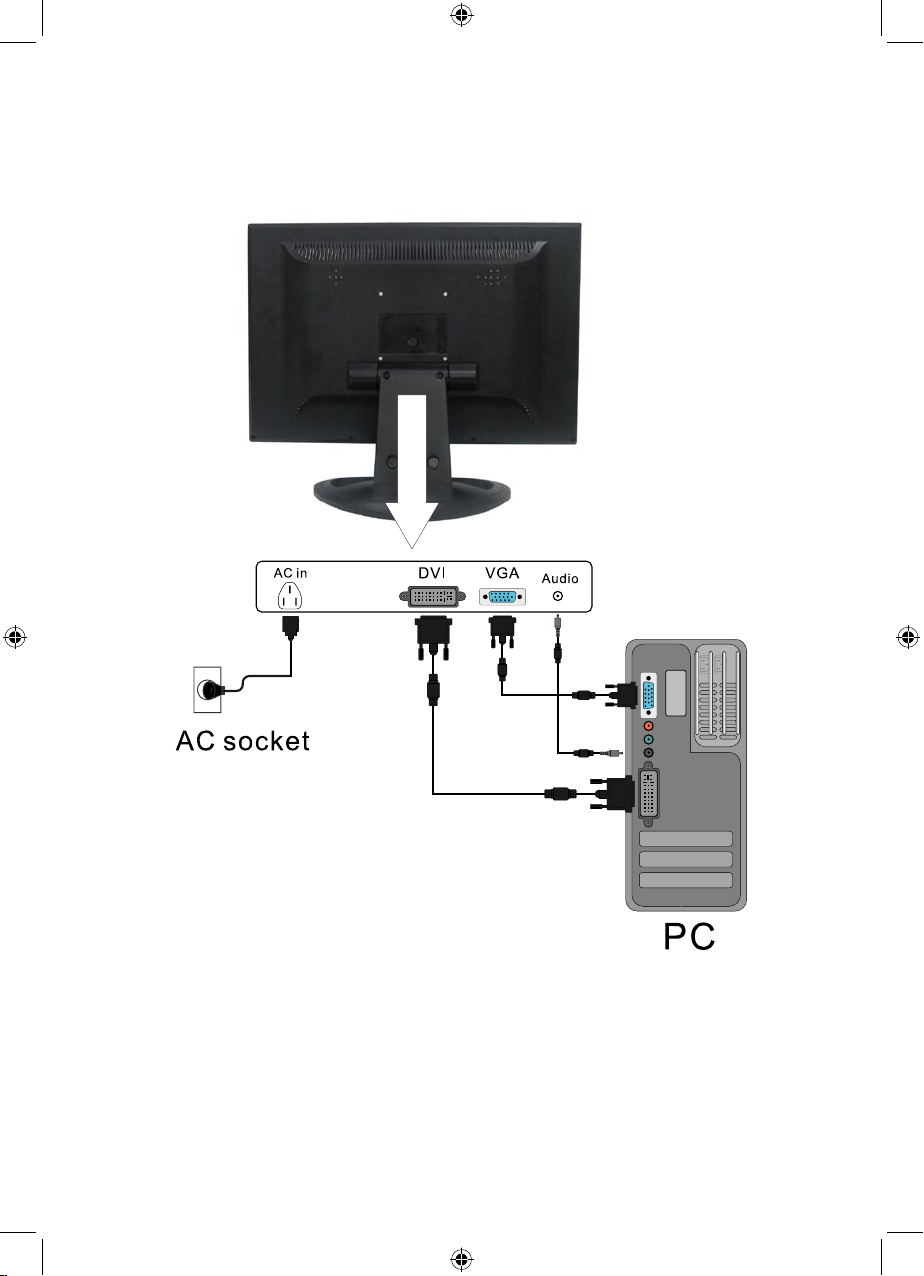
Connection to PC
1. Please connect to the 100–240V AC socket.
2. Please connect signal cable to the PC.
11
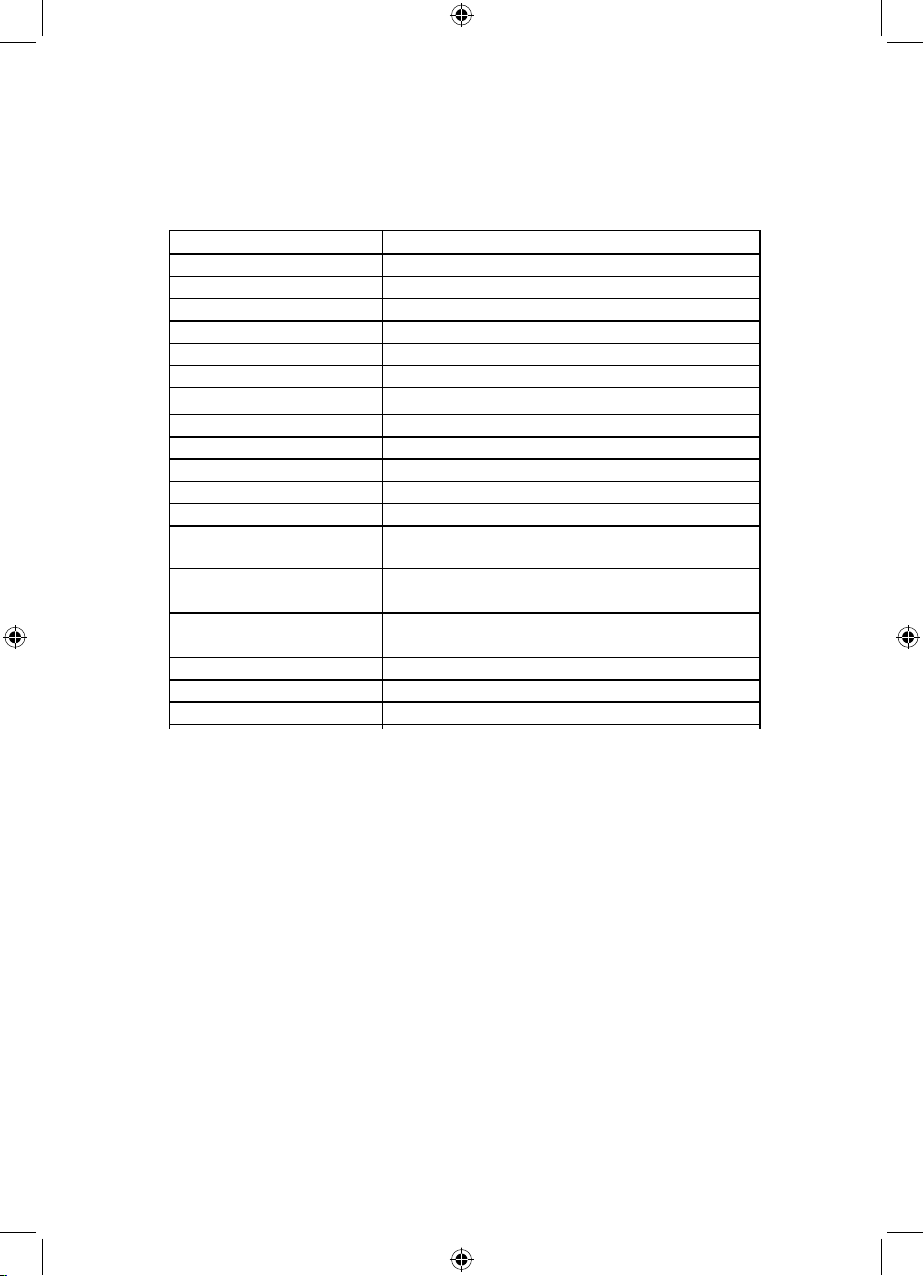
Specication
Item Description
Display Size 17" wide
Active Area 367(H) x 229(V) mm
Maximum Resolution 1440 x 900
Pixel Pitch 0.255 mm
Aspect Ratio 16:10
Display Colors 262,144
Brightness (Typ.) 200cd/m
2
Contrast Ratio 600:1
Response Time 16ms
View Angle 45+45(H)/20+45(V)
Vertical Frequency 60Hz~75Hz
Display Mode VGA, SVGA, XGA, SXGA, WXGA+
Signal Interface D-Sub (Analog), DVI-D (Digital)
Power Consumption
(Operation)
<25W
Power Consumption
(Saving)
<1W
Power Supply 100-240 V AC, 50/60Hz
OSD Language Multi-language
Speaker 2W x 2
Notice: Specications are to change without noticing the customer.
12

Cleaning
Troubleshooting
LCD pixel statement
1. Gently wipe the screen with a clean, soft, lens brush or a soft
clean, lint-free cloth. This removes dust and other particles that
can scratch the screen.
2. Do not apply pressure to the screen surface when wiping it clean.
3. Do not pour or spray any liquid directly onto the screen or case
of the LCD monitor. Chemical cleaners may damage the screen of
LCD monitor.
• There is no picture on the screen.
A: Please check the color of the LED indicatior on the LCD monitor.
1. "GREEN": During normal operation the LED light will be green. If it is green
and there is no picture, contact the customer service line.
2. "RED": Please check the connection of the VGA cable to the monitor and the
connection to the computer.
3. "NO POWER": Make sure the power cord is securely connected to the socket.
• Missing Colors
A: If any of the red, green, or blue colors are missing, check the signal cable to
make sure it is tightened correctly. the pins in the cable could be loose and
cause a bad connection.
• No Image
A: 1. Make sure power button is ON.
2. Check whether the LCD monitor and computer power cords are connected
and whether there is a supply of power.
• No Signal Input
A: Please check the signal connection between the computer and LCD monitor.
The LCD unit is produced with high-precision manufacturing techniques.
Nevertheless, some pixels may occasionally misre or appear as black
or colored dots. This has no effect on the recorded image and does not
constitute a malfunction.
Normally, a 17" WXGA+ (1440 x 900) display has nearly 4 million subpixels. There are 8 non-performing pixels on the LCD screen, which is
only 0.0002@ of the total sub-pixels. This percentage is acceptable for
any inspection specications.
13

• Image too bright / too dark
A: Adjust brightness and contrast by OSD.
• Irregular Image
A: 1. Check the signal connection between the computer and LCD monitor.
2. Perform Auto Adjust.
• Distorted Image
A: Reset the LCD monitor (Perform "Reset" function by OSD).
• Image is not centered / Size is not appropriate.
A: 1. Use OSD Picture Menu to adjust H.Position and V.Position.
2. Check image size setting.
3. Perform Auto Adjust.
• No sound.
A: 1. Check the audio signal cable connection between the computer and LCD
monitor.
2. Check the volume setting.
14
