Qingping Technology CGS1 User Manual
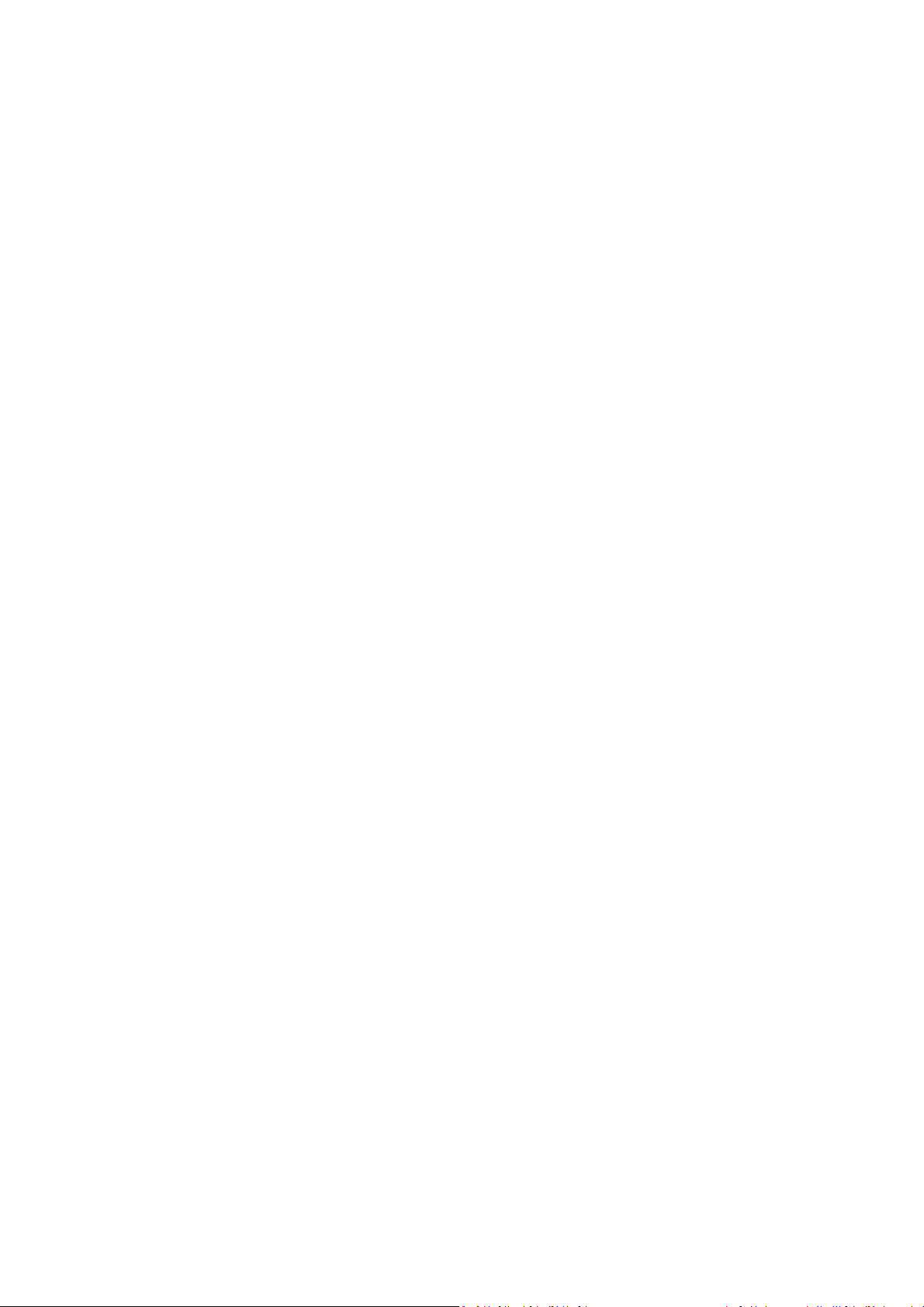
Qingping Air Monitor User Manual
Welcome to Qingping Air Monitor.
Charging
Please charge the device with a USB power adapter with an output parameter of 5V. This device
can be connected to the power adapter for a long time.
Start using
In the off state, long press the button on the top of the device.
If it does not turn on, please charge the device.
Switch main interface
You can switch the main interface by swiping your finger left or right on the screen.
You can also switch the main interface by short pressing the button on the top of the device.
Reading
Switch the main interface to the reading interface. There are large-size readings on the interface,
and there are also small-sized readings. You can click on the reading in the small print to make it
appear in large print.
Initialization of the tVOC sensor
The tVOC sensor automatically initializes when it is turned on and off for more than 7 days after
the first power-on or power-off, which takes 240 minutes. The shutdown time is less than 7 days
and then turned on again, it will also be initialized automatically, the time required is less than 12
minutes. During the initialization process, you can see a progress countdown at the tVOC reading.
Calibration of tVOC sensor
After the tVOC sensor has been initialized, the tVOC sensor will be calibrated on the reading
screen. Calibration means placing the monitor in a well-ventilated position, keeping it turned on,
and the tVOC sensor automatically calibrates.
During daily use, if you think that the tVOC reading is not accurate, you can calibrate the monitor
at any time and leave it in a well-ventilated position for 30 minutes or longer while remaining on.
Historical data
Switch the main interface to the reading interface to view the historical data of the reading when
a reading is in the large display state.
Reading interpretation
Switch the main interface to the reading interface. When a reading is in the large display state,
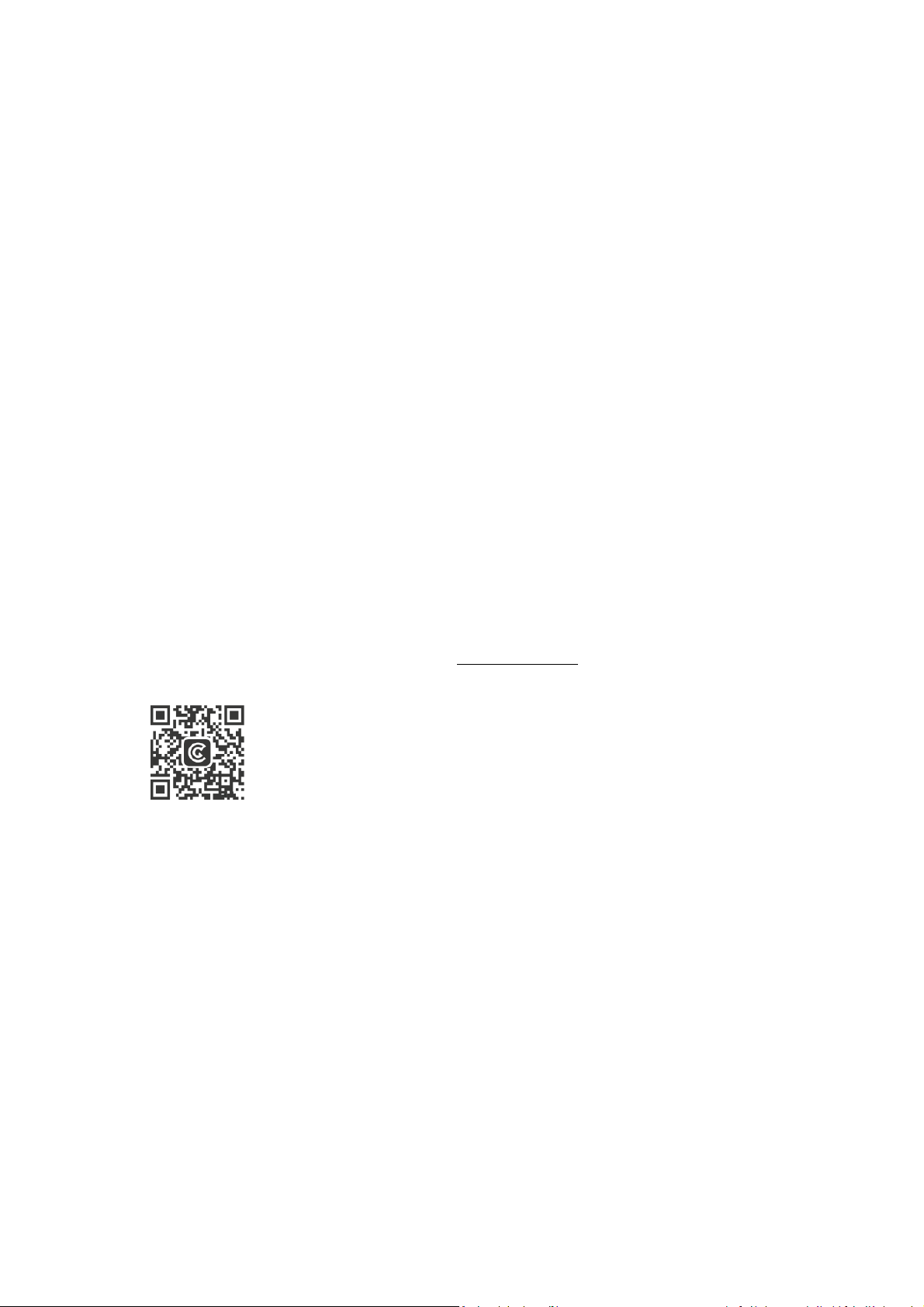
click on the reading character to view the reading.
Screen brightness
The screen brightness defaults to automatic adjustment. If you need to adjust manually, please
switch the main interface to the control interface, turn off “Automatically adjust brightness”, then
press and hold the brightness slider and slide left or right.
Close the screen
Automatically close the screen: Switch the main interface to the control interface, enter the
“Screen” section, enable the automatic closing of the screen, and adjust the time period of
automatic closing.
To manually turn off the screen: Press and hold the button on the top of the device to select
“Close Screen” after the menu for powering off or turning off the screen appears.
Connect "Qingping Air" mobile App
Switch the main interface to the control interface, enter the “Qingping Air App”, and then follow
the prompts.
Once connected, you can use your phone to view the monitor's readings and share the device
with friends and family.
"Qingping Air" mobile App download address is cleargrass.com/air
You can also scan the QR code below to download:
Connecting air conditioning equipment
Switch the main interface to the control interface, enter the "Air Conditioning Device", and then
follow the prompts.
Qingping Air Monitor can be linked with air conditioning equipment such as air purifiers, fresh air
blowers, humidifiers, dehumidifiers, air conditioners, and heating systems to improve room air
quality and comfort in a smarter and more efficient way.
Qingping is glad to work with all air conditioning equipment manufacturers. We have a mature
open API, please send an email to bd@cleargrass.com for business cooperation, we will respond
as soon as possible.
Reset
