Page 1
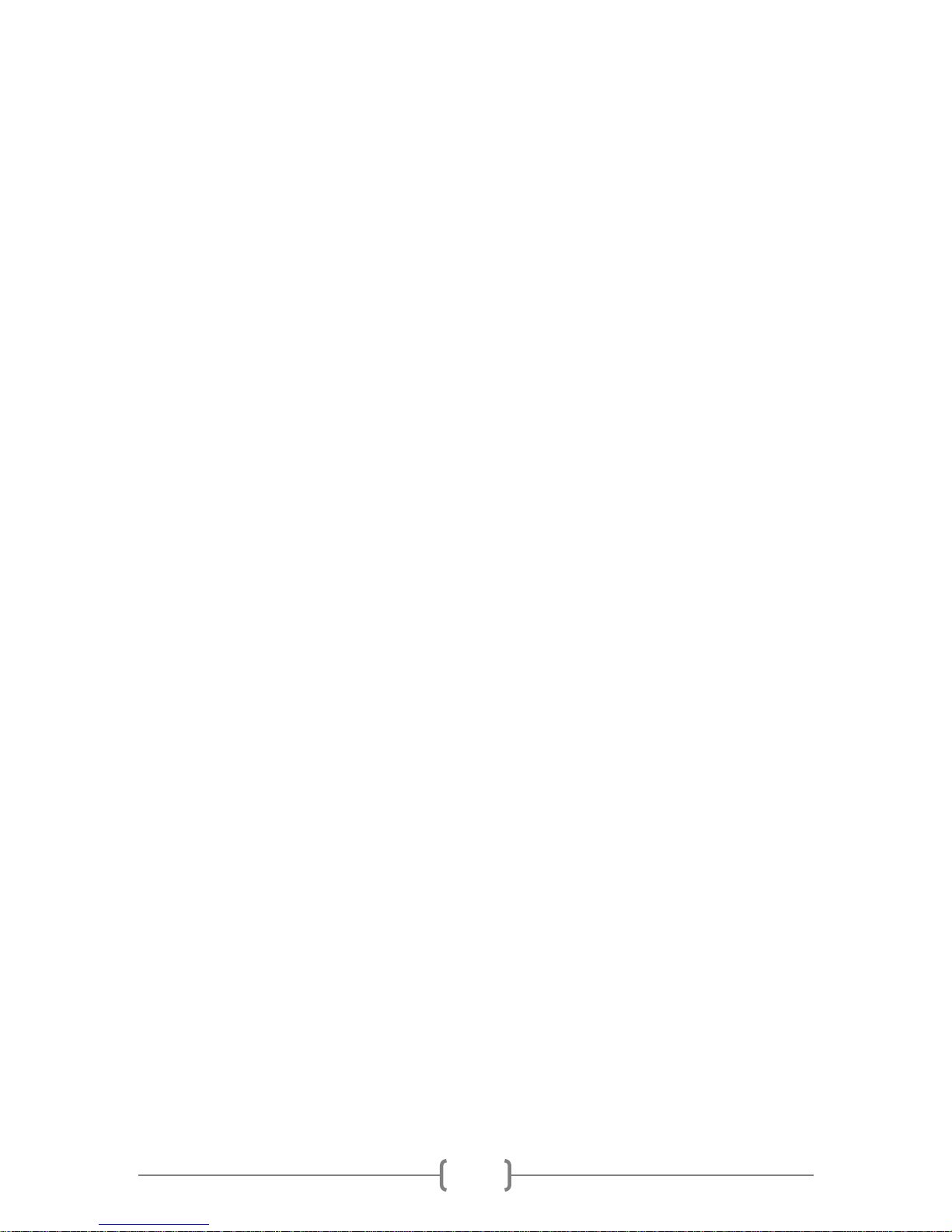
1
QHY8L-C
Instruction Manual
1/4/13
Page 2
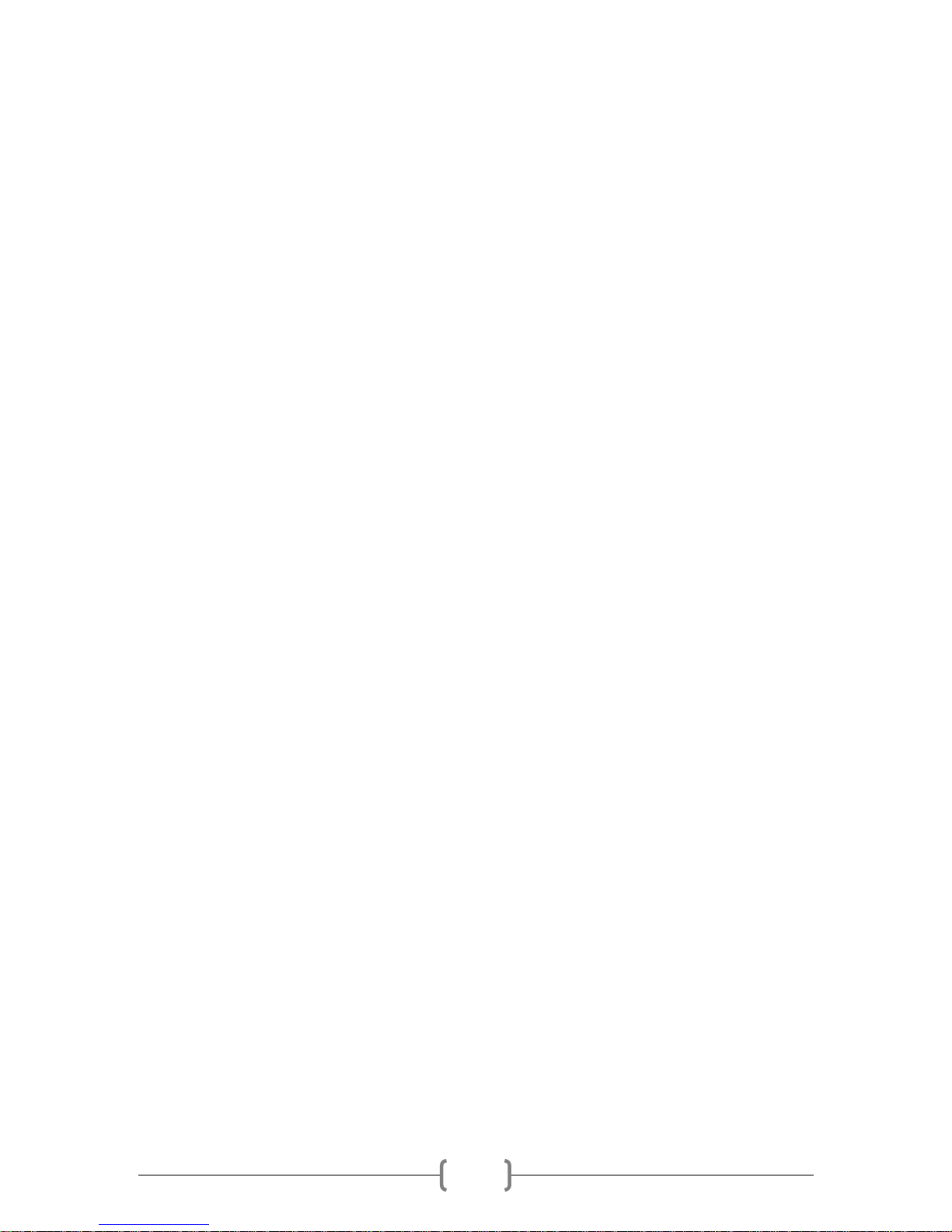
2
Table of Contents
1. Connection and Safety Instructions .............................. 3
2. Driver Installation and Software Quick Start Guide ..... 7
3. Set the GAIN and OFFSET ........................................... 13
4. Image Calibration ....................................................... 14
5. Camera Attachment ................................................... 17
6. Camera Parameters ................................................... 20
7. Accessories and Interface Specification ..................... 22
8. QHY8L Mechanical Dimensions ................................. 24
9. Clip Installation .......................................................... 25
Page 3

3
Chapter 1.
Connection and Safety Instructions
1. The larger surface area of the CCD chip and cooling system make it more
fragile than a small or medium sized CCD. Take extra care when transporting
and using the de v i ce.
2. Do not block the cooling vents.
3. Connectio n Sequence:
• Connect USB cable from camera to PC
• Connect 9-pin cable from camera to DC201, with EMC filter on DC201 end
• Connect 12V power to DC201
4. Disconnection Sequence:
• Disconnect 12V input power from DC201
• Disconnect 9-pin cable from camera
• Disconnect USB cable from PC
5. Ensure that the power converter is properly grounded.
DC201 Input Voltage Range and Power.
• The DC201 requires a regulate d 1 2V inp u t. The normal input range is 11V-13V.
If you exceed 13V when using an external power supply, the higher voltage will
reduce the life of the Thermoelectric Cooler (TEC) and fan. Please limit the
maximum power of your cooling settings if you have to use your camera in this
case. Please check "Favorite->TEC Protect" in the EZCAP software. If you are
using the ASCOM dri v e r, this has been set automati cally.
• the QHY8L u se s dou ble ref rige rati n g refrigerator, and the temperature can drop
below the environment temperature by a bout 30 degrees Celsius.
• Service temperature of the QHY8L is from -20°C to 40°C , Rela tive humidity
amount is from 0% to 90%.
6. QHY8L CCD Sensor Readout Mode:
The QHY8L uses a two frame readout CCD sensor. Due to the nature of the CCD
readout mode, there are several things to which you need to pay attention during
shooting and image processing.
The blue and half of the green pixels are read in the first frame. The red and half of the
green pixels are read in the second frame. After the first frame exposure finished and
CCD electron is being readout, the second frame is still being exposed. This will cause
the exposure time of the two frames to be slightly different. In order to get the same
Page 4
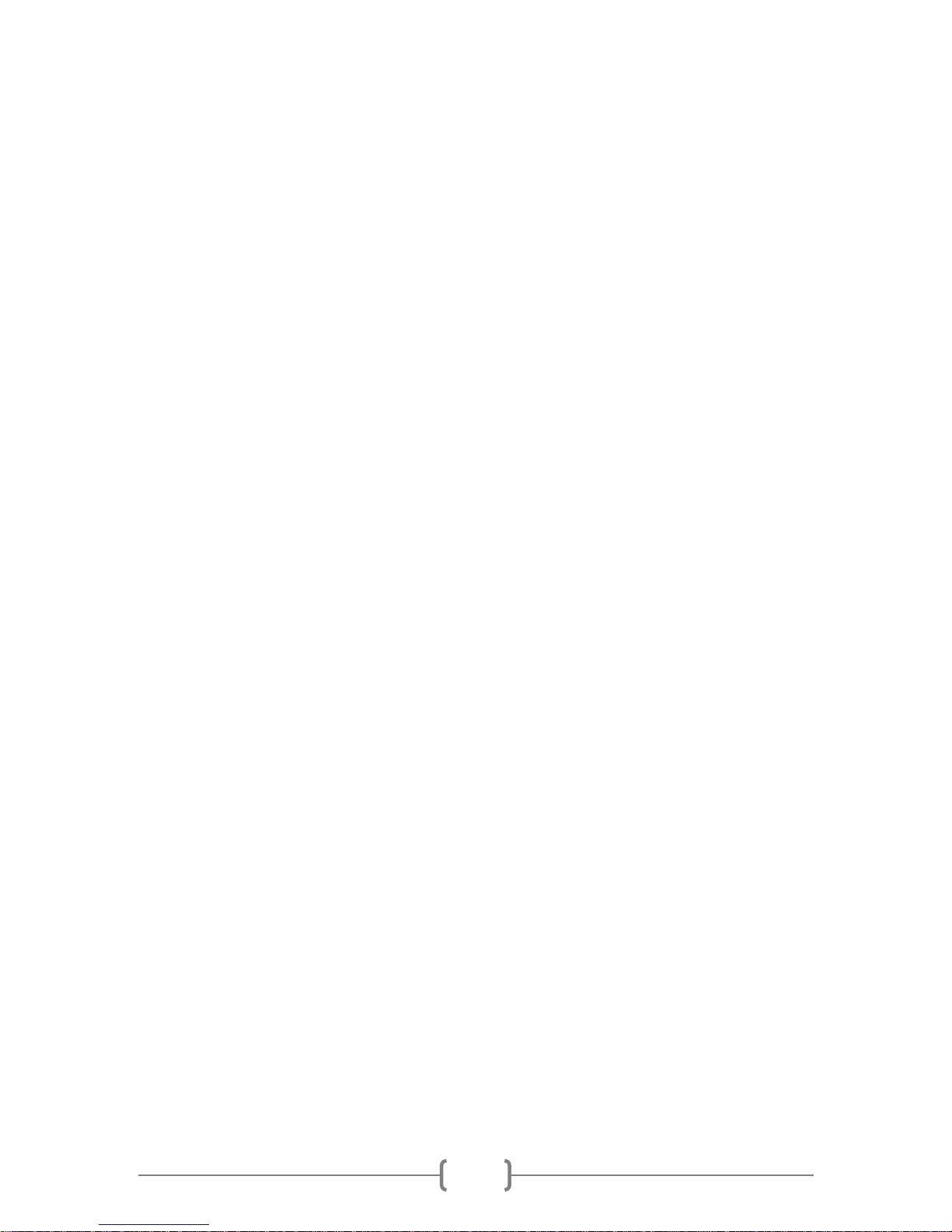
4
exposure time for both frames, the QHY8L uses two exposure modes: Singl e frame
exposure and double fr ames exposure. When exposure time is short (high speed
readout mode less than 1.4sec, slow mode le ss th an 3.47 sec), the QHY8L will select
double frames exposure mode automatically. It will expose twice with the same
exposure time. It will readout the first frame pixels after the first exposure, and it will
readout the second frame pixels after the second exposure. But double frames
exposure mode will cause two exposure times. This is not appropriate for long time
exposure. So in long time exposure condition, the QH Y8L will use single frame
exposure mode, so the QHY8L will expose only one time. It will keep the first frame
exposure time same with the second exposure time t hro u g h a s pecial hardware process
in the camera.
Note: In the long exposure tim e condition, as the first frame has alre ady sta r ted to
read the data, and the second is still in exposure, the first frame will produce amplifier
glow. The time is 1.45 seconds or 3.47 seconds. Because the secon d fra me is still
being exposed, the amplifier glow will enter the second frame, so there will be a faint
yellow amplifier glow on the top left corner of the image. The glow must be
compensated through a dark frame calibration.
For 2*2, 4*4 binning modes, the QHY8L chip uses progressive scan mode, so
there is no such problem.
7. About controlling for BLOOMING
The QHY8L CCD chip has -100dB anti-overflow foundation. It is possible to overflow
when you are shooting a very bright target. For the overflow problem of the SONY CCD
chip, you can install mechanical shutter. If you need a mechanical shutter, please
consult QHYCCD or your area dealer.
8. Chip moisture problems.
In certain relative humidity conditions, when the temperature is lower than the dew
point, dew or frost will appear on the surface; this is a law of nature. Ice or dew may
form on the surface of the CCD chip or optical window, and they will impact your
images. If dew or ice forms on the surface of the CCD chip, water can flow onto the
electric board, leading to a short circuit or dat a co rrup tio n. You should not let this
happen.
Chip surface moistu re
The internal space of CCD camera is relatively airtight. If dew forms on the surface of
CCD chip, this indicates that there is higher relative humidity in the CCD chamber. You
must dry the cha mber using the foll o wing method:
• Open the QHY8L in dry place. And put the QHY8L in a dry and airtight
environme n t for24 hours to make it completely dry.
• Install the QHY8L in the dry envir onment and seal it.
Page 5
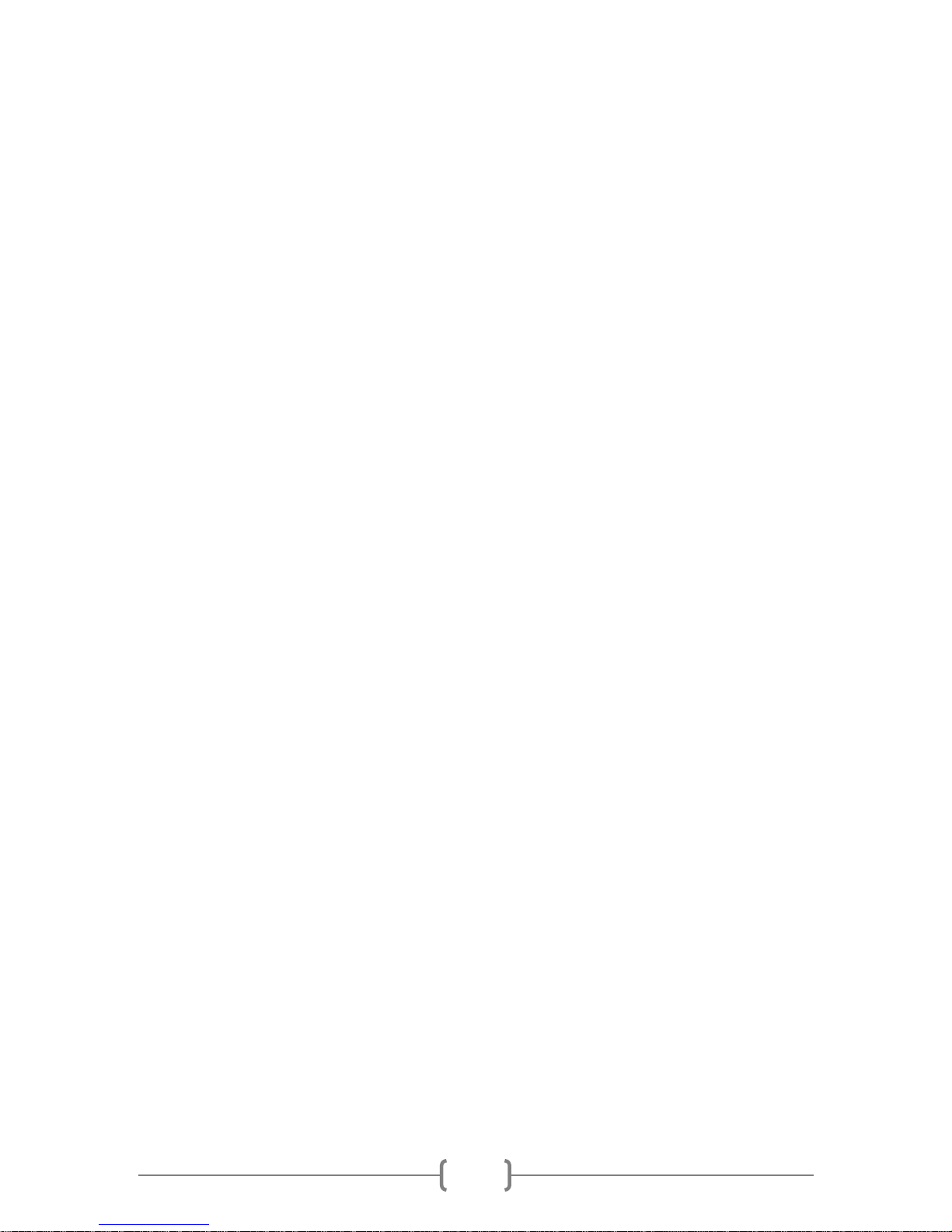
5
Infrared cut-off glass window moisture
If the cooling temperature is too low in a high humidity environment, the infrared cutoff glass window m ay col lect de w. This is due to the temperature of the window being
too low. Please use the following method if you encounter this problem.
• Install M42 to M4 2 he a te r wh i ch produced by the QHYCCD. The heater can raise
the glass window's temperature to avoid dew forming.
• Reduce the cooling power, the best temperature range for the QHY8L is from -
5°C to -15°C. Please adjust the co o lin g te mp e rat u re acco r di ng to th e ambie nt
temperature.
• Do not put the glass window upside down, as the cold air may collect on
the glass window
Note: You should shut off all power after you finish using your camera. If the camera
is still on, any ice crystals around CCD chip will melt which can corrupt or short-circuit
the PCB board.
9. Notes about Long term use camera and Remote O bservatory
If you have to keep the camera working for a long time or the camera is work ing in a
remote observatory, please follow the following procedures, and we recommend that
you consult your area dealer for more details.
• Before using the camera, always check that the CCD cha mber is sea le d and dr y.
If there are many ice crystals around the chip-this indicates high rel ati ve
humidity in the CCD cham be r. You must dry the CCD chamber.
• Check the air tightness of CCD sealed chamber. You can check this by
increasing the internal pressure of the CCD sealed chamber with a hand pump
(do not exceed 1. 01MP). Then watch if the p re ss u re dro ps . If the pressure
drops quickly, this indicates a lack of air tightness. You need to check if the
front cover is screwed on well.
• Put effective desiccant in the dry tube and connect continually with CCD for a
long term drying.
• Don’t supply power to the CCD for several days or even weeks if possible. Use a
power controller to control 12V input or AC input.
10. Protection of Cooler
The double cooler of the QHY8L can reach to 33-35 C difference in environmental
temperature. So it is necessary to avoid thermal shock to the cooler. Thermal shock
means internal stress o f cool er ch an ge s due to expansion or contraction caused by the
rapid changes in the temperature of the cooler. Strong thermal shock will shorten the
life of the cooler or even cause irreparable cooler damage.
This is the method of avoiding thermal shock: to avoid reaching maximum cooler power
when booting camera, take care to gradually increase power of cooler. When stopping
Page 6
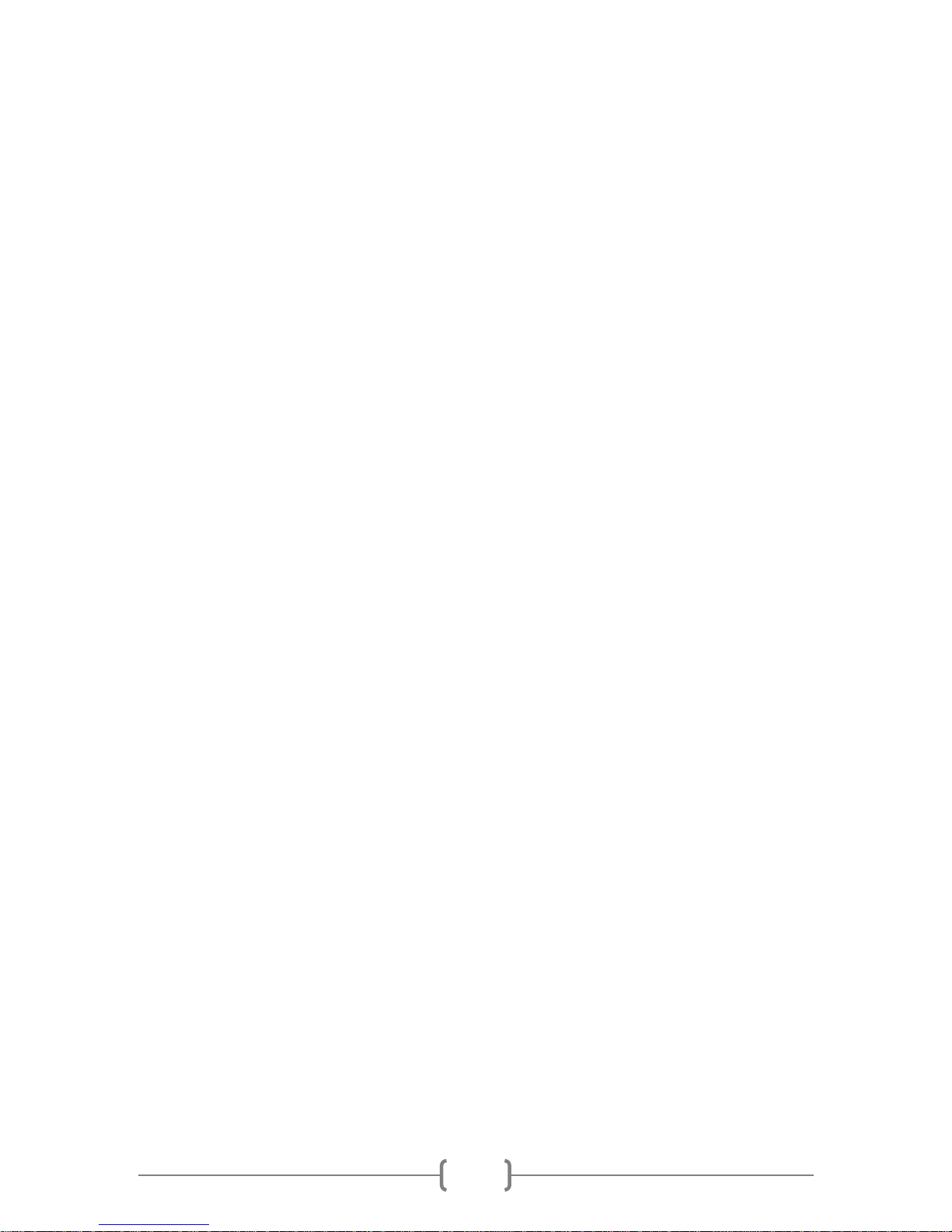
6
work, please reduce the power gradually if the cooler power is high, and turn off the
power of the camera.
12. Clean the surface o f CCD
If dust particles impact your images, you can open the front of the camera to clean the
surface of the CCD. We suggest using the fla t field cali bra tio n me t ho d to pro ce ss the
images for small dust particles so as to avoid the need to open the front cover. To open
the front cover, proceed as follows:
• Screw the front cover of CCD counterclockwise.
• Clean the surface of CCD with a manual air pump. You can use len s pape r or a
commercial available SLR camera cleaning kit to clean the di rt which cannot be
cleaned up by the man ual air pu m p.
The correct cleaning method using lens paper:
• Wash your hands with soa p.
• Take a piece of lens paper and fold it once or twice (Do not fold too many times
as the lens paper will get very sha rp an d the e dges m ay scra tch the CCD glass
surface).
• Blow on CCD and use lens paper to clea n the C CD surface. Make sure to
maintain an appropriate pressure for CCD with your hand.
• Finish cleaning and reinstall the front cover of CCD. If there is high humidity in
your environment, it is necessary to dry the inside of the CCD sealed chamber.
13. Using the center and angle adjustment ring
• There is M42/0.75 thread on the QHY8L, which can connect with the telescope
directly. You can use the center and angle adjustment ring if you need adjust
the center or the angle of CCD. But you should know that if you use this ring,
the QHY8L offset (focal plane distance) will increase by about 3mm.
• Center adjustment—Loosen the three screws around the ring. The
adjustment ring will fit into the dove ta il slo t o f the QHY8L. By adjusting the
position of the three screws, you can achieve about 1 mm center adjustment.
• Angle adjustment--Unscrew the three screws on the ring slightly. There is s mall
screw on the slide side of the ring that adjusts the size of the inclination angle.
If you rotate the QHY8L relative to the adjustment ring, you can obtain the
correct angle.
• After finishing the adjustment you should tig h te n the three screws on the ring.
Page 7
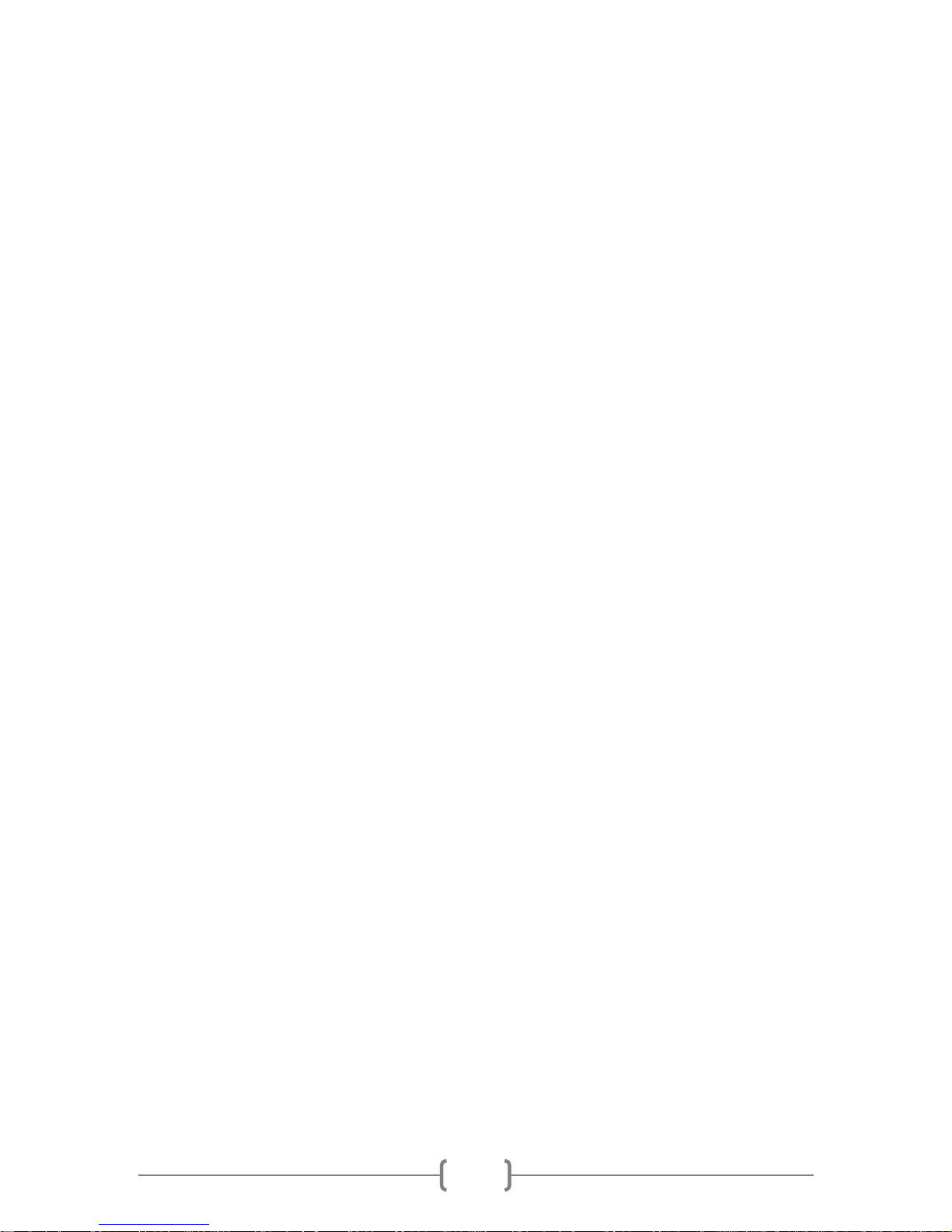
7
Chapter 2.
Driver Installation and Software Quick Start
Guide
Quick Start and D riv e r Ins tallation
• Please download the latest version driver for the QH Y8L, double click the driver
installation program, and wait for it complete.
• Using USB cable to connect the camera and your computer (do not connect the
9-pin cable), w aiting patiently for a system report to pro mpt yo u co mple te the
installation of new ha r dw a re .
• If the driver installation is successful, the camera's LED light will flash.
• Use the 9-pin cable to connect DC201 and the QHY8L. Please note: the 9-pin
cable has one end with EMC filter. This end should be connec te d to the DC 201
power supply and not to the camera.
• DC201 requires a regular 12V input. When powered the LEDs OF +15, -15, +5
on the DC201 power supply will be on. Download the EZCAP software from
download page. Run EZCAP.exe, select "scan camera" in camera menu, then it
should show the QHY8L camera. Select the QHY8L.
• Make sure that the DC201 FAN and TEC LED are on and the fan of the QHY8L is
blowing.
Software Quick Start Guide
EZCAP
• Run EZCAP.exe.
• Select "scan camera" in camera menu, then EZCAP will show 【QHY8L】, click it,
and the preview column which is locat ed on the left of EZCAP will be opened
automatically.
• Set GAIN to 0. Set OFFSET to 125 (reference value, the specific value should be
set by the user).
• Set exposure time, click preview button, the camera will start to exposu re an d
show the image. T o s t retch the histogra m a n d sele c t t he appropriate range, you
can adjust the B and W ba rs' po si tio n by observing the histogram intensity.
Make them include the area which is the main histogram intensity section.
• Click the live button; this will let you achieve a continuous preview. You can
select a shorter exposure time (100 ms-500 ms) for obtaining a faster preview
speed.
• Adjust the lens or the telescope focus to get clear images, then stop l iv e
preview. Choose a target or a star point throug h click the are a by yo ur mo use.
Open the FOCUS column, click the focus button to get a focus image and adjust
an appropriate histo g ram r an ge .
Page 8
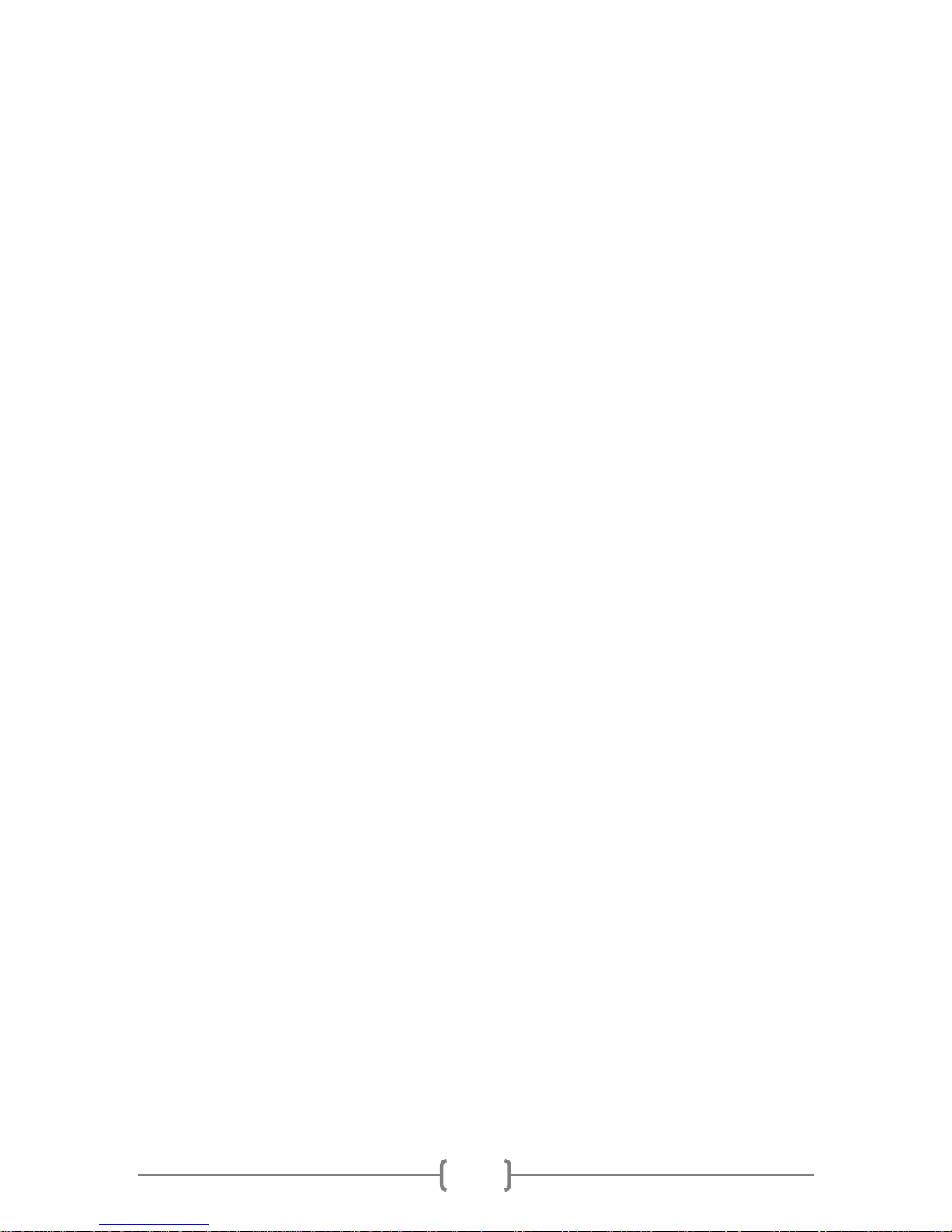
8
• Click live button, Click the area of the image to get a more precise target. At
this point, it will show the analytic curve in the screen view column and a 5X
zoom focus image. While it is exposing, the FWHM column will show the width of
star and the peak inte ns i ty of the st ar . Generally, the smaller FWHM and the
larger the peak inten sity the better the focus.
• When you finish focusing, open the capture column and start to shooting. Set
the appropriate value of GAIN, OFFSET and exposure ti me . Set 1*1 Binning
mode, select low readout mode. Click capture button to shoot.
MaxIm DL (Note: only MaxIM DL Pro or highe r ve rsi ons will operate this camera; lower
versions such as MaximD L Ba sic wi ll no t wor k. The lower ver sio n s will read
FITS images from the camera, however)
• Please download the latest version of the ASCOM platform. If it has the latest
UPDATE, please download it together. Install ASCOM and UPDATE.
• Download and install the ASCOM driver of the QHY8L.
• Run MaxIm DL software. Select the camera icon in the toolbar (ctrl+w). There
will be a Camera Control window. Click Setup Camera button inside setup
window. Then it will pop up "Setup ASCOM" window. Select ASCOM from the
menu of Camera Model. Click Advanced button. Select the type of QHY8LS
StarSenScie from the window of ASCOM Camera Choose, and then click
Properties button to set some usual value of parameters, like the value of GAIN,
OFFSET and the speed of readout. Then click OK button and go back to the
Camera Control window, click Connect button to connect the camera.
• Select Expose column in the Camera Control wind ow. Select "Find Star" from the
Exposure menu. Then set the exposure time. Select "No Calibration" from the
pop up menu of "Op ti o n" . Set the merge mode with X and Y (Set 1*1 mode if
you want to capture or 4*4 mode if you want to preview). Click Start button to
exposure and shoot.
• The image will be shown when the camera finishes shooting. You can use the
Screen Stretch tool to adjust the stretching of the image.
AstroART
• Please download the latest version of the ASCOM platform. If it has the latest
UPDATE, please download it together, Install ASCOM and UPDATE.
• Download and install the ASCOM driver if the QHY8L.
• Install AART and put the AART CCD link libraries (you can download piccdgui.dll
in AART web page) into AART installation directory. Install AART ASCOM driver.
• Run the AstroRT software, select CCDcamera from plug-in menu, then there will
appear a CCD control panel window. Select ASCOM from imaging/behind camera
menu in the setup column. Click setup, choose QHY8 StarSenseScei, set the
appropriate GAIN and OFFSET in "properties". Then click OK button.
• AART will show temperature control window if the QHY8L connection is
successful; please set the target to your required temperature value.
• Set the binnin g mo de l in se tti ng c ol u m n.
Page 9
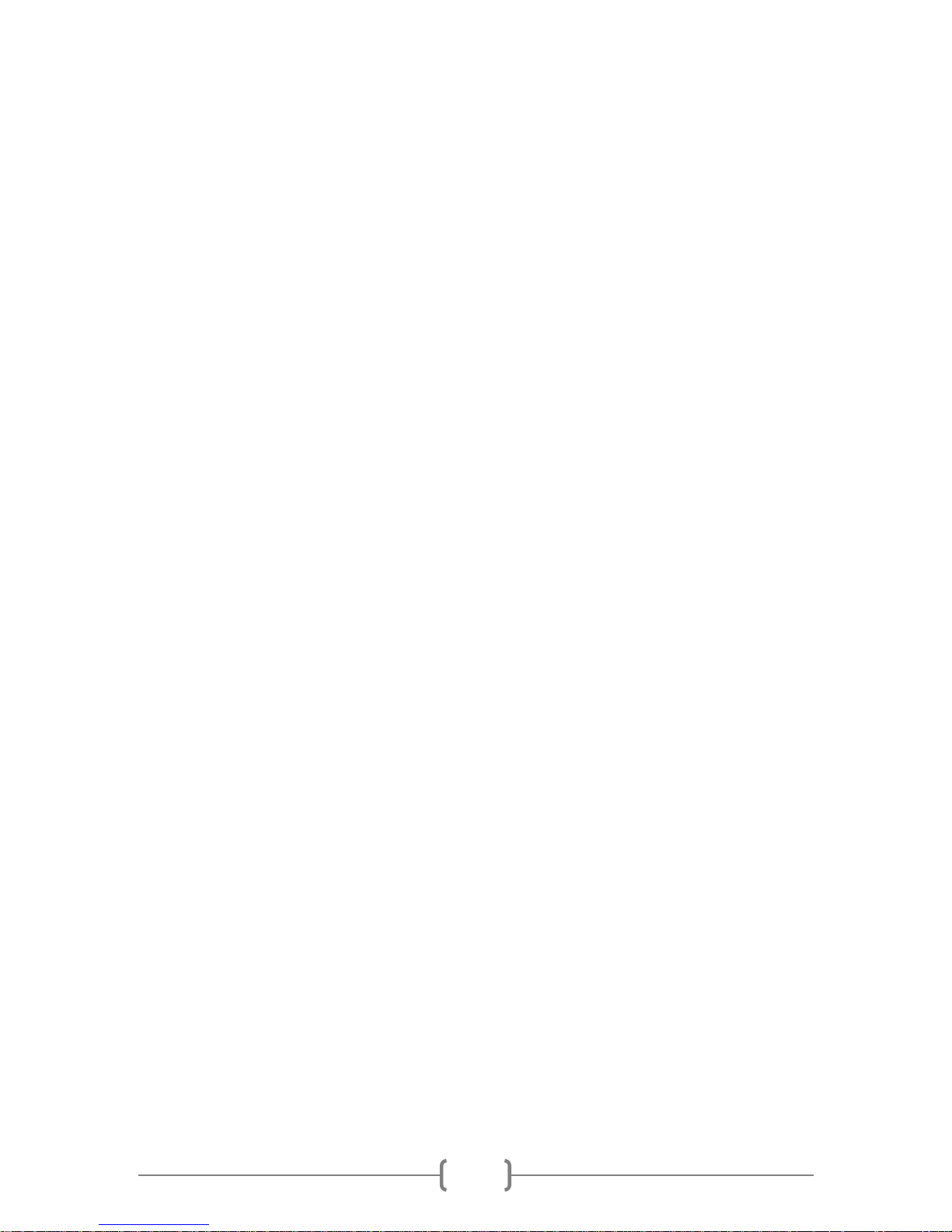
9
• Set exposure time at the bottom of the CCD control window, click START button
to shoot one picture.
Nebulosity
• Please download the latest version of the ASCOM platform. If it has the latest
UPDATE, please download it together. Install ASCOM and UPDATE.
• Download and install the ASCOM driver of the QHY8L.
• Start Nebulosity program. In the drop-down box under “Capture Control”, select
QHY8L.
• Set gain, offset as usual (0, 125).
• Click EDIT on top bar, then “Preferences”. Scroll down to “Processing”, and look
for “Manually Override Color Reconstruction”. Tick the box then click
“Done/Save”.
• Temperature and bin mode can be set by clicking the “Advanced” tab. Note:
there is no temperature monitoring window.
• Click “Frame and Focus” to frame and focus image. When done click “Abort”.
• Click “Preview” to expose and download an image. Note that image will appear
in greyscale; to convert to color, click “Image” on top bar. In the drop-down
menu, click the first item, “De-mo sai c RA W” . In the pop-up menu, change the
Matrix Offset value to X=1, Y=0. To improve color, in the table set Red to 1.1,
Green to 0.9, and Blue to 1.1. Then click DONE. (Note: values should only need
to be set once, but “De-mosaic RAW” butto n must be pre sse d fo r eve ry new
image for color conversion. Images can be save d as FIT S fil es w it h out De mosaicing; they can be converted to color later).
• For finer focus control, click “Fine Focus”, and then move the cross to the area
on the image where you would like to do finer focusing , press the left mouse
button, and focus on that small area. When done, click “Abort” and then make
another exposure to check that all is satisfactory.
• When exposu re is satis f ac tory, on top bar click “File”, then the option you prefer
for saving the image. Defa ul t is FITS , b ut you may cho ose BMP, JPG, or TIFF.
• To expose a sequence, set the number of exposures desired in the Capture
Control window, then click “Capture Seri es”.
Astrophotography Tool (APT)
• Please download the latest version of the ASCOM platform. If it has the latest
UPDATE, please download it together. Install ASCOM and UPDATE.
• Download and install the ASCOM driver of the QHY8L.
• Start APT program. Click Shift Connect and choose CCD ASCOM camera. Click
“Render FITS as Color” and choose Bayer Filter GBRG. Then click OK. In the
ASCOM box, select QHY8L.
• Click “Cooling Aid” to get the cooler dial og box. Click START to start the cooler.
CCD Temperature is displayed in the box as well as in the Status box on the left
hand side of the main scree n.
Page 10

10
• Click “Live View” for focusing and framing. Click Shoot to capture an image or
use the Plan function. Note that for single exposures, time information is to be
entered in the box to the lower right. Be aware that focusing with this progra m
is a bit difficult because of the long time between image refreshes on the screen
when in live view mode.
ImagesPlus Camera Control
• Please download the latest version of the ASCOM platform. If it has the latest
UPDATE, please download it together. Install ASCOM and UPDATE.
• Download and install the ASCOM driver of the QHY8L.
• Start ImagesPlus program. Click “Camera” in top menu, then “ASCOM Color and
Mono CCD”.
• From ASCOM Camera Chooser, select QHY8L
• From the resulting pop up bo x, cl ick t he CON N ECT tab if it is not alre ady se lected,
then press the CONNECT button near the bottom. Answer the popup questions,
then go down and tic k the bo x ne x t to “Co nv e rt 1 x1 F u ll Siz e B aye r Fo r ma t to
Color for Display”. In the drop-down box, select QHY8L.
• Click the tab CURRENT SETTINGS, look for the “CCD Temperature” box, then
turn the cooler on and set a desired temperature.
• Next enter an expos ur e time a nd cl ic k EX P O S E. It will take an image and display
it.
• This program does not have live view. To focus, click the FOCUS METRICS tab
and press EXPOSE. In the resulting image, select a small area with stars and
draw a box around it by pressi ng le ft mouse button, the press “Use Sub -im age ”.
Select an isolated star then DONE in the popup box.
• In the bottom box tick “Lo o p” and the press “Expose”. This will continually
expose images and give focus metric information.
Use the QHY8L as a Guider in MaxIm DL
• the QHY8L has a built-in guide port. You can use the QHY8L guide po rt 's o ut pu t
signal through ASCOM to guide on a star. the QHY8L use 1*1 binning mode by
default and use normal readout speed mode. You should select part of the image
as a guide star image area.
• You should use a g uide star cable for connecting the QHY8L g uide port with
equatorial guide port (ST-4 cable, not supplied with camera). Run MaxIm DL
software. Select the camera icon in the toolbar (ctrl+w). There will be a Camera
Control window. Click Setup Camera button inside setup window. Then it will pop
up "Setup ASCOM" window. Select ASCOM from the menu of Camera Model.
Click Advan ced button. Select the type of QHY8LS StarSenSeci from the window
of ASCOM Camera Choose, and then click Properties button to set some usual
value of parameters, like the value of GAIN, OFFSET and the speed of readout.
Then click OK button and go back to the Camera Control window, click Connect
button to conne c t the ca me r a.
Page 11

11
• Select Guide column in the Camera Control window. Set the exp osure time,
the unit is second.
• Click "Settings", open the "Guider Settings" window, click "Reset" in "Exposure
Settings" area, which will restore maximum viewing area, click "OK" to save.
• Click START button to shoot one picture.
• The image will be shown when the camera finishes shooting. You can use the
Screen Stretch tool to adjust the stretching of image.
• Click "Settings", open the "Guider Settings" window, using your mouse to drag
an area on the image wh ic h you shot in the previ ous step. This are a is the are a
which CCD will shoot. Click "OK" to save.
• Find a star in the image and use mouse to drag a box whic h can fr a me the sta r.
• Click "Calibrate", it will start to calibrate the equatorial mount.
• After it finishes calibrating, Click "Options", select "NoCalibration", so the guide
star image is not calibrated.
• Select "Track", Click "Start", it will sta rt to guide. You can click "Graph" button,
so it will display the guide erro r curves.
Note: The QHY8L can use the false bin1*1 m o de to gui de sta r. This mode is bin 2*2 in
fact. It is amplified to bin1*1 through calibration of the software. By clicking "Normal
BIN11 Mode", you can switch to this mode. It has higher sensitivity as it is bin2*2. We
recommend that you use this mode guide stars.
Viewing Images Produced by QHY8L Camera
The QHY8L camera can produce the following types of images:
FITS (16 bit integer per color)
BMP (8 bit per color)
JPG (8 bit per color)
Any image editing program can read the BMP or JPG files. Many programs can read the
FITS images, which are the recommended type for any serious astronomy purpose,
especially because their bit depth is greater (16 vs 8 bits per pixel). However color
FITS images, such as those produced by the QHY8L-C, will usually appear in greyscale
when first loaded by an image editor. To convert them to color, it is necessary to
invoke a software routine. The EZ-CAP software ca nnot do this conversion.
• In MaximDL, load the FITS image, select “Color” from the top menu bar, then
“Convert Color”. In the next menu, set X=0, Y=1, then pr ess “OK”. Image in
correct color should appear.
• In Nebulosity, load the FITS image, then Click “Image”. In the drop-do wn menu,
click the first item, “De-mosaic RAW”. In the pop-up menu, leave the table as is,
but change the Matrix Offset value to X=1, Y=0. Then click DONE. Image in
correct color should appear. If the color file is saved as a FITS file after demosaic is done, it will be recognized as a color image by FITS Liberator (see
Page 12

12
below). Separate color layers (R,G,B) can also be created as separate FITS files
using the File, Save Color Components command.
• In AstroArt, load FITS image from camera, select “Color” from top menu, then
“CCD color synthesis”. Make sure XY Offset values are both set to 0. Then click
OK. Color image will appear. AstroArt does a nice job of balancing the color, as
well. To save the separate color components, select “Color” from top menu,
then “Split RGB”. Three images will appear which can be saved as FITS files.
• Photoshop cannot natively read FITS files. To enable Photoshop to read FITS
files it is necessary to load a package from NASA/ESA, the FITS Liberator,
available at
http://www.spacetelescope.org/projects/fits_liberator/download_v301/. The
package will automatically be loaded into the Photoshop directory. Be aware
that this is a 32-bit package, so to use it you must use the 32-bit version of
Photoshop. If you purchased the 64-bit version, you should also have the 32-bit
version installed. Look for the Adobe directory under “Program Files (x86)”.
That is where the 3 2 bit version is ins tall ed, and where the FI TS Li b e rator files
are installed. At present this program does not separate the color layers in the
files generated by the QHY8L. These layers must be separated by anot her
program such as Nebulosity or MaximDL. The advantage of FITS Liberator is the
variety of stretch algorithms that it has.
Page 13

13
Chapter 3
Set the GAIN and OFFSET
GAIN is the pre-ADC (analog-to-digital converter) programma ble g ai n
amplifier setting. OFFSET is the ADC voltage offset setting. The correct
setting of OFFSET and GAIN can change the CCD's system gain, to make the
CCD output signal range match the ADC quantization r ange, so as to get the
best dynamic range.
Suitable for most GAIN and OFFSET Settings:
1. Set the gain=0, set the exposure time to 0, cover the lens, then shoot a BIAS frame.
2. Watch the local average value of the captured images (you can use the Noise
Analyze function of EZCAP, image process->noise analyze). The ideal average value is
around 500 to 1000. If the value is hig her, then you should reduce the OFFSET. If the
value is lower, then you should increase the OFFSET. Repeat steps 1-2 to ob tain the
ideal OFFSET value.
3. Open the lens cover, increase the exposure time, then use a uniform lig h t so u rce to
take a saturated exposure image. Watch the l oc al a ve ra ge v alue of the ca p t ured
images. If the value is less than 60000, you should increase the value of GAIN. If the
value is 65535, you should reduce the value of GAIN. Repeat this step to obtai n the
appropriate GAIN value.
4. Under this GAIN val ue, repeat steps 1-2 to obtain more accurate OFFSET value.
Note: For some QHYCCD products when you use bin modes of 2*2, 3*3, 4*4, images
may reach 65535 even the gain is 0, so you just set the gain to 0.
Page 14

14
Chapter 4
Image Calibration
Images of stars, nebulae, etc. taken by the camera are called “light images”. Image
calibration means calibrating the CCD with a BIAS field, a DARK field, and a FLAT field
so to remove artifacts and nonuniformities from the light images. This includes
removing thermal noise of the CCD, dark spots caused by dust on the surface of the
CCD and elsewhere in the optical train, and variations in brightness caused by
vignetting. Image calibration is a critical step for serious astronomical photography.
• In order to obtain accurate calibration information, you need to use the QHY8L
temperature controller. The CCD shoul d be se t in reg ul a te d temperature st ate ,
and the temperature s ho ul d be the same when shooting when shooting light,
dark, and bias frames.
• The temperature control of EZCAP is located in Temp Control of the Setup menu
bar. Select temperature regulation on the right section of the Temp Control
window to set the temperature what you want. Then select the Auto Control,
which will put the CCD under constant temperature control.
• It will take for some time to achieve the target temperature for the CCD. Wait
until the temperature of the CCD stabilizes, then start to shoot calibration
images.
The calibration principle of CCD image:
Calibrated image= (L-B) - (D-B) / (F-B) - (DF-B)] = (L-D) / (F-FD). Here L is the
actual shooting image, D repres ents Dark Frame i ma g e , B represents BIAS image, F
represents Flat Frame image, DF re p re s ents Dark Flat F rame image. Generally
speaking, the Flat Frame image is bright, so we seldom use the Dark Flat Frame image.
Hence we can ignore DF-B, so the calibrated image = (L-D) / (F-B).
Note: When we stack a lot of BIAS or DARK images, there will be vertical stripes on
the stacked image. Th is is a normal situation; these stripes won't appear on the
calibrated image.
Method to Capture Calibration Images:
BIAS
BIAS image refers to the image for which exposure time is zero. You need to avoid any
light entering into CCD when you are shooting. Therefore, you need to cover the lens
cap of camera. Set the exposure time to 0, set low readout speed, set the binning
model to 1*1, then shoot 10-50 BIAS images. Save them, and then use stack software
(select average model to stack, not matchi ng sta c k) to ge t a BIAS m aster image. And
save this image.
Page 15

15
DARK
DARK image refers to the image in which exposure time is the same as the light
images. You need to avoid any light entering into CCD when you are shooting.
Therefore, you need to cover the lens cap of camera. The ex posure time is set to be
the same with formal shooting time, and then use the low speed, 1*1 shooting mode to
shoot 10~50 DARK images. Save th em, and then use stack soft w a re to get a DA RK
master image, and save this image.
FLAT
FLAT images can be used to rectify the problem of a lighter center light but darker
edges caused by vignetting in the o pti cal sys t e m. All optical systems exhibit vignetting
to some degree. The shooting method for flat field images is the following: Point the
telescope at a uniform light source, such as clouds, or make some type of uniform light
source using a suitable diffuser. Set an appropriate exposure time, and start to shoot.
You should shoot 10-50FLAT images. Save them, and then use stack sof tw a re to ge t a
FLAT master, and save this image.
• It is best to take FLAT images immediately before shooting or after shooting.
Otherwise the position of dust on CCD surface may be moved when you
dismount your equipment.
• To set an appropriate expo su re ti me , remember that t h e re sult should be 30% or
so of the maximum dynamic range, which means that the FLAT image’s white
pixel value should be 20000-30000.
Dark Flat
Dark Flat image is a Dark image in which shooting parameters are the same as with
FLAT images. If you wish to incl ude these im age s, you need to cover the lens cap of
camera, set low readout speed, set the binning model to 1*1, then shoot 10~50 Dark
Flat image s. Save them, and then use stack software to get a Dark flat master image.
Then save this image.
Stacking and Combining
Registration, quali ty selection, and stacking of all images is easily managed by the free
software package De ep Sky S t acker, http://deepskystacker.free.fr/english/index.html.
After you combine and stack your images, the result can be further processed by
Photoshop, PixI n s ig ht, o r othe r p ro g ra ms .
The table on the following page summarizes the calibration images:
Page 16

16
Type
Length
Temp
Optical
train
Typical histogram
Lights
Any
Low
N/A
Darks
Same as
Same
Lights
Binning
lights
Similar to bias
Bias
Shortest
Any
Binning
Flats
Long
Any
Same as
lights
as
possible
enough to
get white
level 20-30K
same as
same as
lights
lights,
including
binning
Page 17

17
Chapter 5
Camera Attachm en t
The QHY8L can be used with bot h tel escopes and lenses. The meth o ds of at ta chi ng t he
camera to telescopes a nd le nse s are given below.
1. Direct attachment to telescope. Simply insert the image end of the camera into
a 2” draw tube, press it firmly against the dr a wt ub e e nd , an d ti g hten the retaini ng
screw. Figure 1 shows the two before insertion, and Figure 2 shows the camera
inserted into the draw tube.
Figure 1. Camera and draw t ube
Figure 2. Camera inserted into drawtube
Page 18

18
2. Attachment using drawtube adapter. If desired, an adapter can be screwed into
the camera, and then inserted into the drawtube. The adapter shown in Figure 3
has 42mm threads that mate with those in the camera, and is 5 cm long. It fits into
a standard 2” drawtube. Figu re 4 sho ws it at tac he d to the ca mer a. Figu re 5 shows
the drawtube adapter by itself (not included with the camera but available from
astronomy eq u ip m ent retailers ) .
Figure 3. Camera and drawtube adapter
Figure 4. Camera attached to drawtube adapter, ready for insertion into drawtube
Figure 5. Drawtube adapter
3. Use Camera with regular DSLR lens. In this method, an adapter is screwed into
the front of the camera which allows it to take standard DSLR lenses. Figure 6
Page 19

19
shows a 50mm Canon lens attached to the le n s ad apter, prior to att ach ment to the
camera. Figure 7 shows the camera with the lens attached. Figure 8 shows the
lens adapter (not included with the QHY8L camera but available from astronomy
equipment retailer s). T he adapter has 42mm thre a ds th a t sc re w i nto the ca mera.
It will take standard Canon EOS lenses. The adapter shown has a 7mm spacer,
which gives approximately the same distance from lens to focal plane as a DSLR.
Figure 6. Camera with Canon EOS lens ada pt e r and 50 mm lens
Figure 7. Camera with Canon EOS lens at tac hed
Figure 8. Lens adapter for Canon EOS lenses
Page 20

20
Chapter 6
Camera Parameters
6.0 mega pixel APS One shot COLOR CCD
Main Features
• Total pixels: 3110 x 2030
• Active pixels: 3032 x 2016
• Pixel Size : 7. 8um x 7. 8um square
• Color meth od : RGB BAYER film on CCD
• Effective sensor area: 28. 4 mm diagonal
• Readout noise: 6-10 e @600K pixel/s
• QE: 60% at Green (Peak), 50% at Blue and H. a
• Microlens ing on chip
• Progressive Scan
• ABG: -110dB
• 16bit ADC with CDS and Preamp
Page 21

21
• USB2. 0 High Speed interface
Difference Between QHY8L and QHY8PRO
QHY8L
QHY8PRO
CCD sensor
ICX413AQ
ICX453AQ
Max Cooli ng
-35
-45
CCD readout Type
Two field Readout
Progressive Scan
• Build in temperature sensor
• DC201 with TEC controller/Regular
• Ultra small size suitable for primary focus imaging and
Hyperstar
• Weight: 400g
How to select QHY8L/8PRO
the QHY8L has a low price than QHY8PRO. The major difference is
the CCD sensor. the QHY8L using a Two field readout sensor. After
exposure the Red and half of green pixels are readout first, then the
blue and another half of green pixels are readout. QHYCC D uses
technology to keep the two field exposure period the same. For
long exposure there is no difference between them. To capture fast
object movement or fast scene changes, we recommend the
progressive scan sensor of QHY8PRO.
Page 22

22
Chapter 7
Accessories and Interface Specification
Accessories (included with camera):
Page 23

23
QHY8L Interface Specification:
Page 24

24
Chapter 8
QHY8L Mechanical Dimensions
Page 25

25
Chapter 9
Clip Installation
1. Clip for QHY8L/QHY8PRO/QHY10/QHY12 camera
Page 26

26
2. Before installing the clip
3. Unscrew two screws at the back of the camera
Page 27

27
4. Screw two M3*8 copper cylinders to the camera
5. Plug in the camera's USB cable and power cable
Page 28

28
6. The front of the clip
7. The back of the camera
Page 29

29
8. Install the clip
Note:You should use the standard Belkin USB cable,
otherwise the clip cannot be installed or USB cable cannot be
attached.
