QHYCCD QHY27M, QHY28M, QHY29M User Manual

Super high resolution cooled astronomical camera
QHY27/28/29M
User’s Manual Rev. 1.0
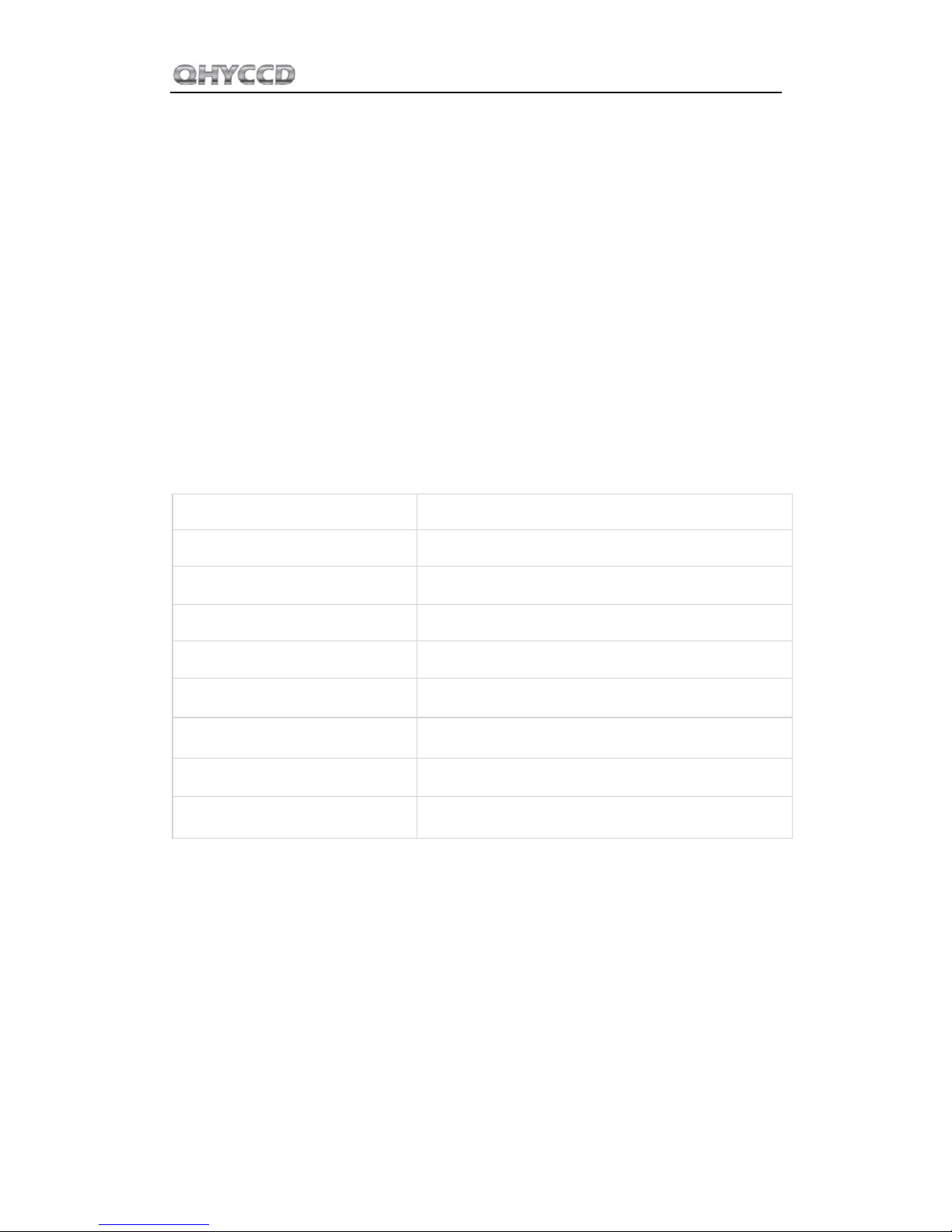
QHY27/28/29M
This document is an online document. You may save it or print it by downloading its PDF
version attached below. QHYCCD reserves the right to change this user manual without prior
notice.
Notice
This manual is for QHY27M/28M/29M. Since they have the same structure and the
only difference is their CCD, we use QHY29M as an example in this manual.
Package Contents
Please confirm that the package contains the following items:
USB2.0 cable
1
Self-locking power cable
1
Serial port cable
1
Drying tube
1
desiccant
1
Driver download card
1
Inspection report
1
Angle adjustment adapter ring
1
QHY29M camera
1
Optional accessories
12V power adapter
Note that if the user wants to buy 12V power adapter by themselves, its output current is at
least 3.5A, and the polarity must be center positive.
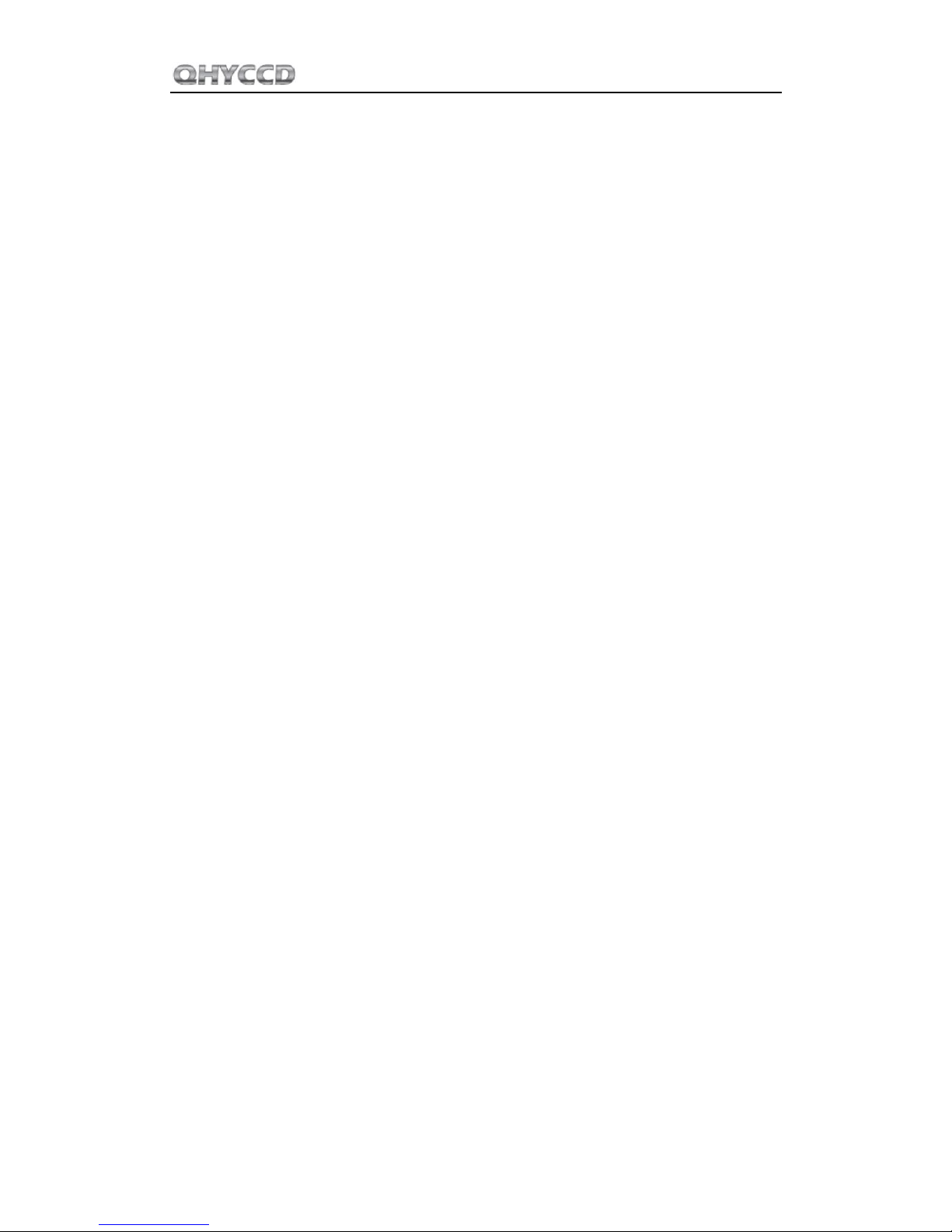
QHY27/28/29M
Table of Contents
01 Software Installation
02 Use QHY29M with Filter Wheel
03 Use QHY29M in EZCAP_QT
04 Use QHY29M on ASCOM platform
05 Use QHY29M in FireCapture
06 Peripheral Ports on QHY29M
07 FAQ
08 Camera Maintenance
09 Specifications
10 Mechanical Dimensions
11 Revision History

QHY27/28/29M
1
01 Software Installation
1. Download and install ASCOM platform
2. Download and install the Camera Driver
3. Download and install the ASCOM Capture Driver
4. QHY29 camera uses EZCAP_QT as the default capture software. Please download and install
EZCAP_QT.
5. Connect QHY29M to your PC with USB2.0 cable. Connect your QHY29M to 12V power supply
(Make sure 12V power supply is always connected when you use QHY29M). For the first time
the system will find a new device and search the driver. You can keep skipping the online
searching by clicking "Skip obtaining driver software from Windows Update" and the computer
will find the drivers. After installation is complete successfully, you can find the device in the
device manager as shown in the picture below.
6. QHYCCD has developed a software named UpdateCheck that can check if the drivers
installed on your computer are the latest versions as well as update the drivers if needed. If the
status of some driver is “Need Update”, you can directly download its update package in this
software freeing you from the inconvenience of looking for and downloading it from our website.
Take QHY367C for example, you can see the drivers we need are the latest versions and don’t
need to be updated as shown in the following picture.

QHY27/28/29M
2
Note that after you downloading and installing the new drivers by using this software, be sure to
pull the USB cable out and then plug it in to enable the new drivers.

QHY27/28/29M
3
02 Use QHY29M with Filter Wheel
QHY29M is a monochromatic camera and it is frequently used with color filter wheel. Connecting
it with QHY color filter wheel is simple and quick. QHY29M supports connections with QHYCFW2-
L.
You can refer to a tutorial to set up your QHYCFW-L.
After you've installed color filters for your QHYCFW2-L properly, you can begin to connect it with
QHY29M as shown in the picture below.
First, you need to stick QHY29M into QHYCFW2-L as shown in the picture above. Then you should
screw those three bolts in. At the first time you screw bolts, you may find it a little bit difficult to
screw in, in this case, please make sure that the bolts are pointing towards the center and apply a
little bit more of force. Finally, you should connect your QHY29M with QHYCFW2-L by using
DIN4/RJ11 cable, which is included in the box.
The last thing you need to do before using QHY29M with QHYCFW2-L is to open the link below to
download and install the driver (ASCOM FiltersPlug-in) for QHYCFW2-L.
Now, you should be all set. Read the following parts to know how to use QHY29M with color filter
wheel in MAXIMDL, and Sequence Generator Pro.
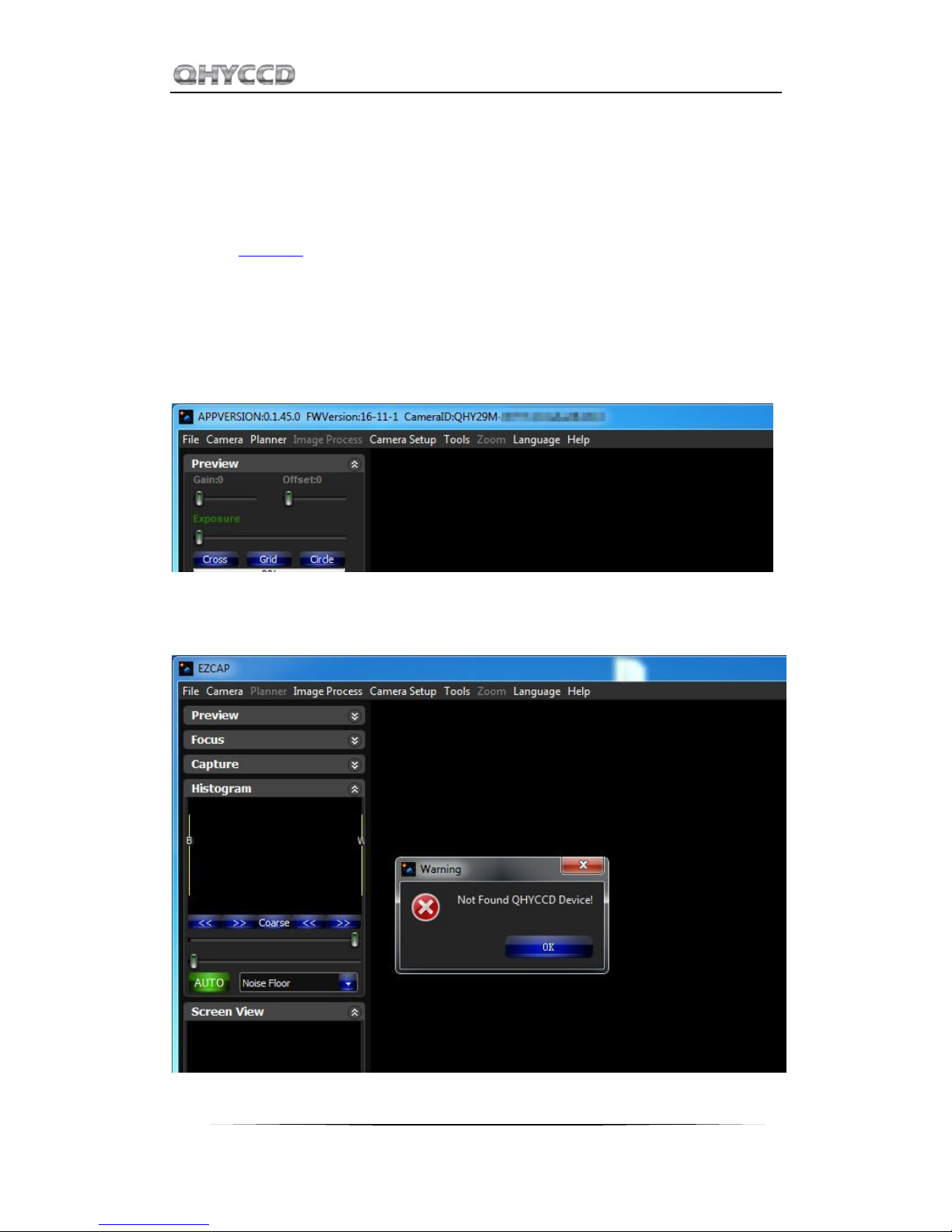
QHY27/28/29M
4
03 Use QHY29M in EZCAP_QT
EZCAP_QT is the software developed by QHYCCD. This software has the basic capture function for
QHYCCD deep sky cameras. You can use this QHY29M camera with filter wheel in this software.
1. Install EZCAP_QT
2. Connect your QHY29M to 12V power supply. Connect your QHY29M to color filter wheel with
DIN4/RJ11 cable. Connect your QHY29M to your computer with USB2.0 cable.
3. Run EZCAP_QT. Select "Connect" in Menu->Camera. If the camera is successfully connected. The
title of EZCAP_QT will display the camera firmware version and the camera ID as shown below.
Before you click "connect", you have to make sure you can see QHY29 in the device manager on
Windows. Sometimes if you click "connect", you may see the warning shown in the picture below.
That doesn't necessarily mean that the camera and your computer are not connected. In this case,
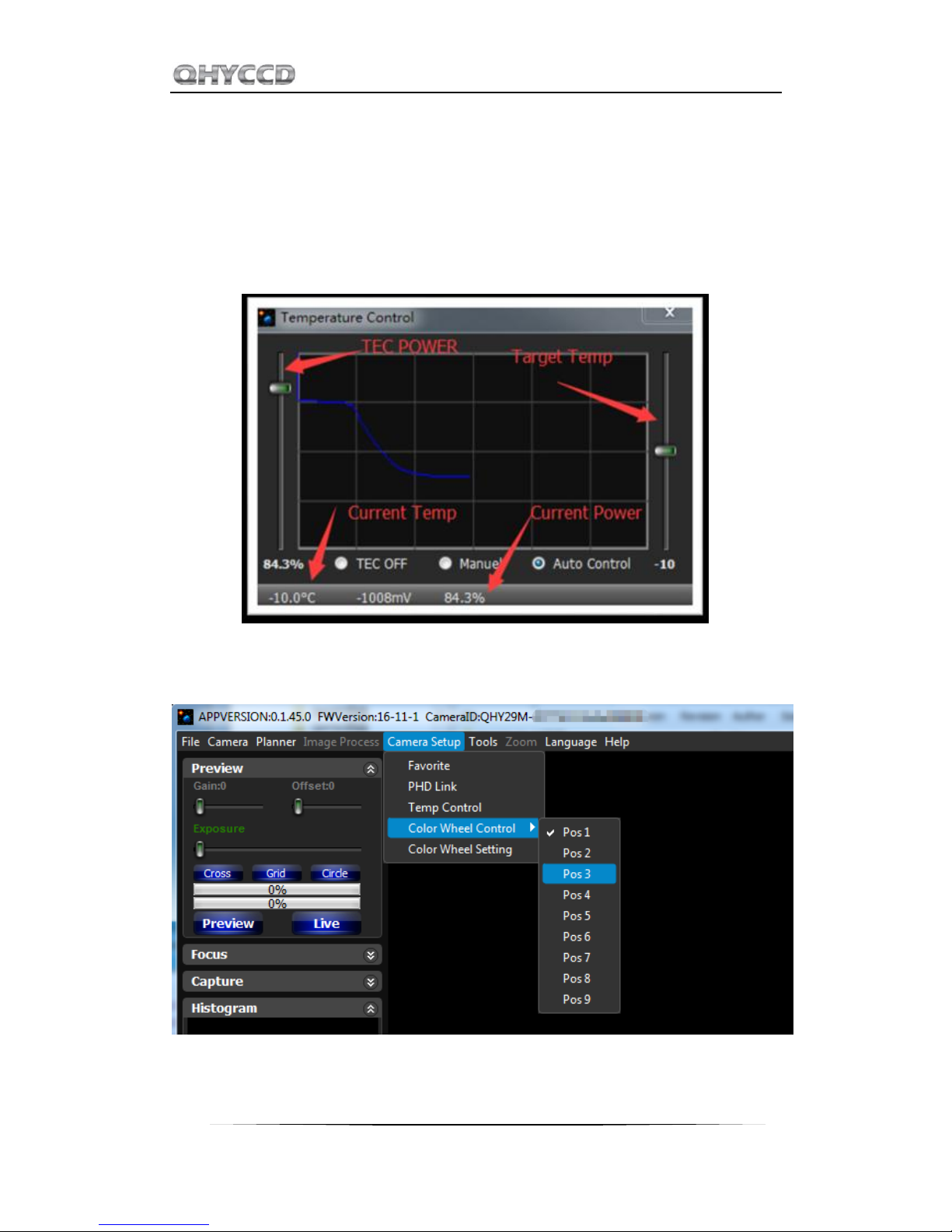
QHY27/28/29M
5
you can just wait for a minute and click 'connect' again, then you can see it will be connected
successfully. This is because it usually takes a while to load its firmware into your computer.
4. In Menu->Camera Setup, Click "Temp Control" and set the CMOS sensor temperature. You can
enable the "Auto Control" and set the target temperature. For example here we set the
temperature to -10C. The CMOS temperature will come to -10C very fast (in about 2-3minute). If
you want to close the TEC, you can select "TEC OFF". If you just want to set the TEC power but not
the temperature. You can select "Manual" and then set the percent of the TEC power.
5. You can select which filter you are going to use by changing the position of filter wheel as shown
in the following picture.
6. You can use the preview tab to do preview. And use the focus tools to do focus. Then use the
capture tab to capture image.
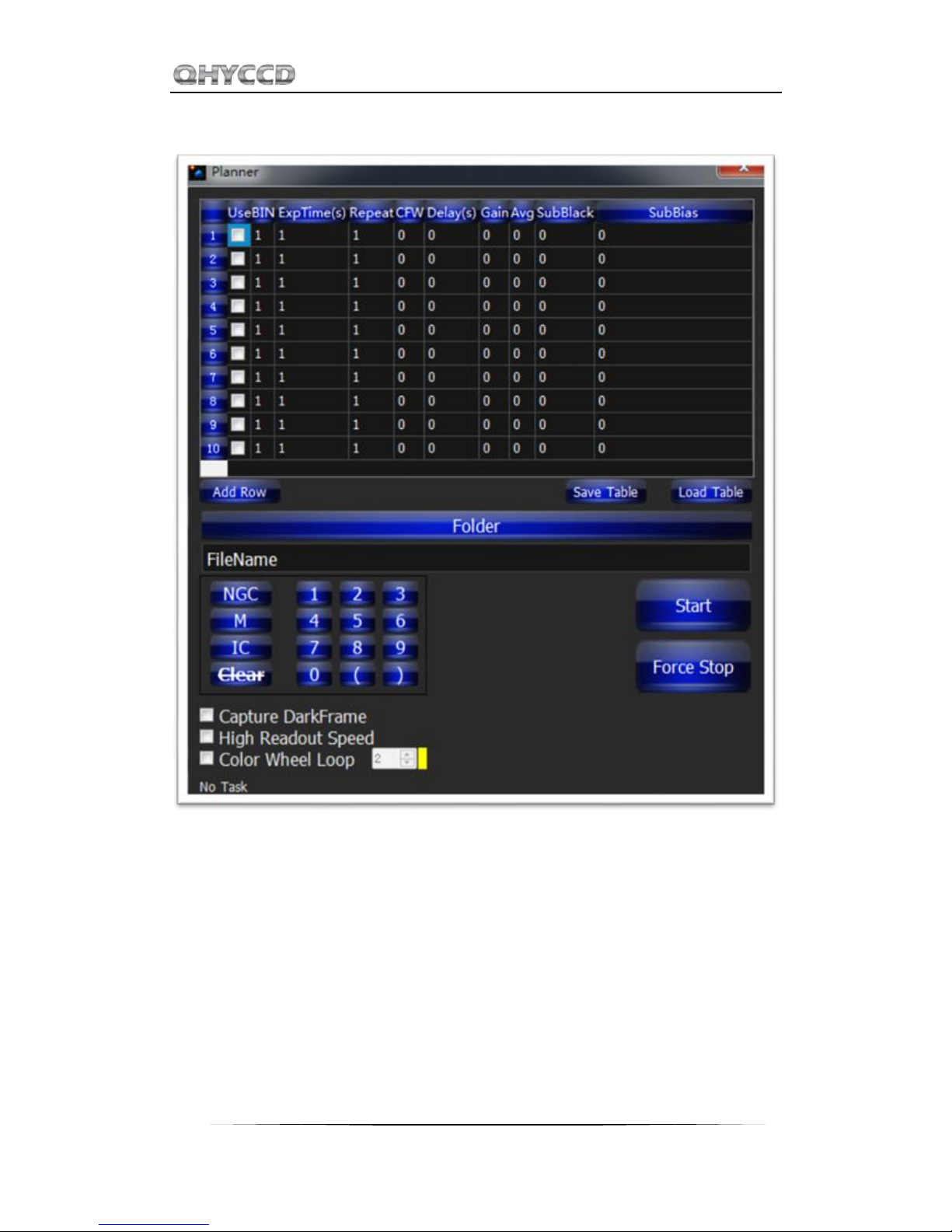
QHY27/28/29M
6
7. In EZCAP_QT there is a planner for image tasking. You can capture a series images by using the
table below.

QHY27/28/29M
7
04 Use QHY29M on ASCOM platform
You can connect many software that support ASCOM. Currently QHY29M only supports normal
ASCOM connection and does not support the ASCOM VIDEO connection. Please note that QHY29M
always transfers maximum bit depth by ASCOM to make the best DSO imaging performance. The
image format is 16bit width and patch zero on low bit.
MaxIM DL
1. First you have to make sure that both ASCOM Platform and ASCOM driver have been installed.
If not, please install it first.
2. Start MAXIMDL
3. Follow the instructions shown below to finish the setup.
