Page 1

Super high resolution cooled astronomical camera
QHY27/28/29M
User’s Manual Rev. 1.0
Page 2
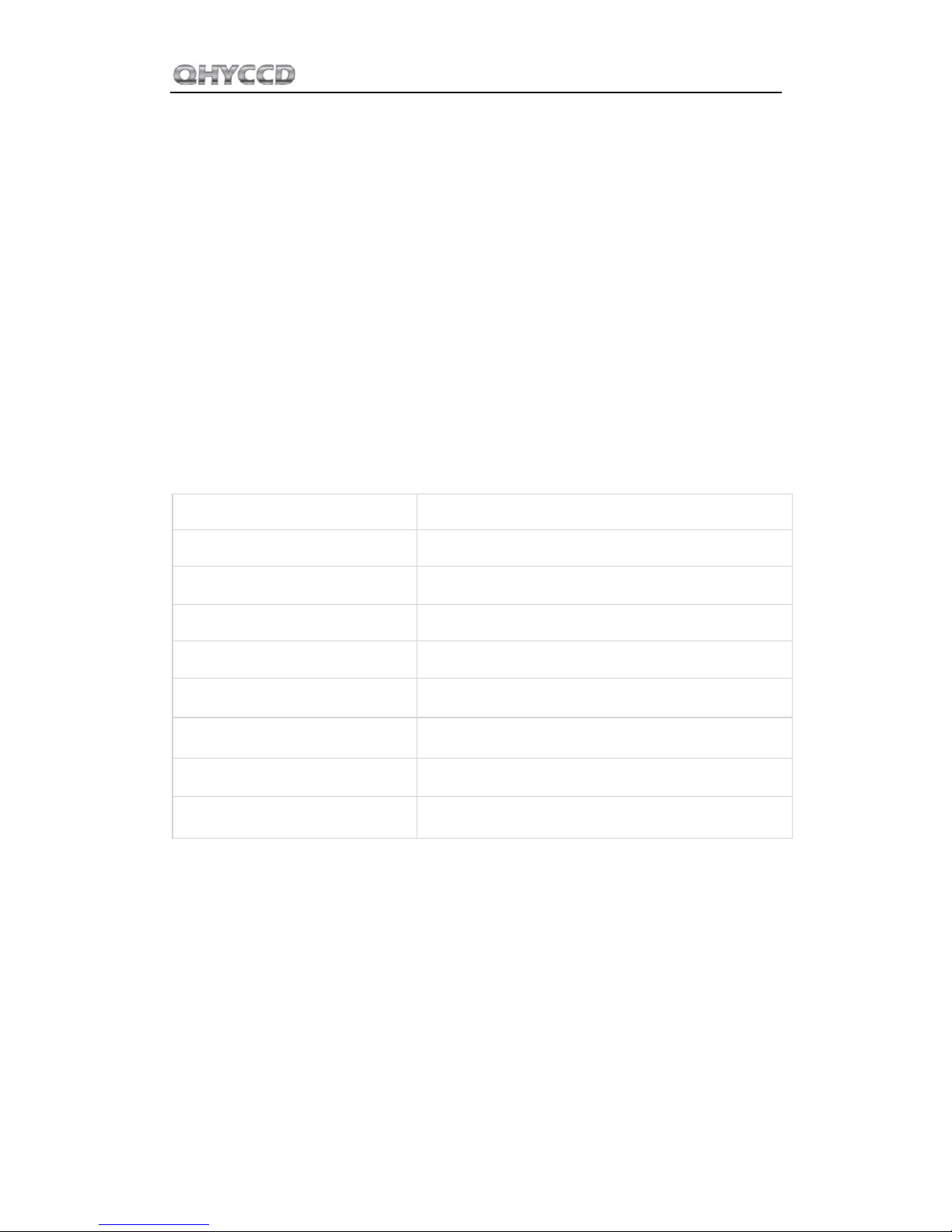
QHY27/28/29M
This document is an online document. You may save it or print it by downloading its PDF
version attached below. QHYCCD reserves the right to change this user manual without prior
notice.
Notice
This manual is for QHY27M/28M/29M. Since they have the same structure and the
only difference is their CCD, we use QHY29M as an example in this manual.
Package Contents
Please confirm that the package contains the following items:
USB2.0 cable
1
Self-locking power cable
1
Serial port cable
1
Drying tube
1
desiccant
1
Driver download card
1
Inspection report
1
Angle adjustment adapter ring
1
QHY29M camera
1
Optional accessories
12V power adapter
Note that if the user wants to buy 12V power adapter by themselves, its output current is at
least 3.5A, and the polarity must be center positive.
Page 3
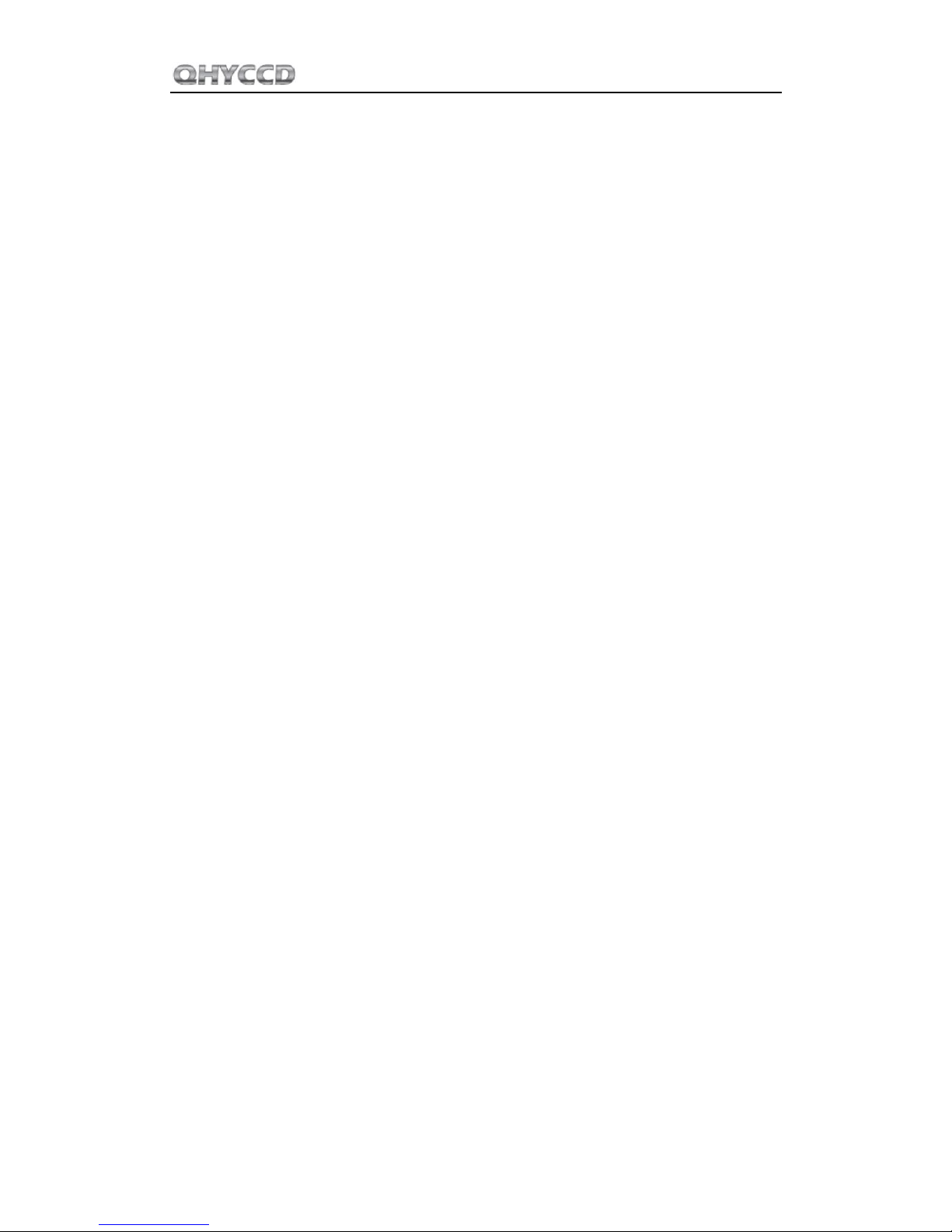
QHY27/28/29M
Table of Contents
01 Software Installation
02 Use QHY29M with Filter Wheel
03 Use QHY29M in EZCAP_QT
04 Use QHY29M on ASCOM platform
05 Use QHY29M in FireCapture
06 Peripheral Ports on QHY29M
07 FAQ
08 Camera Maintenance
09 Specifications
10 Mechanical Dimensions
11 Revision History
Page 4

QHY27/28/29M
1
01 Software Installation
1. Download and install ASCOM platform
2. Download and install the Camera Driver
3. Download and install the ASCOM Capture Driver
4. QHY29 camera uses EZCAP_QT as the default capture software. Please download and install
EZCAP_QT.
5. Connect QHY29M to your PC with USB2.0 cable. Connect your QHY29M to 12V power supply
(Make sure 12V power supply is always connected when you use QHY29M). For the first time
the system will find a new device and search the driver. You can keep skipping the online
searching by clicking "Skip obtaining driver software from Windows Update" and the computer
will find the drivers. After installation is complete successfully, you can find the device in the
device manager as shown in the picture below.
6. QHYCCD has developed a software named UpdateCheck that can check if the drivers
installed on your computer are the latest versions as well as update the drivers if needed. If the
status of some driver is “Need Update”, you can directly download its update package in this
software freeing you from the inconvenience of looking for and downloading it from our website.
Take QHY367C for example, you can see the drivers we need are the latest versions and don’t
need to be updated as shown in the following picture.
Page 5

QHY27/28/29M
2
Note that after you downloading and installing the new drivers by using this software, be sure to
pull the USB cable out and then plug it in to enable the new drivers.
Page 6

QHY27/28/29M
3
02 Use QHY29M with Filter Wheel
QHY29M is a monochromatic camera and it is frequently used with color filter wheel. Connecting
it with QHY color filter wheel is simple and quick. QHY29M supports connections with QHYCFW2-
L.
You can refer to a tutorial to set up your QHYCFW-L.
After you've installed color filters for your QHYCFW2-L properly, you can begin to connect it with
QHY29M as shown in the picture below.
First, you need to stick QHY29M into QHYCFW2-L as shown in the picture above. Then you should
screw those three bolts in. At the first time you screw bolts, you may find it a little bit difficult to
screw in, in this case, please make sure that the bolts are pointing towards the center and apply a
little bit more of force. Finally, you should connect your QHY29M with QHYCFW2-L by using
DIN4/RJ11 cable, which is included in the box.
The last thing you need to do before using QHY29M with QHYCFW2-L is to open the link below to
download and install the driver (ASCOM FiltersPlug-in) for QHYCFW2-L.
Now, you should be all set. Read the following parts to know how to use QHY29M with color filter
wheel in MAXIMDL, and Sequence Generator Pro.
Page 7
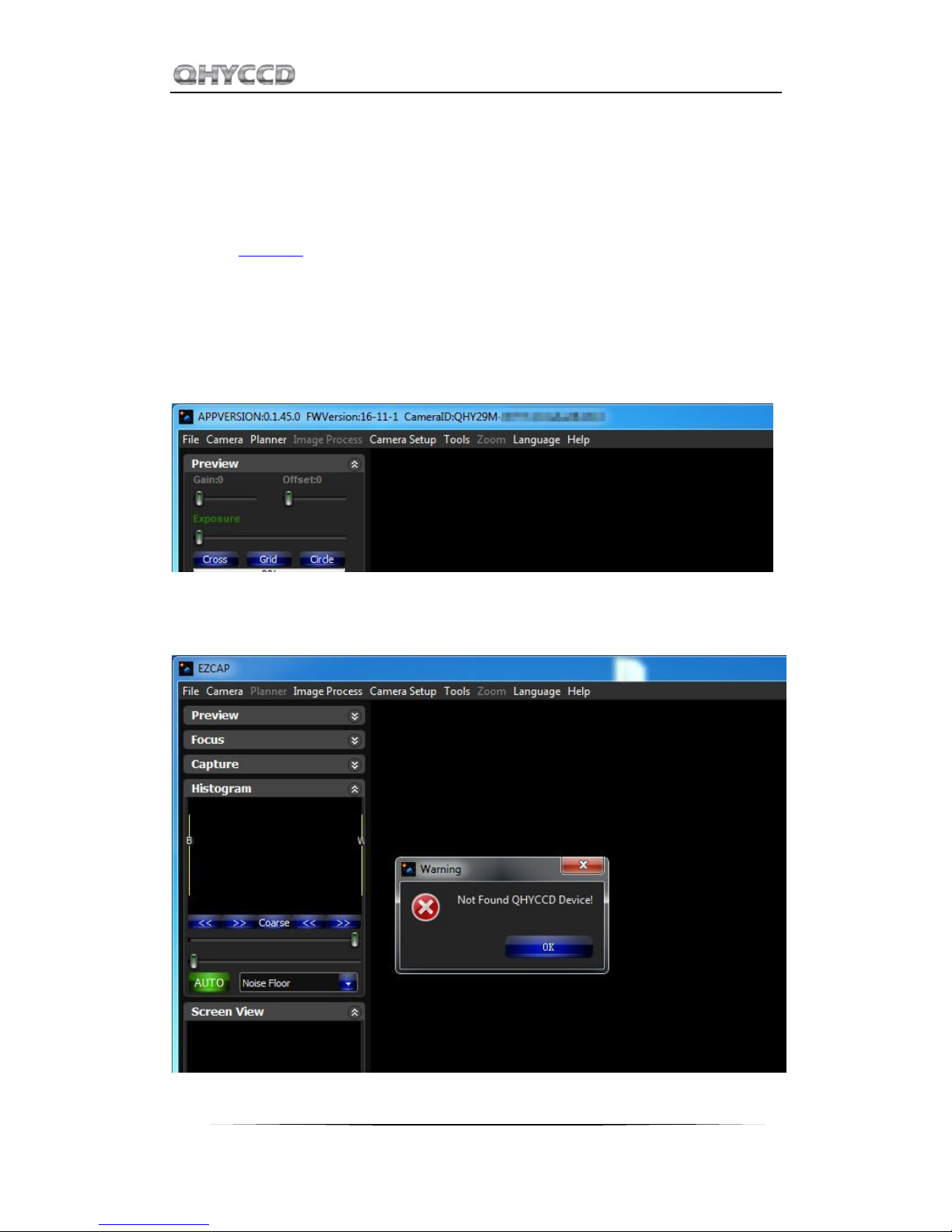
QHY27/28/29M
4
03 Use QHY29M in EZCAP_QT
EZCAP_QT is the software developed by QHYCCD. This software has the basic capture function for
QHYCCD deep sky cameras. You can use this QHY29M camera with filter wheel in this software.
1. Install EZCAP_QT
2. Connect your QHY29M to 12V power supply. Connect your QHY29M to color filter wheel with
DIN4/RJ11 cable. Connect your QHY29M to your computer with USB2.0 cable.
3. Run EZCAP_QT. Select "Connect" in Menu->Camera. If the camera is successfully connected. The
title of EZCAP_QT will display the camera firmware version and the camera ID as shown below.
Before you click "connect", you have to make sure you can see QHY29 in the device manager on
Windows. Sometimes if you click "connect", you may see the warning shown in the picture below.
That doesn't necessarily mean that the camera and your computer are not connected. In this case,
Page 8
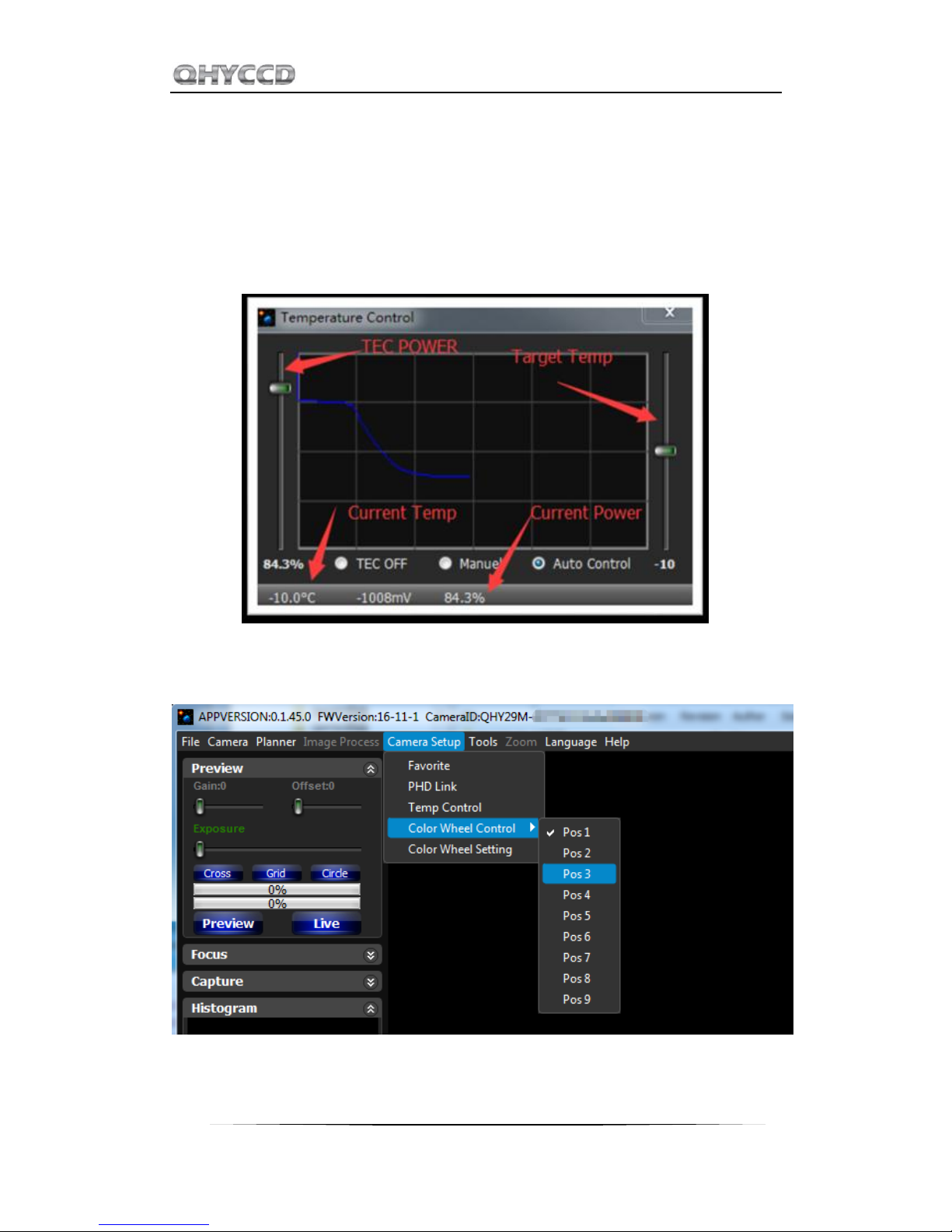
QHY27/28/29M
5
you can just wait for a minute and click 'connect' again, then you can see it will be connected
successfully. This is because it usually takes a while to load its firmware into your computer.
4. In Menu->Camera Setup, Click "Temp Control" and set the CMOS sensor temperature. You can
enable the "Auto Control" and set the target temperature. For example here we set the
temperature to -10C. The CMOS temperature will come to -10C very fast (in about 2-3minute). If
you want to close the TEC, you can select "TEC OFF". If you just want to set the TEC power but not
the temperature. You can select "Manual" and then set the percent of the TEC power.
5. You can select which filter you are going to use by changing the position of filter wheel as shown
in the following picture.
6. You can use the preview tab to do preview. And use the focus tools to do focus. Then use the
capture tab to capture image.
Page 9
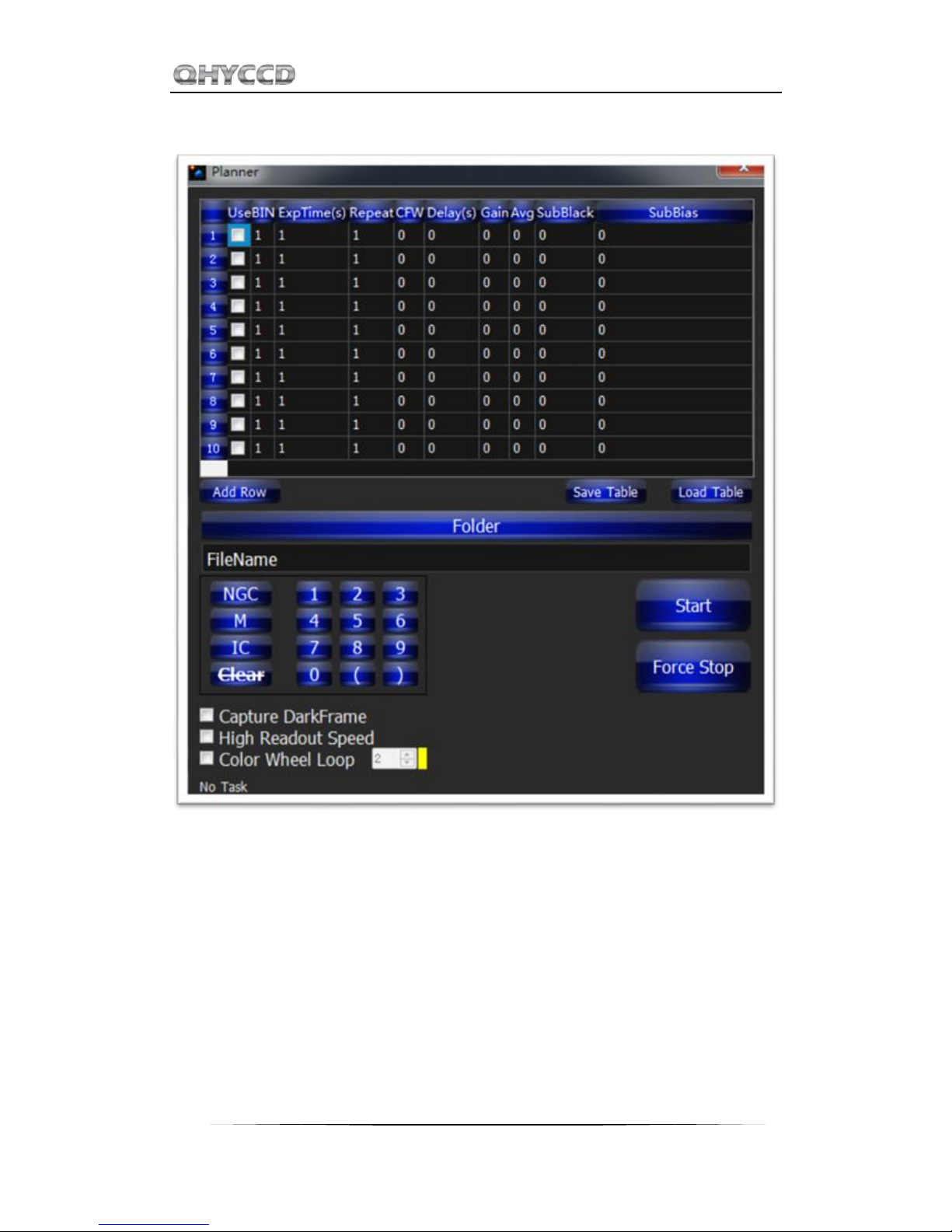
QHY27/28/29M
6
7. In EZCAP_QT there is a planner for image tasking. You can capture a series images by using the
table below.
Page 10

QHY27/28/29M
7
04 Use QHY29M on ASCOM platform
You can connect many software that support ASCOM. Currently QHY29M only supports normal
ASCOM connection and does not support the ASCOM VIDEO connection. Please note that QHY29M
always transfers maximum bit depth by ASCOM to make the best DSO imaging performance. The
image format is 16bit width and patch zero on low bit.
MaxIM DL
1. First you have to make sure that both ASCOM Platform and ASCOM driver have been installed.
If not, please install it first.
2. Start MAXIMDL
3. Follow the instructions shown below to finish the setup.
Page 11

QHY27/28/29M
8
Normally, you can set the gain=1 and offset=10 to start. Keep clicking "Okay" to return to Camera
Control window.
The following instructions are going to show you how to configure filter wheel(QHYCFW2-L) in
MAXIMDL.
Click "Setup Filter" in the Camera Control window.
Page 12

QHY27/28/29M
9
Page 13

QHY27/28/29M
10
In the window shown below, you can set up your filter wheel
Keep clicking "OK" to return to the Camera Control window. Click "Connect"
Page 14

QHY27/28/29M
11
Page 15

QHY27/28/29M
12
Sequence Generator Pro
Sequence Generator Pro is an extremely powerful image capture suite. It can perform many
complex tasks in order to meet your imaging needs. After you connect your gears and configure
Sequence Generator Pro properly, you can go to sleep and see images in the morning.
To use QHY29M in Sequence Generator Pro, you can follow the instructions listed below.
Open sequencer by clicking the button in the red rectangle as shown in the picture below.
If you've connected QHY29M to your PC before click that red button. The red button will turn to
green as shown in the picture below.
Page 16

QHY27/28/29M
13
The next step is going to connect your filter wheel (QHYCFW2-L). Before you select QHYCCD Filter
wheel as the filter and click the red connect button, you should also make sure you've connected
QHY29M to filter wheel (QHYCFW2-L) with DIN4/RJ11 cable, you've plugged in the 12V power
supply cable, you've installed the Filter wheel drivers, and the initialization of filter wheel has been
finished.
Page 17

QHY27/28/29M
14
For example, you can change the filter names to Lum, Red, Green, Blue, and Ha as you installed
them this way. Then you make schedule events to take turns to use these filters as shown in the
following picture.
For detailed and helpful tutorial of this software, please go to its website to check its help content.
Page 18

QHY27/28/29M
15
Page 19
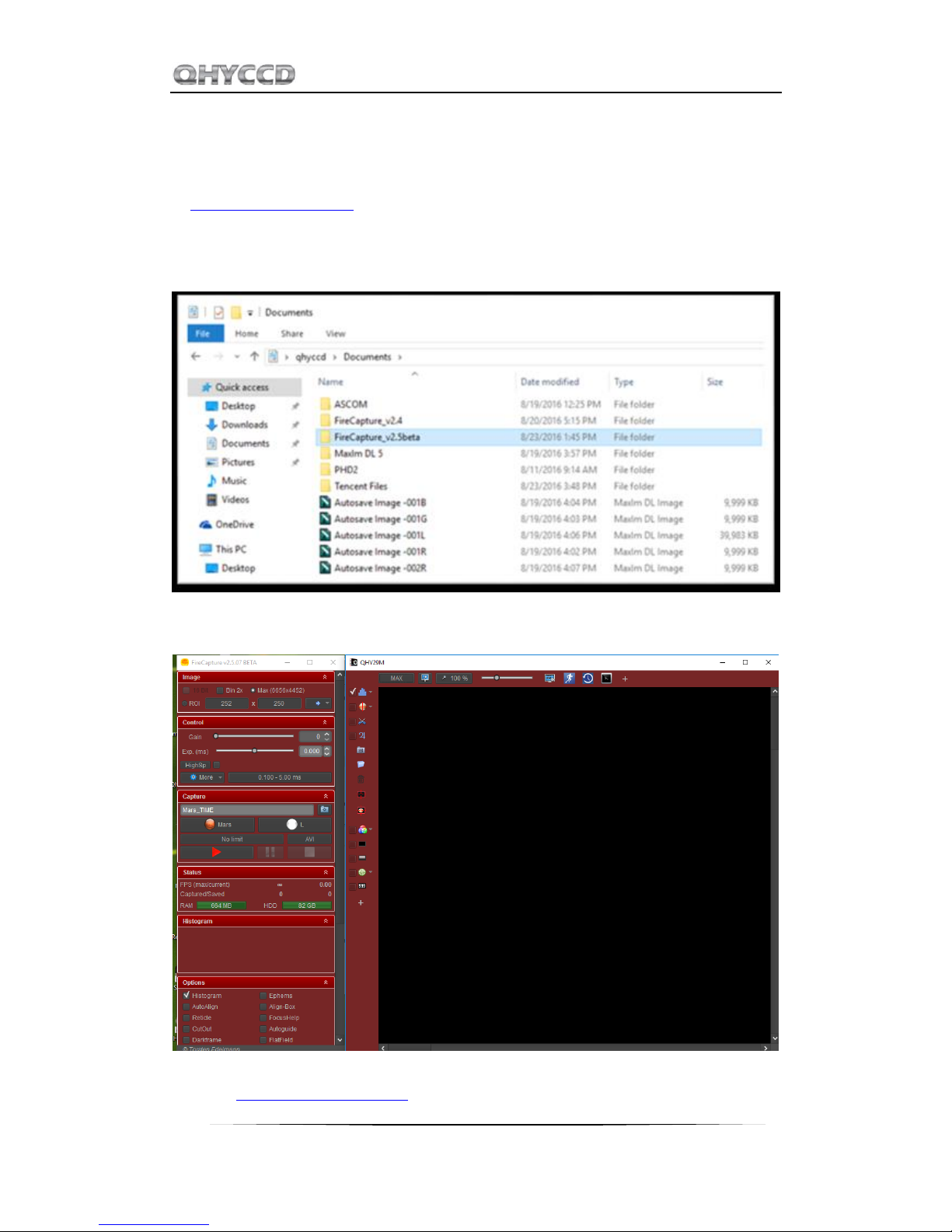
QHY27/28/29M
16
05 Use QHY29M in FireCapture
The latest FireCapture supports QHY29M already. Please go to FireCapture website to download
its v2.5 BETA (32-bit) version.
By default, it will be installed in the "Documents" folder. After it was installed successfully, navigate
to "Document folder", and you will find its installation folder as shown below.
Enter that folder and run "FireCapture.exe", then select QHYCCD camera. And after the loading,
you will see the image on FireCapture like shown below.
For detailed and helpful tutorial of this software, please go to its website to check the tutorial
section at http://www.firecapture.de/
Page 20

QHY27/28/29M
17
06 Peripheral Ports on QHY29
1. USB2.0 type-B port
2. 12V power port with screw thread for fixation purpose
3. USB2.0 type-A ports
With these two USB ports, you can use QHY29M as an USB hub. After connecting your other
devices to QHY29M, you can control the entire system with one single USB2.0 cord connecting your
QHY29M to your computer.
4. Filter wheel control port
Pin number arrangement
Note: The TXD and RXD is standard RS232 level (+-10V). Not the TTL standard.
5. trigger ports for industrial usage
Page 21

QHY27/28/29M
18
6. Serial ports (LEMO connector)
These two ports are especially useful when the equipment you are using support serial port such
as equatorial mount.
Page 22

QHY27/28/29M
19
7 FAQ
1. How to avoid the camera hanging?
If you camera always hangs. It may be caused by many reasons. You can check the following things.
1.1 If there is power leak for your mounts and computers? The power leak may cause the leak
current transfer from computer to the camera via the GND. This may affect the USB transfer and
causes the data packet lost and cause it hang. You need to make sure the computer and the mount
is well grounded.
1.2 If the USB port's voltage not enough? Some computer's USB port +5V is not enough. It may
cause the camera always hangs. In this condition you can use a powered USB3.0 HUB to connect
camera and get the good +5V power for camera.
1.3 If the USB cable connection is good enough? Sometimes the contact issue in the USB cable to
camera or USB cable to computer will cause the signal loss and cause camera to hang. Especially
when you move the cables. In this condition. You can try to add a little silicon oil into the USB
socket/plug .This can increase the contact a lot better.
1.4 Avoid the statics. Sometimes the static electricity on human body will cause the camera to hang.
You can touch the computer metal case for first before touch the camera to let the static electricity
on your body release.
1.5 Some computer's front USB port is not so good for high speed transfer (The reason is it
connected to mainboard by a cable and which has no good signal integrity). If you found the camera
always hang on front USB port. You can try the USB port on backside of the computer (which is
connected to chipset directly on the mainboard).
2. How to clean the CMOS sensor and the optic windows of the camera?
If you found there is dust on the CCD sensor. You can screw off the front part of the QHY29M. The
QHY29M's CCD sensor has the AR coating so you need to be careful to clean it. You can use the
clean kit for DSLR sensor to do it.
The optic window is the IR cut coating or AR coating. So you need to be careful when cleaning it.
You can also use the DSLR clean tools or the lens paper. Don't use strong force to clean it. The
coating is not so hard and it is easy to get scratch when you use strong force on it.
3. How to protect the cooler in QHY29M?
The cooler in QHY29M can lower the CCD temperature to a value that's almost 40 degrees
centigrade below the ambient temperature. So you need to be careful to avoid thermal shock,
which refers to when the cooler's temperature rises or fall dramatically, the cooler is subjected to
strong internal stress due to contraction principle. Drastic thermal shock can shorten cooler's
service life or permanently break it.
So when you begin to adjust the CCD temperature, you should avoid setting "Cooler Power" to its
maximum value, and you should gradually turn up the "Cooler Power" value. When you turn off
Page 23

QHY27/28/29M
20
the power, if the "Cooler Power" value is very big, you should gradually turn it down before turn
off the power.
Page 24

QHY27/28/29M
21
8 Camera Maintenance
Drying the CCD Chamber
The CCD sensor is located in a CCD chamber. This chamber is airproof and connect to the socket of
the silicone gel tube on one side of the QHY29M front case. If there is moisture and cause the CCD
sensor glass get dew. You can connect the silicone gel tube on the socket to dry it.
Please put the effective silicone gel into the silicone gel tube. Make sure there is a small amount of
cotton inside to prevent the silicone gel get into the CCD chamber.
Avoid CCD chamber optic window get dew
If the environment humidity is very high, the optic window of the CCD chamber may get dew. The
QHY29M has the build-in heat board on this optic window to heat the optic window to avoid it. In
most conditions it can take effect.
If the optic window still get dew please try the following method.
1. Avoid the CCD Camera face down to ground. The cold air is heavy than warm air, if you put the
camera facing down to the ground, the cold air is easy to get the optic window and cause it very
cold and get dew
2. Increase the temperature of the CCD sensor. You can increase the CCD sensor temperature a
little to prevent the optic window get dew.
3. Check if the heat board working. If the heat board not working, the optic window is easy to get
dew. Normally the heat board can get about 65-70C in +25C environment. If it is not so warm, it
maybe the problem of the heat board damaged. Need to contact QHYCCD to replace one heat
board.
Page 25

QHY27/28/29M
22
9 Specifications
QHY27
QHY28
QHY29
CCD sensor
KAI16050 (Grade2)
KAI16070 (Grade2)
KAI29050 (Grade2)
Pixel Size
5.5um*5.5um
7.4um*7.4um
5.5um*5.5um
Total Pixels
4964*3332
4932*3300
6644*4452
Effective Pixels
4920*3288
4888*3256
6600*4408
Active Pixels
4896*3264
4864*3232
6576*4383
Effective Pixels
16mega pixels
16mega pixels
29mega pixels
Active Image Size
26.93*17.95mm
36.0*23.9mm
36.17*24.11
Full Well
20ke-
44ke-
20ke-
Typical Size
APS
Full Size
Full Size
Page 26

QHY27/28/29M
23
10 Mechanical Dimensions
Page 27

QHY27/28/29M
24
drawing of QHY29M
The back focal length of QHY29M is about 18.5 mm.
Page 28

QHY27/28/29M
25
Page 29

QHY27/28/29M
26
drawing of QHY29M with angle adjustment adapter ring
The back focal length of QHY29M with angle adjustment adapter ring is about 22.5 mm. You can
lengthen it or adjust the angle by adding washer or something under the ring.
drawing of angle adjustment adapter ring
Page 30

QHY27/28/29M
27
Page 31

QHY27/28/29M
28
11 Revision history
Date of change
Revision
Content of change
November 29th,
2016
1.0
First edition
