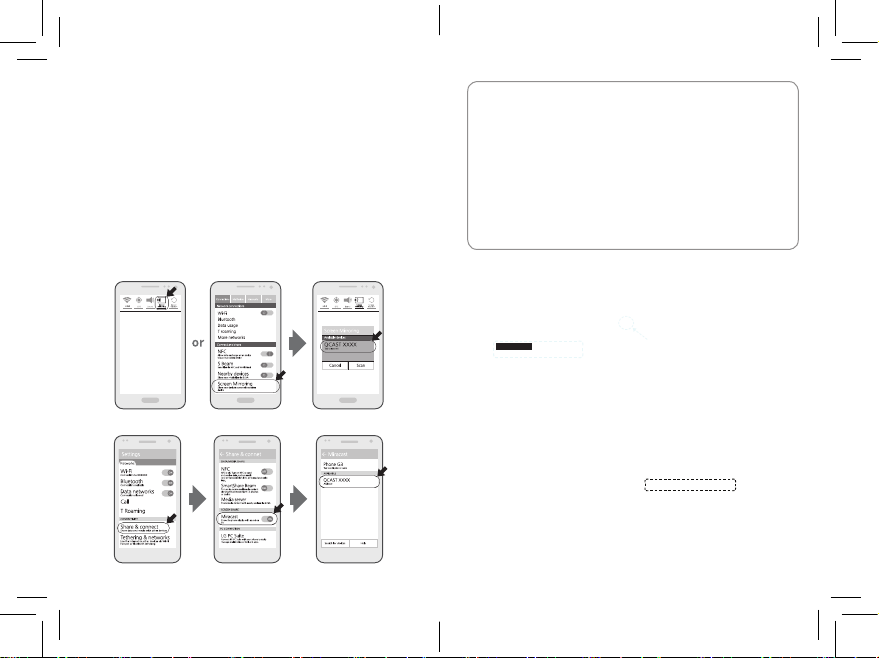
5. How to configure Miracast
1. After connecting the power to the product, check the device name.
(QCAST xxxx)
2. Activate(turn ON) Wi-Fi on your smart phone or laptop.
3. Select Miracast in the setting menu.
4. Start the connection by selecting “QCAST xxxx” confirmed in step 1.
5. You should be able to view the mirrored screen of the smart phone or
laptop on the display device within a few seconds.
6. For disconnecting the device, please terminate Miracast function by pressing
“ Disconnect”.
※ Terms of Miracast may be different depending on the types and specification
of smart phone.
<<Samsung Galaxy S3, S4, S5, Note2, Note3, Note4>>
ㆍ In case of any error while using the product, reconnect the product's
power supply.
ㆍAndroid 4.2/iOS 4.3 or higher for Smart phones and Window 8.1/
WiDi 3.5 or higher for laptops support this product.
It is recommended to use the latest version of supported OS.
ㆍWhile watching a video, if the phone's power or the earphone or
N/
Bluetooth function is activated, the operation may fail.
O/
ㆍMaximum 1080P is supported for the monitor resolution.
T/
The display quality may differ depending on the specification of
E/
connected smart device or the resolution of the original file.
ㆍIn case of using the contents stored on the smart phone, if possible,
it is recommended to disconnect “WiFi” connection and use them.
ㆍ
For details on using Window 8.1 and WiDi, please refer Intel WiDi website.
6. Using DLNA
Android OS devices
QCAST xxxx
<<LG Optimus G, G Pro, G2, G3>>
-8-
➊ Settings → Choose
“QCASTxxxx” on the
WiFi menu list.
➋ After playing the video and touch “device choice”
QCAST xxxx
➌ After choosing “QCAST xxxx”,
DLNA connection is completed.
-9-
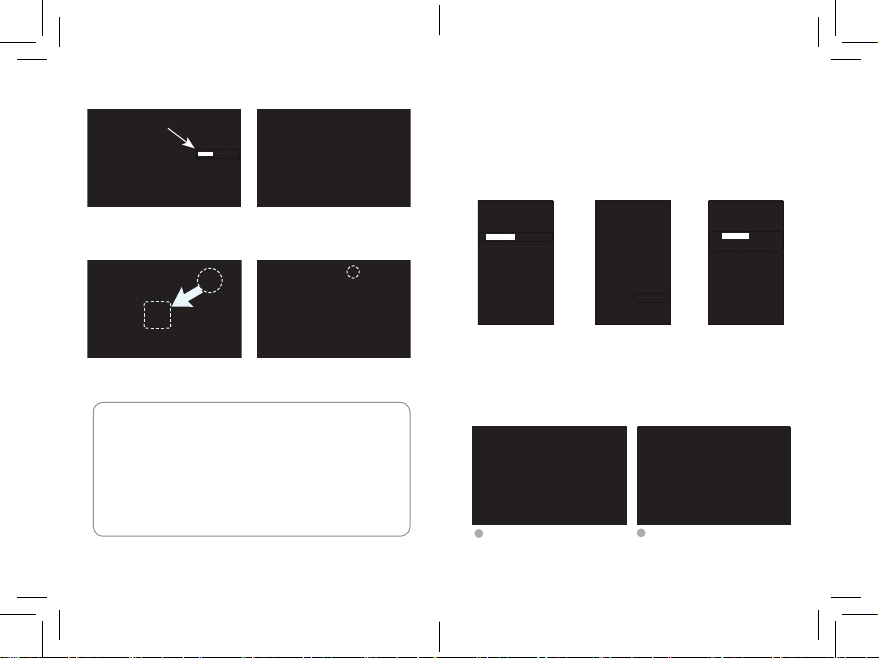
Laptop
QCAST xxxx
➊ Download “Airfun” on the website
(https://play.google.com) and install
the program. Choose “QCAST xxxx”
on the wireless network list.
DRAG
➌ Drag and drop the file to the player.
Then, it will be connected after few seconds.
ㆍ Some codecs such as Dolby are not supported by DLNA.
ㆍ If the product is connected to an external wireless router
using 2.4GHz, buffering may occur.
N/
ㆍ Even if Smartphones supports Miracast, users can enjoy the
O/
better image quality by using DLNA function.
T/
ㆍ To use DLNA, an application supporting DLNA must have
E/
been installed.
ㆍ The player may support DLNA as default depending on the
types of smartphones.
➋ After running “Airfun”, choose “QCASTxxxx”
on the list.
➍ Close the player to stop the video.
-10-
7. Using with iPhone
1. After connecting the power to the product, check the device name
on the main page.
2. In the “WiFi” settings of the iPhone, connect “QCAST xxxx”
3. Press Home button and touch on “AirPlay” by dragging iPhone’s screen
from bottom to top.
4. Select the device name checked in step 1, and set mirroring “ON”.
5. iPhone screen will be mirrored on the display device within a few seconds.
QCAST xxxx
➊ Settings → Choose
“QCASTxxxx” on the
WiFi menu list.
➋ Press Home button
and touch on “AirPlay”
by dragging iPhone’s
screen from bottom
to top.
QCAST xxxx
➌ Select “QCAST xxxx”
on the list and set
mirroring “ON”.
8. How to use AirParrot 2
Laptops
2
Visit the website.
1
www.airsquirrels.com/airparrot
Press “Download” on the tab to move
to download page.
On the download page, download
“AirParrot 2” file based on your OS.
(In case of Windows OS, please check
whether it is 32bit or 64bit)
-11-

※ Even though your PC doesn’t support WiDi, Miracast, users can enjoy mirroring
via AirParrot2. In accordance with the company policy or future upgrade of
Airsquirrels, AirParrot2 may not be compatible with Airsquirrels
Homepage : www.airsquirrels.com/airparrot
▶ OS Support : MAC OS X 10.7.5 or Later, Windows Vista, 7, 8.x
3
After download is completed,
install the program.
5
If you have a license key, Click ”I have a
license key”. If not, Click “Try AirParrot 2”
(it is free for 7days)
7
After running AirParrot 2, users will
be able to see the connected device
if clicking the icon in the bottom
right corner.
4
Double click the icon to run
“AirParrot 2”.
6
In case of having license key, enter license key.
8
If you choose the connected device,
AirParrot 2 will be launched and
choose the connected device again
when it is over
9. Using with an External Wireless Router
1. After connecting the power, check the device name and Setup’s IP
in the main display.
2. Connect “QCAST xxxx” in “Wi-Fi” setting of your smartphone or laptop.
3. When IP is entered in the web browswer’s address bar of the
smartphone or laptop, a window to change the setting opens
4. In the opened window, select the “ “ icon and select
“WiFi Connection”.
5. Connect the external wireless router and connect the smartphone
or laptop to the router.
6. You can watch the video content on the display device(TV/Monitor).
※ Special characters of an External Wireless router may not be recognized
※ Even though laptops which are operated by window vista, 7,8 or etc
do not support mirroring, AirParrot2 software helps users to enjoy Mirroring.
※ This product officially supports from S/W version 2.21.09 to Airparrot2.
※ Visit Airparrot2 homepage(www.airsquirrels.com/airparrot) to purchase a license
for software. Then, enjoy the program.
List of Compatible Devices
Mirracast requires the process of authentication.
▶ Android 4.2, iOS 4.3, Windows 8.1 and above OS
▶ SAMSUNG
GalaxyS3, S4, S5, Galaxy Note2, Note3, Note4, Alpha and above devices
▶ LG
Optimus View2, View3, Optimus G, G Pro, LG G2, G3 and above devices
-13--12-

▶ Pantech
Vega Iron, NO6, Vega Secret Note, LTE-A, Vega Secret up and above devices
▶ Google
Nexus 4, Nexus 5, Nexus 7(2nd generation)
Nexus 10(2nd generation) and above
▶ Window 8.1
Samsung Ative Pro, MS surface2, MS surface Pro, MS Surface Pro2,
Dell Venue 8 Pro, Asus T100, Asush100, Asus VIVO Tab Note 8 etc.
▶ iOS
iPhone 4s above, iPad2 above, iPad mini above, iPad Air,
OS X Mavericks compatible
Reset
Press Reset button for 1~2 seconds for restarting the product.
Press Rest button for 10 seconds for the factory reset.
Customer Service
Email: sales@qdis.co.kr
www.QDIS.co.kr
Product Warranty
Thank you for purchasing CAST2300RH. Since the product
warranty is calculated from the product purchase date,
please be sure to have the receipt that has date in it.
Coverage Condition
1. The warranty period is 1 year from the product purchase date.
2. Free Service : In case of any failure of the product that occurs
during normal uses within the warranty coverage period, it
will be repaired without any charges.
3. Service charge : In case of any failure of the product that
occurs after the warranty coverage period.
Also, in case of any of following cases, the Free Service shall
not be provided even during the warranty period
Conditions
▶ Any product failure caused by the customer’s mistake or negligence
in handling the product.
▶ Any product failure caused by the customer’s own modification,
change and/or alternation of the product.
▶ Any product failure caused by natural disasters
(Fire, Earthquake, Flood, Lightning, Strike or etc)
▶ Any product failure caused by failure of power supply.
▶ Any product failure caused by any connected device.
▶ Any product failure caused by repairing or modifying the product by
any person other than authorized repair personnel at the service center
or by a service partner
※ The period of holding repair parts will be calculated from the date of product suspension.
Repair parts will be kept for 3 years.
-15--14-

www.qdis.co.kr
