Page 1
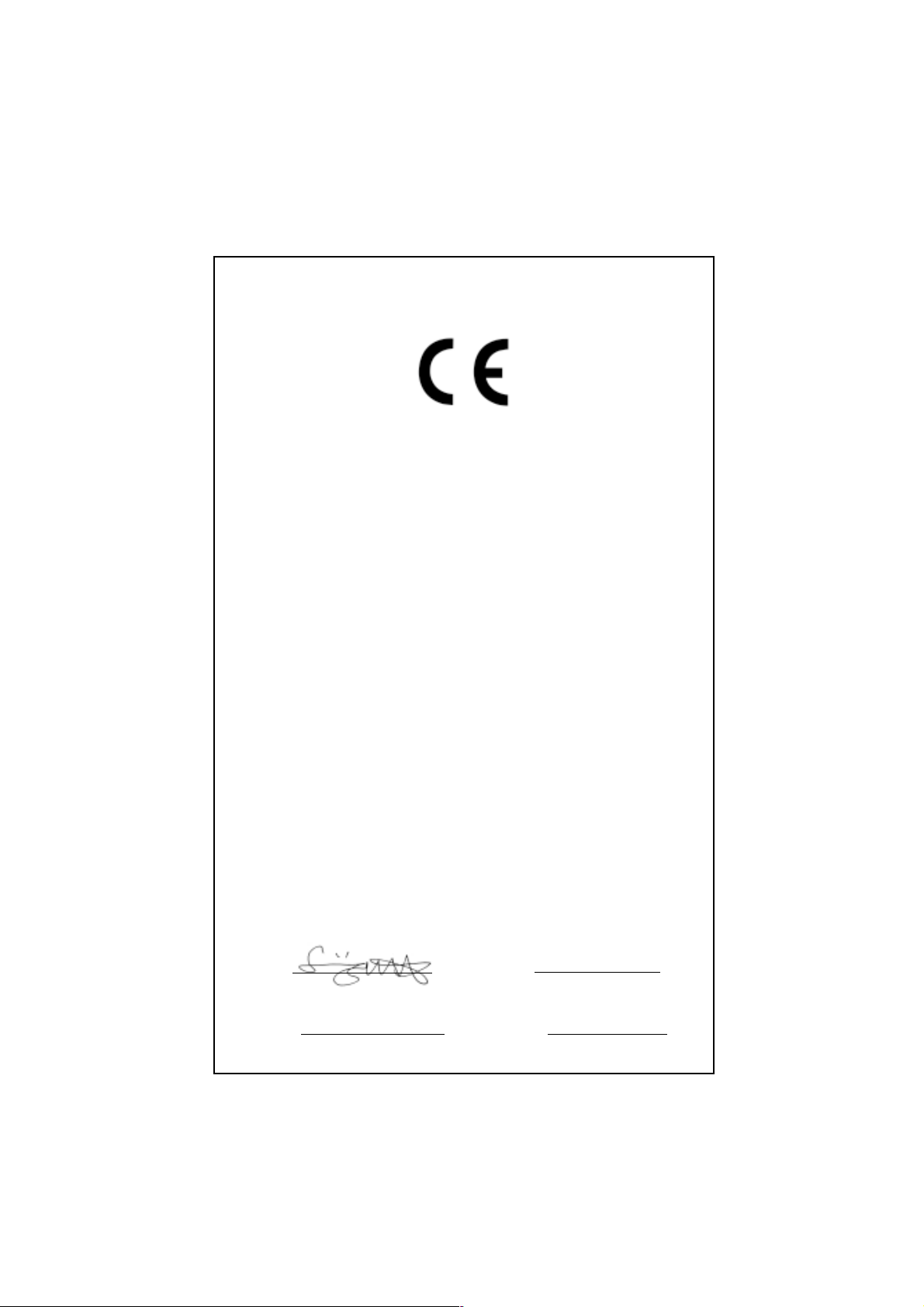
Declaration of conformity
QUANTUM DESIGNS(HK) L TD.
5/F Somerset House, TaiKoo Place 979 Kings Road,
Quarry Bay, Hong Kong
declares that the product
Mainboard
Advance 10B/Advance 10F
is in conformity with
(reference to the specification under which conformity is declared in
accordance with 89/336 EEC-EMC Directive)
þ EN 55022 Limits and methods of measurements of radio disturbance
characteristics of information technology equipment
þ EN 50081-1 Generic emission standard Part 1:
Residential, commercial and light industry
þ EN 50082-1 Generic immunity standard Part 1:
Residential, commercial and light industry
European Representative:
QDI COMPUTER ( UK ) L TD QDI COMPUTER ( SCANDINA VIA ) A/S
QDI SYSTEM HANDEL GMBH QDI COMPUTER ( NETHERLANDS) B. V .
QDI COMPUTER (FRANCE) SARL QDI COMPUTER HANDELS GMBH
QDI COMPUTER (ESPANA) S.A. QDI COMPUTER (SWEDEN) AB
Signature : Place / Date : HONG KONG/2000
Printed Name : Lv Yan Position/ Title : Assistant President
Page 2
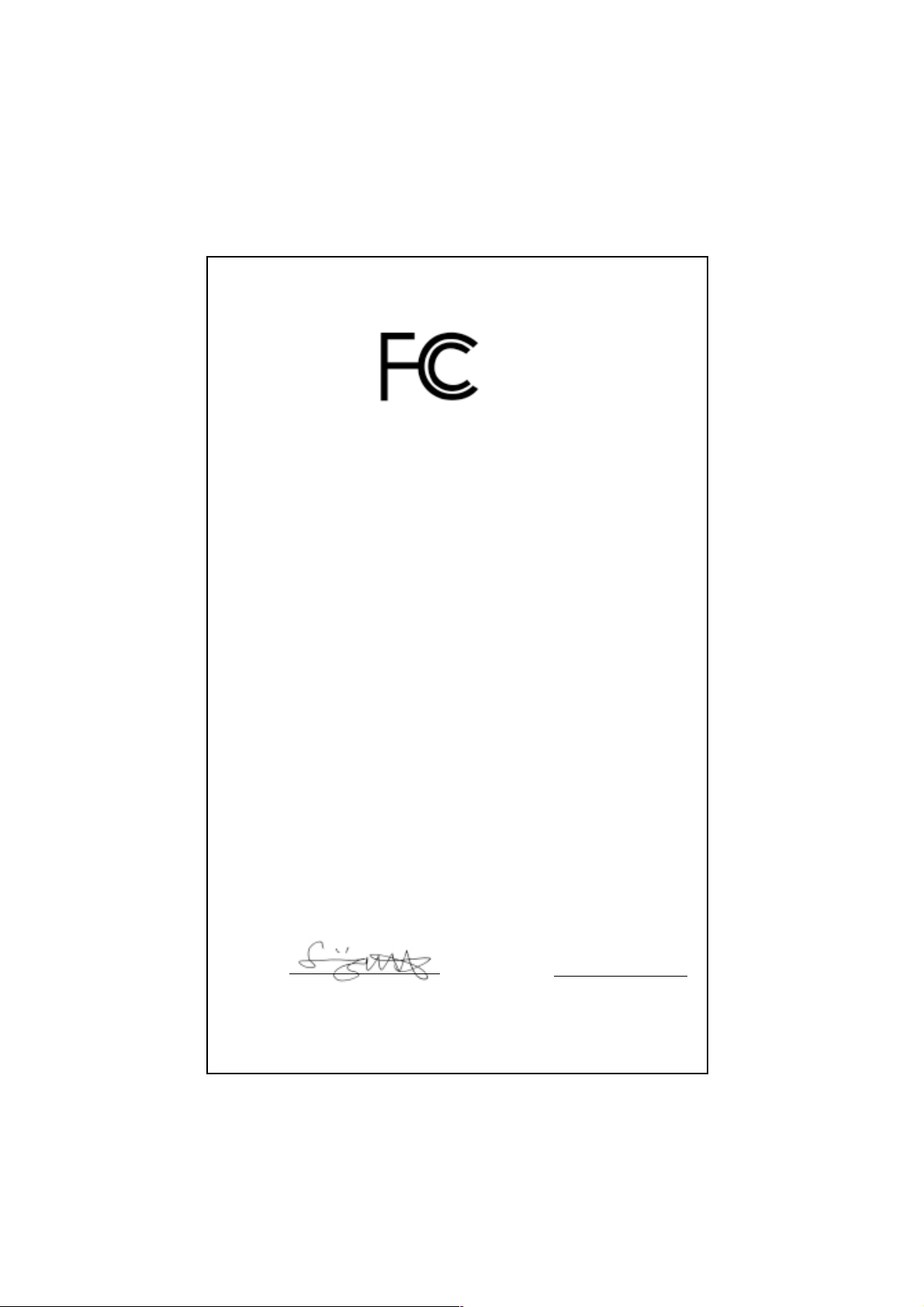
Declaration of conformity
Trade Name: QDI Computer ( U. S . A. ) Inc.
Model Name: Advance 10B/Advance 10F
Responsible Party: QDI Computer ( U. S. A.) Inc.
Address: 41456 Christy Street
Fremont, CA 94538
Telephone: (510) 668-4933
Facsimile: (510) 668-4966
Equipment Classification: FCC Class B Subassembly
Type of Product: Mainboard
Manufacturer: Quantum Designs (HK) Inc.
Address: 5/F, Somerset House, T aiKoo Place
979 Kings Road, Quarry Bay, HONG
KONG
Supplementary Information:
This device complies with Part 15 of the FCC Rules. Operation is subject to
the following two conditions : (1) this device may not cause harmful interference, and (2) this device must accept any interference received, including
interference that may cause undesired operation.
Signature : Date : 2000
Page 3
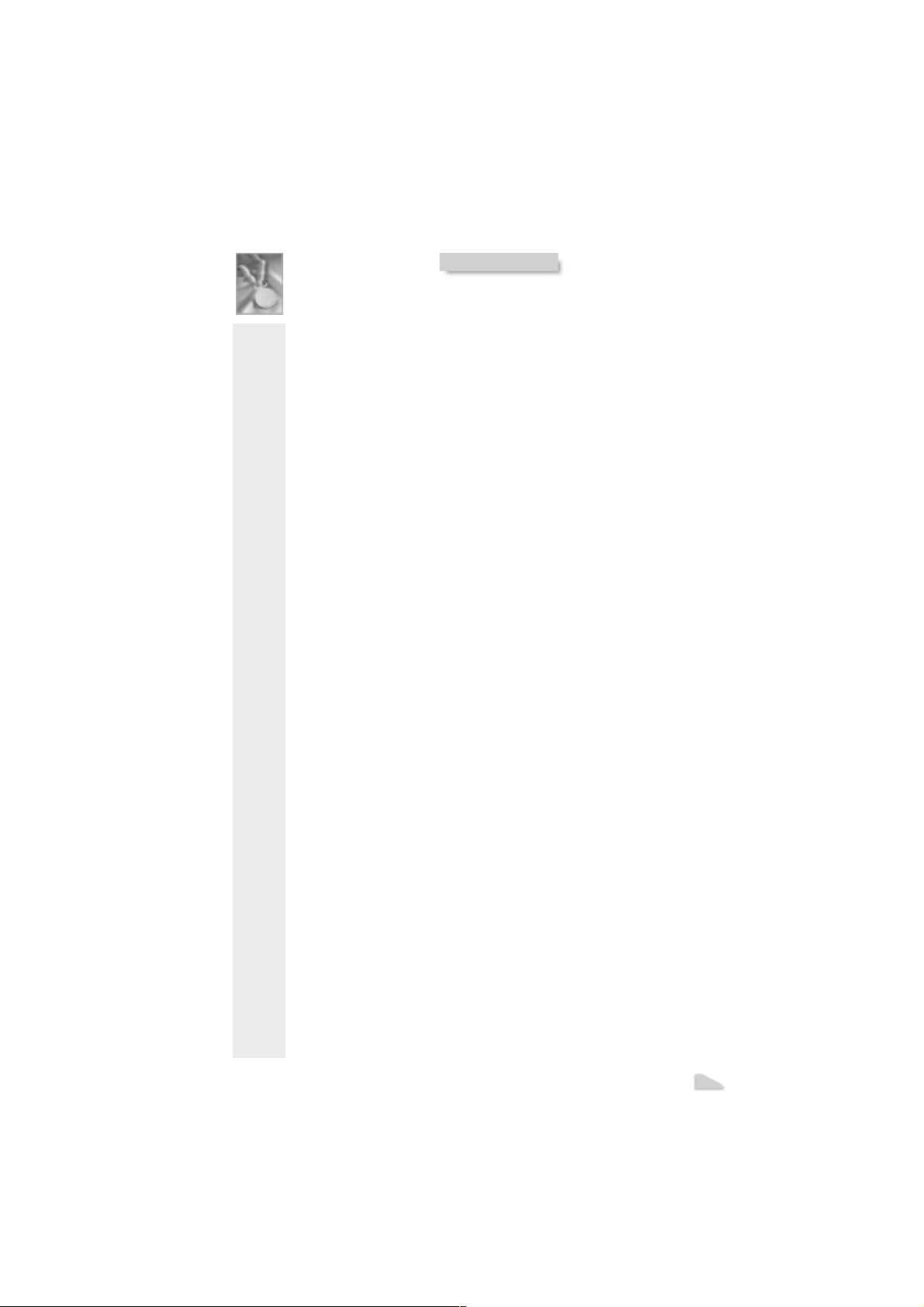
CONTENTS
SpeedEasy Quick Setup(English)......................................................... 1
SpeedEasy ¿ìËÙ°²×°Ö¸ÄÏ (ÖÐÎļòÌå ) ............................................... 3
Facilité de vitesse Initialisation(Francais) ............................................. 5
1. Introduction................................................................. 9
Overview............................................................................................ 9
New Features ..................................................................................... 9
2. Installation Instructions .............................................15
External Connectors ............................................................... 15
PS/2 Keyboard & PS/2 Mouse Connector........................................... 15
USB1 & USB2.................................................................................... 15
USB3 & USB4.................................................................................... 15
Parallel Port Connector and Serial Port Connector .............................. 16
Line-in jack, Microphone-in jack, Speaker-out jack and
MIDI/Joystick connector(Option)......................................................... 16
ATX Power Supply Connector & Power Switch(POWER)................... 16
Hard Disk LED Connector (HD_LED) .................................................. 17
Reset Switch (RESET)....................................................................... 17
Speaker Connector (SPEAKER) ......................................................... 17
Power LED Connector(PWR_LED) ..................................................... 17
ACPI LED Connector (ACPI_LED) ....................................................... 17
GREEN LED Connector(GREEN_LED) ................................................. 17
Hardware Green Connector (SLEEP)................................................. 17
Fan Connector (CPUF AN & CHSFAN) ................................................ 18
Wake-Up On LAN (WOL)................................................................... 18
Wake-Up On Internal Modem (WOM)..................................................18i
Internal Audio Connectors(AUX,CDLIN, MODEM)(Option) ................... 19
Audio/Modem Riser Interface Connector(AMR)
& AMR Sound Option(J4).................................................................. 19
Chassis Security Switch (CHSSEC) .................................................. 20
Infrared Header (IrDA)....................................................................... 20
Expansion Slots & I/O Ports description ............................................. 20
Jumper Settings ........................................................................... 21
I
Page 4
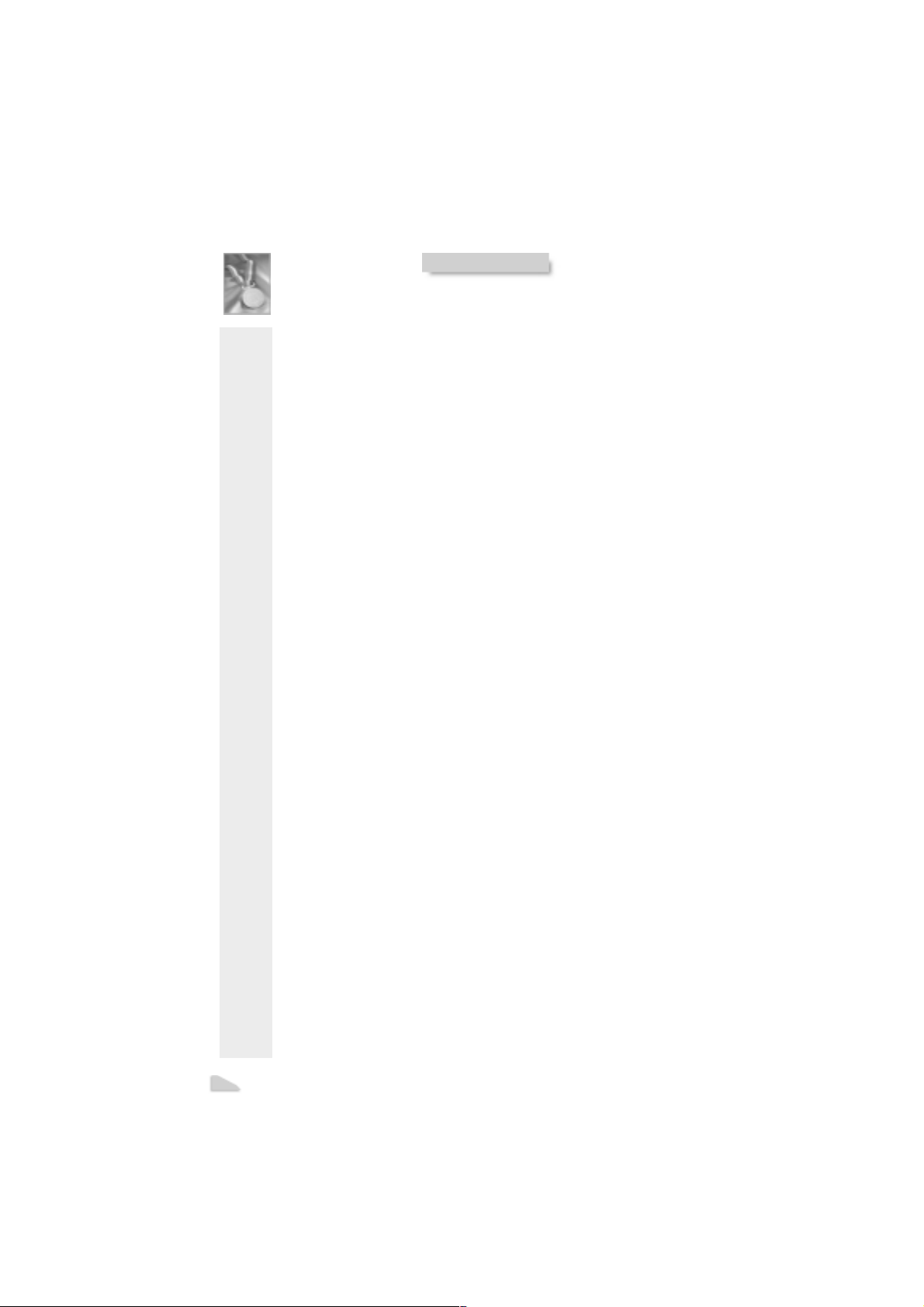
CONTENTS
FSB Frequency Selection(JFSB1, JFSB2) .............................................. 21
Overclocking Jumper Setting(JCLK1, JCLK2) .........................................21
BIOS-ProtectEasy Jumper(JAV)............................................................. 22
Clear CMOS(JCC) .................................................................................. 23
Enable USB KeyDevice Wake-up Function(JUSB1, JUSB2) ....................23
AC97&MC97 Selection(JMC1, JMC2, JAC1) ........................................... 23
Memory Configuration................................................................. 24
3. BIOS Description ..................................................................25
Utility Support ..............................................................................
AWDFLASH.EXE ................................................................................... 25
AW ARD BIOS Description........................................................... 26
Entering Setup ....................................................................................... 26
Load Setup Defaults ............................................................................ 26
Standard CMOS Setup......................................................................... 26
SpeedEasy CPU Setup ........................................................................ 30
Advance BIOS Features Setup ............................................................ 31
Advance Chipset Features Setup ........................................................ 33
Power Management Setup................................................................... 35
PNP/PCI Configuration Setup ................................................................ 37
Integrated Peripherals.......................................................................... 38
PC Health Status.................................................................................. 40
Supervisor/User Password ...................................................................41
Boot with BIOS defaults ...................................................................... 41
25
Appendix A QDI Driver CD 2000 ............................................ 43
Appendix B Boot Logo .................................................... 45
RecoveryEasy....................................................................47
Introduction ...........................................................................................47
Operation Process ................................................................................ 47
F AQ ...................................................................................................... 52
II
Page 5
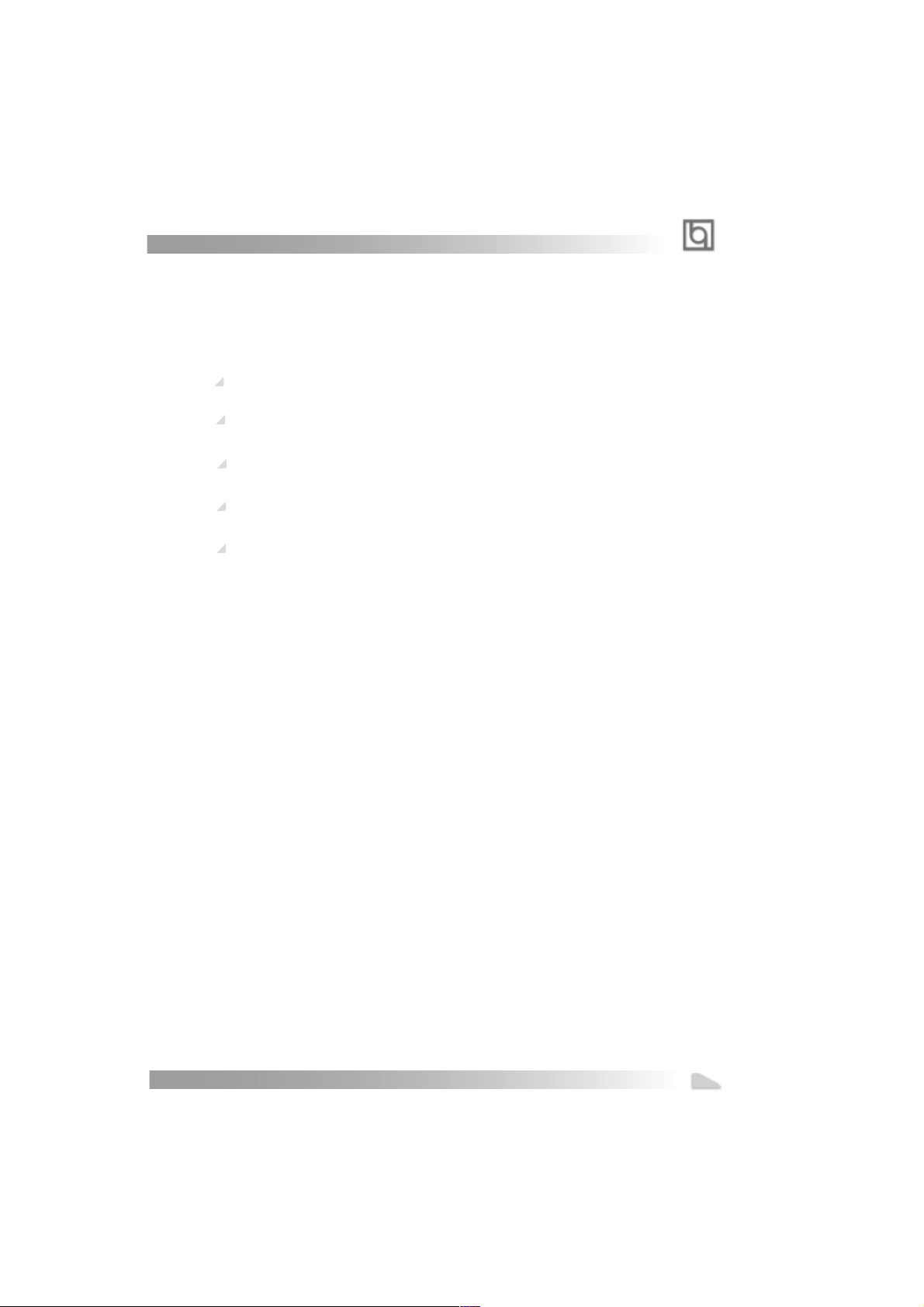
Advance 10B/Advance 10F
SpeedEasy Quick Setup
Procedures :
1. Correctly insert the processor you choose.
2. Plug in other configurations and restore the system.
3. Switch on power to the system and press the <Del> key to enter BIOS Setup.
4. Enter “SpeedEasy CPU SETUP” menu to set up the CPU speed.
5. Save and exit BIOS Setup, your system will now boot successfully .
Manual for Advance 10B/Advance 10F
1
Page 6
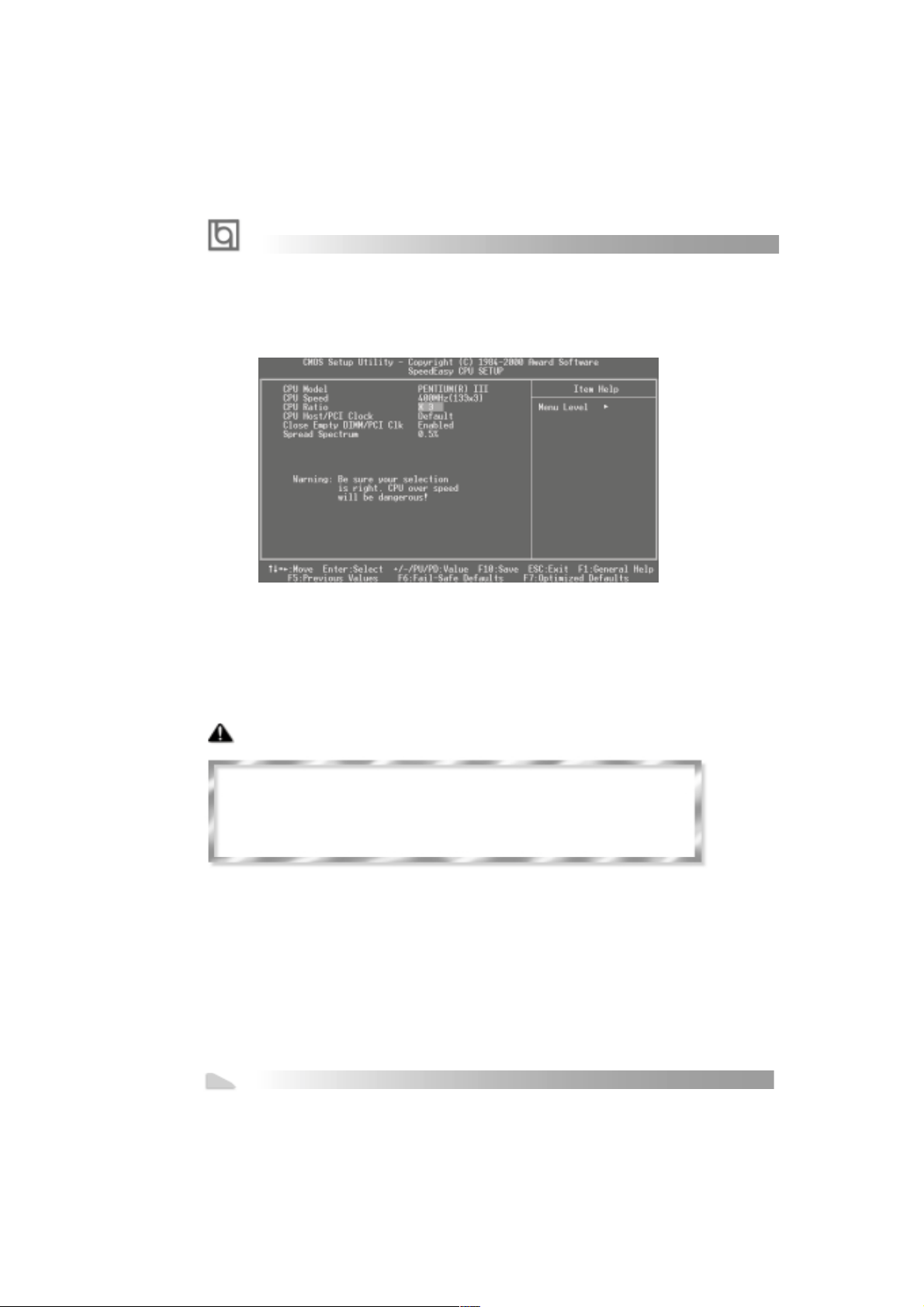
SpeedEasy Introduction
SpeedEasy CPU Setup Menu
Select <SpeedEasy CPU SETUP> item from the main menu and enter the sub-menu:
Figure - 1 SpeedEasy CPU Setup Menu
BIOS provides you with a set of basic values for your processor selection instead of the
jumper settings. The processor speed can be manually selected from the “SpeedEasy
CPU SETUP” menu screen.
Warning:
Do not set CPU frequency higher than its working frequency. If you do, we will not be
responsible for any damages caused. Whether or not the system can be overclocked
depends on the processor’s capability. We do not guarantee the overclock system to
be stable.
Users are provided with CPU overclock feature through “Jumper Emulation”. The host bus
speed can be set as 66/75/83/100/103/105/1 12/1 15/124/133/140/150MHz. The multiplier
can be chosen from 3, 3.5, 4, 4.5, 5, 5.5, 6, 6.5, 7, 7.5, 8 or 7, 7.5, 8, 8.5, 9, 9.5, 10, 10.5,
11, 11.5, 12. However the multiplier setting will not function for bus ratio locked processor,
only bus ratio unlocked processor.
2
Manual for Advance 10B/Advance 10F
Page 7
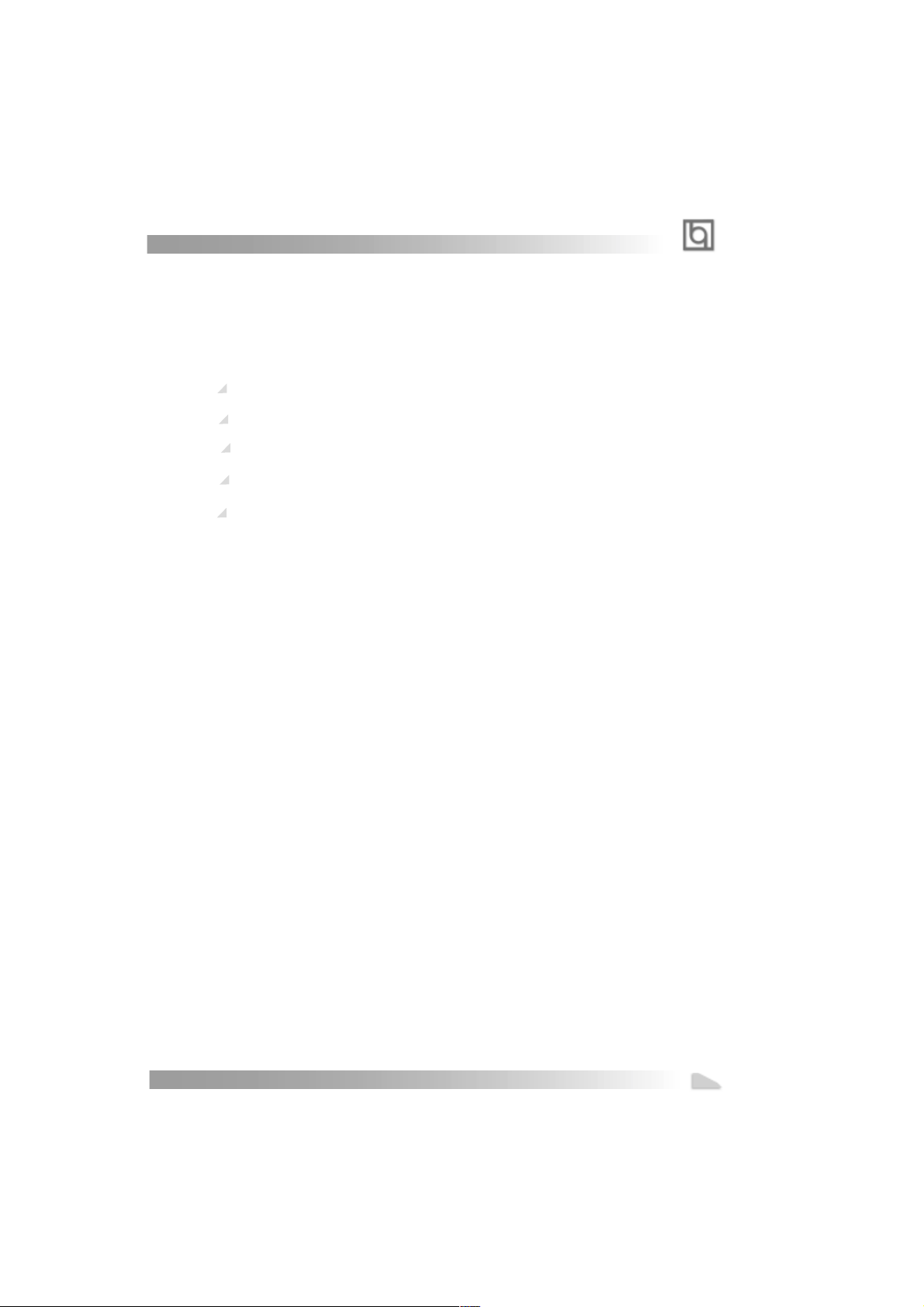
Advance 10B/Advance 10F
SpeedEasy
³ÌÐò³ÌÐò
£º£º
³ÌÐò
£º
³ÌÐò³ÌÐò
£º£º
1. ÕýÈ·µШ²еИлДъЛщС¡ФсµÄ΢´¦ÀíÆ÷¡£
2. ²еИлЖдЛыЕдЦГ£¬ ЧйЧ°³ЙНкХыµÄ΢»úϵ ͳ¡£
3. ¿ªÆôϵͳµçÔ´£¬²¢ÇÒ°´×¡ <Del>¼ü,½øÈë
4. ½øÈë¡°SpeedEasy CPU SETUP¡±²Ëµ¥£¬ÒÔµч½ЪЦРСл´¦АнЖчµÄËٶȡ£
5. ´æ´¢É趨ֵ£¬Í˳ö BIOS£¬ÏµÍ³¾Í¿ÉÒÔ°´ÄãÉ趨µДЛЩ¶ИФЛРРБЛ¡£
¿ìËÙ°²×°Ö¸ÄÏ¿ìËÙ°²×°Ö¸ÄÏ
¿ìËÙ°²×°Ö¸ÄÏ
¿ìËÙ°²×°Ö¸ÄÏ¿ìËÙ°²×°Ö¸ÄÏ
BIOSÉèÖóÌÐò¡£
Manual for Advance 10B/Advance 10F
3
Page 8
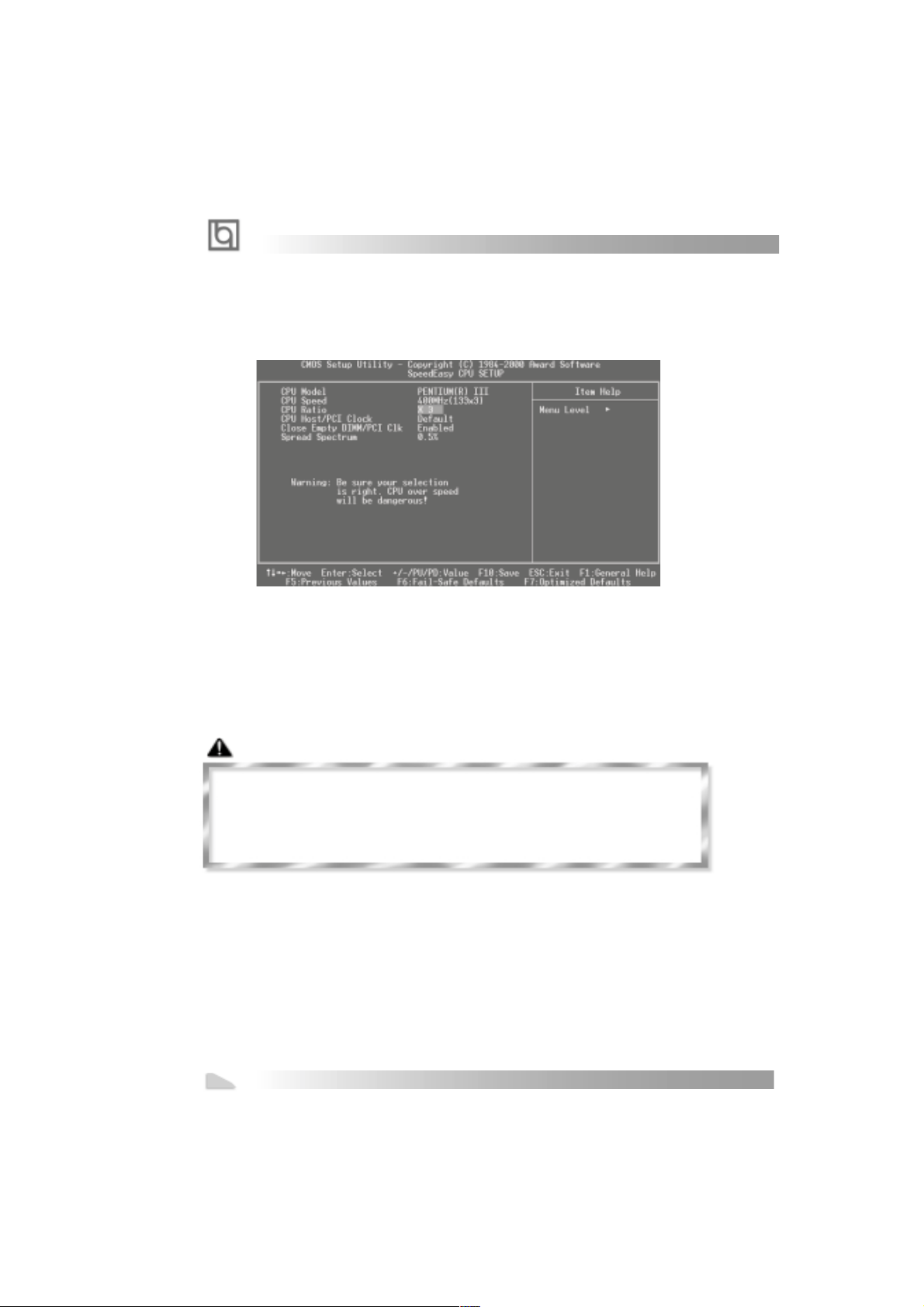
SpeedEasy ·½Ê½½éÉÜ
SpeedEasy
´УЦчЙиЦГ²Лµ¥ÖÐÑ¡Ôñ <SpeedEasy CPU SETUP>Ï È»áá½øÈë´Î²Ëµ¥ £º
BIOSΪÄãµДЦРСл´¦АнЖчМб¹©Ò»×é»ù±¾Ñ¡Ï ÒÔ´úÌ洫ͳµДМшПЯ (jumper)·½Ê½£¬Ê¹
Дг¿ЙТФФЪ¡±
SpeedEasy CPU SETUP” ²Ëµ¥ÉÏ£¬ ОªЦРСл´¦АнЖчС¡ФсХэИ·µÄ¹¤×÷ƵÂÊ¡£
¾¯¸æ¾¯¸æ
£º£º
¾¯¸æ
£º
¾¯¸æ¾¯¸æ
£º£º
ЦРСл´¦АнЖчЙи¶¨²Лµ¥ЦРСл´¦АнЖчЙи¶¨²Лµ¥
ЦРСл´¦АнЖчЙи¶¨²Лµ¥
ЦРСл´¦АнЖчЙи¶¨²Лµ¥ЦРСл´¦АнЖчЙи¶¨²Лµ¥
ͼ£-1 SpeedEasy ЦРСл´¦АнЖчЙи¶¨ПоД¿µ¥
ÇëÎð½«ÖÐÑë´¦ÀíÆ÷µÄƵÂʵ÷½ÚÖÁ¸ßì¶ÆäÕý³£¹¤×÷ƵÂÊ£¬ ·ñÔò±¾¹«Ë¾½«²»»á¸ºÔð
Óɴ˶ø²úÉúµÄÈκÎËð»Ù .ϵͳÄÜ·ñ³¬Æµ¹¤ЧчТаИ¡¾цУЪ CPU µ Д¹¤ЧчДЬБ¦ ,ÎÒÃDz»±£
Ö¤³¬Æµ¹¤×÷µÄϵͳÎȶ¨ .
ͨ¹ý “Jumper Emulation”, ÎÒÃÇ»¹¸øÓû§Ìṩ CPU ³¬Æµ¹¦ÄÜ .ПµН³ЧЬПЯЛЩ¶И¿ЙТФ
66/75/83/100/103/105/112/115/124/133/140/150MHz. ±¶ÆµКэ¿ЙЙиЦГОª 3/3.5/4/
ЙиЦГОª
4.5/5/5.5/6/6.5/7/7.5/8 »ò7/ 7.5/ 8/8.5/ 9/9.5/10/10.5/11/11.5/12¡£ È»¶ø¶ÔÓÚ±¶ÆµÊý
ËøËÀµÄ CPU, ´ЛПоЙиЦГОЮР§ ,±¶ÆµКэЙиЦГ½ц¶ФО´ЛшЛА±¶ÆµÊýµÄ CPU ÓÐЧ .
4
Manual for Advance 10B/Advance 10F
Page 9
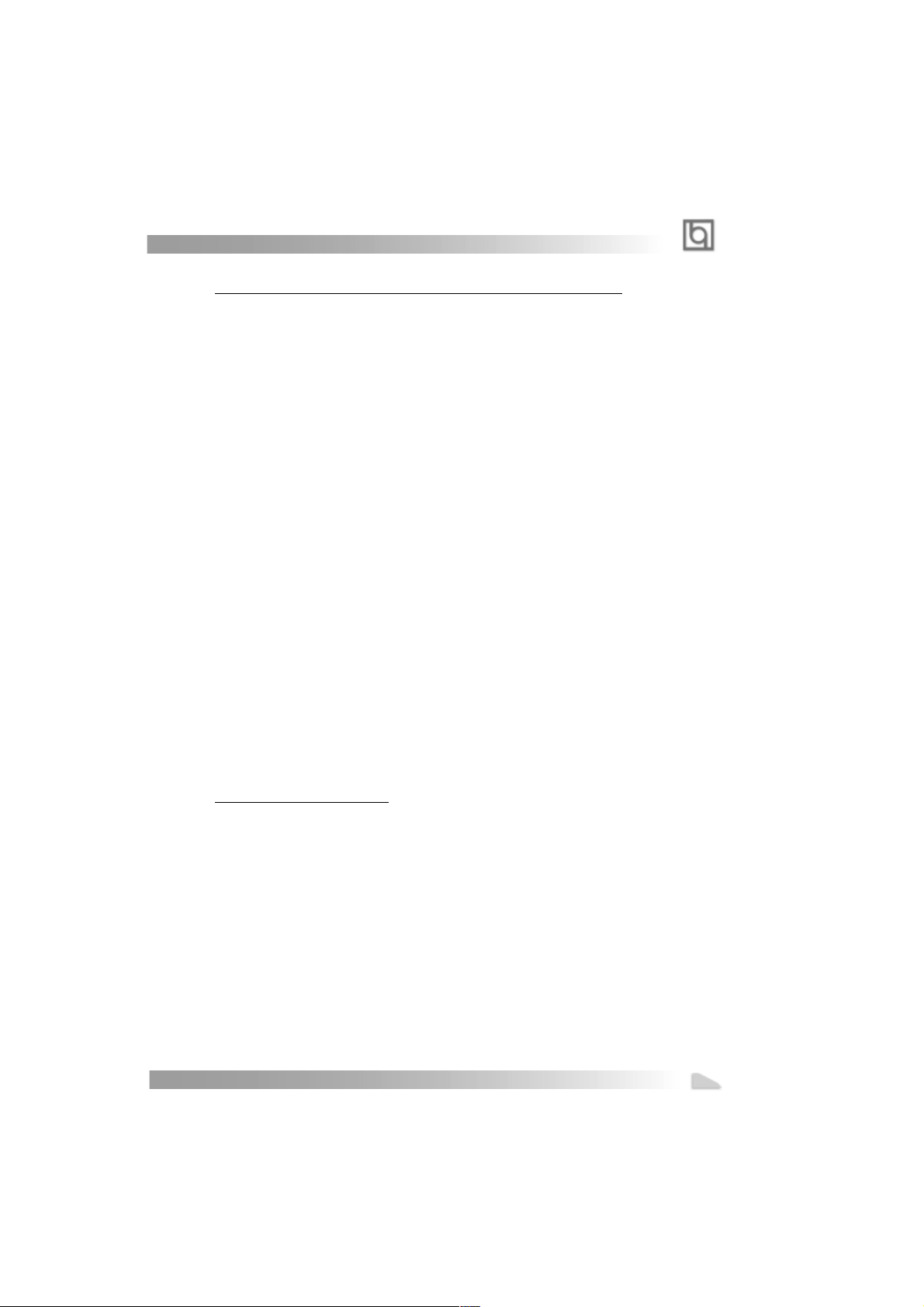
Advance 10B/Advance 10F
Installation de la carte mère Advance 10B/Advance 10F
1. Assurez-vous que votre ensemble est complet: carte mère, câbles IDE et FLOPPY ,
notice d’utilisation et CD-ROM d’installation.
2. Vérifiez que l’alimentation est débranchée et reliez-vous à la terre par une courroie
à votre poignet. A défaut, maintenez le contact de vos deux mains avec un objet luimême relié à la terre, ou une partie en métal de votre système.
3. Fixez la carte mère dans le boîtier grâce aux vis fournies avec celui-ci.
4. Si votre carte mère est munie de cavaliers, placez les en fonction des options que
vous souhaitez utiliser: réglage de la fréquence du processeur si votre carte n’est
pas SpeedEasy, fonction allumage par saisie du mot de passe…(voir le manuel,
rubrique «configuration des cavaliers»)
5. Insérez le processeur dans son logement avec son ventilateur que vous
brancherez au connecteur «CPUFAN».
6. Insérez la/les barrette(s) mémoire dans les slots DIMM.
7. Installez vos éventuelles cartes PCI et AMR dans les slots prévus à cet effet (voir
page centrale du manuel).
8. Branchez vos périphériques IDE et FLOPPY sur les connecteurs prévus à cet effet
grâce aux nappes fournies avec la carte. Vérifiez que le sens de branchement est
correct (liseré rouge du câble sur la broche 1 du connecteur).
9. Reliez les câbles du boîtier aux connecteurs prévus à cet effet (Connecteur
d’alimentation, LED de marche/arrêt, disque dur, haut-parleur…). Refermez le boîtier .
10. Branchez les périphériques externes sur les sorties du fond de panier: clavier,
souris PS/2, périphériques USB, moniteur, imprimante…
11. Lorsque tous les éléments du système sont installés physiquement, rebranchez
l’unité centrale.
Installation du système.
1. Démarrez votre système en pressant le bouton «POWER».
2. Pressez la touche «Suppr» pour entrer dans le setup du BIOS.
3. Dans le menu «SpeedEasy CPU Setup», réglez la vitesse de votre processeur (AT-
TENTION: il est recommandé de ne pas sélectionner une fréquence supérieure à
celle de votre processeur, nous déclinons toute responsabilité pour les dommages
qui en résulteraient)
4. Effectuez les autres réglages du BIOS selon votre configuration (nous vous
conseillons fortement de maintenir les réglages par défaut afin d’éviter toute manipulation hasardeuse pouvant résulter en un dysfonctionnement). Pour plus
d’informations sur les fonctions du BIOS, vous pouvez consulter la version
française du manuel sur le CD-ROM.
5. Pressez la touche F10 ou choisissez «Save and exit» pour enregistrer vos
paramètres et relancer la machine.
Manual for Advance 10B/Advance 10F
5
Page 10
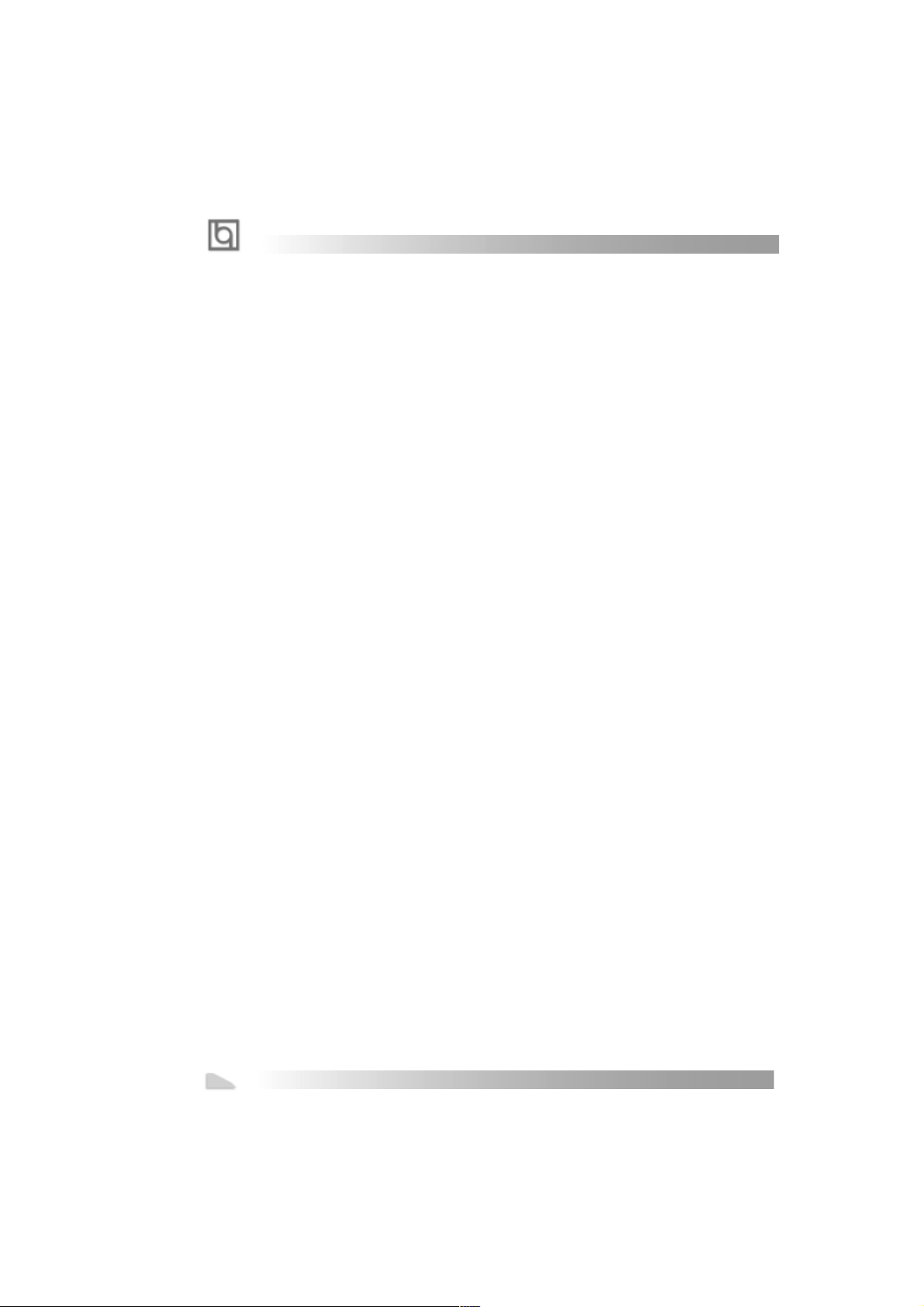
Installation du Advance 10B/Advance 10F système
6. Installez votre système d’exploitation
7. Après installation, assurez-vous qu’il ne subsiste aucun conflit ou périphérique
inconnu dans votre système.
8. Installation des pilotes:
1. Chipset:
Les pilotes des chipsets VIA du répertoire \ChipDrv\Via peuvent être utilisés sur cette
carte mère.
Insérez le CD-ROM dans votre lecteur et cliquez sur « Chipset Driver » pour installer
les pilotes
2. Logiciel PC-cillin 98:
Pour Windows 95/98, version anglaise, dans le répertoire \Pccillin\Win9X. Lancez
setup.exe pour l’installation.
Pour Windows NT version anglaise, il se trouve dans le répertoire \Pccillin\Winnt40,
lancez setup.exe.
Numéro de série: PNEF-9991-6558-5857-5535.
3. QDI ManageEasy:
Lancez le setup.exe du répertoire \QME pour installer le ManageEasy. Pour des
informations détaillées sur le ManageEasy, référez-vous au manuel ManageEasy du
répertoire \Doc.
N’oubliez pas de redémarrer votre système pour que les changements soient pris
en compte.
4. RecoveryEasy
RecoveryEasy™, la dernière innovation de QDI, permet de protéger le système des
destructions en créant une «partition miroir» de la partition courante du disque dur et en
sauvegardant toutes les données dans ce «miroir».
Cette utilitaire fournit partition du disque, récupération/sauvegarde des données,
récupération/sauvegarde des réglages du CMOS et fonctions multi-boot.
RecoveryEasy permet également la protection du système contre les divers types de
virus de boot tels que CIH. Dans le cas où le système est perdu soit par erreur, soit à
cause d’un virus, il peut être récupéré depuis la partition miroir. Cette innovation utilise la
technologie du Bios intégré qui n’occupe ni l’espace disque, ni la mémoire du système.
C’est la solution idéale pour l’utilisateur.
Il faut presser les touches Ctrl + Bksp et F12 pour entrer dans les interfaces «Recovery»
et «Partition» durant le démarrage du Bios.
ATTENTION : lisez attentivement le manuel du RecoveryEasy traduit sur le CD-ROM QDI
avant d’installer cette fonction.
Très important : n’oubliez pas votre mot de passe, faute de quoi vous
n’auriez plus accès au RecoveryEasy, même après avoir effectué un Clear
CMOS.
6
Manual for Advance 10B/Advance 10F
Page 11
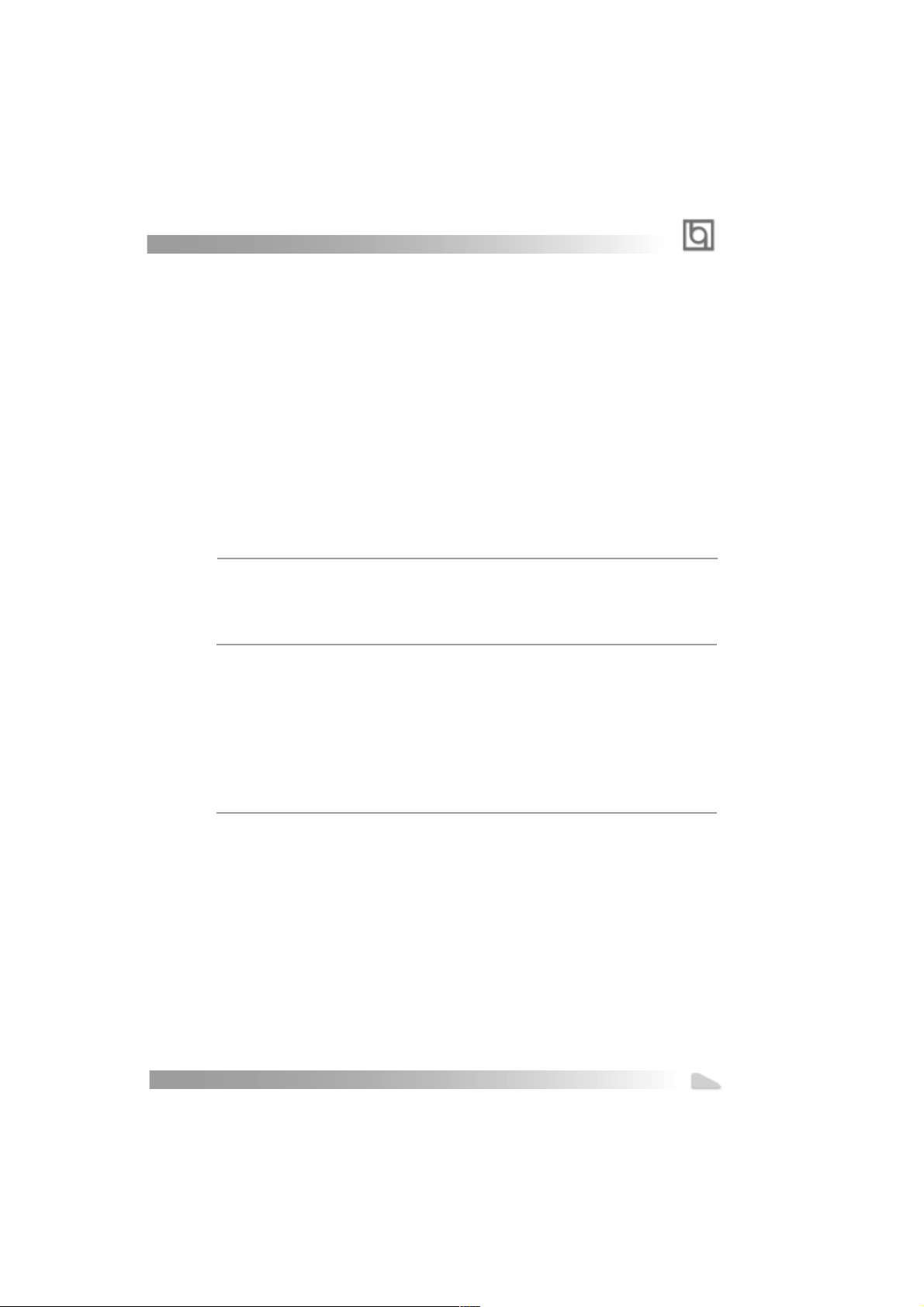
Advance 10B/Advance 10F
Le menu SpeedEasy
I. Insérez le processeur correctement.
I I . Connectez les autres éléments du système (voir Installation).
III. Au démarrage du système, pressez la touche <Suppr> pour entrer dans
le Bios
IV . Entrez dans le menu «CPU SpeedEasy setup»
Note: si vous ne déterminez pas la vitesse de votre unité centrale, votre
système fonctionnera par défaut ( 200MHz pour les CPU avec une
fréquence de Bus de 100MHz et 133MHz pour les CPU à 66MHz).
V. Sauvegardez et quittez le Bios.
CMOS Setup Utility – Copyright© 1984-1999 Award Software
SpeedEasy CPU Setup
CPU Model : Intel® Celeron™ Item Help
CPU Speed : 433 Mhz (66x6.5)
X Multiplier X2 Menu Level >
X Bus Clock 66MHz
Spread Spectrum Disabled
Prévenir :
Le menu SpeedEasy vous fournit un ensemble de valeurs. Vous pouvez
sélectionner manuellement la vitesse de CPU dans ce menu soit en mode
«SpeedEasy» soit en mode «Jumper Emulation» (voir manuel).
ATTENTION: Ne pas sélectionner une fréquence de fonctionnement du CPU supérieure à
celle indiquée par le constructeur. Nous déclinons toute responsabilité pour tout dégât qui
en résulterait.
Manual for Advance 10B/Advance 10F
7
Page 12
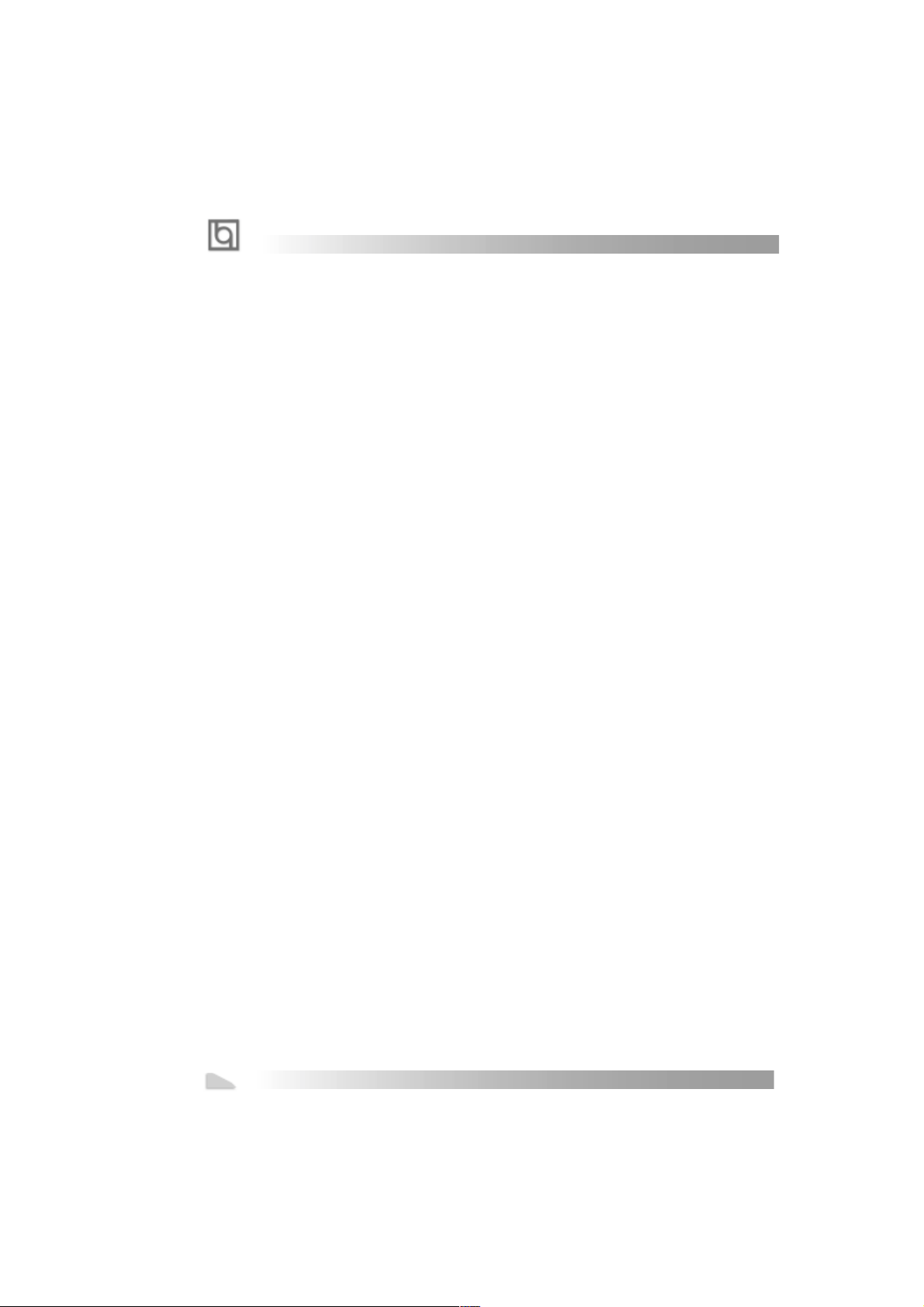
-- This page is intentionally left blank --
8
Manual for Advance 10B/Advance 10F
Page 13
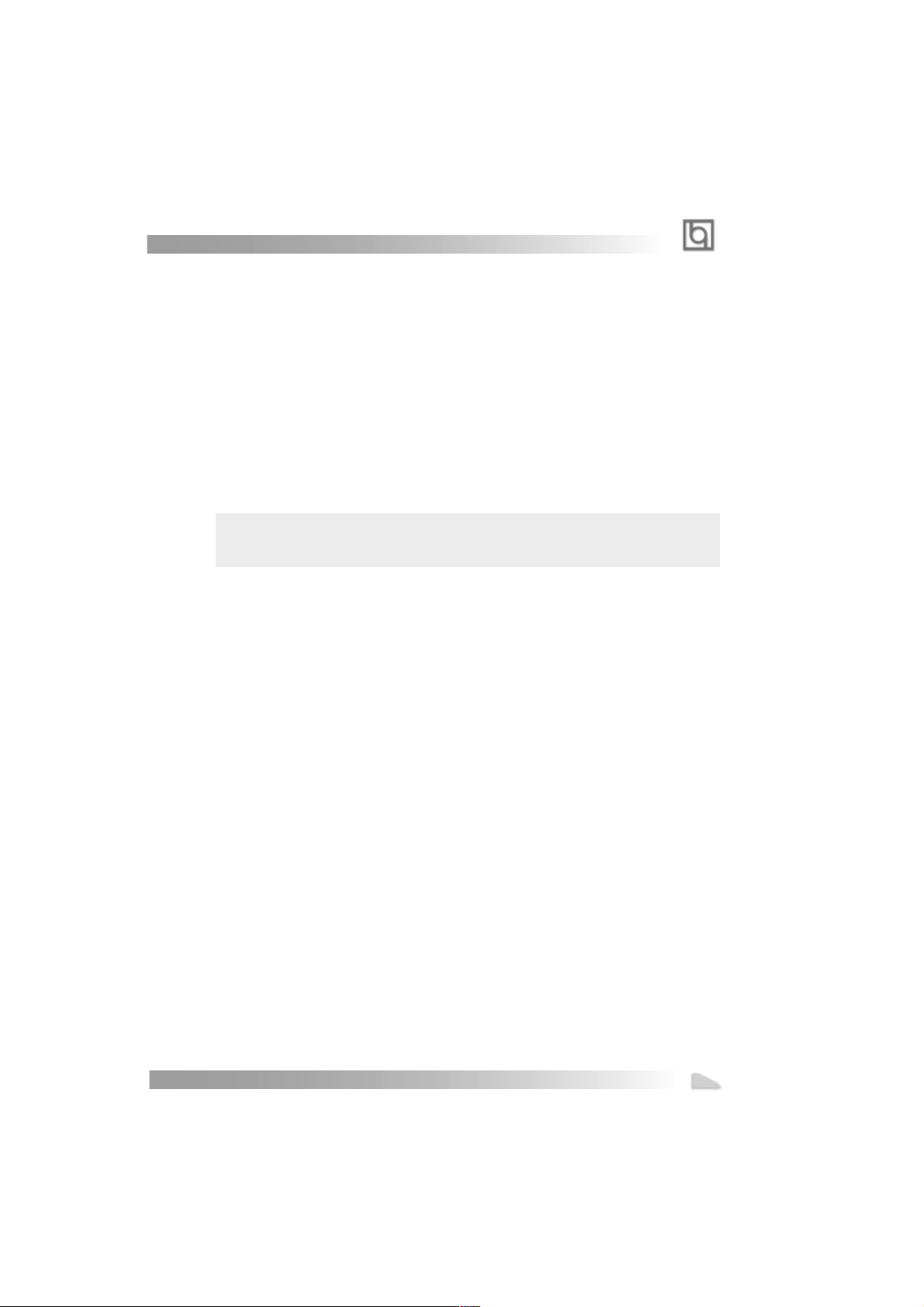
Chapter 1
Chapter 1
Chapter 1
Introduction
Introduction
Overview
The Advance 10B/Advance 10F green mainboard utilizes the Apollo Pro 133A chipset and
provides high performance and cost-effective PC/ATX platform to support Intel Celeron
PPGA370 , Pentium® III FC-PGA processors, Cyrix-III processor .The VIA® VT82C686B
chipset provides new features with Ultra ATA/100. Equipped with three memory module
sockets to support PC100/PC133MHz SDRAM and VCM SDRAM. It also provides advanced
features such as Suspend to RAM, wake-up on LAN, wake-up on internal/external modem
. The green function is in compliance with the ACPI specification.
IMPORTANT: take note of difference between two . The Advance 10B mainboard is that of
the model with AC’97 codec, the Advance 10F mainboard is that of the model without AC’97
codec.
Key Features
Form factor
l A TX form factor of 305mm x210mm.
TM
Microprocessor
l Supports all Intel
®
Pentium III(Coppermine) FC-PGA processors at 533/600EB/667/733/
800EB/866/933MHz/1000MHz and future processors with 133MHz bus speed.
l Supports all Intel
®
Pentium III(Coppermine) FC-PGA processors at 500/550/600/650/
700/750/800/850MHz and future processors with 100MHz bus speed.
l Supports all Intel
®
Celeron™ FC-PGA processors at 533/566/600/633/667/700/733MHz
and future processors with 66MHz bus speed.
l Supports all Intel
®
Celeron™ PPGA processors at 300/300A/333/366/400/433/466/
500/533MHz with 66MHz bus speed.
l Supports later processors Cyrix-III at 500/533/550/600/667MHz and future processors
l Supports 66/100/133MHz Front Side Bus.
l CPU core frequency = Bus speed x3, x3.5, x4, x4.5, x5, x5.5, x6, x6.5, x7, x7.5,
x8 or x7, X7.5, X8, X8.5, X9, X9.5, X10, X10.5, X11, X11.5, X12.(BIOS will detect the
CPU ratio)
l On-board 1.5V , 2.5V regulators .
Chipset
l Apollo Pro 133A chipset: VT82C694X, VT82C686B.
Manual for Advance 10B/Advance 10F
9
Page 14
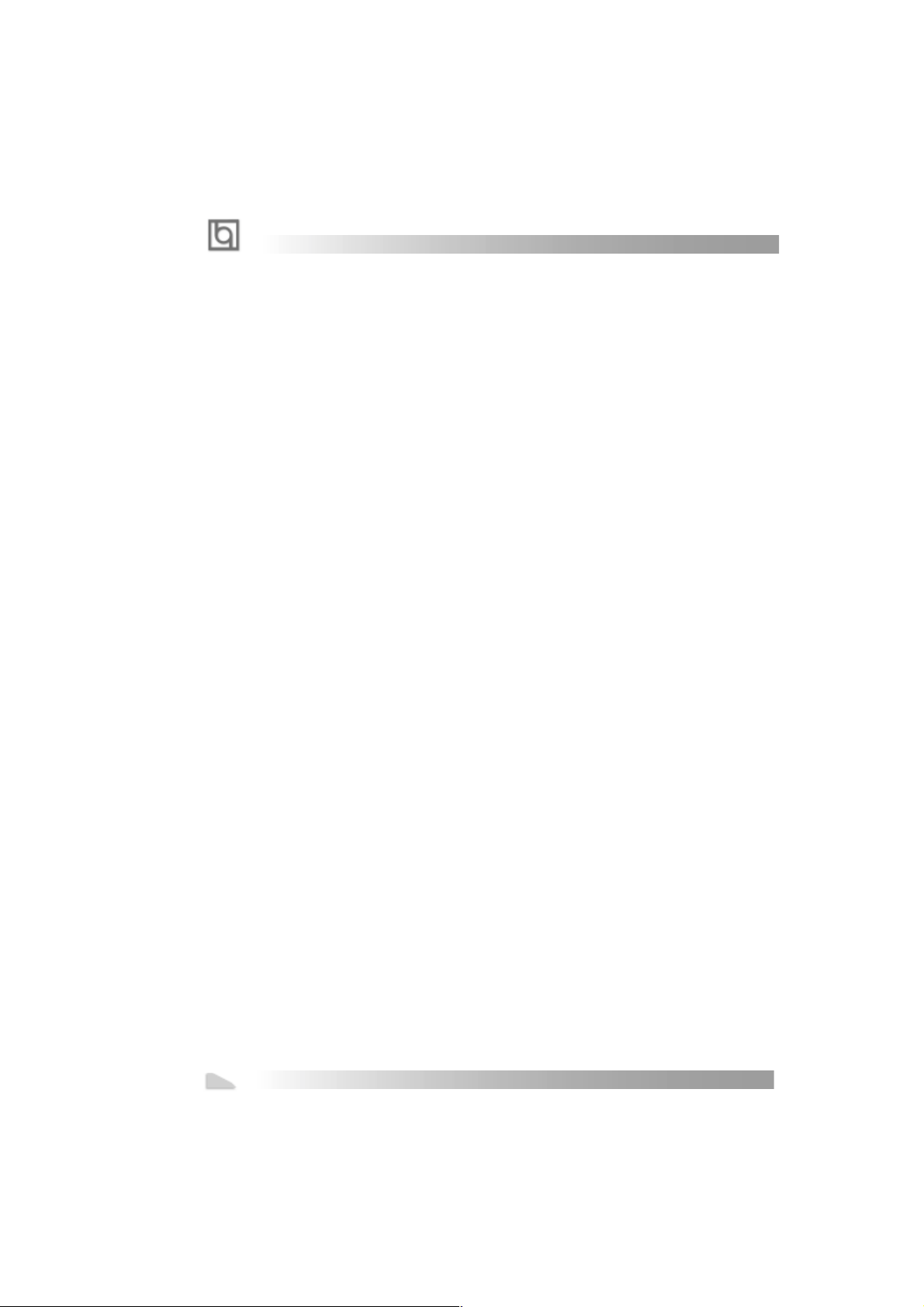
Introduction
System memory
l Provides three 168 pin 3.3V unbuffered 100/133MHz DIMM sockets.
l Supports both 100/133MHz SDRAM, VCM(Virtual Channel Memory) SDRAM.
l Minimum memory size is 8MB, maximum memory size is 1.5G MB.
On-board IDE
l Supports two PCI PIO and Bus Master IDE ports.
l Two fast IDE interfaces supporting four IDE devices including IDE hard disks and
CD - ROM drives.
l Supports up to mode 4 timing.
l Supports “Ultra DMA/33”Synchronous DMA mode transferring up to 33 Mbytes/sec.
l Supports “Ultra DMA/66”Synchronous DMA mode transferring up to 66 Mbytes/sec.
l Supports “Ultra DMA/100”Synchronous DMA mode transferring up to 100Mbytes/sec.
l Integrated 16x32bit buffer for IDE PCI Burst Transfers.
On-chip I/O
l One floppy port supporting up to two 3.5” or 5.25” floppy drives with
360K/720K/1.2M/1.44M/2.88M format.
l Two high speed 16550 fast compatible UARTs(COM1/COM2/COM3/COM4
selective) with 16-byte send/receive FIFOs.
l One enabled parallel port at the I/O address 378H/278H/3BCH with additional
bi-direction I/O capability and multi-mode as SPP/EPP/ECP (IEEE 1284 compliant).
l Circuit protection provided, preventing damage to the parallel port when a
connected printer is powered up or operates at a higher voltage.
l Supports LS-120 floppy disk drive and Zip drive.
l All I/O ports can be enabled/disabled in the BIOS setup.
On-chip Audio (Available for Advance 10B mainboard only)
l Build in VIA
l Direct Sound AC’97 Audio and AC’97 2.1 codec compliant.
®
82C686B
AGP SLOT
l Supports 4X mode & AGP 2.0 compliant.
Advanced features
l PCI 2.2 Specification compliant.
l Provides Trend ChipAwayVirus® On Guard and PC-Cillin software with killing virus
function.
l Provides four USB ports, onboard PS/2 mouse and PS/2 keyboard ports.
l Provides infrared interface.
l Support PC99 color- coding connector Specification
10
Manual for Advance 10B/Advance 10F
Page 15
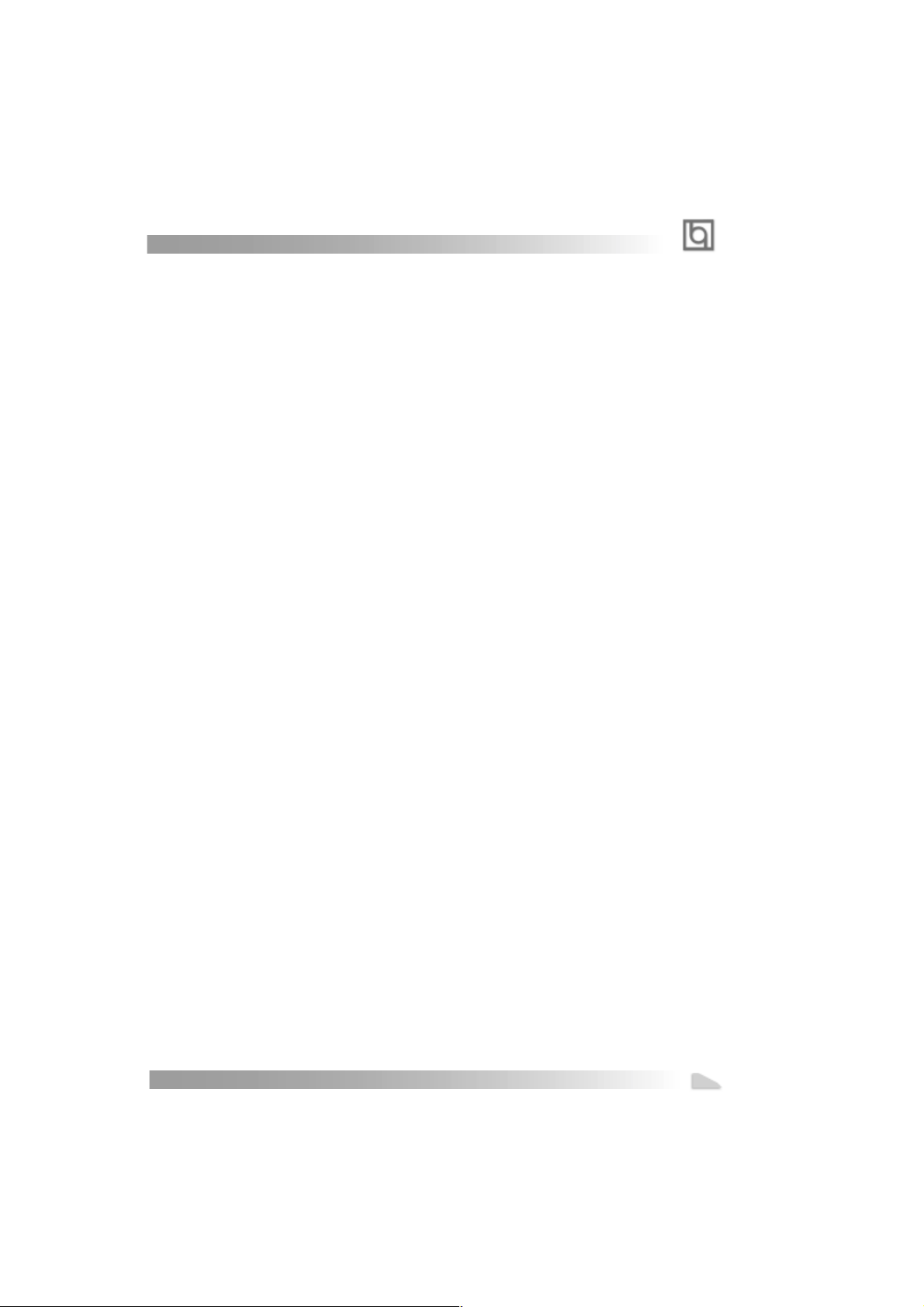
Chapter 1
l Supports software power-down (e.g. Windows 98/Windwos 2000) .
l Supports wake-up on LAN and wake-up on internal/external modem.
l Supports auto fan off when the system enters suspend mode.
l supports system monitoring (monitors system temperature, CPU temperature,
voltages and fan speed).
l Provides management application such as ManageEasy.
l Protects the system BIOS from being attacked by severe virus such as CIH, by
enabling “Flash Write Protect” in CMOS setup or closing the Jumper “JA V”.
BIOS
l Licensed advanced AWARD BIOS, supports flash ROM with 2M bit memory size,
plug and play ready.
l Supports IDE CD-ROM or SCSI boot up.
Green function
l Supports ACPI (Advanced Configuration and Power Interface) and ODPM (OS
Directed Power Management).
l Supports three green modes: Doze, Standby and Suspend.
l Supports ACPI power status: S0, S1, S3(STR), S4(STD), S5(Soft-off).
Expansion slots
l 1 ISA slots and 5 PCI slots.
l 1 AGP Slot.
l 1 AMR Slot.
Manual for Advance 10B/Advance 10F
11
Page 16
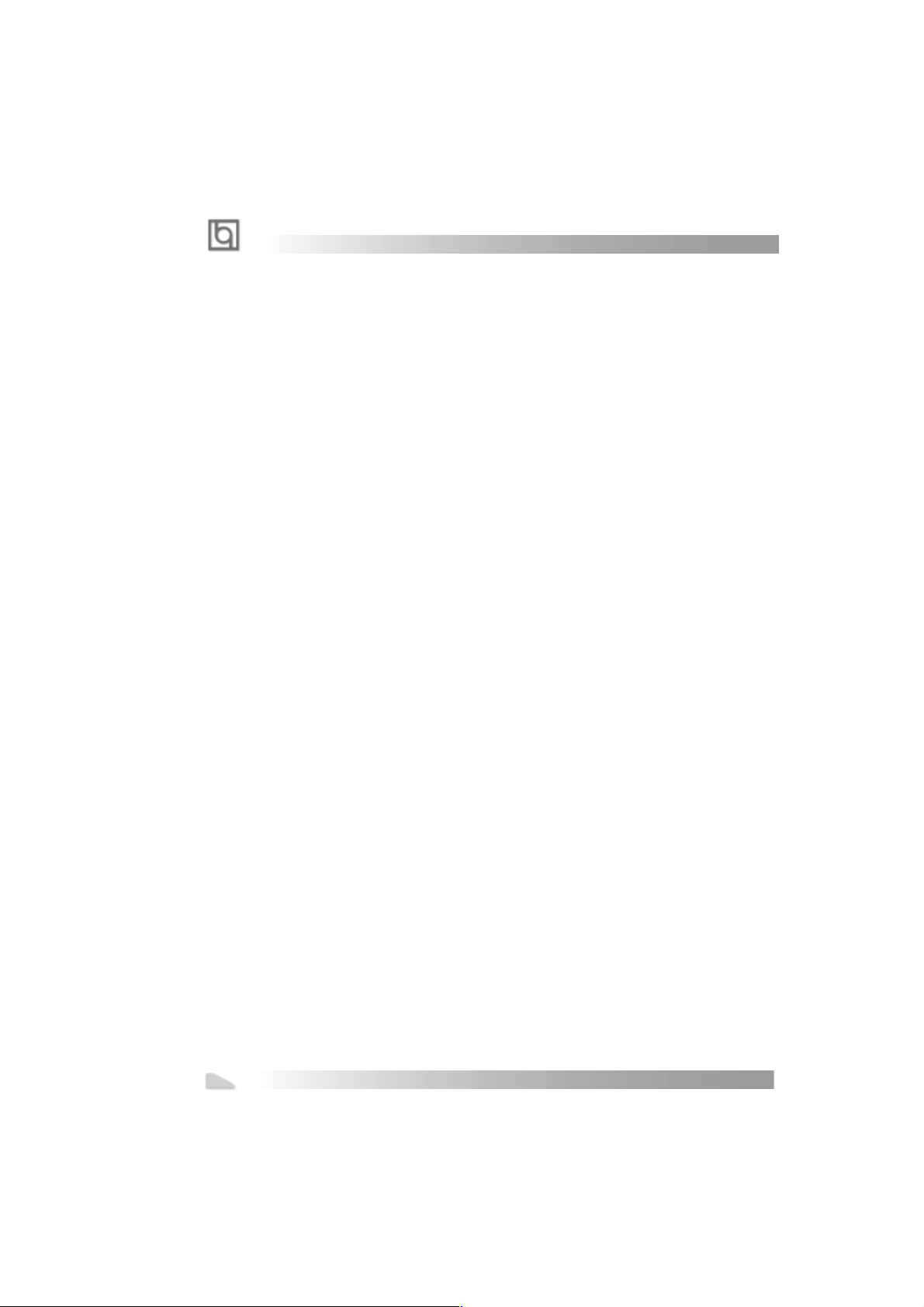
Introduction
New Features
BIOS-ProtectEasy
The BIOS of the mainboard is contained inside the Flash ROM. Severe viruses such as CIH
virus are so dangerous that it may overwrite the BIOS of the mainboard. If the BIOS has
been damaged, the system will be unable to boot. We provide the following solution which
protects the system BIOS from being attacked by such viruses.
There are two choices which implements this function.
1. Set the jumper (JA V) as closed, the BIOS can not be overwritten.
2. Set the jumper (JAV) as opened, meanwhile set “Flash Write Protect” as Enabled in
AWARD BIOS CMOS Setup. In this way, the BIOS can not be overwritten, but the DMI
information can be updated.
Ultra AT A/100
According to the previous AT A/IDE hard drive data transfer protocol, the signaling way to
send data was in synchronous strobe mode by using the rising edge of the strobe signal.
The Ultra A TA/33 protocol doubles the burst transfer rate from 16.6MB/s to 33.3MB/s, by
using both the rising and falling edges of the strobe signal, and Ultra AT A/66 doubles the
Ultra ATA burst transfer rate once again (from 33.3MB/s to 66.6MB/s) by reducing setup
times and increasing the strobe rate. In the same way, the burst transfer rate of Ultra
A TA/100 is higher than ATA/66 (from 66.6MB/s to 100MB/s)by reducing the pulse width
from 30ns to 20ns and increasing the strobe rate.
It can be added into existing systems without the need for termination devices, new cable,
or other hardware changes, industry implementation of AT A/100 will provide an inexpensive, simple, non-proprietary , high-speed method of host to storage access.
The 80-conductor, 40-pin cable standard in ATA/66 has enhanced reliability and bee
carried forward to ATA/100. of course, backwards compatible with ATA/33.
PC-133 Memory
PC133 SDRAM Unbuffered DIMM defines the electrical and mechanical requirements for
168-pin, 3.3 Volt, 133MHz, 64/72-bit wide, Unbuf fered Synchronous DRAM Dual In-Line
Memory Modules (SDRAM DIMMs). Relatively , the peak bandwidth of PC-133 memory is
the 33% higher than PC-100 memory. These latest SDRAMs are necessary to meet the
enhanced 133MHz bus speed requirement.
12
Manual for Advance 10B/Advance 10F
Page 17
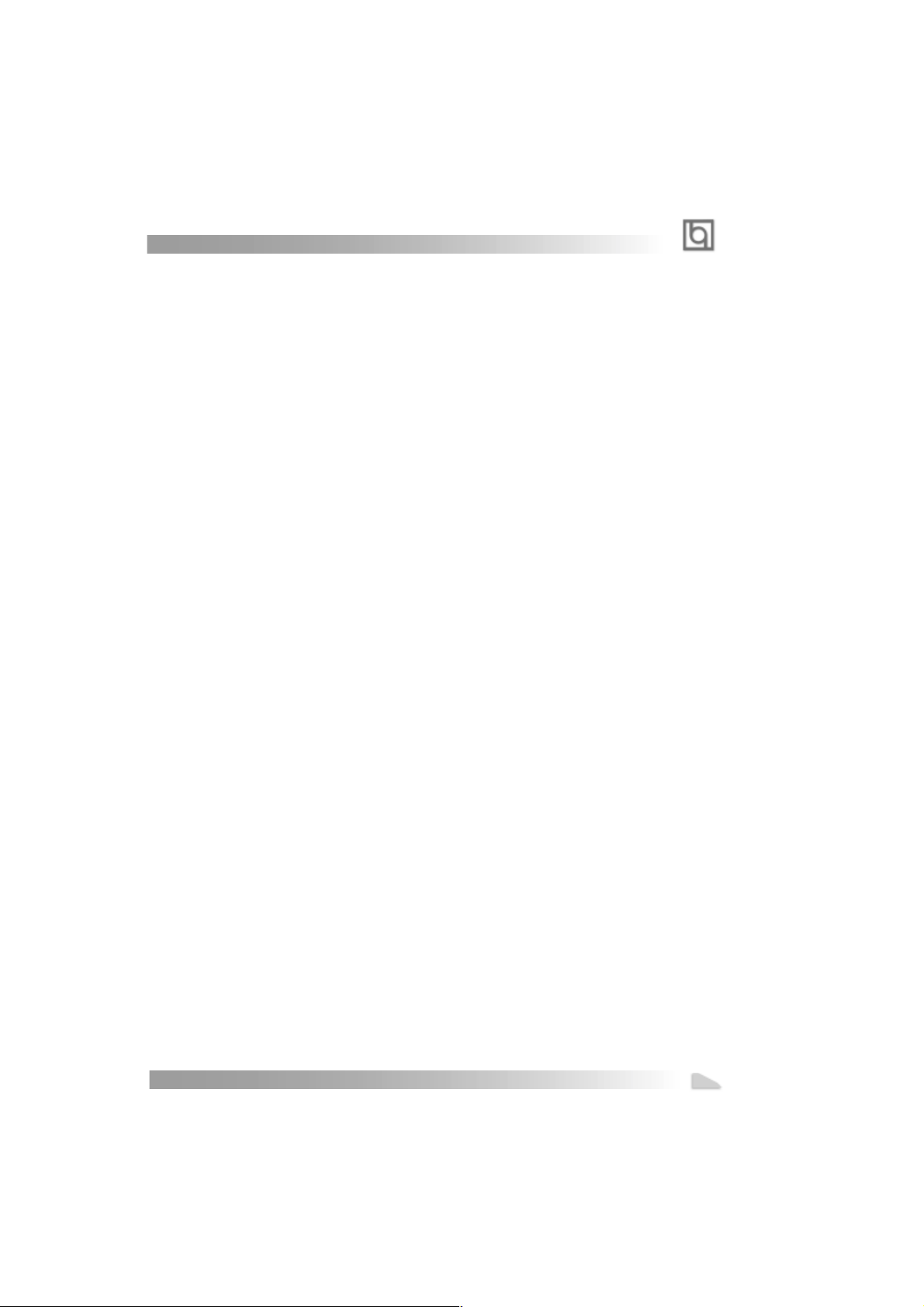
Chapter 1
Suspend to RAM
Suspend to RAM is a cost-effective, optimal implementation of the Advanced Configuration and Power Interface (ACPI) 1.0 specification, which makes a PC’s power consumption drop to the lowest possible level and enables quick wakeup. When the system is in
Suspend-to-RAM status, the system context is maintained in system memory, the system
consumes only a small fraction of the power used for full operation. Instead of shutting
down the system to save power when not in use and then having to reboot later, Suspend-to-RAM solution enables the system to quickly wake up, restoring all applications
and features, enabling operation in a few seconds.
To implement this function, the following requirments are essential:
1. Power supply requirements: The current of 5VSB line of the power supply should be
more than 0.75A.
2. The BIOS option “ACPI function” should be enabled, and “ACPI Suspend Type” should
be set as S3 in AWARD BIOS CMOS setup. Refer to page 35 for detail
3. An ACPI-enabled operating system such as Windows 98 or Windows 2000 family is
needed.
a. In order to install ACPI-enabled Windows 98 operating system, the setup command
should be typed as shown below:
D:\SETUP /P J
(This manual assumes that your CD-ROM device driver letter is D:).
4. Three ways to enter Suspend-to-RAM status under ACPI-enabled Windows 98:
l Click Start -> Shut down -> Standby to enable the system to enter Suspend-to-
RAM status.
l Click Start -> Setup -> Control Panel -> Power Management -> Advanced and
choose Standby item, the system will enter Suspend-to-RAM status when you
press power button.
l From Power Management Properties in Control Panel, set the latency time in
System Standby, the system will enter Suspend-to-RAM status when time out.
The same ways used to power up the system can be used to wake up the system from
Suspend-to-RAM status. For example, pushing the power button, through the Wake-onLAN, Wake-on-Modem function or RTC Alarm.
Manual for Advance 10B/Advance 10F
13
Page 18
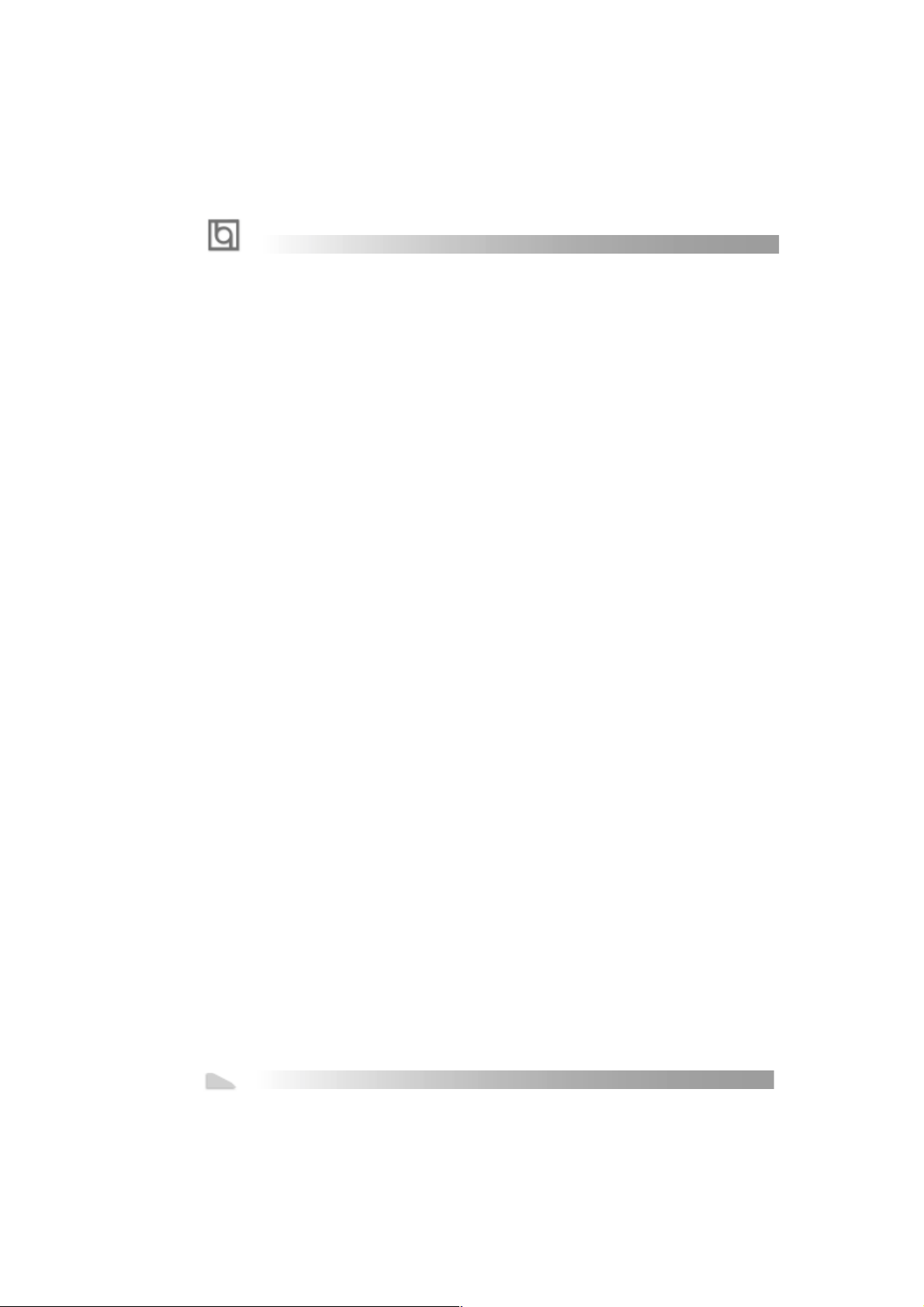
-- This page is intentionally left blank --
14
Manual for Advance 10B/Advance 10F
Page 19
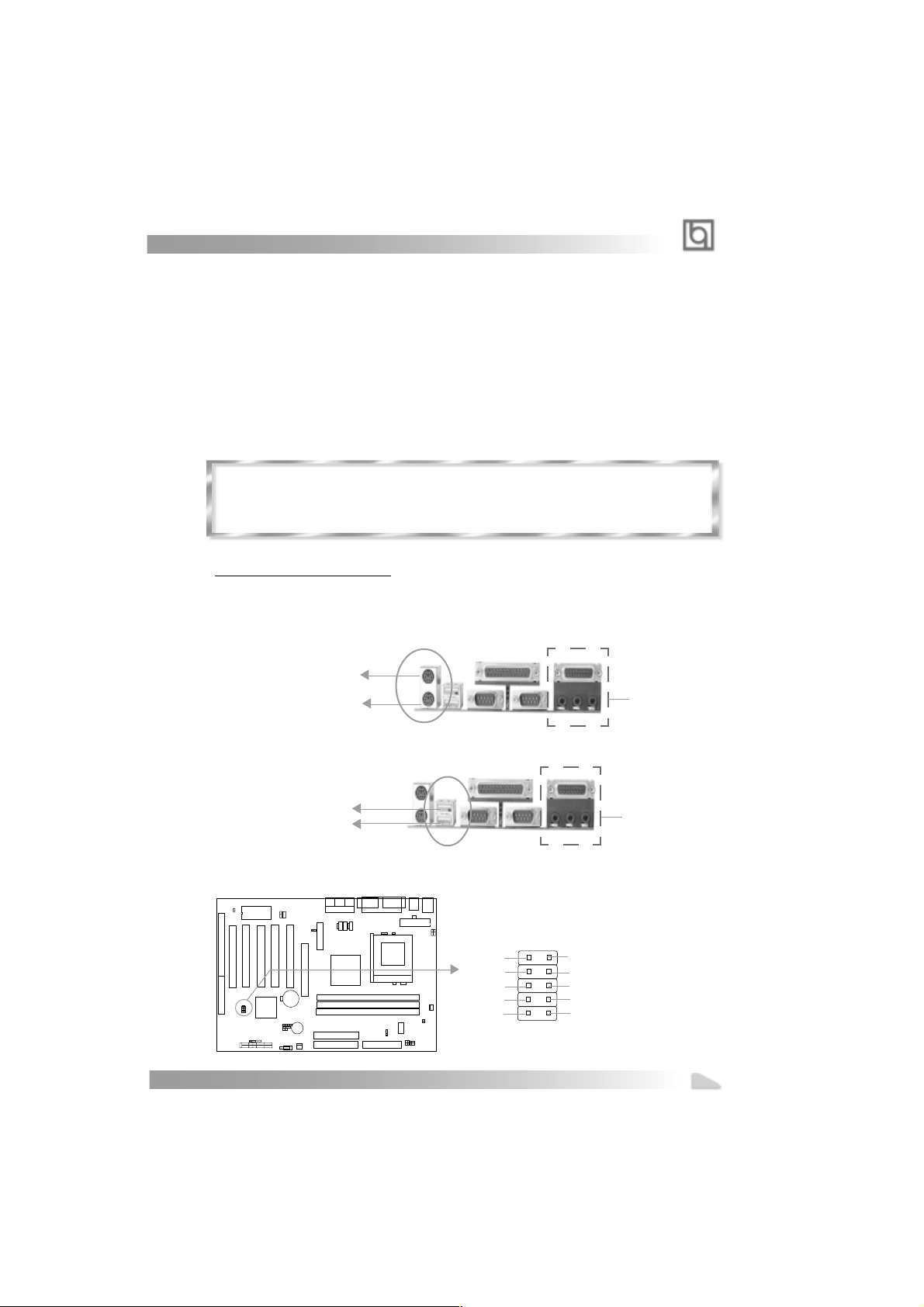
chapter 2
Chapter 2
Chapter 2
Installation Instructions
Installation Instructions
This section covers External Connectors, Jumper Settings and Memory Configuration. Refer to the mainboard layout chart for locations of all jumpers, external connectors, slots and
I/O ports. Furthermore, this section lists all necessary connector pin assignments for your
reference. The particular state of the jumpers, connectors and ports are illustrated in the
following figures. Before setting the jumpers or inserting these connectors, please pay
attention to the directions.
Be sure to unplug the AC power supply before adding or removing expansion
cards or other system peripherals, otherwise your mainboard and expansion
cards might be seriously damaged.
External Connectors
PS/2 Keyboard Connector, PS/2 Mouse Connector
PS/2 keyboard connector is for the usage of PS/2 keyboard. If using a standard AT size
keyboard, an adapter should be used to fit this connector. PS/2 mouse connector is for the
usage of PS/2 mouse.
PS/2 Mouse Connector
PS/2 Keyboard Connector
USB1, USB2
Two USB ports are available for connecting USB devices.
For Advance 10B
mainboard only
USB1
USB2
USB3, USB4
For Advance 10B
mainboard only
Two USB ports are not available on the back panel. Therefore, we provide a 10-pin ribbon
cable with bracket to connect Built-in on-board USB header. ( manufacturing option)
1
+5v
T1-
T1+
GND
GND
Manual for Advance 10B/Advance 10F
GND
GND
T0+
T0-
+5v
15
Page 20

Installation Instruction
Parallel Port Connector and Serial Port Connector (UART1, UART2)
The parallel port connector can be connected to a parallel device such as a printer, while
the serial port connector can be connected to a serial port device such as a serial port
mouse. You can enable/disable them and choose the IRQ or I/O address in “Integrated
Peripherals” from AW ARD BIOS SETUP .
Parallel Port
UART1
For Advance 10B
mainboard only
UART2
Line-in jack, Microphone-in jack, Speaker-out jack and
MIDI/Joystick connector (option)
The Line-in jack can be connected to devices such as a cassette or minidisc player for
playback or recording. The Microphone-in jack can be connected to a microphone for voice
input. The Speaker-out jack allows you to connect speakers or headphones for audio
output from the internal amplifier .
The MIDI/Joystick connector allows you to connect a game joystick or a MIDI device.
MIDI/Joystick
Speaker out
Line in
Microphone in
Note: The jacks and the MIDI/Joystick connector shown above are available for
Advance 10B mainboard with AC’97 codec only.
A TX Power Supply Connector & Power Switch (POWER)
Be sure to connect the power supply plug to this connector in its proper orientation. The
power switch (POWER) should be connected to a momentary switch (power button).
When powering up your system, first turn on the mechanical switch of the power supply (if
one is provided), then push once the power button. When powering off the system, you
needn’t turn off the mechanical switch, just
Note: * If you change “soft-off by PWR-BTTN” from default “Instant-off” to “Delay
4 Secs” in the “POWER MANAGEMENT SETUP” section of the BIOS, the power
button should be pressed for more than 4 seconds before the system powers
down.
16
Manual for Advance 10B/Advance 10F
Push once* the power button.
ATX Power Supply Connector
20
POWER
1
Page 21

chapter 2
Hard Disk LED Connector (HD LED)
The connector connects to the case’s IDE indicator LED indicating the activity status of IDE
hard disk. The connector has an orientation. If one way doesn’t work, try the other way.
Reset Switch (RESET)
The connector connects to the case’s reset switch. Press the switch once, the system
resets.
Speaker Connector (SPEAKER)
The connector can be connected to the speaker on the case.
Power LED Connector (PWRLED)
The power LED has four status. When the system is in power up status, the LED is on.
When the system is in suspend status, the LED is blink. When the system is in Suspend to
RAM, the LED is off. When the system is in Soft-Off status, the LED is off.The connector has
an orientation.
ACPI LED Connector (ACPI_LED)(Reserved)
The ACPI LED is double-color lights with three pins. Pin1&Pin2 drive different color lights. If
Pin1 drives orange light , Pin2 drives green light, the following status will come out. When
the system is in power up status, the LED is green on. When the system is in suspend
status, the LED is green blink. When the system is in suspend to RAM status, the LED is
orange on. When the system is in soft-off status, the LED is off.
GREEN LED Connector (GREEN_LED)
The GREEN LED has four status. When the system is in three status (including power up,
suspend, soft-off), the LED is off. When the system is in suspend to RAM status, the LED
is on.
Hardware Green Connector (SLEEP)
Push once the switch connected to this header, the system enters suspend mode.
SPEAKER
HDLED
ACPI_LED
SPEAKER
HDDLED
VCC
HDDLED
HDDLED +
LED1 -
Manual for Advance 10B/Advance 10F
GND
LED2 -
ACPI
LED
RESET
Power
RESET
SPKDA TA
RESET
NC
POWER
LED+(VCC)
GND
Power
GREEN_LED
SLEEP
EMPTY
GND
EMPTY
EMPTY
KEY_L
POWER_LED
Green_LED
LED
SLEEP
SLEEP POWER
LED -
GND
LED -
LED +
LED
KEY_L
GND
LED -
KEYLOCK
LED -
17
Page 22

Installation Instruction
Fan Connector (CPUF AN, CHSF AN)
The fan speed of these two fans can be detected and viewed in “PC Health” section of the
BIOS. They will be automatically turned off after the system enters suspend mode.
CPUFAN
FAN GND
+12V
SENSE
+12V
FAN GND
SENSE
CHSFA N
Wake-Up On LAN (WOL)
Through the Wake-Up On LAN function, a wake event occurring from the network can
wake up the system. If this function is to be used, please be sure an ATX 2.01 power
supply of which 5VSB line is capable of delivering 720mA, and a LAN adapter which
supports this function are used. Then connect this header to the relevant connector on the
LAN adapter, set “W ake up on by Ring /LAN” as Enabled in the “POWER MANAGEMENT
SETUP” section of the BIOS. Save & exit, then boot the operating system once to make sure
this function takes effect.
Signal for waking up (active high)
GND
+5V standby
1
Wake-Up On Internal Modem (WOM)
Through the Wake-Up On Internal Modem function, the system which is in the power-off
status can be powered on by a ring signal received from the internal modem. If this function
is to be used, be sure an internal modem card which supports the function is used. Then
connect this header to the relevant connector on the modem card, set “Wake up On by Ring/
LAN ” as Enabled in the “POWER MANAGEMENT SETUP” section of the BIOS. Save & exit,
then boot the operating system once to make sure this function takes effect.
Signal for waking up (active low)
18
Manual for Advance 10B/Advance 10F
+5V standby
GND
1
Page 23

chapter 2
Internal Audio Connectors (AUX, CDLIN, MODEM)
AUX and CDLIN connectors allow you to receive stereo audio input from such sound sources as a
CD-ROM, TV tuner, or MPEG card. The MODEM connector allows the onboard audio to interface
with a voice modem card with a similar connector. It also allows the sharing of mono_in (such as a
phone) and mono_out (such as a speaker) between the onboard audio and the voice modem card.
Left Audio Channel
GND
Right Audio Channel
AUX
Phone-In (from Modem)
GND
Mono-Out (to Modem)
MODEM
CD Left Channel
Common
CDLIN
CD Right Channel
Note: Internal Audio connectors shown above are available for Advance 10B
mainboard with AC’97 codec only.
Audio/Modem Riser Interface Connector (AMR)
& AMR Sound Option(J4)
The AMR Interface Connector is the interface between the mainboard and the Audio/
Modem Riser card. The connector provides all necessary signals which supports several
different configurations of audio and modem in the system, such as audio and modem on
the Riser, audio on the mainboard and modem on the Riser , or no audio with modem on the
Riser. Either AMR (Audio/Modem Riser) card or MR (Modem Riser) card can be used on
this system. Avoild conflict, the onboard Audio can be disabled in BIOS when using AMR
Audio Riser card.
J4
Enable AMR Primary Sound
Disable AMR Primary Sound
Manual for Advance 10B/Advance 10F
AMR Interface Connector
J4
J4
19
Page 24

Installation Instruction
Chassis Security Switch (CHSSEC)
The connector connects to the chassis security switch on the case. The system can
detect the chassis intrusion through the status of this connector. If the connector has
been closed once, the system will record the status and indicate the chassis has been
opened. Y ou can receive this information from QDI ManageEasy software.
GND Indicate signal
Infrared Header (IrDA)
This connector supports wireless transmitting and receiving. If using this function, set
“UART 2 Mode” to HPSIR or ASKIR and configure the settings from the “INTEGRATED
PERIPHERALS” section of the BIOS.
VCC N C
GND
VCC
Expansion Slots & I/O Ports description
Slot / Port Description
PCI 1 First PCI slot.
PCI 2 Second PCI slot.
PCI 3 Third PCI slot.
PCI 4 Fourth PCI slot.
PCI 5 Fifth PCI slot.
DIMM1 First DIMM slot.
DIMM2 Second DIMM slot.
DIMM3 Third DIMM slot.
IDE 1 Primary IDE port.
IDE 2 Secondary IDE port.
AMR AMR slot.
AGP AGP slot.
FLOPPY Floppy Drive Port.
20
Manual for Advance 10B/Advance 10F
IRRX
IRTX
Page 25

chapter 2
Jumper Settings
Jumpers are located on the mainboard, they represent, clear CMOS jumper JCC, BIOSProtectEasy jumper JA V . Pin 1 for all jumpers are located on the side with a thick white line
( Pin1→ ), refer to the mainboard’s silkscreen . Jumpers with three pins will be
shown as to represent pin1 & pin2 connected and to represent pin2 &
pin3 connected.
FSB Frequency Selection(JFSB1, JFSB2)
The jumper labeled JFSB1 and JFSB2 are located on the mainboard providing users with
FSB frequency selection. If it is set as Auto with JFSB1 and JFSB2 closed, the system
detects the CPU front side bus automatically. If it is set as Jumper setting with JFSB1 and
JFSB2 opened, the CPU front side bus can be set manually. For more FSB frequency
selection, you could check it in AWARD BIOS CMOS Setup and set the proper frequency
that you need.
JFSB1
JFSB2
FSB Selection
Auto
Jumper Set
JFSB1 JFSB2
Close
Close
Open Open
Overclocking Jumper Setting (JCLK1, JCLK2)
Jumpers labeled JCLK1, JCLK2 are located on the mainboard providing users with CPU
overclocking feature. The host bus speed can be set as 66/100/133MHz. Refer to the chart
below for the location of these jumpers, and the table for information on how to set them.
1
1
CPU FSB
66MHz
100MHz
133MHz
Manual for Advance 10B/Advance 10F
JCLK1
Pin2&Pin3 closed
Pin1&Pin2 closed
Pin1&Pin2 closed Pin1&Pin2 closed
JCLK1
JCLK2
JCLK2
Pin2&Pin3 closed
Pin2&Pin3 closed
21
Page 26

Installation Instruction
If CPU FSB is set as 66MHz, the system only run at 66MHz front side bus even if a processor
with 100MHz or higher. If CPU FSB is set as 100MHz, the system can run at 100MHz front side
bus even if a processor with 66MHz FSB is installed. Setting up to 133MHz FSB is also
supported. However, whether or not your system can be overclocked depends on your
processor’s capability . Whether the processor is bus ratio locked or unlocked should also be
taken into account. For bus ratio unlocked processor, this overclocking feature can be implemented by setting JFSB1 and JFSB2 as all opened, meanwhile respectively adjusting the bus
clock higher and the bus ratio (Multiplier) lower in “SpeedEasy CPU Setup” in AWARD BIOS
CMOS Setup. We do not guarantee the overclocking system to be stable.
BIOS-ProtectEasy Jumper (JA V)
The BIOS of the mainboard is contained inside the Flash ROM. If the jumper JAV is set as
closed, you will be unable to flash the BIOS to the mainboard. However in this status, the
system BIOS is protected from being attacked by serious virus such as CIH virus.
Flash Write Enabled
Flash Write Disabled
JAV
JAV
Setting the jumper JA V as opened(default), meanwhile disabling the “Flash Write Protect”
item from “BIOS Features Setup” in AWARD BIOS CMOS Setup, allows you to flash the
BIOS to the Flash ROM.
The DMI (Desktop Management Interface) system information such as the CPU type/speed,
memory size, and expansion cards will be detected by the onboard BIOS and stored in the
flash ROM. Whenever the system hardware configuration is changed, DMI information will
be updated automatically. However , setting jumper JA V as closed makes flashing BIOS and
updating DMI information impossible. Therefore, set JAV as closed when changing the
system hardware configuration, or the error message “Unkown Flash Type” will be displayed on the screen, and DMI information update will be fail.
Setting the jumper JAV as closed, the
Pentium® III Processor Number can be not readable
whatever disabling or enabling “Processor Number Feature” item from “BIOS Features
Setup” in AWARD BIOS CMOS Setup.
22
Manual for Advance 10B/Advance 10F
Page 27

chapter 2
Clear CMOS (JCC)
If you want to clear CMOS, unplug the AC power supply first, close JCC (pin1 & pin2) once,
set JCC back to the normal status with pin2 & pin3 connected, then power on the system.
Normal status:
1
1
Clear CMOS:
JCC
JCC
(Unplug the AC power supply)
Enable USB KeyDevice Wake-up Function (JUSB1, JUSB2)
The mainboard provides the advanced USB keyDevice wake-up function. The system can
be waken up from its power saving status including ACPI S3 by activating USB keyDevice.
When using this function, set JUSB1&JUSB2 with pin1 & pin2 closed. Otherwise, set
JUSB1&JUSB2 with pin2 & pin3 closed for disabling.
1
2
3
JUSB1
1
2
3
JUSB1
123
JUSB2
123
JUSB2
JUSB2
JUSB1
Disable:
Enable:
AC97&MC97 Selection (JMC1, JMC2, JAC1)
Advance 10B/Advance 10F mainboard is compatible with AC97 and MC97specification.
Refer to the table for information on how to set them.
JAC1 JMC2
JMC1
Jumper Function
AC97 Only
AC97+MC97
JMC1 JMC2
1-2
Close
1-2, 3-4 Open
‘1-2’ represents pin1 &pin2 closed.
‘3-4’ represents pin3 & pin4 closed.
Note, For Advance 10F without AC’97 codec, the jumpers JAC1, JMC2, JMC1(1-
2), JMC1(3-4) are shorted to support AMR device.
Manual for Advance 10B/Advance 10F
23
Page 28

Installation Instruction
Memory Configuration
This mainboard provides three 168 pin 3.3V PC133 un-buffered DIMM sockets to support a
flexible memory size ranging from 8MB up to 1.5GB for SDRAM . PC100/PC133MHz SDRAM
and later memory VCM (Virtual Channel Memory) SDRAM are supported, The following set
of rules allows optimum configurations.
l Possible SDRAM DIMM memory sizes are 16MB, 32MB, 64MB, 128MB, 256MB, 512MB in
each DIMM socket.
l Processor with 66MHz FSB should be paired with PC66, PC100, PC133 SDRAM
processor with 100MHz FSB should be paired with either PC100 or PC133 SDRAM,
processor with 133MHz FSB should be paired with PC133 SDRAM.
l supports Suspend to RAM.
24
Manual for Advance 10B/Advance 10F
Page 29

Chapter 3
Chapter 3
Chapter 3
BIOS Description
BIOS Description
Utility Support:
AWDFLASH.EXE
This is a flash memory write/read utility used for the purpose of upgrading your BIOS
when necessary. Before doing so, please note:
l We strongly recommend you only upgrade BIOS when encounter problems.
l Before upgrading your BIOS, review the description below to avoid making
mistakes, destroying the BIOS and resulting in a non-working system.
When you encounter problems, for example, you find your system does not support the
latest CPU released after our current mainboard, you may therefore upgrade the BIOS,
please don’t forget to set JAV as close and disable the “Flash W rite Protect” item in
AWARD BIOS CMOS Setup first .
Follow the steps exactly for a successful upgrade.
1. Create a bootable system floppy diskette by typing Format A:/s from the DOS
prompt under DOS6.xx or Windows 9x environment.
2. Copy AWDFLASH.EXE from the directory \Utility located on QDI Mainboard
Utility CD onto your new bootable diskette.
3. Download the updated BIOS file from the Website (http://www .qdigrp.com). Please
be sure to download the suitable BIOS file for your mainboard.
4. Uncompress the file download, copy the BIOS file (xx.bin) onto the bootable
diskette, and note the checksum of this BIOS which is located in readme file.
5. Reboot the system from the bootable diskette created.
6. Then run the AWDFLASH utility at the A:\ prompt as shown below:
A:\AWDFLASH xxxx.bin
Follow the instruction through the process. Don’t turn off power or reset the
system until the BIOS upgrade has been completed.
If you require more detailed information concerning AWDFLASH Utility, for example, the
different usage of parameters, please type A:\>AWDFLASH /?
Note: Because the BIOS Software will be updated constantly, the following BIOS screens
and descriptions are for reference purposes only and may not reflect your BIOS screens
exactly.
Manual for Advance 10B/Advance 10F
25
Page 30

Award BIOS Description
AWARD BIOS Description
Entering Setup
Power on the computer, when the following message briefly appears at the bottom of
the screen during the POST (Power On Self Test), press <Del> key or simultaneously
press the <Ctrl> + <Alt> + <Esc> keys, to enter the AW ARD BIOS CMOS Setup Utility .
Press <Del> to enter SETUP
Once you have entered, the Main Menu (Figure 1) appears on the screen. The main menu
allows you to select from eleven setup functions and two exit choices. Use the arrow
keys to select among the items and press the <Enter> key to accept or enter the submenu.
Figure-1 Main Menu
Load Fail-Safe Defaults
The Fail-Safe Defaults are secure and useful for system. It is recommended users load
the Fail -Safe Defaults when the system is in trouble.
Load Optimized Defaults
The Optimized Defaults are common and efficient. It is recommended users load the
optimized defaults first, then modify the needed configuration settings.
Standard CMOS Features Setup
The basic CMOS settings included in “Standard CMOS Features” are Date, Time, Hard
Disk Drive Types, Floppy Disk Drive T ypes, and VGA etc. Use the arrow keys to highlight
the item, then use the <PgUp> or <PgDn> keys to select the value desired in each item.
26
Manual for Advance 10B/Advance 10F
Page 31

Chapter 3
Figure-2 Standard CMOS Setup Menu
For the items marked, press enter, a window will pop up as shown below. Y ou can view
detailed information or make modifications.
Figure-2-1 IDE Primary Master Setup Menu
Hard Disk
Primary Master/Primary Slave/Secondary Master/Secondary Slave
These categories identify the HDD types of 2 IDE channels installed in the computer system.
There are three choices provided for the Enhanced IDE BIOS: None, Auto, and User. ‘None’
means no HDD is installed or set; ‘Auto’ means the system can auto-detect the hard disk when
booting up; by choosing ‘user’, the related information should be entered regarding the follow-
ing items. Enter the information directly from the keyboard and press < Enter>:
CYLS number of cylinders HEAD number of heads
PRECOMP write pre-compensation LANDZ landing zone
SECTOR number of sectors MODE HDD access mode
Manual for Advance 10B/Advance 10F
27
Page 32

Award BIOS Description
The Award BIOS supports 3 HDD modes: CHS, LBA and LARGE.
NORMAL
Generic access mode in which neither the BIOS nor the IDE controller will make any transformation during accessing. The maximum number of cylinders, heads and sectors for
NORMAL mode are 1024,16 and 63.
If the user sets his HDD to CHS mode, the maximum accessible HDD size will be 528
megabytes even though its physical size may be greater than that.
LBA (Logical Block Addressing) mode
A new HDD accessing method to overcome the 528 Megabyte bottleneck. The number of
cylinders, heads and sectors shown in setup may not be the number physically contained
in the HDD.
During HDD accessing, the IDE controller will transform the logical address described by
sector, head and cylinder number into its own physical address inside the HDD.
LARGE mode
Some IDE HDDs contain more than 1024 cylinder without LBA support (in some cases,
users do not want LBA). The Award BIOS provides another alternative to support these
kinds of HDD.
BIOS tricks DOS (or other OS) into divising the number of cylinders is less than 1024 by dividing
it by 2. At the same time, the number of heads is multiplied by 2. A reverse transformation
process will be made inside INT13h in order to access the right HDD address.
If using Auto detect, the BIOS will automatically detect the IDE hard disk mode and set it as
one of the three modes.
Remark
To support LBA or LARGE mode of HDDs, there must be some softwares involved which
are located in Award HDD Service Routine(INT13h).It may fail to access a HDD with LBA
(LARGE) mode selected if you are running under an Operating System which replaces the
whole INT 13h.
28
Manual for Advance 10B/Advance 10F
Page 33

Chapter 3
Video
Set this field to the type of video display card installed in your system.
EGA/ VGA Enhanced Graphics Adapter / Video Graphic Array . For EGA,
VGA, SEGA, SVGA, or PGA monitor adapters.
CGA 40 Color Graphic Adapter, powering up in 40 column mode.
CGA 80 Color Graphic Adapter, powering up in 80 column mode.
MONO Monochrome adapter, including high resolution monochrome
adapters.
Halt On
This category determines whether or not the computer will stop if an error is detected
during powering up.
No errors The system boot will not stop for any errors that may be
detected.
All errors Whenever the BIOS detects a non-fatal error, the system will
stop and you will be prompted.
All, But Keyboard The system boot will not stop for a keyboard error; but it will
stop for all other errors.
All, But Diskette The system boot will not stop for a disk error; but it will stop
for all other errors.
All, But Disk/Key The system boot will not stop for a keyboard or disk error, but it will
stop for all other errors.
Memory
This is a Display-Only Category, determined by POST (Power On Self Test) of the BIOS.
Base Memory The POST of the BIOS will determine the amount of base
(or conventional) memory installed in the system.
Extended Memory The BIOS determines how much extended memory is
presented during the POST.
Total Memory Total memory of the system equals the sum of the above
memory.
Manual for Advance 10B/Advance 10F
29
Page 34

Award BIOS Description
SpeedEasy CPU Setup
Figure-3 SpeedEasy CPU Setup
The following indicates the options of each item and describes their meanings .
Item Option Description
l CPU Model Intel(R) BIOS can automatically detect the CPU model,
Celeron(TM) therefore this item is shown only .
l CPU Speed 200MHz CPU frequency should be set according to the CPU
(66x3) type.
CPU frequency should be set according to the CPU
type. For processors with 66MHz FSB you c a n
choose from 200MHz (66X3) to 533MHz(66x8).
For processors with 100MHz FSB, you can select
from 300MHz(100X3) to 800MHz(100X8). For proces
-sors with 133MHz FSB, you can select from 400MHz
(133x3) to 1064MHz(133x8).
l CPU Ratio 3~8 The multiplier can be chosen from 3~8 or 7~12 . The
7~12 BIOS will detect the CPU ratio and show the chooice
range from 3 to 8 or 7 to12. However the multiplier setting
will not function for bus ratio locked processor, only bus
ratio unlocked processor .
l CPU Host/PCI 66/33MHz Selects the CPU host bus clock and PCI clock.
Clock ......
150/37MHz
l Close Empty Enabled Closes empty DIMM or PCI clock to reduce EMI.
DIMM/PCI Clk Disabled Does not close empty DIMM or PCI clock.
l Spread 0.25% Enables Clock Spread Spectrum to reduce EMI.
Spectrum 0.5%
Disabled Disables Clock Spread Spectrum to reduce EMI.
Warning:
Do not set CPU frequency higher than its working frequency. If you do, we will not
be responsible for any damages caused.
30
Manual for Advance 10B/Advance 10F
Page 35

Chapter 3
Advanced BIOS Features Setup
Figure-4 BIOS Features Setup Menu
The following indicates the options for each item and describes their meaning.
Item Option Description
l ChipAway Virus Enabled Guards against boot Virus threats early in the boot
OnGuard cycle, before they have a chance to load into your
system, ensuring your computer boots to a clean
operating system.
Disabled Invalidates this function.
l CPU Enabled Enables CPU internal Level1/Level2 cache.
Internal Cache Disabled Disables CPU internal Level1/Level2 cache.
l External Cache Enabled Enables CPU external cache.
Disabled Disables CPU external cache.
l CPU L2 Cache Enabled Enables CPU L2 Cache ECC function.
ECC Checking Disabled Disables CPU L2 Cache ECC function.
l Processor Enabled Pentium
Number Feature Disabled Pentium® III Processor Number can be unreadable.
l Quick Power Enabled Enables quick POST . BIOS will shorten or skip some
On Self Test check items during POST to speed up POST after
Disabled Normal POST .
l First (Second, Disabled Select Your Boot Device Priority. It could be
Third) Boot Device Floppy Disabled, Floppy , LS/ZIP, HDD-0, HDD-1, HDD-2,
Boot other Device HDD-3, SCSI, CDROM, LAN.
l Swap Floppy Enabled Exchanges the assignment of A&B floppy drives.
Drive Disabled The assignment of A&B floppy drives are normal.
l Boot Up On Keypad is used as number keys.
Numlock Status Off Keypad is used as arrow keys.
®
III Processor Number can be readable.
you power on the computer.
Manual for Advance 10B/Advance 10F
31
Page 36

Award BIOS Description
l Gate A20 Normal The A20 signal is controlled by the keyboard controller
Option or chipset hardware.
Fast Default setting. The A20 signal is controlled by Port 92
or the chipset specific method.
l Security Option System Select whether the password is required every
Setup time the system boots or only when you enter
setup.
l OS Select For Non-OS2 If your operating system is not OS/2, please select
DRAM>64MB this item.
OS2 If system DRAM is more than 64MB and the operating
system is OS/2, please select this item.
l HDD S.M.A.R.T Enabled Enables S.M.A.R.T hard disk support.
Capability Disabled Invalidates this feature.
l Video BIOS Enabled Video BIOS will be copied to RAM. Video Shadow
Shadow will increase the video speed.
Disabled Video shadow is disabled.
l C8000~CBFFF Enabled Optional ROM will be copied to RAM by 16K bytes
Shadow: per unit.
DC000-DFFFF
Shadow: Disabled The shadow function is disabled.
l Delay For HDD 0~3 Sets the pre-delay time for hard disk to be
0~3 (Secs): accessed by the system.
l Show Bootup Disabled Enables the logo when system boots up.
Logo Enabled Logo will not be shown when system boots up.
l Flash Write Enabled Does not allow you to upgrade the BIOS.
Protect Note: Enabling this item can protect the
system BIOS from being attacked by severe
virus such as CIH. Therefore disable this
item item only when wanting to flash BIOS,
afterwards set this item as Enabled (default).
Disabled Disabling this item allows you to upgrade the BIOS.
32
Manual for Advance 10B/Advance 10F
Page 37

Chapter 3
Advanced Chipset Features Setup
Figure-5 Advanced Chipset Features Setup Menu
The following indicates the options for each item and describes their meaning.
Item Option Description
l Bank 0/1, 2/3, 4/5 SDRAM 8/10ns These items are of selected DRAM read/write
DRAM Timing Normal timing. Default setting is recommended.
Medium
Fast
Turbo
l SDRAM Cycle 2/3 Define the CLT timing parameter of SDRAM
Length Auto expressed in 66MHz clocks.
Latency Time = 2 clocks
Latency Time = 3 clocks
l DRAM Clock Host Clk DRAM frequency same as CPU FSB
Hclk-33M DRAM frequency is faster than CPU FSB by 33MHz.
l Memory Hole Enabled Memory Hole at 15-16M is reserved for expanded
ISA card.
Disabled Do not set this memory hole.
l P2C/C2P Enabled Enabled P2C/C2P concurrency
Concurrency Disabled Disable P2C/C2P concurrency
l System BIOS Enabled Beside conventioal memory, system BIOS area is
Cacheable also cacheable.
Disabled System BIOS area is not cacheable.
l Video RAM Enabled Besides conventional memory, video RAM is also
Cacheable also cacheable.
Disabled Video RAM area is not cacheable.
Manual for Advance 10B/Advance 10F
33
Page 38

Award BIOS Description
l AGP Aperture Size 4~128 Sets the effective size of the Graphics Aperture
(MB) to be used in the particular PAC Configuration.
l AGP-4X Mode Enabled Supports 4X mode.
Disabled Does not support 4X mode.
l AGP Driving Control Auto The default setting is suggested.
manual
l AGP Driving Value EC Sets the AGP Driving Value when the 4X AGP
card runs incorrectly.
l AGP Fast Write Enabled Enable AGP Fast Write
Disabled Disable AGP Fast Write
l Onchip USB Enabled Enables the onchip USB controller.
Disabled Disables the onchip USB controller.
l USB Keyboard Enabled USB keyboard support is enabled.
Support Disabled USB keyboard support is disabled.
l Onchip Sound Auto Enable AC97 function.
Disabled Disable AC97 function.
Note: If you have conflicts with the onboard
audio, you may set to disable this function.
The item is available for Advance 10B mainboard
only.
l Onchip Modem Auto Enable MC97 function.
Disabled Disable MC97 function.
l CPU to PCI Write Enabled Enable CPU to PCI Write Buffer .
Buffer Disabled Disable CPU to PCI W rite Buffer.
l PCI Dynamci Enabled Enable PCI Dynamci Bursting.
Bursting Disabled Disable PCI Dynamci Bursting.
l PCI Master 0 WS Enabled Enable PCI Master 0 WS Write.
Write Disabled Disable PCI Master0 WS Write.
l PCI Delay Enabled Enable PCI Delay Transaction.
Transaction Disabled Disable PCI Delay Transaction.
l PCI#2 Access #1 Enabled Enable PCI#2 Access #1 Retry.
Retry Disabled Disable PCI#2 Access #1 Retry.
l AGP Master 1 WS Enabled Enable AGP Master 1 WS Write.
Write Disabled Disabled AGP Master 1 WS Write.
l AGP Master 1 WS Enabled Enable AGP Master 1 WS Read.
Read Disabled Disabled AGP Master 1 WS Read.
l Memory Parity/ECC Ena b l e d Enables the Error Checking&Correction if ECC
Check memory is used.
Disabled Disable the ECC function.
34
Manual for Advance 10B/Advance 10F
Page 39

Chapter 3
Power Management Setup
Figure-6 Power Management Setup Menu
The following indicates the options for each item and describes their meaning.
Item Option Description
l ACPI function Enabled Validates ACPI function.
Disabled Invalidates ACPI function.
l Power User Define Users can configure their own Power Management
Management Timer.
Min Saving Pre - defined timer values are used. All timers are
in their MAX values.
Max Saving Pre - defined timer values are used. All timers are in
their MIN values.
l ACPI Suspend S1 Selects the ACPI suspend type.
Type S3
l PM Control by NO System BIOS will ignore APM when Power
APM Management is enabled.
Yes System BIOS will wait for APM’s prompt before
entering any PM mode e.g. Standby or Suspend.
l Video Off option All Modes-off Screen blanks when enters all modes.
Suspend-off Screen blanks after the system enters suspend
mode.
Always on screen is always on.
l Video Off Blank Screen The system BIOS will only blank off the screen
Method when disabling video.
V / H SYNC + In addition to Blank Screen, BIOS will also turn
Blank off the V-SYNC & H - SYNC signals from VGA
cards to monitor.
DPMS This function is enabled only for the VGA card
supporting DPMS.
Manual for Advance 10B/Advance 10F
35
Page 40

Award BIOS Description
l Soft-off by Instant-off The system will power off immediately once the
PWRBTN power button is pressed.
Delay 4 Sec The system will not power off until the power
button has been pressed continuously for more
than 4 seconds.
l Modem Use IRQ 3,5,7,9,10,11 Special Wake-up event for Modem.
NA
l Wake Up Events Press Enter set the following items.
l USB Resume from Enabled When system enters S3 state, USB can be waken
S3 up.
Disabled
l VGA on VGA active reloads global timer.
Off VGA active has no influence to global timer.
l LPT&COM LPT/COM Set the options of these items to reload global
HDD&FDD timer.
PCI/master Off/On
on/off
l PowerOn by PCI Enable Allows any event occurring to the DMA controller
Card will awaken a system which has been powered
down.
Disable Disables power-on by PCI card.
l Wake up On by Enabled Allows the system to be powered on when a ring
Ring/ LAN indicator signal comes up to UART1 or UART2
from an external modem or comes up to WOM
header from an internal modem card, or when a
remote wake up signal comes up to the WOL
header from LAN adapter.
Disabled Does not allow wake up on LAN or wake up
from internal/external modem.
l RTC Alarm Enabled RTC alarm can be used to generate a wake event
Resume to power up the system which is in power-off
status. You can set any date or any time to
power up the system.
Disabled RTC has no alarm function.
l Primary INTR On Allows wake up from IRQ.
Off Does not Allows wake up from IRQ.
l IRQs Activity Press Enter Reloads global timer.
Monitoring
36
Manual for Advance 10B/Advance 10F
Page 41

Chapter 3
PNP/PCI Configuration Setup
Figure-7 PNP/PCI Configuration Setup Menu
The following indicates the options for each item and describes their meaning.
Item Option Description
l PNP OS Installed Yes Device resources assigned by PnP OS.
No Device resources assigned by BIOS.
l Reset Configuration Enabled The system BIOS will reset configuration data
Data once then automatically set this item as disabled.
Disabled Disables the configuration data function.
l Resources Manual Assign s the system resources ( IRQ and DMA)
Controlled By manually .
Auto Assigns system resources (IRQ and DMA) auto-
matically by BIOS.
l PCI/VGA Palette Enabled Enabled PCI/VGA Palette Snoop.
Snoop Disabled Disabled PCI/VGA Palette Snoop.
l Assign IRQ For Enabled Assigns the needed IRQ for the VGA card.
VGA Disabled Does not assign an IRQ for the VGA card, in
order to release the IRQ.
l Assign IRQ For Enabled Assigns an IRQ for USB. If an USB device is used
USB enables this item.
Disabled Does not assign an IRQ for USB.
l IRQ-3~IRQ-15 Legacy ISA The specified IRQ-x will be assigned to ISA only.
assigned to PCI/ISA PnP The specified IRQ-x will be assigned to ISA or PCI.
l DMA-0~DMA-7 Legacy ISA The specified DMA-x will be assigned to ISA only.
assigned to PCI/ISA PnP The specified DMA-x will be assigned to ISA or PCI.
Manual for Advance 10B/Advance 10F
37
Page 42

Award BIOS Description
Integrated Peripherals
Figure-8 Integrated Peripherals Menu
The following indicates the options for each item and describes their meaning.
Item Option Description
l OnChip IDE Enabled Enables OnChip IDE First/Second Channel.
channel 0/1 Disabled Disables OnChip IDE First/Second Channel.
l IDE Prefetch/Mode Enabled Enables IDE Prefetch Mode.
Disabled Disables IDE Prefetch Mode.
l IDE Mode 0 - 4 Defines the IDE primary/secondary master/ slave
Primary/ Secondary PIO mode.
Master/Slave PIO Auto The IDE PIO mode is defined by auto -detection.
l IDE Auto Ultra DMA mode will be enabled if an ultra DMA
Primary/ Secondary device is detected.
Master/Slave UDMA Disabled Disables this function.
l Init Display First PCI SLOT Initializes the PCI VGA first. If a PCI VGA card
and an AGP card are installed together in the
system, the one initialized first functions.
AGP Initializes the AGP first.
l IDE HDD Block Enabled Allows IDE HDD to read/write several sectors
Mode at once.
l Onboard FDC Enabled Onboard floppy disk controller is enabled.
Controller Disabled Onboard floppy disk controller is disabled.
l Onboard Serial 3F8/IRQ4, Defines the onboard serial port address and required
Port 1/2 2F8/IRQ3, interrupt number.
3E8/IRQ4,
2E8/IRQ3,
Auto Onboard serial port address and IRQ are auto-
matically assigned
Disabled Onboard serial port is disabled.
38
Manual for Advance 10B/Advance 10F
Page 43

Chapter 3
l UART 2 Mode Standard Defines Serial Port 2 as standard serial port.
HPSIR Supports IRD mode.
ASK IR Supports SHARP ASK-IR protocol with maximum
baud rate up to 57600bps.
l Onboard Parallel 378/IRQ7, Defines onboard parallel port address and IRQ
Port 278/IRQ5, channel.
3BC/IRQ7
Disabled Onboard parallel port is disabled.
l Parallel Port Mode SPP Defines the parallel port mode as
EPP Standard Parallel Port (SPP), Enhanced
ECP, Parallel Port (EPP), or Extended
ECP+EPP Capabilities Port (ECP).
l ECP Mode Use 1, 3 Set DMA for ECP mode use.
DMA
l Parallel Port EPP EPP1.7 Set parallel port EPP type.
Type EPP1.9
The following items are available for Advance 10B mainboard only.
l Onboard Legacy Enabled the following item according as onboard audio to
Audio se t
Disabled
l Sound Blaster Enabled Enabled Sound Blaster.
Disabled Disabled Sound Blaster.
l SB I/O Base 220H/240H Define SB I/O Base Address.
Address 260H/280H
l SB IRQ Select IRQ5~IRQ10 Select SB IRQ.
l SB DMA Select DMA0~DMA3 Select SB DMA .
l MPU-401 Enabled Enable MPU-401
Disabled Disable MPU-401
l MPU-401 I/O 310/313H~ Define MPU-401 I/O address.
Address 320-323H
l Game port Enabled Enable game port.
(200-207H) Disabled Disable game port.
Manual for Advance 10B/Advance 10F
39
Page 44

Award BIOS Description
PC Health Status
Figure-9 PC Health Status Menu
The following describes the meaning of each item.
Item Current Description
Data Shown
l Current CPU Temp 39
l Current System Temp. 30
0
C/1020C Temperature of the CPU core.
0
C/ 860F Temperature inside the chassis.
Current CPUFAN Speed 3999RPM RPM( Revolution Per Minute) speed of fan
Current CHSFAN Speed 3998RPM connected to the fan header CPUFAN/
CHSFAN. Fan speed value is based
on an assumptionthat tachometer signal is
two pulses per revolution; In other cases,
you should regard it relatively.
l Vcore 1.5V Displays current Voltage values including all
2.5V 2.49 significant voltages of the mainboard. +3.3V,
3.3V 3.32V +2.5V, +12V and 5V are voltages from th e
5V 4.83V ATX power supply, Vcore Voltage is the
12V 11.79V CPU core voltage from the on board switching
power supply.
40
Manual for Advance 10B/Advance 10F
Page 45

Chapter 3
Supervisor/ User Password
When this function is selected, the following message appears at the center of the screen
to assist you in creating a password.
ENTER P ASSWORD
Type the password, up to eight characters, and press <Enter>. The password typed now
will clear any previously entered password from CMOS memory. You will be asked to
confirm the password. Type the password again and press <Enter>. You may also press
<Esc> to abort the selection.
To disable password, just press <Enter> when you are prompted to enter password. A
message will confirm the password being disabled. Once the password is disabled, the
system will boot and you can enter BIOS Setup freely.
P ASSWORD DISABLED
If you have selected “System” in “Security Option” of “BIOS Features Setup” menu, you will
be prompted for the password every time the system reboots or any time you try to enter
BIOS Setup.
If you have selected “Setup” a t “Security Option” from “BIOS Features Setup” menu, you will be
prompted for the password only when you enter BIOS Setup.
Supervisor Password has higher priority than User Password. You can use Supervisor
Password when booting the system or entering “CMOS Setup” to modify all settings. Also
you can use User Password when booting the system or entering “CMOS Setup” but can
not modify any setting if Supervisor Password is enabled.
Boot with BIOS defaults
If you have made all the changes to CMOS values and the system can not boot
with the CMOS values selected in setup, clear CMOS after power-down, then
power on again. System will boot with BIOS default settings.
Manual for Advance 10B/Advance 10F
41
Page 46

Award BIOS Description
-- This page is intentionally left blank --
42
Manual for Advance 10B/Advance 10F
Page 47

Appendix
Appendix A
Appendix A
QDI Driver CD 2000
QDI Driver CD 2000
A QDI Driver CD 2000 is supplied with this mainboard. Insert CD 2000 that came with your
mainboard into your CD-ROM drive to bring up the screen, click the options to install. The
contents contained in it are showed as below:
1. Express Install
It’s recommended for most users that program will be installed with the most common
options.
A. Chipset Driver B . Audio Codec Driver
A. Chipset Driver
It’s recommended for advanced users that you may choose the options you want
to install chipset driver
ViA Chipset Drivers included in the directory \ChipDrv\Via .
B. Audio Codec Driver
It’s recommended for advanced users that you may choose the options you want
to install Audio driver
For Windows 98, click this option you can install the drivers for your Onboard sound.
For Windows 2000, system will detect the sound device and install the drvers
automatically .
4. Accessory
The softwares contained in this directory are:
A. DirectX 7.0 B. QDI ManageEasy
C . PC-cillin
5. Browse CD
Y ou could read all the contents contained in this CD, including Utility and Documents.
The files included in Utility are:
A. Awdflash.exe B. Lf.exe
The files included in Documents are:
A. Adobe Acrobat Reader V3.0 - Ar32e301.exe
B. French Manual - AD5 FR.doc, ect.
In windows 2000, The contents contained in CD are showed as below:
1. Audio Codec Driver
2. QDI ManageEasy
3. Browse CD
Manual for Advance 10B/Advance 10F
43
Page 48

Appendix
PC-cillin 98
New viruses are appearing frequently; the chance of your PC being infected
increases; antivirus softwares are becoming a must. PC-cillin 98 offers you full-time
active virus protection as well as manual scans, plus virus clean capability . Keeping
up to date on the latest threats and updating significant files are crucial in keeping
antivirus software effective. PC-cillin 98 provides Free Virus Pattern File Updates
from the Trend Micro Website:
http://www.trend.com/download/pattern.htm or
http://www.antivirus.com/download/pattern.htm .
Installation of PC-cillin 98
For Windows 95/98 English version, run Setup.exe for installation from the utility CD
directory \Pccillin\Win9x.
For Windows 95/98 Chinese version, run Setup.exe for installation from the utility CD
directory \Pccillin\PWin9x.
For Windows NT 4.0, run Setup.exe for installation from the utility CD directory
\Pccillin\WinNT4.0.
S/N is PN EF-9991-6558-5857-5535.
QDI ManageEasy V2.0
It is well known that guaranteeing the computer’s security and reliability is essential.
Especially today, ef fectively managing and monitoring the computer’s hardware is
even more important; because processing and exchanging critical data through
computer and network are happening everyday.
Moving with the computer’s development, the system of the computer will become
more and more complex; at the same time, the control computer’s hardware will be
strengthened. Today, it is possible to monitor and manage your complex hardware
from Windows 9X and Windows NT . QDI ManageEasy is a system tool, a bridge
between the complex hardware and OS, used to access hardware status and to
execute control functions. It supports stronger functions for Windows 9X and
Windows NT . These functions enables you to view more than one hundred of the
basic information about the system and monitor some key reference data concerning
computer health in real time. QDI ManageEasy also helps you to use remote access
and control computers in
your local area network. With QDI ManageEasy , you can improve your management
level.
Installation of QDI ManageEasy V2.0
Run Setup.exe from the utility CD directory \QME2 to install the QDI ManageEasy V2.0.
The QDI ManageEasy Setup Wizard will guide you through the installation process.
For detailed information on how to use QDI ManageEasy V2.0, please refer to the QDI
ManageEasy V2.0 online help.
44
Manual for Advance 10B/Advance 10F
Page 49

Appendix
Appendix B.
Appendix B.
Boot Logo
Boot Logo
When you power on or reset your system, the picture shown below will be displayed on
the screen.
Y ou can use “CBLOGO.EXE” (included on the QDI Mainboard Utility CD) to replace it by any
other logo which you prefer.
Please you follow these steps to use CBLOGO.EXE Utility:
1. Copy “CBLOGO.EXE”and “AWDFLASH.EXE” from the directory \Utility located on
QDI Mainboard Utility CD onto your hard disk.
2. Get the BIOS file from “AWDFLASH.EXE” or Download the BIOS file from the Website
(http://www.qdigrp.com). and copy the BIOS file(xxxxxx.bin) onto your hard disk.
3. Boot the system into DOS environment, Put your favor picture into BIOS file by
“CBLOGO.EXE” command. For example: CBLOGO.EXE xxxxxx.bin myphoto.bmp
4. Flash the BIOS into mainboard by “AWDFLASH.EXE”. For example: AWDFLASH
xxxxxx.bin
Reboot the system,. Y ou can see the new picture displayed on the screen. If you require
more parameters information concerning “CDLOGO.EXE”. Please you refer to it’s on_line
help. If you don’t prefer the logo displayed on the screen during boot up, set the “Show
Bootup Logo” option as Disabled in the “BIOS FEA TURES SETUP” section of the BIOS.
* We reserve the right of modifying the default full-logo of QDI without further
notification.
Manual for Advance 10B/Advance 10F
45
Page 50

-- This page is intentionally left blank --
46
Manual for Advance 10B/Advance 10F
Page 51

Advance 10B/Advance 10F
RecoveryEasyRecoveryEasy
Introduction:
RecoveryEasyTM, the latest QDI innovation, is able to protect the system from being destroyed, by creating a so-called “mirror partition” for a current hard disk partition and
backuping all the data to the mirror area. This ideal utility provides disk partition, disk data
backup/recovery, CMOS settings backup/recovery and multi-boot functions. RecoveryEasy
is also able to prevent the system from being attacked by different kinds of boot virus or
other severe virus such as CIH. In case the system is ruined either by mistake or virus, the
system can be recovered from the mirror partition. It applies the build-in BIOS technology
that does not occupy either the hard disk space or the system memory. It’ s the best choice
for both corporations and PC users.
Operation Process:
There are two hotkeys – Ctrl+Bksp and F12 for RecoveryEasy to enter “Partition” and
“Recovery” user interfaces accordingly during BIOS booting up. If two or more hard disks
are installed, use F5 key to choose the hard disk.
1. Partition Interface (see figure-1)
Users can create and delete partitions/mirror partitions, activate partitions, and uninstall
RecoveryEasy in Partition User Interface.
figure-1 Partition Interface
1.0 Install RecoveryEasy for the first time
a. The utility checks the previous disk partition at first, and displays the status of the first
four partitions. If there are more than four disk partitions, users will be asked to delete
the redundant disk partitions, since only four partitions that can be activated are
allowed to exist. However, if there’re only four or fewer partitions, users can follow
the system prompt and choose to install RecoveryEasy based on the previous disk
partitions. In this way , the original extension partitions will be changed to normal ones,
and probably the sequence of the partitions will be changed also, but the contents
contained in each partition will remain the same.
Manual for Advance 10B/Advance 10F
47
Page 52

RecoveryEasy
b. If choosing to install RecoveryEasy on an absolutely clear disk, the utility will delete all
the previous partitions.
c. The password is set as default setting “qdiqdi” after installing RecoveryEasy.
1.1 CREA TE P AR
Function : Creates a new partition.
Limitation: When no disk space remains or 4 partitions already exist, this button is
disabled.
Steps : After pressing the “CREA TE PAR” button.
a. The system will prompt whether users want to create a mirror partition for it or
not.
b. If answering “Y”, input the new partition size in Megabyte. Notice that the
maximum partition size that can be assigned is half of the left disk space, which
is also displayed in the status line. Another half is for the mirror partition. If
answering “N”, the whole disk space left can be assigned. See figure-2.
figure-2 Create Partition
Note:
a. The system will prompt “Insert system floppy, then reset” when the first
partition on the first hard disk is created.
b. After using DOS6.xx boot disk to format C partition, the system should be reset in order
to access the partition.
c. In Windows system 1,048,576 bytes equal 1 Megabyte, while in RecoveryEasy 1,000,000
bytes equal 1 Megabyte, therefore a smaller size will be displayed in Windows system
compared with the size displayed in RecoveryEasy.
1.2 DELETE PAR
Function : Deletes the last partition and its mirror partition.
Limitation: When no partition exists, this button is disabled.
Steps : After choosing this function, only the final partition can be deleted in order to
keep the continuous disk space. If the warning message is confirmed, the
partition will be deleted. By pressing “N” or “ESC” key, the system quits.
48
Manual for Advance 10B/Advance 10F
Page 53

Advance 10B/Advance 10F
1.3 ACTIVE P AR
Function : Implements multi-boot function by activating one of the partitions.
Limitation: When no partition exists, this button is disabled.
Steps : If there’re two or more partitions, choose one of them by pressing F5 key .
Note : After setting active partition, a letter “A” will be shown in front of this partition.
1.4 CREA TE MIR
Function : Adds mirror partition for the disk partition that has no mirror.
Limitation: This function should be performed by order, for example, from partition
1 to 4. If no disk space remains or the last partition has its mirror partition
already , this button is disabled.
Steps : After pressing the “CREATE MIR” button, use F5 key to choose the partition
to create mirror. The partition of which the size is bigger than the left disk
space will be ignored.
1.5 DELETE MIR
Function : Deletes the mirror partition.
Limitation: If there is no mirror partition, this button is disabled. This function s hould be
performed in reverse order, for example, from partition 4 to 1.
Steps : After pressing the “DELETE MIR” button, only the final mirror partition can be
deleted in order to keep the continuous disk space. If the warning message is
confirmed, the mirror partition will be deleted. By pressing “N” or “ESC” key,
the system quits.
1.6 UNINST SFW
Function : Uninstall RecoveryEasy.
Limitation: None.
Steps : After pressing the “UNINST SFW” button and the warning message is
confirmed, RecoveryEasy will be uninstalled. By answering “N”, the system
quits.
Note : After RecoveryEasy is uninstalled, all the mirror areas have been
disconnected with the relate partitions. If no partition is deleted or changed in
size, or no other partition is created, users have chance to “Recover existing
RecoveryEasy settings” when next time entering RecoveryEasy partition
interface, meanwhile the password will be set as default setting “qdiqdi”.
1.7 OTHERS
F12 : Switches to Recovery User Interface.
ESC : Exits from the Partition User Interface. If users made some mistakes, for example,
wrongly delete a partition, do not press the “ESC” key , press the reset button on your
system at once, in this way users can save their system.
Manual for Advance 10B/Advance 10F
49
Page 54

RecoveryEasy
F5:
a. When two or more than two hard disks are installed on the system, use F5
key to choose the hard disk. Every time users use F5 key to switch the hard disk, the
operation result for the previous hard disk is saved. When processing a certain hard
disk, F5 key can be used to choose the partition.
b. In addition, when two or more than two hard disks are installed, the sign of
partitions will be changed from C, D, E, F to 1, 2, 3, 4 accordingly.
2. Recovery Interface (see figure-3)
Users can backup the partition to its mirror area, and recover the partition from its mirror
area from Recovery User Interface. This interface also provides users with CMOS
settings backup or recovery, and changing password functions.
figure-3 Recovery User Interface
2.1 BACKUP PAR
Function : Backups the content of the partition to its mirror area.
Limitation: If no mirror partition exists, this button is disabled.
Steps:
a. Use F5 key to choose the partition with mirror area existed.
b. If the partition chosen has been backuped before, a warning message will be shown,
and the time when last backup was done will be displayed in the status line. After
confirming the warning message, the system performs the backup. By pressing “N” or
“ESC” key, the system quits.
2.2 RE-CVR P AR
Function : Recovers the content from the mirror area to the relate partition.
Limitation: If users didn’t backup any partitions before, this button is disabled.
Steps:
a. Use F5 key to choose the backuped partition.
b. The time when the latest backup was done will be displayed in the status line. After
confirming the warning message, the system performs the content recovery. By
pressing “N” or “ESC” key, the system quits.
50
Manual for Advance 10B/Advance 10F
Page 55

Advance 10B/Advance 10F
Note:
a. During the process of partition backup or recovery, a guage will be shown as below,
the backup or recovery speed is about 4-5Mbyte/s. See figure-4.
figure-4 Backup Partition
b. If a disk I/O error occurs during the process of partition backup or recovery, this
means there’s physical damage on the hard disk, however users can ignore it and
continue the process.
2.3 A TTRIB P AR
Function : Allows users to modify the properties of the partition (eg. FAT16 -> FA T32)
after entering OS.
Limitation: None.
Steps : After pressing this button, turn on/off the switch.
Note:
a. The switch resets to the default setting “disable” every time the system reboots.
b. In order to implement this function, users need to enable the switch when installing the
OS or modifying the partition properties. Please note: Do not create or delete partitions or
change the partition size when modifying the partition properties.
2.4 BACKUP CMS
Function : Backups all CMOS settings.
Limitation: None.
Steps : After choosing this function, the current CMOS settings will be saved.
2.5 RE-CVR CMS
Function : Recovers all CMOS settings.
Limitation: None.
Steps : After choosing this function, the latest backup of the CMOS settings will be
recovered. The system needs reboot in order to validate the new CMOS
settings.
Note : If users have never backuped the CMOS settings, a wrong message
will be shown after choosing this function.
Manual for Advance 10B/Advance 10F
51
Page 56

RecoveryEasy
2.6 CHANGE PWD
Function : Changes the password to enter RecoveryEasy Partition or RecoveryUser
Interface.
Limitation: None.
Steps : Follow the system prompt, input the password no more than 6 characters
twice. To delete the password, follow the system prompt and press the
“Enter” key twice.
Note:
a. The password should be no more than 6 characters, only digital and alphabetic letters
are valid.
b. Once the password is enabled, users will be asked to input the password every time
they try to enter the RecoveryEasy user interfaces, and up to 3 times try is permitted.
2.7 Others
Ctrl+Bksp : Switches to Partition User Interface.
ESC : Exits from the Partition User Interface.
F5 : When two or more than two hard disks are installed on the system, use F5
key to choose the hard disk. When processing a certain hard disk, F5 key
can be used to choose the partition.
FAQ:
1. What does RecoveryEasy do?
RecoveryEasy creates a so-called “mirror partition” with same size for the hard disk
partition on the same hard disk, and then completely backups all the data sector by
sector to the mirror area. This mirror partition is reserved to OS. When the OS ruins
either by mistakes or virus, users can recover the partition from its mirror.
2. Does RecoveryEasy occupy the system resources?
Although some hard disk data protection applications can automatically protect the
disk data in runtime, it lowers the system performance. Unlike these applications,
RecoveryEasy need users to backup or restore datamanually when needed, but it
DOES NOT lower the system performance when the system is running. It does not
occupy either hard disk space or system memory , additional floppy disk or ISA/PCI
cards are unnecessary.
3. RecoveryEasy utilizes Build-in BIOS skill, what is build-in BIOS?
RecoveryEasy build-in BIOS means all functions of RecoveryEasy including creating
partition, backuping and restoring partition are built in BIOS. Users just need to down
load the latest BIOS from our Website (http://www .qdigrp.com) when wanting to
upgrade (It’s free!).
52
Manual for Advance 10B/Advance 10F
Page 57

Advance 10B/Advance 10F
4. Are there any hard disk limitations of RecoveryEasy?
RecoveryEasy supports all kinds of current IDE hard disks and has no limitation on
the hard disk capacity . RecoveryEasy can not provide its function for some special
hard disk types such as SCSI, but it will not affect their usage.
5. Are there any OS limitations of RecoveryEasy?
RecoveryEasy supports current operating systems such as DOS, Windows 95/98.
However in Windows NT, Windows 2000, Unix and OS2 systems, users should
notice that the disk tools bundled in the OS could change the mirror partition. On the
other hand, since users can create partition with RecoveryEasy, it is unnecessary
to use other disk tools.
6. Why does the system halt when HDD access mode is changed (eg. LBA>LARGE)?
This is a way to protect the system from the errors of data accessing caused by
changing HDD access mode. When RecoveryEasy detects such things, the system
will be locked, users could reboot the system and set the HDD access mode as the
original one in BIOS SETUP .
7. Why does the remainder size plus partitions size not match the total
size shown in RecoveryEasy sometimes?
When the location of partitions is not continuous, the above problem exists.
8. Are there any other disk partition tools that can modify the partition table
made by RecoveryEasy?
RecoveryEasy provides a write-protect function, so the disk tools such as Fdisk,
Partition Magic, BootMenu, SmartDisk and BootStar can not modify the partition
table created by RecoveryEasy. Some of the applications even terminate during
operation. However the disk tools bundled in the OS such as Windows NT ,
Windows 2000, Unix and OS2 could change the mirror partition.
9. Why does it happen that a prompt “installation can not continue” pops
up when installing Windows98 or a yellow exclamation mark shown
beside IDE device in system properties?
During Windows 98 installation, the installation program will write to MBR (Master
Boot Record) which is protected by RecoveryEasy, therefore the installation will
be terminated. To avoid this problem, a “ATTRIB P AR” button is provided in
Recovery User Interface. Enable this switch before installing Windows 98, then
the installation will be successfully completed. In order to remove the yellow
question mark before IDE devices in Device Manager, enable this switch once
more after system reboot.
10. Why does the converting of FAT16->FAT32 in PQ Magic go wrong?
MBR will be accessed when converting FAT16 to FA T32 with PQ Magic, which is
protected by RecoveryEasy , therefore the conversion will be invalidate. Enabling
the “ A TTRIB P AR” switch from Recovery User Interface
Manual for Advance 10B/Advance 10F
53
Page 58

RecoveryEasy
before converting can avoid this problem. It’s the same situation as “F A T32
Converter” provided in Windows98.
11. What if partitions be wrongly deleted in RecoveryEasy?
If users delete a partition in RecoveryEasy by mistake, they can save it by
pressing the Reset button on their system at once. Do not press the “ESC”
key to quit RecoveryEasy , this will save the change. Do not try to create the
partition again, since creating partition will clear all the content of the partition.
12. What is multi-boot?
RecoveryEasy can implement the multi-boot function by activating different
partition. For example on the hard disk, partition C contains DOS, partition D
contains Windows 95 version, partition E contains Windows 98 version, when
activating partition C in RecoveryEasy , the system enters DOS, when activating
partition E, the system enters Windows 98 version. At the same time, the sequence
of the partitions is adjusted accordingly , partition E becomes C:, partition C becomes
D: and partition D becomes E:. This function is the same asthat of fdisk.exe, but the
system needs reboot in order to make the change validate for fdisk.exe.
13. What if computer accidentally power off when backuping (recovering)?
The partition should be completely backuped or recovered. If the computer
accidentally powers off, the partition should be backuped or recovered once again.
14. What if users lose the password?
To make sure the security, the password is saved in the hard disk. It’s very
important for users to remember the password. If forgetting the
password, contact us, clearing CMOS is useless.
15. Does RecoveryEasy protect hard disk against CIH?
RecoveryEasy can strongly protect the hard disk from boot-virus, as well as the
attack of CIH. If the system is attacked by CIH, RecoveryEasy will automatically
recover the MBR and each partition boot record before system boots up, and try
to recover the F AT. In this way the system can basically boot up, then users can
use some anti-virus application to kill the virus. However this depends on how
th
CIH virus affects the system. CIH normally outbreaks on 26
every month, if the
system cannot boot up that day, power of f the computer instantly, and use the
second safe way to recover the system, that is, recover the partition from its
mirror area from Recovery User Interface. Remember to create a mirror partition
and backup before virus attacks the system.
54
Manual for Advance 10B/Advance 10F
Page 59

Item Checklist
Completely check your package. If you discover damaged or missing items, contact your
retailer.
Advance 10B/Advance 10F mainboard
QDI Driver CD 2000
I/O shield
1 IDE ribbon cable
1 floppy ribbon cable
1 10-pin ribbon cable with bracket for USB3 and USB4(manufacturing option)
User’s manual
Notice
The information in this document is subject to change in order to improve reliability, design,
or function without prior notice and does not represent a commitment on the part of this
company. In no event will we be liable for direct, indirect, special, incidental, or consequential damages arising out of the use or the possibility of such damages.
All trademarks are the property of their respective owners.
If you need any further information, please visit our web-site: “www.qdigrp.com”.
Page 60

Board Layout of
Board Layout of
Advance 10B/ Advance 10F
Advance 10B/ Advance 10F
Page 61

Note:
Advance 10B V2.0 mainboard is that of the model with AC’97
Codec , Advance 10F V2.0 mainboard is that of the model
without AC’97 Codec.
The AC’97 decsriptions in the manual is invalid for Advance 10F V2.0 mainboard.
