Page 1
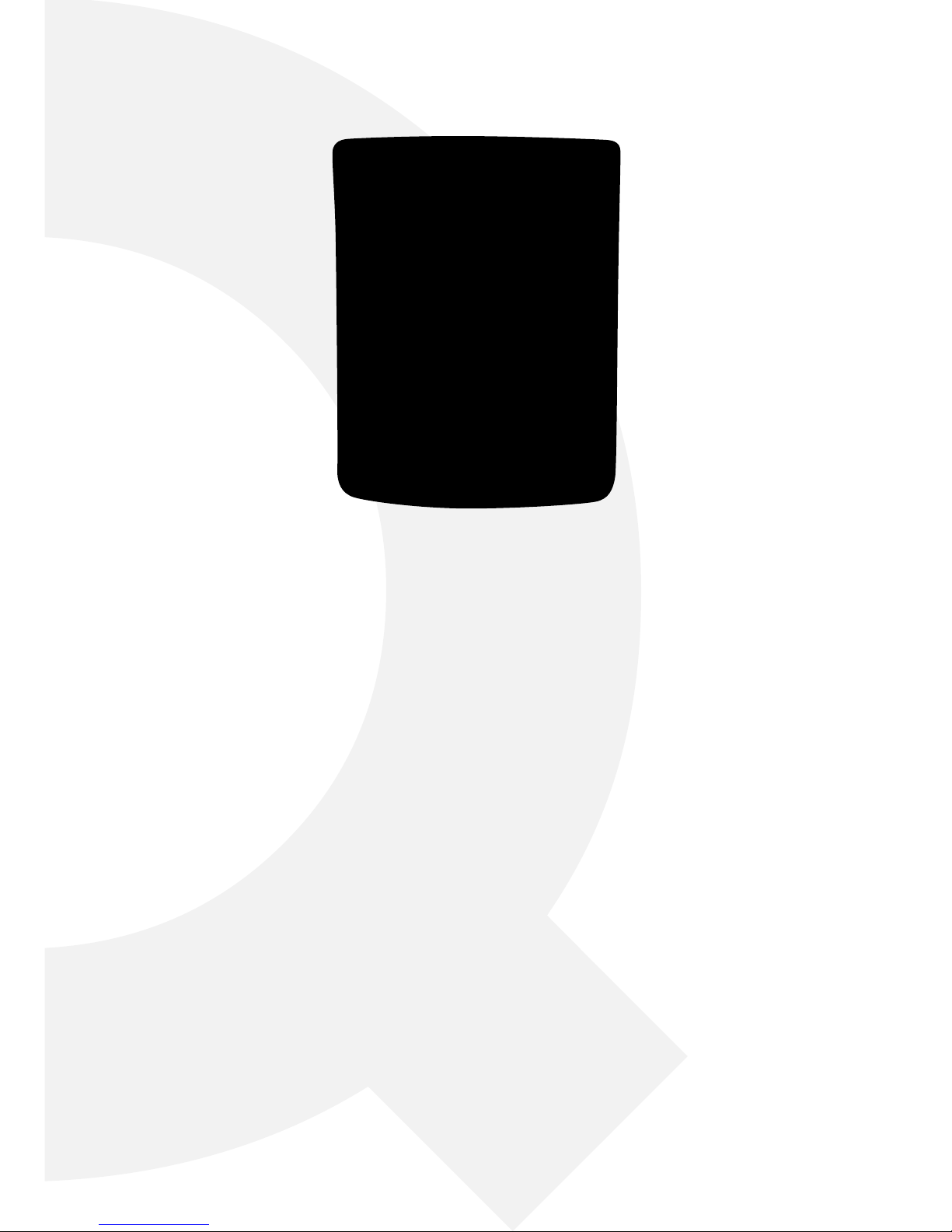
WWW.Q-CONNECT.COM
• Taschenrechner • Calculatrice de poche
• Zakrekenmachine • Calculadora de bolsillo
• Calculadora de bolso • Calcolatrice tascabile
• Lommekalkulator • Taskulaskin
• Αριθμομηχανή • Джобен калкулатор
• Zsebszámológép • Kapesní kalkulačka
• Vrecková kalkulačka • Žepni kalkulator
CHECK & CORRECT
CalCulaTOR
Page 2
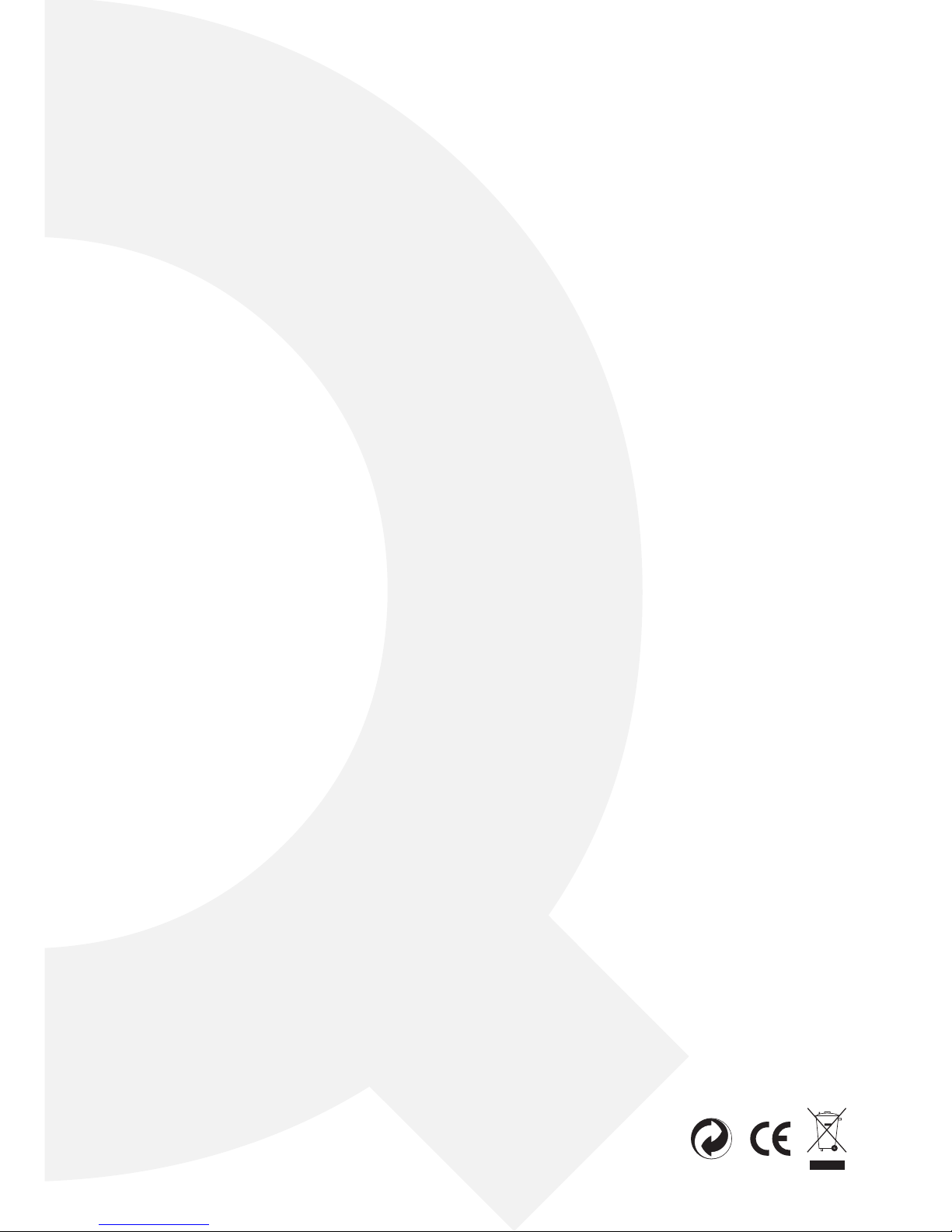
2
03 Instruction manual
08 Bedienungsanleitung
13 Mode d’emploi
18 Gebruiksaanwijzing
23 Manual de Instrucciones
28 Manual de instruções
33 Manuale d’istruzioni
38 Bruksanvisning
42 Käyttöohjeet
47 Οδηγίες χρήσης
52 Упътване за употреба
57 Használati útmutató
62 Návod k použití
66 Návod k použitiu
Page 3
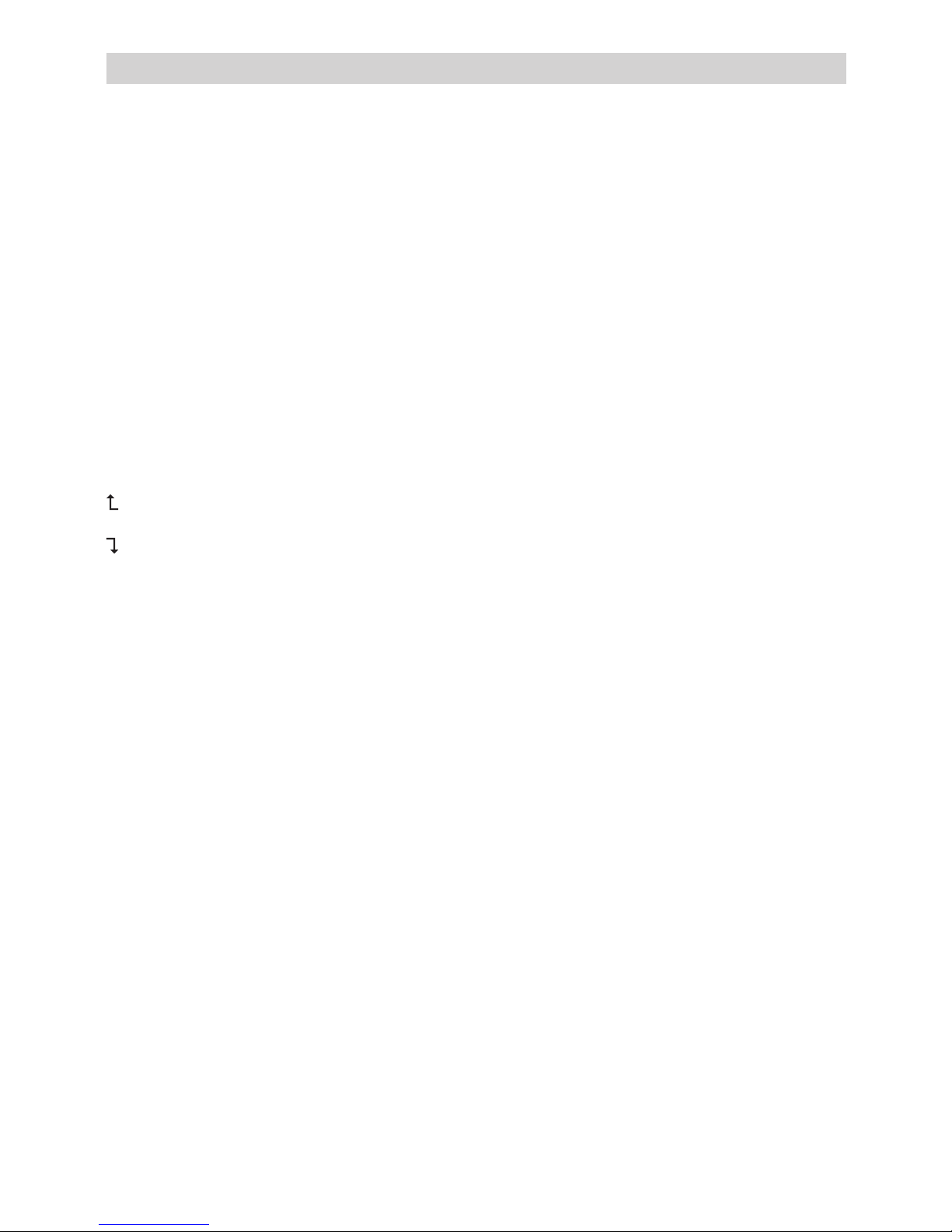
3
InsTRuCTIOn Manual
t
MaIn KEy FunCTIOns
ON/RESET Power on or all clear
q& p Review Keys. Press to scroll back and forth through the steps of a calculation.
EDIT Used for making correction to a calculation which is being reviewed. See “Editing Calculations”.
g Delete key: deletes the last input digit by digit so that the number can be edited.
+/- Press to switch between positive and negative numbers. ‘-‘ will appear when the number is
negative.
€ & HOME Use these keys to convert between Euros and any other currency. The [SET] key is also used to
set the exchange rate.
MEMORy FunCTIOns
[M+] Press to add the displayed number to the memory. ‘M’ is displayed.
[M-] Press to subtract the displayed number from the memory. ‘M’ is displayed.
[MRC] Press once to display the number stored in the memory and twice to reset the memory to 0.
ROundIng sElECTOR
Species the rounding system used in all calculations. Use the decimal place selector (see below) to set the
number of decimal places.
Rounds up the decimal to the specied number of places.
5/4 Rounds o the decimal to the specied number of places.
Rounds down the decimal to the specied number of places.
dECIMal PlaCE sElECTOR
Specied the number of decimal places for rounding:
F Floating decimal place. The value is not rounded up or down.
0 The number of decimal places is set to ‘0’.
2 The number of decimal places is set to ‘2’.
3 The number of decimal places is set to ‘3’.
4 The number of decimal places is set to ‘4’.
A 2 decimal places are displayed automatically, even if the decimal point key is not used.
COsT, sEll and MaRgIn CalCulaTIOns
This calculator can perform standard business calculations, e.g. nding the gross prot margin or cost price,
and calculating selling prices using the [COST], [SELL] and [MAR] keys.
sTEP IndICaTOR
The step indicator in the top left of the displays shows the number of the step of the calculation currently
displayed. Steps are accumulated in the calculation memory until the AC button is pressed or 120 steps
have been accumulated. Pressing the AC key clears all steps from the calculation memory and re-starts the
count from 1.
FInalIzIng a CalCulaTIOn
Finalizing a calculation means pressing any key that produces a calculation result, e.g. [=], [%], [M+], [M-],
[€], [HOME].
CORRECTIng InPuT ERRORs
. To completely clear an entry, press [ON/RESET].
Page 4
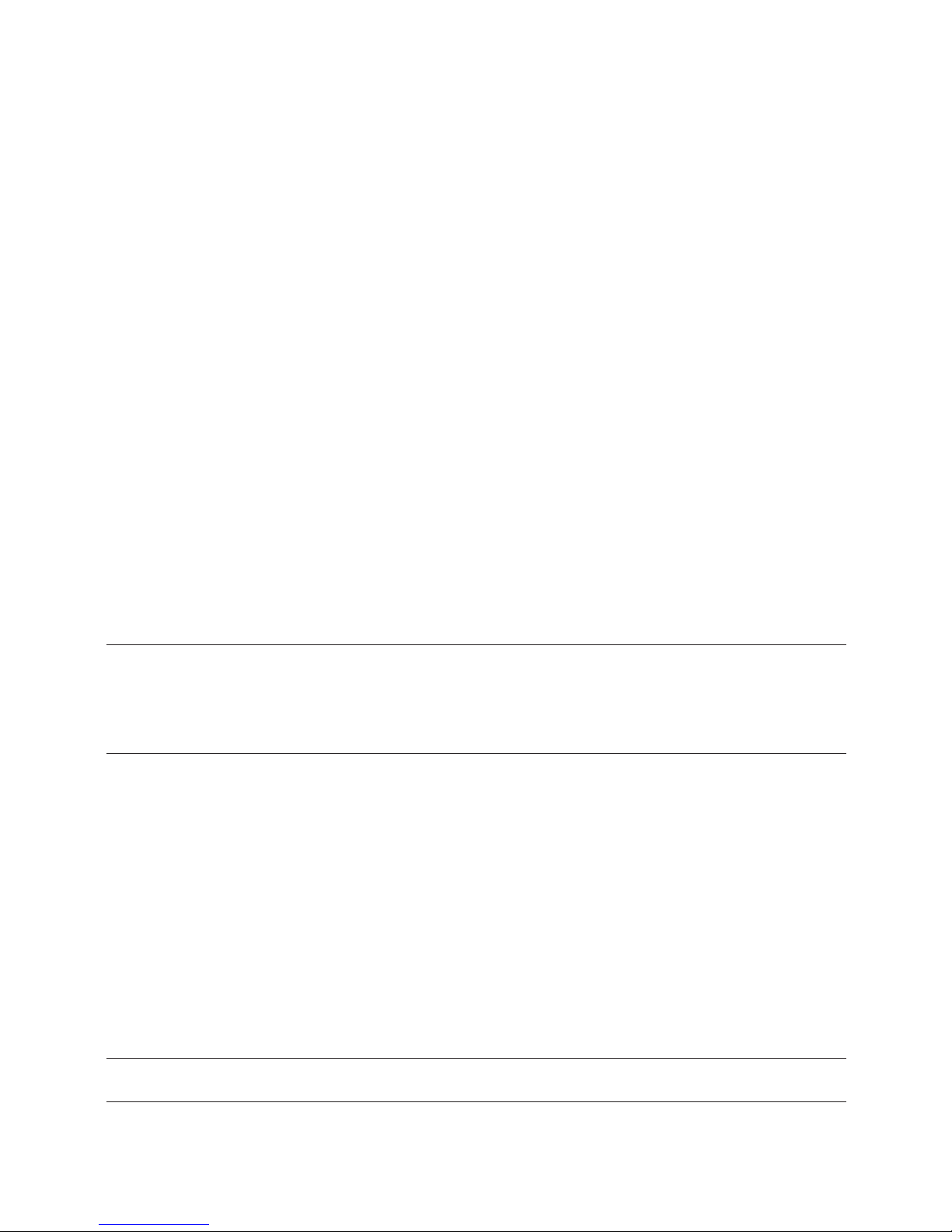
4
. To delete the entry digit by digit, press [g].
. If the wrong arithmetic operation (+, -, x, ÷) has been pressed, simply press the correct key before
inputting anything else.
. If the error indicator “E” appears in the display, press AC to clear the entire calculation.
auTO POwER OFF
If the calculator is not used within approximately 5-12 minutes, the unit shuts o automatically.
REPlaCIng THE BaTTERy
. Remove the screws that hold the back cover in place and remove the cover and the old battery
. Wipe the new battery with a dry soft cloth and place it into the calculator with the positive (+) side
facing up.
. Replace the back cover and secure with the screws.
. Press [ON/RESET] to turn the power on.
. Note: a dead battery can leak and damage the calculator if left in the battery compartment for long
periods.
CaRE and MaInTEnanCE
. Keep the calculator dry. If it gets wet, dry before use.
. Do not use harsh solvents or detergents to clean the unit. Wipe with a soft, dry cloth to clean.
. Do not drop or strike the calculator.
. Do not bend or twist the calculator.
PERFORMIng CalCulaTIOns
Basic Calculations
Example Key Operation Display
6 ÷ 3 x 5 + 2.4 - 1 [AC] 06
=11.4 [6][÷][3][x][5][+][2][.][4][-][1][=] 11.4
Rounding
Example Key Operation Display
10 ÷ 3 [AC][][4]
=3.3333333333 [1][0][÷][3][=] 03 3.3333
[AC][][4]
[1][0][÷][3][=] 03 3.3334
[AC][5/4][4]
[1][0][÷][3][=] 03 3.3333
[AC][5/4][F]
[1][0][÷][3][=] 03 3.33333333333
Note: In the following examples, the decimal place selector is set at “F” and therefore the rounding selector
has no eect on the answers to the calculations.
Percentage Calculations
Example Key Operation Display
100 x 5% [AC]
=5 [1][0][0][x][5][%] 03 5.
115 + 5% [AC]
Page 5
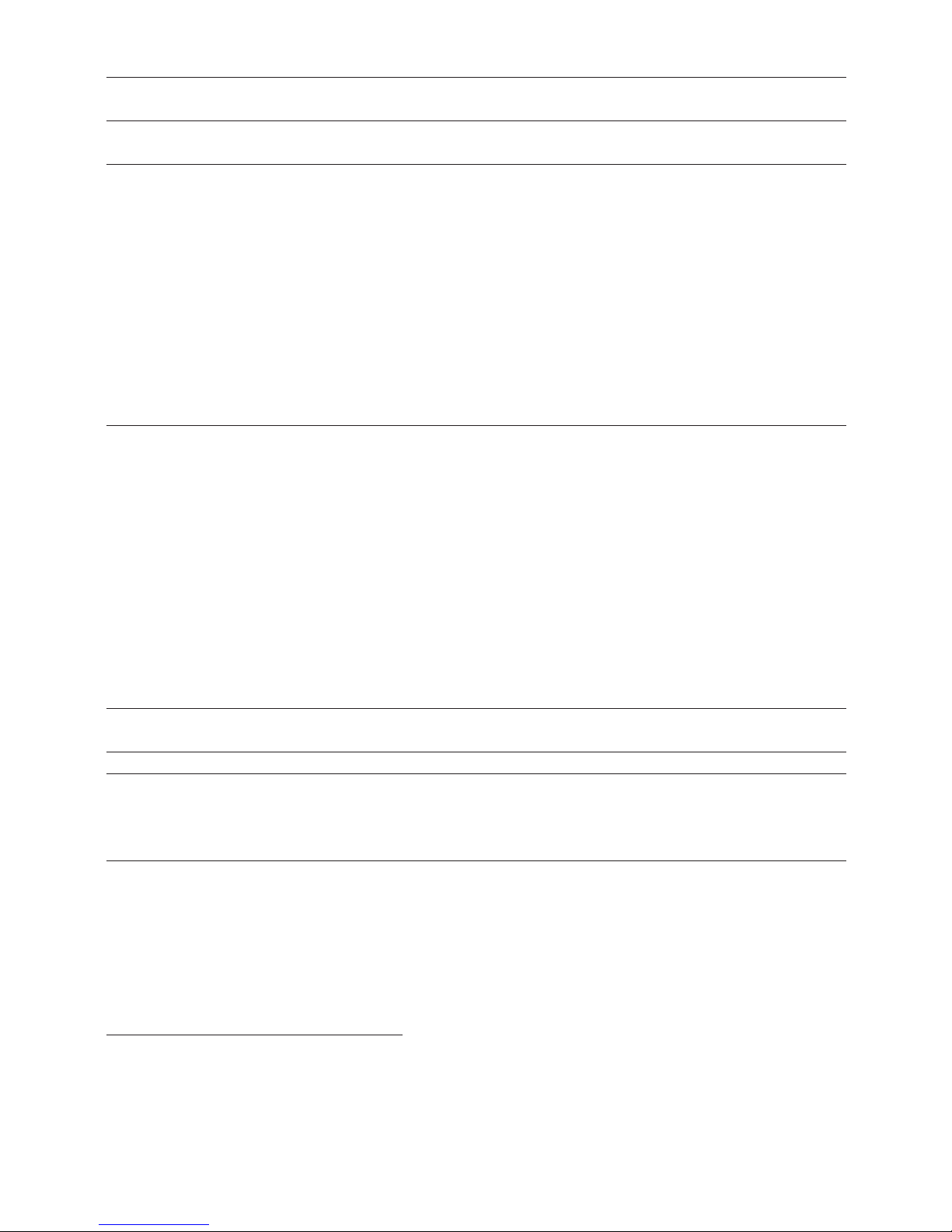
5
=120.75 [1][1][5][+][5][%] 03 120.75
10 - 20% [AC]
=8 [1][0][-][2][0][%] 03 8.
60 x ?% = 30 [AC]
? = 50 [3][0][÷][6][0][%] 03 50.
CuRREnCy COnvERsIOns
Currency Exchange Rate setting:
Example: Set the HOME Currency to 0.75 €:
[AC], press [SET] key, key in rate [0][.][7][5], then press [€] setting the rate = 0.75.
To check the exchange rate, press [AC][1][HOME]
Exchange calculations:
HOME = 1 ($)
€ = 0.75 (euro)
Example Key Operation Display
€100 = ? (Local currency) [AC]
[1][0][0][€] 01 133.33
REvIEwIng & CORRECTIng CalCulaTIOns
A calculation can be reviewed by scrolling back and forth through its contents step by step. While
reviewing a calculation, changes can be made to its values and commands and the calculation can be
re-executed. The qand p keys can be used with any calculation. However, before the steps in the
calculation Memory can be reviewed, the current calculation must be nalised.
All the procedures in this section are illustrated using the following calculation. Plase note that the
calculation memory can hold up to 120 steps. Each line in the example below represents one step.
Example Key Operation Display
(20 + 10 - 5) x 2 ÷ 5 [AC] 0.
= 10
[2][0] 01 20.
[+][1][0] 02 10.
[-][5] 03 5.
[x][2] 04 2.
[÷][5] 05 5.
[=] 06 10.
REvIEwIng THE CalCulaTIOn
After the calculation has been nalized by pressing [=], use the qand p keys to scroll through the steps in
the calculation memory.
Key Operation Display
q 01 20.
REP
+
Page 6
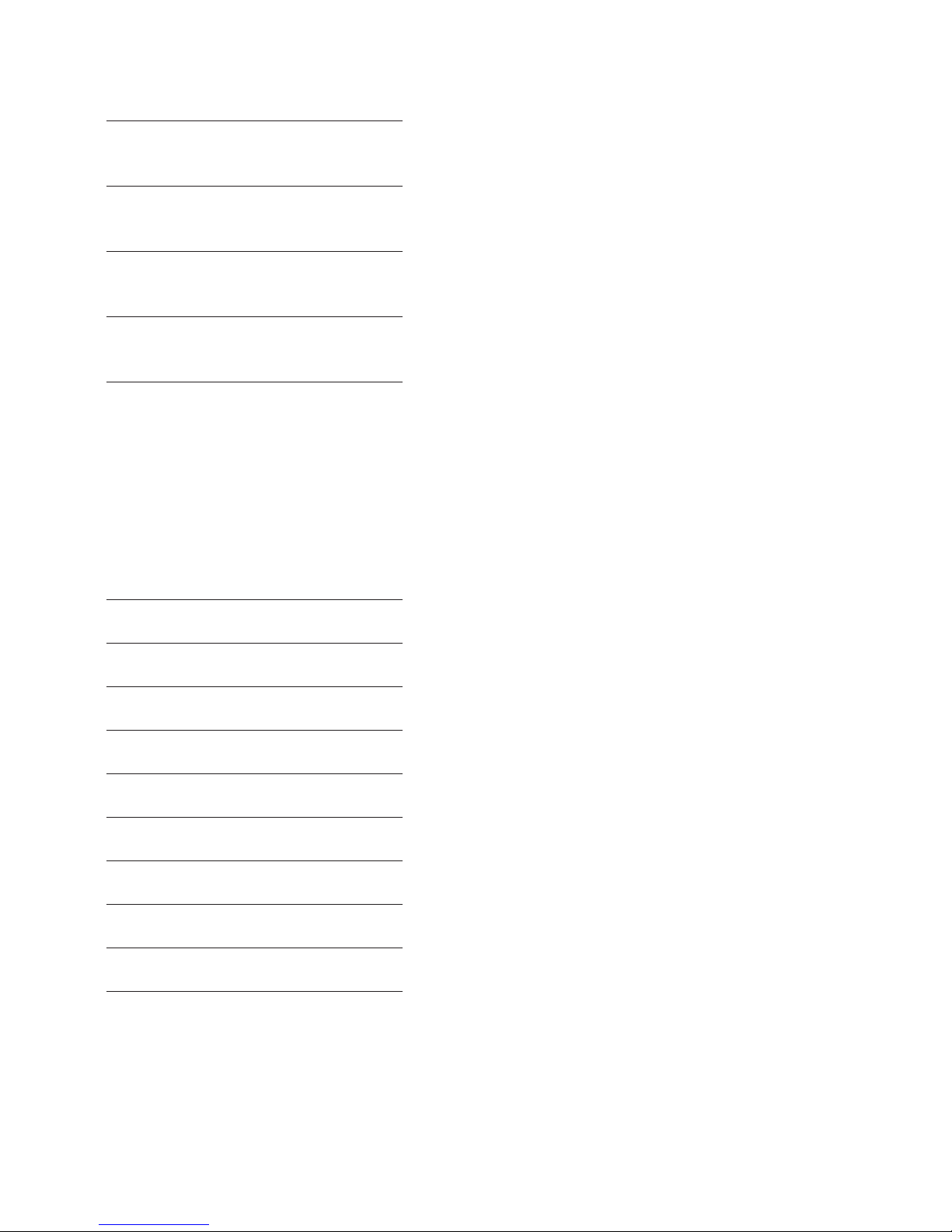
6
q 02 10.
REP
q 03 5.
REP
x
q 04 2.
REP
÷
q 05 5.
REP
=
q 06 10.
REP
ANS
Pressing q reviews the calculation starting at the rst step whilst p starts at the last step. Pressing q or
p scrolls by one step while holding down either of the keys scrolls through the steps. “REP”, as shown in
the above table, is the review indicator.
EdITIng THE CalCulaTIOn
The following example shows how to change the calculation from: (20 + 10 - 5) ÷ 5 = 5
To: (20 - 10 - 5) ÷ 2 = 2.5
Key Operation Display
q 01 20.+
REP
[EDIT] 01 20.+
CRTREP
- [EDIT] 01 20. REP
q 02 10.-
REP
q 03 5.
÷
REP
q
04 5.=
REP
[EDIT] 04 5.=
CRTREP
2 [EDIT] 04 2.=
REP
q
05 2.5
ANS
REP
Note:
. Press the [EDIT] key before the step to be corrected, then input the new value and/or command.
. While editing is in progress, the correction indicator “CRT” is displayed.
. Scroll to the last step of the calculation to check the new result.
Page 7
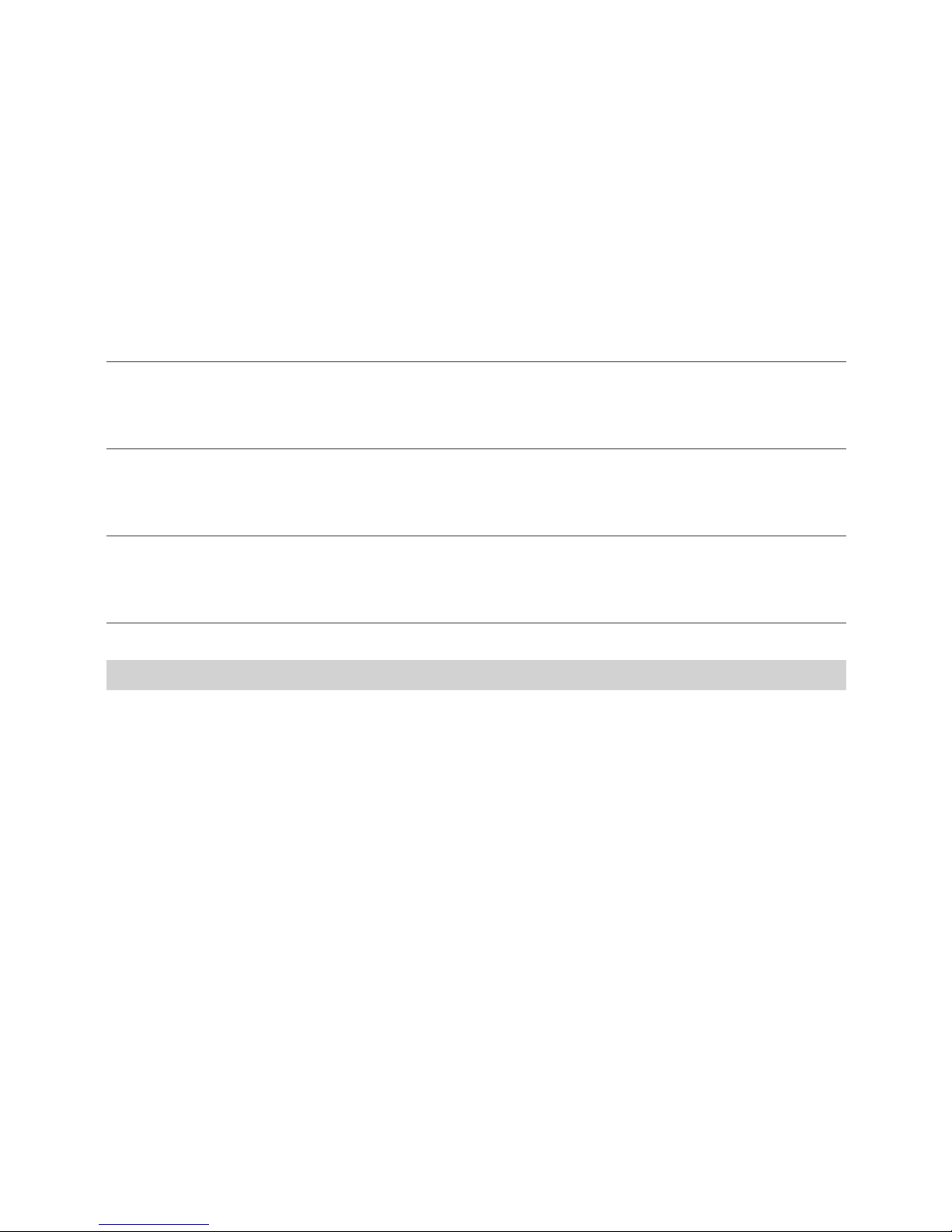
7
. The result is always produced by the calculation. It cannot be changed by inputting a value.
. When the contents of a calculation are edited, the decimal place and mode settings used then the
changes are made will aect all the steps stored in the Calculation Memory.
. If an error occurs while a calculation is being entered or edited, all the steps are cleard from the
calculation Memory and cannot be reviewed.
. Steps can be added after the last step in the Calculation Memory but cannot be inserted into a
calculation.
. If the number of steps in the Calculation Memory exceeds 120, they cannot be reviewed.
COsT, sEll and MaRgIn CalCulaTIOns
This calculator can perform standard business calculations, e.g. nding the gross prot margin or cost price,
and calculating selling prices.
Example Key Operation Display
Calculating Margin
You bought stocks for €10 per share and sold for €15 per share
[1][0][COST] 10.
[1][5][SELL] MAR% 33.3333333334
Calculating the Selling Price
You bought an item for €130 and would like to make 15% margin
[1][3][0][COST] 130.
[1][5][MAR] SEL 152.94117647
Calculating the Cost Price
An item you wish to buy is priced €350 and you estimate the seller’s margin to be 15%
[3][5][0][SELL] 350.
[1][5][MAR] COST 297.5
BEdIEnungsanlEITung
D
HauPTTasTEnFunKTIOnEn
ON/RESET Einschalten/Alles löschen
q& p Überprüfungstasten. Mit diesen Tasten kann man beim Rollen hin und her die Schritte einer
Kalkulation überprüfen.
EDIT Korrekturstaste. Siehe unten “Korrektur einer Kalkulation”.
g Löschtaste: löscht die zuletzt eingegebene Zier.
+/- Zeichenänderung. Wechselt zwischen positiven und negativen Nummern. ‘-‘ wird angezeigt,
wenn die Nummer negativ ist.
€ & HOME Rechnet Euro und andere Währungen um. Die [SET] Taste wird auch zur Einstellung des Um-
rechnungskurses benutzt.
sPEICHERFunKTIOnEn
[M+] Beim Drücken wird die angezeigte Zahl zum Speicher addiert. MEMORY wird angezeigt.
[M-] Beim Drücken wird die angezeigte Zahl vom Speicher subtrahiert. MEMORY wird angezeigt.
[MRC] Einmal drücken, um die gespeicherte Zahl anzuzeigen. Zweimal drücken, um den Speicher auf 0
zurückzustellen.
Page 8
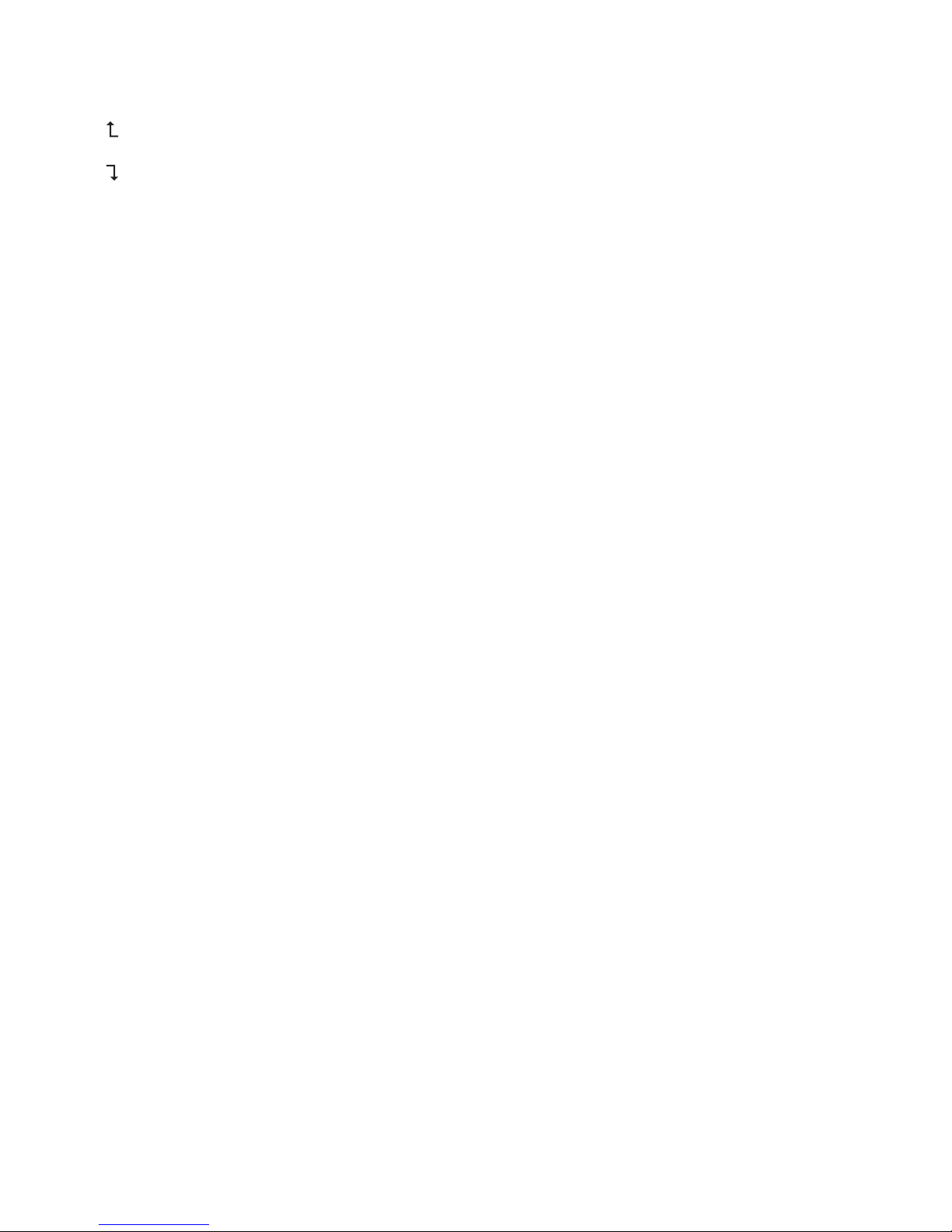
8
sCHalTER FüR auF-/aBRundEn
Bestimmt das Auf-/Abrundungssystem für alle Rechnungen. Den Dezimallenstellen-wähler (s. unten)
benutzen, um die Anzahl der Dezimalstellen einzustellen.
Ergebnisse werden abgerundet
5/4 Ergebnisse werden je nach dem Wert und der Dezimaleinstellung auf- oder abgerundet.
Ergebnisse werden aufgerundet
dEzIMalsTEllEn-wÄHlER
Bestimmt die Anzahl der Dezimalstellen für Auf-/Abrundung:
F Flexible Dezimalsteller. Der Wert wird nicht auf- oder abgerundet.
0 Die Anzahl der Dezimalstellen wird auf ‘0’ eingestellt.
2 Die Anzahl der Dezimalstellen wird auf ‘2 eingestellt.
3 Die Anzahl der Dezimalstellen wird auf ‘3 eingestellt.
4 Die Anzahl der Dezimalstellen wird auf ‘4’ eingestellt.
A 2 Dezimalstellen werden automatisch angezeigt, sogar wenn die Dezimalstellentaste nicht gedrückt
wird.
RECHnung vOn KOsTEn, vERKauFsPREIsEn und sPannEn
Der Rechner kann normale Geschäftsrechnungen ausführen. z.B. Rechnung der Gewinnspanne, des Kostenpreises und des Verkaufspreises.
sCHRITTanzEIgER
Der Schrittanzeiger (oben auf der linken Seite) zeigt die Nummer des Schrittes, der aktuell auf der Anzeige
ist. Schritte werden weiter im Speicher akkumuliert, bis man die [AC] Taste drückt, oder 120 Schritte
akkumuliert werden. Drücken der [AC] Taste löscht alle Schritte vom Kalkulationsspeicher und fängt das
Schrittzählen wieder von 1 an.
BEEndIgung EInER KalKulaTIOn
Die Beendigung einer Kalkulation bedeutet das Drücken einer Taste, die ein Kalkulationsergebnis gibt, z.B.
[=], [%], [M+], [M-], [€], [HOME].
KORREKTuR vOn EIngaBEFEHlERn
. Um eine Eingabe völlig zu löschen, [ON/RESET] drücken.
. Um eine Eingabe Zier für Zier zu löschen, [g] drücken.
. Wenn man die falsche Rechentaste (+, -, x, ÷) drückt, einfach die richtige Rechentaste drücken, bevor
man etwas anders eingibt.
. Wenn der Fehleranzeiger “E” angezeigt wird, [AC] drücken, um die ganze Kalkulation zu löschen.
auTO-aussCHalTung
Wenn der Rechner ca. 5-12 Minutes nicht gebraucht wird, schaltet er sich automatisch aus.
ERsETzEn dER BaTTERIE
. Die Schrauben, die den Rückdeckel halten, raus schrauben, Deckel abnehmen und die alte Batterie raus
nehmen.
. Die neue Batterie mit einem trockenen, weichen Tuch wischen und sie in den Taschenrechner mit der
(+)-Seite nache oben stellen.
. Den Rückdeckel zurücklegen und mit den Schrauben sichern.
. [ON/RESET] drücken, um den Taschenrechner einzuschalten.
. Achtung: Leere Batterien können lecken und den Taschenrechner beschädigen.
Page 9
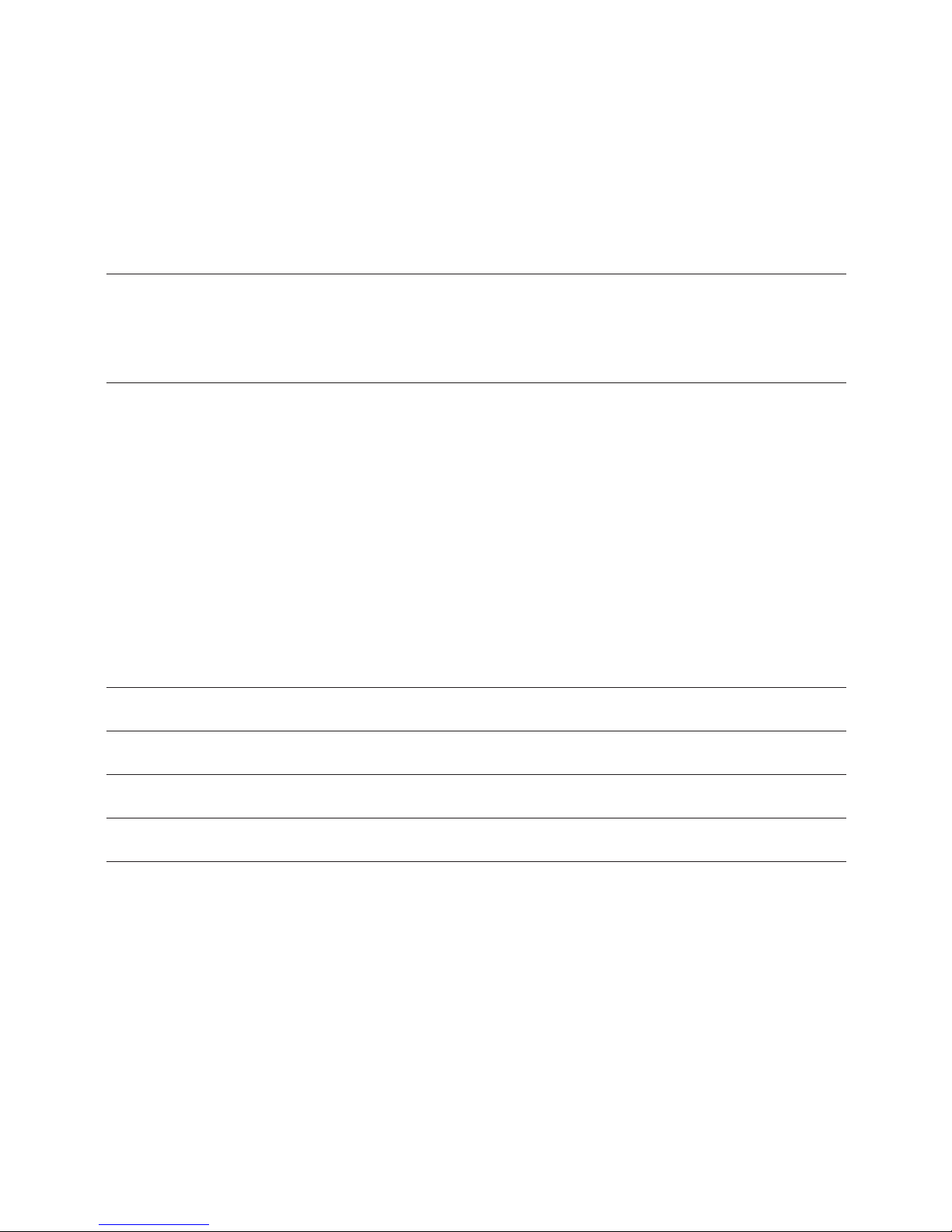
9
PFlEgE und lagERung
. Gerät trocken halten. Wenn es nass wird, vor Gebrauch trocknen.
. Keine rauen Lösungs- und/oder Säuberungsmittel zur Reinigung benutzen.
. Das Gerät nicht fallen lassen oder schlagen.
. Das Gerät nicht biegen oder verdrehen.
KalKulaTIOnEn duRCHFüHREn
Grundkalkulationen
Beispiel Tasten Anzeige
6 ÷ 3 x 5 + 2.4 - 1 [AC] 06
=11.4 [6][÷][3][x][5][+][2][.][4][-][1][=] 11.4
Auf-/Abrunden
Beispiel Tasten Anzeige
10 ÷ 3 [AC][][4]
=3.3333333333 [1][0][÷][3][=] 03 3.3333
[AC][][4]
[1][0][÷][3][=] 03 3.3334
[AC][5/4][4]
[1][0][÷][3][=] 03 3.3333
[AC][5/4][F]
[1][0][÷][3][=] 03 3.3333333333
Anmerkung: In den folgende Beispielen ist der Dezimalplatzwähler auf “F” eingestellt, und die
Kalkulationen werden deshalb nicht auf- oder abgerundet.
Prozentkalkulationen
Beispiel Tasten Anzeige
100 x 5% [AC]
=5 [1][0][0][x][5][%] 03 5.
115 + 5% [AC]
=120.75 [1][1][5][+][5][%] 03 120.75
10 - 20% [AC]
=8 [1][0][-][2][0][%] 03 8.
60 x ?% = 30 [AC]
? = 50 [3][0][÷][6][0][%] 03 50.
wÄHRungsuMRECHnung
Einstellung des Wechselkurses:
Beispiel: Stellen Sie [HOME] Währung auf 0,75 €:
[AC], drücken Sie die [SET] Taste, geben Sie [0][.][7][5] ein, danach drücken Sie [€] und setzen damit den
Kurs = 0.75.
Zur Überprüfung des Wechselkurses drücken Sie [AC][1][HOME]
Währungsberechnungen:
HOME = 1 ($)
€ = 0,75 (Euro)
Page 10
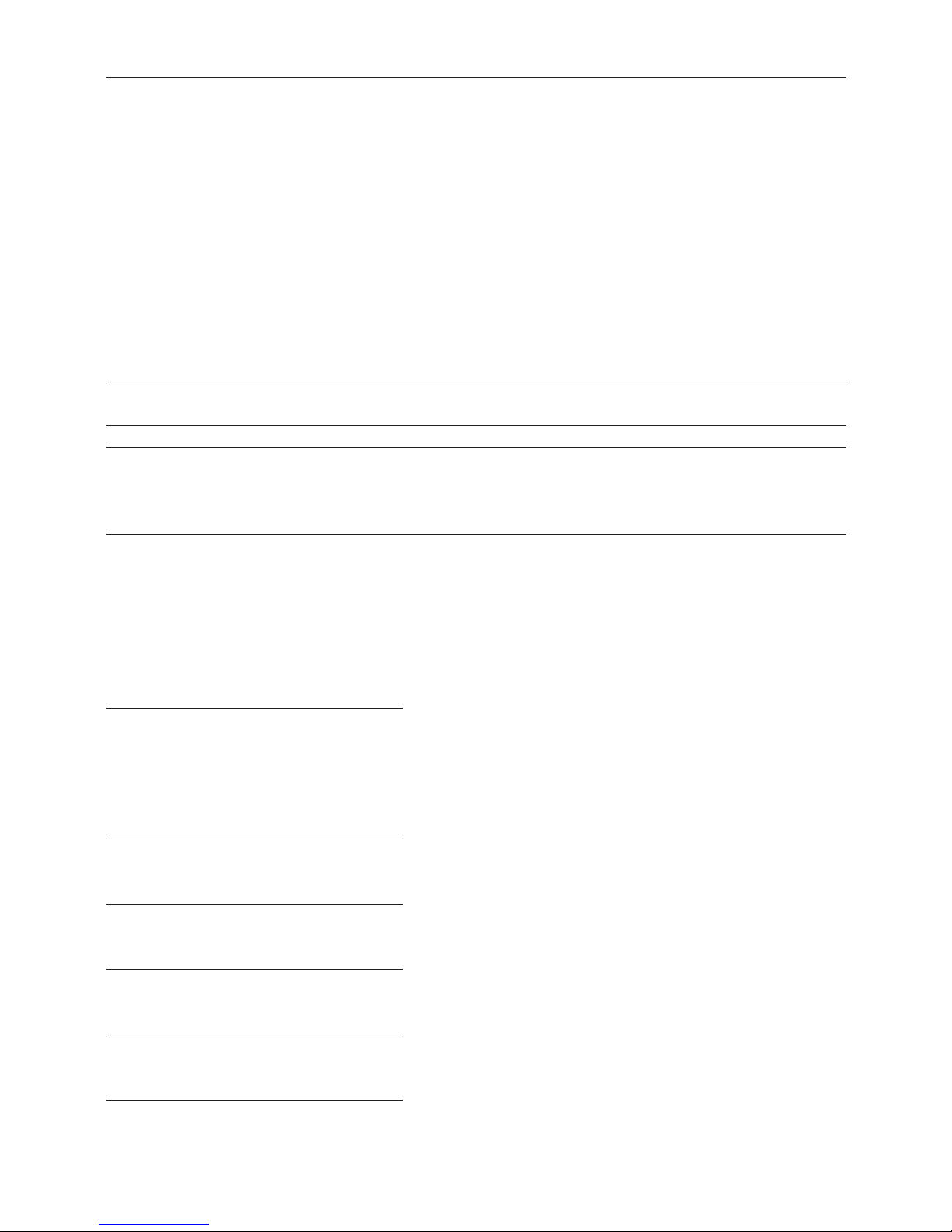
10
Beispiel Tasten Anzeige
€100 = ? ($) [AC]
[1][0][0][€] 01 133.33
üBERPRüFung und KORREKTuR
Man kann beim Hin- und Her-Rollen die Schritte eine Kalkulation überprüfen. Während man eine Kalkulation überprüft, kann man ihre Werte und Befehle ändern, und die Kalkulation dann wieder durchführen.
Man kann die qund p Tasten mit jeder Kalkulation benutzen. Bevor man jedoch die Schritte im
Kalkulationsspeicher überprüfen kann, muss man zuerst die aktuelle Kalkulation beendigen.
Alle Verfahrensweisen in diesem Teil benutzen die folgende Kalkulation. Der Kalkulationsspeicher kann bis
120 Schritten akkumulieren.
Jede Linie in diesem Beispiel ist ein Schritt.
Beispiel Tasten Anzeige
(20 + 10 - 5) x 2 ÷ 5 [AC] 0.
= 10
[2][0] 01 20.
[+][1][0] 02 10.
[-][5] 03 5.
[x][2] 04 2.
[÷][5] 05 5.
[=] 06 10.
üBERPRüFung EInER KalKulaTIOn
Nachdem die Kalkulation mit der [=] Taste beendigt wird, die qund p Tasten benutzen, um hin und her
durch die Schritte im Kalkulationsspeicher zu rollen.
Tasten Anzeige
q 01 20.
REP
+
q 02 10.
REP
q 03 5.
REP
x
q 04 2.
REP
÷
q 05 5.
REP
=
q 06 10.
REP
ANS
Page 11
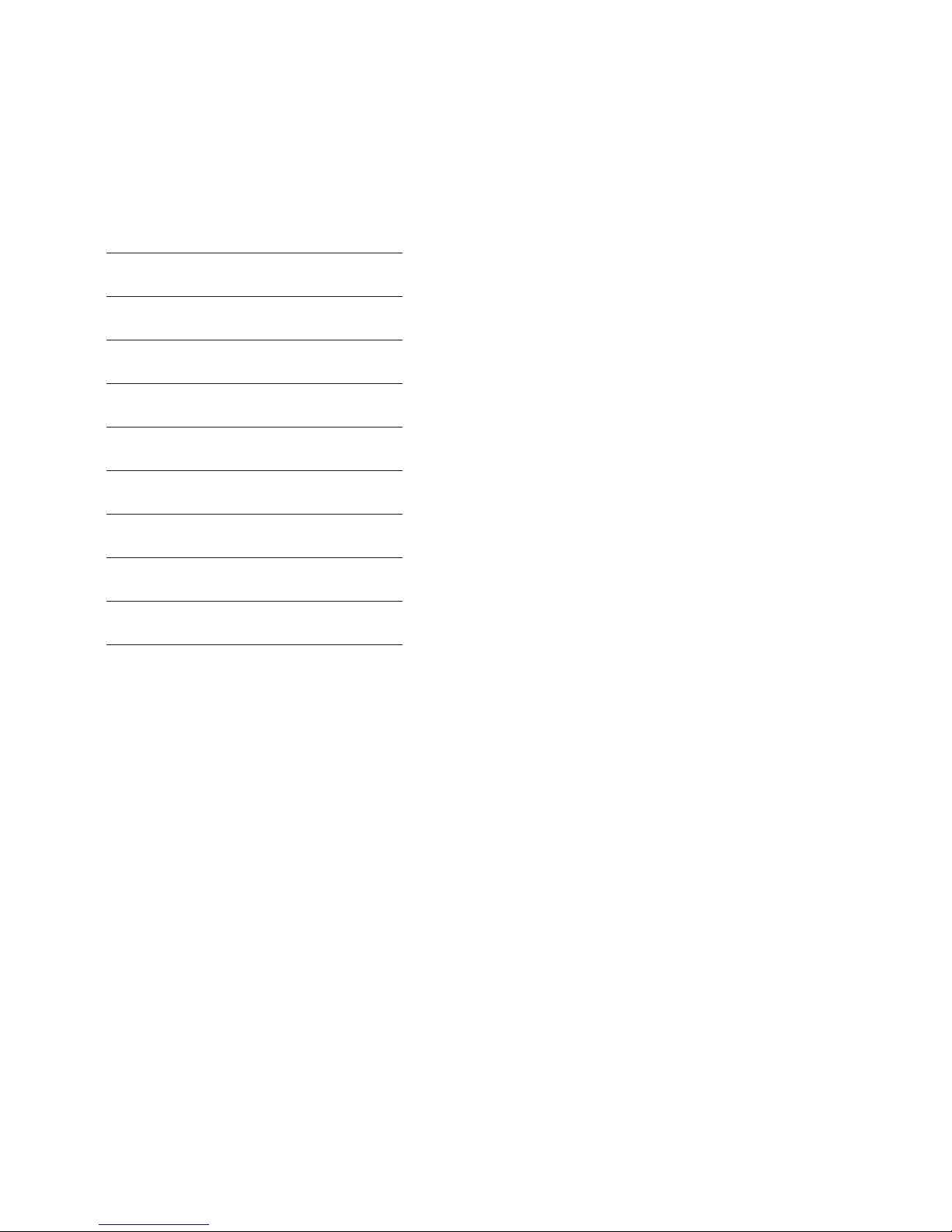
11
Drücken der Taste q überprüft vom ersten Schritt, während die Taste p vom letzten Schritt überprüft.
Jeder Druck auf q oder p rollt durch einen Schritt, während Niederhalten einer der zwei Tasten rollt, bis
man sie loslässt. “REP”, wie oben gezeigt ist der Überprüfungsanzeiger.
KORREKTuR EInER KalKulaTIOn
Das folgende Beispiel zeigt, wie man eine Kalkulation von: (20 + 10 - 5) ÷ 5 = 5
bis: (20 - 10 - 5) ÷ 2 = 2.5 ändert
Tasten Anzeige
q 01 20.+
REP
[EDIT] 01 20.+
CRTREP
- [EDIT] 01 20. REP
q 02 10.-
REP
q 03 5.
÷
REP
q
04 5.=
REP
[EDIT] 04 5.=
CRTREP
2 [EDIT] 04 2.=
REP
q
05 2.5
ANS
REP
anMERKung
. Die [EDIT] Taste vor dem zu korrigierenden Schritt drücken und die neue Nummer und/oder Befehle
eingeben.
. Während der Korrektur wird der Korrekturanzeiger “CRT” angezeigt.
. Bis zum letzten Schritt rollen, um das neue Ergebnis zu überprüfen.
. Das Ergebnis wird immer von der Kalkulation produziert, man kann es nicht mit der Eingabe eines Wertes
ändern.
. Wenn man den Inhalt einer Kalkulation ediert, werden sich die bei den Änderungen aktuellen
Einstellungen für Auf- und Abrunden und Dezimalzahlen auf alle Schritte im Kalkulationsspeicher
auswirken.
. Wenn ein Fehler bei der Eingabe oder beim Edieren einer Kalkulation passiert, werden alle Schritte aus
dem Kalkulationsspeicher gelöscht und können nicht überprüft werden.
. Man kann Schritte zum Ende der letzten Kalkulation im Kalkulationsspeicher hinzufügen, aber man kann
keine Schritte in eine Kalkulation einfügen.
. Wenn mehr als 120 Schritte im Kalkulationsspeicher akkumuliert werden können sie nicht überprüft
werden.
RECHnung vOn KOsTEn, vERKauFsPREIsEn und sPannEn
Der Rechner kann normale Geschäftsrechnungen ausführen. z.B. Rechnung der Gewinnspanne, des
Kostenpreises und des Verkaufspreises.
Page 12
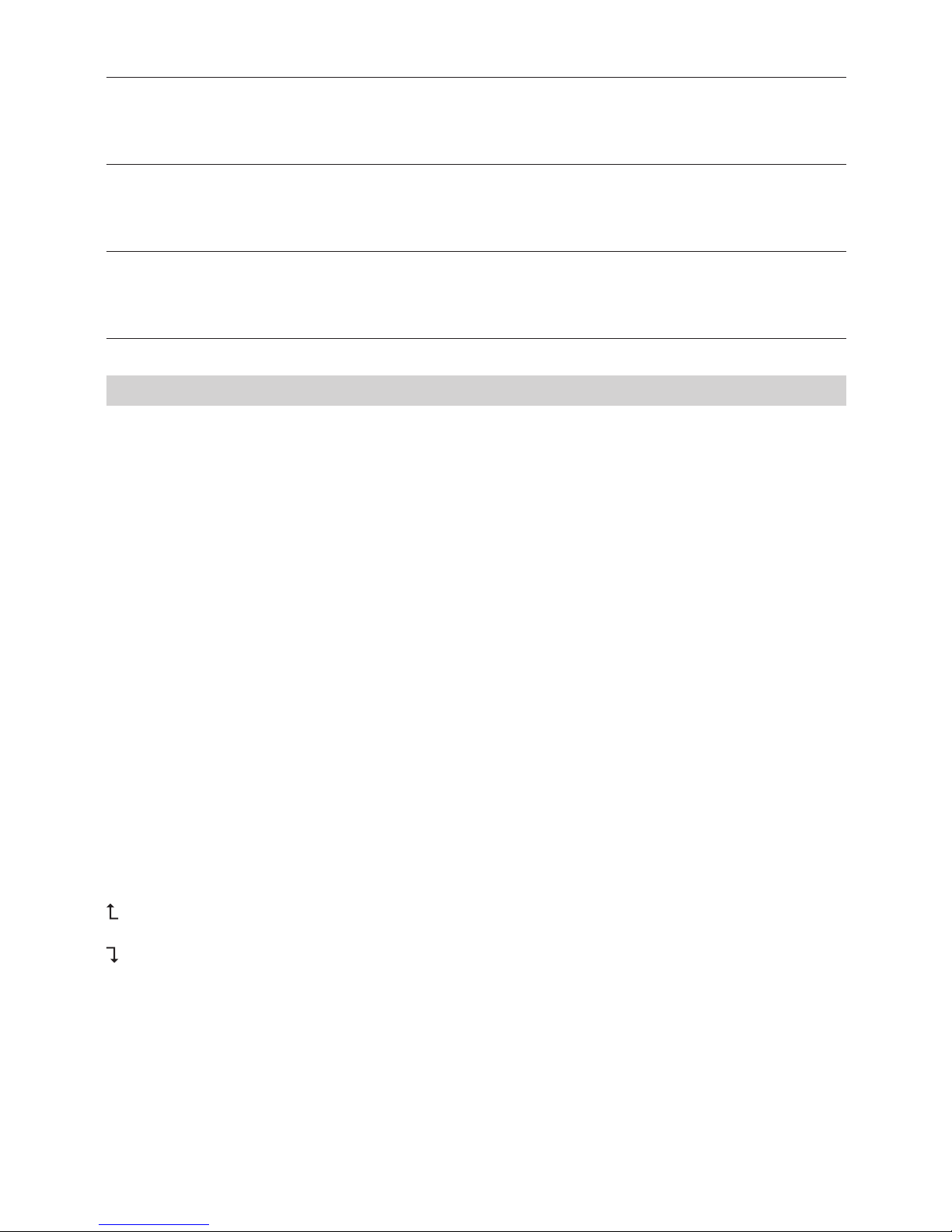
12
Beispiel Tasten Anzeige
Gewinnspanne rechnen
Sie haben Aktien für €10 pro Stück gekauft und sie für €15 pro Stück verkauft.
[1][0][COST] 10.
[1][5][SELL] MAR% 33.3333333334
Verkaufspreis rechnen
Sie haben einen Artikel für €130 gekauft und möchte 15% Spanne machen.
[1][3][0][COST] 130.
[1][5][MAR] SEL 152.94117647
Kostenpreis rechnen
Der Preis eines Artikels ist €350 und Sie schätzen, dass die Spanne des Verkäufers 15% ist.
[3][5][0][SELL] 350.
[1][5][MAR] COST 297.5
MOdE d’EMPlOI
F
FOnCTIOns PRInCIPalEs
ON/RESET Mise sous tension ou remise à zéro intégrale.
q& p Examen. Appuyez sur ces èches pour parcourir dans les deux sens les diérentes étapes d’une
opération.
EDIT Utilisez cette touche pour corriger une opération en cours d’examen. Voir aussi “Correction
d’opérations”.
g Eacement eace la dernière saisie, chire par chire, pour vous permettre de corriger le
nombre.
+/- Basculement entre nombres positifs et nombres négatifs. “-” apparaît en cas de nombre négatif.
€ & HOME Utilisez ces touches pour convertir des montants en euros dans une autre devise. La touche
[SET] sert aussi à dénir le cours du change.
FOnCTIOns dE MéMOIRE
[M+] Appuyez sur [M+] pour ajouter le nombre aché au nombre en mémoire. L’écran ache “M”.
[M-] Appuyez sur [M-] pour retrancher le nombre aché du nombre en mémoire. L’écran ache “M”.
[MRC] Appuyez 1x sur [MRC] pour acher le nombre gurant en mémoire. Appuyez 2x sur cette touche
pour remettre la mémoire à zéro.
sélECTEuR d’aRROndI
Détermine le facteur d’arrondi qui sera appliqué dans toutes les opérations. Utilisez le facteur de position
décimale (voir ci-après) pour déterminer
le nombre de décimales.
Arrondit vers le haut au nombre de décimales indiquées.
5/4 Arrondit au nombre de décimales indiquées.
Arrondit vers le bas au nombre de décimales indiquées.
FaCTEuR dE POsITIOn déCIMalE
Détermine le nombre de chires décimaux pour l’arrondi.
F Nombres décimaux uctuants. La valeur n’est pas arrondie.
0 Le nombre de chires décimaux est xé à ‘0’.
2 Le nombre de chires décimaux est xé à ‘2’.
3 Le nombre de chires décimaux est xé à ‘3’.
4 Le nombre de chires décimaux est xé à ‘4’.
Page 13
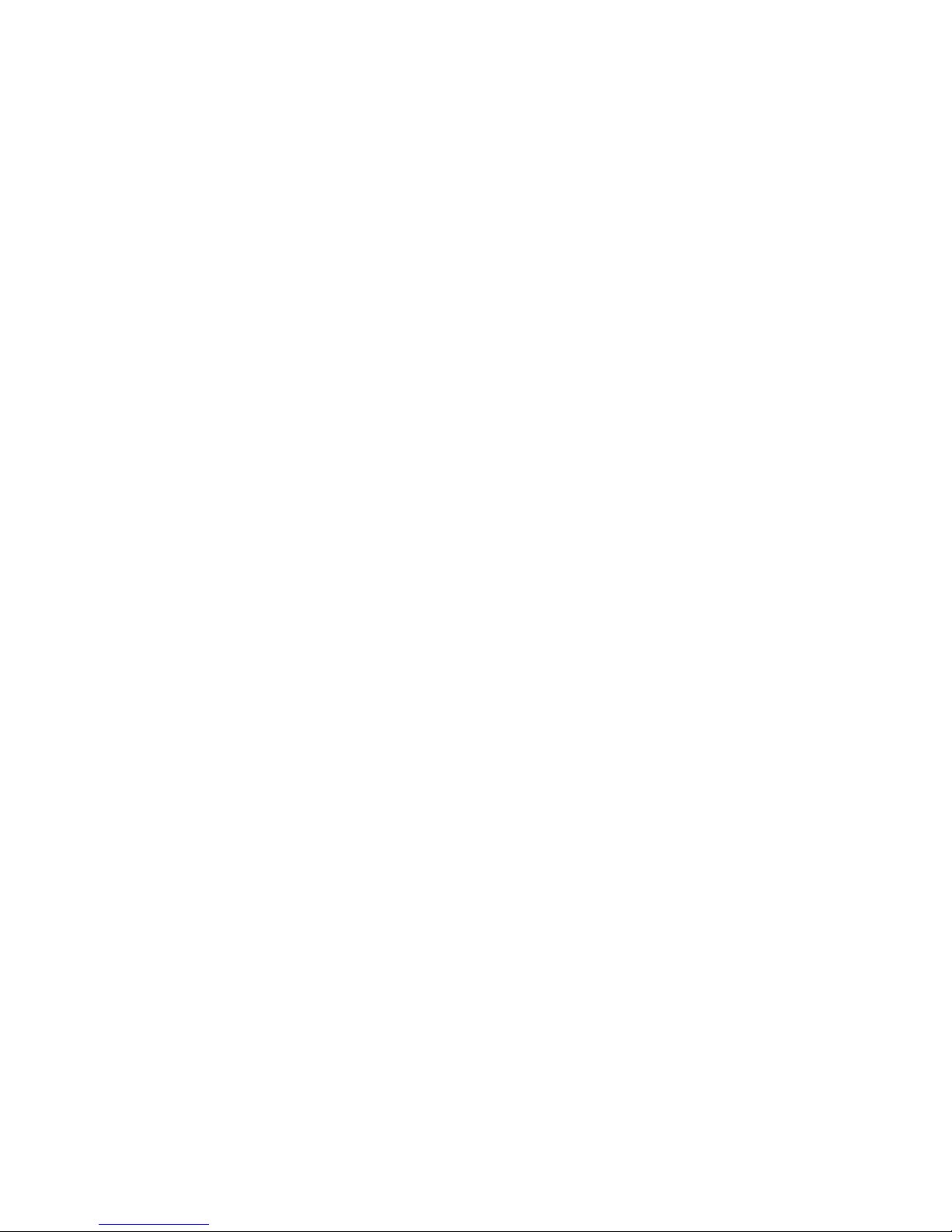
13
A L’écran ache automatiquement 2 chires décimaux, même si la touche du point décimal n’est pas
utilisée.
CalCuls dEs MOnTanTs d’aCHaT, dE vEnTE ET dE MaRgE
Votre calculatrice vous permet par l’intermédiaire des touches [COST], [SELL] et [MAR] d’eectuer des
opérations commerciales standard, par exemple le calcul de la marge bénéciaire brute ou du prix de
revient et le calcul de prix de vente.
IndICaTEuR d’éTaPEs
L’indicateur d’étapes dans l’angle supérieur gauche de l’écran indique quelle étape de l’opération est
achée. Les étapes sont accumulées dans la mémoire jusqu’à ce qu’on appuie sur la touche AC ou que le
nombre d’étapes accumulées dépasse 120. Lorsque vous appuyez sur la touche AC,
toutes les étapes sont eacées de la mémoire et le comptage des étapes recommence à 1.
TERMInER unE OPéRaTIOn
Terminer une opération correspond à l’enfoncement de n’importe quelle touche produisant un résultat
d’opération, par exemple [=], [%], [M+], [M-], [€], [HOME].
CORRIgER dEs ERREuRs dE saIsIE
. Pour eacer intégralement une opération saisie, appuyez sur [ON/RESET].
. Pour eacer une opération saisie chire par chire, appuyez sur [g].
. Si vous avez appuyé sur la mauvaise touche d’opération arithmétique (+, -, x, ÷), poursuivez en tapant
simplement sur la bonne touche avant
de saisir toute autre valeur.
. Si l’indicateur d’erreur “E” apparaît à l’écran, appuyez sur [AC] pour eacer toute l’opération.
ExTInCTIOn auTOMaTIquE
La calculatrice s’éteint automatiquement au bout de 5 à 12 minutes d’inutilisation.
REMPlaCEMEnT dE la PIlE
. Retirez les vis au dos du boîtier, puis enlevez le couvercle et l’ancienne pile usagée.
. Nettoyez la nouvelle pile avec un chion sec et propre et placez-la dans la calculatrice en orientant la
face (+) vers l’extérieur.
. Replacez le couvercle et revissez les vis.
. Appuyez sur [ON/RESET] pour rallumer la calculatrice.
. Note: une pile épuisée risque de fuir et d’endommager la calculatrice si celle-ci reste en place pendant
une longue durée.
EnTRETIEn
. Conservez la calculatrice au sec. En cas de contact avec l’humidité, séchez l’appareil avant emploi.
. N’utilisez pas de solvants ou de détergents pour nettoyer l’appareil. Nettoyez-le avec un chion sec et
doux.
. Evitez de faire tomber la calculatrice.
. Evitez de plier la calculatrice.
Page 14
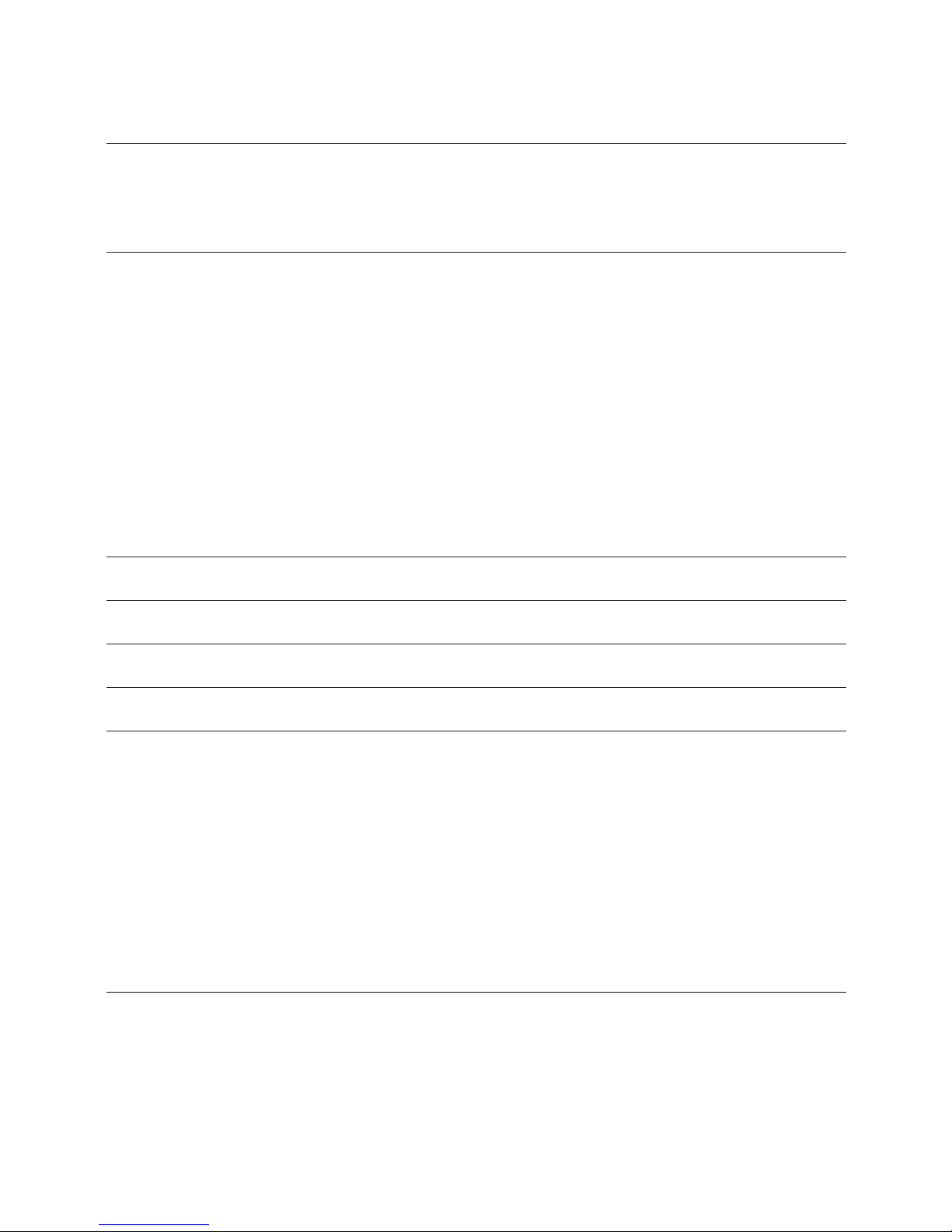
14
COMMEnT EFFECTuER dEs OPéRaTIOns
Opérations de base
Exemple Appuyez sur Achage
6 ÷ 3 x 5 + 2.4 - 1 [AC] 06
=11.4 [6][÷][3][x][5][+][2][.][4][-][1][=] 11.4
Rounding
Exemple Appuyez sur Achage
10 ÷ 3 [AC][][4]
=3.3333333333 [1][0][÷][3][=] 03 3.3333
[AC][pa][4]
[1][0][÷][3][=] 03 3.3334
[AC][5/4][4]
[1][0][÷][3][=] 03 3.3333
[AC][5/4][F]
[1][0][÷][3][=] 03 3.3333333333
Note: Dans les exemples suivants, le facteur de position décimale est réglé sur “F” et de ce fait, le sélecteur
d’arrondi n’a aucune inuence sur le résultat des opérations.
Opérations avec pourcentages
Exemples Appuyez sur Achage
100 x 5% [AC]
=5 [1][0][0][x][5][%] 03 5.
115 + 5% [AC]
=120.75 [1][1][5][+][5][%] 03 120.75
10 - 20% [AC]
=8 [1][0][-][2][0][%] 03 8.
60 x ?% = 30 [AC]
? = 50 [3][0][÷][6][0][%] 03 50.
COnvERsIOns En dEvIsEs
Pour saisir le taux de conversion:
Exemple: Appuyer sur [HOME] puis 0,75 €
[AC], appuyer sur la touche [SET] ensuite les chires [0][.][7][5], puis ensuitee [€] pour que le taux = 0,75
Pour vérier le taux de charge, appuyer [AC][1][HOME]
Calcules de conversion:
HOME = 1($)
€ = 0.75 (euro)
Exemple Appuyez sur Achage
€100 = ? ($) [AC]
[1][0][0][€] 01 133.33
ExaMEn ET CORRECTIOn d’OPéRaTIOns
Vous pouvez examiner une opération en parcourant celle-ci étape par étape dans les deux sens. Pendant
l’examen d’une opération, vous pouvez modier des valeurs et des commandes pour ensuite relancer tout
Page 15
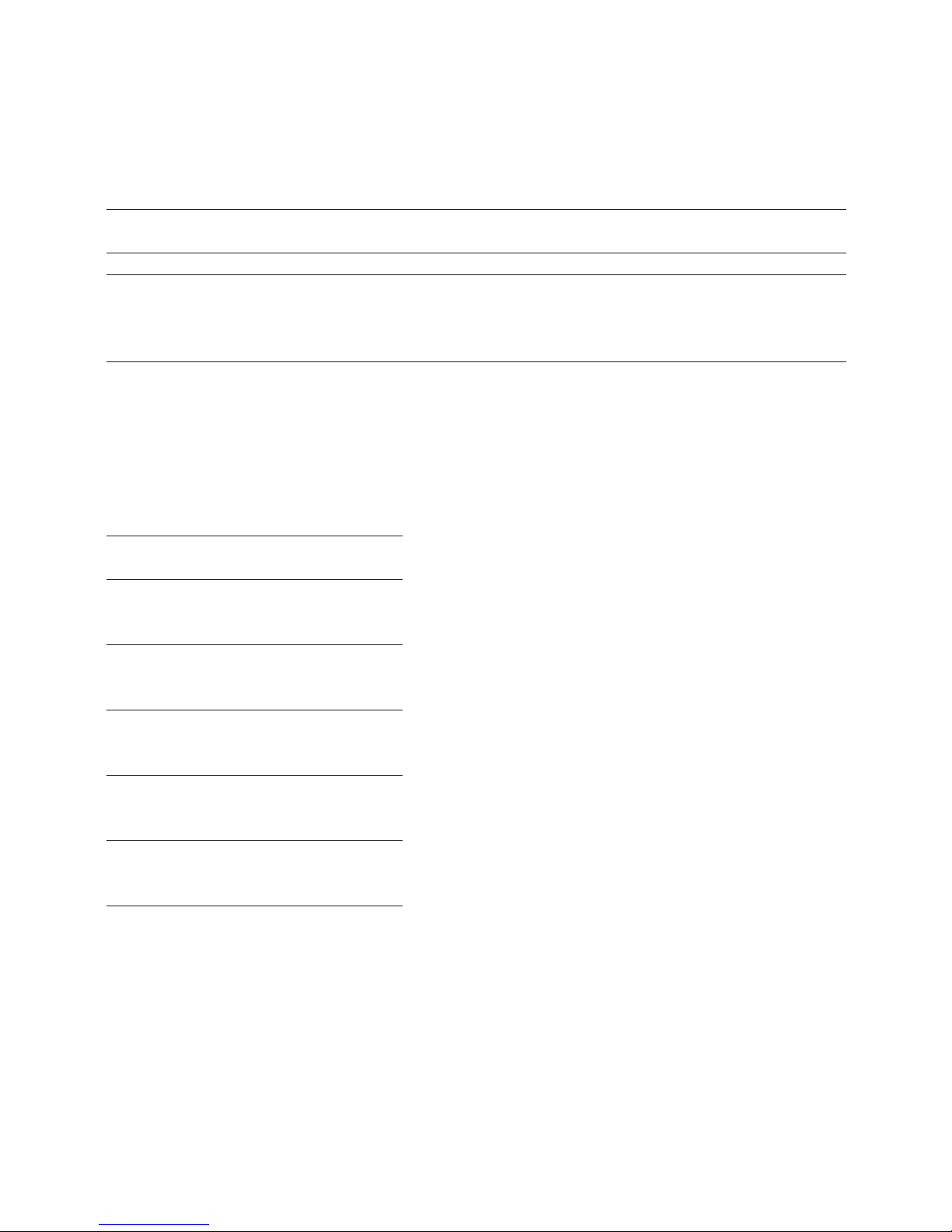
15
le calcul. Les touches qet p peuvent être utilisées dans toute opération. Cependant, avant de pouvoir
examiner les étapes en mémoire, vous devez au préalable terminer l’opération en cours.
La procédure est présentée dans l’opération suivante. Note: la mémoire peut enregistrer jusqu’à 120
étapes. Chaque ligne dans l’exemple suivant présente 1 étape.
Exemple Appuyez sur Achage
(20 + 10 - 5) x 2 ÷ 5 [AC] 0.
= 10
[2][0] 01 20.
[+][1][0] 02 10.
[-][5] 03 5.
[x][2] 04 2.
[÷][5] 05 5.
[=] 06 10.
ExaMEn dE l’OPéRaTIOn
Une fois l’opération terminée après enfoncement de la touche [=], utilisez les touches qet p pour
parcourir les étapes en mémoire.
Appuyez sur Achage
q 01 20.
REP
q 02 10.
REP
+
q 03 5.
REP
q 04 2.
REP
x
q 05 5.
REP
÷
q 06 10.
REP
=
La touche q vous permet d’examiner l’opération à partir de la première étape tandis que p vous fait
commencer par la dernière étape.
En maintenant la touche q ou p enfoncée, vous faites déler à l’écran les diérentes étapes de
l’opération. Comme le montre le tableau ci-dessus, “REP” est l’indicateur d’étapes.
CORRECTIOn d’OPéRaTIOns
L’exemple suivant vous montre comment transformer une opération de: (20 + 10 - 5) ÷ 5 = 5
en: (20 - 10 - 5) ÷ 2 = 2.5
Page 16
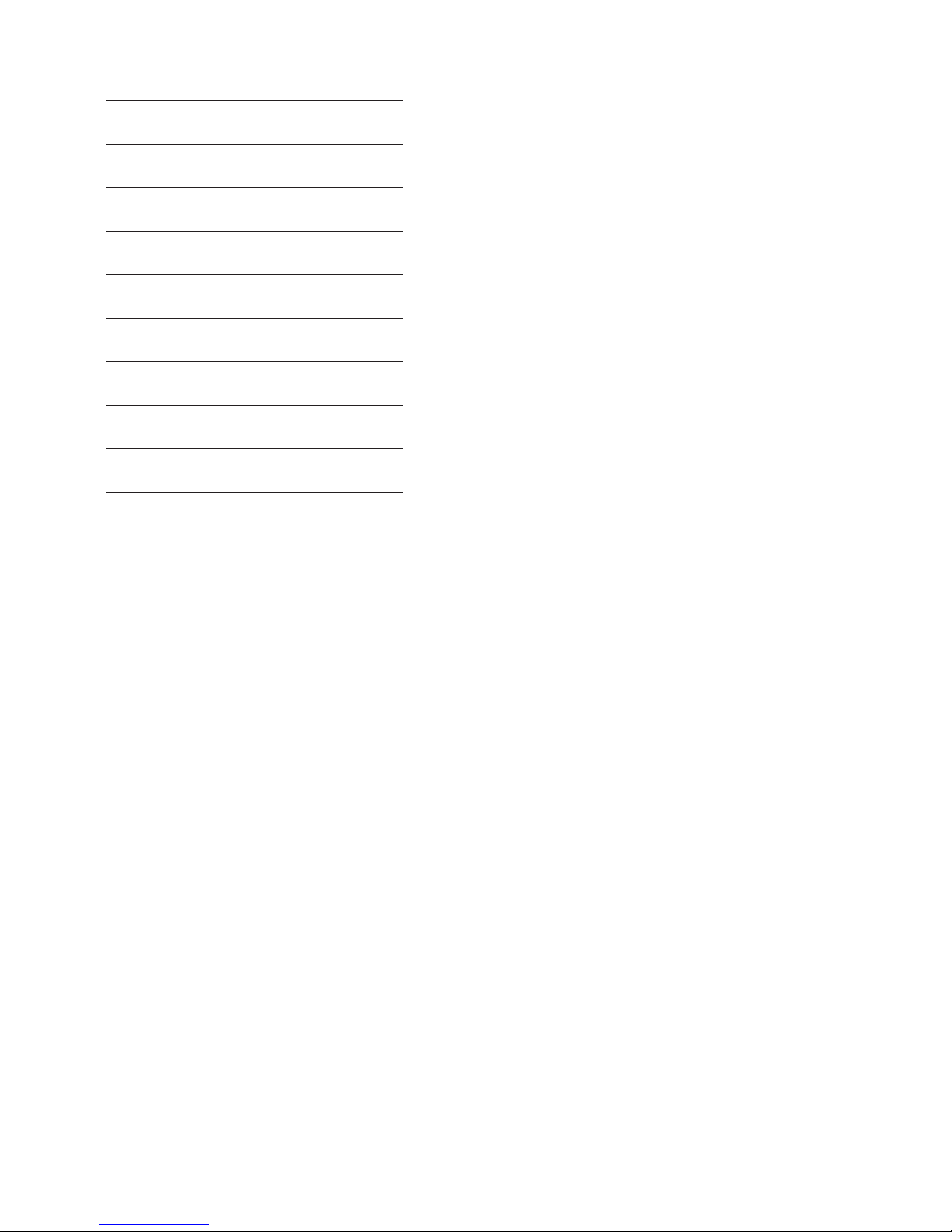
16
Appuyez sur Achage
q 01 20.+
REP
[EDIT] 01 20.+
CRTREP
- [EDIT] 01 20. REP
q 02 10.-
REP
q 03 5.
÷
REP
q
04 5.=
REP
[EDIT] 04 5.=
CRTREP
2 [EDIT] 04 2.=
REP
q
05 2.5
ANS
REP
Note :
. Appuyez sur la touche [EDIT] pour accéder à l’étape à corriger, puis saisissez la nouvelle valeur et/ou
commande.
. Pendant la correction, l’indicateur de correction “CRT” s’ache à l’écran.
. Allez jusqu’à la dernière étape de l’opération pour vérier le nouveau résultat.
. Le nombre aché est toujours le résultat de l’opération. Celui-ci ne peut pas être modié par la saisie
d’une valeur.
. Lors d’une modication d’une opération, le facteur de position décimale et les autres réglages utilisés au
moment des corrections
auront une inuence sur toutes les étapes en mémoire.
. Si une erreur intervient pendant la saisie ou la correction d’une opération, toutes les étapes en mémoire
seront automatiquement eacées et ne pourront plus être examinées.
. Après la correction, l’indicateur “BUSY” apparaît à l’écran pendant que la calculatrice recalcule toute
l’opération.
. L’enfoncement de la touche [AC] alors que l’indicateur “BUSY” est aché entraîne l’eacement de la
mémoire et l’achage
de l’indicateur d’erreur “E” à l’écran. Appuyez sur [AC] pour réinitialiser la calculatrice.
. Vous pouvez ajouter des étapes après la dernière étape d’une opération en mémoire mais vous ne
pouvez pas en insérer au milieu de l’opération même.
. Si le nombre d’étapes en mémoire dépasse 120, celles-ci ne peuvent plus être examinées.
CalCuls dEs MOnTanTs d’aCHaT, dE vEnTE ET dE MaRgE
Cette calculatrice permet d’eectuer des opérations commerciales standard, par exemple le calcul de la
marge bénéciaire brute ou du prix de revient et le calcul de prix de vente.
Exemples Appuyez sur Achage
Calculer la marge
Vous avez acheté des actions à 10 € l’unité et vous les avez vendues à 15 € l’unité.
Page 17
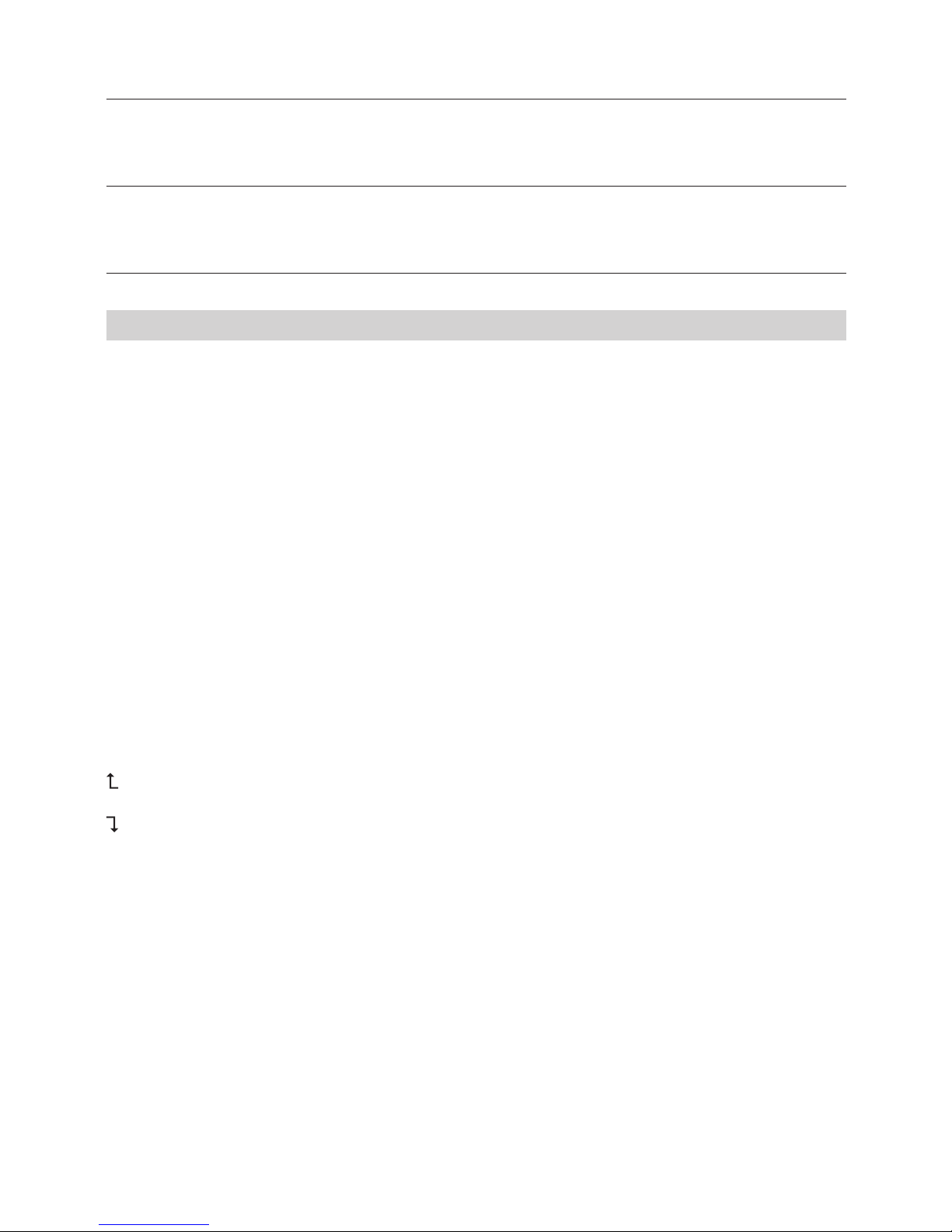
17
[1][0][COST] 10.
[1][5][SELL] MAR% 33.3333333334
Calculer le prix de vente
Vous avez acheté un produit à 130 € et vous aimeriez en retirer une marge de 15%.
[1][3][0][COST] 130.
[1][5][MAR] SEL 152.94117647
Calculer le prix de revient
Un produit que vous souhaitez acheter coûte 350 € et vous estimez la marge du vendeur à 15%.
[3][5][0][SELL] 350.
[1][5][MAR] COST 297.5
gEBRuIKsaanwIjzIng
HOOFdFunCTIEs
ON/RESET Aanzetten of alles wissen.
q& p Bekijken. Druk in om vooruit of achteruit door de stappen van een berekening heen te lopen.
EDIT Wordt gebruikt om een berekening te corrigeren welke wordt bekeken. Zie ook “Corrigeren van
berekeningen”.
g Wissen: wist de laatste ingave, getal voor getal, zodat het nummer kan worden gewijzigd.
+/- Wisselen tussen positieve en negatieve getallen. ‘-‘ verschijnt bij een negatief getal.
€ & HOME Gebruik deze toetsen voor het omrekenen van Euro naar iedere andere valuta. De [SET] toets
wordt ook gebruikt om de wisselkoers vast te zetten.
gEHEugEnFunCTIEs
[M+] Intoetsen om het getoonde getal bij het geheugen te tellen. ‘M’ verschijnt.
[M-] Intoetsen om het getoonde getal van het geheugen af te trekken. ‘M’ verschijnt.
[MRC] 1x intoetsen om het getal dat in het geheugen staat te tonen. 2x intoetsen om het geheugen terug
op nul te zetten.
aFROndIngsKEuzEsCHaKElaaR
Bepaalt de afrondingsfactor die in alle berekeningen wordt gebruikt. Gebruik de decimale plaatsfactor (zie
hieronder) om het aantal decimalen te bepalen.
Rond af naar boven naar het aantal ingegeven decimalen.
5/4 Rond af naar het aantal ingegeven decimalen.
Rond af naar beneden naar het aantal ingegeven decimalen.
dECIMalE PlaaTsFaCTOR
Bepaalt het aantal decimale getallen voor de afronding.
F Fluctuerende decimale getallen. De waarde wordt niet afgerond.
0 Het aantal decimale getallen is vastgesteld op ‘0’
2 Het aantal decimale getallen is vastgesteld op ‘2’
3 Het aantal decimale getallen is vastgesteld op ‘3’
4 Het aantal decimale getallen is vastgesteld op ‘4’
A 2 decimale getallen worden automatisch getoond, ook indien de decimale punt toets niet wordt
gebruikt.
aanKOOP, vERKOOP En MaRgE BEREKEnIngEn
Uw rekenmachine kan standaard zakelijke berekeningen uitvoeren, bijv. het berekenen van de bruto winst
marge of de kostprijs en het berekenen van verkoopprijzen met gebruik van de [COST], [SELL] en [MAR]
Page 18
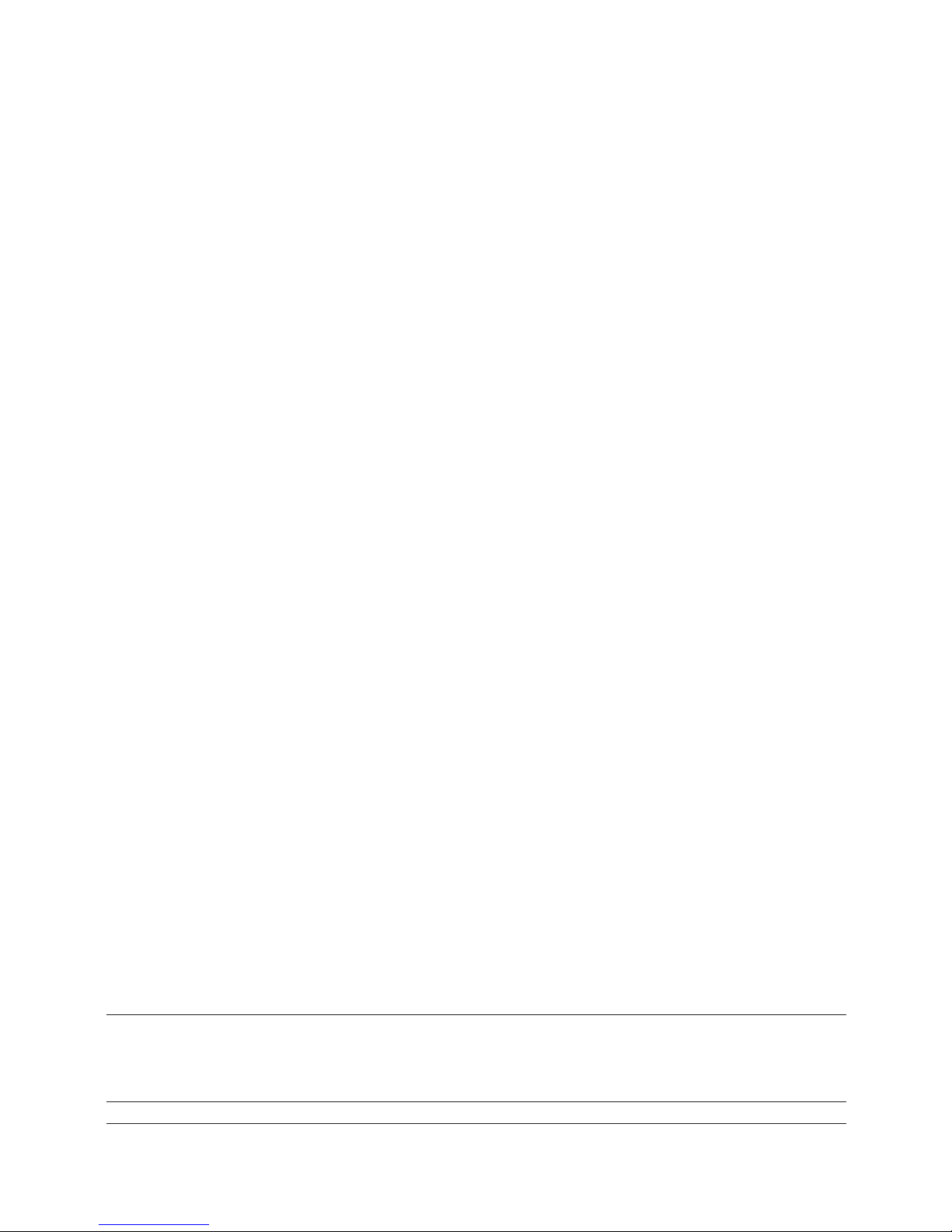
18
toetsen.
sTaPPEn IndICaTOR
De stappen indicator in de linker bovenhoek van het scherm, geeft aan welke stap in de berekening op
het moment wordt getoond. Stappen wordt geaccumuleerd in het geheugen totdat de AC-toets wordt
ingedrukt of er meer dan 120 stappen zijn geaccumuleerd. Bij het indrukken van de AC-toets worden alle
stappen uit het geheugen gewist en begint de telling opnieuw bij 1.
EEn BEREKEnIng BEËIndIgEn
Met een berekening beëindigen wordt bedoeld, willekeurig welke toets indrukken die een
berekeningsresultaat geeft, bijvoorbeeld [=], [%], [M+], [M-], [€], [HOME].
CORRIgEREn van IngavE FOuTEn
. Om een ingave in zijn geheel te wissen, druk op [ON/RESET].
. Om een ingave getal voor getal te wissen, druk op [g].
. Indien de verkeerde rekenkundige berekening (+, -, x, ÷) is ingedrukt, drukt u eenvoudig op de juiste
toets voordat u iets anders intoetst.
. Indien de foutmelding “E” op het scherm verschijnt, druk op AC om de gehele berekening te
wissen.
auTOMaTIsCHE uITsCHaKElIng
Indien de rekenmachine gedurende ongeveer 5-12 minuten niet wordt gebruikt, schakelt het apparaat
zichzelf automatisch uit.
dE BaTTERIj vERvangEn
. Verwijder de schroeven aan de achterkant en verwijder het klepje en de oude batterij.
. Veeg de nieuwe batterij met een schone, droge doek en plaats hem in de rekenmachine met de (+) kant
naar boven.
. Plaats het klepje terug en draai de schroeven er weer in.
. Druk op [ON/RESET] om de rekenmachine weer aan te zetten.
. Opmerking: een lege batterij kan lekken en de rekenmachine beschadigen indien deze voor een lange
periode in de rekenmachine blijft zitten.
OndERHOud
. Houd de rekenmachine droog. Als deze nat wordt, drogen voor gebruik.
. Gebruik geen bijtende oplosmiddelen of detergenten om te reinigen. Veeg schoon met een zachte,
droge doek.
. Laat de rekenmachine niet vallen.
. Probeer de rekenmachine niet te buigen.
BEREKEnIngEn uITvOEREn
Basis berekeningen
Voorbeeld Druk op Scherm
6 ÷ 3 x 5 + 2.4 - 1 [AC] 06
=11.4 [6][÷][3][x][5][+][2][.][4][-][1][=] 11.4
Afronden
Voorbeeld Druk op Scherm
Page 19
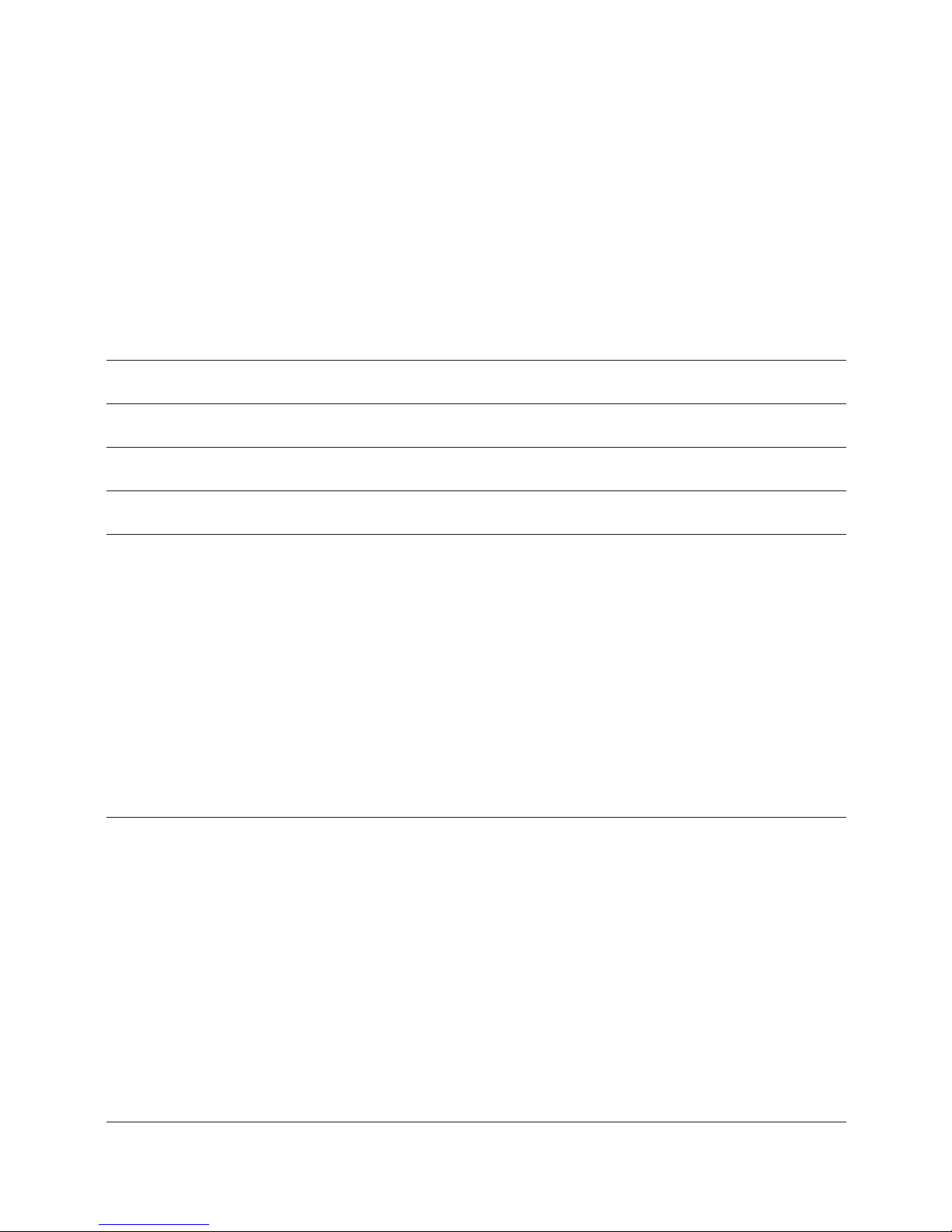
19
10 ÷ 3 [AC][][4]
=3.3333333333 [1][0][÷][3][=] 03 3.3333
[AC][][4]
[1][0][÷][3][=] 03 3.3334
[AC][5/4][4]
[1][0][÷][3][=] 03 3.3333
[AC][5/4][F]
[1][0][÷][3][=] 03 3.3333333333
Opmerking: In de volgende voorbeelden is de decimale plaatsfactor bepaald op “F”, daarom heeft de
afrondings keuzeschakelaar geen eect op de uitkomst van de berekeningen.
PERCEnTagE BEREKEnIngEn
Voorbeeld Druk op Scherm
100 x 5% [AC]
=5 [1][0][0][x][5][%] 03 5.
115 + 5% [AC]
=120.75 [1][1][5][+][5][%] 03 120.75
10 - 20% [AC]
=8 [1][0][-][2][0][%] 03 8.
60 x ?% = 30 [AC]
? = 50 [3][0][÷][6][0][%] 03 50.
valuTa OMREKEnIngEn
Om de wisselkoers vast te zetten:
Voorbeeld: Zet de [HOME] wisselkoers op 0.75 €:
[AC], druk op [SET], en toets [0][.][7][5] in, druk vervolgens op [€] waarbij de koers op 0.75 wordt gezet.
Om de wisselkoers te controleren, druk op [AC][1][HOME].
Valuta omrekening:
HOME = 1 ($)
€ = 0.75 (euro)
Voorbeeld Druk op Scherm
€100 = ? (Lokale valuta) [AC]
[1][0][0][€] 01 133.33
BEKIjKEn & CORRIgEREn van BEREKEnIngEn
Een berekening kan worden bekeken door stap voor stap voor- en achteruit te lopen in de berekening.
Terwijl de berekening wordt bekeken, kunnen wijzigingen gemaakt worden in de waarden en opdrachten
zodat de berekening opnieuw kan worden uitgevoerd.
De toetsen q en p kunnen bij iedere berekening worden gebruikt. Echter, voordat de stappen in het
geheugen kunnen worden bekeken, dient de huidige berekening eerst te worden afgerond.
De werkwijze wordt in de volgende berekening getoond. Opmerking: het geheugen kan tot 120 stappen
opslaan. Iedere regel in het onderstaande voorbeeld stelt 1 stap voor.
Voorbeeld Druk op Scherm
Page 20
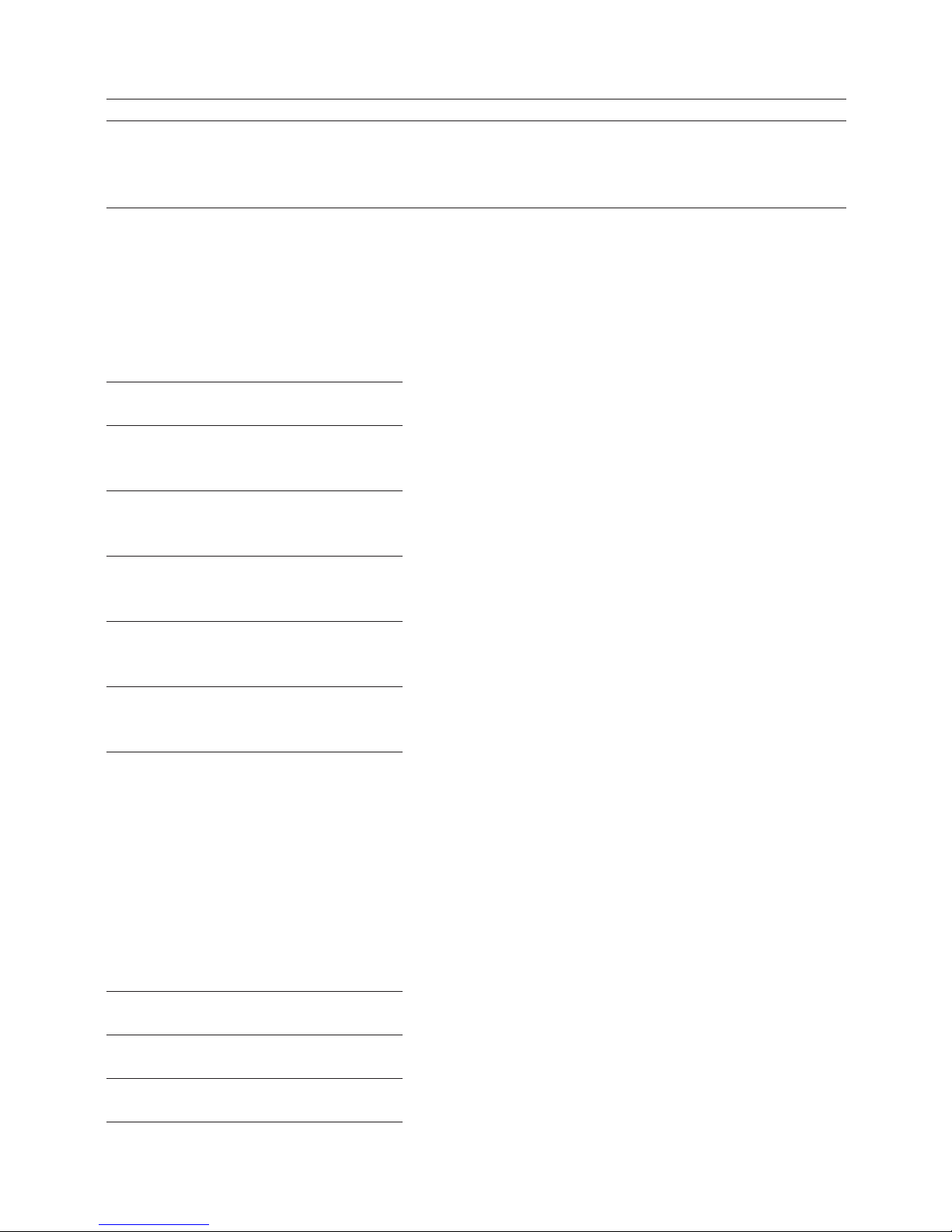
20
(20 + 10 - 5) x 2 ÷ 5 [AC] 0.
= 10
[2][0] 01 20.
[+][1][0] 02 10.
[-][5] 03 5.
[x][2] 04 2.
[÷][5] 05 5.
[=] 06 10.
BEKIjKEn van dE BEREKEnIng
Nadat de berekening is beëindigd door het indrukken van de [=] toets, gebruik de q en p toetsen om
door de stappen in het geheugen te lopen.
Druk op Scherm
q 01 20.
REP
q 02 10.
REP
+
q 03 5.
REP
q 04 2.
REP
x
q 05 5.
REP
÷
q 06 10.
REP
=
Door op q te drukken wordt de berekening bekeken vanaf de eerste stap, terwijl door op p te drukken
bij de laatste stap wordt begonnen. Bij het vasthouden van de q of p toets wordt er achter elkaar door
de stappen van de berekening gelopen. “REP”, zoals getoond op de tabel hierboven, is de stappen
indicator.
CORRIgEREn van dE BEREKEnIng
Het volgende voorbeeld toont aan hoe een berekening kan worden veranderd van: (20 + 10 - 5) ÷ 5 = 5
naar: (20 - 10 - 5) ÷ 2 = 2.5
Druk op Scherm
q 01 20.+
REP
[EDIT] 01 20.+
CRTREP
- [EDIT] 01 20. REP
q 02 10.-
Page 21

21
REP
q 03 5.
÷
REP
q
04 5.=
REP
[EDIT] 04 5.=
CRTREP
2 [EDIT] 04 2.=
REP
q
05 2.5
ANS
REP
Opmerking:
. Druk op de [EDIT] toets voor de te corrigeren stap, geef dan de nieuwe waarde en/of opdracht in.
. Tijdens het corrigeren, wordt de correctie indicator “CRT” op het scherm getoond.
. Ga naar de laatste stap van de berekening om de nieuwe uitkomst te controleren.
. De uitkomst is altijd het resultaat van de berekening. Het kan niet gewijzigd worden door het ingeven
van een waarde.
. Wanneer een berekening wordt gewijzigd, zullen de gebruikte decimale plaatsfactor en instellingen op
het moment van de correcties, van invloed zijn op alle stappen in het geheugen.
. Indien er een fout optreedt tijdens het ingeven of corrigeren van een berekening, zullen alle stappen in
het geheugen automatisch worden gewist en kunnen niet meer worden bekeken.
. Na het corrigeren, zal de “BUSY” indicator op het scherm verschijnen, terwijl de berekening opnieuw
wordt uitgevoerd.
. Op de “AC” toets drukken terwijl de “BUSY” indicator wordt getoond, zal als gevolg hebben dat het ge-
heugen wordt gewist en de fout indicator “E” zal verschijnen. Druk op [AC] om de
rekenmachine te herstarten.
. Stappen kunnen worden toegevoegd na de laatste stap van een berekening in het geheugen, maar
kunnen niet worden toegevoegd in de berekening zelf.
. Indien het aantal stappen in het geheugen meer dan 120 is, kunnen ze niet worden bekeken.
aanKOOP, vERKOOP En MaRgE BEREKEnIngEn
Deze rekenmachine kan standaard zakelijke berekeningen uitvoeren, bijvoorbeeld het berekenen van de
bruto winst marge en de kostprijs en het berekenen van verkoopprijzen.
Voorbeeld Druk op Scherm
Marge berekenen
U kocht aandelen voor €10 per aandeel en verkocht voor €15 per aandeel
[1][0][COST] 10.
[1][5][SELL] MAR% 33.3333333334
Berekenen van de verkoopprijs
U kocht een product voor €130 en wil graag een marge hebben van 15%
[1][3][0][COST] 130.
[1][5][MAR] SEL 152.94117647
Berekenen van de kostprijs
Een product wat u wenst te kopen kost €350 en u schat de marge van de verkoper op 15%
[3][5][0][SELL] 350.
[1][5][MAR] COST 297.5
Page 22

22
Manual dE InsTRuCCIOnEs
E
PRInCIPalEs TEClas dE FunCIOnEs
ON/RESET Encender o borrar todo
q& p Teclas de revisión. Presione para avanzar o retroceder por los diferentes pasos de cálculos.
EDIT Se utiliza para realizar correcciones de cálculos que están siendo revisados. Ver “Editando
Cálculos”
g Tecla de borrado borra el último dígito ingresado, por lo que todo el número puede ser
modicado.
+/- Presione para cambiar de números positivos a negativos. El símbolo “-“ aparecerá cuando se
trate de un número negativo.
€ & HOME Utilice éstas teclas para convertir Euros a cualquier otra moneda. La tecla [SET] es también usada
para jar el tipo de cambio.
FunCIOnEs dE MEMORIa
[M+] Suma el número de la pantalla a la memoria. “M” aparece en pantalla.
[M-] Resta el número de la pantalla a la memoria. “M” aparece en pantalla.
[MRC] Presionando una vez muestra en pantalla el número almacenado en la memoria. Presionando dos
veces vuelve la memoria a cero.
sElECTOR dE REdOndEO
Especicaciones del sistema de redondeo usado en todas las calculadoras. Utilice el selector de jación de
decimales (ver debajo) para jar el número de decimales.
Redondea para arriba hasta el número especicado de decimales.
5/4 No redondea.
Redondea hacia abajo hasta el número especicado de decimales.
sElECTOR dE FIjaCIón dE dECIMalEs
Especica el número de decimales para el redondeo.
F Coma otante. El valor no es redondeado ni hacia arriba ni hacia abajo.
0 La jación de decimales es de “0”
2 La jación de decimales es de “2”
3 La jación de decimales es de “3”
4 La jación de decimales es de “4”
A 2 decimales son jados y mostrados en pantalla automáticamente, aún si la tecla de la coma decimal
no es utilizada.
CálCulOs dE COsTO, vEnTa y MaRgEn
Esta calculadora puede realizar cálculos de negocios estándar, ejemplo: hallar el Margen de Benecio Bruto
o el precio de coste, y calcular el precio de venta usando las teclas [COST ], [SELL] y [MAR].
IndICadOR dE PasOs
El indicador de pasos en la parte superior izquierda de la pantalla muestra el número de órden (paso) del
cálculo que se encuentra actualmente en pantalla. Los pasos son acumulados en la Memoria de Cálculo
hasta que se presiona la tecla AC o cuando se han acumulados 120 pasos. La tecla AC borra todos los
pasos de la Memoria de Cálculo e inicia la cuenta desde 1.
FInalIzaR un CálCulO
Finalizar un cálculo signica presionar cualquier tecla que produzca un resultado de cálculo, ejemplo: [=],
Page 23

23
[%], [M+], [M-], [€], [HOME]
CORRECCIón dE ERRORs dE EnTRada
. Para borrar totalmente una entrada, presione [ON/RESET]
. Para borrar una entrada dígito por dígito, presione [g].
. Si se ha presionado erróneamente una tecla de operación aritmética (+, -, x, ÷), simplemente presione la
tecla correcta antes de ingresar cualquier otro dato.
. Si aparece el indicador “E” en pantalla, presione [AC] para borrar todo el cálculo completo.
aPagadO auTOMáTICO
Si no se utiliza la calculadora durante aproximadamente 5-12 minutos, ésta se apagará automáticamente.
CaMBIO dE PIlas
. Quite los tornillos que sostienen la tapa trasera que cubre la pila.
. Limpie la nueva pila con un trapo seco y suave y colóquela en la calculadora con el lado positivo (+)
hacia arriba.
. Vuelva a colocar la tapa trasera y asegúrela con los tornillos.
. Presione [ON/RESET] para encenderla.
. Nota: Una pila muerta puede producir daños en su calculadora si la deja en su compartimento durante
largos períodos.
CuIdadO y ManTEnIMIEnTO
. Mantenga la calculadora seca. Si se moja, debe secarla antes de usarla.
. No utilice detergentes, ni solventes abrasivos para limpiar la unidad. Limpie su calculadora con un trapo
suave, seco y limpio.
. No deje caer, ni golpee la calculadora.
. No doble ni tuerza la calculadora.
CálCulOs En FunCIOnaMIEnTO
Cálculos Básicos
Ejemplo Tecla de Función Pantalla
6 ÷ 3 x 5 + 2.4 - 1 [AC] 06
=11.4 [6][÷][3][x][5][+][2][.][4][-][1][=] 11.4
Rounding/Redondeo
Ejemplo Tecla de Función Pantalla
10 ÷ 3 [AC][][4]
=3.3333333333 [1][0][÷][3][=] 03 3.3333
[AC][][4]
[1][0][÷][3][=] 03 3.3334
[AC][5/4][4]
[1][0][÷][3][=] 03 3.3333
[AC][5/4][F]
[1][0][÷][3][=] 03 3.3333333333
Nota: En los siguientes ejemplos, el selector de jación de decimales se jó en “F” , es por ello que el
selector de redondeo no tiene efecto en los resultados de los cálculos.
Page 24

24
Cálculos de Porcentaje
Ejemplo Tecla de Función Pantalla
100 x 5% [AC]
=5 [1][0][0][x][5][%] 03 5.
115 + 5% [AC]
=120.75 [1][1][5][+][5][%] 03 120.75
10 - 20% [AC]
=8 [1][0][-][2][0][%] 03 8.
60 x ?% = 30 [AC]
? = 50 [3][0][÷][6][0][%] 03 50.
COnvERsIón dE MOnEda
Fijación de tasa de cambio:
Ejemplo: presione [HOME] moneda a 0.75€:
[AC], presione la tecla [SET], la tasa [0][.][7][5], luego presione [€] jando la tasa = 0.75.
Para revisar la tasa de cambio, presione [AC][1][HOME]
Cálculos de cambio:
HOME = 1 ($)
€ = 0.75 (euro)
Ejemplo Tecla de Función Pantalla
€100 = ? ($) [AC]
[1][0][0][€] 01 133.33
REvIsIón y CORRECCIón dE CálCulOs
Un cálculo puede ser revisado avanzando o retrocediendo paso por paso. Mientras se revisa un cálculo,
se pueden realizar cambios en sus valores y comandos y el cálculo puede entonces ser re-ejecutado. Sin
embargo, antes q de p que pueda revisarse paso por paso en la Memoria de Cálculo el actual cálculo
debe estar nalizado.
Todos los procedimientos de esta sección han sido ilustrados en los siguientes cálculos. Tenga en cuenta
que la memoria puede almacenar hasta 120 pasos. Cada línea del siguiente ejemplo representa un paso.
Ejemplo Tecla de Función Pantalla
(20 + 10 - 5) x 2 ÷ 5 [AC] 0.
= 10
[2][0] 01 20.
[+][1][0] 02 10.
[-][5] 03 5.
[x][2] 04 2.
[÷][5] 05 5.
[=] 06 10.
REvIsIón dE CálCulOs
Después de nalizar los cálculos presionando la tecla [=], use las teclas: q y p para pasar a través de los
diferentes de la memoria de cálculo.
Page 25

25
Tecla de Función Pantalla
q 01 20.
REP
q 02 10.
REP
+
q 03 5.
REP
q 04 2.
REP
x
q 05 5.
REP
÷
q 06 10.
REP
=
Presionando q se revisan los cálculos comenzando por el primer paso mientras que con la tecla p se
empieza por el último paso.
Presionando q o p revisa paso a paso, mientras que manteniendo presionada la tecla hacia abajo se
revisan los cálculos automáticamente y el indicador “REP” aparece en pantalla.
EdICIón dE CálCulOs
El siguiente ejemplo muestra como cambiar los cálculos de: (20 + 10 - 5) ÷ 5 = 5 a: (20 - 10 - 5) ÷ 2 = 2.5
Tecla de Función Pantalla
q 01 20.+
REP
[EDIT] 01 20.+
CRTREP
- [EDIT] 01 20. REP
q 02 10.-
REP
q 03 5.
÷
REP
q
04 5.=
REP
[EDIT] 04 5.=
CRTREP
2 [EDIT] 04 2.=
REP
q
05 2.5
ANS
REP
Nota:
. Presione la tecla [EDIT] antes de corregir el paso, luego ingrese el nuevo valor y/o comando.
. Mientras la edición está en curso, el indicador “CRT” aparece en pantalla.
Page 26
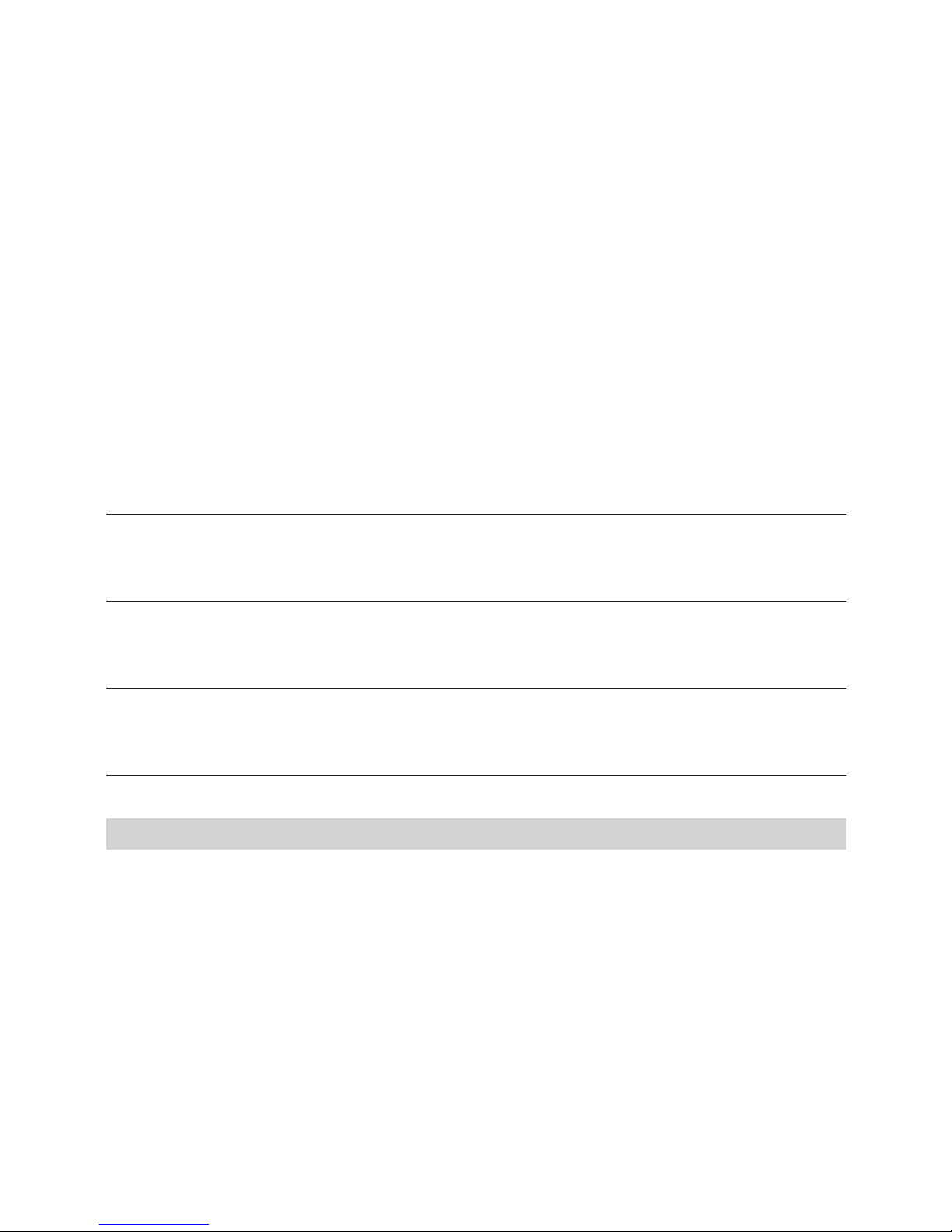
26
. Avance hasta el último paso de cálculo para revisar el nuevo resultado.
. El resultado es siempre producto de un cálculo. Éste no puede ser cambiado ingresando otro valor.
. Cuando se editan los contenidos de los cálculos, la jación de decimales usada afectará a todos los pasos
almacenados en la Memoria de Cálculo.
. Si un error ocurre cuando un cálculo está siendo ingresado o editado, todos los pasos serán borrados de
la Memoria de Cálculo y no podrán
ser revisados.
. Después de editar, el indicador “BUSY” aparecerá en pantalla mientras los cálculos son llevados a cabo
nuevamente.
. Presionar la tecla [AC] mientras el indicador “BUSY” está en pantalla, causará que los contenidos de la
Memoria de Cálculo se borren
y el indicador “E” aparecerá en pantalla. Presione [AC] para reiniciar la calculadora.
. Se pueden agregar pasos después del último en la Memoria de Cálculo, pero no pueden insertarse en los
cálculos.
. Si el número de pasos en la Memoria de Cálculo excede los 120, éstos no podrán ser revisados.
CálCulOs dE COsTO, vEnTa y MaRgEn
Esta calculadora puede realizar cálculos de negocios estándar, ejemplo: hallar el margen de benecio bruto
o el precio de coste y realizar cálculos de precios de venta.
Ejemplo Tecla de Función Pantalla
Cálculo del Margen
Ud. compró acciones por €10 y las vendió por €15
[1][0][COST] 10.
[1][5][SELL] MAR% 33.3333333334
Cálculo de Precio de Venta
Ud. compró un producto por €130 y le gustaría tener un margen del 15%
[1][3][0][COST] 130.
[1][5][MAR] SEL 152.94117647
Cálculo de Precio de Coste
Ud. desea comprar un producto que cuesta €350 y estima que el margen del vendedor es del 15%.
[3][5][0][SELL] 350.
[1][5][MAR] COST 297.5
Manual dE InsTRuçõEs
O
PRInCIPaIs FunçõEs
ON/RESET para ligar ou apagar tudo
q& p Teclas de revisão. Pressione para avançar ou retroceder para as diferentes etapas de cálculos.
EDIT Utilizado para fazer correcções de cálculo que estão a ser revistos. Ver “Edição de Cálculos”.
g Tecla Delete: apaga o último dígito inserido assim qualquer número pode ser modicado
+/- Pressione para colocar os números positivos ou negativos. O sinal “ – “ aparecerá quando se
tratar de um número negativo
€ & HOME Utilize estas teclas para converter em qualquer outra moeda. A tecla [SET] também pode ser
usada para estas conversões.
FunçõEs dE MEMóRIa
M+] Pressione para adicionar o número indicado na memória. A memória é indicada no visor
Page 27
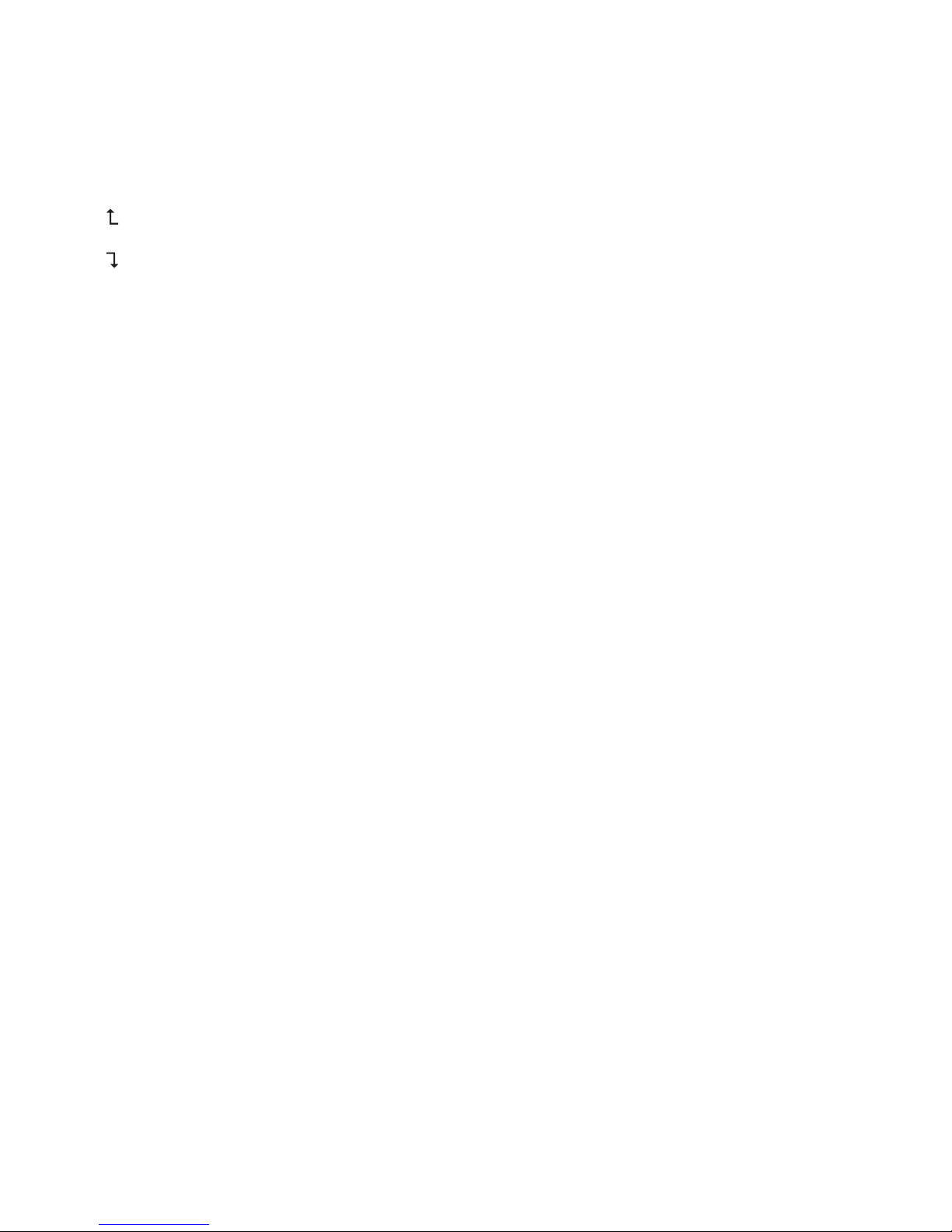
27
[M-] Pressione para subtrair o número indicado na memória. A memória é indicada no visor
MRC] Pressione uma vez para indicar o número armazenado na memória e duas vezes para reiniciar a
memória a 0.
sElECçãO dO aRREdOndaMEnTO
Especica o arredondamento, sistema usado em todos os cálculos. Utilize o selector decimal (ver abaixo)
para denir o número de casas decimais.
Arredonda para cima até ao número especicado de casa decimais
5/4 Não arredonda o decimal
Arredonda para baixo até ao número especicado de casa decimais
sElECçãO dE Casa dECIMal
Especica o número de casas decimais de arredondamento:
F Flutuante decimal. O valor não é arredondado para cima ou para baixo.
0 O número de casas decimais é denido para’0 ‘.
2 O número de casas decimais é denido para’2 ‘.
3 O número de casas decimais é denido para’3 ‘.
4 O número de casas decimais é denido para’4 ‘.
A 2 casas decimais são exibidos automaticamente, mesmo se o decimal ponto-chave não seja utilizado.
CálCulO dE CusTOs, vEndas E MaRgEns
A calculadora pode realizar cálculos de negócios standards Ex. Encontrar. Margem Bruta ou o preço de
custo e calcular preços de venda usando as teclas [COST], [SELL] e [MAR].
IndICadOR dE PassOs
O indicador de passos no topo esquerdo do visor mostra o número de passos do cálculo actualmente
exibido. Os passos estão acumulados na memória do cálculo até a tecla AC ser pressionada ou então se
forem acumulados 120 passos. Pressionando a tecla AC apaga todos os passos da memoria do calculo e
recomeça a contar a partir do 1.
FInalIzaR O CálCulO
Finalizar o cálculo signica pressionar qualquer tecla que produz um resultado exemplo: [=], [%], [M+],
[M-],[€], [HOME].
CORRECçãO dE ERRO dE EnTRada
. Para limpar completamente uma entrada, pressione [ON/ RESET].
. Para eliminar a entrada dígito por dígito, pressione [g].
. Se foi pressionado mal a tecla da operação aritmética (+, -, x, ÷), basta pressionar a tecla correcta antes de
introduzir qualquer outra coisa.
. Se o indicador de erro “E” aparece no visor, pressione AC para apagar todo o cálculo.
dEslIga auTOMaTICaMEnTE
Se a calculadora não é usada dentro de aproximadamente 5-12 minutos, esta desliga-se automaticamente.
suBsTITuIçãO PIlHas
. Remova os parafusos que prendem a tampa traseira no lugar e remova a tampa e a bateria velha.
. Limpe a pilha nova com um pano macio e seco e coloque na calculadora com lado (+) para cima.
. Volte a colocar a tampa traseira e xe-a com parafusos.
. Pressione [ON/RESET] para ligar a calculadora.
Page 28

28
. Nota: uma pilha inoperante pode danicar calculadora se permanecer no compartimento por longos
períodos.
CuIdadO E ManuTEnçãO
Mantenha a calculadora seca. Se molhar deve secá-la antes de usar.
Não utilizar detergentes ou solventes ásperos para limpar a calculadora
. Limpe com um pano seco, macio e limpo.
. Não deixar cair.
. Não dobrar.
ExECuTaR CálCulOs
Cálculos básicos
Exemplo Teclas da Função Visor
6 ÷ 3 x 5 + 2.4 - 1 [AC] 06
=11.4 [6][÷][3][x][5][+][2][.][4][-][1][=] 11.4
Arredondamento
Exemplo Tecla da função Visor
10 ÷ 3 [AC][][4]= 3. 3333333333
[1][0][÷][3][=] 03 3.3333
[AC][][4]
[1][0][÷][3][=] 03 3.3334
[AC][5/4][4]
[1][0][÷][3][=] 03 3.3333
[AC][5/4][F]
[1][0][÷][3][=] 03 3.3333333333
Nota: Nos seguin tes exemplos o selector decimal xado foi o “F”, razão pela qual o selector de arredondamento não tem efeito nos resultados dos cálculos.
CálCulOs dE PERCEnTagEns
Exemplo Teclas da Função Visor
100 x 5% [AC]
=5 [1][0][0][x][5][%] 03 5.
115 + 5% [AC]
=120.75 [1][1][5][+][5][%] 03 120.75
10 - 20% [AC]
=8 [1][0][-][2][0][%] 03 8.
60 x ?% = 30 [AC]
? = 50 [3][0][÷][6][0][%] 03 50.
COnvERsãO dE MOEda
Câmbios denição da taxa:
Exemplo: Denir o [HOME] Moeda para 0,75 €:
[AC], pressione [SET], chave na taxa de [0 ][.][ 7] [5], em seguida, pressione [€] xa a taxa = 0,75.
Para vericar a taxa de câmbio, prima [AC] [1] [HOME]
Cálculos de câmbio:
HOME = 1 ($)
Page 29
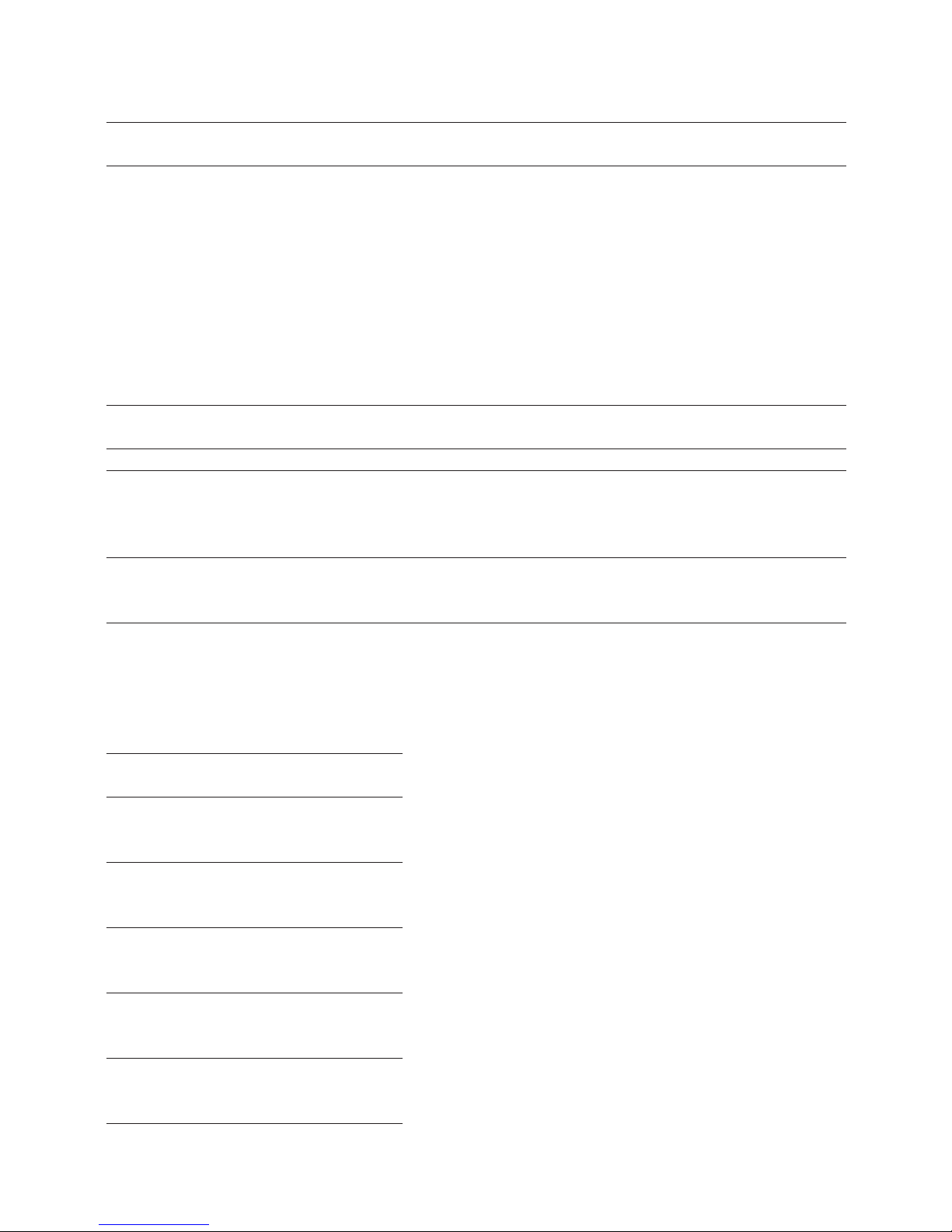
29
€ = 0.75 (euro)
Exemplo Teclas da função Visor
€100 = ? ($) [AC]
[1][0][0][€] 01 133.33
REvER & CORRIgIR CálCulOs
Um cálculo pode ser revisto pelo deslocamento para frente e para trás através de seu conteúdo passo a
passo. Ao analisarmos um cálculo, as alterações podem ser feitas tanto quanto aos seus valores e
comandos como o próprio cálculo pode ser refeito.
Podem ser usadas as teclas q e p com qualquer cálculo. No entanto, para que possa ser revista a
memória de cálculo passo a passo, o actual cálculo deve ser concluído.
Todos os procedimentos desta secção serão ilustrados nos cálculos seguintes. Ter em atenção que a
memória pode armazenar até 120 passos. Cada linha no exemplo a seguir representa um passo.
Exemplo Teclas da função Visor
(20 + 10 - 5) x 2 ÷ 5 [AC] 0.
= 10
[2][0] 01 20.
[+][1][0] 02 10.
[-][5] 03 5.
[x][2] 04 2.
[÷][5] 05 5.
[=] 06 10.
=
REvIsãO dO CálCulO
Após a nalização do cálculo pressionando [=], utilize as teclas: q e p para percorrer as etapas em
memória de cálculo.
Tecla da Função Visor
q 01 20.
REP
q 02 10.
REP
+
q 03 5.
REP
.
q 04 2.
REP
x
q 05 5.
REP
÷
q 06 10.
REP
=
Page 30
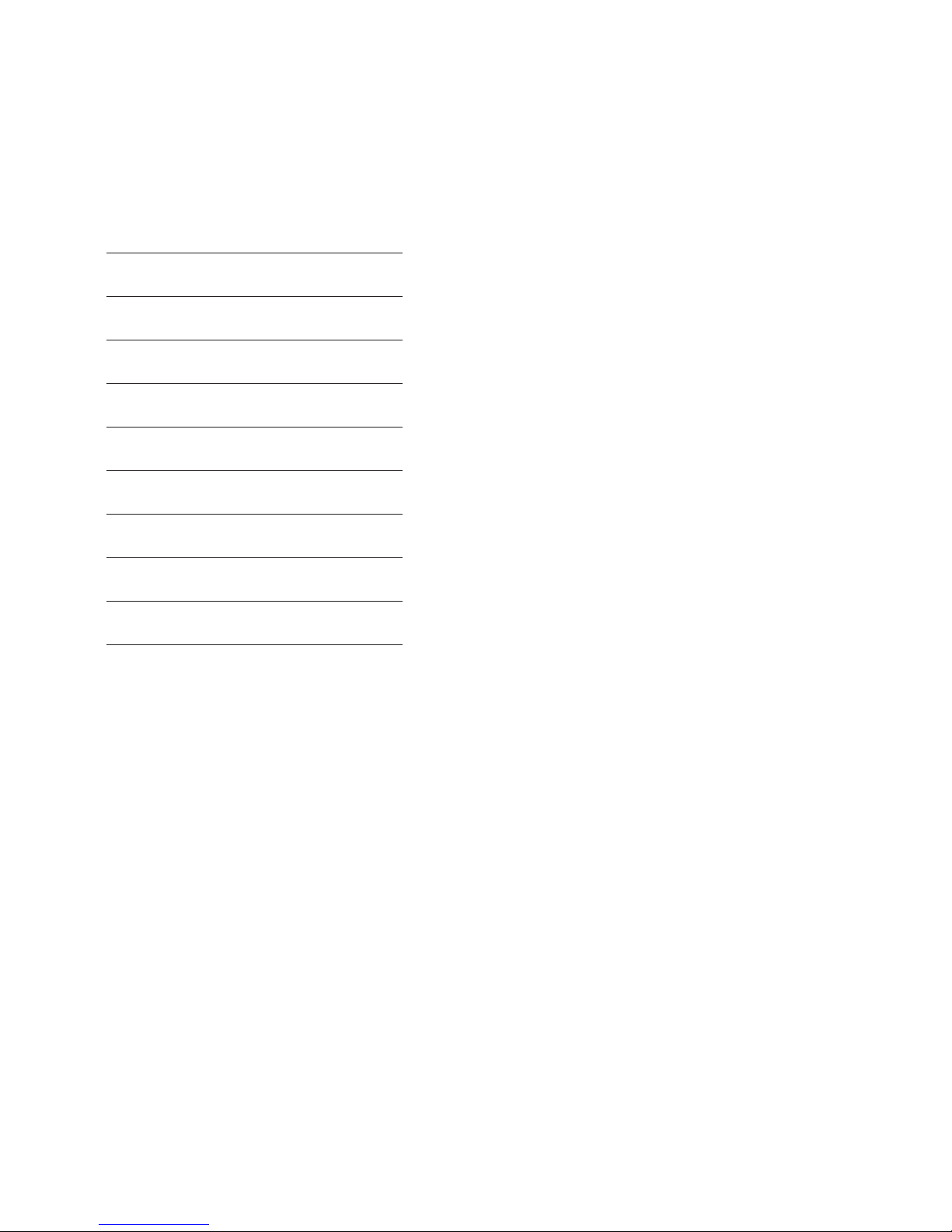
30
Pressionando q revêem-se os cálculos a partir do primeiro passo, enquanto que pressionando p começa
no último passo. Pressionando q ou p revê-se passo a passo, no entanto mantendo pressionada a tecla
para baixo revêem-se os cálculos automaticamente e o símbolo “REP” aparece no visor
EdIçãO dE CálCulOs
Os seguintes exemplos demonstram como mudar a forma de cálculo de: (20 + 10 - 5) ÷ 5 = 5.
Para: (20 - 10 - 5) ÷ 2 = 2.5
Tecla da função Visor
q 01 20.+
REP
[EDIT] 01 20.+
CRTREP
- [EDIT] 01 20. REP
q 02 10.-
REP
q 03 5.
÷
REP
q
04 5.=
REP
[EDIT] 04 5.=
CRTREP
2 [EDIT] 04 2.=
REP
q
05 2.5
ANS
REP
Nota:
. Pressione o símbolo [EDIT] antes do passo que deve ser corrigido e, em seguida, introduza o novo valor
e / ou comando.
. Enquanto a edição está em curso, o símbolo “CRT” aparece no visor.
. Avance para a última etapa do cálculo para vericar o novo resultado.
. O resultado é sempre produzido pelo cálculo. Este não pode ser alterado pela introdução de um novo
valor
. Quando o conteúdo de um cálculo é editado, a xação das casas decimais utilizadas afectará todos os
passos armazenada na memória de Cálculo.
. Se um erro ocorre enquanto está a ser introduzido um cálculo ou editados, todos os passos são apaga-
dos da memória de Cálculo e não pode ser revisto.
. Após a edição, irá aparecer o símbolo “ BUSY “ no visor enquanto cálculo é realizado novamente.
. Pressionar “AC / RESET” enquanto o símbolo “ BUSY “ aparece no visor fará com que o conteúdo da
memória de Cálculo seja apagada e o símbolo “E” irá aparecer no visor. Pressione [AC] para reiniciar a
calculadora.
. Podem ser adicionados passos após o último passo na memória de cálculo, mas não pode ser inserido
em um cálculo.
. Se o número de passos na Memória de Cálculo for superior a 120, não podem ser revistos.
CálCulO dE CusTOs, vEndas E MaRgEns
A calculadora pode realizar cálculos de negócios standards ex. Encontrar. Margem Bruta ou o preço de
custo e calcular preços de venda.
Page 31

31
Exemplo Tecla da função Visor
Calcular margem
Comprou acções por €10 cada uma e vendeu por €15
[1][0][COST] 10.
[1][5][SELL] M= % 33.333333334
Calcular o preço de venda
Comprou um produto por €130 e gostaria de obter uma margem de 15%
[1][3][0][COST] 130.
[1][5][MAR] SEL 152.94117647
Calcular preço de custo
Deseja comprar um produto com o preço de €350 e estima que a margem do vendedor seja 15%
[3][5][0][SELL] 350.
[1][5][MAR] COST 297.5
IsTRuzIOnI PER l’usO
C
FunzIOnI dEI TasTI PRInCIPalI
ON/RESET Accensione/Cancella tutto
q & p Tasti controllo. Con questi tasti si possono controllare i passi di un calcolo scorrendo avanti e
indietro.
EDIT Tasto di correzione. Vedi al paragrafo “Correzione di un calcolo”.
g Tasto di cancellazione. Cancella l’ultimo inserimento cifra per cifra per poter correggere il
numero.
+/- Cambio segno. Cambia fra numeri positivi e negativi. In caso di numero negativo appare
il ‘-’ davanti-
€ & HOME Permette di convertire fra Euro e altre valute. Il tasto [SET] viene anche impiegato per
l’impostazione del tasso di cambio.
FunzIOnI dI MEMORIa
[M+] Premere per sommare il valore visualizzato al valore in memoria. Viene visualizzato MEMORY.
[M-] Premere per sottrarre il valore visualizzato dal valore in memoria. Viene visualizzato MEMORY.
[MRC] Premere una volta per visualizzare il valore in memoria. Premere due volte per riportare a 0 la
memoria.
sElETTORE dI aRROTOndaMEnTO
Determina il sistema di arrotondamento per tutti i calcoli. Utilizzare il selettore decimale (v. sotto) per
impostare il numero di cifre decimali.
p I risultati vengono arrotondati per eccesso.
5/4 I risultati vengono arrotondati per eccesso o per difetto a seconda del valore e dell’impostazione
decimale.
q I risultati vengono arrotondati per difetto.
sElETTORE dI POsIzIOnE dECIMalE
Determina il numero di cifre decimali per l’arrotondamento.
F Selettore decimale essibile. Il valore non viene arrotondato.
0 Il numero di cifre decimali viene impostato su ‘0’.
2 Il numero di cifre decimali viene impostato su ‘2’.
Page 32

32
3 Il numero di cifre decimali viene impostato su ‘3’.
4 Il numero di cifre decimali viene impostato su ‘4’.
A Vengono visualizzate automaticamente 2 cifre decimali anche se il tasto delle cifre decimali non viene
premuto.
CalCOlO dI PREzzI dI COsTO, PREzzI dI vEndITa E MaRgInI
La calcolatrice può eseguire calcoli di business standard, per es. calcoli di margini di protto, di prezzi di
costo e di prezzi di vendita.
IndICaTORE PassO
L’indicatore passo (in alto sul lato sinistro) mostra il numero del passo attualmente visualizzato. Il numero
dei passi continua ad essere incrementato in memoria no a quando si preme il tasto [AC] o si arriva a 120
passi. Premendo il tasto [AC/ RESET] si cancellano tutti i passi della memoria di calcolo e la
numerazione dei passi ricomincia da 1.
TERMInE dI un CalCOlO
Un calcolo termina quando si preme un tasto che fornisce il risultato del calcolo, come [=], [%], [M+], [M-],
[€], [HOME].
CORREzIOnE dI ERRORI dI InsERIMEnTO
. Per cancellare completamente un inserimento premere [ON/RESET].
. Per cancellare cifra per cifra di un inserimento premere [g].
. Se si preme il tasto di calcolo errato (+, -, x, ÷) premere semplicemente quello corretto prima di eettuare
altri inserimenti.
. Se viene visualizzato l’indicatore di errore “E”, premere [AC] per cancellare l’intero calcolo.
dIsaTTIvazIOnE auTOMaTICa
La calcolatrice si spegne se non viene impiegata per un periodo da 5 a 12 minuti.
sOsTITuzIOnE dElla PIla
. Togliere le viti del coperchio del vano pila, il coperchio e la vecchia pila.
. Pulire la nuova pila con un panno asciutto e morbido e porla nel vano pila con il lato positivo (+) verso
l’alto.
. Riporre il coperchio e ssarlo con le viti.
. Premere [ON/RESET] per accendere la calcolatrice.
. Nota: le pile scariche possono presentare perdite e rovinare la calcolatrice.
COnsERvazIOnE E ManuTEnzIOnE
. Mantenere la calcolatrice asciutta. Se si bagna asciugarla prima dell’uso.
. Per la pulizia della calcolatrice non usare solventi e/o detergenti.
. Non far cadere la calcolatrice né sottoporla a colpi o urti.
. Non far piegare o torcere la calcolatrice.
EsEguIRE CalCOlI
Calcoli di base
Esempio Tasti Visualizzazione
6 ÷ 3 x 5 + 2.4 - 1 [AC] 06
=11.4 [6][÷][3][x][5][+][2][
][4][-][1][=] 11.4
Page 33

33
Arrotondamento
Esempio Tasti Visualizzazione
10 ÷ 3 [AC][a[4]
=3.3333333333 [1][0][÷][3][=] 03 3.3333
[AC][a ][4]
[1][0][÷][3][=] 03 3.3334
[AC][5/4][4]
[1][0][÷][3][=] 03 3.3333
[AC][5/4][F]
[1][0][÷][3][=] 03 3.3333333333
Nota: nei seguenti esempi il selettore di posizione decimale viene impostato su “F” e i calcoli non vengono
perciò arrotondati.
Calcoli percentuali
Esempio Tasti Visualizzazione
100 x 5% [AC]
=5 [1][0][0][x][5][%] 03 5.
115 + 5% [AC]
=120.75 [1][1][5][+][5][%] 03 120.75
10 - 20% [AC]
=8 [1][0][-][2][0][%] 03 8.
60 x ?% = 30 [AC]
? = 50 [3][0][÷][6][0][%] 03 50.
COnvERsIOnE valuTa
Regolazione del tasso di cambio
Esempio : Fissare il tasso della proprio valuta (HOME) a 0.75 Euro:
(AC), premere il tasto (SET), digitare tasso (0)(.)(7)(5), poi premere (€) per ssare il cambio = 0.75
Per controllare il tasso di cambio, premere (AC)(1)(HOME)
Calcolo del cambio
HOME = 1 ($)
€ = 0.75 (euro)
Esempio Tasti Visualizzazione
€100 = ? ($) [AC]
[1][0][0][€] 01 133.33
COnTROllO E CORREzIOnE
Si possono controllare i passi di un calcolo scorrendo avanti e indietro. Mentre si controlla un calcolo è
possibile modicarne i valori e i comandi e quindi rieseguirlo. I tasti q e p si possono usare con ogni
calcolo. Prima di poter però controllare i passi nella memoria di calcolo è necessario terminare il calcolo in
corso.
Tutte le procedure di questa parte sono illustrate utilizzando il calcolo successivo. La memoria di calcolo
può contenere no a 120 passi di calcolo. Ogni linea di questo esempio rappresenta un passo.
Page 34

34
Esempio Tasti Visualizzazione
(20 + 10 - 5) x 2 ÷ 5 [AC] 0.
= 10
[2][0] 01 20.
[+][1][0] 02 10.
+
[-][5] 03 5.
[x][2] 04 2.
[÷][5] 05 5.
÷
[=] 06 10.
=
COnTROllO dI un CalCOlO
Dopo aver terminato il calcolo con il tasto [=] utilizzare i tasti q e p per spostarsi avanti e indietro nella
memoria di calcolo.
Tasti Visualizzazione
q 01 20.
REP
q 02 10.
REP
+
q 03 5.
REP
q 04 2.
REP
x
q 05 5.
REP
÷
q 06 10.
REP
=
Premere il tasto q per controllare a partire dal primo passo, il tasto p per controllare a partire dall’ultimo
passo. Ogni pressione su q o su p permette di spostarsi di un passo, mentre tenendo premuto uno dei
due tasti avviene uno scorrimento rapido no a quando si lascia il tasto. “REP” (vedi sopra) è l’indicatore di
controllo.
CORREzIOnE dI un CalCOlO
Il seguente esempio mostra come si modica un calcolo da (20 + 10 - 5) ÷ 5 = 5 a (20 - 10 - 5) ÷ 2 = 2.5
Tasti Visualizzazione
q 01 20.+
REP
[EDIT] 01 20.+
Page 35

35
CRTREP
- [EDIT] 01 20. REP
q 02 10.-
REP
q 03 5.
÷
REP
q
04 5.=
REP
[EDIT] 04 5.=
CRTREP
2 [EDIT] 04 2.=
REP
q
05 2.5
ANS
REP
nOTa
. Premere il tasto [EDIT] prima del passo da correggere e inserire il nuovo numero e/o comando.
. Durante la correzione viene mostrato l’indicatore di correzione “CRT”.
. Scorrere no all’ultimo passo per controllare il nuovo risultato.
. Il risultato deriva sempre dal calcolo, non si può modicare inserendo un valore.
. Se si modica il contenuto di un calcolo, le impostazioni attuali per arrotondamento e numeri decimali
hanno eetto, in caso di cambiamento, su tutti i passi contenuti nella memoria di calcolo.
. Se si verica un errore nell’inserimento o nella modica di un calcolo, tutti i passi vengono cancellati dalla
memoria di calcolo e non possono più essere controllati.
. Dopo la correzione viene visualizzato l’indicatore “BUSY” durante l’esecuzione del nuovo calcolo.
. Premendo il tasto [AC] mentre appare l’indicatore “BUSY” si cancella la memoria di calcolo e viene visualiz-
zato l’indicatore di errore “E”. Premere [AC] per cancellare tutto.
. Alla ne dell’ultimo calcolo nella memoria di calcolo si possono aggiungere dei passi, ma non si possono
aggiungere passi all’interno di un calcolo
. Se sono presenti oltre 120 passi nella memoria di calcolo, i passi non si possono controllare.
CalCOlO dI PREzzI dI COsTO, PREzzI dI vEndITa E MaRgInI
La calcolatrice può eseguire calcoli di business standard, per es. calcoli di margini di protto, di prezzi di
costo e di prezzi di vendita.
Esempio Tasti Visualizzazione
Calcolare il margine
Si sono acquistate delle azioni a €10 l’una e rivendute a €15 l’una.
[1][0][COST] 10.
[1][5][SELL] MAR% 33.3333333333
Calcolare il prezzo di vendita
Si è acquistato un articolo per € 130 e si vuole un margine del 15%
[1][3][0][COST] 130.
[1][5][MAR] SEL 152.94117647
Calcolare il prezzo di costo
Il prezzo di un articolo è di €350 e si stima che il margine del venditore è del 15%.
[3][5][0][SELL] 350.
[1][5][MAR] COST 297.5
Page 36

36
BRuKsanvIsnIng
N
HOvEdFunKsjOnER
ON/RESET Skru på / slett alt
q& p Trykk for å bla frem og tilbake gjennom et regnestykke.
EDIT Brukes for å rette en beregning som man blar gjennom. Se ”Retting av beregninger”.
g Rettetast Sletter det sist inntastede sier.
+/- Trykk for å skifte mellom positive og negative tall. ’-’ vises dersom tallet er negativt.
€ & HOME Bruk disse tastene til å bytte mellom Euro og andre valutaer. [SET] - tasten brukes dessuten til å
angi og lagre valutakurser.
MInnEFunKsjOnER
[M+] Trykk for å legge tallet i displayet til i minnet. ’M’ vises i displayet.
[M-] Trykk for å trekke tallet i displayet fra minnet. ’M’ vises i displayet.
[MRC] Trykk én gang for å vise tallet som ligger lagret i minnet og to ganger for å slette og nullstille
minnet.
avRundIng
Angir avrundingssystemet som brukes i alle beregninger. Bruk desimalplasseringsvelgeren (se under) til å
angi antall desimaler.
Runder opp og angir svaret med det antall desimaler som er angitt.
5/4 Runder av og angir svaret med det antall desimaler som er angitt.
Runder ned og angir svaret med det antall desimaler som er angitt.
dEsIMalPlassERIngsvElgER
Angir antall desimaler i beregningene:
F Flytende desimaler. Beregninger blir gjort uten avrundinger.
0 Beregninger blir gjort og svar angis uten desimaler.
2 Beregninger blir gjort og svar angis med 2 desimaler.
3 Beregninger blir gjort og svar angis med 3 desimaler.
4 Beregninger blir gjort og svar angis med 4 desimaler.
A Beregninger blir gjort og svar angis med 2 desimaler, selv når desimalvelger-tasten ikke benyttes.
InnKjøP-, salg- Og FORTjEnEsTEBEREgnIngER
Kalkulatoren kan foreta enkle økonomiske beregninger, for eksempel nne fortjeneste, innkjøpspris og
beregne salgspris ved hjelp av [COST], [SELL] og [MAR] - tastene.
IndIKaTOR FOR anTall TasTETRyKK
Indikatoren øverst til venstre i displayet viser antall tastetrykk i regneoperasjonen som vises i displayet.
Antall tastetrykk summeres i minnet til man trykker på [AC] - knappen eller til 120 tastetrykk er summert.
Ved å trykke på [AC] - knappen, slettes alle tastetrykk fra minnet og tellingen nullstilles.
avsluTTE En BEREgnIng
Å avslutte en beregning vil si å trykke på en hvilken som helst tast som utfører en regneoperasjon, for
eksempel [=], [%], [M+], [M-], [€], [HOME].
RETTE OPP FEIl
. For å slette en hel beregning, trykk [ON/RESET].
Page 37

37
. For å slette en beregning tall for tall, trykk [g].
. Dersom man taster feil beregningstast (+, -, ¥, ∏), trykk den riktige tasten før neste tall legges inn.
. Dersom ’E’ (Error) dukker opp i displayet, trykk [AC] for å slette hele beregningen.
BaTTERIsPaREFunKsjOn
Hvis ikke kalkulatoren brukes i løpet av 5-12 minutter, skrus den automatisk av.
ByTTE av BaTTERI
. Fjern skruene som holder bakdekslet på plass, ern dekslet og ta ut det gamle batteriet.
. Tørk det nye batteriet med en tørr, myk klut og sett det inn i kalkulatoren med + polen opp.
. Sett på plass bakdekslet og sikre med skruer.
. Trykk [ON/RESET] for å skru på kalkulatoren.
. Merk: et tomt batteri kan lekke og ødelegge kalkulatoren dersom det blir sittende lenge i kalkulatoren.
vEdlIKEHOld
. Hold kalkulatoren tørr. Dersom den blir fuktig, tørk før bruk.
. Benytt ikke harde gjenstander til å gjøre ren kalkulatoren. Bruk en myk, tørr klut ved rengjøring.
. Kalkulatoren må ikke kastes/mistes eller slås.
. Kalkulatoren må ikke bøyes eller vris.
REgnEOPERasjOnER
Grunnleggende operasjoner
Eksempel Tastetrykk Visning
6 ÷ 3 x 5 + 2.4 - 1 [AC]
=11.4 [6][÷][3][x][5][+][2][.][4][-][1][=] 06 11.4
Avrunding
Eksempel Tastetrykk Visning
10 ÷ 3 [AC][][4]
=3.3333333333 [1][0][÷][3][=] 03 3.3333
[AC][][4]
[1][0][÷][3][=] 03 3.3334
[AC][5/4][4]
[1][0][÷][3][=] 03 3.3333
[AC][5/4][F]
[1][0][÷][3][=] 03 3.3333333333
Merk: I de følgende eksemplene er desimalplasseringsvelgeren satt til ”F”, derfor vil ikke avrundingsfunksjonen ha noen eekt på svarene som angis.
Prosentberegninger
Eksempel Tastetrykk Visning
100 x 5% [AC]
=5 [1][0][0][x][5][%] 03 5.
115 + 5% [AC]
=120.75 [1][1][5][+][5][%] 03 120.75
10 - 20% [AC]
Page 38

38
=8 [1][0][-][2][0][%] 03 8.
60 x ?% = 30 [AC]
? = 50 [3][0][÷][6][0][%] 03 50.
valuTaBEREgnIngER
Valuta Vekslingskurs innstillinger:
Eks. Sett [HOME] Valuta til 0.75 €:
[AC], trykk [SET] tast, tast inn kurs [0][.][7][5], trykk deretter [€] som setter kursen = 0.75.
For å sjekke vekslingskursen, trykk [AC][1][HOME]
Vekslingskalkuleringer:
HOME = 1 ($)
€ = 0.75 (euro)
Eksempel Tastetrykk Visning
€100 = ? ($) [AC]
[1][0][0][€] 01 133.33
sE gjEnnOM Og RETTE REgnEsTyKKER
Man kan se gjennom et regnestykke ved å bla frem og tilbake i innholdet steg for steg. Under en slik
gjennomgang kan man rette opp eventuelle feiltastinger og beregningen kan foretas på nytt. Tastene
q og p kan brukes i alle typer beregninger. Den aktuelle regneoperasjonen må imidlertid avsluttes før
man kan bla igjennom.
Eksempel Tastetrykk Visning
(20 + 10 - 5) x 2 ÷ 5 [AC] 0.
= 10
[2][0] 01 20.
[+][1][0] 02 10.
[-][5] 03 5.
[x][2] 04 2.
[÷][5] 05 5.
[=] 06 10.
sE gjEnnOM REgnEsTyKKET
Etter at beregningen er avsluttet ved å trykke på [=], bruk q og p tastene til å bla gjennom inntastingene
i minnet.
Tasteoperasjon Visning
q 01 20.
REP
q 02 10.
REP
+
q 03 5.
REP
q 04 2.
REP
x
Page 39

39
q 05 5.
REP
÷
q 06 10.
REP
=
Ved å trykke , q ser man gjennom en beregning fra første til siste tastetrykk, ved å trykke , p ser man
gjennom fra siste til første tastetrykk.
Ved å trykke på q eller p blar man gjennom steg for steg, ved å holde tastene nede, blar man seg
fortløpende gjennom hele beregningen. ”REP”, som vist i tabellen over, indikerer at man blar i gjennom en
beregning.
RETTE OPP En BEREgnIng
Følgende eksempel viser hvordan man retter regnestykket: (20 + 10 - 5) ¥ 2 ∏ 5 = 10 til:(20 - 10 - 5) ÷ 2 = 2.5
Tasteoperasjon Visning
q 01 20.+
REP
[EDIT] 01 20.+
CRTREP
- [EDIT] 01 20. REP
q 02 10.-
REP
q 03 5.
÷
REP
q
04 5.=
REP
[EDIT] 04 5.=
CRTREP
2 [EDIT] 04 2.=
REP
q
05 2.5
ANS
REP
Merk:
. Trykk [EDIT] - tasten før tastetrykket som skal rettes opp, angi deretter den nye verdien og/eller den nye
kommandoen.
. Når en retting pågår vises en indikator for retting ”CRT” i displayet.
. Bla gjennom siste inntasting for å kontrollere at det nye resultatet er riktig.
. Resultatet er alltid et produkt av den nye beregningen. Resultatet kan ikke rettes opp direkte ved å taste
inn en tallverdi.
. Når innholdet i en beregning er rettet opp, vil desimalinnstillingene påvirke alle stegene i minnet.
. Dersom det oppstår en feil i forbindelse med oppretting eller gjennomgang av en beregning, vil alle
stegene i beregningen bli slettet fra
minnet og ikke lenger være tilgjengelig for oppretting/gjennomgang.
. Etter oppretting vil en indikator merket ”BUSY” vises i displayet mens ny beregning utføres.
. Dersom man trykker [AC] mens ”BUSY” indikatoren vises, vil innholdet i minnet slettes og ”E” vises i dis-
playet. Trykk [AC]
Page 40

40
for å nullstille kalkulatoren.
. Et steg kan legges til etter det siste steget i en beregning, men kan ikke inne i en beregning.
. Dersom antall tastetrykk i minnet overstiger 120, kan de ikke hentes opp igjen.
InnKjøP-, salg- Og FORTjEnEsTEBEREgnIngER
Kalkulatoren kan foreta enkle økonomiske beregninger, for eksempel nne fortjeneste, innkjøpspris og
beregne salgspris.
Eksempel Tasteoperasjon Display
Beregne fortjeneste
Du har kjøpt aksjer pålydende kr10 per stk og solgtfor kr15
[1][0][COST] 10.
[1][5][SELL] MAR% 33.3333333334
Beregne salgspris
Du har kjøpt en vare for 130kr og ønsker 15% fortjeneste
[1][3][0][COST] 130.
[1][5][MAR] SEL 152.94117647
Beregne innkjøpspris
En vare du ønsker å kjøpe, koster 350kr og du anslår selgerens fortjeneste til å være 15%
[1][5][MAR] 350.
[3][5][0][SELL] COST 297.5
KÄyTTöOHjEET
q
nÄPPÄInTOIMInnOT
ON/RESET Virta päälle tai tyhjennys
q& p Tarkistusnäppäimet. Laskutoimituksen vaiheita voi selata eteen- ja taaksepäin..
EDIT Muokkausnäppäin. Voidaan korjata laskutoimitusta, jota ollaan tarkastamassa tarkistusnäppäi-
millä. Katso kohta “Laskutoimitusten muokkaaminen”.
g Poistonäppäin. Poistaa viimeksi syötetyn numerosarjan numero numerolta, jolloin numeroa voi
muokata.
+/- +/- näppäin. Paina vaihtaaksesi positiivinen luku negatiiviseksi ja päinvastoin. Kun luku on
negatiivinen, näytössä näkyy ‘-‘.
€ & HOME Valuuttanäppäimet. Käytetään Euron ja valuutan muuntoon. [SET] näppäimellä asetetaan myös
vaihtokurssi.
MuIsTITOIMInnOT
[M+] Paina lisätäksesi näytöllä oleva numero muistiin. Näytöllä näkyy ‘M’.
[M-] Paina vähentääksesi näytöllä oleva numero muistista. Näytöllä näkyy ‘M’.
[MRC] Paina kerran saadaksesi näytölle muistissa oleva numero ja kahdesti nollataksesi muistin.
PyöRIsTysasETuKsET
Määrittelee pyöristyssäännön laskutoimituksissa. Käytä desimaaliasetinta (ks. alla).
Pyöristää ylöspäin
5/4 Katkaisee luvun
Pyöristää alaspäin.
dEsIMaalIMuOdOn valInTa
Määrittelee desimaalimäärän pyöristettäessä.
Page 41

41
F Liukulukumoodi (Float). Desimaali piste liukuu tilanteen mukaan niin, että näyttöön mahtumattomasta
luvusta poistetaan vähiten
merkitseviä desimaaleja. Ei pyöristystä.
0 Desimaalimäärä ‘0’
2 Desimaalimäärä ‘2’
3 Desimaalimäärä ‘3’
4 Desimaalimäärä ‘4’
A Desimaalimäärä automaattisesti 2 (ei tarvitse näppäillä desimaalipilkkua)
HInnOITTElu ja KaTElasKEnTa
Bruttokate-, omakustannushinta- ja myyntihintalaskenta [COST], [SELL] ja [MAR] -näppäimillä.
lasKuTOIMITusTEn vaIHEET
Vaiheosoitin näytön vasemmassa yläkulmassa osoittaa monesko laskutoimituksen vaihe näytöllä näkyy.
Vaiheita kertyy laskentamuistiin, kunnes muisti tyhjennetään AC-näppäimellä tai muistiin on kertynyt yli
120 vaihetta. Muisti tyhjentyy painamalla AC-näppäintä.
lasKuTOIMITuKsEn PÄÄTTÄMInEn
Laskutoimitus päätetään painamalla mitä tahansa näppäintä, joka antaa lopputuloksen esim. [=], [%], [M+],
[M-], [€], [HOME].
nÄPPÄIlyvIRHEEn KORjaaMInEn
. Poistaaksesi viimeisimmän syötetyn arvon, paina [ON/RESET].
. Poistaaksesi viimeisimmän syötetyn arvon numero numerolta, paina [g].
. Jos olet painanut väärää laskutoimitusnäppäintä (+, -, x, ÷), korjaa virhe painamalla oikeaa
laskutoimitusnäppäintä ennen kuin jatkat lukuarvojen ja komentojen syöttämistä.
. Jos virheilmoitus “E” tulee näytölle, paina [AC] tyhjentääksesi laskimen muistin kokonaan.
auTOMaaTTInEn vIRRanKaTKaIsu
Virta katkeaa automaattisesti, mikäli laskinta ei käytetä noin 5-12 minuuttiin.
PaRIsTOn vaIHTO
. Kierrä auki ruuvit, jotka pitävät paristolokeron kantta paikallaan ja irrota kansi. Poista vanha paristo.
. Pyyhi uusi paristo kuivalla liinalla ja aseta paikalleen. Varmista, että uuden pariston positiivinen napa (+)
on ylöspäin.
. Aseta kansi paikalleen ja kiinnitä ruuveilla.
. Paina [ON/RESET]-näppäimestä virta päälle.
. HUOM: Mikäli tyhjä paristo jätetään laskimeen pitkäksi aikaa, se saattaa vuotaa ja vahingoittaa laskinta.
HuOlTO
. Suojaa kosteudelta. Jos laskin kostuu, kuivaa ennen käyttöä.
. Älä käytä voimakkaita pesuaineita puhdistaessasi laskinta. Pyyhi pehmeällä, kuivalla liinalla.
. Suojaa iskuilta ja putoamiselta.
. Älä väännä tai taita laskinta.
lasKuTOIMITuKsET
Peruslaskutoimitukset
Esimerkki Näppäintoiminnot Näyttö
6 ÷ 3 x 5 + 2.4 - 1 [AC] 06
Page 42

42
=11.4 [6][÷][3][x][5][+][2][.][4][-][1][=] 11.4
Pyöristäminen
Esimerkki Näppäintoiminnot Näyttö
10 ÷ 3 [AC][][4]
=3.3333333333 [1][0][÷][3][=] 03 3.3333
[AC][][4]
[1][0][÷][3][=] 03 3.3334
[AC][5/4][4]
[1][0][÷][3][=] 03 3.3333
[AC][5/4][F]
[1][0][÷][3][=] 03 3.3333333333
HUOM!: Seuraavissa esimerkeissä, desimaalimuodoksi on valittu “F” ja siksi pyöristysasetuksilla ei ole vaikutusta laskun lopputulokseen.
Prosenttilaskut
Esimerkki Näppäintoiminnot Näyttö
100 x 5% [AC]
=5 [1][0][0][x][5][%] 03 5.
115 + 5% [AC]
=120.75 [1][1][5][+][5][%] 03 120.75
10 - 20% [AC]
=8 [1][0][-][2][0][%] 03 8.
60 x ?% = 30 [AC]
? = 50 [3][0][÷][6][0][%] 03 50.
valuuTTa
VALUUTTAMUUNNIN
Valuuttakurssin asetus:
Esimerkki: Aseta [HOME] valuutaksi 0.75 €:
[AC], paina [SET] näppäintä, näppäile kurssi [0][.][7][5], paina [€] asettaessasi kurssia = 0.75.
Tarkistaaksesi kurssin, paina [AC][1][HOME]
Valuutan laskeminen:
HOME = 1 ($)
€ = 0.75 (euro)
Esimerkki Näppäintoiminnot Näyttö
€100 = ? ($) [AC]
[1][0][0][€] 01 133.33
lasKuTOIMITusTEn sElaaMInEn ja KORjaaMInEn
Laskutoimitusten vaiheita voi selata eteen- ja taaksepäin vaihe vaiheelta. Samalla voidaan korjata
laskutoimituksen arvoja ja komentoja ja laskea lasku uudestaan. q ja p näppäimiä voidaan käyttää aina.
Ennen kun voit selata vaiheita laskentamuistista, nykyinen laskutoimitus pitää päättää.
Kaikki tämän osion toiminnot on kuvattu perustueen seuraavaan laskuun. Laskimen muistiin mahtuu
kerralla 120 vaihetta. Esimerkissä olevat rivit kuvaavat yhtä vaihetta.
Page 43
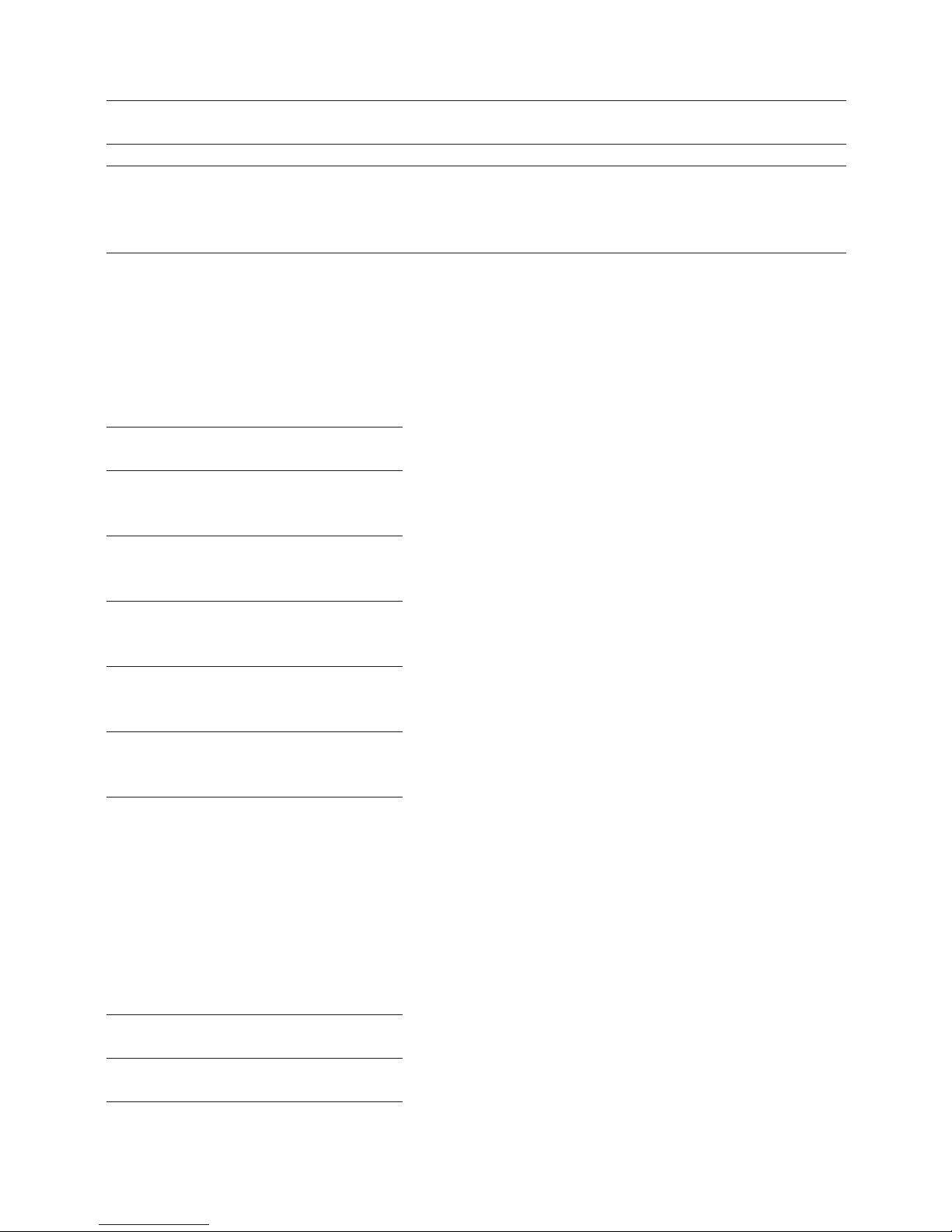
43
Esimerkki Näppäintoiminnot Näyttö
(20 + 10 - 5) x 2 ÷ 5 [AC] 0.
= 10
[2][0] 01 20.
[+][1][0] 02 10.
[-][5] 03 5.
[x][2] 04 2.
[÷][5] 05 5.
[=] 06 10.
lasKuTOIMITusTEn sElaaMInEn
Kun laskutoimitus on päätetty painamalla [=]-näppäintä, selaa vaiheita q ja p näppäimillä
laskentamuistista.
Näppäintoiminnot Näyttö
q 01 20.
REP
q 02 10.
REP
+
q 03 5.
REP
q 04 2.
REP
x
q 05 5.
REP
÷
q 06 10.
REP
=
q
näppäimellä selaus alkaa ensimmäisestä vaiheesta ja p näppäimellä viimeisestä. Painamalla kerran
q tai p näppäintä, selaus tapahtuu vaihe vaiheelta. Pitämällä näppäintä alhaalla, laskin selaa laskutoimi-
tuksen nopeasti läpi. Näytöllä näkyy “REP”, kun selaustoiminto on aktiivinen.
lasKuTOIMITusTEn MuOKKaaMInEn
Seuraava esimerkki näyttää kuinka muuttaa laskutoimitus (20 + 10 - 5) ÷ 5 = 5 laskutoimitukseksi
(20 - 10 - 5) ÷ 2 = 2.5
Näppäintoiminnot Näyttö
q 01 20.+
REP
[EDIT] 01 20.+
CRTREP
Page 44
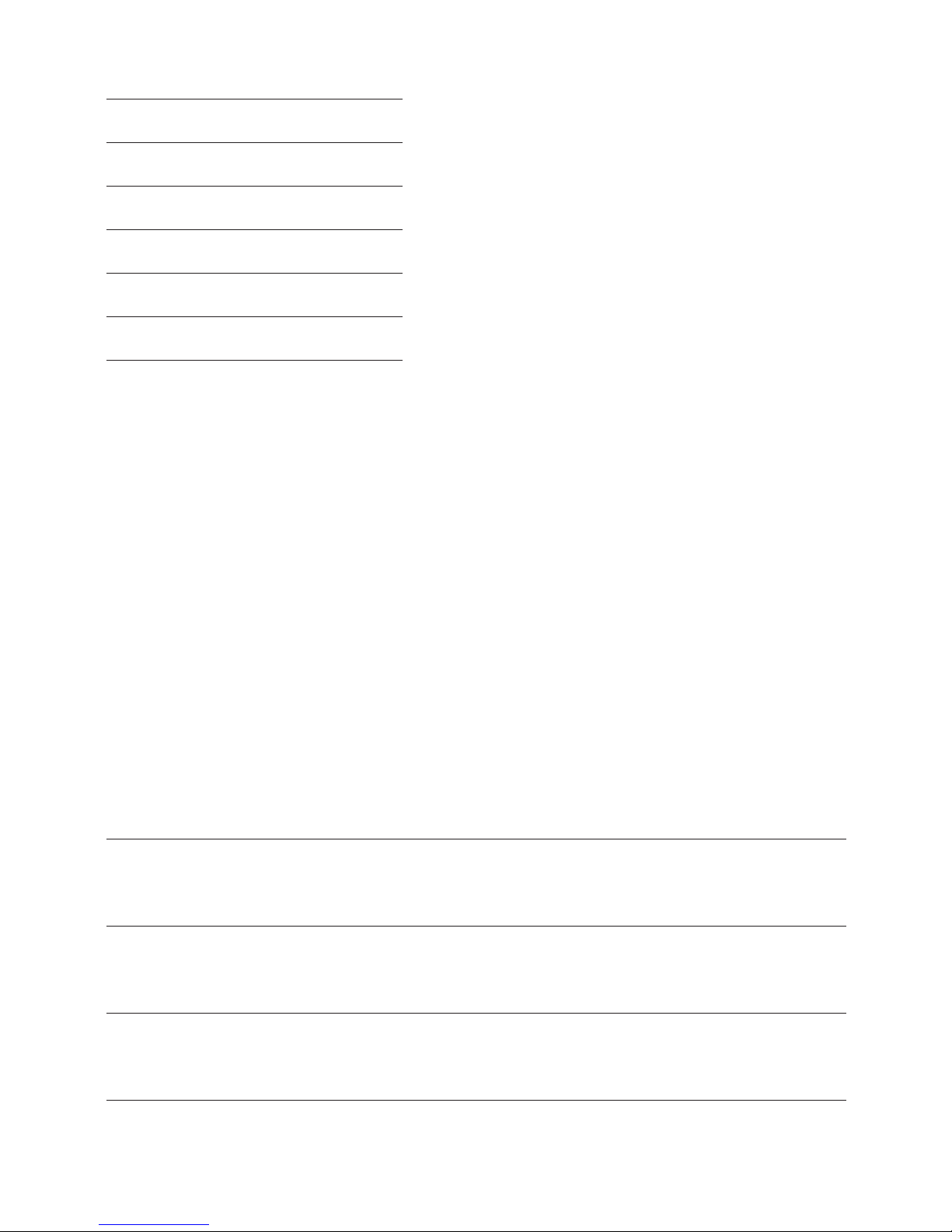
44
- [EDIT] 01 20. REP
q 02 10.-
REP
q 03 5.
÷
REP
q
04 5.=
REP
[EDIT] 04 5.=
CRTREP
2 [EDIT] 04 2.=
REP
q
05 2.5
ANS
REP
HuOM
. Paina [EDIT]-näppäintä korjattavan vaiheen edellä ja syötä sitten uusi arvo ja/tai komento.
. Kun korjaus on käynnissä, näytöllä näkyy “CRT”.
. Selaa laskutoimituksen viimeiseen vaiheeseen nähdäksesi uuden lopputuloksen.
. Lopputulos lasketaan aina ja sitä ei voi muuttaa pakkosyötöllä.
. Kun laskutoimitus on korjattu, käytetyt desimaali- ja pyöristysasetukset vaikuttavat kaikkiin
laskutoimituksen laskentamuistissa oleviin vaiheisiin.
. Jos laskutoimituksen syötön tai korjauksen aikana tulee virhetilanne, laskutoimituksen kaikki vaiheet
tyhjentyvät laskentamuistista.
. Korjauksen jälkeen, näytölle ilmestyy “BUSY” kunnes laskutoimitus on laskettu uudelleen.
. Jos [AC]-näppäintä painetaan, kun “BUSY” on näytöllä, laskentamuisti tyhjentyy ja virheilmoitus “E” ilm-
estyy näytölle. Paina [AC]
kytkeäksesi laskimen jälleen päälle.
. Uusia vaiheita voidaan lisätä viimeisen laskentamuistissa olevan vaiheen jälkeen, mutta ei
laskutoimituksen keskelle
. Jos laskentamuistissa on yli 120 vaihetta, ne voidaan tarkastaa, mutta niitä ei voi korjata.
HInnOITTElu ja KaTElasKEnTa
Bruttokate-, omakustannushinta- ja myyntihintalaskenta [COST], [SELL] ja [MAR] -näppäimillä.
Esimerkki Näppäintoiminnot Näyttö
Katelaskenta
Olet ostanut osakkeita hintaan €10/osake ja myynyt hintaan €15/osake
[1][0][COST] 10.
[1][5][SELL] MAR% 33.3333333334
Myyntihintalaskenta
Olet ostanut tuotteen hintaan €130 ja haluat katetta 15%
[1][3][0][COST] 130.
[1][5][MAR] SEL 152.94117647
Omakustannushinta
Haluamasi tuotteen hinta on €350 ja arvioit myyjän katteen olevan 15%
[3][5][0][SELL] 350.
[1][5][MAR] COST 297.5
Page 45

45
Οδηγίες χρηςης
z
Βαςίκα πληκτρα
ON/RESET Ενεργοποίηση ή μηδενισμός της οθόνης.
q & p Πλήκτρα ελέγχου των βημάτων ενός υπολογισμού.
EDIT Χρησιμοποιήστε το για διόρθωση ενός υπολογισμού. Βλ. Διόρθωση υπολογισμών’.
g Πλήκτρο διαγραφής: Διαγράφει το τελευταίο νούμερο ψηφίο- ψηφίο έτσι ώστε να μπορείτε να
κάνετε διορθώσεις.
+/- Μετατρέπει τον αριθμό από θετικό σε αρνητικό και αντίστροφα. Το ‘-’ εμφανίζεται όταν ο
αριθμός είναι αρνητικός.
€ & HOME Μετατροπή μεταξύ Ευρώ και οποιουδήποτε άλλου νομίσματος (τοπικό, Δολάριο Ην. Πολ., Λίρα
κ.ά.). Με το πλήκτρο [SET] ρυθμίζεται η ισοτιμία μεταξύ των νομισμάτων.
λείτΟυργίες ΜνηΜης
[Μ+] Προσθέτει στην μνήμη. Στην οθόνη εμφανίζεται ‘Μ+’.
[Μ-] Αφαιρεί από την μνήμη. Στην οθόνη εμφανίζεται ‘Μ-’.
[MRC] Ανακαλεί τη μνήμη με το πρώτο πάτημα. Διαγράφει τη μνήμη με το δεύτερο πάτημα.
επίλΟγεας ςτρΟγγυλΟπΟίηςης
Καθορίζει τον τύπο στρογγυλοποίησης. Χρησιμοποιήστε τον επιλογέα δεκαδικών
ψηφίων για να καθορίσετε τον επιθυμητό αριθμό τους.
Στρογγυλοποίηση προς τα επάνω, στα καθορισμένα δεκαδικά ψηφία.
5/4 Στρογγυλοποίηση στα κοντινότερα καθορισμένα δεκαδικά ψηφία.
Στρογγυλοποίηση προς τα κάτω, στα καθορισμένα δεκαδικά ψηφία.
επίλΟγεας δεκαδίκΩν ΨηΦίΩν
Καθορίζει τον αριθμό δεκαδικών ψηφίων για στρογγυλοποίηση:
F Μεταβλητός αριθμός δεκαδικών ψηφίων. Δεν γίνεται στρογγυλοποίηση.
0 Ο αριθμός των δεκαδικών ψηφίων είναι ‘0’.
2 Ο αριθμός των δεκαδικών ψηφίων είναι ‘2’.
3 Ο αριθμός των δεκαδικών ψηφίων είναι ‘3’.
4 Ο αριθμός των δεκαδικών ψηφίων είναι ‘4’.
Α Εμφανίζονται πάντα 2 δεκαδικά ψηφία.
κΟςτΟς, τίΜη πΩληςης, κερδΟς
Αυτή η αριθμομηχανή μπορεί να εκτελέσει τις βασικές εμπορικές πράξεις: υπολογισμός μεικτού κέρδους,
κόστους κτήσης και τιμής πώλησης. Χρησιμοποιήστε τα πλήκτρα [COST], [SELL} & [MAR].
δείκτης ΒηΜατΟς
Βρίσκεται στο πάνω αριστερό μέρος της οθόνης και δείχνει το βήμα της πράξης που εμφανίζεται. Τα
βήματα μηδενίζονται όταν πατηθεί το πλήκτρο AC ή όταν φτάσουν τα 120. Πατώντας το πλήκτρο AC,
μηδενίζονται τα βήματα και αρχίζουν πάλι από το 1.
ΟλΟκληρΩςη πραξης
Μια πράξη ολοκληρώνεται όταν πατηθεί ένα από τα πλήκτρα αποτελέσματος: π.χ. [=], [%], [Μ+], [Μ-], [€],
[ΗΟΜΕ].
δίΟρΘΩςη εγγραΦΩν
. Για να σβήσετε μια εγγραφή, πιέστε [ON/ RESET].
. Για να σβήσετε ψηφίο- ψηφίο, πιέστε [g].
Page 46

46
. Αν πιέσετε λάθος πλήκτρο πράξης (+,-, x, ÷), απλώς πιέστε αυτό που επιθυμείτε.
. Αν εμφανιστεί το ‘Ε’, πιέστε [ON/RESET].
αυτΟΜατη απενεργΟπΟίηςη
Αν η αριθμομηχανή δεν χρησιμοποιηθεί για 5-12 λεπτά, τότε απενεργοποιείται
αυτόματα.
αντίκαταςταςη ΜπαταρίΩν
. Ξεβιδώστε τις βίδες στο πίσω μέρος και βγάλτε το κάλυμμα και τις παλιές μπαταρίες.
. Καθαρίστε τις νέες μπαταρίες με ένα μαλακό πανί, και τοποθετήστε τις με το θετικό μέρος (+) προς τα
επάνω.
. Τοποθετήστε το κάλυμμα, και βιδώστε το.
. Προσοχή: Μια μπαταρία χωρίς φορτίο μπορεί να προκαλέσει διαρροή και να προξενήσει ζημιά, αν την
αφήσετε για μεγάλο διάστημα στην αριθμομηχανή. Προφυλάξεις, καθαρισμός
. Διατηρήστε την αριθμομηχανή στεγνή. Αν πέσει νερό στεγνώστε την αμέσως.
. Μη χρησιμοποιείτε χημικά και υγρά για τον καθαρισμό. Καθαρίστε την με ένα μαλακό, στεγνό πανί.
. Μη την χτυπήσετε.
. Μη τη λυγίζετε ή στρίβετε.
πραγΜατΟπΟίηςη πραξεΩν
Βασικές πράξεις
Παράδειγμα Πλήκτρα Οθόνη
6 ÷ 3 x 5 + 2.4 - 1 [AC] 06
=11.4 [6][÷][3][x][5][+][2][.][4][-][1][=] 11.4
Στρογγυλοποίηση
Παράδειγμα Πλήκτρα Οθόνη
10 ÷ 3 [AC][][4]
=3.3333333333 [1][0][÷][3][=] 03 3.3333
[AC][][4]
[1][0][÷][3][=] 03 3.3334
[AC][5/4][4]
[1][0][÷][3][=] 03 3.3333
[AC][5/4][F]
[1][0][÷][3][=] 03 3.3333333333
Προσοχή: Στα παραδείγματα, ο επιλογέας δεκαδικών ψηφίων έχει τοποθετηθεί στο “F” και έτσι η
στρογγυλοποίηση δεν επηρεάζει το αποτέλεσμα.
Υπολογισμός ποσοστών
Παράδειγμα Πλήκτρα Οθόνη
100 x 5% [AC]
=5 [1][0][0][x][5][%] 03 5.
115 + 5% [AC]
=120.75 [1][1][5][+][5][%] 03 120.75
10 - 20% [AC]
=8 [1][0][-][2][0][%] 03 8.
Page 47

47
60 x ?% = 30 [AC]
? = 50 [3][0][÷][6][0][%] 03 50.
ΜετατρΟπη νΟΜίςΜατΩν
Καθορισμός Ισοτιμίας Νομισμάτων:
Παράδειγμα: Καθορίστε την ισοτιμία στα 0.75 € [HOME]:
[AC], επιλέξτε [SET], πληκτρολογήστε την ισοτιμία [0][.][7][5], επιλέξτε [€], και καθορίσατε την ισοτιμία =
0.75.
Για να ελέγξετε την ισοτιμία, πιέστε [AC][1][HOME]
Υπολογισμός μετατροπής:
HOME = 1 ($)
€ = 0.75 (euro)
Παράδειγμα Πλήκτρα Οθόνη
€100 = ? ($) [AC]
[1][0][0][€] 01 133.33
ελεγχΟς & δίΟρΘΩςη πραξεΩν
Μια πράξη μπορεί να ελεγχθεί βήμα- βήμα. Μπορείτε να κάνετε όποιες αλλαγές επιθυμείτε και η πράξη
ξαναεκτελείται. Τα πλήκτρα q και p μπορούν να χρησιμοποιηθούν σε κάθε υπολογισμό. Όμως, πριν δείτε
τα βήματα στη μνήμη, η τρέχουσα πράξη πρέπει να έχει τελειώσει.
Η πλήρης χρήση φαίνεται στο παρακάτω παράδειγμα. Η μνήμη μπορεί να περιέχει μέχρι και 120 βήματα.
Κάθε γραμμή του παραδείγματος είναι ένα βήμα.
Παράδειγμα Πλήκτρα Οθόνη
(20 + 10 - 5) x 2 ÷ 5 [AC] 0.
= 10
[2][0] 01 20.
[+][1][0] 02 10.
[-][5] 03 5.
[x][2] 04 2.
[÷][5] 05 5.
[=] 06 10.
ελεγχΟς πραξης
Αφού η πράξη ολοκληρωθεί πατώντας το [=], με τα πλήκτρα q και p μπορείτε να μετακινηθείτε σε κάθε
βήμα.
Πλήκτρα Οθόνη
q 01 20.
REP
q 02 10.
REP
+
q 03 5.
REP
q 04 2.
Page 48
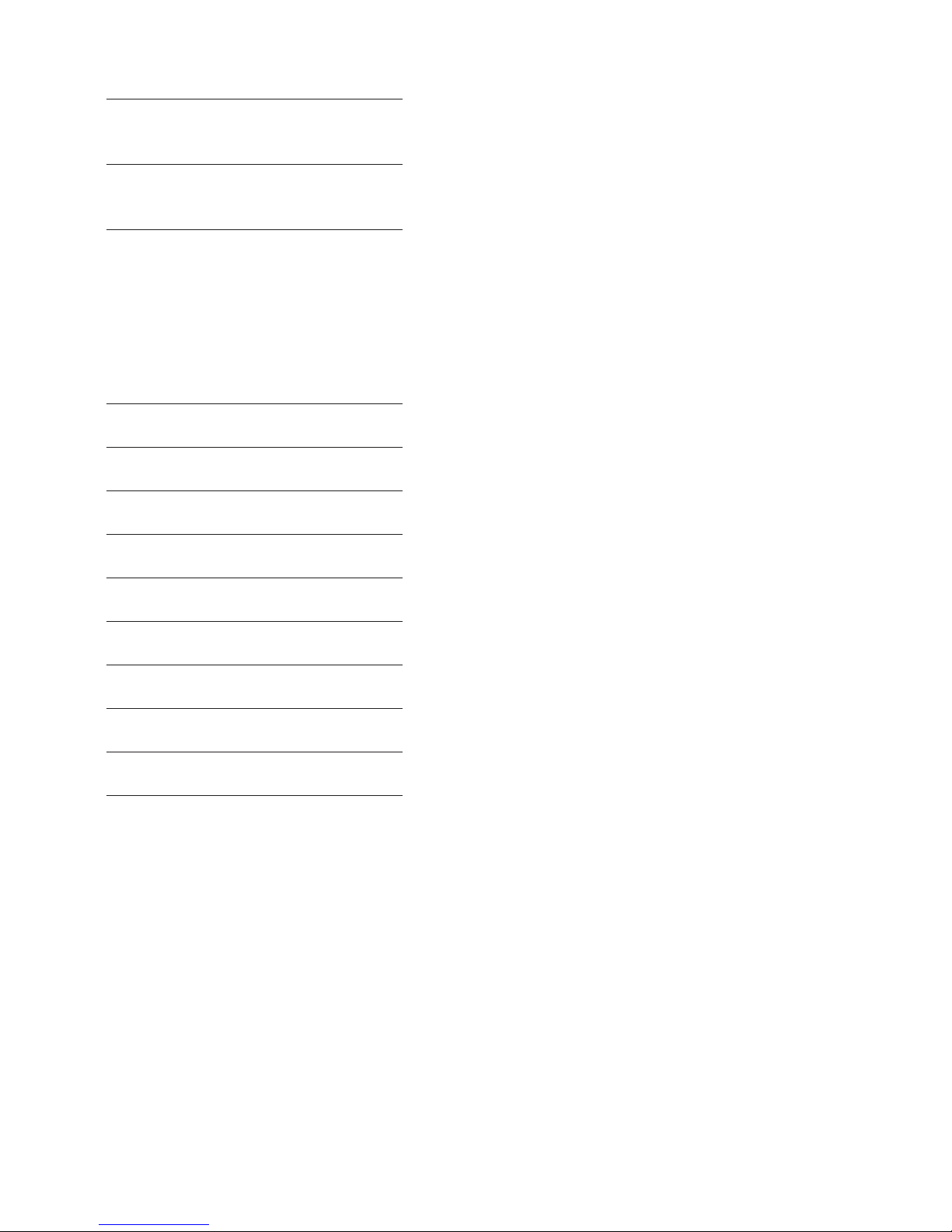
48
REP
x
q 05 5.
REP
÷
q 06 10.
REP
=
Πατώντας \/ ξεκινάτε από το 1ο βήμα και πατώντας π από το τελευταίο. Η ένδειξη στην οθόνη “REP” δείχνει
ότι ελέγχετε την πράξη.
δίΟρΘΩςη πραξεΩν
Το επόμενο παράδειγμα δείχνει πώς αλλάζουμε την πράξη από: (20 + 10 - 5) ÷ 5 = 5 σε: (20 - 10 - 5) ÷ 2 =
2.5
Πλήκτρα Οθόνη
q 01 20.+
REP
[EDIT] 01 20.+
CRTREP
- [EDIT] 01 20. REP
q 02 10.-
REP
q 03 5.
÷
REP
q
04 5.=
REP
[EDIT] 04 5.=
CRTREP
2 [EDIT] 04 2.=
REP
q
05 2.5
ANS
REP
πρΟςΟχη:
. Πιέστε [EDIT] πριν το βήμα που θέλετε να διορθώσετε και μετά εισάγετε τη νέα αξία ή εντολή.
. Η ένδειξη στην οθόνη ‘CRT’ δείχνει ότι βρίσκεστε στη διόρθωση της πράξης.
. Προχωρήστε στο τελευταίο βήμα της πράξης για να ελέγξετε το νέο αποτέλεσμα.
. Το αποτέλεσμα παράγεται πάντα από τις πράξεις. δεν μπορεί να αλλάξει μόνο με αλλαγή αξίας.
. Όταν τα περιεχόμενα μιας πράξης διορθώνονται, επηρεάζονται από τις τρέχουσες ρυθμίσεις δεκαδικών
ψηφίων και στρογγυλοποίησης.
. Αν προκύψει λάθος, όλα τα βήματα σβήνονται από τη μνήμη.
. Η ένδειξη ‘BUSY’ εμφανίζεται στην οθόνη όσο οι πράξεις ξαναγίνονται.
. Αν πατήσετε [AC] όσο η ένδειξη ‘BUSY’ εμφανίζεται στην οθόνη, θα διακοπούν οι διορθώσεις και θα
εμφανιστεί μήνυμα λάθους ‘E’, με συνέπεια να χαθεί ολόκληρη η πράξη. Πατήστε [ON/RESET].
. Μπορείτε να προσθέσετε βήματα μόνο στο τέλος μιας πράξης και όχι ενδιάμεσα.
. Αν τα βήματα μιας πράξης είναι πάνω από 120, δεν μπορείτε να τα δείτε.
Page 49

49
κΟςτΟς, τίΜη πΩληςης, κερδΟς
Αυτή η αριθμομηχανή μπορεί να εκτελέσει τις βασικές εμπορικές πράξεις: υπολογισμός μικτού κέρδους,
κόστους κτήσης και τιμής πώλησης.
Παράδειγμα Πλήκτρα Οθόνη
Υπολογισμός μικτού κέρδους
Αγορά μετοχών με 10 ανά μετοχή και πώλησή τους με 15 ανά μετοχή
[1][0][COST] 10.
[1][5][SELL] MAR% 33.3333333334
Υπολογισμός τιμής πώλησης
Αγορά προϊόντος με 130 και επιθυμητό μικτό κέρδος 15%
[1][3][0][COST] 130.
[1][5][MAR] SEL 152.94117647
Υπολογισμός κόστους
Ένα προϊόν που θέλετε να αγοράσετε κοστίζει 350 και η εκτίμησή σας είναι ότι το μικτό κέρδος του πωλητή είναι 15%
[3][5][0][SELL] 350.
[1][5][MAR] COST 297.5
Упътване
e
ОснОвни фУнкции на бУтОните
ON/RESET Включване и нулиране
q& p Бутони за преглед. Натиснете, за да прегледате изчисленията назад или напред.
EDIT Използва се, за да се направи корекция в изчисленията, които се преглеждат. Вижте
“Редактиране на изчисленията”.
g Бутон за изтриване: Изтрива последната въведена цифра, за да може да редактирате
числото.
+/- Натиснете, за да превключите между положителни и отрицателни ( “-“ ще се появи на
дисплея ) числа.
€ & HOME Използвайте тези бутони, за да изчислявате от Евро в друга валута. Бутонът [SET] също се
използва, за да се зададе валутен курс.
Запаметяване
[M+] Натиснете, за да прибавите числото, изписано на дисплея в паметта. M се появява на дисплея.
[M-] Натиснете, за да извадите числото, изписано на дисплея от паметта. M се появява на дисплея.
[MRC] Натиснете веднъж, за да изведете на дисплея числото, запазено в паметта и два пъти, за да
нулирате паметта.
иЗбОр на Закръгляне
Определя системата на закръгляне, която се използва при всички изчисления. Използвайте бутона за
десетична запетая (вижте по-долу) , за да определите броят цифри след нея.
Закръгля нагоре числото до определения брой знаци след десетичната запетая.
5/4 Не закръгля числото, а го изписва до определения брой знаци след десетичната запетая.
Закръгля надолу числото до определения брой знаци след десетичната запетая.
иЗбОр на брОя Знаци след десетичната Запетая
Определете броя знаци след десетичната запетая както следва:
F Плаваща десетична запетая. Стойността не се закръгля нагоре или надолу.
Page 50

50
0 Броят знаци след десетичната запетая се фиксира на ‘0’
2 Броят знаци след десетичната запетая се фиксира на ‘2’
3 Броят знаци след десетичната запетая се фиксира на ‘3’
4 Броят знаци след десетичната запетая се фиксира на ‘4’
A 2 знака след десетичната запетая се изписват автоматично, дори бутонът за избор на знаци да не
е използван.
иЗчисляване на себестОйнОст, прОдажна цена и марж
Вашият калкулатор може да извършва стандартни бизнес изчисления, като намиране на брутна
печалба или себестойност и изчисляване на продажни цени, използвайки [COST], [SELL] и [MAR]
бутоните.
индикатОр За стъпките
Индикаторът за стъпките се появява в горния ляв ъгъл на дисплея и показва броят на извършените
действия при изчислението. Стъпките се натрупват автоматично в паметта докато не бъде натиснат
бутона AC или не бъде достигнато до 120 стъпки в паметта. Натискането на бутона AC изчиства
всички стъпки от изчислението и започва броенето от 1.
финалиЗиране на иЗчислениетО
Финализиране на изчислението означава да бъде натиснат някой от бутоните, който възпроизвежда
краен резултат, например [=], [%], [M+], [M-], [€], [HOME].
кОригиране на грешнО въвеждане
. За да изчистите напълно едно въвеждане натиснете [ON/RESET].
. За да изчиствате дадено въвеждане цифра по цифра, натиснете [g].
. Ако сте натиснали грешен бутон за аритметична операция (+, -, x, ÷) , просто натиснете бутона за
коригиране преди да натиснете каквото и да било друго.
. Ако индикаторът за грешка “E” се появи на дисплея, натиснете бутона AC, за да изчистите цялото
изчисление.
автОматичнО иЗключване
. Ако калкулаторът не се изпалзва между 5-12 минути, се изключва автоматично.
смяна на батерията
. Махнете винтовете, които държат капака, отстранете капака и премахнете старата батерия
. Избършете новата батерия с мека кърпа и я поставете в калкулатора с (+) страната нагоре.
. Поставете обратно капака и го фиксирайте с винтовете
. Натиснете [ON/RESET] , за да включите калкулатора.
. Забележка: Изтощената батерия може да протече и да повреди калкулатора ако бъде оставена
вътре за дълъг период от време.
пОддръжка
. Пазете калкулатора сух. Ако се намокри го подсушете преди да го ползвате.
. Не използвайте силни разтворители, за да го почиствате. Избършете с мека, суха кърпа.
. Не изпускайте и не хвърляйте калкулатора.
. Не натискайте и не извивайте калкулатора.
иЗчисления
Основни изчисления
Page 51

51
Пример Бутони Дисплей
6 ÷ 3 x 5 + 2.4 - 1 [AC] 06
=11.4 [6][÷][3][x][5][+][2][.][4][-][1][=] 11.4
Закръгляне
Пример Бутони Дисплей
10 ÷ 3 [AC][][4]
=3.3333333333 [1][0][÷][3][=] 03 3.3333
[AC][][4]
[1][0][÷][3][=] 03 3.3334
[AC][5/4][4]
[1][0][÷][3][=] 03 3.3333
[AC][5/4][F]
[1][0][÷][3][=] 03 3.3333333333
Забележка: В следващите примери, бутонът за мястото на десетичната запетая е фиксиран на “F” и
функцията по закръгляне не оказва влияние на изчисленията.
Изчисляване на проценти
Пример Бутони Дисплей
100 x 5% [AC]
=5 [1][0][0][x][5][%] 03 5.
115 + 5% [AC]
=120.75 [1][1][5][+][5][%] 03 120.75
10 - 20% [AC]
=8 [1][0][-][2][0][%] 03 8.
60 x ?% = 30 [AC]
? = 50 [3][0][÷][6][0][%] 03 50.
иЗчисления на валУти
Задаване на валутен курс:
Пример: Задайте [HOME] курс от 0.75 €:
[AC], натиснете бутона [SET], въветедете курса [0][.][7][5], след което натиснете бутона [€], с което
задавате курс = 0.75
За да смените зададения курс, натиснете бутоните [AC][1][HOME]
Пресмятания на курсове:
HOME = 1 ($)
€ = 0.75 (euro)
Пример Бутони Дисплей
€100 = ? ($) [AC]
[1][0][0][€] 01 133.33
преглед и кОригиране на иЗчисления
Изчисленията могат да се преглеждат, чрез преминаване през отделните им стъпки. Докато
преглеждате едно изчисление, може да правите корекциии в стойностите и командите и да
преизчислите всичко. Бутоните q и p могат да бъдат използвани при всяко изчисление. За да
направите преглед на изчисленията в паметта е необходимо първо да финализирате изчислението.
Page 52

52
Всички действия в този раздел са илюстрирани с долния пример. Моля да имате предвид, че
паметта може да запази максимум 120 стъпки. Всеки ред от примера представлява една стъпка.
Пример Бутони Дисплей
(20 + 10 - 5) x 2 ÷ 5 [AC] 0.
= 10
[2][0] 01 20.
[+][1][0] 02 10.
[-][5] 03 5.
[x][2] 04 2.
[÷][5] 05 5.
[=] 06 10.
преглед на иЗчисленията
След като финализирате изчислението с натискане на бутона [=], използвайте бутоните q и p, за да
преминете през стъпките, запазени в паметта на калкулатора.
Бутони Дисплей
q 01 20.
REP
q 02 10.
REP
+
q 03 5.
REP
q 04 2.
REP
x
q 05 5.
REP
÷
q 06 10.
REP
=
Натискането на q започва преглед на изчисленията от първата стъпка, докато натискането
на p започва прегледа от последната стъпка. Еднократното натискане на бутоните q или
p прехвърля през стъпките една по една, докато ако задържите бутона натиснат ще прехвърлите
през всички стъпки. “REP” е индикатора за преглед.
редактиране на иЗчисление
Следващият пример показва как да променим едно изчисление от: (20 + 10 - 5) ÷ 5 = 5
на: (20 - 10 - 5) ÷ 2 = 2.5
Бутони Дисплей
q 01 20.+
REP
Page 53

53
[EDIT] 01 20.+
CRTREP
- [EDIT] 01 20. REP
q 02 10.-
REP
q 03 5.
÷
REP
q
04 5.=
REP
[EDIT] 04 5.=
CRTREP
2 [EDIT] 04 2.=
REP
q
05 2.5
ANS
REP
Забележка:
. Натиснете бутона [EDIT] преди да направите корекция, след което въведете новата стойност или
команда.
. Докаято сте в процес на редактиране, индикаторът за коригиране “CRT” е изписан на дисплея.
. Прехвърлете до последната стъпка на изчислението, за да видите новия резултат.
. Резултатът винаги се получава при изчисления. Той не може да бъде променен чрез въвеждане на
стойност.
. Ако възникне грешка докато въвеждате или редактирате дадено изчисление, всички стъпки се
изтриват от паметта и не могат да бъдат прегледани.
. След редактиране, индикаторът “BUSY” ще се появи на дисплея докато се извършва
преизчислението.
. Натискането на бутона “AC” докато е изписан индикатора “BUSY” ще предизвика изтриване на
паметта и изписването на индикатора за грешка “E” на дисплея. Натиснете бутона [AC] за да
рестартирате калкулатора.
. Нови стъпки могат да бъдат добавяни в паметта на калкулатора и след натискане на бутон за
резултат, но те няма да бъдат добавени към изчисленията.
. Ако броят на стъпките в паметта на калкулатора надвиши 120, те не могат да бъдат преглеждани.
иЗчисляване на себестОйнОст, прОдажна цена и марж
Вашият калкулатор може да извършва стандартни бизнес изчисления, като намиране на брутна
печалба или себестойност и изчисляване на продажни цени.
Пример Бутони Дисплей
Изчисляване на марж
Купувате ценни книжа за €10 за акция и ги продавате за €15 за акция
[1][0][COST] 10.
[1][5][SELL] MAR% 33.3333333334
Изчисляване на продажна цена
Купувате продукт за €130 и бихте желали да имате 15% марж
[1][3][0][COST] 130.
[1][5][MAR] SEL 152.94117647
Page 54

54
Изчисляване не себестойност
Продукт, който желаете да закупите е с цена €350 и вие пресмятате, че маржа на продавача е 15%
[3][5][0][SELL] 350.
[1][5][MAR] COST 297.5
HasználaTI uTasíTás
H
Főbb billentyű Funkciók
ON/RESET Bekapcsolás vagy lenullázás
q& p Áttekintő billentyűk. Megnyomásukkal előre és hátra lépegethet a számításokban.
EDIT Az áttekintett számolásokban javításokat tesz lehetővé. Lásd “Számolások javítása”.
g Törlés gomb: Számjegyenként törli a legutoljára bevitt számot, így az javítható.
+/- Gomb megnyomásával lehet váltani a számok előjelét: pozitív vagy negatív. ‘-‘ jel jelenik meg, ha
a szám negatív.
€ & HOME Gomb használatával Euró és más pénznemek között végezhet átváltást. A [SET] gomb az átvál-
tási árfolyam beállítására is használható.
MEMóRIa FunKCIóK
[M+] Gomb megnyomásával a kijelzett értéket hozzáadja a memória tartalmához. ‘M’ felirat jelenik meg.
[M-] Gomb megnyomásával kivonja a kijelzett értéket a memória tartalmából. ‘M’ felirat jelenik meg.
[MRC] Gomb egyszeri megnyomásával kijelzi a memóriában tárolt számot, kétszeri megnyomásával
nullázza a memóriát.
KEREKíTés BEállíTás
A számításokban használt kerekítési rendszer meghatározására szolgál. Használja a tizedes hely választót
(lásd a későbbiekben) a tizedes helyek számának beállításához.
A beállított helyek számával felkerekíti a tizedeseket.
5/4 A tizedest a beállított számú helyre kerekíti.
A beállított helyek számával lekerekíti a tizedeseket.
TIzEdEs HEly válaszTó
Meghatározza a tizedes jegyek számát kerekítéskor:
F Lebegő tizedespont hely. Az érték se le, se fel nincs kerekítve.
0 A beállított tizedes jegyek száma ‘0’
2 A beállított tizedes jegyek száma ‘2’
3 A beállított tizedes jegyek száma ‘3’
4 A beállított tizedes jegyek száma ‘4’
A 2 tizedes jegy van automatikusan kijelezve, még akkor is, ha a tizedes hely gombot nem is használta.
KölTség, EladásI áR és HaszOnKulCs száMíTása
Az Ön számológépe képes alapvető üzleti számítások elvégzésére pl. bruttó nyereség, vagy beszerzési ár, és
eladási ár számolására a [COST], [SELL] és [MAR] gombok segítségével.
lépés megjelenítő
A kijelző bal felső sarkában látható lépés megjelenítő mutatja az aktuálisan végzett számolás lépéseinek
számát. A lépéseket addig tárolja a számoló memóriában, amíg az AC gombot meg nem nyomják, vagy
a lépések száma el nem éri a százat. Az AC gomb megnyomásával az összes lépés törlődik a számoló
Page 55

55
memóriából, és a számolás újra indul egyről.
a száMOlás véglEgEsíTésE
A számolás véglegesítése azt jelenti, hogy megnyomjuk a számítási eredményt hozó billentyűk bármelyikét
pl. [=], [%], [M+], [M-], [€], [HOME].
BEvITElI HIBáK javíTása
. Az összes bevitel törléséhez nyomja meg a [ON/RESET] gombot.
. A bevitel számjegyenkénti törléséhez nyomja meg a [g] gombot.
. Amennyiben nem megfelelő aritmetikai művelet (+, -, x, ÷) lett kiválasztva, egyszerűen nyomja meg a
helyes gombot, mielőtt bármi mást bevinne.
. Amennyiben “E” hibajelzés jelenik meg a kijelzőn, nyomja meg a AC gombot a teljes számolás törléséhez.
auTOMaTIKus KIKaPCsOlás:
Ha nem használjuk a számológépet kb. 5-12 percig, akkor az automatikusan kikapcsol.
ElEMCsERE
. Távolítsa el a hátlapot rögzítő csavarokat, vegye le a hátlapot, majd vegye ki az elemeket.
. Száraz, puha törlőkendővel törölje le az új elemeket, majd helyezze őket a számológépbe, a pozitív (+)
pólussal felfelé.
. Helyezze vissza a hátlapot, majd a csavarokkal rögzítse.
. Nyomja meg a [ON/RESET] gombot a bekapcsoláshoz.
. Megjegyzés: A lemerült elemek szivároghatnak és károsíthatják a számológépet, ha hosszú időn keresztül
az elemtartóban hagyjuk őket.
áPOlás és KaRBanTaRTás
. Óvja a számológépet a nedvességtől. Amennyiben nedvesség éri, bekapcsolás előtt szárítsa ki.
. Ne használjon erős oldószert vagy tisztítószert a számológép tisztításához. Tisztításkor puha, száraz
törlőronggyal törölje le.
. Leeséstől, ütéstől óvja a számológépet.
. Ne hajlítsa vagy csavarja a számológépet.
számolási műveletek
Alapvető számítási műveletek
Példa Billentyű művelet Kijelző
6 ÷ 3 x 5 + 2.4 - 1 [AC] 06
=11.4 [6][÷][3][x][5][+][2][.][4][-][1][=] 11.4
Kerekítés
Példa Billentyű művelet Kijelző
10 ÷ 3 [AC][][4]
=3.3333333333 [1][0][÷][3][=] 03 3.3333
[AC][][4]
[1][0][÷][3][=] 03 3.3334
[AC][5/4][4]
[1][0][÷][3][=] 03 3.3333
[AC][5/4][F]
[1][0][÷][3][=] 03 3.3333333333
Page 56

56
Megjegyzés: Az alábbi példákban a tizedes jegy választó “F” helyzetben van, ezért a kerekítés beállításnak
nincs hatása a számolások eredményére.
Százalékszámítás
Példa Billentyű művelet Kijelző
100 x 5% [AC]
=5 [1][0][0][x][5][%] 03 5.
115 + 5% [AC]
=120.75 [1][1][5][+][5][%] 03 120.75
10 - 20% [AC]
=8 [1][0][-][2][0][%] 03 8.
60 x ?% = 30 [AC]
? = 50 [3][0][÷][6][0][%] 03 50.
PénznEMEK KözöTTI áTválTás
Átváltási árfolyam beállításához:
Példa: Üsse be a [HOME] pénznemhez 0.75 €:
[AC], nyomja meg a [SET] gombot, megjelenik [0][.][7][5], aztán nyomja [€] üsse be az összeget = 0.75.
Az átváltás ellenőrzéséhez nyomja meg [AC][1][HOME]
Átváltás számolása:
HOME = 1 ($)
€ = 0.75 (euro)
Példa Billentyű művelet Kijelző
€100 = ? ($) [AC]
[1][0][0][€] 01 133.33
a száMOlásOK áTTEKInTésE & javíTása
A számítások áttekintése a tartalom előre és hátra görgetésével lépésenként lehetséges. A számolás
áttekintése közben annak értékei és műveletei megváltoztathatóak és a számolás újra elvégezhető.
A q és p gombok minden számolás során használhatóak. Azonban mielőtt a lépések a számolási
memóriában áttekinthetők lennének, az aktuális számolást be kell fejezni.
Jelen bekezdés összes műveletét bemutatja az alábbi számolás. Kérjük vegye gyelembe, hogy a számolási
memória 120 lépést tud tárolni. Az alábbi példa minden egyes sora egy lépést jelent.
Példa Billentyű művelet Kijelző
(20 + 10 - 5) x 2 ÷ 5 [AC] 0.
= 10
[2][0] 01 20.
[+][1][0] 02 10.
[-][5] 03 5.
[x][2] 04 2.
[÷][5] 05 5.
[=] 06 10.
Page 57
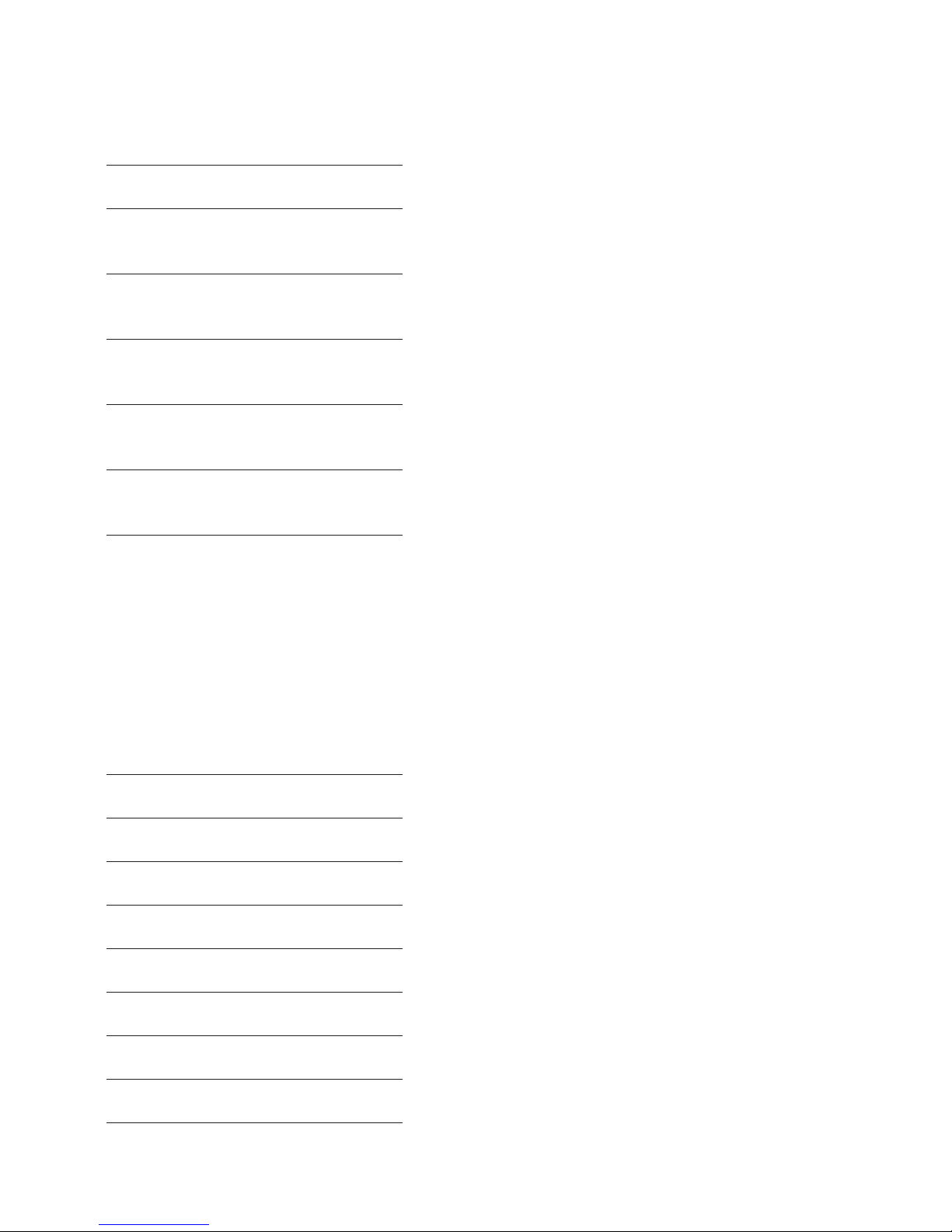
57
a száMOlás áTTEKInTésE
Miután befejezte a számolást a [=] gomb megnyomásával, a q és p gombok használatával
végiggörgetheti a lépéseket a számolási memóriában.
Billentyű művelet Kijelző
q 01 20.
REP
q 02 10.
REP
+
q 03 5.
REP
q 04 2.
REP
x
q 05 5.
REP
÷
q 06 10.
REP
=
A q gomb megnyomásával a számolás az első lépéstől kezdve, míg a p gomb megnyomásával az utolsó
lépéstől kezdve tekinthető át. A q vagy p gomb megnyomásával egy léptetés történik, míg bármelyik
gomb nyomva tartásával végiggörgethetőek a lépések. A “REP” jel, mint a fenti táblázatban is látható, az
áttekintés kijelzése.
száMOlásOK javíTása
A következő példa bemutatja, hogyan változtatható a számolás Erről: (20 + 10 - 5) ÷ 5 = 5
Erre: (20 - 10 - 5) ÷ 2 = 2.5
Billentyű művelet Kijelző
q 01 20.+
REP
[EDIT] 01 20.+
CRTREP
- [EDIT] 01 20. REP
q 02 10.-
REP
q 03 5.
÷
REP
q
04 5.=
REP
[EDIT] 04 5.=
CRTREP
2 [EDIT] 04 2.=
REP
q
05 2.5
ANS
Page 58
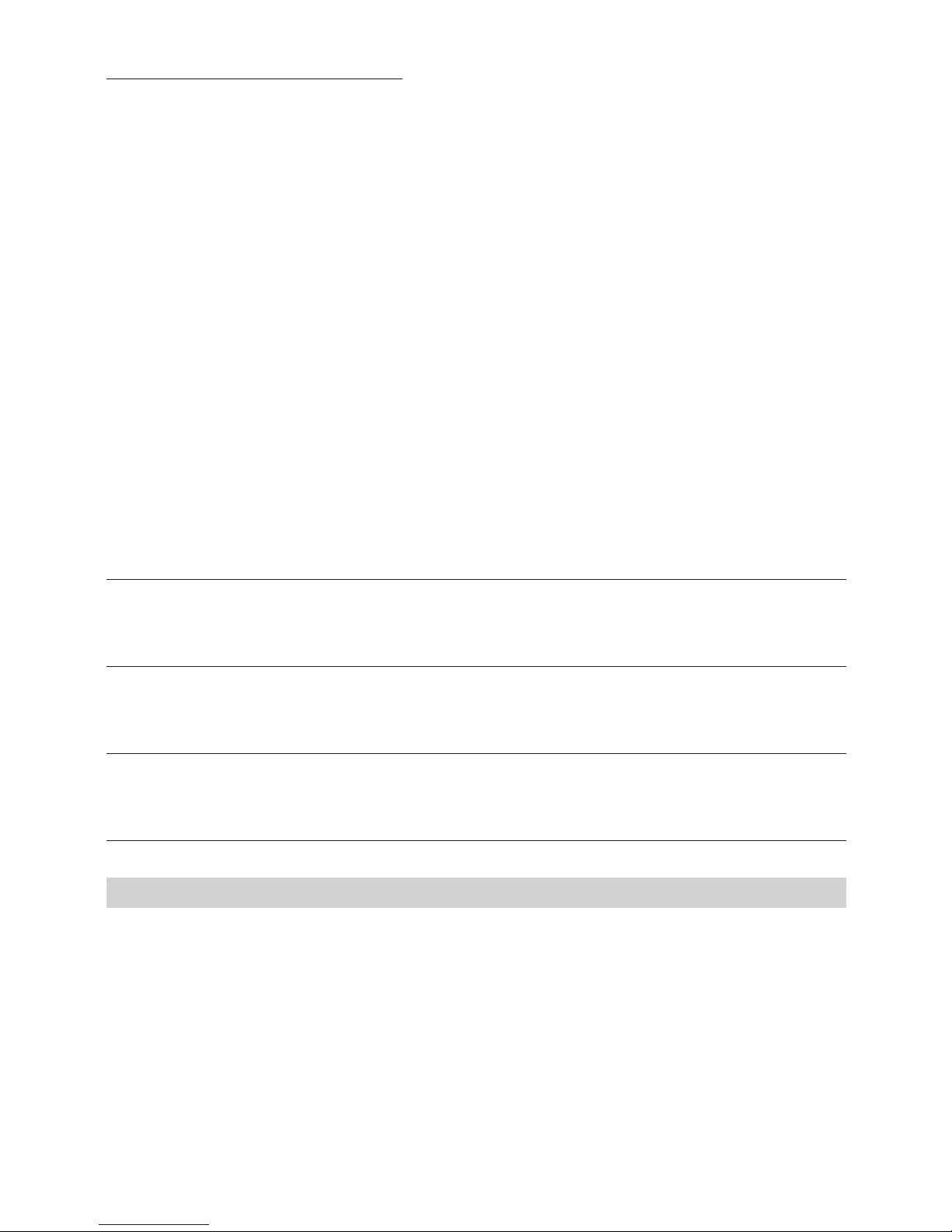
58
REP
MEgjEgyzés
. Nyomja meg az [EDIT] gombot a javítani kívánt lépés előtt, majd vigye be az új értéket és/vagy
parancsot.
. Amikor a javítás folyamatban van, a javítást jelző “CRT” jel megjelenik a kijelzőn.
. Léptessen a számolás utolsó lépéséhez az új eredmény megtekintéséért.
. Az eredmény mindig a számolás következménye. Nem változtatható meg egy érték bevitelével.
. Amikor a számolás tartalmát javítja, a közben használt tizedes jegy és mód beállítás és változtatások
befolyásolják a számolási memóriában tárolt lépéseket.
. Amennyiben hiba történik a számolás bevitele vagy javítása közben, az összes lépés törlődik a számolási
memóriából, és nem lesznek áttekinthetőek.
. A javítás után a “BUSY” jelzés jelenik meg, miközben a számolást ismét végrehajtja a gép.
. A “BUSY” jelzés megjelenése alatt az “AC” gomb megnyomása esetén a számolási memória törlődik és “E”
hibajelzés jelenik meg. Nyomja meg a [AC] gombot a számológép újraindításához..
. Műveletek hozzáadhatóak a számolási memóriához az utolsó lépést követően, de nem szúrhatóak be a
számolásba.
. Ha a számolási memóriában a lépések száma meghaladja a százat, akkor nincs lehetőség az áttekintésre.
KölTség, EladásI áR és HaszOnKulCs száMíTása
Az Ön számológépe képes alapvető üzleti számítások elvégzésére pl. bruttó nyereség, vagy beszerzési ár, és
eladási ár számolása.
Példa Billentyű művelet Kijelző
Haszonkulcs számítása
€10 per darab áron vásárolt részvényeket és €15 per darab áron adta el
[1][0][COST] 10.
[1][5][SELL] MAR% 33.3333333334
Értékesítési ár számítása
Vett egy terméket €130 áron és 15% hasznot szeretne
[1][3][0][COST] 130.
[1][5][MAR] SEL 152.94117647
Beszerzési ár számítása
Az Ön által megvásárolni kívánt termék ára €350 és az eladói haszonkulcsot 15%-ra becsüli.
[3][5][0][SELL] 350.
[1][5][MAR] COST 297.5
návOd K OBsluzE
j
Hlavní Funkční klávesy
ON/RESET Tlačítko pro zapnutí nebo vynulování kalkulačky
q& p Zpětné tlačítko. Posouvá kroky výpočtu.
EDIT Používá se pro opravné výpočty. Viz “Editace Výpočty”.
g Tlačítko Delete vymaže naposledy vloženou číslici, číslo může být opraveno
+/- Přepíná mezi kladnými a zápornými čísly.
€ & HOME Tyto klávesy slouží pro konverzi mezi EUR a jakoukoliv jinou měnou. Tlačítko [SET] použijte k
nastavení směnného kurzu.
paměťové Funkce
[M+] Stisknutím tohoto tlačítka přičteme číslo do paměti. Zobrazí se symbol MEMORY.
Page 59

59
[M-] Stisknutím tohoto tlačítka odečteme číslo z paměti. Zobrazí se symbol MEMORY.
[MRC] Stisknutím tohoto tlačítka zobrazíme stav paměti, dvojitým stisknutím tohoto tlačítka paměť vynu-
lujeme.
zaOKROuHlOvání
Zaokrouhlování desetinných míst směrem nahoru.
5/4 Bez zaokrouhlování desetinných míst.
Zaokrouhlování desetinných míst směrem dolu.
nasTavEní dEsETInnýCH MísT
F Plovoucí desetinná tečka.
0 Výpočet bez desetinných míst.
2 Výpočet na 2 desetinná místa.
3 Výpočet na 3 desetinná místa.
4 Výpočet na 4 desetinná místa.
A 2 desetinná místa se zobrazí vždy.
výpočty nákladů, prodejní ceny a marže
Tento kalkulátor může provádět standardní obchodní výpočty, např. hledání hrubého ziskového rozpětí
nebo ceny, výpočet prodejní ceny pomocí [COST], [SELL] a [MAR] kláves.
ukazatel kroků
Ukazatel kroků zobrazuje v levém horním rohu displeje počet kroků výpočtu. Kroky jsou ukládány do
paměti až do stisknutí tlačítka AC nebo do 120 kroků. Stisknutím AC tlačítka vymažete všechny kroky a
ukazatel kroků začíná počítat znovu od prvého kroku.
dokončení výpočtu
Dokončení výpočtu se provádí stiskem libovolné následující klávesy. To znamená, že výsledek výpočtu se
zobrazí po stisknutí kláves [=], [%], [M +], [M-], [€], [HOME].
Postup opravy chyb .
. Chcete-li vymazat vše, stiskněte [ON/RESET].
. Chcete-li odstranit číslici, stiskněte klávesu [g].
. Při špatně zadané aritmetické operaci (+, -, x, ÷) jednoduše stiskněte správnou klávesu a pokračujte ve
výpočtu.
. Pokud je na displeji indikována chyba “E”, stiskněte tlačítko AC, kterým zrušíte celý výpočet.
auTOMaTICKé vyPnuTí
V případě, že nebudete s kalkulačkou pracovat, po 5 - 12 minutách se automaticky vypne.
výměna baterií
. Vytočte šroubky držící zadní kryt kalkulačky a vyndejte staré baterie.
. Vložte nové čisté baterie, pozor na správnou polaritu baterie (+).
. Zadní kryt upevněte šroubky.
. Stiskněte tlačítko pro zapnutí (ON).
. Upozornění: vybité baterie mohou kalkulačku poškodit.
péče a údržba
. Udržujte kalkulačku v suchu, pokud se namočí, ihned ji vysušte.
. K čištění nepoužívejte čistidla, rozpouštědla ani drsné materiály, čistěte jen suchým, jemným hadříkem.
. Nevystavujte kalkulačku nárazům.
. Kalkulačku nijak nedeformujte.
Page 60

60
postup výpočtů
Základní výpočty
Příklad Postup Zobrazení
6 ÷ 3 x 5 + 2.4 - 1 [AC] 06
=11.4 [6][÷][3][x][5][+][2][.][4][-][1][=] 11.4
Zaokrouhlování
Příklad Postup Zobrazení
10 ÷ 3 [AC][][4]
=3.3333333333 [1][0][÷][3][=] 03 3.3333
[AC][][4]
[1][0][÷][3][=] 03 3.3334
[AC][5/4][4]
[1][0][÷][3][=] 03 3.3333
[AC][5/4][F]
[1][0][÷][3][=] 03 3.3333333333
Poznámka: V následujících příkladech bylo použito nastavení desetinných míst “F”, plovoucí desetinná
tečka, a proto zaokrouhlení nemá žádný vliv na tyto výpočty.
Výpočty procent
Příklad Postup Zobrazení
100 x 5% [AC]
=5 [1][0][0][x][5][%] 03 5.
115 + 5% [AC]
=120.75 [1][1][5][+][5][%] 03 120.75
10 - 20% [AC]
=8 [1][0][-][2][0][%] 03 8.
60 x ?% = 30 [AC]
? = 50 [3][0][÷][6][0][%] 03 50.
konverze měny
Nastavení směnného kurzu :
Příklad : Vložte [HOME] kurz 0.75 €:
[AC], stiskněte tlačítko [SET], vložte [0][.][7][5], potom stiskněte [€] pro nastavení kurzu = 0.75.
Chcete-li zkontrolovat kurz, stiskněte [AC][1][HOME]
Příklad výpočtu :
HOME = 1 ($)
€ = 0.75 (euro)
Příklad Postup Zobrazení
€100 = ? ($) [AC]
[1][0][0][€] 01 133.33
přezkoumání a úprava výpočtu
Výpočet může být přezkoumán rolováním tam a zpět krok za krokem. Při kontrole výpočtu, mohou být
měněny povely a výpočet může být opraven. Klávesy q a p mohou být použity při jakémkoliv výpočtu.
Jednotlivé kroky paměti mohou být předtím přezkoumány, aktuální výpočet musí být dokončen.
Page 61

61
Všechny postupy jsou ilustračně znázorněny v následujícím přehledu. Uvědomte si, že pamět’ je schopna
pojmout až 120 kroků. Každý řádek v níže uvedeném příkladu představuje jeden krok.
Příklad Postup Zobrazení
(20 + 10 - 5) x 2 ÷ 5 [AC] 0.
= 10
[2][0] 01 20.
[+][1][0] 02 10.
[-][5] 03 5.
[x][2] 04 2.
[÷][5] 05 5.
[=] 06 10.
zobrazení výpočtu
Výpočet bude dokončen stisknutím [=], použijte q a p kláves k procházení kroků výpočtu.
Příklad Zobrazení
q 01 20.
REP
q 02 10.
REP
+
q 03 5.
REP
q 04 2.
REP
x
q 05 5.
REP
÷
q 06 10.
REP
=
Stiskem q se ukáže výpočet začínající prvním krokem resp. p posledním krokem. Stisk q nebo p
posunuje o jeden krok, přidržením klávesy se prochází přes následující kroky. “REP”, jak je uvedeno v tabulce
výše, je zobrazovaný indikátor.
úpravy výpočtu
Následující příklad ukazuje, jak změnit výpočet z: (20 + 10 - 5) ÷ 5 = 5 na: (20 - 10 - 5) ÷ 2 = 2.5
Příklad Zobrazení
q 01 20.+
REP
[EDIT] 01 20.+
CRTREP
- [EDIT] 01 20.-
Page 62
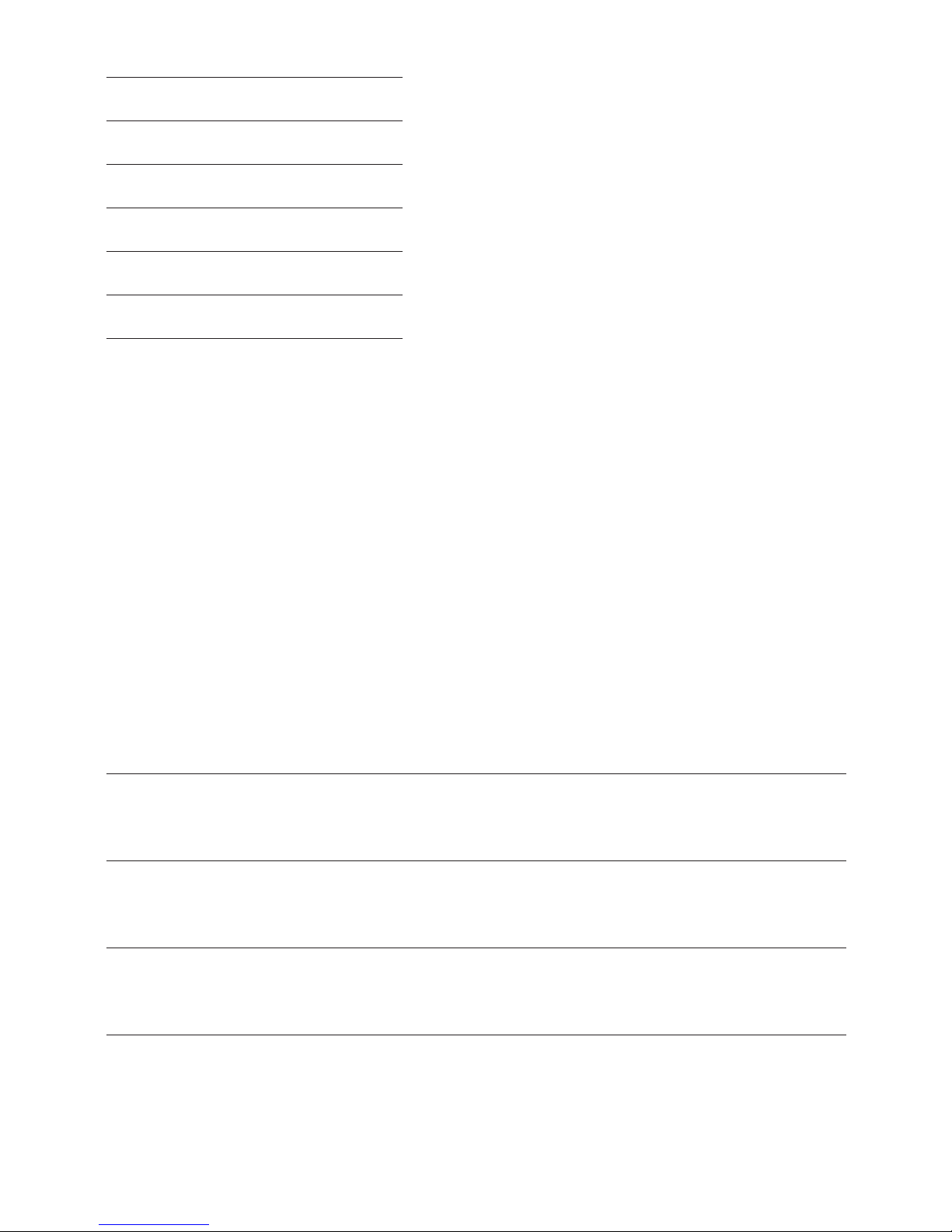
62
REP
q 02 10.-
REP
q 03 5.
÷
REP
q
04 5.=
REP
[EDIT] 04 5.=
CRTREP
2 [EDIT] 04 2.=
REP
q
05 2.5
ANS
REP
POznáMKa
. Stiskněte [EDIT] tlačítko před krokem, který je třeba opravit, pak zadejte novou hodnotu nebo příkaz.
. Při probíhajících úpravách displej zobrazuje “CRT”.
. Přejděte na poslední krok, na výpočtu zkontrolujte výsledek.
. Výsledkem je vždy výpočet, který nemůže být změněn vložením nových hodnot.
. Pokud je obsah výpočtu změněn, desetinné místo a nastavení bude mít vliv na všechny kroky uložené v
paměti.
. Dojde-li k chybě výpočtu po vložení opravy, všechny kroky z paměti budou vymazány.
. Po opravě se zobrazí indikátor “BUSY” a výpočet bude proveden znovu.
. Stiskem kláves “AC” a během indikace “BUSY” způsobí, že obsah její paměti bude vymazán a zobrazí se
chyba “E”. Stiskem [AC] resetujete kalkulačku.
. Kroky mohou být přidány po posledním kroku výpočtu, ale nemohou být zařazeny do výpočtu.
. Pokud počet kroků výpočtu přesáhne 120, kroky již nemohou být opravovány.
náklady, prodej a výpočty marže
Tento kalkulátor může provádět standardní obchodní výpočty, např. hledání hrubé ziskové rozpětí nebo
ceny, výpočet prodejní ceny.
Příklad Postup Zobrazení
Výpočet marže
Koupili jste si položku za 10 € za ks a prodali za € 15 za ks
[1][0][COST] 10.
[1][5][SELL] MAR% 33.3333333334
Výpočet prodejní ceny
Koupili jste si položku za €130 rádi by jste ji prodali s 15% marží
[1][3][0][COST] 130.
[1][5][MAR] SEL 152.94117647
Výpočet nákladové ceny
Položka, kterou chcete koupit, má cenu €350, chcete zjistit rozpětí prodávajícího, které by mělo být 15%
[3][5][0][SELL] 350.
[1][5][MAR] COST 297.5
Page 63
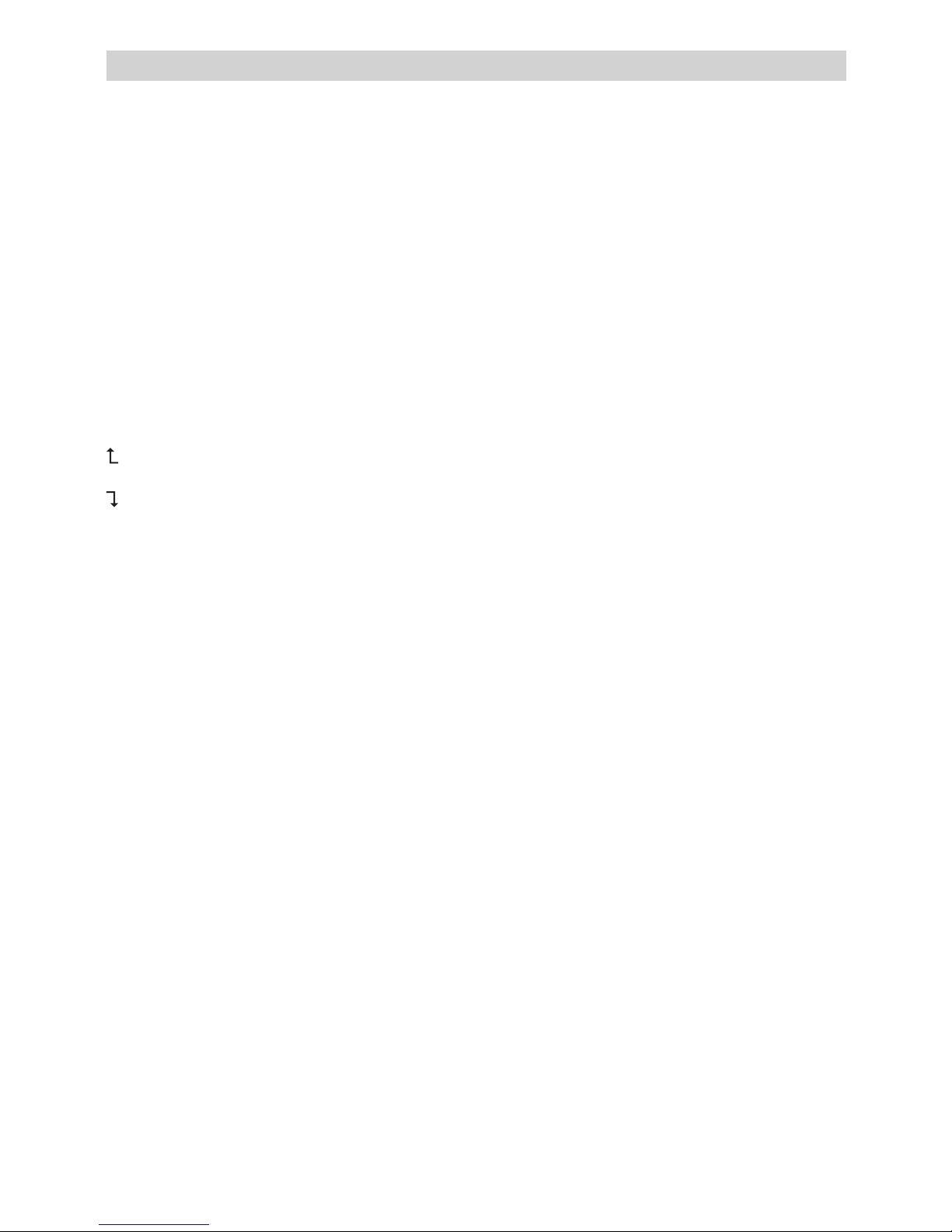
63
návOd na OBsluHu
W
Hlavné Funkčné klávesy
ON/RESET Tlačidlo pre zapnutie alebo vynulovanie kalkulačky
q& p Spätné tlačidlo. Posúva kroky výpočtu.
EDIT Používa sa pre opravné výpočty. Viď “Editácia Výpočty”.
g Tlačidlo Delete: vymaže poslednú vloženú číslicu, číslo môže byť opravené
+/- Prepína medzi kladnými a zápornými číslami.
€ & HOME Tieto klávesy slúžia pre konverziu medzi EUR a akoukoľvek inou menou. Tlačidlo [SET] použite na
nastavenie konverzného kurzu.
pamäťové Funkcie
[M+] Stlačením tohto tlačidla pričítame číslo do pamäti. Zobrazí sa symbol MEMORY
[M-] Stlačením tohto tlačidla odčítame číslo z pamäti. Zobrazí sa symbol MEMORY
[MRC] Stlačením tohto tlačidla zobrazíme stav pamäti, dvojitým stlačením tohto tlačidla pamäť
vynulujeme
zaokrúHľovanie
Zaokrúhľovanie desatinných miest smerom nahor
5/4 Bez zaokrúhľovania desatinných miest
Zaokrúhľovanie desatinných miest smerom nadol
nasTavEnIE dEsaTInnýCH MIEsT
F Plávajúca desatinná čiarka
0 Výpočet bez desatinných miest
2 Výpočet na 2 desatinné miesta
3 Výpočet na 3 desatinné miesta
4 Výpočet na 4 desatinné miesta
A 2 desatinné miesta sa zobrazia vždy
výpočty nákladov, predajnej ceny a marže
Tento kalkulátor môže vykonávať štandardné obchodné výpočty, napr. hľadanie hrubého ziskového
rozpätia alebo ceny, výpočet predajnej ceny pomocou [COST], [SELL] a [MAR] kláves.
ukazovateľ krokov
Ukazovateľ krokov zobrazuje v ľavom hornom rohu displeja počet krokov výpočtu. Kroky sú ukladané do
pamäti až do stlačenia tlačidla AC alebo do 120 krokov. Stlačením AC tlačidla vymažete všetky kroky a
ukazovateľ krokov začína počítať znova od prvého kroku.
dokončenie výpočtu
Dokončenie výpočtu sa vykonáva stlačením ľubovoľného nasledujúceho klávesu. To znamená, že výsledok
výpočtu sa zobrazí po stlačení kláves [=], [%], [M +], [M-], [€], [HOME].
POsTuP OPRavy CHýB
. Ak chcete vymazať všetko, stlačte [ON/RESET].
. Ak chcete odstrániť číslicu, stlačte kláves [g].
. Pri zle zadanej aritmetickej operácii (+, -, x, ÷), jednoducho stlačte správny kláves a pokračujte vo výpočte.
. Pokiaľ je na displeji indikovaná chyba “E”, stlačte tlačidlo AC zrušte celý výpočet.
Page 64

64
auTOMaTICKé vyPnuTIE
V prípade, že nebudete s kalkulačkou pracovať, po 5 - 12 minútach sa automaticky vypne.
výMEna BaTéRIí
. Vytočte skrutky držiace zadný kryt kalkulačky a vyberte staré batérie.
. Vložte nové čisté batérie, pozor na správnu polaritu batérie (+).
. Zadný kryt upevnite skrutkami.
. Stlačte tlačidlo pre zapnutie (ON).
. Upozornenie: vybité batérie môžu kalkulačku poškodiť.
starostlivosť a údržba
. Udržujte kalkulačku v suchu, pokiaľ sa namočí ihneď ju vysušte.
. Na čistenie nepoužívajte čistidlá, rozpúšťadlá ani drsné materiály, čistite len suchou, jemnou handričkou.
. Nevystavujte kalkulačku nárazom.
. Kalkulačku nijako nedeformujte.
postup výpočtov
Základné výpočty
Príklad Postup Zobrazenie
6 ÷ 3 x 5 + 2.4 - 1 [AC] 06
=11.4 [6][÷][3][x][5][+][2][.][4][-][1][=] 11.4
Zaokrúhľovanie
Príklad Postup Zobrazenie
10 ÷ 3 [AC][][4]
=3.3333333333 [1][0][÷][3][=] 03 3.3333
[AC][][4]
[1][0][÷][3][=] 03 3.3334
[AC][5/4][4]
[1][0][÷][3][=] 03 3.3333
[AC][5/4][F]
[1][0][÷][3][=] 03 3.3333333333
Poznámka: V nasledujúcich príkladoch bolo použité nastavenie desatinných miest “F”, plávajúca desatinná
čiarka, a preto zaokrúhlenie nemá žiadny vplyv na tieto výpočty.
výpočty percent
Príklad Postup Zobrazenie
100 x 5% [AC]
=5 [1][0][0][x][5][%] 03 5.
115 + 5% [AC]
=120.75 [1][1][5][+][5][%] 03 120.75
10 - 20% [AC]
=8 [1][0][-][2][0][%] 03 8.
60 x ?% = 30 [AC]
? = 50 [3][0][÷][6][0][%] 03 50.
Page 65
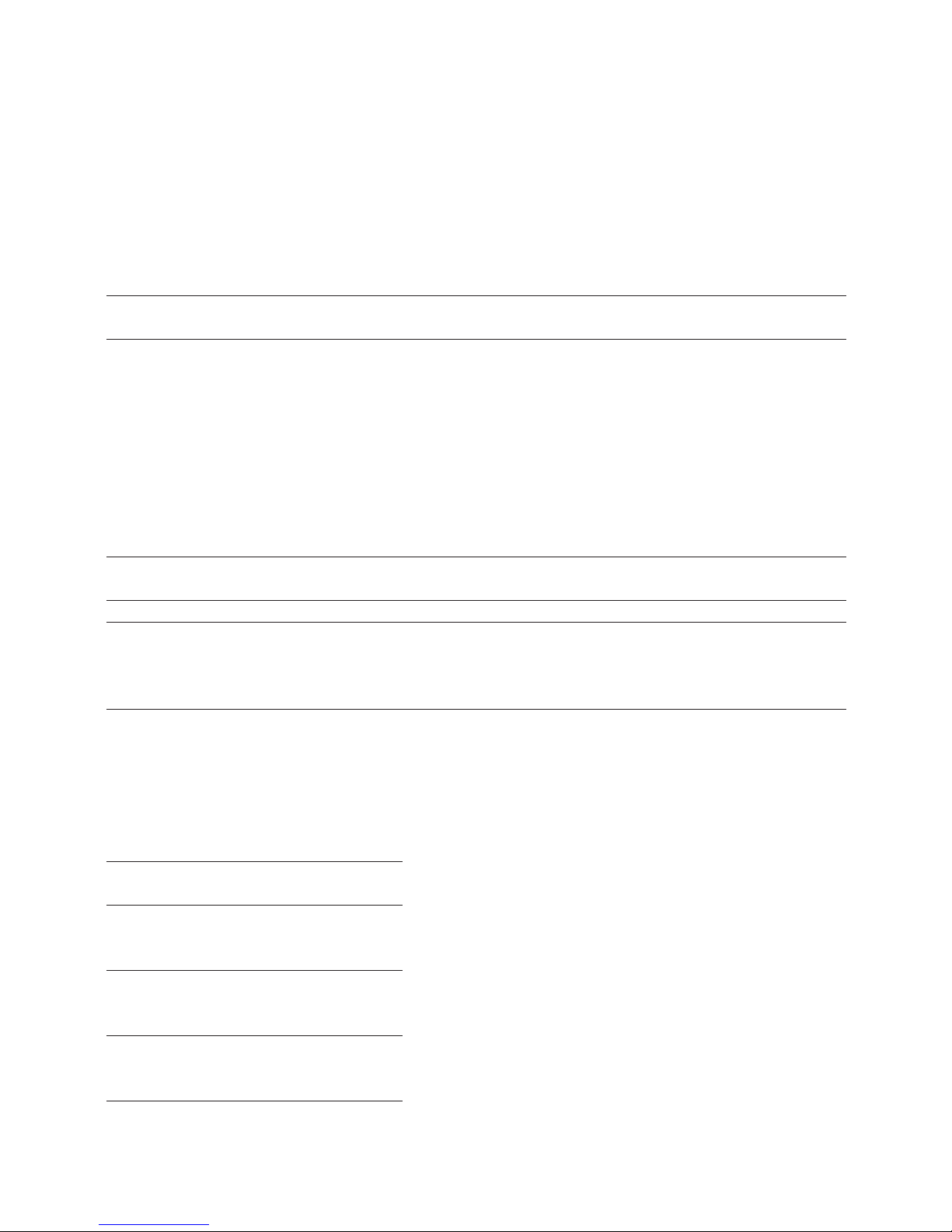
65
KOnvERzIa MEny
Nastavenie výmenného kurzu :
Príklad : Vložte [HOME] kurz 0.75 €:
[AC], stlačte tlačidlo [SET], vložte [0][.][7][5], potom stlačte [€] pre nastavenie kurzu = 0.75.
Ak chcete skontrolovať kurz, stlačte [AC][1][HOME]
Príklad výpočtu :
HOME = 1 ($)
€ = 0.75 (euro)
Príklad Postup Zobrazenie
€100 = ? ($) [AC]
[1][0][0][€] 01 133.33
kontrola a úprava výpočtu
Výpočet môže byť skontrolovaný rolovaním tam a späť krok za krokom. Pri kontrole výpočtu, môžu byť
menené príkazy a výpočet môže byť opravený. Klávesy q a p môžu byť použité pri akomkoľvek výpočte.
Predtým, ako jednotlivé kroky pamäti môžu byť skontrolované, aktuálny výpočet musí byť dokončený.
Všetky postupy sú ilustračne znázornené v nasledujúcom prehľade. Uvedomte si, že pamäť je schopná
pojať až 120 krokov. Každý riadok v nižšie uvedenom príklade predstavuje jeden krok.
Príklad Postup Zobrazenie
(20 + 10 - 5) x 2 ÷ 5 [AC] 0.
= 10
[2][0] 01 20.
[+][1][0] 02 10.
[-][5] 03 5.
[x][2] 04 2.
[÷][5] 05 5.
[=] 06 10.
zobrazenie výpočtu
Výpočet bude dokončený stlačením [=], použite q a p kláves k prechádzaniu krokov výpočtu.
Príklad Zobrazenie
q 01 20.
REP
q 02 10.
REP
+
q 03 5.
REP
q 04 2.
REP
x
Page 66

66
q 05 5.
REP
÷
q 06 10.
REP
=
Stlačením q sa ukáže výpočet začínajúci prvým krokom resp. p posledným krokom. Stlačenie q alebo
p posúva o jeden krok, pridržaním klávesu sa prechádza cez následné kroky. “REP”, ako je uvedené v
tabuľke vyššie, je zobrazovaný indikátor.
úpravy výpočtu
Nasledujúci príklad ukazuje, ako zmeniť výpočet z: (20 + 10 - 5) ÷ 5 = 5 na: (20 - 10 - 5) ÷ 2 = 2.5
Príklad Zobrazenie
q 01 20.+
REP
[EDIT] 01 20.+
CRTREP
- [EDIT] 01 20. REP
q 02 10.-
REP
q 03 5.
÷
REP
q
04 5.=
REP
[EDIT] 04 5.=
CRTREP
2 [EDIT] 04 2.=
REP
q
05 2.5
ANS
REP
POznáMKa
. Stlačte [EDIT] tlačidlo pred krokom, ktorý chcete opraviť, potom zadajte novú hodnotu, alebo príkaz.
. Pri prebiehajúcich úpravách, displej zobrazuje “CRT”.
. Prejdite na posledný krok, na výpočte skontrolujte výsledok.
. Výsledkom je vždy výpočet, ktorý nemôže byť zmenený vložením nových hodnôt.
. Pokiaľ je obsah výpočtu zmenený, desatinné miesto a nastavenie bude mať vplyv na všetky kroky
uložené v pamäti.
. Ak dôjde k chybe výpočtu po vložení opravy, všetky kroky budú z pamäti vymazané.
. Po oprave sa zobrazí indikátor “BUSY” a výpočet bude prerátaný znovu.
. Stlačením klávesu “AC” počas indikácie “BUSY” spôsobí, že obsah jej pamäti bude vymazaný a zobrazí sa
chyba “E”. Stlačením [AC] resetujete kalkulačku.
. Kroky môžu byť pridané po poslednom kroku výpočtu, ale nemôžu byť zaradené do výpočtu.
. Pokiaľ počet krokov výpočtu presiahne 120, nemôžu byť kroky už opravované.
náklady, predaj a výpočty marže
Tento kalkulátor môže vykonávať štandardné obchodné výpočty, napr. hľadanie hrubého ziskového rozpä-
Page 67

67
tia alebo ceny, výpočet predajnej ceny.
Príklad Postup Zobrazenie
Výpočet marže
Kúpili ste si položku za 10 € za ks a predali za € 15 za ks
[1][0][COST] 10.
[1][5][SELL] MAR% 33.3333333334
Výpočet predajnej ceny
Kúpili ste si položku za €130 radi by ste ju predali s 15% maržou
[1][3][0][COST] 130.
[1][5][MAR] SEL 152.94117647
Výpočet nákladovej ceny
Položka, ktorú chcete kúpiť, má cenu €350 chcete zistiť rozpätie predávajúceho, ktoré by malo byť 15%
[3][5][0][SELL] 350.
[1][5][MAR] COST 297.5
Page 68

68
